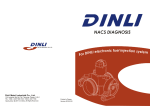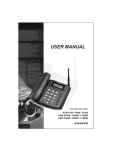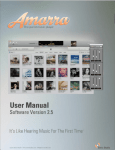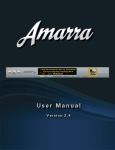Download TranSonic
Transcript
TranSonic TAD-071 TAD-072 TAD-073 7” Advertising Displayer User Manual Please read the instruction carefully before connecting, operating and adjusting the product. And keep this manual for further reference. CONTENT 1. Introduction Content Safety instructions Product Description/Features 01 02-03 04 2. System Setup Installation In/ Output terminals, Control Interfaces, Motion Sensor, Remote Control, LEDs Functions of Remote Control Installing/ Removing Battery of Remote Control 04 05 06 07 3. Operation Play the Files Review File, Change File: Delete/ Copy (only applicable to TAD-072) Setup Setup of LCD Screen and Motion Sensor 08 09-10 11-13 14 4. Appendix FAQ (with Solution) and Specifications After-sale Service Contact 15 16 1 SAFETY INSTRUCTIONS Read this user manual All safety and operating instructions in this user manual should be read before operating the product Keep this user manual This user manual should be retained for future references. Head Warnings Be cautious about warning signals on the product. Follow Instructions Please follow instructions in this user manual Attachments To avoid danger, please do not use attachments not recommended by the product manufacturer. Mounting Do not place the product on any unstable cart, stand, tripod or table to avoid injury on children and adult. Please only use attachments indicated by product manufacturer. Temperature Please use this product within operating temperature 32°F ~ 100°F (0°C ~ 45°C), relative humidity 20%-80%. The product should be situated away from any heat source such as radiators, heat registers, stoves or other products (including amplifier) to product heat. Avoid Liquid Invasion Avoid the invasion of any liquid. Avoid placing it near bathtub, sink, kitchen, wet basement or swimming pool. Do not place product on any uneven surfaces and keep a distance of at least 6 inches from wall. Do not place heavy objects on top of the unit and at sealed areas to avoid heat ventilation problems. Product Protection Please do not place any attachment or parts inside the product to avoid contacts with voltage points that could result an electric shock or fire. Heat Ventilation There is no heat ventilation on the upper and lower part of the product, therefore to avoid over heating, please do not block any ventilation openings with objects (e.g. carpet). Please allow the opening to have 10cm distance for ventilation. Grounding or Polarization This product could be equipped with an alternate plug. Power –Cord Protection Power supply cords should be routed so that they are unlikely to be walked on or pitched by items placed upon them. Pay attention to the connection of plugs. Power Sources This product should be operated only from the type pf power source indicated on the rear panel. If you are unsure of the type of power supply to your home, consult your product purchaser or local power company. Lighting and storms Unplug the outlet during lighting, storms or long unused periods. This will prevent damages and power-line surges to the product. Overloading Do not overload wall outlets, extension cords or integral convenience receptacles as this can result in a risk of fire or electric shock. 2 Damage Handling Unplug this product from the outlet of wall and request qualified service personnel under the following conditions: - when the power supply cord or plug is damaged - when the picture display gets dimmer - when liquid has been spilled or objects have fallen on to the product - when the product has been exposed to rain or water. - Adjust only those controls that are in the instruction manual. For improper adjustments may result in damage and will often require extensive work by a qualified technician to restore the product to its normal operation. - When the product exhibits a distinct change in performance-this indicates a need for repair service. Replacement parts When replacement parts are required, be sure that the technician uses replacement parts specified by the manufacturer or parts with same features. Unauthorized substitution may result in fire, electric shock or other hazards. Safety Check Upon completion of any service or repair to this product, ensure safety checks are performed by technician for proper operating condition. Warnings If the battery of remote control is incorrectly replaced, there will be a danger of explosion. Storage Keep the product at dim areas, room temperature and low humidity to maintain original condition. This will avoid danger. Transportation Since the product consists of glass and delicate electronic components, excessive shock or drop will result damages. Please handle the product carefully to minimize shock during transportation. Recycling The product utilizes tin-lead solder, and has a fluorescent lamp containing a small amount of mercury. For environmental considerations, disposal of these materials may be regulated in your community. For disposal or recycling information, please contact your local authorities, or Electronics Industries Alliance: http://www.eiae.org/ Cleaning Unplug the product from the wall outlet before cleaning. Do not use liquid cleaners or aerosol cleaners. Use damp cloth for cleaning. 3 PRODUCT DESCRIPTION ¾ ¾ ¾ ¾ ¾ Thank you for purchasing our 7” Advertising Displayer. 7” Advertising Displayer is a commercial medial player that can be used in public places such as supermarket, elevator or bus. The multi-functional player can play photo, film and music with CF Type I/II memory card or USB FLASH. (USB is only applicable to TAD-072) There is human motion detector inside the unit. The unit is durable with metallic housing. And there is protective screen to prevent the display from being scratched. FEATURES ¾ ¾ ¾ ¾ ¾ ¾ ¾ ¾ ¾ ¾ Diversified media play modes. 7”(16:9) high-brightness colorful display. Wide visible angle. Media playing format: JEPG/MP3/MPEG I/MPEG II/MPEG4 Memory card supported: CF card and USB FLASH. (USB is only applicable to TAD-072) Power saving: As there is a human motion detector inside the unit, the setting of auto switch-on or off can be made according to human motion. The detecting time can be set to 30s, 45s, 90s, 360s or 45s for mute. The player can repeat the media file automatically. User can play and review the photos or music in the file one by one. Multi-functional application. It can be used as digital photo display. A/V input (optional) Super-slim card-shaped remote control INSTALLATION 1. Take out the power cord and adaptor from the accessories case. 2. Insert the plug of adaptor into the power jack of the media player. 3. Connect the adaptor and power cord. 4. Insert the plug of the power cord into the power jack. Warning: If the player is installed on the wall, please fasten the screw bolt at the rear of the unit. Advertising Displayer Adaptor Power cord Instruction of input/output, human motion detector, infrared remote control and standby indicator 4 Input/output Terminals (optional) and Control Interfaces 1 2 3 4 5 6 7 8 9 1. Audio-in: Stereo handset input 2. Video-in: Composite video input 3. Audio Output: Stereo audio output 4. Vol +/5. Down 6. Menu/ Enter 7. Up 8. Main power switch 9. CF card slot Installation of USB FLASH (only applicable to TAD-072) USB FLASH USB FLASH slot Human motion detector, infrared remote control and standby indicator A A. Motion Sensor B. Infrared remote control B C C. Standby indicator 5 TAD-071/ 073 Remote Control 1 2 3 TAD-072 Remote Control 4 A 9 B C D I E 5 10 J 11 6 7 8 K F 12 G 13 14 H L M N Keys 1. Standby: Power ON/ OFF 2. A/V: Video 1/2 options 3. Menu: Return to main menu (Photo/ Music/ Video/ File) 4. Mute 5. Numeric Keys: Select the file to be quick started (1-0) 6. FWD/REV: During playing film or music file, press the key to scan the file backward or forward at 2X, 4X,6X and 8X times speed. 7. Navigation keys/ Enter: Press Left/Right or Up/Down and Enter to select. 8. FF/ RW: During playing movie or music file, press the key to play the file backward or forward at 2X, 4X,6X and 8X times speed. 9. VOL+/-: Increase/reduce the volume level. 10. Slide show: Start background music during slide show (The key is effective in the photo or music mode). 11. Play/Pause: Play or pause the playback of film, photo or music. 12. Setup: Enter the setup menu. 13. Index: File index 14. Zoom: Zoom in photo/film. 6 A: Standby: Power ON/ OFF B. A/V: Video 1/2 options C. Menu: Return to main menu (Photo/ Music/ Video/ File) D. Mute E. Numeric keys: Select the file to be played (1-0) Display: Display file, delete/copy file F. FWD/REV: During playing film or music file, press the key to scan the file backward or forward at 2X, 4X,6X and 8X times speed. G. Navigation keys/ Enter: Press Left/Right or Up/Down and Enter to select. F. FF/ RW: During playing movie or music file, press the key to play the file backward or forward at 2X, 4X,6X and 8X times speed. I. VOL+/-: Increase/reduce the volume level. J. Earse: Erase all files inside the CF card in the file review interface. K. Play/Pause: Play or pause the playback of film, photo or music. L. Setup: Enter the setup menu. M. Index: File index. J. Copy: Copy all files from the USB FLASH to the CF card in the file review interface. Installing/ Removing Battery of Remote Control Note: The plastic sheet plays a protective role when there is no the battery in the remote control. Please remove the plastic sheet before using the remote control. Remarks: Type of the remote control battery CR2025. Please check the polarity of the battery before installing. Please remove the battery when the remote control is unused for a long time. 7 PLAYING THE FILES Photo/ Music/ Movie/ File Insert the CF card when the power is on. The player displays main menus such as Photo, Music, Film and File on the display. (Note: When the player is set to auto play, the main menus will not be displayed.) Like the following pics: *Please refer to the corresponding setup on pages 12-14. Play the photo/ movie Photo Music Movie File Pic 1(Main Menu) Pic 2 (Photo/ Movie Thumbnail) Pic 3 (Full screen playing) Playing Photo/ Movie File: Please refer to the pics as above shown: When the memory card is inserted with two or more kinds of media files, the screen will show Pic 1. User can select Photo, Music, Movie or File and press Enter key to confirm. After selecting “Photo” or “Film” by pressing “Enter”, the Pic 2 will be displayed for preview. Then user can select the desired photo or film and press “Enter” to confirm. Advertising Displayer will play the photo or film. Playing Music File: After selecting “Music” by pressing Enter, the track list will be displayed. (The function is available by pressing Music Review key.) MUSIC Music 1 5:20 Music 2 …… …… 4:30 Pic 4 Pic 4: Press ▲ or ▼ to select the desired track. Then the track turns to yellow and starts to play. The details of the track will be displayed by pressing Enter. After selecting “File” by pressing Enter, all files will be displayed according to the name. FILE LIBRARY ROOT FILE 1 FILE 2 …… Pic 5 Pic 5: Enter the file library: the screen will show the information, file name...etc 8 REVIEW FILE/ CHANGE FILE: DELETE/ COPY (these functions are only applicable to TAD-072) Plug-in CF and USB FLASH When the USB FLASH and CF are connected to advertising displayer, the screen will show the following: SELECT ONE AND ENTER █ █ COMPACT FLASH USB DEV Please select one. Press ▲ or ▼ to select the device to be operated and press Enter to confirm. Then Main Menu will be showed. The follow-up operation is the same as the above (P.8) mentioned. Display File Information Display key has different functions in different interfaces, like: 1. In the photo review interface or during playing photo: press Display to see the relevant information, including photo name, size, resolution and date created etc. 2. In the movie review interface or during playing the movie: press Display to see the relevant information, including film name, size, and date created and play time etc. 3. In the music review interface: press Display to display the relevant information. 4. In the file review interface: (i.e. the interface that appears after pressing INDEX), press Display to display the operation box of the selected file, including Copy, Delete, Rename, Add new folder and File etc. (See the pic as below) ¾ For the functions of copy/ delete files, please see page 10 for details. FILE LIBRARY Photo File 1 File 2 …… …… Copy Delete Rename New Folder Properties Cancel 9 Copy One/ Several File(s) Target storage device to be copied FILE LIBRARY File to be copied Photo FILE 1 FILE 2 …… …… CF USB CF Plug-in CF and USB FLASH to the advertising displayer, and press INDEX to enter the file library. The information displayed on the left of the above picture is the file to be copied and on the right is the target storage device connected with the player. 1. Press key, the letter”CF” on the right turns to yellow. Press ▲or ▼ to select to copy to CF and press ENTER to start copying. key, the cursor turns 2. After confirm the storage device, the cursor will return to the left. Press to yellow again. 3. Press Enter to start copying. The copy progress and file size will displayed on the top of the display. 4. After the first file is copied, press ▲ or ▼ directly to select another file and press ENTER to start another file copying. 5. After all copies are completed, press STOP to end. Delete One/ Several File(s) 1. In the file library, select any file, and press “DISPLAY”; 2. Choose “Delete”, the OSD “"ARE YOU SURE YOU WANT TO DELETE THE FILE?" will comes out. 3. Choose “Yes” to confirm, “No” to cancel. Copy All Files: 1. Plug-in CF and USB FLASH to the advertising displayer. 2. Go to the File Library of USB FLASH. 3. Press COPY, then the OSD “ARE YOU SURE YOU WANT TO COPY ALL FILES TO CF CARD”? 4. Choose “Yes” to start copying, “No” to cancel ¾ Remarks: user can only use “COPY” key to copy all files from USB FLASH to CF card. Delete All Files: 1. Go to the File Library of USB FLASH/ CF card. 2. Press ERASE, then the OSD “ARE YOU SURE YOU WANT TO DELETE ALL FILES”? 3. Choose “Yes” to start copying, “No” to cancel 10 Setup menu Photo setup Press SETUP on the remote control to enter the setup menu. Choose Photo Setup and the displayer will display the sub-menus as follows: Setup-Main Menu Photo setup Music setup Movie setup Slide show setup Preferences Exit Setup—Photo Thumbnail Interval Time Orientation Matrix Main Menu ON OFF Fast Slow Default OFF 2X2 3X3 4X4 5X5 Thumbnail: Adjust the photo during browsing the photo. ON: Full screen display the photo. OFF: Display the photo in same ratio. Interval Time: Set the interval time from one photo to another. Orientation: Set the size of the photo to be displayed. Matrix: Set the thumbnail format in photo interface. Main Menu: Return to main menu. Music Setup Press SETUP on the remote control to enter the main menu. Press Music Setup and the displayer will display the sub-menus as follows: Setup-Main Menu Photo setup Music setup Movie setup Slide show setup Preferences Exit Setup—Music Repeat Main Menu Single OFF ALL Repeat: Set the music play mode. Single: Repeat the current track. OFF: Play the current track and the next tracks for one time and then the playback stops. All: Repeat all tracks. Main Menu: Return to main menu. 11 Video Setup Press SETUP on the remote control to enter the main menu. Press Video Setup and the displayer will display the sub-menus as follows: Setup-Main Menu Photo setup Music setup Movie setup Slide show setup Preferences Exit Setup-Movie Single Repeat Matrix Main Menu OFF ALL 2X2 3X3 4X4 5X5 Repeat: Single: Repeat the Movie. OFF: Play the current movie and the next movie for one time and then the playback stops. All: Repeat all movies. Format: Set the thumbnail format in the Video interface. Main Menu: Return to main menu. Slide show setup Press SETUP on the remote control to enter the main menu. Press Slide Show Setup and the player will display the sub-menus as follows: Setup-Main Menu Photo setup Music setup Movie setup Slide show setup Preference Exit Setup—Slide show Manual Auto Play mode Repeat Interval Time Slide show Auto start Main Menu ON OFF Up-Down Down-Up Up/Down-Center Center-Up/Down ON OFF 1s 3s 5s 10s Play mode: Select the play mode between Manual and Auto to change photo. Repeat: Set the play mode of photo. ON: Repeat all photos. OFF: Play all photos for one time and then return to the review interface. Slide show: Set the mode of changing photo. Interval Time: Set the time for displaying one photo. Auto start: Set the playback of the unit after the power is on. ON: Play the media file automatically. OFF: Display the main menu after the power is on. Main Menu: Return to main menu. 12 Full screen Separating between Up and Down Left-Right Right-Left Left /Right-Center Center-Left/Right Lessening to the center Separating between Left and Right Face in/out Random Preference Press SETUP on the remote control to enter the main menu. Press Preference and the displayer will display the sub-menus as follows: AUTO Setup-Main Menu Photo setup Music setup Film setup Slid show setup Perference Exit Setup-Preference FULL SCREEN NTSC TV format PO box PAL Wide Display mode Language ENGLISH OSD ITALIAN Default FRENCH Main Menu ON GERMAN OFF SWEDISH DANISH Reset PORTUGUESE TV format: Set the video format. SPANISH Display mode: Set image display mode. Video output: Set the video output (The function is subject to media player.) Language: Set the display language. OSD: Set the image display format. Default: Reset the default value. Main Menu: Return to main menu. 13 Setup of LCD Screen and Motion Sensor User can press MENU key, UP/ DOWN key on the top control interface of the unit to adjust the picture quality of the display and the timer of motion sensor. Press MENU key, the display will display the picture as follow. Press UP/DOWN to change the set value and press MENU to confirm. 1 8 2 9 3 10 4 11 5 12 6 13 BRIGHTNESS 32% + - 7 1. Brightness: Adjust the brightness of the display. 2. Contrast: Adjust the contrast of the display. 3. Saturation: Adjust the saturation of the display. 4. Tint: Adjust the tint of the display. 5. Sharpness: Adjust the sharpness of the display. 6. Language: Select the language. 7. Reset: Reset the default value. 8. OSD H-Position: Adjust the horizontal position. 9. OSD V-Position: Adjust the vertical position. 10. OSD Duration: Adjust the lasting time of the OSD 11. Miscellaneous: When adjusting human motion detector, following options are available: A. 30S/ 45S/ 90S/ 360S: When the human motion detector finds no person within 30s/45s/90s/360s, the player will go into the standby mode. B. 45S MUTE: When the human motion detector finds no person within 45s, the player will go into the mute mode. (No sound but have picture) C. POWER ON: Disable the human motion detector and player works continuously. 12. Play Mode: The function enables the user to set the play mode when re-starting the player in the standby mode. A. CONTINUE: Continue the playback after restarting the player. B. RESTART: The player plays from the first file after restarting. 13. Exit OSD: Exit the OSD. 14 FREQUENT ASKED QUESTIONS AND SOLUTION Picture too dark: ● ● ● ● Check the brightness. Check the contrast. Select the Photo Reset on the menu. Check whether LCD is damaged. Failure of remote control: ● ● ● ● ● Check the power. Check whether the battery is tightly installed. Check whether the battery is properly installed. Check whether there is barrier between the remote control and detector. For the failure caused by radio wave interference, including being bright and static noise, turn off the power and restart the player in 10s. ● Keep a distance of 2 inches from the detector. Blurred picture: ● Check the AV signal source and CF card. ● Check the accessories. ● If you cannot remove the trouble after using these suggestions, please contact the maintainer immediately. Type: Format: Storage device supported: Document format supported: Audio output: Input interface: Output interface: Dimension: Weight: Power consumption: Power adapter: TAD071/ TAD-072/ TAD-073 PAL/NTSC format CF card (TYPE/II) USB flash storage (only applicable to TAD-072 ) JPEG, Motion JPEG, MPEG I, MPEG II, MP3, MPEG4 2W x 2 Stereo mini handset input, composite video input (optional) Composite audio output (optional) TAD-071/ TAD-072 -- 190(L) x 50(W) x 140(H) mm TAD-073 -- 190(L) x 35(W) x 140(H) mm 1.4 Kgs (excluding adaptor) Max.24 W AC 100V-240V 50Hz/60Hz, DC 12V 2A 15 AFTER SALES SERVICE PROVIDER If you have any problem, please contact the after-sale service provider near you: Company name: Address: Telephone: Fax: E-mail: 16