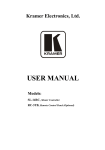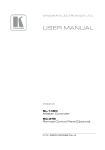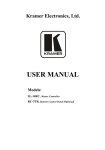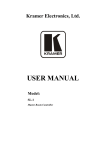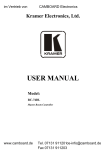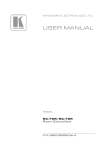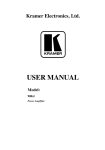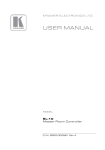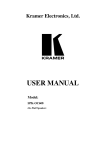Download USER MANUAL
Transcript
Kramer Electronics, Ltd. USER MANUAL Models: SL-14RC, Master Controller RC-3TB, Remote Control Panel (Optional) Contents Contents 1 2 2.1 3 4 5 6 7 7.1 7.2 7.3 Introduction Getting Started Quick Start Overview Defining the SL-14RC Master Controller Defining the RC-3TB Remote Control Panel (Optional) Installing the SL-14RC in a Rack Connecting the SL-14RC Master Controller Connecting the RS-232 Interface Connecting the Ethernet Port Connecting RC-3TB Remote Control Panels (Optional) 1 1 2 3 4 6 8 9 10 10 10 8 9 9.1 9.2 10 Operating the SL-14RC Master Controller Front Panel Button Caps and Labels Installing the Front Panel Button Caps and Labels Replacing the Front Panel Button Labels Technical Specifications 12 12 13 13 13 7.3.1 7.3.2 Terminating RC-3TB Remote Control Panels Daisy-chaining Multiple RC-3TB Remote Control Panels 11 11 Figures Figure 1: SL-14RC Master Controller Front Panel Figure 2: SL-14RC Master Controller Rear Panel Figure 3: RC-3TB Remote Control Panel Components Figure 4: Connecting the SL-14RC Master Controller Figure 5: RS-232 Connection Figure 6: K-NET to RC-3TB Connection Figure 7: Daisy-chaining Multiple RC-3TB Panels Figure 8: Sample Button Label Sheet 4 5 6 9 10 11 11 12 Tables Table 1: SL-14RC Master Controller Front Panel Features Table 2: SL-14RC Master Controller Rear Panel Features Table 3: RC-3TB Remote Control Panel Functions Table 4: RC-3TB Rotary Switch Button Assignment Table 5: SL-14RC Master Controller Technical Specifications Table 6: RC-3TB Remote Control Panel Technical Specifications 4 5 6 7 13 14 i Introduction 1 Introduction Welcome to Kramer Electronics! Since 1981, Kramer Electronics has been providing a world of unique, creative, and affordable solutions to the vast range of problems that confront the video, audio, presentation, and broadcasting professional on a daily basis. In recent years, we have redesigned and upgraded most of our line, making the best even better! Our 1,000-plus different models now appear in 11 groups 1 that are clearly defined by function. Thank you for purchasing the Kramer SL-14RC Master Controller, which is ideal for controlling multimedia rooms, such as classrooms, auditoriums, conference rooms, and so on, while enabling remote control and management of the AV equipment Each package includes the following items: • The SL-14RC Master Controller • Kramer K-Config software 2 • Power cord, rack “ears” and this user manual 3 Optional component: • RC-3TB Remote Control Panel 2 Getting Started We recommend that you: • Unpack the equipment carefully and save the original box and packaging materials for possible future shipment • Review the contents of this user manual • Use Kramer high-performance high-resolution cables 4 1 GROUP 1: Distribution Amplifiers; GROUP 2: Switchers and Matrix Switchers; GROUP 3: Control Systems; GROUP 4: Format/Standards Converters; GROUP 5: Range Extenders and Repeaters; GROUP 6: Specialty AV Products; GROUP 7: Scan Converters and Scalers; GROUP 8: Cables and Connectors; GROUP 9: Room Connectivity; GROUP 10: Accessories and Rack Adapters; GROUP 11: Sierra Products 2 The latest version of the K-Config software is available from http://www.kramerelectronics.com 3 Download up-to-date Kramer user manuals from http://www.kramerelectronics.com 4 The complete list of Kramer cables is on http://www.kramerelectronics.com 1 Getting Started 2.1 Quick Start The following quick start chart summarizes the basic setup and operation steps. 2 KRAMER: SIMPLE CREATIVE TECHNOLOGY Overview 3 Overview The SL-14RC is a highly versatile master room controller that acts as an all-in-one extended remote control panel for control of A/V equipment— especially projectors and associated equipment—in any room (such as classrooms, boardrooms, or auditoriums). It streamlines operations and simplifies control by integrating audio, video, and computer-video sources into a centralized system. Optional 3-button remote control panels are available which enable you to remotely duplicate the functionality of front panel buttons. The SL-14RC Master Controller features: • 12 configurable front panel buttons (configured using the K-Config Configuration software 1) • 1 configurable rotary up/down controller with direction indicator LEDs (configured using the K-Config Configuration software) • 1 general purpose I/O port that can be configured as an analog input, digital input, or digital output for interfacing with a variety of devices such as sensors, switches, LEDs, and relays • 6 bi-directional RS-232 ports that can control AV equipment such as projectors, LCD and PDP displays, power amplifiers, switchers and scalers • 2 relay contacts that can control other room items related to the AV system, such as, raising and lowering drapes, screen or projector • IR control on 2 outputs (terminal blocks) • IR Learning that learns commands from any IR remote • Compatibility with Kramer Site-CTRL software for network remote control and management over the Ethernet port • A K-NET™ control channel that can be used to connect to RC-3TB Remote Control Panels, or for connecting compatible user interfaces and supplies power and control data over a single cable • Flexible control via Ethernet and K-NET To achieve the best performance: • Use only good quality connection cables1 • Position your Kramer SL-14RC away from moisture, excessive sunlight and dust 1 Available from Kramer Electronics on our Web site at http://www.kramerelectronics.com 3 Defining the SL-14RC Master Controller 4 Defining the SL-14RC Master Controller Figure 1 and Table 1 define the front panel of the SL-14RC. Figure 1: SL-14RC Master Controller Front Panel Table 1: SL-14RC Master Controller Front Panel Features 4 # 1 2 3 Feature IR Receiver ON LED Configurable Button Switches 1-10 4 DISPLAY Configurable Button switches 11 and 12 5 6 Rotary switch up/down LED indicator VOLUME Rotary Knob Function Accepts IR control Lights when the SL-14RC is switched on Function is programmed by the K-Config Configuration software Function is programmed by the K-Config Configuration software Indicates the direction of travel of the rotary switch Function is programmed by the K-Config Configuration software KRAMER: SIMPLE CREATIVE TECHNOLOGY Defining the SL-14RC Master Controller Figure 2 and Table 2 define the rear panel of the SL-14RC. Figure 2: SL-14RC Master Controller Rear Panel Table 2: SL-14RC Master Controller Rear Panel Features # 1 Feature K-NET 1 Connector 2 3 4 5 6 7 8 9 10 11 12 SRVC Switch K-NET TERM Switch 3 FACTORY DEFAULT Button RS-232 Terminal Blocks RELAYS Terminal Blocks I/O Terminal Block IR Output Terminal Blocks ETHERNET RJ-45 Connector Mains Power Receptacle Mains Power Fuse Power ON/OFF Switch Function Connect the GND pin to the Ground connection 2; pin B (-) and pin A (+) are for RS-485, and the +12V pin is for powering the unit For service use only Slides down for K-NET termination, slides up for not terminated Press to reset to factory default definitions (see Section 10) Connect to the RS-232 devices (from 1 to 6) Connect to low-voltage relay-driven devices (from 1 to 2) Connect to various analog and digital sensors Connect to IR emitter cables (from 1 to 2) Connects to the PC or other serial controller through computer LAN Connects to mains power Fuse holder for overload protection Illuminated switch for turning the unit on and off 1 K-NET™ is a proprietary Kramer protocol for interconnecting Kramer units 2 The ground connection is sometimes connected to the shield of the RS-485 cable (in most applications, it is not connected) 3 First switch off the unit and then switch it on while pressing the DEFAULT button. The unit powers up and loads its memory with the factory default definitions and erases all stored presets 5 Defining the RC-3TB Remote Control Panel (Optional) 5 Defining the RC-3TB Remote Control Panel (Optional) Figure 3 and Table 3 define the RC-3TB. Figure 3: RC-3TB Remote Control Panel Components Table 3: RC-3TB Remote Control Panel Functions 1 2 3 4 5 6 7 8 9 6 # Feature Mounting Holes Button 1 Buttons 2 and 3 K-NET Connector 8 Position Rotary Switch K-NET Termination Switch K-NET Connector Front Panel Printed Circuit Board Function 2 holes for mounting the RC-3TB to the PTBUS-3 or TBUS-6W Function is always assigned to button 12 on SL-14RC Function is assigned by the rotary switch position (see Table 4) Connects to either SL-14RC or additional RC-3TB For assigning which buttons on the SL-14RC are emulated by the buttons on the RC-3TB (see Table 4) Terminates the K-NET to RC-3TB daisy-chain Connects to either SL-14RC or additional RC-3TB For mounting the RC-3TB Contains the components of the RC-3TB KRAMER: SIMPLE CREATIVE TECHNOLOGY Defining the RC-3TB Remote Control Panel (Optional) When configuring the SL-14RC with K-Config (version 1.0.1.X and up), you can choose to use the K-Net port for connecting K-Net compatible user interfaces (for example, RC-62/RC-63/RC-53 series) or to connect to the RC-3TB. If there is no K-Net auxiliary device specified in the K-Config control room tree, the K-Net port of the SL-14RC will be configured to connect to an RC-3TB. When using the RC-3TB, button 1 is always assigned to the second DISPLAY button (button number 12) on the SL-14RC. The position of the rotary switch (see Table 4) determines which of the 12 buttons on the SL-14RC are emulated by buttons 2 and 3 on the RC-3TB. Table 4: RC-3TB Rotary Switch Button Assignment Rotary Switch Position 0 1 2 3 4 5 6 7 Button 1 Button 2 Button 3 12 12 12 12 12 12 12 7 7 7 8 8 9 7 Service use only 8 9 10 9 10 10 9 For example, if the rotary switch is in position 4, the 3 buttons on the RC-3TB will duplicate the functions of buttons 12, 8, and 10 on the SL-14RC. That is, in this example, pressing button 1 on the RC-3TB has the same effect as pressing button 12 on the SL-14RC, pressing button 2 on the RC-3TB has the same effect as pressing button 8 on the SL-14RC, and pressing button 3 on the RC-3TB has the same effect as pressing button 10 on the SL-14RC. Note: The rotary switch configuration is only read at switch on. Therefore, when changing the rotary switch position, you must switch off the SL-14RC and then switch it on again for the new settings to take effect. For connecting the RC-3TB, see Section 7.3. 7 Installing the SL-14RC in a Rack 6 Installing the SL-14RC in a Rack This section provides instruction on rack mounting the SL-14RC. 8 KRAMER: SIMPLE CREATIVE TECHNOLOGY Connecting the SL-14RC Master Controller 7 Connecting the SL-14RC Master Controller To connect 1 the SL-14RC as shown in the example in Figure 4: Figure 4: Connecting the SL-14RC Master Controller 1. Connect the RELAY terminal block connectors as follows: Connect RELAY 1 to the lighting system Connect RELAY 2 to the screen 2. Connect the I/O port to a motion detector. 3. Connect the IR outputs as follows: Connect an IR emitter to IR OUTPUT 1 and attach the emitter to the DVD player Connect an IR emitter to IR OUTPUT 2 and attach the emitter to the power amplifier 1 Switch off the power on each device before connecting it to your SL-14RC. After connecting your SL-14RC, switch on its power and then switch on the power to each device 9 Connecting the SL-14RC Master Controller 4. Connect the RS-232 ports (see Section 7.3) as follows: Connect RS-232 port 1 to the projector Connect RS-232 port 3 to the plasma display 5. Connect the Ethernet port to a network. 6. Connect the K-NET port to the input of the first RC-3TB (see Section 7.3). 7. Connect the output of the first RC-3TB to the input of the second RC-3TB (see Section 7.3.1). 7.1 Connecting the RS-232 Interface To connect an AV device to the SL-14RC using the RS-232 port, connect the RS-232 9-pin D-sub port on your AV device to the RS-232 terminal block on the rear panel of the SL-14RC as shown in Figure 5. Figure 5: RS-232 Connection 7.2 Connecting the Ethernet Port The Ethernet connection of the SL-14RC lets you perform all control functions of the SL-14RC over the Internet using a PC running the Kramer Site-CTRL control program. To connect the SL-14RC to a network: 1. Connect the Ethernet port of the SL-14RC to the Ethernet port on a network hub or network router, via a straight cable with RJ-45 connectors. 2. At the other end, connect the Internet to a PC running Site-CTRL. 3. After connecting the Ethernet port, you have to install and configure it. For detailed instructions on how to install and configure your Ethernet port, see the K-Config Software Guide available from our Web site 1. 7.3 Connecting RC-3TB Remote Control Panels (Optional) One or more RC-3TB panels may be connected to the K-NET port on the SL-14RC in a daisy-chain configuration. 1 At http://www.kramerelectronics.com 10 KRAMER: SIMPLE CREATIVE TECHNOLOGY Connecting the SL-14RC Master Controller The wiring from a K-NET port to a single RC-3TB is shown in Figure 6. Figure 6: K-NET to RC-3TB Connection 7.3.1 Terminating RC-3TB Remote Control Panels If only one RC-3TB is connected, it must be terminated and the termination on the SL-14RC is turned off (see Section 7.3.1). When viewed from above and the rotary switch is to the left of the termination switch, slide the termination switch to the left as shown in Figure 6. Only the last RC-3TB in the chain should be terminated. 7.3.2 Daisy-chaining Multiple RC-3TB Remote Control Panels The wiring of two RC-3TB panels to the K-NET port on the SL-14RC is shown in Figure 6. Connection of more than two RC-3TB panels follows the same principle. Figure 7: Daisy-chaining Multiple RC-3TB Panels Note the position of the termination switch on the first RC-3TB (open, to the right), and that of the second RC-3TB (closed, to the left). 11 Operating the SL-14RC Master Controller Connections to an SL-14RC or to another RC-3TB can be made to either connector block as the connector blocks are functionally identical. 8 Operating the SL-14RC Master Controller You can operate your SL-14RC using: • Front panel buttons. These are configured using the K-Config software. For instructions on using the software, see the K-Config Software Guide available from our Web site 1 • RC-3TB Remote Control Panels (optional) • A PC running Site-CTRL control software: To operate your device using Site-CTRL, see the Site-CTRL User Guide available at the Kramer Web site 2 9 Front Panel Button Caps and Labels The SL-14RC is supplied with a button label sheet and 12 clear, button caps to house the labels. Figure 8 illustrates a sample button label sheet. Figure 8: Sample Button Label Sheet 1 www.kramerelectronics.com 2 Available in the near future 12 KRAMER: SIMPLE CREATIVE TECHNOLOGY Technical Specifications 9.1 Installing the Front Panel Button Caps and Labels To install the button caps and labels: 1. Remove the required labels from the supplied button label sheet. 2. Remove the supplied button caps from the bag and insert the labels into the button caps. 3. Taking care that the button is oriented correctly, gently press the button cap on to the required button of the SL-14RC. 4. Repeat for all the button caps. 9.2 Replacing the Front Panel Button Labels Note: The button caps are a press fit on the buttons and must be removed carefully or the buttons may be damaged. Remove the button caps only with the supplied button cap suction removal tool. To replace the front panel button labels: 1. Using the supplied button cap suction removal tool, gently pull the button cap away from the button. Do not use excessive force. 2. Remove the required labels from the supplied button label sheet. 3. Remove the old label from inside the button and insert the new label into the button cap. 4. Taking care that the button is oriented correctly, gently press the button cap on to the button of the SL-14RC. 10 Technical Specifications The SL-14RC technical specifications 1 are shown in Table 5. Table 5: SL-14RC Master Controller Technical Specifications INPUTS: OUTPUTS: DEFAULT IP SETTINGS POWER SOURCE: DIMENSIONS WEIGHT: ACCESSORIES: OPTIONS: 1 K-NET and 6 RS-232 on terminal block connectors 1 Ethernet on RJ-45 connector 1 infrared 2 relays (36V AC or DC, 2A, 60VAC maximum on non-inductive load) 1 GPI/O 2 IR ports on terminal block connectors IP number − 192.168.1.39; Mask – 255.255.0.0; Gateway – 0.0.0.0 100-240VAC 22VA 48.3cm x 11.5cm x 1U (19" x 4.5" x 1U) W, D, H 0.6kg (1.4lbs) approx. Power cord, rack “ears” and K-Config Configuration Software RC-3TB Remote Control Panel, IR emitter cables 1 Specifications are subject to change without notice 13 Technical Specifications The RC-3TB technical specifications1 are shown in Table 6. Table 6: RC-3TB Remote Control Panel Technical Specifications DIMENSIONS WEIGHT: 14 8.9cm x 2.1cm x 2.3cm (3.5" x 0.8" x 0.9”) W, D, H 0.1kg (0.22lbs) approx. KRAMER: SIMPLE CREATIVE TECHNOLOGY LIMITED WARRANTY Kramer Electronics (hereafter Kramer) warrants this product free from defects in material and workmanship under the following terms. HOW LONG IS THE WARRANTY Labor and parts are warranted for seven years from the date of the first customer purchase. WHO IS PROTECTED? Only the first purchase customer may enforce this warranty. WHAT IS COVERED AND WHAT IS NOT COVERED Except as below, this warranty covers all defects in material or workmanship in this product. The following are not covered by the warranty: 1. Any product which is not distributed by Kramer, or which is not purchased from an authorized Kramer dealer. If you are uncertain as to whether a dealer is authorized, please contact Kramer at one of the agents listed in the Web site www.kramerelectronics.com. 2. Any product, on which the serial number has been defaced, modified or removed, or on which the WARRANTY VOID IF TAMPERED sticker has been torn, reattached, removed or otherwise interfered with. 3. Damage, deterioration or malfunction resulting from: i) Accident, misuse, abuse, neglect, fire, water, lightning or other acts of nature ii) Product modification, or failure to follow instructions supplied with the product iii) Repair or attempted repair by anyone not authorized by Kramer iv) Any shipment of the product (claims must be presented to the carrier) v) Removal or installation of the product vi) Any other cause, which does not relate to a product defect vii) Cartons, equipment enclosures, cables or accessories used in conjunction with the product WHAT WE WILL PAY FOR AND WHAT WE WILL NOT PAY FOR We will pay labor and material expenses for covered items. We will not pay for the following: 1. Removal or installations charges. 2. Costs of initial technical adjustments (set-up), including adjustment of user controls or programming. These costs are the responsibility of the Kramer dealer from whom the product was purchased. 3. Shipping charges. HOW YOU CAN GET WARRANTY SERVICE 1. To obtain service on you product, you must take or ship it prepaid to any authorized Kramer service center. 2. Whenever warranty service is required, the original dated invoice (or a copy) must be presented as proof of warranty coverage, and should be included in any shipment of the product. Please also include in any mailing a contact name, company, address, and a description of the problem(s). 3. For the name of the nearest Kramer authorized service center, consult your authorized dealer. LIMITATION OF IMPLIED WARRANTIES All implied warranties, including warranties of merchantability and fitness for a particular purpose, are limited in duration to the length of this warranty. EXCLUSION OF DAMAGES The liability of Kramer for any effective products is limited to the repair or replacement of the product at our option. Kramer shall not be liable for: 1. Damage to other property caused by defects in this product, damages based upon inconvenience, loss of use of the product, loss of time, commercial loss; or: 2. Any other damages, whether incidental, consequential or otherwise. Some countries may not allow limitations on how long an implied warranty lasts and/or do not allow the exclusion or limitation of incidental or consequential damages, so the above limitations and exclusions may not apply to you. This warranty gives you specific legal rights, and you may also have other rights, which vary from place to place. NOTE: All products returned to Kramer for service must have prior approval. This may be obtained from your dealer. This equipment has been tested to determine compliance with the requirements of: EN-50081: EN-50082: CFR-47: "Electromagnetic compatibility (EMC); generic emission standard. Part 1: Residential, commercial and light industry" "Electromagnetic compatibility (EMC) generic immunity standard. Part 1: Residential, commercial and light industry environment". FCC* Rules and Regulations: Part 15: “Radio frequency devices Subpart B Unintentional radiators” CAUTION! Servicing the machines can only be done by an authorized Kramer technician. Any user who makes changes or modifications to the unit without the expressed approval of the manufacturer will void user authority to operate the equipment. Use the supplied DC power supply to feed power to the machine. Please use recommended interconnection cables to connect the machine to other components. * FCC and CE approved using STP cable (for twisted pair products) 15 For the latest information on our products and a list of Kramer distributors, visit our Web site www.kramerelectronics.com where updates to this user manual may be found. We welcome your questions, comments and feedback. Safety Warning: Disconnect the unit from the power supply before opening/servicing. Caution Kramer Electronics, Ltd. Web site: www.kramerelectronics.com E-mail: [email protected] P/N: 2900-000598 REV 4