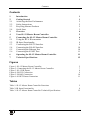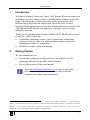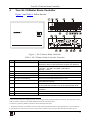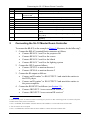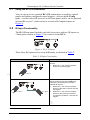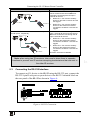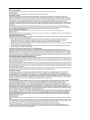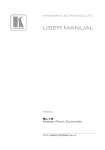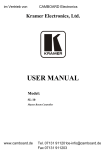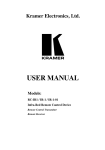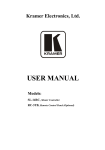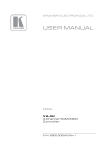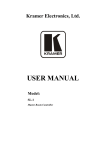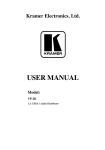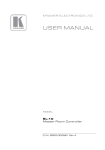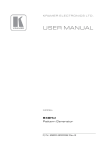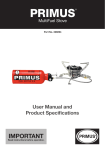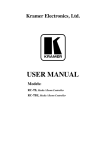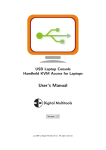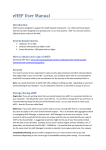Download USER MANUAL - Camboard Electronics
Transcript
Kramer Electronics, Ltd. Preliminary USER MANUAL Model: SL-12 Master Room Controller Contents Contents 1 2 2.1 2.2 2.3 2.4 3 4 5 5.1 5.2 5.3 5.4 5.5 5.6 6 7 Introduction Getting Started Achieving the Best Performance Safety Instructions Recycling Kramer Products Quick Start Overview Your SL-12 Master Room Controller Connecting the SL-12 Master Room Controller Using the RC-4 IR transmitter IR Input Functionality Connecting the RS-232 Interface Connecting the RS-485 Interface Connecting the Ethernet Port Connecting the K-NET Port Operating the SL-12 Master Room Controller Technical Specifications 1 1 2 2 2 3 4 5 6 8 8 9 10 10 11 11 12 Figures Figure 1: SL-12 Master Room Controller Figure 2: Connecting the SL-12 Master Room Controller Figure 3: SL-12 IR Inputs Figure 4: RS-232 Connection Figure 5: RS-485 Connection Figure 6: K-NET Pinout Connection 5 7 8 9 10 11 Tables Table 1: SL-12 Master Room Controller Functions Table 2: IR Input Functionality Table 3: SL-12 Master Room Controller Technical Specifications 5 8 12 i Introduction 1 Introduction Welcome to Kramer Electronics! Since 1981, Kramer Electronics has been providing a world of unique, creative, and affordable solutions to the vast range of problems that confront the video, audio, presentation, and broadcasting professional on a daily basis. In recent years, we have redesigned and upgraded most of our line, making the best even better! Our 1,000-plus different models now appear in 11 groups 1 that are clearly defined by function. Thank you for purchasing the Kramer MultiTOOLS® SL-12 Master Room Controller, which is ideal for: • Controlling multimedia rooms, such as classrooms, auditoriums, conference rooms, and so on, while enabling remote control and management of the AV equipment • Production studios, rental, and staging 2 Getting Started We recommend that you: • Unpack the equipment carefully and save the original box and packaging materials for possible future shipment • Review the contents of this user manual i Go to http://www.kramerelectronics.com to check for up-to-date user manuals, application programs, and to check if firmware upgrades are available (where appropriate). 1 GROUP 1: Distribution Amplifiers; GROUP 2: Switchers and Routers; GROUP 3: Control Systems; GROUP 4: Format/Standards Converters; GROUP 5: Range Extenders and Repeaters; GROUP 6: Specialty AV Products; GROUP 7: Scan Converters and Scalers; GROUP 8: Cables and Connectors; GROUP 9: Room Connectivity; GROUP 10: Accessories and Rack Adapters; GROUP 11: Sierra Products 1 Getting Started 2.1 Achieving the Best Performance To achieve the best performance: • Use only good quality connection cables (we recommend Kramer highperformance, high-resolution cables) to avoid interference, deterioration in signal quality due to poor matching, and elevated noise levels (often associated with low quality cables) • Do not secure the cables in tight bundles or roll the slack into tight coils • Avoid interference from neighboring electrical appliances that may adversely influence signal quality • Position your Kramer SL-12 away from moisture, excessive sunlight and dust ! 2.2 Safety Instructions ! 2.3 This equipment is to be used only inside a building. It may only be connected to other equipment that is installed inside a building. Caution: There are no operator serviceable parts inside the unit Warning: Use only the Kramer Electronics input power wall adapter that is provided with the unit Warning: Disconnect the power and unplug the unit from the wall before installing Recycling Kramer Products The Waste Electrical and Electronic Equipment (WEEE) Directive 2002/96/EC aims to reduce the amount of WEEE sent for disposal to landfill or incineration by requiring it to be collected and recycled. To comply with the WEEE Directive, Kramer Electronics has made arrangements with the European Advanced Recycling Network (EARN) and will cover any costs of treatment, recycling and recovery of waste Kramer Electronics branded equipment on arrival at the EARN facility. For details of Kramer’s recycling arrangements in your particular country go to our recycling pages at http://www.kramerelectronics.com/support/recycling/. 2 KRAMER: SIMPLE CREATIVE TECHNOLOGY Getting Started 2.4 Quick Start This quick start chart summarizes the basic setup and operation steps. 3 Overview 3 Overview The SL-12 is a highly versatile controller that acts as an all-in-one control processor for control of A/V equipment—especially projectors and associated equipment—in any room (such as classrooms, boardrooms, or auditoriums). It streamlines operations and simplifies control by integrating audio, video, and computer-video sources into a centralized system. The SL-12 Master Room Controller features: • An Ethernet port for controlling several AV products over ETH • 4 general purpose I/O ports that can be configured as analog inputs, digital inputs, or digital outputs for interfacing with a variety of devices such as sensors, switches, LEDs, and relays • 4 bidirectional RS-232 ports that control AV equipment such as projectors, LCD and PDP displays, power amplifiers, switchers and scalers • 8 relay contact closure ports that control other room items related to the AV system such as raising and lowering drapes, the screen or the projector • IR control on three inputs (one built-in receiver and two IR inputs on 3.5mm mini jacks) and four outputs (terminal blocks) • IR Learning that learns commands from any IR remote • 1 RS-485 serial port • Compatibility with Kramer Site-CTRL software for network remote control and management over the Ethernet port • A K-NET™ control channel that connects compatible user interfaces and supplies power and control data over a single cable • A USB port for uploading a configuration file • Status LEDs for all functions • Flexible control via Ethernet, K-NET™, RS-485, IR receiver and external IR commands 4 KRAMER: SIMPLE CREATIVE TECHNOLOGY Your SL-12 Master Room Controller 4 Your SL-12 Master Room Controller Figure 1 and Table 1 define the unit. Figure 1: SL-12 Master Room Controller Table 1: SL-12 Master Room Controller Functions 1 # Feature ETHERNET RJ-45 Connector 2 DEFAULT Recessed Pushbutton 3 4 5 6 7 IR Output Terminal Blocks GPI/O Terminal Blocks RELAYS Terminal Blocks RS-232 Terminal Blocks RS-485 Terminal Block 8 K-NET 2 Connector 9 RS-485 TERM Switch 10 11 K-NET TERM Switch PROG. Switch Function Connects to the PC or other serial controller through computer networking LAN to control several AV products over Ethernet Press to reset to factory default definitions 1: IP number − 192.168.1.39, Mask – 255.255.0.0, Gateway – 0.0.0.0 Connect to IR emitter cables (from 1 to 4) Connect to various analog and digital sensors (from 1 to 4) Connect to low-voltage relay-driven devices (from 1 to 8) Connect to the RS-232 devices (from 1 to 4) Pins B (-) and A (+) are for RS-485; Pin G may be connected to the shield (if required) PIN GND is for the Ground connection 3; PIN B (-) and PIN A (+) are for RS-485, and PIN +12V is for powering other units 4 Slides down for RS-485 termination, slides up for not terminated Slides down for K-NET termination, slides up for not terminated For service use only 1 First disconnect the power supply and then connect it again while pressing the DEFAULT button. The unit powers up and loads its memory with the factory default definitions and erases all stored presets 2 K-NET is a proprietary Kramer protocol for interconnecting Kramer units 3 The ground connection is sometimes connected to the shield of the RS-485 cable (in most applications, it is not connected) 4 Note that the SL-12 cannot receive power via the K-NET connector, but can power other units (but not another SL-12) 5 Connecting the SL-12 Master Room Controller # 12 13 14 15 16 17 18 19 20 Feature 12V DC IR INPUTS Built-in receiver and STATUS LED 1 1 3.5mm Mini Jack RELAYS LEDs IR LEDs NET LED K-NET LED RS-485 LED RS-232 (Tx/Rx) LEDs 21 GPI/O LEDS 22 PROGRAM USB Connector 5 Function 12V DC connector for powering the unit Accepts IR remote commands Connect to an external IR receiver (1 and 2) Illuminate when an relay is active (1 to 8) Illuminate when an IR port is active Illuminates when the Ethernet link is active Illuminates while transmitting over K-NET Illuminates while transmitting/receiving on an RS-485 port Illuminate while transmitting/receiving on an RS-232 port (1 to 4) Illuminate while transmitting/receiving on a general purpose I/O port (1 to 4) Connect to a computer for unit configuration and firmware upgrading Connecting the SL-12 Master Room Controller To connect the SL-12, as the example in Figure 2 illustrates, do the following 2: 1. Connect the RELAY terminal block connectors as follows: Connect RELAY 1 and 2 to the projector lift Connect RELAY 3 and 4 to the screen Connect RELAY 5 and 6 to the blinds Connect RELAY 7 and 8 to the lighting system 2. Connect the GPI/O ports as follows: Connect GPI/O 2 to motion detector 1 Connect GPI/O 4 to motion detector 2 3. Connect the IR outputs as follows: Connect an IR emitter 3 to IR OUTPUT 1 and attach the emitter to the DVD player Connect an IR emitter3 to IR OUTPUT 2 and attach the emitter to the power amplifier 4. Connect the IR INPUTS as follows 4 (see Section 5.2): Connect IR INPUT 1 to an external IR receiver 5 Connect IR INPUT 2 to an external IR receiver5 1 See Section 5.2 2 Switch OFF the power on each device before connecting it to your SL-12. After connecting your SL-12, switch on its power and then switch on the power on each device 3 P/N: C-A35M/IRE; two IR Emitter extension cables are also available: a 15 meter cable and a 20 meter cable 4 You can connect one or two inputs 5 P/N: C- A35M/IRR two extension cables are also available: a 15 meter cable and a 20 meter cable 6 KRAMER: SIMPLE CREATIVE TECHNOLOGY Connecting the SL-12 Master Room Controller 5. Connect the RS-232 ports as follows: Connect RS-232 port 1 to the projector Connect RS-232 port 3 to the plasma display 6. Connect the RS-485 to several Kramer matrices, for example1. 7. Connect the Ethernet port to a network. 8. Connect the K-NET port to any RC device with K-NET. Figure 2: Connecting the SL-12 Master Room Controller 1 Not shown in Figure 2 7 Connecting the SL-12 Master Room Controller 5.1 Using the RC-4 IR transmitter You can use up to two optional RC-4 IR transmitters as auxiliary control panels and initiate configured control triggers—refer to the K-Config guide—via the built in IR receiver on the front panel, and/or via the optional external IR receiver 1, which exists in several cable lengths (shown in Figure 2). 5.2 IR Input Functionality The SL-12 front panel includes one built-in receiver and two IR inputs on 3.5mm jacks (shown in Figure 3) for control via the RC-4. Figure 3: SL-12 IR Inputs These three IR inputs can be set up differently, as defined in Table 2: Table 2: IR Input Functionality Status None of the external IR receivers are connected: Operation in K-Config RC-4 controls the unit through the built-in receiver • Define IR-1 – RC-4 as the auxiliary device and set the triggers ON F OF 1 ME SO NU URC 2 ES 3 K BAC 4 R TE EN LE TIT ES C A VO + B L UTE C M - D IR-1 RC-4 An external IR receiver is connected to IR Input 1: One RC-4 controls the unit through the built-in receiver and a second RC-4 unit controls the unit through the IR Input 1 external IR receiver: ON F OF 1 Define IR-2 – RC-4 as the auxiliary device for the built-in receiver and set the triggers • Define IR-1 – RC-4 as the auxiliary device for the external IR receiver connected to IR INPUT 1 and set the triggers ME • SO NU URC 2 E S 3 K BAC 4 R TE EN LE TIT ES C A VO + B 4 L UTE C M - D IR-2 RC-4 OF F SO URC ES 3 TIT 2 ON TE EN M IR-1 RC-4 LE ES 1 C R + ENU L VO - TE MU K BAC D C B A 1 C- A35M/IRR 8 KRAMER: SIMPLE CREATIVE TECHNOLOGY Connecting the SL-12 Master Room Controller Status An external IR receiver is connected to IR Input 2: Operation in K-Config One RC-4 controls the unit through the built-in receiver and a second RC-4 unit controls the unit through the IR Input 2 external IR receiver: ON F OF 1 Define IR-1 – RC-4 as the auxiliary device for the built-in receiver and set the triggers • Define IR-2 – RC-4 as the auxiliary device for the external IR receiver connected to IR INPUT 2 and set the triggers RCE 2 NU S OU ME • S 3 K BAC 4 R TE EN LE TIT C A ES L VO + B C M - UTE D IR-1 RC-4 4 F OF SO URC E S 3 TITL 2 ON E ES ME IR-2 RC-4 C R TE EN 1 + VO NU L M UTE K BAC D C B A Two external IR receivers are connected to IR Input 1 and IR input 2, respectively: One RC-4 controls the unit through the IR Input 1 external IR receiver and a second RC-4 unit controls the unit through the IR Input 2 external IR receiver: • 4 F OF SOU RC ES 3 TITL 2 ON E ESC R TE EN 1 ME + VO NU L - M UT CK BA F OF S OU RCE S LE TIT 3 2 ON ES 1 EN ME C R TE + L VO NU D IR-2 RC-4 - TE MU BA CK D C B A Define IR-2 – RC-4 as the auxiliary device for the external IR receiver connected to IR INPUT 2 and set the triggers The built-in IR receiver is disabled • E C B A 4 Define IR-1 – RC-4 as the auxiliary device for the external IR receiver connected to IR INPUT 1 and set the triggers IR-1 RC-4 Note: when using two IR receivers, take care to place them in separate locations to prevent one IR receiver accepting transmissions that are sent to the other IR receiver 5.3 Connecting the RS-232 Interface To connect an AV device to the SL-12 using the RS-232 port, connect the RS-232 9-pin D-sub port on your device to the RS-232 terminal block on the rear panel of the SL-12 as shown in Figure 4: Figure 4: RS-232 Connection 9 Connecting the SL-12 Master Room Controller 5.4 Connecting the RS-485 Interface To connect an AV device to the SL-12 using the RS-485 port, connect the RS-485 port on your device to the RS-485 terminal block on the rear panel of the SL-12 as shown in Figure 5: Figure 5: RS-485 Connection 5.5 Connecting the Ethernet Port The Ethernet connection of the SL-12 allows you to perform all control functions of the SL-12 over the Internet using a PC running the Kramer Site-CTRL control program. To connect the SL-12 to a network: 1. Connect the Ethernet port of the SL-12 to the Ethernet port on a network hub or network router, via a straight cable with RJ-45 connectors. 2. At the other end, connect the Internet to a PC running Site-CTRL. After connecting the Ethernet port, you have to install and configure it. For detailed instructions on how to install and configure your Ethernet port, see the K-Config Guide 1. 1 Available for download at the Kramer Web site: www.kramerelectronics.com 10 KRAMER: SIMPLE CREATIVE TECHNOLOGY Operating the SL-12 Master Room Controller 5.6 Connecting the K-NET Port The K-NET port is wired as shown in Figure 6. Figure 6: K-NET Pinout Connection 6 Operating the SL-12 Master Room Controller You can operate your SL-12 using: • An RC family remote controller: To operate your device using an RC remote controller, see the Kramer K-Config Guide 1 • The optional RC-4 infrared remote control transmitter 2: To operate your device using the infrared remote controller, see the User Manual packed with the remote controller • A PC running Site-CTRL control software: To operate your device using Site-CTRL, see the Site-CTRL and Web Access Online User Guide1 1 Available for download at the Kramer Web site: www.kramerelectronics.com 2 The RC-4 is configured via the Kramer K-Config software 11 Technical Specifications 7 Technical Specifications The SL-12 technical specifications are shown in Table 3: Table 3: SL-12 Master Room Controller Technical Specifications INPUTS: OUTPUTS: DEFAULT IP SETTINGS: INDICATORS: POWER SOURCE: DIMENSIONS WEIGHT: ACCESSORIES: OPTIONS: 1 4 RS-232, RS-485, 4 GPI/O and K-NET on terminal block connectors; Ethernet on an RJ-45 connector; 1 built-in receiver, 2 infrared on 3.5mm mini jack connectors; 1 USB for programming 4 infrared, 8 relays (36V AC or DC, 2A, 60VAC maximum on non-inductive load) and 4 GPI/O on terminal block connectors IP number − 192.168.1.39; Mask– 255.255.0.0; Gateway – 0.0.0.0 LED indicator for each function 12V DC, 290mA 14.3cm x 12.2cm x 4.4cm (5.6" x 4.8" x 1.7") W, D, H 0.6kg (1.4lbs) Power supply RK-13 19” rack mount, RC-4 remote controller, IR emitter cables 2, IR sensor cable 3 1 Specifications are subject to change without notice 2 P/N: C-A35/IRE-10; two IR Emitter Extension Cables are also available: a 15 meter cable and a 20 meter cable 3 P/N: 95-0104050 12 KRAMER: SIMPLE CREATIVE TECHNOLOGY For the latest information on our products and a list of Kramer distributors, visit our Web site: www.kramerelectronics.com where updates to this user manual may be found. We welcome your questions, comments and feedback. Safety Warning: Disconnect the unit from the power supply before opening/servicing. Caution P/N: 2900- 000552 Rev: 3 Kramer Electronics, Ltd. Web site: www.kramerelectronics.com E-mail: [email protected] P/N: 2900-000552 REV 3