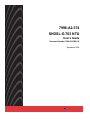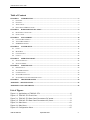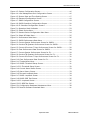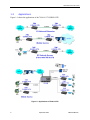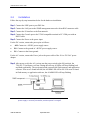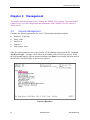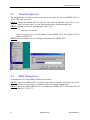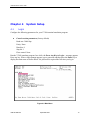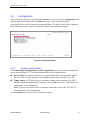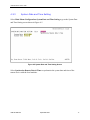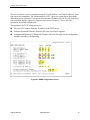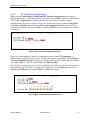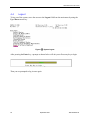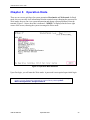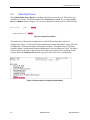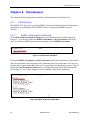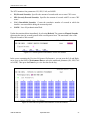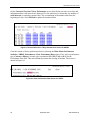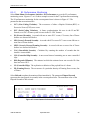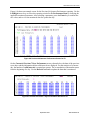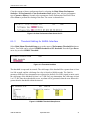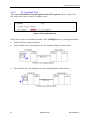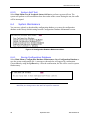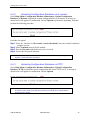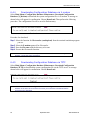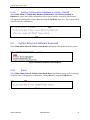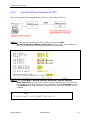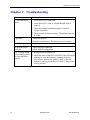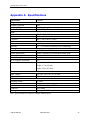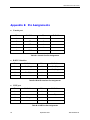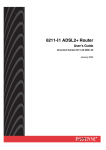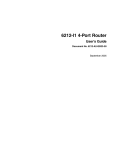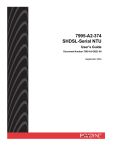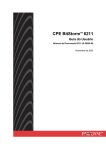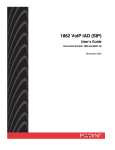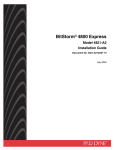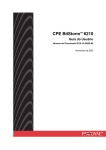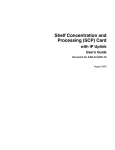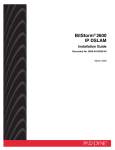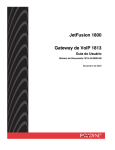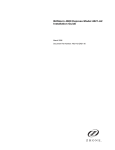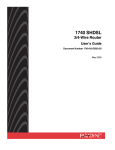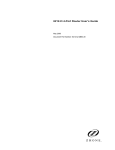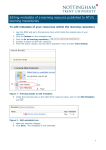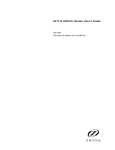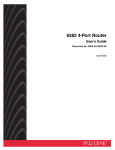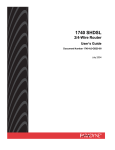Download 7996-A2-374 SHDSL-G.703 NTU User`s Guide
Transcript
7996-A2-374 SHDSL-G.703 NTU User’s Guide Document Number 7996-A2-GB21-00 September 2004 7996 SHDSL NTU User’s Guide Copyright © 2004 Paradyne Corporation. All rights reserved. Printed in U.S.A. Notice This publication is protected by federal copyright law. No part of this publication may be copied or distributed, transmitted, transcribed, stored in a retrieval system, or translated into any human or computer language in any form or by any means, electronic, mechanical, magnetic, manual or otherwise, or disclosed to third parties without the express written permission of Paradyne Corporation, 8545 126th Ave. N., Largo, FL 33773. Paradyne Corporation makes no representation or warranties with respect to the contents hereof and specifically disclaims any implied warranties of merchantability or fitness for a particular purpose. Further, Paradyne Corporation reserves the right to revise this publication and to make changes from time to time in the contents hereof without obligation of Paradyne Corporation to notify any person of such revision or changes. Changes and enhancements to the product and to the information herein will be documented and issued as a new release to this manual. Warranty, Sales, Service, and Training Information Contact your local sales representative, service representative, or distributor directly for any help needed. For additional information concerning warranty, sales, service, repair, installation, documentation, training, distributor locations, or Paradyne worldwide office locations, use one of the following methods: Internet: Visit the Paradyne World Wide Web site at www.paradyne.com. (Be sure to register your warranty at www.paradyne.com/warranty.) Telephone: Call our automated system to receive current information by fax or to speak with a company representative. Within the U.S.A., call 1-800-870-2221 Outside the U.S.A., call 1-727-530-2340 Document Feedback We welcome your comments and suggestions about this document. Please mail them to Technical Publications, Paradyne Corporation, 8545 126th Ave. N., Largo, FL 33773, or send e-mail to [email protected]. Include the number and title of this document in your correspondence. Please include your name and phone number if you are willing to provide additional clarification. Trademarks Acculink, Bitstorm, Comsphere, DSL the Easy Way, ETC, Etherloop, FrameSaver, GranDSLAM, GrandVIEW, Hotwire, the Hotwire logo, Jetstream, MVL, NextEDGE, Net to Net Technologies, OpenLane, Paradyne, the Paradyne logo, Paradyne Credit Corp., the Paradyne Credit Corp. logo, Performance Wizard, StormPort, TruePut are registered trademarks of Paradyne Corporation. ADSL/R, Connect to Success, Hotwire Connected, iMarc, JetFusion, JetVision, MicroBurst, PacketSurfer, Quick Channel, ReachDSL, Reverse Gateway, Spectrum Manager, and StormTracker are trademarks of Paradyne Corporation. All other products and services mentioned herein are the trademarks, service marks, registered trademarks, or registered service marks of their respective owners. CE Marking When the product is marked with the CE mark on the equipment label, a supporting Declaration of Conformity may be downloaded from the Paradyne World Wide Web site at www.paradyne.com. Select Library → Technical Manuals → CE Declarations of Conformity. 2 September 2004 7996-A2-GB21-00 7996 SHDSL NTU User’s Guide Table of Contents CHAPTER 1 INTRODUCTION...........................................................................................................................5 1.1 OVERVIEW .......................................................................................................................................................5 1.2 FEATURES.........................................................................................................................................................5 1.3 APPLICATIONS ..................................................................................................................................................6 1.4 FRONT PANEL LED INDICATORS ......................................................................................................................7 CHAPTER 2 HARDWARE INSTALLATION ....................................................................................................8 2.1 REAR PANEL CONNECTORS ..............................................................................................................................8 2.2 INSTALLATION ..................................................................................................................................................9 CHAPTER 3 MANAGEMENT ..........................................................................................................................10 3.1 CONSOLE MANAGEMENT ...............................................................................................................................10 3.2 TELNET MANAGEMENT ..................................................................................................................................12 3.3 SNMP MANAGEMENT ...................................................................................................................................12 CHAPTER 4 SYSTEM SETUP ..........................................................................................................................13 4.1 LOGIN ............................................................................................................................................................13 4.2 MAIN MENU ...................................................................................................................................................14 4.3 CONFIGURATION ............................................................................................................................................15 4.4 LOGOUT .........................................................................................................................................................22 CHAPTER 5 OPERATION MODE ...................................................................................................................23 5.1 SELECTING DEVICE ........................................................................................................................................24 5.2 SELECTING MODE ..........................................................................................................................................25 CHAPTER 6 MAINTENANCE..........................................................................................................................26 6.1 PERFORMANCE ...............................................................................................................................................26 6.2 ALARM MONITORING .....................................................................................................................................33 6.3 LOOPBACK TEST ............................................................................................................................................34 6.4 SYSTEM MAINTENANCE .................................................................................................................................38 6.5 SYSTEM RESET AND SOFTWARE DOWNLOAD .................................................................................................41 CHAPTER 7 TROUBLESHOOTING ...............................................................................................................44 APPENDIX A SPECIFICATIONS.........................................................................................................................45 APPENDIX B PIN ASSIGNMENTS .....................................................................................................................46 List of Figures Figure 1-1 Applications of 7996-A2-374 ........................................................6 Figure 1-2 7996-A2-374 Front View ..............................................................7 Figure 2-1 7996-A2-374 Rear Panel Connectors-DC power ...............................8 Figure 2-2 7996-A2-374 Rear Panel Connectors-AC power ...............................8 Figure 3-1 Main Menu ............................................................................... 10 Figure 4-1 Main Menu ............................................................................... 13 Figure 4-2 Configuration Menu ................................................................... 15 7996-A2-GB21-00 September 2004 3 7996 SHDSL NTU User’s Guide Figure 4-3 System Configuration Screen...................................................... 16 Figure 4-4 Local Management Port Configuration Screen................................ 16 Figure 4-5 System Date and Time Setting Screen ......................................... 17 Figure 4-6 Password Configuration Screen ................................................... 18 Figure 4-7 SNMP Configuration Screen ........................................................ 19 Figure 4-8 SHDSL Interface Configuration Screen ......................................... 20 Figure 4-9 E1 Interface Configuration Screen I ............................................. 21 Figure 5-1 Operation Mode Indication ......................................................... 23 Figure 5-2 Select Device Menu ................................................................... 24 Figure 5-3 Remote Device Configuration Main Menu ...................................... 24 Figure 5-4 Select NE Mode Menu ................................................................ 25 Figure 6-1 Performance Data Menu............................................................. 26 Figure 6-2 SHDSL Performance Data Menu .................................................. 26 Figure 6-3 Current Quarter Performance Screen for SHDSL ............................ 27 Figure 6-4 Previous 96 Quarters Performance Screen for SHDSL ..................... 27 Figure 6-5 Current & Previous 7 Days Performance Screen for SHDSL.............. 28 Figure 6-6 Clear Performance Data Screen for SHDSL ................................... 28 Figure 6-7 Current Quarter Performance Screen for E1 .................................. 29 Figure 6-8 Previous 96 Quarters Performance Screen for E1 ........................... 30 Figure 6-9 Current & Previous 7 Days Performance Screen for E1.................... 30 Figure 6-10 Clear Performance Data Screen for E1........................................ 31 Figure 6-11 Threshold Set Menu................................................................. 31 Figure 6-12 SHDSL Threshold Setup Screen................................................. 31 Figure 6-13 E1 Threshold Setup Screen....................................................... 32 Figure 6-14 Current Alarm Status Screen .................................................... 33 Figure 6-15 Alarm History Screen............................................................... 33 Figure 6-16 Test and Loopback Menu .......................................................... 34 Figure 6-17 SHDSL Loopback Screen .......................................................... 34 Figure 6-18 SHDSL BER Test Screen ........................................................... 35 Figure 6-19 E1 Loopback Screen ................................................................ 36 Figure 6-20 E1 BER Test Screen ................................................................. 37 Figure 6-21 Configuration Database Maintenance Menu ................................. 38 Figure 6-22 Reset & Software Download Menu ............................................. 41 4 September 2004 7996-A2-GB21-00 7996 SHDSL NTU User’s Guide Chapter 1 1.1 Introduction Overview This user’s manual provides general information about the features, functions and operation of the 7996-A2-374 SHDSL NTU. The 7996-A2-374 is a Network Termination Unit (NTU) that utilizes SHDSL technology, combining the best of 2B1Q SDSL and HDSL2 to achieve fast and efficient data transmission in both directions, over a single copper telephone line. The 7996-A2-374 has an industry standard E1 interface. Based on TC-PAM coding, the 7996-A2-374 supports data rates of up to 2,048 kbps. It is suitable for leased line applications such as video conferencing, Internet access, and Digital Data Network (DDN) access. Featuring remote control capability, the local 7996-A2-374 is able to perform configuration, performance monitoring, querying, diagnostics, and all maintenance functions over the remote NTU via the DSL line. 1.2 Features TDM-based SHDSL NTUs guarantee real bandwidth without the large overhead required by ATM-based NTUs Full remote control capability via SHDSL Embedded Operation Channel Complies with ITU-T G.991.2 (G.shdsl) E1 DTE interface Versatile loopbacks for diagnostics Built-in test pattern generator and detector SHDSL and E1 line performance monitoring (PM) 96-quarter-hour / 7-day PM storage Local control via RS-232 management port (VT100) and LAN port (Telnet access) SNMP management through Ethernet LAN port Software download capability 7996-A2-GB21-00 September 2004 5 7996 SHDSL NTU User’s Guide 1.3 Applications Figure 1-1 shows the applications of the 7996-A2-374 SHDSL NTU. Figure 1-1 Applications of 7996-A2-374 6 September 2004 7996-A2-GB21-00 7996 SHDSL NTU User’s Guide 1.4 Front Panel LED Indicators The 7996-A2-374 has eight LED indicators. These LEDs indicate power status, diagnostics, machine status, data activity, and alarm conditions. Figure 1-2 7996-A2-374 Front View LED Color Indicator Mode Function Power is supplied No power is connected Bit Error testing TEST Self testing Normal operation NT mode enabled NT LT mode enabled Major alarm detected ALARM No major alarm detected Loopback testing LB Normal operation E1 connection is working E1 E1 connection is not working Loss of signal (DSL link is out of service or not On connected) DSL LOS Red Blink DSL link is training Off DSL link is connected On Self-test error ERR Yellow Blink Bit error test error Off Normal operation POWER On Off On Green Blink Off On Green Off On Red Off On Yellow Off On Green Off Green Table 1-1 7996-A2-374 LEDs Note: The average training period for the SHDSL line is one minute and forty seconds. If the training period exceeds three minutes, or it fails (the DSL LOS LED keeps blinking), it means the line quality is poor or the link distance is too long for the SHDSL NTU to train. Contact your service provider. 7996-A2-GB21-00 September 2004 7 7996 SHDSL NTU User’s Guide Chapter 2 2.1 Hardware Installation Rear Panel Connectors There are two types of rear panels for the 7996-A2-374. Their only difference is the power supply: –48 VDC or 110/220 VAC. Figure 2-1 7996-A2-374 Rear Panel Connectors – DC power Figure 2-2 7996-A2-374 Rear Panel Connectors – AC power Interface Description –48V FG PG The –48 VDC version has three pins: –48V, FG, PG (Fig.2-1). Power The AC version has a power jack and a power switch (Fig.2-2). Console DB9 female connector for connection to a PC COM port LAN RJ45 connector for SNMP network management E1 RJ45 connector for a 120 ohm, balanced E1 interface TX and RX BNC connector for a 75 ohm, unbalanced E1 interface LINE RJ45 connector for the SHDSL connection Table 2-1 7996-A2-374 Rear Connectors 8 September 2004 7996-A2-GB21-00 7996 SHDSL NTU User’s Guide 2.2 Installation Follow the step-by-step instructions below for the hardware installation: Step 1 Connect the LINE port to your DSL line. Step 2 Connect the LAN port to the SNMP management network with an RJ45 connector cable. Step 3 Connect the E1 interface to the Data network. Step 4 Connect the Console port to the VT100 compatible terminal or PC COM port with an RS232 cable. Step 5 Connect the Power to the power input. For the DC version, connect the power pins as follows: –48V: Connect to –48VDC power supply source. PG: Connect to the ground of –48VDC power supply source. FG : Connect to the frame ground. For the AC version, connect the Power jack to the power cable of the 110 or 220 VAC power adapter. Step 6 After power on (for the AC version, turn the power switch to the ON position), the 7996-A2-374 performs a self-test. During the self-test, all LEDs will keep flashing back and forth sequentially. The test items include system RAM, flash memory and application software. If an error is found in RAM, the ALARM LED will be ON. If an error is found in flash memory or application software, the ALARM LED will keep flashing. Caution: If the SHDSL NTU fails to power on, or it malfunctions, first verify that the power supply is correctly connected, and then power it on again. 7996-A2-GB21-00 September 2004 9 7996 SHDSL NTU User’s Guide Chapter 3 Management This chapter describes the three ways to manage the SHDSL NTU: Console, Telnet and SNMP. Chapters 4 to 6 cover the configuration and maintenance of the SHDSL NTU in a console or Telnet session. 3.1 Console Management Configure the following parameters for your VT100 terminal emulation program: Baud rate: 38,400 bps Parity: None Data bits: 8 Stop bit: 1 Flow control: None After the session parameters are set up, start the VT100 emulator program on the PC. The Press Any Key to Login… message will be shown in the middle of the screen. Press any key. When the login prompt appears, type the password and press the Enter key to display the main menu as shown below. For initial login, no password is required. Figure 3-1 Main Menu 10 September 2004 7996-A2-GB21-00 7996 SHDSL NTU User’s Guide Press the Up and Down arrow keys to select fields, and press the Left and Right arrow keys to select the parameters of fields. Type <Ctrl-X > to exit and <Enter > for confirmation. The main menu includes the following fields: Select Device (Local/Remote): Select the SHDSL NTU to be configured. (Only appears in LT mode.) Select NE Mode (LT/NT): Select NT or LT operation mode. Configuration: Configure system parameters. Current Alarm & Status: Show the status of current alarms. Performance Statistics: Show the statistics of performance monitoring. Threshold Setup: Set the day and quarter threshold. Alarm History: View all of the alarm records. Test & Loopback Status: Perform a loopback, BER and self-test. Configuration Database Maintenance: Upload, download, save the configuration database, and set the configuration database to the factory defaults. Reset & Software Download: Perform a system reset or software download. Logout: Exit the system. 7996-A2-GB21-00 September 2004 11 7996 SHDSL NTU User’s Guide 3.2 Telnet Management The configurations in a Telnet session are the same as in console. To access the SHDSL NTU via Telnet, follow the steps below: STEP 1: Connect the SHDSL NTU’s LAN port to the Network Interface Card (NIC) in a PC using a crossover cable, or to an Ethernet hub using a straight-through cable. STEP 2: In Windows, click on Start and choose Run. Type: telnet xxx.xxx.xxx.xxx. where xxx.xxx.xxx.xxx is the IP address of your SHDSL NTU. The default NTU IP address is 172.16.7.37. STEP 3: Refer to Chapters 4 to 6 to configure and maintain the SHDSL NTU. 3.3 SNMP Management To manage the NTU using SNMP, follow the steps below: STEP 1: Connect the SHDSL NTU’s LAN port to the Network Interface Card (NIC) in your PC with a cross-over cable, or an Ethernet hub with a straight-through cable. STEP 2: Run your SNMP MIB browser to configure the SHDSL NTU. The default NTU IP address is 172.16.7.37. 12 September 2004 7996-A2-GB21-00 7996 SHDSL NTU User’s Guide Chapter 4 4.1 System Setup Login Configure the following parameters for your VT100 terminal emulation program. Console session parameters (factory default) Baud rate: 38400 bps Parity: None Data bits: 8 Stop bit: 1 Flow control: None Run the VT100 emulator program. In a while, the Press Any Key to Login… message appears. Press any key. When a login prompt appears, type a password and then press the Enter key to display the main menu as shown below. No password is required the first time you log in. Figure 4-1 Main Menu 7996-A2-GB21-00 September 2004 13 7996 SHDSL NTU User’s Guide 4.2 Main Menu Press the Up and Down arrow keys to select fields, and press the Left and Right arrow keys to select the parameters of fields. Type <Ctrl-X > to exit and <Enter > for confirmation. The main menu includes the following fields: Select Device: Select the device to be configured. This field is only available in LT mode. Select NE Mode (LT/NT): Select NT or LT operation mode. The factory default is LT mode. Configuration: Configure system parameters. Current Alarm & Status: Show the status of current alarms. Performance Statistics: Show the statistics of performance monitoring. Threshold Setup: Set the thresholds for system performance monitoring. Alarm History: View and clear alarm records. Test & Loopback Status: Perform a loopback, BER and self-test Configuration Database Maintenance: Upload; download; save the configuration database; and set the configuration database to factory default. Reset & Software Download: Perform a system reset or software download Logout: Exit the system 14 September 2004 7996-A2-GB21-00 7996 SHDSL NTU User’s Guide 4.3 Configuration After you log in to the device, press the Up or Down arrow key to select the Configuration field from the main menu and then press the Enter key to go to the Configuration Menu. Seven fields can be selected from the Configuration Menu. The detail of each field is explained in the following sections. Figure 4-2 shows the content of the configuration menu. Figure 4-2 Configuration Menu 4.3.1 System configuration Select Main Menu>Configuration>System Configuration to go to the System Configuration screen shown in Figure 4-3. The following parameters can be configured there. Device Name: Enter proper characters for system identification. The maximum length of the device name is eight characters. Only alphabetic and numeric characters are valid. Timing Source: In LT Mode, the user can choose a timing source (Internal, E1-LOOP, SHDSL-LOOP, or Independent) by using the Left and Right arrow keys. In NT Mode, the timing source is not configurable. Note: To receive the clock from the E1 interface at both sides, both of the 7996-A2-374 devices should be set to Independent. Use the Up/Down arrow key to exit or confirm the setting. 7996-A2-GB21-00 September 2004 15 7996 SHDSL NTU User’s Guide Figure 4-3 System Configuration Screen 4.3.2 Local Management Port Configuration Select Main Menu>Configuration>Management Port Configuration to go to the Local Management Port Configuration screen shown in Figure 4-4. The factory-default setting for Baud Rate is 38400 bps. Press the Left or Right arrow key to select Baud Rate and use the Up or Down arrow key to exit or confirm the setting. Figure 4-4 Local Management Port Configuration Screen 16 September 2004 7996-A2-GB21-00 7996 SHDSL NTU User’s Guide 4.3.3 System Date and Time Setting Select Main Menu>Configuration>System Date and Time Setting to go to the System Date and Time Setting screen shown in Figure 4-5. Figure 4-5 System Date and Time Setting Screen Select Synchronize Remote Date & Time to synchronize the system date and time of the remote device with the local machine. 7996-A2-GB21-00 September 2004 17 7996 SHDSL NTU User’s Guide 4.3.4 Password Change For security purposes, set up the password after initial login. Select Main Menu>Configuration>Change Password to enter the System Change Password screen, which is shown in Figure 4-6. Figure 4-6 Password Configuration Screen Note 1: The maximum length of the password is eight characters. Note 2: Only alphabetic and numeric characters may be used for the password. Note 3: Every time you change the password, remember to save the configuration database. 4.3.5 SNMP & TFTP Configuration Before connecting to the SNMP management system, configure the following parameters. The parameters for SNMP configuration are explained as the following: Node IP Address: Specify the IP address for the device. The default address is 172.16.7.37. Node IP Subnet Mask: Specify a subnet mask for the IP address. The default mask is 255.255.0.0. Gateway IP: Set a gateway IP address. The default address is 172.16.7.40. Trap IP Address 1: Set the host IP address for traps. Trap Port 1: 162 (default), 62000, 62001, 62002 (three optional ports). Trap IP Address 2: Set the second host IP address for traps. Trap Port 2: 162 (default), 62000, 62001, 62002 (three optional ports). Read Community String: Enter a string for reading identification. Write Community String: Enter a string for writing identification. Trap Community String: Enter a string for device identification. 18 September 2004 7996-A2-GB21-00 7996 SHDSL NTU User’s Guide The user can define up to two trap hosts using the Trap IP address 1 and Trap IP address 2. Each trap port is also changeable. The default trap port is 162. The device sends traps to these hosts when the traps are generated. If a trap host is on the same IP subnet as the device, the trap can be sent to the host directly; otherwise, a gateway must be used. Figure 4-7 shows all of the parameters for SNMP configuration. The parameters for TFTP configuration are: File Server IP Address: Enter the IP address of the TFTP server. Software Download Filename: Enter the file name for software upgrade. Configuration Database Up/Download Filename: Enter the file name for the configuration database uploading or downloading. Figure 4-7 SNMP Configuration Screen 7996-A2-GB21-00 September 2004 19 7996 SHDSL NTU User’s Guide 4.3.6 SHDSL Interface Configuration The parameters in the SHDSL Interface Configuration menu are shown in Figure 4-8. The 7996-A2-374 can support two modes: transparency and non-transparency for E1. The Data Rate is fixed at the speed of 1544 kbps (N=24) for both modes. Power backoff: In access networks, loop lengths and noise conditions differ significantly from pair to pair. While 13.5 dBm transmit power is required for worst-case noise conditions, many lines will not require such power levels. G.SHDSL includes a power back-off algorithm that enables modems to adjust their transmitting power according to conditions on the line. Operators can use this feature to manage and reduce crosstalk noise on the network. GTI Standard: There are three options: • Annex A (G.922.1 G.SHDSL Annex A compliant) • Annex B (G.992.1 G.SHDSL Annex B compliant) • Annex AB. The LT mode supports Annex A and Annex B. The NT mode supports Annex A, Annex B and Annex AB. The default setting for LT is Annex A, and for NT is Annex AB. If the devices train with their default modes, Annex A will be used. Figure 4-8 SHDSL Interface Configuration Screen 20 September 2004 7996-A2-GB21-00 7996 SHDSL NTU User’s Guide 4.3.7 E1 Interface Configuration When you select Main Menu>Configuration>E1 Interface Configuration, one of the two different E1 Interface Configuration screens is displayed. In the SHDSL Interface Configuration, if the field E1 Transparency is enabled, then the time slots of the E1 interface will be unconfigurable. The screen is shown in Figure 4-9. It allows the user to set the field Line Drive to 75 ohm or 120 ohm, and to enable the field Local Loopback Send All 1, but the field Line Code is not selectable. (It is fixed as HDB3.) A practical SHDSL line rate is shown at the bottom of the screen. Figure 4-9 E1 Interface Configuration Screen I Figure 4-10 shows another E1 interface configuration screen, when E1 Transparency is disabled from the SHDSL interface menu. The time slot becomes configurable. The Line Drive and Local Loopback Send All 1 settings are explained in the previous section. The user can also select Line Type: E1 / E1-CRC and configure the Time Slot Map. In the E1 time slot map, there are 31 user-selectable time slots. The user can enter 1 to enable, or 0 to disable the time slot. After completing the configuration, use the Up/Down arrow keys to highlight the Confirm field, and press Enter to confirm the settings. Figure 4-10 E1 Interface Configuration Screen II 7996-A2-GB21-00 September 2004 21 7996 SHDSL NTU User’s Guide 4.4 Logout To log out of the system, move the cursor to the Logout field from the main menu by using the Up or Down arrow key. Figure 4-11 System Logout After pressing the Enter key, a prompt as shown below will ask you to Press any key to login. Then you are prompted to log in once again. 22 September 2004 7996-A2-GB21-00 7996 SHDSL NTU User’s Guide Chapter 5 Operation Mode There are two access privileges for system operation: Read mode and Write mode. In Read mode, the user can only view information from the terminal except changing the password. In Write mode, the user can view system information and change system parameters from the terminal. Figure 5-1 shows how this is indicated: <WRITE> is displayed in the lower right corner of the screen, showing the system is managed in Write mode. Figure 5-1 Operation Mode Indication Upon first login, you will enter the Write mode. A password is not required upon initial login. Note: When the same password is used for both modes, Write mode always gets a higher priority. You can change the password for both modes by selecting Main Menu>Configuration> Change Password. 7996-A2-GB21-00 September 2004 23 7996 SHDSL NTU User’s Guide 5.1 Selecting Device Select Main Menu>Select Device to configure the local or remote device. This field is only available in LT mode. The default setting of the Select Device is local. If you change Select Device to Remote shown in Figure 5-2, you can configure the remote device via the DSL line. Figure 5-2 Select Device Menu The main menu of the remote configuration is a little different from that of the local configuration. Figure 5-3 shows the fields included in the remote Main Menu: Select NE Node, Configuration, Current Alarm Status, Performance Statistics, Threshold Setup, DTE Status, Loopback Status, Configuration Database Maintenance, Reset and Return to Local. The details of these fields are the same as those of the local main menu and have been explained in other sections. Select the Return to Local field to go back to the local device configuration. Figure 5-3 Remote Device Configuration Main Menu 24 September 2004 7996-A2-GB21-00 7996 SHDSL NTU User’s Guide 5.2 Selecting Mode Select Main Menu>Select NE Mode (LT/NT) to configure device mode: LT (Line Termination or NT (Network Termination). The Select NE Mode Menu is shown in Figure 5-4. The factory default is LT mode. Figure 5-4 Select NE Mode Menu The NT LED on front panel will light when NT is selected. NT Mode: System timing is not configurable in this mode. The default first priority is from SHDSL-LOOP, the second is from Internal. LT Mode: You can set the timing to Internal, SHDSL-LOOP, E1-LOOP and Independent. 7996-A2-GB21-00 September 2004 25 7996 SHDSL NTU User’s Guide Chapter 6 Maintenance The chapter describes performance monitoring, alarm monitoring, and loopback test. 6.1 Performance The SHDSL NTU allows you to perform SHDSL Performance Monitoring and E1 Performance Monitoring, set up thresholds for the SHDSL Interface, and set up thresholds for the E1 Interface. 6.1.1 SHDSL Performance Monitoring Select Main Menu>Performance Statistics to enter the Performance Data Menu shown in Figure 6-1. You can select either the SHDSL Performance or E1 Performance field on the menu. To configure SHDSL performance monitoring, choose SHDSL Performance. Figure 6-1 Performance Data Menu In both the SHDSL Performance and E1 Performance menus, the performance of near and far ends can be monitored. The reporting of all performance data is per quarter hour. You can view the data of the current quarter-hour, previous 96 quarter-hours, or current and previous 7 days, or choose the Clear Performance Data option to clear the data from both the Near-End and FarEnd. Figures 6-3 to 6-5 show example screens for SHDSL performance monitoring. Figure 6-2 SHDSL Performance Data Menu 26 September 2004 7996-A2-GB21-00 7996 SHDSL NTU User’s Guide The NTU monitors four parameters: ES, SES, UAS, and LOSW. ES (Errored Seconds): Specifies the amount of seconds with one or more CRC errors. SES (Severely Errored Seconds): Specifies the amount of seconds with 25 or more CRC errors. UAS (Unavailable Seconds): Counts the cumulative number of seconds in which the interface was unavailable during the measured period. LOSW: Loss of Synchronization Word. Update the monitored data immediately by selecting Refresh. The parameter Elapsed Seconds represents the time (in seconds) passed in the current quarter hour. The maximum value of the Elapsed Seconds is 900 seconds. Figure 6-3 Current Quarter Performance Screen for SHDSL In the screen containing the Previous 96 Quarters Performance, you can press the Left and Right arrow keys on the fields of Performance Data to select the monitored parameter (ES, SES, UAS or LOSW). Then press the Enter key to view the data for the day. Figure 6-4 Previous 96 Quarters Performance Screen for SHDSL 7996-A2-GB21-00 September 2004 27 7996 SHDSL NTU User’s Guide On the Current & Previous 7 Days Performance screen, data for the previous seven days and information about valid intervals are displayed. For the statistics of a current day, the number of valid intervals is counted per quarter hour. The accumulation of the number starts from the beginning of a day. Select Refresh to update the monitored data. Figure 6-5 Current & Previous 7 Days Performance Screen for SHDSL Clear the current or history performance data by selecting the Main Menu>Performance Statistics> SHDSL Performance> Clear Performance Data option. First, select a performance type: Current or History. Second, select a parameter (ES, SES, UAS or ALL) for the Performance Data field. Then select Clear to perform the clearing of the data. The screen is shown in Figure 6-6. Figure 6-6 Clear Performance Data Screen for SHDSL 28 September 2004 7996-A2-GB21-00 7996 SHDSL NTU User’s Guide 6.1.2 E1 Performance Monitoring Select Main Menu> Performance Statistics> E1 Performance to go to the E1 performance monitoring screen. Figures 6-7 to 6-9 show example screens for the E1 performance monitoring. The E1 performance monitoring for the current quarter-hour is shown in Figure 6-7. The parameters that are monitored are: LCV (Line Coding Violation): The occurrence of either a Bipolar Violation (BPV) or Excessive Zeroes (EXZ) error event. PCV (Path Coding Violation): A frame synchronization bit error in the E1-noCRC formats, or a CRC or frame synch. bit error in the E1-CRC formats. ES (Errored Seconds): A second with one or more PCV events, CS events, Out of Frame defects or a detected AIS defect. SES (Severely Errored Seconds): A second with 832 or more PCV error events OR one or more Out of Frame defects. SEFS (Severely Errored Framing Seconds): A second with one or more Out of Frame defects or a detected AIS defect. UAS (Unavailable Seconds): Calculated by counting the number of seconds that the interface is unavailable. CSS (Controlled Slip Seconds): A one-second interval containing one or more controlled slips. DM (Degraded Minutes): The minutes in which the estimated error rate exceeds 1E-6 but does not exceed 1E-3. CS (Controlled Slip): The replication or deletion of the payload bits of a frame. FE (Framing Error): The occurrence of a particular density of Framing Error events, Out of Frame. Select Refresh to update the monitored data immediately. The parameter Elapsed Seconds represents the time passed (in seconds) in the current quarter-hour. The maximum value of the Elapsed Seconds is 900 seconds. Figure 6-7 Current Quarter Performance Screen for E1 7996-A2-GB21-00 September 2004 29 7996 SHDSL NTU User’s Guide Figure 6-8 shows an example screen for the Previous 96 Quarters Performance reporting. Use the Left/Right arrow keys to select the reporting criteria for the Performance Data by choosing the applicable monitored parameter. After selecting a parameter, press the Enter key to confirm the new value, and to view the monitored data for a particular day. Figure 6-8 Previous 96 Quarters Performance Screen for E1 On the Current & Previous 7 Days Performance screen, shown below, the data of the previous seven days and the information about valid intervals are displayed. For the statistics of a current day, the number of valid intervals is counted per quarter. The accumulation of the number starts from the beginning of a day. Use the Refresh command to update the data that is monitored. Figure 6-9 Current & Previous 7 Days Performance Screen for E1 30 September 2004 7996-A2-GB21-00 7996 SHDSL NTU User’s Guide Clear the current or history performance data by selecting the Main Menu>Performance Statistics> E1 Performance> Clear Performance Data option. First, select a performance type: Current or History. Second, select a parameter for the Performance Data field. Then select Clear to perform the clearing of the data. The screen is shown below. Figure 6-10 Clear Performance Data Screen for E1 6.1.3 Threshold Setting for SHDSL Interface Select Main Menu>Threshold Setup to go to the menu of Performance Threshold Set shown below. Two fields can be selected: SHDSL threshold and E1 threshold. Press the Up or Down arrow key to select SHDSL Threshold. Figure 6-11 Threshold Set Menu The threshold is expressed in seconds. The valid range of the threshold for a quarter hour is from 0 to 900 seconds, and the valid range for a day is from 0 to 86400 seconds. The Unit for parameter SNR and Loop Attenuation are expressed as decibels. For SNR, (signal-to-noise ratio) the valid range of the threshold is from 1 to 15 dB. For Loop Attenuation, the valid range is from 1 to 127 dB. Once these thresholds are set, an alarm will be generated when the error detected is greater than the thresholds within the interval. Figure 6-12 SHDSL Threshold Setup Screen 7996-A2-GB21-00 September 2004 31 7996 SHDSL NTU User’s Guide 6.1.4 Threshold Setting for E1 Interface Select Main Menu>Threshold Setup> E1 Threshold Setup to display the E1 THRESHOLD SETUP screen, shown below. Figure 6-13 E1 Threshold Setup Screen On the screen, the threshold units for ES, SES, SEFS, UAS and CSS are counted in seconds. The valid range for the threshold per quarter-hour is from 0 to 900 seconds, and the valid range for a day is from 0 to 86400 seconds. The threshold of the DM parameter is counted in minutes, with the valid quarter-hourly threshold range from 0 to 15 minutes, and daily range from 0 to 1440 minutes. The thresholds of LCV and PCV are counted by the number of times error events occurred. After these thresholds are set, an alarm will be generated when the errors counted exceeds the specified threshold intervals. 32 September 2004 7996-A2-GB21-00 7996 SHDSL NTU User’s Guide 6.2 Alarm Monitoring The Alarm Monitoring menu displays current alarm status and alarm history, and allows you to clear alarms. 6.2.1 Viewing Current Alarm Status Select Main Menu>Current Alarm & Status to view the device’s current alarm status. The system provides two classes of alarms: major and minor. Use the Up/Down arrow key to select field Exit for page exit, Refresh for updating data, PgUp for page up, and PgDn for page down. Figure 6-14 Current Alarm Status Screen 6.2.2 Viewing Alarm History Select Main Menu>Alarm History to view the device alarm history. Use the Refresh function to update the status and press the PgUp and PgDn keys to switch the page. To clear the device alarm history, use the Clear function. Figure 6-15 Alarm History Screen 7996-A2-GB21-00 September 2004 33 7996 SHDSL NTU User’s Guide 6.3 Loopback Test Select Main Menu>Test & Loopback Status to enter the TEST AND LOOPBACK Menu shown in Figure 6-16. From the Test and Loopback Status menu you can execute SHDSL, E1 and system tests. The system allows only one loopback at a time. Figure 6-16 Test and Loopback Menu 6.3.1 SHDSL Loopback Test Select Main Menu> Test & Loopback Status> SHDSL Loopback, to go to the SHDSL loopback screen. Figure 6-17 SHDSL Loopback Screen There are four types of the SHDSL loopback. • Line loopback: To perform a loopback toward the line. • Local loopback: To perform a loopback toward the DTE. This loopback will terminate the SHDSL link. • Remote line loopback: To perform the remote line loopback. • Remote payload loopback: To perform the remote payload loopback. To release a loopback, choose Release to return to normal operation. 34 September 2004 7996-A2-GB21-00 7996 SHDSL NTU User’s Guide 6.3.2 SHDSL BER Test Select Main Menu> Test & Loopback Status> SHDSL BER Test to enter the SHDSL BER test screen. The screen is shown in Figure 6-18. The fields in the screen are described below: Test Period: enter the time for testing. (00:00:00 specifies that the test will be continuous.) Test Pattern: 2047 and 2^15-1 patterns are available for the test. Normal means there is no pattern sent. Test Switch: Use the Up/Down key to move the cursor to this field and select Start to perform the test. To perform the BER Test, you have to select a test pattern in the Test Pattern field first. Then move the cursor to Start in the Test Switch field and press Enter to start the test. After performing a test, the test result will appear on the screen immediately. The test results include the statistics of Elapsed seconds, Bit Errors and Bit Error Ratio. Press the E key to stop the test, press 1–7 to set the rate for Error Insertion (where 1 means the rate is 10E-1, 2 means the rate is 10E-2, and so on), or press 0 to stop the error insertion. During the test, the system will refresh the screen once per second. Figure 6-18 SHDSL BER Test Screen 7996-A2-GB21-00 September 2004 35 7996 SHDSL NTU User’s Guide 6.3.3 E1 Loopback Test After entering Main Menu>Test & Loopback Status>E1 Loopback, shown in Figure 6-23, four fields can be chosen on the E1 loopback screen. Figure 6-19 E1 Loopback Screen On the screen, there are four fields selectable via the Left/Right arrow key and explained below: Release: Return to normal operation. Local: Perform an E1 local loopback test. The loopback diagram is shown below. Line: Perform an E1 line loopback test. The loopback diagram is shown below. 36 September 2004 7996-A2-GB21-00 7996 SHDSL NTU User’s Guide Payload: Perform an E1 payload loopback test. The loopback diagram is shown below. 6.3.4 E1 BER Test Select Main Menu> Test & Loopback Status> E1 BER Test to enter the E1 interface BER test screen. The screen is shown in Figure 6-24. The fields on the screen are described below: Test Period: Enter the time for testing. (00:00:00 indicates that the test will be continuous.) Test Pattern: 2047 and PRBS (2^15-1) patterns are available for the test. Parameter Normal indicates that there is no pattern sent. Test Switch: The user has to use the Up/Down key to move the cursor to this field and select Start to perform the test After performing a test, the test result will appear on the screen immediately. The test results include the statistics of Elapsed seconds, Bit Errors and the Bit Error Ratio. Press the E key to stop the test, press 1–7 to set the rate for Error Insertion (where 1 means the rate is 10E-1, 2 means the rate is 10E-2, and so on), or press 0 to stop the error insertion. Figure 6-20 E1 BER Test Screen 7996-A2-GB21-00 September 2004 37 7996 SHDSL NTU User’s Guide 6.3.5 System Self-Test Select Main Menu>Test & Loopback Status>Self test to perform a system self-test. The system will perform a self-test and then show the results on the screen. During the test, the traffic will be interrupted. 6.4 System Maintenance You can save, upload, or download the configuration database, or restore the configuration database to the factory default setting from the Configuration Database Maintenance screen. Figure 6-21 Configuration Database Maintenance Menu 6.4.1 Saving Configuration Database Select Main Menu> Configuration Database Maintenance> Save Configuration Database to save the system configuration file. A message as shown below will appear for confirmation. Choose Save by using the Up/Down key. After the confirmation, the file will be saved in system flash memory. Caution: Always perform this action after making any change from the menu. Otherwise, the change will be lost after the system is restarted. 38 September 2004 7996-A2-GB21-00 7996 SHDSL NTU User’s Guide 6.4.2 Uploading Configuration Database via X-modem Select Main Menu> Configuration Database Maintenance> Upload Configuration Database (X_Modem) to upload the system configuration file via X-modem. A message as shown below will appear for confirmation. Choose UpLoad to perform the uploading. And then perform the following procedure. Procedure for upload: Step 1 Select the function for file transfer (receive/download) from the terminal emulation program you use. Step 2 Select X-modem protocol for file transfer. Step 3 Enter the file name with the directory to be received. Step 4 Execute the file transfer function. Note: The maximum wait time for the system is 50 seconds. If a timeout message appears, repeat the above procedure. 6.4.3 Uploading Configuration Database via TFTP Select Main Menu> Configuration Database Maintenance> Upload Configuration Database (TFTP) to upload the system configuration file via the TFTP server. A message as shown below will appear for confirmation. Choose UpLoad. Note: Go to the Main Menu>Configuration>SNMP Configuration screen to enter the IP address of the TFTP server and the file name you would like to upload before performing the upload. 7996-A2-GB21-00 September 2004 39 7996 SHDSL NTU User’s Guide 6.4.4 Downloading Configuration Database via X-modem Select Main Menu> Configuration Database Maintenance> Download Configuration Database (X_Modem) to download the system configuration file via X-modem. A message as shown below will appear for confirmation. Choose DownLoad. Then perform the following procedure. The configuration file will be saved in flash memory. Procedure for download: Step 1 Select the function for file transfer (send/upload) from the terminal emulation program you use. Step 2 Select the X-modem protocol for file transfer. Step 3 Enter the file name with the directory to be sent. Step 4 Execute the file transfer function. Note: The maximum wait time for the system is 50 seconds. If a timeout message appears, repeat the above procedure. 6.4.5 Downloading Configuration Database via TFTP Select Main Menu> Configuration Database Maintenance> Download Configuration Database (TFTP) to download the system configuration file via the TFTP server. A message shown below will appear for confirmation. Choose DownLoad. Note: Go to the Main Menu>Configuration>SNMP Configuration to enter the IP address of the TFTP server and the file name you would like to download before performing the download. 40 September 2004 7996-A2-GB21-00 7996 SHDSL NTU User’s Guide 6.4.6 Setting Configuration Database to Factory Default Select Main Menu> Configuration Database Maintenance> Save Factory Default to Database to restore the system configuration file to factory default. A message shown below will appear for confirmation. Choose Save by using the Up/Down arrow key. The system will be restarted after the confirmation. 6.5 System Reset and Software Download Select Main Menu> Reset & Software Download to download software and reset the system. Figure 6-22 Reset & Software Download Menu 6.5.1 Reset Select Main Menu> Reset & Software Download>Reset to perform a system reset. A message as shown below will appear for confirmation. Choose Reset by using the Up/Down key. 7996-A2-GB21-00 September 2004 41 7996 SHDSL NTU User’s Guide 6.5.2 Software Download Via X-modem Select Main Menu> Reset & Software Download> Software Download (X_Modem) to download the system software via X-modem. A message shown below will appear for confirmation. Choose DownLoad by using the Up/Down key. Then perform the following procedure for software download. After finishing the procedure, the application software will be updated. Procedure for download: Step 1 Select the function for file transfer (send/upload) from the terminal emulation program you use. Step 2 Select X-modem protocol for file transfer. Step 3 Enter the file name with the directory to be sent. Step 4 Execute the file transfer function. Note: The maximum wait time for the system is 50 seconds. If a timeout message appears, repeat the above procedure. 6.5.3 Software Download via TFTP Select Main Menu> Reset & Software Download> Software Download (TFTP) to download the system software via the TFTP server. A message as shown below will appear for confirmation. Choose DownLoad by using the Up/Down key. After finishing the download, the application software will be updated. Note: you have to go to the Main Menu>Configuration>SNMP Configuration to enter the IP address of the TFTP server and the file name you would like to download before performing the software upgrade. 42 September 2004 7996-A2-GB21-00 7996 SHDSL NTU User’s Guide 6.5.4 Remote Software Download via TFTP The remote upgrade allows upgrading the NT device via the central LT device. STEP 1: To upgrade the software via a TFTP server, first enter the Main Menu>Configuration>SNMP Configuration screen to enter the IP address of the TFTP server and the file name you would like to download. STEP 1: Select Main Menu> Reset & Software Download> Remote Software Download (TFTP) to perform the system software download via the TFTP server. A message shown below will appear for confirmation. Choose Download by using the Up/Down key. After finishing the download, the application software will be updated. 7996-A2-GB21-00 September 2004 43 7996 SHDSL NTU User’s Guide Chapter 7 Troubleshooting Event VT100 connection failure Checking Procedure 1. Check the RS-232 connection. 2. Check the RS-232 cable. A straight-through cable is required. 3. Check the terminal emulation program. It must be VT100-compatible. No LED display 4. Check console session parameters. The default baud rate is 38400. 1. Password incorrect. 2. Incorrect capitalization. The password is case-sensitive. Check the power connection. No Response from LAN port 1. Check network connection. 2. Check SNMP configuration. DSL Training failure or the training period has exceeded three minutes 1. Reboot the device and retrain. Login deny 44 2. Check the status of the DSL LOS LED. If this LED keeps blinking for over three minutes (meaning the device cannot train), then the line quality is poor, or the link distance is too long for the device to train. Contact your service provider. September 2004 7996-A2-GB21-00 7996 SHDSL NTU User’s Guide Appendix A Specifications Specification Diagnostics: Loopback Function Loopback Types Built-In Test Patterns DTE: E1 Interface E1 frame Connector Environment: Temperature Humidity Management: Local interface SNMP management Remote Management Telnet Management TFTP Software Download Physical Dimensions Criteria DSL Local Loopback, Remote Loopback 2047, PRBS (215 –1) ITU-T G.703, G.704 Unframed, Fractional BNC (75Ω) or RJ45 (120Ω) 0–50 degrees Celsius 5% – 95% Relative Humidity (Non-Condensing) RS-232 DB9 for VT100 10BaseT Ethernet port, Embedded SNMP agent Through EOC Yes Yes Width: 9.5 in (242 mm) Height: 1.7 in (44 mm) Depth: 6.6 in (167 mm) Power: Input Voltage 110 VAC, 220 VAC, or –48 VDC Power Consumption 7 W Max SHDSL Line: Encoding scheme TC-PAM Medium Single non-loaded twisted pair Line Rate Per ITU-T G.991.2 (G.SHDSL) Connector RJ45 female E1-Loop, SHDSL-Loop, Internal Timing Note: Specifications are subject to change without notice. 7996-A2-GB21-00 September 2004 45 7996 SHDSL NTU User’s Guide Appendix B Pin Assignments Console port Pin Definition Pin Definition 1 - 6 - 2 TD 7 - 3 RD 8 - 4 - 9 - 5 GND Table B-1 Console Port Pin Assignments RJ45 E1 interface Pin Definition Pin Definition 1 Rx (Ring) 2 Rx (Tip) 3 - 4 Tx (Ring) 5 Tx (Tip) 6 - 7 - 8 - Table B-2 RJ45 E1 Interface Pin Assignments LINE port Pin Definition Pin Definition 1 - 2 - 3 - 4 Tip 5 Ring 6 - 7 - 8 - Table B-3 LINE Port Pin Assignments 46 September 2004 7996-A2-GB21-00