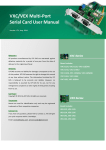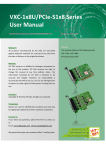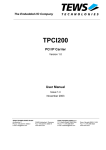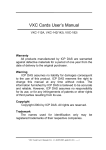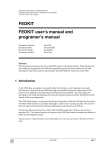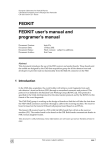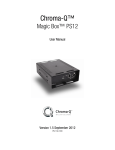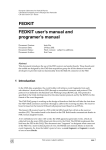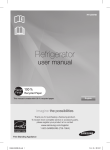Download VXC Cards User`s Manual
Transcript
VXC Cards User’s Manual VXC-112(A)U/112i(A)U, VXC-142U/142iU, VXC-182iU, VXC-114U/114i(A)U, VXC-144U/144iU Warranty All products manufactured by ICP DAS are warranted against defective materials for a period of one year from the date of delivery to the original purchaser. Warning ICP DAS assumes no liability for damages consequent to the use of this product. ICP DAS reserves the right to change this manual at any time without notice. The information furnished by ICP DAS is believed to be accurate and reliable. However, ICP DAS assumes no responsibility for its use, or for any infringements of patents or other rights of third parties resulting from its use. Copyright Copyright 2007 by ICP DAS. All rights are reserved. Trademark The names used for identification only may be registered trademarks of their respective companies. VXC-112(A)U/112i(A)U/142U/142iU/182iU/114U/114i(A)U/144U/144iU User’s Manual (Ver. 1.3, Jan.18, 2010) -----1 Tables of Contents 1. 2. 3. 4. INTRODUCTION ..............................................................................................................................................................3 1.1 FEATURES ...........................................................................................................................................6 1.2 SPECIFICATIONS ..................................................................................................................................6 1.3 PRODUCT CHECK LIST .........................................................................................................................7 1.4 ORDERING INFORMATION .....................................................................................................................7 1.5 OPTIONS .............................................................................................................................................8 HARDWARE CONFIGURATION.................................................................................................................................10 2.1 BOARD LAYOUT .................................................................................................................................10 2.2 COM PORT MAPPING AND BOARD ID.................................................................................................12 2.3 PIN ASSIGNMENT ...............................................................................................................................14 2.4 HARDWARE INSTALLATION .................................................................................................................18 SOFTWARE INSTALLATION ......................................................................................................................................19 3.1 WINDOWS NT 4.0..............................................................................................................................20 3.2 WINDOWS 2000 ................................................................................................................................23 3.3 WINDOWS XP/2003...........................................................................................................................27 3.4 WINDOWS VISTA................................................................................................................................35 3.5 WINDOWS 7 ......................................................................................................................................40 3.6 LINUX................................................................................................................................................45 PROGRAMMING REFERENCE...................................................................................................................................48 4.1 PCI HARDWARE IDS ..........................................................................................................................48 4.2 I/O ADDRESS MAPPING .....................................................................................................................49 4.3 UART REGISTER...............................................................................................................................51 4.4 PROGRAMMABLE BAUD RATE ............................................................................................................52 4.5. CUSTOMIZED BAUD RATE ..................................................................................................................53 VXC-112(A)U/112i(A)U/142U/142iU/182iU/114U/114i(A)U/144U/144iU User’s Manual (Ver. 1.3, Jan.18, 2010) -----2 1. Introduction The VXC multi-port serial card enables user to increase additional communication ports on the PC. It’s the on-top-of-the-list choice while you are managing to connect lots of outer devices through your PC; every VXC card ensures you fluent communication in both time-critical applications and industrial fields. With simply a VXC card, it has never been that easy for integration of a PC with many other devices, like PLCs, FAB machines, meters, controller devices, laboratory instruments, modems, card readers, serial printers, RFID readers, bar code readers, sensors, etc. COM-Selector: Each VXC card is equipped with a COM-Selector (Dip Switch) for the COM port number selection (automatically or manually). It’s an important and innovative feature for the VXC family. The COM-Selector provides the following advantages: Simplifies the COM port number selection instead of using configuration utility programs. • Users can specify the COM port number of the VXC card as exactly what they want, no matter which PCI slot it is located at. • Automatically select an available COM port number is supported by setting the COM-Selector (dip switch) to 0 (default). • No need to install configuration utility and to study its operation for different OS. • Prevents confusion. Other PnP COM port devices easily confuse users because of adopting the dynamic COM port number setting. • Easy replacement of an existing card by setting the dip-switch to be the same COM port number. • Great for mass system installation, since setting the dip-switch to be the same COM port number is very easy. • VXC-112(A)U/112i(A)U/142U/142iU/182iU/114U/114i(A)U/144U/144iU User’s Manual (Ver. 1.3, Jan.18, 2010) -----3 ESD Protection The VXC cards offer TVS diode ESD protection technology, protecting your system from being damaged by the high potential voltages. Under normal operating conditions, the TVS diode presents high impedance (appears as an open circuit) to the protected component. When the voltage is beyond the limits, the TVS diode avalanches providing a low impedance path for the transient current. As a result, the transient current is diverted away from the protected components and shunted through the TVS diode. The device returns to a high impedance state after the transient threat passes. Up To 128 Bytes Hardware FIFO: The VXC cards offer TVS diode ESD protection technology, protecting your system from being damaged by the high potential voltages. VXC Cards are equipped with 16 or 128 bytes hardware FIFO for each port. Large hardware FIFO is useful to prevent data lost when your system works on heavy loading, and even helpful while you are running on a multi-task operating system, such as Windows, Linux…etc. Up To 128 KB COM Port Buffer: The VXC card driver for Windows features a 128 KB maximum software FIFO for each port (default is 4 KB). It’s practical for large file transmission. VXC-112(A)U/112i(A)U/142U/142iU/182iU/114U/114i(A)U/144U/144iU User’s Manual (Ver. 1.3, Jan.18, 2010) -----4 Self-Tuner: The VXC card is equipped with a “Self-Tuner” chip to control the sending/receiving direction of RS485 ports automatically. Without the help of Self-Tuner, users need to enable RS-485 transmitter before sending, and disable the transmitter after finishing sending. The timing to enable and disable transmitter (direction control) is the major issue on many communication problems, and it is very difficult to debug. The built-in Self-Tuner on VXC cards effectively gets rid of this direction control issue and also simplifies software programming for communication applications. Isolation: Some VXC cards offer photo isolation to protect your computer and equipment against damages in harsh environment. Photo coupler is a device that uses a short optical transmission path to transfer a signal between elements of a circuit, typically a transmitter and a receiver. This keeping them electrically isolated — since the signal goes from an electrical signal to an optical signal, the electrical contact along the path is broken. It can help cutting down on ground loops, common mode voltages and block voltage spikes, provide electrical isolation, and offer significant protection from serious over-voltage conditions in one circuit affecting the other. Short Card Design: The “Short Card” design is suitable for compact-sized computer, especially for IPC (Industrial Personal Computer) and servers. Universal PCI (3.3 V and 5 V): The Universal PCI card works with both new 3.3 V PCI bus that has been widely-used in servers, and traditional 5 V PCI bus. The universal PCI interface will be the standard for every card from ICP DAS in the near future. VXC-112(A)U/112i(A)U/142U/142iU/182iU/114U/114i(A)U/144U/144iU User’s Manual (Ver. 1.3, Jan.18, 2010) -----5 1.1 Features Universal PCI V2.2, supports 5 V and 3.3 V PCI bus COM-Selector Provides surge protection 128 Byte UART FIFO 1.2 Specifications VXC- VXC- VXC- VXC- VXC- VXC- VXC- VXC- VXC- 112(A)U 112i(A)U 182iU 142U 142iU 144U 144iU 114U 114i(A)U Bus Universal PCI (5 V and 3.3 V) Connector RS-232 Male DB-9 Female DB-37 2-ports 2-ports 1-ports - - - - 1-ports 2-ports 2-ports equivalence design - - Yes Isolation - - RS-422/485 Self-tuner or Yes - - 4-ports 4-ports 4-ports 4-ports - - Yes Yes Yes - - 3 kV - 3 kV - 3 kV 129 X83 129 X83 129 X83 (COM1) 3 kV 3 kV COMSelector Yes UART 16C950 Compatible Baud rate 50 ~ 115200 bps Data bits 5, 6, 7, 8 Parity Bit None, Even, Odd, Mark, Space Stop Bits 1, 1.5, 2 FIFO size 128 Bytes Operating Temperature 0 ~ 50 oC Storage Temperature -20 ~ 70 oC Humidity Dimensions (mm) 0 ~ 90 % non-condensing 130 X105 130 X105 130 X105 130 X105 130 X105 129 X83 VXC-112(A)U/112i(A)U/142U/142iU/182iU/114U/114i(A)U/144U/144iU User’s Manual (Ver. 1.3, Jan.18, 2010) -----6 1.3 Product Check List The package includes the following items: • One VXC series card • One ICP DAS software CD • One Quick Start It is recommended that you read the Quick Start to see the software driver location first. Attention! If any of these items are missing or damaged, contact the dealer from whom you purchased the product. Save all shipping materials and the carton in case you need to ship or store the product in the future. 1.4 Ordering Information Model Description VXC-112(A)U Universal PCI, 2-port RS-232 communication board VXC-112i(A)U Universal PCI, 2-port Isolated RS-232 communication board VXC-114U Universal PCI, 4-port RS-232 communication board VXC-114i(A)U Universal PCI, 4-port Isolated RS-232 communication board VXC-142U Universal PCI, 2-port RS-422/485 communication board VXC-142iU Universal PCI, 2-port Isolated RS-422/485 communication board VXC-144U Universal PCI, 4-port RS-422/485 communication board VXC-144iU Universal PCI, 4-port Isolated RS-422/485 communication board VXC-182iU Universal PCI, 1-port Isolated RS-422/485 and 1-port RS-232 communication board VXC-112(A)U/112i(A)U/142U/142iU/182iU/114U/114i(A)U/144U/144iU User’s Manual (Ver. 1.3, Jan.18, 2010) -----7 1.5 Options VXC-112(A)U /112i(A)U VXC-182iU VXC-142U /142iU CA-PC09F 9-pin Female D-sub connector with plastic cover DN-09-2/ I/O Connector Block with DN-09-2F DIN-Rail Mounting and two 9-Pin male Header - - - Item Description CA-0910F 9-pin Female-Female Dsub cable, 1M CA-0910N 9-pin Female-Female Dsub cable, 1M Null Modem Cable CA-0915 9-pin Male-Female Dsub cable, 1.5M CA-090910 9-pin Female D-sub & (9-wire) RS-422 Cable, 1M CA-0903 9-pin Female D-sub & 5wire RS-232 cable, 30cm CA-0910 9-pin Female D-sub & 3wire RS-232 cable, 1M VXC-112(A)U/112i(A)U/142U/142iU/182iU/114U/114i(A)U/144U/144iU User’s Manual (Ver. 1.3, Jan.18, 2010) -----8 Item CA-4002 Description I/O Connector Block (Pitch= 5.08 mm) with DIN-Rail Mounting Include: One CA-3710 (37-pin Male-Male D-sub cable 1.0m) CA-3710 CA-3720D CA-9-3715D 37-Pin Male-Male D-sub cable 1M (180º) CA-3720 37-Pin Male-Male D-sub cable 1M (45º) CA-3710D VXC-144U /144iU 37-pin Male D-sub connector with plastic cover DN-37 VXC-114U /114i(A)U DB-37 Male-Male D-sub cable 2M Cable(45 º) 37-Pin Male-Male D-sub cable 2M (180º) DB-37 Male(D-sub) to 4Port DB-9 Male(D-sub) cable 1.5M (180 º) VXC-112(A)U/112i(A)U/142U/142iU/182iU/114U/114i(A)U/144U/144iU User’s Manual (Ver. 1.3, Jan.18, 2010) -----9 2. Hardware configuration 2.1 Board Layout Board layout of the VXC-114U/114i(A)U/144U/144iU CON SW1 VXC-112(A)U/112i(A)U/142U/142iU/182iU/114U/114i(A)U/144U/144iU User’s Manual (Ver. 1.3, Jan.18, 2010) -----10 Board layout of the VXC-112(A)U/112i(A)U/142U/142iU/182iU CON CON SW1 VXC-112(A)U/112i(A)U/142U/142iU/182iU/114U/114i(A)U/144U/144iU User’s Manual (Ver. 1.3, Jan.18, 2010) -----11 2.2 COM Port Mapping and Board ID The Board ID and COM port mapping are the same, which is set by the SW1 DIP switch. The SW1 DIP switch has different functions under different OS. For DOS users, the SW1 DIP switch acts as Board ID. When there are two or more multiport serial cards in a single system, it is difficult to identify individual card number. For easier identification, the VXC series card includes a Board ID function. For Windows users, the SW1 DIP switch acts as COM port number selector and the COM port number is depending on the Board ID. If the Board ID is 0, then the driver finds a valid number for each port. If the Board ID is not 0, then the driver uses the “Board ID” to be the first COM port number and uses the “Board ID +1” to be the next COM port number and so on. Note: It’s recommended to select a unique COM port number (Board ID) by users. This helps users to clear identify and fix the card-number and port-number in a system. Warning: The port will not work if the COM port number is conflicted under Windows or Linux system. In that case, users should try other COM port numbers. Usually, the COM1 and COM2 are reserved by systems. And it’s recommended to reserve the COM3 and COM4 if you will have other Plug&Play serial ports in the future. This prevents conflict. For Linux users, it’s the same as Windows users but for TTY device number selector. The configuration examples are as follows. SW1 VXC-112(A)U/112i(A)U/142U/142iU/182iU/114U/114i(A)U/144U/144iU User’s Manual (Ver. 1.3, Jan.18, 2010) -----12 SW1 DIP Switch Board ID=0x00 (Default) 8 7 6 5 4 3 2 1 OFF OFF OFF OFF OFF OFF OFF OFF OFF OFF OFF OFF OFF OFF ON ON OFF OFF OFF OFF OFF ON OFF ON OFF OFF OFF OFF OFF ON ON ON OFF OFF OFF OFF ON OFF OFF ON OFF OFF OFF ON OFF ON OFF OFF OFF OFF OFF ON ON ON ON OFF OFF OFF ON OFF ON OFF OFF OFF OFF OFF ON ON OFF OFF ON OFF OFF OFF ON ON ON ON OFF OFF OFF ON ON OFF OFF ON OFF OFF ON OFF OFF ON OFF ON ON OFF ON ON OFF OFF ON OFF OFF OFF ON ON ON ON ON ON ON ON COM = Auto-defined Board ID=0x03 COM = 3/4/5/6 Board ID=0x05 COM = 5/6/7/8 Board ID=0x07 COM = 7/8/9/10 Board ID=0x09 COM = 9/10/11/12 Board ID=0x14 COM = 20/21/22/23 Board ID=0x1E COM = 30/31/32/33 Board ID=0x28 COM = 40/41/42/43 Board ID=0x32 COM = 50/51/52/53 Board ID=0x3C COM = 60/61/62/63 Board ID=0x64 COM = 100/101/102/103 Board ID=0x96 COM = 150/151/152/153 Board ID=0xC8 COM = 200/201/202/203 . . . Board ID=0xFF COM = 255/256/x/x Note: If multi-port serial board is 2-port VXC card the COM number is the first two numbers. VXC-112(A)U/112i(A)U/142U/142iU/182iU/114U/114i(A)U/144U/144iU User’s Manual (Ver. 1.3, Jan.18, 2010) -----13 2.3 Pin Assignment 2.3.1 VXC-112(A)U/VXC-112i(A)U Pin Assignment RS-232 Cable Wiring (Null Modem) 2.3.2. VXC-142U/VXC-142iU Pin Assignment Warning: The RS-485 bus is a differential (balanced) signal, thus you cannot wire the Data+ with Datadirectly for a single port loop-back test. It will not work at all! VXC-112(A)U/112i(A)U/142U/142iU/182iU/114U/114i(A)U/144U/144iU User’s Manual (Ver. 1.3, Jan.18, 2010) -----14 2.3.3. VXC-114U/VXC-114i(A)U Pin Assignment DB-37 to 4-port DB-9 (CA-9-3715D) RS-232 Cable Wiring (Null Modem) VXC-112(A)U/112i(A)U/142U/142iU/182iU/114U/114i(A)U/144U/144iU User’s Manual (Ver. 1.3, Jan.18, 2010) -----15 2.3.4. VXC-144U/VXC-144iU Pin Assignment DB-37 to 4-port DB-9 (CA-9-3715D) Warning: The RS-485 bus is a differential (balanced) signal, thus you cannot wire the Data+ with Data- directly for a single port loop-back test. It will not work at all! VXC-112(A)U/112i(A)U/142U/142iU/182iU/114U/114i(A)U/144U/144iU User’s Manual (Ver. 1.3, Jan.18, 2010) -----16 2.3.5. VXC-182iU Pin Assignment CN1: Isolation RS-422/485 port Warning: The RS-485 bus is a differential (balanced) signal, thus you cannot wire the Data+ with Datadirectly for a single port loop-back test. It will not work at all! CN2: RS-232 port RS-232 Cable Wiring (Null Modem) VXC-112(A)U/112i(A)U/142U/142iU/182iU/114U/114i(A)U/144U/144iU User’s Manual (Ver. 1.3, Jan.18, 2010) -----17 2.4 Hardware Installation Warning: Static electricity can easily damage computer equipment. Ground yourself by touching the chassis of the computer before touching any boards. To install your VXC series cards, complete the following steps: 1. Refer to Chapter 3 for installing driver first 2. 3. 4. 5. Shut down and power off your computer Remove all covers from the computer Select an empty PCI slot Remove the PCI slot cover from the PC 6. Carefully insert your VXC card into the PCI slot 7. Attach the cable to the connector 8. Replace the PC cover 9. Power on the computer Note: It’s recommended to install driver first, since some OS (operating system such as Windows 2000) may ask you to restart the computer again after driver installation. This reduces the times to restart the computer. VXC-112(A)U/112i(A)U/142U/142iU/182iU/114U/114i(A)U/144U/144iU User’s Manual (Ver. 1.3, Jan.18, 2010) -----18 3. Software Installation ICP DAS provides following device drivers for most operation systems such as Windows NT 4.0 and Windows 2000/XP/2003/Vista32/Windows 7. These Windows drivers provide full interrupt-driven, buffered I/O for each COM ports. And also supports the Plug & Play mechanism for easy installation. VxCard2K_Vista32_V20702.exe: This is the VXC Card driver for Windows NT 4.0, 2000/XP/2003/ Vista32 and Windows 7. Note: Please refer to “Quick Start” for getting the location of setup program on CD. For Windows users to access COM ports, please refer to the “Serial Communications in Win32” article for programming information. It can be found by searching on the http://msdn.microsoft.com. This chapter shows you the detail steps to install these drivers. Note: For more information about COM port number selection, please refer to Section 2.2 “COM Port Mapping & Board ID”. VXC-112(A)U/112i(A)U/142U/142iU/182iU/114U/114i(A)U/144U/144iU User’s Manual (Ver. 1.3, Jan.18, 2010) -----19 3.1 Windows NT 4.0 3.1.1 Installation Note: It’s recommended to install the software first, and then the hardware. This reduces the configuration procedures. Refer to “Quick Start” for getting the location of setup program on CD. 1. Launch the “VxCard2K_Vista32_V20702.exe” setup program. 2. Click the “Next >” button to start installation. 3. Select a folder where setup will install files, and click “Next>” button. VXC-112(A)U/112i(A)U/142U/142iU/182iU/114U/114i(A)U/144U/144iU User’s Manual (Ver. 1.3, Jan.18, 2010) -----20 4. Select “No, I will restart the computer later” and click “Finish” button. 5. Turn off the computer and install the VXC card into the PC. 6. Power on the computer. VXC-112(A)U/112i(A)U/142U/142iU/182iU/114U/114i(A)U/144U/144iU User’s Manual (Ver. 1.3, Jan.18, 2010) -----21 3.1.2 Verification ICP DAS provides a ”VxCard Util” program (VxCard Utility.exe) for users to see all the COM ports on the system. It shows COM ports in two gorups, one for VXC Card and one for others. So, users can check if any conflict occurred between COM ports. To launch the utility, just double-click on the ”VxCard Utility” short-cut on your desktop. 3.1.3 Configuration If need, users can change the input buffer size (default is 4 KB for each port, up to 128 KB) by setting the “SW FIFO” scroll-bar on the VxCard Utility. To change the COM port mappings (see Section 2.2 COM Port Mappings and Board ID), users should restart the driver by rebooting the computer. VXC-112(A)U/112i(A)U/142U/142iU/182iU/114U/114i(A)U/144U/144iU User’s Manual (Ver. 1.3, Jan.18, 2010) -----22 3.2 Windows 2000 3.2.1 Installation Note: It’s recommended to install the software first, and then the hardware. This reduces the configuration procedures. Refer to “Quick Start” for getting the location of setup program on CD. 1. Launch the VxCard2K_Vista32_V20702.exe to install the driver and register the related information onto the system. 2. Click “Next>” button to start installation. 3. Select a folder where setup will install files, and click “Next>” button. VXC-112(A)U/112i(A)U/142U/142iU/182iU/114U/114i(A)U/144U/144iU User’s Manual (Ver. 1.3, Jan.18, 2010) -----23 4. Select “No, I will restart the computer later” and click “Finish” button. 5. Turn off the computer and install the VXC card into the PC. 6. Power on the computer, Windows 2000 should find the new card and load the driver automatically. (Sometimes Win2K pops up few confirm dialog box, just click “next” or “OK” to finish it.) VXC-112(A)U/112i(A)U/142U/142iU/182iU/114U/114i(A)U/144U/144iU User’s Manual (Ver. 1.3, Jan.18, 2010) -----24 3.2.2 Verification To verify the installation, please complete the following steps: 1. 2. Select ”Start / Settings / Control Panel” and double-click the ”System” icon. Click the ”Hardware” tab and then click the ”Device Manager” button. The VXC Card is listed under the ”VXC Multi-port serial Card” class, and each Communications Port is listed under the ”Ports (VxCard – RS-232/422/485)” class. VXC-112(A)U/112i(A)U/142U/142iU/182iU/114U/114i(A)U/144U/144iU User’s Manual (Ver. 1.3, Jan.18, 2010) -----25 3.2.3 Configuration If needed, users can change the input buffer size (default is 4 KB for each port, up to 128 KB) by setting the “SW FIFO” scroll-bar on the VxCard Utility. The utility’s short cut is placed on the desktop after installation. To change the COM port mappings (see Section 2.2 COM Port Mappings and Board ID), users should restart the driver by rebooting the computer, or re-install the “VXC Card” hardware in the “Device Manager” by un-install card and then scan new hardware. 3.2.4 Uninstallation Before removing the card from your computer, it’s recommended to uninstall the device from the ”Device Manager”. This removes unused hardware information from the database (registry) of Windows. VXC-112(A)U/112i(A)U/142U/142iU/182iU/114U/114i(A)U/144U/144iU User’s Manual (Ver. 1.3, Jan.18, 2010) -----26 3.3 Windows XP/2003 It’s recommend to disable the Driver Signing and Windows Update options in Windows to suppress the lots of prompt messages during driver installation. 3.3.1 Disable Driver Signing 1. Select ”Start / Settings / Control Panel” and then ”System”. 2. Select the “Hardware” page on “System Properties” window and click the “Driver Signing” button. VXC-112(A)U/112i(A)U/142U/142iU/182iU/114U/114i(A)U/144U/144iU User’s Manual (Ver. 1.3, Jan.18, 2010) -----27 3. Select “Ignore – Install the software anyway and don’t ask for my approval”, check “Make this action the system default” and then click “OK” to close the “Driver Signing Options” window. 4. Click the “Windows Update” button on “System Properties” window. Note: The “Windows Update” setting supports Windows XP SP2 only. If the system is not Windows XP SP2, please skip step 4 to 6. VXC-112(A)U/112i(A)U/142U/142iU/182iU/114U/114i(A)U/144U/144iU User’s Manual (Ver. 1.3, Jan.18, 2010) -----28 5. Select “Never search Windows Update for drivers” and click “OK”. 6. Click “OK” on “System Properties” window to close it. 3.3.2 Driver Installation Note: It’s recommended to install the software first, and then the hardware. This reduces the configuration procedures. Refer to “Quick Start” for getting the location of setup program on CD. 1. Launch the VxCard2K_Vista32_V20702.exe to install the driver and register the related information onto the system. 2. Click “Next>” button to start installation. VXC-112(A)U/112i(A)U/142U/142iU/182iU/114U/114i(A)U/144U/144iU User’s Manual (Ver. 1.3, Jan.18, 2010) -----29 3. Select a folder where setup will install files, and click “Next>” button. 4. Select “No, I will restart the computer later” and click “Finish” button. VXC-112(A)U/112i(A)U/142U/142iU/182iU/114U/114i(A)U/144U/144iU User’s Manual (Ver. 1.3, Jan.18, 2010) -----30 5. Turn off the computer and install the VXC card into the PC. 6. Power on the computer and continue to finish the Plug and Play procedures. 7. Select “Install the software automatically [Recommended]” and Click “Next>” button. VXC-114U: 4-Port RS-232 Communication Board 8. Click “Finish” button. 9. Windows pops up “Found New Hardware Wizard” dialog box again. Please repeat the step 8 to 9 to finish the installation for all COM ports. VXC-112(A)U/112i(A)U/142U/142iU/182iU/114U/114i(A)U/144U/144iU User’s Manual (Ver. 1.3, Jan.18, 2010) -----31 3.3.3 Restore the Driver Signing Setting 1. Select ”Start / Settings / Control Panel” and then ”System”. 2. Select the “Hardware” page on “System Properties” window and click “Driver Signing”. 3. Select “Warn – Prompt me each time to choose an action”, check “Make this action the system default” and then click “OK” to close the “Driver Signing Options” window. 4. Click the “Windows Update” button on “System Properties” window. Note: The “Windows Update” setting supports Windows XP SP2 only. If the system is not Windows XP SP2, please skip step 4 to 6. VXC-112(A)U/112i(A)U/142U/142iU/182iU/114U/114i(A)U/144U/144iU User’s Manual (Ver. 1.3, Jan.18, 2010) -----32 5. Select “Ask me to search Windows Update every time I connect a new device” and click “OK” button. 6. Click “OK” button to close the “System Properties” window. 3.3.4 Verification To verify the installation, please complete the following steps: 1. Select ”Start / Settings / Control Panel” and double-click the ”System” icon. 2. Click the ”Hardware” tab and then click the ”Device Manager” button. The VXC Card is listed under the ”VXC Multi-port serial Card” class, and each Communications Port is listed under the ”Ports (VxCard – RS-232/422/485)” class. VXC-112(A)U/112i(A)U/142U/142iU/182iU/114U/114i(A)U/144U/144iU User’s Manual (Ver. 1.3, Jan.18, 2010) -----33 3.3.5 Configuration If need, users can change the input buffer size (default is 4 KB for each port, up to 128 KB) by setting the “SW FIFO” scroll-bar on the VxCard Utility. The utility’s short cut is placed on the desktop after driver installed. To change the COM port mappings (see Section 2.2 COM Port Mappings and Board ID), users should restart the driver by rebooting the computer, or re-install the “VXC Card” hardware in the “Device Manager” by un-install card and then scan new hardware. 3.3.6 Uninstallation Before removing the card from your computer, it’s recommended to uninstall the device from the ”Device Manager”. This removes unused hardware information from the database (registry) of Windows. VXC-112(A)U/112i(A)U/142U/142iU/182iU/114U/114i(A)U/144U/144iU User’s Manual (Ver. 1.3, Jan.18, 2010) -----34 3.4 Windows Vista 3.4.1 Driver Installation Note: It’s recommended to install the software first, and then the hardware. This reduces the configuration procedures. Refer to “Quick Start Guide” for getting the location of setup program on CD. 1. Launch the VxCard2K_Vista32_V20702.exe to install the driver and register the related information onto the system. 2. Click “Allow, I trust this program. I know where it’s from or I’ve used it before” on the “User Account Control” window. 3. Click “Next>” button to start installation. VXC-112(A)U/112i(A)U/142U/142iU/182iU/114U/114i(A)U/144U/144iU User’s Manual (Ver. 1.3, Jan.18, 2010) -----35 4. Select folder where setup will install files, and click “Next>” button. 5. Click “Install this driver software anyway”. Note: The prompt will repeat for several times. Please click “(Install this driver software anyway)” for all these prompts. VXC-112(A)U/112i(A)U/142U/142iU/182iU/114U/114i(A)U/144U/144iU User’s Manual (Ver. 1.3, Jan.18, 2010) -----36 6. Select “No, I will restart the computer later” and click “Finish” button. 7. Turn off the computer and install the VXC card into the PC. 8. Power on the computer and system will find the new card and make it work automatically. VXC-112(A)U/112i(A)U/142U/142iU/182iU/114U/114i(A)U/144U/144iU User’s Manual (Ver. 1.3, Jan.18, 2010) -----37 3.4.2 Verification To verify the installation, please complete the following steps: 1. Select ”Start / Settings / Control Panel” and double-click the ”System” icon. 2. Click the ”Hardware” tab and then click the ”Device Manager” button. The VXC Card is listed under the ”VXC Multi-port serial Card” class, and each Communications Port is listed under the ”Ports (VxCard – RS-232/422/485)” class. 3.4.3 Configuration If needed, users can change the input buffer size (default is 4 KB for each port, up to 128 KB) by setting the “SW FIFO” scroll-bar on the VxCard Utility. The utility’s short cut is placed on the desktop after driver installed. VXC-112(A)U/112i(A)U/142U/142iU/182iU/114U/114i(A)U/144U/144iU User’s Manual (Ver. 1.3, Jan.18, 2010) -----38 1. Right–click “VxCard Utility.exe” and select “Run as administrator”. 2. Click “Allow, I trust this program. I know where it’s from or I’ve used it before” on the “User Account Control” window. 3. The VXC Card Utility shows all COM ports that existing in the system. To change the COM port mappings (see Section 2.2 COM Port Mappings and Board ID), users should restart the driver by rebooting the computer, or re-install the “VXC Card” hardware in the “Device Manager” by un-install card and then scan new hardware. 3.4.4 Uninstallation Before removing the card from your computer, it’s recommended to uninstall the device from the ”Device Manager”. This removes unused hardware information from the database (registry) of Windows. VXC-112(A)U/112i(A)U/142U/142iU/182iU/114U/114i(A)U/144U/144iU User’s Manual (Ver. 1.3, Jan.18, 2010) -----39 3.5 Windows 7 3.5.1 Driver Installation Note: It’s recommended to install the software first, and then the hardware. This reduces the configuration procedures. Refer to “Quick Start Guide” for getting the location of setup program on CD. 1. Launch the VxCard2K_Vista32_V20702.exe to install the driver and register the related information onto the system. 2. Click “Yes” button. 3. Click “Next>” button to start installation. VXC-112(A)U/112i(A)U/142U/142iU/182iU/114U/114i(A)U/144U/144iU User’s Manual (Ver. 1.3, Jan.18, 2010) -----40 4. Select folder where setup will install files, and click “Next>” button. 5. Click “Install this driver software anyway”. Note: The prompt will repeat for several times. Please click “(Install this driver software anyway)” for all these prompts. VXC-112(A)U/112i(A)U/142U/142iU/182iU/114U/114i(A)U/144U/144iU User’s Manual (Ver. 1.3, Jan.18, 2010) -----41 6. Select “No, I will restart the computer later” and click “Finish” button. 7. Turn off the computer and install the VXC card into the PC. Power on the computer and system will find the new card and make it work automatically. VXC-112(A)U/112i(A)U/142U/142iU/182iU/114U/114i(A)U/144U/144iU User’s Manual (Ver. 1.3, Jan.18, 2010) -----42 3.5.2 Verification To verify the installation, please complete the following steps: 3. Select ”Start / Settings / Control Panel” and double-click the ”System” icon. 4. Click the ”Hardware” tab and then click the ”Device Manager” button. The VXC Card is listed under the ”VXC Multi-port serial Card” class, and each Communications Port is listed under the ”Ports (VxCard – RS-232/422/485)” class. 3.5.3 Configuration If needed, users can change the input buffer size (default is 4 KB for each port, up to 128 KB) by setting the “SW FIFO” scroll-bar on the VxCard Utility. The utility’s short cut is placed on the desktop or start menu after driver installed. VXC-112(A)U/112i(A)U/142U/142iU/182iU/114U/114i(A)U/144U/144iU User’s Manual (Ver. 1.3, Jan.18, 2010) -----43 4. Right–click “VxCard Utility.exe” and select “Run as administrator”. 5. Click “Allow, I trust this program. I know where it’s from or I’ve used it before” on the “User Account Control” window. 6. The VXC Card Utility shows all COM ports that existing in the system. To change the COM port mappings (see Section 2.2 COM Port Mappings and Board ID), users should restart the driver by rebooting the computer, or re-install the “VXC Card” hardware in the “Device Manager” by un-install card and then scan new hardware. 3.5.4 Uninstallation Before removing the card from your computer, it’s recommended to uninstall the device from the ”Device Manager”. This removes unused hardware information from the database (registry) of Windows. VXC-112(A)U/112i(A)U/142U/142iU/182iU/114U/114i(A)U/144U/144iU User’s Manual (Ver. 1.3, Jan.18, 2010) -----44 3.6 Linux This section describes VXC Card Linux driver’s features and how to compile and install into a general Linux system (Linux kernel 2.4.X or 2.6.X). The VXC Card Linux driver is modified from Linux kernel source and supports most of popular PC-based Linux distributions. 3.6.1 Driver Features Device file. Dynamic device allocation. Dynamic major number. One major number for multiple devices. Use the GNU configure and build system. 3.6.2 Installation Please refer to the following steps to complete it. 1. Download or copy the IxCOM package to a directory that you have access to. 2. Extract the package. For example, the package's file name is "ixcom-0.8.1.tar.gz" and its path related to your current working directory is../pkg, then the extraction command would be #tar -zxvf ../pkg/ixcom-0.8.1.tar.gz An ixcom-0.8.1 directory is created after extraction. 3. For convenient access, it is a good idea to put a symbol-link on it. #ln -s ixcom-0.8.1 ixcom 4. Change to the ixcom working directory you just made, type #./configure to create proper Makefiles. VXC-112(A)U/112i(A)U/142U/142iU/182iU/114U/114i(A)U/144U/144iU User’s Manual (Ver. 1.3, Jan.18, 2010) -----45 5. Once the configuring has done successfully, type “make” to build all. Note: If you like to install files to system directory, the make install will do it for you. However, install files to system directory is not necessary for further operation. You will need the root privilege for that. Script “./ixcom.inst” loads modules automatically. Script “./ixcom.remove” removes the loaded modules. The root privilege is required when installing or removing these kernel modules. 3.6.3 Access to VXC Serial Port Script “ixcom.inst” will establish unused device major number dynamically and create correspond device node for access VXC serial port. # ./ixcom.inst IxCOM Installer 0.5.0 Check kernel version... 2.6 Use proc-file /proc/icpdas/ixcom Load module ixcom Use “dmesg” command to inspect the driver output message. dmesg ……… ……… ICPDAS VXC multi-serial card Serial driver version ixcom-0.8.1 (2007-08-21) Found ICPDAS VXC-114U series board(BusNo=0,DevNo=20) PCI: Found IRQ 11 for device 0000:00:14.0 PCI: Sharing IRQ 11 with 0000:00:07.2 PCI: Sharing IRQ 11 with 0000:00:14.1 ttySV0 at port cc00 (irq = 11) is a 16C950/954 ttySV1 at port d000 (irq = 11) is a 16C950/954 ttySV2 at port d400 (irq = 11) is a 16C950/954 ttySV3 at port d800 (irq = 11) is a 16C950/954 VXC-112(A)U/112i(A)U/142U/142iU/182iU/114U/114i(A)U/144U/144iU User’s Manual (Ver. 1.3, Jan.18, 2010) -----46 The script “ixcom.inst” had loaded module into kernel and find a VXC card that have four serial port, ttySV0, ttySV1, ttySV2 and ttySV3. The “ixcom.inst” script will use major number 254 to create correspond device on the /dev. # ls -la /dev/ttySV? crw-rw-rwcrw-rw-rwcrw-rw-rw- 1 root root 254, 64 Jul 14 10:13 /dev/ttySV0 1 root root 254, 65 Jul 14 10:13 /dev/ttySV1 1 root root 254, 66 Jul 14 10:13 /dev/ttySV2 crw-rw-rwcrw-rw-rwcrw-rw-rwcrw-rw-rw- 1 root 1 root 1 root 1 root crw-rw-rwcrw-rw-rwcrw-rw-rw- 1 root root 254, 71 Jul 14 10:13 /dev/ttySV7 1 root root 254, 72 Jul 14 10:13 /dev/ttySV8 1 root root 254, 73 Jul 14 10:13 /dev/ttySV9 root root root root 254, 254, 254, 254, 67 Jul 14 10:13 /dev/ttySV3 68 Jul 14 10:13 /dev/ttySV4 69 Jul 14 10:13 /dev/ttySV5 70 Jul 14 10:13 /dev/ttySV6 To remove VXC driver from system use script “./ixcom.remove” to removes the loaded modules. VXC-112(A)U/112i(A)U/142U/142iU/182iU/114U/114i(A)U/144U/144iU User’s Manual (Ver. 1.3, Jan.18, 2010) -----47 4. Programming Reference 4.1 PCI Hardware IDs Card Vendor ID Device ID Sub-Vendor ID Sub-Device ID Version VXC-114U VXC-114i(A)U 0x1415 0x9504 0x1441 0x0090 Rev1.1 0x1415 0x9501 0x1441 0x0091 Rev4.0 0x1415 0x9504 0x1440 0x0090 Rev3.1 0x1415 0x9501 0x1440 0x0091 Rev4.0 VXC-144U VXC-144iU VXC-112(A)U VXC-112i(A)U 0x1415 0x9501 0x1441 0x0080 Rev1.3 0x1415 0x9505 0x1441 0x0080 Rev4.0 VXC-142U 0x1415 0x9501 0x1440 0x0080 Rev1.2 VXC-142iU 0x1415 0x9505 0x1440 0x0080 Rev4.0 0x1415 0x9501 0x1442 0x0080 Rev1.1 0x1415 0x9505 0x1442 0x0080 Rev4.0 VXC-182iU VXC-112(A)U/112i(A)U/142U/142iU/182iU/114U/114i(A)U/144U/144iU User’s Manual (Ver. 1.3, Jan.18, 2010) -----48 4.2 I/O Address Mapping The I/O address of the VXC series card is automatically assigned by the main-board ROM BIOS. The universal version of VXC series cards using two PCI functions as followings: Application: VXC-112U, VXC-142U/142iU, VXC-182iU, VXC-114U/114i(A)U (Version after Rev1.2), VXC-144U (Version after Rev1.2), VXC-144iU (Version after Rev3.2) Base Address Register Function 0 Function 1 BAR0 UARTs (I/O Mapped) Local Bus (I/O Mapped) BAR1 UARTs (Memory Mapped) Local Bus (Memory Mapped) BAR2 Local Configuration Registers (I/O Mapped) Reserved BAR3 Local Configuration Registers (Memory Mapped) Reserved BAR4 Reserved Reserved BAR5 Reserved Reserved Application: VXC-112(A)U/112i(A)U (Rev4.0), VXC-142U/142iU (Rev4.0), VXC-182iU (Rev4.0) Base Address Register Function 0 Function 1 BAR0 UART0 (I/O Mapped) Local Bus (I/O Mapped) BAR1 UART1 (I/O Mapped) Local Bus (Memory Mapped) BAR2 Reserved Reserved BAR3 Reserved Reserved BAR4 Local Configuration Registers (I/O Mapped) Reserved BAR5 Local Configuration Registers (Memory Mapped) Reserved Note: Please contact us for more information about I/O Address Mapping. VXC-112(A)U/112i(A)U/142U/142iU/182iU/114U/114i(A)U/144U/144iU User’s Manual (Ver. 1.3, Jan.18, 2010) -----49 Application: VXC-114U (Rev1.1), VXC-144U (Rev1.1), VXC-144iU (Rev3.1) Base Address Register Function 0 Function 1 BAR0 UART0 (I/O Mapped) Local Bus (I/O Mapped) BAR1 UART1 (I/O Mapped) Local Bus (Memory Mapped) BAR2 UART2 (I/O Mapped) Reserved BAR3 UART3 (I/O Mapped) Reserved BAR4 Local Configuration Registers (I/O Mapped) Reserved BAR5 Local Configuration Registers Reserved (Memory Mapped) Note: Please contact us for more information about I/O Address Mapping. VXC-112(A)U/112i(A)U/142U/142iU/182iU/114U/114i(A)U/144U/144iU User’s Manual (Ver. 1.3, Jan.18, 2010) -----50 4.3 UART Register VXC-112(A)U/112i(A)U/142U/142iU/182iU/114U/114i(A)U/144U/144iU User’s Manual (Ver. 1.3, Jan.18, 2010) -----51 4.4 Programmable Baud Rate Baud Rates Using a 14.7456-MHz Crystal (Universal series cards) DESIRED BAUD RATE DIVISOR USED TO GENERATE 16× CLOCK 50 18432 75 12288 110 8376 150 6144 300 3072 600 1536 1200 768 2400 384 4800 192 9600 96 14400 64 19200 48 23040 40 28800 32 38400 24 56000 16 57600 16 115200 8 184320 5 230400 4 307200 3 460800 2 PERCENT (%) ERROR 0.026 2.86 Warning: The baud rates higher than 115,200 bps are not guaranteed to work. VXC-112(A)U/112i(A)U/142U/142iU/182iU/114U/114i(A)U/144U/144iU User’s Manual (Ver. 1.3, Jan.18, 2010) -----52 4.5. Customized Baud Rate To generate baud rate 125,000 bps: 125,000 * 16 * 8 = 16,000,000 = 16MHz crystal So, when you use a 16MHz crystal and selecting the baud rate 115,200 bps in your software setting, the hardware will generate baud rate 125kbps actually. Warning: The baud rates higher than 115,200 bps are not guaranteed to work. To generate baud rate 250,000 bps: 250,000 * 16 * 4 = 16,000,000 = 16MHz crystal (Baud rate * 16x clock * Divisor = Crystal Clock Frequency) Thus, when you use a 16MHz crystal and selecting the baud rate 230,400 bps in your software setting, the hardware will generate baud rate 250kbps actually. Note: The multi-port serial cards can have a special baud rate in OEM version. Please contact us for more information regarding the OEM products. VXC-112(A)U/112i(A)U/142U/142iU/182iU/114U/114i(A)U/144U/144iU User’s Manual (Ver. 1.3, Jan.18, 2010) -----53