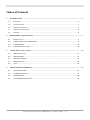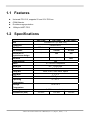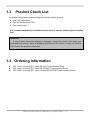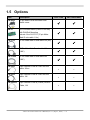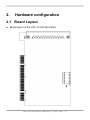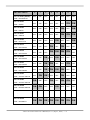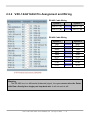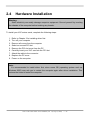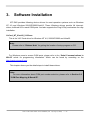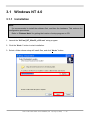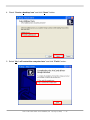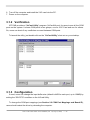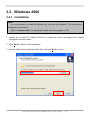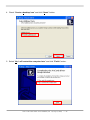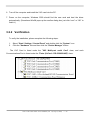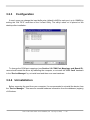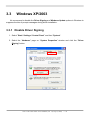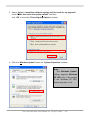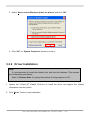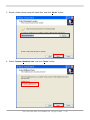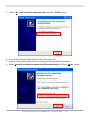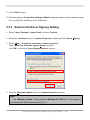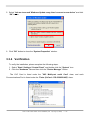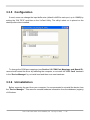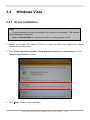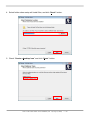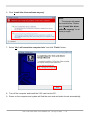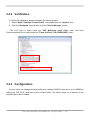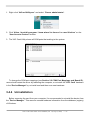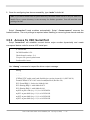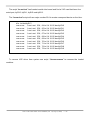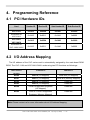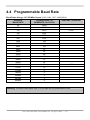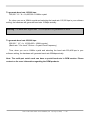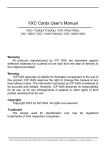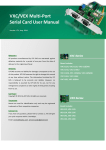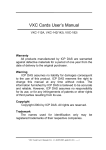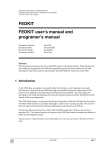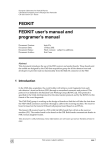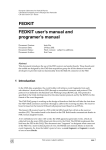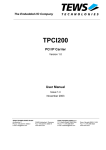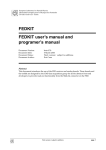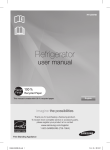Download VXC Card User`s Manual
Transcript
VXC Cards User’s Manual For VXC-114U, VXC-144U/144iU Warranty All products manufactured by ICP DAS are warranted against defective materials for a period of one year from the date of delivery to the original purchaser. Warning ICP DAS assumes no liability for damages consequent to the use of this product. ICP DAS reserves the right to change this manual at any time without notice. The information furnished by ICP DAS is believed to be accurate and reliable. However, ICP DAS assumes no responsibility for its use, or for any infringements of patents or other rights of third parties resulting from its use. Copyright Copyright 2007 by ICP DAS. All rights are reserved. Trademark The names used for identification only may be registered trademarks of their respective companies. VXC-114U/144U/144iU User’s Manual (Ver. 1.0, Sep.13, 2007) -----1 Tables of Contents 1. 2. 3. 4. INTRODUCTION ..............................................................................................................................................................3 1.1 FEATURES ...........................................................................................................................................4 1.2 SPECIFICATIONS ..................................................................................................................................4 1.3 PRODUCT CHECK LIST .........................................................................................................................5 1.4 ORDERING INFORMATION .....................................................................................................................5 1.5 OPTIONS .............................................................................................................................................6 HARDWARE CONFIGURATION ..................................................................................................................................7 2.1 BOARD LAYOUT ...................................................................................................................................7 2.2 COM PORT MAPPING AND BOARD ID ...................................................................................................8 2.3 PIN ASSIGNMENT ...............................................................................................................................10 2.4 HARDWARE INSTALLATION ..................................................................................................................12 SOFTWARE INSTALLATION......................................................................................................................................13 3.1 WINDOWS NT 4.0 ..............................................................................................................................14 3.2 WINDOWS 2000 ................................................................................................................................17 3.3 WINDOWS XP/2003...........................................................................................................................21 3.4 WINDOWS VISTA ................................................................................................................................29 3.5 LINUX ................................................................................................................................................34 PROGRAMMING REFERENCE ..................................................................................................................................37 4.1 PCI HARDWARE IDS ..........................................................................................................................37 4.2 I/O ADDRESS MAPPING ......................................................................................................................37 4.3 UART REGISTER ...............................................................................................................................38 4.4 PROGRAMMABLE BAUD RATE .............................................................................................................39 VXC-114U/144U/144iU User’s Manual (Ver. 1.0, Sep.13, 2007) -----2 1. Introduction The VXC series multi-port serial card enables user to install additional communication ports on the PC. It’s the best choice for time-critical and reliably communications and controls on the industrial environment. For example: communicates to PLC, FAB machine, meter, console management of devices, laboratory instruments and Modem link, etc. In harsh industrial environments, the onboard surge protection protects the computer and other equipment from being damaged by high potential voltages. COM-Selector: The VXC series cards equip a COM-Selector (dip switch) for the COM port number selection (automatically or manually). It’s an important and innovative feature of the VXC cards. It has the following advantages: • Simplifies the COM port number selection without using configuration utility programs. • Users specify the COM port number exactly what they want, no matter which PCI slot • • • • • is using. Automatically select an available COM port number is supported by setting the COMSelector (dip switch) to 0 (default). Needn’t to install configuration utility for different OS, and needn’t to study operations of the utility. Prevents confusion. Other PnP COM port devices always confusing users by using a dynamic COM port number. Replacing an existing card is very easy, just by setting the COM-Selector (dip switches) to the same. It’s great for mass system installation, just setting the COM-Selector (dip switches) to use the same COM port number in systems. Up to 128KB Software FIFO: The VXC card driver for Windows features a 128KB maximum software FIFO for each port (default is 4KB). It’s practical for large file transmission. Self-Tuner: The RS-485 ports of VXC cards equip a “Self-Tuner” chip or equivalence design, which controls the sending and receiving direction, baud rate and data format automatically and is helpful for reducing the software loading. VXC-114U/144U/144iU User’s Manual (Ver. 1.0, Sep.13, 2007) -----3 1.1 Features z z z z Universal PCI V2.2, supports 5V and 3.3V PCI bus COM-Selector Provides surge protection 128-byte UART FIFO 1.2 Specifications VXC-114U VXC-144U VXC-144iU Universal PCI (5V and 3.3V) Bus Female DB-37 Connector 4 Ports - - RS-422/485 - 4 Ports 4 Ports Self-tuner or equivalence design - Yes Yes Isolation - - 3KV RS-232 COM-Selector Yes 4 x 16C550 Compatible UART Baud rate 50 ~ 115200 bps Data bits 5, 6, 7, 8 Parity Bit None, Even, Odd, Mark, Space Stop Bits 1, 1.5, 2 FIFO size 128 Bytes Operating Temperature 0 ~ 50 oC Storage Temperature -20 to 70oC 0~90% non-condensing Humidity Dimensions (mm) 129 X83 129 X83 VXC-114U/144U/144iU User’s Manual (Ver. 1.0, Sep.13, 2007) -----4 129 X83 1.3 Product Check List In addition to this manual, the package includes the following items: • One VXC series card • One ICP DAS software CD • One release note It is recommended that you read the release notes to see the software driver location first. Attention! If any of these items are missing or damaged, contact the dealer from whom you purchased the product. Save all shipping materials and the carton in case you need to ship or store the product in the future. 1.4 Ordering Information z z z VXC-114U: Universal PCI, 4-port RS-232 Communication Board VXC-144U: Universal PCI, 4-port RS-422/485 Communication Board VXC-144iU: Universal PCI, 4-port Isolated RS-422/485 Communication Board VXC-114U/144U/144iU User’s Manual (Ver. 1.0, Sep.13, 2007) -----5 1.5 Options Item Description CA-4002 37-pin Male D-sub connector with plastic cover DN-37 CA-3710 VXC-114U VXC-144U/144iU 3 3 3 3 3 3 3 3 3 3 9-pin Female D-sub & 5-wire RS-232 cable, 30cm - - 9-pin Female D-sub & 3-wire RS-232 cable, 1M - - - - I/O Connector Block (Pitch= 5.08 mm) with DIN-Rail Mounting Include: One CA-3710 (37-pin MaleMale D-sub cable 1.0m) 37-Pin Male-Male D-sub cable 1M (45º) CA-3710D 37-Pin Male-Male D-sub cable 1M (180º) CA-3720D 37-Pin Male-Male D-sub cable 2M (180º) CA-0903 CA-0910 CA-090910 9-pin Female D-sub & (9-wire) RS-422 Cable, 1M VXC-114U/144U/144iU User’s Manual (Ver. 1.0, Sep.13, 2007) -----6 2. Hardware configuration 2.1 Board Layout z Board layout of the VXC-114U/144U/144iU VXC-114U/144U/144iU User’s Manual (Ver. 1.0, Sep.13, 2007) -----7 2.2 COM Port Mapping and Board ID The Board ID and COM port mapping are the same, which is set by the SW1 DIP switch. The SW1 DIP switch has different functions under different OS. For DOS users, the SW1 DIP switch acts as Board ID. When there are two or more multiport serial cards in a single system, it is difficult to identify individual card number. For easier identification, the VXC series card includes a Board ID function. For Windows users, the SW1 DIP switch acts as COM port number selector and the COM port number is depending on the Board ID. If the Board ID is 0, then the driver finds a valid number for each port. If the Board ID is not 0, then the driver uses the “Board ID” to be the first COM port number and uses the “Board ID +1” to be the next COM port number and so on. Note: It’s recommended to select a unique COM port number (Board ID) by users. This helps users to identify and fix these cards and ports in a system without confuses. Warning: The port will not work if the COM port number is conflicted under Windows or Linux system. In that case, users should try other COM port numbers. Usually, the COM1 and COM2 are reserved by systems. And it’s recommended to reserve the COM3 and COM4 if you will have other Plug&Play serial ports in the future. This prevents confliction. For Linux users, it’s the same as Windows users but for TTY device number selector. The configuration examples are as follows. SW1 VXC-114U/144U/144iU User’s Manual (Ver. 1.0, Sep.13, 2007) -----8 SW1 DIP Switch Board ID=0x00 (Default) 8 7 6 5 4 3 2 1 OFF OFF OFF OFF OFF OFF OFF OFF OFF OFF OFF OFF OFF OFF ON ON OFF OFF OFF OFF OFF ON OFF ON OFF OFF OFF OFF OFF ON ON ON OFF OFF OFF OFF ON OFF OFF ON OFF OFF OFF ON OFF ON OFF OFF OFF OFF OFF ON ON ON ON OFF OFF OFF ON OFF ON OFF OFF OFF OFF OFF ON ON OFF OFF ON OFF OFF OFF ON ON ON ON OFF OFF OFF ON ON OFF OFF ON OFF OFF ON OFF OFF ON OFF ON ON OFF ON ON OFF OFF ON OFF OFF OFF ON ON ON ON ON ON ON ON COM = Auto-defined Board ID=0x03 COM = 3/4/5/6 Board ID=0x05 COM = 5/6/7/8 Board ID=0x07 COM = 7/8/9/10 Board ID=0x09 COM = 9/10/11/12 Board ID=0x14 COM = 20/21/22/23 Board ID=0x1E COM = 30/31/32/33 Board ID=0x28 COM = 40/41/42/43 Board ID=0x32 COM = 50/51/52/53 Board ID=0x3C COM = 60/61/62/63 Board ID=0x64 COM = 100/101/102/103 Board ID=0x96 COM = 150/151/152/153 Board ID=0xC8 COM = 200/201/202/203 . . . Board ID=0xFF COM = 255/256/x/x VXC-114U/144U/144iU User’s Manual (Ver. 1.0, Sep.13, 2007) -----9 2.3 Pin Assignment 2.3.1 VXC-114U Pin Assignment and Wiring RS-232 Null Modem Cable Wiring System 1 System 2 TX RX RX TX RTS DCD CTS GND GND DSR DTR DCD RTS CTS DTR VXC-114U/144U/144iU User’s Manual (Ver. 1.0, Sep.13, 2007) -----10 DSR 2.3.2 VXC-144U/144iU Pin Assignment and Wiring RS-485 Cable Wiring System 1 System 2 DATA – (A) DATA – (A) DATA + (B) DATA + (B) RS-422 Cable Wiring System 1 System 2 TxD- RxD- TxD+ RxD+ RxD+ TxD+ RxD- TxD- GND GND RTS- CTS- RTS+ CTS+ CTS+ RTS+ CTS- RTS- Warning: The RS-485 bus is a differential (balanced) signal, thus you cannot wire the Data+ with Data- directly for a single port loop-back test. It will not work at all! VXC-114U/144U/144iU User’s Manual (Ver. 1.0, Sep.13, 2007) -----11 2.4 Hardware Installation Warning: Static electricity can easily damage computer equipment. Ground yourself by touching the chassis of the computer before touching any boards. To install your VXC series cards, complete the following steps: 1. 2. 3. 4. Refer to Chapter 3 for installing driver first Turn off your computer Remove all covers from the computer Select an unused PCI slot 5. 6. 7. 8. 9. Remove the PCI slot cover from the PC Carefully insert your VXC card into the PCI slot Attach the cable to the connector Replace the PC cover Power on the computer Note: It’s recommended to install driver first, since some OS (operating system such as Windows 2000) may ask you to restart the computer again after driver installation. This reduces the times to restart the computer. VXC-114U/144U/144iU User’s Manual (Ver. 1.0, Sep.13, 2007) -----12 3. Software Installation ICP DAS provides following device drivers for most operation systems such as Windows NT 4.0 and Windows 2000/XP/2003/Vista32. These Windows drivers provide full interruptdriven, buffered I/O for each COM ports. And also supports the Plug & Play mechanism for easy installation. VxCard_NT_Vista32_V102.exe: This is the VXC Card driver for Windows NT 4.0, 2000/XP/2003 and Vista32. Note: Please refer to “Release Note” for getting the location of setup program on CD. For Windows users to access COM ports, please refer to the “Serial Communications in Win32” article for programming information. Which can be found by searching on the http://msdn.microsoft.com. This chapter shows you the detail steps to install these drivers. Note: For more information about COM port number selection, please refer to Section 2.2 “COM Port Mapping & Board ID”. VXC-114U/144U/144iU User’s Manual (Ver. 1.0, Sep.13, 2007) -----13 3.1 Windows NT 4.0 3.1.1 Installation Note: It’s recommended to install the software first, and then the hardware. This reduces the configuration procedures. Refer to “Release Note” for getting the location of setup program on CD. 1. Launch the “VxCard_NT_Vista32_v102.exe” setup program. 2. Click the “Next >” button to start installation. 3. Select a folder where setup will install files, and click “Next>” button. VXC-114U/144U/144iU User’s Manual (Ver. 1.0, Sep.13, 2007) -----14 4. Check “Create a desktop icon” and click “Next>” button. 5. Select “No, I will restart the computer later” and click “Finish” button. VXC-114U/144U/144iU User’s Manual (Ver. 1.0, Sep.13, 2007) -----15 6. Turn off the computer and install the VXC card into the PC. 7. Power on the computer. 3.1.2 Verification ICP DAS provides a ”VxCard Utility” program (VxCardUtil.exe) for users to see all the COM ports on the system. It shows COM ports in two gorups, one for VXC Card and one for others. So, users can check if any confliction occurred between COM ports. To launch the utility, just double-click on the ”VxCard Utility” short-cut on your desktop. 3.1.3 Configuration If need, users can change the input buffer size (default is 4KB for each port, up to 128KB) by setting the “SW FIFO” scroll-bar on the VxCard Utility. To change the COM port mappings (see Section 2.2 COM Port Mappings and Board ID), users should restart the driver by rebooting the computer. VXC-114U/144U/144iU User’s Manual (Ver. 1.0, Sep.13, 2007) -----16 3.2 Windows 2000 3.2.1 Installation Note: It’s recommended to install the software first, and then the hardware. This reduces the configuration procedures. Refer to “Release Note” for getting the location of setup program on CD. 1. Launch the VxCard_NT_Vista32_V102.exe to install the driver and register the related information onto the system. 2. Click “Next>” button to start installation. 3. Select a folder where setup will install files, and click “Next>” button. VXC-114U/144U/144iU User’s Manual (Ver. 1.0, Sep.13, 2007) -----17 4. Check “Create a desktop icon” and click “Next>” button. 5. Select “No, I will restart the computer later” and click “Finish” button. VXC-114U/144U/144iU User’s Manual (Ver. 1.0, Sep.13, 2007) -----18 6. Turn off the computer and install the VXC card into the PC. 7. Power on the computer, Windows 2000 should find the new card and load the driver automatically. (Sometimes Win2K pops up few confirm dialog box, just click “next” or “OK” to finish it.) 3.2.2 Verification To verify the installation, please complete the following steps: 1. 2. Select ”Start / Settings / Control Panel” and double-click the ”System” icon. Click the ”Hardware” tab and then click the ”Device Manager” button. The VXC Card is listed under the ”VXC Multi-port serial Card” class, and each Communications Port is listed under the ”Ports (VxCard – RS-232/422/485)” class. VXC-114U/144U/144iU User’s Manual (Ver. 1.0, Sep.13, 2007) -----19 3.2.3 Configuration If need, users can change the input buffer size (default is 4KB for each port, up to 128KB) by setting the “SW FIFO” scroll-bar on the VxCard Utility. The utility’s short cut is placed on the desktop after installation. To change the COM port mappings (see Section 2.2 COM Port Mappings and Board ID), users should restart the driver by rebooting the computer, or re-install the “VXC Card” hardware in the “Device Manager” by un-install card and then scan new hardware. 3.2.4 Uninstallation Before removing the card from your computer, it’s recommended to uninstall the device from the ”Device Manager”. This removes unused hardware information from the database (registry) of Windows. VXC-114U/144U/144iU User’s Manual (Ver. 1.0, Sep.13, 2007) -----20 3.3 Windows XP/2003 It’s recommend to disable the Driver Signing and Windows Update options in Windows to suppress the lots of prompt messages during driver installation. 3.3.1 Disable Driver Signing 1. Select ”Start / Settings / Control Panel” and then ”System”. 2. Select the “Hardware” page on “System Properties” window and click the “Driver Signing” button. VXC-114U/144U/144iU User’s Manual (Ver. 1.0, Sep.13, 2007) -----21 3. Select “Ignore – Install the software anyway and don’t ask for my approval”, check “Make this action the system default” and then click “OK” to close the “Driver Signing Options” window. 4. Click the “Windows Update” button on “System Properties” window. Note: The “Windows Update” setting supports Windows XP SP2 only. If the system is not Windows XP SP2, please skip step 4 to 6. VXC-114U/144U/144iU User’s Manual (Ver. 1.0, Sep.13, 2007) -----22 5. Select “Never search Windows Update for drivers” and click “OK”. 6. Click “OK” on “System Properties” window to close it. 3.3.2 Driver Installation Note: It’s recommended to install the software first, and then the hardware. This reduces the configuration procedures. Refer to “Release Note” for getting the location of setup program on CD. 1. Launch the VxCard_NT_Vista32_V102.exe to install the driver and register the related information onto the system. 2. Click “Next>” button to start installation. VXC-114U/144U/144iU User’s Manual (Ver. 1.0, Sep.13, 2007) -----23 3. Select a folder where setup will install files, and click “Next>” button. 4. Check “Create a desktop icon” and click “Next>” button. VXC-114U/144U/144iU User’s Manual (Ver. 1.0, Sep.13, 2007) -----24 5. Select “No, I will restart the computer later” and click “Finish” button. 6. Turn off the computer and install the VXC card into the PC. 7. Power on the computer and continue to finish the Plug and Play procedures. 8. Select “Install the software automatically [Recommended]” and Click “Next>” button. VXC-114U: 4-Port RS-232 Communication Board VXC-114U/144U/144iU User’s Manual (Ver. 1.0, Sep.13, 2007) -----25 9. Click “Finish” button. 10. Windows pops up “Found New Hardware Wizard” dialog box again. Please repeat the step 8 to 9 to finish the installation for all COM ports. 3.3.3 Restore the Driver Signing Setting 1. Select ”Start / Settings / Control Panel” and then ”System”. 2. Select the “Hardware” page on “System Properties” window and click “Driver Signing”. 3. Select “Warn – Prompt me each time to choose an action”, check “Make this action the system default” and then click “OK” to close the “Driver Signing Options” window. 4. Click the “Windows Update” button on “System Properties” window. Note: The “Windows Update” setting supports Windows XP SP2 only. If the system is not Windows XP SP2, please skip step 4 to 6. VXC-114U/144U/144iU User’s Manual (Ver. 1.0, Sep.13, 2007) -----26 5. Select “Ask me to search Windows Update every time I connect a new device” and click “OK” button. 6. Click “OK” button to close the “System Properties” window. 3.3.4 Verification To verify the installation, please complete the following steps: 1. Select ”Start / Settings / Control Panel” and double-click the ”System” icon. 2. Click the ”Hardware” tab and then click the ”Device Manager” button. The VXC Card is listed under the ”VXC Multi-port serial Card” class, and each Communications Port is listed under the ”Ports (VxCard – RS-232/422/485)” class. VXC-114U/144U/144iU User’s Manual (Ver. 1.0, Sep.13, 2007) -----27 3.3.5 Configuration If need, users can change the input buffer size (default is 4KB for each port, up to 128KB) by setting the “SW FIFO” scroll-bar on the VxCard Utility. The utility’s short cut is placed on the desktop after driver installed. To change the COM port mappings (see Section 2.2 COM Port Mappings and Board ID), users should restart the driver by rebooting the computer, or re-install the “VXC Card” hardware in the “Device Manager” by un-install card and then scan new hardware. 3.3.6 Uninstallation Before removing the card from your computer, it’s recommended to uninstall the device from the ”Device Manager”. This removes unused hardware information from the database (registry) of Windows. VXC-114U/144U/144iU User’s Manual (Ver. 1.0, Sep.13, 2007) -----28 3.4 Windows Vista 3.4.1 Driver Installation Note: It’s recommended to install the software first, and then the hardware. This reduces the configuration procedures. Refer to “Release Note” for getting the location of setup program on CD. 1. Launch the VxCard_NT_Vista32_V102.exe to install the driver and register the related information onto the system. 2. Click “Allow, I trust this program. I know where it’s from or I’ve used it before” on the “User Account Control” window. 3. Click “Next>” button to start installation. VXC-114U/144U/144iU User’s Manual (Ver. 1.0, Sep.13, 2007) -----29 4. Select folder where setup will install files, and click “Next>” button. 5. Check “Create a desktop icon” and click “Next>” button. VXC-114U/144U/144iU User’s Manual (Ver. 1.0, Sep.13, 2007) -----30 6. Click “Install this driver software anyway”. Note: The prompt will repeat for several times. Please click “(Install this driver software anyway)” for all these prompts. 7. Select “No, I will restart the computer later” and click “Finish” button. 8. Turn off the computer and install the VXC card into the PC. 9. Power on the computer and system will find the new card and make it work automatically. VXC-114U/144U/144iU User’s Manual (Ver. 1.0, Sep.13, 2007) -----31 3.4.2 Verification To verify the installation, please complete the following steps: 1. Select ”Start / Settings / Control Panel” and double-click the ”System” icon. 2. Click the ”Hardware” tab and then click the ”Device Manager” button. The VXC Card is listed under the ”VXC Multi-port serial Card” class, and each Communications Port is listed under the ”Ports (VxCard – RS-232/422/485)” class. 3.4.3 Configuration If need, users can change the input buffer size (default is 4KB for each port, up to 128KB) by setting the “SW FIFO” scroll-bar on the VxCard Utility. The utility’s short cut is placed on the desktop after driver installed. VXC-114U/144U/144iU User’s Manual (Ver. 1.0, Sep.13, 2007) -----32 1. Right–click “VxCard Utility.exe” and select “Run as administrator”. 2. Click “Allow, I trust this program. I know where it’s from or I’ve used it before” on the “User Account Control” window. 3. The VXC Card Utility shows all COM ports that existing in the system. To change the COM port mappings (see Section 2.2 COM Port Mappings and Board ID), users should restart the driver by rebooting the computer, or re-install the “VXC Card” hardware in the “Device Manager” by un-install card and then scan new hardware. 3.4.4 Uninstallation Before removing the card from your computer, it’s recommended to uninstall the device from the ”Device Manager”. This removes unused hardware information from the database (registry) of Windows. VXC-114U/144U/144iU User’s Manual (Ver. 1.0, Sep.13, 2007) -----33 3.5 Linux This section describes VXC Card Linux driver’s features and how to compile and install into a general Linux system(linux kernel 2.4.X or 2.6.X). The VXC Card Linux driver is modified from Linux kernel source and supports most of popular PC-based Linux distributions. 3.5.1 Driver Features z z z z Device file. Dynamic device allocation. Dynamic major number. One major number for multiple devices. z Use the GNU configure and build system. 3.5.2 Installation Please refer to the following steps to complete it. 1. Download or copy the IxCOM package to a directory that you have access to. 2. Extract the package. For example, the package's file name is "ixcom-0.8.1.tar.gz" and its path related to your current working directory is../pkg, then the extraction command would be #tar -zxvf ../pkg/ixcom-0.8.1.tar.gz An ixcom-0.8.1 directory is created after extraction. 3. For convenient access, it is a good idea to put a symbol-link on it. #ln -s ixcom-0.8.1 ixcom 4. Change to the ixcom working directory you just made, type #./configure to create proper Makefiles. VXC-114U/144U/144iU User’s Manual (Ver. 1.0, Sep.13, 2007) -----34 5. Once the configuring has done successfully, type “make” to build all. Note: If you like to install files to system directory, the make install will do it for you. However, install files to system directory is not necessary for further operation. You will need the root privilege for that. Script “./ixcom.inst” loads modules automatically. Script “./ixcom.remove” removes the loaded modules. The root privilege is required when installing or removing these kernel modules. 3.5.3 Access To VXC Serial Port Script “ixcom.inst” will establish unused device major number dynamically and create correspond device node for access VXC serial port. # ./ixcom.inst IxCOM Installer 0.5.0 Check kernel version... 2.6 Use proc-file /proc/icpdas/ixcom Load module ixcom Use “dmesg” command to inspect the driver output message. dmesg ……… ……… ICPDAS VXC multi-serial card Serial driver version ixcom-0.8.1 (2007-08-21) Found ICPDAS VXC-114U series board(BusNo=0,DevNo=20) PCI: Found IRQ 11 for device 0000:00:14.0 PCI: Sharing IRQ 11 with 0000:00:07.2 PCI: Sharing IRQ 11 with 0000:00:14.1 ttySV0 at port cc00 (irq = 11) is a 16C950/954 ttySV1 at port d000 (irq = 11) is a 16C950/954 ttySV2 at port d400 (irq = 11) is a 16C950/954 ttySV3 at port d800 (irq = 11) is a 16C950/954 VXC-114U/144U/144iU User’s Manual (Ver. 1.0, Sep.13, 2007) -----35 The script “ixcom.inst” had loaded module into kernel and find a VXC card that have four serial port, ttySV0, ttySV1, ttySV2 and ttySV3. The “ixcom.inst” script will use major number 254 to create correspond device on the /dev. # ls -la /dev/ttySV? crw-rw-rw- 1 root crw-rw-rw- 1 root crw-rw-rw- 1 root crw-rw-rw- 1 root crw-rw-rw- 1 root crw-rw-rw- 1 root crw-rw-rw- 1 root crw-rw-rw- 1 root crw-rw-rwcrw-rw-rw- root root root root root root root root 254, 254, 254, 254, 254, 254, 254, 254, 64 Jul 14 10:13 /dev/ttySV0 65 Jul 14 10:13 /dev/ttySV1 66 Jul 14 10:13 /dev/ttySV2 67 Jul 14 10:13 /dev/ttySV3 68 Jul 14 10:13 /dev/ttySV4 69 Jul 14 10:13 /dev/ttySV5 70 Jul 14 10:13 /dev/ttySV6 71 Jul 14 10:13 /dev/ttySV7 1 root root 254, 72 Jul 14 10:13 /dev/ttySV8 1 root root 254, 73 Jul 14 10:13 /dev/ttySV9 To remove VXC driver from system use script “./ixcom.remove” to removes the loaded modules. VXC-114U/144U/144iU User’s Manual (Ver. 1.0, Sep.13, 2007) -----36 4. Programming Reference 4.1 PCI Hardware IDs Card Vendor ID Device ID Sub-Vendor ID Sub-Device ID VXC-114U 0x1415 0x9504 0x1441 0x0090 Extension for VXC-114U 0x1415 0x9511 0x1441 0x0000 VXC-144U VXC-144iU 0x1415 0x9504 0x1440 0x0090 Extension for VXC-144U/144iU 0x1415 0x9511 0x1440 0x0000 4.2 I/O Address Mapping The I/O address of the VXC series card is automatically assigned by the main-board ROM BIOS. The VXC-114U and VXC-144U/144iU cards using two PCI functions as followings: Function 0 Function 1 BAR0 UART0 (I/O Mapped) Local Bus (I/O Mapped) BAR1 UART1 (I/O Mapped) Local Bus (Memory Mapped) BAR2 UART2 (I/O Mapped) Reserved BAR3 UART3 (I/O Mapped) Reserved BAR4 Local Configuration Registers (I/O Mapped) Reserved BAR5 UARTs / Local Configuration Registers (Memory Mapped) Reserved Base Address Register Note: Please contact us for more information about I/O Address Mapping. VXC-114U/144U/144iU User’s Manual (Ver. 1.0, Sep.13, 2007) -----37 4.3 UART Register VXC-114U/144U/144iU User’s Manual (Ver. 1.0, Sep.13, 2007) -----38 4.4 Programmable Baud Rate Baud Rates Using a 14.7456-MHz Crystal (VXC-114U, VXC-144U/144iU) DESIRED BAUD RATE DIVISOR USED TO GENERATE 16× CLOCK 50 18432 75 12288 110 8376 150 6144 300 3072 600 1536 1200 768 2400 384 4800 192 9600 96 14400 64 19200 48 23040 40 28800 32 38400 24 56000 16 57600 16 115200 8 184320 5 230400 4 307200 3 460800 2 PERCENT (%) ERROR 0.026 2.86 Warning: The baud rates higher than 115,200 bps are not guaranteed to work. VXC-114U/144U/144iU User’s Manual (Ver. 1.0, Sep.13, 2007) -----39 To generate baud rate 125,000 bps: 125,000 * 16 * 8 = 16,000,000 = 16MHz crystal So, when you use a 16MHz crystal and selecting the baud rate 115,200 bps in your software setting, the hardware will generate baud rate 125kbps actually. Warning: The baud rates higher than 115,200 bps are not guaranteed to work. To generate baud rate 250,000 bps: 250,000 * 16 * 4 = 16,000,000 = 16MHz crystal (Baud rate * 16x clock * Divisor = Crystal Clock Frequency) Thus, when you use a 16MHz crystal and selecting the baud rate 230,400 bps in your software setting, the hardware will generate baud rate 250kbps actually. Note: The multi-port serial cards can have a special baud rate in OEM version. Please contact us for more information regarding the OEM products. VXC-114U/144U/144iU User’s Manual (Ver. 1.0, Sep.13, 2007) -----40