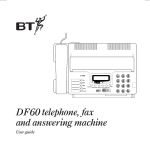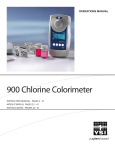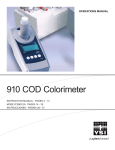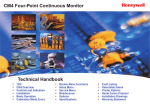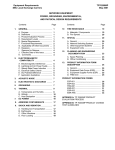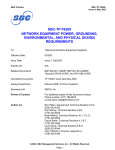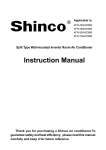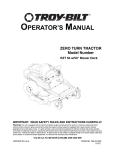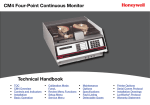Download Installation Instructions / User`s Manual TSTAT0406
Transcript
TSTAT0406 & TSTAT0408 997-060180-5 Installation Instructions / User’s Manual TSTAT0406 and TSTAT0408 4 HEAT – 2 COOL – DUAL FUEL TSTAT0406 & TSTAT0408 - 4 WIRE CAPABLE THERMOSTAT (NAXA00201DB Daughter Board sold separately) LEFT OR PREVIOUS SCREEN BUTTON UP BUTTON SELECT BUTTON DOWN BUTTON RIGHT BUTTON THERMOSTAT BUTTON OPERATION Apply logo label here Menu Driven Display NOTE: You must go through the Model Configuration menus first. If you do not configure your thermostat and go straight to the different modes you will get a “Configuration Error” code flashing at the top of the screen. To void error, run through the Configuration Mode Menus. To Enter Configuration Menu set mode to OFF, then push the up and down buttons simultaneously for 5 seconds. International Comfort Products, LLC Page 1 48201530201 Jan 2011 TSTAT0406 & TSTAT0408 TSTAT0406 AND TSTAT0408 PROGRAMMING MAP MODEL CONFIGURATION MODEL CONFIGURATION HEAT/COOL SINGLE STAGE ELECTRIC MULTI STAGE ELECTRIC SINGLE STAGE ELECTRIC GAS GAS HEAT PUMP DUAL FUEL MULTI STAGE ELECTRIC DUAL FUEL ACCESSORIES AIR FILTER HUMIDIFER UV LAMP AIR CLEANER INPUT DEALER INFO CUMULATIVE RUN TIME HOURS CALENDER TIME MONTHS CUMULATIVE RUN TIME HOURS CALENDER TIME MONTHS CUMULATIVE RUN TIME HOURS CALENDER TIME MONTHS CUMULATIVE RUN TIME HOURS CALENDER TIME MONTHS BRAND NAME FURNACE MODEL NUMBER HP MODEL NUMBER CONTRACTOR NAME CONTRACTOR PHONE SAVE FAN WITH HEAT OPTION HUMIDITY OPTION (HUMIDITY SETTINGS) YOUR DEALER IS HUMIDIFY ONLY DEHUMIDIFY ONLY H ENERGIZED FOR DEHUM H DE-ENRGZD FOR DEHUM AUTO H ENERGIZED FOR DEHUM H DE-ENRGZD FOR DEHUM NONE RESTORE DEFAULTS OFFSETS TEMPERATURE OFFSETS TEMPERATURE OFFSET REMOTE INDOOR OFFSET OUTDOOR OFFSET HUMIDITY OFFSET ANTICIPATOR DIFFERENTIAL 1 STAGE 2 STAGE AUX HEAT CYCLES PER HOUR PROGRAM SETTINGS SMART RECOVERY EVENTS PER DAY 4 - RESIDENTIAL 2 - RESIDENTIAL 2 - BUSINESS SMART HEAT STAGING COOLING LOCKOUT ELECTRIC/FURNACE LOCKOUT BALANCE POINT SERVICE INFORMATION FAULT STATUS FAULT CODE DEFINITION FLASH CODE 1-9 CLEAR FAULT HISTORY DOWN STAGING TEST MODE MAIN SCREEN RH (RELATIVE HUMIDITY) TEMP MODE (OPERATING MODE) FAN AUTO ON PROGRAMMED FAN MENU (MAIN MENU) SET DATE AND TIME AUTO DAYLIGHT SAVING SET DATE AND TIME HOLD (HOLD MENU) MONTH/DAY/YEAR/HOUR/MINUTE VACATION HOLD PERMANENT HOLD PROGRAM MENU PROGRAMMING SCREEN FAN AUTO DAY/TIME ON PROGRAMMED FAN MODE (OPERATING MODE) OFF AUTO COOL HEAT EMERGENCY HEAT DISPLAY HUMIDITY DISPLAY DEALER INFO SETTINGS (SETTING MENU) SCREEN SETTINGS FAHRENHEIT OR CELSIUS 12 OF 24 HOUR CLOCK LANGUAGE CONTRAST BACKLIGHT ON TIME AUTO CHANGEOVER AUTO CHANGEOVER TIME AUTO OR MANUAL CHANGE INTERMITTENT FAN SECURITY LOCKOUT INTERMITTEN FAN OFF TIME TEMP ADJUST ONLY TOTAL KEYPAD LOCKOUT International Comfort Products, LLC Page 2 48201530201 Jan 2011 TSTAT0406 & TSTAT0408 Heat Cool / Heat Pump / Dual Fuel Communicating Thermostat Installation and Start-up Instructions INSTALLER SETTINGS INSTALLER SETTINGS INSTALLER SETTINGS MODEL CONFIGURATION ACCESSORIES INPUT DEALER INFO FAN WITH HEAT OPTION HUMIDITY OPTION RESTORE DEFAULTS OFFSETS CYCLES PER HOUR PROGRAM SETTINGS SERVICE INFORMATION DOWNSTAGING TEST MODE COOL TO DEHUMIDIFY SELECT OPTION ∇? ? PREVIOUS To enter the INSTALLER SETTINGS screen, the thermostat MUST be in the OFF mode and at the MAIN SCREEN press and hold the UP and DOWN buttons at the same time for 5 seconds. This will bring up the INSTALLER SETTINGS screen. The installer settings are options that are specific to a particular installation and should only be adjusted by qualified service personnel. The INSTALLER SETTINGS options are: MODEL CONFIGURATION – Defines what type of system the thermostat is controlling. ACCESSORIES – What else is attached to the system and sets service alerts. INPUT DEALER INFO – Allows service personnel to enter their name, phone number, and model information for display in service situations. FAN WITH HEAT OPTION – In a gas furnace application, this option turns the G output on when the heat is on or off. G is default to ON when electric heat is selected. HUMIDITY OPTION – In thermostats with an internal humidity sensor (TSTAT0408) this determines if humidification or dehumidification will be enabled. (Not shown on systems with no humidity sensor) RESTORE DEFAULTS – This will restore all factory defaults. OFFSETS – Allows setting of permanent offsets to the temperatures and humidity to compensate for room differences or measurement differences. CYCLES PER HOUR – limits the cycling of the system to a set maximum per hour to reduce short cycling and extend system life. PROGRAM SETTINGS – Sets custom operation of the programming feature. SERVICE INFORMATION – This menu can bring up current faults along with last three faults of the Comfort Alert diagnostic module. It also has a list of fault code definitions and a method of clearing the faults out of the thermostat memory. DOWN STAGING – You can turn down staging on or off. Default is on. (Refer to down staging section for details) Staging Properties: Thermostat models TSTAT0406 & TSTAT0408 use advanced logic to control a two-stage heating or cooling system for better home comfort and higher efficiency. The thermostat continuously monitors set point, room temperature, anticipator setting, and temperature rate-of-change. Considering all the conditions, the thermostat decides which stage (high or low) the system should be running for better home comfort and higher efficiency. It is possible that the thermostat will keep the system running for longer periods of time in low stage. This is normal, as the thermostat works to achieve higher efficiency and better home comfort. The advanced logic operates in all modes and controls the system for ramp up (off→low stage→high stage) and ramp down (high stage→low stage→off). There are NO differentials (dead bands) to set. Simply enter your desired room temperature and the thermostat will hold the room temperature to within ¼ ºF from setpoint. TEST MODE – Allows forced operation of all the different heating and cooling modes of the thermostat based on The model configuration selected. Also shortens or eliminates the short cycle timer. COOL TO DEHUMIDIFY – Uses the HVAC equipment in cooling to dehumidify the conditioned space. This feature is used when the system does not have variable speed capabilities. (Model TSTAT0408 Only) MODEL CONFIGURATION Model Configuration Screen MODEL CONFIGURATION HEAT / COOL SELECT OPTION ∇∆ ⊲ PREVIOUS This presentation is considered proprietary and confidential to UT Electronic Controls, Inc. and should not be distributed to anyone outside the company without expressed written consent . Model Configuration Screen MODEL CONFIGURATION SINGLE STAGE Highlighting the proper setting for single stage systems or multi stage systems and pressing the SELECT button sets the system for the proper operation. If the system is configured for HEAT/ COOL operation and single or multi stage the next menu, ELECTRIC or GAS, is where you will choose your source of heat. By pressing the SELECT button you will return the display to the INSTALLER SETTINGS screen. Default: Changes: ___________ ___________ ___________ ___________ ___________ ___________ ___________ ___________ ___________ ___________ ___________ NOTE: If you have selected furnace and you wish to have G energized along with W you must turn the Fan with Heat option to on. MULTI STAGE MULTISTAGE SELECT OPTION ∇∆ ⊲ PREVIOUS 65 Changes: ___________ ___________ ___________ ___________ ___________ ___________ ___________ ___________ ___________ ___________ ___________ The first option asks if the system is a HEAT PUMP or a HEAT/COOL system. Highlighting the proper configuration and pressing SELECT sets up the system and brings up the next configuration screen. HEAT PUMP 64 Highlighting MODEL CONFIGURATION, in the INSTALLER SETTINGS screen, and pressing SELECT button will bring up the first MODEL CONFIGURATION screen. Default: This presentation is considered proprietary and confidential to UT Electronic Controls, Inc. and should not be distributed to anyone outside the company without expressed written consent . If the system is configured for HEAT PUMP operation and single or multi stage the next menu, ELECTRIC or DUAL FUEL, is where you will choose your source of heat. For HEAT PUMP systems, the ELECTRIC OR DUAL FUEL configuration screen allows setting for gas or electric furnaces. If the auxiliary heat system is gas or oil, highlight the DUAL FUEL option. For electric add-on heat, highlight ELECTRIC. Pressing the SELECT button finishes the system configuration and returns the display to the INSTALLER SETTINGS screen. International Comfort Products, LLC Page 3 48201530201 Jan 2011 TSTAT0406 & TSTAT0408 MODEL CONFIGURATION ELECTRIC NOTE: The configuration steps must be done at the initial installation of the thermostat or CONFIGURATION ERROR will appear on the top line of the MAIN SCREEN. DUAL MULTIFUEL FUEL SELECT OPTION ∇∆ ⊲ PREVIOUS NOTE: YOU MUST HAVE AN OUTDOOR SENSOR FOR A DUAL FUEL SYSTEM TO OPERATE CORRECTLY. ACCESSORIES Accessories Menu ACCESSORIES AIR FILTER HUMIDIFIER UV LAMP AIR CLEANER SELECT OPTION ∇∆ ⊲ PREVIOUS 67 Air Filter Change Screen Highlighting the ACCESSORIES option in the INSTALLER SETTINGS screen and pressing SELECT will add on accessories and sets a service bring up the ACCESSORIES screen. This allows identification of Changes: ___________ schedule for them. ___________ ___________ ___________ Highlighting an accessory and pressing SELECT will bring up the ___________ ___________ ___________ ___________ ___________ ___________ ___________ NOTIFICATION METHOD screen. This presentation is considered proprietary and confidential to UT Electronic Controls, Inc. and should not be distributed to anyone outside the company without expressed written consent . AIR FILTER CHANGE CUMULATIVE RUN TIME CUMULATIVE RUN TIME CALENDAR TIME SELECT OPTION ∇∆ ⊲ PREVIOUS 68 Default: Default: Changes: This screen allows selection of notification by elapsed time (Calendar) or by hours ___________ ___________ (CUMULATIVE RUN TIME) ___________ ___________ ___________ Highlighting CUMULATIVE RUN TIME and pressing the SELECT button will bring ___________ SCREEN. ___________ ___________ ___________ ___________ ___________ actually run up the RUN HOURS Air Filter Timing Adjustment Screen This presentation is considered proprietary and confidential to UT Electronic Controls, Inc. and should not be distributed to anyone outside the company without expressed written consent . AIR FILTER CHANGE CUMULATIVE RUN TIME 1000 HOURS CHANGE SETTING ∇∆ ⊲ PREVIOUS 69 The thermostat will keep track of the hours the system is actually running and compare that number to the •Default 1000 Hours •Adjustment 400 – 3600 Hours •100 Hour Increments numbers of hours set in the CUMULATIVE RUN HOURS screen. When the hours are met, the thermostat Changes: ___________ will display a message on the top line of the MAIN screen. In the case of the AIR FILTER, the message will ___________ say CHANGE AIR FILTER. (See MAIN SCREEN _ TOP LINE for other messages) ___________ ___________ ___________ Use the UP and DOWN buttons to set the hours from OFF to the maximum time allowed. (See defaults ___________ ___________ table for values) ___________ ___________ ___________ Press the SELECT button to activate and save the settings. The thermostat will automatically return the ___________ display to the ACCESSORIES screen. Air Filter Timing Adjustment Screen This presentation is considered proprietary and confidential to UT Electronic Controls, Inc. and should not be distributed to anyone outside the company without expressed written consent . AIR FILTER CHANGE CALENDAR TIME 12 MONTHS CHANGE SETTING ∇∆ ⊲ PREVIOUS 70 Default: Default: •Default 6 Months •Adjustment OFF – 48 Months •3 Month Increments Changes: Highlighting the CALENDER TIME option and pressing the SELECT brings up the CALENDER TIME ___________ screen. ___________ ___________ ___________ Use the UP and DOWN buttons to change the Calendar time before an alert is set. The time can be set ___________ ___________ from OFF to the maximum time for the particular accessory. When the desired time is displayed, press the ___________ SELECT button to activate and save the setting. The thermostat will automatically return the display to the ___________ ___________ ACCESSORY screen. ___________ ___________ This presentation is considered proprietary and confidential to UT Electronic Controls, Inc. and should not be distributed to anyone outside the company without expressed written consent . INPUT DEALER INFO INPUT DEALER INFO BRAND NAME FURNACE MODEL NUMBER HP MODEL NUMBER CONTRACTOR NAME CONTRACTOR PHONE SERIAL NUMBER SAVE SELECT OPTION ∇∆ ⊲ PREVIOUS DEALER INFO IS: BRAND NAME: XXXXXXXXXXXXXXXXXXXXX FURNACE MODEL NUMBER: XXXXXXXXXXXXXXXXXXXXX HP MODEL NUMBER: XXXXXXXXXXXXXXXXXXXXX CONTRACTOR NAME: XXXXXXXXXXXXXXXXXXXXX 260-555-5555 SERIAL NUMBER: XXXXXXXXXXXXXXXXXXXXX ⊲ PREVIOUS International Comfort Products, LLC Highlighting INPUT DEALER INFO and pressing SELECT brings up the DEALER INFORMATION screen. The options are: BRAND NAME FURNACE MODEL NUMBER HEAT PUMP MODEL NUMBER CONTRACTOR NAME CONTRACTOR PHONE SERIAL NUMBER SAVE Page 4 48201530201 Jan 2011 TSTAT0406 & TSTAT0408 Input Model Number Screen DEALER INFO MODEL NUMBER USE ∇∆ TO SCROLL THRU CHARACTERS A A _____________________________ CHANGE LETTER ∇∆ ⊲ PREVIOUS 82 Highlighting the type of information to enter and pressing SELECT button brings up the DATA ENTRY screen for that option. Use the UP and DOWN buttons to scroll through the letters and numbers and use Changes: the RIGHT button to move to the next space. When all desired information is entered, press the SELECT ___________ button to save and return to the DEALER INFORMATION screen. When all desired dealer information has ___________ ___________ been entered, highlight the SAVE option and press the SELECT button. ___________ The screen will display all of the entered information. If changes are needed, pressing the LEFT button will ___________ ___________ return the display to the DEALER INFORMATION SCREEN and corrections can be made. Use the RIGHT ___________ button to move across the line without changing the previous information. ___________ ___________ If changes are not necessary, press the SELECT button when the information is displayed and the display ___________ ___________ will return to the INSTALLER SETTINGS screen. Default: This presentation is considered proprietary and confidential to UT Electronic Controls, Inc. and should not be distributed to anyone outside the company without expressed written consent . FAN WITH HEAT OPTION Fan On with Heat Or Cool Screen FAN ON WITH HEAT OPTION Default: Highlighting the FAN WITH HEAT OPTION in the INSTALLER SETTINGS screen and pressing the SELECT button will bring up the FAN WITH HEAT screen. Highlighting the ON option and pressing the Changes: SELECT button will activate this option. When FAN WITH HEAT is active, the thermostat will turn on the ___________ fan output (G) whenever there is a call for heat. Without this option active, there is no call for FAN (G) ___________ ___________ when heat is on and the thermostat is configured for Gas heat. There is always a FAN (G) output when ___________ there is a Y output in Heat Pump applications and when the system is configured for electric heat. ___________ •Default - ON ON OFF SELECT OPTION ∇∆ ⊲ PREVIOUS 86 ___________ ___________ ___________ ___________ ___________ ___________ This presentation is considered proprietary and confidential to UT Electronic Controls, Inc. and should not be distributed to anyone outside the company without expressed written consent . HUMIDITY OPTION (HUMIDITY SETTINGS) –TSTAT0408 Models Only HUMIDITY OPTIONS HUMIDIFY ONLY DEHUMIDIFY ONLY AUTO NONE SELECT OPTION ∇∆ ⊲ PREVIOUS DEHUMIDIFY OPTIONS H ENERGIZED FOR DEHUM H DE-ENRGZD FOR DEHUM SELECT OPTION ∇∆ ⊲ PREVIOUS Highlighting the HUMIDITY OPTION in the INSTALLER SETTINGS screen and pressing the SELECT button will bring up the HUMIDITY SETTINGS screen. The humidity options are: HUMIDIFY ONLY – Used when only a humidifier is attached to the system DEHUMIDIFY ONLY – Used when only a dehumidifier is attached to the system or the system has self dehumidification capability. AUTO – Allows for H output to be active for humidification in heating and dehumidification in cooling. The humidify set point will only be displayed in heating mode and the dehumidify set point will only be displayed in cooling mode. NONE – Used when no humidifier or dehumidifier is attached. Highlighting DEHUMIDIFY ONLY or AUTO options in the HUMIDITY OPTION screen and pressing the SELECT button will bring up the DEHUMIDIFY OPTIONS screen. By using the UP and DOWN buttons to highlight the H ENERGIZED FOR DEHUM option and pressing the SELECT button, the H output energizes only when there is a need for dehumidification. By using the UP and DOWN buttons to highlight the H DE-ENRGZD FOR DEHUM option in the DEHUMIDIFY OPTIONS screen and pressing the SELECT button, the H output is normally energized and de-energizes only when there is a need for dehumidification. The settings for operation of the attached equipment are accessed from the MAIN screen by highlighting the RH option and pressing the SELECT button. To have the humidity displayed on the main screen select MENU/DISPLAY HUMIDITY from the main screen. RESTORE DEFAULTS RESTORE DEFAULTS YES NO SELECT OPTION ∇∆ Highlighting The RESTORE DEFAULTS option in the INSTALLER SETTINGS screen and pressing the SELECT button will bring up the RESTORE DEFAULTS screen. By using the UP and DOWN buttons to highlight the YES option and pressing the SELECT button, all settings are returned to factory default condition. NOTE: The configuration settings – HEAT COOL/HEAT PUMP, SINGLE/MULTI, GAS/ELECTRIC are NOT reset by this command. The thermostat keeps the last valid settings. If these need to be changed, it must be done through the CONFIGURATION screen. ⊲ PREVIOUS International Comfort Products, LLC Page 5 48201530201 Jan 2011 TSTAT0406 & TSTAT0408 OFFSETS OFFSETS TEMPERATURE OFFSET OFFSETS HUMIDITY OFFSET ANTICIPATOR SELECT OPTION ∇∆ ⊲ PREVIOUS Highlighting the OFFSETS option in the INSTALLER SETTINGS screen and pressing the SELECT button will bring up the OFFSETS SCREEN. Offsets are used when the temperature on the thermostat is not representative of the room temperature the system is controlling. This may be due to many factors including position of the thermostat, room air flow, sunlight on the thermostat and others. The OFFSET options are: TEMPERATURE OFFSETS – This can apply an offset of +- 5 degrees to change the temperature reading from the internal temperature sensor, the external temperature sensor, and the outdoor temperature sensor. HUMIDITY OFFSET – This can apply an offset of +- 5% to the relative humidity read from the internal sensor (Model TSTAT0408 Only) ANTICIPATOR – This can be set from 0 to 4 and adjusts the sensed temperature with running time to help prevent overshoot in temperature regulation. TEMPERATURE OFFSETS Temperature Offset Screen Offsets Menu Screen TEMPERATURE OFFSETS TEMPERATURE OFFSET REMOTE INDOOR OFFSET OUTDOOR OFFSET SELECT OPTION ∇∆ ⊲ PREVIOUS 34 Default: TEMPERATURE OFFSET Changes: ___________ ___________ ___________ ___________ ___________ ___________ ___________ ___________ ___________ ___________ CHANGE ___________ 0° SETTING ∇∆ ⊲ PREVIOUS This presentation is considered proprietary and confidential to UT Electronic Controls, Inc. and should not be distributed to anyone outside the company without expressed written consent . 35 Default: Highlighting the TEMPERATURE OFFSETS and pressing SELECT will bring up the TEMPERATURE OFFSET screen. Selecting which offset to Changes: adjust and pressing SELECT will bring up the appropriate screen for the ___________ adjustment. ___________ ___________ Pressing the UP and DOWN buttons will change the offset. Pressing the ___________ SELECT button applies the offset to the temperature selected. ___________ •Default 0 Degrees •Adjustment + or – 5 Degrees •1 Degree Increments ___________ ___________ ___________ ___________ ___________ ___________ This presentation is considered proprietary and confidential to UT Electronic Controls, Inc. and should not be distributed to anyone outside the company without expressed written consent . HUMIDITY OFFSETS – ModelTSTAT0408 Only Humidity Offset Screen HUMIDITY OFFSET 0% CHANGE SETTING ∇∆ ⊲ PREVIOUS 38 Default: •Default 0 % •Adjustment + or – 10 % •1 % Increments •Only with sensor populated Highlighting the HUMIDITY OFFSET option and pressing SELECT will bring up the HUMIDITY OFFSET DOWN buttons will change the humidity value displayed and used in internal humidity sensor. Pressing the SELECT button will apply the offset to Changes: screen. Pressing the UP and ___________ ___________ thermostats equipped with an ___________ the humidity. ___________ ___________ ___________ ___________ ___________ ___________ ___________ ___________ This presentation is considered proprietary and confidential to UT Electronic Controls, Inc. and should not be distributed to anyone outside the company without expressed written consent . ANTICIPATOR Anticipator Adjustment Screen SET ANTICIPATOR 2 CHANGE SETTING ∇∆ ⊲ PREVIOUS 39 Default: •Default 4 •Adjustment 0 – 9 •Single Digit Increments Highlighting the ANTICIPATOR and pressing the SELECT button in the OFFSETS screen will bring up the Changes: ___________ SET ANTICIPATOR screen. The anticipator can be adjusted from 1 to 9. The 9 setting adjusts the most. ___________ This adjustment is applied is systems where the room temperature overshoots the set temperature at turn ___________ ___________ off of the system. The UP and DOWN buttons will adjust the ANTICIPATOR and the SELECT button will ___________ apply the setting. ___________ ___________ ___________ ___________ ___________ ___________ This presentation is considered proprietary and confidential to UT Electronic Controls, Inc. and should not be distributed to anyone outside the company without expressed written consent . CYCLES PER Cycles Per HourHOUR Adjustment Screen CYCLES PER HOUR Default: •Default 4 •Adjustment 4 or 6 Highlighting the CYCLES PER HOUR option and pressing the SELECT button will bring up the CYCLES MAXIMUM ALLOWED 4 CHANGE SETTING ∇∆ ⊲ PREVIOUS 41 Changes: PER HOUR screen. ___________ Pressing the UP and DOWN buttons can adjust the CYCLES PER HOUR to either 4 or 6. ___________ ___________ thermostat will not allow a cycle to start until 15 minutes have passed from the start of the ___________ Setting to 6 will make the system wait 10 minutes before starting the next cycle. The time ___________ from start of a cycle to the start of the next cycle, and not the off time between cycles. ___________ ___________ ___________ ___________ ___________ ___________ This presentation is considered proprietary and confidential to UT Electronic Controls, Inc. and should not be distributed to anyone outside the company without expressed written consent . International Comfort Products, LLC Page 6 48201530201 Jan 2011 If set to 4 the last cycle. is measured TSTAT0406 & TSTAT0408 PROGRAM SETTINGS Program Settings Menu Screen PROGRAM SETTINGS SMART RECOVERY EVENTS PER DAY SMART HEAT STAGING COOLING LOCKOUT ELECTRIC HEAT LOCKOUT BALANCE POINT SELECT OPTION ∇∆ ⊲ PREVIOUS 45 This presentation is considered proprietary and confidential to UT Electronic Controls, Inc. and should not be distributed to anyone outside the company without expressed written consent . SMART RECOVERY Smart Recovery Screen SMART RECOVERY ON ON OFF SELECT OPTION ∇∆ ⊲ PREVIOUS 46 Highlighting the PROGRAM SETTINGS option in the SETTINGS screen and pressing SELECT will bring up the PROGRAM SETTINGS screen. The PROGRAM SETTINGS options are: Changes: SMART RECOVERY – The thermostat looks ahead to the next programmed time and temperature and ___________ adjusts its operation to reach the desired temperature at the programmed time. The normal operation is to ___________ ___________ change the set point at the set time and let the system adjust the temperature starting at the set event time. ___________ EVENTS PER DAY – Sets the number of programmed events per day to either 2 or 4. ___________ ___________ NOTE: OUTDOOR SENSOR REQUIRED FOR NEXT THREE SETTINGS ___________ COOLING LOCKOUT – Does not allow cooling when the outside temperature is below a specified ___________ ___________ temperature ___________ ELECTRIC HEAT LOCKOUT/FURNACE LOCKOUT when configured for MULTI FUEL – Does not allow electric heat on a heat pump system or furnace to come on when the outdoor temperature is above a specified temperature. HEAT PUMP LOCKOUT – Does not allow the heat pump to operate when the outdoor temperature is below a specified temperature. Default: •COOLING LOCKOUT only when outdoor sensor populated •SMART HEAT STAGING on Heat Pump Only •ELECTRIC HEAT LOCKOUT on Heat Pump Only Highlighting the SMART RECOVERY option and pressing SELECT will bring up the SMART RECOVERY screen. Highlighting ON or OFF and pressing the SELECT button will turn smart recovery on or off and return the display to the PROGRAM SETTINGS screen. Changes: ___________ When SMART RECOVERY is ON, the thermostat tries to adjust the set temperature in advance of a ___________ ___________ programmed event to get the temperature adjusted to the set point at the time of the event. For example, if ___________ the set temperature is set for 65 degrees at 3PM and the next programmed event sets the temperature to ___________ ___________ 70 degrees at 5PM, the thermostat will start the system before 5PM to achieve 70 degrees at 5PM. The ___________ thermostat assumes a change rate of 6 degrees per hour so it would start at about 4:10 PM and slowly raise ___________ ___________ the set temperature to 70 at 5PM. ___________ Default: •Default - OFF ___________ This presentation is considered proprietary and confidential to UT Electronic Controls, Inc. and should not be distributed to anyone outside the company without expressed written consent . EVENTS PER DAY Events Per Day Screen EVENTS PER DAY 4 - RESIDENTIAL 2 – RESIDENTIAL 2 - BUSINESS SELECT OPTION ∇∆ ⊲ PREVIOUS 47 Default: •Default – 4 RESIDENTIAL Highlighting the EVENTS PER DAY option and pressing SELECT will bring up the EVENTS PER DAY Changes: ___________ screen. Pressing the UP or DOWN buttons will set the events per day to 2 or 4 and business or ___________ residential. This selection determines how many programmed events are available each day. ___________ ___________ ___________ ___________ The Residential events are WAKE, LEAVE, RETURN, SLEEP for 4 events or WAKE and SLEEP for 2 ___________ events. The Business events are named ACTIVE and IDLE. ___________ ___________ ___________ ___________ This presentation is considered proprietary and confidential to UT Electronic Controls, Inc. and should not be distributed to anyone outside the company without expressed written consent . COOLING LOCK OUT (OUTDOOR SENSOR REQUIRED) Cooling Lockout Screen COOLING LOCKOUT NO COOLING BELOW 55° CHANGE SETTING ∇∆ ⊲ PREVIOUS 50 This presentation is considered proprietary and confidential to UT Electronic Controls, Inc. and should not be distributed to anyone outside the company without expressed written consent . Default: •Default - NONE •Adjustment NONE, 45, 50, 55 Degrees •Only with Outdoor Temperature Sensor populated Highlighting the COOLING LOCKOUT option in the PROGRAM SETTINGS screen and pressing the SELECT button will bring up the COOLING LOCKOUT SCREEN. This setting can be set from NONE to 55 degrees. When there is an outdoor thermistor attached and the outdoor temperature is below the set Cooling Lockout point, the cooling will not operate. Pressing the UP and DOWN buttons will change the setting and pressing the SELECT button will apply the setting. Changes: ___________ ___________ ___________ ___________ ___________ ___________ ___________ ___________ ___________ ___________ ___________ ELECTRIC HEAT /FURNACE LOCKOUT (OUTDOOR SENSOR REQUIRED) Electric Heat Lockout Screen ELECTRIC HEAT LOCKOUT NO EHEAT ABOVE 55° CHANGE SETTING ∇∆ ⊲ PREVIOUS 51 Default: Highlighting the ELECTRIC HEAT LOCKOUT (FURNACE LOCKOUT if configured as GAS or DUAL FUEL) option and pressing the SELECT button will bring up the ELECTRIC HEAT/FURNACE LOCKOUT screen. Changes: In a heat pump system with an outdoor thermistor, this setting allows the thermostat to lockout the electric ___________ heat when the outdoor temperature is above the Lockout set temperature. If your system is configured as a ___________ ___________ furnace, it will lockout the furnace when the outdoor temperature is above the lockout set temperature. ___________ Pressing the UP and DOWN buttons can change the setting temperature from NONE to 60 degrees. ___________ ___________ Pressing the SELECT button will apply the setting and return the display to the PROGRAM SETTINGS ___________ screen. ___________ •Default - NONE •Adjustment NONE, 5 - 55 Degrees •Only with Outdoor Temperature Sensor populated •Heat Pump Model Only ___________ ___________ This presentation is considered proprietary and confidential to UT Electronic Controls, Inc. and should not be distributed to anyone outside the company without expressed written consent . International Comfort Products, LLC Page 7 48201530201 Jan 2011 TSTAT0406 & TSTAT0408 BALANCE POINT (OUTDOOR SENSOR REQUIRED) – USED IN DUAL FUEL MODE Heat Pump Lockout Screen BALANCE POINT NO HEAT PUMP BELOW 35° CHANGE SETTING ∇∆ ⊲ PREVIOUS 52 Default: Highlighting the BALANCE POINT option and pressing the SELECT button will bring up the BALANCE POINT screen. In a heat pump system with an outdoor thermistor, this setting allows the thermostat to Changes: lockout the heat pump when the outdoor temperature is below the Lock Out set temperature. ___________ Pressing the UP and DOWN buttons can change the setting temperature from NONE to 55 degrees. ___________ ___________ Pressing the SELECT button will apply the setting and return the display to the PROGRAM SETTINGS ___________ screen. ___________ •Default - NONE •Adjustment NONE, 5 - 55 Degrees •Only with Outdoor Temperature Sensor populated •Heat Pump Model Only ___________ ___________ ___________ ___________ ___________ This presentation is considered proprietary and confidential to UT Electronic Controls, Inc. and should not be distributed to anyone outside the company without expressed written consent . SERVICE INFORMATION SERVICE INFORMATION FAULT STATUS FAULT CODE DEFINITION CLEAR FAULT HISTORY Highlighting the SERVICE INFORMATION option and pressing the SELECT button brings up the SERVICE INFORMATION screen. Pressing the UP or DOWN button will alternate between FAULT STATUS, FAULT CODE DEFINITION and CLEAR FAULT HISTORY. Selecting FAULT STATUS allows the FAULT STATUS screen to be selected. Selecting CLEAR FAULT HISTORY allows the CLEAR FAULT HISTORY screen to be selected. Pressing the SELECT button when the desired option is highlighted enables that option. SELECT OPTION ∇∆ ⊲ PREVIOUS FAULT STATUS FAULT STATUS ACTIVE FAULT: 1 FLASH-LONG RUN TIME LAST 3 FAULTS: 3 FLASH-SHORT CYCLING 5 FLASH-OPEN HI V CKT 9 FLASH-LOW VOLTAGE Highlighting the FAULT STATUS option and pressing the SELECT button brings up the FAULT STATUS screen. The ACTIVE FAULT indicates the active fault (if any) that is currently being transmitted from the “L” output from the Comfort Alert Module. The LAST 3 FAULTS indicates the last 3 faults that were stored in memory and transmitted from the Comfort Alert module from the most recent to the latest. ? PREVIOUS FAULT CODE DESCRIPTION FAULT CODE DEFINITION FLASH CODE 1 FLASH CODE 2 FLASH CODE 3 FLASH CODE 4 FLASH CODE 5 FLASH CODE 6 FLASH CODE 7 FLASH CODE 8 FLASH CODE 9 Highlighting the FAULT CODE DEFINITION option and pressing the SELECT button brings up the FAULT CODE DEFINITION screen. Pressing the UP or DOWN button will alternate between FLASH CODE 1 THRU 9. Pressing the SELECT button when the desired selection is highlighted activates that option. Selecting one of the FLASH CODE options and pushing ENTER button will display the definition for the selected FLASH CODE. SELECT OPTION ∇∆ ⊲ PREVIOUS CLEAR FAULT HISTORY CLEAR FAULT HISTORY YES NO Highlighting the CLEAR FAULT HISTORY option and pressing the SELECT button brings up the CLEAR FAULT HISTORY screen. Pressing the UP or DOWN button will alternate between NO & YES. Selecting NO will not change any of the current adjustable settings and will return to the previous menu. Selecting YES will erase the Fault Code History from the thermostat’s memory. Pressing the SELECT button when the desired option is highlighted activates that option. SELECT OPTION ∇∆ ⊲ PREVIOUS International Comfort Products, LLC Page 8 48201530201 Jan 2011 TSTAT0406 & TSTAT0408 SERVICE NEEDED SCREEN SERVICE NEEDED CALL: XXXXXXXXXXXXXXX 260-555-5555 BRAND: XXXXXXXXXXXXXXX MODEL NUMBER: 123ABC456DEF SERIAL NUMBER: 123ABC456D FAULT: 5 FLASH – OPEN HI V CKT ⊲ PREVIOUS Anytime there is an active fault on the Comfort Alert module and the “L” input is wired to the TSTAT0406 & TSTAT0408 thermostats or NAXA00201DB Daughter Board, the thermostat display will display the SERVICE NEEDED screen with the corresponding Comfort Alert Fault. The CONTRACTOR NAME, CONTRACTOR PHONE NUMBER, MODEL NUMBER and SERIAL NUMBER of the outdoor unit will be displayed also if the information has been programmed into the thermostat at the INPUT DEALER INFO screen in the INSTALLER SETUP menu. To exit the SERVICE NEEDED screen while there is an active fault, push the ◄ PREVIOUS button. Pushing the ◄ PREVIOUS button resets the active fault counter within the thermostat. If the fault is still active and the fault is validated after the proper recognition timing, the fault will again be displayed in the SERVICE NEEDED screen. DOWN STAGING DOWN STAGING ON ON OFF Highlighting the DOWN STAGING option and pressing the SELECT button brings up the DOWN STAGING screen. Pressing the UP or DOWN button will alternate between ON & OFF. Selecting ON will allow the thermostat to down stage to a lower heating or cooling stage as the ambient temperature gets closer to the temperature setpoint. Selecting OFF forces the thermostat to satisfy the call for heat or cool on the highest active stage without down staging. Pressing the SELECT button when the desired option is highlighted activates that option. SELECT OPTION ∇∆ ⊲ PREVIOUS TEST MODE TEST MODE SCREEN HEAT PUMP MULTI OFF OFF 1ST STAGE COOL 2ND STAGE COOL 1ST STAGE HEAT 2ND STAGE HEAT 3RD STAGE HEAT 4TH STAGE HEAT EMERGENCY HEAT SELECT OPTION ∇∆ ⊲ PREVIOUS TEST MODE SCREEN 1ST STAGE COOL W1 W2 Y1 Y2 G O/B OFF OFF ON OFF ON ON MIN OFF TIMER = 0 TESTING TIMER = 28 MIN CANCEL ■ Highlighting the TEST MODE option and pressing the SELECT button brings up the TEST MODE screen. Pressing the UP or DOWN button will alternate between OFF and a list of all the heating and cooling stages available in the model configuration you have programmed into the thermostat. Pressing the SELECT button when the desired option is highlighted activates that option. Selecting the OFF option will not change any settings and will return to the previous screen. Selecting one of the heating or cooling stages options will go to the associated screen and show the list of thermostat inputs and display their OFF or ON status as well as the cooling or heating stage selected at the top of the screen. The minimum off timer is set to zero and the testing timer is set to 30 minutes. The screen will flash red then blue throughout the testing process until the testing timer is satisfied or the center CANCEL button is pushed. COOL TO DEHUMIDIFY (ModelTSTAT0408 Only) COOL TO DEHUMIDIFY YES NO CHANGE MODE ⊲ PREVIOUS Highlighting the COOL TO HUMIDIFY option and pressing the SELECT button brings up the COOL TO DEHUMIDIFY screen. Pressing the UP or DOWN button will alternate between YES & NO. Selecting YES will allow the HVAC equipment in cooling to dehumidify the conditioned space. This feature is used when the system does not have variable speed capabilities. This feature energizes the cooling outputs (Y1, G & O) and allows the H output to be active whenever the need for dehumidification is needed. This feature is only active when there is no active call for heating or cooling. Selecting NO does not allow this feature to be active at any time. Pressing the SELECT button when the desired option is highlighted activates that option. Selecting YES will allow the HVAC equipment in cooling to dehumidify the conditioned space. (Over-rides a HUMIDITY OPTIONS / NONE selection) International Comfort Products, LLC Page 9 48201530201 Jan 2011 TSTAT0406 & TSTAT0408 COMFORT ALERT™ MODULE FAULT CODES Status LED Green “POWER” Red “TRIP” Yellow “ALERT” Flash Code 1 Yellow “ALERT” Flash Code 2 Status LED Description Module has power Thermostat demand signal Y is present, but the compressor is not running. Long Run Time Compressor is running extremely long run cycles System Pressure Trip Discharge or suction pressure out of limits or compressor overloaded Status LED Troubleshooting Information Supply voltage is present at module terminals 1. Compressor protector is open Check for high head pressure Check compressor supply voltage 2. Outdoor unit power disconnect is open 3. Compressor circuit breaker or fuse(s) is open. 4. Broken wire or connector is not making contact 5. Low Pressure switch open if present in system 6. Compressor contactor has failed open. 1. Low refrigerant charge 2. Evaporator blower is not running Check blower relay coil and contacts Check blower motor capacitor Check blower motor for failure or blockage Check evaporator blower wiring and connectors Check indoor blower control board Check thermostat wiring for open circuit 3. Evaporator coil is frozen Check for low suction pressure Check for excessively low thermostat setting Check evaporator airflow (coil blockages or return air filter) Check ductwork or registers for blockage 4. Faulty metering device Check TXV bulb installation (size, location and contact) Check if TXV/fixed orifice is stuck closed or defective 5. Condenser coil is dirty 6. Liquid line restriction (filter drier blocked if present in system) 7. Thermostat is malfunctioning Check thermostat sub-base or wiring for short circuit Check thermostat installation (location, level) 8. Comfort Alert Module failure 1. High head pressure Check high pressure switch if present in system Check if system is overcharged with refrigerant Check for non-condensable in system 2. Condenser coil poor air circulation (dirty, blocked, damaged) 3. Condenser fan is not running Check fan capacitor Check fan wiring and connectors Check fan motor for failure or blockage 4. Return air duct has substantial leakage 5. If low pressure switch present in system, check Flash Code 6. 1 information International Comfort Products, LLC Status LED Yellow “ALERT” Flash Code 3 Status LED Description Short Cycling Compressor is running only briefly Yellow “ALERT” Flash Code 4 Locked Rotor Yellow “ALERT” Flash Code 5 Open Circuit Status LED Troubleshooting Information 1. 2. 3. 4. 1. 2. 3. 4. 1. 2. 3. 4. 5. 6. 7. Yellow “ALERT” Flash Code 6 Open Start Circuit 1. 2. 3. Yellow “ALERT” Flash Code 7 Open Run Circuit Current only in start circuit 1. 2. Yellow “ALERT” Flash Code 8 Yellow “ALERT” Flash Code 9 Welded Contactor 1. 2. Low Voltage Control circuit < 17 VAC 1. 2. Thermostat demand signal intermittent Time delay relay or control board defective If high pressure switch present, go to Flash Code 2 information If low pressure switch present, go to Flash Code 1 information Run Capacitor has failed Low line voltage (contact utility if voltage disconnect is low) Excessive liquid refrigerant in compressor Compressor bearings are seized Measure compressor oil level Outdoor unit power disconnected Compressor circuit breaker or fuse(s) open Compressor contactor has failed open. Check compressor contactor wiring and connectors Check for compressor contactor failure (burned, pitted or open) Check wiring and connection between supply and compressor Check for low pilot voltage at compressor contactor coil High pressure switch is open and requires manual reset Open circuit in compressor supply wiring or connections Unusually long compressor protector reset time due to extreme ambient temperature Compressor windings are damaged Check compressor motor winding resistance Run capacitor has failed Open circuit in compressor start winding or connections Check wiring and connections= between supply and the compressor “S” terminal Compressor start winding is damaged Check compressor motor winding resistance Open circuit in compressor run wiring or connections Check wiring and connectors between supply and the compressor “R” terminal Compressor run winding is damaged Check compressor motor winding resistance Compressor contactor has failed closed Thermostat demand signal not connected to module Control circuit transformer is overloaded Low line voltage (contact utility if voltage at disconnect is low) Check wiring connections Flash Code number corresponds to a number of LED flashes, followed by a pause and then repeated. TRIP and ALERT LED’s flashing at the same time means control circuit voltage is too low for operation. Page 10 48201530201 Jan 2011 TSTAT0406 & TSTAT0408 MAIN SCREEN MAIN SCREEN 8/08/05 OUTDOOR 93° 8:45 AM FAN AUTO HEATING 73° HEAT SETPOINT HEAT 62 COOL 85 RH 2 TEMP MODE FAN MENU This presentation is considered proprietary and confidential to UT Electronic Controls, Inc. and should not be distributed to anyone outside the company without expressed written consent . The Thermostat operation runs from the main screen. With the exception of the SERVICE NEEDED the display will revert to the Main Screen in 3 minutes if no buttons are pressed. The Main Screen displays the actual Temperature, the current MODE (HEAT, EHEAT, COOL, AUTO, OFF), and the temperature set points (Unless the MODE is set to OFF). If there is an Outdoor thermistor Changes: ___________ connected, the outdoor temperature is displayed. If the thermostat has Humidity sensing capability, the ___________ humidity may be displayed. HEATING will be displayed as a flashing icon under the FAN mode display on ___________ ___________ the main screen whenever there is an active heating thermostat call. COOLING will be displayed as a ___________ flashing icon under the FAN mode display on the main screen whenever there is an active cooling ___________ ___________ thermostat call. The top line of the MAIN SCREEN will normally display the time and date, but if ___________ exceptional conditions exist, the top line is used to display the condition. For example, if there is a HOLD ___________ ___________ set, the indication HOLD UNTIL (TIME DATE) or PERMANENT HOLD will be flashed on the top line. If ___________ there are alerts from the alarm settings for filter or other maintenance, those are displayed on the top line. The bottom line is a menu group. These are selectable by using the Right and Left buttons to move the cursor and pressing the center SELECT button. SCREEN, Default: •HEATING or COOLING flashes while in that mode •Outdoor Temp display only when sensor populated TOP LINE TIME and DATE – Normal operation CONFIGURATION ERROR – The thermostat was not correctly set up when installed. HOLD UNTIL (DATE and TIME) – Thermostat is in a temporary or Vacation Hold PERMANENT HOLD – Thermostat is in a permanent hold condition. CHANGE AIR FILTER – Maintenance time for air filter CHANGE UV LAMP – Maintenance time for UV Lamp SERVICE TIME – Maintenance time for system SERVICE HUMIDIFIER – Maintenance time for humidifier . NOTE: these service times are set in the INSTALLER SCREENS SMART RECOVERY – The system is starting early to achieve temperature at the programmed time. INTERMITTENT FAN – The fan is running its cycle set by the intermittent fan option. COMMUNICATION ERROR – Only used in systems with the NAXA00201DB daughter board. LOCKED – The thermostat is LOCKED. You will need to enter the unlock code. DEFROST ERROR –If unit is in defrost 15 minutes after initiation, the thermostat will flash the SERVICE NEEDED screen and display the EXCESS DEFROST TIME as the fault. The thermostat will only use Auxiliary heat outputs during this lockout. NOTE: All errors and reminders shown in the top line are alternately flashed at 1 second intervals with the date and time. BOTTOM LINE contains a group of selectable menus. RH (where used) displays the relative humidity and allows selection of humidity operation points. TEMP sets a temporary hold. This will change the set point until the next programmed temperature change point. This can change to CANCEL HOLD when a hold is active, RESET ALARM when an alarm or fault is active, and CANCEL ERROR when a DEFROST ERROR is present. MODE allows you to select which operating mode to use. HEAT, COOL, EHEAT, AUTO, or OFF. FAN allows selection of fan operation. AUTO, ON, or PROGRAMMED. MENU takes you to the MAIN MENU of options. RH (RELATIVE HUMIDITY) – Option ModelTSTAT0408 Only Set Humidity Screen Humidity Display Screen HUMIDITY Default: 48% HUMIDIFY SETTING 30 SELECT OPTION ∇∆ ⊲ PREVIOUS This presentation is considered proprietary and confidential to UT Electronic Controls, Inc. and should not be distributed to anyone outside the company without expressed written consent . Changes: ___________ ___________ ___________ ___________ ___________ ___________ ___________ ___________ CHANGE SETTING ∇∆ ___________ ⊲ PREVIOUS 7 Default: Selecting RH and pressing the SELECT button will bring up the HUMIDITY screen on thermostats equipped with a humidity sensor. If the thermostat Changes: does not have a humidity sensor, this position will allow display of dealer ___________ information. The HUMIDIFY or DEHUMIDIFY settings can be changed by ___________ ___________ using the SELECT Button to choose the HUMIDIFY SETTING or ___________ DEHUMIDIFY SETTING box. ___________ ___________ NOTE: In order to be able to select a Humidify or Dehumidify setting, the ___________ HUMIDITY OPTION must be set for HUMIDIFY ONLY, DEHUMIDIFY ___________ ___________ ONLY or AUTO in the HUMIDITY SETTINGS screen in the INSTALLER ___________ SETTINGS menu. Use the UP and DOWN buttons to change the HUMIDIFY or DEHUMIDIFY setpoints within the preset ranges. When the desired setting is reached, press the SELECT button. The H output on the thermostat will respond in the humidification mode when the sensed ambient humidity is below the setpoint selected and there is an active call for heating. The H output on the thermostat will respond in the dehumidification mode when the sensed ambient humidity is above the setpoint selected and there is an active call for cooling. HUMIDIFY ONLY option displays only HUMIDIFY SETTING DEHUMIDIFY ONLY option displays only DEHUMIDIFY SETTING AUTO option displays both HUMIDIFY and DEHUMIDY SETTINGS Note: Please note wiring diagrams for the humidifier and dehumidifier options to ensure proper system operation. •Humidity Range 10 - 45% •Default 40% •5% Increments •5% Differential Between Dehumidification Set Point •Only if sensor is populated 40% HUMIDITY 6 SET HUMIDITY •Humidity Set Point 40 •Dehumidify Set Point 60 •Available only if Humidity Sensor populated •Accessed with cursor in lower left corner and pressing center button This presentation is considered proprietary and confidential to UT Electronic Controls, Inc. and should not be distributed to anyone outside the company without expressed written consent . International Comfort Products, LLC Page 11 48201530201 Jan 2011 TSTAT0406 & TSTAT0408 TEMP Temporary Hold Screen HOLD THIS TEMPERATURE UNTIL 10:30 P.M. COOL HEAT 62° 85° CHANGE SET TEMP ∇∆ ⊲ PREVIOUS 4 Selecting Default: TEMP and pressing the SELECT button will bring up the HOLD THIS TEMPERATURE screen. If the mode is set for OFF, the temperature will be the last mode set. Shown is the AUTO mode. NOTE: Pressing the UP or DOWN button from the MAIN screen when in any mode but OFF will bring up Changes: this screen. ___________ •Current Heat & Cool setpoints •Next Period Start Time •Accessed by pushing UP or DOWN arrow while on Main Screen ___________ ___________ ___________ ___________ Use the UP and DOWN buttons to change the set temperature for HEAT and COOL. When the desired ___________ temperature is reached, press the SELECT button. The COOL option will be highlighted if in HEAT and the ___________ mode is set to AUTO or the selection will be saved and the thermostat will enter a HOLD condition. The ___________ ___________ new settings will be used until the next programmed time is reached or the CANCEL HOLD is selected on ___________ the main screen. The next programmed time is shown on the screen. The next programmed time is also displayed in a flashing message on the TOP LINE of the main screen. This presentation is considered proprietary and confidential to UT Electronic Controls, Inc. and should not be distributed to anyone outside the company without expressed written consent . MODE (OPERATING MODE) Operating Mode Screen OPERATING MODE MENU Default: Highlighting the MODE option and pressing the SELECT button will bring up the Operating Mode screen. Use the UP and DOWN button to highlight the desired operation mode and press the SELECT button to activate the desired operating mode. NOTE: the EMERGENCY HEAT mode is only available when the thermostat is configured for HEAT PUMP. The CONFIGURATION screen is in the INSTALLER SETTINGS screen. The AUTO setting allows the setting of a HEAT and COOL temperature and the thermostat will set the appropriate mode for maintaining the desired temperature. •EMERGENCY HEAT only in Heat Pump mode •Default - OFF OFF AUTO COOL HEAT EMERGENCY HEAT CHANGE MODE ∇∆ ⊲ PREVIOUS 9 Changes: ___________ ___________ ___________ ___________ ___________ ___________ ___________ ___________ ___________ ___________ ___________ This presentation is considered proprietary and confidential to UT Electronic Controls, Inc. and should not be distributed to anyone outside the company without expressed written consent . FAN Fan Screen FAN MENU Default: Highlighting the FAN and pressing the SELECT button will bring up the FAN MODE screen. The options •Default – AUTO AUTO ON PROGRAMMED FAN SELECT OPTION ∇∆ ⊲ PREVIOUS 10 are: Changes: ___________ ___________ AUTO – The thermostat will decide ___________ ___________ outputs. ___________ ON – The fan is on continuously ___________ ___________ PROGRAMMED FAN – the fan will ___________ ___________ ___________ ___________ when the fan should be on based on the operation of the heat and cool either be ON or AUTO based on the setting in the Program Screen. This presentation is considered proprietary and confidential to UT Electronic Controls, Inc. and should not be distributed to anyone outside the company without expressed written consent . MENU (MAIN MENU) Main Menu Screen MAIN MENU SET DATE AND TIME HOLD PROGRAM FAN MODE DISPLAY HUMIDITY DISPLAY DEALER INFO SETTINGS SECURITY LOCKOUT ⊲ PREVIOUS 11 Default: Highlighting the MENU and pressing the SELECT button will bring up the MAIN MENU screen. Highlighting one of the options by using the UP and DOWN buttons will bring up the appropriate screen for that option. Pressing the LEFT button will take you back to the Main screen. Changes: ___________ ___________ ___________ ___________ ___________ ___________ ___________ ___________ ___________ ___________ ___________ NOTE: Products without Humidity sensors will not show DISPLAY HUMIDITY. This presentation is considered proprietary and confidential to UT Electronic Controls, Inc. and should not be distributed to anyone outside the company without expressed written consent . SET DATE AND TIME Set Date & Time Screen SET DATE AND TIME Auto Daylight Saving Screen Highlighting the SET DATE AND TIME and pressing the SELECT Default:AUTO DAYLIGHT SAVING Default: button will bring up the SET DATE AND TIME SCREENS. The first screen gives an option of setting the AUTO DAYLIGHT SAVING time selection or the SET DATE AND TIME option. •Default - OFF AUTO DAYLIGHT SAVING SET DATE AND TIME SELECT OPTION ∇∆ ⊲ PREVIOUS 12 This presentation is considered proprietary and confidential to UT Electronic Controls, Inc. and should not be distributed to anyone outside the company without expressed written consent . Changes: ___________ ON ___________ ___________ ___________ ___________ OFF ___________ ___________ ___________ ___________ SELECT OPTION ∇∆ ___________ ⊲ PREVIOUS ___________ 13 This presentation is considered proprietary and confidential to UT Electronic Controls, Inc. and should not be distributed to anyone outside the company without expressed written consent . International Comfort Products, LLC Changes: ___________ ___________ ___________ ___________ Highlighting the AUTO DAYLIGHT SAVING selection and pressing the ___________ ___________ SELECT button will bring up the screen for selecting the AUTO DAYLIGHT ___________ SAVINGS TIME option. ___________ ___________ ___________ Highlighting the OFF and pressing the SELECT button will turn OFF the ___________ automatic adjustment for daylight savings time. Highlighting ON and pressing the SELECT button will turn on the automatic adjustment for daylight savings time. Page 12 48201530201 Jan 2011 TSTAT0406 & TSTAT0408 SET DATE AND TIME SET DATE AND TIME Default: 05 08 SET YEAR SET DAY CHANGE SETTING ∇∆ ⊲ PREVIOUS 14 Changes: ___________ ___________ ___________ ___________ ___________ ___________ ___________ ___________ ___________CHANGE SETTING ∇∆ ___________⊲ PREVIOUS ___________ Changes: ___________ ___________ ___________ ___________ ___________ ___________ ___________ ___________CHANGE SETTING ∇∆ ___________ ___________⊲ PREVIOUS ___________ SET MONTH 15 This presentation is considered proprietary and confidential to UT Electronic Controls, Inc. and should not be distributed to anyone outside the company without expressed written consent . SET DATE AND TIME Default: SET DATE AND TIME Default: Set Date & Time Screen SET DATE AND TIME Default: •Default - 05 •Default – 12 AM Changes: ___________ ___________ ___________ ___________ ___________ ___________ ___________ ___________ ___________CHANGE SETTING ∇∆ ___________ ⊲ PREVIOUS ___________ Changes: ___________ ___________ ___________ ___________ ___________ ___________ ___________ ___________ ___________ CHANGE SETTING ___________ ___________⊲ PREVIOUS Default: •Default – 00 Minutes •Default - 01 •Default – 01 08 Set Date & Time Screen Set Date & Time Screen Set Date & Time Screen Set Date & Time Screen This presentation is considered proprietary and confidential to UT Electronic Controls, Inc. and should not be distributed to anyone outside the company without expressed written consent . 16 This presentation is considered proprietary and confidential to UT Electronic Controls, Inc. and should not be distributed to anyone outside the company without expressed written consent . 10 AM SET HOUR 17 This presentation is considered proprietary and confidential to UT Electronic Controls, Inc. and should not be distributed to anyone outside the company without expressed written consent . 21 SET MINUTES 18 ∇∆ Changes: ___________ ___________ ___________ ___________ ___________ ___________ ___________ ___________ ___________ ___________ ___________ This presentation is considered proprietary and confidential to UT Electronic Controls, Inc. and should not be distributed to anyone outside the company without expressed written consent . Highlighting the SET DATE AND TIME and pressing the SELECT button will bring up the set date screens then progress through the set time screens. Using the UP and DOWN arrows will change the Month, Day, Year, Hour, and Minutes. Pressing the SELECT button when the desired setting is displayed will step on to the next setting. Pressing the LEFT button will go back to the last screen viewed. Once the minutes are set and the SELECT button is pressed, the new time and date is accepted and the display returns to the MAIN MENU. HOLD MENU Hold Menu Screen HOLD MENU Default: Highlighting the HOLD and pressing the SELECT button will bring up the HOLD screens. The initial hold screen asks if the hold will be a permanent hold or a Vacation hold. A permanent hold will keep the hold setting until the hold is canceled by highlighting the CANCEL HOLD on the MAIN screen and pressing the SELECT button. Changes: ___________ ___________ ___________ ___________ ___________ ___________ ___________ ___________ ___________ ___________ ___________ VACATION PERMANENT SELECT OPTION ∇∆ ⊲ PREVIOUS 19 This presentation is considered proprietary and confidential to UT Electronic Controls, Inc. and should not be distributed to anyone outside the company without expressed written consent . VACATION Vacation Hold HOLD Screen VACATION HOLD Use SET HOLD TEMPERATURE HEAT COOL 62° 85° VACATION HOLD HOLD UNTIL Changes: 5:00 P.M. ___________ 8/08/05 ___________ ___________ CHANGE SETTING ∇∆ ___________ ⊲ PREVIOUS ___________ Vacation Hold Screen ___________ VACATION HOLD ___________ ___________ HOLD UNTIL ___________ ___________8/08/05 ___________ Changes: ___________ ___________ ___________ ___________ ___________ ___________ ___________ ___________ ___________ ___________ ___________ This presentation is considered proprietary and confidential to UT Electronic Controls, Inc. and should not be distributed to anyone outside the company without expressed written consent . 5:00 PM This presentation is considered proprietary and confidential to UT Electronic Controls, Inc. and should not be distributed to anyone outside the company without expressed written consent . CHANGE SETTING ∇∆ ⊲ PREVIOUS 22 A vacation hold will ask for a time and date to release the hold automatically. Hold the UP and DOWN buttons to change the temperature setting in HEAT or COOL as appropriate and press the SELECT button to set the desired set temperature. Pressing the SELECT button will move the screen automatically to the next setting. Pressing the LEFT button will return to the last screen. Default: •Default - Current Date •1 Day Increments •Current Heat & Cool Set Points displayed 21 CHANGE SETTING ∇∆ ⊲ PREVIOUS 20 Vacation Hold Screen Default: When the Temperature setting is complete, the next screen will be the TIME and DATE screen. Use the UP and DOWN buttons to select the desired date the press the SELECT button. The time set will be next. Use the UP and DOWN buttons to then select the desired time for the normal program to resume and press the SELECT button. The display will return to the MAIN MENU screen Default: •Default - Current Time •10 Minute Increments Changes: ___________ ___________ ___________ ___________ ___________ ___________ ___________ ___________ ___________ ___________ ___________ This presentation is considered proprietary and confidential to UT Electronic Controls, Inc. and should not be distributed to anyone outside the company without expressed written consent . PERMANENT HOLD Permanent Hold Screen PERMANENT HOLD SET HOLD TEMPERATURE COOL HEAT 62° 85° CHANGE SETTING ∇∆ ⊲ PREVIOUS 23 Default: •Current Heat & Cool Set Points displayed Highlighting the PERMANENT HOLD and pressing the SELECT button will bring up the PERMENANT HOLD screen. Use the UP and DOWN buttons to set the desired temperature and press the SELECT button. The display will return to the MAIN MENU screen. A Permanent hold can be reset by changing the operating mode or by highlighting the CANCEL HOLD on the MAIN screen and pressing the SELECT button. Changes: ___________ ___________ ___________ ___________ ___________ ___________ ___________ ___________ ___________ ___________ ___________ This presentation is considered proprietary and confidential to UT Electronic Controls, Inc. and should not be distributed to anyone outside the company without expressed written consent . PROGRAM MENU PROGRAM MENU COPY MONDAY TUESDAY WEDNESDAY THURSDAY FRIDAY SATURDAY SUNDAY EVERY DAY Highlighting the PROGRAM selection in the MAIN MENU and pressing the select button will bring up the PROGRAM MENU. This menu allows the thermostat to change the set temperature depending on the day and time. The days of the week can be set independently, the weekdays can all be set together, the weekends can be set together or all the days can be set the same. WEEKDAYS WEEKENDS SELECT OPTION ∇∆ ⊲ PREVIOUS International Comfort Products, LLC Page 13 48201530201 Jan 2011 TSTAT0406 & TSTAT0408 PROGRAMMING SCREEN Program Menu Screen EVERY DAY FAN AUTO AUTO RETURN 5:00P 70 78 AUTO SLEEP 10:00P 62 82 AUTO SAVE ⊲ PREVIOUS This presentation is considered proprietary and confidential to UT Electronic Controls, Inc. and should not be distributed to anyone outside the company without expressed written consent . 25 To program a day, highlight the day to program and press SELECT. The display will go to the PROGRAMMING SCREEN. The programming screen will either have 4 events or 2 events to program depending on the EVENTS PER Changes: ___________ DAY setting in the SETTINGS menu. ___________ Use the UP and DOWN buttons to select an event to program and then use the RIGHT and LEFT buttons to ___________ navigate the time and temperature. To change the event time, highlight the time and use the UP and DOWN ___________ ___________ buttons to change the value. Go to the next value to change by pressing the SELECT or the RIGHT button. ___________ Go back to the last item by pressing the LEFT button. When the desired values are set, highlight the SAVE ___________ ___________ and press the SELECT button. If you wish to copy this program to another day or to all days, highlight the ___________ COPY and press SELECT button. You will be prompted to select the day to copy from and copy to. Press ___________ ___________ the SELECT button to copy or the LEFT button to go back. Default: WAKE HEAT COOL 70 78 6:00A LEAVE 8:00A 62 85 •Default - ENERGY STAR settings DISPLAY HUMIDITY –TSTAT0408 Model Only Humidity Display Screen HUMIDITY Default: •Humidity Set Point 40 •Dehumidify Set Point 60 •Available only if Humidity Sensor populated •Accessed with cursor in lower left corner and pressing center button 48% Highlighting the DISPLAY HUMIDITY option and highlighting YES and pressing the SELECT button will humidity to be displayed on the MAIN SCREEN. Changes: allow the ___________ ___________ ___________ ___________ ___________ ___________ ___________ ___________ ___________ HUMIDITY HUMIDIFY SETTING 30 SELECT OPTION ∇∆ ⊲ PREVIOUS 6 This presentation is considered proprietary and confidential to UT Electronic Controls, Inc. and should not be distributed to anyone outside the company without expressed written consent . DISPLAY DEALER INFO BRAND NAME: XXXXXXXXXXXXXXXXXXXXX FURNACE MODEL NUMBER: XXXXXXXXXXXXXXXXXXXXX HP MODEL NUMBER: XXXXXXXXXXXXXXXXXXXXX CONTRACTOR NAME: XXXXXXXXXXXXXXXXXXXXX 260-555-5555 SERIAL NUMBER: XXXXXXXXXXXXXXXXXXXXX ⊲ PREVIOUS SAVE Highlighting the DISPLAY DEALER INFO option and pressing the SELECT button will bring up the YOUR DEALER IS screen. This is an information only screen and no options are available at this screen. Note: Information needs to be manually input into the INPUT DEALER INPUT screen in the INSTALLER SETTINGS screen before the data can be displayed on this screen. ■ SETTINGS (SETTINGS MENU) Settings Menu Screen SETTINGS MENU Highlighting the SETTINGS option on the MAIN MENU and pressing the SELECT button will bring up the SETTINGS MENU. The options available on the SETTINGS MENU are: Changes: ___________ SCREEN SETTINGS – these allow customizing the look of your screen. ___________ AUTO CHANGE OVER – Allows the use of the AUTO mode selection or disables this function. ___________ ___________ INTERMITTANT FAN – Runs the fan independently when the system has not run for a period of time to help ___________ equalize temperatures and mix the air. ___________ Default: •Service Info on Communicating Stats only SCREEN SETTINGS AUTO CHANGEOVER INTERMITTENT FAN SELECT OPTION ∇∆ ⊲ PREVIOUS 26 ___________ ___________ ___________ ___________ ___________ This presentation is considered proprietary and confidential to UT Electronic Controls, Inc. and should not be distributed to anyone outside the company without expressed written consent . SCREEN SETTINGS Screen Settings Screen SCREEN SETTINGS FAHRENHEIT OR CELSIUS 12 or 24 HOUR CLOCK LANGUAGE CONTRAST BACKLIGHT ON TIME SELECT OPTION ∇∆ ⊲ PREVIOUS 27 Default: Highlighting the SCREEN SETTINGS and pressing the SELECT button will bring up the SCREEN SETTINGS screen. Changes: The SCREEN SETTINGS options are: ___________ ___________ FAHRENHEIT OR CELSIUS – displays the temperature in F or C. ___________ 12 OR 24 HOUR CLOCK – displays the time in AM/PM or 24 hour style ___________ ___________ LANGUAGE – Only English is available at this time. ___________ ___________ CONTRAST – adjusts the darkness of the screen and characters ___________ BACKLIGHT ON TIME – sets the time the backlight stays on after the last ___________ ___________ ___________ button push. This presentation is considered proprietary and confidential to UT Electronic Controls, Inc. and should not be distributed to anyone outside the company without expressed written consent . International Comfort Products, LLC Page 14 48201530201 Jan 2011 TSTAT0406 & TSTAT0408 FAHRENHEIT OR CELSIUS Temperature Scale Screen TEMPERATURE SCALE FAHRENHEIT CELSIUS SELECT OPTION ∇∆ ⊲ PREVIOUS 28 Default: •Default - FAHRENHEIT Changes: Highlighting the FAHRENHEIT OR CELSIUS option and pressing the SELECT button will bring up the ___________ FAHRENHEIT OR CELSIUS screen. ___________ ___________ Use the UP and DOWN buttons to select the option desired and press the SELECT button. The display ___________ convert to the selected temperature scale and return to the SETTINGS MENU. ___________ ___________ ___________ ___________ ___________ ___________ ___________ will This presentation is considered proprietary and confidential to UT Electronic Controls, Inc. and should not be distributed to anyone outside the company without expressed written consent . 12 OR 24 HOUR CLOCK Clock Setting Screen 12 OR 24 HOUR CLOCK 12 HOUR 24 HOUR SELECT OPTION ∇∆ ⊲ PREVIOUS 29 Default: Highlighting the 12 OR 24 HOUR CLOCK option and pressing SELECT will bring up the 12 OR 24 HOUR •Default – 12 Hour CLOCK screen. Changes: ___________ ___________ This option will display the time in 12 hour format (5:22 PM) or in 24 hour ___________ ___________ ___________ Use the UP and DOWN buttons to select the desired display method and ___________ ___________ enable. The display will return to the SETTINGS menu. ___________ ___________ ___________ ___________ format (17:22) press the SELECT button to This presentation is considered proprietary and confidential to UT Electronic Controls, Inc. and should not be distributed to anyone outside the company without expressed written consent . LANGUAGE At this time ENGLISH is the only option available. CONTRAST Contrast Adjustment Screen CONTRAST Default: •1 – 15 Adjustment •1 Digit Increments •Default 10 ADJUST FROM 1 TO 15 1 IS LOW – 15 IS HIGH 10 CHANGE SETTING ∇∆ ⊲ PREVIOUS 31 Changes: ___________ ___________ ___________ ___________ ___________ ___________ ___________ ___________ ___________ ___________ ___________ Highlighting the CONTRAST option and pressing the SELECT button will bring up the CONTRAST screen. The contrast can be changed in real time by pressing the UP and DOWN buttons. When the desired contrast is achieved, press the SELECT button and the display will return to the SETTINGS menu. This presentation is considered proprietary and confidential to UT Electronic Controls, Inc. and should not be distributed to anyone outside the company without expressed written consent . BACKLIGHT ON TIME Backlight Adjustment Screen BACKLIGHT ON TIME WITH NO BUTTON PUSH 30 SECONDS CHANGE SETTING ∇∆ ⊲ PREVIOUS 32 Default: Highlighting the BACKLIGHT ON TIME option and pressing the SELECT button will bring up the BACKLIGHT ON TIME screen. Use the UP and DOWN buttons to select the desired time for the backlight to stay on after the last button was pressed. It is usually not desirable to leave the backlight on continuously because the light may generate heat that could interfere with the room temperature measurement. When the desired on time is set, Press the SELECT button and return to the SETTINGS screen. (30 – 120 seconds) •Settings 30, 60, 90, 120, ON •Default 30 Changes: ___________ ___________ ___________ ___________ ___________ ___________ ___________ ___________ ___________ ___________ ___________ To exit this or any other screen, press the LEFT button to return to the previous screen This presentation is considered proprietary and confidential to UT Electronic Controls, Inc. and should not be distributed to anyone outside the company without expressed written consent . International Comfort Products, LLC Page 15 48201530201 Jan 2011 TSTAT0406 & TSTAT0408 AUTO CHANGEOVER Auto Changeover Menu Screen Default: AUTO CHANGEOVER Highlighting the AUTO CHANGEOVER option and pressing the SELECT button will bring up the AUTO CHANGEOVER screen. Changes: Auto changeover allows the thermostat to determine if Heat or Cool should be active. ___________ ___________ AUTO AUTOCHANGEOVER CHANGOVERTIME TIME The AUTO OR MANUAL option determines if the AUTO mode is available. ___________ The AUTO CHANGEOVER TIME option sets the minimum off time necessary before switching modes. ___________ AUTO OR MANUAL CHANGE SELECT OPTION ∇∆ ⊲ PREVIOUS 42 ___________ ___________ WARNING: The COOLING ___________ ___________ used, or a low ambient kit ___________ ___________ ___________ LOCKOUT feature in conjunction with an outdoor sensor should be to protect the compressor when operating in cooling in cold weather. This presentation is considered proprietary and confidential to UT Electronic Controls, Inc. and should not be distributed to anyone outside the company without expressed written consent . AUTO CHANGEOVER TIME Auto Changeover Time Screen AUTO CHANGEOVER TIME 30 MINUTES CHANGE SETTING ∇∆ ⊲ PREVIOUS 43 Default: •Default 60 Minutes •Adjustment 0 to 120 Minutes •15 Minute Increments Highlighting the AUTO CHANGEOVER TIME and pressing the SELECT button brings up the AUTO Changes: CHANGEOVER TIME screen. This screen sets the minimum time the system must be idle before the ___________ automatic change of mode is allowed. For example, if the auto changeover time is set to 30 minutes and ___________ ___________ the system was cooling and the room temperature drops below the heat set point, the cooling must be idle ___________ for 30 minutes before the heating mode takes over. ___________ ___________ The settings can be from 5 to 120 minutes in 15 minute increments. ___________ ___________ ___________ ___________ ___________ This presentation is considered proprietary and confidential to UT Electronic Controls, Inc. and should not be distributed to anyone outside the company without expressed written consent . AUTO OR MANUAL CHANGE Auto / Manual Changeover Screen AUTO OR MANUAL CHANGE •Default - AUTO Highlighting the AUTO OR MANUAL option and pressing the SELECT button brings up the AUTO OR MANUAL CHANGE screen. Pressing the UP or DOWN button will alternate between AUTO and MANUAL. Selecting AUTO allows the AUTO mode to be selected. Selecting MANUAL removes the AUTO mode from the MODE screen and requires manual selection of HEAT or COOL modes. Pressing the SELECT button when the desired option is highlighted enables that option. AUTO AUTO MANUAL SELECT OPTION ∇∆ ⊲ PREVIOUS 44 Default: Changes: ___________ ___________ ___________ ___________ ___________ ___________ ___________ ___________ ___________ ___________ ___________ This presentation is considered proprietary and confidential to UT Electronic Controls, Inc. and should not be distributed to anyone outside the company without expressed written consent . INTERMITTENT FAN NO HEAT OR COOL CALL FAN ON TIME Programmed Fan Screen INTERMITTENT FAN NO HEAT OR COOL CALL FAN ON TIME 10 MINUTES CHANGE SETTING ∇∆ ⊲ PREVIOUS 52 This presentation is considered proprietary and confidential to UT Electronic Controls, Inc. and should not be distributed to anyone outside the company without expressed written consent . Default: •Fan ON Time OFF, 5 – 20 Minutes •Default OFF Minutes •5 Minute Increments Highlighting the INTERMITTENT FAN option and pressing the SELECT button will bring up the Changes: ___________ INTERMITTENT FAN screen. ___________ Setting the intermittent fan option will run the fan for up to 20 minutes on and up to 40 minutes off if there ___________ ___________ has been no heat or cool call for 60 minutes. The fan run time is set first. Using the UP and DOWN ___________ buttons can select a fan run time from OFF (No intermittent fan operation) to 20 minutes. ___________ ___________ ___________ ___________ ___________ ___________ INTERMITTENT FAN NO HEAT OR COOL CALL FAN OFF TIME Programmed Fan Screen INTERMITTENT FAN NO HEAT OR COOL CALL FAN OFF TIME 10 MINUTES CHANGE SETTING ∇∆ ⊲ PREVIOUS 53 Default: Pressing the SELECT button will bring up the next setting, the off time. This is the time the fan must be off •Fan Off Time 5 – 40 Minutes •Default - 40 Minutes •5 Minute Increments before the intermittent fan ON time can begin. If there is no heat or cool call and the fan is not turned on Changes: ___________ manually or by the programmed setting, the fan will turn on and run for the minutes set in the FAN ON ___________ ___________ TIME screen. ___________ Pressing the UP and DOWN button can set an OFF TIME from 5 to 40 minutes. ___________ ___________ Pressing the SELECT button will enable the intermittent fan option and return the display to the PROGRAM ___________ SETTINGS screen. ___________ ___________ ___________ ___________ This presentation is considered proprietary and confidential to UT Electronic Controls, Inc. and should not be distributed to anyone outside the company without expressed written consent . International Comfort Products, LLC Page 16 48201530201 Jan 2011 TSTAT0406 & TSTAT0408 SECURITY LOCK OUT Security Lockout Menu Screen SECURITY LOCKOUT TEMP ADJUST ONLY TOTAL KEYPAD LOCKOUT SELECT OPTION ∇∆ ⊲ PREVIOUS 61 This presentation is considered proprietary and confidential to UT Electronic Controls, Inc. and should not be distributed to anyone outside the company without expressed written consent . SECURITY LOCKOUT ENTER PIN NUMBER 0000 ▲ Default: Highlighting the SECURITY LOCKOUT option from the MAIN MENU and pressing the SELECT button will bring up the SECURITY LOCKOUT screen. Changes: Activating the security lock out and setting a 4 digit PIN will prevent unauthorized changes to the ___________ thermostat. The lockout can be total, no functions are allowed without entering the PIN or partial that ___________ ___________ allows setting of a temporary hold to override the set temperature. ___________ To lockout the thermostat totally, highlight TOTAL KEYPAD LOCKOUT and press the SELECT button. ___________ ___________ To allow temporary override of the programmed temperatures or a change of set temperature in ___________ nonprogrammable systems, highlight the TEMP ADJUST ONLY and press the SELECT button. ___________ •Default – TOTAL KEYPAD LOCKOUT ___________ ___________ The ENTER ___________ PIN NUMBER screen will appear. Use the UP and DOWN buttons to change the highlighted PIN digit until the desired number is displayed. Press the SELECT button and the display will highlight the next digit. Be sure to choose a PIN that you will remember. When the last digit is selected, the screen will return to the MAIN SCREEN and attempts to change settings will flash the message LOCKED and bring up the UNLOCK SCREEN. Enter the PIN into the unlock screen to unlock and allow changes to the thermostat. Once the thermostat is unlocked, it is necessary to reset the PIN number to relock the thermostat. NOTE: A PIN number of 9999 will always unlock the thermostat. CHANGE NUMBER ∇∆ ⊲ PREVIOUS OPTION Set Temperature Display F or C Auto Daylight Savings Time 12 or 24 Hour Clock Allow AUTO MODE Temporary HOLD Vacation Hold Permanent HOLD Operating Mode EVENTS PER DAY TEMPERATURE OFFSET REMOTE TEMPERATURE OFFSET OUTDOOR TEMPERATURE OFFSET HUMIDITY OFFSET ANTICIPATOR NO COOLING BELOW OUTDOOR TEMPERATURE NO ELECTRIC HEAT ABOVE OUTDOOR TEMPERATURE SMART RECOVERY FAN OPERATING MODE BACKLIGHT ON TIME CYCLES PER HOUR AUTO CHANGEOVER TIME HUMIDITY SET POINT DEHUMIDIFY SET POINT HUMIDITY OPTIONS SMART HEAT STAGE TIME SMART STAGING INTERMITTENT FAN ON TIME INTERMITTENT FAN OFF TIME LOCK SCREEN AIR FILTER ALARM AIR FILTER ALARM MONTHS AIR FILTER ALARM HOURS HUMIDIFIER ALARM HUMIDIFIER ALARM MONTHS HUMIDIFIER ALARM HOURS UV LAMP ALARM UV LAMP ALARM MONTHS UV LAMP ALARM HOURS SERVICE AIR CLEANER ALARM FACTORY DEFAULTS DEFAULT SETTING 70 F ON 12 ON OFF OFF OFF OFF 4 0 0 0 0 3 NONE RANGE 55 - 95 F or C ON or OFF 12 or 24 ON or OFF ON or OFF ON or OFF ON or OFF OFF, HEAT, COOL, EHEAT, AUTO 2 OR 4 -5 TO +5 -5 TO +5 -5 TO +5 -10 TO +10% 1 TO 9 OFF- 45 - 55 NONE - 5 - 60 ON - OFF AUTO - ON - PROGRAMMED 15 TO ON 4 OR 6 5 TO 120 10 - 50% 40 - 90% HUMIDIFY, DEHUMIDIFY, AUTO, NONE OFF to 120 min. ON - OFF OFF TO 20 5 TO 40 SERVICE AIR CLEANER ALARM HOURS NONE OFF AUTO 30 SEC 4 15 min. 40 60 NONE 30 min ON OFF 40 OFF MONTHS 6 1000 MONTHS OFF 0FF MONTHS OFF OFF MONTHS OFF OFF HEAT PUMP BALANCE POINT CONTRAST DEALER NAME DEALER PHONE MODEL NUMBER BRAND NAME DOWN STAGING COOL TO DEHUMIDIFY OFF 4 Blank Blank Blank Blank ON YES OFF - 5 TO 55 1 to 10 Up to 20 characters 10 numbers Up to 20 characters Up to 20 characters ON or OFF YES or NO SERVICE AIR CLEANER ALARM MONTHS Default Set Back Program ALL DAYS WAKE 6:00AM LEAVE 8:00 AM RETURN 5:00 PM SLEEP 10:00 PM HEAT 70 COOL 78 FAN AUTO 62 85 AUTO 70 78 AUTO 62 82 AUTO OFF, ALL, ALLOW TEMPERATURE CHANGE International Comfort Products, LLC MONTHS OR HOURS OFF TO 48 months OFF to 3600 MONTHS OR HOURS OFF TO 48 MONTHS OFF TO 3600 hours MONTHS OR HOURS OFF TO 48 months OFF TO 3600 MONTHS OR HOURS OFF TO 48 months OFF TO 3600 hours Page 17 48201530201 Jan 2011 TSTAT0406 & TSTAT0408 OUTDOOR / INDOOR SENSOR INFORMATION Refer to the Outdoor Sensor literature for details. The literature is included within the sensor packet with the thermostat. NOTE: The outdoor can be used as an indoor sensor and connected to the ID and GND terminals on the back of the thermostat. When an indoor sensor is used, it overrides the thermostat’s onboard sensor. TEMP (Fº) -40 -31 -22 -13 -4 5 14 23 32 41 50 59 68 77 86 95 104 113 122 131 140 149 158 167 176 185 194 203 212 Rnominal (Ω) 344711 247768 180147 132410 98324 73724 55787 42583 32773 25456 19932 15725 12497 10000 8055 6528 5323 4365 3599 2983 2486 2082 1753 1482 1258 1073 918.9 789.9 681.6 RES. TOL ±% 11.21 10.83 10.44 10.06 6.50 6.30 6.10 5.92 2.85 2.76 2.68 2.59 2.51 2.44 2.37 2.30 4.48 4.34 4.22 6.16 5.99 5.83 5.67 7.36 7.17 8.73 8.51 9.96 9.68 International Comfort Products, LLC Rmin. (Ω) Rmax. (Ω) 306069 220935 161340 119063 91933 69079 52384 40062 31839 24753 19397 15318 12183 9756 8764 6378 5085 4176 3447 2800 2337 1961 1653 1373 1168 979.4 840.7 711.3 615.6 383353 274601 198955 145757 104716 78368 59190 45104 33707 26158 20466 16133 12811 10244 8246 6679 5562 4554 3751 3167 2635 2204 1852 1591 1349 1167 997.1 868.6 747.6 Page 18 TEMP. COEF. (%/*F) 3.74 3.61 3.48 3.36 3.25 3.15 3.05 2.96 2.85 2.76 2.68 2.59 2.51 2.44 2.37 2.30 2.24 2.17 2.11 2.05 2.00 1.94 1.89 1.84 1.79 1.75 1.70 1.66 1.61 TEMP. ACCY. (±*F) 3.00 3.00 3.00 3.00 2.00 2.00 2.00 2.00 1.00 1.00 1.00 1.00 1.00 1.00 1.00 1.00 2.00 2.00 2.00 3.00 3.00 3.00 3.00 4.00 4.00 5.00 5.00 6.00 6.00 48201530201 Jan 2011 TSTAT0406 & TSTAT0408 NAXA00201DB DAUGHTER BOARD The NAXA00201DB daughter board control allows for using 4 existing thermostat wires in an existing, finished home to communicate with the TSTAT0406 & TSTAT0408 thermostats. The daughter board translates the communicated heating and cooling needs and sends the normal discrete thermostat outputs to the indoor and outdoor equipment as needed. The NAXA00201DB Daughter Board must be used in conjunction with the TSTAT406 or TSTAT0408 Communicating Thermostat for proper operation. The daughter board provides a two-wire RS485 ModBus communication link and 24VAC to the communicating thermostat via a 4 wire connection scheme, “L” input from the Comfort Alert Module, a sensor input for the remote outdoor sensor, seven thermostat 24VAC outputs (W,G,Y,O,W2,Y2,H) and status & communication LED’s. NAXA00201DB Daughter Board Kit includes the following: NAXA00201DB Daughter Board 6 - # 6 Mounting Screws “L” Input Pigtail Wire Harness & wire nut Remote Outdoor Sensor Pigtail Wire Harness & wire nuts Installation Instructions VA Rating of 4.8 (200mA @24VAC) SPDT Panel Mount Relay with 24 VAC Coil OD L NAXA00101DB 1164-402 0735 Y2 W2 H - Y G W O Daughter Board Terminals & Connections See wiring diagrams for proper wiring and installation. The following connections are provided in the P2 terminal block: (Power and Communication Connections to Communicating Thermostat) P2 - Pin 1 "R" 24VAC hot power connection for communicating thermostat P2 - Pin 2 "GND" Ground connection for communicating thermostat P2 - Pin 3 “DX+” DX+ connection to the A+ Terminal on the communicating thermostat P2 – Pin 4 “DX-” DX- connection to the B- Terminal on the communicating thermostat The following connections are provided in the P3 terminal block: (Outputs to the HVAC Equipment) P3 – Pin 1 “O” 24 VAC thermostat output P3 – Pin 2 “W” 24 VAC thermostat output P3 – Pin 3 “G” 24 VAC thermostat output P3 – Pin 4 “Y” 24 VAC thermostat output P3 – Pin 5 “Not Used” 24 VAC thermostat output The following connections are provided in the P4 terminal block: (Outputs to the HVAC Equipment) P4 – Pin 1 “H” 24 VAC thermostat output P4 – Pin 2 “W2” 24 VAC thermostat output P4 – Pin 3 “Y2” 24 VAC thermostat output P4 – Pin 4 “R” 24 VAC system power input P4 – Pin 5 “C” 24 VAC system common input The following connections are provided in the P5 Connector: (Optional Location for the Outdoor Sensor Hook-up) P5 – Pin 1 “OD” Ground for Remote Outdoor Temperature Sensor P5 – Pin 2 “OD” Remote Outdoor Temperature Sensor input P5 – Pin 3 “Not used” P5 – Pin 4 “Not used” The following connections are provided in the P8 Connector: (Optional Connection for the Comfort Alert ALARM Output) P8 – Pin 1 “Not Used” ----- No Connect---P8 – Pin 2 “Not Used” - - - No connect - - P8 – Pin 3 “L” “L” fault input from Comfort Alert Module International Comfort Products, LLC Page 19 48201530201 Jan 2011 TSTAT0406 & TSTAT0408 Status LED Operation The LED labeled LED5 is a status LED that will provide a “heart beat” blink of this LED to indicate that the NAXA00201DB communicating daughter board control is powered and working properly. Communication LED Operation The LED labeled LED3 will be illuminated for 100mS each time a successful communications packet is received from the TSTAT0406 or TSTAT0408 communicating thermostat. Thermostat Call Output LED’s Operation There is an LED Output for each thermostat output from the daughter board. The corresponding LED will illuminate any time the associated thermostat output is active. “L” Input from Comfort Alert Module to Daughter Board The Comfort Alert Module will transmit the active fault code. The Comfort Alert or thermostat does not have any effect on operation of the equipment during a Comfort Alert fault. The Comfort Alert fault output can be wired directly to the daughter board or communicating thermostat. When the Comfort Alert Module is wired to the “L” input of the daughter board, it will recognize the fault output after it has been active for 10 seconds. After the daughter board has recognized the active fault from the Comfort Alert Module, the daughter board will forward the fault information to the communicating thermostats via the communication wires. The communicating thermostat will then display the fault code as defined. GENERIC AC TO FANCOIL WIRING (REFER TO UNITS I/O MANUAL FOR SPECIFICS) REQUIRE OPTIONAL 1 STAGE AC WITH VARIABLE SPEED FANCOIL + 2 STAGE ELECTRIC HEAT 1 STAGE AC WITH 1 STAGE FANCOIL THERMOSTAT C W2 R W1 H FANCOIL C AC C R W O/B Y2 Y1 G L - Y G Y L A+ BGND OD ID GND THERMOSTAT C W2 R W1 H FANCOIL C W2 O/B Y2 Y1 G L - O Y1 Y/Y2 G A+ BGND OD ID GND OUTDOOR SENSOR 2 STAGE AC WITH VARIABLE SPEED FANCOIL + 2 STAGE ELECTRIC HEAT AC C R W1 H Y L THERMOSTAT C W2 R W1 H FANCOIL C W2 O/B Y2 Y1 G L - O Y/Y2 Y1 G A+ BGND OD ID GND OUTDOOR SENSOR R W1 H AC C ▬▬▬ R Y2 Y1 L OUTDOOR SENSOR GENERIC HP TO FANCOIL WIRING (REFER TO UNITS I/O MANUAL FOR SPECIFICS) REQUIRE OPTIONAL 1 STAGE HP WITH 1 STAGE FANCOIL + 1 STAGE ELECTRIC HEAT THERMOSTAT C W2 R W1 H O/B Y2 Y1 G L A+ BGND OD ID GND FANCOIL C HP C R W R W2 O Y G Y L OUTDOOR SENSOR 1 STAGE HP WITH VARIABLE SPEED FANCOIL +2 STAGE ELECTRIC HEAT 2 STAGE HP WITH VARIABLE SPEED FANCOIL + 2 STAGE ELECTRIC HEAT THERMOSTAT C W2 R W1 H FANCOIL C W2 HP C R W1 H R W2 O/B Y2 Y1 G L - O Y1 Y/Y2 G O A+ BGND OD ID GND Y L OUTDOOR SENSOR THERMOSTAT C W2 R W1 H FANCOIL C W2 O/B Y2 Y1 G L - O Y/Y2 Y1 G A+ BGND OD ID GND R W1 H Page 20 ▬▬▬ R W2 O Y2 Y L OUTDOOR SENSOR NOTE: “L” wire can be terminated at either the thermostat OR the daughter board. International Comfort Products, LLC HP C 48201530201 Jan 2011 TSTAT0406 & TSTAT0408 GENERIC AC TO FURNACE WIRING (REFER TO UNITS I/O MANUAL FOR SPECIFICS REQUIRED OPTIONAL 1 STAGE AC WITH 1 STAGE FURNACE THERMOSTAT C W2 R W1 H FURNACE C 1 STAGE AC WITH VARIABLE SPEED FURNACE AC C R W O/B Y2 Y1 G L - Y G THERMOSTAT C W2 R W1 H FURNACE C W2 O/B Y2 Y1 G L - O Y1 Y/Y2 G Y L A+ BGND OD ID GND R W1 DEHUM THERMOSTAT C W2 R W1 H FURNACE C W2 O/B Y2 Y1 G L - O Y/Y2 Y1 G Y L A+ BGND OD ID GND OUTDOOR SENSOR AC C 2 STAGE AC WITH 2 STAGE VARIABLE SPEED FURNACE R W1 DEHUM *8MPV* "C" SERIES OR NEWER *9MPV* "D" SERIES OR NEWER ▬▬▬ R Y2 Y1 L A+ BGND OD ID GND OUTDOOR SENSOR AC C OUTDOOR SENSOR *8MPV* "C" SERIES OR NEWER *9MPV* "D" SERIES OR NEWER GENERIC HP TO FURNACE WIRING (REFER TO UNITS I/O MANUAL FOR SPECIFICS REQUIRED OPTIONAL 1 STAGE HP WITH 1 STAGE FURNACE THERMOSTAT C W2 R W1 H 1 STAGE HP WITH VARIABLE SPEED FURNACE FURNACE C HP C R W R W2 O/B Y2 Y1 G L - THERMOSTAT C W2 R W1 H FURNACE C W2 HP C R W1 DEHUM R W2 O/B Y2 Y1 G L - O Y1 Y/Y2 G O O Y G Y L A+ BGND OD ID GND THERMOSTAT C W2 R W1 H FURNACE C W2 O/B Y2 Y1 G L - O Y/Y2 Y1 G Y L A+ BGND OD ID GND OUTDOOR SENSOR 2 STAGE HP WITH 2 STAGE VARIABLE SPEED FURNACE OUTDOOR SENSOR ▬▬▬ R W2 O Y2 Y L A+ BGND OD ID GND *8MPV* "C" SERIES OR NEWER *9MPV* "D" SERIES OR NEWER OUTDOOR SENSOR *8MPV* "C" SERIES OR NEWER *9MPV* "D" SERIES OR NEWER SUPPLEMENTAL HUMIDIFIER CONNECTION (THESE DIAGRAMS ARE USED IN ADDITION TO UNIT DIAGRAMS) = REQUIRED = VARIABLE SPEED (DEHUM) AC WITH FANCOIL / PSC FURNACE + HUMIDIFIER VARIABLE SPEED FANCOIL/SPP ONLY THERMOSTAT H C W1 H R W1 DEHUM HP C HP WITH FANCOIL + HUMIDIFIER AC WITH VARIABLE SPEED FURNACE + HUMIDIFIER VARIABLE SPEED FANCOIL ONLY H THERMOSTAT C O H FURNACE C 24 VAC HUM DEHUM THERMOSTAT C H SPDT RELAY HP WITH VARIABLE SPEED FURNACE + HUMIDIFIER FURNACE C THERMOSTAT C O H DEHUM SPDT RELAY N.C. RELAY N.O. RELAY N.C. RELAY HUMIDIFIER HUMIDIFIER HUMIDIFIER HUMIDIFIER M M M 115v NOTE: A separate 115v supply should be used. M 115v 115v NOTE: A separate 115v supply should be used. NOTE: When using a humidifier on a HP connect to hot water. International Comfort Products, LLC NOTE: A separate 115v supply should be used. Page 21 115v NOTE: A separate 115v supply should be used. NOTE: When using a humidifier on a HP connect to hot water. 48201530201 Jan 2011