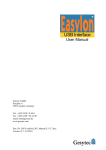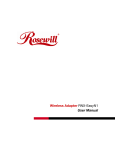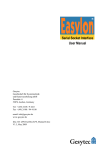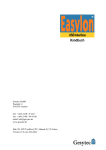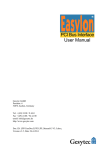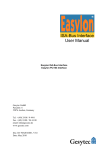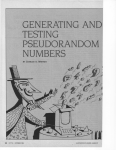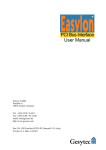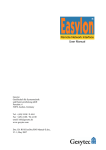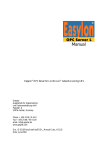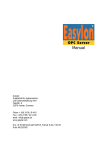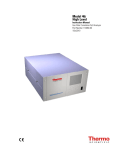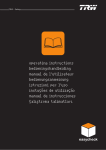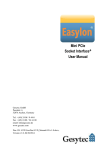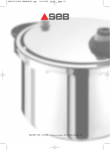Download Easylon USB Socket Interface User Manual
Transcript
USB Socket Interface User Manual Gesytec GmbH Pascalstr. 6 52076 Aachen, Germany Tel. + (49) 24 08 / 9 44-0 Fax + (49) 24 08 / 94 4-100 email: [email protected] www.gesytec.com Doc. ID: LPM/UserDoc/LPM_Manual-E-v1.2.doc, Version v1.2, 2.8.2010 Easylo USB Socket Interface User Manual This manual … … provides you with all the information which you will require to use the Easylon® USB Socket Interface. However, this manual will neither explain aspects of Echelon's® LONWORKS® technology, nor Echelon's Microprocessor Interface Program (MIP) used on this network interface card. The drivers of the USB Socket Interface have been developed in compliance with the driver specifications of the Echelon Corporation Details of these are as well not described in this documentation. For further information on the LONWORKS technology please refer to the extensive documentation provided by Echelon. After a general presentation of the Easylon USB Socket Interface in Chapter 1, Chapter 2 describes the necessary steps to install the module. Chapter 3 gives the technical specifications of the device and Chapter 4 provides some programming instruction for operation under Windows CE. Tips and tricks concerning the operation can be found in Chapter 5. LPM/UserDoc/LPM_Manual-E.doc, v1.2, May 2007 This documentation is subject to changes without notice. Gesytec assumes no responsibility or liability for any errors or inaccuracies that may appear in this document. Gesytec shall have no liability or responsibility to the original purchaser or any other person or entity with respect to any claim, loss, liability, or damage caused or alleged to be caused directly or indirectly by any Gesytec product or the accompanying documentation. Easylon is registered trademark of Gesytec GmbH. Echelon, LON, LonMaker, LONWORKS, and NEURON are registered trademarks of Echelon Corporation. Windows is a registered trademark of Microsoft. Other names may be trademarks of their respective companies. The Easylon USB Socket Interface incorporates the MIP/P20 program by Echelon Corporation. The aforesaid company holds all rights relating to this software. 2/28 Easylo USB Socket Interface User Manual Contents Contents 1 Product Information ..........................................................................................................4 1.1 Variants ..................................................................................................................4 1.2 Scope of Delivery ..................................................................................................4 1.3 Overview ................................................................................................................5 2 Installation ..........................................................................................................................7 2.1 Hardware Installation .............................................................................................7 2.1.1 Pin assignment .......................................................................................................7 2.2 Driver Installation ..................................................................................................8 2.2.1 Driver for Windows Operating System (WDM Drivers) ......................................8 2.2.1.1 Installation .............................................................................................................8 2.2.1.2 Manual Installation and Update ...........................................................................12 2.2.1.3 Settings.................................................................................................................12 2.2.2 Windows and 16 Bit Applications .......................................................................15 2.2.3 EasyCheck – Quick Interface Diagnosis .............................................................16 2.2.4 Windows CE Driver .............................................................................................16 2.2.4.1 Copy .dll to Windows Directory ..........................................................................16 2.2.4.2 Integration into Windows CE Image ...................................................................17 3 Technical Specifications ..................................................................................................19 LPM/UserDoc/LPM_Manual-E.doc, v1.2, May 2007 4 Programming Instructions ..............................................................................................21 4.1 Windows CE Application Interface .....................................................................21 4.1.1 CreateFile .............................................................................................................21 4.1.2 CloseHandle .........................................................................................................21 4.1.3 ReadFile ...............................................................................................................21 4.1.4 WriteFile ..............................................................................................................22 4.1.5 GetVersion ...........................................................................................................22 4.1.6 ReadFile with Timeout ........................................................................................23 4.1.7 Set Timeout for ReadFile .....................................................................................23 4.1.8 Registry entries for Easylon USB Interface .........................................................24 5 Tips and Tricks ................................................................................................................25 5.1 Hot Plugging ........................................................................................................25 5.2 Using an USB Hub...............................................................................................25 5.3 Standby Mode of PC ............................................................................................25 5.4 Hibernation Mode of PC ......................................................................................25 5.5 Registry Key ........................................................................................................26 6 List of Figures...................................................................................................................27 7 List of Tables ....................................................................................................................27 8 Index ..................................................................................................................................28 3/28 Easylo USB Socket Interface User Manual 1 Product Information Product Information This manual describes the Easylon USB Socket Interface Figure 1-1 1.1 Easylon USB Socket Interface 1 FT-X1 and EIA-485 Variants The following variants of the Easylon USB Socket Interface are described in this documentation. Order Code Network Interface Type Neuron Firmware Remark P.P10503-2 P.P20503-2 EIA-485 EIA-485 MIP/P20 MIP/P20 P.P10506-2 P.P20506-2 FTX FTX MIP/P20 MIP/P20 Table 1-1 LPM/UserDoc/LPM_Manual-E.doc, v1.2, May 2007 1.2 extended temperature extended temperature Variants and order-codes of Easylon USB Socket Interfaces Scope of Delivery • Easylon USB Socket Interface module with Echelon‘s MIP/P20 firmware • Technical short information • Installation and documentation CD with – 32 bit driver for Windows 2 2000 / XP / Vista / 7, Server 2003 / 2008 / 2008R2 1 Modification of connectors on request 2 A Linux driver is available in source code on demand 4/28 Easylo USB Socket Interface User Manual – – – – 1.3 Product Information 64 bit driver for Windows XP / Vista/ 7, Server 2003 / 2008 / 2008R2 Easylon RNI Software for remote LONWORKS access EasyCheck diagnosis utility for Easylon onterfaces Documentation in Adobe Acrobat .PDF format Overview The Easylon USB Socket Interface realizes a LON-USB connection as a plug-in module, to be integrated into OEM devices. USB connection to the CPU board is made by a 10pin connector designed according the ASUS standard. Power supply uses this connector as well. As an OEM module a certain flexibility with respect to customer specific requirements is observed, e.g. with respect to the connector types or positions. The respective module may therefore be different from the description in this documentation. The module is available in different transceiver variants all with MIP/P20 firmware. Additionally to the FTX transceiver these are EIA-485 and Direct Connect. Furthermore there are variants for extended temperature range. Service button and ~LED are implemented. Firmware can be downloaded via USB. Note Due to the usage of the Neuron 3120 with MIP/P20 firmware this module is not suited for LNS based applications. The driver for the Easylon USB Socket Interface is compliant with Echelon’s driver interface. Applications using the driver interface directly can use the interface without problems. The Easylon USB Socket Interface is compatible with the Easylon OPC Server and Gesytec’s WLDV32.DLL. The Easylon USB Socket Interface is a so called high speed USB device according to USB standard 2.0, however compatible with USB 1.1. The communication between the Neuron chip and USB is handled by a micro controller. The firmware for this micro controller is downloaded automatically, when the the PC is started. 1 2 3 LPM/UserDoc/LPM_Manual-E.doc, v1.2, May 2007 4 1 2 5 Figure 1-2 (1) (2) (3) (4) (5) USB connector pin 1, 1/10 inch pitch Status/error LED (green/red) Service LED (yellow) Service pin push button LonWorks connector pin 1 Module components shown for FTX variant 5/28 Easylo USB Socket Interface User Manual Product Information Service LED The service LED (Figure 1-2, (3) ) signals the card status. The following signals are defined the service LED: Service LED Flash (1 Hz) Blink (1/2 Hz) Permanently ON Permanently OFF LPM/UserDoc/LPM_Manual-E.doc, v1.2, May 2007 Table 1-2 3 Status No Neuron communication Driver installed, node is “unconfigured” 3 Node is „applicationless“ and „unconfigured“. Installation ok or USB not connected or driver not loaded Remarks Error, perhaps EEBLANK required Configure the node. Normal operation check USB side check Windows device manager for driver Service LED device is delivered “unconfigured” 6/28 Easylo USB Socket Interface User Manual 2 Installation Installation Please check the delivered items. You must find the Easylon USB Socket Interface and an installation CD, containing drivers and this documentation. 2.1 Hardware Installation Please refer also to the manual describing the device into which you want to insert the Easylon USB Socket Interface. Turn off power, open the device and plug the USB module into a suitable USB socket. Please observer the following Pin assignment. Restart the PC after the module has been installed and insert the Drivers & Documentation CD in order to get the appropriate driver (cf chapter 2.2 Driver Installation). 2.1.1 Pin assignment PIN 1 2 3 4 5 6 7 8 9 10 LPM/UserDoc/LPM_Manual-E.doc, v1.2, May 2007 Table 2-1 PIN 1 2 3 Table 2-2 Description +5 Volt +5 Volt USB USB + GND GND Pin assignment of 10 pin USB connector MNEMO RT + GND RT - Description LON data + ground LON data – Pin assignment of 3pin LON connector Pin 1 position cf. Figure 1-2 7/28 Easylo USB Socket Interface User Manual 2.2 Installation Driver Installation Drivers for different operating systems are available for the Easylon USB Socket Interface. Currently these are Windows 2000, XP, Vista and 7 and the Windows Server OS 2003, 2008 und 2008 R2. The drivers support both, the 32 and the 64 bit version of these operating systems. Latest driver versions you can downloadvia the Easylon Support pages of our web site: www.gesytec.com. A Linux driver is available in source code on request. Windows operating systems section 2.2.1 Windows CE (x86) section 0 16-Bit driver under 32-bit Windows section 2.2.2 This section also describes in short the diagnosis utility „EasyCheck“ which can be installed separately from CD. 2.2.1 Driver for Windows Operating System (WDM Drivers) This section describes installation and setup of the Easylon Interface card drivers for the Windows operating system from XP onwards. The setup program is using the same WDM driver (Windows Driver Model) for all operating systems. Note: For installation you can either use the Windows assistant or the program FastUpd.exe for manual installation. The latter is much more directly and especially helpful if you have to install several instances of the driver. 2.2.1.1 Installation Insert the CD into the CD drive of your PC with the module plugged into the desired socket. LPM/UserDoc/LPM_Manual-E.doc, v1.2, May 2007 The PC will show that a new USB device has been found. Windows will automatically start the hardware wizard 8/28 Easylo USB Socket Interface User Manual Installation Click the Next> button to start the driver installation using this assistant or Cancel and install manually (cf.chapter 2.2.1.2) LPM/UserDoc/LPM_Manual-E.doc, v1.2, May 2007 The option „search for a suitable driver for my device” must be selected, as Windows does not yet know a driver for the Easylon USB Interface. Please continue by clicking the Next> button 9/28 Easylo USB Socket Interface User Manual Installation As the driver is on a CD check the “CD-ROM drives” option. Click the Next> button that Windows can prepare the installation procedure. LPM/UserDoc/LPM_Manual-E.doc, v1.2, May 2007 In this dialog the hardware wizard shows the driver found on the CD. Clicking the Next> button finally start the driver installation 10/28 Easylo USB Socket Interface User Manual Installation When the installation has been finished, the above message is shown. Click the Finish> button to terminate the installation procedure. It is possible, that you get the following message: LPM/UserDoc/LPM_Manual-E.doc, v1.2, May 2007 This can happen due to the internal initialization of the driver during which the driver is shortly unloaded and reloaded. Normally this message does not indicate an error. If you want to check the installation you can use the device manager. In the Universal Serial Bus Controller section you will find a „Gesytec LONUSB x-y...“ entry, with x designating the number of the USB host controller and y the port. If external hubs have been cascaded the respective port numbers are given as well. 11/28 Easylo USB Socket Interface User Manual Installation If, after the installation the green LED does not blink an error has occurred in the Easylon USB Socket Interface installation. In that case, please disconnect the module from the PC and reconnect after a short period of non less than 10 s. During the installation and at each Neuron reset the red LED is shortly flashing. The device is now ready to access the LONWORKS network. The USB Interface module can be connected to the LONWORKS network either using the RJ45 jack or the 3 pin screw plug socket. Pin assignment can be taken from Figure 1.3. 2.2.1.2 Manual Installation and Update The easiest way to install the driver is to ignore the hardware assistant and run FastUpd.exe or FastUpd64.exe 4 from the “LonUsb” folder of the CD-ROM. The same program you will use to update an existing driver. LPM/UserDoc/LPM_Manual-E.doc, v1.2, May 2007 A new version will be installed on the PC within a few seconds. In order to update the firmware in the device as well, you must disconnect the USB Socket Interface and reconnect it again. 2.2.1.3 Settings There are further settings available for the Easylon USB Socket Interface which may be helpful in certain operating conditions. They can be found in the Universal Serial Bus Controller section of the device manager. Select the properties of the desired device. 4 For 64-bit systems 12/28 Easylo USB Socket Interface User Manual Installation LPM/UserDoc/LPM_Manual-E.doc, v1.2, May 2007 The „Advanced Properties“ offer the following settings: Lon Adapter This will assign a name „LON1“ ... „LON9“ to the LON USB adapter, which certain application will require. Remember that the name must not be in use by any other device driver. In case of a name conflict the device can not be started. (Code 10). 13/28 Easylo USB Socket Interface User Manual Installation Adapter Name Alternatively an arbitrary name can be assigned to the adapter (e.g. floor 7). If both „Lon Adapter“ and „Adapter Name“ are assigned to the same device only the entry for „Lon Adapter“ will be used. Debug Flag The value comprises a DWORD in hexadecimal notation of different flags for debug purposes. Usually it is set to 0 (not existing). Setting the single bits will turn on special debug features. In the current driver versions bits 0, 1 and 3 are used. Note: Bit 0: LON telegrams at the interface from and to the application are shown in debug output. Bit 1: LON telegrams at the interface from and to the USB bus are shown in debug output. Bit 2: Reserved for Easylon Watcher. Bit 3: CREATE and CLOSE) of the driver are displayed in the debug output. The debug output for instance can be displayed using the DebugView program, which is freely available at www.sysinternals.com. LPM/UserDoc/LPM_Manual-E.doc, v1.2, May 2007 Permitted Power Saving Usually the LON USB adapter allows a standby mode with applications running (Standby). At certain conditions however, (e.g. LON USB using an external hub under Windows 2000) the current supply to the LON USB adapter will be shortly interrupted during return from the standby mode by the external hub. Under such conditions a standby mode must be turned off (None). 14/28 Easylo USB Socket Interface User Manual 2.2.2 Installation Windows and 16 Bit Applications The Windows driver for the 32 bit Windows versions also provides a 16 bit interface. (Unfortunately Microsoft does not support this in the 64 bit versions.) To use it, the following entry has to be made in the file „config.nt“, usually found in the windows\system32 directory: Device=%SystemRoot%\system32\ lpxdos.exe –Llonusb1-2 The 32 bit LON device used is specified by the optional –L or /L parameter: /Lname name = lpcwdm340 LPM/UserDoc/LPM_Manual-E.doc, v1.2, May 2007 Note: for device LPC with I/O port address 340 lppwdm0-14 for device LPP with PCI Bus number 0 and PCI device number 14 lonusb1-2 for device LONUSB at USB host controller 1 and with port number 2 at USB root. If several hubs have been cascaded the respective port numbers have to be provided as well. lvxwdm5-0-Mip0 for device LVX wth PCIe-bus number 5, PCI device number 0 and instance 0 lvuwdm1-2-Mip0 for device LVU at USB host controller 1 and with port number 2 at USB root hub lvpwdm0-14-Mip0 for device LVP with PCI-Bus number 0, PCI device number 14 and Instance 0 lpcdrv for device EasyLPC number 1 lpp1 for device EasyLPP number 1 Two subsequent “l” characters have to be entered, one indicating the parameter L, the second as first character of the name: –Llxxxx The 16 bit LON device used is specified by the following optional parameter: /Dn with n = 1...9 for LON1 to LON9 Without this parameter, the interface will be assigned the first unused name starting with “LON1”. 15/28 Easylo USB Socket Interface User Manual 2.2.3 Installation EasyCheck – Quick Interface Diagnosis In addition to the drivers, the test utility “EasyCheck” can be installed in the respective program directory (default: : \Easylon\Lpx ). The program checks interface and software environment and displays information, from which can be concluded on the reasons for problems in connection with the interface. The program “EasyCheck” runs an analysis of the system’s software. It will open the selected interface, check the driver version and display it. By sending a “query status” command the communication with the hardware is tested. Using the “read memory” command the utility will show if the device is running MIP or NSI firmware. Properly installed Easylon Interfaces will send a corresponding answer. 2.2.4 Windows CE Driver The Windows CE driver has been designed for x86 processors. It is available for other processors on request. There are version for Windows CE 3.0 and 4.2, with the latter running under 5.0 as well. It can be installed in two ways: 1. CE devices with static RAM: Copy the LonUsb.dll into the \Windows directory and adjust registry. 2. Integration into Windows CE Image: Create a new image with the driver included in your LonUsb.bib file. This is for advanced users only, who want to create a custom kernel! The required files can be found on the Driver & Documentation CD under Windows CE/3.0/LonUsb and the respective directory for 4.2. LPM/UserDoc/LPM_Manual-E.doc, v1.2, May 2007 2.2.4.1 Copy .dll to Windows Directory Copy the device driver file lonusb.dll to the \Windows directory of your hardware system. Modify Windows CE registry by means of an registry editor adding the following lines: ; LONUSB - Driver [HKEY_LOCAL_MACHINE\Drivers\USB\LoadClients\3596\Default \Default\LonUsb] "DLL"="lonusb.dll" "Prefix"="LON" "DebugFlag"=dword:0 "ReadTimeout"=dword:FFFFFFFF These lines are provided in the file LonUsb.reg. 16/28 Easylo USB Socket Interface User Manual 2.2.4.2 Installation Integration into Windows CE Image This section describes the integration of the Windows CE 3.0 driver for the Easylon USB Socket Interface in a Windows CE 3.0 system. This procedure requires the Windows CE Platform Builder. Please check for the following requirements to ensure that USB is supported: 1. The appropriate host controller drivers (UHCI or OHCI) for the specific USB host controller of your hardware system must be included in your Windows CE Platform Builder settings. If you don’t have such drivers, please contact your system supplier. 2. The USBD module has to be included in your Windows CE Platform Builder settings. Before using the Easylon USB Socket Interface you can check if the USB functionality of your hardware is given at all. For example you can test by connecting an USB mouse to your Windows CE system. LPM/UserDoc/LPM_Manual-E.doc, v1.2, May 2007 Add Easylon USB device driver to Windows CE image Copy the device driver file lonusb.dll to the directory WINCEROOT\PLATFORM\CEPC\FILES. Copy the component file Easylon.cec to directory .\WINDOWS CE PLATFORM BUILDER\3.00\CEPB\CEC. Start the Windows CE 3.0 Platform Builder and load the desired Platform Workspace. Open the “File” menu and go to “Manage Platform Builder Components”. Import the component file Easylon.cec by clicking on “Import New”. Manually add Windows CE Registry Information as described below. Manually modify the file platform.bib as described below. Open the “Platform” menu, and under “Insert” select “User Component”. Add the lonusb.dll you previously copied to WINCEROOT\PLATFORM\CEPC\FILES Open the “View” menu and go to “Catalog”. The “Catalog View” should open. In Catalog open the Tree View Catalog/Drivers/CEPC/Easylon. Add the LonUsb component to your current Platform. 17/28 Easylo USB Socket Interface User Manual Installation Modify Windows CE registry To load all necessary drivers when an Easylon USB Socket Interface is connected to the hardware system the following entries must be contained in the file platform.reg. ; LONUSB - Driver [HKEY_LOCAL_MACHINE\Drivers\USB\LoadClients\3596\Default\De fault\LonUsb] "DLL"="lonusb.dll" "Prefix"="LON" "DebugFlag"=dword:0 "ReadTimeout"=dword:FFFFFFFF These lines are provided in the file LonUsb.reg. Details on the registry entries are provided in “Programming Instructions”. Modify the Binary Image Builder file platform.bib Add the content of the sample file LonUsb.bib to file platform.bib. Finish the installation procedure Build your platform and download the image to your target hardware. LPM/UserDoc/LPM_Manual-E.doc, v1.2, May 2007 The Windows CE device driver for the Easylon USB Socket Interface is automatically loaded by the USBD module after plugging in the device and should be available to your applications. 18/28 Easylo USB Socket Interface User Manual 3 Technical Specifications Technical Specifications CPU Neuron 3120E4, 10 MHz – 40 MHz Memory 2 Kbytes RAM USB Interface Type USB slave interface accord. to high speed USB standard 2.0 (1.1 compatible), not optically isolated Connector 10 pin 2 row edge connector LONWORKS Interface Transceiver FTX, EIA-485, Direct Connect Connector 3 pin edge connector Power Supply Power Supply 5 V DC +- 5%, externally via USB connector Power Consumption < 100 mA max. Operating Conditions Temperature Operation extended range Storage extended range 0 ºC – +50 ºC -40 ºC – +85 ºC -20 ºC – + 70 ºC -40 ºC – +85 ºC Humidity 90%, no condensation Display and Operation Neuron service push button Neuron service LED (yellow) Status /error LED (green/red) LPM/UserDoc/LPM_Manual-E.doc, v1.2, May 2007 Dimensions Board 69.34 x 36.98 [mm] 19/28 LPM/UserDoc/LPM_Manual-E.doc, v1.2, May 2007 Easylo USB Socket Interface User Manual Figure 3-1 Dimensions FTX version Figure 3-2 Dimensions EIA-485 version Technical Specifications 20/28 Easylo USB Socket Interface User Manual 4 Programming Instructions Programming Instructions 4.1 Windows CE Application Interface Note: Some of the functions described below are marked “obsolete”. These functions and control codes are referenced her only for compatibility with older versions of LPCDRV/LG2DRV and should not used for development of new software. 4.1.1 CreateFile Opens a LON device. Syntax: ni_handle = CreateFile(szDevName, GENERIC_READ|GENERIC_WRITE, 0, NULL, OPEN_EXISTING, 0, NULL); Parameter SzDevName Return value ni_handle Type TCHAR* Type HANDLE Description Device name, e.g. TEXT("LON1:") Description file handle of the LON device or INVALID_HANDLE_VALUE 4.1.2 CloseHandle Closes a LON device. Syntax: CloseHandle(ni_handle); Parameter ni_handle LPM/UserDoc/LPM_Manual-E.doc, v1.2, May 2007 4.1.3 Type HANDLE Description file handle of the LON device that should be closed ReadFile This synchronous function reads a telegram according to the application layer format. Synchronous means the function returns only if the NEURON received the telegram or the handle is closed. The timeout of this blocking call can be changed via registry or via DeviceIoControl. A timeout value of 0 means, that this function returns immediately, if no data are available. 21/28 Easylo USB Socket Interface User Manual Programming Instructions Syntax: ReadFile(ni_handle, pMsg, len, &rLen, NULL); Parameter ni_handle pMsg len rlen 4.1.4 Type HANDLE void* DWORD DWORD Description file handle of the LON device pointer to an „explicit message buffer“ length of the buffer [bytes] length of the received telegram [bytes] WriteFile Writes a telegram according to the application layer format. This function returns immediately. Syntax: WriteFile(ni_handle, pMsg, len, &rLen, NULL); 4.1.5 Parameter ni_handle pMsg len rlen Type HANDLE void* DWORD DWORD Description file handle of the LON device pointer to an „explicit message buffer“ length of the buffer [bytes] length of the telegram to be send [bytes] Note: The telegram according to the application layer format contains a length information of the buffer itself. That is why we ignore the parameter len in the use of function ReadFile()and WriteFile(). Note: Use the maximum length (256 bytes) of the buffer while reading a telegram. GetVersion Returns the version number of the driver as Unicode string, e.g. TEXT("Easylon LonUsb Version 1.00 for WinCE from 11/05/2002"). Syntax: LPM/UserDoc/LPM_Manual-E.doc, v1.2, May 2007 #define IOCTL_LPCDRV_GET_VERSION \ CTL_CODE( FILE_DEVICE_LPCDRV, 0x900, \ METHOD_BUFFERED, FILE_READ_ACCESS ) #define IOCTL_GETVERSION 0x43504C01 result = DeviceIoControl(ni_handle, IOCTL_LPCDRV_GET_VERSION, NULL, 0, szVersion, sizeof(szVersion), BytesReturned, NULL); Parameter Type ni_handle HANDLE szVersion TCHAR* BytesReturned DWORD Return value Type //obsolete Description file handle of the LON device Buffer for version string length of the string [bytes] = (number of characters + 1) * 2 Description 22/28 Easylo USB Socket Interface User Manual Result 4.1.6 BOOL Programming Instructions FALSE if buffer is too small, else TRUE ReadFile with Timeout Reads a telegram according to the application layer format. The Timeout parameter determines the functions behavior while the receive buffer is empty: Timeout = 0: function returns immediately Timeout = n: function waits n milliseconds to receive a telegram. Timeout = INFINITE: function works as synchronous function, see also function ReadFile. Syntax: #define IOCTL_LPCDRV_READ_WAIT \ CTL_CODE( FILE_DEVICE_LPCDRV, 0x908, \ METHOD_BUFFERED, (FILE_READ_DATA | FILE_WRITE_DATA) ) result = DeviceIoControl(ni_handle, IOCTL_LPCDRV_READ_WAIT, &timeout, 4, pMsg, len, &rLen, NULL); #define IOCTL_READ 0x43504C02 // obsolete result = DeviceIoControl(ni_handle, IOCTL_READ, pMsg, len, &timeout, 4, &rLen, NULL); Note: Using IOCTL_READ the Parameters lpInBuffer and lpOutBuffer as well as nInBufferSize and nOutBufferSize are permuted as defined in the API Reference of DeviceIoControl. Parameter Type Description ni_handle HANDLE file handle of the LON device timeout DWORD Timeout [Milliseconds] pMsg void* pointer to an „explicit message buffer“ len DWORD length of the buffers [bytes] Return value Type Description Result BOOL TRUE, if telegram was received FALSE at timeout LPM/UserDoc/LPM_Manual-E.doc, v1.2, May 2007 4.1.7 Set Timeout for ReadFile Reads a telegram according to the application layer format. The Timeout parameter determines the functions behavior while the receive buffer is empty: Timeout = 0: function returns immediately Timeout = n: function waits n milliseconds to receive a telegram. Timeout = INFINITE: function works as synchronous function, see also function ReadFile. 23/28 Easylo USB Socket Interface User Manual Programming Instructions Syntax: #define IOCTL_LPCDRV_SET_READ_TIMEOUT \ CTL_CODE( FILE_DEVICE_LPCDRV, 0x909, \ METHOD_BUFFERED, FILE_WRITE_DATA) result = DeviceIoControl(ni_handle, IOCTL_LPCDRV_READ_WAIT, &timeout, 4, NULL, 0, &rLen, NULL); 4.1.8 Parameter ni_handle timeout Return value Result Type HANDLE DWORD Type BOOL Description file handle of the LON device Timeout [Milliseconds] Description TRUE, if timeout was stored, FALSE if an error has occured Note: Undefined IOCTL-Codes will return FALSE and set LastError to ERROR_NOT_SUPPORTED. Registry entries for Easylon USB Interface ; LONUSB - Driver [HKEY_LOCAL_MACHINE\Drivers\USB\LoadClients\3596\Default\De fault\LonUsb] "DLL"="lonusb.dll" "Prefix"="LON" "DebugFlag"=dword:0 "ReadTimeout"=dword:FFFFFFFF LPM/UserDoc/LPM_Manual-E.doc, v1.2, May 2007 DebugFlag The value comprises a DWORD in hexadecimal notation of different flags for debug purposes. Usually it is set to 0 (not existing). Setting the single bits will turn on special debug features. In the current driver versions bits 0 and 1 are used. Bit 0: LON telegrams at the interface from and to the application are shown in debug output. Bit 1: LON telegrams at the interface from and to the USB bus are shown in debug output. ReadTimeout The value (in milliseconds) comprises a DWORD in hexadecimal notation to affect the behavior of ReadFile(). A value of INFINITE (= 0xffffffff) makes ReadFile() a blocking call. This is the default behavior, if no parameter is given (like lpcdrv, lg2drv). A timeout value of 0 means, that this function returns immediately, if no data are available. 24/28 Easylo USB Socket Interface User Manual 5 5.1 Tips and Tricks Tips and Tricks Hot Plugging The Easylon USB Socket Interface may be connected and disconnected, when the PC is already running. Windows recognizes plugging the device in and starts the driver automatically. You should not remove the device, when an application is using it. 5.2 Using an USB Hub Of course the Easylon USB Socket Interface can be used with an USB hub. If there are a couple of USB devices active, the communication between PC and Easylon USB Socket Interface may be slowed down. 5.3 Standby Mode of PC A PC with connected Easylon USB Socket Interface may be set to standby mode, because the device will be powered during standby. However, if the device is used with an external USB hub under Windows 2000, it was observed that, at returning from the standby mode, some hubs shortly interrupt of the power supply to the Easylon USB Interface. This USB hub behavior will reinitialize the device and active applications, using the Easylon USB Socket Interface before entering standby mode, are not able to communicate with device any longer. In such configurations please refer to section Settings and set “Permitted Power Saving “ to “None” to disable the standby mode. The LON USB driver will then inhibit the standby mode with applications running. LPM/UserDoc/LPM_Manual-E.doc, v1.2, May 2007 5.4 Hibernation Mode of PC The Easylon USB Socket Interface does not support the hibernation mode. When the PC enters hibernation mode, the USB will not be powered any longer. As this would lead to a loss of the Neuron Chip settings the LON USB driver will inhibit Windows from turning into the hibernation mode with applications running. 25/28 Easylo USB Socket Interface User Manual 5.5 Tips and Tricks Registry Key The driver of the Easylon USB Socket Interface makes an entry in the registry database for each found device, according to Echelon’s guidelines. You will find this entry at: \\HKEY_LOCAL_MACHINE\Software\LonWorks\DeviceDrivers. LPM/UserDoc/LPM_Manual-E.doc, v1.2, May 2007 For each Easylon USB Socket Interface you will find a key with the device name (Gesytec LONUSBx-y...) and a character value with the driver name. 26/28 Easylo USB Socket Interface User Manual 6 Lists of Fugures and Tables List of Figures Figure 1-1 Easylon USB Socket Interface FT-X1 and EIA-485 ......................................... 4 Figure 1-2 Module components shown for FTX variant ..................................................... 5 Figure 3-1 Dimensions FTX version ................................................................................. 20 Figure 3-2 Dimensions EIA-485 version........................................................................... 20 7 List of Tables Variants and order-codes of Easylon USB Socket Interfaces............................ 4 Table 1-2 Service LED ....................................................................................................... 6 Table 2-1 Pin assignment of 10 pin USB connector .......................................................... 7 Table 2-2 Pin assignment of 3pin LON connector ............................................................. 7 LPM/UserDoc/LPM_Manual-E.doc, v1.2, May 2007 Table 1-1 27/28 Easylo USB Socket Interface User Manual 8 Index Index registry key 26 scope of delivery 4 service LED 6 standby 14 standby mode 25 technical specifications 19 temperature 19 tips and tricks 25 transceiver 19 USB hub 25 USB standard 5 variants 4 Windows 2000 15 CE 17 Vista 15 XP 15 Windows CE application interface 21 driver installation 16 WLDV32.DLL 5 LPM/UserDoc/LPM_Manual-E.doc, v1.2, May 2007 16 bit applications 15 adapter settings 12 connector 19 connector, pin assignment 5 debug flag 14 DebugFlag 24 dimension 19, 20 dirver 4 EasyCheck 16 firmware 4 hibernate mode 25 hot plugging 25 installation 7 LED 5, 19 memory 19 OPC server 5 order code 4 power consumption 19 power supply 19 product information 4 programming instructions 21 ReadTimeout 24 28/28