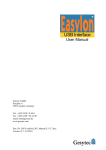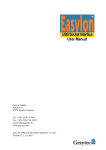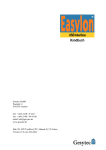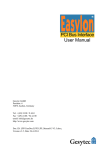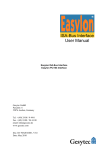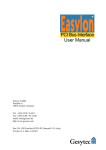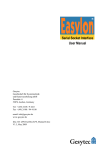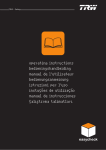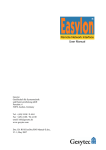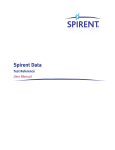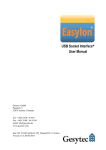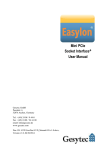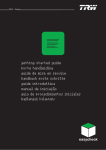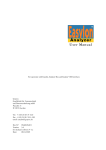Download Easylon USB Interface User Manual
Transcript
USB Interface User Manual Gesytec GmbH Pascalstr. 6 52076 Aachen, Germany Tel. + (49) 24 08 / 9 44-0 Fax + (49) 24 08 / 94 4-100 email: [email protected] www.gesytec.com Doc. ID: LPU/UserDoc/LPU_Manual-E_V3.8.docx, Version v3.8, 06/30/2014 Easylon USB Interface User Manual This manual … … provides you with all the information which you will require to use the Easylon® USB Interface. However, this manual will neither explain aspects of Echelon's® LONWORKS® technology, nor Echelon's Microprocessor Interface Program (MIP), nor Echelon’s Network Service Interface (NSI) used on this network interface card nor details concerning the Easylon® USB Interface network driver, which has been designed in accordance with the driver specifications of the Echelon Corporation. For further information on the LONWORKS technology please refer to the extensive documentation provided by Echelon. After a general presentation of the Easylon® USB Interface in Chapter 1, Chapter 2 describes the necessary steps to install the module. Chapter 3 gives the technical specifications of the device and Chapter 4 provides Programming Instruction for operation under Windows CE. Some tips and tricks for operation can be found in Chapter 5. LPU/UserDoc/LPU_Manual-E_V3.8.docx This documentation is subject to changes without notice. Gesytec assumes no responsibility or liability for any errors or inaccuracies that may appear in this document. Gesytec shall have no liability or responsibility to the original purchaser or any other person or entity with respect to any claim, loss, liability, or damage caused or alleged to be caused directly or indirectly by any Gesytec product or the accompanying documentation. Easylon is registered trademark of Gesytec GmbH. Echelon, LON, LonMaker, LONWORKS, and NEURON are registered trademarks of Echelon Corporation. Windows is a registered trademark of Microsoft. Other names may be trademarks of their respective companies. The Easylon USB Interface incorporates the MIP/P50 or NSI programs from the Echelon Corporation. The aforesaid company holds all rights relating to this software. 2/25 Easylon USB Interface User Manual Contents Contents 1 2 Product Information ..........................................................................................................4 1.1 Variants ..................................................................................................................4 1.2 Scope of Delivery...................................................................................................5 1.3 Overview ................................................................................................................5 Installation ..........................................................................................................................8 2.1 Hardware Installation .............................................................................................8 2.2 2.2.1 2.2.1.1 2.2.1.2 2.2.1.3 2.2.1.4 2.2.2 2.2.3 2.2.4 Driver Installation ..................................................................................................8 Driver for Windows Operating System (WDM Drivers) .......................................9 Installation using the Windows Assistant ..............................................................9 Manual Installation and Update ...........................................................................13 Parameter Setting .................................................................................................13 De-Installation ......................................................................................................15 EasyCheck – Test Utility for Windows Drivers ..................................................15 Windows and 16 Bit Applications .......................................................................15 Windows CE Driver.............................................................................................16 3 Technical Description ......................................................................................................17 4 Programming Instructions ..............................................................................................18 4.1 4.1.1 4.1.2 4.1.3 4.1.4 4.1.5 4.1.6 4.1.7 4.1.8 LPU/UserDoc/LPU_Manual-E_V3.8.docx 5 Windows CE Application Interface .....................................................................18 CreateFile .............................................................................................................18 CloseHandle .........................................................................................................18 ReadFile ...............................................................................................................18 WriteFile ..............................................................................................................19 GetVersion ...........................................................................................................19 ReadFile with Timeout ........................................................................................20 Set Timeout for ReadFile .....................................................................................20 Registry entries for Easylon USB Interface .........................................................21 Tips and Tricks ................................................................................................................22 5.1 Hot Plugging ........................................................................................................22 5.2 Using an USB Hub...............................................................................................22 5.3 Standby Mode of PC ............................................................................................22 5.4 Hibernation Mode of PC ......................................................................................22 5.5 Registry Key.........................................................................................................23 6 List of Figures ...................................................................................................................24 7 List of Tables ....................................................................................................................24 8 Index ..................................................................................................................................25 3/25 Easylon USB Interface User Manual 1 Product Information Product Information This manual describes the Easylon USB Interface Figure 1-1 Easylon USB Interface 1.1 Variants The following variants of the Easylon USB Interface are currently available and are described in this documentation. Each variant is identifiable by a type code sticker on the rear of the module. Order Code Network Interface Type Neuron Firmware P.P10304 P.P10314 MIP/P50 NSI FTT-10 FTT-10 LPU/UserDoc/LPU_Manual-E_V3.8.docx Table 1-1 Variants, order-codes and type identifiers for Easylon USB Interface cards 4/25 Easylon USB Interface User Manual Product Information Figure 1-2 Type code sticker 1.2 LPU/UserDoc/LPU_Manual-E_V3.8.docx 1.3 Scope of Delivery Easylon USB Interface module with either Echelon‘s MIP/P50 or NSI firmware USB cable Installation and documentation CD with – network drivers1 for 32 bit and 64 bit versions of Windows XP, Vista, 7, 8, Server 2003, Server 2008, Server 2008 R2, Windows CE. – Easylon RNI Software for remote LonWorks access – EasyCheck utility for Easylon Interfaces – WLDV32.DLL – Documentation in Adobe Acrobat .PDF format Overview The Easylon USB Interface is a link between a personal computer with USB port and the LONWORKS control network. The interface module is designed for free topology LONWORKS networks and fitted with a FTT-10A transceiver. It can be used in Link Power networks as well. The driver for the Easylon USB Interface is compliant with Echelon’s driver interface. All LNS based applications like LonMaker for Windows can use the Easylon USB Interface without any problems. Applications using the driver interface directly can use the Interface too. The driver supports up to 127 USB devices. The Easylon USB Interface is compatible with the Easylon OPC Server and the Gesytec’s WLDV32.DLL. The Easylon USB Interface is a so called full speed device, compliant with the USB 1.1 standard. Communication speed to the PC is 12 Mbps. The communica- 1 A Linux driver is available in source code on demand 5/25 Easylon USB Interface User Manual Product Information tion between the neuron chip and USB is handled by a micro controller. The firmware for this micro controller is downloaded automatically, when the Easylon USB Interface is connected to the PC. Because the USB can not guarantee a supply voltage of 5 volts, the Easylon USB Interface internally generates the 5 Volt supply for the Neuron Chip and the LONWORKS transceiver from the power, supplied via USB. So the device works more stable, because it is independent from voltage drops, especially in complex USB topologies. LON side The Easylon USB Interface is provided with a service button and LED. The module provides two connectors, either of which can be used: – RJ-45 socket – 3 pin screw-plug terminal 1 2a 2b 2c 3 4 Figure 1-3 LON side connectors and LEDs (1) (2) (3) (4) RJ-45 ( pin 1 and 2: network) screw-plug terminal (2a) shield, (2b) and (2c) LON Service LED (yellow) Service button Service LED LPU/UserDoc/LPU_Manual-E_V3.8.docx The service LED (Figure 1-3, (4) ) signals the card status. The following signals are defined the service LED: 6/25 Easylon USB Interface User Manual Service LED Flash (1 Hz) Blink (1/2 Hz) Permanently ON Permanently OFF Product Information Status No Neuron communication Driver installed, node is “unconfigured” Node is „applicationless“ and „unconfigured“. Installation ok or USB not connected or driver not loaded Remarks Error, perhaps EEBLANK required Configure the node. Normal operation check USB side check Windows device manager for driver Table 1-2 Service LED USB Side Significant feature on the USB side is the USB socket. The red and green LED next to it indicate the following: Green blinking: in normal operation Red ON: error, e.g. after reset If both LEDs are off, the module is out of operation 1 2 3 Figure 1-4 USB side connectors and LEDs LPU/UserDoc/LPU_Manual-E_V3.8.docx (1) Error LED (red) (2) Status LED (green) (3) USB socket (USB series B) 7/25 Easylon USB Interface User Manual 2 Installation Installation Please check the delivered items. You must find the Easylon USB Interface, an USB connector cable and an installation CD, also containing the documentation. 2.1 Hardware Installation Connect the USB socket of the Interface module to an USB port of the PC using the cable delivered with the device (cf. Figure 1-4, (3)). Connectors can be identified by the sticker at the device bottom. (cf. Figure 1-2). After installing the drivers as described in the chapter below, connect the USB device to the LonWorks network using either the RJ45 jack or the 3 pin screw plug connector which can be used alternatively (cf. Figure 1-3, (1), (2)). 2.2 Driver Installation Drivers for different operating systems2 are available for the Easylon PCIe Interface. Currently these are Windows 2000, XP, Vista 7 and 8 and the Windows Server OS 2003, 2008 und 2008 R2. The drivers support both, the 32 and the 64 bit version of these operating systems. Furthermore a Windows CE driver is available. Latest driver versions you can downloadvia the Easylon Support pages of our web site: www.gesytec.com Installtion is describe in the following sections: Windows operating systems chapter 2.2.1 16-Bit driver under 32-bit Windows chapter 2.2.2 Windows CE (x86) chapter 2.2.4 LPU/UserDoc/LPU_Manual-E_V3.8.docx This section also describes in short the diagnosis utility “EasyCheck” which can be installed separately from CD. Note: Driver updates: The Easylon USB Interface receives its firmware at a restart form the PC to which it is connected. If you update the device driver while the USB Interface is connected to the PC the driver will not be downloaded to the device. You must 2 A Linux driver is available in source code on demand 8/25 Easylon USB Interface User Manual Installation disconnect the USB Interface and reconnect it again in order to load the new device driver. 2.2.1 Driver for Windows Operating System (WDM Drivers) This section describes installation and setup of the Easylon Interface card drivers for the Windows operating system from Windows XP onwards. The setup program is using the same WDM driver (Windows Driver Model) for all operating systems. Note: For installation you can either use the Windows assistant or the program FastUpd.exe for manual installation. The latter is much more directly and especially helpful if you have to install several instances of the driver. Finally de-installation of the driver is explained 2.2.1.1 Installation using the Windows Assistant Insert the CD into the CD drive of your PC. Afterwards connect the Easylon USB Interface using the delivered connector cable. The USB interface does not need a separate power supply. The PC will show that a new USB device has been found. LPU/UserDoc/LPU_Manual-E_V3.8.docx Windows will automatically start the hardware wizard 9/25 Easylon USB Interface User Manual Installation Click the Next> button to start the driver installation. The option „search for a suitable driver for my device” must be selected, as Windows does not yet know a driver for the Easylon USB Interface. Please continue by clicking the Next> button LPU/UserDoc/LPU_Manual-E_V3.8.docx As the driver is on a CD check the “CD-ROM drives” option. Click the Next> button that Windows can prepare the installation procedure. 10/25 Easylon USB Interface User Manual Installation In this dialog the hardware wizard shows the driver found on the CD. Clicking the Next> button finally start the driver installation When the installation has been finished, the above message is shown. Click the Finish> button to terminate the installation procedure. LPU/UserDoc/LPU_Manual-E_V3.8.docx It is possible, that you get the following message: 11/25 Easylon USB Interface User Manual Installation This can happen due to the internal initialization of the driver during which the driver is shortly unloaded and reloaded. Normally this message does not indicate an error. LPU/UserDoc/LPU_Manual-E_V3.8.docx If you want to check the installation you can use the device manager. In the Universal Serial Bus Controller section you will find a „Gesytec LONUSB x-y...“ entry, with x designating the number of the USB host controller and y the port. If external hubs have been cascaded the respective port numbers are given as well. If, after the installation the green LED does not blink an error has occurred in the Easylon USB interface installation. In that case, please disconnect the module from the PC and reconnect after a short period of non less than 10 s. During the installation and at each Neuron reset the red LED is shortly flashing. 12/25 Easylon USB Interface User Manual Installation The device is now ready to access the LONWORKS network. The USB Interface module can be connected to the LONWORKS network either using the RJ45 jack or the 3 pin screw plug socket. Pin assignment can be taken from Figure 1-3. 2.2.1.2 Manual Installation and Update The easiest way to install the driver is to ignore the hardware assistant and run FastUpd.exe or FastUpd64.exe3 from the „ LonUsb “ folder of the CD-ROM. In order to update the firmware in the device as well, you must disconnect the USB Interface and reconnect it again. The same program you will use to update an existing driver. Note Manual update: If you have already an older version of the LON USB driver installed, you must completely de-install it prior to installation of a new driver. Please follow the instructions in chapter De-Installation. 2.2.1.3 Parameter Setting LPU/UserDoc/LPU_Manual-E_V3.8.docx There are further settings available for the Easylon USB interface which may be helpful in certain operating conditions. They can be found in the Universal Serial Bus Controller section of the device manager. Select the properties of the desired device. The „Advanced Properties“ offer the following settings: 3 For 64-bit systems 13/25 Easylon USB Interface User Manual Installation Lon Adapter This will assign a name „LON1“ ... „LON9“ to the LON USB adapter, which certain application will require. Remember that the name must not be in use by any other device driver. In case of a name conflict the device can not be started. (Code 10). LPU/UserDoc/LPU_Manual-E_V3.8.docx Adapter Name Alternatively an arbitrary name can be assigned to the adapter (e.g. floor 7). If both „Lon Adapter“ and „Adapter Name“ are assigned to the same device only the entry for „Lon Adapter“ will be used. Debug Flag The value comprises a DWORD in hexadecimal notation of different flags for debug purposes. Usually it is set to 0 (not existing). Setting the single bits will turn on special debug features. In the current driver versions bits 0, 1 and 3 are used. Bit 0: LON telegrams at the interface from and to the application are shown in debug output. Bit 1: LON telegrams at the interface from and to the USB bus are shown in debug output. 14/25 Easylon USB Interface User Manual Note: Installation Bit 2: Reserved for Easylon Watcher. Bit 3: CREATE and CLOSE) of the driver are displayed in the debug output. The debug output for instance can be displayed using the DebugView program, which is freely available at www.sysinternals.com. Permitted Power Saving Usually the LON USB adapter allows a standby mode with applications running (Standby). At certain conditions however, (e.g. LON USB using an external hub under Windows 2000) the current supply to the LON USB adapter will be shortly interrupted during return from the standby mode by the external hub. Under such conditions a standby mode must be turned off (None). 2.2.1.4 De-Installation WDM drivers are de-installed using the “Device Manager”. Among “LON Adapters” select the “Gesytec LONUSBx-y...” driver and click “de-install”. 2.2.2 EasyCheck – Test Utility for Windows Drivers In addition to the drivers, the test utility “EasyCheck” can be installed in the respective program directory (default: : \Easylon\Lpx ). The program checks interface and software environment and displays information, from which can be concluded on the reasons for problems in connection with the interface. EasyCheck runs an analysis of the system’s software. It will open the selected interface, check the driver version and display it. By sending a “query status” command the communication with the hardware is tested. Using the “read memory” command the utility will show if the device is running MIP or NSI firmware. Properly installed Easylon Interfaces will send a corresponding answer. 2.2.3 Windows and 16 Bit Applications LPU/UserDoc/LPU_Manual-E_V3.8.docx The Windows driver for the 32 bit Windows versions also provides a 16 bit interface. (Unfortunately Microsoft does not support this in the 64 bit versions.) To use it, the following entry has to be made in the file „config.nt“, usually found in the windows\system32 directory: Device=%SystemRoot%\system32\ lpxdos.exe –Llonusb1-2 The 32 bit LON device used is specified by the optional –L or /L parameter: 15/25 Easylon USB Interface User Manual Installation /Lname name = lonusb1-2 Note: for device LONUSB at USB host controller 1 and with port number 2 at USB root. Two subsequent “l” characters have to be entered, one indicating the parameter L, the second as first character of the name: –Llxxxx The 16 bit LON device used is specified by the following optional parameter: /Dn with n = 1...9 for LON1 to LON9 Without this parameter, the interface will be assigned the first unused name starting with “LON1”. 2.2.4 Windows CE Driver The Windows CE driver has been designed for x86 processors. Variants for other processors can be realized on request. There are versions for Windows up to CE 6.0. Note: Prior to using the interface please check if your Windows CE system supports USB. For instance you could connect a standard USB device like mouse, keyboard or memory stick. The Windows CE driver comes is a DLL named lonusb.dll. Like all Windows CE drivers it must be in the Windows directory of your system. The required files can be found on the Driver & Documentation CD under Drivers/Windows CE/4.2-6.0/LonUsb. If the driver has to be integrated into the Windows CE image, the simplest way is a respective entry in the platform.bib file. This approach is almost the same for all Windows CE versions. LPU/UserDoc/LPU_Manual-E_V3.8.docx Foe correct operation he driver requires registry entries. These can be found in the file lonusb.reg. In order to integrate the driver into a Windows CE image, the contents of this file has to be copied into the file platform.reg. ; LONUSB - Driver [HKEY_LOCAL_MACHINE\Drivers\USB\LoadClients\3596\Default\De fault\LonUsb] "DLL"="lonusb.dll" "Prefix"="LON" "DebugFlag"=dword:0 "ReadTimeout"=dword:FFFFFFFF 16/25 Easylon USB Interface User Manual 3 Technical Description Technical Description CPU Neuron 3150, 10 MHz Memory ROM RAM 48.75 Kbytes 9 Kbytes USB Interface Type according to full speed USB standard 1.1 Connector USB socket (USB Series B) LONWORKS Interface Transceiver FTT-10A Connectors - RJ 45 - screw plug terminal (Phoenix: MSTB2.5/3-G5.08) Power Supply Power Supply via USB port Power Consumption 100 mA max. Dimensions and Operating Conditions Dimensions 128 * 71 * 23 [mm] Weight 135 g Temperature Operation Storage 0 ºC – +50 ºC -20 ºC – + 60 ºC Humidity 15 % – 95%, no dew LPU/UserDoc/LPU_Manual-E_V3.8.docx class F accord. to DIN 40040 Protection Class IP 20 EMC EN 610 00-6-2 EN 550 22 A/B Display and Operation Neuron service push button Neuron service LED ( yellow) Status LED ( green ) Error LED ( red) 17/25 Easylon USB Interface User Manual 4 Programming Instructions Programming Instructions 4.1 Windows CE Application Interface Note: Some of the functions described below are marked “obsolete”. These functions and control codes are referenced her only for compatibility with older versions of LPCDRV/LG2DRV and should not used for development of new software. 4.1.1 CreateFile Opens a LON device. Syntax: ni_handle = CreateFile(szDevName, GENERIC_READ|GENERIC_WRITE, 0, NULL, OPEN_EXISTING, 0, NULL); Parameter SzDevName Return value ni_handle Type TCHAR* Type HANDLE Description Device name, e.g. TEXT("LON1:") Description file handle of the LON device or INVALID_HANDLE_VALUE 4.1.2 CloseHandle Closes a LON device. Syntax: CloseHandle(ni_handle); Parameter ni_handle LPU/UserDoc/LPU_Manual-E_V3.8.docx 4.1.3 Type HANDLE Description file handle of the LON device that should be closed ReadFile This synchronous function reads a telegram according to the application layer format. Synchronous means the function returns only if the NEURON received the telegram or the handle is closed. The timeout of this blocking call can be changed via registry or via DeviceIoControl. A timeout value of 0 means, that this function returns immediately, if no data are available. 18/25 Easylon USB Interface User Manual Programming Instructions Syntax: ReadFile(ni_handle, pMsg, len, &rLen, NULL); Parameter ni_handle pMsg len rlen 4.1.4 Type HANDLE void* DWORD DWORD Description file handle of the LON device pointer to an „explicit message buffer“ length of the buffer [bytes] length of the received telegram [bytes] WriteFile Writes a telegram according to the application layer format. This function returns immediately. Syntax: WriteFile(ni_handle, pMsg, len, &rLen, NULL); 4.1.5 Parameter ni_handle pMsg len rlen Type HANDLE void* DWORD DWORD Description file handle of the LON device pointer to an „explicit message buffer“ length of the buffer [bytes] length of the telegram to be send [bytes] Note: The telegram according to the application layer format contains a length information of the buffer itself. That is why we ignore the parameter len in the use of function ReadFile()and WriteFile(). Note: Use the maximum length (256 bytes) of the buffer while reading a telegram. GetVersion Returns the version number of the driver as Unicode string, e.g. TEXT("Easylon LonUsb Version 1.00 for WinCE from 11/05/2002"). Syntax: LPU/UserDoc/LPU_Manual-E_V3.8.docx #define IOCTL_LPCDRV_GET_VERSION \ CTL_CODE( FILE_DEVICE_LPCDRV, 0x900, \ METHOD_BUFFERED, FILE_READ_ACCESS ) #define IOCTL_GETVERSION 0x43504C01 result = DeviceIoControl(ni_handle, IOCTL_LPCDRV_GET_VERSION, NULL, 0, szVersion, sizeof(szVersion), BytesReturned, NULL); Parameter Type ni_handle HANDLE szVersion TCHAR* BytesReturned DWORD //obsolete Description file handle of the LON device Buffer for version string length of the string [bytes] = (number of characters + 1) * 2 19/25 Easylon USB Interface User Manual Return value Type Result BOOL 4.1.6 Programming Instructions Description FALSE if buffer is too small, else TRUE ReadFile with Timeout Reads a telegram according to the application layer format. The Timeout parameter determines the functions behavior while the receive buffer is empty: Timeout = 0: function returns immediately Timeout = n: function waits n milliseconds to receive a telegram. Timeout = INFINITE: function works as synchronous function, see also function ReadFile. Syntax: #define IOCTL_LPCDRV_READ_WAIT \ CTL_CODE( FILE_DEVICE_LPCDRV, 0x908, \ METHOD_BUFFERED, (FILE_READ_DATA | FILE_WRITE_DATA) ) result = DeviceIoControl(ni_handle, IOCTL_LPCDRV_READ_WAIT, &timeout, 4, pMsg, len, &rLen, NULL); #define IOCTL_READ 0x43504C02 // obsolete result = DeviceIoControl(ni_handle, IOCTL_READ, pMsg, len, &timeout, 4, &rLen, NULL); Note: Using IOCTL_READ the Parameters lpInBuffer and lpOutBuffer as well as nInBufferSize and nOutBufferSize are permuted as defined in the API Reference of DeviceIoControl. Parameter Type Description ni_handle HANDLE file handle of the LON device timeout DWORD Timeout [Milliseconds] pMsg void* pointer to an „explicit message buffer“ len DWORD length of the buffers [bytes] Return value Type Description Result BOOL TRUE, if telegram was received FALSE at timeout LPU/UserDoc/LPU_Manual-E_V3.8.docx 4.1.7 Set Timeout for ReadFile Reads a telegram according to the application layer format. The Timeout parameter determines the functions behavior while the receive buffer is empty: Timeout = 0: function returns immediately Timeout = n: function waits n milliseconds to receive a telegram. Timeout = INFINITE: function works as synchronous function, see also function ReadFile. 20/25 Easylon USB Interface User Manual Programming Instructions Syntax: #define IOCTL_LPCDRV_SET_READ_TIMEOUT \ CTL_CODE( FILE_DEVICE_LPCDRV, 0x909, \ METHOD_BUFFERED, FILE_WRITE_DATA) result = DeviceIoControl(ni_handle, IOCTL_LPCDRV_READ_WAIT, &timeout, 4, NULL, 0, &rLen, NULL); 4.1.8 Parameter ni_handle timeout Return value Result Type HANDLE DWORD Type BOOL Description file handle of the LON device Timeout [Milliseconds] Description TRUE, if timeout was stored, FALSE if an error has occured Note: Undefined IOCTL-Codes will return FALSE and set LastError to ERROR_NOT_SUPPORTED. Registry entries for Easylon USB Interface ; LONUSB - Driver [HKEY_LOCAL_MACHINE\Drivers\USB\LoadClients\3596\Default\De fault\LonUsb] "DLL"="lonusb.dll" "Prefix"="LON" "DebugFlag"=dword:0 "ReadTimeout"=dword:FFFFFFFF LPU/UserDoc/LPU_Manual-E_V3.8.docx DebugFlag The value comprises a DWORD in hexadecimal notation of different flags for debug purposes. Usually it is set to 0 (not existing). Setting the single bits will turn on special debug features. In the current driver versions bits 0 and 1 are used. Bit 0: LON telegrams at the interface from and to the application are shown in debug output. Bit 1: LON telegrams at the interface from and to the USB bus are shown in debug output. ReadTimeout The value (in milliseconds) comprises a DWORD in hexadecimal notation to affect the behavior of ReadFile(). A value of INFINITE (= 0xffffffff) makes ReadFile() a blocking call. This is the default behavior, if no parameter is given (like lpcdrv, lg2drv). A timeout value of 0 means, that this function returns immediately, if no data are available. 21/25 Easylon USB Interface User Manual 5 5.1 Tips and Tricks Tips and Tricks Hot Plugging The Easylon USB Interface may be connected and disconnected, when the PC is already running. Windows recognizes plugging the device in and starts the driver automatically. You should not remove the device, when an application is using it. 5.2 Using an USB Hub Of course the Easylon USB Interface can be used with an USB hub. If there are a couple of USB devices active, the communication between PC and Easylon USB Interface may be slowed down. 5.3 Standby Mode of PC A PC with connected Easylon USB Interface may be set to standby mode, because the device will be powered during standby. However, if the device is used with an external USB hub under Windows 2000, it was observed that, at returning from the standby mode, some hubs shortly interrupt of the power supply to the Easylon USB Interface. This USB hub behavior will reinitialize the device and active applications, using the Easylon USB Interface before entering standby mode, are not able to communicate with device any longer. In such configurations please refer to section “Parameter Setting” and set “Permitted Power Saving” to “None” to disable the standby mode. The LON USB driver will then inhibit the standby mode with applications running. LPU/UserDoc/LPU_Manual-E_V3.8.docx 5.4 Hibernation Mode of PC The Easylon USB Interface does not support the hibernation mode. When the PC enters hibernation mode, the USB will not be powered any longer. As this would lead to a loss of the Neuron Chip settings the LON USB driver will inhibit Windows from turning into the hibernation mode with applications running. 22/25 Easylon USB Interface User Manual 5.5 Tips and Tricks Registry Key The driver of the Easylon USB Interface makes an entry in the registry database for each found device, according to Echelon’s guidelines. You will find this entry at: \\HKEY_LOCAL_MACHINE\Software\LonWorks\DeviceDrivers. LPU/UserDoc/LPU_Manual-E_V3.8.docx For each Easylon USB Interface you will find a key with the device name (Gesytec LONUSBx-y...) and a character value with the driver name. 23/25 Easylon USB Interface User Manual 6 Lists of Fugures and Tables List of Figures Figure 1-1 Easylon USB Interface .........................................................................................4 Figure 1-2 Type code sticker .................................................................................................5 Figure 1-3 LON side connectors and LEDs ...........................................................................6 Figure 1-4 USB side connectors and LEDs ...........................................................................7 7 List of Tables Variants, order-codes and type identifiers for Easylon USB Interface cards .......4 Table 1-2 Service LED .........................................................................................................7 LPU/UserDoc/LPU_Manual-E_V3.8.docx Table 1-1 24/25 Easylon USB Interface User Manual 8 Index Index programming instructions 18 ReadTimeout 21 registry key 23 RJ-45 6 scope of delivery 5 service button 6 service LED 6 standby 15 standby mode 22 technical specifications 17 temperature 17 tips and tricks 22 transceiver 17 USB cable 5 USB hub 22 USB socket 7 USB standard 5 variants 4 Windows CE 16 Windows CE application interface 18 driver installation 16 WLDV32.DLL 5 LPU/UserDoc/LPU_Manual-E_V3.8.docx 16 bit applications 15 adapter settings 13 connector 17 connector pin assignment 6 debug flag 14 DebugFlag 21 de-installation 15 dimension 17 Driver Windows 9 EasyCheck 15 EMC 17 firmware 4 hibernate mode 22 hot plugging 22 installation 8 LED 6, 7, 17 Linux 5 LNS 5 memory 17 OPC server 5 order code 4 power consumption 17 power supply 6, 17 product information 4 25/25