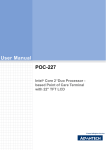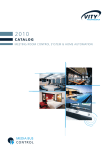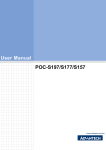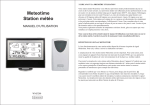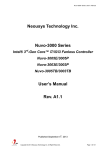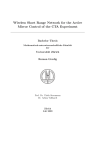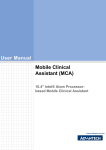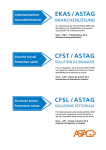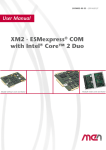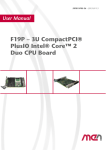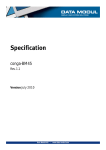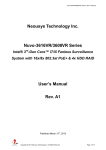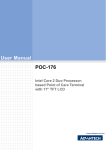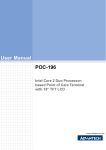Download User Manual POC-227G
Transcript
User Manual POC-227G Intel® Core 2™Duo Processor based Point of Care Terminal with 22" TFT LCD Instructions for the User The document combines text and illustrations, providing a comprehensive overview of the system. The information is presented as a sequential steps of actions, allowing the user to learn directly how to use the device. The text provides explanations and instructs the user step-by-step in the practical use of the product, with short, clear instructions in an easy-to-follow sequence. Definitions Warning! A WARNING statement provides important information about a potentially hazardous situation which, if not avoided, could result in death or serious injury. Caution! A CAUTION statement provides important information about a potentially hazardous situation which, if not avoided, may result in minor or moderate injury to the user or patient or in damage to the equipment or other property. Note! A NOTE provides additional information intended to avoid inconveniences during operation. POC-227G User Manual Part No. 2008022720 Edition 1 Printed in Taiwan April 2011 ii Safety Instructions Strictly follow these instructions for use; please read these safety instructions carefully. Keep this user manual for later reference; any use of the product requires full understanding and strict observation of all portions of these instructions. Observe all WARNINGS and CAUTIONS as rendered throughout this manual and on labels on the equipment. Repair of the device may also only be carried out by trained service personnel. Advantech recommends that a service contract be obtained with Advantech Service and that all repairs also be carried out by them. Otherwise the correct functioning of the device may be compromised. Warning! Because of the danger of electric shock, never remove the cover of a device while it is in operation or connected to a power outlet. If one of the following situations arises, have the equipment checked by service personnel: a. The power cord or plug is damaged. b. Liquid has penetrated the equipment. c. The equipment has been exposed to moisture. d. The equipment does not work well, or you cannot get it to work according to the user manual. e. The equipment has been dropped and damaged. f. The equipment has obvious signs of breakage. Disconnect this equipment from any AC outlet before cleaning. Use a damp cloth. Do not use liquid or spray detergents for cleaning and keep this equipment away from humidity. Caution! To avoid short-circuits and otherwise damaging the device, do not allow fluids to come in contact with the device. If fluids are accidentally spilled on the equipment, remove the affected unit from service as soon as possible and contact service personnel to verify that patient safety is not compromised. Put this equipment on a reliable surface during installation. Dropping it or letting it fall may cause damage. For plug-in equipment, the power outlet socket must be located near the equipment and must be easily accessible. Caution! To prevent overheating, it is recommended to install the unit in an upright position. Do not lie it flat on a table and do not cover the openings or place the device in direct sunlight or near radiant heaters. Make sure the voltage of the power source is correct before connecting the equipment to the power outlet. Position the power cord so that people cannot step on it. Do not place anything over the power cord. If the equipment is not used for a long time, disconnect it from the power source to avoid damage by transient over voltage. iii POC-227G User Manual Caution! Do not leave this equipment in an uncontrolled environment where the storage temperature is below -20°C (-4°F) or above 60°C (140°F). This may damage the equipment. If your computer clock is unable to keep accurate time or the BIOS configuration resets to default, please check the battery. Caution! Do not replace the battery yourself. Please contact a qualified technician or your retailer. The computer is provided with a battery-powered real-time clock circuit. There is a danger of explosion if battery is incorrectly replaced. Replace only with same or equivalent type recommended by the manufacturer. Discard used batteries according to the manufacturer’s instructions. Improper installation of VESA mounting can result in serious personal injury! VESA mount installation should be completed by a professional technician, please contact the service technician or your retailer if you need this service. The detailed installation procedure is specified in Appendix A. CLASSIFICATION: Supply Class I adapter No applied parts IPX1 Continuous operation Not AP or APG category Warning! This device is not suitable for use in the presence of flammable anesthetic mixtures with air, oxygen, nitrous oxide, or as a life support system. Maintenance: To properly maintain and clean the surfaces, use only the approved products or clean with a dry applicator. Caution! When servicing the device, always use replacement parts that meet Advantech standards. Advantech Medical cannot warrant or endorse the safe performance of third-party replacement parts for use with our medical device. Make sure users do not come in contact with SIP/SOPs and the patient at the same time. POC-227G User Manual iv When connecting electrical devices, the operator is responsible for ensuring that the resulting system meets the requirements set forth by the following standards: EN 60601-1 (IEC 60601-1) Medical electrical equipment Part 1: General requirements for safety EN 60601-1-1 (IEC 60601-1-1) Medical electrical equipment Part 1-1: General requirements for safety Collateral standard: Safety requirements for Medical electrical systems EN 60601-1-2 (IEC 60601-1-2) Medical electrical equipment Part 1-2: General requirements for safety Collateral standard: Electromagnetic compatibility; Requirements and tests Accessory equipment connected to the analog and digital interfaces must be in compliance with the respective nationally harmonized IEC standards (i.e. IEC 60950 for data processing equipment, IEC 60065 for video equipment, IEC 61010-1 for laboratory equipment, and IEC 60601-1 for medical equipment). Furthermore all configuration should comply with the system standard IEC 60601-1-1. Anyone who connects additional equipment to the signal input or signal output is configuring a medical system, and is therefore responsible that the system complies with the requirements set forth in standard IEC 60601-1-1. The unit is for exclusive interconnection with IEC 60601-1 certified equipment in the patient environment and IEC 60XXX certified equipment outside of the patient environment. If in doubt, consult the technical services department or your local representative. v POC-227G User Manual FCC Class B This equipment has been tested and found to comply with the limits for a Class B digital device, pursuant to Part 15 of the FCC Rules. These limits are designed to provide reasonable protection against harmful interference when the equipment is operated in a residential environment. This equipment generates, uses, and can radiate radio frequency energy. If not installed and used in accordance with this user's manual, it may cause harmful interference to radio communications. Note that even when this equipment is installed and used in accordance with this user's manual, there is still no guarantee that interference will not occur. If this equipment is believed to be causing harmful interference to radio or television reception, this can be determined by turning the equipment on and off. If interference is occurring, the user is encouraged to try to correct the interference by one or more of the following measures: Reorient or relocate the receiving antenna. Increase the separation between the equipment and the receiver. Connect the equipment to a power outlet on a circuit different from that to which the receiver is connected. Consult the dealer or an experienced radio/TV technician for help. Warning! Any changes or modifications made to the equipment which are not expressly approved by the relevant standards authority could void your authority to operate the equipment. List of Accessories Before installing your Point of Care Terminal, ensure that the following materials have been received: POC-227G series Point of Care Terminal Accessories for POC-227G – CD-ROM disc-"Drivers, User's manual and Utilities" – Mounting kits and packet of screws. – VESA mounting note x1 – China RoHs note x1 Warning! No user serviceable parts inside, refer servicing to qualified personnel. Only the accessories indicated on the list of accessories above have been tested and approved to be used with the device. Accordingly It is strongly recommended that only these accessories be used in conjunction with the specific device. Otherwise the correct functioning of the device may be compromised. POC-227G User Manual vi Additional Information and Assistance Contact your distributor, sales representative, or Advantech's customer service center for technical support if you need additional assistance. Please have the following information ready before you call: Product name and serial number Description of your peripheral attachments Description of your software (operating system, version, application software, etc.) A complete description of the problem The exact wording of any error messages This equipment is a source of electromagnetic waves. Before use please make sure that there are not EMI sensitive devices in its surrounding which may otherwise malfunction. Environmental Protection Follow national requirements to dispose of unit. Manufacturer Advantech Co., Ltd. No.1, Alley 20, Lane 26, Rueiguang Road Neihu District, Taipei, Taiwan 114, R.O.C. TEL: (02) 2792-7818 Distributed in Europe by: Advantech Europe GmbH Kolberger Straße 7 D-40599 Düsseldorf, Germany Tel: 49-211-97477350 Fax: 49-211-97477300 Visit the Advantech websites at www.advantech.com or www.advantech.com.tw if you need more information. vii POC-227G User Manual POC-227G User Manual viii Contents Chapter 1 General Information ............................1 1.1 1.2 1.3 Introduction ............................................................................................... 2 Specifications ............................................................................................ 2 Dimensions ............................................................................................... 4 Figure 1.1 Dimensions of the POC-227G .................................... 4 VESA Mounting......................................................................................... 4 Figure 1.2 VESA mounting .......................................................... 4 1.4 Chapter 2 System Setup .......................................7 2.1 2.3 2.4 2.5 A Quick Tour of the POC-227G ................................................................ 8 2.1.1 Front View..................................................................................... 8 Figure 2.1 Front view of the point of care terminal ...................... 8 2.1.2 Rear View ..................................................................................... 8 Figure 2.2 Rear view of the point of care terminal ....................... 8 Figure 2.3 Rear view of multi I/O ports ....................................... 9 2.1.3 Bottom View................................................................................ 10 Figure 2.4 Bottom view .............................................................. 10 2.1.4 Right-side Door View .................................................................. 11 Figure 2.5 Right-side door view ................................................. 11 2.1.5 Left-side Door View..................................................................... 11 Figure 2.6 Left-side door view ................................................... 11 Installation Procedures............................................................................ 12 2.2.1 Connecting the Power Cord........................................................ 12 Figure 2.7 Connecting the power cord....................................... 12 2.2.2 Connecting the Ground Pin......................................................... 13 Figure 2.8 POC-227G Equipotential terminal pin ...................... 13 Figure 2.9 Grounding cable with connector ............................... 13 Figure 2.10 POC-227G Equipotential terminal connected with grounding cable ........................................................ 13 2.2.3 Switch on the Power ................................................................... 14 Figure 2.11 Press the power button to boot system ................... 14 Running the BIOS Setup Program .......................................................... 14 Installing System Software...................................................................... 14 Installing the Drivers................................................................................ 15 3 Chipset ...............................................17 3.1 3.2 3.3 Introduction ............................................................................................. 18 Installation of Chipset Driver ................................................................... 20 3.2.1 Installation for Windows XP ........................................................ 21 Further Information.................................................................................. 23 4 Graphics .............................................25 4.1 Introduction ............................................................................................. 26 4.1.1 Intel GS45 Internal Graphics....................................................... 26 4.1.2 Display Types ............................................................................. 26 Installation of Graphics Driver ................................................................. 27 4.2.1 Intel Internal Graphics Driver Install............................................ 27 2.2 Chapter Chapter 4.2 ix POC-227G User Manual Chapter 5 Audio Interface.................................. 33 5.1 5.2 5.3 Introduction ............................................................................................. 34 Installation of Audio Driver ...................................................................... 34 5.2.1 Installation for Windows 2000/XP ............................................... 35 Further Information ................................................................................. 36 6 PCI Express Ethernet ....................... 37 6.1 6.2 6.3 Introduction ............................................................................................. 38 Installation of the Ethernet Driver............................................................ 40 6.2.1 Installation for Windows XP ........................................................ 40 Further Information ................................................................................. 43 7 Touch Panel....................................... 45 7.1 7.3 Introduction ............................................................................................. 46 7.1.1 SAW Touch Controller ................................................................ 46 7.1.2 Resistive Touch Controller.......................................................... 46 Installation of Touch Panel Driver ........................................................... 46 7.2.1 Installation for SAW Touch driver ............................................... 46 7.2.2 Installation for Resistive Touch Driver ........................................ 56 Further Information ................................................................................. 61 8 RFID.................................................... 63 8.1 8.2 8.3 Introduction ............................................................................................. 64 Driver Installation .................................................................................... 64 Further Information ................................................................................. 66 9 Smart Card Reader ........................... 67 9.1 9.2 9.3 Introduction ............................................................................................. 68 Installation to the Smart Card Driver....................................................... 68 Further Information ................................................................................. 70 Chapter 10 PCI Wireless Lan Card...................... 71 10.1 10.2 10.3 Introduction ............................................................................................. 72 Installation of Driver ................................................................................ 73 10.2.1 Install Windows Installer ............................................................. 73 Further Information ................................................................................. 76 Chapter 11 Utilities and Hot Fixes ...................... 77 11.1 11.2 Introduction ............................................................................................. 78 Wake up by External USB Device at S3 Resume (Wake up) ................. 78 11.2.1 Installation for Windows XP ........................................................ 78 Chapter 12 Operation and Safety information ... 79 12.1 12.2 12.3 General Safety Guide ............................................................................. 80 Thermal................................................................................................... 80 Disconnect the Power ............................................................................. 80 Chapter Chapter 7.2 Chapter Chapter POC-227G User Manual x Appendix A MB Connector Map and Table ..........81 A.1 A.2 Mother Board and I/O Board Connector Table (Top Side)...................... 82 Table A.1: Mother Board and I/O Board Connector Table (Top Side) ......................................................................... 83 Mother Board and I/O Board Connector Table (Bottom Side) ............... 84 Appendix B Front Panel Button ............................85 B.1 Introduction ............................................................................................. 86 Appendix C Advanced BIOS Functions ...............87 C.1 Introduction ............................................................................................. 88 Appendix D PCM-8706 Motherboard I/O Jumper Setting ................................................89 D.1 Jumper Locations.................................................................................... 90 Figure D.1 PCM-8706 Top Side ................................................. 90 Jumper Settings ...................................................................................... 90 Table D.1: MB CN1 Clear CMOS............................................... 90 Table D.2: MB CN2 Clear TPM.................................................. 91 Table D.3: MB CN3 Reset Switch .............................................. 91 Table D.4: CN8 VBIOS Select ................................................... 91 Table D.5: MB CN7 LVDS Power Select ................................... 92 Table D.6: MB SW1 LVDS Panel Type Select........................... 92 Table D.7: IO CN9 COM1 RI Setting ......................................... 92 Table D.8: IO CN11 COM1 RS-232/422/485 Output Type Settings 93 D.2 Appendix E Replacing POC-227G System Fuse .95 E.1 Introduction ............................................................................................. 96 Appendix F Point-of-Care Terminal Cleaning and Disinfecting ........................................99 F.1 Point-of-Care Terminal Cleaning and Disinfecting ................................ 100 xi POC-227G User Manual POC-227G User Manual xii Chapter 1 1 General Information Sections include: Introduction Specifications Dimensions 1.1 Introduction The POC-227G is a multimedia computer based on the Intel® Core™2 Duo mobile processor that is designed to serve as a Point of Care terminal (POC). It is a PCbased system with 22" color TFT LCD display, single DVI-I port, dual on-board 10/ 100/1000 PCI-E Ethernet controller, Quad COM ports, five USB 2.0 ports and a 24-bit stereo audio controller. The user-friendly POC-227G computer has an optional, replaceable 2.5" SATA disk drive. This highly integrated multimedia system allows system integrators to easily build a Point of Care terminal into their applications. The POC-227G is an ideal and safe point of care solution for patients and hospital practitioners. The POC-227G is specially designed to resist spills and water damage, and its protected LCD with sealed ports ensures dust resistance. The high contrast ratio (2000:1) of POC-227G makes it a perfect image terminal for PACS and DICOM applications. The POC-227G is a reliable solution to various application processing requirements. Intended use - The POC-227G is intended to serve as a Point of Care terminal (POC) for integration with hospital systems. POC-227G medical computing is designed for general purpose use for the hospital environment; data collection and reference display. It is not to be used as a life-supporting system. The latest version of user's manual is available to be downloaded from http://support.advantech.com.tw/support/ 1.2 Specifications Computing System Graphics Expansion Slot Chipset Intel® GS45 Express Chipset with 82801IUX I/ O Controller Hub (ICH9M-SFF) CPU Intel® Core™2 Duo processor SL9400 (6M Cache, 1.86 GHz, 1066 MHz FSB) uFCBGA8 Front Side Bus 1066 MHz Memory 204-pin, DDR3, SO-DIMM slotsx2 (max. 8 GB), Unbuffered Non ECC * Due to standard PC architecture, a certain amount of memory is reserved for system usage and therefore the actual memory size is less than the stated amount. Controller Graphics Controller Intel GS45 integrated PCI 1 mini PCI PCIe 1 PCIe x4 slot 1 PCI Express Mini Card (Type IIIA) Storage HDD 1 x 2.5 SATA Optical Device 1x DVD-RW SATA (Blu-ray* support) 2 x Gigabit Ethernet (isolated) interfaces (RJ-45) Ethernet Interface Identification 1x Smart card reader (USB Interface) I/O Ports 3 x RS-232 (isolated) 1 x RS-232/422/485 (isolated) serial port; 5 x USB 2.0 ports; 1 x IEEE 1394 ports 1 x PS/2 mouse and K/B; 1 x DVI-I VGA port; 1 x Mic-in, 1x Line-out Speakers 2 x 1 W speakers; POC-227G User Manual 2 Power Supply SAW Touch Screen Optional Touch Screen Optional Modules Certifications Environment Physical Characteristics Platform & Utilities Max. Resolution 1680 x 1050 Max. Colors 16.2M colors (6-bits + HiFRC) Dot Size (mm) 0.282x 0.282 Viewing Angle 178/1780 Luminance 300 cd/m2 Contrast Ratio 2000 : 1 LCD MTBF 50,000 hours Backlight Lifetime 50,000 hours at 6.5mA Pre-set (optional) AC Model Internal power supply Input voltage 100 ~ 240 VAC , 4/2 A max. @ 50 ~ 60 Hz Output voltage +12 VDC, 300 Watts Type SAW TS: Surface Wave Resolution Corresponding to touch pressure Continuous, 4096 x 4096, plus 255 levels Light Transmission 92% Controller RS-232 interface (use COM5) Durability 50 million touches Type Analog Resistive Resolution Continuous Light Transmission 80% Controller RS-232 interface (use COM 6) Durability 30 million touches Bluetooth RFID CE,FCC approved UL60601-1,EN60601-1 approved Temperature 0 ~ 40 C (32 ~ 104 F) (Operating) -20~60 C (Storage) -20~60 C (Transportation) Humidity 10 ~ 95%@40 (non-condensing) 5 ~ 95%@40 (non-condensing) (Storage) 5 ~ 95%@40 (Transportation) Shock Resistance 30G peak acceleration (11ms duration) Power MTBF 100,000hrs Water/dust Resistance IPX1 compliant Pressure Range 700-1060 hPa (Operating) 375 mmHg to 795 mmHg (Storage) 375 mmHg to 795 mmHg (Transportation) Dimensions (W x H x D) 530 x 430 x 141 mm Weight 12 kg Windows 7, XPP 3 POC-227G User Manual General Information DICOM 22" P-MVA Mode, Normally Black Chapter 1 Display Display Type 1.3 Dimensions Dimensions: 530 x 430 x 127 (Units: mm) Figure 1.1 Dimensions of the POC-227G 1.4 VESA Mounting VESA Mounting: 75 x 75 mm; 100 x 100 mm Figure 1.2 VESA mounting Optional Modules Memory: 1 GB, 2 GB, 4 GB DDR3 1066 MHz SDRAM HDD: 2.5" SATA HDD Touchscreen: SAW or Analog resistive POC-227G User Manual 4 Cleaning/Disinfecting During normal use the POC-227G may become soiled and should, therefore, be cleaned regularly. Agents: Green tinctured soap and Enzymatic detergents Steps: 1. Wipe the POC-227G with a clean cloth that has been moistened in the cleaning solution. 2. Prepare agent per manufacturer's instructions or hospital protocol. 3. Wipe thoroughly with a clean cloth Chapter 1 Caution! Do not immerse or rinse the POC-227G and its peripherals. If you accidentally spill liquid on the device, disconnect the unit from the power source. Contact your Biomed unit regarding the continued safety of the unit before placing it back in operation. Do not spray cleaning agent on the chassis. Do not use disinfectants that contain phenol. Do not autoclave or clean the POC-227G or its peripherals with strong aromatic, chlorinated, ketone, ether, or Esther solvents, sharp tools or abrasives. Never immerse electrical connectors in water or other liquids. General Information Note! The Point of Care terminal with the optionally installed touchscreen will share COM6. Once the touchscreen is installed, COM6 cannot be used for other purposes. 5 POC-227G User Manual POC-227G User Manual 6 Chapter 2 2 System Setup Sections include: A Quick Tour of the POC-227G Installation Procedures Running the BIOS Setup Program Installing System Software Installing the Drivers 2.1 A Quick Tour of the POC-227G Before you start to set up the POC-227G, take a moment to become familiar with the locations and purposes of the controls, drives, connections and ports, which are illustrated in the figures below. When you place the POC-227G upright on the desktop, its front panel appears as shown in Figure 2.1. 2.1.1 Front View Power button Volume control Read light control Touchscreen control w/ indicator light Brightness control Figure 2.1 Front view of the point of care terminal 2.1.2 Rear View When you turn the Point of Care terminal around and look at its rear cover, the sunken I/O section is at the bottom of the panel PC, as shown in Figure 2.2, and zoomed in Figure 2.3. (The I/O section includes various I/O ports, including serial ports, DVI port, the Ethernet port, USB ports, and so on.) (1) Figure 2.2 Rear view of the point of care terminal POC-227G User Manual 8 (3) (5) (7) (6) (8) Figure 2.3 Rear view of multi I/O ports 2.1.2 Rear View (1) Exchangeable air filter (2) Ethernet (network) ports labeled TCP/IP (LAN1) and (LAN2) (3) USB1-USB4 ports* (4) KB/MOUSE (keyboard/mouse) PS/2 port (5) IEEE 1394a port (6) Microphone-in & Line out jack (7) DVI-I port (8) COM1 - COM4 serial ports Note! Please clean the air filter monthly for system good cooling. 9 POC-227G User Manual System Setup (2) Chapter 2 (4) 2.1.3 Bottom View (9) (10) (11) (12) (13) Figure 2.4 Bottom view 2.1.3 Bottom View (9) Equipotential terminal (10) AC inlet (11) USB5 port (12) Read lights (13) Speakers Note! Equipotential terminals need to be properly grounded to the hospital ground/earth system before system boot to protect operator and system. POC-227G User Manual 10 (14) Figure 2.5 Right-side door view 2.1.4 Right-side Door View (14) HDD 2.5" (15) DVD-RW or Blue-ray (optional) 2.1.5 Left-side Door View (17) (16) Figure 2.6 Left-side door view 2.1.5 Left-side Door View (16) Smart Card Reader (17) Service port (for trained FAE use only) 11 POC-227G User Manual System Setup (15) Chapter 2 2.1.4 Right-side Door View 2.2 Installation Procedures 2.2.1 Connecting the Power Cord The POC-227G can only be powered by an AC power cord. Always handle the power cords by holding the plug ends only. Follow these procedures in order: 1. Prepare the POC-227G. 2. Connect the female end of the power cord to the AC Power inlet of the POC227G. 3. Connect the 3-pin male plug of the power cord to an electrical outlet. (See Figure 2.7) Figure 2.7 Connecting the power cord POC-227G User Manual 12 1. Ready the system and find the equipotential terminal on the rear-side of the POC terminal. An equipotential terminal is provided to optionally connect to a hospital ground/ earth system System Setup Equipotential terminal Figure 2.8 POC-227G Equipotential terminal pin 2. Prepare the grounding cable and the other terminal link to hospital ground/earth system. Figure 2.9 Grounding cable with connector 3. Attach the grounding cable plug with the POC-227G equipotential terminal (See Figure 2.7) Figure 2.10 POC-227G Equipotential terminal connected with grounding cable 13 Chapter 2 2.2.2 Connecting the Ground Pin POC-227G User Manual 2.2.3 Switch on the Power Switch on the reset switch on the front cover. (See Figure 2.11.) Figure 2.11 Press the power button to boot system 2.3 Running the BIOS Setup Program Your POC-227G is likely to have been properly set up and configured by your dealer prior to delivery. You may still find it necessary to use the BIOS (Basic Input-Output System) setup program to change system configuration information, such as the current date and time or your type of hard drive. The setup program is stored in readonly memory. It can be accessed either when you turn on or reset the panel PC, by pressing the "Crtl+Alt+Del" keys on your keyboard immediately after powering on the computer. The settings you specify with the setup program are recorded in a special area of memory called CMOS RAM. This memory is backed up by a battery so that it will not be erased when you turn off or reset the system. Whenever you turn on the power, the system reads the settings stored in CMOS RAM and compares them to the equipment check conducted during the power on self-test (POST). If an error occurs, an error message will be displayed on screen, and you will be prompted to run the setup program. 2.4 Installing System Software Recent releases of operating systems from major vendors include setup programs which load automatically and guide you through hard disk preparation and operating system installation. The guidelines below will help you determine the steps necessary to install your operating system on the panel PC hard drive. Note! Some distributors and system integrators may have already preinstalled system software prior to shipment of your panel PC. If required, insert your operating system's installation or setup diskette into the external diskette drive until the release button pops out. The BIOS supports system boot-up directly from the CD-ROM drive. You may also insert your system installation CD-ROM disk into your external CD-ROM drive. Power on or reset the system by pressing the "Ctrl+Alt+Del" keys simultaneously. The Point of Care terminal will automatically load the operating system from the diskette or CD-ROM. If you are presented with the opening screen of a setup or installation program, follow the instructions on screen. The setup program will guide you through preparation of your hard drive, and installation of the operating system. POC-227G User Manual 14 Note! The drivers and utilities used for the POC-227G panel PCs are subject to change without notice. If in doubt, check Advantech's website or contact our application engineers for the latest information regarding drivers and utilities. 15 POC-227G User Manual System Setup After installing your system software, you will be able to set up the chipset, graphics, Ethernet, audio and touchscreen functions using your own external CD-ROM drive. All the drivers except the CD-ROM drive driver are stored on a CD-ROM disc entitled "Drivers and Utilities". The standard procedures for installing the drivers are described in Chapters 3~11 respectively. The various drivers and utilities on the CD-ROM disc have their own text files which help users install the drivers and understand their functions. These files are a very useful supplement to the information in this manual. For your reference, the directory of drivers on the "Drivers and Utilities" CD-ROM is "D:\driver" folder Chapter 2 2.5 Installing the Drivers POC-227G User Manual 16 Chapter 3 3 Chipset Sections include: Introduction Installation of Chipset Driver 3.1 Introduction The POC-227G has the Mobile Intel 4 Series Express Chipset Family, which is designed for use in Intel's next generation mobile platform. The POC-227G use the Mobile Intel® GS45 Express chipsets provide outstanding flexibility for developers of embedded applications with excellent graphics, memory and I/O bandwidth, as well as remote asset management capabilities, storage speed and reliability. They address requirements of a broad range of embedded applications such as retail and transaction solutions, gaming platforms and industrial automation equipment. The Mobile Intel GS45 Express chipsets provide the same feature set and functionality in different form factors. In this document, the Mobile Intel 4 Series Express Chipset Family is referred to as the GMCH. And Intel 82801IEM ICH9 Mobile Enhanced (ICH9M-E) is referred to as the ICH Processor Information: Intel Core 2 Duo mobile processors based on the 45-nm process Intel Celeron mobile processors based on the 65-nm process 667-MHz, 800-MHz and 1066-MHz FSB Other key features are: – Support for Intel Trusted Execution Technology (Intel TXT) commands and signaling – Support for Data Bus Inversion (DBI) – Support for Intel Virtualization Technology (Intel VT) f or Directed I/O (Intel VT-d) (DMA) – Support for Message Signaled Interrupt (MSI) – 36-bit interface to addressing, allowing the CPU to access the entire 64 GB of the GMCH's memory address space – 12-deep, in-order queue to pipeline FSB commands Memory Information: Supports DDR3 SDRAMs Support for DDR3 at 800 MHz and 1066 MHz (667 MHz when FSB at 667 MHz) Two memory channel configurations supported: – Dual-channel symmetric (with Interleaved access) – Dual-channel asymmetric (with or without Intel Flex Memory technology) 8 GB maximum memory support 64-bit wide per channel 256 Mbit, 512 Mbit, 1 Gbit, and 2 Gbit memory technologies supported Support for x8 and x16 DDR3 devices Support for DDR3 On-Die Termination (ODT) No support for Fast Chip Select mode No support for ECC No support for 1N operation * Due to standard PC architecture, a certain amount of memory is reserved for system usage and therefore the actual memory size is less than the stated amount. POC-227G User Manual 18 Integrated Trusted Platform Module (ITPM): The GMCH supports an ITPM 1.2 unit within the Intel ME subsystem of the platform. The GMCH executes validated TPM firmware out of a portion of hardware isolated DDR DRAM. These chipsets consist of the Intel® GS45 Graphics Memory Controller Hub (GMCH), and the Intel® I/O Controller Hub 9M (ICH9M), available in three SKUs. The ICH9M delivers outstanding system performance through high-bandwidth interfaces including PCI Express*, Serial ATA, and USB 2.0. The ICH9 provides extensive I/O support. Functions and capabilities include: PCI Express* Base Specification, Revision 1.1 support PCI Local Bus Specification, Revision 2.3 support for 33 MHz PCI operations (supports up to four Req/Gnt pairs). ACPI Power Management Logic Support, Revision 3.0b Enhanced DMA controller, interrupt controller, and timer functions Integrated Serial ATA host controllers with independent DMA operation on up to four ports (Mobile only) and AHCI support. USB host interface with support for up to twelve USB ports; six UHCI host controllers; two EHCI high-speed USB 2.0 Host controllers Integrated 10/100/1000 Gigabit Ethernet MAC with System Defense System Management Bus (SMBus) Specification, Version 2.0 with additional support for I2C devices Supports Intel High Definition Audio Supports Intel Active Management Technology Supports Intel Virtualization Technology for Directed I/O Supports Intel Trusted Execution Technology Low Pin Count (LPC) interface Firmware Hub (FWH) interface support Serial Peripheral Interface (SPI) support Integrated TPM 1.2 (Mobile Only) 19 POC-227G User Manual Chipset Intel Virtualization Technology (Intel VT) DMA: DMA remapping support via a GMCH remapping engine Chipset support for hardware address translation GPA (Guest Physical Address) to HPA (Host Physical Address) Accelerated DMA translation performance via GMCH cache support Protected Low-memory Region (<4 GB) and High-memory Region (>4 GB) to securely store VMM data Chapter 3 Intel Trusted Execution Technology (Intel TXT): Memory protection from bus masters via No-DMA support (in a secure environment) 3.2 Installation of Chipset Driver Complete the following steps to install the Chipset driver. Follow the procedures in the flow chart that apply to the operating system that you are using within your POC227G. Important! The following Windows illustrations are examples only. You must follow the flow chart instructions and pay attention to the instructions which appear on your screen. Note! The CD-ROM drive is designated as “D” throughout this chapter. Note! <Enter> means pressing the “Enter” key on the keyboard. Note! Before you install the graphics driver of the POC-227G, please ensure you have installed the “Intel Chipset Software Installation Utility”. You can find this driver on the Utility CD-ROM. Note! The resolution of window display will be fixed at 640 x 480 before you install the graphics driver. Depending on your monitor’s native resolution, the black area might be different. POC-227G User Manual 20 1. 3. Read the License Agreement and click “Yes” to proceed. Chipset 2. Double Click "setup.exe" in D:\Driver\XP\Chipset folder. The Install dialog will appear. Click 'Next' to continue. Chapter 3 3.2.1 Installation for Windows XP 21 POC-227G User Manual 4. Read the file information screen and click “Next” to proceed. 5. When the 'Setup COMPLETE' message appears click 'Finish' to restart your computer. POC-227G User Manual 22 For further information about the installation on your POC-227G, included driver updates, troubleshooting guides and FAQ lists, please visit the following web resources. Intel website: www.intel.com Advantech websites: http://www.advantech.com http://www.advantech.com.tw Chapter 3 3.3 Further Information Chipset 23 POC-227G User Manual POC-227G User Manual 24 Chapter 4 4 Graphics Sections include: Introduction Installation of Graphics Driver 4.1 Introduction The POC-227G has an onboard display or option discrete graphics interface. The specifications and features are described as follows: 4.1.1 Intel GS45 Internal Graphics The POC-227G use the Mobile Intel® GS45 Express chipsets provide outstanding flexibility for developers of embedded applications with excellent graphics, memory and I/O bandwidth, as well as remote asset management capabilities, storage speed and reliability. They address requirements of a broad range of embedded applications such as retail and transaction solutions, gaming platforms and industrial automation equipment. The Mobile Intel GS45 Express chipsets provide the same feature set and functionality in different form factors. Internal Graphics: Intel Gen 5.0 integrated graphics engine with 10 fully programmable cores 533-MHz core render clock Supports DVI (Single Channel), LVDS (Dual Channel 24 bpp), CRT (Via DVI-I Jack) Intel Dynamic Video Memory Technology (Intel DVMT 5.0) to dynamically allocate system memory for graphics usage. High performance MPEG-2 decoding WMV9 (VC-1) and H.264 (AVC) support Hardware acceleration for MPEG2 VLD/iDCT Microsoft DirectX*10 support Blu-ray* support @ 40 Mb/s Hardware motion compensation Intermediate Z in classic rendering 4.1.2 Display Types POC-227G supports Single DVI-I jack for single monitor. The DVI-I Jack support both DVI Digital I/F and CRT RGB signal. Analog CRT DAC interface supports max DAC frequency up to 300 MHz, 24-bit RAMDAC, DDC2B compliant, and resolution up to QXGA 2048 x 1536. DVI interface support single channel DVI interface, and resolution up to WUXGA 1920x1200. POC-227G supports Dual channel LVDS interface to internal wide 22" TFT Panel. POC-227G User Manual 26 There are two kinds of graphics driver, Intel internal graphics and ATI discrete graphics driver. Please install proper driver base on your hardware configuration. Caution! Please don't install both Intel internal graphic driver and ATI discrete graphics driver at same system. Only install one graphics driver. 1. Double Click "winxp_14383.exe" in D:\Driver\XP\Intel Graphics folder. The Install dialog will appear. 2. Driver Information will appear as in the picture below, click "Next" to continue. 27 POC-227G User Manual Graphics 4.2.1 Intel Internal Graphics Driver Install Chapter 4 4.2 Installation of Graphics Driver 3. Click 'Next' to continue. 4. Read the License Agreement and click “Yes” to proceed. POC-227G User Manual 28 6. When the 'Click Next to continue' message appears click 'Next' to proceed. Graphics Read the file information screen and click “Next” to proceed. Chapter 4 5. 29 POC-227G User Manual 7. When the 'Setup Is Complete' message appears click 'Finish' to restart your computer. Because this Intel graphics driver requires "Microsoft .Net Framework 3.5" to work properly, please install "Microsoft .Net Framework 3.5" after reboot. 1. Double Click "dotNetFx35setup.exe" in D:\Driver\XP\ DotNet35 folder. The Install dialog will appear. POC-227G User Manual 30 Read the license agreement and select "I have read and ACCEPT the terms of the License Agreement"; click 'Install' to proceed. Chapter 4 2. Graphics 31 POC-227G User Manual 3. Download and install progress messages appear, please wait several minutes for the installation to complete. Note! 4. There is no need to connect to the internet; this install program contains all files necessary. When the 'Setup complete' message appears, click 'Exit' to exit the install process. Please restart the system. POC-227G User Manual 32 Chapter 5 5 Audio Interface Sections include: Introduction Installation of Audio Driver Further Information 5.1 Introduction The POC-227G's onboard audio interface provides high-quality stereo sound by using the ALC888/ALC886 audio controller from Realtek. The ALC888/ALC886 series are high performance 7.1+2 channel High Definition Audio Codecs providing ten DAC channels that simultaneously support 7.1 sound playback, plus 2 channels of independent stereo sound output (multiple streaming) through the front panel stereo outputs. Key Features: All DACs supports 44.1K/48K/96K/192KHz sample rate All ADCs support 44.1K/48K/96K sample rate Software selectable boost gain for analog microphone input All analog jacks are stereo Build in headphone amplifiers for headphone jack Supports anti-pop mode when analog power AVDD is on and digital power is off. POC-227G contains one headphone output (Green color) jack and one microphone (Pink color) input jack. There are two internal speakers to provide stereo audio. 5.2 Installation of Audio Driver Before installing the audio driver, please take note of the procedures detailed below. You must know which operating system you are using on your POC-227G, and refer to the corresponding installation flow chart. Just follow the steps in the flow chart. You can quickly and successfully complete the installation, even if you are not familiar with instructions for Windows. This setup program will install the audio driver and Realtek utility onto your system. Important! The following Windows illustrations are examples only. You must follow the flow chart instructions and pay attention to the instructions which appear on your screen. Note! The CD-ROM drive is designated as “D” throughout this chapter. Note! <Enter> means pressing the “Enter” key on the keyboard. POC-227G User Manual 34 Double Click "Setup.exe" in D:\Driver\XP\Audio folder. The Install dialog will appear. 2. Click “Next” to continue. The install program will install the driver and utility. It will spend a period of time processing. 35 POC-227G User Manual Audio Interface 1. Chapter 5 5.2.1 Installation for Windows 2000/XP 3. When the 'InstallShield Wizard Complete' message appears click 'Finish' to restart your computer. 5.3 Further Information For further information about the audio interface installation on your POC-227G, including driver updates, troubleshooting guides and FAQ lists, please visit the following web resources: Realtek website: http://www.realtek.com.tw Advantech websites:http://www.advantech.com http://www.advantech.com.tw POC-227G User Manual 36 Chapter 6 6 PCI Express Ethernet Sections include: Introduction Installation of Ethernet Driver Further Information 6.1 Introduction The POC-227G is equipped with a high performance PCIe Ethernet chipset Intel 82567LM and Intel 82574L which is fully compliant with IEEE 802.3 10/100/1000 Mbps standards. The Ethernet port provides a standard RJ-45 jack. Product Features (82567LM) Reduced power consumption during normal operation and power down modes IEEE 802.3 Ethernet interface for 1000BASE-T,100BASE-TX, and 10BASE-T applications (802.3, 802.3u, and 802.3ab) conformance Supports up to 9 Kb jumbo frames (full duplex) Supports carrier extension (half duplex) Auto-negotiation with support for next page Smart speed operation, for automatic speed reduction on faulty cable plants Automatic MDI crossover capable PMA loopback capable (No echo cancel) Advanced power management: – Low power link up – Auto Connect Battery Saver - link disconnect Advanced cable diagnostics: – TDR – Channel frequency response Extended configuration load sequence Automatic resolution of FDX/HDX mismatch in 10/100 forced configurations Dual interconnect between MAC and PHY: – LCI for 10/100 Mb/s operation control traffic – GLCI for 1000 Mb/s operation Supported ICH Integrated MAC Features: – Manageability: vPro Compatible – Performance: - RSS Support - Checksum offload Product Features (82574L) PCI Express* (PCIe*) – 64-bit address master support for systems using more than 4 GB of physical memory – Programmable host memory receive buffers (256 bytes to 16 KB) – Intelligent interrupt generation features to enhance driver performance – Descriptor ring management hardware for transmit and receive software controlled reset (resets everything except the configuration space) – Message Signaled Interrupts (MSI and MSI-X) – Configurable receive and transmit data FIFO, programmable in 1 KB increments MAC – Flow Control Support compliant with the 802.3X specification – VLAN support compliant with the 802.1Q specification – MAC Address filters: perfect match unicast – filters; multicast hash filtering, broadcast filter POC-227G User Manual 38 POC-227G contains two standard RJ-45 Jacks. LAN1 (near AC-IN jack) is controlled by Intel 82567LM. LAN2 is controlled by Intel 82574L. 39 POC-227G User Manual PCI Express Ethernet Chapter 6 – and promiscuous mode – Statistics for management and RMOM – MAC loopback PHY – Compliant with the 1 Gb/s IEEE 802.3 802.3u 802.3ab specifications – IEEE 802.3ab auto negotiation support – Full duplex operation at 10/100/1000 Mb/s – Half duplex at 10/100 Mb/s – Auto MDI, MDI-X crossover at all speeds High Performance – TCP segmentation capability compatible with Large Send offloading features – Support up to 256 KB TCP segmentation (TSO v2) – Fragmented UDP checksum offload for packet reassemble – IPv4 and IPv6 checksum offload support (receive, transmit, and large send) – Split header support – Receive Side Scaling (RSS) with two hardware receive queues – 9 KB jumbo frame support – 40 KB packet buffer size Low Power – Magic Packet* wake-up enable with unique MAC address – ACPI register set and power down functionality supporting D0 and D3 states – Full wake up support (APM and ACPI 2.0) – Smart power down at S0 no link and Sx no link – LAN disable function 6.2 Installation of the Ethernet Driver 6.2.1 Installation for Windows XP Caution! Both LAN ports use same LAN driver, the drive only needs to be installed once. 1. Double Click "Network Adapter Drivers for Windows XP and Windows Server 2003 .exe" in D:\Driver\XP\Ethernet folder. The Install dialog will appear. 2. Click “Next” to continue. POC-227G User Manual 40 4. When the 'Setup Options' message appears click 'Next' to proceed. PCI Express Ethernet Read the license agreement and select "I accept the terms in the license Agreement" and click 'Next' to proceed. Chapter 6 3. 41 POC-227G User Manual 5. When the 'Ready to Install the program' message appears click 'Install' to proceed. 6. Several install progress messages will appear; please wait several minutes for the installation to complete. When the 'InstallShield Wizard Complete' message appears click 'Finish' to finish the install program. 7. POC-227G User Manual 42 For further information about the installation on your POC-227G, including driver updates, troubleshooting guides and FAQ lists, please visit the following web resources: Intel website:http:// www.intel.com Advantech websites:http://www.advantech.com http://www.advantech.com.tw Chapter 6 6.3 Further Information PCI Express Ethernet 43 POC-227G User Manual POC-227G User Manual 44 Chapter 7 7 Touch Panel Sections include: Introduction Installation of Touch Panel Driver Further Information 7.1 Introduction The POC-227G is supported by a system integrated touch panel. The touch panel controller is control by the system COM6 interface. There are two kinds of touch, one is SAW touch, and another one is Resistive touch. Please install the proper driver based on your hardware configuration. Caution! Please don't install both the SAW Touch driver and the Resistive Touch driver on same system. Only install one touch driver based on your hardware configuration. 7.1.1 SAW Touch Controller Elo Touch 2701 control board (Elo Part Number D68054-000) 7.1.2 Resistive Touch Controller SALT AMT PenMount 6200A control board (SALT AMT Part number: PM6200A5) The POC-227G is supported with a system integrated touch panel. The touch panel controller is controlled by the system COM6 interface. 7.2 Installation of Touch Panel Driver 7.2.1 Installation for SAW Touch driver Caution! Please don't install both the SAW Touch driver and the Resistive Touch driver at same system. Only install one touch driver based on your hardware configuration. 1. Double Click "Install.bat" in "D:\Driver\XP\ELO SAW Touch Driver and Tool\ELO SAW Touch Driver" folder. The Install dialog will appear. POC-227G User Manual 46 3. Select "Install Serial Touchscreen Drivers" and click "Next" to continue. Touch Panel "Elo Touchscreen Setup" will appear; click 'Next' to continue. Chapter 7 2. 47 POC-227G User Manual 4. Read License Agreement and click 'Yes' to proceed. 5. Please don't select "Auto-detect Elo Touch screens"; click "Next" to process. POC-227G User Manual 48 Select "COM5" and click 'Next' to continue. 7. Confirm the installation lists COM5, click 'Next' to continue. Chapter 7 6. Touch Panel 49 POC-227G User Manual 8. To click "Continue Anyway" to keep installation processing. 9. To click "Continue Anyway" to keep installation processing. POC-227G User Manual 50 Chapter 7 10. Choose "No, not this time" and click Next to continue. Touch Panel 11. Choose "Install the software automatically" and click Next to continue. 51 POC-227G User Manual 12. To click "Continue Anyway" to keep installation processing. 13. To click "Continue Anyway" to keep installation processing. POC-227G User Manual 52 Chapter 7 14. To click "Finish" to keep installation processing. Touch Panel 15. SAW Touch driver install complete, click 'Finish' to complete. 53 POC-227G User Manual 16. Click "Yes" to restart you computer to make new settings effective. 17. Before starting using SAW Touch, please double click "Elo Touchscreen" icon on the right corner of Windows toolbar. 18. Click "Align" to run calibration process. POC-227G User Manual 54 Chapter 7 19. Please touch each "X" icon at corner and release. And touch another "X" icon to complete calibrate process. Total three "X" icon should be touch. Touch Panel 20. To run SAW Touch Enable/Disable Utility, Dot Net Framework 2.0 or above is necessary. Please run "dotnetfx.exe" installation from "D:\ELO SAW Touch Driver and Tool\ELO SAW Touch Enable Disable Utility" fold. 21. To install SUSI from D:\ELO SAW Touch Driver and Tool\ELO SAW Touch Enable Disable Utility\SUSI. 22. Copy "D:\ELO SAW Touch Driver and Tool\ELO SAW Touch Enable Disable Utility\Utility" this fold into C:\, and run "WindowsFormsApplication1.exe". Then, users can switch SAW Touch enable/disable by pressing panel. 55 on the front POC-227G User Manual Note! After install "ELO SAW Touch Enable Disable Utility" well, there is an icon will appear on the right corner of Windows Tool Bar. Please see the picture below. Right-Click mouse on this icon, the default setting of this utility shows "Enable". That means SAW Touch enable/disable status can be switched by pressing front panel. on the "Disable" means this utility will not execute at startup. SAW Touch will not be disabled via pressing . "EXIT" will stop utility running right away, SAW Touch will not be disabled via pressing , until next system re-start/reboot. 7.2.2 Installation for Resistive Touch Driver 1. Double Click "Setup.exe" in D:\Driver\XP\Touch EETI folder. The Install dialog will appear. 2. Click "Next" to continue. POC-227G User Manual 56 Chapter 7 Touch Panel 3. Click "Next" to continue. Because POC-227G's touch controller is controlled by COM6, please do not select the "Install PS/2 interface driver". 4. Click "Next" to continue. Please select "None" for "Do 4 point calibration". The driver install program will do this 4 point calibration when the install completes. 57 POC-227G User Manual 5. Click "OK" to continue. 6. Click "Next" to continue. Please select "Support Multi-Monitor System". POC-227G User Manual 58 Chapter 7 Touch Panel 7. Click "Next" to continue. If you want to change the driver destination folder, you can click the "Browse" button to change the folder. 8. Click "Next" to continue. 59 POC-227G User Manual 9. Click "Yes" to continue. The install program will search the touchscreen controller, and find it on COM6. Calibrate the Panel: 10. Click "Yes" to continue. Please do 4 point calibration to calibrate the touch screen. 11. Touch 'X' once at each of the 4 corners on the panel. Please touch each "X" icon at the corners until the icon stops blinking. POC-227G User Manual 60 Chapter 7 Touch Panel 7.3 Further Information For further information about the installation on your POC-227G, including driver updates, troubleshooting guides and FAQ lists, please visit the following web resources: Elo Touch website: http://www.elotouch.com Advantech websites: http://www.advantech.com http://www.advantech.com.tw 61 POC-227G User Manual POC-227G User Manual 62 Chapter 8 RFID Sections include: Introduction Driver installation Further information 8 8.1 Introduction POC-227G contains an ASTAG PMHNFC0003 RFID module. RFID readers help nurses identify patients, and verify themselves as authorized caregivers, as well as reducing prescription errors Features: HF READER SUPPORT ISO-14443A, ISO-14443B, ISO-15693, Felic, ISO-18000-3 mode 1, Mifare UltraLight Near Field Communication NFCIP-1, NFCIP-2, ISO-18092 Compliant, Peer to Peer Communication, Bit rate from 106k up to 848 kbps FREQUENCY: 13.56 Mhz ±7 KHz Caution! RFID is a optional function; please don't install this driver if you didn't install the RFID module. 8.2 Driver Installation 1. Double Click "RFIDUSBDriver.exe" in D:\Driver\XP\RFID folder. The Install dialog will appear. 2. Click "Next" to continue. POC-227G User Manual 64 Click "Next" to continue. 4. When the completion message appears, click 'Finish' to finish the install program. Chapter 8 3. RFID 65 POC-227G User Manual 5. A DOS command window will appear; this window will close automatically. 8.3 Further Information For further information about the installation on your POC-227G, including driver updates, troubleshooting guides and FAQ lists, please visit the following web resources. Advantech websites: http://www.advantech.com http://www.advantech.com.tw POC-227G User Manual 66 Chapter 9 9 Smart Card Reader Sections include: Introduction Installation of Smart Card Driver 9.1 Introduction POC-227G contains the Castles EZM100PU Card Reader module. A built-in smart card reader helps verify clinician identification Compliant IC Card Standard: CPU Card: Complies with ISO7816-1, 2, 3 Memory Card: Synchronous 2-line, 3-line and I2C interface Approve: PC/SC 1.0 Standard 9.2 Installation to the Smart Card Driver 1. Double Click "Setup.exe" found in the D:\Driver\XP\Card Reader folder. The Install dialog will appear. 2. Select language and click "OK" to continue. POC-227G User Manual 68 4. Click "Install" to continue. Smart Card Reader Click "Next" to continue. Chapter 9 3. 69 POC-227G User Manual 5. When the "Smart Card Service Control Tool v1.0" window appears, click "Cancel" to close this window. 6. When the Completion message appears, click 'Finish' to finish the install program. 9.3 Further Information For further information about the installation on your POC-227G, including driver updates, troubleshooting guides and FAQ lists, please visit the following web resources. Advantech websites: http://www.advantech.com http:// www.advantech.com.tw POC-227G User Manual 70 Chapter 10 10 PCI Wireless Lan Card Sections include: Introduction Installation of Driver 10.1 Introduction The WM5200 is an optional IEEE802.11 n/b/g mini-PCI module that connects POC227G to a wireless local area. The WM5200 is a very small module that can fit into POC-227G with a mini- PCI (Type III B slot) interface for wireless network applications. It allows users to take full advantage of POC-227G's mobility with access to real-time information and online services anytime and anywhere. Standards: IEEE 802.11 n/b/g standards compliant Antenna: Detachable antenna Frequency Range: 802.11 n/b/g USA (FCC): 2.412GHz ~ 2.462GHz Europe (ETSI): 2.412GHz ~ 2.472 GHz Japan (TELEC): 2.412GHz ~ 2.483GHz Number of Selectable Channels: 802.11n 20MHz/40MHz ;802.11b/g USA (FCC) 11 channels; EU (ETSI) 13 channels; Japan (TELEC) 13 channels Data Rate: 802.11n: up to 300Mbps 802.11b: 1, 2, 5,5, 11Mbps 802.11g: 6, 9, 12, 18, 24, 36, 48, 54Mbps Coverage Area: Up to 12 times faster then existing 802.11 b/g products POC-227G User Manual 72 10.2.1 Install Windows Installer 1. Double Click "WM5200.exe" in D:\Driver\XP\Wireless\ folder. The Install dialog will appear. 2. Read the License Agreement and click 'Yes' to proceed. 73 POC-227G User Manual Chapter 10 PCI Wireless Lan Card 10.2 Installation of Driver 3. Click 'Next' to continue installation. 4. Click 'Next' to continue installation. POC-227G User Manual 74 Click 'Install' to continue the process. 6. Click 'Finish' to exit the wizard. 75 Chapter 10 PCI Wireless Lan Card 5. POC-227G User Manual 10.3 Further Information For further information about the installation in your POC-227G, included Driver updates, troubleshooting guides and FAQ lists please visit the following web resources. Advantech websites: http://www.advantech.com http://www.advantech.com.tw POC-227G User Manual 76 Chapter 11 11 Utilities and Hot Fixes Sections include: Introduction Wake up by External USB Device at S3 Resume (Wake up) 11.1 Introduction The POC-227G system needs a specific utility or hot fix to support special functions. 11.2 Wake up by External USB Device at S3 Resume (Wake up) POC-227G supports three different sleep (suspend) modes. They are: 1. S1: Power On Suspend: system will stop the clock, turn off the LCD backlight, but keep all power on. A user can press any key (mouse or keyboard) to wake up the system. 2. S3: Suspend to RAM: system will stop the clock, turn off most power, not including power to memory. All necessary information will be saved in memory. In this sleep mode, the system needs a Hot fix to wake up by USB mouse or keyboard. 3. S4: Suspend to Disk (Hibernation): system will stop the clock, turn off most power, including the memory power. All necessary information will be saved to hard disk. In this sleep mode, the user needs to press the power button to wake up the system. 11.2.1 Installation for Windows XP 1. 2. 3. Double click the "USBRG.REG" found in the D:\Driver\XP\USB folder. Click “Yes” to install this registry information. Click “OK” to close the successful installation information window. POC-227G User Manual 78 Chapter 12 12 Operation and Safety information Sections include: General Safety Guide Thermal Disconnect the Power 12.1 General Safety Guide For your own safety and that of your equipment, always take the following precautions. Disconnect the power plug (by pulling the plug, not the cord), from your computer if any of the following conditions exists: The power cord or plug becomes frayed or otherwise damaged You spill something into the case Your computer has been dropped or the case has been otherwise damaged You suspect that your computer needs service or repair You want to clean the computer or screen You want to remove/install any parts Protecting Your Optical Drive To keep your optical drive working properly: Position your computer so that the drive tray doesn't bump into anything when it opens. Close the drive when you're not using it. Do not put anything on the drive tray when it is open. Do not touch the optical drive lens with your fingers. Do not wipe the lens with a paper towel or other abrasive surface. 12.2 Thermal The rear metal VESA mounting hole on the POC-227G case functions as a cooling air flow inlet. The POC-227G case side vent hole serves as a cooling air flow outlet. These air inlets and outlets transfer heat from inside the computer to the cooler air outside. Do not block these holes/vents with any soft materials. Warning! Do not place your POC-227G system on a pillow or other soft material when it is on, as the material may block the airflow and cause the computer to overheat. 12.3 Disconnect the Power The only way to disconnect power completely is to unplug the power cord. Make sure at least one end of the power cord is within easy reach so that you can unplug the computer when you need to. Warning! Your AC cord came equipped with a three-wire grounding plug (a plug that has a third grounding pin). This plug will fit only a grounded AC outlet. If you are unable to insert the plug into an outlet because the outlet is not grounded, contact a licensed electrician to replace the outlet with a properly grounded outlet. Do not defeat the purpose of the grounding plug. Warning! Never push objects of any kind into this product through the openings in the case. Doing so may be dangerous and result in fire or a dangerous electric shock. Never place anything on system case before turning off computer. Never turn on your computer unless all of its internal and external parts are in place. Operating the computer when it is open or missing parts can be dangerous and can damage your computer. POC-227G User Manual 80 Appendix A A MB Connector Map and Table A.1 Mother Board and I/O Board Connector Table (Top Side) POC-227G User Manual 82 No. Description No. Description 1 5V for External USB 24 Headphone Jack 2 LVDS Power 3.3V/5V Selector 25 USB Jack (Port3) 3 Mini PCI Socket 26 USB Jack (Port2) 4 LVDS Connector 27 USB Jack (Port1) 5 SATA Connector (Port 0 For HDD) 28 USB Jack (Port0) 6 2.5” SATA HDD Power Connector 29 RJ45 Jack (LAN 2) 7 Internal USB Connector (USB7&8) 30 RJ45 Jack (LAN 1) 8 MB Internal 1394 Connector 31 12VDC Power Connector 9 MB Internal KB/MS Connector 32 PCIEx4 Slot 10 RFID Connector (USB9) 33 DDR3 SODIMM Socket 2 11 Blue Tooth Connector (USB10) 34 DDR3 SODIMM Socket 1 12 MB Internal Audio Connector (Line Out/MIC/Headphone) 35 LVDS Resolution Selector 13 COM1 RI Setting 36 Internal COM5 Header 14 COM1 RS232/422/485 Setting 37 MB to I/O Board interface 15 COM1 Jack 38 Power Button Connector 16 COM2 Jack 39 1394 Connector 17 COM3 Jack 40 I/O Board Audio Connector (Line Out/MIC/Headphone) 18 COM4 Jack 41 I/O Board Internal 1394 Connector 19 DVI-I Jack 42 PS/2 KB/MS Connector 20 Speaker Amp Gain Connector 43 I/O Board Internal KB/MS Connector 21 Left Speaker Connector 44 SATA Connector (Port 1 For ODD) 22 Right Speaker Connector 45 Slim-type ODD Power Connector 23 Microphone Jack 83 POC-227G User Manual Appendix A MB Connector Map and Table Table A.1: Mother Board and I/O Board Connector Table (Top Side) A.2 Mother Board and I/O Board Connector Table (Bottom Side) No. Description No. Description 46 Resistive Touch Sensor Connector 49 Internal USB Header 47 Front Button Board Interface 50 USB Jack (Port 3) 48 LCD Backlight Inverter Connector 51 USB Jack (Port 2) POC-227G User Manual 84 Appendix B B Front Panel Button B.1 Introduction POC-227G front button function description: Front Button Map Button Description: Power button Press this button to power on/off system. When system on, this icon will turn green. Reduce volume Press this button to reduce speaker and headphone volume Increase volume Press this button to increase speaker and headphone volume Touch disable Press this button to disable/enable touch function. When touch function is disabled, this icon will turn yellow. Read light Press this button to enable/disable Read light. Reduce brightness Press this button to reduce LCD backlight brightness Increase brightness Press this button to increase LCD backlight brightness Combination Button: One special function is the backlight off function. When you press both reduce brightness and increase brightness buttons for half a second, the LCD backlight will be turned off. And press both buttons for half second again; LCD backlight will be turn on. When the backlight is off, POC-227G system is still running; there is no impact to running program. This backlight off function can be used in a hospital environment. If a doctor needs to check an X-Ray photo in a dark room environment, an operator can quickly turn off the backlight to prevent interference. A nurse can turn off the backlight at night to prevent disturbing a sleeping patient. POC-227G User Manual 86 Appendix C Advanced BIOS Functions C C.1 Introduction This section introduces the advanced functions in the POC-227G BIOS menu. 1. Power Button work in S0 Enable/disable power button function in BIOS menu. If you disable the power button in S0 (System ON) status, the power button will not function. A user must use software to turn off the system. This function can prevent accidental shutdown of the system. BIOS Menu location: BIOS Menu - Integrated Peripherals - Onboard Device - Power Button work in S0 Enable: Power button works when system is in S0 (System ON) status. (Default) Disable: Power button does not work when system in S0 (System ON) status. 2. LCD Backlight Button Enable/disable LCD Backlight button function in BIOS menu. If you disable the LCD backlight button, the button will not function. This function can prevent accidental adjustment of LCD backlight luminance. BIOS Menu location: BIOS Menu - Integrated Peripherals - Onboard Device - LCD Backlight Button Enable: Front LCD Backlight adjust button control function works. (Default) Disable: Front LCD Backlight adjust button control function does not work. 3. Front Volume Button Enable/disable front volume button function in BIOS menu. If you disable the front volume button, this button will not function. This function can prevent accidental adjustment of speaker volume. BIOS Menu location: BIOS Menu - Integrated Peripherals - Onboard Device -Front volume Button Enable: Front volume adjust button control function work. (Default) Disable: Front volume adjust button control function not work. POC-227G User Manual 88 Appendix D PCM-8706 Motherboard I/O Jumper Setting D D.1 Jumper Locations Figure D.1 PCM-8706 Top Side D.2 Jumper Settings Table D.1: MB CN1 Clear CMOS Description Clear CMOS Setup Setting Function (1-2) Clear CMOS Setup (No Connection) Normal Operation (Default) POC-227G User Manual 90 Appendix D PCM-8706 Motherboard I/O Jumper Setting Table D.2: MB CN2 Clear TPM Description Clear TPM Setup Setting Function (1-2) Clear TPM Setup (No Connection) Normal Operation (Default) Table D.3: MB CN3 Reset Switch Description Reset Switch Setting Function (1-2) Sysem Reset (No Connection) Normal Operation (Default) Table D.4: CN8 VBIOS Select Description Select Different VBIOS Settings Setting Function (No Connection) VBIOS 1(Default) (1-2) VBIOS 2 (2-3) VBIOS 3 (1-2),(3-4) VBIOS 4 91 POC-227G User Manual Table D.5: MB CN7 LVDS Power Select Description LVDS Power 3.3V/5V Select Setting Function (1-2) 5V(Default) (2-3) 3.3V Table D.6: MB SW1 LVDS Panel Type Select Description BIOS LCD Panel Type Select Setting(1,2) Panel Type (L, H) 24-bit single channel (1024*768) (H, L) 24-bit dual channel (1280*1024) (H, H) 24-bit dual channel (1680*1050) (Default) Table D.7: IO CN9 COM1 RI Setting Description COM1 RI Setting Setting Function (1-3) 5V (3-4) RI (Default) POC-227G User Manual 92 Description COM1 RS-232/422/485 Output Type Setting Setting Function (5-6), (7-9), RS-232 (Default) (8-10), (13-15), (14-16) (3-4), (9-11) RS-422 (10-12), (15-17), (16-18) (1-2), (9-11) RS-485 (10-12), (15-17), (16-18) 93 POC-227G User Manual Appendix D PCM-8706 Motherboard I/O Jumper Setting Table D.8: IO CN11 COM1 RS-232/422/485 Output Type Settings POC-227G User Manual 94 Appendix E E Replacing POC-227G System Fuse E.1 Introduction POC-227G system fuse replacement instructions: 1. Unplug AC-IN power cord and wait 1~5 minutes to allow system to discharge. 2. Pry the fuseholder open with a slotted screwdriver POC-227G User Manual 96 Pull out the fuseholder to expose the fuse. 4. Use a pair of tweezers to pull the fuse out. 97 Appendix E Replacing POC-227G System Fuse 3. POC-227G User Manual 5. Replace both fuses with a certified part (see part no. below). Advantech Part number: 1750000297 Vendor: Littelfuse Vendor Part number: 02153.15MXP Fuse Rating: 3.15 A 250 V Warning! Do not use another fuse, even if the fuse looks similar to the old part. Only use an Advantech certified fuse. 6. Reverse the procedure from steps 4 to 1 to install the fuse and close the fuseholder. POC-227G User Manual 98 Appendix F F Point-of-Care Terminal Cleaning and Disinfecting F.1 Point-of-Care Terminal Cleaning and Disinfecting During normal use of the POC (Point-of-Care Terminal) the device may become dirty and should be regularly cleaned. Steps: 1. Prepare cleaning agent per manufacturer's instructions or hospital protocol. 2. Wipe the POC with a clean cloth that has been moistened in the cleaning solution 3. Wipe thoroughly with a clean cloth. Cleaning agent list: chemical disinfectants which have been tested on the POC No Cleaning Agents 1 Cidex 2 Isopropyl alcohol 3 Green tinctured soap 4 Windex 5 Alcohol 6 Alcohol 70% 7 Chloride 1000 PPM Caution! POC-227G User Manual Do not immerse or rinse the POC or its peripherals. If you accidentally spill liquid on the device, disconnect the unit from the power source. Contact your Biomed Department regarding the continued safety of the unit before placing it back in operation-Do not spray cleaning agent on the chassis Do not use disinfectants that contain phenol. Do not autoclave or clean the POC or its peripherals with strong aromatic, chlorinated, ketone, ether, or ether solvents, sharp tools or abrasives. Never immerse electrical connectors in water or other liquids. 100 Appendix F Point-of-Care Terminal Cleaning and Disinfecting POC-227G User Manual 101 www.advantech.com Please verify specifications before quoting. This guide is intended for reference purposes only. All product specifications are subject to change without notice. No part of this publication may be reproduced in any form or by any means, electronic, photocopying, recording or otherwise, without prior written permission of the publisher. All brand and product names are trademarks or registered trademarks of their respective companies. © Advantech Co., Ltd. 2011