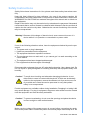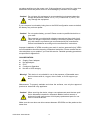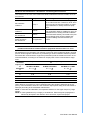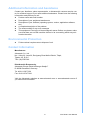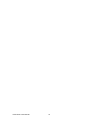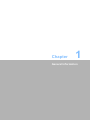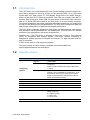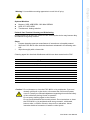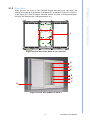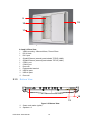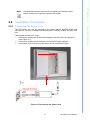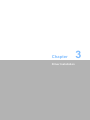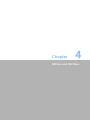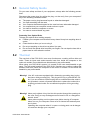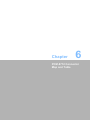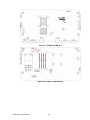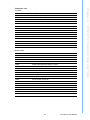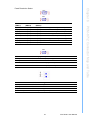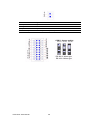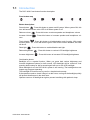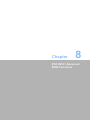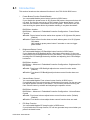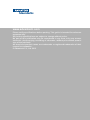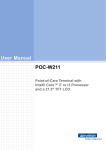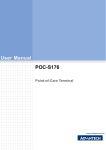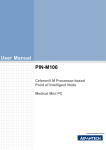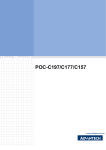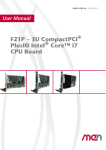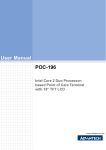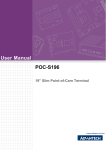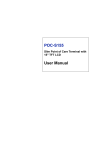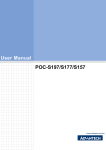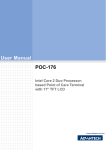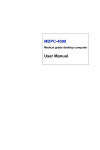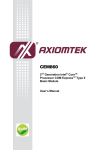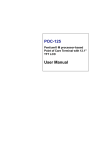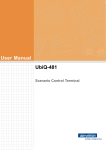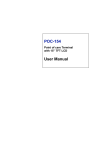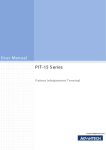Download User Manual POC-W181
Transcript
User Manual POC-W181 Intel® i7 Processor 2610UE Point of Care Terminal with 18.5” TFT LCD Instructions for User This document combines text and illustrations, providing a comprehensive overview of the system. The information is presented as sequential steps of action, allowing the user to learn directly how to use the device. The text provides explanations and instructs the user step-by-step in the practical use of the product, with short, clear instructions in easy-to-follow sequence. Definitions Warning! A WARNING statement provides important information about a potentially hazardous situation which, if not avoided, could result in death or serious injury. Caution! A CAUTION statement provides important information about a potentially hazardous situation which, if not avoided, may result in minor or moderate injury to the user or patient or in damage to the equipment or other property. Note! A NOTE provides additional information intended to avoid inconveniences during operation. POC-W181 User Manual Part No. 2008018110 Edition 1 Printed in Taiwan July 2012 ii Safety Instructions Strictly follow these Instructions for Use; please read these safety instructions carefully. Keep this User's Manual for later reference. Any use of the product requires full understanding and strict observation of all portions of these instructions. Observe all WARNINGS and CAUTIONS as rendered throughout this manual and on labels on the equipment. Repair of the device may only be carried out by trained service personnel. Advantech recommends that a service contract be obtained with Advantech Service and that all repairs also be carried out by them. Otherwise the correct functioning of the device may be compromised. Warning! Because of the danger of electric shock, never remove the cover of a device while it is in operation or connected to a power outlet. If one of the following situations arises, have the equipment checked by service personnel: a. The power cord or plug is damaged. b. Liquid has penetrated into the equipment. c The equipment has been exposed to moisture. d. The equipment does not work well, or you cannot get it to work according to the user's manual. e. The equipment has been dropped and damaged. f. The equipment has obvious signs of breakage. Disconnect this equipment from any AC outlet before cleaning. Use a damp cloth. Do not use liquid or spray detergents for cleaning and keep this equipment away from humidity. Caution! To avoid short-circuiting and otherwise damaging the device, do not allow fluids to come in contact with the device. If fluids are accidentally spilled on the equipment, remove the affected unit from service as soon as possible and contact the service personnel to verify that patient safety is not compromised. Put this equipment on a reliable surface during installation. Dropping it or letting it fall may cause damage. For plug-in equipment, the power outlet socket must be located near the equipment and must be easily accessible. Caution! To prevent overheating, do not cover the openings and place the device in direct sunlight or near radiant heaters. Make sure the voltage of the power source is correct before connecting the equipment to the power outlet. Position the power cord so that people cannot step on it. Do iii POC-W181 User Manual not place anything over the power cord. If the equipment is not used for a long time, disconnect it from the power source to avoid damage by transient over voltage. Caution! Do not leave this equipment in an uncontrolled environment where the storage temperature is below -20°C (-4°F) or above 60°C (140°F). this may damage the equipment. If your computer is noticeably losing time or the BIOS configuration resets to default, the battery may not have power. Caution! Do not replace battery yourself. Please contact a qualified technician or your retail. The computer is provided with a battery-powered real-time clock circuit. There is a danger of explosion if battery is incorrectly replaced. Replace only with same or equivalent type recommended by the manufacture. Discard used batteries according to the manufacturer’s instructions. Improper installation of VESA mounting can result in serious personal injury! VESA mount installation should be done by professional technician. Please contact the service technician or your retailer if you need this service. Detailed operating procedures are specified in Appendix A. CLASSIFICATION: Supply Class I adapter No applied part IPX1 Continuous Operation Not AP or APG category Warning! This device is not suitable for use in the presence of flammable anesthetic mixtures with air, oxygen, nitrous oxide, or for life support systems. Maintenance: To properly maintain and clean the surfaces, use only the approved products or clean with a dry applicator. Caution! When servicing the device, always use replacement parts that are qualified to Advantech standards. Advantech Medical cannot warrant or endorse the safe performance of third-party replacement parts for use with our medical devices. Make sure the user does not allow contact between SIP/SOPs and the patient at the same time. POC-W181 User Manual iv When networking with electrical devices, the operator is responsible for ensuring that the resulting system meets the requirements set forth by the following standards: - EN 60601-1 (IEC 60601-1) Medical electrical equipment Part 1: General requirements for safety - EN 60601-1-1 (IEC 60601-1-1) Medical electrical equipment Part 1-1: General requirements for safety Collateral standard: Safety requirements for Medical electrical systems - EN 60601-1-2 (IEC 60601-1-2) Medical electrical equipment Part 1-2: General requirements for safety Collateral standard: Electromagnetic compatibility; Requirements and tests Accessory equipment connected to the analog and digital interfaces must be in compliance with the respective nationally harmonized IEC standards (i.e. IEC 60950 for data processing equipment, IEC 60065 for video equipment, IEC 61010-1 for laboratory equipment, and IEC 60601-1 for medical equipment.) Furthermore all configurations shall comply with the system standard IEC 60601-1-1. Anyone who connects additional equipment to the signal input part or signal output part is configuring a medical system, and is therefore, responsible that the system complies with the requirements of the system standard IEC 60601-1-1. The unit is for exclusive interconnection with IEC 60601-1 certified equipment in the patient environment and IEC 60XXX certified equipment outside of the patient environment. If in doubt, consult the technical services department or your local representative. Caution! Use suitable mounting apparatus to avoid risk of injury. Grounding reliability can only be achieved when the equipment is connected to an equivalent receptacle marked “Hospital Only” or “Hospital Grade”. Use a power cord that matches the voltage of the power outlet, which has been approved and complies with the safety standard of your particular country. v POC-W181 User Manual Note! Environmental Protection Follow national requirements to dispose of unit. Explanation of Graphical Symbols IEC 60878 and ISO 3864-B.3.6 : Warning: dangerous voltage. ISO 7000-0434 : Caution, consult ACCOMPANYING DOCUMENTS. ISO 7000-1641 : Follow operating instructions or consult instructions for use. IEC 60417 -5009 : SANDY-BY. IEC 60417-5031 : Direct current. IEC 60417-5021 : Equipotentiality. Disposing of Old Products Within the European Union EU-wide legislation, as implemented in each member state, requires that waste electrical and electronic products carrying the mark (shown on left) must be disposed of separately from normal household waste. This includes monitors and electrical accessories, such as signal cables or power cords. When you need to dispose of your display products, please follow the guidance of your local authority, or ask the shop where you purchased the product, or if applicable, follow any agreements made between yourself and the shop. The mark on electrical and electronic products only applies to the current European Union member states. POC-W181 User Manual vi Guidance and manufacturer’s declaration - electromagnetic emissions Model POC-W181 is intended for use in the electromagnetic environment specified below. The customer or the user of the model POC-W181 should assure that it is used in such an environment. Emissions test Compliance Electromagnetic environment - guidance RF emissions CISPR 11 Group 1 The model POC-W181 uses RF energy only for its internal function. Therefore, its RF emissions are very low and are not likely to cause any interference in nearby electronic equipment. RF emissions CISPR 11 Class B Harmonic emissions IEC 61000-3-2 Class A Voltage fluctuations/ flicker emissions IEC 61000-3-3 Not applicable The model POC-W181 is suitable for use in all establishments, including domestic establishments and those directly connected to the public low-voltage power supply network that supplies buildings used for domestic purposes. Recommended separation distances between portable and mobile RF communications equipment and the model POC-W181 Model POC-W181 is intended for use in an electromagnetic environment in which radiated RF disturbances are controlled. The customer or the user of the model POC-W181 can help prevent electromagnetic interference by maintaining a minimum distance between portable and mobile RF communications equipment (transmitters) and the model POC-W181 as recommended below, according to the maximum output power of the communications equipment. Separation distance according to frequency of transmitter Rated m maximum output power 150 kHz to 80 MHz 80 MHz to 800 MHz 800 MHz to 2,5 GHz of transmitter d = 1,2 d = 1,2 d = 2,3 W 0.01 0.12 0.12 0.23 0.1 0.38 0.38 0.73 1 1.2 1.2 2.3 10 3.8 3.8 7.3 100 12 12 23 For transmitters rated at a maximum output power not listed above, the recommended separation distance d in meters (m) can be estimated using the equation applicable to the frequency of the transmitter, where P is the maximum output power rating of the transmitter in watts (W) according to the transmitter manufacturer. NOTE 1 At 80 MHz and 800 MHz, the separation distance for the higher frequency range applies. NOTE 2 These guidelines may not apply in all situations. Electromagnetic propagation is affected by absorption and reflection from structures, objects and people. vii POC-W181 User Manual Information on potential electromagnetic interference and advice on how to avoid or minimize such interference (IEC/EN 60601-1-2:2007) Guidance and manufacturer’s declaration - electromagnetic immunity Model POC-W181 is intended for use in the electromagnetic environment specified below. The customer or the user of the model POC-W181 should assure that it is used in such an environment. Compliance level Electromagnetic environment - guidance Electrostatic ±6 kV contact discharge (ESD) ±8 kV air IEC 61000-4-2 ±6 kV contact ±8 kV air Floors should be wood, concrete or ceramic tile. If floors are covered with synthetic material, the relative humidity should be at least 30 %. ±2 kV for power Electrical fast supply lines transient/burst ±2 kV for power supply lines ±1 kV for input/ output lines ±1 kV for input/ output lines ±1 kV line(s) to line(s) ±1 kV line(s) to line(s) ±2 kV line(s) to earth ±2 kV line(s) to earth Immunity test IEC 61000-4-4 Surge IEC 61000-4-5 IEC 60601 test level Mains power quality should be that of a typical commercial or hospital environment. Mains power quality should be that of a typical commercial or hospital environment. <5 % UT <5 % UT (>95 % dip in UT) (>95 % dip in UT) for 0,5 cycle for 0,5 cycle interruptions and voltage variations on power supply input lines IEC 61000-411 40 % UT (60 % dip in UT) for 5 cycles 40 % UT (60 % dip in UT) for 5 cycles 70 % UT (30 % dip in UT) for 25 cycles 70 % UT (30 % dip in UT) for 25 cycles Mains power quality should be that of a typical commercial or hospital environment. If the user of the model POCW181 requires continued operation during power mains interruptions, it is recommended that the model POC-W181 be powered from an uninterruptible power supply or a battery. <5 % UT <5 % UT (>95 % dip in UT) (>95 % dip in UT) for 5 sec for 5 sec Power frequency (50/60 Hz) 3 A/m magnetic field 3 A/m Power frequency magnetic fields should be at levels characteristic of a typical location in a typical commercial or hospital environment. IEC 61000-4-8 NOTE UT is the A.C. mains voltage prior to application of the test level. POC-W181 User Manual viii Guidance and manufacturer’s declaration - electromagnetic immunity Model POC-W181 is intended for use in the electromagnetic environment specified below. The customer or the user of the model POC-W181 should assure that it is used in such an environment. Immunity test IEC 60601 test level Compliance level Electromagnetic environment - guidance Portable and mobile RF communications equipment should be used no closer to any part of the model POCW181, including cables, than the recommended separation distance calculated from the equation applicable to the frequency of the transmitter. Recommended separation distance d = 1,2 3 Vrms Conducted RF 150 kHz to 80 IEC 61000-4-6 MHz 3 V/m Radiated RF 80 MHz to 2,5 IEC 61000-4-3 GHz 3 Vrms 3 V/m d = 1,2 80 MHz to 800 MHz d = 2,3 800 MHz to 2,5 GHz where P is the maximum output power rating of the transmitter in watts (W) according to the transmitter manufacturer and d is the recommended separation distance in meters (m). Field strengths from fixed RF transmitters, as determined by an electromagnetic site survey, a should be less than the compliance level in each frequency range. b Interference may occur in the vicinity of equipment marked with the following symbol: NOTE 1 At 80 MHz and 800 MHz, the higher frequency range applies. NOTE 2 These guidelines may not apply in all situations. Electromagnetic propagation is affected by absorption and reflection from structures, objects and people. a Field strengths from fixed transmitters, such as base stations for radio (cellular/cordless) telephones and land mobile radios, amateur radio, AM and FM radio broadcast and TV broadcast cannot be predicted theoretically with accuracy. To assess the electromagnetic environment due to fixed RF transmitters, an electromagnetic site survey should be considered. If the measured field strength in the location in which the model POC-W181 is used exceeds the applicable RF compliance level above, the model POC-W181 should be observed to verify normal operation. If abnormal performance is observed, additional measures may be necessary, such as reorienting or relocating the model POC-W181. b Over the frequency range 150 kHz to 80 MHz, field strengths should be less than 3 V/m. ix POC-W181 User Manual FCC Class B This equipment has been tested and found to comply with the limits for a Class B digital device, pursuant to Part 15 of the FCC Rules. These limits are designed to provide reasonable protection against harmful interference when the equipment is operated in a residential environment. This equipment generates uses and can radiate radio frequency energy. If not installed and used in accordance with this user's manual, it may cause harmful interference to radio communications. Note that even when this equipment is installed and used in accordance with this user's manual, there is still no guarantee that interference will not occur. If this equipment is believed to be causing harmful interference to radio or television reception, this can be determined by turning the equipment on and off. If interference is occurring, the user is encouraged to try to correct the interference by one or more of the following measures: Reorient or relocate the receiving antenna. Increase the separation between the equipment and receiver. Connect the equipment into an outlet on a circuit different from that to which the receiver is connected. Consult the dealer or an experienced radio/TV technician for help. Warning! Any changes or modifications made to the equipment which are not expressly approved by the relevant standards authority could void your authority to operate the equipment. List of Accessories Before installing your Point of Care Terminal, ensure that the following materials have been received: POC-W181 series Point of Care Terminal Accessories for POC-W181 – DVD disc-"Drivers, User's manual and Utilities" – Mounting kits and packet of screws. – VESA mounting note x 1 – China RoHs note x 1 Warning! No user serviceable parts inside, refer servicing to qualified personnel. Only the accessories indicated on the list of accessories above have been tested and approved to be used with the device. Accordingly it is strongly recommended that only these accessories be used in conjunction with the specific device. Otherwise the correct functioning of the device may be compromised. POC-W181 User Manual x Additional Information and Assistance Contact your distributor, sales representative, or Advantech's customer service center for technical support if you need additional assistance. Please have the following information ready before you call: Product name and serial number Description of your peripheral attachments Description of your software (operating system, version, application software, etc.) A complete description of the problem The exact wording of any error messages This equipment is a source of electromagnetic waves. Before use please, make sure that there are not EMI sensitive devices in its surrounding which may malfunction therefore. Environmental Protection Follow national requirements to dispose of unit. Contact Information Manufacturer Advantech Co., Ltd. No.1, Alley 20, Lane 26, Reuiguang Road Neihu District, Taipei, Taiwan 114, R.O.C. TEL: (02)27927818 Distributed in European by Advantech Europe GmbH Kolberger Straβe 7 D-40599 Dusseldorf, Germany Tel: 49-211-97477350 Fax: 49-211-97477300 Visit the Advantech websites at www.advantech.com or www.advantech.com.tw if you need more information. xi POC-W181 User Manual POC-W181 User Manual xii Contents Chapter Chapter 1 General Information ............................1 1.1 1.2 Introduction ............................................................................................... 2 Specifications ............................................................................................ 2 Table 1.1: Specifications ............................................................. 2 Figure 1.1 Dimensions................................................................. 4 Figure 1.2 VESA Mounting .......................................................... 4 2 System Setup .......................................7 2.1 2.6 A Quick Tour of the POC-W181................................................................ 8 2.1.1 Front View..................................................................................... 8 Figure 2.1 Front View of the Point of Care Terminal ................... 8 2.1.2 Rear View ..................................................................................... 9 Figure 2.2 Rear View of the Point of Care Terminal .................... 9 Figure 2.3 Rear View of Multi I/O Ports-1 .................................... 9 Figure 2.4 Rear View of Multi I/O Ports-2 .................................. 10 2.1.3 Bottom View............................................................................... 10 Figure 2.5 Bottom View ............................................................. 10 Installation Procedures............................................................................ 11 2.2.1 Connecting the Power Cord........................................................ 11 Figure 2.6 Connecting the Power Cord ..................................... 11 2.2.2 Connecting the Ground Pin......................................................... 12 Figure 2.7 POC-W181 Equipotential Terminal Pin ................... 12 Figure 2.8 Grounding Cable with Connector ............................. 12 2.2.3 Switch on the Power ................................................................... 13 Figure 2.9 Press the Power Button to Boot System .................. 13 Running the BIOS Setup Program .......................................................... 13 Installing System Software...................................................................... 13 Installing the Drivers................................................................................ 14 Table 2.1: File Directory on "Drivers and Utilities" DVD ............ 15 Troubleshooting ...................................................................................... 16 3 Driver Installation ..............................17 3.1 3.2 Introduction ............................................................................................. 18 Automatic Driver Installation ................................................................... 18 4 Utilities and Hot fixes ........................19 4.1 4.2 Introduction ............................................................................................. 20 Wakeup by External USB Device at S3 Resume (Wakeup) ................... 20 4.2.1 Installation for Windows XP ........................................................ 20 5 Operation and Safety information....21 5.1 5.2 General Safety Guide.............................................................................. 22 Thermal ................................................................................................... 22 6 PCM-8712 Connector Map and Table .. 2.2 2.3 2.4 2.5 Chapter Chapter Chapter Chapter xiii POC-W181 User Manual 23 Figure 6.1 PCM-8712 MB Top .................................................. 24 Figure 6.2 PCM-8712 MB Bottom ............................................. 24 Chapter Chapter 7 Front Bezel Button............................ 29 7.1 Introduction ............................................................................................. 30 8 POC-W181 Advanced BIOS Functions 31 8.1 Introduction ............................................................................................. 32 POC-W181 User Manual xiv Chapter 1 1 General Information 1.1 Introduction The POC-W181 is a multimedia Intel® Core i Series Mobility processor-based computer that is designed to serve as a Point of Care terminal (POC.) It is a PC-based system with 18.5” wide screen TFT LCD display, Single DVI-I Port, HDMI, Dual onboard 10/100/1000 PCI-E Ethernet controller, one LAN port support Intel AMT7.0 function. Dual COM ports, Quad USB 2.0 ports and a 24-bit stereo audio controller. With a 2.5” SATA HDD drive optional, the POC-W181 is an user-friendly computer. For system integrators, this highly integrated multimedia system lets you easily build a Point of Care Terminal into your applications. The POC-W181 makes it an ideal and safe point of care solution for patients and hospital practitioners. The POC-W181 is specially designed to resist spills and water damage, and ensures dust resistance with its protected LCD, and sealed ports. The POC-W181 is a reliable solution to your application's processing requirements. Intended use - The POC-W181 is intended to serve as a Point of Care terminal (POC) for integration with hospital system. POC-W181 medical computing is designed for general purpose for hospital environment. For data collection and display for reference. It shall not be used as a life-supporting system. The latest version of user's manual is available to be downloaded from http://support.advantech.com.tw/support/ 1.2 Specifications Table 1.1: Specifications Chipset Intel® QM67 CPU Computing System Intel® Core® i7-2610UE Processor (4M Cache, 1.5GHz) or Intel® Core® i3-2340UE Processor (3M Cache, 1.3GHz) Memory Up to 16GB DDR3 1333 MHz SDRAM Remark: Due to standard PC architecture, a certain amount of memory is reserved for system usage and therefore the actual memory size is less than the stated amount. Graphics Controller Integrated Intel® HD Graphics Expansion Slot Mini PCIe 1 x mini PCIe Storage HDD 1 x 2.5” SATA Identification Ethernet 1x Smart Card Reader (option) Interface 2 x Gigabit Ethernet (isolated) interface (RJ-45) I/O Ports 1 x RS-232(isolated) and 1 x RS-232/422/485 (isolated) serial port; 4 x USB 2.0 ports; 1 x DVI-I port; 1 x DC-in Jack Speakers 2 x 2 W speakers POC-W181 User Manual 2 Display 18.5" TN Mode LED panel Display Mode TN, Normally white Max. Resolution 1366 x 768(WXGA) Max. Colors 16.7M colors(RGB 6-bit+Hi-FRC) Dot Size (mm) 0.282 x 0.282 Viewing Angle 170/160 Luminance 250 cd/m2 Backlight LED Contrast Ratio 1000 : 1 DC Model AC adapter (Sinpro Model no.HPU101-107) Input Voltage 90~260V AC, 47~63Hz, 1.35~0.5A Output Voltage +18 VDC,5.55 A max.(100 watts) Battery 3S2P 4200mAH Smart Card Reader supporting ISO/IEC 7816-1, 2, 3 Options Optional Touchscreen WLAN RFID Supports ISO14443A/B and 15693 standard Bluetooth Supports CSR bluetooth 2.0 + Enhanced Data Rate (EDR) Type Analog Resistive Resolution Continuous Light Transmission 80% Controller USB interface Durability 35 million touches CE,FCC Class B approved Certifications Environment Physical Characteristics Platform & Utilities IEEE 208.11 b/g/n UL60601-1,EN60601-1 approved Temperature 0 ~ 35°C (32 ~ 95°F) (Operating) -20 ~ 60°C (Storage) -20 ~ 60°C (Transportation) Humidity 10 ~ 95%@40°C (non-condensing) 5 ~ 95% (non condensing) (Storage) 5 ~ 95% (Transportation) Shock Resistance 20G peak acceleration (11ms duration) Pressure 700-1013 hPa (Operation) 375 mmHg to 760 mmHg(Storage) 375 mmHg to 760 mmHg(Transportation) Water/Dust Resistance IPX1 compliant Dimensions (W x H x D) 454 x 304 x56 mm (17.87" x 11.96" x 2.21") Weight 5.8 kg XP Professional, Windows 7, SUSI 3 POC-W181 User Manual General Information Power Supply Display size Chapter 1 Table 1.1: Specifications Unit: mm 18V DCIN DVI CO Figure 1.1 Dimensions VESA Mounting: 75 x 75 mm; 100 x 100 mm Figure 1.2 VESA Mounting POC-W181 User Manual 4 Point-of-Care Terminal Cleaning and Disinfecting During normal use of the POC (Point-of-Care Terminal) the device may become dirty and should be regularly cleaned. Steps: 1. Prepare cleaning agent per manufacturer’s instructions or hospital protocol. 2. Wipe the POC with a clean cloth that has been moistened in the cleaning solution. 3. Wipe thoroughly with a clean cloth. Cleaning agent list: chemical disinfectants which have been tested on the POC No. Cleaning Agents 1 Cidex 2 Isopropyl alcohol 3 Green tinctured soap 4 Windex 5 Alcohol 6 Alcohol 70% 7 Chloride 1000PPM 8 Incidin plus 9 Incidin liquid 10 Mikrozid liquid Caution! Do not immerse or rinse the POC-W181 or its peripherals. If you accidentally spill liquid on the device, disconnect the unit from the power source. Contact your Biomed department regarding the continued safety of the unit before placing it back in operation. Do not spray cleaning agent on the chassis. Do not use disinfectants that contain phenol. Do not autoclave or clean the POC-W181 or its peripherals with strong aromatic, chlorinated, ketone, ether, or Esther solvents, sharp tools or abrasives. Never immerse electrical connectors in water or other liquids. 5 POC-W181 User Manual General Information Optional Modules Memory: 2GB, 4GB DDR3 1333 MHz SDRAM HDD: 2.5" SATA HDD Touchscreen: Analog resistive Chapter 1 Warning! Use suitable mounting apparatus to avoid risk of injury. POC-W181 User Manual 6 Chapter 2 System Setup 2 2.1 A Quick Tour of the POC-W181 Before you start to set up the POC-W181, take a moment to become familiar with the locations and purposes of the controls, drives, connections and ports, which are illustrated in the figures below. When you place the POC-W181 upright on the desktop, its front panel appears as shown in Figure 2-1. 2.1.1 Front View 1 2 3 4 5 6 7 7 Figure 2.1 Front View of the Point of Care Terminal 2.1 Front Bezel view 1. LCD panel with Touchscreen option 2. Power button w/ indicator light (Power on: Green light) 3. Volume control 4. Read light 5. Touchscreen control w/indicator light 6. Read light control 7. Brightness control POC-W181 User Manual 8 When you turn the Point of Care Terminal around and look at its rear cover, the sunken I/O section is at the bottom of the panel PC, as shown in Figure 2-2, Figure 23 and Figure 2-4. (The I/O section includes various I/O ports, including serial ports, DVI port, the Ethernet port, USB ports and so on.) System Setup 1 Figure 2.2 Rear View of the Point of Care Terminal 2 3 4 5 6 7 8 Figure 2.3 Rear View of Multi I/O Ports-1 9 Chapter 2 2.1.2 Rear View POC-W181 User Manual 9 12 10 11 Figure 2.4 Rear View of Multi I/O Ports-2 2-2 and 2-3 Rear View 1. VESA mounting: 100mmx100mm; 75mmx75mm 2. DC-IN Jack 3. DVI-I port 4. Gigabit Ethernet (network) ports labeled TCP/IP (LAN2) 5. Gigabit Ethernet (network) ports labeled TCP/IP (LAN1) 6. COM 1 port 7. COM 2 port 8. Dove tail 9. Equipotential terminal 10. USB x2 ports 11. USB x2 ports 12. Dove tail 2.1.3 Bottom View 14 13 Figure 2.5 Bottom View 13. Smart card reader (option) 14. Speaker x 2 POC-W181 User Manual 10 Equipotential terminals need a link to hospital ground/earth system before system boot to protect operator and system. 2.2 Installation Procedures The POC-W181 can only be powered by DC power adapter SINPRO Model no# HPU100-107. Be sure to always handle the power cords by holding the plug ends only. Follow these procedures in order: 1. Connect the female end of the power adapter to the DC jack of the panel PC. (See Figure 2-7.) 2. Connect the female end of the power cord to the DC power adapter. 3. Connect the 3-pin male plug of the power cord to an electrical outlet. Figure 2.6 Connecting the Power Cord 11 POC-W181 User Manual System Setup 2.2.1 Connecting the Power Cord Chapter 2 Note! 2.2.2 Connecting the Ground Pin Step 1.System ready. Find the Equipotential Terminal on rear side of POC. An Equipotential Terminal is provide to optionally connect to a hospital ground/earth system Equipotential Terminal Figure 2.7 POC-W181 Equipotential Terminal Pin Step 2.Prepare the Grounding cable and the other terminal link to hospital ground/ earth system. Figure 2.8 Grounding Cable with Connector Step 3.Grounding cable plug with POC-W181 Equipotential Terminal (See Figure 28). POC-W181 User Manual 12 Switch on the reset switch on the front cover. (See Figure 2-11.) Chapter 2 2.2.3 Switch on the Power System Setup Figure 2.9 Press the Power Button to Boot System 2.3 Running the BIOS Setup Program Your POC-W181 has been properly set up and configured by your dealer prior to delivery. You may still find it necessary to use the BIOS (Basic Input-Output System) setup program to change system configuration information, such as the current date and time or your type of hard drive. The setup program is stored in read-only memory. It can be accessed either when you turn on or reset the panel PC, by pressing the "F2 or Del" key on your keyboard immediately after powering on the computer. The settings you specify with the setup program are recorded in a special area of memory called CMOS RAM. This memory is backed up by a battery so that it will not be erased when you turn off or reset the system. Whenever you turn on the power, the system reads the settings stored in CMOS RAM and compares them to the equipment check conducted during the power on self-test (POST). If an error occurs, an error message will be displayed on screen, and you will be prompted to run the setup program. 2.4 Installing System Software Recent releases of operating systems from major vendors include setup programs which load automatically and guide you through hard disk preparation and operating system installation. The guidelines below will help you determine the steps necessary to install your operating system on the panel PC hard drive. 13 POC-W181 User Manual Note! Some distributors and system integrators may have already preinstalled system software prior to shipment of your panel PC. If required, insert your operating system's installation or setup diskette into the external diskette drive until the release button pops out. The BIOS supports system boot-up directly from the CD-ROM drive. You may also insert your system installation CD-ROM disk into your external CD-ROM drive. Power on or reset the system by pressing the "F2" or "Del" keys. The Point of Care Terminal will automatically load the operating system from the diskette or CD-ROM. If you are presented with the opening screen of a setup or installation program, follow the instructions on screen. The setup program will guide you through preparation of your hard drive, and installation of the operating system. 2.5 Installing the Drivers After installing your system software, you will be able to set up the Chipset, Graphics, Ethernet, audio and touchscreen functions by your own external DVD drive. All the drivers except the DVD-ROM drive driver are stored in a DVD disc entitled "Drivers and Utilities." The standard procedures for installing the drivers are described in Chapters 3-9. The various drivers and utilities in the DVD disc have their own text files which help users install the drivers and understand their functions. These files are a very useful supplement to the information in this manual. For your reference, the directory of drivers on the "Drivers and Utilities" DVD “d:\driver” folder. Note! The drivers and utilities used for the POC-W181 panel PCs are subject to change without notice. If in doubt, check Advantech's website or contact our application engineers for the latest information regarding drivers and utilities. Windows XP Driver List: These drivers located on driver DVD:\Drivers and Utilities \POC181-XPP-OnekeyInstallation folder. Please follow sequence below to install driver. Install sequence Folder Name Note 1 Chipset Please install chipset driver first. 2 Graphics After graphics driver installation, please install Microsoft .NET Framework before reboot. 3 DotNet Dot Net Framework 3.5 4 LAN Onboard Ethernet Controller 5 Audio Realtek HD Audio POC-W181 User Manual 14 AMT Intel Active Management Technology (LAN1) 7 Touch Please install internal resistive touch controller to USB. 8 USB Please refer to Chapter 4 9 CardReader (Optional: Smart Card Reader) 10 RFID (Optional: RFID Module) 11 WLAN (Optional: Wireless LAN Card) These Windows XP drivers are all for 32-bit version. Windows 7 32-Bit Driver List: These drivers located on driver DVD:\Drivers and Utilities\ POC181-W7-OnekeyInstallation folder. Please follow sequence below to install driver. Table 2.1: File Directory on "Drivers and Utilities" DVD Install sequence Folder Name Note 1 Chipset Please install chipset driver first. 2 Graphics After graphics driver installation, please install Microsoft .NET Framework before reboot. 3 LAN Onboard Ethernet Controller 4 Audio Realtek HD Audio 5 AMT Intel Active Management Technology (LAN1) 6 Touch Please install internal resistive touch controller to USB. 7 CardReader (Optional: Smart Card Reader) 8 RFID (Optional: RFID Module) 9 WLAN (Optional: Wireless LAN Card) Note! These Windows 7 drivers are all 32-bit version. Note! The drivers and utilities used for the POC-W181 panel PCs are subject to change without notice. If in doubt, check Advantech's website or contact our application engineers for the latest information regarding drivers and utilities. About drivers for Windows 7 64-bit OS, please visit and download from Advantech Support Portal. 15 POC-W181 User Manual System Setup Note! Chapter 2 6 2.6 Troubleshooting When system runs abnormally, such as: 1. Fail to power on 2. Fail to power off 3. Power LED ON but no DC power output 4. AC power in and all switches ON, but system doesn't power on Contact your distributor, sales representative, or Advantech's customer service center for technical support if you need additional assistance. Please have the following information ready before you call: Product name and serial number Description of your peripheral attachments Description of your software (operating system, version, application software, etc.) A complete description of the problem The exact wording of any error messages Symptom photo or video if available. POC-W181 User Manual 16 Chapter 3 Driver Installation 3 3.1 Introduction The POC-W181 supports “one key” driver installation. User can click one button to install all drivers. Warning! Please use clean OS to perform this auto installation, otherwise, it might cause un-expect error. 3.2 Automatic Driver Installation Windows XP (32-Bit) Step 1.Double Click “setup.exe” in DVD:\Drivers and Utilities\POC181-XPP-OnekeyInstallation. The Install dialog will appear. Step 2.Please follow the instruction to install drivers. Windows XP (32-Bit) Step 1.Double Click “setup.exe” in DVD:\Drivers and Utilities\ POC181-W7-OnekeyInstallation. The Install dialog will appear. Step 2.Please follow the instruction to install drivers. POC-127 User Manual 18 Chapter 4 4 Utilities and Hot fixes 4.1 Introduction The POC-W181 system needs specific utilities or hot fixes to support special functions. 4.2 Wakeup by External USB Device at S3 Resume (Wakeup) POC-W181 supports three different sleep (suspend) modes, they are: 1. S1: Power On Suspend, system will stop the clock, turn off LCD backlight, but keep all power on. User can press any key (mouse or keyboard) to wakeup system. 2. S3: Suspend to RAM, system will stop the clock, turn off most power rails but not power to memory power. All necessary information will be saved to memory. In this sleep mode, Windows XP system needs a hot fix to wakeup the system by USB mouse or keyboard. 3. S4: Suspend to Disk (Hibernation), system will stop the clock, turn off most power, including power to memory. All necessary information will be saved to Hard Disk. In this sleep mode, user needs to press the power button to wakeup the system. 4.2.1 Installation for Windows XP This utility is an optional tool. Only install it when USB wakeup up function is needed. Only WIN XP needs this utility. Please don’t install it on WIN7 OS. Step 1.Double click the “USBRG.REG” in Driver DVD:\ Drivers and Utilities\POC181XPP-OnekeyInstallation\USB folder Step 2. Click “Yes” to install this registry information. Step 3.Click “OK” to close the successfully installation information window. POC-127 User Manual 20 Chapter 5 5 Operation and Safety information 5.1 General Safety Guide For your own safety and that of your equipment, always take the following precautions. Disconnect the power plug (by pulling the plug, not the cord), from your computer if any of the following conditions exists: The power cord or plug becomes frayed or otherwise damaged You spill something into the case Your computer has been dropped or the case has been otherwise damaged You suspect that your computer needs service or repair You want to clean the computer or screen You want to remove/install any parts Protecting Your Optical Drive To keep your optical drive working properly: Position your computer so that the drive tray doesn’t bump into anything when it opens. Close the drive when you’re not using it. Do not put anything on the drive tray when it is open. Do not touch the optical drive lens with your fingers. Do not wipe the lens with a paper towel or other abrasive surface. 5.2 Thermal The vent hole of the POC-W181 rear cover functions as a cooling air flow inlet and outlet. These air inlets and outlets transfer heat from inside the computer to the cooler air outside. Do not block these holes/vents by any soft material. When using your POC-W181 system, it is normal for the rear metal heatsink to get warm. The rear metal heatsink of the POC-W181 functions as a cooling surface that transfers heat from inside the computer to the cooler air outside. Do not block this heatsink by any soft material. Warning! Your AC cord came equipped with a three-wire grounding plug (a plug that has a third grounding pin). This plug will fit only a grounded AC outlet. If you are unable to insert the plug into an outlet because the outlet is not grounded, contact a licensed electrician to replace the outlet with a properly grounded outlet. Do not defeat the purpose of the grounding plug. Warning! Never push objects of any kind into this product through the openings in the case. Doing so may be dangerous and result in fire or a dangerous electric shock. Never place anything on the system case before turning off computer. Never turn on your computer unless all of its internal and external parts are in place. Operating the computer when it is open or missing parts can be dangerous and can damage your computer. POC-W181 User Manual 22 Chapter 6 6 PCM-8712 Connector Map and Table Figure 6.1 PCM-8712 MB Top Figure 6.2 PCM-8712 MB Bottom POC-W181 User Manual 24 Description CN63 LCD Panel Back Light Connector CN11 LVDS Connector CN66 Back-up Battery Connector PCN2 18VDC Input Connector CN3 DVI-I Connector CN48 LAN2 Connector CN42 LAN1 Connector CN57 COM1 CN58 COM2 CN54 Speaker(R) CN55 Speaker(L) CN24 Internal USB (Reserved) CN44 External USB (/w USB Cable) CN22 Bluetooth Connector SW1 Power Button (DeBug Only) PCM-8712 Connector Map and Table No. Chapter 6 Connector List: Top Side Bottom Side No. Description CN33 Front Button Board Connector (POC-W181) CN41 External USB (/w USB Cable) CN23 Internal USB (Reserved) CN56 COM1 RS232/422/485 Setting Jumper CN60 RTC Battery Connector CN1 Clear CMOS CN2 Clear ME SW3 Panel Type Selection SW2 Panel Type Selection CN65 Back-up Battery Signal Connector CN30 Touch Sensor Connector CN17 SATA HDD Signal Connector CN18 SATA HDD Power Connector CN36 Front Button Board Connector (POC-Cart) CN8 System Reset Connector CN45 Touch Sensor Enable Connector (Reserved) 25 POC-W181 User Manual Jumper List: MB: CN1 Clear CMOS CN2 Clear ME SW2, SW3 VBIOS Setup CN4 ME Manufacturing Mode CN8 System Reset CN56 COM1 RS232/422/485 output type setting CN1 Clear CMOS Description Clear CMOS Setup Setting Function (1-2) Clear CMOS Setup (No Connect) Normal Operation (Default) CN2 Clear ME Description Clear ME Setup Setting Function (1-2) Clear ME Setup (No Connect) Normal Operation (Default) POC-W181 User Manual 26 Chapter 6 Panel Resolution Select SW2 SW3 GPIO48 (SW2-2) GPIO34 (SW3-1) Panel Resolution Select Hi(OFF) Lo(ON) Lo(ON) 24-bit single channel(1024x768) Lo(ON) Hi(OFF) Lo(ON) 24-bit dual channels(1280x1024) Lo(ON) Lo(ON) Lo(ON) 24-bit dual channel(1680x1050) Hi(OFF) Hi(OFF) Lo(ON) Manual setting Hi(OFF) Lo(ON) Hi(OFF) 24-bit dual channels(1920x1080) Lo(ON) Hi(OFF) Hi(OFF) 24-bit single channels(1366x768)(Default) Lo(ON) Lo(ON) Hi(OFF) TBD Hi(OFF) Hi(OFF) Hi(OFF) TBD SW3 SW3-2 Main Display Setup Description Select boot main display setting Setting Function Lo Set VGA as main display at bootup Hi Set LVDS as main display at bootup CN4 ME Manufacturing Mode Description ME Manufacturing Mode Setting Function (1-2) ME Manufacturing Mode (No Connect) Normal Operation (Default) 27 POC-W181 User Manual PCM-8712 Connector Map and Table GPIO39 (SW2-1) CN8 System Reset Description System Reset Setting Function (1-2) System Reset (No Connect) Normal Operation (Default) COM-1 Jumper setting RS-232 RS-422 RS-485 RS-485: 2 Wires type RS-422: 4 Wires type POC-W181 User Manual 28 Chapter 7 7 Front Bezel Button 7.1 Introduction The POC-W181 front button function description: Front button map Button description: Power button : Press this button to power on/off system. When system ON, this icon will become Green color. LED is off when system is off. Reduce volume : Press this button to reduce speaker and headphone volume Increase Volume ume : Press this button to increase speaker and headphone vol- Touch disable : Press this button to disable/enable touch function. With touch function enabled, this icon will become green. With touch function disabled, this LED will be off. Read light : Press this button to enable/disable read light. Reduce brightness Increase brightness : Press this button to reduce LCD backlight brightness : Press this button to increase LCD backlight brightness Combination button: Backlight off is a special function. When you press both reduce brightness and increase brightness buttons for half second, LCD backlight will be turned off. And pressing both buttons for half a second again will turn on the LCD backlight. When backlight is off, the POC-W181 system is still running. The backlight does not impact any programs operating. This backlight off function can be used in a hospital environment. If the operator needs to check X-Rays in a dark room, turning off the backlight quickly will prevent interference in the dark room. Operator can turn off backlight at night to prevent interfering with patient’s sleep. POC-W181 User Manual 30 Chapter 8 8 POC-W181 Advanced BIOS Functions 8.1 Introduction This section Introduces the advanced functions in the POC-W181 BIOS menu. 1. Power Button Function Enable/Disable You can enable/disable power button function in BIOS menu. If you disable the power button in S0 (System ON) status, the power button will not work. So the user cannot turn off the system via the power button. In this case the user needs to use software to turn off system. This function can prevent touching the power button by mistake resulting in a system shutdown. BIOS Menu location: BIOS Menu - Advanced - Embedded Controller Configuration - Power Button Function Enable: Power button function works when system in S0 (System ON) status. (Default) Disable: Power button function does not work when system is in S0 (System ON) status. User needs to press power button 5 seconds or more to trigger power button. 2. Brightness Button Control You can enable/disable LCD Backlight button function in BIOS menu. If you disable the LCD Backlight button, this button will not work. So the user cannot adjust LCD backlight luminance by this button. This function can prevent touching the LCD backlight button by mistake and adjusting the LCD backlight luminance. BIOS Menu location: BIOS Menu - Advanced - Embedded Controller Configuration - Brightness Button Control Enable: Front bezel LCD Backlight adjust button control function works. (Default) Disable: Front bezel LCD Backlight adjust button control function does not work. 3. Volume Button Control You can enable/disable Front volume button function in BIOS menu. If you disable the Front volume button, this button will not work. So the user cannot adjust speaker volume by this button. This function prevents touching the front volume button by mistake and adjusting the speaker volume. BIOS Menu location: BIOS Menu - Advanced - Embedded Controller Configuration - Volume Button Control Enable: Front bezel volume adjust button control function works. (Default) (Default) Disable: Front bezel volume adjust button control function does not work. 4. EC Beep Function You can enable/disable EC beep function in BIOS menu. If you disable the EC beep function, EC will not generate beep sound when you press front bezel button. POC-W181 User Manual 32 5. BIOS Menu location: BIOS Menu - Boot - Setup Popup Menu F12 Enable: Press F12 key at bootup displays popup menu (Default) Disable: Press F12 key at bootup does not display popup menu 33 POC-W181 User Manual POC-W181 Advanced BIOS Functions SETUP POPUP MENU F12 You can enable/disable F12 key Setup popup menu in BIOS menu. When you press F12 key in bootup, BIOS will display a bootable device menu and you can select the proper boot device that you want. Chapter 8 BIOS Menu location: BIOS Menu - Advanced - Embedded Controller Configuration - EC Beep Function Enable: Beep sound when front bezel button pressed. (Default) Disable: No beep sound when front bezel button pressed. www.advantech.com Please verify specifications before quoting. This guide is intended for reference purposes only. All product specifications are subject to change without notice. No part of this publication may be reproduced in any form or by any means, electronic, photocopying, recording or otherwise, without prior written permission of the publisher. All brand and product names are trademarks or registered trademarks of their respective companies. © Advantech Co., Ltd. 2012