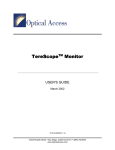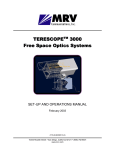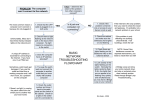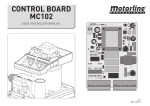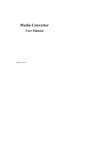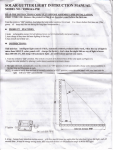Download Media Converter MC102F/XX User Manual
Transcript
Media Converter MC102F/XX User Manual ML46179 Rev. 02 MC102F/XX User Manual Standards Compliance UL 1950; CSA 22.2 No 950; FCC Part 15 Class A; CE-89/336/EEC, 73/23/EEC ©2001 Optical Access Inc. i MC102F/XX User Manual Table of Contents Chapter 1 ............................................................................ 1 Introduction to the 102F/XX Media Converter...................................................... 1 Introduction.............................................................................................................. 1 Application............................................................................................................... 1 Front Panel ............................................................................................................... 3 Technical Specifications ........................................................................................ 4 Chapter 2 ............................................................................ 5 Installation................................................................................................................ 5 Slide Switch Configuration ...................................................................................... 7 Setting the Switches Manually .............................................................................. 7 Contact Information............................................................................................... 9 ii MC102F/XX User Manual Chapter 1 Introduction to the 102F/XX Media Converter Introduction The MC102 product line is a two-port switch used to adapt different Ethernet interfaces in a multitude of ways. Different adaptations include copper-to-fiber and fiber-to-fiber with a choice of multimode fiber, single mode fiber, single fiber operation, different wavelengths and power levels. The copper port has the auto-negotiation feature and is a 10/100BaseTX. Using switching technology, the 102F/XX Media Converter provides important advantages over other simple repeaters or converters. The most important distinction is the separation of collision domains and error packets filtering between the two ports. Application Replacing network backbones with fiber and upgrading cable segments in order to deliver more bandwidth to the desktop creates a steady increase of mixed media environments. As a result, copper and fiber cabling must coexist as homogeneous elements of the network. Media converters can seamlessly connect copper and fiber cabling and enable network managers to expand the network. Economics usually dictate that these circuits are multimode. If applications need to be extended to other buildings or cities a single mode fiber is utilized. Moreover, dark fibers contracted from public carriers are usually single mode. media converters have the options of multimode and single mode fiber conversion, as well as, conversion between multimode and single mode fibers. 1 MC102F/XX User Manual Over the last few years, local area network traffic has exploded. Network managers today are facing a barrage of users who are demanding increasing more bandwidth. Applications such as videoconferencing, multimedia presentations and electronic imaging have become more and more popular, causing existing infrastructures to collapse under the heavy demand. In many cases IT managers seek efficient ways to utilize existing fibers. One method is to use single fiber for full-duplex transmission. For this specific application most of our converters have an option for single fiber operation (on single mode fiber). Figure 1 Copper to Single Fiber, Singlemode fiber or Multimode fiber Conversion 2 MC102F/XX User Manual Front Panel The table below describes the front panel, the various components , LED indications and their functions. Description Function ETH 10/100 Copper input connection TX RX Fiber optic link DC IN DC cable connection. The voltage polarities of the port are: Global LEDS Name Color/Type of Light Function PWR Green Power LED - ON = power up OFF = power down LNK Green On: Established connection FLK Green On: Established connection to fiber optic link SPD Green On: 100 Mbps connection ACT Green Network signal activity (Tx or Rx) FRX Green Receive a signal from the fiber optic port. 3 MC102F/XX User Manual Technical Specifications Parameters MC102F/XX Requirements Input Voltage (V) DC: 6.5 ± 7.5 1 Amps* Maximum Power Consumption (W) 12W Size: Width x Depth x Height 180x120x640 mm 17.4 x 16.15 x 24 inches Weight .362 kg / 0.798 lbs. Operating Temperature 0 °C to 50°C / 32°F to 122°F Storage Temperature -40 °C to +70°C/-58°F to 158°F Humidity 85% maximum, non-condensing Standards Compliance UL 1950; CSA 22.2 No 950; FCC Part 15 Class A; CE-89/336/EEC, 73/23/EEC * The external power supply is included with the 102F/XX Media Converter. 4 MC102F/XX User Manual Chapter 2 Installation The following describes the MC102F/XX media converter, its installation and configuration procedures as follows: 1. Connect the enclosed power supply to the DC IN input connector. 2. Connect the power supply to the line source. 100 – 240 VAC 50 – 60 Hz 3. Verify the LED PWR is activated. 4. Verify that the opposite side is configured to the factory default, FORCE 100 Mb/s for the fiber optic link. NOTE: There is an option to set the MC102F to auto negotiation by selecting internal slide switch. 5. Connect Ethernet copper RJ-45 cable to ETH 10/100. NOTE: Use a straight cable for host connection or crossed cable for switch or hub connection. 6. Verify the LED LINK is active. 7. Connect fiber optic cable with a suitable connector, SC Duplex or SC Simplex or MT-RJ, to the optical F/O connector. 8. Verify the LED FLK is active. 5 MC102F/XX User Manual 9. Verify connectivity by sending traffic (Ping). 10. Verify the LED’s SPD, ACT and FRX are active. NOTE: In event of any malfunction use the RESET feature. Use a small sharp object to press the button within the hole in the top- front of the device. Figure 2 MC102F/XX 6 MC102F/XX User Manual Slide Switch Configuration The slide switch chip provides the MC102 converter with more flexibility and switching options. In order to set the switch to the desired setting the user must open unit’s cover and adjust the slide switches manually. Figure 3 Slide Switch Setting the Switches Manually 1. Unscrew the MC102F/XX top cover. 2. Remove the protective covering from the switching unit. 3. Use a small sharp object to set the switch to the desired setting. 4. Reinstall the converter’s protective covering and connect the converter as described in this chapter. 7 MC102F/XX User Manual The table below describes the switch position and which feature is enabled. Label Description Feature Enabled NC Not Connected The switch is not connected. FDC Full Duplex Flow Control OFF – Disable flow control (default). Half Duplex Flow Control Disable OFF – Disable flow control (default). Duplex Mode When A.N is ON Auto-Negotiation is disabled. HDC D-F ON – Enable IEEE802.3x Paused based flow control. ON – Enable “forced collision” flow control. OFF – Set to full Duplex(default). ON – Set to half Duplex. 100M Speed Setting When A.N is ON (Auto-Negotiation is disabled). OFF – Set to 100 Mbps (default). ON – Set to 10 Mbps. A.N. AutoNegotiation enable OFF – Set to Auto-Negotiation. ON – The port speed is set by 100M (default). The duplex is set by D-F NOTE: As the default the slide switch is configured to forced 100 Mbps. 8 MC102F/XX User Manual Contact Information If you have any questions or encounter any difficulties with this device contact your local Optical Access representative or your Customer Service Representative. Contact USA 1-818-773-0900 International 972-4-993-6200 [email protected] www.opticalaccess.com 9