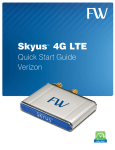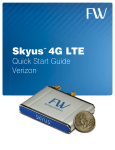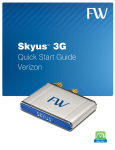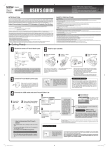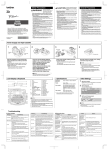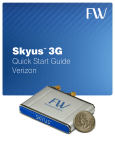Download Skyus-E™ Retrofit Assembly Instructions
Transcript
Skyus-E Retrofit Assembly Instructions ™ Skyus-E Retrofit Assembly Instructions Contents Introduction 2 Purpose................................................................................................................................................................................................2 Scope ....................................................................................................................................................................................................2 Audience .............................................................................................................................................................................................2 Tools Required ..................................................................................................................................................................................2 Procedure ....................................................................................................................................................................................................3 Contacting FW ........................................................................................................................................................................................ 15 Online Library ................................................................................................................................................................................. 15 Doc #91-52-018-01 Rev. A 1 Skyus-E Retrofit Assembly Instructions Introduction Purpose This document provides instructions for retrofitting the Skyus-E enclosure with a Skyus radio module. Scope These instructions cover the assembly of the Skyus-E retrofit. They do not address the removal of an existing Skyus radio module from the Skyus-E. These instructions assume that you already possess a Skyus modem. Refer to the Skyus-E User Manual and Skyus-E Quick Start Guide for further Skyus-E installation and operational instructions. Audience These instructions are intended for use by customers with average knowledge of electronics equipment assembly. A high level of technical knowledge or skill is not required. Tools Required • • • Torque Driver – Set to 4 in-lbs. T8 Torx bit 5/16 wrench Doc #91-52-018-01 Rev. A 2 Skyus-E Retrofit Assembly Instructions Procedure 1.1 Remove the Skyus-E from the packaging. Also, remove the supporting components, which are stowed in the right side of the packaging, shown in Figure 1.1. Skyus-E and Supporting Components: • Skyus-E • • • Cable, 5 in. USB Male 45° Angle – Mini USB down 5-pin Male SMA Lock Bracket Pull Tab FCC ID Label Figure 1.1 1.2 After removing the Skyus-E from packaging, locate the documentation directly underneath. This documentation has default login credentials as well as the website address where more information about the Skyus-E product can be found, shown in Figure 1.2a/b. Skyus-E Documentation Figure 1.2a Figure 1.2b Doc #91-52-018-01 Rev. A 3 Skyus-E Retrofit Assembly Instructions 1.3 Remove the Skyus-E supporting components and verify all items are accounted for, shown in Figure 1.3a/b. These components will be used when integrating the Skyus-E with the Skyus. Skyus-E Supporting Components: 2 1. 3 1 2. 3. 4. Cable, 5 in. USB Male 45° Angle – Mini USB down 5-pin Male SMA Lock Bracket Pull Tab FCC ID Label 4 Figure 1.3a 1.4 Figure 1.3b On the back of the Skyus modem you will find a label that identifies the FCC ID. Locate this FCC ID and match with the corresponding FCC ID label received in the Skyus-E package. Unpeel the matching FCC ID and attach it in the space provided on the Skyus-E housing label, shown in Figure 1.4a/b/c/d. 1 2 Figure 1.4a Doc #91-52-018-01 Rev. A Figure 1.4b 4 Skyus-E Retrofit Assembly Instructions Figure 1.4c 1.5 Figure 1.4d Detach the Skyus-E faceplate using a T8 Torx bit by removing the four 4-40 x ½” T8 Torx head screws, shown in Figure 1.5a/b/c. 1 Figure 1.5a 2 Doc #91-52-018-01 Rev. A 5 Skyus-E Retrofit Assembly Instructions Figure 1.5b 3 Figure 1.5c 1.6 Once the Skyus-E faceplate is detached and completely removed, identify the blue foam spacer and pull it out of the Skyus-E, shown in Figure 1.6. Identify the two SMA cables that are inserted into the spacer. You will connect both cables to the Skyus radio module before inserting it into the Skyus-E. Figure 1.6 1.7 After removing the SMA cables from the blue foam, insert the spacer back into the Skyus slot. First, orient the cut out notches in the foam toward the Skyus guide channel on the Skyus-E. Next, insert the spacer into the Skyus-E guide channel pushing it all the way to the back plate of the Skyus-E, shown in Figure 1.7a/b/c/d/e. If needed, use the box end of the 5/16 wrench to push the spacer completely into the Skyus-E until it contacts the Skyus-E back plate. Doc #91-52-018-01 Rev. A 6 Skyus-E Retrofit Assembly Instructions 2 1 Figure 1.7a Figure 1.7b 3 Figure 1.7c 4 5 Figure 1.7d 1.8 Figure 1.7e Connect the two SMA cables to the Skyus using a 5/16 wrench, shown in Figure 1.8. Ensure that the ‘Primary’ SMA cable from the Skyus-E back plate is connected to the middle Skyus connector and the ‘Diversity” SMA cable is connected to the far end connector, shown in steps 1.9-1.10. Doc #91-52-018-01 Rev. A 7 Skyus-E Retrofit Assembly Instructions Figure 1.8 1.9 Connect the ‘Diversity’ SMA cable from the Skyus-E back plate to the far end Skyus connector using the 5/16 wrench, shown in Figure 1.9a/b/c/d. 2 1 Figure 1.9a Doc #91-52-018-01 Rev. A Figure 1.9b 8 Skyus-E Retrofit Assembly Instructions 3 4 Figure 1.9d Figure 1.9c 1.10 Connect the ‘Primary’ SMA cable from the Skyus-E back plate to the middle Skyus connector using the 5/16 wrench, shown in Figure 1.10a/b/c/d. 1 2 Figure Figure 1.10b Doc #91-52-018-01 Rev. A 9 Skyus-E Retrofit Assembly Instructions 3 4 Figure 1.10d Figure 1.10c 1.11 Attach the SMA bracket, found in the Skyus-E supporting components bag, to both SMA cables, shown in Figure 1.11a/b/c. 1 Bracket Figure 1.11a 2 3 Figure 1.11b Doc #91-52-018-01 Rev. A Figure 1.11c 10 Skyus-E Retrofit Assembly Instructions 1.12 Insert the Skyus into the Skyus-E, shown in Figure 1.12a/b. 2 1 Figure 1.12a 1.13 Figure 1.12b Carefully guide the SMA cables as you insert the Skyus into the Skyus-E, shown in Figure 1.13. Figure 1.13 1.14 Before inserting the Skyus completely into the Skyus-E, connect the Mini USB cable, found in the supporting components bag, into the Skyus Mini USB port along with the red pull tab, shown in Figure 1.14a/b/c/d. Doc #91-52-018-01 Rev. A 11 Skyus-E Retrofit Assembly Instructions 2 1 Figure 1.14a 3 Figure 1.14b Figure 1.14c 4 Figure 1.14d 1.15 Connect the other end of the Mini USB cable into the Skyus-E USB port, shown in Figure 1.15a/b/c. 1 2 Figure 1.15a Doc #91-52-018-01 Rev. A Figure 1.15b 12 Skyus-E Retrofit Assembly Instructions 3 Figure 1.15c 1.16 Insert the Skyus completely into the Skyus-E carefully managing cables as you do, shown in Figure 1.16a/b. 1 2 Figure 1.16a 1.17 Figure 1.16b Verify that Skyus is fully engaged into the Skyus-E and that all cables are managed into the Skyus-E housing, shown in Figure 1.17. Figure 1.17 Doc #91-52-018-01 Rev. A 13 Skyus-E Retrofit Assembly Instructions 1.18 Fold the red tab connected to the Mini USB back over the USB connector, shown in Figure 1.18a/b. 1 2 Figure 1.18a 1.19 Figure 1.18b Re-install the Skyus-E faceplate using a T8 Torx bit and four 4-40 x ½” Torx screws, shown in Figure 1.19a/b/c/d. Use Torque driver set to 4 in-lbs. 1 2 Figure 1.19a 3 4 Figure 1.19c Doc #91-52-018-01 Rev. A Figure 1.19b Figure 1.19d 14 Skyus-E Retrofit Assembly Instructions Contacting FW For help with installing, operating, maintaining, and troubleshooting this product, refer to this document and any other documentation provided. See the Skyus-E User Manual for information on the operation of your Skyus-E. If you still have questions, contact us during business hours: Monday through Friday, excluding holidays, between 8 a.m. and 5 p.m. Pacific Time. Contact Us Support E-Mail Telephone Website Mailing Address [email protected] (800) 683-4818 www.feeneywireless.com P.O. Box 2549, Eugene, OR 97402 When contacting technical support, please have the following information on-hand: • • • Serial number on product label Date that you received your device A brief description of the problem Online Library For other documentation, see our online document library at: http://feeneywireless.com/documents Doc #91-52-018-01 Rev. A 15