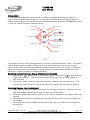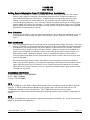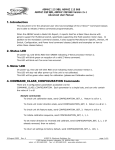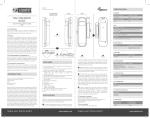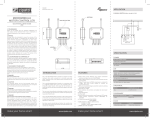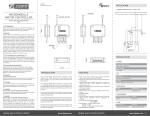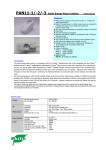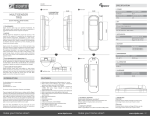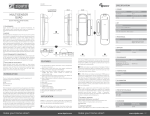Download TZ3300-908 User Manual - SmartHome
Transcript
TZ3300 908 User Manual Electronic Solutions, Inc. Introduction The TZ 3300 908 Z-Wave Remote Controller is a battery operated remote control capable of controlling any Z-Wave compliant device. It organizes device control into five Groups and three Scenes, and is capable of controlling devices on the same network as another TZ 3300 908 remote, or with any Z-Wave compliant Controller device. Mode LED Open button Transmit LED Stop button SELECT allows selection of the next lower group number Group number LEDs SELECT allows selection of the next higher group number Close button Include/Exclude button-hole Scene Buttons The interface is simple, and is designed with the control of motorized devices in mind. The buttons used to control devices are Open, Close, and Stop, as well as buttons to activate up to three scenes. Open, Close, and Stop commands are sent to devices in one of five groups. Only devices that are a part of a group are controlled. Scene buttons will control all devices that are part of that scene. The user interface is summarized above. Selecting and Controlling a Group of Networked Devices 1. Press SELECT to select the next lower group number. Press SELECT to select the next higher group number. The Group LED corresponding to the current Group number will light solid RED. 2. Press Open, Close, or Stop to control any device(s) included in the selected group. If no command is issued within five seconds the remote will power down to conserve batteries. Including Devices into the Network 1. 2. 3. 4. Press and release the Include/Exclude button by inserting a paper clip. The Mode LED will light solid GREEN indicating the remote is in Network Include mode. Press the Include (Learn) button on a device you wish to include into the network within 10 seconds. The Mode LED should blink GREEN briefly indicating the device was Learned (Included) into the network. While Mode LED is still lit GREEN, repeat steps 2 and 3 for every node to be Included into the network. 2 September 2009 Rev. B ©2007-9, Electronic Solutions, Inc. 1355 Horizon Avenue, Lafayette, CO 80026-9304 USA voice: +1.303.469.9322 fax: +1.303.469.5129 www.elec-solutions.com page 1 of 4 TZ3300 908 User Manual 5. Either press Stop or wait 10 seconds for the remote to exit Network Include mode. Mode LED will turn off and the remote will re-enter Group Control mode. The Including Devices into a Group 1. 2. 3. 4. 5. 6. 7. A device must be a part of the Z-Wave network before it can be included in a group. Follow the directions above for selecting a group in which to Learn/Include the device(s) to be controlled. Press SELECT or SELECT to select one of the five available groups. Press and release the Include/Exclude button by inserting a paper clip. The Mode LED will light solid GREEN, will remain on solid GREEN, and the Group LED corresponding to the selected Group from step 2 will light solid RED. The remote is now in Group Include mode. Press the Include (Learn) button on the device you wish to include into the network within 10 seconds. The Mode LED will blink GREEN once indicating the devices was successfully included into the group. Repeat steps 4 and 5 for every device to be included into the group. Press the Stop button on the remote or wait for the 10-second timeout to exit Group Include mode. Including a Device in a Scene 1. A device must be a part of the Z-Wave network before it can be included in a scene. Operate the device, either manually or using the Open/Stop/Close buttons, to the position it should move to when the scene is activated. Repeat for each device to be included into the scene. 2. Press and release the Include/Exclude button by inserting a paper clip. The Mode LED will light solid GREEN. 3. Press the Scene button corresponding to the scene number into which the device(s) is/are to be included. Group LED 1, 2, or 3 will rapidly blink RED indicating which scene (1, 2, or 3) was selected. The remote is now in Scene Include mode. 4. Press the Include (Learn) button on a device being added to the scene. The Mode LED should blink GREEN indicating the device was included in the scene. Repeat for each device to be included. 5. Press the Stop button on the remote or wait for the 10-second timeout to exit Scene Include mode. Excluding a Device from the Network 1. Press and hold the Include/Exclude button for five seconds by inserting a paper clip. The Mode LED will light solid GREEN for five seconds, and then the Mode LED will turn off and the Transmit LED will light solid RED, indicating the remote is in Network Exclude mode. 2. Press SELECT . The MODE LED will light solid GREEN. 3. Press the Include (Learn) button on the device you wish to delete from the network within 10 seconds. 4. The Transmit LED should flash GREEN and then turn off, indicating the device was successfully Excluded. 2 September 2009 Rev. B ©2007-9, Electronic Solutions, Inc. page 2 of 4 TZ3300 908 User Manual Excluding a Devices from a Group 1. 2. 3. 4. 5. Follow the directions for selecting the group from which the device is to be excluded. Press and hold the Include/Exclude button for five seconds by inserting a paper clip. The Mode LED will light solid GREEN for five seconds, and then the Transmit LED will light solid RED. Press SELECT or SELECT . The Transmit LED will remain on solid RED, and the Group LED corresponding to the selected Group will light solid. The remote is now in Group Exclude mode. Press the Include (Learn) button on the device you wish to exclude from the group within 10 seconds. The Mode LED will blink GREEN once indicating the device was successfully excluded from the group. After a device has been excluded, the remote will immediately exit Group Exclude mode. Excluding a Device from a Scene 1. Press and hold the Include/Exclude button for five seconds by inserting a paper clip. The Mode LED will light solid GREEN for five seconds, and then the Mode LED will turn off and the Transmit LED will light solid RED. 2. Press the Scene button corresponding to the scene number from which you wish to exclude the device. Group LED 1, 2, or 3 will rapidly blink RED corresponding to the selected scene (1, 2, or 3). The remote is now in Scene Exclude mode. Note that a device may be included in multiple scenes, but can only be deleted from one scene at a time. 3. Press the Include (Learn) button on the device to be deleted from the selected scene. The Mode LED will blink GREEN if the device was successfully excluded. The remote will exit Scene Exclude mode as soon as the device has been deleted. Controller Replication as Primary Controller 1. Press and release the Include/Exclude button by inserting a paper clip. The Mode LED will light solid GREEN indicating the remote is in Network Include mode. 2. Follow the directions for the other controller to put it in Learn (include) mode as a Secondary Controller. Controller Replication as Secondary Controller 1. Follow the directions for the other controller to put it in Learn (include) mode as a Primary Controller. 2. Simultaneously press Open and Stop on the TZ3300 remote. The Group LEDs will rapidly blink RED in sequence from 1 to 5 indicating the remote is in Secondary Controller Replication mode. Resetting to Factory Defaults 1. Simultaneously press and hold BOTH SELECT buttons (SELECT and SELECT ) for five seconds until ALL LEDs on the remote light solid, then release the buttons. Note that if all LEDs do not light solid after five seconds then the buttons pressed were not detected by the remote. Wait a few seconds and try this step again. If both buttons remained pressed longer than five seconds after all LEDs light then the reset function will time out and the network will be unaffected. 2 September 2009 Rev. B ©2007-9, Electronic Solutions, Inc. page 3 of 4 TZ3300 908 User Manual Getting Device Information From TZ 3300 908 Over the Network Because TZ 3300 908 is a battery operated device the user must “wake up” the remote before it will respond to network commands issued from other Z-Wave controllers for version and manufacturer information. To wake up the remote simply press the stop button. The remote will remain awake for five seconds and will respond to Z-Wave commands during that time. Any received Z-Wave commands cause the RF electronics to remain awake for another five seconds. To send a Node Information Frame from TZ 3300 908 simultaneously press Open and Stop on the remote, the same procedure for initiating Replication as a Secondary Controller. Error Indication If any of the functions of the remote fail with an error, the remote will indicate the error by simultaneously blinking both the Mode LED (GREEN) and the Transmit LED (RED) three times. Basic Commands This remote supports scenes by storing scene levels that map to Basic Set levels. If a slave device is included in a scene that does not support the Scene Activation and Scene Actuator Configuration command classes, the scenes level(s) is/are stored in this remote, otherwise the scene level(s) is/are stored by the slave device. When a slave device is included in a scene, the level stored corresponds to the current value a slave device would report in a Basic Report frame. Whatever position, level, or operational situation a slave device communicates using Basic Set will be stored during scene inclusion and re-sent when that scene is activated. By operating a Multi-position Motor slave device either manually or using this remote’s open, close and stop buttons, or by manually operating a slave device from another device class, Basic Set levels can be “learned” by this remote and used to operate the included slave device to the same position, level, or operational situation that it was at when it was included into the scene. Compliance Information Z-Wave certification: ZC08-09080013 IC ID: 7206-TZ330001 FCC ID: P7R-TZ330001 NOTE The FG TZ3300 EU is a Z-Wave enabled device and is fully compatible with any Z-Wave enabled network. Z-Wave enabled devices displaying the Z-Wave logo can also be used with the FG TZ3300 EU regardless of the manufacturer. FG TZ3300 EU can also be used in other manufacturer’s Z-Wave enabled networks and all listening devices act as repeaters, regardless of vendor. NOTE Changes or modifications not expressly approved by Electronic Solutions, Inc. could void the user's authority to operate the equipment. 2 September 2009 Rev. B ©2007-9, Electronic Solutions, Inc. page 4 of 4