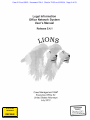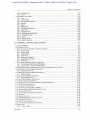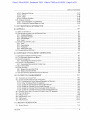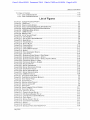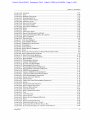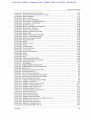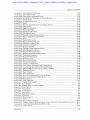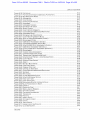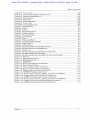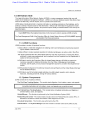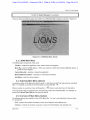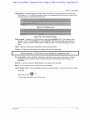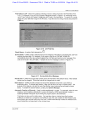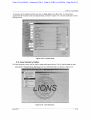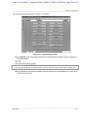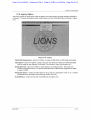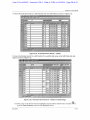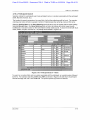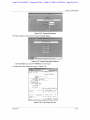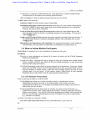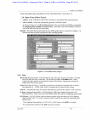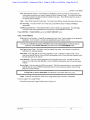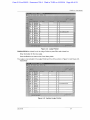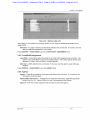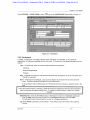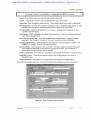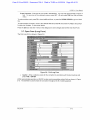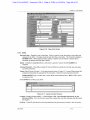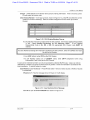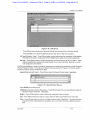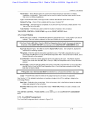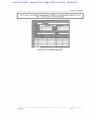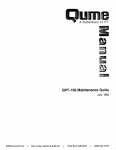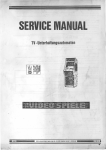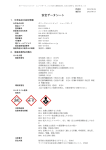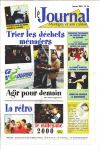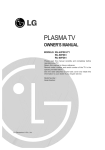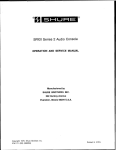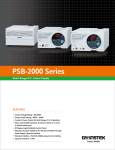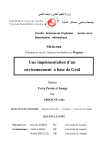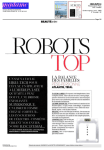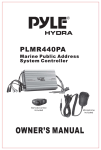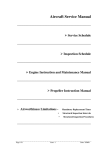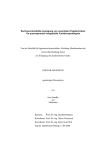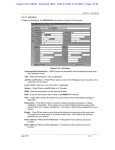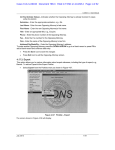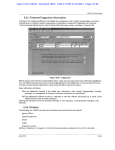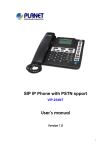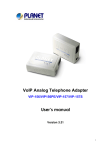Download Legal Information Office Network System User`s Manual Release 5.4.1
Transcript
Case 2:13-cv-00193 Document 798-1 Filed in TXSD on 11/20/14 Page 1 of 53
Legal Information
Office Network System
User's Manual
Release 5.4.1
2:13-cv-193
09/02/2014
DEF2542
exhibitsticker.com
Case Management Staff
Executive Office for
United States Attorneys
July 2012
DEPOSITION
EXHIBIT
Sylvia Kerr, CSR.CRR, RPR, TCRR
Case 2:13-cv-00193 Document 798-1 Filed in TXSD on 11/20/14 Page 2 of 53
LIONS 5.4.1 User Manual
Table of Contents
1.0 INTRODUCTION
1-1
1.1. L I O N S FUNCTIONS
1-1
1.2. SYSTEM COMPONENTS
1-1
1.3. DATA QUALITY CONTROL
1-2
1.4. RESPONSIBILITIES
1-2
2.0 GETTING STARTED IN LIONS
2.1. L I O N S SECURITY
2.1.1. User Access
2.1.2. LIONS Password
2-1
2-1
2-1
2-1
2.2. STARTING L I O N S
2-2
2.3. L I O N S MAIN MENU
2-3
2.4. SELECTING MAIN MENU OPTIONS
2-3
2.5. OVERVIEW OF MAIN M E N U OPTIONS
2-3
2.6. SPECIAL FEATURES IN L I O N S
2-4
2.7. NAVIGATION IN L I O N S
2-7
2.8. FUNCTION KEYS
2-9
2.9. C A S E SUMMARY OPTION
2-10
2.10. INQUIRY OPTION
2-12
2.10.1.
2.10.2.
2.10.3.
2.10.4.
The USAO Staff Assignment Search
Case Search
Scheduled Event Search
Participant Search
2.11. REPORTS OPTION
2.11.1. Report Server
2-13
2-13
2-14
2-16
2-17
2-19
2.12. QUITTING L I O N S
2-19
3.0 CIVIL INITIATION
3-1
3.1. DEFINITIONS
3-2
3.2. IMMEDIATE DECLINATIONS
3-2
3.3. INITIATE A CIVIL RECORD
3-2
3.4. W H E N TO INITIATE MULTIPLE PARTICIPANTS
3-3
3.5. CIVIL INITIATION PROCEDURES
3-3
3.6. O P E N CASE (SHORT FORM)
3-4
3.6.1.
3.6.2.
3.6.3.
3.6.4.
3.6.5.
3.6.6.
3.6.7.
Case
Court History
Court/Staff Assignment
Agency.
Participant
Relief
Event
3.7. O P E N C A S E (LONG FORM)
3.7.1. Case
3.7.2. Court History
3.7.3. Court/Staff Assignment
3.7.4. Agency
3.7.5. Agent
3.7.6. Agency Office (Read Only)
3.7.7. Participant
3.7.8. Related Participant
3.7.9. Opposing Counsel
3.7.10. Participant Comments
3.7.11. Participant Relief
July 2012
3-4
3-6
3-8
3-8
3-9
3-10
3-10
3-12
3-13
3-16
3-16
3-18
3-19
3-19
3-19
3-26
3-27
3-28
3-28
i
Case 2:13-cv-00193 Document 798-1 Filed in TXSD on 11/20/14 Page 3 of 53
LIONS 5.4.1 User Manual
3.7.12.
3.7.13.
3.7.14.
3.7.15.
Event
Event Comments
Related Case
Case Comments
4.0 CIVIL UPDATES AND CLOSINGS
3-30
3-33
3-34
3-34
4-1
4.1. C A S E SUMMARY S C R E E N
4-2
4.2. GENERAL UPDATE
4-3
4.3. INITIAL COURT FILING OR TRANSFERRING TO ANOTHER COURT
4-3
4.3.1. Court History
4.3.2. Assignments
4.3.3. Court History Comments
4.4. RELIEF
4-3
4-5
4-6
4-7
4.5. STAFF OR JUDGE REASSIGNMENT (GLOBAL)
4-10
4.6. U S A O STAFF REASSIGNMENT (INDIVIDUAL)
4-14
4.7. JUDGE REASSIGNMENT (INDIVIDUAL)
4-16
4.8. AGENCY/AGENT
4-19
4.9. RESTRICT C A S E
4-21
4.10. OTHER GENERAL C A S E INFORMATION
4-23
4.11. CHANGE IN C O U R T HISTORY INFORMATION
4-25
4.12. EVENT/SCHEDULED EVENT (CALENDAR)
4-27
4.13. EXPERT IN A C A S E
4-32
4.14. MISCELLANEOUS NUMBERS (INCLUDING D C M N S )
4-33
4.15. OPPOSING COUNSEL INFORMATION
4-33
4.16. PARTICIPANT INFORMATION
4-34
4.17. PICKLISTS
4-37
4.17.1.
4.17.2.
4.17.3.
4.17.4.
Agency Office
Opposing Attorney
Expert
Judge
4.18. CIVIL CLOSINGS
4-37
4-40
4-41
4-42
4-45
4.18.1. Closing a Civil Case
4.18.2. Close Relief
4.18.3. Close Appeals
4-46
4-47
4-48
5.0 CRIMINAL INITIATION
5-1
5.1. DEFINITIONS
5.2. IMMEDIATE DECLINATIONS
5.2.1.
5.2.2.
5.2.3.
5.2.4.
5.2.5.
5.2.6.
5.2.7.
Case
Defendants
Investigative Agency
Assignment
Dispositions
Case Comment
Exit Criminal Immediate Declination Screen
5-2
5-3
5-4
5-4
5-6
5-6
5-6
5-6
5-6
5.3. W H E N TO INITIATE A CRIMINAL FILE
5-8
5.4. H O W T O INITIATE A CRIMINAL FILE IN L I O N S
5-8
5.5. CRIMINAL SHORT FORM
5.5.1.
5.5.2.
5.5.3.
5.5.4.
5.5.5.
5.5.6.
5.5.7.
July 2012
Case
Court History
Assignment
Investigative Agency
Participant
Controlled Substance
Instrument
5-8
5-10
5-12
5-13
5-13
5-14
5-16
5-16
ii
Case 2:13-cv-00193 Document 798-1 Filed in TXSD on 11/20/14 Page 4 of 53
LIONS 5.4.1 User Manual
5.5.8. Charge/Count
5.5.9. Event
5-16
5-17
5.6. CRIMINAL LONG F O R M
5-19
5.6.1. Case
5.6.2. Court History
5.6.3. Court/Staff Assignment
5.6.4. Agency
5.6.5. Agent
5.6.6. Participant
5.6.7. Controlled Substance
5.6.8. Instrument
5.6.9. Charge/Count
5.6.10. Defendants (Read Only)
5.6.11. Defendant/Count
5.6.12. Event
5.6.13. Related Case
5.6.14. Case Comments
6.0 CRIMINAL UPDATES AND CLOSING
5-20
5-24
5-25
5-26
5-27
5-28
5-42
5-43
5-43
5-46
5-46
5-47
5-50
5-50
6-1
6.1. C A S E SUMMARY
6-2
6.2. GENERAL UPDATE
6-4
6.3. INITIAL C O U R T FILING (NOT IN COURT TO COURT)
6-4
6.3.1. Court History
6.3.2. Assignments
6.3.3. Court/Judges
6.3.4. Instrument
6.3.5. Instrument Charges
6.3.6. Defendant and Count
6.3.7. Defendant
6.4. CHANGING FROM O N E COURT TO ANOTHER
6.4.1. Count Disposition/Sentence/Restitution
6.4.2. Court History - New Court Information
6-5
6-6
6-7
6-7
6-8
6-8
6-9
6-11
6-11
6-12
6.5. SUPERSEDING INSTRUMENT (WHEN THE COURT NUMBER DOES NOT CHANGE)
6-21
6.6. U S A O STAFF REASSIGNMENTS (GLOBAL)
6-23
6.6.1. Reassignment Form
6.7. U S A O STAFF REASSIGNMENTS (INDIVIDUAL)
6.7.1. Update Option
6.8. JUDGE REASSIGNMENTS (GLOBAL)
6.8.1. Reassignment Form
6-23
6-26
6-26
6-28
6-28
6.9. JUDGE REASSIGNMENT (INDIVIDUAL)
6-30
6.10. AGENCY/AGENT INFORMATION
6-31
6.11. RESTRICT C A S E AND OTHER GENERAL C A S E INFORMATION
6-32
6.12. OTHER C A S E INFORMATION
6-33
6.13. CONTROLLED SUBSTANCE
6-33
6.14. CONTROLLED SUBSTANCE COMMENTS
6-34
6.15. COUNT DISPOSITION/SENTENCE/RESTITUTION
6-34
6.16. DEFENDANT STATUS
6-36
6.17. EVENT/SCHEDULED EVENT (CALENDAR)
6-38
6.18. EVIDENCE
6-40
6.19. E X P E R T IN A C A S E
6-40
6.20. D C M N S NUMBERS AND FILE LOCATION
6-41
6.21. OPPOSING COUNSEL
6-42
6.22. PARTICIPANT INFORMATION
6-43
6.23. FIREARMS/TRIGGERLOCK INFORMATION
6-45
6.24. PICKLISTS
6-45
6.24.1. Agency Office
July 2012
6-46
iii
Case 2:13-cv-00193 Document 798-1 Filed in TXSD on 11/20/14 Page 5 of 53
LIONS 5.4.1 User Manual
6.24.2.
6.24.3.
6.24.4.
6.24.5.
Opposing Attorney
Expert
Judge
Evidence Location
6.25. CRIMINAL CLOSING
6.25.1. Final Disposition of a Defendant
6.25.2. Closing the Criminal Matter or Case
6-47
6-48
6-48
6-49
6-49
6-50
6-55
7.0 VICTIM/WITNESS INFORMATION
7-1
8.0 APPEALS
8-1
8.1. WHAT IS AN A P P E A L ?
8-1
8.2. DOCKETING AN A P P E A L FOR AN EXISTING C A S E
8-1
8.2.1.
8.2.2.
8.2.3.
8.2.4.
Participant/Appeal
Opposing Counsel
Court/Judges
Event
8.3. DOCKETING AN A P P E A L ONLY
8.3.1.
8.3.2.
8.3.3.
8.3.4.
Case
Court History
Participant
Relief (Civil Only)
8.4. CLOSING A P P E A L RECORDS
9.0 OVERVIEW OF DOCUMENT GENERATION
8-4
8-5
8-6
8-6
8-8
8-8
8-8
8-8
8-8
8-8
9-1
9.1. DOCUMENT GENERATION PROCEDURES
9-1
9.2. T H E DOCUMENT GENERATION MENU
9-1
9.3. EVENT DOCUMENTS
9-2
9.3.1. Generating Documents by Event
9.4. CONTACT LOG DOCUMENTS
9.4.1. Generating Documents by Contact Log
9-3
9-5
9-5
9.5. BATCH DOCUMENT
9-6
9.6. PRINT OPTIONS
9-8
9.6.1. Merge Document (No Print)
9.6.2. Merge Document (Print)
9.7. GETTING STARTED (SUGGESTED PLAN OF ACTION)
10.0 CLOSED FILE MANAGEMENT
10.1. CONTENTS OF CLOSED FILES
10.2. COURT ORDERED DISPOSITION OF RECORDS
10.2.1. Procedures for Court-Ordered Disposition of Records
10.2.2. Order of Deferred Entry of Judgment
10.2.3. Update the Criminal File for Non-public Records
10.2.4. Update the Criminal File for Sealed Records
10.2.5. Update the Criminal File for Expunged (CSA) Records
10.2.6. Update the Criminal File for Expunged (General) Records
10.3. PHYSICAL LOCATION OF CLOSED FILES AND LOCAL F R C NUMBERS
9-8
9-8
9-8
10-1
10-1
10-2
10-2
10-3
10-3
10-4
10-5
10-6
10-7
10.4. THE F R C MODULE
10-8
10.5. F R C STORAGE
10-9
10.6. F R C REQUEST LOG
10-12
10.7. F R C INQUIRY
10-13
10.8. F R C REPORTS
10-14
11.0 REPORT GENERATION
11.1. Q U E R Y REPORT
July 2012
11-1
11-4
iv
Case 2:13-cv-00193 Document 798-1 Filed in TXSD on 11/20/14 Page 6 of 53
LIONS 5.4.1 User Manual
11.2. QUALITY CONTROL
11-6
11.2.1. Case Certification/Event
11.2.2. Case Certification/Review
11-6
11-8
List of Figures
FIGURE 2-1: CHANGE PASSWORD PROMPT
2-1
FIGURE 2-2: L I O N S ICON
2-2
FIGURE 2-3: ORACLE LOGON SCREEN
2-2
FIGURE 2-4: INVALID USERNAME/PASSWORD ERROR MESSAGE
2-2
FIGURE 2-5: UNAUTHORIZED L I O N S USER ERROR MESSAGE
2-2
FIGURE 2-6: L I O N S MAIN MENU SCREEN
2-3
FIGURE 2-7: L I O N S TOOLBAR
2-4
FIGURE 2-8: MESSAGE LINE
2-5
FIGURE 2-9: LIST OF VALUES PROMPT
2-5
FIGURE 2-10: L O V FIND B o x
2-6
FIGURE 2-11: ON-LINE EDITS ERROR MESSAGE
2-6
FIGURE 2-12: BASIC BLOCK
2-7
FIGURE 2-13: STACKED BLOCK
2-8
FIGURE 2-14: SCROLL BLOCK
FIGURE 2-15: FUNCTION KEYS
2-9
2-10
FIGURE 2-16: C A S E SUMMARY
2-10
FIGURE 2-17: C A S E SUMMARY SCREEN
2-11
FIGURE 2-18: INQUIRY
2-12
FIGURE 2-19: STAFF ASSIGNMENT SEARCH
2-13
FIGURE 2-20: C A S E SEARCH
2-14
FIGURE 2-21: SCHEDULED EVENT SEARCH - DATE RANGE
2-14
FIGURE 2-22: SCHEDULED EVENT SEARCH - INITIALS
2-15
FIGURE 2-23: SCHEDULED EVENT SEARCH - INITIALS AND DATE RANGE
2-15
FIGURE 2-24: PARTICIPANT SEARCH - NAME
2-16
FIGURE 2-25: PARTICIPANT SEARCH - NUMBER
2-17
FIGURE 2-26: REQUEST R E P O R T
2-17
FIGURE 2-27: R E P O R T PARAMETERS
2-18
FIGURE 2-28: REPORT DISPOSITION OPTIONS
2-18
FIGURE 2-29: VIEW R E P O R T ON-LINE
2-18
FIGURE 2-30: REPORT SERVER BUTTON
2-19
FIGURE 2-31: REPORT SERVER SCREEN
2-19
FIGURE 2-32: L I O N S EXIT DIALOG
2-20
FIGURE 3-1: CIVIL SHORT FORM, PAGE 1
3-4
FIGURE 3-2: C A S E RESTRICTED ERROR MESSAGE
3-5
FIGURE 3-3: STAFF G R O U P FORM
3-5
FIGURE 3-4: JUDGE PICKLIST
3-7
FIGURE 3-5: UPDATED JUDGE PICKLIST
3-7
FIGURE 3-6: UPDATED J U D G E L O V
3-8
FIGURE 3-7: PARTICIPANT
3-9
FIGURE 3-8: EVENT COMMENT POP-UP SCREEN
3-11
FIGURE 3-9: CIVIL LONG F O R M
3-12
FIGURE 3-10: O P E N CIVIL ACTION
3-13
FIGURE 3-11: CAUSE OF ACTION POP-UP
3-13
FIGURE 3-12: D O J DIVISION/NUMBER POP-UP
3-14
FIGURE 3-13: C A S E RESTRICTED ERROR MESSAGE
3-14
FIGURE 3-14: STAFF G R O U P
3-15
FIGURE 3-15: SPECIAL PROJECT POP-UP
3-15
FIGURE 3-16: COURT/STAFF ASSIGNMENT
3-17
FIGURE 3-17: AGENCY
3-18
FIGURE 3-18: PARTICIPANT
3-19
FIGURE 3-19: INDIVIDUAL PARTICIPANT NAME POP-UP
3-20
July 2012
v
Case 2:13-cv-00193 Document 798-1 Filed in TXSD on 11/20/14 Page 7 of 53
LIONS 5.4.1 User Manual
FIGURE 3-20: INDIVIDUAL
3-21
FIGURE 3-21: ALIAS
3-22
FIGURE 3-22: BUSINESS PARTICIPANT
3-23
FIGURE 3-23: DOING BUSINESS A s
3-24
FIGURE 3-24: P R O P E R T Y PARTICIPANTS
3-24
FIGURE 3-25: P R O P E R T Y V A L U E
3-25
FIGURE 3-26: RELATED PARTICIPANT
3-26
FIGURE 3-27: OPPOSING COUNSEL
3-27
FIGURE 3-28: PARTICIPANT COMMENTS
3-28
FIGURE 3-29: RELIEF
3-29
FIGURE 3-30: EVENT
3-31
FIGURE 3-31: PARTICIPANT EVENT
3-32
FIGURE 3-32: RELATE PARTICIPANTS TO AN EVENT
3-32
FIGURE 3-33: SELECTED PARTICIPANTS RELATED TO EVENT
3-33
FIGURE 3-34: EVENT COMMENTS
3-33
FIGURE 3-35: RELATED C A S E
3-34
FIGURE 4-1: CIVIL C A S E SUMMARY
4-2
FIGURE 4-2: C A S E SUMMARY SCREEN
4-2
FIGURE 4-3: REQUESTED COURT HISTORY
4-4
FIGURE 4-4: ASSIGNMENTS
4-5
FIGURE 4-5: COURT/JUDGES
4-6
FIGURE 4-6: COURT HISTORY COMMENTS
4-6
FIGURE 4-7: RELIEF
4-7
FIGURE 4-8: RELATE A L L PARTICIPANTS TO A RELIEF RECORD DIALOG BOX
4-9
FIGURE 4-9: RELATE PARTICIPANTS TO RELIEF
FIGURE 4-10: RELIEF EDIT ERROR MESSAGE
4-9
4-10
FIGURE 4-11: STAFF OR JUDGE REASSIGNMENT
4-10
FIGURE 4-12: REASSIGNMENT
4-11
FIGURE 4-13: REASSIGNMENT (GLOBAL)
4-11
FIGURE 4-14: CURRENT ASSIGNMENTS
4-12
FIGURE 4-15: ACTIONS TO BE REASSIGNED
4-12
FIGURE 4-16: REASSIGNMENT DIALOG BOX
4-13
FIGURE 4-17: REASSIGNMENT EXECUTION MESSAGE
4-13
FIGURE 4-18: REASSIGNMENT CONFIRMATION MESSAGE
4-13
FIGURE 4-19: U S A O STAFF ASSIGNMENT
4-14
FIGURE 4-20: CURRENT U S A O STAFF ASSIGNMENTS
4-14
FIGURE 4-21: COMPLETED U S A O STAFF REASSIGNMENT
4-15
FIGURE 4-22: JUDGE REASSIGNMENT (INDIVIDUAL)
4-16
FIGURE 4-23: REQUESTED COURT HISTORY
4-16
FIGURE 4-24: COURT/JUDGES
4-17
FIGURE 4-25: COMPLETED JUDGE REASSIGNMENT (INDIVIDUAL)
4-18
FIGURE 4-26: A G E N C Y
4-19
FIGURE 4-27: REQUESTED A G E N C Y RECORD
4-20
FIGURE 4-28: SAVE CHANGES DIALOG BOX
4-20
FIGURE 4-29: RESTRICT MATTER/CASE
4-21
FIGURE 4-30: C A S E STAFF G R O U P
4-22
FIGURE 4-31: SAVE CHANGES DIALOG BOX
4-22
FIGURE 4-32: C A S E
4-23
FIGURE 4-33: CIVIL O P E N LONG
4-24
FIGURE 4-34: COURT HISTORY
4-25
FIGURE 4-35: DELETE RECORD WARNING MESSAGE
4-26
FIGURE 4-36: EVENT
4-27
FIGURE 4-37: REQUESTED EVENT RECORD
4-28
FIGURE 4-38: PARTICIPANTS RELATED TO COURT
4-28
FIGURE 4-39: PRINT C A S E HISTORY REPORT DIALOG BOX
4-29
FIGURE 4-40: ALL PARTICIPANTS RELATED TO EVENT CONFIRMATION
4-30
July 2012
vi
Case 2:13-cv-00193 Document 798-1 Filed in TXSD on 11/20/14 Page 8 of 53
LIONS 5.4.1 User Manual
FIGURE 4-41: RELATE PARTICIPANTS TO EVENTS
4-30
FIGURE 4-42: SELECTED PARTICIPANT RELATED TO EVENT
4-31
FIGURE 4-43: EVENT COMMENTS
4-31
FIGURE 4-44: EXPERT IN C A S E
4-32
FIGURE 4-45: MISCELLANEOUS NUMBERS
4-33
FIGURE 4-46: CIVIL UPDATE - OPPOSING COUNSEL
4-34
FIGURE 4-47: CIVIL UPDATE - PARTICIPANT
4-35
FIGURE 4-48: P R O P E R T Y VALUE
4-36
FIGURE 4-49: MULTIPLE APPRAISALS FOR P R O P E R T Y
4-36
FIGURE 4-50: CIVIL UPDATE - PICKLISTS
4-37
FIGURE 4-51: PICKLIST - A G E N C Y OFFICE
4-38
FIGURE 4-52: A G E N C Y OFFICE PICKLIST FORM
4-38
FIGURE 4-53: A G E N C Y L O V
4-39
FIGURE 4-54: A G E N C Y OFFICE SAVE DIALOG B o x
4-39
FIGURE 4-55: PICKLIST - OPPOSING ATTORNEY
4-40
FIGURE 4-56: OPPOSING ATTORNEY PICKLIST
4-40
FIGURE 4-57: PICKLIST - EXPERT
4-41
FIGURE 4-58: EXPERT
4-42
FIGURE4-59: P I C K L I S T - J U D G E
4-43
FIGURE 4-60: JUDGE
4-43
FIGURE 4-61: JUDGE PICKLIST
4-44
FIGURE 4-62: CIVIL CLOSE CASES
4-45
FIGURE 4-63: CLOSE A CASE
4-46
FIGURE 4-64: CLOSE COURT HISTORY
4-47
FIGURE 4-65: RELIEF
4-48
FIGURE 4-66: A P P E A L S
4-49
FIGURE 4-67: SAVE
4-49
FIGURE 4-68: CONFIRMATION DIALOG BOX
4-50
FIGURE 4-69: C A S E Q U E R Y REPORT DIALOG BOX
4-50
FIGURE 4-70: CLOSED CIVIL CASE
4-50
FIGURE 5-1: L O V REMINDER
5-1
FIGURE 5-2: CRIMINAL IMMEDIATE DECLINATION
5-3
FIGURE 5-3: CRIMINAL IMMEDIATE DECLINATION FORM
5-4
FIGURE 5-4: NAME POP-UP
5-5
FIGURE 5-5: FIREARMS CHARACTERISTICS POP-UP
5-5
FIGURE 5-6: JOB POSITION POP-UP
5-6
FIGURE 5-7: LIST OF VALUES FOR A G E N C Y
5-6
FIGURE 5-8: TRANSACTION CONFIRMATION DIALOG BOX
5-7
FIGURE 5-9: PRINT C A S E Q U E R Y REPORT DIALOG BOX
5-7
FIGURE 5-10: SAVE CHANGES DIALOG BOX
5-7
FIGURE 5-11: CRIMINAL - O P E N C A S E (SHORT FORM)
5-9
FIGURE 5-12: CRIMINAL O P E N SHORT
5-9
FIGURE 5-13: CRIMINAL INITIATION - SHORT FORM
5-10
FIGURE 5-14: DOMESTIC TERRORISM POP-UP
5-11
FIGURE 5-15: CRIMINAL SHORT FORM, P A G E 2
5-14
FIGURE 5-16: PARTICIPANT NAME POP-UP
5-15
FIGURE 5-17: FIREARMS CHARACTERISTICS POP-UP
5-15
FIGURE 5-18: JOB POSITION POP-UP
5-15
FIGURE 5-19: EVENT COMMENT BLOCK
5-18
FIGURE 5-20: O P E N C A S E (LONG FORM)
5-19
FIGURE 5-21: CRIMINAL O P E N LONG FORM
5-19
FIGURE 5-22: CRIMINAL O P E N LONG FORM WITH DEFAULT VALUES
5-20
FIGURE 5-23: SPECIAL PROJECT POP-UP
5-21
FIGURE 5-24: PROGRAM CATEGORY POP-UP
5-21
FIGURE 5-25: DOMESTIC TERRORISM POP-UP
5-22
FIGURE 5-26: D O J DIVISION/NUMBER POP-UP
5-22
July 2012
vii
Case 2:13-cv-00193 Document 798-1 Filed in TXSD on 11/20/14 Page 9 of 53
LIONS 5.4.1 User Manual
FIGURE 5-27: C A S E RESTRICTED MESSAGE
5-22
FIGURE 5-28: STAFF G R O U P FORM
5-23
FIGURE 5-29: COURT/STAFF ASSIGNMENT BLOCK
5-25
FIGURE 5-30: VICTIM/WITNESS COORDINATOR ERROR MESSAGE
5-25
FIGURE 5-31: A G E N C Y BLOCK
5-26
FIGURE 5-32: VICTIM A G E N C Y POP-UP
5-26
FIGURE 5-33: AGENT
5-27
FIGURE 5-34: MULTIPLE AGENT RECORDS FOR A SINGLE A G E N C Y
5-28
FIGURE 5-35: PARTICIPANT
5-28
FIGURE 5-36: NAME POP-UP BLOCK
5-29
FIGURE 5-37: PARTICIPANT NAME
5-29
FIGURE 5-38: INDIVIDUAL PARTICIPANT
5-30
FIGURE 5-39: DEFENDANT STATUS
5-32
FIGURE 5-40: FIREARMS CHARACTERISTICS BLOCK
5-33
FIGURE 5-41: HEALTH C A R E FRAUD CASES (ONLY)
5-33
FIGURE 5-42: ALIAS
5-34
FIGURE 5-43: RELATED PARTICIPANT
5-34
FIGURE 5-44: RELATED PARTICIPANT L O V
5-35
FIGURE 5-45: OPPOSING COUNSEL BLOCK
5-35
FIGURE 5-46: PARTICIPANT COMMENTS
5-36
FIGURE 5-47: BUSINESS SCREEN
5-36
FIGURE 5-48: FIREARMS CHARACTERISTICS BLOCK
5-37
FIGURE 5-49: DOING BUSINESS AS BLOCK
5-37
FIGURE 5-50: RELATED PARTICIPANT BLOCK
5-38
FIGURE 5-51: BUSINESS OPPOSING COUNSEL BLOCK
5-38
FIGURE 5-52: PARTICIPANT COMMENTS
5-39
FIGURE 5-53: P R O P E R T Y PARTICIPANT
5-39
FIGURE 5-54: P R O P E R T Y VALUE
5-40
FIGURE 5-55: RELATED PARTICIPANT
5-40
FIGURE 5-56: PARTICIPANT COMMENTS
5-41
FIGURE 5-57: CONTROLLED SUBSTANCE
5-42
FIGURE 5-58: LEAD CHARGE, INSTRUMENT AND CHARGE/COUNT
5-43
FIGURE 5-59: LEAD CHARGE, INSTRUMENT AND CHARGE/COUNT
5-44
FIGURE 5-60: ENTERING MULTIPLE COUNTS FOR A SINGLE CHARGE
5-45
FIGURE 5-61: DEFENDANT/COUNT
5-46
FIGURE 5-62: EVENT SCREEN
5-47
FIGURE 5-63: PARTICIPANT EVENT
5-48
FIGURE 5-64: SELECT PARTICIPANTS RELATED TO AN EVENT
5-49
FIGURE 5-65: SELECTED PARTICIPANTS EVENT BLOCK
5-49
FIGURE 5-66: RELATED CASE
5-50
FIGURE 5-67: C A S E COMMENTS
5-51
FIGURE 6-1: CRIMINAL CASE SUMMARY
6-3
FIGURE 6-2: C A S E SUMMARY
6-3
FIGURE 6-3: CRIMINAL UPDATE, GENERAL UPDATE
6-4
FIGURE 6-4: COURT HISTORY
6-5
FIGURE 6-5: ASSIGNMENTS
6-6
FIGURE 6-6: COURT/JUDGES
6-7
FIGURE 6-7: INSTRUMENT
6-7
FIGURE 6-8: INSTRUMENT CHARGES
6-8
FIGURE 6-9: DEFENDANT
6-9
FIGURE 6-10: SELECT COUNTS
6-9
FIGURE 6-11: COUNT
6-10
FIGURE 6-12: COURT HISTORY COMMENT
6-10
FIGURE 6-13: CRIMINAL, UPDATE, GENERAL UPDATE - COUNT DISPOSITION, SENTENCE/RESTITUTION
6-11
FIGURE 6-14: COUNT DISPOSITION/SENTENCE/RESTITUTION
6-12
FIGURE 6-15: COURT HISTORY
6-13
July 2012
viii
Case 2:13-cv-00193 Document 798-1 Filed in TXSD on 11/20/14 Page 10 of 53
LIONS 5.4.1 User Manual
FIGURE 6-16: PARTICIPANT
6-14
FIGURE 6-17: PARTICIPANT INFORMATION (INDIVIDUAL PARTICIPANT)
6-15
FIGURE 6-18: N E W PARTICIPANT ADDED
6-15
FIGURE 6-19: ASSIGNMENTS
6-16
FIGURE 6-20: COURT/JUDGES
6-17
FIGURE 6-21: UPDATED COURT/JUDGES
6-17
FIGURE 6-22: INSTRUMENT
6-17
FIGURE 6-23: INSTRUMENT CHARGES
6-18
FIGURE 6-24: DEFENDANT AND COUNT
6-19
FIGURE 6-25: SELECT COUNTS
6-20
FIGURE 6-26: C O U R T HISTORY COMMENTS
6-21
FIGURE 6-27: COUNT DISPOSITION/SENTENCE/RESTITUTION
6-21
FIGURE 6-28: INSTRUMENT BLOCK
6-22
FIGURE 6-30: DEFENDANT AND COUNT BLOCKS
6-23
FIGURE 6-31: COURT HISTORY COMMENTS BLOCK
6-23
FIGURE 6-32: STAFF OR JUDGE REASSIGNMENT (GLOBAL)
6-24
FIGURE 6-33: REASSIGNMENT FORM
6-24
FIGURE 6-34: U S A O STAFF ASSIGNMENTS (GLOBAL)
6-25
FIGURE 6-35: CONFIRM REASSIGNMENT DIALOG BOX
6-26
FIGURE 6-36: UPDATED U S A O STAFF ASSIGNMENTS (GLOBAL)
6-26
FIGURE 6-37: U S A O STAFF ASSIGNMENT (INDIVIDUAL)
6-27
FIGURE 6-38: UPDATED U S A O STAFF ASSIGNMENT (INDIVIDUAL)
6-27
FIGURE 6-39: REASSIGNMENT
6-28
FIGURE 6-40: CURRENT JUDGE ASSIGNMENTS
6-29
FIGURE 6-41: CONFIRM CHANGES DIALOG BOX
6-29
FIGURE 6-42: TRANSACTION CONFIRMATION MESSAGE
6-29
FIGURE 6-43: UPDATED C O U R T HISTORY - COURT/JUDGES BLOCK
6-30
FIGURE 6-44: COURT HISTORY
6-30
FIGURE 6-45: UPDATED COURT/JUDGES
6-31
FIGURE 6-46: A G E N C Y
6-31
FIGURE 6-47: RESTRICT MATTER/CASE
6-32
FIGURE 6-48: C A S E STAFF G R O U P
6-32
FIGURE 6-49: CRIMINAL O P E N LONG
6-33
FIGURE 6-50: CONTROLLED SUBSTANCE
6-34
FIGURE 6-51: COUNT DISPOSITION/SENTENCE/RESTITUTION
6-35
FIGURE 6-52: SENTENCE
6-35
FIGURE 6-53: RESTITUTION
6-36
FIGURE 6-54: CLOSED DEFENDANT STATUS
6-37
FIGURE 6-55: UPDATED DEFENDANT STATUS
6-37
FIGURE 6-56: EVENT (LEFT SIDE)
6-38
FIGURE 6-57: EVENT (RIGHT SIDE)
6-38
FIGURE 6-58: PARTICIPANTS RELATED TO EVENTS POP-UP
6-39
FIGURE 6-59: RELATE PARTICIPANTS TO EVENT
6-39
FIGURE 6-60: EVIDENCE
6-40
FIGURE 6-61: EXPERT IN A C A S E
6-41
FIGURE 6-62: MISCELLANEOUS NUMBERS
6-42
FIGURE 6-63: OPPOSING COUNSEL
6-43
FIGURE 6-64: PARTICIPANT INFORMATION
6-44
FIGURE 6-65: TRIGGERLOCK
6-45
FIGURE 6-66: PICKLISTS
6-46
FIGURE 6-67: AGENCY OFFICE
6-46
FIGURE 6-68: OPPOSING ATTORNEY
6-47
FIGURE 6-69: EXPERT
6-48
FIGURE 6-70: JUDGE PICKLIST
6-48
FIGURE 6-71: EVIDENCE LOCATION PICKLISTS
6-49
FIGURE 6-72: CLOSE DEFENDANTS
6-49
July 2012
ix
Case 2:13-cv-00193 Document 798-1 Filed in TXSD on 11/20/14 Page 11 of 53
LIONS 5.4.1 User Manual
FIGURE 6-73. COURT HISTORY
6-50
FIGURE 6-74: COUNT DISPOSITION/SENTENCE/RESTITUTION
6-51
FIGURE 6-75: SENTENCE SCREEN MESSAGE
6-52
FIGURE 6-76: SENTENCE BLOCK
6-52
FIGURE 6-77: RESTITUTION
6-54
FIGURE 6-78: CLOSED DEFENDANTS
6-55
FIGURE 6-79: CLOSE A C A S E
6-55
FIGURE 6-80: CLOSED CRIMINAL CASE
6-57
FIGURE 8-1: CRIMINAL A P P E A L S
8-1
FIGURE 8-2: A P P E A L S
8-2
FIGURE 8-3: A P P E A L S
8-3
FIGURE 8-4: CROSS A P P E A L POP-UP
8-3
FIGURE 8-5: PARTICIPANT/APPEAL
8-4
FIGURE 8-7: OPPOSING COUNSEL
8-5
FIGURE 8-8: COURT/JUDGES
8-6
FIGURE 8-9: EVENT
8-7
FIGURE 8-10: PARTICIPANT/EVENT
8-7
FIGURE 9-1: DOCUMENT GENERATION MENU
9-1
FIGURE 9-2: EVENT S C R E E N 1
9-2
FIGURE 9-3: EVENT S C R E E N 2
9-3
FIGURE 9-4: DOCUMENT GENERATION FROM EVENT RECORDS
9-4
FIGURE 9-5: DOCUMENT GENERATION ERROR MESSAGE
9-4
FIGURE 9-6: CONTACT L O G
9-5
FIGURE 9-7: DOCUMENT GENERATION FROM CONTACT LOG RECORDS
9-6
FIGURE 9-8: DOCUMENT GENERATION BY DOCUMENT
9-7
FIGURE 9-9: DOCUMENT GENERATION BY DOCUMENT FOR A SPECIFIED DOCUMENT
9-7
FIGURE 11-1: REPORTS
11-1
FIGURE 11-2: SAMPLE R E P O R T OPTIONS
11-2
FIGURE 11 -3: REPORT PARAMETERS
11-2
FIGURE 11-4: D O R E P O R T
11-3
FIGURE 11 -5: R E P O R T SERVER/REPORT VIEW BUTTONS
11-3
FIGURE 11-6: REPORT SERVER SCREEN
11-3
FIGURE 11-7: TYPICAL CRIMINAL CASE HISTORY REPORT
11-4
FIGURE 11-8: REPORTS, QUERY, CRIMINAL, C A S E HISTORY
11-5
FIGURE 11 -9: CRIMINAL C A S E HISTORY R E P O R T PARAMETERS
11-5
FIGURE 11-10: D O R E P O R T CRIMINAL CASE HISTORY
11-6
FIGURE 11-11: REPORTS, QUALITY CONTROL, CRIMINAL, C A S E CERTIFICATION/EVENT
11-6
FIGURE 11-12: CRIMINAL C A S E CERTIFICATION REPORT PARAMETERS
11-7
FIGURE 11-13: D O R E P O R T CRIMINAL C A S E CERTIFICATION BY EVENT
11-8
FIGURE 11-14: REPORTS, QUALITY CONTROL, CRIMINAL, C A S E CERTIFICATION/REVIEW
11-8
FIGURE 11-15: CRIMINAL CASE CERTIFICATION REVIEW REPORT PARAMETERS
11-9
FIGURE 11-16: D O R E P O R T CRIMINAL CASE CERTIFICATION REVIEW
11-9
July 2012
x
Case 2:13-cv-00193 Document 798-1 Filed in TXSD on 11/20/14 Page 12 of 53
LIONS 5.4.1 User Manual
1.0 I N T R O D U C T I O N
The Legal Information Office Network System (LIONS) is a case management system that runs with
Oracle as the database management software. LIONS is a multi-user database system that allows many
users to do data entry, execute reports, and run queries at the same time.
LIONS allows individual districts to maintain information on pending workloads on the database, and to
produce a variety of reports based on that information. Offices enter information throughout the month
using their personal computer systems, and produce reports locally as needed based on the most up-todate information.
Users M U S T follow the detailed instructions in this manual in order to operate LIONS correctly.
The Case Management Staff of the Executive Office for United States Attorneys (EOUSA) M U S T approve
any deviation from these procedures.
1.1. LIONS Functions
LIONS provides a number of important functions:
It allows offices to meet their obligations for notifying victims and witnesses and producing required
reports related to that function.
It allows offices to create caseload calendars for individual employees, as well as units in the office.
The reports produced allow the United States Attorney and other supervisors to monitor the office's
workload, to make case assignments, and to respond to ad hoc inquiries from the Department of
Justice or the local community.
LIONS data is used by the Executive Office for United States Attorneys (EOUSA) to respond to
numerous requests for statistical information from the Office of Management and Budget,
Congress, and the public, and to produce management reports for use within the Department of
Justice.
LIONS provides the figures for the Attorney General's Annual Report and the United States Attorneys'
Annual Statistical Report.
LIONS data is used to formulate budget estimates, to justify budget requests, and to allocate
resources, including personnel, among the various districts.
1.2. System Components
LIONS consists of six modules as follows:
T h e C i v i l C a s e T r a c k i n g S y s t e m - This module tracks litigation of civil matters, cases, and appeals.
Immediate declinations of civil matters, cases, and appeals are currently not used.
T h e C r i m i n a l C a s e T r a c k i n g S y s t e m - This module tracks immediate declinations and litigation in
criminal matters, cases, and appeals.
V i c t i m / W i t n e s s - This function is performed by the Victim Notification System (VNS).
F e d e r a l R e c o r d s C e n t e r - This module tracks records sent to the Federal Records Center (FRC). It
includes the accession number and location of files shipped to the FRC.
D o c u m e n t G e n e r a t i o n - This function was performed by the VNS.
A d m i n i s t r a t i o n - The S y s t e m M a n a g e r uses this module to maintain codes and LIONS security.
July 2012
2-1
Case 2:13-cv-00193 Document 798-1 Filed in TXSD on 11/20/14 Page 13 of 53
LIONS 5.4.1 User Manual
1.3. Data Quality Control
Quality control with regard to data is not a simple matter. No single document or procedure can provide
the expertise necessary to evaluate the information entered. Knowledgeable personnel (such as
supervisory attorneys or lead legal clerks) should review reports to ensure that the district reports it's data
correctly and that the office is receiving credit for work being done.
Case Management Staff personnel are always available to assist with any inquiries about the district's
caseload. Reporting caseload information to EOUSA promptly and accurately is crucial to
e n s u r i n g that EOUSA can properly evaluate the district's requests for additional manpower and other
resources.
Error E d i t s / L i s t s - One of the most important features of LIONS is the existence of "on-line" error
edits. LIONS does not allow a required field to be skipped, and prevents entering invalid codes or
dates.
F Y ( ) Y e a r to Date C a s e l o a d S t a t i s t i c s - A report is produced monthly based on an extract
received by EOUSA from the central LIONS database. This report indicates the number of
records opened and closed during the fiscal year. It also provides specific information about the
overall disposition of civil and criminal cases in a district. For example, the number of cases
resolved by jury trial in a fiscal year.
Information A v a i l a b l e I n - h o u s e - A variety of reports are available locally to monitor workload,
supervise attorney caseloads, respond to ad hoc inquiries, etc. The reports reflect the quality of
information in your database. Recipients should review reports to ensure accuracy.
1.4. Responsibilities
A t t o r n e y s a n d s u p p o r t p e r s o n n e l play an important role in maintaining the integrity of LIONS. Based
on local procedures, they are responsible for entering information in an accurate and timely fashion.
The S y s t e m M a n a g e r plays a key role by maintaining LIONS and assumes a number of responsibilities
related to the operation of desktop computers, laptops, network, Oracle and LIONS. The System
Manager's duties include:
Testing all personal computers upon network installation to ensure they are operational.
Testing the database server after loading all system software to ensure error free operation.
Distributing Release Notes or any other pertinent information sent out by Case Management Staff,
troubleshooting program problems, and ensuring that system changes are implemented by the
district.
Ensuring the integrity of the databases, resolving processing failures, and notifying TechOne if the
problem appears to be related to the LIONS programs.
Serving as the district's point of contact with Case Management for the LIONS system.
Distributing error lists and other reports from EOUSA immediately upon receipt.
Establishing and maintaining user security, including passwords and profiles. Users m u s t be
deactivated in LIONS when they leave the office.
Backing up Oracle applications on a regular basis, and ensuring that backups are stored off-site.
LIONS 5.1 System Manager's Guide details backup procedures.
Training users on computer security and LIONS.
Maintaining local code tables in LIONS.
Submitting global code changes to TechOne for Case Management Staff approval.
The A d m i n i s t r a t i v e Officer and S u p e r v i s o r y A t t o r n e y s are responsible for ensuring that necessary
resources are provided to operate LIONS and for monitoring the data in LIONS to ensure that it is current
and accurate.
July 2012
2-1
Case 2:13-cv-00193 Document 798-1 Filed in TXSD on 11/20/14 Page 14 of 53
LIONS 5.4.1 User Manual
2.0 G E T T I N G S T A R T E D IN LIONS
The Legal Information Office Network System (LIONS) is a case management system that runs in a
client/server environment where the database (case-related information) resides on the Centralized
server at the Network Operations Center (NOC), and the LIONS application is executed from the
client/office automation network file system. The operating system on the server is Unix; the database
management system is Oracle version 10g, using Oracle Forms 4.5 and Reports 2.5. The LIONS
application runs on PCs using Windows XP.
Multiple users can perform inquiries, run reports (e.g., calendars); and perform data entry concurrently.
2.1. LIONS Security
2.1.1. User Access
LIONS uses an Oracle-based security system to ensure that:
Only authorized personnel are allowed to log on to LIONS.
Users are allowed to access only the forms or screens to which they have been given access. If a
user is not authorized to see a form, the option is "grayed out" on the menu.
Users are limited to the functions they can perform in a given screen. At the bottom of each screen,
the authorized functions are listed:
<S>
Select or view the information on the screen
<U>
Update the information on the screen
<l> Insert or add a new record
<D>
Delete a record
Users are allowed to see only the information on a case for which they have authorization.
Users are given access only to reports they can generate.
Contact the S y s t e m M a n a g e r if you do not have access to a screen or function which you think you
should be able to use.
2.1.2. LIONS Password
Every user must have a unique LIONS user name. When the system is set up, each user will be given a
standard password of L I O N S 1 2 3 ! It m u s t be c h a n g e d immediately. Upon initial logon to the
application, LIONS will force the user to change their password. After the initial prompt, the following
dialog window displays.
LIONS - CHANGE PASSWORD - [changepvi:1.6]
Action
Edit
Record
Query
Window
Help
LIIIHI 111!; Hi:w IMSS'.VUIIJ: |
Ho GIltGI Till; Mi:w i^issi'.'o; iJ:
:
Snvn Password
Figure 2-1: Change Password Prompt
July 2012
2-1
Case 2:13-cv-00193 Document 798-1 Filed in TXSD on 11/20/14 Page 15 of 53
LIONS 5.4.1 User Manual
Enter the new password and press T A B or E N T E R to move to the next line. Re-enter the new password
to confirm that you have typed it correctly. Then click the S a v e P a s s w o r d button.
Note: The password must conform to the rules listed in Appendix F of this manual.
2.2. Starting LIONS
To start the LIONS application, double click the LIONS icon shown in Figure 2-2.
Figure 2-2: LIONS icon
The Oracle Logon screen shown in Figure 2 - 3 displays.
Figure 2-3: Oracle Logon Screen
Enter your LIONS username, password and database, and then click C o n n e c t . Use the T A B key to
move between fields. The error message shown in Figure 2-4 appears if you enter an invalid Oracle
username and/or password.
Figure 2-4: Invalid Username/Password Error Message
Click O K or press E N T E R to acknowledge the message and display the LIONS logon screen.
The error message shown in Figure 2-5 appears if you enter a valid username and password, but are not
an authorized LIONS user. Click O K or press E N T E R to acknowledge the message and display the
EOUSA Distributed Oracle Applications program group.
xj
11111
ORA-01045: user IDCHOWARD lacks CREATE 5E55ION
privilege; logon denied
c <
Figure 2-5: Unauthorized LIONS User Error Message
July 2012
2-2
Case 2:13-cv-00193 Document 798-1 Filed in TXSD on 11/20/14 Page 16 of 53
LIONS 5.4.1 User Manual
Contact the System Manager for assistance.
Once you have successfully logged into LIONS, the LIONS Main Menu displays as shown in Figure 2-6.
I (''J^l liifurnitiliim 011 ice Netwoi k System -1 I0*S
Civil
cRim
reports
Vic/w*
FRC
Documents
Inquiry
Admn
Window
He'p
.....
IIHItl IIOHS JAKI IOHS]
Figure 2-6: LIONS Main Menu Screen
2.3. LIONS Main Menu
The following are components of this menu:
Title B a r - contains the application name, window name, and program.
M e n u B a r - lists the LIONS options. When you access an option that contains additional options, a
pull-down menu displays.
C o n t r o l M e n u B a r - restores or closes the application.
M i n i m i z e / M a x i m i z e B u t t o n - minimizes or maximizes the window.
Exit Button - exits the current window.
2.4. Selecting Main Menu Options
To select an option on the Menu Bar click the option, or hold down the A L T key and press the underlined
letter. For example, to access the Criminal option you can press A L T + R.
When an option on a pull-down menu is followed by a
y
I, there is a pull-down menu for that option.
To access an item from a pull-down menu, click the item or press the underlined letter. For example, to
access the C r i m i n a l O p e n (S)hort form press the letter S.
2.5. Overview of Main Menu Options
The following options are available on the LIONS Menu Bar. If a user is not authorized to use an option,
it is "grayed out".
C i v i l - Contains the modules necessary to track all civil litigation and appellate work.
C r i m i n a l - Contains the modules necessary to track all criminal litigation and appellate work.
July 2012
2-3
Case 2:13-cv-00193 Document 798-1 Filed in TXSD on 11/20/14 Page 17 of 53
L I O N S 5.4.1 U s e r M a n u a l
R e p o r t s - Contains most of the LIONS reports. Generally, the reports require the user to enter 2-4
parameters. Reports can be viewed on screen, sent to a default printer, or run in batch.
When reports are printed on-line (to your default printer) you will not be able to continue working until the
report has finished printing. It is recommended that large jobs be submitted using the Print Background
(Batch) option. This will free up your personal computer.
V i c t i m / W i t n e s s - This function is now part of the Victim Notification System (VNS).
F R C - Contains the modules necessary to track all information related to files sent to or requested
from the Federal Records Center. F R C reports are accessed through this module.
D o c u m e n t s - This function is now part of the VNS.
Inquiry - Allows users to locate files in LIONS when the system assigned USAOID is not known. For
example, users can find files by searching on a name or partial name.
A d m i n (Administration) - This module is used primarily by the S y s t e m M a n a g e r to maintain codes
and security. It includes all forms to maintain look-up codes, the change password option
(available to all users), and reports related to the maintenance of LIONS.
2.6. Special Features in LIONS
T o o l b a r - Pictorial representations of functions in LIONS. If a function does not apply to a particular
block, the icon will not appear. The toolbar, shown in Figure 2-7, is located along the left side of
the screen.
&
H-
Quer
v
- Save
—
List
- Insert
—
Save entered data and continue working on the screen.
Display a list of acceptable values for a field.
Insert (add) a record into the database.
Edit
Edit fields.
Print
Print the current screen.
- He |p
a
Clear
I
Query or search a case or record, cancel a query request, or count records
queried.
Display a list of available function keys, details about an error or assist with
using a screen and/or fields.
Clear the data elements displayed on the screen.
- GoTo
Call another form from the existing screen
- Exit
Save and exit the screen or cancel and exit the screen.
Figure 2-7: LIONS Toolbar
M e n u B a r - Each screen in LIONS has a menu bar for performing functions particular to that screen
July 2012
2-4
Case 2:13-cv-00193 Document 798-1 Filed in TXSD on 11/20/14 Page 18 of 53
LIONS 5.4.1 User Manual
M e s s a g e Line - LIONS displays information about the fields in the lower left corner of the screen
(see Figure 2-8). For all fields requiring a code, the message will prompt the user to press F9 to
view the codes for that field (see Figure 2-9).
Start Date in Format DD-MON-YfrY.
Record: 1/1
Figure 2-8: Message Line
R ecord: 1 /1
List of Values
Figure 2-9: List of Values Prompt
Date Formats - All dates in LiONS should be in the format D D - M O N - Y Y Y Y . For example, enter
January 1, 2001 as 0 1 - J A N - 2 0 0 1 or as 01 J A N 2001. When typing the date enter spaces or
dashes. Spaces convert to dashes when the date is saved. The month will default to upper
case.
Field - A field is one element of information such as Received Date.
C o d e s - All codes (with the exception of charges) will default to uppercase.
Refer to Appendix A, LIONS Code List for a complete list of established codes.
N o n - C o d e fields - Non-code fields. Data can be entered in upper, lower or mixed case. Where
applicable, entries should be made in mixed case (upper and lower) as they will appear in
documents.
Record - A record is a group of fields related to one another such as Case.
Block - A block contains one or more records of information.
List of V a l u e s (LOV) - A list of acceptable values for a particular field. To access the LOV for a field:
Press F9.
Press the List icon
M --List
Click on Help and select List from the menu.
July 2012
2-5
Case 2:13-cv-00193 Document 798-1 Filed in TXSD on 11/20/14 Page 19 of 53
LIONS 5.4.1 User Manual
F i n d V a l u e in L O V - Search for codes by entering a word or string of words in the Find field of the
LOV. For example, in the LOV for Program Categories shown in Figure 2-10, searching on the
word "Fraud" returns all Program Categories with Fraud in the description. To search for a code,
place the cursor after the % sign in the Find box. Type the word or string of words and press the
FIND key.
I IST nr VAI urs nut PROGRAM I ATI r.imv
rinii
JM
} .-t
Hi
)17
iM
)3B
3C
).:t)
• »T
3Q
!?•...
I S
nnrrnwi
fotfn jl riniruu I r.ju.J
lm tMiu.1
I m.jui I JI hit)itul.DII 11IJ.'d
H.JIIKRRIJ.TI Y IRIJIID
Oirii i F f.i Hi A«l i it it llii' mi i >r
f. <ifisu ID r I r.iuii
ti
Securities Fi
CommodRics Fraud
Oihi r l.ivi^fmnrit > nun!
< <ini|jijfw fraud
- H»ti||h Owe Froisri
Figure 2-10: LOV Find Box
C h e c k B o x e s - An option field indicated by
O .
O n - l i n e E d i t s - LIONS contains edits that ensure the integrity of the data by preventing the user from
entering incorrect data. For example, if you enter a code in an LOV field, LIONS will
automatically check the value entered against the LOV table and send an error message if the
code is not found in the LOV table. A sample of an error message is shown in Figure 2-11.
• • • • • • N l
LIONS-326; ERROR - Incorrect look-up code. Press <F9> for
a list of values.
Figure 2-11: On-line Edits Error Message
P r e s e t D a t a - LIONS will pre-populate certain pieces of information with default values. Most default
values can be changed. Those that cannot be changed are so noted.
N a m e S e a r c h - LIONS provides a feature to search the database every time a user enters a
participant name. To activate this feature, a flag must be set in the user's LIONS profile. The
purpose of this feature is to alert the user that another case involving the participant already
exists. To enable the search feature, contact your S y s t e m M a n a g e r .
A u t o m a t i c C r e a t i o n of R e c o r d s - Used to relate participants in a case. For example, when the user
creates a record relating a defendant to a piece of property, LIONS automatically creates a
matching Related Participant record linking the property back to the defendant.
This feature is also used to relate cases. For example, when a criminal case that involves
forfeitures is related to a companion civil forfeiture case, the user creates the first Related Case
record linking the criminal case to the civil case. LIONS automatically creates the Related Case
record linking the civil case back to the criminal case.
July 2012
2-6
Case 2:13-cv-00193 Document 798-1 Filed in TXSD on 11/20/14 Page 20 of 53
LIONS 5.4.1 User Manual
2.7. Navigation in LIONS
Moving from Field to Field:
T A B or E N T E R to move forward through fields.
S H I F T + T A B to move backward through fields.
Moving from Block to Block:
C O N T R O L + P A G E D O W N to move forward through the blocks.
C O N T R O L + P A G E U P to move backward through the blocks.
Moving within a Block:
There are three types of blocks in LIONS: basic, stacked and scroll.
B a s i c b l o c k - A basic block contains only one record of information. Examples of the basic blocks
are shown in Figure 2-12.
Tzsmmsm
ll'.A'llll j
<
llfiuilllill- '
|
M„'i|,-!
|
>>iiiiinv-f
1 I I'll '.IIIi|'
hpl-l l.ii I'nij(.i.t.|
t'lfHJ,
II', Hull':
litl'i'tpl
no i niuiMim
I
no) 1 i
Hi.null
I
|
01ft li .1" lo. |
I VP l' '
P
VirWrl1
j
llf-tnli'il iIn I liii) |
j
>Vi-i'|llt |
Nim\ I
IfHilVi, linn. |
I
CV I'nlflil
Hc-rru
A|j|i> il lypc j
Jll Ifj.
(.1
"jfi unly. i
j
(mill ^
niH|i:
I'l'^in'i
(••• • I
Orii-liAf I l.j
CIJIIIt
|
IJ.iinr ,«r Irrrj
'
I
I ,I
' MIJ II it.
Sf.li t U ill
[LN,;I D.1II'
1 ill A1ISA
Sl.lM Hill*
|IUI . / ! NOV 'Jllll/
Figure 2-12: Basic Block
July 2012
2-7
Case 2:13-cv-00193 Document 798-1 Filed in TXSD on 11/20/14 Page 21 of 53
LIONS 5.4.1 User Manual
S t a c k e d b l o c k - A stacked block contains multiple records of information indicated by a counter in
the upper right corner. Only one record can be viewed at a time. The counter indicates the
number of records in the block and the relative position of a record in the stack. The D O W N
A R R O W accesses successive records. The U P A R R O W accesses previous records. The
R E L I E F block shown in Figure 2-13 is an example of a stacked block.
LIONS-RELIEF- [cvrelief:2.0j
Action
Edit
He cot d
Query
Window
fte'p
s:
USnoilJ: j-'OOBVOilllii..' C.i;iiii>n .IIS v. Patricio Ann franklin
H
•
,(/(iv> rumi nl
35,899 h I
AmuiJiil'
H
quostod
lyp«» M M'inot»ry
Rt'ipti •>(• (I [»y
pr
1 lotiility ,1 jlmfivicJual
Nomimn. tory j
Afjnncy? 'A'- I h'rjr.i" Development Agency/Single Family Housing/SCS
I'AKIK IPAN f Mil 11!
IIIMM imi'
[Franklin, Patricia Ann
knl<* [ ist Ncitm'
}D
ui«-p
tii^p inii1
,"fJ 4 - All 0 110*7"
Figure 2-13: Stacked Block
July 2012
2-8
Case 2:13-cv-00193 Document 798-1 Filed in TXSD on 11/20/14 Page 22 of 53
LIONS 5.4.1 User Manual
S c r o l l b l o c k - A scroll block contains multiple records displayed in rows on the screen. Multiple
records can be viewed simultaneously. Scroll bars on the right side of the block are used to
navigate through the records. The D O W N A R R O W key accesses the next record; the U P
A R R O W key accesses the previous record. The P A R T I C I P A N T block shown in Figure 2-14 is an
example of a scroll block.
gj? LIONS-PARTICII'ANl 1MOHMAT1UN - Lgil|><irl:l.?'J|
Action
Edit
Recotd
Query
Window
<nsi
UhflOIII: nm/
Help
Miillll |i
Captions u s V
PARIiriPANI
I
rJ5
IIIM'HSIH'HlilllAII 0111 V)
lO'.-fll- (mini
AI'I'MI (Hillll
III I(IM% tll..|i H.llrIII Iti-.jt llr-p ll.li-
lin lll'l U (II II,ill! •
I PI
f [cW ]AWU> |03 API* 71108 I
f jew jAWCP ]20-MAY-2008
J p p c
j~
..onr
i
i
-i
I I
MON,?.) MAK vnrn
Figure 2-14: Scroll Block
S k i p p i n g P a r t i c i p a n t B l o c k s - Clicking on ..rffPl near the bottom of the screen will skip all of
the participant blocks at one time.
Moving from P a g e to P a g e - After entering information in a page of a multi-page form, move to
the next page by pressing the TAB or ENTER key in the last field of the screen, or by
pressing J L l t o go to the next page. To go to the previous page, press SHIFT + TAB in the
first field on that screen or press
2.8. Function Keys
You can use function keys to perform various system functions or operations. The assignment of each
function key and the use of these function keys is the same in all EOUSA Oracle applications.
July 2012
2-9
Case 2:13-cv-00193 Document 798-1 Filed in TXSD on 11/20/14 Page 23 of 53
LIONS 5.4.1 User Manual
T o a c c e s s a list of available function keys, click on H e l p , K e y s on the M e n u Bar. A small w i n d o w
appears with the function name and assigned keys as s h o w n in Figure 2-15. U s e the scroll bars to move
through the list.
^ ^ ^ m m m m m m
[SJ '-si'.". t.l/ P---I..S Query svWra lie's,
CASl
lii-LU'i l l . i l c :
I 'Mil <"Imj:
I'MIII ( . I > : |
I it
I
liOJIJiuit inn '
Ih iiit.ii
:
«WIMISI*II
ivi«-,
Vin'/ilj
Hi kn-.l I In 11. .| l
COIIHIHISIOKY
' ourf1
|
t 'Milt r 1
III' p:
f
ASSICiNMl HI
I • ,.ilrtll-irt-'
Key
F10
Function
Accept
Application Menu
Block Menu
Cancel
Clear Block
Clear Form
Clear Item
Clear Record
Count Queiy Hits
Debug Mode
Delete Backward
Display Error
Duplicate Record
Edit
-*
1HPB0MMHI
SII8illlIiffllSllSII|®
Shift+F5
Shift* F7
Ctrl+u
Shift+F4
Shift+F2
Ctrl+?
Backspace
Shift+FI
• • • l i i l i l l l l l i
Ctrl+e
—
I
4
IIIJI-. •>! NOV 7I1III
Figure 2-15: Function Keys
2.9. Case Summary Option
T h e C a s e Summary screen can be used to update information about a Civil or Criminal matter or c a s e .
Select C i v i l or C r i m i n a l C a s e S u m m a r y from the L I O N S Main M e n u as s h o w n in Figure 2-16.
1
11
Lcijdl Infill iiKitiim nffi! p Ni'twni k System -1 IONS
Civil fcRirn
ffffff
reports
Vic/wit
FRC
Documents
Inquiry
Admin
Window
Help
open case ( l o n g f o i m)
open case (Short form)
Restrict matter/case
Immediate decimation
Update
Appeals
ausa case certification
cfosE cases
index of archived cases
PickHsts
Figure 2-16: Case Summary
July 2012
2-10
Case 2:13-cv-00193 Document 798-1 Filed in TXSD on 11/20/14 Page 24 of 53
LIONS 5.4.1 User Manual
The Case Summary screen shown in Figure 2-17 will open.
LIOINS - CASE SUMMARY - rijiittcsum-l.0]
Action
Edit
Record
f<.ptmrr
MSAOI!) |l
AtiiMicy
I Vl%l»l
AppiNi)
1 vntiMirr
fust*
t xprrlfCtwc
Cnso N(»lc*:<
Miisr NtimbrrM
< ontrnfh'd Sub* tunru
Opfiii.%m<| C nun
C.OIJIII PI.^P/CFCITLI'IK CFTO'TL
I'urlM ipunl
Court Mi ttSIncitrumf>r>tS( h<irqr
I iroiirmsnriijijorlnnk
OuhMuJunI Status
U!>AO Si«f f AsM'](iim:iit
Court Ordered Di pir ilmn
Cln'.o r»iMi
I ULI so s»'U i t i o n <IIHI p i i " * * * LI»U»I m M M U H u l l o n
jllll, I MAN A
Figure 2-17: Case Summary Screen
Enter a U S A O I D or tab to the Caption field and enter the defendant or litigant's name as it appears in
the Case Caption.
Press F8.
Click on the record to be updated.
If security permissions do not allow access to a record, the name of the record will be "grayed out".
When all updates to a record are completed, save the changes and click the Exit icon to return to the
Case Summary screen.
July 2012
2-11
Case 2:13-cv-00193 Document 798-1 Filed in TXSD on 11/20/14 Page 25 of 53
LIONS 5.4.1 User Manual
2.10. Inquiry Option
The Inquiry module in LIONS gives users the ability to find cases when the system-assigned USAOID is
not known. To access the Inquiry module, select Inquiry from the LIONS Main Menu as shown in Figure
2-18.
Gvil
cRim
reports
Vic/Wit
FRC
Documents f l n q i / r y
Admin
Window
Help
USAO staff' assignments
Case search
Scheduled event search
Participant search
Victim witness search
Figure 2-18: Inquiry
U S A O Staff A s s i g n m e n t s - Search for matters or cases by staff initials or staff initials and position.
C a s e S e a r c h - Search for matters or cases using one of a variety of numbers in LIONS associated
with the matter or case (Agency File Number, Court Number, Grand Jury Number, etc.)
S c h e d u l e d E v e n t - Search for matters or cases based on a scheduled event. The search can
include all scheduled events, or only those associated with a staff member assigned to a matter
or case in LIONS.
P a r t i c i p a n t S e a r c h - Search for files based on all or part of a participant's name or on a number
associated with a participant (Social Security Number, EIN, etc.)
V i c t i m / W i t n e s s - Search for files with Victim/Witness participant roles.
July 2012
2-12
Case 2:13-cv-00193 Document 798-1 Filed in TXSD on 11/20/14 Page 26 of 53
LIONS 5.4.1 User Manual
2.10.1. The USAO Staff Assignment Search
Selection criteria for a staff assignment search are staff initials, staff initials and position, and only open
cases as shown in Figure 2-19.
LIONS ASKWhNT SEARCH-[uimimiIEIJ!]
Action
Edit
Record
Illinois:
Query
[l I O N ' ,
Window
Help
jilON*'.,
D o v u u w u n l l u q u i ' i y o n l y npL-n i i i ' . c s '
itsAoin
< .iimcin
|N
1*11)1] C.MM>
St.it
f.n
Act
Pus
Court
:
<111111,1!
"i
AIJIII
V
"
r
Muvti hiqtihijhl b,»r to rrconJ MI id pros a ' F 3 » !o OOiO lh<» Cast; Summary i»ore<*»
m i , ( i n oc T - / n n /
Figure 2-19: Staff Assignment Search
Initials - Press F 9 and select the initials for a particular staff member.
P o s i t i o n - Press F 9 and select the appropriate Position code. To search for all files for a staff
member regardless of position in the matter/case, leave the Position field blank.
D o y o u w a n t to q u e r y only o p e n c a s e s ? - A Y ( Y e s ) response will query only open cases. To see
all matters and cases for a staff member leave the checkbox blank.
E x e c u t e - Press F 8 to execute query or select Q u e r y , e X e c u t e from the menu bar.
Press F 3 to go to the C a s e S u m m a r y screen for the highlighted record.
LIONS will return all matters/cases for the staff member where the End Date in the Assignment Record is
blank.
2.10.2. Case Search
Selection criteria for a case search are Agency File Number, Court Number, DOJ Division Number,
DCMNS Number, FRC Number or Grand Jury Number.
July 2012
2-13
Case 2:13-cv-00193 Document 798-1 Filed in TXSD on 11/20/14 Page 27 of 53
LIONS 5.4.1 User Manual
Enter a relevant number or partial number followed by the %. For example, searching a Court Number
using 123% will return all records that have a Court Number beginning with 123 as shown in Figure 2-20.
Record Oueiy Wntiow Help
< .. i i - ,i • . i
til Mil-. |
(.1.11111 l.ny f
•ngnz
i'rofj * ciii'i
I * ill
Caption
Crtl
Ait
AUSA
Court C o u r t s
>
A |AFG
|l)C it } tl'lll
/Ilil/VDllfl/ , liilm ' n III v Hi'-. 1
B
IAS
|2007R0121C Jjohn Smith »s HUD l o 3 A 1
Jl.c ]t 2345
1 A !|l 2315
J20B7R012t 7 ijjohn Smith vs IIUD j020 )
S |AKL1
'•II
|DC |t'.t .1
|20D/R011!.h 1 tin.)
|011 1
flu n y - |
no i ••• r
HI
I
ii:
::
i
j
1
J
:
L
1
;
i
j
1.3..:
'
1
i
IZEZI
Mnui
1
1
j 1 U L . I
JL J
;L «
i
1
|MOH, .'I HOtf
1
~ r ~ r
1 j
JL...J
1
J
J
1 :....:::
1
i _
:.i
II II to RT foiil MD |«RF «»s I V IN LIOF') th* < HSM SIIMRIMI'y * CN*« N
JUJf
Figure 2-20: Case Search
Click the cursor on the desired record to highlight it.
Press F 3 or click the Go To button
record.
to go to the Case Summary screen for the highlighted
2.10.3. Scheduled Event Search
Selection criteria for a scheduled event search are staff initials and/or date range.
To return all scheduled events for all staff members for a date range, enter only a date range as shown in
Figure 2-21. LIONS will return all matters/cases where the scheduled event falls within the date range
and the staff field is blank.
& LIONS * EVENT SEARCH S [gnevuili: 1.3]
Action Edit Reco'd Query Window Help
Date Range From: [111 OCr-7UIIO
Staff: |T
DSAOin
Caption
fjjjj
M l
Prog
Cut
|01Z
[
|
To:il)1-JAN-2lll)!l
Cause
flil Si h"illllr:ll ll.'li; S[.-n
|
:Q1 -JAN-2009 |BRSE
JlR
|31-DliC-2UUB ||LIIA
'
| SSDA :|31.DEC_200B jjsCSP
llll$PflPtlli§|l
I viiQ
* "'•linn
jALUK |(K
IfJpASR ;§|TK
[SKIDA j:U OI.C ?MM~ [MMK
]PASR [TK~
jPASR jTK
8 SSDA s|31 -DEC-2B08 i! MMK jjSPF [ii
KM DI.C JIJIJB ii.sM
puns
psr
]2(>II4
pons
J?onavni536
jSSDA J30-DEC-2008 JDEHASS
- P " J30-DEC-200B jDOFO
f30-DEC-2008 [|_ARZ
jbAJA j30-DtC-2[)D8 |RWC
>|SSDA |30-DEC-2008 ijMMK
jSSDA pill DI"C-2n<]8 |MMK
Move highlight bar to record and press
)TUF, 24-MAR-20M
jACOM JTK
JCTHI jTK
sJjSPD j TK
[.ISI'D
TK
to GOTO the Case Summary screen.
|
Figure 2-21: Scheduled Event Search - Date Range
July 2012
2-14
Case 2:13-cv-00193 Document 798-1 Filed in TXSD on 11/20/14 Page 28 of 53
LIONS 5.4.1 User Manual
T o return all s c h e d u l e d events for a staff member enter only staff initials as s h o w n in Figure 2-22.
Action
Edit
iirx
Record
Query
Window
i ielp
1.1. j
Mall: Ah
l)dli'l'.]iii|(;lHUii: |
IlitAulU
|<>mii
(..iptiwi
R P H B P I S P ^ B S ^ B B B B I
V M M M M M R I S SAi.l
llLllulcil U.ilt M.ill
II1 1 |
::>:i 1111 /iin'i ,AK
[2 Hit
|
JOBE
|
(ll> 1 1 tl 2iHI'l |AK
{'iniiii;
|
lijoBE
'
llll 1 1 II .'IJII'I J A K
|srw 1 ,IK
I-'IIQBR
i|
;JO6E
,
,1111
[SEN 1
UMIIR
ii]
ijOGO
I
j20-JAN-2000 J A K
[2007R
sj
lfjo82
l)
pJMUi.'K
[
ijoso
[•Mlll/K
'
njnsL
ijo33
j
|l0-DEC-2008 J A K
| 1 HI
j2008R
li
l||033
j
J08 DEC-2008
S|AK
['.1
plllll.li
|
Jo33
. 11 Of 1 Vllllil
[AM
jjCHI'l
|/ll(li'l<
j
]03C
}28-OCT-2008
JAK
•
•
B
I2008R
1
11 n
1 IJAK
!>|07-JAN-2009
|AK
|
![|20-DEC-20(I0
|AK
ij
i|in-DEC-200n J A K
j/IIIII.H
I U« lit
1 Villi Aillllll
jsi NT
I F F I L
!n<
|
t [sENT
|lK
jjTFI
\ «
jsENI
[CN 5
1'illlR
JTK F -
|'.l
N1
|CN
TK
NT
|lK
(jli,l
|2U OCT 2U08 |AK
i
L"K
jsiHR
Miivu hiiihlniht bur to ri.M.uni umj prusw •:! :i> I n 0 0 1 0 tin: Cu»i:
fTiilT? I
M A R 200*1
Figure 2-22: Scheduled Event Search - Initials
T o return all s c h e d u l e d events for a staff member for a specific date range, enter staff initials and date
range a s s h o w n in Figure 2 - 2 3 .
<1.IONS - r v r . N T SEARCH - [<jnevsrch:1.3]
Edit
M llf:
II,-,-to iMncjo 11 oiri: |()1 IAN / W W
Pi tig
S I 1
IISAUIII
I
!
<$)
A.
|
|ni/
,/(|l|/
|
|/MHII
|
puiii
[
I/I
j
/III)!!
' j200B
"
jl K
1
j — —
1"
[
. I'A i n
" P D A
j040
jcz
>ini/
boon
[
I'linl;
|
f
/null
• -I
( .'lllll!
j
—
|l A IA
; • , • f-
(
,'IMIil
I'I
<
/MILL !MMK
.M»A | „ , IJI
IX
111.". A
I'I
NI 1 /HIM
lit
[in/
111 J A N / H l l ! l
1 jllJU
m < .•11(1 it , [ M M i T "
J'.'.DA
"i
1
•mil
1"
I'.-.HA ( 5 ? I'L
-
I
j
AFT
S r h p r l u l r ' i l llfltf
r — —
.'(M •IAN yi)l)!1 j l l K S t
i -it
' UPTURN
[?rw
lo
CJUMJ
h<> I'I
'LK
• ,1-V.K
TK
V.V.H
iM
1
.'iiilii
JL'L II.*/,
<
.'inlil
[l'1'l i>
NI <
1
AL U K
'.I'.I I "
K
IK "
j.MKI
( N
[AI
U M , 1K
'ill .II
•fiii;t J L A R Z
TK
,'.l N I " ' i ' N
f3o: i)i'
.•nil.:
Jh*.
,1 I i ; r I h
HI •
/MM
{MMK
| I'.l'h
' I" .MA | . . T Ml I / M M
[MMK
•I'.L'L' "LK
.1 IA
-
FPAM..' .11"
|MMK
j
f\i h n n
•sti M
,VK"
M u v i : hiyhliqlit l)<ir t o n : i : u r d 11m l pre:! Is '.1 .);> t o GO 10 t h f ! 1. <i!.i! '.iurnn nary s r r c c n
l l l l , /•! Mftlt-.'IIO'J
1
Figure 2-23: Scheduled Event Search - Initials and Date Range
Click the cursor on the desired record to highlight it and press F3 or select the G o T o button
go to the C a s e S u m m a r y screen for the highlighted record.
July 2012
to
2-15
Case 2:13-cv-00193 Document 798-1 Filed in TXSD on 11/20/14 Page 29 of 53
LIONS 5.4.1 User Manual
2.10.4. Participant Search
Selection criteria for a participant search are participant name or a number associated with the participant
(SSN, Marshal's Number, etc.).
The broader the search parameters, the more likely it is that the matter/case will be found. For example,
entering a last name will return a greater number of matters/cases than entering a last and first name.
Selecting S p e l l i n g Match in the N a m e M a t c h i n g block will return only the names with the exact spelling.
Selecting S o u n d s L i k e in the N a m e M a t c h i n g block will return all names with similar vowel sounds.
LIONS does a "soundex" search on the name field for similar vowel sounds. A search for Smith will return
Smith, Smithe, Smythe, Schmidt, etc., as partially demonstrated in Figure 2-24.
& LIONS - PARTICIPANT SEARCH - r«lll|)l&rcli:l.G]
Action
Edit
Recoid
1 a s t
IMIIIU:
.-.
Query
Window
Help
.^INULI
Mix |
first: I
H.iinii M<it(.tiiny
WIJ.,"
ling Match
i IM -4 f
.^ij
f |
l>.iinci|i.ii,t
•ll
*u
Explanation I
M.h-,II,IK rt f
IMill)
Mai Hoi.; AMSA
IISAOIII
TP"
SAINT
Cuui t Com t T'
-N—|
SAINT
Jl A
it AIM I
IM'IRA
*
-
!( A '1/ '.lll'il
„jCA :,,CA US-SUhfr
SAMMUT
"JMG
SAMODIO
J01-121M
ij^lrt
IsAHATI
fix
j'.AHATI
E l
[•TmliiiuT
,1k
'•AMflHU
p T " JD
|DEWI
jsAHIIIIU
{F [11
[iivi 1
['.AHIIIIII
"FF
RYLE
"I
MM
i p. 1111111
'l IK V »l lllll.f
I E 0000000
jHC
|DC
jSACR 02-6
Move hiyliliuht l)<ir to ici:onl <ind pr<;sM • FJ> to GOTO (he Ca; Summary srioi.-n.
;MON, (I.) MAY ?QI)!I
Figure 2-24: Participant Search — Name
To search on a number field, enter a number associated with the participant, or a partial number followed
by the %. For example, searching SSN# using 1 0 5 % (as shown in Figure 2-25) will return all participant
records that begin with 105 in the SSN# field. The percent symbol (%) acts as a wildcard.
July 2012
2-16
Case 2:13-cv-00193 Document 798-1 Filed in TXSD on 11/20/14 Page 30 of 53
LIONS 5.4.1 User Manual
^
LlOftS - PARTICIPANT SEARCH - [ g n p r s r c h : 1 . 6 ]
1 Edit Recoid QL
idow
I (i*-t Maine: j
J0
< AI s
A
Millit M'lli hinij
I irr-t: |
SMI1111'.
1 H I f
|
I IN [
ITllli <!: |
M.IIMIMI,4 j
I'.irticip :nt
St )t Ho!;: A(ii,A
All li
IISAOIH
jAIISlIN
<
A-'AC A
f.ourl Ccunt n
li HA
lie
|A |N
;MCAI<
jin
jiiMKiin'iii
,< AC I
S
|'.(.i
|in
)(ii Tii if
jllnOAKII
Ji. jiin [nil
JUL
Lii'i/mi\i
SAIIO
[A
I IIOMI'SnN
ii1
ju
|N
FIUV/I
!» i
svi/iMi;
jin
it II? I^NI
!n'
S A C K II i mi
rii
nr~r
_ r _ r inr
I
i
Move hicjhlnglit liar (n
r r
{zl
ami prebh <1 3 • to GOIO tin' C.iso Summary smii-n.
IKL'OIII
Figure 2-25: Participant Search - Number
2.11. Reports Option
T o request a report, select R e p o r t s , C i v i l or C r i m i n a l from the L I O N S Main Menu, then select the type of
report a s s h o w n in Figure 2-26.
j r I LMjtil Information Officefa»twuikSystem -1 fObS
Civil
cRim I rePorts
Vic/wit
PRC
Documents
Inquiry
Admin
Window
Help
M
Calendars
Pending workload
Terminated worWoad
Query
M
» LIONS | AKI IONS]
5223SBE52
Appeals closed [date ft om/date to]
qUo'ity control
Statistical
Genera!
I
'
i
Index
List
user-written Reports
Figure 2-26: Request Report
T h e Report screen s h o w n in Figure 2-27 will display.
Enter a Beginning Date and Ending Date for the reporting period and press Continue.
July 2012
2-17
Case 2:13-cv-00193 Document 798-1 Filed in TXSD on 11/20/14 Page 31 of 53
LIONS 5.4.1 User Manual
jp HONS - REPORT OftlE MRAMLims - frpnnimliM.:!.]]
*,tv3 rRbu reports W/iv-' (P<.' Den ingots Iinusy Arjrrcn Wfextovf pe!H>
R^poit
x
Lriminul Immediate Declination
inuej
Figure 2-27: Report Parameters
T h e Report Options screen s h o w n in Figure 2-28 will display.
Criminal Immediate Declination
m
j
RupOfttjchlMMDfcC
IV/VN ••'•.[
rnabLANDWIDE A=01-OCT-2G(}7 8=03-OCT-2007 p_SOJt=U p_fype=S
Figure 2-28: Report Disposition Options
Click V i e w R e p o r t or press V + E N T E R to view the report.
T h e generated report displays as s h o w n in Figure 2-29.
LMStat
IN MJW' hmKi
AO Mo: 2
Ma3 | Cbis I Mew
0t»ERAL I MfORMAlI OH
U$AO >J0:
CAP7IOH:
OOOJS * .
SECtiFSS TY.
R £ 5 ? 0 N SI OIL!! T Y;
UAP CKASSE.
RE C£ I VED OAT t:
BRANCH:
roi Al OP F EN&AfJT
fFENSE DATE fROM:
ri
SS i ?J0CD
'M
JI HE
DIVISiDNPRQGC
flA
CATEGORY: CRt M 3 4
020
A lift!
AOEHCY ft 11 HO:
AGENCYA G E N C Y R05.E:
CASE COMMENTS:
COUHt
AMD
DtrEHDAHl
INFORMATION
ii
ccysi. M.
wc
C
j £E E EiD&il
ti
f'C ectyBi.iiO:
5
A EC Co
J
J
MPT
SiAl t 8 £!Ul£2.S6i£ CHdSfif. . . .
fiiijifi.cAii
08- NOV. 2007 wse ss^seii se. DAIS.. meg..
Ubi \>J F|ll!i2.£6lE CB68S£
i f E 8- MGV- 2807 031:01102
H CC r0*3-• HGVi.i
- 200?
22 4
h
f.? r^t»3
x :9
t0ft?
Figure 2-29: View Report On-line
July 2012
2-18
Case 2:13-cv-00193 Document 798-1 Filed in TXSD on 11/20/14 Page 32 of 53
LIONS 5.4.1 User Manual
Use the right scroll bar to move up and down through the report; use the bottom scroll bar to move
left to right.
Click Next to go to the next page; click P r e v to go to the previous page.
Click F i r s t to go to the first page of a report; click L a s t to go to the last page.
Enter a page number and click P a g e to go to the specified page.
Click C l o s e to exit the report screen.
The Print option on the P r e v i e w e r S c r e e n does N O T format the report correctly.
To print reports:
Click Print O n - l i n e or press O + E N T E R to print on-line.
Click S a v e to D i s k or press S + E N T E R to save the report to a file. The report file is saved to your
computer in the directory C : \ R P T .
Click Print B a c k g r o u n d or press P + E N T E R to generate the report. The report will automatically
print to your Windows assigned printer.
2.11.1. Report Server
Requested reports are downloaded to the Reports Server. Two buttons are added to the bottom of the
screen as shown in Figure 2-30. Clicking on the R e p o r t s S e r v e r button displays the requested reports
and their status in the server queue as shown in Figure 2-31. Clicking on the name of the report opens
the report for online review.
Reports Server
| § | | CRCASHI5; Pre... j
Figure 2-30: Report Server Button
Figure 2-31: Report Server Screen
2.12. Quitting LIONS
Click the t i button in the upper right corner of the window OR return to the LIONS Main Menu and click
the Exit button. Click O K in the Exit dialog box shown in Figure 2-32.
July 2012
2-19
Case 2:13-cv-00193 Document 798-1 Filed in TXSD on 11/20/14 Page 33 of 53
LIONS 5.4.1 User Manual
Figure 2-32: LIONS Exit Dialog
July 2012
2-20
Case 2:13-cv-00193 Document 798-1 Filed in TXSD on 11/20/14 Page 34 of 53
LIONS 5.4.1 User Manual
3.0 CIVIL INITIATION
A civil action is initiated in LIONS when a new civil file is received in the United States Attorney's Office.
This chapter provides instructions for opening and managing civil cases in LIONS using a series of
screens to collect and maintain detailed information concerning the following:
C a s e - Provides an overview of the status of the civil action. Includes the cause of action, the latest
court information, related cases, and notes.
Court History - For each court filing, a new Court History record is opened. The record tracks the
court and its location, as well as the Judges associated with the civil action. It also ties
information together about the attorneys and other parties associated with each court stage.
Prior to any filing, a record is opened as N C (Not In Court). Court Location is a Local Code
assigned by the Districts.
U S A O Staff A s s i g n m e n t - Tracks the Lead AUSA and other staff members assigned to a civil
action. At a minimum the Lead AUSA must be tracked. Additional attorneys, paralegals, etc
and their position can be entered, as desired. Position codes are established by the Districts
with the following exceptions:
C
Co-Counsel
L
Lead Attorney
V
Victim Witness Coordinator
A g e n c y - Information on the agencies associated with the civil action. Normally, this is the client
agency. At a minimum, one client agency must be entered for each civil action.
Participant - Information about the litigants and other parties to a civil action. At a minimum, the
lead litigant's name must be entered. In addition, certain information can be entered such as
demographics, addresses, and phone numbers.
Opposing C o u n s e l - Tracks the opposing counsel at each stage of a civil action.
Relief - Tracks the history of relief in a civil action, from estimated to final judgment.
Event - Tracks events tied to court stages and to specific parties. Districts can track the status of
the civil action, create a calendar, and generate standard documents through the event record.
Related C a s e s - Participant or case records linked to show relationships among participants or
cases. For example, a criminal case that involves forfeitures that are related to a companion
civil forfeiture case. When the Related Case record is entered linking the criminal case to the
civil case, LIONS creates the Related Case record linking the civil case back to the criminal
case.
C a s e Notes - Ancillary information about the civil action. This form was designed for AUSAs who
want to maintain a summary of the civil action.
Experts - Tracks the names, specialties, and addresses of experts used in litigation by either the
Government or opposing parties. Also provides a record of comments.
Samples of the data entry screens are included. Many of the fields in the various data entry screens
require codes selected from a List of Values (LOV). The LOV for any field can be accessed by pressing
F9.
Chapter 4, Civil Updates and Closings contains detailed information on updating civil actions in LIONS.
Chapter 8, Appeals contains detailed information associated with appeals.
A complete list of LIONS codes is available in Appendix A - LIONS Code List. Detailed coding
procedures for the following civil case types and situations are in Appendix E, LIONS Coding
Policies:
July 2012
2-3
Case 2:13-cv-00193 Document 798-1 Filed in TXSD on 11/20/14 Page 35 of 53
LIONS 5.4.1 User Manual
General
Reinstatements
Remands for New Trial
Civil
Social Security Disability Appeals
Foreclosures - U.S. Plaintiff
Foreclosures - U.S. Defendant
Habeas Corpus/2255s
Lands Cases
Asset Forfeiture
Bankruptcy
Nationwide Central Intake Facility (NCIF)
3.1. Definitions
Matter - A referral on which an attorney spends one hour or more and for which formal papers have
not been filed with the Court.
Civil Action - A civil action begins with the assignment of any court number.
A p p e a l s - Appeals are civil actions filed in the Court of Appeals or Supreme Court (either state or
federal). "Appeals of administrative decisions," such as Social Security disability "appeals" or
bankruptcy appeals to a district court, are NOT appeals because they are filed in District Court.
Refer to Chapter 8, Appeals, for instructions on opening an appeal.
Complaint - The initial pleading filed by the plaintiff in a civil action. It includes a statement of facts
and the relief requested.
3.2. Immediate Declinations
Immediate declinations of civil matters, cases, and appeals are currently not used.
3.3. Initiate a Civil Record
Initiate a civil record when:
A civil action is referred to, or initiated by, the United States Attorney and an attorney spends one
hour or more working on the file.
A civil action is commenced by the filing of a complaint in District Court. This includes postconviction civil remedies.
A civil action on appeal, in which the United States is a litigant, is remanded to the District Court for a
new trial.
A collection matter referred from the National Central Intake Facility for which the Financial Litigation
Unit or Asset Recovery Staff is responsible. These include Department of Education student
loans, Veterans Administration benefit overpayments, etc., on which the USAO spends an hour
or more of time.
Adversary Proceeding. {See Appendix E, LIONS
about entering Adversary Proceedings.)
July 2012
Coding Policies
Bankruptcy tor information
2-3
Case 2:13-cv-00193 Document 798-1 Filed in TXSD on 11/20/14 Page 36 of 53
LIONS 5.4.1 User Manual
A civil action is re-opened in a different fiscal year. (See Appendix E, LIONS
Reinstatements for information about entering reopened cases.)
Coding
Policies
Other civil litigation in which an attorney spends more than one hour of time.
Do NOT initiate a civil record for:
Collection matters for which private counsel is responsible.
Prejudgment bankruptcy cases and foreclosures where the U.S. is the plaintiff, entered directly
into CDCS. N O T E : At local option, these cases can be initially entered as civil or collections.
However, this must be done consistently.
Proofs of Claim filed by the Internal Revenue Service unless the United States Attorney has
been requested, by the Tax Division, to participate actively in the proceedings. (The one-hour
rule does N O T apply.)
Certain n o n - I R S Proofs of C l a i m when the only action required is the filing of the proof of claim. If
the United States Attorney is required to participate actively in the proceedings, the one-hour
rule WILL apply.
Miscellaneous C o r r e s p o n d e n c e and Complaints of an obviously trivial nature, "crank" telephone
calls and letters, civic association correspondence, miscellaneous correspondence, etc.
3.4. When to Initiate Multiple Participants
General Rule. As a general rule, only one participant is opened per civil action.
Exceptions
When two or more participants are involved in the same civil action and the $ Relief Requested
differs for the participants.
In lands civil actions, a separate file may be opened for each tract. Districts which handle multiple
tracts in a single civil action may initiate one file with multiple participants, or open one file and
show how many tracts are involved.
The $ Relief Requested should reflect the amount claimed by the landowners. If there are multiple
tracts, use one Relief record to enter the Requested amount and use another Relief record to
enter the Granted or Denied amount, unless the claims indicate separate amounts for each
individual track in the civil action. In that instance, create a Relief record for each separate
Requested amount and a Relief record for each separate Granted amount.
3.5. Civil Initiation Procedures
There are two ways to initiate a civil file in LIONS:
The Civil Short form allows you to enter information quickly by completing two screens.
Relationships that need to be made on an individual basis in the Long form are done
automatically in the Short form. For example, all participants will be related to all events and
relief records you have entered.
The Civil Long Form long form takes longer to complete, but captures more information; e.g.,
multiple cause of action codes, related civil action information, individual participant information,
aliases, and comments. You must tell LIONS which participants are related to which events and
relief. You are also able to add participants who are not related to the events or relief records;
e.g., claimants in a forfeiture.
To initiate a civil matter or civil action in LIONS:
Select Civil, O p e n C a s e (Short form) from the LIONS Main Menu or press A L T + C.
OR
July 2012
2-1
Case 2:13-cv-00193 Document 798-1 Filed in TXSD on 11/20/14 Page 37 of 53
LIONS 5.4.1 User Manual
Select Civil, O p e n c a s e (Long form) from the LIONS Main Menu or press A L T + L.
3.6. Open Case (Short Form)
•
Caption - Enter a reference name for the civil action in accordance with local procedures.
•
TAB or E N T E R . LIONS will automatically generate a USAOID number.
As shown in Figure 3-1, the R e c v d Date defaults to the current date and LIONS pre-populates
the Litigating Responsibility and B r a n c h fields. If the data in any of these fields is incorrect,
click in the field and enter the correct data.
U S A O I D - The USAO Number generated by the LIONS system when a civil action is initiated. It is
used to track the civil action throughout its life, including appeals.
: LIONS
Action
- CIVIL OPEN SHORT - [cvfastffipj j
Edit
Record
IISAulll
Query
Ml:< Ull Halt' ""
*
Help
Cuptiiin: l.lnliii Willi in , . . II,",
l-'lllJ/villlU'i
I'1; n-iif ,
no I lliu: j"
r.isc Mrstii I*
Weight.
Sctilllly. f
' -•""•
HO I
Hi .mill: il
linn- j
'.p' c l'( flj.
l>ni loin I l,iif.
~ r
SI
CUIJW HISTOIIY
Cuuil: |
< tiuit.: I*
I. „!.,,•: ]
"j
ASSIGNMF-NI ,
I imiI AU'.AC.LILNI A(il NLY
A'.'i'iii V:
Aiirmyull I
IUL
C « w Ail: I
t It l'.i-s|). IIS < i i- ll.iiiiili-il I M In ivi-ly l.T I
Vi. '.-jil: f
I il.iiij U.ilc.
A|)|I LYPT:.
if"i uiLi. li ilr:
M'llt UJUI
,
I
'il.nl ll.ill '
j
Ij
Aiji'iif y.
us OC.I m i
Figure 3-1: Civil Short Form, Page 1
3.6.1. Case
R e c v d Date (Received Date) - Enter the date the civil action was received in the office. The date
cannot be later than the current date. The format for all dates is DD-MMM-YYYY. When
entering the date, spaces can be entered in place of the dashes. Spaces are converted to
dashes when the record is saved.
C a u s e A c t (Cause of Action) - Press F9 and select the code that best describes the civil action.
See Appendix A - LIONS Code List for a complete list of Cause of Action Codes.
U S Role - Press F9 and select the code that describes the government's position in the civil action.
Lit R e s p (Litigating Responsibility) - LIONS defaults to U S (Case Handled Exclusively by U S
Attorneys Office). If this is incorrect, Press F9 and select the code for the litigating responsibility.
D O J Division - If a DOJ Division code has been provided, enter that code even if the Litigating
Responsibility is US. If no code has been provided, press F9 and select the appropriate DOJ
Division code.
If the Litigating Responsibility is DJ, RD orSD, a DOJ Division code M U S T be entered.
For Central Intake referrals, enter Z C I F as the DOJ Division.
July 2012
2-679
Case 2:13-cv-00193 Document 798-1 Filed in TXSD on 11/20/14 Page 38 of 53
LIONS 5.4.1 User Manual
For civil litigation arising out of OCDETF cases, e.g. Asset Forfeitures, enter ZNTF (Organized
Crime Drug Enforcement Task Force) as the DOJ Division.
If a Case Number Exchange form has been supplied by the DOJ Division, enter the USAO Number on
the form and return it to the Division.
D O J # - If a DOJ Division has been entered, enter the number assigned to the file by DOJ.
C a s e R e s t r i c t (Case Restricted) - Press F9 and select Y (Yes) to restrict case access to a certain
group of users. Otherwise, select N (No). You must be a member of a group in order to restrict
case access to that group.
If R e s t r i c t is Y (Yes), the message shown in Figure 3- will display.
jj|S||
IIONS-619: ERROR: Must enter Staff Group(s) when Case
Restricted is (Y)es.
[OK;
Figure 3-2: Case Restricted Error Message
Click O K to open the S T A F F G R O U P form shown in Figure 3-3.
'"IIIISS-I AM SIAII 1,1111111' - Lym hi, si I I]
Action Edit Record Query Window He!p
"
B
(J
d
u
• i
(,.m
w — r ?
IJ'-AUIll ' I'I).'VI]II11I,
S I A I I (il!Oiir>
Name
r j ; , l i u „ fliihn Willinms vs IRS
III'
.'V
UII.'IIIII
LIONS Staff Group One
f
S'-illi
"" :J
"
J
Figure 3-3: Staff Group Form
Staff G r o u p s - Press F9 and select the group to which the civil action is restricted.
Press the Exit icon to return to the C A S E block.
B r a n c h - LIONS defaults to the Branch of the person entering the information. If incorrect, press F9
and select a Branch code.
W e i g h t - Press F9 and select a code that defines the complexity of the civil action for assignment
purposes.
Unit - Press F 9 and select the code(s) for the group within the office responsible for the civil action.
S e c u r i t y - Press F 9 and select a code that describes the level of security for the case.
July 2012
2-3
Case 2:13-cv-00193 Document 798-1 Filed in TXSD on 11/20/14 Page 39 of 53
LIONS 5.4.1 User Manual
S p e c Proj (Special Project) - The EOUSA has established a series of codes for certain types of
cases being monitored by its Legal Programs (Priority Programs Team). The codes in this field
are used to produce the special reports needed by the team. Press F9 and select the code of
the special project category.
Type - Press F9 and select the case type. The code should further describe the nature of the case.
Qui Tam Flag - If Cause of Action is a Fraud code, press F9 and select Y (Yes) or N (No) as
appropriate.
Vic/Wit (Victim/Witness) - Press F9 and select Y (Yes) or N (No) as appropriate. This field flags
civil actions with victims/witnesses to be tracked by a Victim/Witness Coordinator.
Press CONTROL + PAGE DOWN to go to the COURT HISTORY block.
3.6.2. Court History
Court (and Court Location) - Press F9 and select the Court Code. Court Location can be entered, if
applicable. Court Location is a local code established by your District. (LOV)
If Court code is N C (Not in Court) or PN (Not in Court, P o s t Disposition), LIONS will skip the
remainder of the C O U R T H I S T O R Y block and move to the A S S I G N M E N T block.
A p p T y p e (Appeal Type) - This field is used for Appeal Only cases. See Chapter 8, Appeals for
instructions on entering Appeals.
Filing Date - Enter the date the civil action was filed in court. This field is required when a court
code other than N C (Not in Court) or PN (Post-Disposition Not in Court) has been entered, and a
Service Date will not be entered.
Court Number - Enter the number assigned to the civil action by the court. This field is required
when a court code other than N C (Not in Court) or PN (Post-Disposition Not in Court) has been
entered.
Service Date - Enter the date the USAO was served. This field is required when a court code other
than N C (Not in Court) or PN (Post-Disposition Not in Court) has been entered, and the Filing
Date has not been entered.
A Filing Date or Service Date MUST be entered for a civil action filed in any court.
J u d g e - Press F9 and select the initials of the Judge hearing the civil action, if applicable.
To add a Judge to the Judge Picklist:
Press F 3 to access the Judge Picklist shown in Figure 3-4.
July 2012
2-4
Case 2:13-cv-00193 Document 798-1 Filed in TXSD on 11/20/14 Page 40 of 53
LIONS 5.4.1 User Manual
•F L1UNS - JUDGE PILKLIS1 - [ g n j u d g e : 1 . 1 ]
Action
la)
Edit
Record
IIIIIIII;
m IaaTI"
Query
Window
ludm' SILIUX
Lost
I
if
Hslp
m m
lniu (.milt Kmiiii c
N.IIIIC.
NDIIM
ill iU,
n
|AA
'liii'.'hviAI live
\AC
M
".I "jl,
l^iiivi
|A' I;
|AIIM
A
i<
|A. IIVH
M
Inactive
[AIJ
[A I
i
|A II/
i'
" I
f^T-iivi-
7
TT
|A IW
IE
in.II tlTl>
7
jtJ.S.Courthouse; #14
il|
-
'Ii
K
I'Kr
II I[, 11 A P K
Figure 3-4: Judge Picklist
D O W N A R R O W to a blank line in the J u d g e Picklist or press F 6 to add a blank line.
Enter information for the new Judge.
P r e s s the E x i t icon to return to the Court History block.
T h e J u d g e is now included in the J u d g e Picklist and the L O V a s s h o w n in Figure 3-5 and Figure 3-6,
respectively.
LIONS - JUDGE PICKLIST - [ g n j u d g e : ! . ! ]
Action
HI
3
•
X
Edit
Record
Query
Imtiils Ju'liii: SIJI.UK
IAA
jlnnctive
IKY/
|AAH
A •Ai live
jl
Window
Help
L.it-t Home
|
j
|lnactive
IIIL-,1 ifaiin:
j
IVI'l! Cllllll I'.IHUII f
[ '
;
1
i|
n
jActive
|
:]
jlnactive
:|
:|
|AGR
jActive
|
j
'AIIM
[Active
F~
F
|
|
:]
R
ij
ij
IADC
|AC
ALL
[AJ
|AJG
I'
J l . (inactive
T - (inactive
|A
(AIIIV.-
|A jActive
jl
|
:
.
1
j' 1
i it
. i l
_
:
5
:|u.S.Courthouse; #14
I
"
i"i
|lntiLhve
IIJI-, H AI'K ^llllil
Figure 3-5: Updated Judge Picklist
July 2012
2-5
Case 2:13-cv-00193 Document 798-1 Filed in TXSD on 11/20/14 Page 41 of 53
LIONS 5.4.1 User Manual
LIST or VALurs I OR ju»NC
C'/JIK I I
Figure 3-6: Updated Judge LOV
See Chapter 4, Civil Updates and Closings, Section 4.16.4, Judge for additional information on the
Judge Picklist.
Start Date - If a Judge is entered, the Start Date defaults to the current date. If incorrect, enter the
date the Judge was assigned to the civil matter.
Press CONTROL + PAGE DOWN to go to the COURT/STAFF ASSIGNMENT block.
3.6.3. Court/Staff Assignment
Lead AUSA - Press F9 and select the initials for the Lead AUSA assigned to the civil action. The
AUSA's name will be filled in based on the initials selected. The Position field for the first entry
defaults to L (Lead). Only one active L (Lead) is allowed.
Start Date - LIONS defaults to the current date. If incorrect, enter the date the Lead AUSA was
assigned.
Press CONTROL + PAGE DOWN to go to the AGENCY block.
3.6.4. Agency
Agency - Press F9 and select the client agency that referred the civil action. At a minimum, one
client agency must be entered.
Agency Office (READ ONLY) - If the agency has more than one location, select the appropriate
location from the LOV. Agency Office is a Local Code assigned by the Districts.
Agency # - Enter the number assigned to the civil action by the Client agency.
July 2012
3-10
Case 2:13-cv-00193 Document 798-1 Filed in TXSD on 11/20/14 Page 42 of 53
LIONS 5.4.1 User Manual
Press CONTROL + P A G E DOWN or press ;>Jto go to the PARTICIPANT block shown in Figure 3-7.
I IONS - LIV1I IJI'l-N h l l D l t l - | c v r < i s t : l . I 7 ]
I
MS,',OIL) [7MI)I>VH1
< cptiiiii: j.inhii vVilli-an
v . II."
P A R I If IPAN1
Iirjit- Pnl" rli.in'
llll'SSM'fAlSi
0|i|:(rnill 0|.p
Inilrli
Mil' M:ltll..tr-
T
r:i i K r
_(.
>
iPi^^SJL
IVIii' I
U"(|lll Sh'll Ity I
I nh firy: I
Ainniint, f
^ui'iinuu tdiy: [
At|Pf.rv I
rVTHT
tlMilit
I VCMl
Ai hun II jta
'I—I
1
ll'.lc
SLhciliilfil
III lie
SUil
S'hi (liill;() lniii.il.>
•id
J
Figure 3-7: Participant
3.6.5. Participant
In LIONS, a "participant" is a litigant, witness, piece of property to be forfeited, or any individual,
organization, or business associated with the civil action. At a minimum, one litigant participant must be
entered.
Type - Press F9 and select the code that best describes the participant.
Individual
Business/Organization
Property
Role - Press F9 and select the code that best describes the participant's role in the civil action (P for
Plaintiff, for example).
Name - If the Type is I (Individual), a pop-up block displays to prompt for the last name and first
name. Enter the Individual Participant's first and last names.
If the participant Type is B (Business) or P (Property) enter the business or property name in the
field.
If the name search feature is activated, LIONS will search the database to alert the user that another
case involving the participant already exists. To enable the search feature, contact your System
Manager.
EIN/SSN/CATS - Enter the IRS EIN (Employer Identification Number) for a Business participant;
enter the SSN (Social Security Number) for an Individual participant; enter the CATS
(Consolidated Asset Tracking System) number for a Property participant.
Opp Coun Initials (Opposing Counsel Initials) - Press F9 and select the initials of the opposing
counsel.
July 2012
3-10
Case 2:13-cv-00193 Document 798-1 Filed in TXSD on 11/20/14 Page 43 of 53
LIONS 5.4.1 User Manual
Opp Type (Opposing Counsel Type) - Press F9 and select the code that describes the type of
counsel for the defendant.
Start Date - Enter the start date for the Opposing Counsel.
If necessary, press F6 to insert additional rows, or press the DOWN ARROW to go to a blank line to add
subsequent participants.
Press CONTROL + PAGE DOWN to go to the RELIEF block.
3.6.6. Relief
Type - Press F9 and select the type relief being sought. (LOV)
M
N
Monetary
Nonmonetary
B
Both Monetary and Nonmonetary
Stage - The history of Relief is tracked in LIONS using the Stage field. LIONS will default the Stage
to R (Requested) for civil initiations. A Requested stage is required when a civil action is
opened. (LOV)
D
Denied
E
Estimated
G
Granted
0
Ordered
R
Requested
Requested By - Press F9 and select a code for the Participant seeking Relief. Enter G (Sought by
the Government) if the Government is seeking the relief. Otherwise, enter O (Sought by
Opposing Party). For Lands Civil actions, enter O. (LOV)
U (Unknown) should only be used until the information becomes available.
Liability - If only one participant is entered, LIONS defaults liability to I (Individual). If multiple
participants are entered, LIONS defaults the liability to J (Joint and Several).
Amount - Enter a value for the relief being sought.
If Type is M (Monetary) or B (Both Monetary and Nonmonetary):
•
Enter the dollar amount of monetary relief being sought. The maximum amount is
999,999,999,999.99. Do not enter a dollar sign ($).
•
If Type N (Nonmonetary), the cursor skips over this field.
If Type is N (Nonmonetary) or B (Both Monetary and Nonmonetary):
•
Enter a description of the nonmonetary relief being sought.
•
If Type is M (Monetary), the cursor skips over this field.
Agency - LIONS will default this field to the Client Agency previously entered.
Press CONTROL + PAGE DOWN to go to the EVENT block.
3.6.7. Event
The Event block is a scrollable block. Use the scroll bar at the bottom of the block to view all fields in the
block and to move back and forth within the block.
July 2012
3-10
Case 2:13-cv-00193 Document 798-1 Filed in TXSD on 11/20/14 Page 44 of 53
LIONS 5.4.1 User Manual
If an Event is entered, an Event Date or a Scheduled Date MUST be entered.
Event - Press F9 and select the code that best describes the event.
Action - Press F9 and select the code that describes the status of the event.
Event Date - Enter the date the event occurred. When scheduling an event, leave this field blank.
Date Scheduled - Enter the date an event is scheduled to occur. Scheduled Dates appear on staff
members' calendar reports. Scheduled dates must be later than the current date.
Time Scheduled - Enter the scheduled time for the event. Scheduled time will appear on staff
members' calendar reports.
Staff Initials - LIONS will default to the initials of the Lead AUSA. If this is incorrect, press F9 and
select the correct staff initials.
Doc Code (Document Code) - Press F9 and select the document number. Used by document
generation. See Chapter 9, Overview of Document Generation for more information.
Document Staff Initials - LIONS will default to the initials of the person logged into LIONS. This
CANNOT be changed. Used by Document Generation.
Document Date - LIONS defaults to the current date. This field is used by Document Generation
when setting the date range for documents to be produced in batch. If it is necessary to
regenerate a document, the date can be changed.
Location Scheduled - Enter a free-form description of the location of the event or scheduled event.
Judge INIT (Initials) - Press F9 and select the initials of the Judge involved in the event or
scheduled event.
Judge Last Name - LIONS will fill in the Judge's last name based on the initials entered.
After entering the judge's last name, an Event Comments block will display as shown in Figure 3-8.
1VII lll'IISMIIIItT -frvf.ist 1 1/]
Action Edit Record Quay window Help
if"
HI
USAOJB: 20D7V00083 •
,
™<ll< IPANI
!VI» Itiil'- H mi"
'll P T |ADC
Caption: Jomes Smith vs iRS
EIH/SSiUCATSO
l l m r "
I'
lv|n-: ,M Wiim-I.iry
Stage: pr jit (.'quested
l'--i|iii-sh-ili:,:|c- ' "vcrnment
Amount: I
Opp Court Opp
Initials
Type Start Date
|AKTRUSTjPD |26-SEP-2U0/
I Mhiliiy- I
1.000.00UAJU
infivlciuol
Nonmonetary:
Agency: [AGER (Economic Knsoiirch Service
iEVENT
I <.i';it
ff
• | D j s c o y e r y Mandolo
-
Document
location
Judge
Judge
iVINFU)M\1lNI
mn
" 3
|WU,2ri.SEi'-200?
Figure 3-8: Event Comment Pop-up Screen
July 2012
3-10
Case 2:13-cv-00193 Document 798-1 Filed in TXSD on 11/20/14 Page 45 of 53
LIONS 5.4.1 User Manual
Event Comment - Enter text as you would in WordPerfect. You can enter approximately 35 lines of
text. To see more of the comment screen, press A L T + E and select Edit from the pull-down
menu.
To enter another event, press F6 to insert additional lines, or press the DOWN ARROW to go to a blank
line.
To enter another civil action, move to the USAOID field and press F6 and answer Y (Yes) to the prompt
to save your changes. A new screen opens.
Press the Exit icon and click Y (Yes) in the dialog box to save changes and exit the Civil Short Form.
3.7. Open Case (Long Form)
The Civil Long Form is shown in Figure 3-9.
Figure 3-9: Civil Long Form
•
Caption - Enter a reference name for the civil action in accordance with local procedures and
press TAB or ENTER.
LIONS automatically generates a USAOID number and pre-populates certain fields as shown in Figure
3-10. The USAOID is used to track the civil action throughout its life, including appeals.
July 2012
3-10
Case 2:13-cv-00193 Document 798-1 Filed in TXSD on 11/20/14 Page 46 of 53
LIONS 5.4.1 User Manual
Action
Ed t
A
s
III
raj
•i
Record
Query
Window
Help
USAOIB: J2007V00709
Caption: [John Junes vs I IMS
( ASI
SI ilii-.- '
It* 1 < iv> il ll.ili :
Ai livi1
( IUM 111 Ac:
I'lolllll 1
IIS U'llr:
jCnse Handled Exclusively b
^Eastern Pennsylvania
IJO.I Miillitici. ,
HO I lliwsiwr
I 11 lr.irl.
C isi' lii'sturl.
** 1 I:M<V
A.
Criminal Potential:
I it It'-sp: ••*'
spi-i i.iU'nii:
W.'nilit;
Allli fc'wfi
HHMBfif
11 ilii*
lypi
Ili'Nl IV.Hlllll
I>» M i rl I III II l(|
O111 l.nn Han
I ritnl Virtinu:!
" J
roiim insinp.v
A|||iim! Ivpr"
I: I
• milt Din: i " - *
11I1111111.111 j
StIUlLl 11,111 |
Jiulijc:
Mall Hall'. '
Ni'ii:
rn-.|i ri.ni- |
1 n,-ii,1 kT.IT. NtjvVuii/
Figure 3-10: Open Civil Action
3.7.1. Case
Received Date - Defaults to the current date. If this is incorrect, enter the date the civil action was
received in the office. The date cannot be later than the current date. The format for all dates is
DD-MON-YYYY. When typing the date, spaces or dashes can be entered. Spaces will be
converted to dashes when the date is saved.
Status - Defaults to A (Active) when a civil action is opened. Data in this field CANNOT be
changed.
Criminal Potential - Press F9 and select Y (Yes) or N (No) to indicate if a criminal case may arise
out of the civil action.
Cause of Act (Cause of Action) - In the pop-up block shown in Figure 3-11, press F9 and select the
code(s) that describes the cause(s) for the civil action. Select the most important code first.
DOWN ARROW to go to a blank line or press F6 to insert additional lines. SHIFT + F6 to return
to a previous line.
Press ENTER to exit the pop up block.
CAUSLOF
IK3
ACTION
| C o m m o r c i « l I itiijation/Gcncrnl Claim;;
Figure 3-11: Cause of Action Pop-up
Lit Resp (Litigating Responsibility) - LIONS defaults to US - Case Handled Exclusively by US
Attorneys Office. If this is incorrect, press F9 and select the code that indicates who will handle
the litigation.
US Role - Press F9 and select the code that describes the government's position in the civil action.
July 2012
3-10
Case 2:13-cv-00193 Document 798-1 Filed in TXSD on 11/20/14 Page 47 of 53
LIONS 5.4.1 User Manual
Branch - LIONS defaults to the Branch of the person entering information. If this is incorrect, press
F9 and select the correct code.
DOJ Division/Number - In the pop-up block, shown in Figure 3-12, press F9 and select the correct
code(s) for the DOJ Division(s). Enter the number assigned to the civil action by the DOJ
Division.
I'UlliMSlriN
DOJ
NIIMIillt
Division
noj
Number
r
Figure 3-12: DOJ Division/Number Pop-up
If a DOJ Number has been provided enter the DOJ Division, even if the Litigating Responsibility
is US - Case Handled Exclusively by US Attorneys Office.
If the Litigating
Responsibility Code is DJ, RD, or SD, the appropriate DOJ Division code MUST be
entered.
If a Case Number Exchange form has been supplied by the DOJ Division, enter the USAOID and return
the form to the Division.
For an NCIF referral, enter ZCIF as the DOJ Division.
For civil litigation arising out of OCDETF cases, enter ZNTF (Organized Crime Drug
Enforcement Task Force) as the DOJ Division.
A case can be restricted so that it can only be accessed by selected Staff Groups. Cases can only be
restricted by a member of a group to which access is granted. Cases are restricted in accordance with
local procedures. To restrict access to a case:
Case Restrict (Case Restricted)
is unrestricted.
Press F9 and select Y (Yes) to restrict access or N (No) if access
f Restrict is Y (Yes) the message shown in Figure 3-13 will display.
LIONS-619: ERROR: Must enter Staff Group(s) when Case
Restricted is (V)es,
Figure 3-13: Case Restricted Error Message
Click OK to open the STAFF GROUP form shown in Figure 3-14.
July 2012
3-10
Case 2:13-cv-00193 Document 798-1 Filed in TXSD on 11/20/14 Page 48 of 53
LIONS 5.4.1 User Manual
^
lASt
USftOlU: PUU7VUU14I.
< ..piinn
N.lm Williams vs IRS
Status; jA
SI Alt (lltOUP
jESfl
•1l
•Till", 09 Of 1 ;(KI7
Figure 3-14: Staff Group
Press F9 and select the group or group(s) that will have access to the civil action records.
Press the Exit icon to leave the Staff Group form and return to the Civil Long form.
Lit Track (Litigation Track) - Press F9 and select a code that defines the complexity of the litigation.
This field can be used in conjunction with the Weight field to assist in civil action assignment.
Security - Press F9 and select a code that describes the level of security for the civil action. Users
may be prohibited from seeing civil actions based on the code in this field. Security is a Local
Code assigned by the Districts.
EOUSA has established a series of codes for certain types of cases being monitored by Legal Programs
(Priority Programs Team). The codes are entered in the pop-up shown in Figure 3-15 and are used to
produce the special reports needed by the team.
Special Proj (Special Project) - Press F9 and select the Special Project code, if applicable.
SITCIAI PKO.IICT
jjjjf
jNwu' of the A b o v e
Figure 3-15: Special Project Pop-up
Press ENTER to exit the pop-up.
ADR Mode (Alternative Dispute Resolution) - Press F9 and select the code that defines the type of
alternative dispute resolution, if applicable.
Weight - Press F9 and select a code to define the complexity of the civil action.
Unit - Press F9 and select the code for a group within the office responsible for the civil action.
Tribe - Press F9 and select the code for a Native American tribe, if applicable. This data should be
entered when the United States has jurisdiction over a civil action involving a Native American
tribe.
July 2012
3-10
Case 2:13-cv-00193 Document 798-1 Filed in TXSD on 11/20/14 Page 49 of 53
LIONS 5.4.1 User Manual
Reservation - Press F9 and select the code for the Native American reservation or military
installation, if applicable. These codes can be used for Native American cases and/or crimes
that occur on military installations.
Type - Press F9 and select a case type code to further describe the nature of the case.
Related Flu Flag - Check if Flu is related with the case. Uncheck-'N".
Qui Tam Flag - This field may be completed on any kind of Fraud Civil case. Simply answer Y for
Yes or N for No in this field.
Total Victims - The field was used to enter the number of victims in the civil action.
TAB, ENTER, CONTROL + PAGE DOWN to go to the COURT HISTORY block.
3.7.2. Court History
Court (and Court Location) - Press F9 and select the appropriate Court. Court location can also be
entered. The court code is required, but the court location is not a required field.
If the Court Code is NC (Not in Court) or PN (Post-Disposition Not in Court), the cursor will skip the
remainder of the COURT HISTORY block and go to the COURT/STAFF ASSIGNMENT block.
App Type (Appeal Type) - This field is used for Appeal ONLY cases. See Chapter 8, Appeals for
instructions on entering Appeals.
Filing Date - Enter the date the civil action was filed in court. This field is required when a court
code other than NC (Not in Court) or PN (Post-Disposition Not in Court) has been entered, and a
Service Date will not be entered.
Court Number - Enter the number assigned to the civil action by the court. This field is required
when a court code other than NC (Not in Court) or PN (Post-Disposition Not in Court) has been
entered.
Service Date - Enter the date the USAO was served. This field is required when a court code other
than NC (Not in Court) or PN (Post-Disposition Not in Court) has been entered and the Filing
Date has not been entered.
A Filing Date and/or Service Date MUST be entered for a civil action that is filed in any court.
Judge - Press F9 and select the initials of the judge hearing the civil action, if applicable.
See Section 3.7.2 for detailed instructions on locating a Judge in the LOV or adding a Judge to the
LOV/Judge Picklist.
Start Date - Defaults to the current date. If this is incorrect, click in the field and enter the date the
Judge was assigned to the civil action.
Disp/Disp Date (Disposition and Disposition Date) - READ ONLY fields not used to initiate a civil
action.
TAB, ENTER, CONTROL + PAGE DOWN or press i ^ J to go to the COURT/STAFF ASSIGNMENT
block.
3.7.3. Court/Staff Assignment
The Court/Staff Assignment block is shown in Figure 3-16.
July 2012
3-10
Case 2:13-cv-00193 Document 798-1 Filed in TXSD on 11/20/14 Page 50 of 53
LIONS 5.4.1 User Manual
The first entry in the Court/Staff Assignment block MUST be the Lead AUSA assigned to the civil
action. Only one open Lead AUSA is allowed.
hSjcn Eds Record Q>.tyy wrrfot" Help
, g j i IftMffc
CASE |
»c< |
538*08i prjActh(Kiftr i
I»|»)I". s » •
BBS
m
l-lftc I — " I *«'
l-ilu i i:|
t (i»H.l UiUHlY
i-- j
*
I
.
j
' Court ^ |
f.'.MfMA-h.'s'MWM
1 1
1
» 't i.<
1
EE
ii• r-i*
»»i
.
"rr
i
~rr
MHMHiiiiN
Figure 3-16: Court/Staff Assignment
July 2012
3-10
Case 2:13-cv-00193 Document 798-1 Filed in TXSD on 11/20/14 Page 51 of 53
LIONS 5.4.1 User Manual
Inits - Press F9 and select the Lead AUSA initials. The position field for the first entry defaults
to L (Lead).
Press F9 and select the initials of each additional staff member assigned to the civil action.
LIONS will automatically fill in the staff name based on the initials entered. Initials are Local
Codes assigned by the Districts.
Position - Press F9 and select the code for each staff member's position.
Start Date - LIONS defaults to the current date. If this is incorrect, click in the field and enter
the date the staff member was assigned to the civil action.
End Date - This field will be blank when initiating a civil action.
DOWN ARROW to go to a blank line, or press F6 to insert additional lines. Press SHIFT + F6 to
return to a previous line
TAB, ENTER, CONTROL + PAGE DOWN or press L 2 J to go to the AGENCY
3.7.4. Agency
The Agency block is shown in Figure 3-17.
Every civil action MUST have at least one client agency.
I KINS - CIVIL OI'EN LOMT, - [cvopcn:!.!1)]
Action
Edit
Record
Oijer;
Caption: John Jonns vs MMS
IISACIII: .'lil]/Villi/11
IMIf Ai|i'M>v
|
AG! N T
iiwli'.jiiil IJitci'iiptinn
|
V^iil'itiiiii
Afintl: |
Af|i'»'y )iM!llh"T
_
IllSt ti<lflli%
I «i.->t N iiim:
|
1 IMII Ai|fnl
i lilt-.
t'lUSIIM.
j
I'rIIJt.'l :
i IIMII:
A'!! NCYOIFIO i Hi Al> ONI Y)
Oitu-o
<Ily
Zip; r
Kl.Hi NOV
Figure 3-17: Agency
Role - LIONS defaults the Role for the first entry to CL (Client).
Agency - Press F9 and select the code for the client agency that referred the civil action to
your office. If the agency has more than one office, select the appropriate office from the
LOV.
Code and Description - LIONS will fill in this field based on the Agency code selected.
Agency Number - Enter the number assigned to the civil action by the Client agency.
DOWN ARROW to go to a blank line, or press F6 to insert blank lines as needed to enter multiple
agencies.
July 2012
3-10
Case 2:13-cv-00193 Document 798-1 Filed in TXSD on 11/20/14 Page 52 of 53
LIONS 5.4.1 User Manual
TAB, ENTER, or CONTROL + PAGE DOWN or press L i i i to go to the AGENT block.
3.7.5. Agent
Salutation - Enter the salutation used in official correspondence with the agent.
Name - Enter the agent's last and first names.
Title - Enter the agent's title.
Lead Agent - Press F9 and select Y (Yes) if this is the Lead Agent.
Phone/ Fax/Pager/Email - Enter as much information as is known.
3.7.6. Agency Office (Read Only)
This block is pre-populated based on the agency offices in the Agency Picklist. Agency Office is a
local code assigned by the district. See Chapter 4, Section 4.16.1, Agency Office for information
on the Agency Picklist.
TAB, ENTER, or CONTROL + PAGE DOWN or press L _ J to go to the PARTICIPANT block.
3.7.7. Participant
In LIONS, a "participant" is a litigant, witness, piece of property to be forfeited, or any other
individual, organization, or business associated with the civil action. Enter all participants in the
civil action. At a minimum, one litigant participant must be entered in the Participant block,
shown in Figure 3-18.
When a user initiates a civil action, LIONS automatically relates all participants to the current Court
History stage. (See Chapter 6, Criminal Updates and Closings for more information.)
LIONS i CIVIL OPEN LONG - [cvopen:I.19]
Action
Edit
Record
Query
Window
IISAOIII 1,'iui. vim/11
Help
'•..ptliill- .liihii l.ili. ^ Mil .
PARIICIPAMT
al
k.ilr
IIM-OMIMIMI'I AliiHIl V)
I OVI H rillll'l
API'IAt <011111
111
111- |> ll'ltf
III 111- p ll.lll!
ll.mii1
71
"rr
Tr
i
~rrr
"'rrr
7r
SSli
j
\
A
"i i" i
"^rrr
,i m.iii N o v .'mi/
:.k,p
Figure 3-18: Participant
Type - Press F9 and select the code that best describes the participant.
I
Individual
B
Business or organization
July 2012
3-10
Case 2:13-cv-00193 Document 798-1 Filed in TXSD on 11/20/14 Page 53 of 53
LIONS 5.4.1 User Manual
P
Property (either real property or other property to be forfeited)
Role - Press F9 and select the code that best describes the participant's role in the civil
action.
Name - If Type is I (Individual), the pop-up block shown in Figure 3-19 displays. Enter the
name of the Participant and press ENTER to exit the pop-up. If Type is B (Business) or P
(Property) enter the business or property name in the Name field.
i.*1 LIONS - CIVIL OPEN LONG - [cvupL'llll.l'lj
Action Edit Record Query V.
]
IISAOIII: !/lll)7V0Q69n
I ii
PAK1K ll'ANT
i
\
r
. ipdiin:
I,,,,,
l)]M'<lS!ljr>H ll>I All (Jill Vi
L0I'JII<<I>1IH1
AI'I'IAl • OIIIH
hi
iii^fi iinti'
pi rii p n iii*
I'uii'
F
~
rr
r
lor
7T
I
:
n o r
I
T
in r
pot
nrir
,MON,R,
( X
1
TI~T
7(LFLF
Slip
Figure 3-19: Individual Participant Name Pop-up
If the name search feature is activated, LIONS will search the database to alert the user that
another case involving the participant exists. To enable the search feature, contact the System
Manager.
Disposition (Read Only) (Lower Court) (Appeal Court) - These fields will be blank when
initiating a civil action.
If necessary, press F6 to insert additional rows, or press the DOWN ARROW to go to a blank line
to add subsequent participants.
The Type code determines what detailed Participant information can be captured.
Refer to Sections 3.7.7.1 and 3.7.7.2 if Participant Type is I (Individual)
Refer to Sections 3,7.7.3 and 3.7.7.4 if Participant Type is B (Business)
Refer to Sections 3.7.7.5 and 3.7.7.6 if Participant Type is P (Property)
Select the Participant from the Participant block and press CONTROL + PAGE DOWN or press
l-fi. I to access the appropriate screens. This information is for local use and is not required.
TAB, ENTER, or CONTROL + PAGE DOWN or press
screen.
July 2012
to go to the INDIVIDUAL block
3-10