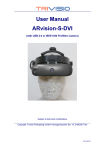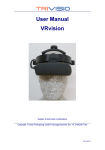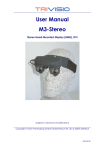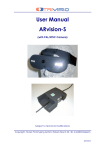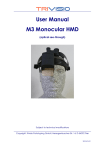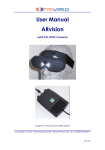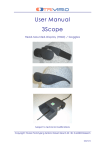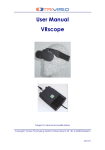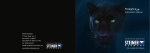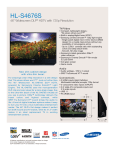Download User Manual ARvision-3D-DVI
Transcript
User Manual ARvision-3D-DVI (with USB 2.0 or IEEE1394 FireWire Cameras) Subject to technical modifications Copyright: Trivisio Prototyping GmbH, Karcherstrasse 10, D-67655 Kaiserslautern 2010/10/16 WARNING Before using the ARvision-3D HMD please read carefully these safety instructions. Read this handbook and use the ARvision-3D device in strict accordance in order to prevent any damage to your eye, other injury, loss of visual functions, property damage or death. Children under the age of fifteen may not use this product. We strongly advise you to get familiar with the ARvision-3D device and its capabilities before you use it for the first time. ARvision-3D User Manual 2 Table of Contents Table of Contents........................................................................... 3 1 Safety Instructions .................................................................... 4 1.1 1.2 1.3 Health Concerns..................................................................4 General Safety Hints ...........................................................5 Warning for Electrical Products.........................................5 2 Description ................................................................................ 6 2.1 2.2 Head Mounted Display HMD ............................................6 DVI Dongle............................................................................7 3 General Operating Instructions .............................................. 8 3.1 3.2 3.3 3.4 3.5 3.6 3.7 3.8 3.9 3.10 3.11 Installing Software................................................................8 Connecting External Video Sources................................8 Attachment and Mechanical Adjustment ....................9 Adjusting the Interpupil Distance ...................................10 Adjusting the Image (by Software)................................11 USB-Camera / Software ...................................................12 AR Setup..............................................................................12 Using Different Stereo Modes ..........................................14 Using Audio .........................................................................14 Adjusting Cameras............................................................15 Firmware update ...............................................................16 4 Maintenance and Cleaning Instructions............................. 17 5 Troubleshooting ...................................................................... 18 6 Returning used electronic devices in EU countries ............ 19 7 Technical Data ....................................................................... 20 ARvision-3D User Manual 3 1 Safety Instructions 1.1 Health Concerns WARNING: Eye Disease, Eye Injury, and Glaucoma If you have been diagnosed with or are susceptive to eye disease, eye injury, or glaucoma consult your doctor before use and do not use without your doctor’s approval. CAUTION: Heart Disease, High Blood Pressure If you have a history of heart disease or high blood pressure consult your doctor before use and do not use without his approval. CAUTION: Seizures If you have a history of temporary spasm, unconsciousness, or epileptic seizures from light stimulation, consult your doctor before use and do not use without his approval. If any of the following symptoms occur, if using ARvision-3D, stop using immediately and rest: eye fatigue or irritation, headaches or dizziness, aches and pain in the neck or shoulders, double vision, nausea or motion sickness, inability to focus on the displays. Misuse or overuse of this product may result in eye damage, or loss of visual functions. ARvision-3D User Manual 4 1.2 General Safety Hints Avoid getting the cable entangled around your neck, body or arms. Use the belt pouch for the power unit and wear the cable close to your body. To ensure that the device does not fall off during use, always use the headband, and have it tightened with an adequate tension. 1.3 Warning for Electrical Products To avoid any risk of electrocution, do not bring any part of the ARvision-3D in contact with water when the device is connected to an AC outlet (e.g. when plugged to PC). Avoid using and storing the ARvision-3D at wet, humid, dusty and smoky surroundings and extreme temperatures. Do not use ARvision-3D at temperatures below 0°C and above +40°C. Avoid dropping or mechanical shock, as frame and displays may be deformed. Always switch off and unplug the ARvision-3D when it will not be used. In case of damage contact your retailer. There are no user serviceable parts. Only qualified service personnel should perform any service required on this product. ARvision-3D User Manual 5 2 Description 2.1 Head Mounted Display HMD The HMD contains two microdisplays (2) to show the images. The cable (1) is permanently attached to the HMD and to the dongle element. The built-in color cameras (3) provides the video signal to the power unit for output to a PC. Without a PC or external video source connected to the device there is no image visible inside the HMD ! Into the 3.5mm socket (4) earphones can be connected. There is a built-in microphone (5) on the bottom side of the case. 2 3 4 1 ARvision-3D User Manual 5 6 2.2 DVI Dongle The DVI dongle contains the following elements: (1) (2) (3) (4) (5) (6) HMD cable permanently attached DVI connector, Main=Left channel (connect to graphics card) DVI socket, Aux=Right channel (connect by cable from 2nd DVI graphics card output) USB cable for power supply, audio and settings USB cable left camera USB cable right camera 1 3 2 4 5 ARvision-3D User Manual 6 7 3 General Operating Instructions 3.1 Installing Software Please install the camera drivers and HMD adjusting software before you connect the device the first to time to your PC. 3.2 Connecting External Video Sources To prevent damage to the electronic, first connect the video cables with your PC before you power on the device by connecting the USB cable. You can connect the device by plugging the DVI dongle directly into your graphics card (in case of HDMI output you can use converter plug) or by using DVI extender cable. This gives you Input1 (IN1) what is the main channel. You can also connect a second DVI signal to the Aux channel (IN2) from second DVI output of the same graphics card or form another graphics card, see also stereoscopic options "3.8 Using Different Stereo Modes" page 14). The device will automatically recognize the correct signal. A static image can burn into the microdisplays after an extended period of time ! IN1 IN2 ARvision-3D User Manual 8 3.3 Attachment and Mechanical Adjustment Putting on the HMD Put on the ARvision HMD. Place the headband around the back of your head and pull it just tight enough to make it fit safely and comfortably. On the displays inside the HMD, you can now see the pictures of your video sources. Wearing the HMD you will see your surroundings only constricted. For this reason, please, move only carefully or not at all. Flip up Adjust distance ARvision-3D User Manual Easy adjust to your head 9 3.4 Adjusting the Interpupil Distance To optimize the position of the two displays, so that both images are seen as a single visual field, carefully move the oculars into the right position. Slide oculars to fit IPD (inter pupilary distance) ARvision-3D User Manual 10 3.5 Adjusting the Image (by Software) To adjust the image start the software "hmd_connection.exe" which can be downloaded from www.trivisio.com. Please install first the software according instructions before you connect the HMD with the PC using the DVI and USB-cable. After installation process plug in the DVI and USB cable to the PC to turn on the device. Windows will detect the hardware and install automatically. To adjust the image start the software "hmd_connection.exe" either from icon or start menu. Then select the HMD (also serial number is shown here). Then you can go to menu "Picture" and adjust the brightness, contrast and gamma of the image. You can also change the look-up table (LUT) or flip the image. ARvision-3D User Manual 11 3.6 USB-Camera / Software Please install first the camera driver software downloaded from www.trivisio.com according instructions before you connect the power unit with the PC using the USB-cables. Then power on the device and Microsoft Windows® will recognize new hardware automatic. To check both USB cameras you can run the CameraViewer software twice. To avoid damage (and to prevent aging) please unplug the USB-cables between HMD and PC during lightning storm and when unused for long periods of time. 3.7 AR Setup To use the device with AR function (augmented reality) the camera signal must be sent to a computer. Then the overlayed stereoscopic video signal from the PC can be directed into the power unit using one or two DVI cables (2). The PC-resolution must be set to 800x600@60Hz. ARvision-3D User Manual 12 ARvision-3D User Manual 13 3.8 Using Different Stereo Modes The electronics of your ARvision-3D device allows two different stereo modes. The electronic is automatically detecting when actice stereo signal is supplied by the graphics card. 3.9 Using Audio After connecting the USB cable to your PC, Windows will detect the built-in microphone and also the earphones as audio devices. ARvision-3D User Manual 14 3.10 Adjusting Cameras For adjusting the convergence use the wheel (1). The focus can be manually adjusted by turning the camera lenses (2). 1 2 ARvision-3D User Manual 15 3.11 Firmware update In the need of a firmware update connect the device be an USB cable to the PC and turn on the device. Then run HMDsoftware "hmd_connection.exe" and chose the menu of new firmware. Select the fimrware file by clicking on "Browse". The firmware is provided as "RIGHT_0x000?.hex" and "LEFT_VGA_DVI_0x000?.hex" files. Then click "Program". You should program these files one by one in above mentioned order. After programming the last file the device will turn off automatically. During the update process never unplug the device and do not shut down the computer and do not turn off the power ! If the device fails to turn on, try to reprogram "LEFT_VGA_DVI_0x000?.hex" file, holding power-button pushed during programming process. ARvision-3D User Manual 16 4 Maintenance and Cleaning Instructions To clean the HMD and control unit, use a damp cloth. A light rinsing agent may be added to the water. Do not use any detergents. To clean the oculars of the HMD use a dry, clean cloth. In case of damage contact your retailer. There are no user serviceable parts. Only qualified service personnel should perform any service required on this product. ARvision-3D User Manual 17 5 Troubleshooting Problem Only dark, or only white image No image Cause Remedy Incorrect brightness. See HMD software and adjust correct No DVI signal applied No image Wrong resolution or frequency from grapics card No image Appliance switched off, no power connected Unsharp image Focus of camera lens is not adjusted Connect a video source (SVGA) Set 800x600@60Hz Plug USB cable to PC Adjust the focus by turning the camera lens All other problems should be performed by a trained and authorised service provider ! ARvision-3D User Manual 18 6 Returning used electronic devices in EU countries This HMD and accessories shall not be treated as household waste. The separate collection is a condition for reuse, recycling and utilisation of used electronic devices, which ensures the protection of resources. To comply with german ElektroG (Rucknahme und Entsorgung von Elektro- und Elektronikaltgeraten) and european WEEE (Waste Electrical and Electronic Equipment) electronic used devices from private households can be returned free of charge. For details please contact your local distributor or directly Trivisio Prototyping GmbH (www.trivisio.com). ARvision-3D User Manual 19 7 Technical Data Cameras 2x Sensor Gain Shutter Speed Synchronization Convergence Focus Iris Lens Microdisplays 2x Display Color Frame Rate Overlap Field of View Distortion Eye distance (IPD) Eye Relief Eye Motion Box Video Interface Stereoscopic Modes Audio (via USB) Cable Length Power Consumption Operating Temperature Weight Dimensions (W/H/D): 752x480 (max 61fps), USB 2.0 (optional IEEE1394) 1/3” CMOS, progressive scan, global shutter auto/manual, 0 dB to 12 dB auto/manual, 0.12 ms to 512 ms external trigger, software trigger, or free-running manually adjustable manually adjustable fixed 6mm (0.9x vision), changeable by user, lens mount M12 SVGA AMLCD 800x600 color (equals 1,440,000 pixels) 24 bit 60fps 100% 41.8° diagonal (4:3, 33.7° (horiz), 25.2° (vert)) 3.1% (horiz), 1.9% (vert),4.0% corner 55-72mm adjustable 27mm 7mm (horiz) x 6mm (vert) DVI-D Mono, passive stereo, active stereo Microphone integrated, 3.5mm socket for headset 2.2m (optional 5m) Display 2.5W, Camera <1W each (5V, taken from USB port) 0°C to +40°C 290 g (without headband) 150mm x 42mm x 84mm Subject to technical modifications ARvision-3D User Manual 20