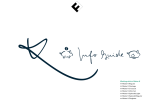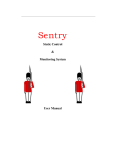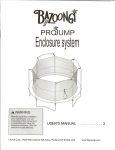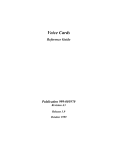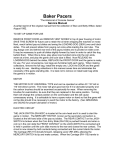Download Web Cartoon Maker: a Fun Way to Learn C++
Transcript
http://www.webcartoonmaker.com
Copyright Information
This book is an Open Source Textbook (OST). Permission is granted to reproduce, store or
transmit the text of this book by any means, electrical, mechanical, or biological, in accordance with
the terms of the GNU General Public License as published by the Free Software Foundation
(version 2)
This book is distributed in the hope that it will be useful, but WITHOUT ANY WARRANTY;
without even the implied warranty of MERCHANTABILITY or FITNESS FOR A PARTICULAR
PURPOSE. See the GNU General Public License for more details.
Web Cartoon Maker holds copyright for this book but this book is based on another book about
C++ "How to think like a computer scientist" by Allen B. Downey released under the same GNU
General Public License.
A lot of material for this book was contributed by our friend James E. Schroeder, Ph.D. (EECS,
UC Berkeley, 1974). His help with this book and Web Cartoon Maker project is invaluable.
Support Web Cartoon Maker
Web Cartoon Maker is free! We do not ask you to pay for anything! But there are several ways
you may help the project to live and be able to pay for server, compiler and other software:
1.
Are you planning to buy something on amazon.com? Do this using our link:
http://www.amazon.com/?tag=webcarmak-20 and we'll receive a percentage of your total
purchase. This will help us and will not cost you anything!
2.
Can you draw or compose music? You can donate your graphics and music to Web Cartoon
Maker
project!
Just
contact
us
at
the
link
below:
http://www.webcartoonmaker.com/index.php/contact-us
3.
Write a good review for Web Cartoon Maker somewhere on the web
4.
Become
our
friend
on
YouTube
and
subscribe
to
our
http://www.youtube.com/subscription_center?add_user=webcartoonmaker
5.
Upload a cartoon to YouTube and make people know it was done in Web Cartoon Maker
Web Cartoon Maker: a Fun Way to Learn C++ (revision 2011-03-06)
channel:
-2-
Table of Contents
Introduction ............................................................................................................ 7
About Web Cartoon Maker................................................................................. 7
What is a Programming Language? .................................................................... 7
What is Debugging?..........................................................................................10
Formal and Natural Languages .........................................................................11
Our First Cartoon .................................................................................................13
WCM C++ Program Structure ..........................................................................13
Hello World (as promised)................................................................................14
Compiling .........................................................................................................15
Variables, Types and Operators ...........................................................................17
More Output ......................................................................................................17
Variables, Types and Operators ........................................................................20
Values ...............................................................................................................20
Variables ...........................................................................................................21
Assignment .......................................................................................................22
Outputting Variables .........................................................................................24
Operators...........................................................................................................25
Order of Operations ..........................................................................................27
Operators for Characters ...................................................................................27
Operators for Strings .........................................................................................28
Functions ..............................................................................................................29
Math Functions .................................................................................................29
String Functions ................................................................................................30
Server Time Functions ......................................................................................31
Cartoon Time Functions ...................................................................................31
Composition ......................................................................................................33
Adding New Functions .....................................................................................33
Definition and Uses ..........................................................................................34
Programs with Multiple Functions....................................................................35
Web Cartoon Maker: a Fun Way to Learn C++ (revision 2011-03-06)
-3-
Parameters and Arguments ...............................................................................35
Function Parameters and Variables are Local ..................................................36
Functions with Multiple Parameters .................................................................37
Functions with Results ......................................................................................37
Making Real Cartoons ..........................................................................................38
Image Objects ...................................................................................................38
Coordinates .......................................................................................................40
Methods to Work with Image and Text Objects ...............................................45
Methods Unique to Text Objects ......................................................................52
Methods Unique to Image Objects ...................................................................54
Summary ...........................................................................................................54
Character Objects ..............................................................................................54
Summary ...........................................................................................................60
Playing Sounds .................................................................................................60
A Complete Cartoon .........................................................................................62
Size of an Animated Cartoon ............................................................................68
Camera ..............................................................................................................69
Conditionals .........................................................................................................72
Objects as Function Parameters ........................................................................72
Conditional Execution ......................................................................................73
Alternative Execution .......................................................................................73
Chained Conditionals ........................................................................................74
Nested Conditionals ..........................................................................................74
Working Example .............................................................................................75
Fruitful Functions .................................................................................................76
Recursion ..........................................................................................................76
The Return Statement .......................................................................................78
Return Values ...................................................................................................79
Composition ......................................................................................................80
Overloading ......................................................................................................81
Web Cartoon Maker: a Fun Way to Learn C++ (revision 2011-03-06)
-4-
Boolean Values .................................................................................................82
Boolean Variables .............................................................................................82
Logical (Boolean) Operators.............................................................................83
Converting Bools to Strings ..............................................................................83
Bool Functions ..................................................................................................84
Leap of Faith .....................................................................................................85
Iteration or Loops .................................................................................................85
Iteration .............................................................................................................85
The While Statement ........................................................................................85
Increment and decrement operators ..................................................................86
For Loops ..........................................................................................................87
Break Statement ................................................................................................88
Continue Statement ...........................................................................................89
Cartoonish Example ..........................................................................................90
Classes and Objects ..............................................................................................92
Introduction .......................................................................................................92
The “Point” Class and Objects..........................................................................93
Accessing instance variables.............................................................................94
Operations on Objects .......................................................................................94
Call Pass by Value ............................................................................................97
Call Pass by Reference .....................................................................................98
Classes as Return Types ...................................................................................99
Constant Parameters .........................................................................................99
Passing Other Types by Reference ................................................................. 100
Member Functions or Methods ....................................................................... 100
Converting Functions to Methods ................................................................... 101
Constructors .................................................................................................... 102
Initialize or Construct ..................................................................................... 104
Protected Data ................................................................................................. 104
Inheritance ...................................................................................................... 107
Web Cartoon Maker: a Fun Way to Learn C++ (revision 2011-03-06)
-5-
Custom Characters ............................................................................................. 108
Introduction ..................................................................................................... 108
Changing Walking Style ................................................................................. 111
Customizing a Character's Decals................................................................... 113
Changing a Decal ............................................................................................ 114
Making a new character .................................................................................. 116
Making Advanced Characters ......................................................................... 120
Support Web Cartoon Maker ............................................................................. 120
References .......................................................................................................... 121
Web Cartoon Maker: a Fun Way to Learn C++ (revision 2011-03-06)
-6-
Introduction
About Web Cartoon Maker
Web Cartoon Maker is a free online tool for development of animated 2D cartoons. Unlike much
other similar software, it does not pretend to be a so called WYSIWYG (or What You See Is What
You Get) tool. It allows you to program your cartoons, using a programming language. While it may
sound odd at first, it is more convenient and quick in many cases, if you know how to write a
program. Web Cartoon Maker uses a C++ programming language as its engine. Pure C++ is not the
easiest language, but Web Cartoon Maker's C++ (also called WCM C++) has some extensions to
make the programming easier.
There is a tutorial available at Web Cartoon Maker's web site at
http://www.webcartoonmaker.com/index.php/help which can help you to start programming simple
animated cartoons in no time, but you must know some basic C++ syntax rules to write simple
WCM scripts. A somewhat more complete understanding of C++ is needed to better understand the
examples and for more advanced programming, such as creating characters. Finally, understanding
of C++ as implemented in WCM is a good first step towards understanding the language as a whole.
If you haven’t looked at the tutorial and some of the sample programs on the web site, it is
suggested that you do so now. This document is focused on some of the underlying features of
WCM and is not intended as a tutorial for the first time user. Actually examining and running the
tutorial scripts, as well as the code excerpts presented here, will aid in understanding the underlying
concepts. The best way to learn a programming language is to write programs!
The material presented in this document ranges from vary basic material that must be understood
to effectively develop WCM animations to fairly advanced material that can safely be ignored by
those not wishing to understand the C++ language. In many cases, the level of the material is
indicated as follows:
Very important for developing cartoons
More advanced material for those who wish to learn C++.
Advanced cartoon making capabilities due to WCM being based on C++
There are also notes scattered throughout the document. These notes may help to clarify the
concepts involved or give some additional background concerning the development and peculiarities
of the syntax being described. There are also some hints that cover various tricks to make your
cartoons more interesting. While hopefully of interest to the reader, such notes in general cover
material not necessarily needed for either developing cartoons or learning C++.
What is a Programming Language?
The programming language you will be learning is C++. This is actually not a pure C++ but its
modification adopted by Web Cartoon Maker for development of animated cartoons. C++ is a highlevel programming language. Other high-level programming languages you might have heard of are
Java, C, C#, Basic and Fortran.
Web Cartoon Maker: a Fun Way to Learn C++ (revision 2011-03-06)
-7-
Note: Most of these languages also have several versions or dialects. Fortran was the first high
level scientific computer language and was developed in the late 1950’s, over half a century ago. It
still exists – there is a Fortran 2008 – but has generally been replaced by “object oriented”
languages, such as C++, C# and Java. Object Oriented Programming (OOP) will be discussed later
in this document.
Fun Note: The most common first computer program shown for any computer language is a
“Hello World” program. A WCM version of this classic program will be presented a few pages
later. A collection of “Hello World” programs written in 441 different computer languages and 64
human languages is available at http://www.roesler-ac.de/wolfram/hello.htm
Programs written in a high-level language have to be compiled (translated) before they can run.
Your programs (scripts) will be translated into a computer friendly (low level) language and run on
Web Cartoon Maker’s server. The result you will receive is an animated cartoon in WCM format
which can be played by WCM Player software and converted to other video formats to run on other
video viewers.
Note that the WCM compiler differs from a general purpose compiler in that the
output is a video file instead of an executable computer file!
In summary, the C++ compiler/interpreter installed on Web Cartoon Maker’s server is going to
translate and run your programs. It will compile your program to an intermediate format first, and
then execute (interpret) it to produce animated cartoons. In the process, it will also use various
library elements such as characters, sounds, backgrounds, etc. A fairly extensive library is available
on the web and will be accessed automatically by the server. You may also include other images
and sounds from the many sources available on the web. For advanced users, you may also create
your own characters, images and sound tracks and store them on your own computer. The WCM
will use the file paths provided and incorporate these into the final video.
Web Cartoon Maker: a Fun Way to Learn C++ (revision 2011-03-06)
-8-
What is a Program – General C++ vs. WCM C++?
A program is a sequence of instructions that specifies what should a computer do. Unlike a
general program flow, however, your WCM program will specify how to build your animated
cartoons rather than a general executable file. There are a few basic functions that appear in about
every language, as well as syntax rules that are language specific. WCM follows the C++ rules and
in general supports the same programming functions that a regular C++ program does.
A summary of the basic functions expected in C++, and the corresponding implementation (or
lack of implementation) in WCM are summarized below. If you aren’t interested in C++ as a
regular programming language, you can either just skim this section or skip it altogether.
1.
Input: Get data from the keyboard, or a file, or some other device. Since your programs
will be executed on Web Cartoon Maker’s server there are no interactive input commands
supported. Since the main purpose of Web Cartoon Maker is to produce non-interactive
animated cartoons this limitations is not very important. However, if you are interested in
Web Cartoon Maker: a Fun Way to Learn C++ (revision 2011-03-06)
-9-
C++ as a general programming language, you should study the available input commands
carefully.
2.
Output: Display data on screen or send data to file or other device. In our case we will
display our data in generated animated cartoons.
3.
Math: Perform basic mathematical operations like addition and multiplication. While in
many cases we do not need them for programming animated cartoons these operations
still may be useful if we want a realistic animation of physics (like ball trajectory or a
jumping pattern). Random numbers are also sometimes useful.
4.
String Manipulation: Combine, separate and otherwise manipulate groups of words and
characters. Again, this is often not needed, but can be quite useful.
5.
Testing: Check for certain conditions and execute the appropriate sequence of statements.
Like math and string manipulation, this also is often not needed, but can be quite useful.
6.
Object Manipulation: Many WCM C++ commands display, move and otherwise change
the object characteristics that will be ultimately included in the final video output. In
WCM C++, there is a built in library of objects and using these objects is the most
commonly used capability, however in basic C++, there is no similar built in library
unless some graphics package such as GPL (Graphics Programming Language) is also
supported by the compiler.
7.
Repetition: Perform some action repeatedly, usually with some variations. This is a very
useful capability in WCM.
Believe it or not, that’s pretty much all there is to it. Every program you’ve ever used, no matter
how complicated, is made up of functions that look more or less like these. Thus, one way to
describe programming is the process of breaking a large, complex task up into smaller and smaller
subtasks until eventually the subtasks are simple enough to be performed with one of these simple
functions. In our case of making non-interactive animated cartoons it is even simpler because we do
not need input functions. In later sections efficient and effective ways to accomplish these basic
tasks will be described in more detail.
What is Debugging?
Programming is a complex process, and since it is done by human beings, it often leads to errors.
For whimsical reasons, programming errors are called bugs and the process of tracking them down
and correcting them is called debugging.
Fun Note: The very early computers did not use transistors and integrated circuits but used
vacuum tubes, which operated at very high voltages – or in some cases, even electromechanical
relays. It was not unusual for a real bug to get electrocuted inside the machine and affect operation
– thus hardware “bugs” were a real problem.
There are a few different kinds of errors that can occur in a program, and it is useful to
distinguish between them in order to track them down more quickly.
1. Compile-time errors. The compiler can only translate a program if the program is
syntactically correct; otherwise, the compilation fails and you will not be able to run your
program. Syntax refers to the structure of your program and the rules about that structure.
For example, in English, a sentence must begin with a capital letter and end with a period.
This sentence contains a syntax error. So does this one For most readers, a few syntax errors
are not a significant problem, which is why we can read the poetry of E. E. Cummings
Web Cartoon Maker: a Fun Way to Learn C++ (revision 2011-03-06)
- 10 -
without spewing error messages. Compilers are not so forgiving. If there is a single syntax
error anywhere in your program, the compiler will print an error message and quit, and you
will not be able to run your program. To make matters worse, there are more syntax rules in
C++ than there are in basic English, and the error messages you get from the compiler are
often not very helpful. During the first few weeks of your programming experience, you will
probably spend a lot of time tracking down syntax errors. As you gain experience, though,
you will make fewer errors and find them faster.
2. Run-time errors. The second type of error is a run-time error, so-called because the error
does not appear until you run the program. For the simple sorts of programs we will be
writing, run-time errors are rare, so it might be a little while before you encounter one. A
good example of run-time error is a division by zero. Because your programs will be
executed on Web Cartoon Maker’s server, they are little harder to debug and in case of a
runtime error you may receive a message like “unknown error”.
3. The third type of error is the logical or semantic error. If there is a logical error in your
program, it will compile and run successfully, in the sense that the computer will not
generate any error messages, but it will not do the right thing. It will do something else. In
our case events in animated cartoon may be different than we expected. Specifically, it will
do what you told it to do. The problem is that the program you wrote is not the program you
wanted to write. The meaning of the program (its semantics) is wrong. Identifying logical
errors can be tricky, since it requires you to work backwards by looking at the output of the
program and trying to figure out what it is doing. In these cases it may be necessary to add
code to your program for the specific purpose of aiding in locating the logical error.
One of the most important skills you should acquire from working with this book is debugging.
Although it can be frustrating, debugging is one of the most intellectually rich, challenging, and
interesting parts of programming. In some ways debugging is like detective work. You are
confronted with clues and you have to infer the processes and events that lead to the results you see.
Debugging is also like an experimental science. Once you have an idea what is going wrong, you
modify your program and try again. If your hypothesis was correct, then you can predict the result of
the modification, and you take a step closer to a working program. If your hypothesis was wrong,
you have to come up with a new one. As Sherlock Holmes pointed out: “When you have eliminated
the impossible, whatever remains, however improbable, must be the truth.” (from A. Conan Doyle’s
The Sign of Four).
For some people, programming and debugging are the same thing. That is, programming is the
process of gradually debugging a program until it does what you want. The idea is that you should
always start with a working program that does something, and make small modifications, debugging
them as you go, so that you always have a working program. In our case you can start with a very
simple animated cartoon and make small modifications to it one by one.
Formal and Natural Languages
Natural languages are the languages that people speak, like English, Spanish, and French. They
were not designed by people (although people try to impose some order on them); they evolved
naturally.
Formal languages are languages that are designed by people for specific applications. For
example, the notation that mathematicians use is a formal language that is particularly good at
denoting relationships among numbers and symbols. Chemists use a formal language to represent
Web Cartoon Maker: a Fun Way to Learn C++ (revision 2011-03-06)
- 11 -
the chemical structure of molecules. And most importantly: Programming languages are formal
languages that have been designed to express computations.
As I mentioned before, formal languages tend to have strict rules about syntax. For example, 3+3
= 6 is a syntactically correct mathematical statement, but 3 = +6$ is not. Also, H2O is a syntactically
correct chemical name, but 2Zz is not.
Syntax rules come in two flavors, pertaining to tokens and structure. Tokens are the basic
elements of the language, like words and numbers and chemical elements. One of the problems with
3=+6$ is that $ is not a legal token in mathematics (at least as far as I know). Similarly, 2Zz is not
legal because there is no element with the abbreviation Zz.
The second type of syntax error pertains to the structure of a statement; that is, the way the tokens
are arranged. The statement 3=+6$ is structurally illegal, because you can’t have a plus sign
immediately after an equals sign. Similarly, molecular formulas have to have subscripts after the
element name, not before.
When you read a sentence in English or a statement in a formal language, you have to figure out
what the structure of the sentence is (although in a natural language you do this unconsciously). This
process is called parsing.
For example, when you hear the sentence, “The other shoe fell,” you understand that “the other
shoe” is the subject and “fell” is the verb. Once you have parsed a sentence, you can figure out what
it means, that is, the semantics of the sentence. Assuming that you know what a shoe is, and what it
means to fall, you will understand the general implication of this sentence.
Although formal and natural languages have many features in common – tokens, structure,
syntax and semantics – there are many differences.
1. Ambiguity: Natural languages are full of ambiguity, which people deal with by using
contextual clues and other information. Formal languages are designed to be nearly or
completely unambiguous, which means that any statement has exactly one meaning,
regardless of context
2. Redundancy: In order to make up for ambiguity and reduce misunderstandings, natural
languages employ lots of redundancy. As a result, they are often verbose. Formal languages
are less redundant and more concise.
3. Literalness: Natural languages are full of idiom and metaphor. If I say, “The other shoe fell,”
there is probably no shoe and nothing falling. Formal languages mean exactly what they say.
People who grow up speaking a natural language (everyone) often have a hard time adjusting to
formal languages. In some ways the difference between formal and natural language is like the
difference between poetry and prose, but more so:
1. Poetry: Words are used for their sounds as well as for their meaning, and the whole poem
together creates an effect or emotional response. Ambiguity is not only common but often
deliberate.
2. Prose: The literal meaning of words is more important and the structure contributes more
meaning. Prose is more amenable to analysis than poetry, but still often ambiguous.
3. Programs: The meaning of a computer program is unambiguous and literal, and can be
understood entirely by analysis of the tokens and structure.
Here are some suggestions for reading programs (and other formal languages). First, remember
that formal languages are much denser than natural languages, so it takes longer to read them. Also,
the structure is very important, so it is usually not a good idea to read from top to bottom, left to
Web Cartoon Maker: a Fun Way to Learn C++ (revision 2011-03-06)
- 12 -
right. Instead, learn to parse the program in your head, identifying the tokens and interpreting the
structure. Finally, remember that the details matter. Little things like spelling errors and bad
punctuation, which you can get away with in natural languages, can make a big difference in a
formal language.
For writing complex programs, it is often useful to first write a draft version of the program in a
natural language and use this version of the program, called pseudo code, to develop the basic
program flow. The natural language program can then be rewritten in the formal computer
language, with careful attention paid to correct syntax. Examples of this approach will be given
later in this document.
Our First Cartoon
WCM C++ Program Structure
You know that usually animated cartoons and other kinds of movies consist of scenes. Animated
cartoons you are going to make with Web Cartoon Maker also consist of scenes. The typical WCM
C++ program looks like this:
void Scene1 ()
{
sentence1;
sentence2;
…
}
void Scene2 ()
{
sentence1;
sentence2;
…
}
…
Scene1 and Scene2 (and there may be more of them like Scene3, Scene4 and so on) are
functions. Please do not pay attention on the parentheses and word void yet - their meaning will be
explained later.
Note: For those of you who don’t want to wait for the full explanation – at a very simple level
void and the parentheses just mean that Scene1 () is complete in itself, i.e. it doesn’t need any input
from other parts of the program and does not supply any output from the function.
These functions contain instructions or sentences inside a pair of squigglybraces ({ and }) specifying how to build a particular scene of your cartoon. Some simple cartoons
may have only one scene and require only one Scene1 function. The order of appearance of these
functions in your program does not matter. For example Scene2 can be placed before Scene1. There
could also be any number of sentences inside these functions. Almost all the sentences must end
with a semi-colon (;) .
Please keep in mind that words sentence1, sentence2 and ellipsis symbols are not part of WCM
C++ but used for illustration only, because we do not know any real sentences yet.
Web Cartoon Maker: a Fun Way to Learn C++ (revision 2011-03-06)
- 13 -
Note: Also be aware that the exact definition of a “function” and the very similar “method” are
not standard between, or sometimes even within, the various high level languages. Usually, these
differences are not important but merely confusing, but beware that occasionally the differences can
be significant. While the usage is consistent within this document, it may not be consistent with
other documents, especially those addressing other high level languages.
So what is a minimal program we can write using WCM C++? Can we just use one Scene1
function with no sentences in it? Sure! The program below can really be compiled using WCM C++
and will produce a one second long black screen cartoon:
void Scene1 ()
{
}
But why one second long? Actually the length of your animated cartoon is
calculated automatically depending on statements used. We did not use any statements and the
length of our cartoon should be zero. But zero length cartoons may cause troubles for some third
party software and WCM changes the cartoon length to one second when it is supposed to be zero.
Hello World (as promised)
Ok, an empty cartoon is easy. But can we make a cartoon which does something. Sure! Here is an
example of simple cartoon displaying text "Hello World" for one second:
void Scene1 ()
{
// declare a text object
Text MyText ( "Hello World" );
// make it visible
MyText.SetVisible ( true );
}
Let's look more closely on this example. The lines beginning with // are just
comments. A comment is a bit of English text that you can put in the middle of a program, usually
to explain what the program does. When the compiler sees a //, it ignores everything from there until
the end of the line. The 2 lines beginning with // do nothing – but are very useful for understanding
the operation or the program. Good programming technique makes liberal use of comments.
The following line: Text MyText ( "Hello World" ); is our first real statement. First word Text
indicates that there will be a text object in our scene. What is an object? Imagine you making a real
movie and you want to shoot a table, a chair, a car or something else in your movie. These are all
objects! When you are making an animated cartoon, the line of text is also an object. You can do
something with objects. You can move a table, sit on a chair or drive a car… You can even drive
your car away from camera! You can also do a lot of things with a text object in an animated
cartoon. You can make text visible and invisible, you can move, scale and rotate it and do other
stuff. You will learn how to do this later.
The word MyText is a unique name for your object. For example if you shoot a movie you may
have 2 chairs in front of your camera. And if you want an actor to sit on a chair you will need to
specify on which one. You should say something like "Sit on the left chair please". MyText is
something similar to "left chair". You may have many text objects in your scene and if you want to
do something with one of them then you need a way to specify with which one. Word MyText (this
could actually be almost any other word) will be used later to work with the text object.
Web Cartoon Maker: a Fun Way to Learn C++ (revision 2011-03-06)
- 14 -
The text inside parentheses indicates parameters of your text object. It this case this is just a text
to display. As you will see later, this is a string value and it must be enclosed in double quotes by
C++ standard.
The sentence, like most of the C++ sentences, is terminated with a semi-colon
symbol.
Note: Forgetting semi-colons and non-matching braces or brackets are probably the two most
common syntax errors made when first writing a program.
The next line MyText.SetVisible ( true ); is also a statement. You already know that MyText is
the name of a text object. A dot after an object name in this case means that an instruction of what to
do with an object will follow. Such instruction is called method. Different objects may have
different methods for working with them. The method name in our case is SetVisible. It has a
parameter true inside parentheses. As we will see later this is a boolean (or bool) variable which can
be either true or false. If the parameter is true then we are going to make an object visible. If it is
false then the object is going to be hidden. We use the method SetVisible with parameter true to
make our text object visible. By default all objects are invisible, because most of the times you need
to use only some of the objects in your scene while other objects are hidden.
Note: The poor dot or period (.), while not an operator (at least in C++) is one of the most
overloaded characters there is. (Overloading in general will be discussed later.) It can be a sentence
delimiter, the decimal point in a floating point number or, as used in the above paragraph, part of the
“dot naming” convention. In general, that convention means the text to the right of the dot is
somehow associated with the object to the left of the dot – either as a function operating on the
object or as a sub-object of the object.
Compiling
Let's compile our first cartoon. We are going to use the Desktop Edition of Web Cartoon Maker
for this purpose.
1. Start Web Cartoon Maker (Desktop Edition)
2. Type the following program
void Scene1 ()
{
// declare a text object
Text MyText ( "Hello World" );
// make it visible
MyText.SetVisible ( true );
}
3. Click “Compile” button on the toolbar
Web Cartoon Maker: a Fun Way to Learn C++ (revision 2011-03-06)
- 15 -
4. Wait until your program is compiled and run on Web Cartoon Maker’s server. Status bar
message should say “Ready” and “Download Movie” link should appear in the Output
Window
5. Click on the “Download Movie” link. You may need to confirm that you want to run the
generated WCM file on your computer (depending on Internet Explorer’s security settings).
WCM Player should start after that. First frame of your cartoon saying “Hello World!”
should be displayed
Web Cartoon Maker: a Fun Way to Learn C++ (revision 2011-03-06)
- 16 -
6. Click “Play” button in WCM Player. Your cartoon should play to the end.
7. Close WCM Player.
8. Try to play with your program by modifying the “Hello World” text.
There are three other buttons in the WCM Player window. These buttons control the loading and
export of WCM cartoons and will be explained later.
Reference: At this point, you might also want to look at the “Hello World” tutorial and also run
the “Text Objects in Web Cartoon Maker” sample script.
Variables, Types and Operators
More Output
As I mentioned in the last chapter, you can put as many statements as you want in Scene1. You
can also have as many objects in a scene as you want. Let's try do show two text objects in a scene
void Scene1 ()
{
Text MyText ( "Hello World" );
MyText.SetVisible ( true );
Text AnotherText ( "And Hello Again" );
AnotherText.SetVisible ( true );
}
You can probably understand this program by yourself. We are going to have two text objects
named MyText and AnotherText in this scene. And we are going to make them visible. But if you
Web Cartoon Maker: a Fun Way to Learn C++ (revision 2011-03-06)
- 17 -
try to compile and run the program and preview the cartoon you will see that these 2 text objects are
displayed at the same time (at the beginning of your cartoon) and at the same place (in the center of
your animated cartoon) and this does not look good. But this is exactly what we asked the interpreter
to do.
There is a special instruction (you will learn later that this is also a function) called SetTime for
changing time in the scene. If we want our second text object to appear a couple of seconds later
then we need to use it like this:
void Scene1 ()
{
Text MyText ( "Hello World" );
MyText.SetVisible ( true );
SetTime ( 2.0 );
Text AnotherText ( "And Hello Again" );
AnotherText.SetVisible ( true );
}
As you can see it accepts a floating-point value as a parameter inside parentheses. This is a time
in seconds. The statement SetTime ( 2.0 ); specifies that every instruction the interpreter sees after it
will happen at 2 seconds after the beginning of a scene in your cartoon. If you want the second text
object to appear two and half seconds after the beginning of a scene, then you should specify
SetTime ( 2.5 ); instead.
You can try to compile and preview this cartoon but it is still does not perform what we wanted.
You still see "Hello World" text for two seconds (because we used SetTime (2.0); and the interpreter
automatically changed the length of our cartoon to 2 seconds) but then it stops. This is because we
did not specify for how long we want to see the second line of text. We should use SetTime again to
change the length of our cartoon to be more than 2 seconds. It should be something like this:
void Scene1 ()
{
Text MyText ( "Hello World" );
MyText.SetVisible ( true );
SetTime ( 2.0 );
Text AnotherText ( "And Hello Again" );
AnotherText.SetVisible ( true );
SetTime ( 3.0 );
}
This way the our cartoon will be 3 seconds long and second line of text will be displayed
beginning from the 2nd second. You can try to compile it again.
But it is still not perfect. The first line of text is still displayed though the entire cartoon. And the
second line is displayed beginning from 2nd second. And they are displayed at the same place. We
probably want to hide the first text object after 2nd second. You already know how to do this:
void Scene1 ()
{
Text MyText ( "Hello World" );
MyText.SetVisible ( true );
SetTime ( 2.0 );
Web Cartoon Maker: a Fun Way to Learn C++ (revision 2011-03-06)
- 18 -
MyText.SetVisible ( false );
Text AnotherText ( "And Hello Again" );
AnotherText.SetVisible ( true );
SetTime ( 3.0 );
}
As it was explained before we used MyText.SetVisible ( false ); statement to hide the first text
object. It is now perfect! Try to compile and preview it. The first text object is displayed for two
seconds and then disappears. Then the second text object is displayed for one more second. The total
cartoon length is 3 seconds:
I specially wanted to show you that you can have multiple objects in your cartoons by using 2
text objects MyText and AnotherText. But since you are using only one object at a time and they
have all the same default parameters like font and size (you will learn how to change them later),
you can use a special method called SetText to change the default text. We can simplify this
program:
void Scene1 ()
{
Text MyText ( "Hello World" );
MyText.SetVisible ( true );
SetTime ( 2.0 );
MyText.SetText ( "And Hello Again" );
SetTime ( 3.0 );
}
But what if you want to output 2 lines of text at the same time? You can define 2 text objects and
make them visible at the same time. But there is another alternative. Actually strings can contain a
special line break symbol. It is encoded with 2 symbols – back slash and letter n - "\n". For example
if you want to show "And Hello Again" text below "Hello World", then you should use "\n" between
them:
void Scene1 ()
{
Text MyText ( "Hello World\nAnd Hello Again " );
MyText.SetVisible ( true );
SetTime ( 1.0 );
Web Cartoon Maker: a Fun Way to Learn C++ (revision 2011-03-06)
- 19 -
}
This will produce a one second long cartoon with 2 lines of static text. Actually
symbol "\" is reserved in C++ to include special symbols like line breaks ("\n") or tabulate ("\t") and
some other in the strings. If you want to include an actual backslash symbol in a string, then you
must use two of them like "\\". The example below will show two lines of text for a second and then
a line of text with backslash:
void Scene1 ()
{
Text MyText ( "Hello World\nAnd Hello Again " );
MyText.SetVisible ( true );
SetTime ( 1.0 );
MyText.SetText ( "c:\\Program Files\\Web Cartoon Maker" );
SetTime ( 2.0 );
}
The output will looks like this:
Variables, Types and Operators
In the preceding section, we worked with both text and numbers to get the screen output desired,
but little attention was paid to the exact syntax involved. In the following sections, the necessary
syntax for the various variable types and the available operators that act on them will be described in
more detail.
Values
A value is one of the fundamental things – like a string, a letter or a number – that a program
manipulates. The only values we have manipulated so far are the string and the floating-point
numbers. We used strings as parameters of our text objects and compiler identified them because
they are enclosed in quotation marks. We used floating point values as parameters to SetTime
function and compiler identified them because they only contain digits and a floating point sign
(dot).
Web Cartoon Maker: a Fun Way to Learn C++ (revision 2011-03-06)
- 20 -
There are other kinds of values, including integers and characters (in general, we are not talking
about cartoon characters yet! We are talking about letters or symbols which make up strings). An
integer is a whole number like 1 or 17. A character value is a letter or digit or punctuation mark
enclosed in single quotes, like ’a’ or ’5’.
Fun Note: A character is actually stored in memory as an integer value. For output, the compiled
program uses the character’s value plus the defined font, color, size and other information (italic,
case, etc.) to display the character on the screen. There are fonts available that can display a
normally alphanumeric character as a cartoon character. A quick Google search (try “free dingbat
fonts”) will yield dozens of them.
It is easy to confuse different types of values, like "5", ’5’, 5.0 and 5, but if you pay attention to
the punctuation, it should be clear that the first is a string, the second is a character, the third is a
floating-point and the forth is an integer. The reason this distinction is important should become
clear soon.
Variables
One of the most powerful features of a programming language is the ability to manipulate
variables. A variable is a named location that stores a value. Just as there are different types of
values (string, floating-point, integer, character, etc.), there are different types of variables.
When you create a new variable, you have to declare what type it is. For
example, the string type in C++ is called string. The following statement creates a new variable
named fred that has type string:
string fred;
This kind of statement is called a declaration. The type of a variable determines what kind of
values it can store. A string variable can contain strings, and it should come as no surprise that int
variables can store integers. To create an integer variable, the syntax is:
int bob;
In C++, there are two floating-point types, called float and double. In this book we will use
doubles exclusively. The syntax for a floating-point variable is:
double mike;
To declare a character variable you suppose to use keyword int:
char sam;
Where fred, bob, mike and sam are just arbitrary names you made up for the variable to identify
it. In general, you will want to make up variable names that indicate what you plan to do with the
variable. For example, if you saw these variable declarations:
string sFirstName;
char cFirstLetter;
int iHour, iMinute;
double dSeconds;
you could probably make a good guess at what values would be stored in them. In this example the
first small letter (s, c, i or d) indicate a variable type and the remaining part says something about
variable meaning (note: this is only a convention for this book, not a general feature of C++). This
example also demonstrates the syntax for declaring multiple variables with the same type: iHour and
iMinute are both integers (int type).
Web Cartoon Maker: a Fun Way to Learn C++ (revision 2011-03-06)
- 21 -
You have also seen values like true and false. These are actually boolean values and there is a
special type of variables called bool for them. We will learn about this type later.
C++ is generally considered a “loosely typed” language, unlike languages such
as Ada which has much stricter type syntax. However, even though general C++ is somewhat
forgiving with regard to variable types, and the WCM C++ implementation even more so, if your
intent is to progress to general purpose programming, it is very important that you understand the
concept and implications of the “type” concept.
Assignment
Now that we have created some variables, we would like to store values in them. We do that with
an assignment statement.
sFirstName = "Mike";
cFirstLetter = ’a’;
iHour = 11;
iMinute = 59;
dSeconds = 2.5;
//
//
//
//
//
assign string "Mike" to sFirstName
give cFirstLetter the value ’a’
assign the value 11 to iHour
set iMinute to 59
give dSeconds the value 2.5
This example shows four assignments, and the comments show several different ways people
sometimes talk about assignment statements. The vocabulary can be confusing here, but the idea is
straightforward:
•
When you declare a variable, you create a named storage location.
•
When you make an assignment to a variable, you give it a value
A common way to represent variables on paper is to draw a box with the name of the variable on
the outside and the value of the variable on the inside. This kind of figure is called a state diagram
because is shows what state each of the variables is in (you can think of it as the variable’s “state of
mind”). This diagram shows the effect of the five assignment statements:
Note: You can also combine these shapes with other flow symbols to actually
diagram your program flow, however that will not be discussed in this book.
I sometimes use different shapes and colors to indicate different variable types. These shapes
should help remind you that one of the rules in C++:
A variable has to have the same type as the value you assign it. For example,
you cannot store a string in an int variable.
The following statement generates a compiler error:
Web Cartoon Maker: a Fun Way to Learn C++ (revision 2011-03-06)
- 22 -
int iHour;
iHour = "Hello."; // WRONG !!
There is one source of confusion is that some strings look like integers, but they are not. For
example, the string "123", which is made up of the characters 1, 2 and 3, is not the same thing as the
number 123. This assignment is illegal:
iMinute = "59"; // WRONG!
Sometimes values can be converted to another type automatically though. For example you can
assign all these values to strings and they will be converted automatically. Please keep in mind that
this is a WCM C++ extension and you cannot do the same thing in classic C++:
string sConverted
sConverted = 5;
sConverted = 5.0;
sConverted = 'a';
= "some text";
// sConverted will be "5" after this statement
// sConverted will be "5.000000" after this statement
// sConverted will be "a" after this statement
You can see from this example that it is possible to assign a value to variable immediately after a
declaration: string sConverted = "some text";
You can also see that it is legal in C++ to make more than one assignment to the
same variable. The effect of the second assignment is to replace the old value of the variable with a
new value. This kind of multiple assignment is the reason I described variables as a container for
values. When you assign a value to a variable, you change the contents of the container, as shown in
the figure:
There are also other cases when values can be converted to another type automatically. For
example integer values can be converted do double and vice versa:
double dVal = 5; // dVal will be 5.0 after this statement
int iVal = 5.72; // iVal will be 5 after this statement
When you assign a floating-point value to an integer variable the values are rounded down.
Another example is char which can be converted to int
int iNumber = 'a';
The above statement will assign 97 to iNumber. 97 is the number that is used internally by C++
to represent the letter ’a’. However, it is generally a good idea to treat characters as characters, and
integers as integers, and only convert from one to the other if there is a good reason.
Automatic type conversion is an example of a common problem in designing a programming
language, which is that there is a conflict between formalism, which is the requirement that formal
languages should have simple rules with few exceptions, and convenience, which is the requirement
that programming languages be easy to use in practice.
Web Cartoon Maker: a Fun Way to Learn C++ (revision 2011-03-06)
- 23 -
More often than not, convenience wins, which is usually good for expert programmers, who are
spared from rigorous but unwieldy formalism, but bad for beginning programmers, who are often
baffled by the complexity of the rules and the number of exceptions (fun note: it is also bad for
programs, such as aircraft flight controls, that must be extremely reliable since the ambiguities may
give problems at very inconvenient times. For such applications, more strictly typed languages are
often used). In this book I have tried to simplify things by emphasizing the rules and omitting many
of the exceptions.
Not So Fun Note:
For an example of an “inconvenient time”, see:
http://www.youtube.com/watch?v=faB5bIdksi8. Fortunately the pilot walked away unharmed.
Outputting Variables
You can output the value of a string variable using the same commands we used to output string
values by using a text object in our cartoon:
void Scene1 ()
{
string sHello = "Hello";
Text HelloText ( sText );
HelloText.SetVisible ( true );
}
We just need to use a variable name instead of a string value.
In classic C++ you would not be able to use other kinds of values and variables
to create a similar text object, because a text object requires a string value as a parameter. But as I
said before, values of other types (int, char and double) can be converted to strings automatically in
WCM C++. This means that you can use these values and variables to create a text object or change
the text:
void Scene1 ()
{
Text MyText ( "Hello" ); // create a text object from string value
MyText.SetVisible ( true );
SetTime ( 1.0 );
MyText.SetText ( 5 ); // change the text using int value
SetTime ( 2.0 );
MyText.SetText ( 5.72 ); // change the text using double value
SetTime ( 3.0 );
MyText.SetText ( 'a' ); // change the text using char value
string sVal = "Hello";
int iVal = 5;
double dVal = 5.72;
char cVal = 'a';
SetTime ( 4.0 );
MyText.SetText ( sVal ); // change the text using string variable
SetTime ( 5.0 );
MyText.SetText ( iVal ); // change the text using int variable
SetTime ( 6.0 );
Web Cartoon Maker: a Fun Way to Learn C++ (revision 2011-03-06)
- 24 -
MyText.SetText ( dVal ); // change the text using double variable
SetTime ( 7.0 );
MyText.SetText ( cVal ); // change the text using char variable
// wait one more second before the end of cartoon
SetTime ( 8.0 );
}
As you can see from this example, you can create all the objects before using any of them and use
only when you need them.
You can try to compile and preview the above program. You will see an 8 seconds long cartoon
showing you the following text strings two times (one using values and one using variables):
Operators
Operators are special symbols that are used to represent simple computations like addition and
multiplication. Most of the operators in C++ do exactly what you would expect them to do, because
they are common mathematical symbols. For example, the operator for adding two integers is +. The
following are all legal C++ expressions whose meaning is more or less obvious:
Web Cartoon Maker: a Fun Way to Learn C++ (revision 2011-03-06)
- 25 -
1+1
iHour – 1
iHour * 60 + iMinute
iMinute / 60
Another less obvious but interesting operator is %. It is called modulus operator. The modulus
operator works on integers (and integer expressions) and yields the remainder when the first operand
is divided by the second. You can use it the same way as other operators. For example 7 % 3 will
yield 1.
Expressions can contain both variables names and integer values. In each case the name of the
variable is replaced with its value before the computation is performed. Addition, subtraction and
multiplication all do what you expect, but you might be surprised by division. For example, the
following program:
void Scene1 ()
{
int iHour, iMinute;
iHour = 11;
iMinute = 59;
Text TotalMinutes ( iHour * 60 + iMinute );
Text HourFraction ( iMinute / 60 );
TotalMinutes.SetVisible ( true );
SetTime ( 1.0 );
TotalMinutes.SetVisible ( false );
HourFraction.SetVisible ( true );
SetTime ( 2.0 );
}
will show you two numbers in your cartoon: 719 and 0. Stop, but why zero???!!! It should be
0.983333, should not it? The reason for the discrepancy is that C++ is performing integer division.
When both operands are integers the result is also integer and it is rounded down. It is here that the
modulus (remainder) operator comes in. 59 % 60 is 59. You’re basically back to first grade
arithmetic (before you were introduced to the decimal points, i.e. “59 divided by 60 is 0 with a
remainder of 59).
Note: Historically, integer arithmetic was used for thousands of years before the decimal point
was introduced. Simple things like 3/2 = 1 ½ work fine – but for larger or much smaller numbers,
things get messy.
If you want to perform a floating-point division then at least one operand must
be a floating-point. For example you could use 60.0 or a double variable. The following program
will work just fine:
void Scene1 ()
{
int iHour, iMinute;
iHour = 11;
iMinute = 59;
Text TotalMinutes ( iHour * 60 + iMinute );
Text HourFraction ( iMinute / 60.0 );
TotalMinutes.SetVisible ( true );
SetTime ( 1.0 );
TotalMinutes.SetVisible ( false );
HourFraction.SetVisible ( true );
Web Cartoon Maker: a Fun Way to Learn C++ (revision 2011-03-06)
- 26 -
SetTime ( 2.0 );
}
In C++ these mathematical operators work the same way for int and double values and variables.
If both operands are int then the result is also int. If at least one operand is double then the result is
double as well.
Order of Operations
When more than one operator appears in an expression the order of evaluation depends on the
rules of precedence. A complete explanation of precedence can get complicated, but just to get you
started:
1. Multiplication and division happen before addition and subtraction. So 2*3-1 yields 5, not
4, and 2/3-1 yields -1, not 1 (remember that in integer division 2/3 is 0).
2. If the operators have the same precedence they are evaluated from left to right. So in the
expression iMinute*100/60, the multiplication happens first, yielding 5900/60, which in
turn yields 98. If the operations had gone from right to left, the result would be 59*1
which is 59, which is wrong.
3. Any time you want to override the rules of precedence (or you are not sure what they are)
you can use parentheses. Expressions in parentheses are evaluated first, so 2 * (3-1) is 4.
You can also use parentheses to make an expression easier to read, as in (iMinute * 100) /
60, even though it doesn’t change the result.
Note: Incorrect understanding (usually accidental) of operator precedence is another major cause
of logic errors in a program. If there is a chance of misunderstanding, it is a good idea to use
parentheses.
Operators for Characters
Just a reminder, we are still not talking about cartoon characters. We are talking about symbols or
letters which make up strings, i.e., the char variable type.
Interestingly, the same mathematical operations that work on integers also work on characters.
For example:
Web Cartoon Maker: a Fun Way to Learn C++ (revision 2011-03-06)
- 27 -
char cLetter;
cLetter = 'a';
// cLetter has 'a' value now
cLetter = 'a' + 1; // cLetter has 'b' value now
The last line gives a result that uses the fact that the character is stored as an integer even though
it is of type char. The standard (ASCII) value for ‘a’ is 97 and for ‘b’ is 98. Similarly ‘a’ – 3 will
give ‘^’.
Although it is syntactically legal to multiply characters, it is almost never useful to do it.
Operators for Strings
As I've said before WCM C++ has some extensions for more convenient work with strings. In
pure C++ strings are just arrays of characters. In WCM C++ advanced users can also work with
arrays of characters but they are converted to strings immediately after most of the operations. For
example you can use operator + to concatenate (or merge) two strings together. Please keep in mind
that the example below is impossible in pure C++:
void Scene1 ()
{
string sFirstName = "Bill";
string sLastName = "Gates";
Text Name ( "His name is: " + sFirstName + " " + sLastName );
Name.SetVisible ( true );
// we do not necessary need to have the last statement
// here, because if the cartoon length is zero it is
// automatically extended to one second
SetTime ( 1.0 );
}
It is also legal in WCM C++ to use operator + between strings and integers, doubles, and
characters. But please keep in mind that while these operations are also enabled in classic C++, only
in WCM C++ you can use them to concatenate strings. In classic C++ they mean different thing.
Here is an example of how you can concatenate string with other values and variables:
void Scene1 ()
{
int iHour = 11;
int iMinute = 59;
string sTime = iHour + ":" + iMinute + ':' + 2.5;
Text Time ( sTime );
Time.SetVisible ( true );
SetTime ( 1.0 );
}
Please keep in mind that the order of operations does matter. In our example we first concatenate
iHour and ":". As a result we receive a string and then concatenate it with iMinute and so on. But if
we use it like this:
string sTime = iHour + ':' + iMinute + ":" + 2.5;
then the first operation happens between iHour and ':'. And ':' is not the same thing as ":". This is a
character. As a result of this operation we will receive another character as I mentioned in previous
Web Cartoon Maker: a Fun Way to Learn C++ (revision 2011-03-06)
- 28 -
section of this book. Operator + can be used in WCM C++ for concatenation only when at least one
operand is a strings. For example this code:
string sNumbers = 1 + 2 + "3";
will assign "33" to sNumbers, because 1 + 2 is an operation between integers and the result of this
operation is 3. But the code below:
string sNumbers = 1 + ( 2 + "3" );
will assign "123" to sNumbers, because there is at least one string operand in every operation.
Functions
Math Functions
WCM C++ supports some of the classic C++ math functions. However it is recommended to use
function from WCM C++'s own extended library.
In mathematics, you have probably seen functions like sin and log, and you have learned to
evaluate expressions like sin(π/2) and log(1/x). First, you evaluate the expression in parentheses,
which is called the argument of the function. For example, π /2 is approximately 1.571, and 1/x is
0.1 (if x happens to be 10).
Then you can evaluate the function itself, either by looking it up in a table or by performing
various computations. The sin of 1.571 is 1, and the log of 0.1 is -1 (assuming that log indicates the
logarithm base 10).
This process can be applied repeatedly to evaluate more complicated expressions like log(1/sin(π
/2)). First we evaluate the argument of the innermost function, then evaluate the function, and so on.
WCM C++ provides a set of built-in functions that includes most of the
mathematical operation. The math functions are invoked using a syntax that is similar to
mathematical notation with exception that for your convenience all the angles must be specified it
degrees (not radians as in mathematics and classic C++). Here are the examples of using
mathematical functions available in WCM C++:
double dRes;
// assign dRes sine of 60 degrees which is 0.866025
dRes = Sin ( 60 );
// assign dRes cosine of 60 degrees which is 0.500000
dRes = Cos ( 60 );
// outputs tangent of 60 degrees which is 1.732051
dRes = Tan ( 60 );
// assign dRes arcsine of 0.866025 which is 59.999954 degrees
dRes = ASin ( 0.866025 );
// assign dRes arccosine of 0.500000 which is 60.000001 degrees
dRes = ACos ( 0.500000 );
// assign dRes arctangent of 1.732051 which is 60.000003 degrees
dRes = ATan ( 1.732051 );
// assign dRes 2 raised to the power 3 which is 8
dRes = Pow ( 2, 3 );
// assign dRes e or 2.7182 raised to the power 3 which is 20.085537
dRes = Exp ( 3 );
// assign dRes the natural logarithm of 2.7182 which is 0.999970
dRes = Log ( 2.7182 );
Web Cartoon Maker: a Fun Way to Learn C++ (revision 2011-03-06)
- 29 -
// assign dRes square root of 4 which is 2.000000
dRes = Sqrt ( 4 );
// assign dRes a random value between 0 and 1 (not including 1)
dRes = Rand ();
As you can see from this example, some functions may have multiple parameters and some might
not have any. This will be explained later.
Notes and Cautions: These functions are also examples of “loose typing”. Even though the
functions are defined in the library to use a double argument and return a double result, this is only
loosely enforced. This will generally be fine, but care should be used with this approach. Also
remember that all functions including Rand will be evaluated on the server. Your compiled cartoon
will not be random, but different compilations of the same cartoon will be.
String Functions
You already know that sometimes char, int and double values and variable can be automatically
converted to strings. But sometimes you need to convert them manually. For example, if you want to
receive a concatenated string out of 2 integers, you cannot just use operator +, because this will be
an operation between integers. You must convert them to strings first. You should use one of these
functions to convert them manually using functions IntToString, CharToString and DoubleToString:
string sRes;
// the following statement will assign sRes "1+2.500000=3.5";
sRes = IntToString ( 1 ) +
CharToString ( '+' ) +
DoubleToString ( 2.5 ) +
"=3.5";
You can also see from this example that it is legal in C++ to carry over a
sentence to the next line. You just need to terminate it with semicolon.
Sometimes you may also want to convert a string value to int or double. Please
keep in mind that not every string can be converted. For example string "one" cannot be converted
to int or double. While it may sound like a number, it is not. Only strings which look like a number
inside double quotes, like "123" or "0.28", can be converted. You suppose to use functions
StringToInt and StringToDouble to do this:
int iInt = StringToInt ( "123" );
// assign 123 to iInt
double dDouble = StringToDouble ( "12.3" ); // assign 12.3 to dDouble
If there is no conversion possible, then these functions return zero.
There are a couple of other functions to work with strings. These are StrLen, UpperCase and
LowerCase. You can probably guess what they do by their name and example below:
// assign 4 to iLen because string "test" has 4 characters in it
int iLen = StrLen ( "test" );
// assign "TEST" to sUpperCased
string sUpperCased = UpperCase ( "test" );
// assign "test" to sLowerCased
string sLowerCased = LowedCase ( "TEST" );
Web Cartoon Maker: a Fun Way to Learn C++ (revision 2011-03-06)
- 30 -
Server Time Functions
There are several functions available in WCM C++ to retrieve the current Web Cartoon Maker
server's time. These functions have nothing to do with time in your cartoon. They were implemented
mostly for illustration purposes. You will find functions to deal with time in your cartoon in the next
section.
// retrieve time in seconds since 00:00:00 UTC, January 1, 1970
int iTime = GetUTCTime ()
// retrieve current UTC hour, you must pass
// a value received from GetUTCTime
int iHour = GetUTCHour ( iTime );
// retrieve current UTC minute, you must pass
// a value received from GetUTCTime
int iMinute = GetUTCMinute ( iTime );
// retrieve current UTC second, you must pass
// a value received from GetUTCTime
int iSecond = GetUTCSecond ( iTime );
It is important to realize that these functions are evaluated at the time the program is compiled.
Once the cartoon is compiled, the time values are fixed to the time that the cartoon was compiled.
Cartoon Time Functions
You already know one of these functions: SetTime. It does not return anything but changes a
current scene time. Here is the full list of functions available to change and retrieve a current scene
time: SetTime, GetTime and Sleep. In our first examples it was clear what the current scene time
was at every moment. But in more complex examples it might not be that clear. And you might want
to retrieve a current scene time using GetTime. Function Sleep changes the current scene time by a
given amount of seconds. For example if you use it as Sleep ( 1.5 ) it is equal to SetTime ( GetTime
() + 1.5 ). Here is an example below
void Scene1 ()
{
SetTime ( 1.0 );
Sleep ( 1.5 );
Text TimeInScene ( "Scene Time is: " +
TimeInScene.SetVisible ( true );
Sleep ( 1.0 );
}
GetTime () + " seconds");
This example will display a black screen for 2.5 seconds (1.0 + 1.5) and then the following text:
"Scene Time is: 2.500000 seconds";
There is another function in WCM C++, which is not exactly a "cartoon time function". You
probably noticed that it is not very convenient to create a text object every time you want to display
a text. This is mostly because we work with simple programs and outputting test mostly for
debugging purposes. When you are making a real cartoon, you will want to do different things with
your text object, like rotate and move it, and you will find that having an object is a very convenient
thing. But it is still not convenient for debugging.
Thus, there is a special function which displays a text for debugging in WCM C++ called
ShowText. It automatically creates a text object, makes it visible, waits for one second and then
Web Cartoon Maker: a Fun Way to Learn C++ (revision 2011-03-06)
- 31 -
makes it invisible. The last three lines of our example above could be rewritten with just one
sentence using ShowText. Please keep in mind, that beside displaying text, this function also
changes a current scene time by one second similar to Sleep (1). Here is another example:
void Scene1 ()
{
SetTime ( 1.5 );
ShowText ( "Scene Time is: " +
ShowText ( "Scene Time is: " +
ShowText ( "Scene Time is: " +
}
GetTime () );
GetTime () );
GetTime () );
This example will display a black screen for 1.5 seconds and then "Scene Time is: 1.500000
seconds" for one second, then "Scene Time is: 2.500000 seconds" for another second and "Scene
Time is: 3.500000 seconds" for one more second:
Finally there is a pair of macros, THIS_TIME and SAME_TIME that are essentially equivalent
to GetTime and SetTime but were defined aid in synchronizing multiple actions to a particular
cartoon time “tick”. The best way to understand these macros is to examine and run the
“Synchronization of Actions” tutorial script. An example of their use will also be presented in a
later section
Web Cartoon Maker: a Fun Way to Learn C++ (revision 2011-03-06)
- 32 -
Composition
Just as with mathematical functions, C++ functions can be composed, meaning that you use one
expression as part of another. For example, you can use any expression as an argument to a function.
You can also take the result of one function and pass it as an argument to another:
double dX = Cos ( pAngle + 180.0 / 4 );
double dY = Exp ( Log ( 10.0 ) );
string sLen = IntToString ( StrLen ( "test" ) + 2 );
Adding New Functions
So far we have only been using the functions that are built into C++, but it is also possible to add
new functions. Actually, we have already seen some function definitions: Scene1, Scene2 etc. These
functions are special because they indicate where the code for every cartoon scene is located, but the
syntax for them is the same as for any other function definition:
void NAME ( LIST OF PARAMETERS )
{
STATEMENTS
}
You can make up any name you want for your function, except that you can’t call it the same
name as any other C++ keyword. The list of parameters specifies what information, if any, you have
to provide in order to use (or call) the new function.
Scene1 doesn’t take any parameters, as indicated by the empty parentheses () in its definition.
The first couple of functions we are going to write also have no parameters, so the syntax looks like
this:
void ShowTime ()
{
ShowText ( "The Server Time is" );
int iTime = GetUTCTime ();
string sHour = IntToString ( GetUTCHour ( iTime ) );
string sMinute = IntToString ( GetUTCMinute ( iTime ) );
ShowText ( sHour + ":" + sMinute );
}
This function is named ShowTime; it contains several statements. It displays a text "The Server
Time is" for one second and then server time for one more second. In our scene we can call this new
function using syntax that is similar to the way we call the built-in C++ commands:
void Scene1 ()
{
ShowTime ();
}
The program will output a server time to your cartoon. But what if we want to do this several
times? We can call ShowTime several times from Scene1 then:
void Scene1 ()
{
ShowTime ();
ShowTime ();
ShowTime ();
}
Web Cartoon Maker: a Fun Way to Learn C++ (revision 2011-03-06)
- 33 -
Or we can write another function which invokes ShowTime several times and call it from
Scene1:
void ShowTimeThreeTimes ()
{
ShowTime ();
ShowTime ();
ShowTime ();
}
void Scene1 ()
{
ShowTimeThreeTimes ();
}
You should notice a few things about this program:
1. You can call the same procedure repeatedly. In fact, it is quite common and useful to do
so.
2. You can have one function call another function. In this case, Scene1 calls
ShowTimeThreeTimes and ShowTimeThreeTimes calls ShowTime. Again, this is
common and useful
So far, it may not be clear why it is worth the trouble to create all these new functions. Actually,
there are a lot of reasons, but this example only demonstrates two:
1. Creating a new function gives you an opportunity to give a name to a group of statements.
Functions can simplify a program by hiding a complex computation behind a single
command, and by using English words in place of arcane code.
2. Creating a new function can make a program smaller by eliminating repetitive code. For
example, a short way to print a time nine consecutive times is to call
ShowTimeThreeTimes three times. How would you print it 27 times?
Definition and Uses
Pulling together all the code fragments from the previous section, the whole program looks like
this:
void ShowTime ()
{
ShowText ( "The Server Time is:" );
int iTime = GetUTCTime ();
// integer values will be converted
// to strings automatically
string sHour = GetUTCHour ( iTime );
string sMinute = GetUTCMinute ( iTime );
ShowText ( sHour + ":" + sMinute );
}
void ShowTimeThreeTimes ()
{
ShowTime ();
ShowTime ();
ShowTime ();
Web Cartoon Maker: a Fun Way to Learn C++ (revision 2011-03-06)
- 34 -
}
void Scene1 ()
{
ShowTimeThreeTimes ();
}
This program contains three function definitions: ShowTime, ShowTimeThreeTimes and Scene1.
Inside the definition of Scene1, there is a statement that uses or calls ShowTimeThreeTimes.
Similarly, ShowTimeThreeTimes calls ShowTime three times. Notice that the definition of each
function appears above the place where it is used.
This is necessary in C++; the definition of a function must appear before (above) the first use of
the function. You could try running this program with the functions in a different order and see what
error messages you get.
Programs with Multiple Functions
When you look at a program that contains several functions, it is tempting to read it from top to
bottom, but that is likely to be confusing, because that is not the order of execution of the program.
Execution always begins at the first statement of Scene1, regardless of where it is in the program
(sometimes it is at the bottom). Statements are executed one at a time, in order, until you reach a
function call. Function calls are like a detour in the flow of execution. Instead of going to the next
statement, you go to the first line of the called function, execute all the statements there, and then
come back and pick up again where you left off.
That sounds simple enough, except that you have to remember that one function can call another.
Thus, while we are in the middle of main, we might have to go off and execute the statements in
ShowTimeThreeTimes. But while we are executing ShowTimeThreeTimes, we get interrupted three
times to go off and execute ShowTime.
Fortunately, C++ is adept at keeping track of where it is, so each time ShowTime completes, the
program picks up where it left off in ShowTimeThreeTimes, and eventually gets back to Scene1.
What’s the moral of this sordid tale? When you read a program, don’t read from top to bottom.
Instead, follow the flow of execution.
Parameters and Arguments
Some of the built-in functions we have used have parameters, which are values that you provide
to let the function do its job. For example, if you want to find the sine of a number, you have to
indicate what the number is. Thus, Sin takes a double value as a parameter.
Some functions take more than one parameter, like Pow, which takes two doubles, the base and
the exponent
Notice that in each of these cases we have to specify not only how many parameters there are, but
also what type they are. So it shouldn’t surprise you that when you write a function definition, the
parameter list indicates the type of each parameter. For example
void ShowTextTwice ( string sMessage )
{
ShowText ( sMessage );
ShowText ( "" );
ShowText ( sMessage );
ShowText ( "" );
Web Cartoon Maker: a Fun Way to Learn C++ (revision 2011-03-06)
- 35 -
}
This function takes a single parameter, named sMessage, which has type string. Whatever that
parameter is (and at this point we have no idea what it is), it gets displayed twice (it is displayed
once for a second, then empty string is displayed for a second, then the text is displayed for one
more second and empty string is displayed for one more second).
In order to call this function, we have to provide a string. For example, we might have a Scene
function like this:
void Scene1 ()
{
ShowTextTwice ( "WARNING" );
}
The string value you provide is called an argument, and we say that the argument is passed to the
function. In this case the value "WARNING" is passed as an argument to ShowTextTwice where it
will get displayed twice.
Alternatively, if we had a string variable, we could use it as an argument instead:
void Scene1 ()
{
string sWarning = "WARNING";
ShowTextTwice ( sWarning );
}
Notice something very important here: the name of the variable we pass as an argument
(sWarning) has nothing to do with the name of the parameter (sMessage).
Let me say that again: The name of the variable we pass as an argument has nothing to do with
the name of the parameter! They can be the same or they can be different, but it is important to
realize that they are not the same thing, except that they happen to have the same value (in this case
the string "WARNING").
The value you provide as an argument must have the same type as the parameter of the function
you call. This rule is important, but it is sometimes confusing because C++ sometimes converts
arguments from one type to another automatically. For example you can use an integer parameter
instead of a string one because it can be converted to string automatically in WCM C++. But for
now you should learn the general rule, and we will deal with exceptions later.
Function Parameters and Variables are Local
Function parameters and variables only exist inside their own functions. Within the confines of
Scene1, there is no such thing as sMessage. If you try to use it, the compiler will complain.
Similarly, inside ShowTextTwice there is no such thing as sWarning. Variables like this are said to
be local. In order to keep track of parameters and local variables, it is useful to draw a stack
diagram. Like state diagrams, stack diagrams show the value of each variable, but the variables are
contained in larger boxes that indicate which function they belong to.
For example, the state diagram for ShowTextTwice looks like this:
Web Cartoon Maker: a Fun Way to Learn C++ (revision 2011-03-06)
- 36 -
Whenever a function is called, it creates a new instance of that function. Each instance of a
function contains the parameters and local variables for that function. In the diagram an instance of a
function is represented by a box with the name of the function on the outside and the variables and
parameters inside.
In the example, Scene1 has one local variable, sWarning, and no parameters. ShowTextTwice
has no local variables and one parameter, named sMessage.
Functions with Multiple Parameters
The syntax for declaring and invoking functions with multiple parameters is a common source of
errors. First, remember that you have to declare the type of every parameter. For example:
void PrintTime ( int iHour, int iMinute )
{
// these will be concatenated just fine
// because there is at least one string
// in every + operation
ShowText ( iHour + ":" + iMinute );
}
It might be tempting to write (int iHour, iMinute), but that format is only legal for variable
declarations, not for parameters.
Another common source of confusion is that you do not have to declare the types of arguments
when calling the function. The following is wrong!
int iHour = 11;
int iMinute = 59;
PrintTime (int iHour, int iMinute); // WRONG!
In this case, the compiler can tell the type of hour and minute by looking at their declarations. It
is unnecessary and illegal to include the type when you pass them as arguments. The correct syntax
is:
int iHour = 11;
int iMinute = 59;
PrintTime ( iHour, iMinute);
Functions with Results
So far we have only discussed functions preceded by the key word void, which means the
function does not return a value to the calling program. In WCM, this is the most common case,
however in general there are many functions which return a value to the calling program.
Web Cartoon Maker: a Fun Way to Learn C++ (revision 2011-03-06)
- 37 -
You might have noticed by now that some of the functions we are using, like the math functions,
yield results. Other functions, like ShowTextTwice, perform an action but don’t return a value. That
raises some questions:
1. What happens if you call a function and you don’t do anything with the result (i.e. you
don’t assign it to a variable or use it as part of a larger expression)?
2. What happens if you use a function without a result as part of an expression, like
ShowTextTwice () + 7?
3. Can we write functions that yield results, or are we stuck with things like
ShowTextTwice?
The answer to the third question is “yes, you can write functions that return values,” and we’ll do
it in a couple of chapters. I will leave it up to you to answer the other two questions by trying them
out. Any time you have a question about what is legal or illegal in C++, a good way to find out is to
ask the compiler.
Note: Though beyond the scope of this book, the first question can be important
in general C++ programming. All C++ programs must have a main program (in WCM, this is on
the server) which usually has the form:
void main ()
{
…
}
However in some cases, the main program may receive or supply information to the computer’s
operating system (OS). Thus, if this feature is to be used, the programmer must not only understand
C++ but have a basic understanding of the OS as well. Fortunately for the novice, this is a relatively
rare occurrence but you should be aware the possibility exists.
Making Real Cartoons
Now we know enough about C++ to start making first simple but real cartoons with moveable
text and image objects. There will be later sections that discuss additional features of C++, but the
following paragraphs just focus on actually making cartoons. Are you ready?
Image Objects
You already have learned about text objects. Beside text you can use images in your cartoons.
You can add an image object to a scene almost the same way as text one.
void Scene1 ()
{
Image MyImg ( "http://www.webcartoonmaker.com/wcm_icon.png" );
MyImg.SetVisible ( true );
// We do not use SetTime. The lehgth of this cartoon
// will be set to one second automatically instead of zero
}
MyImg is and unique name for the image object. And we will use it to make it visible or
invisible, move it, rotate and do other cool stuff. You can see that it also requires a parameter. But
instead of a string of text to display, you should supply a valid URL of image. If URL is not valid,
Web Cartoon Maker: a Fun Way to Learn C++ (revision 2011-03-06)
- 38 -
then no error will be reported but no image will be displayed either. Web Cartoon Maker supports
images in SVG, EMF, PNG, JPG and GIF formats.
Note: If you haven’t read the tutorial and scripting help files about images, this would be a good
time to read them, as well as to run the “Image objects in Web Cartoon Maker” tutorial script. A
brief discussion of vector (SVG, EMF) vs. raster (PNG, JPG, GIF) formats will be presented in a
later section. There are also many good discussions of this subject on the web.
You can also use images from your hard drive. In this case you must indicate a
full local path to an image file instead of URL. And remember, in C++ you need to use double
slashes ("\\") instead of single ones ("\"), because single slashes are reserved for defining special
symbols like "\n" or "\t":
void Scene1 ()
{
Image LocalImg ( "c:\\myimage.png" );
LocalImg.SetVisible ( true );
}
Again, this must be a valid full local path to an image. And an image must exist on your hard
drive. Most likely there is no image at located at "c:\\myimage.png" on your hard drive. Please
replace this string with a valid path to an image in SVG, EMF, PNG, JPG or GIF format if you want
to compile this example.
Web Cartoon Maker has its own online library of images optimized for cartoons. You can browse
the library in your web browser (Internet Explorer 7.0 or later is recommended) at
http://www.webcartoonmaker.com/index.php?&view=article&id=70:
Web Cartoon Maker: a Fun Way to Learn C++ (revision 2011-03-06)
- 39 -
You can see that all the pictures have a shorter path assigned to them like "sport/beach_ball.svg".
You can use this short path instead of fully qualified URL if you want to use an image from online
Web Cartoon Maker's library. For example if you want to display a ball you could write:
void Scene1 ()
{
Image LibImg ( "sport/beach_ball.svg" );
LocalImg.SetVisible ( true );
}
Coordinates
When we created our first cartoons we displayed text or images in the center of them. But we can
place them anywhere we want to. We just need to learn about coordinates in Web Cartoon Maker.
To help you with coordinates we have a special image in our library "wcm/coordinates.emf". Please
try to compile the following program:
void Scene1 ()
{
Image Coordinates ( "wcm/coordinates.emf" );
Coordinates.SetVisible ( true );
}
You will see a static one second long cartoon displaying the coordinate's grid:
Web Cartoon Maker: a Fun Way to Learn C++ (revision 2011-03-06)
- 40 -
As you can see the default coordinates of the cartoon's center are (0,0). The coordinates of the
right bottom corner are (400,300) and the coordinates of the left upper corner are (-400,-300). Every
object can be placed anywhere in the scene by using these coordinates and SetPos method. The
default coordinates for any object are (0,0). The origin of a text or an image object is located in its
center and when you use SetPos method you specify the coordinates of its origin. If you specify
coordinates outside of the visible grid, then an object may become partially or fully invisible. This is
like driving a car away from the camera’s view in a real movie.
Hint: When making a cartoon, don’t confine your thinking to just the area currently seen by the
camera. As the above paragraph indicates, it can be effective to move things in and out of the
camera’s view area and, as a later section will discuss, the camera can also be moved.
Let's use the coordinate's grid image as a background and add another ball image at the bottom:
void Scene1 ()
{
// setup background
Image Coordinates ( "wcm/coordinates.emf" );
Coordinates.SetVisible ( true );
// add a ball image at (0,200)
Image Ball ( "sport/beach_ball.svg" );
Web Cartoon Maker: a Fun Way to Learn C++ (revision 2011-03-06)
- 41 -
Ball.SetVisible ( true );
Ball.SetPos ( 0, 200 );
}
You can also change the ball coordinates. If you place another instruction like Ball.SetPos ( 0, 200 ); immediately after Ball.SetPos ( 0, 200 ); then you will not even see the ball at (0,200) because
the second instruction is executed at the same time in your cartoon. But if you change the current
cartoon time using SetTime or Sleep... You will get the ball moving!
void Scene1 ()
{
// setup background
Image Coordinates ( "wcm/coordinates.emf" );
Coordinates.SetVisible ( true );
// add a ball image at (0,200)
Image Ball ( "sport/beach_ball.svg" );
Ball.SetVisible ( true );
Ball.SetPos ( 0, 200 );
// move it to (0,-200)
Sleep ( 2 );
Ball.SetPos ( 0, -200 );
}
Here is what you should see after compilation of the program. You first real animated cartoon
with a ball moving from bottom to the top:
Web Cartoon Maker: a Fun Way to Learn C++ (revision 2011-03-06)
- 42 -
You probably noticed that the ball was not moved immediately after seeing second SetPos
instruction. It was moved smoothly during 2 seconds Sleep command between 2 instances of
SetPos. Using SetPos is just like adding a control point at a specific time (also often called a “time
tick”) in you cartoon and the position is changing smoothly from one control point to another. For
example, if you want a ball to move through the cartoon edges, you can create a script like this one:
void Scene1 ()
{
// setup background
Image Coordinates ( "wcm/coordinates.emf" );
Coordinates.SetVisible ( true );
// add a ball image at (0,200)
Image Ball ( "sport/beach_ball.svg" );
Ball.SetVisible ( true );
// add first control point
SetTime ( 0.0 ); // start time, you can omit this one
Ball.SetPos ( 300, 200 ); // right bottom corner
// another control point
SetTime ( 1.0 ); // one second after beginning
Ball.SetPos ( 300, -200 ); // right upper corner
// another control point
SetTime ( 2.0 ); // two seconds after beginning
Ball.SetPos ( -300, -200 ); // left upper corner
// another control point
SetTime ( 3.0 ); // three seconds after beginning
Ball.SetPos ( -300, 200 ); // left bottom corner
// another control point
SetTime ( 4.0 ); // four seconds after beginning
Ball.SetPos ( 300, 200 ); // right bottom corner again
}
If you compile this cartoon you will see something like this:
Web Cartoon Maker: a Fun Way to Learn C++ (revision 2011-03-06)
- 43 -
Web Cartoon Maker: a Fun Way to Learn C++ (revision 2011-03-06)
- 44 -
Methods to Work with Image and Text Objects
"Set" Methods
You already know two methods to work with Image and Text objects. These are SetVisible and
SetPos. You also know one method specific for text objects only. This is SetText. There are some
more so called "set" methods available for text and image objects. All these methods set a control
point for one or more object parameters at the current time in scene. If these parameters are
numerical (int or double) they change smoothly between the control points, like a ball position in the
above example. Methods are like functions. They also have parameters. They also can be called in
your program. The only difference it that they are related to one particular object. The following
"set" methods can be used in Web Cartoon Maker with all objects:
•
SetVisible – this method accepts true or false as a parameter to make an object visible or
invisible in the current scene after current time.
•
SetPos – this method changes the object position on the screen. It accepts 2 double
coordinates x and y and creates a control point at the current time in scene. Object's
position between control points is changing smoothly in time. If you want to change
coordinates immediately then you can create 2 control points at the same time by calling,
for example, MyObject.SetPos ( 100, 100 ) and then MyObject.SetPos ( -100, -100 )
immediately after first SetPos instruction. Here is an example with 2 scenes in it. In the
first scene the coordinates are changing smoothly. In the second scene the coordinates are
changing immediately. This is also our first example with 2 scenes. As you can notice, all
the objects in Scen1 disappear when second scene is started. I'll show you some more
examples with multiple scenes later.
void Scene1 ()
{
Image Ball ( "sport/beach_ball.svg" );
Ball.SetVisible ( true );
Ball.SetPos ( 100, 100 );
Sleep ( 1 );
Ball.SetPos ( -100, -100 );
Web Cartoon Maker: a Fun Way to Learn C++ (revision 2011-03-06)
- 45 -
}
void Scene2 ()
{
Image Ball ( "sport/beach_ball.svg" );
Ball.SetVisible ( true );
Ball.SetPos ( 100, 100 );
Sleep ( 1 );
Ball.SetPos ( 100, 100 );
Ball.SetPos ( -100, -100 );
Sleep ( 1 ); // to see the results of moving the object
}
•
SetX and SetY. These 2 methods available for your convenience to set only individual
coordinates of the objects. These methods are similar to SetPos but accept only one
double parameter and update only individual coordinated
•
SetAngle – this method changes an object's angle on the screen. It accepts one double
parameter – angle in degrees. It creates a control point like SetPos and every other "set"
method with numeric (int or double) parameters. Here is an example of rotating a ball:
void Scene1 ()
{
Image Ball ( "sport/beach_ball.svg" );
Ball.SetVisible ( true );
Ball.SetAngle ( 0 );
Sleep ( 1 );
Ball.SetAngle ( 720 );
}
•
SetScale – this method changes an object's size. It accepts a double parameter specifying
the scale factor. Scale factor 1.0 means that the object is displayed with its own default
size. Scale factor less than 1.0 means that the object is smaller than default size and scale
factor greater than 1.0 means that the object is bigger its than default size. This method
creates a control point like every "set" method with numeric (int or double) parameters.
Here is an example of how you can make a ball to grow:
void Scene1 ()
{
Image Ball ( "sport/beach_ball.svg" );
Ball.SetVisible ( true );
Ball.SetScale ( 0 );
Sleep ( 1 );
Ball.SetScale ( 2 );
}
•
SetXScale and SetYScale. These two methods are similar to SetScale, but scale an object
only horizontally or vertically. They also accept one double parameter and scale an object
only in one direction.
•
SetTransparency – this method can make an object semi-transparent. it accepts a double
parameter specifying the transparency factor. Transparency factor 1.0 means that the
object is fully transparent (invisible). Transparency factor less than 1.0 means that the
object is partially transparent. Transparency factor 0.0 (default) means that the object is
Web Cartoon Maker: a Fun Way to Learn C++ (revision 2011-03-06)
- 46 -
not transparent. This method creates a control point like every "set" method with numeric
(int or double) parameters. The example below will show you how you can make a ball to
appear out of "thin air". Please keep in mind that transparency for some SVG files does
not work too well. If this is a problem you might want to replace a ball image with a
PNG image from your hard drive. Note the PNG image must support transparency and
the area outside the ball must be transparent.
void Scene1 ()
{
Image Ball ( "sport/beach_ball.svg" );
Ball.SetVisible ( true );
Ball.SetTransparency ( 1 );
Sleep ( 1 );
Ball.SetTransparency ( 0 );
}
•
SetMirror – this method can flip your object horizontally. It accepts true or false as a
parameter. Parameter true means that the object will be flipped (or mirrored) after current
time in your cartoon scene. Parameter false means that it will not be flipped. Since this
function does not accept a numeric parameter (int or double), it does not create a control
point and the change happens immediately.
Lets use some of these methods to compile an example. The example below will show you a
moving and rotating ball changing its transparency and size. We will also use a landscape example
void Scene1 ()
{
// setup background
Image Back ( "backgrounds/landscape.svg" );
Back.SetVisible ( true );
// add a ball image at (0,200)
Image Ball ( "sport/beach_ball.svg" );
Ball.SetVisible ( true );
Ball.SetPos ( 400, 0 );
Ball.SetAngle ( 0 );
Ball.SetTransparency ( 1 );
Ball.SetScale ( 0 );
Sleep ( 2 );
Ball.SetPos ( 0, 100 );
Ball.SetAngle ( -360 );
Ball.SetTransparency ( 0 );
Ball.SetScale ( 3 );
}
Here is what you should see:
Web Cartoon Maker: a Fun Way to Learn C++ (revision 2011-03-06)
- 47 -
"Get" Methods
Sometimes you may want to know what the current coordinates and other parameters of an object
in the scene are. While it may sounds easy – just the latest coordinates or parameters we set, it is not
always true. For example we can get back in time using SetTime function like this:
void Scene1 ()
{
Image Ball ( "sport/beach_ball.svg" );
Ball.SetVisible ( true );
Ball.SetPos ( 0, 0 ); // initial position
SetTime ( 2.0 );
Ball.SetPos ( 100, 100 ); // target position
SetTime ( 1.0 ); // we go back in time!
// what is the ball position now???
Web Cartoon Maker: a Fun Way to Learn C++ (revision 2011-03-06)
- 48 -
}
There are several "get" methods available for this purpose. They return the current object's
coordinates and other parameters. These are:
•
GetVisible – returns true if an object is visible of false if it is not.
bool bVisible = Ball.GetVisible ();
•
GetX – returns an x coordinate of an object as a double
double dXPos = Ball.GetX ();
•
GetY – returns an y coordinate of an object as a double
double dYPos = Ball.GetY ();
•
GetAngle – returns an angle of an object as a double
double dAngle = Ball.GetAngle ();
•
GetXScale – returns a horizontal scale factor of an object as a double
double dXScale = Ball.GetXScale ();
•
GetYScale – returns a vertical scale factor of an object as a double
double dYScale = Ball.GetYScale ();
•
GetTransparency – returns a transparency scale factor of an object as a double
double dTransp = Ball.GetTransparency ();
•
GetMirror – returns true if an object is mirrored of false if it is not.
bool bMirror = Ball.GetMirror ();
In the example below you can see an example of ball moving and its coordinates displaying every
second:
void Scene1 ()
{
Image Ball ( "sport/beach_ball.svg" );
Ball.SetVisible ( true );
Ball.SetPos ( -400, 0 ); // initial position
SetTime ( 5.0 );
Ball.SetPos ( 400, 100 ); // target position
SetTime (0);
Text Coord ( "" ); // empty string, we'll change it later
Coord.SetVisible ( true );
Coord.SetText ( "(" + Ball.GetX () + "," + Ball.GetY () + ")" );
SetTime (1);
Coord.SetText ( "(" + Ball.GetX () + "," + Ball.GetY () + ")" );
SetTime (2);
Coord.SetText ( "(" + Ball.GetX () + "," + Ball.GetY () + ")" );
SetTime (3);
Coord.SetText ( "(" + Ball.GetX () + "," + Ball.GetY () + ")" );
SetTime (4);
Web Cartoon Maker: a Fun Way to Learn C++ (revision 2011-03-06)
- 49 -
Coord.SetText ( "(" + Ball.GetX () + "," + Ball.GetY () + ")" );
SetTime (5);
Coord.SetText ( "(" + Ball.GetX () + "," + Ball.GetY () + ")" );
}
You should be able to see the following cartoon when the above program is compiled:
"Change" Methods
As I said before "set" methods add some kind of control point in your animated cartoon.
Sometimes it is very convenient, but sometimes it is not. For example what if we want to move a
ball, then wait and then move it again. Let's look into following example:
void Scene1 ()
{
Image Ball ( "sport/beach_ball.svg" );
Ball.SetVisible ( true );
Web Cartoon Maker: a Fun Way to Learn C++ (revision 2011-03-06)
- 50 -
Ball.SetPos (
Sleep ( 1 );
Ball.SetPos (
Sleep ( 1 );
Ball.SetPos (
Sleep ( 1 );
Ball.SetPos (
0, 0 );
// initial position
100, 100 ); // position after first move second
100, 100 ); // position before second move
200, 200 ); // position after second move
}
As you can see from this example, we need to have two control points with coordinates (100,100)
to have our ball to stay still between the two moves. It is not very convenient. But all the "set"
methods with numerical parameters (int or double) also have similar "change" methods. These
"change" methods have the same parameters as "set" methods plus on more parameter – duration.
For example there is a ChangePos method which accepts three double parameters. One – for new x
coordinate, one - fro new y coordinate and one – for "duration". These functions actually add two
control points. One – with the current object's parameter at the current time in cartoon, and one –
with the target parameter after "duration" number of seconds passed. These functions also change
the time in your cartoon by "duration" number of seconds. In the above example three lines can be
replaced with just one:
void Scene1 ()
{
Image Ball ( "sport/beach_ball.svg" );
Ball.SetVisible ( true );
Ball.SetPos ( 0, 0 ); // you can skip this, (0,0) is the default
Ball.ChangePos ( 100, 100, 1 ); // first move
// wait
Sleep ( 1 );
Ball.ChangePos ( 200, 200, 1 ); // second move
}
As I already said there are "change" methods equivalents for every "set" method
with numerical parameters. These are:
•
ChangePos
•
ChangeX
•
ChangeY
•
ChangeAngle
•
ChangeScale
•
ChangeXScale
•
ChangeYScale
•
ChangeTransparency
Here is an example changing the ball's parameters one by one:
void Scene1 ()
{
Image Ball ( "sport/beach_ball.svg" );
Ball.SetVisible ( true );
Web Cartoon Maker: a Fun Way to Learn C++ (revision 2011-03-06)
- 51 -
Ball.ChangePos ( 100, 100, 1 );
Ball.ChangeAngle ( 360, 1 );
Ball.ChangeScale ( 2, 1 );
Ball.ChangeTransparency ( 2, 1 );
}
I recommend compiling the above example to see how it works. Using these "change" methods is
probably the most convenient way of working with objects in Web Cartoon Maker.
Please also keep in mind that all the "set", "get" and "change" methods described in this chapter
can work with either images or text. For example we can do exactly the same things with a text
object:
void Scene1 ()
{
Text MyText ( "Hello" );
MyText.SetVisible ( true );
MyText.ChangePos ( 100, 100, 1 );
MyText.ChangeAngle ( 360, 1 );
MyText.ChangeScale ( 2, 1 );
MyText.ChangeTransparency ( 2, 1 );
}
Methods Unique to Text Objects
There are also some "set", "get" and "change" methods to work with text objects only. You
already know one of them: SetText, which can change the default text associated with a text object
at a current time in cartoon scene. Here is a full list of functions specifically designed to work with
text objects
•
SetText – accepts one string parameter. Changes the text associated with a text object. It
is even possible to declare a text object without parameters, which is equal to a text object
initiated with an empty string, and then use SetText to change it at a desired moment in
your cartoon:
void Scene1 ()
{
Text MyText;
Sleep ( 5 );
MyText.SetText ( "5 seconds passed" );
Sleep ( 5 );
}
•
SetFont – accepts one string parameter – Windows font name. Changes the fonts
associated with a text object. You can see the fonts available on your machine by
clicking on the font icon in the Control Panel. You can also add or remove fonts there.
•
SetStyle - accepts one string parameter. The string may contain some of the following
letters: B, I, U or S, specifying the font style in use. These letters are responsible for bold,
italic, underlined and stroked out styles respectively. For example if you want to make a
text italic and stroked out, you should supply "IS".
•
SetColor - accepts one string parameter. The string contains a hex encoded color in
"RRGGBB" format. For example if you want to use a green color, you should supply the
hex value "00FF00".
Web Cartoon Maker: a Fun Way to Learn C++ (revision 2011-03-06)
- 52 -
Note: You can find the RGB decimal values for any color by clicking on the color
box in Paint and selecting “custom Color.” The Scientific Calculator available in
“Accessories” will do the decimal to hex conversion for you. Be sure to convert the red,
green and blue numbers separately.
•
SetSize – accepts one int parameter – windows font size. Changes the font size associated
with a text object
•
GetText – requires no parameters and returns a string – a text currently associated with a
text object
•
GetFont – requires no parameters and returns a string – a Windows font name currently
associated with a text object
Web Cartoon Maker: a Fun Way to Learn C++ (revision 2011-03-06)
- 53 -
•
GetStyle – requires no parameters and returns a string with encoded text style associated
with a text object. Pease see SetStyle for encoding format.
•
GetColor – requires no parameters and returns a string with encoded text color associated
with a text object. Pease see SetColor for encoding format.
•
GetSize – requires no parameters and returns an integer value – windows font size
associated with a text object
•
ChangeSize – as I already mentioned, all "set" methods with numerical parameters have a
corresponding "change" method. ChangeSize accepts 2 parameters – int for font size and
double for duration. It inserts two control points and changes the font size smoothly
between them during specified number of seconds.
Methods Unique to Image Objects
There are 2 methods specific for Image objects available. These are
•
SetImage – to change an image associated with an image object. It accepts one string
parameter the same way as when you declare an image object. It could a valid URL of
image, short path to an image file in WCM Library or fully qualified path to a local file
(do not forget about double back slashes). It is even possible to declare an image object
without parameters and assign an image using SetImage method later at a desired moment
in your cartoon:
void Scene1 ()
{
Image MyImage;
Sleep ( 5 );
MyImage.SetImage ( "vehicles/sedan.svg" );
Sleep ( 5 );
}
•
GetImage – returns an image currently associated with an image object
Summary
To summarize, the basic operations available for objects include Set, Get and Change commands
for a variety of parameters associated with the objects placed in the scene. Much of a cartoon’s
script just consists of these commands used in various combinations. There are also commands
unique to character objects, which are discussed in the next sections.
Character Objects
Including Characters in Scenes
One of the most interesting features of Web Cartoon Maker is a support for characters. Any now
we are not talking about symbols or letters which make up strings. We are talking about real cartoon
character which can walk talk and move their parts.
Let's look into this example:
#include <boy.h>
void Scene1 ()
{
Boy Max;
Web Cartoon Maker: a Fun Way to Learn C++ (revision 2011-03-06)
- 54 -
Max.SetVisible ( true );
}
I am sure you have a lot of questions looking on this simple example. First line of the program
above contains a special directive for compiler to include a character file "boy.h". Every character
from Web Cartoon Maker's library requires a special file to be included. These include instructions
always begin with a special character #. They usually placed at the top of your program and have a
file name embedded between symbols < and >. But how do you know what file should be included?
Open your browser (preferably Internet Explorer 7.0 or later) and navigate to the following URL to
see
a
list
of
all
available
characters:
http://www.webcartoonmaker.com/index.php?&view=article&id=50
You will see an include file name for every character in the library. Just use the file name for an
include instruction at the top of you program.
Looking further on the above example you will notice a line Boy Max;. It looks pretty similar to
an image or text object declaration, does not it? The only difference is than image and text objects
required a text parameter.
This is really an object declaration! This is a declaration of a character object . (more formally, an
“instantiation of the class Boy which is a subclass of IhumanCharacterSideView. This will be
discussed in more detail later. For now, just practice saying it and sounding impressive). A Boy
character object declaration to be more specific. And Max – is an unique name for the object. You
Web Cartoon Maker: a Fun Way to Learn C++ (revision 2011-03-06)
- 55 -
can have more than one Boy character object in your scene. You just need to name them differently
(!!!). For example you can name a second object Mike.
You can use all the "set", "get" and "change" methods available for image objects with
characters. As you can see we already used one of them – SetVisible.
Using a Character's Parts
But you can do more things with characters! All the characters contain parts –
arms, legs, head, eyes, mouth and other. And you can move these parts, rotate and scale them!
Actually the parts are almost like other objects. You can access a character part using a dot symbol
after an object name. Take a look on example below:
#include <boy.h>
void Scene1 ()
{
Boy Max;
Max.SetVisible ( true );
Max.RightArm.SetAngle ( 45 );
}
Note: Once again, the poor dot gets a workout. In this case, going from right to left, the “dot
convention” uses the dot to separates the function from the part and then the part from the name of
the character it is a part of. Although not true for any of the current characters in the WCM library,
this process could go on indefinitely. It is certainly possible and even useful to have something like
Character.RightArm.Hand.MiddleFinger.TopJoint.SetAngle( 45 );
You can probably guess just by looking on the above example that we change an angle of Max's
right arm. The name of method we used to change an angle of the part is the same as we used to
change an angle of image, text and character objects. But generally speaking, the method names
available for parts are different from method names of other objects we know about.
Let's start by learning what kinds of parts are available. Generally speaking, different characters
may have different parts. But most of the characters in the library are human-like. And they have the
following parts:
•
LeftLeg
•
RightLeg
•
Body
•
LeftArm
•
RightArm
•
Head
•
Mouth
•
LeftEye
•
RightEye
And you can use the following "set", "get" and "change" methods with parts:
Web Cartoon Maker: a Fun Way to Learn C++ (revision 2011-03-06)
- 56 -
•
SetVisible – it works the same way as SetVisible for other objects. Parameter true means
that a part will be visible. Parameter false means that it is going to be invisible. The only
difference is that all parts are visible by default, while other objects are not
•
SetShift – it is similar to other objects' SetPos method. It accepts two double parameters –
two coordinates. But these coordinates are relative to a part's origin. The default shift
coordinates are (0,0). And if you want, for example, move it to the left by five pixels and
up by three, then you should supply (-5,-3) as parameters. Remember, all "set" methods
with numerical values actually insert a control point in the cartoon at a current time and
the values between these control points change smoothly.
•
SetXShift and SetYShift – as with SetPos these functions are very similar to SetShift but
accept only one double parameter and change only one coordinate.
•
SetAngle – it works absolutely the same way as SetAngle for other kinds of objects
•
SetScale – it works absolutely the same way as SetScale for other kinds of objects
•
SetXScale and SetYScale – they work absolutely the same way as SetXScale and
SetYScale for other kinds of objects
Let's see how you can move a character's parts
#include <boy.h>
void Scene1 ()
{
Boy Max;
Max.SetVisible ( true );
Max.SetPos ( 0, 290 );
Max.RighArm.ChangeAngle ( 360, 1 ); // rotate it clockwise
Max.RighArm.ChangeAngle ( 0, 1 );
// rotate it counter clockwise
Max.RighArm.ChangeShift ( -50, -50, 1 ); // move it left and up
Max.RighArm.ChangeShift ( 0, 0, 1 );
// move it back
Max.RighArm.ChangeScale ( 2, 1 ); // increase the size
Max.RighArm.ChangeScale ( 1, 1 ); // decrease it back
}
Changing a Part's Decals
Every part has a picture associated with it. We call these pictures "Decals". Actually some of the
parts can have multiple decals and you can choose which one you want to show. Every decal has its
own name. The name of default decal is "DEFAULT". Most of the parts have only one
"DEFAULT" decal. But eyes and mouth have more. LeftEye and RightEye also have decals
"WINK1" and "WINK2". "WINK1" usually is a picture of a half closed eye. "WINK2" usually is a
picture of a fully closed eye. Part Mouth usually has decals "SPEAK_M", "SPEAK_E",
"SPEAK_A", "SPEAK_O" and "SPEAK_W". These are mouth pictures associated with speech.
There are two more "set" and "get" methods you can use with characters. These are:
•
SetDecal – accepts a string as a parameter. It changes the decal (or picture) associated
with a part
Web Cartoon Maker: a Fun Way to Learn C++ (revision 2011-03-06)
- 57 -
•
GetDecal – accepts no parameters and returns a string – name of the decal associated with
a part
Take a look into the following example:
#include <boy.h>
void Scene1 ()
{
Boy Max;
Max.SetVisible ( true );
Max.SetPos ( 0, 290 );
Max.Mouth.SetDecal
Sleep ( 1 );
Max.Mouth.SetDecal
Sleep ( 1 );
Max.Mouth.SetDecal
Sleep ( 1 );
Max.Mouth.SetDecal
Sleep ( 1 );
Max.Mouth.SetDecal
Sleep ( 1 );
Max.Mouth.SetDecal
Sleep ( 1 );
( "SPEAK_M" );
( "SPEAK_E" );
( "SPEAK_A" );
( "SPEAK_O" );
( "SPEAK_W" );
( "DEFAULT" );
Max.LeftEye.SetDecal ( "WINK1" );
Max.RightEye.SetDecal ( "WINK1" );
Sleep ( 1 );
Max.LeftEye.SetDecal ( "WINK2" );
Max.RightEye.SetDecal ( "WINK2" );
Sleep ( 1 );
Max.LeftEye.SetDecal ( "WINK1" );
Max.RightEye.SetDecal ( "WINK1" );
Sleep ( 1 );
Max.LeftEye.SetDecal ( "DEFAULT" );
Max.RightEye.SetDecal ( "DEFAULT" );
Sleep ( 1 );
}
Walking, Talking and Winking
As you can see, you can do many things with the characters. But sometimes it may be little
difficult. There are several methods available with characters to simplify most common actions –
walking, talking and winking
•
GoesTo – it is very similar to ChangePos. It also accepts 3 double parameters – a target
coordinates and duration. It also changes the time in your cartoon scene. But beside
moving a character, it also moves its parts (legs and arms) to simulate a walking pattern.
You can try the following example to see the difference:
#include <boy.h>
void Scene1 ()
{
Boy Max;
Max.SetVisible ( true );
Max.SetPos ( 200, 290 );
Web Cartoon Maker: a Fun Way to Learn C++ (revision 2011-03-06)
- 58 -
Max.ChangePos ( -200, 290, 2 );
}
void Scene2 ()
{
Boy Max;
Max.SetVisible ( true );
Max.SetPos ( 200, 290 );
Max.GoesTo ( -200, 290, 2 );
}
•
Says – it is a one of the most interesting methods. It accepts one string parameter and
optionally 2 more double parameters. String can specify an URL of WAV file name like
"http://www.webcartoonmaker.com/lib/sounds/people/laugh.wav", or, like with images,
fully qualified path to a WAV file on your computer, like "c:\\laugh.wav" (remember
about double back slashes). Alternatively, it could be any English text, which will be
converted to audio. There are two more double parameters, but these are optional and you
can just omit them. First of them is an audio volume factor. When it is equal to 1
(default), the audio is playing with its original volume. If it is less than 1, then audio is
playing quieter. If it is more than 1, then audio is playing louder. Another double
parameter specifies how fast you want mouth decals to change during a speech. You
suppose to indicate a number of decal changes per second. The default value is 6 which
looks pretty good in most cases. Please also keep in mind that this method does not
change a current scene time. You must use function Sleep with approximate speech
duration after using Says. This inconvenience is related to the fact that the server knows
nothing about your audio files and does not generate speech. Everything is done on the
client side. Take a look into the example below:
#include <boy.h>
void Scene1 ()
{
Boy Max;
Max.SetVisible ( true );
Max.SetPos ( 200, 290 );
Max.Says (
"http://www.webcartoonmaker.com/lib/sounds/wcm/hello.wav" );
Sleep (1);
Max.Says ( "c:\\hello.wav" ); // local file must exist
Sleep (1);
Max.Says ( "Hello" ); // use text to speech
Sleep (1);
Max.Says ( "Hello", 1.2, 10 ); // same but louder and faster
Sleep (1);
}
•
Winks, WinksLeft and WinksRight – you can use them with no parameters at all or
supply one double parameter – winking duration in seconds. Default wink duration is 0.5
seconds. Obviously, these methods make a character to wink with two or just one eye.
They also change a current time in scene:
Web Cartoon Maker: a Fun Way to Learn C++ (revision 2011-03-06)
- 59 -
#include <boy.h>
void Scene1 ()
{
Boy Max;
Max.SetVisible ( true );
Max.SetPos ( 200, 290 );
Max.Winks ();
Max.WinksLeft ();
Max.WinksRight ();
Max.Winks ( 0.2 ); // winks faster
}
Summary
Five additional commands for characters were introduced – one to simulate walking, one for
speech and three for having characters wink. Combined with the basic Set, Get and Change
commands, these allow for quite a range of character movement and behavior. However, remember
you can always develop your own functions to expand your options.
Playing Sounds
There is a special function Play in Web Cartoon Maker for playing WAV files. It accepts one
string parameter and two optional (double and int) parameters which you can omit if you want. The
string parameter specifies a WAV file name. This could be an URL like
"http://www.webcartoonmaker.com/lib/sounds/wcm/hello.wav" or path to a file on you hard drive
like "c:\\myaudio.wav" (please remember about double back slashes). Instead of using fully qualifier
URLs you can also use a short path to an audio file in Web Cartoon Maker's library. To browse the
library you can go to the following URL:
http://www.webcartoonmaker.com/index.php?&view=article&id=71
Web Cartoon Maker: a Fun Way to Learn C++ (revision 2011-03-06)
- 60 -
Please keep in mind that function Play does not change time in a cartoon scene
and does not make your cartoon longer. If you want to wait until all the playing is done, you must
use Sleep immediately after it. Here is an example:
void Scene1 ()
{
// play them at the same time
Play ( "people/applause.wav" );
Play ( "people/laugh.wav" );
Sleep ( 4 );
// play audio files one after another
Play ( "c:\\my_audio.wav" ); // file must exist on your hard drive
// duration of your wav file
Sleep ( 4 );
Play (
"http://www.webcartoonmaker.com/lib/sounds/effects/gunshot.wav" );
Sleep ( 2 );
}
If you compile the above example, you will notice that "applause.wav" and "laugh.wav" sounds
were mixed together.
As I said before there are two more optional parameters for function Play available. First of them
is an audio volume factor. Similarly to the character's Says method, when it is equal to 1 (default),
Web Cartoon Maker: a Fun Way to Learn C++ (revision 2011-03-06)
- 61 -
the audio is playing with its original volume. If it is less than 1, then audio is playing quieter. If it is
more than 1, then audio is playing louder.
Another parameter specifies how you want your sounds to be mixed together. You probably
noticed from the above example that "applause.wav" and "laugh.wav" sounds were mixed together.
This is the default behavior. But it is also possible to replace a first sound with a second one or make
first sound quieter. You suppose to use one of the following constants:
•
MIXMODE_MIX – just mixes the sounds together. This is the default behavior
•
MIXMODE_REPLACE – replaces the existing sound
•
MIXMODE_REPLACEFADE – smoothly replaces the existing sound
•
MIXMODE_DAMP – makes the existing sound quieter and then mixes the sounds
•
MIXMODE_DAMPFADE – smoothly makes the existing sound quieter and then mixes
the sounds
You can try the example below to understand the constants. But you can just omit them if default
mixing forks fine for you:
void Scene1 ()
{
Play ( "people/applause.wav" );
Play ( "people/laugh.wav", 1, MIXMODE_MIX );
Sleep ( 4 );
Play ( "people/applause.wav" );
Play ( "people/laugh.wav", 1, MIXMODE_REPLACE );
Sleep ( 4 );
Play ( "people/applause.wav" );
Play ( "people/laugh.wav", 1, MIXMODE_REPLACEFADE );
Sleep ( 4 );
Play ( "people/applause.wav" );
Play ( "people/laugh.wav", 1, MIXMODE_DAMP );
Sleep ( 4 );
Play ( "people/applause.wav" );
Play ( "people/laugh.wav", 1, MIXMODE_DAMPFADE );
Sleep ( 4 );
}
A Complete Cartoon
We now know enough to make a simple but completed cartoon. Let's choose a simple story like
this one:
Girl is walking with a boy through the park. She says: "If we get married, I want to share all your
worries, troubles and lighten your burden". Boy replies: "It is very kind of you, darling, but I do not
have any worries or troubles". Girl replies: "Well, that is because we aren't married yet".
Let's follow a plan when making cartoons:
1. Decide what kind of scenes you want to have in cartoons. It looks like there is only one
scene in this simple story. But we may want to have a couple more for the beginning and
ending titles. Lets have 3 scenes then
Web Cartoon Maker: a Fun Way to Learn C++ (revision 2011-03-06)
- 62 -
2. Decide what kind of background images are you going to use. We can use plain black
screen for titles and "backgrounds/forest.svg" image fro Web Cartoon Maker's library as a
park image. You can probably find a better background image on your hard drive
3. Decide what kind of music and other sounds you want to use. You can play some music
from your hard drive. We are not going to play any music. But we'll play a laugh sound at
the end similarly to some TV shows.
4. Decide which characters you are going to use. We'll use Boy and Girl characters.
This plan can now be expressed in pseudo code:
1. Beginning title appears
2. Forest background and main characters (boy and girl) appear
3. Boy and girl have conversation while walking through the park
4. Ending title appears
Note that we now have the basic cartoon flow completely independent of WCM. The script can
be expanded, for example by including the titles text and the actual conversations, and various plot
options examined without worrying about coding syntax, etc. In fact, at this level we could also go
to Tales Animator or one of the many other animation tools available from very simple ones for
animated GIF cartoons to professional level 3D animation tools such as 3D Max. But this book is
about WCM and C++, so let's start coding by including characters' files:
#include <boy.h>
#include <girl.h>
Then create the beginning title
void Scene1 ()
{
Text Title ( "In the Park" );
Title.SetColor ( "3e6ba6" );
Title.SetFont ( "Comic Sans MS" );
Title.SetStyle ( "B" );
Title.SetSize ( 90 );
Title.SetVisible ( true );
Title.SetTransparency ( 1 );
Title.ChangeTransparency ( 0, 1 );
Sleep ( 1 );
}
Then create the main scene. Let's just make the characters walking first:
void Scene2 ()
{
Image Back ( "backgrounds/forest.svg" );
Back.SetVisible ( true );
Boy Max;
Girl Mary;
Max.SetVisible ( true );
Mary.SetVisible ( true );
// let's remember the beginning time for later
Web Cartoon Maker: a Fun Way to Learn C++ (revision 2011-03-06)
- 63 -
double dStartTime = GetTime ();
Max.SetPos ( 280, 140 );
Mary.SetPos ( 350, 160 );
Max.GoesTo ( 0, 300, 8 );
SetTime ( dStartTime ); // happens at the same time
Mary.GoesTo ( 70, 320, 8 );
}
We used functions SetTime and GetTime to synchronize the Boy's and Girl's walking actions.
There is an easier way to synchronize them. There are two special macros defined in WCM C++
THIS_TIME and SAME_TIME for this. We'll learn more about macros later. But here is how to use
them. If some of the actions happen at the same time you can use word THIS_TIME before the first
action and SAME_TIME before other actions happening at the same time. We can rewrite the above
example using these new macros:
void Scene2 ()
{
Image Back ( "backgrounds/forest.svg" );
Back.SetVisible ( true );
Boy Max;
Girl Mary;
Max.SetVisible ( true );
Mary.SetVisible ( true );
Max.SetPos ( 280, 140 );
Mary.SetPos ( 350, 160 );
THIS_TIME Max.GoesTo ( 0, 300, 8 );
SAME_TIME Mary.GoesTo ( 70, 320, 8 );
}
Let's add some more walking:
void Scene2 ()
{
Image Back ( "backgrounds/forest.svg" );
Back.SetVisible ( true );
Boy Max;
Girl Mary;
Max.SetVisible ( true );
Mary.SetVisible ( true );
Max.SetPos ( 280, 140 );
Mary.SetPos ( 350, 160 );
THIS_TIME Max.GoesTo ( 0, 300, 8 );
SAME_TIME Mary.GoesTo ( 70, 320, 8 );
THIS_TIME Max.GoesTo ( -350, 300, 8 );
SAME_TIME Mary.GoesTo ( -280, 320, 8 );
}
Now let's add some talking, winking and laughing at the end
Web Cartoon Maker: a Fun Way to Learn C++ (revision 2011-03-06)
- 64 -
void Scene2 ()
{
Image Back ( "backgrounds/forest.svg" );
Back.SetVisible ( true );
Boy Max;
Girl Mary;
Max.SetVisible ( true );
Mary.SetVisible ( true );
Max.SetPos ( 280, 140 );
Mary.SetPos ( 350, 160 );
THIS_TIME Max.GoesTo ( 0, 300, 8 );
SAME_TIME Mary.GoesTo ( 70, 320, 8 );
THIS_TIME Max.GoesTo ( -350, 300, 8 );
SAME_TIME Mary.GoesTo ( -280, 320, 8 );
SetTime ( 0.5 );
Mary.Says ( "If we get married, I want to share all your worries,
troubles and lighten your burden" );
SetTime ( 5.5 );
Max.Says ( " It is very kind of you, darling, but I do not have any
worries or troubles" );
SetTime ( 10.5 );
Mary.Says ( "Well, that is because we aren't married yet" );
SetTime ( 4 );
Mary.Winks ();
Max.Winks ();
SetTime ( 8 );
Mary.Winks ();
Max.Winks ();
SetTime ( 12 );
Mary.Winks ();
Max.Winks ();
SetTime ( 13.5 );
Play ( "people/laugh.wav" );
}
Now we are ready to add the ending title:
void Scene3 ()
{
Text Title ( "The End" );
Title.SetColor ( "3e6ba6" );
Title.SetFont ( "Comic Sans MS" );
Title.SetStyle ( "B" );
Title.SetSize ( 90 );
Title.SetVisible ( true );
Title.SetTransparency ( 1 );
Title.ChangeTransparency ( 0, 1 );
Web Cartoon Maker: a Fun Way to Learn C++ (revision 2011-03-06)
- 65 -
Sleep ( 1 );
}
Now this looks like our first complete cartoon! Let's merge all the code together, compile and
preview it!
#include <boy.h>
#include <girl.h>
void Scene1 ()
{
Text Title ( "In the Park" );
Title.SetColor ( "3e6ba6" );
Title.SetFont ( "Comic Sans MS" );
Title.SetStyle ( "B" );
Title.SetSize ( 90 );
Title.SetVisible ( true );
Title.SetTransparency ( 1 );
Title.ChangeTransparency ( 0, 1 );
Sleep ( 1 );
}
void Scene2 ()
{
Image Back ( "backgrounds/forest.svg" );
Back.SetVisible ( true );
Boy Max;
Girl Mary;
Max.SetVisible ( true );
Mary.SetVisible ( true );
Max.SetPos ( 280, 140 );
Mary.SetPos ( 350, 160 );
THIS_TIME Max.GoesTo ( 0, 300, 8 );
SAME_TIME Mary.GoesTo ( 70, 320, 8 );
THIS_TIME Max.GoesTo ( -350, 300, 8 );
SAME_TIME Mary.GoesTo ( -280, 320, 8 );
SetTime ( 0.5 );
Mary.Says ( "If we get married, I want to share all your worries,
troubles and lighten your burden" );
SetTime ( 5.5 );
Max.Says ( " It is very kind of you, darling, but I do not have any
worries or troubles" );
SetTime ( 10.5 );
Mary.Says ( "Well, that is because we aren't married yet" );
SetTime ( 4 );
Mary.Winks ();
Max.Winks ();
SetTime ( 8 );
Web Cartoon Maker: a Fun Way to Learn C++ (revision 2011-03-06)
- 66 -
Mary.Winks ();
Max.Winks ();
SetTime ( 12 );
Mary.Winks ();
Max.Winks ();
SetTime ( 13.5 );
Play ( "people/laugh.wav" );
}
void Scene3 ()
{
Text Title ( "The End" );
Title.SetColor ( "3e6ba6" );
Title.SetFont ( "Comic Sans MS" );
Title.SetStyle ( "B" );
Title.SetSize ( 90 );
Title.SetVisible ( true );
Title.SetTransparency ( 1 );
Title.ChangeTransparency ( 0, 1 );
Sleep ( 1 );
}
Here are some screenshots of our first complete cartoon:
Web Cartoon Maker: a Fun Way to Learn C++ (revision 2011-03-06)
- 67 -
Size of an Animated Cartoon
You already know that the default size of animated cartoons created by Web Cartoon Maker is
800x600 pixels and the coordinates of the right bottom corner are (400,300) and the coordinates of
the left upper corner are (-400,-300). It is also possible to scale a carton during export (you should
click "Export" in WCM player):
Since most of the graphics is in vector format, the quality of cartoons does not degrade during
such scaling.
But there is another way to change a cartoon size right from your C++ program. You should use
function SetMovieSize for this purpose. You can use it anywhere in your program. Since the size of
cartoon is fixed it makes sense to call it only once in your first scene. The function accepts two int
parameters – width and height.
Web Cartoon Maker: a Fun Way to Learn C++ (revision 2011-03-06)
- 68 -
Once you change the size of your animated movie, you also change the coordinates of left upper
and right bottom corners. For example if you want to make a 640 x 360 pixels cartoon, the
coordinates of right bottom corner will be (320,180) and the coordinates of left upper corner will be
(-320,-180). In the example below the boy appears in the middle horizontally and at the bottom
vertically:
void Scene1 ()
{
SetMovieSize ( 640, 360 );
Boy Max;
Max.SetVisible ( true );
Max.SetPos ( 0, 180 );
Sleep (1); // you can skip this
}
Which resizing option is better? Both have advantages and disadvantages. Scaling during export
may degrade raster format art (PNG, JPEG, GIF) but it also can be done at any time. Scaling inside
the program itself should be done when you first start developing the program, since changing the
size later in the program will affect the positioning of all the objects in the cartoon. On the other
hand, your raster graphics will appear as they will look in the final cartoon. This may be particularly
important if you are using photographs in your cartoon, since converting them to vector format is
almost impossible.
Camera
It is also possible to move 2D camera through a cartoon scene. You can use a camera when you
want to show different pieces of your scene, when it is bigger than your movie size. This can be very
effective as noted earlier.
There are several functions available in WCM C++ to move a camera. These are very similar to
methods of some objects:
•
SetCameraPos – it is very similar to an object's SetPos method. It accepts two double
coordinates and changes the position of camera. When you change a camera position, it
has the same effect as moving all the objects in current scene in an opposite direction.
These so called "set" functions for working with camera also insert some kind of control
point in your movie at a current time, and a camera position is changing smoothly
between these control points. You can try to compile the example below to see an effect
of moving camera. We'll use coordinates background again so you can see how they are
changing on the screen:
void Scene1 ()
{
// show coordinates
Image Coordinates ( "wcm/coordinates.emf" );
Coordinates.SetVisible ( true );
// show a ball in the center
Image Ball ( "sport/beach_ball.svg" );
Ball.SetVisible ( true );
// Place a camera at the center
SetCameraPos ( 0, 0 );
Web Cartoon Maker: a Fun Way to Learn C++ (revision 2011-03-06)
- 69 -
Sleep ( 1 );
// move camera to the left and up
SetCameraPos ( -100, -100 );
Sleep ( 1 );
// move camera to the right and up
SetCameraPos ( 100, -100 );
Sleep ( 1 );
// move camera to the right and bottom
SetCameraPos ( 100, 100 );
Sleep ( 1 );
// move camera to the left and bottom
SetCameraPos ( -100, 100 );
Sleep ( 1 );
}
•
SetCameraX and SetCameraY – These are almost the same as SetCameraPos but accept
only one double parameter and change only one camera coordinate.
•
SetCameraAngle – this function accepts only one double parameter - camera angle in
degrees. This is an equivalent of rotating all the objects in current scene in opposite
direction relative to the screen center. You can try this example for better understanding:
void Scene1 ()
{
// show coordinates
Image Coordinates ( "wcm/coordinates.emf" );
Coordinates.SetVisible ( true );
// show a ball in the center
Image Ball ( "sport/beach_ball.svg" );
Ball.SetVisible ( true );
SetCameraAngle ( 0 );
Sleep ( 10 );
SetCameraAngle ( 360 );
}
•
SetCameraZoom – this function makes a camera too zoom in and out. Zooming is an
equivalent of scaling your current view. It accepts one double parameter – a scale factor.
Scale factor 1.0 means that there is no zooming happening. Scale factor less than 1.0
means that you are zooming out. Scale factor greater than 1.0 means that you are zooming
in. Here is an example to try:
void Scene1 ()
{
// show coordinates
Image Coordinates ( "wcm/coordinates.emf" );
Coordinates.SetVisible ( true );
// show a ball in the center
Image Ball ( "sport/beach_ball.svg" );
Ball.SetVisible ( true );
SetCameraZoom ( 1 );
Sleep ( 3 );
// no zoom
Web Cartoon Maker: a Fun Way to Learn C++ (revision 2011-03-06)
- 70 -
SetCameraZoom ( 0.8 ); // zoom out
Sleep ( 6 );
SetCameraZoom ( 1.2 ); // zoom in
}
As you probably noted these are all "set" functions similar to "set" methods. And all of them
accept numeric parameters. This means that all of them insert a control point at a current time in
scene and the actual value is calculated automatically between these control points. This also means
that there are "change" equivalents exist. These "change" equivalents accept one additional double
parameter – duration and insert two control points – at a current time and after the duration number
of seconds. The "change" functions are:
•
ChangeCameraPos
•
ChangeCameraX and ChangeCameraY
•
ChangeCameraAngle
•
ChangeCameraZoom
You can also know current camera parameters using following "get" functions. All of them do
not require any parameters and return a double value
•
GetCameraX
•
GetCameraY
•
GetCameraAngle
•
GetCameraZoom
In the following example a camera will move through the set of characters and then zoom in on
one of the faces.
#include
#include
#include
#include
<boy.h>
<girl.h>
<man.h>
<woman.h>
void Scene1 ()
{
Image Back ( "backgrounds/beach.svg" );
Back.SetVisible ();
Boy Max;
Max.SetVisible ( true );
Max.SetPos ( -300, 290 );
Girl Mary;
Mary.SetVisible ( true );
Mary.SetPos ( -100, 290 );
Man Mike;
Mike.SetVisible ( true );
Mike.SetPos ( 100, 290 );
Woman Wendy;
Wendy.SetVisible ( true );
Wendy.SetPos ( 300, 290 );
Web Cartoon Maker: a Fun Way to Learn C++ (revision 2011-03-06)
- 71 -
SetCameraPos ( -200, 0 );
ChangeCameraPos ( 200, 0, 8 );
ChangeCameraPos ( 100, 0, 2 );
ChangeCameraZoom ( 2, 2 );
}
Once compiled you will see the following movie:
Conditionals
Objects as Function Parameters
You probably noticed that internal WCM objects look pretty much like variables. You'll get more
familiar with them later after reading about classes. For now I just want to note one simple thing
about these objects. You can use these objects as parameters to your functions. You just need to add
a special symbol & before a parameter name. For example you can write a function which makes a
Boy character to do some actions like this:
Web Cartoon Maker: a Fun Way to Learn C++ (revision 2011-03-06)
- 72 -
#include <boy.h>
void DoActions ( Boy &Who )
{
Who.Says ( "Hello" );
Sleep ( 0.5 );
Who.Winks ();
}
void Scene1 ()
{
Boy Max;
Max.SetVisible ();
DoActions ( Max );
}
Please note that you need to use & symbol, also called ampersand only in function declaration.
You do not need to use this symbol in function calls or when using parameter in a function.
Conditional Execution
In order to make advanced cartoons, we almost always need the ability to check certain
conditions and change the behavior of the program accordingly. Conditional statements give us this
ability. The simplest form is the if statement:
if ( iX < 0 )
{
Max.Wink ();
}
The expression in parentheses is called the condition. If it is true, then the statements in brackets
get executed. If the condition is not true, nothing happens.
The condition can contain any of the comparison operators:
•
x == y // x equals y
•
x != y // x is not equal to y
•
x > y // x is greater than y
•
x < y // x is less than y
•
x >= y // x is greater than or equal to y
•
x <= y // x is less than or equal to y
Although these operations are probably familiar to you, the syntax C++ uses is a little different
from mathematical symbols like =, 6= and ≤. A common error is to use a single = instead of a
double ==. Remember that = is the assignment operator, and == is a comparison operator. Also,
there is no such thing as =< or =>. The two sides of a condition operator have to be the same type.
You can only compare ints to ints, doubles to doubles and so on. In classic C++ you cannot compare
strings, but it is possible in WCM C++ because of its string extensions.
Alternative Execution
A second form of conditional execution is alternative execution, in which there are two
possibilities, and the condition determines which one gets executed. The syntax looks like:
if ( iX < 0 )
Web Cartoon Maker: a Fun Way to Learn C++ (revision 2011-03-06)
- 73 -
{
Max.Winks ();
}
else
{
Sleep ( 0.5 );
}
If iX is negative, then character Max is going to wink. If iX is not negative, we just do nothing
for half a second (the same time as default winking takes). Since the condition must be true or false,
exactly one of the alternatives will be executed
Chained Conditionals
Sometimes you want to check for a number of related conditions and choose one of several
actions. One way to do this is by chaining a series of ifs and elses:
if ( iX < 0 )
{
Max.Winks ();
}
else if ( iX > 0 )
{
Sleep ( 0.5 );
}
else
{
Max.Says ( "Hello" );
Sleep ( 0.5 );
}
These chains can be as long as you want, although they can be difficult to read if they get out of
hand. One way to make them easier to read is to use standard indentation, as demonstrated in these
examples. If you keep all the statements and squiggly-braces lined up, you are less likely to make
syntax errors and you can find them more quickly if you do.
Nested Conditionals
In addition to chaining, you can also nest one conditional within another. We could have written
the previous example as:
if ( iX < 0 )
{
Max.Winks ();
}
else
{
if ( iX > 0 )
{
Sleep ( 0.5 );
}
else
{
Max.Says ( "Hello" );
Sleep ( 0.5 );
}
}
Web Cartoon Maker: a Fun Way to Learn C++ (revision 2011-03-06)
- 74 -
There is now an outer conditional that contains two branches. The first branch contains a simple
output statement, but the second branch contains another if statement, which has two branches of its
own. Fortunately, those two branches are both output statements, although they could have been
conditional statements as well.
Notice again that indentation helps make the structure apparent, but nevertheless, nested
conditionals get difficult to read very quickly. In general, it is a good idea to avoid them when you
can.
On the other hand, this kind of nested structure is common, and we will see it again, so you better
get used to it.
Working Example
This example may look little artificial. We'll be able to make it better after getting familiar with
iterations and loops. Anyway, let's make a simple cartoon where a boy character is walking for 5
seconds and every half a second he will do some actions. He will wink with his right eye until
reaching the screen center, and then he'll say "Switch" and start winking with his left eye:
#include <boy.h>
void DoWinking ( Boy &Who )
{
if ( Who.GetX () < -0.1 )
{
Who.WinksLeft ();
}
else if ( Who.GetX () > 0.1 )
{
Who.WinksRight ();
}
else
{
Who.Says ( "Switch" );
Sleep ( 0.5 );
}
}
void Scene1 ()
{
Image Back ( "backgrounds/landscape.svg" );
Back.SetVisible ();
Boy Max;
Max.SetVisible ( true );
Max.SetPos ( 200, 290 );
Max.GoesTo ( -200, 290, 5 );
SetTime ( 0 );
DoWinking
DoWinking
DoWinking
DoWinking
DoWinking
DoWinking
DoWinking
DoWinking
(
(
(
(
(
(
(
(
Max
Max
Max
Max
Max
Max
Max
Max
);
);
);
);
);
);
);
);
Web Cartoon Maker: a Fun Way to Learn C++ (revision 2011-03-06)
- 75 -
DoWinking ( Max );
DoWinking ( Max );
}
Please note that we compare results of method GetX with 0.1 and -01, not with zero. This is
because GetX returns a double value, not an int. During floating point operations precision may be
lost a little bit and we do not want to miss the moment when character should say "Switch". You
should see the following movie:
Fruitful Functions
Recursion
I've already mentioned that it is legal for one function to call another, and we have seen several
examples of that. I neglected to mention that it is also legal for a function to call itself. It may not be
Web Cartoon Maker: a Fun Way to Learn C++ (revision 2011-03-06)
- 76 -
obvious why that is a good thing, and often it isn’t, but it turns out to be one of the things a program
can do. It is also one of the required subjects covered in the Advanced Placement tests for computer
programming.
Note / Caution: There are a few well known pitfalls associated with recursive programming. The
first, and most obvious, is that you can program a sequence of functional calls that never ends (until
you shut off your computer). This is the most likely problem area with WCM. If you do use
recursion, the recursive sequence should be very carefully thought out.
Second, many programs in general (though not WCM scripts) allow real time input from the
keyboard, mouse or an external source. Should an interrupt occur during the recursive sequence, the
results may be unpredictable but are seldom good. A similar situation occurs if many different
program parts (called threads) are running at the same time (again not an issue with WCM). There
are very stringent requirements for programming in this environment, which are well beyond the
scope of this book, which should be carefully studied before attempting to program in a multithreaded environment, especially using recursion.
For example, look at the following function:
void CountDown ( int iN )
{
if ( iN == 0 )
{
ShowText ( "START!!!" );
}
else
{
ShowText ( iN );
CountDown ( iN-1 );
}
}
The name of the function is CountDown and it takes a single integer as a parameter. If the
parameter is zero, it outputs the word “START!!!” Otherwise, it outputs the parameter and then calls
a function named countdown – itself – passing iN-1 as an argument.
What happens if we call this function like this:
void Scene1 ()
{
CountDown ( 3 );
}
•
•
The execution of countdown begins with n=3, and since n is not zero, it outputs the value 3,
and then calls itself...
o The execution of countdown begins with n=2, and since n is not zero, it outputs the
value 2, and then calls itself...
The execution of countdown begins with n=1, and since n is not zero, it
outputs the value 1, and then calls itself...
• The execution of countdown begins with n=0, and since n is zero, it
outputs the word “START!!!” and then returns.
The countdown that got n=1 returns.
o The countdown that got n=2 returns.
The countdown that got n=3 returns.
And then you are back to Scene1 (what a trip). So the total output looks like this:
Web Cartoon Maker: a Fun Way to Learn C++ (revision 2011-03-06)
- 77 -
Recursion is a very powerful feature of C++ but it is not used very often in cartoons. We do not
want to spend a lot of time in this book teaching you about recursion, but you are welcome to do
your own experiments. If you do, be careful.
The Return Statement
The return statement allows you to terminate the execution of a function before you reach the
end. One reason to use it is to avoid unnecessary conditional statements. For example we can rewrite
DoWinking like this:
void DoWinking ( Boy &Who )
{
if ( Who.GetX () < -0.1 )
{
Who.WinksLeft ();
return;
}
if ( Who.GetX () > 0.1 )
Web Cartoon Maker: a Fun Way to Learn C++ (revision 2011-03-06)
- 78 -
{
Who.WinksRight ();
return;
}
Who.Says ( "Switch" );
Sleep ( 0.5 );
}
Return Values
Some of the built-in functions we have used, like the math functions, have produced results. That
is, the effect of calling the function is to generate a new value, which we usually assign to a variable
or use as part of an expression. For example:
double dE = Exp (1.0);
double dHeight = dRadius * Sin ( dAngle );
But so far all the functions we have written have been void functions; that is, functions that return
no value. When you call a void function, it is typically on a line by itself, with no assignment:
ShowTime ();
PrintTime ( 11, 59 );
In this chapter, we are going to write functions that return things, which I will refer to as fruitful
functions, for want of a better name. The first example is area, which takes a double as a parameter,
and returns the area of a circle with the given radius:
double GetArea ( double dRadius )
{
double dPi = 3.1415926;
double dArea = dPi * dRadius * dRadius;
return dArea;
}
The first thing you should notice is that the beginning of the function definition
is different. Instead of void, which indicates a void function, we see double, which indicates that the
return value from this function will have type double.
Also, notice that the last line is an alternate form of the return statement that includes a return
value. This statement means, “return immediately from this function and use the following
expression as a return value.” The expression you provide can be arbitrarily complicated, so we
could have written this function more concisely:
double GetArea ( double dRadius)
{
return 3.1415926 * dRadius * dRadius;
}
On the other hand, temporary variables like dArea often make debugging easier. For example if
you are unsure if your function is functioning properly you can add a ShowText ( dArea ); statement
right before the return statement to verify its value in cartoon before it gets too complicated to find
mistakes later.
In either case, the type of the expression in the return statement must match the return type of the
function. In other words, when you declare that the return type is double, you are making a promise
that this function will eventually produce a double. If you try to return with no expression, or an
expression with the wrong type, the compiler will take you to task.
Web Cartoon Maker: a Fun Way to Learn C++ (revision 2011-03-06)
- 79 -
Sometimes it is useful to have multiple return statements, one in each branch of a conditional:
double GetAbsoluteValue ( double dX )
{
if ( dX < 0 )
{
return -dX;
}
else
{
return dX;
}
}
Since these returns statements are in an alternative conditional, only one will be executed.
Although it is legal to have more than one return statement in a function, you should keep in mind
that as soon as one is executed, the function terminates without executing any subsequent
statements.
Code that appears after a return statement, or any place else where it can never be executed, is
called dead code. Since it can never be executed, good programming practice would be to delete it
to avoid confusion.
If you put return statements inside a conditional, then you must guarantee that every possible path
through the program hits a return statement. For example:
double GetAbsoluteValue ( double dX )
{
if ( dX < 0 )
{
return -dX;
}
else if ( dX > 0 )
{
return dX;
} // WRONG!!
}
This program is not correct because if dX happens to be 0, then neither condition will be true, and
the function will end without hitting a return statement. As a result, the program may compile and
run, but the return value when dX == 0 could be anything, and will probably be different in different
environments.
Composition
As you should expect by now, once you define a new function, you can use it as part of an
expression, and you can build new functions using existing functions. For example, what if someone
gave you two points, the center of the circle and a point on the perimeter, and asked for the area of
the circle?
Let’s say the center point is stored in the variables dXC and dYC, and the perimeter point is in
dXP and dYP. The first step is to find the radius of the circle, which is the distance between the two
points. We can write a function for that:
double GetDistance ( double dX1, double dY1, double dX2, double dY2)
{
double dX = dX2 - dX1;
double dY = dY2 - dY1;
Web Cartoon Maker: a Fun Way to Learn C++ (revision 2011-03-06)
- 80 -
double dSquared = dX*dX + dY*dY;
double dResult = Sqrt ( dSquared );
return dResult;
}
The second step is to find the area of a circle with that radius, and return it. Fortunately we
already have a function for that. Wrapping all that up in a function we get:
double Fred ( double dXC, double dYC, double dXP, double dYP )
{
double dRadius = GetDistance ( dXC, dYC, dXP, dYP );
double dResult = GetArea ( dRadius );
return dResult;
}
The name of this function is Fred, which may seem odd. I will explain why in the next section.
The temporary variables in these two functions are useful for development and debugging, but once
everything is working we can make it more concise by composing the function calls:
double GetArea ( double dRadius)
{
return 3.1415926 * dRadius * dRadius;
}
double GetDistance ( double dX1, double dY1, double dX2, double dY2)
{
double dX = dX2 - dX1;
double dY = dY2 - dY1;
return dSquared = Sqrt ( dX*dX + dY*dY );
}
double Fred ( double dXC, double dYC, double dXP, double dYP )
{
return = GetArea ( GetDistance ( dXC, dYC, dXP, dYP ) );
}
Overloading
In the previous section you might have noticed that Fred and GetArea perform similar functions –
finding the area of a circle – but take different parameters. For GetArea, we have to provide the
radius; for Fred we provide two points.
If two functions do the same thing, it is natural to give them the same name. In other words, it
would make more sense if Fred were called GetArea.
Having more than one function with the same name, which is called overloading, is legal in C++
as long as each version takes different parameters. So we can go ahead and rename Fred:
double GetArea ( double dXC, double dYC, double dXP, double dYP )
{
return = GetArea ( GetDistance ( dXC, dYC, dXP, dYP ) );
}
This looks like a recursive function, but it is not. Actually, this version of area is calling the other
version. When you call an overloaded function, C++ knows which version you want by looking at
the arguments that you provide. If you write:
double dX = GetArea ( 3.0 );
C++ goes looking for a function named GetArea that takes a double as an argument, and so it
uses the first version. If you write:
Web Cartoon Maker: a Fun Way to Learn C++ (revision 2011-03-06)
- 81 -
double dX = GetArea ( 1.0, 2.0, 4.0, 6.0 );
C++ uses the second version of GetArea.
Although overloading is a useful feature, it should be used with caution. You might get yourself
nicely confused if you are trying to debug one version of a function while calling a different one.
Note: The above reminds me of one of the cardinal rules of debugging: make sure that the
version of the program you are looking at is the version of the program that is running! Some time
you may find yourself making one change after another in your program, and seeing the same thing
every time you run it. This is a warning sign that for one reason or another you are not running the
version of the program you think you are. To check, stick in an output statement (it doesn’t matter
what it says) and make sure the behavior of the program changes accordingly.
Note: Additionally, your program code should always contain a comment
indicating the date, and possibly a number, defining the current revision. If several programmers are
working on a program, a formal revision control system should be implemented – it is far more
efficient than scrapping a lot of code because it was based on out of date versions.
Boolean Values
The types we have seen so far are pretty big. There are a lot of integers in the world, and even
more floating-point numbers. By comparison, the set of characters is pretty small. Well, there is
another type in C++ that is even smaller. It is called boolean , and the only values in it are true and
false. We were already using these values without knowing that they are boolean.
Without thinking about it, we have been using boolean values for the last couple of chapters. The
condition inside an if statement or a while statement is a boolean expression. Also, the result of a
comparison operator is a Boolean value. For example:
if ( Max.dX < 0 )
{
// do something
}
The operator < compares two doubles and produces a boolean value.
The values true and false are keywords in C++, and can be used anywhere a boolean expression
is called for. For example:
if ( true )
{
// always executed
}
if ( false )
{
// never executed
}
Boolean Variables
As usual, for every type of value, there is a corresponding type of variable. In C++ the boolean
type is called bool. Boolean variables work just like the other types:
bool bStore;
bStore = true;
bool bTestResult = false;
Web Cartoon Maker: a Fun Way to Learn C++ (revision 2011-03-06)
- 82 -
The first line is a simple variable declaration; the second line is an assignment, and the third line
is a combination of a declaration and as assignment, called an initialization.
As I mentioned, the result of a comparison operator is a boolean, so you can store it in a bool
variable:
bool bEvenFlag = ( iN % 2 == 0 ); // true if iN is even
bool bPositiveFlag = ( dX > 0 ); // true if dX is positive
and then use it as part of a conditional statement later:
if ( bEvenFlag)
{
ShowText ( "iN was even when I checked it" );
}
A variable used in this way is called a flag, since it flags the presence or absence of some
condition.
Note: As with the char type, boolean variables are actually stored as integers, 0
for false and 1 for true. It is not recommended to use other than boolean operators on these
variables, however, because the results may be unpredictable.
Logical (Boolean) Operators
There are three logical operators in C++: AND, OR and NOT, which are denoted by the symbols
&&, || and !. The semantics (meaning) of these operators is similar to their meaning in English. For
example dX > 0 && dX < 10 is true only if dX is greater than zero AND less than 10.
bEvenFlag || iN%3 == 0 is true if either of the conditions is true, that is, if bEvenFlag is true OR
the number is divisible by 3.
Finally, the NOT operator has the effect of negating or inverting a bool expression, so
!bEvenFlag is true if bEvenFlag is false; that is, if the number is odd.
Logical operators often provide a way to simplify nested conditional statements. For example, it
is easy to write the following code:
if ( iX > 0 )
{
if ( iX < 10 )
{
ShowText ( "iX is a positive single digit" );
}
}
using a single conditional:
if ( iX > 0 && iX < 10 )
{
ShowText ( "iX is a positive single digit" );
}
Converting Bools to Strings
Boolean values can be converted to strings automatically the save way as integers or doubles:
string sConverted = true; // sConverted will be set to "true"
Web Cartoon Maker: a Fun Way to Learn C++ (revision 2011-03-06)
- 83 -
This may not be very useful in cartoons but may help you with debugging. Anytime you want to
check a boolean variable you can do this using ShowText which will convert a boolean value to
string automatically:
ShowText (dX > 0 && dX < 10 );
Please keep in mind that this is also a WCM C++ extension and does not work
in classic C++.
Bool Functions
Functions can return bool values just like any other type, which is often convenient for hiding
complicated tests inside functions. For example:
bool IsSingleDigit
{
if ( iX >= 0
{
return
}
else
{
return
}
}
( int iX )
&& iX < 10)
true;
false;
The name of this function is IsSingleDigit. It is common to give boolean functions names that
sound like yes/no questions. The return type is bool, which means that every return statement has to
provide a bool expression.
The code itself is straightforward, although it is a bit longer than it needs to be. Remember that
the expression x >= 0 && x < 10 has type bool, so there is nothing wrong with returning it directly
and avoiding the if statement altogether:
bool IsSingleDigit ( int iX )
{
return ( iX >= 0 && iX < 10);
}
You can call this function in the usual ways:
void Scene1 ()
{
…
ShowText ( IsSingleDigit ( 2 ) );
bool bBigFlag = ! IsSingleDigit ( 17 );
…
}
The first line outputs the value true because 2 is a single-digit number. The second line assigns
the value true to bBigFlag because 17 is not a single-digit number.
The most common use of bool functions is inside conditional statements:
if ( IsSingleDigit ( iX ) )
{
ShowText ( "iX is little" );
}
else
Web Cartoon Maker: a Fun Way to Learn C++ (revision 2011-03-06)
- 84 -
{
ShowText ( "iX is big" );
}
Leap of Faith
Following the flow of execution is one way to read programs, but as you saw in the previous
section, it can quickly become labyrinthine. An alternative is what I call the “leap of faith.” When
you come to a function call, instead of following the flow of execution, you assume that the function
works correctly and returns the appropriate value.
In fact, you are already practicing this leap of faith when you use built-in functions. When you
call Cos or Exp, you don’t examine the implementations of those functions. You just assume that
they work, because the people who wrote the built-in libraries were good programmers.
Well, the same is true when you call one of your own functions. For example, we wrote a
function called IsSingleDigit that determines whether a number is between 0 and 9. Once we have
convinced ourselves that this function is correct – by testing and examination of the code – we can
use the function without ever looking at the code again.
One major risk is that the “trusted” function may become inadvertently
corrupted by it’s interaction with other program elements. There is a concept called encapsulation,
which addresses itself to minimizing this risk. It will be discussed briefly in later sections, but a full
discussion is beyond the scope of this book. However, if you are planning on writing large general
C++ programs, you should become very familiar with this concept.
Iteration or Loops
Iteration
One of the things computers are often used for is the automation of repetitive tasks. Repeating
identical or similar tasks without making errors is something that computers do well and people do
poorly. This is also important for animated cartoons. For example you may want your cartoon
character to wink 3 times in a row.
We have seen a program that uses recursion to perform repetition using CountDown function.
This type of repetition is called iteration, and C++ provides several language features that make it
easier to write iterative programs.
The two features we are going to look at are the while statement and the for statement.
The While Statement
Using a while statement, we can rewrite CountDown:
void CountDown ( int iN )
{
while ( iN > 0 )
{
ShowText ( iN );
iN = iN - 1;
}
ShowText ( "START!!!" );
}
Web Cartoon Maker: a Fun Way to Learn C++ (revision 2011-03-06)
- 85 -
You can almost read a while statement as if it were English. What this means is, “While iN is
greater than zero, continue displaying the value of iN and then reducing the value of iN by 1. When
you get to zero, output the word "START!!!"”.
More formally, the flow of execution for a while statement is as follows:
1. Evaluate the condition in parentheses, yielding true or false.
2. If the condition is false, exit the while statement and continue execution at the next
statement.
3. If the condition is true, execute each of the statements between the squiggly-braces, and
then go back to step 1.
This type of flow is called a loop because the third step loops back around to the top. Notice that
if the condition is false the first time through the loop, the statements inside the loop are never
executed. The statements inside the loop are called the body of the loop.
The body of the loop should change the value of one or more variables so that, eventually, the
condition becomes false and the loop terminates. Otherwise the loop will repeat forever, which is
called an infinite loop. An endless source of amusement for computer scientists is the observation
that the directions on shampoo, “Lather, rinse, repeat,” are an infinite loop.
In the case of CountDown, we can prove that the loop will terminate because we know that the
value of n is finite, and we can see that the value of iN gets smaller each time through the loop (each
iteration), so eventually we have to get to zero. In other cases it is not so easy to tell.
Increment and decrement operators
Incrementing and decrementing are such common operations that C++ provides special operators
for them. The ++ operator adds one to the current value of an int, char or double, and -- subtracts
one. Neither operator works on a string, and neither should be used on a bool variable.
Technically, it is legal to increment a variable and use it in an expression at the same time. For
example, you might see something like:
ShowText ( iX++ );
Looking at this, it is not clear whether the increment will take effect before or after the value is
displayed. Because expressions like this tend to be confusing, I would discourage you from using
them. In fact, to discourage you even more, I’m not going to tell you what the result is. If you really
want to know, you can try it.
We can rewrite CountDown using -- operator:
void CountDown ( int iN )
{
while ( iN > 0 )
{
ShowText ( iN );
iN--;
}
ShowText ( "START!!!" );
}
It is a common error to write something like
iN = iN++; // WRONG!!
Web Cartoon Maker: a Fun Way to Learn C++ (revision 2011-03-06)
- 86 -
Unfortunately, this is syntactically legal, so the compiler will not warn you. The effect of this
statement is to leave the value of iN unchanged (which should give you a hint as to the answer to the
earlier question). This is often a difficult bug to track down.
Remember, you can write iN = iN +1; or you can write iN++; but you shouldn’t
mix them.
For Loops
The while loop we were using above have three elements common for most of the loops.
1. Most of them start by initializing a variable. We used a parameter variable called iN in
CountDown, which is obviously initialized during the function call.
2. Most of them have a test, or condition, that depends on that variable
3. Inside the loop most of them do something to that variable, like increment or decrement
it.
This type of loop is so common that there is an alternate loop statement, called for, that expresses
it more concisely. The general syntax looks like this:
for ( INITIALIZER; CONDITION; INCREMENTOR )
{
BODY
}
This statement is exactly equivalent to
INITIALIZER;
while ( CONDITION )
{
BODY
INCREMENTOR
}
except that it is more concise and, since it puts all the loop-related statements in one place, it is
easier to read. For example:
for ( int i = 0; i < 4; i++ )
{
ShowText ( i );
}
is equivalent to
int i = 0;
while ( i < 4 )
{
ShowText ( i );
i++;
}
You may notice that I used an integer variable called i in the example above. It is common to use
simple variable names like i, j, k and so on in for loops. It is also possible to have embedded loops
like this:
for ( int i = 0; i < 4; i++ )
{
for ( int j = 0; j < 3; j++ )
Web Cartoon Maker: a Fun Way to Learn C++ (revision 2011-03-06)
- 87 -
{
ShowText ( i * j );
}
}
Historical Note: The i, j, k convention actually came from the first commercial high level
scientific language, Fortran 2. (Fortran 1 was what we would now call “beta” software.) In Fortran 2
all integer variables, and only integers had to begin with i, j, or k.
Break Statement
The break statement allows you to exit from a loop to a statement following it. In the example
below the loop will be repeated only 3 times instead of 10:
void Scene1 ()
{
for ( int i = 0; i < 10; i++ )
{
if ( i == 3 )
{
break;
}
ShowText ( i );
}
ShowText ( "DONE" );
}
And the result will be like this:
Web Cartoon Maker: a Fun Way to Learn C++ (revision 2011-03-06)
- 88 -
Continue Statement
The continue statement allows you to skip the remaining loop body and start a next iteration from
the top of a loop. In the example below the first 7 iterations will be skipped:
void Scene1 ()
{
for ( int i = 0; i < 10; i++ )
{
if ( i < 7 )
{
continue;
}
ShowText ( i );
}
ShowText ( "DONE" );
}
And the result will be like this:
Web Cartoon Maker: a Fun Way to Learn C++ (revision 2011-03-06)
- 89 -
Cartoonish Example
All the above examples may look artificial and not very usable for cartoons. But actually loops
are pretty usable in cartoons. Let's compile an example of rotating coin to demonstrate it:
void Scene1 ()
{
// set some variable
double dScale = 0.5; // scale factor of a coin
double dQuarterTurn = 0.2; // time for 1/4th of coin rotation
double dXPos = 0; // coin position
double dYPos = 0; // coin position
// setup a background
Image Back ( "backgrounds/flagstone_floor.svg" );
Back.SetVisible ();
Image CoinHead ( "wcm/nickel-coin-head.svg" ); // coin head image
Image CoinTail ( "wcm/nickel-coin-tail.svg" ); // coin tail image
// set coin images' position and scale factor
CoinHead.SetPos ( dXPos, dYPos );
CoinTail.SetPos ( dXPos, dYPos );
CoinHead.SetScale ( dScale );
CoinTail.SetScale ( dScale );
for ( int i=0; i<5; i++ )
{
// head image is visible
CoinHead.SetVisible ( true );
CoinTail.SetVisible ( false );
// simulate the first half of rotation cycle
CoinHead.SetAngle ( 0 );
CoinHead.SetXScale ( 0.02 * dScale );
CoinHead.ChangeXScale ( 1 * dScale, dQuarterTurn );
CoinHead.SetAngle ( 5 );
CoinHead.ChangeXScale ( 0.02 * dScale, dQuarterTurn );
CoinHead.SetAngle ( 0 );
Web Cartoon Maker: a Fun Way to Learn C++ (revision 2011-03-06)
- 90 -
// tail image is visible
CoinHead.SetVisible ( false );
CoinTail.SetVisible ( true );
// simulate the second half of rotation cycle
CoinTail.SetAngle ( 0 );
CoinTail.SetXScale ( 0.02 * dScale );
CoinTail.ChangeXScale ( 1 * dScale, dQuarterTurn );
CoinTail.SetAngle ( -5 );
CoinTail.ChangeXScale ( 0.02 * dScale, dQuarterTurn );
CoinTail.SetAngle ( 0 );
}
}
The result should look like this?
Do you think this is useful in cartoons?
Web Cartoon Maker: a Fun Way to Learn C++ (revision 2011-03-06)
- 91 -
Classes and Objects
Introduction
C++ is generally considered an object-oriented programming (OOP) language, which means that
it provides features that support object-oriented programming. So far, though, we have not taken
advantage of the C++ features that support object-oriented programming (except using internal
WCM objects). For the most part they provide an alternate syntax for doing things we have already
done, but in many cases this alternate syntax is more concise and more accurately conveys the
structure of the program.
The basic features of an object-oriented programming language include:
1.
Programs are made up of a collection of class definitions and function definitions,
where most of the functions operate on specific kinds of classes (or, more specifically,
instances of classes or objects).
2.
Each class definition corresponds to some concept and/or type of object in the real
world, and the functions that operate on that structure correspond to the ways realworld objects interact.
3.
Each instance of a class (i.e., each object) has its own unique local data and capabilities
that are not shared with other parts of the program.
4.
Classes are hierarchical and sub-classes inherit the properties of the parent class.
The above features, especially inheritance and protected data, will be discussed in the following
sections. They are the key to implementing something called polymorphism. Polymorphism is a
rather abstract concept and is difficult to define precisely – but “you know it when you see it.”
Basically the concept is that each object is essentially complete in itself and can be used by other
parts of the program without knowing the implementation details of the object itself. (You don’t
have to know the details of the Boy class or the IhumanCharacterSideView parent class to tell a boy
named Max to move to a specific point, for example.)
Polymorphism, as well as classes and objects, are not really necessary for small programs or such
things as complex numerical computations or even some data base manipulations. After all, it took
over thirty years from the first high level languages before OOP concepts started to emerge. Even
now, C++ supports the older procedural features of its predecessor, C. Java, and to some extent C#,
are regarded as more “pure” OOP languages. Java in particular is currently the preferred language
for academic use (C# is fairly tightly tied to the Windows operating system and is not particularly
portable). However C++ remains the preferred language in industry largely because of the amount of
legacy code available and to a lesser extent because it will also run well on UNIX based systems –
in fact its predecessor, C, was actually developed for use in developing UNIX.
So if it isn’t really necessary, why is OOP regarded as the preferred programming method (with
very few exceptions) today. The answer is simple – over the last 50+ years, as computers have
become more powerful and more memory has become available, program complexity has increased
accordingly. Trying to keep track of all of the details of the entire program in one place becomes
nearly impossible. More importantly, without OOP a change in some aspect of the computing
environment, such as a new graphics card, would require massive reprogramming instead of
modifications only to some members of the graphics interface class.
Web Cartoon Maker: a Fun Way to Learn C++ (revision 2011-03-06)
- 92 -
Classes vs. Objects
Most of the data types we have been working with represent a single value – an integer, a
floating-point number, a boolean value, etc. With these familiar things, there is no confusion
between a variable type (int or bool) and its current value (5 or true).
Internal WCM objects (Image, Text and characters) are different in the sense that they are made
up of smaller pieces. They contain information about objects in a cartoon scene like their IDs,
associated text strings or image URLs, parts and some other information.
We may even want to create our own objects like these. Depending on what we are doing, we
may want to treat an object as a single entity, or we may want to access its parts (or instance
variables). This flexibility is useful.
The key concept here is to make class definition for the desired type of object or group of objects.
The class is analogous to a variable type – for example we can define the class “Boy” and then use
several different boy objects (say Max, Joe and Sam) in a scene. The specific objects are called
instances (or instantiations) of the class “Boy” and can have different positions, scale factors, etc.
This concept will be explored in later sections but first the basic principles involved will be
illustrated by developing a simple (and somewhat artificial) class “Point”, which defines a class of
objects in two dimensional space such as “Starting Point” and “End Point.”
The “Point” Class and Objects
As a simple example of the class/object relationship, consider a point in an animated movie. At
one level, a point is two numbers (screen coordinates) that we treat collectively as a single object. In
mathematical notation, points are often written in parentheses, with a comma separating the
coordinates. For example in WCM (0, 0) indicates the origin, and (x, y) indicates the point x units to
the right and y units down from the origin.
A natural way to represent a point in C++ is with two doubles, as will be done here. (For WCM
specifically, someone may think that integers might be a better choice since there are no fractional
pixels, but this changes when using zoom). The question, then, is how to group these two values into
a compound object, or class. The answer is a class definition:
class Point
{
public:
double dX, dY;
};
Note that class definitions appear outside of any function definition, usually at the beginning of
the program (after the include statements).
This definition indicates that there are two elements in this class, named dX and dY. These
elements are called instance variables, for reasons I will explain a little later. The word public with a
colon symbol at the end (:) means that the elements below are accessible for everybody. By contrast,
you cannot access an internal WCM object's ID or any other parameter directly. This means that
these parameters are not public. But we will discuss the protected data later.
Note/Caution: it is a common error to leave off the semi-colon at the end of a class definition. It
might seem odd to put a semi-colon after a squiggly-brace, but you’ll get used to it.
Once you have defined the new class, you can create instances of type Point, called objects:
Web Cartoon Maker: a Fun Way to Learn C++ (revision 2011-03-06)
- 93 -
Point MyPoint;
MyPoint.dX = 3.0;
MyPoint.dY = 4.0;
The first line is a conventional variable declaration: MyPoint has type Point. The next two lines
initialize the instance variables of the class. The “dot notation” used here is similar to the syntax for
invoking a method on an internal WCM object, as in Max.SetPos ( 0, 290 ). One difference,
however, is that function names are always followed by an argument list, even if it is empty.
The result of these assignments is shown in the following state diagram for the “MyPoint” object:
As usual, the name of the variable MyPoint appears outside the box and its value appears inside the
box. In this case, that value is a compound object with two named instance variables.
Accessing instance variables
You can read the values of an instance variable using the same syntax we used to write them:
double dX = MyPoint.dX;
The expression MyPoint.dX means “go to the object named MyPoint and get the value of dX”. In
this case we assign that value to a local variable named dX. Notice that there is no conflict between
the local variable named dX and the instance variable named dX. The purpose of dot notation is to
identify which variable you are referring to unambiguously.
You can use dot notation as part of any C++ expression, so the following are legal.
Max.SetPos ( MyPoint.dX + 5.0, MyPoint.dY * 1.1 );
double dDistance =
Sqrt ( MyPoint.dX * MyPoint.dX + MyPoint.dY * MyPoint.dY );
In this sample code, the first line changes the position of a WCM character and second line
calculates the distance of a point from cartoon's origin. Note that this code as written would not be
part of a class definition. If it were, the distance variable would be written as MyPoint.dDistance.
Operations on Objects
Most of the operators we have been using on other types, like mathematical operators ( +, -, etc.)
and comparison operators (==, >, etc.), generally do not work on objects. It is possible to define the
meaning of these operators for the new type (this is called operator overloading), but we won’t cover
that in this book.
On the other hand, the assignment operator does work for objects. It can be used in two ways: (1)
to initialize the instance variables of an object or (2) to copy the instance variables from one object
to another. An initialization looks like this:
Web Cartoon Maker: a Fun Way to Learn C++ (revision 2011-03-06)
- 94 -
Point MyPoint = { 3.0, 4.0 };
The values in squiggly braces get assigned to the instance variables of the classes one by one, in
order. So in this case, dX gets the first value and dY gets the second.
Unfortunately, this syntax can be used only in an initialization, not in an
assignment statement. So the following is illegal:
Point MyPoint;
MyPoint = { 3.0, 4.0 }; // WRONG !!
It is legal to assign one object to another. For example:
Boy Max;
Point MyPoint = { 3.0, 4.0 };
Point AnotherPoint = MyPoint;
Max.SetPos ( AnotherPoint.dX, AnotherPoint.dY );
sets the character's coordinates to (3.0, 4.0).
Note/Caution: While assigning one object to another works fine for simple
classes and is legal syntax, it is not a good idea to do this with more complex ones. Sometimes it is
really not clear what to expect from such assignment. Here is one basic rule - please do not assign
internal WCM objects (Image, Text and characters) to each other. While the following will compile:
Image First ( "backgrounds/landscape.svg" );
Image Second ( "sport/beach_ball.svg" );
First = Second;
it is not quite clear what the result will do in your script, because internal WCM C++ objects of this
kind are just interfaces to the actual objects in your cartoon. After the assignment on third line we
will have two interface definitions referring to the same actual image "sport/beach_ball.svg" and
there will be no interface to work with first actual image "backgrounds/landscape.svg" anymore.
This is probably not what you want to accomplish with the assignment!
As another example, we can write a function GetDistance which takes two point objects as
parameters:
double GetDistance ( Point First, Point Second )
{
double dDX = Second.dX – First.dX;
double dDY = Second.dY – First.dY;
return Sqrt ( dDX * dDX + dDY * dDY );
}
Let's compile a small complete example to demonstrate this. The example below will print the
distance of a walking character from the starting point every second:
#include <boy.h>
class Point
{
public:
double dX, dY;
};
double GetDistance ( Point First, Point Second )
{
Web Cartoon Maker: a Fun Way to Learn C++ (revision 2011-03-06)
- 95 -
double dDX = Second.dX - First.dX;
double dDY = Second.dY - First.dY;
return Sqrt ( dDX * dDX + dDY * dDY );
}
// Note that the classes and function are defined before Scene1
void Scene1
{
Point
Point
Point
()
Start = { 300, 290 };
End = { -300, 290 };
Current;
Boy Max;
Max.SetVisible ();
Max.SetPos ( Start.dX, Start.dY );
Max.GoesTo ( End.dX, End.dY, 10 );
SetTime ( 0 );
Text Distance; // text will be assigned later
Distance.SetVisible ();
Distance.SetPos ( 0, -150 );
for ( int i=0; i<10; i++ )
{
Current.dX = Max.GetX ();
Current.dY = Max.GetY ();
Distance.SetText ( "Distance: " +
GetDistance ( Start, Current ) );
Sleep ( 1 );
}
}
Here is what you should see after compilation:
Web Cartoon Maker: a Fun Way to Learn C++ (revision 2011-03-06)
- 96 -
Call Pass by Value
When you pass an object as an argument, remember that the argument and the parameter are not
the same variable. Instead, there are two variables (one in the caller and one in the callee) that have
the same value, at least initially. For example we can draw a stack diagram for the last GetDistance
call in our last example:
In this case, the variable values are the same. However if GetDistance
happened to change one of the instance variables of First or Second, it would have no effect on Start
and Current. Of course, there is no reason for GetDistance to modify its parameter, so this isolation
between the two functions is appropriate.
This kind of parameter-passing is called “pass by value” because it is the value of the class (or
other type) that gets passed to the function.
Web Cartoon Maker: a Fun Way to Learn C++ (revision 2011-03-06)
- 97 -
Call Pass by Reference
An alternative parameter-passing mechanism that is available in C++ is called “pass by
reference.” This mechanism makes it possible to pass an object to a procedure and modify it.
For example, you can reflect a point around the 45-degree line by swapping the two coordinates.
The most obvious (but incorrect) way to write a Reflect function is something like this:
void Reflect
{
double
P.dX =
P.dY =
}
( Point P ) // WRONG !!
dTemp = P.dX;
P.dY;
dTemp;
But this won’t work, because the changes we make in reflect will have no effect on the caller.
Instead, we have to specify that we want to pass the parameter by reference. We do that by
adding the ampersand (&) operator to the parameter declaration:
void Reflect
{
double
P.dX =
P.dY =
}
( Point &P )
dTemp = P.dX;
P.dY;
dTemp;
Now we can call the function in the usual way:
Max.SetPos ( MyPoint.dX, MyPoint.dY );
Reflect ( MyPoint );
Max.GoesTo ( MyPoint.dX, MyPoint.dY, 5 );
Here’s how we would draw a stack diagram for this program:
The parameter P is a reference to the object named MyPoint. The usual representation for a
reference is a dot with an arrow that points to whatever the reference refers to.
The important thing to see in this diagram is that, unlike the “pass by value example,” any
changes that Reflect makes in P will also affect MyPoint.
Web Cartoon Maker: a Fun Way to Learn C++ (revision 2011-03-06)
- 98 -
Passing objects by reference is more versatile than passing by value, because the
callee can modify the object. It is also faster, because the system does not have to copy the whole
object. On the other hand, it is less safe, since it is harder to keep track of what gets modified where.
Nevertheless, in C++ programs, almost all objects are passed by reference almost all the time. In
this book I will follow that convention since the chances for confusion in WCM are minimal
compared to the advantages of this approach – but beware that this is not always the case. It is
especially very convenient and safe to pass internal WCM objects (Image, Text and characters) by
reference.
Classes as Return Types
You can write functions that return objects. For example, we can write GetReflectedCopy which
takes a Point and returns a reflected Point:
Point GetReflectedCopy ( Point &From )
{
Point Result;
Result.dX = From.dY;
Result.dY = From.dX;
return Result;
}
To call this function, we have to pass a Point as an argument (notice that it is being passed by
reference), and assign the return value to another Point variable:
Point Start = { 0, 200 };
Point End = GetReflectedCopy ( Start );
Max.SetPos ( Start.dX, Start.dY );
Max.GoesTo ( End.dX, End.dY, 5 );
Constant Parameters
In the GetReflectedCopy example we passed an argument by reference and we were not planning
to change it. We passed it only for convenience and speed. If you are not planning to modify the
value it is safer to use const keyword. You can rewrite the function like this:
Point GetReflectedCopy ( const Point &From )
{
Point Result;
Result.dX = From.dY;
Result.dY = From.dX;
return Result;
}
The const keyword does not change the behavior of GetReflectedCopy but does make it safer –
remember there are risks associated with pass by reference. If by accident you try to change its
value, the compiler will complain and will not allow you to do this.
It is much easier to catch the problem when compiler complains rather than let
GetReflectedCopy to change its argument by mistake and then debug the problem later.
Web Cartoon Maker: a Fun Way to Learn C++ (revision 2011-03-06)
- 99 -
Passing Other Types by Reference
It’s not just objects that can be passed by reference. All the other types we’ve seen can, too. For
example, to swap two integers, we could write something like:
void Swap ( double &dX, double &dY )
{
double dTemp = dX;
dX = dY;
dY = dTemp;
}
We would call this function in the usual way:
double dX = 0;
double dY = 100;
Max.SetPos ( dX, dY );
Swap ( dX, dY );
Max.GoesTo ( dX, dY, 5 );
When people start passing things like integers by reference, they often try to use an expression as
a reference argument. For example:
double dX = 0;
double dY = 100;
Swap ( dX, dY + 1 ); // WRONG!!
This is not legal because the expression dY + 1 is not a variable – it does not
occupy a location that the reference can refer to. It is a little tricky to figure out exactly what kinds
of expressions can be passed by reference. For now a good rule of thumb is that reference arguments
have to be variables.
Member Functions or Methods
As mentioned earlier, C++ is generally considered an object-oriented programming (OOP)
language. One of the features of OOP is that it provides a way to define objects that behave very
much like real world objects. For example, the class Point we defined before, obviously
corresponds to the way people think about coordinates on the screen or in the movie, and the
operations we defined (GetDistance, Reflect and GetReflectedCopy) correspond to the sorts of
things people do with these coordinates.
So far, though, we have not taken advantage of the features C++ provides to support objectoriented programming (except using internal WCM objects). Strictly speaking, these features are not
necessary. For the most part they provide an alternate syntax for doing things we have already done,
but in many cases the alternate syntax is more concise and more accurately conveys the structure of
the program.
For example, at first glance there is no obvious connection between class Point and functions
GetDistance, Reflect and GetReflectedCopy. With some examination, it is apparent that these
functions take at least one point object as an argument.
This observation is the motivation for member functions or so called methods. Member
functions differ from the other functions we have written in two ways:
Web Cartoon Maker: a Fun Way to Learn C++ (revision 2011-03-06)
- 100 -
1. When we call the function, we invoke it on an object, rather than just call it. People
sometimes describe this process as “performing an operation on an object,” or “sending a
message to an object.”
2. The function is declared inside the class definition, in order to make the relationship
between the structure and the function explicit.
Note: It was mentioned earlier that the names “function” and “method” are
used differently in different languages and, in informal discussions, are essentially the same.
“Method” and “Member Function” as used in this section have very specific C++ definitions.
In the next few sections, we will take some functions and transform them into member functions
or C++ methods. One thing you should realize is that this transformation is purely mechanical; in
other words, you can do it just by following a sequence of steps.
Anything that can be done with a member function can also be done with a nonmember function
(sometimes called a free-standing function). But sometimes there is an advantage to one over the
other. If you are comfortable converting from one form to another, you will be able to choose the
best form for whatever you are doing.
Converting Functions to Methods
In previous section we defined a class Point and wrote a function named Reflect. To call this
function we had to pass a Point object as a parameter. To make Reflect into a member function we
should eliminate this parameter and place it inside the class definition.
As a result, inside the function we no longer have a parameter named P. Instead, we have a
current object, which is the object this function is invoked on. And we can access all its instance
variables by their names without using a dot symbol.
class Point
{
public:
double dX, dY;
void Reflect ()
{
double dTemp = dX;
dX = dY;
dY = dTemp;
}
};
In order to invoke the new version of print, we have to invoke it on a Point object:
Max.SetPos ( MyPoint.dX, MyPoint.dY );
MyPoint.Reflect ();
Max.GoesTo ( MyPoint.dX, MyPoint.dY, 5 );
Similarly we can convert GetReflectedCopy to a method:
class Point
{
…
Web Cartoon Maker: a Fun Way to Learn C++ (revision 2011-03-06)
- 101 -
Point GetReflectedCopy ()
{
Point Result;
Result.dX = dY;
Result.dY = dX;
return Result;
}
…
};
Remember, that GetReflectedCopy as a function used to have parameter From? And for safety
we added a keyword const to indicate that we are not going to modify this parameter? It is also
possible to indicate that we are not going to modify an object and its instance variables a member
function or method was invoked on. The same keyword const can be placed after a member function
declaration:
class Point
{
…
Point GetReflectedCopy () const
{
Point Result;
Result.dX = dY;
Result.dY = dX;
return Result;
}
…
};
Again, keyword const does not change the behavior of a method. It just makes this method safer.
If you try to change an instance variable (dX or dY) by an accident, the compiler will complain and
you will be able to avoid problems later.
Constructors
When we declare a Point object, the instance variables dX and dY remain uninitialized until we
specially assign values to them. It would probably make sense to set them to zero by default to
specify an origin point of your cartoon. You can do this using a constructor. Constructor is a
special member function (unique to OOP languages) which has the same name as its class and has
no return type:
class Point
{
…
Point ()
{
dX = 0;
dY = 0;
}
…
};
Web Cartoon Maker: a Fun Way to Learn C++ (revision 2011-03-06)
- 102 -
Constructor is called automatically when you declare an object like this:
void Scene1 ()
{
…
Point MyPoint;
…
}
Constructors can also accept parameters. For example it is pretty common to assign dX and dY
immediately after an object declaration. It is possible to do this using a constructor also:
class Point
{
…
Point ()
{
dX = 0;
dY = 0;
}
Point ( double a_dX, double a_dY )
{
dX = a_dX;
dY = a_dY;
}
…
};
void Scene1 ()
{
…
Point MyPoint; // initialized with zero values
Point AnotherPoint ( 400, 300 ); // initialized with 300 and 400
…
}
You can see two more things from the example above. First of all there could be
several constructors in a class if they accept different parameters. You can also note that we used
strange parameter names like a_dX and a_dY. This was done on purpose to distinguish between a
method (constructor) parameters and instance variables dX and dY.
But what if we do not want a default constructor initializing our object with zeros? You can just
delete it. But in this case you will no longer be able to declare an object without parameters:
class Point
{
…
Point ( double a_dX, double a_dY )
{
dX = a_dX;
dY = a_dY;
}
…
Web Cartoon Maker: a Fun Way to Learn C++ (revision 2011-03-06)
- 103 -
};
void Scene1 ()
{
…
Point MyPoint; // WRONG!! There is no default constructor!
Point AnotherPoint ( 400, 300 ); // OK
…
}
It is a good practice to specify a default constructor with no parameters for most of the classes as
well as constructors with parameters. If constructors are not specified, the C++ compiler (not the
WCM compiler) will specify one, which can lead to problems beyond the scope of this book. Also
beyond the scope of this book is the concept of a destructor, which is essentially the opposite of a
constructor and is used in special circumstances to free up previously allocated memory space
(garbage collection).
Initialize or Construct
Earlier we declared and initialized a Point object using squiggly-braces:
Point MyPoint = { 3.0, 4.0 };
Now, using constructors, we have a different way to declare and initialize:
Point MyPoint ( 3.0, 4.0 );
These two functions represent different programming styles, and different points in the history of
C++. Maybe for that reason, the C++ compiler requires that you use one or the other, and not both in
the same program.
If you define a constructor for a structure, then you have to use the constructor to initialize all
new structures of that type. The alternate syntax using squiggly-braces is no longer allowed.
Initializing using squiggly-braces is an older style of programming and is rarely used now. Please
consider to use constructors for the most cases.
Protected Data
Sometimes you may want to hide implementation details from users or programmers that don’t
need to know them. More importantly, you may even want to hide or protect the implementation
details from yourself to avoid accidental access to data.
For example let's try to create a class representing a callout balloon to display together with a
character speech. It should contain 2 objects as members – an image object containing balloon
picture and a text object containing a text to display. We'll use a callout balloon image from Web
Cartoon Maker's online library:
class CalloutBalloon
{
protected:
Image BalloonImage;
Text BalloonText;
public:
CalloutBalloon ( string sText )
Web Cartoon Maker: a Fun Way to Learn C++ (revision 2011-03-06)
- 104 -
{
BalloonImage.SetImage ( "wcm/callout.svg" );
BalloonText.SetText ( sText );
BalloonText.SetColor ( "000000" );
SetPos ( 0, 0 );
}
void SetVisible ( bool bVisible )
{
BalloonImage.SetVisible ( bVisible );
BalloonText.SetVisible ( bVisible );
}
void SetPos ( double dX, double dY )
{
BalloonImage.SetPos ( dX, dY );
BalloonText.SetPos ( dX, dY - 20 ); // little above
}
};
There are two sections of this definition, a protected part and a public part. The functions are
public, which means that they can be invoked from other places. The instance variables are
protected, which means that they can be read and written only by CalloutBalloon member functions.
For example the following usage is wrong:
…
Scene1 ()
{
CalloutBalloon MyBalloon ( "Hello" );
// WRONG!! BalloonText is protected
MyBalloon.BalloonText.SetPos ( 0,400 );
}
This is good because it makes you difficult to access and change position of BalloonImage or
BalloonText individually and you are forced to use combined SetPos method changing position of
both objects in synch.
Finally lets a compile an example of using the CalloutBalloon class:
#include <boy.h>
class CalloutBalloon
{
protected:
Image BalloonImage;
Text BalloonText;
public:
CalloutBalloon ( string sText )
{
BalloonImage.SetImage ( "wcm/callout.svg" );
BalloonText.SetText ( sText );
BalloonText.SetColor ( "000000" );
SetPos ( 0, 0 );
}
Web Cartoon Maker: a Fun Way to Learn C++ (revision 2011-03-06)
- 105 -
void SetVisible ( bool bVisible )
{
BalloonImage.SetVisible ( bVisible );
BalloonText.SetVisible ( bVisible );
}
void SetPos ( double dX, double dY )
{
BalloonImage.SetPos ( dX, dY );
BalloonText.SetPos ( dX, dY - 20 ); // little above
}
};
void Scene1 ()
{
Image Back ( "backgrounds/ayersrock.svg" );
Back.SetVisible ();
Boy Max;
Max.SetVisible ( true );
Max.SetPos ( 300,290 );
Max.Says ( "I am going" );
CalloutBalloon SpeechBalloon ( "I am going" );
SpeechBalloon.SetVisible ( true );
SpeechBalloon.SetPos ( 150, 0 );
Max.GoesTo ( -300,290, 5 );
SpeechBalloon.SetPos ( -450, 0 );
}
Try to compile the above cartoon to see the result:
Web Cartoon Maker: a Fun Way to Learn C++ (revision 2011-03-06)
- 106 -
Inheritance
One of the key features of C++ classes, and certainly one of the most useful for WCM, is
inheritance. Inheritance allows creating classes which are derived from other classes, so that they
automatically include its "parent's" member functions, character definitions and decals, plus its own,
which may overwrite or supersede the definitions in the parent class. We will examine ways to do
this in the next few sections, but first we will look at modifying the example presented in the
previous section.
For example if we want to create an advanced callout balloon class based on implemented in
previous section (to support scaling for example) we can do this by deriving a new class from
CalloutBalloon:
…
// see the notes after this example for an explainatin of the ":" notation
class CalloutBalloonEx : public CalloutBalloon
{
public:
CalloutBalloonEx ( string sText ) : CalloutBalloon ( sText )
{
}
void SetPos ( double dX, double dY )
{
BalloonImage.SetPos ( dX, dY );
BalloonText.SetPos ( dX,
dY - 20 * BalloonImage.GetYScale () );
}
void SetScale ( double dScale )
{
BalloonImage.SetScale ( dScale );
BalloonText.SetScale ( dScale );
}
Web Cartoon Maker: a Fun Way to Learn C++ (revision 2011-03-06)
- 107 -
};
Let's explain some things in the sample code:
1.
Line class CalloutBalloonEx : public CalloutBalloon means that we
declare a new sub-class CalloutBalloonEx which is derived from CalloutBalloon.
Deriving means that all member functions and character definitions of CalloutBalloon
will be accessible the same way in CalloutBalloonEx
2. Constructors are not inherited, however! We need to create a new constructor! Line
CalloutBalloonEx ( string sText ) : CalloutBalloon ( sText ) declares a new constructor
for class CalloutBalloonEx with one string parameter sText. Before we add any additional
initialization, however, we want to call the constructor of inherited class CalloutBalloon
by calling it with parameter sText. In this case, CalloutBalloonEx does not require any
additional initialization so it has an empty body. But there are more complex examples
possible where additional initialization is required.
3. It is possible to add new member functions to the new sib-class. For example, SetScale is
a new member function.
4. It is also possible to overwrite the member functions of the parent class. SetPos was
already declared in CalloutBalloon but here we define it to behave a little differently in
CalloutBalloonEx in order to take into account the current scale factor.
The new sub-class can be used in the same way as the parent class:
void Scene1 ()
{
…
Boy Max;
Max.SetVisible ( true );
Max.SetPos ( 300,290 );
Max.Says ( "I am going" );
CalloutBalloonEx SpeechBalloon ( "I am going" );
SpeechBalloon.SetVisible ( true );
SpeechBalloon.SetPos ( 150, 0 );
SpeechBalloon.SetScale ( 0.7 );
Max.GoesTo ( -300,290, 5 );
SpeechBalloon.SetPos ( -450, 0 );
}
Custom Characters
Introduction
You probably already guessed that Image, Text and characters are classes. You can even find
their declarations at http://www.webcartoonmaker.com/index.php?&view=article&id=51:
Web Cartoon Maker: a Fun Way to Learn C++ (revision 2011-03-06)
- 108 -
You will not find the actual code of these classes but only declarations of all members. This is
because these classes are internal WCM C++ classes. But good news is that you can inherit them!
For example we can find a declaration of character Boy and change his walking style!
The class hierarchy starts with the ICharacter class and incudes other classes class derived from
ICharacter like ISpeakableCharacter, IHumanCharacter or IHumanCharacterSideView. You
probably noted a first capital letter "I" in the names of these classes. We added these letters to
indicate that these are "interface" (or abstract) classes. These classes are incomplete. They have
some useful methods to register and work with characters; some of them have common parts
declared but none of them have actual pictures assigned with parts. To make these classes useful you
need to derive a new class, such as Boy from them.
Looking into character Boy declaration you will find out that it is derived from
IHumanCharacterSideView:
Web Cartoon Maker: a Fun Way to Learn C++ (revision 2011-03-06)
- 109 -
IHumanCharacterSideView is, in turn, derived from the class
IHumanCharacter:
IHumanCharacterSideView has a method GoesTo. (Please do not pay too much attention to word
virtual, it just indicates that this method is being defined in an abstract class., a fact that is not
particularly important for creating WCM cartoons.
Web Cartoon Maker: a Fun Way to Learn C++ (revision 2011-03-06)
- 110 -
Note: If you are interested in general C++ programming, you should study this
concept as explained in a general C++ reference book or web site.
The method GoesTo takes 3 mandatory parameters and one optional parameter with default
value of 1. dX and dY are the target coordinates. dDuration is the duration of walking in seconds.
dStepDuration is the duration of one step in seconds. This method will be changed in the next
section.
The full class hierarchy for Boy is:
IObject
|
ICharacter
|
ISpeakableCharacter
|
IHumanCharacter
|
IHumanCharacterSideView
|
Boy
Quite a list of “parents,” each of which, through inheritance, provides additional functionality
for the Boy class, which, unlike its parents, can actually be implemented, i.e. it can be used for
actual WCM characters. We will illustrate the implementation of a new implementable class in a
following section. For now, let’s look at modifying the Boy class.
Changing Walking Style
First we derive a new class from Boy and update the walking style:
#include <boy.h>
class BoyEx : public Boy
{
public:
BoyEx () : Boy ()
{
}
void GoesTo ( double dX, double dY, double dDuration,
double dStepDuration = 1 )
{
double dStartTime = GetTime (); // remember start time
SetPos ( GetX (), GetY () ); // initial control point
// lets split a step into 4 stages
for ( int i=0; i<dDuration * 4 / dStepDuration; i++ )
{
// set time for current stage
Web Cartoon Maker: a Fun Way to Learn C++ (revision 2011-03-06)
- 111 -
SetTime ( dStartTime + i * dStepDuration / 4 );
// if this is a first stage
if ( i%4 == 0 )
{
LeftLeg.SetShift ( 0, 0 );
LeftLeg.SetAngle ( 0 );
RightLeg.SetShift ( 0, 0 );
RightLeg.SetAngle ( 0 );
continue;
}
// if this is a second stage
if ( i%4 == 1 )
{
LeftLeg.SetShift ( 0, -30 );
LeftLeg.SetAngle ( -45 );
RightLeg.SetShift ( 0, 0 );
RightLeg.SetAngle ( 0 );
continue;
}
// if this is a third stage
if ( i%4 == 2 )
{
LeftLeg.SetShift ( 0, 0 );
LeftLeg.SetAngle ( 0 );
RightLeg.SetShift ( 0, 0 );
RightLeg.SetAngle ( 0 );
continue;
}
// if this is a fourth stage
if ( i%4 == 3 )
{
LeftLeg.SetShift ( 0, 0 );
LeftLeg.SetAngle ( 0 );
RightLeg.SetShift ( 0, -30 );
RightLeg.SetAngle ( -45 );
}
}
// ending control point
SetTime ( dStartTime + dDuration );
SetPos ( dX, dY );
LeftLeg.SetShift ( 0, 0 );
LeftLeg.SetAngle ( 0 );
RightLeg.SetShift ( 0, 0 );
RightLeg.SetAngle ( 0 );
}
};
void Scene1 ()
{
Image Back ( "backgrounds/house.svg" );
Back.SetVisible ( true );
BoyEx Max;
Max.SetVisible ();
Web Cartoon Maker: a Fun Way to Learn C++ (revision 2011-03-06)
- 112 -
Max.SetPos ( 300, 290 );
Max.GoesTo ( -300, 290, 5 );
}
If you compile the above example you will see that walking style is changed and Boy bends his
legs when walking and does not move his hands at all:
Although we have created a new sub-class for Boy, the Boy class is unchanged and can also be
used to instantiate “boys” who will swing their arms when walking.
Customizing a Character's Decals
You already know how to change a decal image of a character's part using a SetDecal method.
But you were able to change only between existing registered decals like "DEFAULT" or "WINK1".
It is also possible to register a brand new decal or re-register an existing decal using a Part's
RegisterDecal method. This method accepts two string parameters. The first one is a decal name
(like "DEFAULT" or "WINK1" or any other name) and the second one is a path to an actual image.
This MUST BE A FULLY QUALIFIED LOCAL PATH TO AN IMAGE ON YOUR HARD
DRIVE like "c:\\myimage.svg" (it could also be a short path to an image in WCM character's library
but you do not have direct access to these images). Please keep in mind that RegisterDecal can be
used only once for every character's part. If you use it more than once then the latest instance will
take precedence. When you register a part's decal you do this for the entire scene and it has effect
from the beginning to the end of a cartoon scene. For example:
…
void Scene1 ()
{
Boy Max;
Max.SetVisible ();
Max.Head.RegisterDecal ( "MY", "c:\\myimage.svg" );
Max.Head.SetDecal ( "MY" );
Sleep (1);
}
does exactly the same the same thing as
…
void Scene1 ()
Web Cartoon Maker: a Fun Way to Learn C++ (revision 2011-03-06)
- 113 -
{
Boy Max;
Max.SetVisible ();
Max.Head.SetDecal ( "MY" );
Max.Head.RegisterDecal ( "MY", "c:\\myimage.svg" );
Sleep (1);
}
It may look like the second example is wrong because decal "MY" is unknown, but it works the
same way because it does not matter if decal was registered before of after usage. For code
readability reasons it is recommended to register decals before usage though.
You will discover some more "Register" methods soon. They all work the same way. They affect
the entire cartoon scene and it does not matter when they were called. The latest call takes
precedence. Also, since the scenes are function calls, the decal information is local to a given scene
and given object, thus changing a decal in Scene1 will not affect Scene2 (much like stage actors
never change costumes in the middle of a scene, but often do so between scenes) and will not affect
another instances of the same class.
In the above example we registered a custom decal "MY", but it is possible to re-register existing
decals, even the "DEFAULT" one:
…
void Scene1 ()
{
Boy Max;
Max.SetVisible ();
Max.Head.RegisterDecal ( "DEFAULT", "c:\\myimage.svg" );
Sleep (1);
}
If we re-register the "DEFAULT" decal, then we even do not need to use SetDecal, because it is
set to "DEFAULT" automatically.
There is even better place to register and re-register decals. You can derive a new character from
existing one and register decals in constructor:
…
class BoyEx : public Boy
{
public:
BoyEx () : Boy ()
{
Head. RegisterDecal ( "DEFAULT", "c:\\myimage.svg" );
}
};
…
Changing a Decal
You now know how to register a new decal. But how do you make a picture? What dimensions
should it have? The easiest way to find out is to download a character's sources. You can go back to
http://www.webcartoonmaker.com/index.php?&view=article&id=50 and download the sources
Web Cartoon Maker: a Fun Way to Learn C++ (revision 2011-03-06)
- 114 -
Once you download and unzip them you'll find several images and a header (.h) file in the
archive. You'll need to find a decal picture. For example the default decal picture of a Boy
character's head is in file "head.svg". Just edit this file any way you like, or even substitute a
completely new picture, and save somewhere on your hard drive ("c:\\myimage.svg" in the above
example).
Note: This would be a good time to look at the “Simple Character Modification” tutorial.
Do you know how to edit SVG files – or even what a .SVG file represents? Answering the
second question first, “SVG” stands for Scalable Vector Graphics and is an open standard for
pictures in vector (points and lines) format. Vector formats are much more scalable than raster
(pixel) based formats such as .JPG, .PNG, .BMP and .GIF. The disadvantage of the vector format is
that nearly all cameras and displays are pixel based, so ultimately the vector drawing must be
converted back to raster format for display.
You may already have some vector graphics editing tools installed on your computer. The
commercial standard tool is Adobe’s Illustrator. While an excellent tool, it is also both expensive
and “expert friendly.” Fortunately, there is a great free and open source SVG editor called Inkscape
which you may want to install (download from http://inkscape.org). Inkscape also has a good online
user manual, which is referenced on their web site. Finally, you can also edit files online at
http://www.webcartoonmaker.com/index.php/svg-editor. Please keep in mind that online editor will
work in IE only with Chrome Frame plugin. But it works just fine in Firefox without any addons:
Web Cartoon Maker: a Fun Way to Learn C++ (revision 2011-03-06)
- 115 -
Notes/Cautions: While the online editor is quite convenient, the available user documentation (at
http://code.google.com/p/svg-edit) is aimed more at the code developer than the first time user.
Also the .SVG format can occasionally be a bit unstable, although the situation gets better every
day. If you are using Illustrator, stay with the .AI format (a very stable but Adobe proprietary vector
format) as long as possible.
Making a new character
For animations it is always good to allow the user community to create (and hopefully share)
their own art and characters. Here, the advanced user will find the C++ based features of WCM
extremely useful.
Note: This would also be a good time to review the “Simple Character Creation” tutorial, which
is similar in content, but written from a somewhat different perspective, to the following paragraphs.
Web Cartoon Maker: a Fun Way to Learn C++ (revision 2011-03-06)
- 116 -
To make a completely new character in WCM, you must first define a new class derived from
ICharacter or another class derived from ICharacter like ISpeakableCharacter, IHumanCharacter or
IHumanCharacterSideView. As noted earlier these classes are incomplete, however they have many
useful methods to register and work with characters. Some of them also have common parts declared
but none of them have actual pictures assigned with parts. However to make these classes useful you
need to derive a new class from them. In this example, we'll make a simple butterfly character by
deriving a new class from ICharacter:
class Butterfly : public ICharacter
{
public:
Butterfly () : ICharacter ()
{
}
};
This class as currently written is still useless. It is basically just an outline and does not bring any
new functionality to ICharacter. To make it a real character we need to do the following:
1. Declare all the desired parts (like Body, Head and so on). Some of the advanced interface
classes already have some parts declared. For example ISpeakableCharacter has a Mouth
part declared. IHumanCharacter and IHumanCharacterSideView have Mouth, RightArm,
RightLeg, LeftLeg, Body, Head, RightEye, LeftEye and LeftArm declared. We are going
to derive a new character from simplest ICharacter interface and will need to declare all
the parts by ourselves.
2. Register character's dimensions and origin location using method Register in constructor.
3. Register all the parts in character's constructor specifying their default decal pictures, their
coordinates relative to parent's origin (relative to character's origin if there is no parent)
and part origin's coordinates using method RegisterPart.
4. If some parts have parents you must register parents using part's RegisterParent method
5. Register any additional decals using part's RegisterDecal method.
First of all let's find a couple of butterfly pictures with wings up and down. You can download
these two images:
http://www.webcartoonmaker.com/lib/images/wcm/butterfly1.svg
http://www.webcartoonmaker.com/lib/images/wcm/butterfly2.svg
Download these images or create you own 300x300 pixels images and save them as
"C:\\ButterflyCharacter\\butterfly1.svg" and "C:\\ButterflyCharacter\\butterfly2.svg"
These are two 300x300 pixels images. Let's use these dimensions as the dimension of our
character. We'll use coordinates (175,145), relative to left upper corner, as the origin point. This is
actually a middle of butterfly's body. Our character will have only one part – Body. It will also have
300x300 pixels dimensions and origin located at (175,145). The coordinates of Body's origin
relative to character's origin will be at (0,0). (This is generally recommended for consistency
Web Cartoon Maker: a Fun Way to Learn C++ (revision 2011-03-06)
- 117 -
between characters.) We'll use the first picture as the "DEFAULT" decal and register the second
image as an additional decal:
class Butterfly : public ICharacter
{
public:
Part Body;
Butterfly () : ICharacter ()
{
// dimensions and the origin coordinates
Register ( 300, 300, 175, 145 );
// coordinates of the part (0,0)
// and coordinates of the part's origin (175,145)
RegisterPart ( Body,
"C:\\ButterflyCharacter\\butterfly1.svg", 0, 0, 175,
145 );
// we need to register one additional decal
Body.RegisterDecal ( "WINGS_DOWN",
"C:\\ButterflyCharacter\\butterfly2.svg" );
}
};
This is it! We have a new simple butterfly character created. We can move it using SetPos, we
can change its body's decal and do other things.
We may also want our butterfly to fly. We can add an additional method to achieve this:
class Butterfly : public ICharacter
{
public:
…
void FliesTo ( double dX, double dY, double dDuration,
double dFlapDuration = 1 )
{
SetPos ( GetX (), GetY () ); // start control point
double dStartTime = GetTime (); // remember time
for ( int i=0; i<dDuration/dFlapDuration; i++ )
{
SetTime ( dStartTime + i * dFlapDuration );
Body.SetDecal ( "WINGS_DOWN");
SetTime ( dStartTime + i * dFlapDuration +
dFlapDuration / 2 );
Body.SetDecal ( "DEFAULT");
}
SetPos ( dX, dY ); // end control point
}
…
};
Here is a full example of using the character:
class Butterfly : public ICharacter
{
public:
Web Cartoon Maker: a Fun Way to Learn C++ (revision 2011-03-06)
- 118 -
Part Body;
Butterfly () : ICharacter ()
{
// dimensions and the origin coordinates
Register ( 300, 300, 175, 145 );
// coordinates of the part (0,0)
// and coordinates of the part's origin (175,145)
RegisterPart ( Body,
"C:\\ButterflyCharacter\\butterfly1.svg", 0, 0, 175,
145 );
// we need to register one additional decal
Body.RegisterDecal ( "WINGS_DOWN",
"C:\\ButterflyCharacter\\butterfly2.svg" );
}
void FliesTo ( double dX, double dY, double dDuration,
double dFlapDuration = 1 )
{
SetPos ( GetX (), GetY () ); // start control point
double dStartTime = GetTime (); // remember time
for ( int i=0; i<dDuration/dFlapDuration; i++ )
{
SetTime ( dStartTime + i * dFlapDuration );
Body.SetDecal ( "WINGS_DOWN");
SetTime ( dStartTime + i * dFlapDuration +
dFlapDuration / 2 );
Body.SetDecal ( "DEFAULT");
}
SetPos ( dX, dY ); // end control point
}
};
void Scene1 ()
{
Image Back ( "backgrounds/landscape.svg" );
Back.SetVisible ();
Butterfly MyButterfly;
MyButterfly.SetVisible ();
MyButterfly.SetPos ( 300, 100 );
MyButterfly.FliesTo ( -300, 100, 5 );
}
Please try to compile this movie to see a flying butterfly:
Web Cartoon Maker: a Fun Way to Learn C++ (revision 2011-03-06)
- 119 -
Making Advanced Characters
Actually you now know everything about making character and just need to practice on making
custom characters by deriving you classes from more advanced interfaces like ISpeakableCharacter,
IHumanCharacter and IHumanCharacterSideView. But there is even better and simpler way. Just
follow the online tutorial (this tutorial, “CharMaker Utility,” is different from the one mentioned
earlier) at:
http://www.webcartoonmaker.com/index.php?&view=article&id=75&option=com_content
We do not want to include this tutorial in this book for a couple of reasons. One of them is that
utility used in tutorial is still in beta. It may be changed and improved. And another reason is to let
you know that there is a great online tutorial available. You already know enough about C++ and
Web Cartoon Maker to understand it very well!
Support Web Cartoon Maker
Web Cartoon Maker is free! We do not ask you to pay for anything! But there are several ways
you may help the project to live and be able to pay for server, compiler and other software:
6.
Are you planning to buy something on amazon.com? Do this using our link:
http://www.amazon.com/?tag=webcarmak-20 and we'll receive a percentage of your total
purchase. This will help us and will not cost you anything!
7.
Can you draw or compose music? You can donate your graphics and music to Web Cartoon
Maker
project!
Just
contact
us
at
the
link
below:
http://www.webcartoonmaker.com/index.php/contact-us
8.
Write a good review for Web Cartoon Maker somewhere on the web
9.
Become
our
friend
on
YouTube
and
subscribe
to
our
http://www.youtube.com/subscription_center?add_user=webcartoonmaker
10.
Upload a cartoon to YouTube and make people know it was done in Web Cartoon Maker
Web Cartoon Maker: a Fun Way to Learn C++ (revision 2011-03-06)
channel:
- 120 -
References
This book covered the aspects of C++ relevant to WCM. For information on general C++, there
are a variety of good sources on the web:
1. “How to think like a computer scientist” by Allen B. Downey. The book which was
referenced at the start of this document: http://www.greenteapress.com/thinkcpp
2. Another good C++ tutorial is at: http://www.cplusplus.com/doc/tutorial
3. A site with a lot of good tutorials from beginner to expert level and for C++ and other
languages is at: http://www.dickbaldwin.com/toc.htm
4. There are also many books on C++, some of them quite good. A particularly readable
book, which includes a useful CD-ROM, is “C++ Without Fear” (Prentice Hall) by Brian
Overland: http://www.amazon.com/exec/obidos/ASIN/0321246950/webcarmak-20
The links above may become broken with time. The latest book reference is available at:
http://www.webcartoonmaker.com/index.php?&view=article&id=99&option=com_content
Web Cartoon Maker: a Fun Way to Learn C++ (revision 2011-03-06)
- 121 -