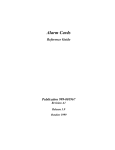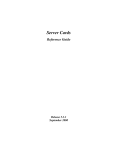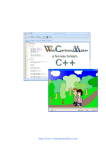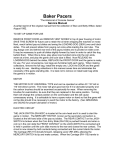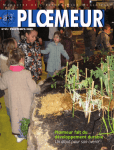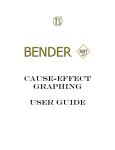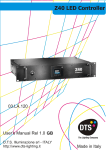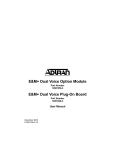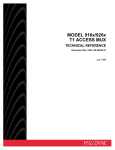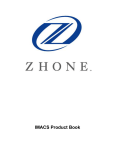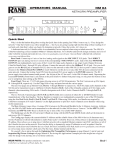Download IMACS 3.9 Voice Cards Reference Guide
Transcript
Voice Cards Reference Guide Publication 999-001970 Revision A3 Release 3.9 October 1999 Running Head Model No. Trademarks: 5ESS is a registered trademark of Lucent Technologies DMS-100 and DMS-200 are trademarks of Northern Telecom. Nortel is a trademark of Northern Telecom Electronic Business Sets, Meridian Digital Centrex are registered trademarks of Nortel HyperTerminal is a registered trademark of Microsoft Premisys is a registered trademark of Premisys Communications, Inc. SLC is a registered trademark of Lucent Technologies Windows 3.1 and 95 are registered trademarks of Microsoft All other trademarks and registered trademarks are the property of their respective holders. FCC Registration number: 1H5SNG-73866-DD-E (integral CSU) B468NR-68618-DM-E (internal modem) Canadian Certification Number: 1932 5217 A Canadian DOC Load number: 5 Ringer Equivalence Number: 0.2A (internal modem) Approvals: UL listed to UL# 1459 Second Edition, Third Edition CSA listed to C22.2 No. 950-M89 COPYRIGHT © 1992-1999 Premisys Communications, Inc. All rights reserved. This publication is protected by federal copyright law. No part of this publication may be copied or distributed, transmitted, transcribed, stored in a retrieval system, or translated into any human or computer language in any form or by any means, electronic, mechanical, magnetic, manual or otherwise, or disclosed to third parties without the express written permission from the manufacturer. The manufacturer makes no representation or warranties with respect to the contents hereof and specifically disclaims any implied warranties of merchantability or fitness for a particular purpose. Further, the manufacturer reserves the right to revise this publication and to make changes from time to time in the contents hereof without obligation from the manufacturer to notify any person of such revision or changes. Product Description The Voice Cards provide an interface between voice circuits and a digital network.Voice interface cards are intended for short loop applications that require high port densities. This integrated access system offers voice cards that support E&M, FXS, FXO, FXS Coin, FXO Coin and P-Phone interfaces. Voice Cards • E&M E&M 2W*8 (8108), E&M 2713Hz (8117), E&M 4W*8ER (8119) E&M 2W*4-6 (8104), E&M 4W*2-6 (8812), E&M Wx2ER (8113) E&M 4W*4-6 (8114), E&M 4W*ER (8115), E&M 4W*8-6 (8118) • FXS FXS 2W*4-6 (8125), FXS 2W*8-6 (8129) FXS 2W*2-9 (8122), FXS 2W*2-6 (8123), FXS 2W*4-9 (8124) FXS 2W*8-9 (8128) • FXO FXO 2W*8-6 (8139) FXO 2W*2-9 (8132), FXO 2W*2-6 (8133), FXO 2W*4-9 (8134), FXO 2W*4-6 (8135), FXO 2W*8-9 (8138), • FXS-C FXS-C 2W*8-6 (8149) FXS-C 6-900 (8148) • FXO-C FXO-C 2W*8-6 (8159) FXO-C 8-900 (8158) • P-Phone Note: PPO (8131), PPS (8121) Cards listed in italics have been Manufacturing Discontinued (MD), but are supported under this product host code for backward compatibility. Running Head Model No. Using this Voice Card Reference Guide This Voice Card Reference Guide provides technicians with switch settings, connector pinouts, configuration, and troubleshooting information for the voice cards. Chapter 1. E&M Card Chapter 2. FXS Card Chapter 3. FXO Card Chapter 4. FXS Coin Card Chapter 5. FXO Coin Card Chapter 6. P-Phone (PPO/PPS) Cards Contents Contents Chapter 1 E&M Card 1.1 1.2 1.2.1 1.2.1.1 1.2.1.2 1.2.2 1.2.2.1 1.2.2.2 1.2.3 1.2.3.1 1.2.3.2 1.3 1.3.1 1.3.2 1.3.3 1.3.4 1.4 1.4.1 1.5 Chapter 2 FXS Card 2.1 2.2 2.2.1 2.2.1.1 2.2.1.2 2.2.2 2.2.2.1 2.2.2.2 2.3 2.3.1 2.3.2 2.4 2.5 2.6 Voice Cards Introduction ....................................................................................................1-1 E&M Card Descriptions .................................................................................1-1 E&M 2W*8 Card Description (8108) ........................................................1-1 Card Jumper/Switch Settings .................................................................1-2 Installing the E&M 2W*8 Card .............................................................1-3 E&M 2713 Hz Card Description (8117) ....................................................1-4 Card Jumper/Switch Settings .................................................................1-4 Installing the E&M 2713 Hz Card .........................................................1-4 E&M 4W*8 ER Card Description (8119) ..................................................1-4 Card Jumper/Switch Settings .................................................................1-4 Installing the E&M 4W*8 ER Card .......................................................1-5 E&M Card User Screens and Settings ...........................................................1-5 E&M Card Main Screen .............................................................................1-5 Test Screen ...............................................................................................1-11 E&M 2713 Hz Card Main Screen ............................................................1-16 Loopback Screen ......................................................................................1-17 E&M Card Error Messages ..........................................................................1-19 E&M Card Troubleshooting.....................................................................1-19 E&M Card Specifications ............................................................................1-21 Introduction ....................................................................................................2-1 FXS Card Descriptions ...................................................................................2-1 FXS 2W*4-6 Card Description (8125).......................................................2-1 Card Jumper/Switch Settings .................................................................2-1 Installing the FXS 2W*4-6 Card............................................................2-2 FXS 2W*8-6 Card Description (8129).......................................................2-2 Card Jumper/Switch Settings .................................................................2-2 Installing the FXS 2W*8-6 Card............................................................2-3 FXS Card User Screens and Settings .............................................................2-4 FXS Card Main Screen...............................................................................2-4 Test Screen ...............................................................................................2-14 FXS Error Messages .....................................................................................2-19 FXS Card Troubleshooting ..........................................................................2-19 FXS Card Specifications ..............................................................................2-21 i Model No. Running Head Contents Chapter 3 FXO Card 3.1 3.2 3.2.1 3.2.1.1 3.2.1.2 3.3 3.3.1 3.3.2 3.4 3.5 3.6 Chapter 4 FXS Coin Card 4.1 4.2 4.2.1 4.2.1.1 4.2.1.2 4.3 4.3.1 4.3.2 4.4 4.5 Chapter 5 Introduction ................................................................................................... 5-1 FXO Coin Card Descriptions ........................................................................ 5-1 FXO-C 2W*8-6 Coin Card Description (8159) ........................................ 5-1 Card Jumper/Switch Settings................................................................. 5-1 Installing the FXO-C 2W*8-6 Card ...................................................... 5-2 FXO Coin Card User Screens and Settings ................................................... 5-3 FXO Coin Card Main Screen..................................................................... 5-3 Test Screen................................................................................................. 5-8 FXO Coin Card Error Messages .................................................................. 5-14 FXO Coin Card Troubleshooting ................................................................ 5-14 P-Phone (PPO/PPS Cards) 6.1 6.1.1 6.1.2 6.2 6.2.1 ii Introduction ................................................................................................... 4-1 FXS Coin Card Descriptions ......................................................................... 4-1 FXS-C 2W*8-6 Coin Card Description (8149) ......................................... 4-1 Card Jumper/Switch Settings................................................................. 4-1 Installing the FXS-C 2W*8-6 Card ....................................................... 4-2 FXS Coin Card User Screens and Settings .................................................... 4-3 FXS Coin Card Main Screen ..................................................................... 4-3 Test Screen................................................................................................. 4-9 FXS Coin Card Error Messages .................................................................. 4-14 FXS Coin Card Troubleshooting ................................................................. 4-14 FXO Coin Card 5.1 5.2 5.2.1 5.2.1.1 5.2.1.2 5.3 5.3.1 5.3.2 5.4 5.5 Chapter 6 Introduction ................................................................................................... 3-1 FXO Card Descriptions ................................................................................. 3-1 FXO 2W*8-6 Card Description (8139) ..................................................... 3-1 Card Jumper/Switch Settings................................................................. 3-2 Installing the FXO 2W*8-6 Card .......................................................... 3-2 FXO Card User Screens and Settings ............................................................ 3-3 FXO Card Main Screen ............................................................................. 3-3 Test Screen............................................................................................... 3-11 FXO Card Error Messages .......................................................................... 3-16 FXO Card Troubleshooting ......................................................................... 3-16 FXO Card Specifications ............................................................................. 3-18 Introduction ................................................................................................... 6-1 Features ...................................................................................................... 6-1 PPhone Compatibility Requirements......................................................... 6-2 P-Phone Cards (PPO/PPS) ............................................................................. 6-2 P-Phone Cards Description (8131/8121) ................................................... 6-2 Voice Cards Contents 6.2.1.1 Card Jumper/Switch Settings .................................................................6-3 6.2.1.2 Installing the P-Phone (PPO/PPS) Cards ...............................................6-4 6.2.2 P-Phone Cards User Screens and Settings..................................................6-5 6.2.3 P-Phone (PPO/PPS) Cards Main Screen ....................................................6-5 6.2.4 Alarm Handling ..........................................................................................6-8 6.3 P-Phone (PPO/PPS) Card Error Messages ...................................................6-10 6.4 P-Phone (PPO/PPS) Card Troubleshooting .................................................6-10 Voice Cards iii Running Head Contents Model No. iv Voice Cards Figures Figures 1-1 1-2 1-3 1-4 1-5 1-6 2-1 2-2 2-3 2-4 3-1 3-2 3-3 3-4 4-1 4-2 4-3 4-4 5-1 5-2 5-3 5-4 6-1 6-2 6-3 Voice Cards Typical E&M Card Switches...............................................................................................1-2 Typical E&M Card Main Screen .........................................................................................1-5 E&M Card Loopbacks .........................................................................................................1-9 Typical E&M Card Test Screen.........................................................................................1-11 E&M Card Main Screen with Loopback ...........................................................................1-16 Typical E&M Loopback Screen ........................................................................................1-17 FXS 2W*8-6 Card Jumpers Settings ...................................................................................2-3 Typical FXS Card Main Screen...........................................................................................2-4 FXS Card Loopbacks.........................................................................................................2-11 Typical FXS Card Test Screen ..........................................................................................2-14 FXO 2W*8-6 Card Jumper Settings ....................................................................................3-2 Typical FXO Card Main Screen ..........................................................................................3-3 FXO Card Loopbacks ..........................................................................................................3-8 Typical FXO Card Test Screen..........................................................................................3-11 Jumper Settings for FXS Coin Card ....................................................................................4-2 Typical FXS Coin Card Main Screen ..................................................................................4-3 FXS Coin Card Loopbacks ..................................................................................................4-7 Typical FXS Coin Card Test Screen....................................................................................4-9 Jumpers Settings for FXO Coin Card ..................................................................................5-2 Typical FXO Coin Card Main Screen .................................................................................5-3 FXO Coin Card Loopbacks .................................................................................................5-7 Typical FXO Coin Card Test Screen ...................................................................................5-9 P-Phone PPO and PPS Cards Jumper Settings ....................................................................6-4 PPO/PPS Cards Main Screen...............................................................................................6-5 Main System Screen ............................................................................................................6-9 v Running Head Figures Model No. vi Voice Cards Tables Tables 1-1 1-2 1-3 1-4 1-5 1-6 1-7 1-8 1-9 2-1 2-2 2-3 2-4 2-5 2-6 2-7 2-8 2-9 3-1 3-2 3-3 3-4 3-5 4-1 4-2 4-3 4-4 4-5 5-1 5-2 5-3 5-4 5-5 6-1 6-2 6-3 Voice Cards Typical E&M Card Switch Definitions .............................................................................1-3 Typical E&M Card Switch Settings ..................................................................................1-3 Main Screen Actions .........................................................................................................1-6 Main Screen Option Settings and Defaults........................................................................1-6 Test Screen Actions .........................................................................................................1-12 Test Screen Option Settings and Defaults .......................................................................1-12 Status Information Field Settings ....................................................................................1-15 Loopback Screen of Actions............................................................................................1-18 Loopback Screen Option Settings and Defaults ..............................................................1-18 Main Screen Actions .........................................................................................................2-5 Main Screen Option Settings and Defaults........................................................................2-5 Incoming Calls (ls-R2e).....................................................................................................2-8 Outgoing Calls (ls-R2e).....................................................................................................2-8 Incoming Calls (R1.5i) ......................................................................................................2-9 Outgoing Calls (R1.5o)......................................................................................................2-9 Test Screen Actions .........................................................................................................2-14 Test Screen Option Settings and Defaults .......................................................................2-15 Status Information Field Settings ....................................................................................2-18 Main Screen Actions .........................................................................................................3-4 Main Screen Option Settings and Defaults........................................................................3-4 Test Screen Actions .........................................................................................................3-12 Test Screen Option Settings and Defaults .......................................................................3-12 Status Information Field Settings ....................................................................................3-15 Main Screen Actions .........................................................................................................4-4 Main Screen Option Settings and Defaults........................................................................4-4 Test Screen Actions ...........................................................................................................4-9 Test Screen Option Settings and Defaults .......................................................................4-10 Status Information Field Settings ....................................................................................4-13 Main Screen Actions .........................................................................................................5-4 Main Screen Option Settings and Defaults........................................................................5-4 Test Screen Actions ...........................................................................................................5-9 Test Screen Option Settings and Defaults .......................................................................5-10 Status Information Field Settings ....................................................................................5-13 PPO/PPS Cards Main Screen Menu of Actions ................................................................6-6 PPO/PPS Cards Main Screen Option Settings and Defaults .............................................6-6 Status Indicators ................................................................................................................6-9 vii Running Head Tables Model No. viii Voice Cards E&M Card Introduction Chapter 1 E&M Card 1.1 Introduction This chapter provides switch settings, connector pinouts, configuration, and troubleshooting information for the E&M Voice Cards. These cards are identified as the E&M 2W*8 (8108), E&M 2713 Hz (8117), E&M 4W*8ER (8119), and on their faceplate ejectors. The E&M cards manage the flow of toll-grade voice traffic through the integrated access system. Each card encodes an analog (voice, VF) signal to a digital bitstream at the local integrated access system for transmission over a T1 or E1 network. Each card also decodes the digital signal to analog at the remote system. Both cards support E&M signaling types I, II, IV, and V. Each card connects to eight CPE voice circuits from a PBX or other user facility. Normal E&M, Transmission-Only, and E&M R2 signaling are supported. The E&M cards also can use the voice compression features of an ADPCM card. 1.2 E&M Card Descriptions 1.2.1 E&M 2W*8 Card Description (8108) The E&M 2W*8 card has eight voice ports, each with 600-ohm terminating impedance. Notice! UL STATEMENT OPERATION OF THIS INTERFACE IS LIMITED TO INTRA-BUILDING CONNECTIONS ONLY Voice Cards 1-1 S1 through S4 Switches E&M Card E&M Card Descriptions Table 1-1. Typical E&M Card Switch Definitions Switch S1 S2 S3 S4 Definition Source of the E (recEive or Earth) lead; can be internal (INT) or external (EXT). Type of internal source for the E lead; either battery (-48 VDC) or ground (GND). Type of internal source for the M (transMit or Magnetic) lead; either battery (-48 VDC) or ground (GND). Normal state of the E lead; either grounded (ON) or open (OFF). Each card port number is designated on the eight-position DIP switch. All eight switches must be set to the same position (all ON or all OFF). Table 1-2. Typical E&M Card Switch Settings E&M Type I Direction Normal E&M* Trunk** II Normal E&M* Trunk** IV Normal E&M* Trunk** V Normal E&M* Trunk** Factory Settings (default) S1 INT INT EXT EXT EXT EXT INT INT INT S2 S3 GND BAT BAT GND GND GND GND GND GND GND BAT GND BAT BAT BAT BAT BAT GND S4 (all switches) OFF ON OFF OFF OFF OFF OFF OFF OFF *Indicates that the port is attached to a device that generates signaling, such as a PBX. **Indicates that the port is attached to a device that does not generate signaling, such as a channel bank. In this case, the integrated access system emulates a PBX and generates signaling. This configuration is also known as a Tandem E&M or Pulse Link Repeater (PLR) application. 1.2.1.2 Installing the E&M 2W*8 Card Insert the E&M 2W*8 card into any user card slot. These slots are U1 to U8 on the two-sided chassis or the front-loading chassis with power supplies on top or P1 to P4 and W1-W4 on the front-loading chassis with power supplies on the side. This card allows you to connect the system to eight 2-wire voice circuits with E&M signaling. Voice Cards 1-3 Model E&M CardNo. Running Head E&M Card Descriptions 1.2.2 E&M 2713 Hz Card Description (8117) The E&M 2713 Hz Card provides digital loopback (both audio and signaling) when activated by a 2713 Hz tone of specified level and duration. 1.2.2.1 Card Jumper/Switch Settings The E&M 2713 Hz card has four switches (S1 through S4) that you must set before inserting the card into the chassis. These switches establish the type of E&M signaling the card will use on all eight ports. Figure 1-1 shows these switches, Table defines their purposes, and Table 1-2 lists the settings for each signaling type. 1.2.2.2 Installing the E&M 2713 Hz Card Insert the E&M 2713 Hz card into any user card slot. These slots are U1 to U8 on the two-sided chassis or the front-loading chassis with power supplies on top or P1 to P4 and W1-W4 on the front-loading chassis with power supplies on the side. This card allows you to connect the system to eight 4-wire voice circuits with E&M signaling. 1.2.3 E&M 4W*8 ER Card Description (8119) The E&M 4W*8 ER card is functionally similar to the E&M 4W*8 card. Unlike that card, though, the ER-type card provides an extended transmit TLP range (-17.5 to +14.5 dB) for dedicated 4-wire modem applications. This range is required for data speeds of 19.2 kbps and higher. Notice! UL STATEMENT OPERATION OF THIS INTERFACE IS LIMITED TO INTRA-BUILDING CONNECTIONS ONLY 1.2.3.1 Card Jumper/Switch Settings The E&M 4W*8 ER card has four switches (S1 through S4) that you must set before inserting the card into the chassis. These switches establish the type of E&M signaling the card will use on all eight ports. Figure 1-1 shows these switches, Table defines their purposes, and Table 1-2 lists the settings for each signaling type. 1-4 Voice Cards E&M Card 1.2.3.2 E&M Card User Screens and Settings Installing the E&M 4W*8 ER Card Insert the E&M 4W*8 ER card into any user card slot. These slots are U1 to U8 on the two-sided chassis or the front-loading chassis with power supplies on top or P1 to P4 and W1-W4 on the front-loading chassis with power supplies on the side. This card allows you to connect the system to eight 4-wire voice circuits with E&M signaling. 1.3 E&M Card User Screens and Settings 1.3.1 E&M Card Main Screen You must configure the E&M card for operation after installing it in the system chassis. This is done from the E&M Main Card Screen, which is shown in Figure 1-2. To go to that screen, highlight the desired card on the System Main Screen, then press <Enter>. The E&M Card Main Screen shows numerous columns of settings, each for one port of the card. Figure 1-2. Typical E&M Card Main Screen Voice Cards 1-5 Model E&M CardNo. Running Head E&M Card User Screens and Settings The bottom highlighted line of this screen shows various actions that you can perform from this screen. You perform the desired action by pressing the associated uppercase letter key. Table 1-3 summarizes these actions. For example, after you configure the E&M card ports, press “s” to save your settings. Table 1-3. Main Screen Actions Action Save Undo Refresh Copy Test Main Function Saves changes to settings. Returns all settings to the last saved state. Updates certain time-related information fields that are not automatically updated (i.e., test status). Copies the contents of the current column to the next column. Useful if you change a lot of entries in one column and wants to repeat those changes in subsequent columns. Goes to the Test Screen, from which you can test the E&M card ports. Refer to the Test section of this chapter. Returns to the System Main Screen. If you make changes to settings and do not save them, you will be prompted to save or lose changes. Table 1-4 summarizes the configuration settings for the E&M card, along with the available and factory-default option settings. The parameters and settings are also described in the following paragraphs. Table 1-4. Main Screen Option Settings and Defaults Parameter STATE WAN/SRV TS MODE R2 TYPE Rx TLP Tx TLP CODING TC CGA LB PATTRN HYBRID SIG CONV RATE ADPCM User Options stdby actv none wan serv user 01-24 01-31 e&m to e&mR2 R2mod n/a (when MODE is set to e&mR2 or R2mod the default is s1-1) -16.3 dB to +7.5 dB -16.3 dB to +7.5 dB u-law a-law a-inv idle busy off dgtl anlg none D-mW quiet n/a set1 to set8 user off on 64K 24K,1 32K,1 40K,1 24K,2 32K,2 40K,2 n/a P1 P2 P3 Notes 1 2 3 4 5 Default stdby w1-1 01 e&m n/a 0 0 u-law idle off none n/a off 64K n/a Notes: 1. Choosing wan allows you to choose a WAN port (w1-1 through w4-2). Choosing serv lets you choose an ATM or FRS server card in slot P1, P2, or P3, followed by a logical port on that card. The user option is not used. See the WAN/SRV paragraph that follows. 1-6 Voice Cards E&M Card E&M Card User Screens and Settings 2. Time slot 16 is not available if the port is assigned to an E1 WAN link whose time slot 16 is programmed for cas or ccs. 3. The default is sl-1 if the Mode is set to e&mR2 or R2mod. 4. The extended setting range for the 8119 card is from -16.3 to +7.5 dB. 5. The default coding is a-inv for E1 and u-law for T1. Choosing a Rate other than 64K allows you to select an ADPCM slot. STATE The State setting determines whether the port is active or inactive. An inactive port does not occupy a time slot on a WAN link. Set this field to stdby (standby) for ports that will not be used or that are not yet configured. Or, set it to actv (active) for ports that are ready for use. WAN/SRV The WAN/SRV setting identifies the WAN link or server card assigned to this port. If you choose wan, you also must select the desired port (w1-1 through w4-2) of a WAN card for transmission over a T1 or E1 link. Or, choose serv to assign the card port to a server card in the system. This can be an ATM or FRS card, which resides in chassis slot P1, P2, or P3. You must then choose a logical port on that card. The user option is not used. It is not necessary to assign all ports of the same E&M card to the same WAN link or server card, or to contiguous time slots on a WAN link. TS The TS setting identifies the time slot on the WAN link to which this port is assigned. This value is from 1 to 24 for T1 links and 1 to 31 for E1 links. However, time slot 16 is not available for E1 links that are programmed for CAS or CCS signaling. For a display of available time slots, refer to the cross-connect map for the WAN link selected. MODE The Mode setting specifies whether or not a port uses E&M signaling, or if it operates in the Transmission-Only (TO) mode. Use the to mode if you are connecting the port to a four-wire, dedicated-line modem that does not require E&M signaling. The signaling type for all eight ports of an E&M card is defined by setting hardware switches S1 through S4 as described earlier in this chapter. Select e&m for standard Type I, II, IV, or V signaling. Select e&mR2 for symmetrical R2 signaling for calls originating from either the digital or analog side. The R2mod setting provides modified R2 signaling for Motorola paging terminal equipment. Voice Cards 1-7 Running Head E&M Card User Screens and Settings Model E&M CardNo. R2 TYPE The R2 Type setting is set to n/a when the Mode is set to e&m or to. The signaling type for all eight E&M ports is established by setting hardware switches S1 through S4 as described earlier. If the Mode selected for the port is e&mR2 or R2mod, the R2 Type automatically defaults to sl-1. Rx TLP The Receive Transmission Level Point (TLP) setting controls the amount of gain or loss added to a signal after it is decoded to analog. To increase the signal level, set the Rx TLP field to a positive number (i.e., the larger the number, the more gain is added). To decrease the signal level, set the Rx TLP field to a negative number (i.e., the more negative the number, the more the signal level is decreased). For example, an incoming signal at -5 dBm can be increased to -2 dBm by setting Rx TLP to +3 dB. The Rx TLP range is -16.3 dB to +7.5 dB. Tx TLP The Transmit TLP setting controls the amount of gain or loss added to the voice signal coming in from the local CPE before it is encoded to digital PCM. To increase the incoming signal level, set the Tx TLP field to a negative value (i.e., the more negative the number, the more gain is added). To decrease the signal level, set the Tx TLP setting to a positive number (i.e., the more positive the number, the more the signal level is decreased). For example, an incoming signal at -16 dBm can be increased to 0 dBm by setting Tx TLP to -16 dB. For the E&M 4W*8 Card, the Tx TLP range is -16.5 dB to +7.3 dB. For the E&M 4W*8 ER E&M Card, this range is -17.5 dB to +14.5 dB. CODING The Coding field sets the PCM companding (coding) method used for a port. Generally, the North American T1 environment uses u-law (mu-law) coding, and the International E1 environment uses either a-law or a-inv (inverted A-law) coding. The a-inv setting provides a higher ones density on an E1 line than a-law. The coding default setting is defined by the type of associated WAN card. TC CGA The Trunk Conditioning during Carrier Group Alarm setting defines whether the E&M card port should be placed in the idle or busy mode upon declaration of a Carrier Group Alarm (CGA) on the WAN link to which the port is assigned. The TC CGA setting has no effect on Transmission-Only circuits, for which the to signaling mode is used. 1-8 Voice Cards Running Head E&M Card User Screens and Settings Model E&M CardNo. HYBRID Available for the two-wire 8108 E&M card only, the Hybrid option assigns a three byte pattern to define the adjustment for return loss (similar to Build Out Capacitors). The default, set1, balances to the ideal termination of 900Ω @ 2.15mF. The other settings are reserved for future use. SIG CONV The Signaling Conversion parameter allows you to change the transmit ABCD signaling bits from ITU (E1) to ANSI (T1) standards. This conversion is completed regardless of the associated type of WAN (CSU/DSX or CEPT). Select off if ANSI signaling is used, or select on to convert the transmit signaling from ANSI to ITU according to the Interface Card Conversion Table for E&M signaling. This setting also converts the receive signaling from ITU to ANSI format. RATE The Rate parameter allows you to use the voice compression capabilities of an ADPCM card. If that card is not present in the system, the Rate is set to 64k and cannot be changed. The 64k setting (default) is the normal encoding/decoding rate for voice circuits. ADPCM voice channels are assigned in pairs by designating two voice ports (E&M, FXO or FXS) to the same WAN link and time slot, and then selecting rate settings for the pair that add up to 64 kbps. The following pairing combinations are possible: 24K,1+40K,2 (24 kb coding on one side of the time slot and 40 kb coding on the other side of the same time slot) 32K,1+32K,2 (32 kb encoding on each side of a time slot) 40K,1+24K,2 (40 kb coding on one side of the time slot and 24 kb coding on the other side) Number 1 after the rate setting assigns that portion of the voice port pair to the odd side of the ADPCM pair. Number 2 after the rate setting assigns that portion of the voice port pair to the even side of the ADPCM pair. For more information about voice port assignments to a time slot and ADPCM card. ADPCM The ADPCM parameter lets you assign the current port to an ADPCM card in the system. The default setting is n/a and only changes when a Rate smaller than 64k is selected (see above). You can then select which ADPCM card to use for the port (this assignment is made by chassis slot number). The options are slots P1, P2, and P3. 1-10 Voice Cards E&M Card 1.3.2 E&M Card User Screens and Settings Test Screen The Test Screen (Figure 1-4) facilitates testing and maintenance by allowing you to monitor and set the status of the analog signals and/or the A, B, C, and D signaling bits of all E&M circuits on the card. In cross-connect systems, the test option can also send test patterns and tones towards the CPE and network sides of the system. The Test Screen also shows the signaling type assigned to the card via the switch settings described earlier. Figure 1-4. Typical E&M Card Test Screen Table 1-6 lists various operations you can perform from this screen. These appear in the bottom highlighted line of the Test Screen. Voice Cards 1-11 Model E&M CardNo. Running Head E&M Card User Screens and Settings Table 1-5. Test Screen Actions Action Function Save Undo Refresh Saves changes to settings. Returns all settings to the last saved state. Updates certain time-related information fields that are not automatically updated (i.e., test status). Copies the settings of one port to another port that requires the same settings. Returns to the E&M Card Main Screen. If changes are made to settings and not saved, you will be prompted to save or lose changes. Copy Main Table 1-6 summarizes the available test parameters and option settings. The following paragraphs also describe these parameters and settings in detail. Table 1-6. Test Screen Option Settings and Defaults Parameter TEST Tx ABCD Rx ABCD E-lead TO USER TO NTWK Tx ABCD Rx ABCD E-lead M-lead MODE STATUS User Options off on mon set mon set mon set PCM 300Hz 1kHz 3kHz quiet PCM 300Hz 1kHz 3kHz quiet Status information only; not user-editable Status information only; not user-editable Status information only; not user-editable Status information only; not user-editable Status information only; not user-editable Status information only; not user-editable Default off mon mon mon PCM PCM n/a n/a n/a n/a n/a n/a SIG MON The Signaling Monitor feature works with the user card alarm system to detect excessive signaling bit transitions. The system will generate alarms if the number of transitions of any signaling bit in transmit or receive direction for an active port exceeds 255 in any four second interval. The options are off and on, and they are toggled by pressing “g”. TEST The Test parameter shows if the port is in test mode or not. Inactive ports and ports that are assigned to inactive WANs will show a test status of n/a. The test status options for active ports are off and on. 1-12 Voice Cards E&M Card E&M Card User Screens and Settings Tx ABCD The Transmit ABCD setting allows you to either monitor the status of the ABCD signaling bits being transmitted towards the network or set a specific ABCD pattern for testing the transmit side of the circuit. The options for this field are mon (monitor) or set. Choosing set will bring up a four digit field for users to input the ABCD pattern they want to transmit. Any four digit combination of ones and zeros is acceptable for this setting. Rx ABCD The Receive ABCD setting allows users either to monitor the status of the ABCD signaling bits being received from the network or to set a specific ABCD pattern for testing the receive side of the circuit. The options for this field are mon (monitor) or set. Choosing set will bring up a four-digit field for you to specify the ABCD pattern you want to receive. Any four digit combination of ones and zeros is acceptable in this field. The Rx ABCD bits cannot be set in bus-connect systems and the only option is mon (monitor). E LEAD The E-lead setting allows you to either monitor or set the E-lead state. The options for this field are mon (monitor) or set. Choosing set will bring up the options off (which drops the E lead) and on (which raises the E lead). TO USER In cross-connect systems only, the To User parameter allows you to break the circuit and send a test tone toward the user side of the system. The options for this field are PCM, 300Hz, 1 kHz, 3 kHz and quiet. Selecting PCM causes the PCM signal received from the network to continue to be sent to the user port in the normal manner. This parameter is not supported in bus-connect systems and will always appear as n/a. TO NTWK In cross-connect systems only, the To Network parameter allows you to break the circuit and send a test tone toward the network side of the system. The options for this field are PCM, 300Hz, 1 kHz, 3 kHz and quiet. Selecting PCM causes the PCM signal received from the user port to continue to be sent to the network in the normal manner. This parameter is not supported in bus-connect systems and will always appear as n/a. Voice Cards 1-13 Running Head E&M Card User Screens and Settings Model E&M CardNo. Tx ABCD The Transmit ABCD information field shows the current values of the ABCD bits that are being transmitted to the network. If TX ABCD in the top half of the screen is changed via the set function mentioned above, and the settings are saved by the Save command in the Test Screen, the new bit pattern chosen will be reflected here. Rx ABCD The Receive ABCD information field shows the current values of the ABCD signaling bits that are received from the network. If RX ABCD in the top half of the screen is changed via the set function mentioned above, and the settings are saved by the Save command in the Test Screen, the new bit pattern chosen will be reflected here. E-Lead The E-lead information field shows the current status of the E-lead of this port. The settings are either on or off. M-Lead The M-lead information field shows the current status of the M-lead of this port. The settings are either on or off. MODE The Mode informational field shows the current mode of the port that was selected on the main E&M card screen. Valid settings are e&m, to, e&mR2, and R2mod. STATUS The Status information field shows the current status of the port. Table 1-7 describes the conditions reported by this field. 1-14 Voice Cards E&M Card E&M Card User Screens and Settings Table 1-7. Status Information Field Settings Setting stdby W stb W tst W OOS noWAN OOS call busy idle TC test maint Meaning The E&M port is in standby. The WAN card to which the E&M port is assigned is in standby. The WAN card to which the E&M port is assigned is under test. The WAN card to which the E&M port is assigned is Out Of Service. No WAN card is configured in the slot to which the E&M port is assigned. The E&M card is out of service. Call set-up is in progress. Call is in progress. No call is in progress; circuit is available. The E&M circuit is undergoing Trunk Conditioning because a CGA alarm is in progress on the associated WAN port. The port is under test (i.e., you are actively controlling the circuit by setting values for Tx ABCD, Rx ABCD, or E-lead). Maint is a status that tells that a specific port is under maintenance. E&M Signaling Type This field shows the card’s current on-board switch settings, which define the type of E&M signaling used on each port. If necessary, remove the card and reset the switches as previously described until the desired signaling type appears in the screen. The E&M Signaling types are I, II, IV, and V, followed by a "-t" if the card is optioned to provide trunk signaling. Voice Cards 1-15 Running Head E&M Card User Screens and Settings 1.3.3 Model E&M CardNo. E&M 2713 Hz Card Main Screen Figure 1-5 below shows the Main E&M Card screen with Loopback option displayed at the bottom of the screen. The Loopback option will display when commissioning the 811760 E&M card ONLY. No other E&M card has this feature. Figure 1-5. E&M Card Main Screen with Loopback 1-16 Voice Cards E&M Card 1.3.4 E&M Card User Screens and Settings Loopback Screen The Loopback (Figure 1-6) facilitates loopback detection by allowing the user to enable/disable automatic time out and also get the loopback status of the channel. This feature will provide the digital loopback (both audio and signaling) when activated by a 2713 Hz tone level and duration. When a validated tone is detected the channel disconnects the user and provides loopback of signals received from the network. This loopback is performed at “equal level” without inserting any gain or loss in the path. In addition a “make busy” signal is be applied toward the user. Table 1-8 shows the Loopback screen of actions. Figure 1-6. Typical E&M Loopback Screen Voice Cards 1-17 Model E&M CardNo. Running Head E&M Card User Screens and Settings Table 1-8. Loopback Screen of Actions Action Save Undo Refresh Function Saves changes to settings. Returns all settings to the last saved state. Updates certain time-related information fields that are not automatically updated (i.e., loopback status). Returns to the E&M Card Main Screen. If changes are made to settings and not saved, you will be prompted to save or lose changes. Main Table 1-9 summarizes the available loopback parameters and option settings. The following paragraphs also describe these parameters and settings in detail. Table 1-9. Loopback Screen Option Settings and Defaults Parameter LB DET LB STAT User Options w/to on off This is information only - no user input is allowed Default w/to LB DET The user can either enable or disable the loopback detection. The options available are w/to, on and off. The w/to option indicates the loopback detection is ON and 20 minute timeout is enabled. The on option indicates the loopback detection is ON and timeout is disabled. The off option is used for loopback detection is disabled. The default setting is w/to. LB STAT This is information only - no user input is allowed. This tells the user if a particular port is in loopback state or not. 1-18 Voice Cards E&M Card 1.4 E&M Card Error Messages E&M Card Error Messages Refer to Appendix B in the System Reference Guide for further information on Error Messages regarding this card. 1.4.1 E&M Card Troubleshooting The E&M card may be faulty if a voice signal is not received at one end of a circuit, or if E&M signaling is not detected. The following are possible causes: • Faulty receiving CPE at the near end (where the problem was first noticed) • Faulty transmitting CPE at the far (opposite) end • Faulty cabling between the CPE and E&M card at either end • Faulty E&M card at either end • T1 or E1 network failure • Improper card configuration at either end (e.g., time slot and/or WAN assignments) First, verify that the T1 or E1 network has not failed. Check for a CGA-Red alarm on the associated WAN port at the end where the incoming VF signal loss is first noticed. The CGA indicates that the incoming network signal was lost (or that the receiving WAN port is out of frame). During the CGA, all voice ports with time slots on that WAN port will also be disabled, and the associated far-end WAN port will be in a CGA-Yellow alarm state. If the network is faulty, you must clear that trouble to restore your circuits. If the network is okay, verify that the proper WAN ports and time slots are assigned to the associated E&M voice ports at both ends, as previously outlined in this chapter. In a point-to-point network, the near-end and far-end E&M ports should both be assigned the same WAN port and time slot number. Also make sure the other parameters (such as the transmit and receive TLPs) are set properly at both ends. If the E&M card port parameters are correct at both ends, and if the network is okay, the trouble is isolated to the E&M card or the associated port. Proceed as follows: 1. At the far end, activate an analog loopback on the E&M card port. 2. Send a 0 dBm (digital milliwatt) test signal toward the CPE at that end. That signal will be substituted for the normal signal coming from the far-end CPE; it will be sent back to the CPE at your end via the loopback path. 3. Check your CPE for this signal. If it is present, the far-end CPE or cabling to the far-end E&M card is probably faulty. Disable the loopback and test signal there, and fix the problem. If you still don’t receive a signal, go to step 4. Voice Cards 1-19 Running Head E&M Card Error Messages Model E&M CardNo. 4. At your end, go to the E&M Card’s Main Screen and send a digital milliwatt test tone (0 dBm) toward the CPE. If you still don’t receive a signal, check the cabling from the E&M card to your CPE, and check the CPE itself. If those items are okay, replace the E&M card at your end. 5. If the E&M card is determined to be faulty, replace it and return the faulty unit for repair to the location specified by your distributor. 1-20 Voice Cards E&M Card 1.5 E&M Card Specifications E&M Card Specifications E&M Cards (8108, 8117 and 8119) Physical Interface (Model 8117) Number of Ports Connectors 4 1 female 50-pin telco connector Physical Interface (Models 8108 and 8119) Number of Ports Connectors 8 1 female 50-pin telco connector Transmission Performance Performance Exceeds requirements of ITU-T G.712 (4-wire) and IT-T G.713 (2-wire) Signaling Signaling Types Switch selectable per card Types I, II, IV and V Normal (toward user) and Trunk/Tandem (toward CO) Software selectable per port Trasmit Only (to) Standard Type I, II, IV or V E&M (e&m) Symmetrical R2 signaling (e&mr2) Modified R2 (r2mod) Signal Modes VF Transmission Characteristics Nominal Transmit TLP Nominal Receive TLP Termination Impedance PCM Encoding Software selectable Model 8108 -16.5 dB to +7.3 dB in steps of 0.1 dB Model 8115 and 8119 -17.5 dB to +14.5 dB in steps of 0.1 dB Software selectable All Models -16.3 dB to +7.5 dB in steps of 0.1 dB with 2.16 µf capacitor in series 600 Ohms Software selectable µ-law A-law A-law bit inverted Attenuation Versus Frequency as per AT&T TR43801 - Relative to 1 kHz with 0 dBm0 input Frequency 200 Hz 300 to 3000 Hz 3200 Hz 3400 Hz Return Loss Model 8108 2-wire Model 8119 4-wire 4W Return Loss (at 1 kHz) 2W Return Loss (at 1 kHz) Voice Cards Transmit (A to D) Receive (D to A) -0.25 to +3.0 dB -0.25 to +2.0 dB -0.25 to +0.5 dB -0.25 to +0.5 dB 0.25 to +0.75 dB -0.25 to +0.75 dB -0.25 to +1.5 dB -0.25 to +1.5 dB Against 600 Ohms, in series with 2.6 µf with additional 25 Ohms resistor between the channel unit and the return loss measurement set. Echo 28dB min. Singing 20dB min. 1kHz 28dB min. 300 to 3000 Hz 23dB min. >20dB Typ > 27dB >15dB Typ> 20dB 1-21 Model E&M CardNo. Running Head E&M Card Specifications Against 600 Ohms, in series with 2.16 µf termination. Echo 34dB Singing 20dB Idle Channel Noise (rcv and xmt) < -65Bm0p. Typically < -70 dBm0p or < 20 dBrnc0 <20dBBrnc0 Interchannel Crosstalk Typ < -75 dBm0 using 7 adjacent channels being distributed with a signal of 0.0 dBm0. Total Distoration including Quantization (Signal to Distortion Ratio) Input Frequencies 1004-1020 Hz Input Level Rcv or Xmt Overall >33.9 dB -30 to 0 dBm0 >35 dB -40 dBm0 >20 dB >27.6 dB >23 dB -45 dBm0 >25dB Absolute group delay < 600 microseconds Group Delay Distortion vs. frequency within boundaries of ITU-T Rec. G.712 Figure 2 Longitudinal Balance >46 dB Typ > 50 dB Variation of Gain with Input Level within boundaries of ITU-T Rec. G.713 Figure 7 (2 wire) within boundaries of ITU-T Rec. G.712 Figure 7 (4 wire) Typical gain variation is within + 0.25 dB from +3 to -50 dBm0 Relative Transhybrid Loss Model 8108 Diagnostic Capabilities Diagnostics Analog loopback Digital loopback “Make Busy” signaling control Standards Compatibility Bell System ITU-T FCC Rules and Regulations 1-22 TR43801 Recommendations G.711, G.712 and G.714 Part 68, and Part 15 - Subpart J Voice Cards FXS Card Introduction Chapter 2 FXS Card 2.1 Introduction This chapter provides connector pinout, configuration, and troubleshooting information for the Foreign Exchange - Station (FXS) Voice Cards. These are labeled as the FXS 2W*4-6 and FXS 2W*8-6 cards on their faceplate ejectors. These cards manage the flow of FXS voice traffic over the network. Each card encodes analog (voice, VF) signals to a digital bitstream at the local system for transmission over a T1 or E1 network. It also decodes the digital signals to analog at the remote system. Each FXS card has two-wires interfaces that support FXS, Private Line Automatic Ringdown (PLAR), Foreign Exchange Station Defined Network (FXSDN), Dial-Pulse Originating (DPO), and Wink-start operations. The FXS cards also can use the voice-compression features of an ADPCM card. 2.2 FXS Card Descriptions 2.2.1 FXS 2W*4-6 Card Description (8125) The FXS 2W*4-6 Card has four voice ports and provides a 600-ohm terminating impedance on each port. All FXS features are supported by this card. Notice! UL STATEMENT OPERATION OF THIS INTERFACE IS LIMITED TO INTRA-BUILDING CONNECTIONS ONLY 2.2.1.1 Card Jumper/Switch Settings The FXS 2W*4-6 Card doesn’t have any jumpers or switches on its mainboard. Voice Cards 2-1 Running FXS CardHead Descriptions 2.2.1.2 Model FXS CardNo. Installing the FXS 2W*4-6 Card Install the FXS 2W*4-6 Card in any user card slot. These slots are U1 to U8 on the two-sided chassis and front-loading chassis with power supplies on top, or P1 to P4 and W1 to W4 on the front-loading chassis with power supplies on the side. 2.2.2 FXS 2W*8-6 Card Description (8129) The FXS 2W*8-6 Card has eight ports and provides a 600-ohm terminating impedance on each port. All FXS features are supported by this card. 2.2.2.1 Card Jumper/Switch Settings The FXS 2W*8-6 Card has two sets of jumpers on the motherboard. The jumper JP1 (US/EUR) has two settings. One set is for US domestic applications and the other is for European applications. The default position is U.S. JP2 (LL/SL) has two settings. One position should be set to SL (Short Loop) for loops not exceeding 700 Ohms, and the other position should be set to LL (Long Loop) for loops comprised between 700 and 1800 Ohms. The default position is LL. Note: 2-2 Tip to Ring voltage on short loop option is -33 volts, while the long loop option is -48 volts. Voice Cards JP1 US/Euro Jumper JP2 SL(Short Loop) LL(Long Loop) Model FXS CardNo. Running FXS CardHead User Screens and Settings 2.3 FXS Card User Screens and Settings 2.3.1 FXS Card Main Screen You must configure the FXS card for operation after installing it into the system chassis. This is done from the FXS Card Main Screen (see Figure 2-2). To go to that screen, highlight the desired card in the System Main Screen and press <Enter>. This screen shows one configuration column for each port on the card. Node_1 STATE WAN/SRV TS MODE TYPE Rx TLP Tx TLP CODING TC CGA LB PATTRN HYBRID RINGBK SIG CONV RATE ADPCM IDSN CON | U1 FXS 2Wx8-6 1 stdby w1-1 01 fxs loop 0.0 0.0 u-law idle off none set1 off off 64k n/a off 2 stdby w1-1 01 fxs loop 0.0 0.0 u-law idle off none set1 off off 64k n/a off 3 stdby w1-1 01 fxs loop 0.0 0.0 u-law idle off none set1 off off 64k n/a off Rev A80-0 4 stdby w1-1 01 fxs loop 0.0 0.0 u-law idle off none set1 off off 64k n/a off Ser 01103 5 stdby w1-1 01 fxs loop 0.0 0.0 u-law idle off none set1 off off 64k n/a off | 12-31-99 6 stdby w1-1 01 fxs loop 0.0 0.0 u-law idle off none set1 off off 64k n/a off 7 stdby w1-1 01 fxs loop 0.0 0.0 u-law idle off none set1 off off 64k n/a off 14:33 8 stdby w1-1 01 fxs loop 0.0 0.0 u-law idle off none set1 off off 64k n/a off Save | Undo | Refresh | Copy | Test | Dial | Main Figure 2-2. Typical FXS Card Main Screen The bottom highlighted line of this screen shows various actions that you can perform from this screen. You perform the desired action by pressing the associated uppercase letter key. Table 2-1 summarizes these actions. For example, after you configure the FXS card ports, press “s” to save your settings. 2-4 Voice Cards FXS Card FXS Card User Screens and Settings Table 2-1. Main Screen Actions Action Save Undo Refresh Copy Test Dial Main Function Saves changes to settings. Returns all settings to the last saved state. Updates certain time-related information fields that are not automatically updated (i.e., test status). Copies the contents of the current column to the next column. Useful if you change a lot of entries in one column and want to repeat those changes in subsequent columns. Initiates and monitors testing of all FXS card ports. Refer to the Test section of this chapter. Primary or Hunt Group telephone number entry menu. Returns to the System Main Screen. If changes are made to settings and not saved, you will be prompted to either save or lose your changes. Table 2-2 summarizes the configuration settings for the FXS cards, along with the available and factory-default option settings. The parameters and settings are also described in the following paragraphs. Table 2-2. Main Screen Option Settings and Defaults Parameter STATE WAN/SRV TS MODE TYPE Rx TLP Tx TLP CODING TC CGA LB PATTERN HYBRID RINGBK SIG CONV RATE ADPCM ISDN CON User Options stdby actv none wan serv user 01-24 01-31 fxs fxsdn wink plar dpo slc96 loop lp-fd gs gs-i gs-a 1s-R2 1sR2e R1.5i R1.50 sp -10.0 dB to +2.0 dB -10.0 dB to +5.0 dB u-law a-law a-inv idle busy off dgtl anlg none D-mW quiet set1 to set8 user off on off on 64K 24K,1 32K,1 40K,1 24K,2 32K,2 40K,2 n/a P1 P2 P3 off on Notes 1 2 3 4 5 6 Default stdby w1-1 01 fxs loop 0.0 0.0 u-law idle off none set1 off off 64K n/a off Notes: 1. Choosing wan allows you to choose a WAN port (w1-1 through w4-2). Choosing serv lets you choose an ATM or FRS server card in slot P1, P2, or P3, followed by a logical port on that card. If your system has the FRS card installed and you want to use voice compression you need to install the Low Bit Rate Voice (LBRV) card. However, if your system has the Voice Cards 2-5 Running FXS CardHead User Screens and Settings Model FXS CardNo. ATM card installed you can proceed directly with voice compression (there is no need for the LBRV Card to be installed.) The user option is not used. See the WAN/SRV paragraph that follows. 2. Time slot 16 is not available if the port is assigned to an E1 WAN link whose time slot 16 is programmed for CAS or CCS. 3. These options are only valid if the Mode is set to fxs. If the Mode is fxsdn, the Type options are the same as above with the addition of fgd, boa, and lp-sr. If the Mode is plar, the Type options are d3 or d4. If the Mode is dpo, the Type setting will automatically default to dpo. If the Mode is wink, the Type options are loop, lp-fd, gs, gs-i, and gs-a. 4. The default is a-inv for E1 and m-law for T1. These values will change depending upon the WAN link selected. 5. The default (set1) is the only active option. It balances to the ideal termination of 600 ohms + 2.15 uF. The other settings are reserved for future use. 6. Choosing a Rate other than 64K allows you to select an ADPCM. STATE The State setting determines whether the port is active or inactive. An inactive port does not occupy a time slot on a WAN link. Set the State setting to stdby (standby) for ports that are not to be used or that have not yet been configured. Set it to actv (active) for ports that are ready for use. WAN/SRV The WAN/SRV setting identifies the WAN link or server card assigned to this port. If you choose wan, you also must select the desired port (w1-1 through w4-2) of a WAN card for transmission over a T1 or E1 link. Or, choose serv to assign the card port to a server card in the system. This is an ATM or FRS card, which resides in chassis slot P1, P2, or P3. You must then choose a logical port on that card. The user option is not used. It is not necessary to assign all ports of the same FXS card to the same WAN link or server card, or to contiguous time slots on a WAN link. TS The TS setting identifies the time slot on the WAN link to which this port is assigned. Values range from 1 to 24 for T1 links and 1 to 31 for E1 links. Time slot 16 is not available on E1 links that are programmed for cas or ccs signaling. For a display of the available time slots, refer to the cross-connect map for the WAN link; see Chapter 4, System Configuration and Operation in the System Reference Guide for information about viewing cross-connect maps. 2-6 Voice Cards FXS Card FXS Card User Screens and Settings MODE The Mode setting should be determined by the type of equipment to which the user is connecting the port. All options use two-wire balanced connections. The fxs (Foreign Exchange Station) option allows users to connect the system to a two-way (both inbound and outbound calls) PBX trunk or a key system trunk. The system requires a ringing generator for this option. The fxsdn (Foreign Exchange Station-Defined Network) option provides access to new services offered by advanced networks from many major carriers. The system requires a ringing generator for this option. The wink option uses the same type of signaling as fxsdn and provides a 150-millisecond delay, then a 200-millisecond "wink" back to the central office when the FXS card sees an off-hook condition from the central office. The system requires a ringing generator for this option. The plar (private line automatic ringdown) option provides point-to-point unswitched connections between two telephone sets. This configuration is usually not attached to an exchange or switch; rather it provides a “hot line” between two locations. The unit requires a ringing generator for this option. The dpo (Dial Pulse Originating) option allows the unit to attach to out-going one-way trunks from a PBX, key system, or a telephone set. This option is very similar to the fxs option; however, the system does not require a ringing generator. The slc96 (Subscriber Loop Carrier 96) option connects the card to one-way outgoing trunks from a PBX, CENTREX, key system, or telephone set to an SLC channel. The slc96 mode also must be active on the associated WAN card. TYPE The Type setting matches the signaling behavior of the FXS equipment to the remote switch. Use the loop (loop-start) option with POTS stations and simple PBX trunks. Use the lp-fd (loop-start with Forward Disconnect) option when connecting to automated answering equipment. Use the gs (ground-start) option with two-way PBX trunks. This setting helps prevent glaring and call collisions. Use gs-i (ground-start immediate) for equipment requiring a fast response time to the station or PBX. Use gs-a (ground-start automatic) for equipment requiring fast-response time to the central office. Use ls-R2 for CCITT signaling used internationally (immediate R2) which provides immediate seizure acknowledgment to the network. Your selection must match the behavior of both the station equipment and remote central office or PBX. The lsR2e R2 Signaling for Ericsson switch for incoming and outgoing call modes. The tables below represent FXS ls-R23 signaling modes. Voice Cards 2-7 Model FXS CardNo. Running FXS CardHead User Screens and Settings FXS-LS-R2E Office Originate - Incoming Calls (ls-R2e) In this case, RxAB is Forward signaling. TxAB is Backward signaling. See Table 2-3. Table 2-3. Incoming Calls (ls-R2e) State T/R Stat T/R Cntl TxAB RxAB Idle/Released Seized Seizure Ack Answered Open TgRb Open Ringer Open or Loop Loop* TbRb 10 10 10 00 10 00* 00 00 Clear Forward Idle/Released Loop Open* TgRb TgRb 00 10 10* 10 Clear Back Idle/Released Open* Open TgRb TgRb 10 10 00 10* Blocked Open or Loop 11 10 Note Ringer 2s on, 4s off N/A No action N/A FXS-LS-R2E Station Originate - Outgoing Calls (ls-R2e) In this case, RxAB is forward signaling, RxAB is Backward signaling. See Table 2-4. Table 2-4. Outgoing Calls (ls-R2e) State T/R Stat T/R Cntl TxAB RxAB Note Idle/Released Seized Seizure Ack. Answered Open Loop* Loop Loop TgRb TgRb TgRb TbRg 10 00 00 00 10 10 10 00* Clear Forward Idle/Released Open* Open TbRg TgRb 10 10 00 10* Clear Bcak Idle/Released Loop Open* TgRb TgRb 00 10 10* 10 Battery Normal 10 11 N/A Blocked N/A Battery Reversal The R1.5 Signaling is a special state machine for Russia to support R1.5 signaling. The IDLE signaling is asymmetrical which means that the state machines have to distinguish the direction of a call. Therefore there are different modes for incoming and outgoing calls that can be used for a call in one direction. The two new types are supported in FXS Mode only 2-8 Voice Cards FXS Card FXS Card User Screens and Settings and the types are R1.5i and R1.5o. R1.5i is for incoming calls (Office Originate) and R1.5o is for outgoing calls (Station Originate). The following tables below represent the FXS R1.5i and R1.5o signaling. FXS-LS-R1.5 Office Originate - Incoming Calls (R1.5i) In this case calls can only be originated from the network (incoming calls) RxAB is Forward signaling. TxAB is Backward signaling. See Table 2-5. Table 2-5. Incoming Calls (R1.5i) State Idle/Released Seized SeizureAck Answered Clear Forward Released Idle Clear Back Idle/Release Blocked T/R Stat T/R Cntl Open Open Open or Loop Loop* Loop Open* Open Open* Open Open or Loop TgRb Ringer TgRb TgRb TgRb TgRb TgRb TxAB 01 01 11* 10 10 00 01 00 01 11* RxAB 11 10* 10 10 11 or 00* 11 11 10 11* 11 Note Ringer 2s on, 4s off Automatic Ack. (200ms min) For 200 ms Automatic in 200 ms Test mode FXS-LS-R1.5 Station Originate - Outgoing Calls (R1.5o) In this case calls can only be originated from the station or PBX ports (outgoing calls), TxAB is Forward signaling, RxAB is Backward Signaling. See Table 2-6. Table 2-6. Outgoing Calls (R1.5o) State T/R Stat T/R Cntl TxAB Idle/Released Seized Seizure Ack. Pulse Dial Break Answered Busy Clear Forward Clear Back Idle/Released Open Loop* Loop Break* Loop Loop Open* Open Open TgRb TgRb TgRb TgRb TgRb TgRb TgRb TgRb TgRb 11 10 10 00 10 10 11 11 11 Clear Back Clear Forward Idle/Released Blocked Loop Open* Open* TgRb TgRb TgRb TgRb 10 11 11 11 Voice Cards RxAB 01 01 11* 11 10* 00* 10 or 00 00* 01 or 10 or 11* 00* 00 01* 11* Note CO Ack. Optional Optional Blocked at CO 2-9 Running FXS CardHead User Screens and Settings Model FXS CardNo. Use sp for Single Party signaling in an ESF (Extended SuperFrame) mode. With Feature Group "D" high-speed modem services that require special software. The choice of boa (bill on answer) sends a signal back to the office when the customer answers the phone, to start billing for the call. An additional choice of lp-sr (loop-start short ring). Same as loop option except the ringing time is 1 second ON and 2 second OFF instead of 2 second ON and 4 second OFF (using existing option loop/lp-fd). Selecting the plar option for the Mode of this port causes the system to offer d3 and d4, which are the two common PLAR types. Both of these meet the pre-1988 and post-1988 specifications for PLAR circuits. If you select dpo as the Mode, the Type automatically defaults to dpo. If slc96 is selected for Mode, the two options supported are sp (single-party POTS) and uvg (universal voice-grade). CAUTION! Before activating this port, verify the behavior expected by both the station equipment and remote central office equipment, and be sure the systems are properly configured. Rx TLP The Receive Transmission Level Point (TLP) setting controls the amount of gain or loss added to the incoming signal after it is decoded to analog. To increase the signal level, set the Rx TLP setting to a positive value (i.e., the larger the number, the more gain is added). To decrease the signal level, set the Rx TLP setting to a negative value (i.e., the more negative the number, the more the signal level is decreased). For example, an incoming signal at -5 dBm can be increased to -3 dBm by setting Rx TLP to +2 dB. The Rx TLP range is -10.0 dB to +2.0 dB. Tx TLP The Transmit TLP setting controls the amount of gain or loss added to a voice signal from the CPE before it is encoded to digital PCM. To increase the signal level, set the Tx TLP setting to a negative value (i.e., the more negative the number, the more gain is added). To decrease the signal level, set the Tx TLP setting to a positive value (i.e., the more positive the number, the more the signal level is decreased). For example, an incoming signal at -5 dBm can be increased to -2 dBm by setting the Tx TLP to -3 dB. The Tx TLP range is -10.0 dB to +5.0 dB. 2-10 Voice Cards Running FXS CardHead User Screens and Settings Model FXS CardNo. PATTRN The Pattern field selects an outgoing test pattern for the current card port. The test pattern is generated by the system and sent to the selected port. You can select a different pattern for each port. The none option disables the test pattern. The D-mW (Digital milliwatt) option sends a 1 kHz tone at 0.0 dBm. The setting of the Rx TLP setting affects the D-mW signal level. The quiet option places a 600-ohm termination on the line so that no analog signal is sent (idle mode). HYBRID The Hybrid option assigns a three byte pattern to define the adjustment for return loss (similar to Build Out Capacitors). The default, set1, balances to the ideal termination of 600 ohms + 2.15 uF. The other settings are reserved for future use. RINGBK The ringback setting specifies whether a ringback tone is generated by the system and sent towards the network. Turn this option off when the network service does not provide an audible ringing tone to the calling party. SIG CONV The Signaling Conversion parameter allows you to change the transmit ABCD signaling bits from CCITT (E1) to ANSI (T1) standards. This conversion is completed regardless of the type of WAN card (CSU/DSX or CEPT) to which the FXS card is attached. The options are off if ANSI signaling is used and on to convert transmit signaling from ANSI to CCITT format according to the Interface Card Conversion Table for FXS signaling. This setting also converts receive signaling from CCITT to ANSI. RATE The Rate parameter allows you to use the voice compression capabilities of an ADPCM card. If that card is not present in the system, the Rate stays at 64k and cannot be changed. The 64k option is the normal encoding/decoding rate for voice circuits. ADPCM voice channels are assigned in pairs by designating two voice ports (E&M, FXO, or FXS) to the same WAN link and time slot, and selecting rate settings for the pair that add up to 64 kbps. The following combinations are possible: 2-12 • 24K,1+40K,2 (24 kb coding on one side of the time slot and 40 kb coding on the other side of the same time slot) • 32K,1+32K,2 (32 kb encoding on each side of a time slot) Voice Cards FXS Card • FXS Card User Screens and Settings 40K,1+24K,2 (40 kb coding on one side of the time slot and 24 kb coding on the other side) Number 1 after the rate setting assigns that portion of the voice port pair to the odd side of the ADPCM pair. Number 2 after the rate setting assigns that portion of the voice port pair to the even side of the ADPCM pair. The number 1 after the rate setting assigns that portion of the voice port pair to the odd side of the ADPCM pair. The number 2 after the rate setting assigns that portion of the voice port pair to the even side of the ADPCM pair. For more information about voice port assignments to the ADPCM card, please consult the ADPCM section of the Server Card Reference Guide. ADPCM The ADPCM parameter lets the user choose which ADPCM card to place this E&M port. The default setting is n/a and only changes when a Rate smaller than 64k is selected (see above). The user is then allowed to select which ADPCM card to use for the port (this assignment is made by chassis slot number). The options are slots P1, P2, and P3. ISDN CON The ISDN Connect parameter displays whether the ISDN connection is on or off. The default setting is always off. Voice Cards 2-13 Model FXS CardNo. Running FXS CardHead User Screens and Settings 2.3.2 Test Screen The Test option facilitates testing and maintenance by allowing you to monitor and set the status of the analog interface leads, and to monitor or set the value of the A, B, C, and D signaling bits of all FXS circuits on that card. In cross-connect systems, the test option also allows you to apply test patterns and tones towards the user and network sides of the system. Figure 2-4 shows the FXS Card Test Screen parameters, Table 2-7 lists some actions you can perform from this screen, and Table 2-8 shows the settings for each parameter. Figure 2-4. Typical FXS Card Test Screen Table 2-7. Test Screen Actions Action Save Undo Refresh Main siGmon 2-14 Function Saves changes to settings. Returns all settings to the last saved state. Updates certain time-related information fields that are not automatically updated (i.e. performance and test data). Returns to the FXS Card Main Screen. If changes are made to settings and not saved, you will be prompted to save or lose changes. Used with the user card alarm system to notify you of excessive signaling bit transitions. Voice Cards FXS Card FXS Card User Screens and Settings Table 2-8. Test Screen Option Settings and Defaults Parameter SIG MON TEST Tx ABCD Rx ABCD T-R-CNTL TO USER TO NTWK Tx ABCD Rx ABCD T-R-CNTL T-R-STAT MODE TYPE STATUS User Options off on off on mon set mon set mon set PCM 300Hz 1kHz 3kHz quiet PCM 300Hz 1kHz 3kHz quiet Status information only; not editable Status information only; not editable Status information only; not editable Status information only; not editable Status information only; not editable Status information only; not editable Status information only; not editable Default off off mon mon mon PCM PCM n/a n/a n/a n/a n/a n/a n/a SIG MON The Signaling Monitor feature works with the user card alarm system to detect excessive signaling bit transitions. The system will generate alarms if the number of transitions of any signaling bit in transmit or receive direction for an active port exceeds 255 in any four second interval. The options are off and on, and they are toggled by pressing “g” (siGmon command) in the Test Screen. TEST The Test parameter shows if the port is in test mode or not. Inactive ports and ports that are assigned to inactive WANs will show a test status of n/a. The test status options for active ports are off and on. Tx ABCD The Transmit ABCD setting allows the user to either monitor the status of the ABCD signaling bits being transmitted towards the network or set a specific ABCD pattern for testing the transmit side of the circuit. The options for this field are mon (monitor) or set. Choosing set will bring up a four digit field for users to input the ABCD pattern they want to transmit. Any four-digit combination of ones and zeros is acceptable for this setting. Voice Cards 2-15 Running FXS CardHead User Screens and Settings Model FXS CardNo. Rx ABCD The Receive ABCD setting allows the user to either monitor the status of the ABCD signaling bits being received from the network or set a specific ABCD pattern for testing the receive side of the circuit. The options for this field are mon (monitor) or set. Choosing set will bring up a four digit field for users to input the ABCD pattern they want to receive. Any four digit combination of ones and zeros is acceptable. T-R-CNTL The Tip and Ring Control setting allows you to either mon (monitor) or set (set) the state of the Tip and Ring leads of an FXS port. Choosing set will display the following options (b = battery, o = open, g = ground): • RbTo (-48V is applied to the Ring lead and the Tip lead is open) • TbRo (-48V is applied to the Tip lead and the Ring lead is open) • RbTg (-48V is applied to the Ring lead and the Tip lead is grounded) • TbRg (-48V is applied to the Tip lead and the Ring lead is grounded) TO USER In cross-connect systems only, the To User parameter allows you to break the circuit and send a test tone on the user side of the system. The options for this field are PCM, 300Hz, 1kHz, 3kHz, and quiet. Choose PCM if you do not want to inject a tone toward the CPE. In this case, the PCM signal received from the network is still sent to the CPE in the normal manner. TO NTWK In cross-connect systems only, the To Network parameter allows you to break the circuit and send a test tone on the network side of the system. The options for this field are PCM, 300Hz, 1kHz, 3kHz, and quiet. Choose PCM if you do not want to inject a tone toward the network. In this case, the PCM signal received from the CPE is still sent to the network in the normal manner. Tx ABCD The Transmit ABCD informational field shows the current values of the ABCD bits that are being transmitted to the network. If TX ABCD in the top half of the screen is changed via the set function mentioned above, and the settings are saved by the Save command in the Menu of Actions, the new bit pattern chosen will be reflected here. 2-16 Voice Cards FXS Card FXS Card User Screens and Settings Rx ABCD The Receive ABCD informational field shows the current values of the ABCD signaling bits that are received from the network. If RX ABCD in the top half of the screen is changed via the set function mentioned above, and the settings are saved by the Save command in the Menu of Actions, the new bit pattern chosen will be reflected here. T-R-CNTL The Tip and Ring Control informational field shows the current status of the Tip and Ring leads of the FXS port from the perspective of the system. The possible values are as follows (b = battery, o = open, g = ground): • RbTo (-48V is applied to the Ring lead and the Tip lead is open) • TbRo (-48V is applied to the Tip lead and the Ring lead is open) • RbTg (-48V is applied to the Ring lead and the Tip lead is grounded) • TbRg (-48V is applied to the Tip lead and the Ring lead is grounded) • ring (the ringing voltage is applied between Tip and Ring) T-R-STAT The Tip and Ring Status informational field describes what the attached device is doing with the Tip and Ring leads of the FXS port. The possible values are: • loop (attached device is connecting Tip and Ring together) • rgnd (the Ring lead is grounded by the attached device) • open (Ring lead is not connected to either the Tip lead or to ground) MODE The Mode informational field shows the current mode of the port that was selected on the main FXS card Screen. Valid settings are fxs, fxsdn, wink, plar, dpo, or slc96. TYPE The Type informational field shows the current status of the signal field selected on the main FXS card screen for this port. Valid settings for fxs and wink modes are loop (loop start), lp-fd (loop start–forward disconnect), gs (ground start), gs-i (ground start immediate) and gs-a (ground start automatic). Valid settings for fxsdn modes are loop (loop start), lp-fd (loop start–forward disconnect), gs (ground start), gs-i (ground start immediate), gs-a (ground start automatic) and fgd (Feature Group "D"). Valid settings for the plar mode are d3 and d4. The only valid setting for the dpo mode is dpo (dial pulse originating). Voice Cards 2-17 Model FXS CardNo. Running FXS CardHead User Screens and Settings STATUS The Status field shows the current status of the port. Table 2-9 lists and describes all of the possible conditions reported by this field. Table 2-9. Status Information Field Settings Setting stdby W stb W tst W OOS noWAN call busy idle TC test maint 2-18 Meaning The FXS port is in standby. WAN card to which the FXS port is assigned is in standby. WAN card to which the FXS port is assigned is under test. WAN card to which the FXS port is assigned is out of service. There is no WAN card configured in the slot to which the FXS port is assigned. Call set-up is in progress. Call is in progress. No call is in progress (port is available for a call). The port is in Trunk Conditioning because a CGA alarm occurred on the associated WAN port. A test is in progress on the port (i.e., you are actively controlling the circuit by setting values for Tx ABCD or Rx ABCD). The port is in a maintenance condition. Voice Cards FXS Card 2.4 FXS Error Messages FXS Error Messages Refer to Appendix B in the System Reference Guide for further information on Error Messages regarding this card. 2.5 FXS Card Troubleshooting The FXS card may be faulty if a voice signal is not received at one end of a circuit, or if signaling is not detected. The following are possible causes: • Faulty receiving CPE at the near end (where the problem was first noticed) • Faulty transmitting CPE at the far (opposite) end • Faulty cabling between the CPE and FXS card at the near end • Faulty cabling between the CPE and FXS or FXO card at the far end • T1 or E1 network failure • Improper card configuration at either end (e.g., time slot and/or WAN port assignments) First, verify that the T1 or E1 network has not failed. Check for a CGA-Red alarm on the associated WAN port at the end where the incoming VF signal loss is first noticed. The CGA indicates that the incoming network signal was lost (or that the receiving WAN port is out of frame). During the CGA, all voice ports with time slots on that WAN port will also be disabled, and the associated far-end WAN port will be in a CGA-Yellow alarm state. If the network is faulty, you must clear that trouble to restore your circuits. If the network is okay, verify that the proper WAN ports and time slots are assigned to the associated FXS and FXO voice ports at both ends, as previously outlined in this chapter. In a point-to-point network, the near-end and far-end FX card ports should both be assigned the same WAN port and time slot number. Also make sure the other parameters (such as the transmit and receive TLPs) are set properly at both ends. If the FX card port parameters are correct at both ends, and if the network is okay, the trouble is isolated to the FXS card or the associated port. Proceed as follows: 1. At the far end, activate an analog loopback on the FX card port. 2. Send a 0 dBm (digital milliwatt) test signal toward the CPE at that end. That signal will be substituted for the normal signal coming from the far-end CPE; it will be sent back to the CPE at your end via the loopback path. 3. Check your CPE for this signal. If it is present, the far-end CPE or cabling to the far-end FX card is probably faulty. Disable the loopback and test signal there, and fix the problem. If you still don’t receive a signal, go to step 4. Voice Cards 2-19 Running FXS CardHead Troubleshooting Model FXS CardNo. 4. At your end, go to the FXS Card Main Screen and send a digital milliwatt test tone (0 dBm) toward the CPE. If you still don’t receive a signal, check the cabling from the FXS card to your CPE, and check the CPE itself. If those items are okay, replace the FXS card at your end. 5. If the FXS card is determined to be faulty, replace it and return the faulty unit for repair to the location specified by your distributor. 2-20 Voice Cards FXS Card 2.6 FXS Card Specifications FXS Card Specifications FXS Cards (8124, 8125, 8128 and 8129 2-wire) Number of Ports Models 8124 and 8125 Models 8128 and 8129 4 ports 8 ports Physical Interface Connector 1 female 50-pin telco connector Transmission Performance Performance Exceeds requirements of ITU-T Rec. G.713 Signaling Modes Model 812X Signaling Modes Software selectable on a per port basis Foreign Exchange Station (FXS) Loop Start and Ground Start Foreign Exchange Station - Defined Network (FXSDN) Private Line Automatic Ringdown (PLAR) Dial Pulse Originating (DPO) Termination Impedance Model 8124 and 8128 Model 8125 and 8129 900 Ohms with 2.16 µF 600 Ohms with 2.16 µF VF Transmission Characteristics Nominal Transmit TLP Nominal Receive TLP PCM Encoding -10.0 dB to +5.0 dB in steps of 0.1 dB -10.0 dB to +2.0 dB in steps of 0.1 dB Software selectable on a per port basis Attenuation Versus Frequency Relative to 1 kHz with 0 dBm0 input Frequency Transmit (A to D) Receive (D to A) 200 Hz -0.25 to +3.0 dB -0.25 to +2.0 dB 300 to 3000 Hz -0.25 to +0.5 dB -0.25 to +0.5 dB 3200 Hz 0.25 to +0.75 dB -0.25 to +0.75 dB 3400 Hz -0.25 to +1.5 dB -0.25 to +1.5 dB Return Loss (at 1 kHz) >28 dB Transhybrid Loss 34dB Idle Channel Noise (rcv and xmt) < -65 dBm0p Typ < -70 dBmop or < 20 dBrnc0 Interchannel Crosstalk Typ < -75 dBm0 using 7 adjacent channels being disturbed with a signal of 0.0 dBm0 Total Distortion including Quantization (Signal to Distortion Ratio) Input Frequencies 1004-1020 Hz Input Level Rcv or Xmt Overall >33 dB -30 to 0 dBm0 >35 dB >27 dB -40 dBm0 >29 dB >22 dB -45 dBm0 >25dB Absolute group delay < 750 microseconds Group Delay Distortion vs. frequency within boundaries of ITU-T Rec. G.713 Figure 2 Longitudinal Balance Nom > 46 dB Typ > 50 dB Variation of Gain with Input Level within boundaries of ITU-T Rec. G.713 Figure 7 Voice Cards 2-21 Running FXS CardHead Specifications 2-22 Model FXS CardNo. Voice Cards FXO Card Introduction Chapter 3 FXO Card 3.1 Introduction This chapter provides installation, configuration, and troubleshooting information for the Foreign Exchange - Office (FXO) Card, which is identified as a FXO 2W*8-6 card on its faceplate ejector. The FXO 2W*8-6 Card manages the flow of FXO voice traffic through the integrated access system. Each card encodes analog (voice, VF) signals to a digital bitstream at the local system for transmission over a T1 or E1 network. It also decodes the digital signals to analog at the remote system. The card has a two-wire interface and supports Foreign Exchange - Office (FXO), Manual Ringdown (MRD), Foreign Exchange Office-Defined Network (FXODN), and Dial-Pulse Terminating (DPT) operations. The FXO card also can use the voice compression features of an ADPCM card. 3.2 FXO Card Descriptions 3.2.1 FXO 2W*8-6 Card Description (8139) The FXO 2W*8-6 Card is a eight-port voice card with a 600-ohm terminating impedance on each port. All FXO features are supported by this card. Notice! UL STATEMENT OPERATION OF THIS INTERFACE IS LIMITED TO INTRA-BUILDING CONNECTIONS ONLY Voice Cards 3-1 Port #8 Port #7 Port #6 Port #5 Port #4 Port #3 Port #2 Port #1 FXO Card FXO Card User Screens and Settings 3.3 FXO Card User Screens and Settings 3.3.1 FXO Card Main Screen The FXO Card must be configured for operation after installing it into the system chassis. This is done from the FXO Card Main Screen (see Figure 3-2). To go to that screen, highlight the desired card in the System Main Screen and press <Enter>. This screen shows one configuration column for each port on the card. Figure 3-2. Typical FXO Card Main Screen The bottom highlighted line of this screen shows various actions that you can perform from the screen. You perform the desired action by pressing the associated uppercase letter key. Table 3-1 summarizes these actions. For example, after you configure the FXO card ports, press “s” to save your settings. Voice Cards 3-3 Model FXO CardNo. Running FXO CardHead User Screens and Settings Table 3-1. Main Screen Actions Action Save Undo Refresh Copy Test Main Function Saves changes to settings. Returns all settings to the last saved state. Updates certain time-related information fields that are not automatically updated (i.e., test status). Copies the contents of the current column to the next column. Useful if you change a lot of entries in one column and want to repeat those changes in subsequent columns. Initiates and monitors testing of all FXO card ports. Refer to the Test section of this chapter. Returns to the System Main Screen. If changes are made to settings and not saved, you will be prompted to save or lose changes. Table 3-2 summarizes the configuration settings for the FXO card, along with the available and factory-default option settings. The parameters and settings are also described in the following paragraphs. Table 3-2. Main Screen Option Settings and Defaults Parameter STATE WAN/SRV TS MODE SIGNAL Rx TLP Tx TLP CODING TC CGA LB PATTERN HYBRID WK DLY WINK SIG CONV RATE ADPCM OHD TOUT User Options stdby actv none wan serv user 01-24 01-31 fxo fxodn dpt mrd loop gs lp-fd 1s-R2 gs-a lp-em -10.0 dB to +2.0 dB -10.0 dB to +5.0 dB u-law a-law a-inv idle busy off dgtl anlg none D-mW quiet set1 to set8 user 00-99 00-199 off on 64K 24K,1 32K,1 40K,1 24K,2 n/a P1 P2 P3 1600ms - 3700ms Notes 1 2 3 4 5 6 6 32K,2 40K,2 7 8 Default stdby w1-1 01 fxo loop 0.0 0.0 u-law idle off none set1 0 0 off 64K n/a 3700ms Notes: 1. Choosing wan allows you to choose a WAN port (w1-1 through w4-2). Choosing serv lets you choose an ADPCM server card in slot P1, P2, or P3, followed by a logical port on that card. If your system has the FRS card installed and you want to use voice compression you need to install the Low Bit Rate Voice (LBRV) card. However, if your system has the ATM card installed you can proceed directly with voice compression (there is no need for the LBRV Card to be installed.) The user option is not used. See the WAN/SRV paragraph that follows. 3-4 Voice Cards FXO Card FXO Card User Screens and Settings 2. Time slot 16 is not available if the port is assigned to an E1 WAN link whose time slot 16 is programmed for CAS or CCS. 3. These options are only valid if the Mode selected is fxo, or fxodn. If the mode is dpt, then the Signal options are dpt (default), R2, i-R2 or dp-em. If the Mode is mrd, then the Signal setting will automatically default to mrd. 4. The default is a-inv for E1 and m-law for T1. These values will change depending upon the WAN link selected. 5. The default, set1, is the only active option. It balances to the ideal termination of 600 ohms + 2.15 uF. The other settings are reserved for future use. 6. These settings should be used with fxodn and dpt modes only. 7. Choosing a Rate other than 64K allows you to select an ADPCM slot. 8. This option can be edited only when OHD signal type is selected. This value can have a range of 1600ms - 3700ms. This value tells how long the system should be in ONHOOKDATA state. This is a user-defined value to accommodate different ring cadence. The default value is 3700ms. STATE The State setting determines whether the port is active or inactive. An inactive port does not occupy a time slot on a WAN link. Set the State setting to standby (stdby) for ports you are not using or have not yet configured. Set it to active (actv) for ports that are ready for use. WAN/SRV The WAN/SRV setting identifies the WAN link or server card assigned to this port. If you choose wan, you also must select the desired port (w1-1 through w4-2) of a WAN card for transmission over a T1 or E1 link. Or, choose serv to assign the card port to a server card in the system. This can be an ATM or FRS card, which resides in chassis slot P1, P2, or P3. You must then choose a logical port on that card. The user option is not used. It is not necessary to assign all ports of the same FXO card to the same WAN link or server card, or to contiguous time slots on a WAN link. TS The TS setting identifies the time slot on the WAN link to which this port is assigned. Values range from 1-24 for T1 links and 1-31 for E1 links. Time slot 16 is not available on E1 links that are programmed for cas or ccs signaling. For a display of the available time slots, refer to your cross-connect map for the WAN link. Voice Cards 3-5 Running FXO CardHead User Screens and Settings Model FXO CardNo. MODE The Mode setting should be determined by the type of equipment to which you connect the port. All options use two-wire balanced connections. The fxo (Foreign Exchange Office) option allows you to connect the system to a 2 way PBX trunk (both inbound and outbound calls) or a key system trunk. The fxodn (Foreign Exchange Office-Defined Network) option provides access to new services offered by advanced networks from many major carriers. The dpt (Dial Pulse Terminating) option allows the unit to attach to incoming one-way trunks from a PBX, key system, or a telephone set. This option is similar to the fxo option. The mrd (manual ringdown) option provides point-to-point unswitched connections between two telephone sets. This configuration is usually not attached to an exchange or switch; rather it provides a “hot line” between two locations. The system requires hardware changes and a ringing generator for this option (see instructions later in this chapter). SIGNAL The Signal setting matches the signaling behavior of the FXO equipment and the remote switch. Use the loop (Loop Start) option with telephone sets and simple PBX trunks. Use the gs (Ground Start) option with two-way PBX trunks because it helps to prevent glaring or call collisions. Use the lp-fd (Loop Start–Forward Disconnect) option with automated answering equipment. The R2 option is provided for a CCITT R2 interface. The selection you choose must match the behavior of the station equipment and the remote central office or PBX equipment. Use gs-a (ground-start automatic) for equipment requiring fast-response time to the central office. Use the lp-em option for (Loop Start). Use the ohd option for On-Hook Data Data Transmission between first and second ring (example: CallerID). The selection must match the behavior of both the station equipment and remote central office or PBX. The ohd option is limited in it’s capabilities. If the line goes off-hook before or during the data transmission, data transmission shall be pre-empted or stopped and normal call completion treatment shall be provided. There should be at least a 5 second delay between two different phone calls so that the integrated access system can distinguish between 2 different phone calls and silence between ringing pattern of one call. If you selected the dpt option for the Mode of any port, then the three options that are supported under Signal are dpt for standard Dial Pulse Termination signaling used in North America, R2 for CCITT signaling used internationally, i-R2 (immediate R2) which provides immediate seizure acknowledgment to the network and dp-em (Dial Pulse Electromechanical) used for timing relays that are specific to Russia. If you selected mrd as the Mode, then Signal will automatically default to mrd. If you select fxodn in Mode the options are loop, gs, lp-fd, R2, gs-a and lp-em. For fxo the additional option is ls-R2. 3-6 Voice Cards FXO Card FXO Card User Screens and Settings CAUTION! Before activating a port, verify the behavior expected by both the station equipment and the remote central office equipment and ensure that you have the system properly configured. Rx TLP The Receive Transmission Level Point setting controls the amount of gain or attenuation added to signals after they are decoded to analog signals. To increase the signal level, set the Rx TLP setting to a positive number (i.e., the larger the number, the more gain is added). To decrease the signal level, set the Rx TLP setting to a negative number (i.e., the more negative the number, the more the signal level is decreased). For example, an incoming signal at -5 dBm can be increased to -3 dBm by setting Rx TLP to +2 dB. Acceptable values range from -10.0 dB to +2.0 dB. Tx TLP The Transmit Transmission Level Point setting controls the amount of gain or attenuation added to signals after they are received from the local analog port and before they are encoded to digital PCM signals. To increase the signal level, set the Tx TLP setting to a negative number (i.e., the more negative the number, the more gain is added). To decrease the signal level, set the Tx TLP setting to a positive number (i.e., the more positive the number, the more the signal level is decreased). For example, an incoming signal at -5 dBm can be increased to -2 dBm by setting Tx TLP to -3 dB. Acceptable values range from -10.0 dB to +5.0 dB. CODING The Coding setting sets the PCM companding method used for a port. Generally, the North American T1 environment uses m-law coding. The International E1 environment uses a-law or a-inv (inverted A-law) coding, and a-inv provides a higher ones density than a-law. The coding default is determined by the type of card in the WAN port you select. TC CGA The Trunk Conditioning during Carrier Group Alarm setting defines whether the FXO port should be placed in idle or busy mode upon declaration of a Carrier Group Alarm (CGA) on the WAN link to which the port is assigned. In most cases, you should set this parameter to busy. If a call is in progress when the CGA alarm is received, the system will hold the call for two seconds, drop it and then busy out the port to the attached PBX for the duration of the alarm. Once the alarm clears, the system will automatically place the port back in idle mode thereby making it available to the attached PBX. Voice Cards 3-7 FXO Card FXO Card User Screens and Settings WK DLY The Wink Delay setting allows you to set the wink delay time. The options are units of 100 milliseconds. Settings are 1-99 (100 milliseconds to 9.9 seconds). The Wink Delay and Wink options are applicable to CCITT systems for determining the delay of the R2 state machine. They should only be used with modes fxodn and dpt (R2 and i-R2). WINK The Wink setting allows you to set the wink duration time. The options are units of 100 milliseconds. Settings are 1-99 (100 milliseconds to 9.9 seconds). This option is only applicable with modes fxodn and dpt (R2 and i-R2). SIG CONV The Signaling Conversion parameter allows you to change the ABCD signaling bits from CCITT (E1) to ANSI (T1) standards. This conversion is completed regardless of the type of WAN aggregate (CSU/DSX or CEPT) to which it is attached. The options are off (which means that ANSI signaling is used) and on (which converts transmit signaling from ANSI to CCITT format according to the Interface Card Conversion Table for FXO signaling, and also converts receive signaling from CCITT to ANSI). RATE The Rate parameter allows you to use the voice compression capabilities of the ADPCM resource card. If that card is not present in the system, changes cannot be made to this setting. The 64K option (default) does not use ADPCM resources (it is the normal operation rate for voice circuits). ADPCM voice channels are assigned in pairs by designating two voice ports (E&M, FXO or FXS) to the same WAN link and time slot and selecting rate settings for the pair that add up to 64kbps (i.e. [24K,1+40K,2],[ 32K,1+32K,2] and [40K,1+24K,2]). The numeral 1 after the rate setting assigns that portion of the voice port pair to the odd side of the ADPCM pair. The numeral 2 after the rate setting assigns that portion of the voice port pair to the even side of the ADPCM pair. For more information about voice port assignments to the ADPCM card, please consult the ADPCM section of the manual. Voice Cards 3-9 Running FXO CardHead User Screens and Settings Model FXO CardNo. ADPCM The ADPCM parameter lets you choose the ADPCM card on which to place this FXO port. The default setting is n/a and only changes when a Rate smaller than 64k is selected (see above). You can then select which ADPCM card to use for the port (assignment is made by chassis slot number). The options are P1, P2, and P3. OHD TOUT The On-Hook Data Timeout parameter lets you choose a value range of 1600ms - 3700ms. This value tells how long the system should be in ONHOOKDATA state. The default value is 3700ms. 3-10 Voice Cards FXO Card 3.3.2 FXO Card User Screens and Settings Test Screen The Test option facilitates testing and maintenance by allowing you to monitor and set the status of the analog interface leads as well as monitoring and setting the value of the A, B, C and D signaling bits of all FXO circuits on that card. In cross-connect systems only, the test option also allows you to apply test patterns and tones towards the user and network sides of the system. Figure 3-4 shows a typical FXS Card Test Screen, Table 3-3 lists some actions you can perform from this screen, and Table 3-4 shows the option settings and defaults for each parameter. Figure 3-4. Typical FXO Card Test Screen Voice Cards 3-11 Model FXO CardNo. Running FXO CardHead User Screens and Settings Table 3-3. Test Screen Actions Action Function Save Undo Refresh Saves changes to settings. Returns all settings to the last saved state. Updates certain time-related information fields that are not automatically updated (i.e., test data). Returns to the FXO Card Main Screen. If changes are made to settings and not saved, you will be prompted to save or lose changes. Used with the user card alarm system to notify you of excessive transitions of signaling bits. Main siG mon Table 3-4. Test Screen Option Settings and Defaults Parameter SIG MON TEST Tx ABCD Rx ABCD T-R-CNTL TO USER TO NTWK Tx ABCD Rx ABCD T-R-CNTL T-R-STAT MODE TYPE STATUS User Options off on off on mon set mon set mon set PCM 300Hz 1kHz 3kHz quiet PCM 300Hz 1kHz 3kHz quiet Status information only; not editable Status information only; not editable Status information only; not editable Status information only; not editable Status information only; not editable Status information only; not editable Status information only; not editable Default off off mon mon mon PCM PCM n/a n/a n/a n/a n/a n/a n/a SIG MON The Signaling Monitor feature works with the user card alarm system to detect excessive signaling bit transitions. The system will generate alarms if the number of transitions of any signaling bit in transmit or receive direction for an active port exceeds 255 in any four second interval. The options are off and on, and they are toggled by pressing “g” (siGmon command) in the Test Screen. TEST The Test Parameter shows if the port is in the test mode or not. Inactive ports and ports that are assigned to inactive WANs will show a test status of n/a. The test status options for active ports are off and on. 3-12 Voice Cards FXO Card FXO Card User Screens and Settings Tx ABCD The Transmit ABCD setting allows you to either monitor the status of the ABCD signaling bits being transmitted towards the network or set a specific ABCD pattern for testing the transmit side of the circuit. The options for this field are mon (monitor) or set. Choosing set will bring up a four digit field for you to input the ABCD pattern you want to transmit. Any four digit combination of ones and zeros is acceptable for this setting. Rx ABCD The Receive ABCD setting allows you to either monitor the status of the ABCD signaling bits being received from the network or set a specific ABCD pattern for testing the receive side of the circuit. The options for this field are mon (monitor) or set. Choosing set will bring up a four-digit field for you to input the ABCD pattern you want to receive. Any four digit combination of ones and zeros is acceptable for this setting. T-R-CNTL The Tip and Ring Control setting allows you to either monitor (mon) or set (set) the state of the Tip and Ring leads of an FXO port. Choosing set will bring up the following options: • loop (the Tip and Ring leads are tied together) • open (the Ring lead is not connected to either Tip or ground) TO USER In cross-connect systems only, the To User parameter allows you to break the circuit and send a test tone toward the user side of the system. The options for this field are PCM, 300Hz, 1 kHz, 3 kHz and quiet. Selecting PCM means that you do not want to inject a tone toward the user and that the PCM signal received from the network should continue to be sent to the user port in the normal manner. TO NTWK In cross-connect systems only, the To Network parameter allows you to break the circuit and send a test tone toward the network side of the system. The options for this field are PCM, 300Hz, 1 kHz, 3 kHz and quiet. Selecting PCM means that you do not want to inject a tone toward the network and that the PCM signal received from the user port should continue to be sent to the network in the normal manner. Voice Cards 3-13 Running FXO CardHead User Screens and Settings Model FXO CardNo. Tx ABCD The Transmit ABCD information field shows the current values of the ABCD bits that are being transmitted to the network. If TX ABCD in the top half of the screen is changed via the set function mentioned above, and the settings are saved by the Save command in the Menu of Actions, the new bit pattern chosen will be reflected here. Rx ABCD The Receive ABCD information field shows the current values of the ABCD signaling bits that are received from the network. If RX ABCD in the top half of the screen is changed via the set function mentioned above, and the settings are saved by the Save command in the Menu of Actions, the new bit pattern chosen will be reflected here. T-R-CNTL The Tip and Ring Control information field shows the current status of the Tip and Ring leads of the FXO port from the perspective of the system. The possible values are: • loop (the Tip and Ring leads are tied together) • open (the Ring lead is not connected to either the Tip or to ground) • rgnd (the Ring lead is grounded) • lpgnd (the Tip and Ring leads are tied together and the Tip is grounded) • ring (ringing voltage is being applied between the Tip and Ring) T-R-STAT The Tip and Ring Status information field describes what the attached device is doing with the Tip and Ring leads of the FXO port. The possible values are: 3-14 • ring (attached device is applying ringing voltage between Tip and Ring) • TbRg (attached device is applying -48V battery to Tip and grounding Ring) • ToRo (attached device is leaving both the Tip and Ring leads open) • TgRo (attached device is grounding the Tip lead and is leaving the Ring lead open) • RbTg (attached device is applying -48V battery to Ring and grounding Tip) • RbTo (attached device is applying -48V battery to Ring and leaving Tip open) • TgR* (attached device is grounding Tip, and the Ring lead state is unknown) • ToR* (attached device is leaving Tip open, and the Ring lead state is unknown) • RoT* (attached device is leaving Ring open, and the Tip lead state is unknown) • n/a (information is not available) Voice Cards FXO Card FXO Card User Screens and Settings MODE The Mode information field shows the current mode of the port that was selected on the main FXO card Screen. Valid settings are fxo, fxodn, dpt or mrd. TYPE The Type information field shows the current status of the signal field selected on the main FXO card screen for this port. Valid settings for both fxo and fxodn modes are loop (loop), gs (ground start), lp-fd (loop start-forward disconnect) and R2 (R2). Valid settings for the dpt mode are dpt (dial pulse terminating), R2 (R2), i-R2 (immediate R2), and dp-em (Dial Pulse Electromechanical). The only valid setting for the mrd mode is mrd (manual ringdown). STATUS The Status information field shows the current status of the port Table 3-5 lists and describes all of the possible conditions that are reported in this field. Table 3-5. Status Information Field Settings Setting stdby W stb W tst W OOS noWAN call busy idle TC test maint Voice Cards Meaning The FXO port is in standby. The WAN card to which the FXO port is assigned is in standby. The WAN card to which the FXO port is assigned is under test. The WAN card to which the FXO port is assigned is out of service. No WAN card is configured in the slot to which the FXO port is assigned. Call setup is in progress. Call is in progress. No call in progress (port is available for a call). Port is in Trunk Conditioning because a CGA alarm occurred on the associated WAN port. Port is under test (i.e., you are actively controlling the circuit by setting values for Tx ABCD or Rx ABCD). The port is in a maintenance condition. 3-15 Running FXO CardHead Error Messages 3.4 Model FXO CardNo. FXO Card Error Messages Refer to Appendix B in the System Reference Guide for further information on Error Messages regarding this card. 3.5 FXO Card Troubleshooting The FXO card may be faulty if a voice signal is not received at one end of a circuit, or if signaling is not detected. The following are possible causes: • Faulty receiving CPE at the near end (where the problem was first noticed) • Faulty transmitting CPE at the far (opposite) end • Faulty cabling between the CPE and FXO card at the near end • Faulty cabling between the CPE and FXO or FXS card at the far end • T1 or E1 network failure • Improper card configuration at either end (e.g., time slot and/or WAN port assignments) First, verify that the T1 or E1 network has not failed. Check for a CGA-Red alarm on the associated WAN port at the end where the incoming VF signal loss is first noticed. The CGA indicates that the incoming network signal was lost (or that the receiving WAN port is out of frame). During the CGA, all voice ports with time slots on that WAN port will also be disabled, and the associated far-end WAN port will be in a CGA-Yellow alarm state. If the network is faulty, you must clear that trouble to restore your circuits. If the network is okay, verify that the proper WAN ports and time slots are assigned to the associated FXO and FXS voice ports at both ends, as previously outlined in this chapter. In a point-to-point network, the near-end and far-end FX card ports should both be assigned the same WAN port and time slot number. Also make sure the other parameters (such as the transmit and receive TLPs) are set properly at both ends. If the FX card port parameters are correct at both ends, and if the network is okay, the trouble is isolated to the FXO card or the associated port. Proceed as follows: 1. At the far end, activate an analog loopback on the FX card port. 2. Send a 0 dBm (digital milliwatt) test signal toward the CPE at that end. That signal will be substituted for the normal signal coming from the far-end CPE; it will be sent back to the CPE at your end via the loopback path. 3. Check your CPE for this signal. If it is present, the far-end CPE or cabling to the far-end FX card is probably faulty. Disable the loopback and test signal there, and fix the problem. If you still don’t receive a signal, go to step 4. 3-16 Voice Cards FXO Card FXO Card Troubleshooting 4. At your end, go to the FXO Card Main Screen and send a digital milliwatt test tone (0 dBm) toward the CPE. If you still don’t receive a signal, check the cabling from the FXO card to your CPE, and check the CPE itself. If those items are okay, replace the FXO card at your end. 5. If the FXO card is determined to be faulty, replace it and return the faulty unit for repair to the location specified by your distributor. Voice Cards 3-17 Model FXO CardNo. Running FXO CardHead Specifications 3.6 FXO Card Specifications FXO Cards (8134, 8135, 8138 and 8139 2-wire) Number of Ports Models 8134 and 8135 Models 8138 and 8139 4 ports 8 ports Physical Interface Connector 1 female 50-pin telco connector Transmission Performance Performance Exceeds requirements of ITU-T Rec. G.713 Signaling Modes Model 813X Signaling Modes Software selectable on a per port basis Foreign Exchange Office (FXO) Ground Start Foreign Exchange Office- Defined Network (FXSDN) Manual Ringdown (MRD) Dial Pulse Termination (DPT) Termination Impedance Model 8134 and 8138 Model 8135 and 8139 900 Ohms with 2.16 µF 600 Ohms with 2.16 µF VF Transmission Characteristics Nominal Transmit TLP Nominal Receive TLP PCM Encoding -10.0 dB to +5.0 dB in steps of 0.1 dB -10.0 dB to +2.0 dB in steps of 0.1 dB Software selectable on a per port basis Attenuation Versus Frequency Relative to 1 kHz with 0 dBm0 input Frequency Transmit (A to D) Receive (D to A) 200 Hz -0.25 to +3.0 dB -0.25 to +2.0 dB 300 to 3000 Hz -0.25 to +0.5 dB -0.25 to +0.5 dB 3200 Hz 0.25 to +0.75 dB -0.25 to +0.75 dB 3400 Hz -0.25 to +1.5 dB -0.25 to +1.5 dB Return Loss (at 1 kHz) >28 dB Transhybrid Loss 34dB Idle Channel Noise (rcv and xmt) < -65 dBm0p Typ < -70 dBmop or < 20 dBrnc0 Interchannel Crosstalk Typ < -75 dBm0 using 7 adjacent channels being disturbed with a signal of 0.0 dBm0 Total Distortion including Quantization (Signal to Distortion Ratio) Input Frequencies 1004-1020 Hz Input Level Rcv or Xmt Overall >33 dB -30 to 0 dBm0 >35 dB >27 dB -40 dBm0 >29 dB >22 dB -45 dBm0 >25dB Absolute group delay < 750 microseconds Group Delay Distortion vs. frequency within boundaries of ITU-T Rec. G.713 Figure 2 Longitudinal Balance Nom > 46 dB Typ > 50 dB Variation of Gain with Input Level within boundaries of ITU-T Rec. G.713 Figure 7 3-18 Voice Cards FXS Coin Card Introduction Chapter 4 FXS Coin Card 4.1 Introduction This chapter provides connector pinout, configuration, and troubleshooting information for the Foreign Exchange - Station (FXSC) Coin Voice Cards. These cards manage the flow of FXS voice traffic over the network. Each card encodes analog (voice, VF) signals to a digital bitstream at the local system for transmission over a T1 or E1 network. It also decodes the digital signals to analog at the remote system. Each FXS coin card has two-wire interface and use the voice-compression features of an ADPCM card. 4.2 FXS Coin Card Descriptions 4.2.1 FXS-C 2W*8-6 Coin Card Description (8149) The FXS-C 2W*8-6 Coin Card has six two wire ports and two wires, providing a 600-ohm terminating impedance. The card consists of backplane interface circuitry, serial EEPROM for card identification and adjustment parameters storage, metering pulse interface extension between Coin Box Office (CO) and coin phone on the side of the coin phone, and six voice line interface circuits. Each line interface circuit consists of a codec, a hybrid circuit. 4.2.1.1 Card Jumper/Switch Settings The FXS-C 2W*8-6 Coin Card has the following jumpers on the motherboard. JP1 - Global Metering Signal Frequency Selection (12/16 kHz). JP2 - Global Signal Frequency Selection (0.5/1/2 Vrms). JP3 - Global Loop Length Selection; this jumper should be set to SL (short loop) for loops not exceeding 700 ohms, or to LL (long loop) for loops comprised between 700 ohms and 1800 ohms. The default is LL. JP4 - EUR/US jumper. Set to US for domestic applications and to EUR for European applications. Its default position is US. JPX01 (JP101, JP201, JP301, JP401 and JP601) - Per Channel Metering Signal Frequency Selection (these per channel jumpers settings should be consistent with the setting of JP1). Voice Cards 4-1 JP601 JP501 JP2 JP1 JP401 JP301 JP201 JP101 US EUR JP4 JP3 FXS Coin Card FXS Coin Card User Screens and Settings 4.3 FXS Coin Card User Screens and Settings 4.3.1 FXS Coin Card Main Screen You must configure the FXS Coin Card for operation after installing it into the system chassis. This is done from the FXS Coin Card Main Screen (see Figure 4-2). To go to that screen, highlight the desired card in the System Main Screen and press <Enter>. This screen shows one configuration column for each port on the card. Figure 4-2. Typical FXS Coin Card Main Screen The bottom highlighted line of this screen shows various actions that you can perform from the screen. You perform the desired action by pressing the associated capital letter key. Table 4-1 summarizes these actions. For example, after you configure the FXS Coin Card ports, press “s” to save your settings. Voice Cards 4-3 Model FXS Coin CardNo. Running FXS CoinHead Card User Screens and Settings Table 4-1. Main Screen Actions Action Save Undo Refresh Copy Test Main Function Saves changes to settings. Returns all settings to the last saved state. Updates certain time-related information fields that are not automatically updated (i.e., test status). Copies the contents of the current column to the next column. Useful if you change a lot of entries in one column and want to repeat those changes in subsequent columns. Initiates and monitors testing of all FXS coin card ports. Refer to the Test section of this chapter. Returns to the Systems Main Screen. If changes are made to settings and not saved, you will be prompted to either save or lose your changes. Table 4-2 summarizes the configuration settings for the FXS Coin Card, along with the available and factory-default option settings. The parameters and settings are also described in the following paragraphs. Table 4-2. Main Screen Option Settings and Defaults Parameter STATE WAN TS MODE TYPE Rx TLP Tx TLP CODING TC CGA LB PATTERN HYBRID RINGBK RATE ADPCM User Options stdby actv none wan (w1-1 through w4-2) serv (P1 through P3) 01-24 01-31 fxsc hf-a1 hf-a2 hf-cb rb-a1 rb-a2 rb-cb -10.0 dB to +2.0 dB -10.0 dB to +5.0 dB u-law a-law a-inv idle busy off dgtl anlg none D-mW quiet set1 to set8 user off on 64K, 24K,1 32K,1 40K,1 24K,2 32K,2 40K,2 n/a P1 P2 P3 Notes 1 2 3 4 5 6 Default stby w1-1 01 fxsc hf-a1 0.0 0.0 u-law idle off none set1 off 64K n/a Notes: 1. Choosing wan allows you to choose a WAN port (w1-1 through w4-2). 2. Time slot 16 is not available if the port is assigned to an E1 WAN link whose time slot 16 is programmed for CAS or CCS. 4-4 Voice Cards FXS Coin Card FXS Coin Card User Screens and Settings 3. The default is a-inv for E1 and u-law for T1. These values will change depending upon the WAN link selected. 4. The default (set1) is the only active option. It balances to the ideal termination of 600 ohms + 2.15 uF. The other settings are reserved for future use. 5. Choosing a Rate other than 64K allows you to select an ADPCM. 6. The default setting is n/a and only changes when a Rate smaller than 64K is selected. STATE The State setting determines whether the port is active or inactive. An inactive port does not occupy a time slot on a WAN link. Set the State setting to stdby (standby) for ports that are not to be used or that have not yet been configured. Set it to actv (active) for ports that are ready for use. WAN The WAN setting identifies the WAN link assigned to this port. If you choose wan, you also must select the desired port (w1-1 through w4-2) of a WAN card for transmission over a T1 or E1 link. This can be an ATM or FRS card, which resides in chassis slot P1, P2, or P3. You must then choose a logical port on that card. The user option is not used. It is not necessary to assign all ports of the same FXS coin card to the same WAN link, or to contiguous time slots on a WAN link. TS The TS setting identifies the time slot on the WAN link to which this port is assigned. Values range from 1 to 24 for T1 links and 1 to 31 for E1 links. Time slot 16 is not available on E1 links that are programmed for cas or ccs signaling. For a display of the available time slots, refer to the cross-connect map for the WAN link; see the Operations chapter for information about viewing cross-connect maps. MODE The Mode setting should be determined by the type of equipment to which the user is connecting the port. All options use two-wire balanced connections. The fxsc (Foreign Exchange Station-Coin) option allows users to connect the system to a two-way (both inbound and outbound calls) PBX trunk or a key system trunk. Voice Cards 4-5 Running FXS CoinHead Card User Screens and Settings Model FXS Coin CardNo. TYPE The Type setting matches the signaling behavior of the FXSC equipment and the remote switch. These settings are hf-a1 (high frequency - 12kHz), hf-a2 (high frequency - 16kHz), hf-cb (high frequency-clear back), rb-a1 (reverse battery-answer 1), rb-a2 (reverse battery-answer 2), and rb-cb (reverse battery-clear back). Rx TLP The Receive Transmission Level Point (TLP) setting controls the amount of gain or loss added to the incoming signal after it is decoded to analog. To increase the signal level, set the Rx TLP setting to a positive value (i.e., the larger the number, the more gain is added). To decrease the signal level, set the Rx TLP setting to a negative value (i.e., the more negative the number, the more the signal level is decreased). For example, an incoming signal at -5 dBm can be increased to -3 dBm by setting Rx TLP to +2 dB. The Rx TLP range is -10.0 dB to +2.0 dB. Tx TLP The Transmit TLP setting controls the amount of gain or loss added to a voice signal from the CPE before it is encoded to digital PCM. To increase the signal level, set the Tx TLP setting to a negative value (i.e., the more negative the number, the more gain is added). To decrease the signal level, set the Tx TLP setting to a positive value (i.e., the more positive the number, the more the signal level is decreased). For example, an incoming signal at -5 dBm can be increased to -2 dBm by setting the Tx TLP to -3 dB. The Tx TLP range is -10.0 dB to +5.0 dB. CODING The Coding setting sets the PCM companding method used for a port. Generally, the North American T1 environment uses m-law coding, and the International E1 environment uses a-law or a-inv (inverted A-law) coding. The a-inv setting provides a higher ones density than a-law. The default coding setting is determined by the type of associated WAN card. TC CGA The Trunk Conditioning during Carrier Group Alarm setting defines whether the FXS port should be forced idle or busy upon declaration of a Carrier Group Alarm (CGA) on the WAN link to which the port is assigned. In most cases, you should set this parameter to busy. If a call is in progress when the CGA alarm is received, the system will hold the call for two seconds, drop it, and then busy out the port to the attached PBX for the duration of the alarm. Once the alarm clears, the system will automatically place the port back in the idle mode, making it available to the PBX. 4-6 Voice Cards Running FXS CoinHead Card User Screens and Settings Model FXS Coin CardNo. RINGBK The ringback setting specifies whether a ringback tone is generated by the system and sent towards the network. Turn this option off when the network service does not provide an audible ringing tone to the calling party. RATE The Rate parameter allows you to use the voice compression capabilities of an ADPCM card. If that card is not present in the system, the Rate stays at 64k and cannot be changed. The 64k option is the normal encoding/decoding rate for voice circuits. ADPCM voice channels are assigned in pairs by designating two voice ports (E&M, FXO, or FXS) to the same WAN link and time slot, and selecting rate settings for the pair that add up to 64 kbps. The following combinations are possible: • 24K,1+40K,2 (24 kb coding on one side of the time slot and 40 kb coding on the other side of the same time slot) • 32K,1+32K,2 (32 kb encoding on each side of a time slot) • 40K,1+24K,2 (40 kb coding on one side of the time slot and 24 kb coding on the other side) Number 1 after the rate setting assigns that portion of the voice port pair to the odd side of the ADPCM pair. Number 2 after the rate setting assigns that portion of the voice port pair to the even side of the ADPCM pair. For more information about voice port assignments to an ADPCM card, please refer to the Server Card Reference Guide. The number 1 after the rate setting assigns that portion of the voice port pair to the odd side of the ADPCM pair. The number 2 after the rate setting assigns that portion of the voice port pair to the even side of the ADPCM pair. For more information about voice port assignments to the ADPCM card, please refer to the ADPCM section of the Server Card Reference Guide. ADPCM The ADPCM parameter lets the user choose which ADPCM card to place this E&M port. The default setting is n/a and only changes when a Rate smaller than 64k is selected (see above). The user is then allowed to select which ADPCM card to use for the port (this assignment is made by chassis slot number). The options are slots P1, P2, and P3. 4-8 Voice Cards FXS Coin Card 4.3.2 FXS Coin Card User Screens and Settings Test Screen The Test option facilitates testing and maintenance by allowing you to monitor and set the status of the analog interface leads, and to monitor or set the value of the A, B, C, and D signaling bits of all FXS circuits on that card. In cross-connect systems, the test option also allows you to apply test patterns and tones towards the user and network sides of the system. Figure 4-4 shows the FXS Coin Card Test Screen parameters, Table 4-3 lists some actions you can perform from this screen, and Table 4-4 shows the settings for each parameter. Figure 4-4. Typical FXS Coin Card Test Screen Table 4-3. Test Screen Actions Action Save Undo Refresh Main siGmon Voice Cards Function Saves changes to settings. Returns all settings to the last saved state. Updates certain time-related information fields that are not automatically updated (i.e. performance and test data). Returns to the FXS Coin Card Main Screen. If changes are made to settings and not saved, you will be prompted to save or lose changes. Used with the user card alarm system to notify you of excessive transitions of signaling bits. 4-9 Running FXS CoinHead Card User Screens and Settings Model FXS Coin CardNo. Table 4-4. Test Screen Option Settings and Defaults Parameter SIG MON TEST Tx ABCD Rx ABCD T-R-CNTL TO USER TO NTWK Tx ABCD Rx ABCD T-R-CNTL T-R-STAT MODE TYPE STATUS User Options off on off on mon mon mon n/a n/a Status information only; not editable Status information only; not editable Status information only; not editable Status information only; not editable Status information only; not editable hf-a1 hf-a2 hf-cb rb-a1 rb-a2 rb-cb Status information only; not editable Default off off mon mon mon n/a n/a n/a n/a n/a n/a n/a hf-al n/a SIG MON The Signaling Monitor feature works with the user card alarm system to detect excessive signaling bit transitions. The system will generate alarms if the number of transitions of any signaling bit in transmit or receive direction for an active port exceeds 255 in any four second interval. The options are off and on, and they are toggled by pressing “g” (siGmon command) in the Test Screen. TEST The Test parameter shows if the port is in test mode or not. Inactive ports and ports that are assigned to inactive WANs will show a test status of n/a. The test status options for active ports are off and on. Tx ABCD The Transmit ABCD setting allows you to either monitor the status of the ABCD signaling bits being transmitted towards the network or set a specific ABCD pattern for testing the transmit side of the circuit. The option for this field is mon (monitor). 4-10 Voice Cards FXS Coin Card FXS Coin Card User Screens and Settings Rx ABCD The Receive ABCD setting allows the user to either monitor the status of the ABCD signaling bits being received from the network or set a specific ABCD pattern for testing the receive side of the circuit. The option for this field is mon (monitor). T-R-CNTL The Tip and Ring Control setting allows you to mon (monitor) the state of the Tip and Ring leads of an FXS port: • RbTo (-48V is applied to the Ring lead and the Tip lead is open) • TbRo (-48V is applied to the Tip lead and the Ring lead is open) • RbTg (-48V is applied to the Ring lead and the Tip lead is grounded) • TbRg (-48V is applied to the Tip lead and the Ring lead is grounded) TO USER In cross-connect systems only, the To User parameter allows you to break the circuit and send a test tone on the user side of the system. The options for this field are PCM, 300Hz, 1kHz, 3kHz, and quiet. Choose PCM if you do not want to inject a tone toward the CPE. In this case, the PCM signal received from the network is still sent to the CPE in the normal manner. TO NTWK In cross-connect systems only, the To Network parameter allows you to break the circuit and send a test tone on the network side of the system. The options for this field are PCM, 300Hz, 1kHz, 3kHz, and quiet. Choose PCM if you do not want to inject a tone toward the network. In this case, the PCM signal received from the CPE is still sent to the network in the normal manner. Tx ABCD The Transmit ABCD informational field shows the current values of the ABCD bits that are being transmitted to the network. If TX ABCD in the top half of the screen is changed via the set function mentioned above, and the settings are saved by the Save command in the Menu of Actions, the new bit pattern chosen will be reflected here. Voice Cards 4-11 Running FXS CoinHead Card User Screens and Settings Model FXS Coin CardNo. Rx ABCD The Receive ABCD informational field shows the current values of the ABCD signaling bits that are received from the network. If RX ABCD in the top half of the screen is changed via the set function mentioned above, and the settings are saved by the Save command in the Menu of Actions, the new bit pattern chosen will be reflected here. T-R-CNTL The Tip and Ring Control informational field shows the current status of the Tip and Ring leads of the FXS port from the perspective of the system. The possible values are as follows (b = battery, o = open, g = ground): • RbTo (-48V is applied to the Ring lead and the Tip lead is open) • TbRo (-48V is applied to the Tip lead and the Ring lead is open) • RbTg (-48V is applied to the Ring lead and the Tip lead is grounded) • TbRg (-48V is applied to the Tip lead and the Ring lead is grounded) • ring (the ringing voltage is applied between Tip and Ring) T-R-STAT The Tip and Ring Status informational field describes what the attached device is doing with the Tip and Ring leads of the FXS port. The possible values are: • loop (attached device is connecting Tip and Ring together) • rgnd (the Ring lead is grounded by the attached device) • open (Ring lead is not connected to either the Tip lead or to ground) MODE The Mode informational field shows the current mode of the port that was selected on the main FXS coin card Screen. Valid settings are fxsc. TYPE The Type setting matches the signaling behavior of the FXSC equipment and the remote switch. These settings are hf-a1 (high frequency - 12kHz), hf-a2 (high frequency - 16kHz), hf-cb (high frequency-clear back), rb-a1 (reverse battery-answer 1), rb-a2 (reverse battery-answer 2), and rb-cb (reverse battery-clear back). 4-12 Voice Cards FXS Coin Card FXS Coin Card User Screens and Settings STATUS The Status field shows the current status of the port. Table 4-5 lists and describes all of the possible conditions reported by this field. Table 4-5. Status Information Field Settings Setting stdby W stb W tst W OOS noWAN call busy idle TC test maint Voice Cards Meaning The FXS port is in standby. WAN card to which the FXS port is assigned is in standby. WAN card to which the FXS port is assigned is under test. WAN card to which the FXS port is assigned is out of service. There is no WAN card configured in the slot to which the FXS port is assigned. Call set-up is in progress. Call is in progress. No call is in progress (port is available for a call). The port is in Trunk Conditioning because a CGA alarm occurred on the associated WAN port. A test is in progress on the port (i.e., you are actively controlling the circuit by setting values for Tx ABCD or Rx ABCD). The port is in a maintenance condition. 4-13 Running FXS CoinHead Card Error Messages 4.4 Model FXS Coin CardNo. FXS Coin Card Error Messages Refer to Appendix B in the System Reference Guide for further information on Error Messages regarding this card. 4.5 FXS Coin Card Troubleshooting The FXS coin card may be faulty if a voice signal is not received at one end of a circuit, or if signaling is not detected. The following are possible causes: • Faulty receiving CPE at the near end (where the problem was first noticed) • Faulty transmitting CPE at the far (opposite) end • Faulty cabling between the CPE and FXS coin card at the near end • Faulty cabling between the CPE and FXS or FXO coin card at the far end • T1 or E1 network failure • Improper card configuration at either end (e.g., time slot and/or WAN port assignments) First, verify that the T1 or E1 network has not failed. Check for a CGA-Red alarm on the associated WAN port at the end where the incoming VF signal loss is first noticed. The CGA indicates that the incoming network signal was lost (or that the receiving WAN port is out of frame). During the CGA, all voice ports with time slots on that WAN port will also be disabled, and the associated far-end WAN port will be in a CGA-Yellow alarm state. If the network is faulty, you must clear that trouble to restore your circuits. If the network is okay, verify that the proper WAN ports and time slots are assigned to the associated FXS and FXO voice ports at both ends, as previously outlined in this chapter. In a point-to-point network, the near-end and far-end FX card ports should both be assigned the same WAN port and time slot number. Also make sure the other parameters (such as the transmit and receive TLPs) are set properly at both ends. If the FX card port parameters are correct at both ends, and if the network is okay, the trouble is isolated to the FXS card or the associated port. Proceed as follows: 1. At the far end, activate an analog loopback on the FX card port. 2. Send a 0 dBm (digital milliwatt) test signal toward the CPE at that end. That signal will be substituted for the normal signal coming from the far-end CPE; it will be sent back to the CPE at your end via the loopback path. 3. Check your CPE for this signal. If it is present, the far-end CPE or cabling to the far-end FX card is probably faulty. Disable the loopback and test signal there, and fix the problem. If you still don’t receive a signal, go to step 4. 4-14 Voice Cards FXS Coin Card FXS Coin Card Troubleshooting 4. At your end, go to the FXS Card Main Screen and send a digital milliwatt test tone (0 dBm) toward the CPE. If you still don’t receive a signal, check the cabling from the FXS card to your CPE, and check the CPE itself. If those items are okay, replace the FXS card at your end. 5. If the FXS coin card is determined to be faulty, replace it and return the faulty unit for repair to the location specified by your distributor. Voice Cards 4-15 Running FXS CoinHead Card Troubleshooting 4-16 Model FXS Coin CardNo. Voice Cards FXO Coin Card Introduction Chapter 5 FXO Coin Card 5.1 Introduction The Foreign Exchange Office Coin Card manages the flow of FXOC voice traffic over the network. The FXOC card translates an analog signal to a digital bitstream at the local system and digital to analog at the remote system. All FXOC cards have a two-wire interface and use the voice-compression features of the ADPCM resource card. 5.2 FXO Coin Card Descriptions 5.2.1 FXO-C 2W*8-6 Coin Card Description (8159) The FXO-C 2W*8-6 Coin Card has eight wire ports, providing a 600-ohm terminating impedance. The card consists of backplane interface circuitry, serial EEPROM for card identification and adjustment parameters storage, metering pulse interface extension between Coin Box Office (CO) and coin phone on the CO side, and eight voice line interface circuits. Each line interface circuit consists of a codec, a hybrid circuit (2 to 4 wire converter), line feed circuitry and relays to control modes of operation. 5.2.1.1 Card Jumper/Switch Settings The FXO-C 2W*8-6 Coin Card has the following jumpers on the motherboard. JP1, JP103, JP203, JP303, JP403, JP503, JP603, JP703 and JP803 - Global Metering Signal Frequency Selection (12/16 kHz). Voice Cards 5-1 JP103 JP203 JP303 JP403 JP503 JP603 JP703 JP803 JP1 FXO Coin Card FXO Coin Card User Screens and Settings 5.3 FXO Coin Card User Screens and Settings 5.3.1 FXO Coin Card Main Screen FXO Coin Card setting options are displayed in columns on the FXO Coin Card screen, as shown in Figure 5-2. Table 5-1 lists the settings controlled on the screen along with the possible and default values. The settings are similar to those for other voice cards. Figure 5-2. Typical FXO Coin Card Main Screen The bottom highlighted line of this screen shows various actions that you can perform from the screen. You perform the desired action by pressing the associated uppercase letter key. Table 5-1 summarizes these actions. For example, after you configure the FXO coin card ports, press “s” to save your settings. Voice Cards 5-3 Model FXO Coin CardNo. Running FXO CoinHead Card User Screens and Settings Table 5-1. Main Screen Actions Action Save Undo Refresh Copy Test Main Function Saves changes to settings. Returns all settings to the last saved state. Updates certain time-related information fields that are not automatically updated (i.e., test status). Copies the contents of the current column to the next column. Useful if you change a lot of entries in one column and want to repeat those changes in subsequent columns. Initiates and monitors testing of all FXO coin card ports. Refer to the Test section of this chapter. Returns to the System Main Screen. If changes are made to settings and not saved, you will be prompted to save or lose changes. Table 5-2 summarizes the configuration settings for the FXO coin card, along with the available and factory-default option settings. The parameters and settings are also described in the following paragraphs. Table 5-2. Main Screen Option Settings and Defaults Parameter STATE WAN TS MODE SIGNAL Rx TLP Tx TLP CODING TC CGA LB PATTRN HYBRID RATE ADPCM User Options stdby actv none wan (w1-1 through w4-2) serv (P1 through P3) 01-24 01-31 fxoc hf-a1 hf-a2 hf-cb rb-a1 rb-a2 rb-cb -10.0 dB to +2.0 dB -10.0 dB to +5.0 dB u-law a-inv a-law idle busy off dgtl anlg none D-mW quiet set1 to set8 user 64K 24K,1 32K,1 40K,1 24K,2 32K,2 40K,2 n/a P1 P2 P3 Notes 1 2 3 4 5 6 Default stdby w1-1 01 fxoc hf-a1 0.0 0.0 u-law idle off none set1 64K n/a Notes: 1. Choosing wan allows you to choose a WAN port (w1-1 through w4-2). 2. Time slot 16 is not available if the port is assigned to an E1 WAN link whose TS 16 is programmed for cas or ccs. 3. The default is hf-a1 for high frequency. 5-4 Voice Cards FXO Coin Card FXO Coin Card User Screens and Settings 4. The default is a-inv for E1 and m-law for T1. These values will change depending upon the WAN link selected. 5. The default, set1, is the only active option. It balances to the ideal termination of 600 ohms +2.15uF. The other settings are reserved for future use. 6. Choosing a Rate other than 64K allows you to select an ADPCM slot. STATE The State setting determines whether the port is active or inactive. An inactive port does not occupy a time slot on a WAN link. Set the State setting to stdby (standby) for ports you are not using or have not yet configured. Set it to actv (active) for ports that are ready for use. WAN The WAN setting identifies the WAN link assigned to this port. It is not necessary for all ports on the same card to be assigned to the same WAN link, or to contiguous time slots on a WAN link. TS The TS setting identifies the time slot on the WAN link to which this port is assigned. Values range from 1-24 for T1 links and 1-31 for E1 links. Time slot 16 is not available on E1 links that are programmed for cas or ccs signaling. For a display of the available time slots, refer to your cross-connect map for the WAN link. MODE The Mode setting should be determined by the type of equipment to which you connect the port. All options use two-wire balanced connections. The fxoc (Foreign Exchange Office Coin) option allows you to connect the system to a 2 way PBX trunk (both inbound and outbound calls) or a key system trunk. SIGNAL The Signal setting matches the signaling behavior of the FXOC equipment and the remote switch. These settings are hf-a1(high frequency - 12kHz), hf-a2 (high frequency - 16kHz), hf-cb (high frequency-clear back), rb-a1 (reverse battery-answer 1), rb-a2 (reverse battery-answer 2), and rb-cb (reverse battery-clear back). Voice Cards 5-5 Running FXO CoinHead Card User Screens and Settings Model FXO Coin CardNo. CAUTION! Before activating a port, verify the behavior expected by both the station equipment and the remote central office equipment and ensure that you have the system properly configured. Rx TLP The Receive Transmission Level Point setting controls the amount of gain or attenuation added to signals after they are decoded to analog signals. To increase the signal level, set the Rx TLP setting to a positive number (i.e., the larger the number, the more gain is added). To decrease the signal level, set the Rx TLP setting to a negative number (i.e., the more negative the number, the more the signal level is decreased). For example, an incoming signal at -5 dBm can be increased to -3 dBm by setting Rx TLP to +2 dB. Acceptable values range from -10.0 dB to +2.0 dB. Tx TLP The Transmit Transmission Level Point setting controls the amount of gain or attenuation added to signals after they are received from the local analog port and before they are encoded to digital PCM signals. To increase the signal level, set the Tx TLP setting to a negative number (i.e., the more negative the number, the more gain is added). To decrease the signal level, set the Tx TLP setting to a positive number (i.e., the more positive the number, the more the signal level is decreased). For example, an incoming signal at -5 dBm can be increased to -2 dBm by setting Tx TLP to -3 dB. Acceptable values range from -10.0 dB to +5.0 dB. CODING The Coding setting sets the PCM companding method used for a port. Generally, the North American T1 environment uses m-law coding. The International E1 environment uses a-law or a-inv (inverted A-law) coding, and a-inv provides a higher ones density than a-law. The coding default is determined by the type of card in the WAN port you select. TC CGA The Trunk Conditioning during Carrier Group Alarm setting defines whether the FXOC port should be placed in idle or busy mode upon declaration of a Carrier Group Alarm (CGA) on the WAN link to which the port is assigned. In most cases, you should set this parameter to busy. If a call is in progress when the CGA alarm is received, the system will hold the call for two seconds, drop it and then busy out the port to the attached PBX for the duration of the alarm. Once the alarm clears, the system will automatically place the port back in idle mode thereby making it available to the attached PBX. 5-6 Voice Cards Running FXO CoinHead Card User Screens and Settings Model FXO Coin CardNo. RATE The Rate parameter allows you to utilize the voice compression capabilities of the ADPCM resource card. If that card is not present in the system, changes cannot be made to this setting. The 64K option (default) does not use ADPCM resources (it is the normal operation rate for voice circuits). ADPCM voice channels are assigned in pairs by designating two voice ports (E&M, FXOC or FXS) to the same WAN link and time slot and selecting rate settings for the pair that add up to 64Kbps (i.e., [24K,1+40K,2], [ 32K,1+32K,2] and [40K,1+24K,2]). The numeral 1 after the rate setting assigns that portion of the voice port pair to the odd side of the ADPCM pair. The numeral 2 after the rate setting assigns that portion of the voice port pair to the even side of the ADPCM pair. For more information about voice port assignments to the ADPCM card, please refer to the ADPCM chapter in Server Cards Reference Guide. ADPCM The ADPCM parameter lets you choose the ADPCM card on which to place this FXO port. The default setting is n/a and only changes when a Rate smaller than 64k is selected (see above). You can then select which ADPCM card to use for the port (assignment is made by chassis slot number). The options are P1, P2, and P3. 5.3.2 Test Screen The Test option facilitates testing and maintenance by allowing the user to monitor and set the status of the analog interface leads as well as monitoring and setting the value of the A, B, C and D signaling bits of all FXOC circuits on that card. In cross-connect systems only, the test option also allows the user to apply test patterns and tones towards the user and network sides of the system. Figure 5-4 shows the FXO Coin Card Test parameters and Table 5-4 shows the settings for each. 5-8 Voice Cards FXO Coin Card FXO Coin Card User Screens and Settings Figure 5-4. Typical FXO Coin Card Test Screen Table 5-3. Test Screen Actions Action Save Undo Refresh Main siGmon Voice Cards Function Saves changes to settings. Returns all settings to the last saved state. Updates certain time-related information fields that are not automatically updated (i.e. performance and test data). Returns to the main terminal screen. If changes are made to settings and not saved, you will be prompted to save or lose changes. The signal monitor is used with the user card alarm system to notify the user of excessive transitions of signaling bits. 5-9 Running FXO CoinHead Card User Screens and Settings Model FXO Coin CardNo. Table 5-4. Test Screen Option Settings and Defaults Parameter SIG MON TEST Tx ABCD Rx ABCD T-R-CNTL TO USER TO NTWK Tx ABCD Rx ABCD T-R-CNTL T-R-STAT MODE TYPE STATUS User Options off on off on mon set mon set mon set PCM 300Hz 1kHz 3kHz quiet PCM 300Hz 1kHz 3kHz quiet Status information only; not editable Status information only; not editable Status information only; not editable Status information only; not editable Status information only; not editable Status information only; not editable Status information only; not editable Default off off mon mon mon PCM PCM n/a n/a n/a n/a n/a n/a n/a SIG MON The Signaling Monitor feature works with the user card alarm system to detect excessive signaling bit transitions. The system will generate alarms if the number of transitions of any signaling bit in transmit or receive direction for an active port exceeds 255 in any four second interval. The options are off and on, and they are toggled using the G command in the Menu of Actions. TEST The Test Parameter shows if the port is in the test mode or not. Inactive ports and ports that are assigned to inactive WANs will show a test status of n/a. The test status options for active ports are off and on. Tx ABCD The Transmit ABCD setting allows you to either monitor the status of the ABCD signaling bits being transmitted towards the network or set a specific ABCD pattern for testing the transmit side of the circuit. The option for this field is mon (monitor). Rx ABCD The Receive ABCD setting allows you to either monitor the status of the ABCD signaling bits being received from the network or set a specific ABCD pattern for testing the receive side of the circuit. The option for this field is mon (monitor). The Rx ABCD bits cannot be set in bus-connect systems and the only option is mon (monitor). 5-10 Voice Cards FXO Coin Card FXO Coin Card User Screens and Settings T-R-CNTL The Tip and Ring Control setting allows you to only monitor mon the state of the Tip and Ring leads of an FXO port. TO USER In cross-connect systems only, the To User parameter allows you to break the circuit and send a test tone toward the user side of the system. The options for this field are PCM, 300Hz, 1 kHz, 3 kHz and quiet. Selecting PCM means that you do not want to inject a tone toward the user and that the PCM signal received from the network should continue to be sent to the user port in the normal manner. This parameter is not supported in bus-connect systems and will always appear as n/a. TO NTWK In cross-connect systems only, the To Network parameter allows you to break the circuit and send a test tone toward the network side of the system. The options for this field are PCM, 300Hz, 1 kHz, 3 kHz and quiet. Selecting PCM means that you do not want to inject a tone toward the network and that the PCM signal received from the user port should continue to be sent to the network in the normal manner. This parameter is not supported in bus-connect systems and will always appear as n/a. Tx ABCD The Transmit ABCD setting allows you to either monitor the status of the ABCD signaling bits being transmitted towards the network or set a specific ABCD pattern for testing the transmit side of the circuit. The options for this field are mon (monitor) or set. Choosing set will bring up a four digit field for you to input the ABCD pattern you want to transmit. Any four digit combination of ones and zeros is acceptable for this setting. Rx ABCD The Receive ABCD setting allows you to either monitor the status of the ABCD signaling bits being received from the network or set a specific ABCD pattern for testing the receive side of the circuit. The options for this field are mon (monitor) or set. Choosing set will bring up a four-digit field for you to input the ABCD pattern you want to receive. Any four digit combination of ones and zeros is acceptable for this setting. Voice Cards 5-11 Running FXO CoinHead Card User Screens and Settings Model FXO Coin CardNo. T-R-CNTL The Tip and Ring Control information field shows the current status of the Tip and Ring leads of the FXOC port from the perspective of the system. The possible values are: • loop - the Tip and Ring leads are tied together • open - the Ring lead is not connected to either the Tip or to ground • rgnd - the Ring lead is grounded • lpgnd - the Tip and Ring leads are tied together and the Tip is grounded • ring - ringing voltage is being applied between the Tip and Ring T-R-STAT The Tip and Ring Status information field describes what the attached device is doing with the Tip and Ring leads of the FXO port. The possible values are: ring (attached device is applying ringing voltage between Tip and Ring) TbRg (attached device is applying -48V battery to Tip and grounding Ring) ToRo (attached device is leaving both the Tip and Ring leads open) TgRo (attached device is grounding the Tip lead and is leaving the Ring lead open) RbTg (attached device is applying -48V battery to Ring and grounding Tip) RbTo (attached device is applying -48V battery to Ring and leaving Tip open) TgR* (attached device is grounding Tip, and the Ring lead state is unknown) ToR* (attached device is leaving Tip open, and the Ring lead state is unknown) RoT* (attached device is leaving Ring open, and the Tip lead state is unknown) n/a (information is not available) MODE The Mode information field shows the current mode of the port that was selected on the main FXOC card Screen. Valid settings are fxoc. 5-12 Voice Cards FXO Coin Card FXO Coin Card User Screens and Settings TYPE The Type information field shows the current status of the signal field selected on the main FXOC card screen for this port. Valid settings for both fxo and fxodn modes are loop (loop), gs (ground start), lp-fd (loop start-forward disconnect) and R2 (R2). Valid settings for the dpt mode are dpt (dial pulse terminating), R2 (R2) and (i-R2) immediate R2). The only valid setting for the mrd mode is mrd (manual ringdown). STATUS The Status information field shows the current status of the port. Table 5-5 lists and describes all of the possible conditions that are reported in this field. Table 5-5. Status Information Field Settings Setting stdby W stb W tst W OOS noWAN call busy idle TC test maint Voice Cards Meaning The FXOC port is in standby. The WAN that the FXOC port is assigned to is in standby. The WAN that the FXOC port is assigned to is in test. The WAN that the FXOC port is assigned to is Out Of Service. There is no WAN card configured in the slot to which the FXOC port is assigned. Call set-up is in progress. A call is in progress. The FXOC circuit is not being used and is available. The FXOC circuit is undergoing Trunk Conditioning because of a CGA alarm on the WAN to which it is assigned. The operator is actively controlling the circuit by setting values for Tx ABCD or Rx ABCD. The FXOC port is in maintenance condition. 5-13 Running FXO CoinHead Card Error Messages 5.4 Model FXO Coin CardNo. FXO Coin Card Error Messages Refer to Appendix B in the System Reference Guide for further information on Error Messages regarding this card. 5.5 FXO Coin Card Troubleshooting The FXO coin card may be faulty if a voice signal is not received at one end of a circuit, or if signaling is not detected. The following are possible causes: • Faulty receiving CPE at the near end (where the problem was first noticed) • Faulty transmitting CPE at the far (opposite) end • Faulty cabling between the CPE and FXO coin card at the near end • Faulty cabling between the CPE and FXO or FXS coin card at the far end • T1 or E1 network failure • Improper card configuration at either end (e.g., time slot and/or WAN port assignments) First, verify that the T1 or E1 network has not failed. Check for a CGA-Red alarm on the associated WAN port at the end where the incoming VF signal loss is first noticed. The CGA indicates that the incoming network signal was lost (or that the receiving WAN port is out of frame). During the CGA, all voice ports with time slots on that WAN port will also be disabled, and the associated far-end WAN port will be in a CGA-Yellow alarm state. If the network is faulty, you must clear that trouble to restore your circuits. If the network is okay, verify that the proper WAN ports and time slots are assigned to the associated FXO and FXS voice ports at both ends, as previously outlined in this chapter. In a point-to-point network, the near-end and far-end FX card ports should both be assigned the same WAN port and time slot number. Also make sure the other parameters (such as the transmit and receive TLPs) are set properly at both ends. If the FX card port parameters are correct at both ends, and if the network is okay, the trouble is isolated to the FXO coin card or the associated port. Proceed as follows: 1. At the far end, activate an analog loopback on the FX card port. 2. Send a 0 dBm (digital milliwatt) test signal toward the CPE at that end. That signal will be substituted for the normal signal coming from the far-end CPE; it will be sent back to the CPE at your end via the loopback path. 3. Check your CPE for this signal. If it is present, the far-end CPE or cabling to the far-end FX card is probably faulty. Disable the loopback and test signal there, and fix the problem. If you still don’t receive a signal, go to step 4. 5-14 Voice Cards FXO Coin Card FXO Coin Card Troubleshooting 4. At your end, go to the FXO Coin Card Main Screen and send a digital milliwatt test tone (0 dBm) toward the CPE. If you still don’t receive a signal, check the cabling from the FXO coin card to your CPE, and check the CPE itself. If those items are okay, replace the FXO coin card at your end. 5. If the FXO coin card is determined to be faulty, replace it and return the faulty unit for repair to the location specified by your distributor. Voice Cards 5-15 Running FXO CoinHead Card Troubleshooting 5-16 Model FXO Coin CardNo. Voice Cards P-Phone (PPO/PPS Cards) Introduction Chapter 6 P-Phone (PPO/PPS Cards) 6.1 Introduction The P-Phone Subscriber (PPS) and the P-Phone Office (PPO) Cards extent the features of the Meridian Business Sets to locations which are beyond the normal distance limitations of the Meridian Digital Centrex (MDC). The PPO and PPS are 2-wire cards employing Data Over Voice (DOV) to provide an 8kHz signaling channel using the least significant bit of each PCM sample. The P-Phone cards are classified as User Cards. The model numbers assigned to the cards are 8121 (PPS) and 8131 (PPO). The P-Phone function requires CPU firmware 3.9. Note: 6.1.1 A 3.9 Host Code release is required for P-Phone circuits, and these features also require the Meridian Business SetsTM (MBS) and/or Meridian Digital CentrexTM (MDC) equipment. Features • Eight circuits per card • 2-Wire, full duplex voice interface • Software provisional options: • Level control • A-law / Mu-law • Capable of transport over 3000’ of 26AWG non-loaded copper pair (including bridge taps) at the 2-wire VF Ports • Hot line card insertion and extraction • CE Compliant Voice Cards 6-1 RunningCards Head (PPO/PPS) P-Phone 6.1.2 P-Phone (PPO/PPSModel Cards)No. PPhone Compatibility Requirements The P-Phone Line Cards are compatible with the following equipment: Switches, PBXs: • DMS100 (Class 5 switch) • DMS500 (Combination of Class 5 and a tandem switch) • DMS10 (Lower capacity switch for rural areas) • SL100 (Large Enterprise PBS; same as DMS100) Meridian Business Sets (Enhanced Business Sets or P-Phones): M5000 series business sets include: • • • • • M5009 M5112 M5209 M5212 M5312 6.2 P-Phone Cards (PPO/PPS) 6.2.1 P-Phone Cards Description (8131/8121) The P-Phone service uses an 8kHz out-of-band signaling between the MBS (Meridian Business Sets) and the DMS (Digital Multiplex System) for sending signaling and supervisory information. The signaling channel is used by the MBS to activate MDC features such as Conference Calling, Voice Mail etc. and the SuperNode delivering Caller ID to the MBS. The 8kHz is transmitted using amplitude shift keying (ASK). The PPO and PPS are passive cards in that they repeat the signaling information end-to-end. The robbed bit signaling is used to transport the signaling information over the carrier. The analog data to be transmitted is received by the line card at the 2-wire interface and is encoded as a PCM sample. The line card will encode the 8kHz signaling is transmitted over the carrier and will occupy a single 64KBps time slot. The line card will extract the LSB from every PCM sample received and will generate the 8kHz AKS tone. The PCM sample is also decoded and the analog signal as well as the 8kHz tone are sent to the 2-wire interface for the SuperNode switch or the MBS. The line card uses sealing current to detect if the MBS is disconnected or if the wire between the Central Office and the phone is damaged. The PPO terminates the sealing current provided by the SuperNode switch and the PPS generates the sealing current for the MBS. 6-2 Voice Cards P-Phone (PPO/PPS Cards) P-Phone Cards (PPO/PPS) The terminator is opened or the generator is disabled only if there is a loss of sealing current at either end or if there is a CGA alarm on the T1. If there is a loss of sealing current at the office end, it will be reported to the station end and vice versa. Notice! UL Statement Operation of this Interface is Limited to Intra-Building Connections ONLY. 6.2.1.1 Card Jumper/Switch Settings The P-Phone PPO and PPS Cards have one, two position jumper on each card. The jumper set is designated JP2 (US/EUR). One position is for US domestic applications and the other is EUR for European installations. The default position is US. There are two other jumpers used for testing, JP1 and JP3. (See Figure 6-1). Voice Cards 6-3 US/Euro Jumpers JP1-Use for Testing ONLY JP3 - Use for Manufacturing Test P-Phone (PPO/PPS Cards) P-Phone Cards (PPO/PPS) 6.2.2 P-Phone Cards User Screens and Settings 6.2.3 P-Phone (PPO/PPS) Cards Main Screen You must configure the P-Phone (PPO/PPS) Cards for operation after installing them into the system chassis. This is done from the PPO/ PPS Cards Main Screen (see Figure 6-2). To access that screen, highlight the desired card in the System Main Screen and press <Enter>. This screen includes one configuration column numbered for each port on the card. Figure 6-2. PPO/PPS Cards Main Screen The bottom highlighted line of the Main Screen shows various actions that you can perform from this screen. You perform the desired action by pressing the associated uppercase letter key. Table 6-1 summarizes these actions. For example, after you configure the P-Phone Card ports, press “s” to save your settings. Voice Cards 6-5 P-Phone (PPO/PPSModel Cards)No. RunningCards Head (PPO/PPS) P-Phone Table 6-1. PPO/PPS Cards Main Screen Menu of Actions Action Save Undo Refresh Copy Main Function Saves changes to settings. Returns all settings to the last saved state. Updates certain time-related information fields that are not automatically updated (i.e., test status). Copies the contents of the current column to the next column. Useful if you change a lot of entries in one column and want to repeat those changes in subsequent columns. Returns to the System Main Screen. If changes are made to settings and not saved, you will be prompted to either save or lose your changes. Table 6-2 summarizes the configuration settings for the PPO/PPS Cards, along with the available and factory default option settings. The parameters and settings are also described in the following paragraphs. Table 6-2. PPO/PPS Cards Main Screen Option Settings and Defaults Parameter STATE WAN User Options stdby actv none w1-1, w1-2, w2-1, w2-2, w3-1, w3-2, w4-1, w4-2 01-24 (T1) 01-31 (E1) -4.0 to 2.0 -5.0 to 2.0 u-law a-inv a-law set1 set2 set3 set4 set5 set6 set7 set8 user none, local, rmt (read only) TS Rx TLP Tx TLP CODING HYBRID SCL Notes 1 2 3 4 Default stdby none 1 0.0 0.0 u-law set1 none Notes: 1. Choosing wan allows you to choose a WAN port (w1-1 through w4-2). 2. Time slot 16 is not available if the port is assigned to an E1 WAN link whose time slot 16 is programmed for CAS or CCS. 3. The default is u-law for T1 and a-inv for E1. These values will change depending upon the WAN option module selected. 4. The default (set1) is the only active option. It balances to the ideal termination of 900 ohms + 2.15 uF. The other settings are reserved for future use. 6-6 Voice Cards P-Phone (PPO/PPS Cards) P-Phone Cards (PPO/PPS) STATE The State setting determines whether the port is active or inactive. An inactive port does not occupy a time slot on a WAN link. Set the State setting to stdby (standby) for ports that are not to be used, or that have not yet been configured. Set it to actv (active) for ports that are ready for use. WAN The WAN setting identifies the WAN link assigned to this port. When you choose wan, you must also select the desired port (w1-1 through w4-2) of a WAN Card for transmission over the T1 or E1 link. It is not necessary to assign all ports of the same P-Phone Card to the same WAN link, or to contiguous time slots on a WAN link. TS The Time Slot (TS) setting identifies the time slot on the WAN link to which this port is assigned. Values range from 1 to 24 for T1 links and 1 to 31 for E1 links. Time slot 16 is not available on E1 links that are programmed for cas or ccs signaling. For a display of the available time slots, refer to the cross-connect map for the WAN link. See Chapter 3, System Configuration and Operation, in the System Reference Guide for information about viewing cross-connect maps. Rx TLP The Receive Transmission Level Point (Rx TLP) setting controls the amount of gain or loss added to the incoming signal after it is decoded to analog. To increase the signal level, set the Rx TLP setting to a positive value (i.e., the larger the number, the more gain is added). To decrease the signal level, set the Rx TLP setting to a negative value (i.e., the more negative the number, the more the signal level is decreased). For example, an incoming signal at -5 dBm can be increased to -3 dBm by setting Rx TLP to +2 dB. The Rx TLP range is -4.0 dB to +2.0 dB. Tx TLP The Transmit Transmission Level Point (TLP) setting controls the amount of gain or loss added to a voice signal from the Customer Provided Equipment (CPE) before it is encoded to digital Pulse Code Modulation (PCM). To increase the signal level, set the Tx TLP to a negative value (i.e., the more negative the number, the more gain is added). To decrease the signal level, set the Tx TLP setting to a positive value (i.e., the more positive the number, the more the signal level is decreased). For example, an incoming signal at -5 dBm can be increased to -2 dBm by setting the Tx TLP to -3 dB. The Tx TLP range is -5.0 dB to +2.0 dB. Voice Cards 6-7 RunningCards Head (PPO/PPS) P-Phone P-Phone (PPO/PPSModel Cards)No. CODING The Coding setting sets the PCM companding method used for a port. Generally, the North American T1 environment uses u-law coding, and the International E1 environment uses a-law or a-inv (inverted A-law) coding. The a-inv setting provides a higher ones density than a-law. The default coding setting is determined by the setting of the associated WAN card. HYBRID The Hybrid option assigns a three-byte pattern to define the adjustment for return loss (similar to Build Out capacitors). The default, set1, balances to the ideal termination of 900 ohms + 2.15 uF. The other settings are reserved for future use. SCL The Sealing Current Loss (SCL) displays the loss of sealing current either at the local or remote end. This field is read-only and cannot be changed by the operator. The options are none, local and rmt (remote). 6.2.4 Alarm Handling The Host CPU will display an alarm when there is a loss of sealing current. The alarms are set or cleared by the Host based on the information it receives from the Voice CPU. The alarms can also be cleared by changing the STATE of the port in fault condition from ACTV to STDBY. The alarm displayed will be: UCA U2 Sealing Current Loss at Local end or Remote end (User Card 2) The SCL parameter of each port will display the circuit end (local or remote) which is experiencing the Loss of Sealing Current. The ‘Refresh’ or ‘Save’ menu options on the PPO, PPS Card screens will update the status of the Sealing Current Loss. This parameter is for information only and cannot be configured by the user. When a port is experiencing a loss of Sealing Current at Local or Remote ends, the status of the port on the System Main screen will also be updated to reflect the alarm conditions. ‘R’ indicates loss at Remote end and ‘A’ indicates loss at the Local end. When the Sealing Current is restored, the status will reflect the STATE of the port i.e., ‘a’ if port is in ACTV state and ‘s’ if the port is in STDBY state. See Figure 6-3 Main System Screen. If the User Card Alarm (UCA) is reported by several ports on the PPO card, the alarms are filtered and only one alarm per card will be reported. This mechanism will prevent overwriting any critical alarms that are logged in the alarm history. 6-8 Voice Cards P-Phone (PPO/PPS Cards) P-Phone Cards (PPO/PPS) Figure 6-3. Main System Screen Table 6-3. Status Indicators Status s a A R Voice Cards Description Port standby Port is active Loss of sealing current at local end Loss of sealing current at remote end 6-9 Running(PPO/PPS) Head P-Phone Card Error Messages 6.3 P-Phone (PPO/PPSModel Cards)No. P-Phone (PPO/PPS) Card Error Messages Refer to Appendix B in the System Reference Guide for further information on Error Messages regarding this card. 6.4 P-Phone (PPO/PPS) Card Troubleshooting A PPO or PPS Card may be faulty if a voice signal is not received at one end of a circuit, or if signaling is not detected. The following are possible causes: • Faulty reception from CPE at the near end (where the problem was first noticed) • Faulty transmission to CPE at the far (opposite ) end • Faulty cabling between the CPE and PPS card a the near end • Faulty cabling between the CPE and PPO card at the far end • T1 network failure • Improper card configuration at either end (e.g., time slot and/or WAN port assignments) First, verify that the T1 network has not failed. Check for a CGA-Red alarm on the associated WAN port at the end where the incoming VF signal loss is first noticed. The CGA indicates that the incoming network signal was lost (or that the receiving WAN port is out of frame). During the CGA, all voice ports with time slots on that WAN port will also be disabled, and the associated far-end WAN port will be in a CGA-Yellow or Red alarm state. If the network connection is faulty, you must clear the trouble to restore your circuits. If the network is okay, verify that the proper WAN ports and time slots are assigned to the associated PPS and PPO voice ports at both ends, as previously outlined in this chapter. In a point-to-point network, the near-end and far-end P-Phone card ports should both be assigned the same WAN port and time slot number. Also make sure the other parameters (such as the transmit and receive TLPs) are set properly at both ends. If the P-Phone Card port parameters are correct at both ends, and if the network is okay, the trouble must be isolated to the P-Phone card or an associated port. Proceed as follows: 1. Check if any UCA alarms are set for the card. If not, go to step 3. 2. Go to the Main System Screen of P-Phone Card, check the ‘SCL’ parameter of the associated port. if SCL is set to ‘Local’, the local CPE or cabling form CPE to the P-Phone Card is faulty. If SCL is set to ‘Remote’ the far-end CPE or cabling to the far-end P-Phone card is faulty. Correct these faults and make sure alarms are clear. 3. If the voice signal is still not received, the P-Phone Cards are determined to be faulty. Replace it and return the faulty unit for repair to the location specified by your distributor. 6-10 Voice Cards