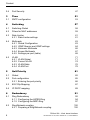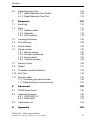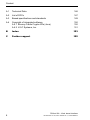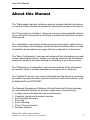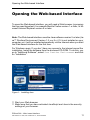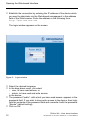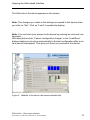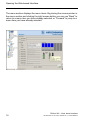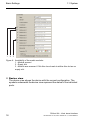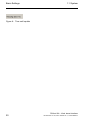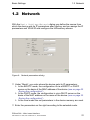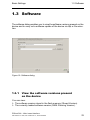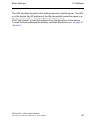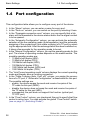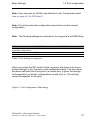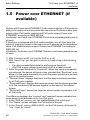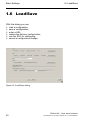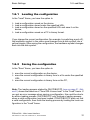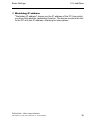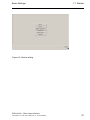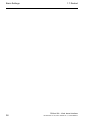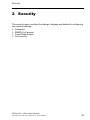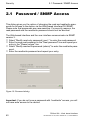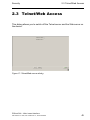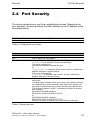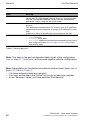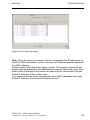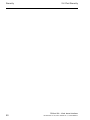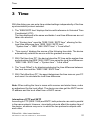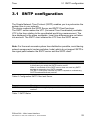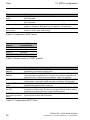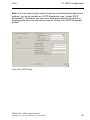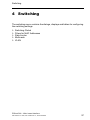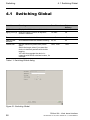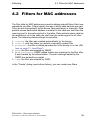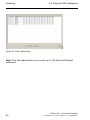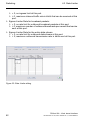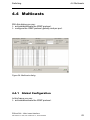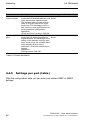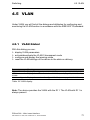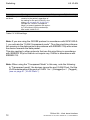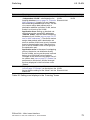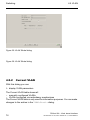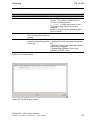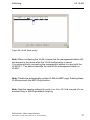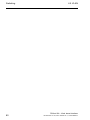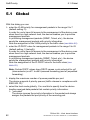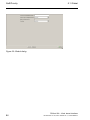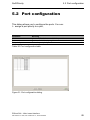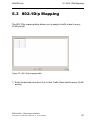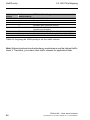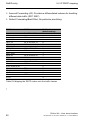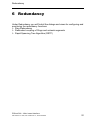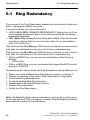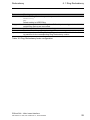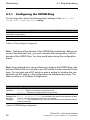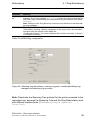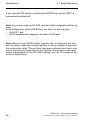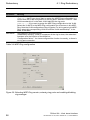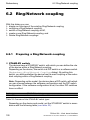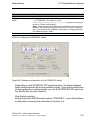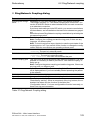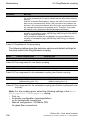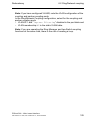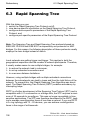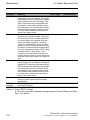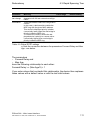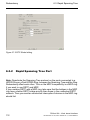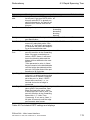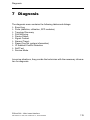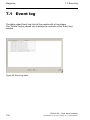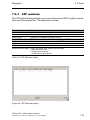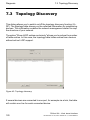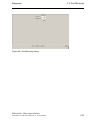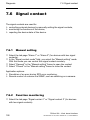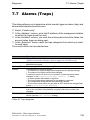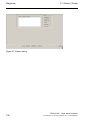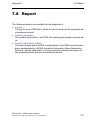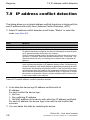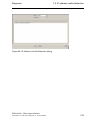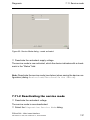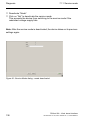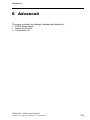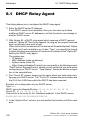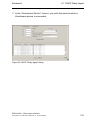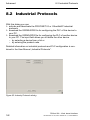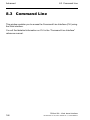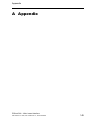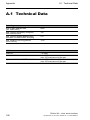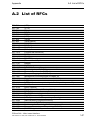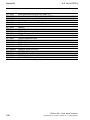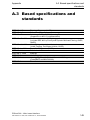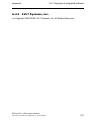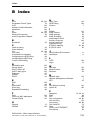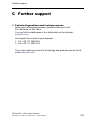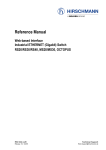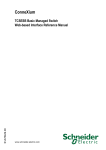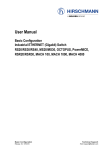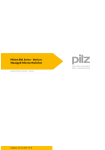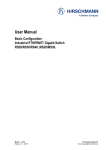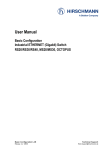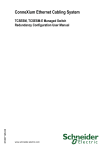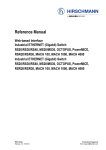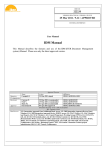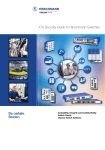Download PSSnet SHL - Web- based Interface
Transcript
PSSnet SHL Series Managed Ethernet Switches Industrial Ethernet Switches – PSSnet S Web- based Interface– Mat - No. 1001654 – EN - 01 All rights to this documentation are reserved by Pilz GmbH & Co. KG. Copies may be made for internal purposes. Suggestions and comments for improving this documentation will be gratefully received. Pilz®, PIT®, PMI®, PNOZ®, Primo®, PSEN®, PSS®, PVIS®, SafetyBUS p®, SafetyEYE®, SafetyNET p®, the spirit of safety® are registered and protected trademarks of Pilz GmbH & Co. KG in some countries. Content Content Content 3 About this Manual 7 Key 9 Opening the Web-based Interface 11 1 Basic Settings 15 1.1 System 16 1.2 Network 21 1.3 Software 1.3.1 View the software versions present on the device 23 1.3.2 Update via file selection 1.3.3 tftp update 23 24 24 1.4 Port configuration 26 1.5 Power over ETHERNET (if available) 28 1.6 Load/Save 1.6.1 Loading the configuration 1.6.2 Saving the configuration 1.6.3 URL 1.6.4 Deleting a configuration 1.6.5 Using the AutoConfiguration Adapter (SCA) 1.6.6 Canceling a configuration change 30 31 31 32 32 33 34 1.7 Restart 36 2 Security 39 2.1 Password / SNMP Access 40 2.2 SNMPv1/v2 Access Settings 42 2.3 Telnet/Web Access 2.3.1 Description of Telnet access 2.3.2 Description of Web access 45 46 46 PSSnet SHL - Web- based Interface Pilz GmbH & Co. KG, Felix- Wankel Str. 2, 73760 Ostfildern 3 Content 2.4 Port Security 47 3 Time 51 3.1 SNTP configuration 53 4 Switching 57 4.1 Switching Global 58 4.2 Filters for MAC addresses 59 4.3 Rate Limiter 4.3.1 Rate Limiter settings 61 61 4.4 Multicasts 4.4.1 Global Configuration 4.4.2 IGMP Querier and IGMP settings 4.4.3 Unknown Multicasts 4.4.4 Known Multicasts 4.4.5 Settings per port (table) 63 63 64 66 67 68 4.5 VLAN 4.5.1 VLAN Global 4.5.2 Current VLAN 4.5.3 VLAN Static 4.5.4 VLAN Port 71 71 74 76 78 5 QoS/Priority 81 5.1 Global 82 5.2 Port configuration 5.2.1 Entering the port priority 85 86 5.3 802.1D/p Mapping 87 5.4 IP DSCP mapping 89 6 Redundancy 91 6.1 Ring Redundancy 6.1.1 Configuring the HIPER-Ring 6.1.2 Configuring the MRP-Ring 92 94 97 6.2 Ring/Network coupling 6.2.1 Preparing a Ring/Network coupling 4 100 100 PSSnet SHL - Web- based Interface Pilz GmbH & Co. KG, Felix- Wankel Str. 2, 73760 Ostfildern Content 6.3 Rapid Spanning Tree 6.3.1 Rapid Spanning Tree Global 6.3.2 Rapid Spanning Tree Port 106 108 112 7 Diagnosis 7.1 Event log 116 7.2 Ports 7.2.1 Statistics table 7.2.2 Utilization 7.2.3 SFP modules 117 117 118 119 7.3 Topology Discovery 120 7.4 Port Mirroring 122 7.5 Device Status 124 7.6 Signal contact 7.6.1 Manual setting 7.6.2 Function monitoring 7.6.3 Device status 7.6.4 Configuring traps 126 126 126 128 128 7.7 Alarms (Traps) 129 7.8 Report 131 7.9 IP address conflict detection 132 115 7.10 Self Test 134 7.11 Service mode 7.11.1Activating the service mode 7.11.2Deactivating the service mode 135 136 137 8 Advanced 8.1 DHCP Relay Agent 140 8.2 Industrial Protocols 8.2.1 PROFINET IO 8.2.2 EtherNet/IP 142 143 143 8.3 Command Line 144 A Appendix PSSnet SHL - Web- based Interface Pilz GmbH & Co. KG, Felix- Wankel Str. 2, 73760 Ostfildern 139 145 5 Content A.1 Technical Data 146 A.2 List of RFCs 147 A.3 Based specifications and standards 149 A.4 Copyright of integrated software A.4.1 Bouncy Castle Crypto APIs (Java) A.4.2 LVL7 Systems, Inc. 150 150 151 B Index 153 C Further support 155 6 PSSnet SHL - Web- based Interface Pilz GmbH & Co. KG, Felix- Wankel Str. 2, 73760 Ostfildern About this Manual About this Manual The "Web-based Interface" reference manual contains detailed information on using the Web interface to operate the individual functions of the device. The "Command Line Interface" reference manual contains detailed information on using the Command Line Interface to operate the individual functions of the device. The “Installation” user manual contains a device description, safety instructions, a description of the display, and all the other information that you need to install the device before you begin with the configuration of the device. The “Basic Configuration” user manual contains all the information you need to start operating the device. It takes you step by step from the first startup operation through to the basic settings for operation in your environment. The “Redundancy Configuration” user manual contains all the information you need to select a suitable redundancy procedure and configure it. The “Industry Protocols” user manual describes how the device is connected by means of a communication protocol commonly used in the industry, such as EtherNet/IP and PROFINET. The Network Management Software HiVision/Industrial HiVision provides you with additional options for smooth configuration and monitoring: X X X X X X X Configuration of multiple devices simultaneously. Graphical interface with network layouts. Auto-topology discovery. Event log. Event handling. Client / Server structure. Browser interface PSSnet SHL - Web- based Interface Pilz GmbH & Co. KG, Felix- Wankel Str. 2, 73760 Ostfildern 7 About this Manual X ActiveX control for SCADA integration X SNMP/OPC gateway 8 PSSnet SHL - Web- based Interface Pilz GmbH & Co. KG, Felix- Wankel Str. 2, 73760 Ostfildern Key Key The designations used in this manual have the following meanings: X Link Note: Courier List Work step Subheading Indicates a cross-reference with a stored link A note emphasizes an important fact or draws your attention to a dependency. ASCII representation in user interface Symbols used: Router with firewall Switch with firewall Router Switch Bridge Hub PSSnet SHL - Web- based Interface Pilz GmbH & Co. KG, Felix- Wankel Str. 2, 73760 Ostfildern 9 Key A random computer Configuration Computer Server PLC Programmable logic controller I/O Robot 10 PSSnet SHL - Web- based Interface Pilz GmbH & Co. KG, Felix- Wankel Str. 2, 73760 Ostfildern Opening the Web-based Interface Opening the Web-based Interface To open the Web-based interface, you will need a Web browser (a program that can read hypertext), for example Mozilla Firefox version 1 or later, or Microsoft Internet Explorer version 6 or later. Note: The Web-based interface uses the Java software version 5 or later (Java™ Runtime Environment Version 1.5.x or 6.x). If it is not installed on your computer yet, it will be installed automatically via the Internet when you start the Web-based interface for the first time. For Windows users: If you don´t have any access to the internet cancel the installation. Install the software from the enclosed CD-ROM. To do this, you go to “Additional Software”, select Java Runtime Environment and click on “Installation”. Figure 1: Installing Java Start your Web browser. Make sure that you have activated JavaScript and Java in the security settings of your browser. PSSnet SHL - Web- based Interface Pilz GmbH & Co. KG, Felix- Wankel Str. 2, 73760 Ostfildern 11 Opening the Web-based Interface Establish the connection by entering the IP address of the device which you want to administer via the Web-based management in the address field of the Web browser. Enter the address in the following form: http://xxx.xxx.xxx.xxx The login window appears on the screen. Figure 2: Login window Select the desired language. In the drop-down menu, you select – user, to have read access, or – admin, to have read and write access to the device. The password “public”, with which you have read access, appears in the password field. If you wish to have write access to the device, then highlight the contents of the password field and overwrite it with the password “private” (default setting). Click on OK. 12 PSSnet SHL - Web- based Interface Pilz GmbH & Co. KG, Felix- Wankel Str. 2, 73760 Ostfildern Opening the Web-based Interface The Web site of the device appears on the screen. Note: The changes you make in the dialogs are copied to the device when you click on “Set”. Click on “Load” to update the display. Note: You can block your access to the device by entering an incorrect configuration. Activating the function “Cancel configuration change” in the “Load/Save” dialog enables you to return automatically to the last configuration after a set time period has elapsed. This gives you back your access to the device. Figure 3: Website of the device with speech-bubble help PSSnet SHL - Web- based Interface Pilz GmbH & Co. KG, Felix- Wankel Str. 2, 73760 Ostfildern 13 Opening the Web-based Interface The menu section displays the menu items. By placing the mouse pointer in the menu section and clicking the right mouse button you can use “Back” to return to a menu item you have already selected, or “Forward” to jump to a menu item you have already selected. 14 PSSnet SHL - Web- based Interface Pilz GmbH & Co. KG, Felix- Wankel Str. 2, 73760 Ostfildern Basic Settings 1 Basic Settings The basic settings menu contains the dialogs, displays and tables for basic settings configuration: X X X X X X X System Network Software Port configuration Power over Ethernet Load/Save Restart PSSnet SHL - Web- based Interface Pilz GmbH & Co. KG, Felix- Wankel Str. 2, 73760 Ostfildern 15 Basic Settings 1.1 System 1.1 System The „System“ submenu in the basic settings menu is structured as follows: X X X X Device status System data Device view Reloading data Figure 4: "System" submenu Device status This section of the website provides information on the device status and the alarm state of the device. 16 PSSnet SHL - Web- based Interface Pilz GmbH & Co. KG, Felix- Wankel Str. 2, 73760 Ostfildern Basic Settings 1 1.1 System 2 3 Figure 5: Device status and alarm display 1 - Symbol indicates the Device Status 2 - Cause of the oldest existing alarm 3 - Time of the oldest existing alarm System data This area of the website displays the system parameters of the device. Here you can change, – the system name, – the location description, – the name of the contact person for this device, – the availability of the media modules (see fig. 6) and – the temperature threshold values. Name Name Location Contact person Basic module Media module 1 Media module 2 Media module 3 Media module 4 Media module 5 Media module 6 Media module 7 Power supply (P1/P2) Operating time Temperature Meaning System name of this device Location of this device Contact person for this device Hardware version of the basic module Hardware version of media module 1 Hardware version of media module 2 Hardware version of media module 3 Hardware version of media module 4 Hardware version of media module5 Hardware version of media module 6 Hardware version of media module 7 Status of the power supply units Time that has elapsed since the device was last restarted. Temperature in the device. Lower/upper temperature threshold values. If the temperature goes outside this range, the device generates an alarm message. Table 1: System data PSSnet SHL - Web- based Interface Pilz GmbH & Co. KG, Felix- Wankel Str. 2, 73760 Ostfildern 17 Basic Settings 1 2 1.1 System 3 Figure 6: Availability of the media modules 1 - Module present 2 - Empty slot 3 - Module was removed. Click this check mark to define this slot as an empty slot. Device view The device view shows the device with the current configuration. The symbols underneath the device view represent the status of the individual ports. 18 PSSnet SHL - Web- based Interface Pilz GmbH & Co. KG, Felix- Wankel Str. 2, 73760 Ostfildern Basic Settings 1.1 System Figure 7: Device view Meaning of the symbols: The port (10, 100 Mbit/s, 1, 10 Gbit/s) is enabled and the connection is OK. The port is disabled by the management and it has a connection. The port is disabled by the management and it has no connection. The port is in autonegotiation mode. The port is in HDX mode. The port is in RSTP discarding mode (100 Mbit/s). The port is in routing mode (100 Mbit/s). Updating This area of the website at the bottom left displays the countdown time until the applet requests the current data of this dialog again. Clicking the "Update" button calls the current dialog information immediately. The applet polls the current data of the device automatically every 100 seconds. PSSnet SHL - Web- based Interface Pilz GmbH & Co. KG, Felix- Wankel Str. 2, 73760 Ostfildern 19 Basic Settings 1.1 System Figure 8: Time until update 20 PSSnet SHL - Web- based Interface Pilz GmbH & Co. KG, Felix- Wankel Str. 2, 73760 Ostfildern Basic Settings 1.2 Network 1.2 Network With the Basic Settings:Network dialog you define the source from which the device gets its IP parameters after starting, and you assign the IP parameters and VLAN ID and configure the HiDiscovery access. Figure 9: Network parameters dialog Under “Mode”, you enter where the device gets its IP parameters: X In the BOOTP mode, the configuration is via a BOOTP or DHCP server on the basis of the MAC address of the device (see on page 32 „Saving the configuration“). X In the DHCP mode, the configuration is via a DHCP server on the basis of the MAC address or the name of the device (see on page 32 „Saving the configuration“). X In the local mode the net parameters in the device memory are used. Enter the parameters on the right according to the selected mode. PSSnet SHL - Web- based Interface Pilz GmbH & Co. KG, Felix- Wankel Str. 2, 73760 Ostfildern 21 Basic Settings 1.2 Network You enter the name applicable to the DHCP protocol in the “Name” line in the system dialog of the Web-based interface. The “VLAN ID” frame enables you to assign a VLAN to the agent. If you enter the VLAN ID “0” here (not contained in the standard), the agent can be accessed from all VLANs. The HiDiscovery protocol allows you to allocate an IP address to the device on the basis of its MAC address. Activate the HiDiscovery protocol if you want to allocate an IP address to the device from your PC with the enclosed HiDiscovery software (setting on delivery: operation “on”, access “read-write”). The Ethernet Switch Configurator protocol allows you to allocate an IP address to the device on the basis of its MAC address. Activate the Ethernet Switch Configurator Protocol if you want to allocate an IP address to the device from your PC with the enclosed Ethernet Switch Configurator protocol software (setting on delivery: operation “on”, access “read-write”). 22 PSSnet SHL - Web- based Interface Pilz GmbH & Co. KG, Felix- Wankel Str. 2, 73760 Ostfildern Basic Settings 1.3 Software 1.3 Software The software dialog enables you to view the software versions present on the device and to carry out a software update of the device via tftp or file selection. Figure 10: Software dialog 1.3.1 View the software versions present on the device You can view: X The software version stored in the flash memory (Stored Version). X The currently loaded software version (RAM: Running Version). PSSnet SHL - Web- based Interface Pilz GmbH & Co. KG, Felix- Wankel Str. 2, 73760 Ostfildern 23 Basic Settings 1.3 Software X The previous software version stored in the flash memory (BAK: Backup Version). 1.3.2 Update via file selection For an update via a file selection window, the device software must be on a data carrier that you can access via your PC. In the file selection frame, click on “...”. In the file selection window, select the device software (device.bin) and click on “Open”. Click on “Update” to transfer the software to the device. The end of the update is indicated by one of the following messages: X Update completed successfully. X Update failed. Reason: incorrect file. X Update failed. Reason: error when saving. X File not found (reason: file name not found or does not exist). X Connection error (reason: path without file name). After successfully loading it, you activate the new software: Select the Basic Settings:Restart dialog and perform a cold start. In a cold start, the device reloads the software from the non-volatile memory, restarts, and performs a self-test. In your browser, click on “Reload” so that you can access the device again after it is booted. 1.3.3 tftp update For a tftp update you need a tftp server on which the software to be loaded is stored. 24 PSSnet SHL - Web- based Interface Pilz GmbH & Co. KG, Felix- Wankel Str. 2, 73760 Ostfildern Basic Settings 1.3 Software The URL identifies the path to the software stored on the tftp server. The URL is in the format tftp://IP address of the tftp server/path name/file name (e.g. tftp://192.168.1.100/product/product.bin). Click "tftp Update" to load the software from the tftp server to the device. To start the new software after loading, cold start the device (see on page 37 „Restart“). PSSnet SHL - Web- based Interface Pilz GmbH & Co. KG, Felix- Wankel Str. 2, 73760 Ostfildern 25 Basic Settings 1.4 Port configuration 1.4 Port configuration This configuration table allows you to configure every port of the device. X In the “Name” column, you can enter a name for every port. X In the “Ports on” column, you can switch on the port by selecting it here. X In the “Propagate connection error” column, you can specify that a link alarm will be forwarded to the device status and/or the the signal contact is to be opened. X In the “Automatic Configuration” column, you can activate the automatic selection of the the operating mode (Autonegotiation) and the automatic assigning of the connections (Auto cable crossing) of a TP port by selecting the appropriate field. After the autonegotiation has been switched on, it takes a few seconds for the operating mode to be set. X In the “Manual Configuration” column, you set the operating mode for this port. The choice of operating modes depends on the media module. The possible operating modes are: – 10 Mbit/s half duplex (HDX), – 10 Mbit/s full duplex (FDX), – 100 Mbit/s half duplex (HDX), – 100 Mbit/s full duplex (FDX), – 1000 Mbit/s half duplex (HDX) and – 1000 Mbit/s full duplex (FDX). X The “Link/Current operating mode” column displays the current operating mode and thereby also an existing connection. X In the “Cable Crossing (Auto. Conf. off)” column, you assign the connections of a TP port, if “Automatic Configuration” is deactivated for this port. The possible settings are: – enable: the device swaps the send and receive line pairs of the TP cable for this port (MDIX). – disable: the device does not swap the send and receive line pairs of the TP cable for this port (MDI). – unsupported: the port does not support this function (optical port, TP SFP port). X In the “Flow Control” column, you checkmark this port to specify that flow control is active here. You also activate the global “Flow Control” switch (see on page 72 „Switching Global“). 26 PSSnet SHL - Web- based Interface Pilz GmbH & Co. KG, Felix- Wankel Str. 2, 73760 Ostfildern Basic Settings 1.4 Port configuration Note: If you have set up VLANs, pay attention to the “Transparent mode” (see on page 86 „VLAN Global“). Note: The active automatic configuration has priority over the manual configuration. Note: The following settings are required for the ring ports in a HIPER-Ring: Bit rate Autonegotiation (automatic configuration) Port Duplex 100 Mbit/s Off 1000 Mbit/s On On Full On – Table 2: Port settings for ring ports When you switch the DIP switch for the ring ports, the device sets the required settings for the ring ports in the configuration table. The port, which has been switched from a ring port to a normal port, is given the settings Autonegotiation (automatic configuration) on and Port on. The settings remain changeable for all ports. Figure 11: Port Configuration Table dialog PSSnet SHL - Web- based Interface Pilz GmbH & Co. KG, Felix- Wankel Str. 2, 73760 Ostfildern 27 Basic Settings 1.5 Power over ETHERNET (if available) 1.5 Power over ETHERNET (if available) Devices with Power over ETHERNET (PoE) media modules or PoE ports enable you to supply current to terminal devices such as IP phones via the twisted-pair cable. PoE media modules and PoE ports support Power over ETHERNET according to IEEE 802.3af. On delivery, the Power over ETHERNET function is activated globally and at all ports. If the device is equipped with PoE media modules, you will then have the option of supplying current to devices such as IP phones via the twisted-pair cable. PoE media modules support Power over ETHERNET according to IEEE 802.3af. On delivery, the Power over ETHERNET function is activated globally and on all ports. With “Function on/off” you turn the PoE on or off. With “Send Trap” you can get the device to send a trap in the following cases: – If a value exceeds/falls below the performance threshold. – If the PoE supply voltage is switched on/off at at least one port. Enter the power threshold in “Threshold”. When this value is exceeded/ not achieved, the device will send a trap, provided that “Send trap” is enabled. For the power threshold you enter the power yielded as a percentage of the nominal power. “Nominal Power” displays the power that the device nominally provides for all PoE ports together. “Reserved Power” displays the maximum power that the device provides to all the connected PoE devices together on the basis of their classification. “Delivered Power” shows how large the current power requirement is at all PoE ports. The difference between the "nominal" and "reserved" power indicates how much power is still available to the free PoE ports. In the “POE on” column, you can enable/disable PoE at this port. The “Status” column indicates the PoE status of the port. In the “Priority” column (MACH 4000), set the PoE priority of the port to “low”, “high” or “critical”. 28 PSSnet SHL - Web- based Interface Pilz GmbH & Co. KG, Felix- Wankel Str. 2, 73760 Ostfildern Basic Settings 1.5 Power over ETHERNET (if available) The “Class” column shows the class of the connected device: ClassMaximum power delivered 0: 15.4 W = state on delivery 1: 4.0 W 2: 7.0 W 3: 15,4 W 4: reserved, treat as class 0 The “Name” column indicates the name of the port, see Basic settings:Port configuration. Figure 12: Power over Ethernet dialog PSSnet SHL - Web- based Interface Pilz GmbH & Co. KG, Felix- Wankel Str. 2, 73760 Ostfildern 29 Basic Settings 1.6 Load/Save 1.6 Load/Save With this dialog you can: X X X X X X load a configuration, save a configuration, enter a URL, restore the delivery configuration, use the SCA for configuring, cancel a configuration change. Figure 13: Load/Save dialog 30 PSSnet SHL - Web- based Interface Pilz GmbH & Co. KG, Felix- Wankel Str. 2, 73760 Ostfildern Basic Settings 1.6.1 1.6 Load/Save Loading the configuration In the "Load" frame, you have the option to X load a configuration saved on the device, X load a configuration stored under the specified URL, X load a configuration stored on the specified URL and save it on the device, X load a configuration saved on a PC in binary format. If you change the current configuration (for example, by switching a port off), the load/save symbol in the menu area changes from a disk symbol into a yellow triangle. After saving the configuration, the load/save symbol changes back into the disk symbol. 1.6.2 Saving the configuration In the "Save" frame, you have the option to X save the current configuration on the device, X save the current configuration in binary form in a file under the specified URL, X save the current configuration in binary form on the PC, Note: The loading process started by DHCP/BOOTP (see on page 21 „Network“) shows the selection of "from URL & save local" in the "Load" frame. If you get an error message when saving a configuration, this could be due to an active loading process. DHCP/BOOTP only finishes a loading process when a valid configuration has been loaded. If DHCP/BOOTP does not find a valid configuration, then finish the loading process by loading the local configuration in the "Load" frame. PSSnet SHL - Web- based Interface Pilz GmbH & Co. KG, Felix- Wankel Str. 2, 73760 Ostfildern 31 Basic Settings 1.6 Load/Save If you change the current configuration (for example, by switching a port off), the load/save symbol in the menu area changes from a disk symbol into a yellow triangle. After saving the configuration, the load/save symbol changes back into the disk symbol. 1.6.3 URL The URL identifies the path to the tftp server on which the configuration file is to be stored. The URL is in the format: tftp://IP address of the tftp server/ path name/file name (e.g. tftp://192.168.1.100/product/config.dat). The configuration file includes all configuration data, including the password. Therefore pay attention to the access rights on the tftp server. 1.6.4 Deleting a configuration In the "Delete" frame, you have the option to X Reset the current configuration to the state on delivery. The configuration saved on the device is retained. X Reset the to the state on delivery. After the next restart, the IP address is also in the state on delivery. 32 PSSnet SHL - Web- based Interface Pilz GmbH & Co. KG, Felix- Wankel Str. 2, 73760 Ostfildern Basic Settings 1.6.5 1.6 Load/Save Using the AutoConfiguration Adapter (SCA) The SCAs are devices for saving the configuration data of a device. In the case of a device failure, an SCA enables the configuration data to be transferred easily by means of a substitute device of the same type. Note: If you replace a device with DIP switches, please ensure that the DIP switch settings are identical. Storing the current configuration data in the SCA: You have the option of transferring the current device configuration, including the SNMP password on the SCA and the flash memory in the "Save" frame using the "to Switch / Save configuration" option. Transferring the configuration data from the SCA: When you restart the device adopts the configuration data of the SCA and saves it permanently in the flash memory. If the connected SCA does not contain any valid data, for example, if it is completely new, the device loads the data from the flash memory. Note: Before loading the configuration data from the SCA, the device compares the password stored in the device with the password in the SCA configuration data. The device loads the configuration data if X The admin password matches or X There is no password stored locally or X The local password is the initial state of delivery password or X No configuration is saved locally. PSSnet SHL - Web- based Interface Pilz GmbH & Co. KG, Felix- Wankel Str. 2, 73760 Ostfildern 33 Basic Settings 1.6 Load/Save Status notPresent ok Meaning No SCA present. The configuration data from the SCA and the device are consistent. removed The SCA has been removed after booting. notInSync The configuration data from the SCA and the device are not consistent. outOfMemory The local configuration data is too extensive to be stored on the SCA. wrongMaThe configuration data in the SCA originates from a chine different device type and cannot be read or converted. checksumErr The configuration data is damaged. Table 3: SCA status 1.6.6 Canceling a configuration change Operation If the function is activated and the connection to the device is interrupted for longer than the time specified in the field "Period to undo while connection is lost [s]", the device then loads the last configuration saved. Activate the function before you configure the device so that after an incorrect configuration has interrupted your connection to the device, you will be connected to the device again. Enter the "Period to undo while the connection is lost [s]" in seconds. Possible values: 10-600 seconds. Default setting: 600 seconds. Note: Deactivate the function after you have successfully saved the configuration. You thus prevent the device from reloading the configuration after you close the web interface. 34 PSSnet SHL - Web- based Interface Pilz GmbH & Co. KG, Felix- Wankel Str. 2, 73760 Ostfildern Basic Settings 1.6 Load/Save Watchdog IP address "Watchdog IP address" shows you the IP address of the PC from which you have activated the (watchdog) function. The device monitors the link to the PC with this IP address, checking for interruptions. PSSnet SHL - Web- based Interface Pilz GmbH & Co. KG, Felix- Wankel Str. 2, 73760 Ostfildern 35 Basic Settings 1.7 Restart 1.7 Restart With this dialog you can: X Cold start the device. In a cold start, the device reloads the software from the non-volatile memory, restarts, and performs a self-test. X Warm start the device. In this case the device checks the software in the volatile memory and restarts. X Reset the entries with the status "learned" in the filter table (MAC address table), X Reset the ARP table (the device maintains an ARP table internally. If, for example, you assign a new IP address to a computer and subsequently have problems with the connection, you then reset the ARP table). X Reset the port counters, X Delete the log file. Note: During the restart, the device temporarily does not transfer any data, and it cannot be accessed via the Web-based interface or other management systems such as HiVision. 36 PSSnet SHL - Web- based Interface Pilz GmbH & Co. KG, Felix- Wankel Str. 2, 73760 Ostfildern Basic Settings 1.7 Restart Figure 14: Restart dialog PSSnet SHL - Web- based Interface Pilz GmbH & Co. KG, Felix- Wankel Str. 2, 73760 Ostfildern 37 Basic Settings 38 1.7 Restart PSSnet SHL - Web- based Interface Pilz GmbH & Co. KG, Felix- Wankel Str. 2, 73760 Ostfildern Security 2 Security The security menu contains the dialogs, displays and tables for configuring the security settings: X X X X Password SNMPv1/v2 access Telnet/Web access Port security PSSnet SHL - Web- based Interface Pilz GmbH & Co. KG, Felix- Wankel Str. 2, 73760 Ostfildern 39 Security 2.1 Password / SNMP Access 2.1 Password / SNMP Access This dialog gives you the option of changing the read and read/write passwords for access to the device via the Web-based interface/CLI/SNMP. Please note that passwords are case-sensitive. For security reasons, the read password and the read/write password should not be identical. The Web-based interface and the user interface communicate via SNMP version 3. Select "Modify read-only password (user) " to enter the read password. Enter the new read password in the "New password" line and repeat your entry in the "Please retype" line. Select "Modify read-write password (admin)" to enter the read/write password. Enter the read/write password and repeat your entry. Figure 15: Password dialog Important: If you do not know a password with “read/write” access, you will not have write access to the device! 40 PSSnet SHL - Web- based Interface Pilz GmbH & Co. KG, Felix- Wankel Str. 2, 73760 Ostfildern Security 2.1 Password / SNMP Access Note: For security reasons, the passwords are not displayed. Make a note of every change! You cannot access the device without a valid password! Note: For security reasons, SNMP version 3 encrypts the password. With the “SNMPv1” or “SNMPv2” setting in the Security:SNMPv1/v2 access dialog, the password is passed on unencrypted and can therefore also be read! Note: In SNMP version 3, use between 5 and 32 characters for the password, because many applications do not accept shorter passwords. Access via a Web browser or TELNET client can be blocked in a separate dialog (see on page 45 „Telnet/Web Access“). Access at IP address level is restricted in a separate dialog (see on page 42 „SNMPv1/v2 Access Settings“). PSSnet SHL - Web- based Interface Pilz GmbH & Co. KG, Felix- Wankel Str. 2, 73760 Ostfildern 41 Security 2.2 SNMPv1/v2 Access Settings 2.2 SNMPv1/v2 Access Settings With this dialog you can select access via SNMPv1 or SNMPv2. In the state on delivery, both protocols are activated. You can thus manage the device with HiVision and communicate with earlier versions of SNMP. You can thus communicate with earlier versions of SNMP. Note: For displaying the entries of the dialog you need read-write access. X In the "Index" column, you enter the current number to which the access restriction applies. X Enter the password with which this computer may access the device in the "Password" column. Please note that passwords are case-sensitive. This password is independent of the SNMPv3 password. X In the "IP Address" column, you enter the IP address which may access the device. No entry in this field, or the entry "0.0.0.0", enables access to the device from computers with any IP address. In this case, the only access protection is the password. X In the "IP Mask" column, much the same as with network masks, you can select a group of IP addresses. Example: 255.255.255.255: a single IP address 255.255.255.240 with IP address = 172.168.23.20: the IP addresses 172.168.23.16 to 172.168.23.31. 42 PSSnet SHL - Web- based Interface Pilz GmbH & Co. KG, Felix- Wankel Str. 2, 73760 Ostfildern Security 2.2 SNMPv1/v2 Access Settings Binary notation of the mask 255.255.255.240: 1111 1111 1111 1111 1111 1111 1111 0000 mask bits Binary notation of the IP address 172.168.23.20: 1010 1100 1010 1000 0001 0111 0001 0100 The binary representation of the mask with the IP address yields an address range of: 1010 1100 1010 1000 0001 0111 0001 0000 bis 1010 1100 1010 1000 0001 0111 0001 1111 i.e.: 172.168.23.16 to 172.168.23.31 X In the "Access Mode" column, you specify whether this computer can access the device with the read password or with the read/write password. X You can activate/deactivate this table entry in the "Active" column. Important: If no line is marked, then there are no access restrictions regarding the IP addresses! X The "Create entry" button enables you to create a new row in the table. X With "Delete entry" you delete the selected row in the table. Note: The row with the password currently in use cannot be deleted or changed. PSSnet SHL - Web- based Interface Pilz GmbH & Co. KG, Felix- Wankel Str. 2, 73760 Ostfildern 43 Security 2.2 SNMPv1/v2 Access Settings Figure 16: SNMPv1/v2 access dialog 44 PSSnet SHL - Web- based Interface Pilz GmbH & Co. KG, Felix- Wankel Str. 2, 73760 Ostfildern Security 2.3 Telnet/Web Access 2.3 Telnet/Web Access This dialog allows you to switch off the Telnet server and the Web server on the device. Figure 17: Telnet/Web access dialog PSSnet SHL - Web- based Interface Pilz GmbH & Co. KG, Felix- Wankel Str. 2, 73760 Ostfildern 45 Security 2.3.1 2.3 Telnet/Web Access Description of Telnet access The Telnet server of the device allows you to configure the device by using the Command Line Interface (in-band). You can deactivate the Telnet server to prevent Telnet access to the device. On delivery, the server is activated. After the Telnet server has been deactivated, you will no longer be able to access the device via a new Telnet connection. If a Telnet connection already exists, it is kept. Note: The Command Line Interface (out-of-band) and the Security:Telnet/Web access dialog in the Web-based interface allow you to reactivate the Telnet server. 2.3.2 Description of Web access The Web server of the device allows you to configure the device by using the Web-based interface. You can deactivate the Web server to prevent Web access to the device. On delivery, the server is activated. After the Web server has been switched off, it is no longer possible to login via a Web browser. The login in the open browser window remains active. Note: The Command Line Interface and this dialog allow you to reactivate the Telnet server. 46 PSSnet SHL - Web- based Interface Pilz GmbH & Co. KG, Felix- Wankel Str. 2, 73760 Ostfildern Security 2.4 Port Security 2.4 Port Security The device protects every port from unauthorized access. Depending on your selection, the device checks the MAC address or the IP address of the connected device. MAC-Based Port Security IP-Based Port Security Check source MAC address of a received data packet. Check source IP address of a received data packet. Table 4: Configuration for all ports Name Module Port Port Status Meaning Module of the device on which the port is located. Port to which this entry applies. enabled: Port is switched on and transmitting. disabled: Port is switched off and not transmitting. The port is switched on if an authorized address accesses the port or trapOnly or none is selected under “Action” and an unauthorized address attempts to access the port. The port is switched off if portDisable is selected under “Action” and an unauthorized address attempts to access the port. Allowed MAC Addresses MAC addresses of the devices with which you allow data exchange at this port. The Web-based interface allows you to enter up to 10 MAC addresses, separated by a space character. After each MAC address you can enter a slash followed by a number identifying an address area. This number, between 2 and 47, indicates the number of relevant bits. Example: 00:80:63:01:02:00/40 stands for 00:80:63:01:02:00 to 00:80:63:01:02:FF or 00:80:63:00:00:00/24 stands for 00:80:63:00:00:00 to 00:80:63:FF:FF:FF If there is no entry, all devices can communicate via this port. Table 5: Security per port PSSnet SHL - Web- based Interface Pilz GmbH & Co. KG, Felix- Wankel Str. 2, 73760 Ostfildern 47 Security Name Current MAC Address Allowed IP Addresses Action 2.4 Port Security Meaning Shows the MAC address of the device from which the port last received data. The Web-based interface allows you to copy an entry from the “Current MAC Address” column into the “Allowed MAC Addresses” column using the left mouse button. IP addresses of the devices with which you allow data exchange at this port. The Web-based interface allows you to enter up to 10 IP addresses separated by a space character, or groups of IP addresses in mask form. If there is no entry, all devices can communicate via this port. Action performed by the device after an unauthorized access: – none: no action – trapOnly: send alarm – portDisab: disable the port with the corresponding entry in the port configuration table (see on page 26 „Port configuration“) and send an alarm Table 5: Security per port Note: This entry in the port configuration table is part of the configuration (see on page 31 „Load/Save“) and is saved together with the configuration. Note: Prerequisites for the device to be able to send an alarm (trap) (see on page 147 „Alarms (Traps)“): – You have entered at least one recipient – You have set the flag in the “Active” column for at least one recipient – In the “Selection” frame, you have selected “Port Security” 48 PSSnet SHL - Web- based Interface Pilz GmbH & Co. KG, Felix- Wankel Str. 2, 73760 Ostfildern Security 2.4 Port Security Figure 18: Port Security dialog Note: Since the device is a layer 2 device, it translates the IP addresses entered into MAC addresses. For this, exactly one IP address must be assigned to a MAC address. Please keep in mind that when using a router, for example, several IP addresses can be assigned to one MAC address, namely that of the router. This means that all packets of the router will pass the port unchecked if the permitted IP address is that of the router. If a connected device sends packets with other MAC addresses and a permitted IP address, the device will disable the port. PSSnet SHL - Web- based Interface Pilz GmbH & Co. KG, Felix- Wankel Str. 2, 73760 Ostfildern 49 Security 50 2.4 Port Security PSSnet SHL - Web- based Interface Pilz GmbH & Co. KG, Felix- Wankel Str. 2, 73760 Ostfildern Time 3 Time With this dialog you can enter time-related settings independently of the time synchronization protocol selected. X The “IEEE/SNTP time” displays the time with reference to Universal Time Coordinated (UTC). The time displayed is the same worldwide. Local time differences are not taken into account. X The “System time” uses the “IEEE 1588 / SNTP time”, allowing for the local time difference from “IEEE 1588 / SNTP time”. “System time” = “IEEE 1588 / SNTP time” + “Local offset”. X “Time source” displays the source of the following time data. The device automatically selects the source with the greatest accuracy. With “Set time from PC”, the device takes the PC time as the system time and calculates the IEEE 1588 / SNTP time using the local time difference. “IEEE 1588 / SNTP time” = “System time” - “Local offset” X The “Local Offset” is for displaying/entering the time difference between the local time and the “IEEE 1588 / SNTP time”. With “Set offset from PC”, the agent determines the time zone on your PC and uses it to calculate the local time difference. Note: When setting the time in zones with summer and winter times, make an adjustment for the local offset. The device can also get the SNTP server IP address and the local offset from a DHCP server. Interaction of PTP and SNTP According to PTP (IEEE 1588) and SNTP, both protocols can exist in parallel in the same network. However, since both protocols affect the system time of the device, situations may occur in which the two protocols compete with each other. PSSnet SHL - Web- based Interface Pilz GmbH & Co. KG, Felix- Wankel Str. 2, 73760 Ostfildern 51 Time The PTP reference clock gets its time either via SNTP or from its own clock. All other clocks favor using the PTP time as the source. Figure 19: Time dialog 52 PSSnet SHL - Web- based Interface Pilz GmbH & Co. KG, Felix- Wankel Str. 2, 73760 Ostfildern Time 3.1 SNTP configuration 3.1 SNTP configuration The Simple Network Time Protocol (SNTP) enables you to synchronize the system time in your network. The device supports the SNTP Server and SNTP Client functions. The SNTP server makes the UTC (Universal Time Coordinated) available. UTC is the time relating to the coordinated world time measurement. The time displayed is the same worldwide. Local time differences are not taken into account. The SNTP client obtains the UTC from the SNTP server. Note: For the most accurate system time distribution possible, avoid having network components (routers,switches, hubs) which do not support SNTP in the signal path between the SNTP server and the SNTP client. Parameter Function Meaning Switch the SNTP function on and off In this frame you switch the SNTP function on/off. When it is switched off, the SNTP server does not send any SNTP packets or respond to any SNTP requests. The SNTP client does not send any SNTP requests or evaluate any SNTP Broadcast/Multicast packets. Table 6: Configuration SNTP Client and Server Parameter SNTP Status Meaning The “Status message” displays conditions such as “Server cannot be reached”. Table 7: SNTP Status PSSnet SHL - Web- based Interface Pilz GmbH & Co. KG, Felix- Wankel Str. 2, 73760 Ostfildern 53 Time 3.1 SNTP configuration Parameter Anycast destination address VLAN ID Meaning Enter the IP address to which the SNTP server on the device sends the SNTP packets. Enter the VLAN to which the device may periodically send SNTP packets. Anycast send interval Enter the time interval at which the device sends SNTP packets (valid entries: 1 second to 3600 seconds, on delivery: 120 seconds). Disable Server at local Enables/disables the SNTP server function if the status of the time time source source is “local” (see Time dialog). Table 8: Configuration SNTP Server IP destination address 0.0.0.0 Unicast 224.0.1.1 255.255.255.255 Send SNTP packets periodically to Nobody Unicast Multicast Broadcast Table 9: Periodic sending of SNTP packets Parameter External server address Redundant server address Meaning Enter the IP address of the SNTP server from which the device periodically requests the system time. Enter the IP address of the SNTP server from which the device periodically requests the system time, if it does not receive a response to a request from the “External server address” within 0.5 seconds. Server request interval Enter the time interval at which the device requests SNTP packets (valid entries: 1 second to 3600 seconds, on delivery: 30 seconds). Accept SNTP Broad- Specify whether the device accepts the system time from SNTP Broadcasts cast/Multicast packets that it receives. Threshold for obtaining Reduces the frequency with which the time changes. Enter the the UTC threshold in milliseconds. The device changes the time as soon as the deviation from the server time is above this threshold. Disable Client after Enable/disable further time synchronizations once the device has successful synchroni- synchronized its time with the server. zation Table 10: Configuration SNTP Client 54 PSSnet SHL - Web- based Interface Pilz GmbH & Co. KG, Felix- Wankel Str. 2, 73760 Ostfildern Time 3.1 SNTP configuration Note: If you are receiving the system time from an external/redundant server address, you do not accept any SNTP Broadcasts (see “Accept SNTP Broadcasts”). Otherwise you can never distinguish whether the device is displaying the time from the server entered, or that of an SNTP Broadcast packet. Figure 20: SNTP dialog PSSnet SHL - Web- based Interface Pilz GmbH & Co. KG, Felix- Wankel Str. 2, 73760 Ostfildern 55 Time 56 3.1 SNTP configuration PSSnet SHL - Web- based Interface Pilz GmbH & Co. KG, Felix- Wankel Str. 2, 73760 Ostfildern Switching 4 Switching The switching menu contains the dialogs, displays and tables for configuring the switching settings: X X X X X Switching Global Filters for MAC Addresses Rate Limiter Multicasts VLAN PSSnet SHL - Web- based Interface Pilz GmbH & Co. KG, Felix- Wankel Str. 2, 73760 Ostfildern 57 Switching 4.1 Switching Global 4.1 Switching Global Variable Meaning Possible values State on delivery MAC address Display the MAC address of the device Aging Time (s) Enter the Aging Time for all dynamic entries in seconds. Flow control Learning addresses Frame size Activate/deactivate the flow control Activate/deactivate the address learning 15-3825 30 on, off on, off off on Set the maximum packet size (frame 1522, 1632 size). Select the larger value if you want the device to transmit packets with double tagging. You can thus operate the device in networks with MPLS switches/routers, for example. 1522 Table 11: Switching:Global dialog Figure 21: Switching Global 58 PSSnet SHL - Web- based Interface Pilz GmbH & Co. KG, Felix- Wankel Str. 2, 73760 Ostfildern Switching 4.2 Filters for MAC addresses 4.2 Filters for MAC addresses The filter table for MAC addresses is used to display and edit filters. Each row represents one filter. Filters specify the way in which data packets are sent. They are set automatically by the device (learned status) or manually. Data packets whose destination address is entered in the table are sent from the receiving port to the ports marked in the table. Data packets whose destination address is not in the table are sent from the receiving port to all other ports. The following status settings are possible: X learned: the filter was created automatically by the device. X invalid: with this status you delete a manually created filter. X permanent: the filter is stored permanently in the device or on the URL (see on page 31 „Load/Save“). X gmrp: the filter was created by GMRP. X gmrp/permanent: GMRP added further port markings to the filter after it was created by the administrator. The port markings added by the GMRP are deleted by a restart . X igmp: the filter was created by IGMP. In the “Create” dialog (see buttons below), you can create new filters. PSSnet SHL - Web- based Interface Pilz GmbH & Co. KG, Felix- Wankel Str. 2, 73760 Ostfildern 59 Switching 4.2 Filters for MAC addresses Figure 22: Filter Table dialog Note: This filter table allows you to create up to 100 filters for Multicast addresses. 60 PSSnet SHL - Web- based Interface Pilz GmbH & Co. KG, Felix- Wankel Str. 2, 73760 Ostfildern Switching 4.3 Rate Limiter 4.3 Rate Limiter To ensure reliable data exchange during heavy traffic, the device can limit the traffic. Entering a limit rate for each port specifies the amount of traffic the device is permitted to transmit and receive. If the data load transmitted at this port exceeds the maximum load entered, the device will discard the excess data at this port. A global setting enables/disables the rate limiter function at all ports. 4.3.1 Rate Limiter settings X "Ingress Limiter (kbit/s)" allows you to enable or disable the input limiting function for all ports. X "Egress Limiter (Pkt/s)" allows you to enable or disable the broadcast output limiter function at all ports. X "Egress Limiter (kbit/s)" allows you to enable or disable the output limiter function for all packet types at all ports. Setting options per port: X "Ingress Packet Types" allows you to select the packet type for which the limit is to apply: X All, limits the total inbound data volume at this port. X BC, limits the broadcast packets received at this port. X BC + MC, limits broadcast packets and Multicast packets received at this port. X BC + MC + uUC, limits broadcast packets, Multicast packets, and unknown Unicast packets received at this port. X Ingress Limiter Rate for the inbound packet type selected: PSSnet SHL - Web- based Interface Pilz GmbH & Co. KG, Felix- Wankel Str. 2, 73760 Ostfildern 61 Switching 4.3 Rate Limiter X = 0, no ingress limit at this port. X > 0, maximum inbound traffic rate in kbit/s that can be received at this port. X Egress Limiter Rate for broadcast packets: X = 0, no rate limit for outbound broadcast packets at this port. X > 0, maximum number of outbound broadcasts per second that can be sent at this port. X Egress Limiter Rate for the entire data stream: X = 0, no rate limit for outbound data stream at this port. X > 0, maximum outbound transmission rate in kbit/s sent at this port. Figure 23: Rate Limiter dialog 62 PSSnet SHL - Web- based Interface Pilz GmbH & Co. KG, Felix- Wankel Str. 2, 73760 Ostfildern Switching 4.4 Multicasts 4.4 Multicasts With this dialog you can: X activate/deactivate the IGMP protocol, X configure the IGMP protocol globally and per port. Figure 24: Multicasts dialog 4.4.1 Global Configuration In this frame you can: X activate/deactivate the IGMP protocol. PSSnet SHL - Web- based Interface Pilz GmbH & Co. KG, Felix- Wankel Str. 2, 73760 Ostfildern 63 Switching 4.4 Multicasts Parameter IGMP Snooping disabled Meaning Default setting Activate IGMP Snooping globally for the entire device. deselected Deactivate IGMP Snooping globally for the entire device. selected If IGMP Snooping is switched off, then X the device does not evaluate Query and Report packets received, and X it sends (floods) received data packets with a Multicast address as the destination address to all ports. Table 12: Global setting 4.4.2 IGMP Querier and IGMP settings With these frames you can enter global settings for the IGMP settings. Prerequisite: In the Switching:Multicasts:Global Settings dialog, the IGMP Snooping mode is selected. 64 PSSnet SHL - Web- based Interface Pilz GmbH & Co. KG, Felix- Wankel Str. 2, 73760 Ostfildern Switching Parameter IGMP Querier IGMP Querier enabled Protocol Version Send Interval 4.4 Multicasts Meaning Value range Default setting Switch query function on/off on/off off Select IGMP version 1, 2 or 3. 1, 2, 3 Enter the interval at which the switch 2-3599 sa sends query packets. All IGMP-capable terminal devices respond to a query with a report message, thus generating a network load. IGMP settings Current querier IP address Max. Response Time Display the IP address of the router/ switch that contains the query function. Enter the time within which the Multicast group members respond to a query. The Multicast group members select a random value within the response time for their response, to prevent all the Multicast group members responding to the query at the same time. Group Membership Enter the period for which a dynamic Interval Multicast group remains entered in the device if it does not receive any report messages. 2 125 s Protocol Version 10 s - 1,2: 1-25 sa - 3: 1-3598 sa 3-3600 sa 260 s Table 13: IGMP Querier and IGMP settings a.) Note the connection between the parameters Max. Response Time, Send Interval and Group Membership Interval, (see table 30) The parameters – Max. Response Time, – Send Interval and – Group Membership Interval have a relationship to each other: Max. Response Time < Send Interval < Group Membership Interval. If you enter values that contradict this relationship, the device then replaces these values with a default value or with the last valid values. PSSnet SHL - Web- based Interface Pilz GmbH & Co. KG, Felix- Wankel Str. 2, 73760 Ostfildern 65 Switching 4.4 Multicasts Parameter Max. Response Time Send Interval Group Membership Interval Protocol Version 1, 2 3 1, 2, 3 1, 2, 3 Value range Default setting 1-25 seconds 1-3598 seconds 2-3599 seconds 3-3600 seconds 10 seconds 125 seconds 260 seconds Table 14: Value range for - Max. Response Time - Send Interval - Group Membership Interval For “Send Interval” and “Max. Response Time”, – select a large value if you want to reduce the load on your network and can accept the resulting longer switching times, – select a small value if you require short switching times and can accept the resulting network load. 4.4.3 Unknown Multicasts In this frame you define how the device sends packets with an unknown MAC/IP Multicast address that was not learned through IGMP Snooping. Prerequisite: In the Switching:Multicasts:Global Settings dialog, the IGMP Snooping mode is selected. 66 PSSnet SHL - Web- based Interface Pilz GmbH & Co. KG, Felix- Wankel Str. 2, 73760 Ostfildern Switching 4.4 Multicasts Parameter Send to Query Ports Send to All Ports Discard Meaning The device sends the packets with an unknown MAC/IP Multicast address to all query ports. The device sends the packets with an unknown MAC/IP Multicast address to all ports. The device discards all packets with an unknown MAC/IP Multicast address. Value range selected/deselected Default setting deselected selected/deselected selected selected/deselected deselected Table 15: Unknown Multicasts Note: The way in which unlearned Multicast addresses are handled also applies to the reserved addresses from the “Local Network Control Block” (224.0.0.0 - 224.0.0.255). This can have an effect on higher-level routing protocols. 4.4.4 Known Multicasts In this frame you define how the device sends packets with a known MAC/IP Multicast address that was learned through IGMP Snooping. Prerequisite: In the Switching:Multicasts:Global Settings dialog, the IGMP Snooping mode is selected. PSSnet SHL - Web- based Interface Pilz GmbH & Co. KG, Felix- Wankel Str. 2, 73760 Ostfildern 67 Switching 4.4 Multicasts Parameter Meaning Send to query and The device sends the packets with a registered ports known MAC/IP Multicast address to all query ports and to registered ports. This standard setting sends all Multicasts to all query ports and to registered ports. The advantage of this is that it works in most applications without any additional configuration. Application: “Flood and Prune” routing in PIM-DM. Send to registered The device sends the packets with a ports known MAC/IP Multicast address to registered ports. The advantage of this setting, which deviates from the standard, is that it uses the available bandwidth optimally through direct distribution. It requires additional port settings. Application: Routing protocol PIM-SM. Value range selected/deselected Default setting deselected selected/deselected selected Table 16: Known Multicasts 4.4.5 Settings per port (table) With this configuration table you can enter port-related IGMP or GMRP settings. 68 PSSnet SHL - Web- based Interface Pilz GmbH & Co. KG, Felix- Wankel Str. 2, 73760 Ostfildern Switching 4.4 Multicasts Parameter Module Default setting Meaning Value range Module number for modular devices, otherwise 1. Port Port to which this entry applies. on/off IGMP on Switch IGMP on/off for each port. Switching IGMP off at a port prevents registration for this port. Prerequisite: In the Switching:Multicasts:Global Settings dialog, the IGMP Snooping mode is selected. IGMP Forward All Switch the IGMP Snooping function on/off “Forward All” on/off With the “IGMP Forward All” setting, the device sends to this port all data packets with a Multicast address in the destination address field. Prerequisite: In the Switching:Multicasts:Global Settings dialog, the IGMP Snooping mode is selected. on off Note: If a number of routers are connected to a subnetwork, you must use IGMP version 1 so that all the routers receive all the IGMP reports. Note: If you use IGMP version 1 in a subnetwork, then you must also use IGMP version 1 in the entire network. IGMP Automatic Query Port Yes/No Displays which ports the device has learned as query ports, if “automatic” is selected in “Static Query Port”. Prerequisite: In the Switching:Multicasts:Global Settings dialog, the IGMP Snooping mode is selected. Table 17: Settings per port PSSnet SHL - Web- based Interface Pilz GmbH & Co. KG, Felix- Wankel Str. 2, 73760 Ostfildern 69 Switching Parameter Static Query Port Learned Query Port 4.4 Multicasts Meaning The device sends IGMP report messages to the ports at which it receives IGMP queries (default setting). This column allows you to also send IGMP report messages to: other selected ports (enable) or connected Hirschmann devices (automatic). Prerequisite: In the Switching:Multicasts:Global Settings dialog, the IGMP Snooping mode is selected. Shows at which ports the device has received IGMP queries, if “disable” is selected in “Static Query Port”. Prerequisite: In the Switching:Multicasts:Global Settings dialog, the IGMP Snooping mode is selected. Value range enable, disable, automatic Default setting disable Yes/No Table 17: Settings per port Note: If the device is connected to a HIPER-Ring, in the case of a ring interruption you can ensure quick reconfiguration of the network for data packets with registered Multicast destination addresses by: X enabling IGMP on the ring ports and globally, and X enabling "IGMP Forward All" per port on the ring ports. 70 PSSnet SHL - Web- based Interface Pilz GmbH & Co. KG, Felix- Wankel Str. 2, 73760 Ostfildern Switching 4.5 VLAN 4.5 VLAN Under VLAN you will find all the dialogs and attributes for configuring and monitoring the VLAN function in accordance with the IEEE 802.1Q standard. 4.5.1 VLAN Global With this dialog you can: X X X X display VLAN parameters activate/deactivate the VLAN 0 transparent mode configure and display the learning mode reset the VLAN settings of the device to the state on delivery. Parameter Biggest VLAN ID Max. Number of VLANs VLANs configured Meaning Displays the biggest possible VLAN ID (see on page 91 „VLAN Static“). Displays the maximum number of VLANs (see on page 91 „VLAN Static“). Displays the number of configured VLANs (see on page 91 „VLAN Static“). Table 18: VLAN display Note: The device provides the VLAN with the ID 1. The VLAN with ID 1 is always present. PSSnet SHL - Web- based Interface Pilz GmbH & Co. KG, Felix- Wankel Str. 2, 73760 Ostfildern 71 Switching 4.5 VLAN Parameter Meaning Value range VLAN 0 Transpar- When this is activated, the VLAN ID “0” on/off ent Mode remains in the packet, regardless of the setting for the port VLAN ID in the dialog (see on page 93 „VLAN Port“). Activate the “VLAN 0 Transparent Mode” to transmit packets with a priority TAG without VLAN membership, that is with VLAN ID “0”. Default setting off Table 19: VLAN settings Note: If you are using the GOOSE protocol in accordance with IEC61850-81, you activate the “VLAN 0 transparent mode”. Thus the prioritizing information remains in the data packet in accordance with IEEE802.1D/p even when the device forwards the data packet. This also applies to other protocols that use this prioritizing in accordance with IEEE802.1D/p but that do not require any VLANs in accordance with IEEE802.1Q. Note: When using the “Transparent Mode” in this way, note the following: In “Transparent mode”, the devices ignore the port VLAN ID set. Set the VLAN membership of the ports of VLAN 1 to U (Untagged) or T (Tagged), (see on page 91 „VLAN Static“). 72 PSSnet SHL - Web- based Interface Pilz GmbH & Co. KG, Felix- Wankel Str. 2, 73760 Ostfildern Switching Parameter Mode Status 4.5 VLAN Meaning VLAN mode selection. „Independent VLAN“ subdivides the forwarding database (see on page 74 „Filters for MAC addresses“) virtually into one independent forwarding database per VLAN. The device cannot assign data packets with a destination address in another VLAN, and so floods it to all ports of the VLAN. Application area: Setting up identical networks that use the same MAC addresses. „Shared VLAN“ uses the same forwarding database for all VLANs (see on page 74 „Filters for MAC addresses“). The device cannot assign data packets with a destination address in another VLAN, and so only forwards them to the destination port if the receiving port is also a member of the VLAN group of the destination port. Application area: In the case of overlapping groups, the device can distribute directly across VLANs, as long as the ports involved belong to a VLAN that can be reached. Changes to the mode are only taken over after a warm start (see on page 37 „Restart“) is performed on the device, and the changes are then displayed in the line below under “Status”. Displays the current status. After a warm start (see on page 37 „Restart“) on the device, the device take the setting for the “Mode” into the status line. Value range Independent VLAN, Shared VLAN Default setting Independent VLAN Independent VLAN, Shared VLAN Table 20: Settings and displays in the “Learning” frame PSSnet SHL - Web- based Interface Pilz GmbH & Co. KG, Felix- Wankel Str. 2, 73760 Ostfildern 73 Switching 4.5 VLAN Figure 25: VLAN Global dialog Figure 26: VLAN Global dialog 4.5.2 Current VLAN With this dialog you can: X display VLAN parameters The Current VLAN table shows all – manually configured VLANs – VLANs configured via redundancy mechanisms The Current VLAN table is only used for information purposes. You can make changes to the entries in the VLAN:Static dialog. 74 PSSnet SHL - Web- based Interface Pilz GmbH & Co. KG, Felix- Wankel Str. 2, 73760 Ostfildern Switching Parameter VLAN ID Status Time created Ports x.x 4.5 VLAN Meaning Value range Displays the ID of the VLAN. Displays the VLAN status. other: This entry solely appears for VLAN 1. The system provides VLAN 1. VLAN 1 is always present. permanent: A static entry made by you. This entry is kept when the device is restarted. dynamic: This VLAN was created dynamically via GVRP. Operating time (see „System data“) at which the VLAN was created. VLAN membership of the rel- - Currently not a member evant port and handling of the T Member of VLAN; send data packets with VLAN tag. tag. U Member of the VLAN; send data packets without tag (untagged). F Membership forbidden, so no entry possible via GVRP either. Table 21: Current VLAN Figure 27: VLAN Current view PSSnet SHL - Web- based Interface Pilz GmbH & Co. KG, Felix- Wankel Str. 2, 73760 Ostfildern 75 Switching 4.5.3 4.5 VLAN VLAN Static With this dialog you can: X X X X Create VLANs Assign names to VLANs Assign ports to VLANs and configure them Delete VLANs Parameter VLAN ID Name Status Ports x.x Meaning Displays the ID of up to 255 VLANs that are possible. Enter the name of your choice for this VLAN. Displays the VLAN status. Value range 1-4042 Default setting Maximum 32 characters VLAN 1: default active = entry is activat- active ed notInService= entry is deactivated Select the membership of the - currently not a member VLAN 1: U ports to the VLANs. (GVRP allowed) new VLANs: T Member of VLAN; send data packets with tag. U Member of the VLAN; send data packets without tag (untagged). F Membership forbidden, so no entry possible via GVRP either. Table 22: VLAN Static dialog 76 PSSnet SHL - Web- based Interface Pilz GmbH & Co. KG, Felix- Wankel Str. 2, 73760 Ostfildern Switching 4.5 VLAN Figure 28: VLAN Static dialog Note: When configuring the VLAN, ensure that the management station still has access to the device after the VLAN configuration is saved. You achieve this by connecting the management station to a port with the VLAN ID 1. The device transmits the data of the management station in VLAN 1. Note: The device automatically creates VLANs for MRP rings. Deleting these VLANs prevents the MRP-Ring function. Note: Note the tagging settings for ports (see table 39) that are part of a redundant Ring or the Ring/network coupling. PSSnet SHL - Web- based Interface Pilz GmbH & Co. KG, Felix- Wankel Str. 2, 73760 Ostfildern 77 Switching 4.5 VLAN Redundancy HIPER-Ring MRP Network/Ring coupling VLAN membership VLAN1 MU any VLAN1 MU Table 23: Tagging settings of ports integrated into redundant Rings or the Ring/network coupling. Note: In a redundant Ring with VLANs, you should only operate devices whose software version supports VLANs: X PSSnet SHL (with L2E, L2P) 4.5.4 VLAN Port With this dialog you can: X assign ports to VLANs X define the Acceptable Frame Type X activate/deactivate Ingress Filtering Parameter Module Meaning Module of the device on which the port is located. Port Port to which this entry applies. Port VLAN ID Specifies to which VLAN the port assigns a received untagged data packet. Acceptable Frame Specifies whether the port may also reTypes ceive untagged data packets. Ingress Filtering Specifies whether the port evaluates the received tags. Value range Default setting All allowed VLAN IDs 1 - admitAll admitAll - admitOnlyVlanTagged on/off off Table 24: VLAN Port dialog 78 PSSnet SHL - Web- based Interface Pilz GmbH & Co. KG, Felix- Wankel Str. 2, 73760 Ostfildern Switching 4.5 VLAN Note: Note the following: X HIPER-Ring Select the port VLAN ID 1 for the Ring ports and deactivate “Ingress Filtering”. X MRP-Ring – If the MRP-Ring configuration (see on page 113 „Configuring the MRP-Ring“) is not assigned to a VLAN, select the port VLAN ID 1. – If the MRP-Ring configuration (see on page 113 „Configuring the MRP-Ring“) is assigned to a VLAN, the device automatically performs the VLAN configuration for this port. X Network/Ring coupling Select the VLAN ID 1 for the coupling and partner coupling ports and deactivate “Ingress Filtering”. Figure 29: VLAN Port dialog PSSnet SHL - Web- based Interface Pilz GmbH & Co. KG, Felix- Wankel Str. 2, 73760 Ostfildern 79 Switching 80 4.5 VLAN PSSnet SHL - Web- based Interface Pilz GmbH & Co. KG, Felix- Wankel Str. 2, 73760 Ostfildern QoS/Priority 5 QoS/Priority The device enables you to set X how it evaluates the QoS/prioritizing information of incoming data packets: X VLAN priority based on IEEE 802.1Q/ 802.1D (Layer 2) X Type of Service (ToS) or DiffServ (DSCP) for IP packets (Layer 3) X which QoS/prioritizing information it writes to outgoing data packets (e.g. priority for management packets, port priority). The QoS/Priority menu contains the dialogs, displays and tables for configuring the QoS/priority settings: X X X X Global Port Configuration 802.1D/p Mapping IP DSCP mapping PSSnet SHL - Web- based Interface Pilz GmbH & Co. KG, Felix- Wankel Str. 2, 73760 Ostfildern 81 QoS/Priority 5.1 Global 5.1 Global With this dialog you can: X enter the VLAN priority for management packets in the range 0 to 7 (default setting: 0). In order for you to have full access to the management of the device, even when there is a high network load, the device enables you to prioritize management packets. In prioritizing management packets (SNMP, Telnet, etc.), the device sends the management packets with priority information. Note the assignment of the VLAN priority to the traffic class (see table 44). X enter the IP-DSCP value for management packets in the range 0 to 63 (default setting: 0 (be/cs0)). In order for you to have full access to the management of the device, even when there is a high network load, the device enables you to prioritize management packets. In prioritizing management packets (SNMP, Telnet, etc.), the device sends the management packets with priority information. Note the assignment of the IP-DSCP value to the traffic class (see table 45). Note: Certain DSCP values have DSCP names, such as be/cs0 to cs7 (class selector) or af11 to af43 (assured forwarding) and ef (expedited forwarding). X display the maximum number of queues possible per port. The device supports 4 priority queues (traffic classes in compliance with IEEE 802.1D). X select the trust mode globally. You use this to specify how the device handles received data packets that contain priority information. X “untrusted” The device ignores the priority information in the packet and always assigns the packets the port priority of the receiving port. 82 PSSnet SHL - Web- based Interface Pilz GmbH & Co. KG, Felix- Wankel Str. 2, 73760 Ostfildern QoS/Priority 5.1 Global X “trustDot1p” The device prioritizes received packets that contain VLAN tag information (assigning them to a traffic class - see „802.1D/p Mapping“). The device prioritizes received packets that do not contain any VLAN tag information (assigning them to a traffic class - see „Entering the port priority“) according to the port priority of the receiving port . X “trustIpDscp” The device prioritizes received IP packets (assigning them to a traffic class - see „IP DSCP mapping“) according to their DSCP value. The device prioritizes received packets that are not IP packets (assigning them to a traffic class - see „Entering the port priority“) according to the port priority of the receiving port . For received IP packets: The device also performs VLAN priority remarking. In VLAN priority remarking, the device modifies the VLAN priority of the IP packets if the packets are to be sent with a VLAN tag (see on page 91 „VLAN Static“). Based on the traffic class to which the IP packet was assigned (see above), the device assigns the new VLAN priority to the IP packet in accordance with table 41. Example: Received IP packet with a DSCP value of 32 (cs4) is assigned to traffic class 2 (default setting). The packet was received at a port with port priority 2. Based on table 41, the VLAN priority is set to 4. Traffic class 0 1 2 3 New VLAN priority when receiving port has an even port priority 0 2 4 6 New VLAN priority when receiving port has an odd port priority 1 3 5 7 Table 25: VLAN priority remarking PSSnet SHL - Web- based Interface Pilz GmbH & Co. KG, Felix- Wankel Str. 2, 73760 Ostfildern 83 QoS/Priority 5.1 Global Figure 30: Global dialog 84 PSSnet SHL - Web- based Interface Pilz GmbH & Co. KG, Felix- Wankel Str. 2, 73760 Ostfildern QoS/Priority 5.2 Port configuration 5.2 Port configuration This dialog allows you to configure the ports. You can: X assign a port priority to a port, Parameter Module Port Port priority Meaning Module of the device on which the port is located. Port to which this entry applies. Enter the port priority. Table 26: Port configuration table Figure 31: Port configuration dialog PSSnet SHL - Web- based Interface Pilz GmbH & Co. KG, Felix- Wankel Str. 2, 73760 Ostfildern 85 QoS/Priority 5.2.1 5.2 Port configuration Entering the port priority Double-click on a cell in the “Port priority” column and enter the priority (07). According to the priority entered, the device assigns the data packets that it receives at this port to a traffic class (see table 43). Prerequisite: setting in the Global:Trust Mode dialog: untrusted (see on page 98 „Global“) or setting in the Global:Trust Mode dialog:trustDot1p Global:Trust Mode dialog: untrusted (see on page 98 „Global“) and the data packets do not contain a VLAN tag or setting in Global:Trust Mode dialog: trustIpDscp Global:Trust Mode dialog: untrusted (see on page 98 „Global“) and the data packets are not IP packets. Port priority 0 1 2 3 4 Traffic class (default setting) 1 0 0 1 2 5 6 7 2 3 3 IEEE 802.1D traffic type Best effort (default) Background Standard Excellent effort (business critical) Controlled load (streaming multimedia) Video, less than 100 milliseconds of latency and jitter Voice, less than 10 milliseconds of latency and jitter Network control reserved traffic Table 27: Assigning the port priority to the four traffic classes 86 PSSnet SHL - Web- based Interface Pilz GmbH & Co. KG, Felix- Wankel Str. 2, 73760 Ostfildern QoS/Priority 5.3 802.1D/p Mapping 5.3 802.1D/p Mapping The 802.1D/p mapping table allows you to assign a traffic class to every VLAN priority. Figure 32: 802.1D/p mapping table Enter the desired value from 0 to 3 in the Traffic Class field for every VLAN priority. PSSnet SHL - Web- based Interface Pilz GmbH & Co. KG, Felix- Wankel Str. 2, 73760 Ostfildern 87 QoS/Priority 5.3 802.1D/p Mapping VLAN priority 0 1 2 3 4 Traffic class (default setting) 1 0 0 1 2 5 6 7 2 3 3 IEEE 802.1D traffic type Best effort (default) Background Standard Excellent effort (business critical) Controlled load (streaming multimedia) Video, less than 100 milliseconds of latency and jitter Voice, less than 10 milliseconds of latency and jitter Network control reserved traffic Table 28: Assigning the VLAN priority to the four traffic classes Note: Network protocols and redundancy mechanisms use the highest traffic class 3. Therefore, you select other traffic classes for application data. 88 PSSnet SHL - Web- based Interface Pilz GmbH & Co. KG, Felix- Wankel Str. 2, 73760 Ostfildern QoS/Priority 5.4 IP DSCP mapping 5.4 IP DSCP mapping The IP DSCP mapping table allows you to assign a traffic class to every DSCP value. Enter the desired value from 0 to 3 in the Traffic Class field for every DSCP value (0-63). Figure 33: IP DSCP mapping table The different DSCP values get the device to employ a different forwarding behavior, namely Per-Hop Behavior (PHB). PHB classes: X Class Selector (CS0-CS7): For reasons of compatibility to TOS/IP Precedence X Expedited Forwarding (EF): Premium service. Reduced delay, jitter + packet loss (RFC 2598) PSSnet SHL - Web- based Interface Pilz GmbH & Co. KG, Felix- Wankel Str. 2, 73760 Ostfildern 89 QoS/Priority 5.4 IP DSCP mapping X Assured Forwarding (AF): Provides a differentiated schema for handling different data traffic (RFC 2597). X Default Forwarding/Best Effort: No particular prioritizing. DSCP value DSCP name 0 1-7 8 9,11,13,15 10,12,14 16 17,19,21,23 18,20,22 24 25,27,29,31 26,28,30 32 33,35,37,39 34,36,38 40 41,42,43,44,45,47 46 48 49-55 56 57-63 Best Effort /CS0 CS1 AF11,AF12,AF13 CS2 AF21,AF22,AF23 CS3 AF31,AF32,AF33 CS4 AF41,AF42,AF43 CS5 EF CS6 CS7 Traffic class (default setting) 1 1 0 0 0 0 0 0 1 1 1 2 2 2 2 2 2 3 3 3 3 Table 29: Mapping the DSCP values onto the traffic classes ^ 90 PSSnet SHL - Web- based Interface Pilz GmbH & Co. KG, Felix- Wankel Str. 2, 73760 Ostfildern Redundancy 6 Redundancy Under Redundancy you will find all the dialogs and views for configuring and monitoring the redundancy functions: X Ring Redundancy X Redundant coupling of Rings and network segments X Rapid Spanning Tree Algorithm (RSTP) PSSnet SHL - Web- based Interface Pilz GmbH & Co. KG, Felix- Wankel Str. 2, 73760 Ostfildern 91 Redundancy 6.1 Ring Redundancy 6.1 Ring Redundancy The concept of the Ring Redundancy enables the construction of high-availability, ring-shaped network structures. If a section is down, the ring structure of a X HIPER-(HIGH PERFORMANCE REDUNDANCY) Ring with up to 50 devices typically transforms back to a line structure within 80 ms (setting: standard/accelerated). X MRP (Media Redundancy Protocol) Ring (IEC 62439) of up to 50 devices typically transforms back to a line structure within 80 ms (adjustable to max. 200 ms/500 ms). With the help of the Ring Manager (RM) function of a device, you can connect both ends of a backbone in a line structure to form a redundant ring. With the help of the Ring Manager (RM) function of a device, you can connect both ends of a backbone in a line structure to form a redundant ring. X Within a HIPER-Ring, you can use any combination of the following devices: – PSSnet SHL X Within an MRP-Ring, you can use devices that support the MRP protocol based on IEC62439. Depending on the device model, the Ring Redundancy dialog allows you to: X X X X X X X Select one of the available Ring Redundancy versions, or change it. Display an overview of the current Ring Redundancy configuration. Create new Ring Redundancies. Configure existing Ring Redundancies. Enable/disable the Ring Manager function. Receive Ring information. Delete the Ring Redundancy. Note: Enabled Ring Redundancy methods on a device are mutually exclusive at any one time. When changing to another Ring Redundancy method, deactivate the function for the time being. 92 PSSnet SHL - Web- based Interface Pilz GmbH & Co. KG, Felix- Wankel Str. 2, 73760 Ostfildern Redundancy 6.1 Ring Redundancy Parameter Version Meaning Select the Ring Redundancy version you want to use: HIPER-Ring MRP Default setting is HIPER-Ring Ring port No. In a ring, every device has 2 neighbors. Define 2 ports as ring ports to which the neighboring devices are connected. Module Module identifier of the ports used as ring ports Port Port identifier of the ports used as ring ports Operation Value depends on the Ring Redundancy version used. Described in the following sections for the corresponding Ring Redundancy version. Table 30: Ring Redundancy basic configuration PSSnet SHL - Web- based Interface Pilz GmbH & Co. KG, Felix- Wankel Str. 2, 73760 Ostfildern 93 Redundancy 6.1.1 6.1 Ring Redundancy Configuring the HIPER-Ring For the ring ports, select the following basic settings in the Basic Settings:Port Configuration dialog: Bit rate Autonegotiation (automatic configuration) Port Duplex 100 Mbit/s off 1000 Mbit/s on on Full on – Table 31: Port settings for ring ports Note: Configure all the devices of the HIPER-Ring individually. Before you connect the redundant line, you must complete the configuration of all the devices of the HIPER-Ring. You thus avoid loops during the configuration phase. Note: As an alternative to using software to configure the HIPER-Ring, with devices PSSnet SHL you can also use a DIP switch to enter a number of settings. You can also use a DIP switch to enter a setting for whether the configuration via DIP switch or the configuration via software has priority. The state on delivery is “Software Configuration”. Parameter Meaning Ring port X.X Display in “Operation” field: operation active: This port is switched on and has a link. inactive: This port is switched off or it has no link. Redundancy Status information, no input possible: Manager Sta- Active (redundant line): the redundant line was closed because a data line or a network component within the ring is down. tus (Ring Manager) Inactive: the redundant ring is open, and all data lines and network components are working. Table 32: HIPER-Ring configuration 94 PSSnet SHL - Web- based Interface Pilz GmbH & Co. KG, Felix- Wankel Str. 2, 73760 Ostfildern Redundancy Parameter Ring Recovery Information 6.1 Ring Redundancy Meaning Select the desired value for the device for which you have activated the ring manager. If you have selected Accelerated for the ring recovery and the stability of the ring is not meeting your requirements for your network, then select Standard. Note: Settings in the “Ring Recovery” frame are only effective for devices that are ring managers. The displays in this frame mean: “Redundancy working”: When a component of the ring is down, the redundant line takes over the function of the failed line. “Configuration failure”: You have configured the function incorrectly, or there is no ring port connection. Table 32: HIPER-Ring configuration Figure 34: Selecting ring redundancy, entering ring ports, enabling/disabling ring manager and selecting ring recovery. Note: Deactivate the Spanning Tree protocol for the ports connected to the redundant ring, because the Spanning Tree and the Ring Redundancy work with different reaction times (Redundancy:Rapid Spanning Tree:Port). PSSnet SHL - Web- based Interface Pilz GmbH & Co. KG, Felix- Wankel Str. 2, 73760 Ostfildern 95 Redundancy 6.1 Ring Redundancy If you used the DIP switch to activate the HIPER-Ring function, RSTP is automatically switched off. Note: If you have configured VLANS, note the VLAN configuration of the ring ports. In the configuration of the HIPER-Ring, you select for the ring ports – VLAN ID 1 and – VLAN membership Untagged in the static VLAN table Note: When you use the DIP switch to switch from a normal port to a ring port, the device makes the required settings for the pre-defined ring ports in the configuration table. The port which has been switched back from a ring port to a normal port keeps the ring port settings (transmission speed and mode). Independently of the DIP switch setting, you can still change all the ports via the software. 96 PSSnet SHL - Web- based Interface Pilz GmbH & Co. KG, Felix- Wankel Str. 2, 73760 Ostfildern Redundancy 6.1.2 6.1 Ring Redundancy Configuring the MRP-Ring To configure an MRP-Ring, you set up the network to meet your requirements. For the ring ports, select the following basic settings in the Basic Settings:Port Configuration dialog: Bit rate Autonegotiation (automatic configuration) Port Duplex 100 Mbit/s off 1000 Mbit/s on on Full on – Table 33: Port settings for ring ports Note: Configure all the devices of the MRP-Ring individually. Before you connect the redundant line, you must complete the configuration of all the devices of the MRP-Ring. You thus avoid loops during the configuration phase. Parameter Meaning Ring port X.X Display in “Operation” field: operation forwarding: This port is switched on and has a link. blocked: This port is blocked and has a link. disabled: This port is switched off. not connected: This port has no link. Configuration Deactivate the advanced mode if a device in the ring does not support the adRedundancy vanced mode for fast switching times. Otherwise you activate the advanced mode. Manager (Ring Manag- Note: All Hirschmann devices that support the MRP-Ring also support the advanced mode. er) Operation When you have configured all the parameters for the MRP-Ring, you switch the operation on here. When you have configured all the devices in the MRP-Ring, you close redundant lines. Ring Recov- Select the desired value for the device for which you have activated the ring ery manager. Select 500 ms for the ring recovery if the ring stability does not meet the requirements of your network. Note: Settings in the “Ring Recovery” frame are ineffective for devices that are not ring managers. Table 34: MRP-Ring configuration PSSnet SHL - Web- based Interface Pilz GmbH & Co. KG, Felix- Wankel Str. 2, 73760 Ostfildern 97 Redundancy Parameter VLAN ID Information 6.1 Ring Redundancy Meaning If you have configured VLANs, you select VLAN ID 0 here if you do not want to assign the MRP-Ring configuration to a VLAN. Note the VLAN configuration of the ring ports: Select for VLAN ID 1 and VLAN membership U in the static VLAN table for the ring ports. VLAN ID > 0 if you want to assign the MRP-Ring configuration to this VLAN. Select this VLAN ID in the MRP-Ring configuration for all devices in this MRPRing. Note the VLAN configuration of the ring ports: For all ring ports in this MRPRing, select this corresponding VLAN ID and the VLAN membership T in the static VLAN table. The displays in this frame mean: “Redundancy working”: When a component of the ring is down, the redundant line takes over the function of the failed line. “Configuration failure”: You have configured the function incorrectly, or there is no ring port connection. Table 34: MRP-Ring configuration Figure 35: Selecting MRP-Ring version, entering ring ports and enabling/disabling ring manager 98 PSSnet SHL - Web- based Interface Pilz GmbH & Co. KG, Felix- Wankel Str. 2, 73760 Ostfildern Redundancy 6.1 Ring Redundancy Note: Activate the MRP compatibility (Rapid Spanning Tree:Global) on all devices in a MRP-Ring if you want to use RSTP in the MRP-Ring. If this is not possible, e.g, because several devices do not support MRP compatibility, deactivate the Spannung Tree Protocol on the ports connected to the MRPRing. Spanning Tree and Ring redundancy affect each other. If you combine RSTP with a MRP-Ring, take care to configure the bridges in the MRP-Ring with a better RSTP bridge priority than those in the connected RSTP network. Thus you avoid connection interruptions in case the devices in the MRP-Ring detect a failure and shut down. PSSnet SHL - Web- based Interface Pilz GmbH & Co. KG, Felix- Wankel Str. 2, 73760 Ostfildern 99 Redundancy 6.2 Ring/Network coupling 6.2 Ring/Network coupling With this dialog you can: X display an overview of the existing Ring/Network coupling, X configure a Ring/Network coupling, X switch a Ring/Network coupling on/off, X create a new Ring/Network coupling, and X Delete Ring/Network couplings 6.2.1 Preparing a Ring/Network coupling STAND-BY switch The devices have a STAND-BY switch, with which you can define the role of the device within a Ring/Network coupling. Depending on the device, this switch is a DIP switch or a software switch (Redundancy:Ring/Network Coupling dialog). By setting this switch, you define whether the device has the main coupling or the redundant coupling within a Ring/Network coupling. Note: Depending on the model, the devices have a DIP switch, with which you can choose between the software configuration and the DIP switch configuration. If the software configuration is set, the other DIP switches have no effect. Device type PSSnet SHL STAND-BY switch type Can be switched between DIP switch and software switch Table 35: Overview of the STAND-BY switch types Depending on the device and model, set the STAND-BY switch in accordance with the following table (see table 52): 100 PSSnet SHL - Web- based Interface Pilz GmbH & Co. KG, Felix- Wankel Str. 2, 73760 Ostfildern Redundancy Device with DIP switch DIP switch/software switch option Software switch 6.2 Ring/Network coupling Choice of main coupling or redundant coupling On “STAND-BY” DIP switch According to the option selected - on “STAND-BY” DIP switch or in the - Redundancy:Ring/Network Coupling dialog, by making selection in “Select configuration”. Note: These devices have a DIP switch, with which you can choose between the software configuration and the DIP switch configuration. If you have set the software configuration, changing the other DIP switches has no effect. In the Redundancy:Ring/Network Coupling dialog Table 36: Setting the STAND-BY switch Figure 36: Software configuration of the STAND-BY switch Depending on the STAND-BY DIP switch position, the dialog displays those configurations that are not possible in gray. If you want to select one of these grayed-out configurations, you put the STAND-BY DIP switch on the Switch into the other position. One-Switch coupling Assign the device the DIP switch setting “STAND-BY”, or use the software configuration to assign the redundancy function to it. PSSnet SHL - Web- based Interface Pilz GmbH & Co. KG, Felix- Wankel Str. 2, 73760 Ostfildern 101 Redundancy 6.2 Ring/Network coupling Two-Switch coupling Assign the device in the redundant line the DIP switch setting “STANDBY”, or use the software configuration to assign the redundancy function to it. Note: For redundancy security reasons, the combination of Rapid Spanning Tree and Ring/Network Coupling is not possible. 102 PSSnet SHL - Web- based Interface Pilz GmbH & Co. KG, Felix- Wankel Str. 2, 73760 Ostfildern Redundancy 6.2 Ring/Network coupling Ring/Network Coupling dialog Parameter Meaning Selecting the configu- Depending on your local conditions, select “One-Switch coupling”, ration “Two-Switch coupling” or “Two-Switch coupling with control line”. You use the STAND-BY switch to select whether there is a main connection or a redundant connection. If you have made settings via the DIP switch, you cannot overwrite them via the software, and constellations that cannot be selected are grayedout. Select the relevant Ring/Network coupling constellation by selecting the corresponding symbol. Coupling port This is the port to which you have connected a redundant connection. Note: Configure the coupling port and the ring ports, if there are any ring ports, on different ports. Note: To avoid continuous loops, the device sets the port status of the coupling port to “off” if you switch off the function or change the configuration while the connections are operating at these ports. Port mode - active You have switched the port on. - stand-by The port is in stand-by mode. Port state - active: You have switched the port on. - stand-by: The port is in stand-by mode. - not connected: You have not connected the port. Partner coupling port This is the port at which the partner has made its connection. It is only possible or necessary to enter a port here if “One-Switch coupling” is being set up. Note: Configure the partner coupling port and the ring ports, if there are any ring ports, on different ports. IP Address If you have selected “Two-Switch coupling”, the IP address of the partner is displayed here if you have already started operating the partner in the network. Control port This is the port to which you connect the control line. Operation Here you switch the Ring/Network coupling for this device on or off Information The displays in this frame mean: “Redundancy working”: When a component of the ring is down, the redundant line takes over the function of the failed line. “Configuration failure”: You have configured the function incorrectly, or there is no ring port connection. Table 37: Ring/Network Coupling dialog PSSnet SHL - Web- based Interface Pilz GmbH & Co. KG, Felix- Wankel Str. 2, 73760 Ostfildern 103 Redundancy 6.2 Ring/Network coupling Parameter Redundancy Mode Coupling Mode Meaning With the “Redundant Ring/Network Coupling” setting, either the main line or the redundant line is active. Both lines are never active simultaneously. With the “Extended Redundancy” setting, the main line and the redundant line are simultaneously active if the connection line between the devices in the connected network fails. During the reconfiguration period, package duplications may possibly occur. Therefore, only select this setting if your application detects package duplications. Here you define whether the constellation you are configuring is a coupling of redundancy rings (HIPER-Ring, MRP-Ring or Fast HIPERRing), or network segments. Here you define whether the constellation you are configuring is a coupling of redundancy rings (HIPER-Ring, MRP-Ring), or network segments. Table 37: Ring/Network Coupling dialog The following tables show the selection options and default settings for the ports used in the Ring/Network coupling. Device Partner coupling port PSSnet SHL All ports (default setting: port 1.3) Coupling port All ports (default setting: port 1.4) Table 38: Port assignment for one-Switch coupling Device PSSnet SHL Coupling port Adjustable for all ports (default setting: port 1.4) Table 39: Port assignment for the redundant coupling (two-Switch coupling) Device PSSnet SHL Coupling port Adjustable for all ports (default setting: port 1.4) Control port Adjustable for all ports (default setting: port 1.3) Table 40: Port assignment for the redundant coupling (two-Switch coupling with control line) Note: For the coupling ports, select the following settings in the Basic Settings:Port Configuration dialog: – Port: on – Automatic configuration (autonegotiation): on for twisted-pair connections – Manual configuration: 100 Mbit/s FDX for glass fiber connections 104 PSSnet SHL - Web- based Interface Pilz GmbH & Co. KG, Felix- Wankel Str. 2, 73760 Ostfildern Redundancy 6.2 Ring/Network coupling Note: If you have configured VLANS, note the VLAN configuration of the coupling and partner coupling ports. In the Ring/Network Coupling configuration, select for the coupling and partner coupling ports – VLAN ID 1 and “Ingress Filtering” disabled in the port table and – VLAN membership MU in the static VLAN table. Note: If you are operating the Ring Manager and two-Switch coupling functions at the same time, there is the risk of creating a loop. PSSnet SHL - Web- based Interface Pilz GmbH & Co. KG, Felix- Wankel Str. 2, 73760 Ostfildern 105 Redundancy 6.3 Rapid Spanning Tree 6.3 Rapid Spanning Tree With this dialog you can: X switch the Rapid Spanning Tree Protocol on/off., X view device-specific information on the Rapid Spanning Tree Protocol, X configure device-specific parameters of the Rapid Spanning Tree Protocol, and X configure port-specific parameters of the Rapid Spanning Tree Protocol. Note: The Spanning Tree and Rapid Spanning Tree protocols based on IEEE 802.1D-2004 and IEEE 802.1w respectively are protocols for MAC bridges. For this reason, the following description of these protocols usually employs the term bridge instead of switch. Local networks are getting bigger and bigger. This applies to both the geographical expansion and the number of network participants. Therefore, it usually makes sense to use multiple bridges, for example: X to reduce the network load in sub-areas, X to set up redundant connections and X to overcome distance limitations. However, using multiple bridges with multiple redundant connections between the subnetworks can lead to loops and thus the total failure of the network. To prevent this, the (Rapid) Spanning Tree Algorithm was developed. The Rapid Spanning Tree Protocol (RSTP) enables redundancy by interrupting loops. RSTP is a further development of the Spanning Tree Protocol (STP) and is compatible with it. If a connection or a bridge fails, the STP requires a maximum of 30 seconds to reconfigure. This was no longer acceptable in timesensitive applications. The STP was therefore developed to the RSTP, leading to average reconfiguration times of less than a second. If you use RSTP in a ring topology with 10 - 20 devices, you can achieve reconfiguration times in the range of milliseconds. 106 PSSnet SHL - Web- based Interface Pilz GmbH & Co. KG, Felix- Wankel Str. 2, 73760 Ostfildern Redundancy 6.3 Rapid Spanning Tree Note: RSTP resolves a given topology to a tree structure (Spanning Tree). The number of devices in a branch (from the root to the branch tip) is limited by the parameter Max Age. The default value for Max Age is 20, it can be increased to 40. You should note the following here: If the root device fails and another device takes over the root function, the largest possible number of devices decreases accordingly. When network segments are connected to a MRP ring and you enable MRP compatibility, a peculiarity results. If the root bridge is located inside the MRP ring, the devices inside the MRP ring are combined into one virtual device for the purpose of calculating the branch length. Note: When coupling network segments to a MRP-Ring and activating the MRP compatibility, there is a modification. If the root bridge is located in the MRP-Ring, the devices inside the MRP-Ring are combined into one virtual device when calculating the segment length. Note: The RSTP Standard dictates that all the devices within a network work with the (Rapid) Spanning Tree Algorithm. However, if STP and RSTP are used at the same time, the advantages of faster reconfiguration with RSTP are lost. RSTP devices also work in a limited MSTP environment within the scope of their functionality. Note: Due to a change in the IEEE 802.1D-2004 standard on which RSTP is based, the Standards Commission has reduced the maximum value for the “Hello Time” from 10 to 2. When earlier firmware versions are upgraded to version 5.x or higher, the firmware automatically changes a locally entered “Hello Time” value greater than 2 to 2. If the device is not the RSTP root, “Hello Time” values greater than 2 can remain valid, depending on the firmware version of the root device. PSSnet SHL - Web- based Interface Pilz GmbH & Co. KG, Felix- Wankel Str. 2, 73760 Ostfildern 107 Redundancy 6.3.1 6.3 Rapid Spanning Tree Rapid Spanning Tree Global Note: Rapid Spanning Tree is enabled by default on all devices and autonomously begins to resolve the discovered topology to a tree structure. If you disable RSTP on certain devices, avoid loops during the configuration phase. 108 PSSnet SHL - Web- based Interface Pilz GmbH & Co. KG, Felix- Wankel Str. 2, 73760 Ostfildern Redundancy Parameter Operation Meaning Switch the RSTP function for this device „On” or „Off”. If you disable RSTP globally on a device, it will flood the RSTP frames like normal multicast frames. The device behaves transparently regarding RSTP frames. MRP-Kompat- MRP compatibility facilitates the use of ibilität RSTP in a MRP-Ring and when coupling RSTP segments to a MRP-Ring, on the condition that all devices in the MRP-Ring support the MRP compatibility. If you combine RSTP with a MRP-Ring, take care to configure the bridges in the MRP-Ring with a better RSTP bridge priority than those in the connected RSTP network. Thus you avoid connection interruptions in case the devices in the MRP-Ring detect a failure and shut down. Root In every RSTP environment, there is a root Information Switch that is responsible for controlling the RSTP function. The parameters of the current root Switch are displayed here. – Root Id: Displays the bridge identifier of the root Switch. This is made up of the priority value and the MAC address of the device. “This device is root”: A checkmark shows that the device is currently the root Switch. – Root Port: Displays the port that leads to the root Switch. If you have configured the device itself as the root Switch, 0.0 is displayed. – Root Cost: Displays the root costs to the root Switch. If you have configured the device itself as the root Switch, 0 is displayed for the costs. Priority The priority and MAC address together make up the device's bridge identification. The device with the lowest bridge identification becomes the root device. Define the root device by assigning the device the lowest priority in the bridge identification among all the devices in the network. Note that only multiples of 4,096 can be entered for this value. 6.3 Rapid Spanning Tree Value range On, Off Default setting On, Off Off 0 < n*4,096 < 61,440 32,768 Table 41: Global RSTP settings a: Note the connection between the parameters Forward Delay and Max Age - see below. PSSnet SHL - Web- based Interface Pilz GmbH & Co. KG, Felix- Wankel Str. 2, 73760 Ostfildern 109 Redundancy Parameter Hello Time 6.3 Rapid Spanning Tree Meaning The left column shows the value currently being used by the root bridge. The device periodically receives configuration frames (Hello frames) from the root bridge. The Hello Time shows the time between two successive configuration frames sent by the root bridge. If you configure the current device as the root bridge, the other devices in the entire network will assume the value in the right column. Forward Delay The left column shows the value currently being used by the root bridge. The predecessor protocol STP used the parameter to control (delay) the transition time between the states „disabled“, „blocking“, „learning“, ?„forwarding“. Since the introduction of RSTP, this parameter has only secondary relevance because state transitions are negotiated between RSTP bridges without a given time delay. If you configure the current device as the root bridge, the other devices in the entire network will assume the value in the right column. Max Age The left column shows the value currently being used by the root Switch. Contrary to the past (STP) meaning, Max Age now (for RSTP) denotes the maximum permissible branch length (number of devices to the root bridge). If you configure the current device as the root bridge, the other devices in the entire network will assume the value in the right column. MAC Address The MAC address is combined with the priority to make up the device's bridge identification. Topology This field displays the number of changes Changes since RSTP started. Value range 1-2 Default setting 2 4 - 30 (see a:) 30 6 - 40 (see a:) 6 Table 41: Global RSTP settings a: Note the connection between the parameters Forward Delay and Max Age - see below. 110 PSSnet SHL - Web- based Interface Pilz GmbH & Co. KG, Felix- Wankel Str. 2, 73760 Ostfildern Redundancy Parameter Time since last change Information 6.3 Rapid Spanning Tree Meaning Value range This field displays the time that has elapsed since the last network reconfiguration. This frame shows if there is a configuration conflict. In this case, a device exists outside the MRP ring with the given MAC address. This device's displayed priority is better (numerically lower) than the root bridge's priority inside the MRP ring. To resolve the conflict, set the the displayed device's priority to a worse value (numerically higher) than root bridge's priority inside the MRP ring. Default setting Table 41: Global RSTP settings a: Note the connection between the parameters Forward Delay and Max Age - see below. The parameters – Forward Delay and – Max Age have the following relationship to each other: Forward Delay >= (Max Age/2) + 1 If you enter values that contradict this relationship, the device then replaces these values with a default value or with the last valid values. PSSnet SHL - Web- based Interface Pilz GmbH & Co. KG, Felix- Wankel Str. 2, 73760 Ostfildern 111 Redundancy 6.3 Rapid Spanning Tree Figure 37: RSTP Global dialog 6.3.2 Rapid Spanning Tree Port Note: Deactivate the Spanning Tree protocol on the ports connected to a HIPER-Ring or a Fast HIPER-Ring, because the Spanning Tree and the Ring Redundancy affect each other. Turn on the MRP compatibility in a MRP ring if you want to use RSTP and MRP. If you combine RSTP with a MRP ring, take care that the bridges in the MRP ring have a better RSTP bridge priority than those in the connected RSTP network. Thus you avoid an connection interruption if devices in the MRP ring should fail. 112 PSSnet SHL - Web- based Interface Pilz GmbH & Co. KG, Felix- Wankel Str. 2, 73760 Ostfildern Redundancy Parameter STP State Enable Port State 6.3 Rapid Spanning Tree Meaning Here you can turn RSTP on or off for this port. If you turn RSTP off for this port while RSTP is globally enabled for the device, the device will discard RSTP frames received on this port. Displays the port state Priority Here you enter the first byte of the port identification. Port Path Cost Enter the path costs to indicate preference for redundant paths. If the value is “0”, the Switch automatically calculates the path costs depending on the transmission rate. Admin Edge If the parameter is set to „true“, the Port port will transition to the forwarding state. If the port nevertheless receives a RSTP frame, it will transition to the blocking state and the bridge will then determine the new port role. .If the parameter’s value is „false“, the port remains in the blocked state until the bridge has determined the port role. Only after that will the port transition to its final state. Oper Edge Port Is „true“ if no RSTP frames were received, i. e., a terminal device that sends no RSTP frames is connected to this port. Is „false“ if RSTP frames were received, i. e., no terminal device but a bridge is connected. Auto Edge Port The setting for Auto Edge Port only takes effect if the parameter Oper Edge Port has been set to „false“. if Auto Edge Port is set to „true“, the port will transition to the forwarding state within 1.5 * Hello Time (3 seconds). If is is set to „false“, it will take 30 seconds until the edge port forwards data frames. Value range on, off Default setting on disabled, forwarding, discarding, blocking, learning 16 < n*16 < 240 - 128 0 - 200.000.000 0 true, false false true, false - true, false false Table 42: Port-related RSTP settings and displays PSSnet SHL - Web- based Interface Pilz GmbH & Co. KG, Felix- Wankel Str. 2, 73760 Ostfildern 113 Redundancy Parameter Oper PointToPoint 6.3 Rapid Spanning Tree Meaning If this port has a full-duplex link to another RSTP device, the value for Oper PointToPoint will become „true“, else it will become „false“ (e. g., if a hub is connected). A Point-to-point connection is a direct connection between two RSTP devices. The direct, local communications between the two switches results in a short reconfiguration time. Designated Displays the bridge identification of Root the designated root Switch for this port. Designated Display of the costs of the path from Costs this port to the root Switch. Designated Port Display of the port identifier of the port that creates the connection to the root Switch for this port (on the designated Switch). Value range true, false Default setting auto (is calculated): FDX = true HDX = false Bridge identification (hexadecimal) - Costs - Port identification (hexadecimal) and port number - Table 42: Port-related RSTP settings and displays Figure 38: RSTP Port dialog 114 PSSnet SHL - Web- based Interface Pilz GmbH & Co. KG, Felix- Wankel Str. 2, 73760 Ostfildern Diagnosis 7 Diagnosis The diagnosis menu contains the following tables and dialogs: X X X X X X X X X X X Event Log Ports (statistics, utilization, SFP modules) Topology Discovery Port Mirroring Device Status Signal Contact Alarms (Traps) Report (log file, system information) IP Address Conflict Detection Self Test Service Mode In service situations, they provide the technician with the necessary information for diagnosis. PSSnet SHL - Web- based Interface Pilz GmbH & Co. KG, Felix- Wankel Str. 2, 73760 Ostfildern 115 Diagnosis 7.1 Event log 7.1 Event log The table under Event Log lists all the events with a time stamp. The "Delete" button allows you to delete the contents of the Event Log window. Figure 39: Event log table 116 PSSnet SHL - Web- based Interface Pilz GmbH & Co. KG, Felix- Wankel Str. 2, 73760 Ostfildern Diagnosis 7.2 Ports 7.2 Ports The port menu contains displays and tables for the individual ports: X Statistics table X Utilization X SFP Modules 7.2.1 Statistics table This table shows you the contents of various event counters. In the Restart menu item, you can reset all the event counters to zero using "Warm start", "Cold start" or "Reset port counter". The packet counters add up the events sent and the events received. Figure 40: Port statistics table PSSnet SHL - Web- based Interface Pilz GmbH & Co. KG, Felix- Wankel Str. 2, 73760 Ostfildern 117 Diagnosis 7.2.2 7.2 Ports Utilization This table displays the network load of the individual ports. In the “Upper Threshold[%]” column you enter the top threshold value for network load. If this threshold value is exceeded, the device sets a check mark in the “Alarm” field. In the “Upper Threshold [%]” column you enter the lower threshold value for network load. If this threshold value is not met, the device removes the check mark previously set. Figure 41: Network load dialog 118 PSSnet SHL - Web- based Interface Pilz GmbH & Co. KG, Felix- Wankel Str. 2, 73760 Ostfildern Diagnosis 7.2.3 7.2 Ports SFP modules The SFP status display allows you to look at the current SFP module connections and their properties. The properties include: Parameter Module Port Module type Supported Temperature in Celsius Tx Power in mW Rx Power in mW Receiver power status Meaning Module of the device on which the port is located. Port to which this entry applies. Type of SFP module, e.g. M-SFP-SX/LC Shows whether the media module supports the SFP module. Shows the operating temperature of the SFP Shows the transmission power in mW Shows the receiver power in mW Shows the power level of the received signal. – good receiver power – limited receiver power – insufficient receiver power Table 43: SFP Modules dialog Figure 42: SFP Modules dialog PSSnet SHL - Web- based Interface Pilz GmbH & Co. KG, Felix- Wankel Str. 2, 73760 Ostfildern 119 Diagnosis 7.3 Topology Discovery 7.3 Topology Discovery This dialog allows you to switch on/off the topology discovery function (LLDP). The topology table shows you the collected information for neighboring devices. This information enables the network management station to map the structure of your network. The option "Show LLDP entries exclusively" allows you to reduce the number of table entries. In this case, the topology table hides entries from devices without active LLDP support. Figure 43: Topology discovery If several devices are connected to one port, for example via a hub, the table will contain one line for each connected device. 120 PSSnet SHL - Web- based Interface Pilz GmbH & Co. KG, Felix- Wankel Str. 2, 73760 Ostfildern Diagnosis 7.3 Topology Discovery If X devices with active topology discovery function and X devices without active topology discovery function are connected to a port, the topology table hides the devices without active topology discovery. If X only devices without active topology discovery are connected to a port, the table will contain one line for this port to represent all devices. This line contains the number of connected devices MAC addresses of devices that the topology table hides for the sake of clarity, are located in the address table (FDB), (see on page 74 „Filters for MAC addresses“). PSSnet SHL - Web- based Interface Pilz GmbH & Co. KG, Felix- Wankel Str. 2, 73760 Ostfildern 121 Diagnosis 7.4 Port Mirroring 7.4 Port Mirroring This dialog allows you to configure and activate the port mirroring function of the device. In port mirroring, the valid data packets of one port, the source port, are copied to another, the destination port. The data traffic at the source port is not influenced by port mirroring. A management tool connected at the destination port, e.g. an RMON probe, can thus monitor the source port’s data traffic in sending and receiving direction. The destination port forwards the data to be sent and blocks data received. Select the source port whose data traffic you want to observe. Select the destination port to which you have connected your management tool. Select "enabled" to switch on the function. The "Delete" button in the dialog allows you to reset all the port mirroring settings of the device to the state on delivery. Note: In active port mirroring, the specified port is used solely for observation purposes. 122 PSSnet SHL - Web- based Interface Pilz GmbH & Co. KG, Felix- Wankel Str. 2, 73760 Ostfildern Diagnosis 7.4 Port Mirroring Figure 44: Port Mirroring dialog PSSnet SHL - Web- based Interface Pilz GmbH & Co. KG, Felix- Wankel Str. 2, 73760 Ostfildern 123 Diagnosis 7.5 Device Status 7.5 Device Status The device status provides an overview of the overall condition of the device. Many process visualization systems record the device status for a device in order to present its condition in graphic form. Figure 45: Device State dialog (for power MICE) In the "Monitoring" field, you select the events you want to monitor. To monitor the temperature, you set the temperature thresholds in the Basics:System dialog at the end of the system data. 124 PSSnet SHL - Web- based Interface Pilz GmbH & Co. KG, Felix- Wankel Str. 2, 73760 Ostfildern Diagnosis 7.5 Device Status The events which can be selected are: Name Power supply ... Temperature Module removal SCA removal Connection error HIPER-Ring Ring/Network Coupling Fan Meaning Monitor/ignore supply voltage(s). Monitor/ignore temperature thresholds set (see on page 16 „System“) for temperatures that are too high/too low Monitor/ignore the removal of a module (for modular devices). Monitor/ignore the removal of the SCA. Monitor/ignore the defective link status of at least one port. The reporting of the link status can be masked for each port by the management (see on page 26 „Port configuration“). Link status is not monitored in the state on delivery. Monitor/ignore the discard of the existing redundancy (in Ring Manager mode). State on delivery: ring redundancy is not monitored. Monitor/ignore the failure of the redundancy. State on delivery: ring redundancy is not monitored. The following conditions are also reported by the device in standby mode: – Defective link status of the control line – Partner device is in standby mode. Monitor/ignore fan function (for devices with fan). Table 44: Device Status Select "Generate Trap" in the "Trap configuration" field to activate the sending of a trap if the device state changes. Note: With non-redundant voltage supply, the device reports the absence of a supply voltage. You can prevent this message by feeding the supply voltage over both inputs, or by switching off the monitoring (see on page 144 „Signal contact“). PSSnet SHL - Web- based Interface Pilz GmbH & Co. KG, Felix- Wankel Str. 2, 73760 Ostfildern 125 Diagnosis 7.6 Signal contact 7.6 Signal contact The signal contacts are used for X controlling external devices by manually setting the signal contacts, X monitoring the functions of the device, X reporting the device state of the device. 7.6.1 Manual setting Select the tab page "Alarm 1" or "Alarm 2" (for devices with two signal contacts). In the "Signal contact mode" field, you select the "Manual setting" mode. With this mode you can control this signal contact remotely. Select "Opened" in the "Manual setting" frame to open the contact. Select "Closed" in the "Manual setting" frame to close the contact. Application options: X Simulation of an error during SPS error monitoring. X Remote control of a device via SNMP, such as switching on a camera. 7.6.2 Function monitoring Select the tab page “Signal contact 1” or “Signal contact 2” (for devices with two signal contacts). 126 PSSnet SHL - Web- based Interface Pilz GmbH & Co. KG, Felix- Wankel Str. 2, 73760 Ostfildern Diagnosis 7.6 Signal contact In the “Mode Signal contact” field, you select the “Monitoring correct operation” mode. In this mode the signal contacts monitor the functions of the device, thus enabling remote diagnosis. A break in contact is reported via the potential-free signal contact (relay contact, closed circuit): X Voltage supply 1/2 failure or continuous device malfunction (internal voltage). Select “Monitor” for the power supply if the signal contact should report the failure of the voltage supply or the internal 3.3 VDC voltage. X The temperature threshold has been exceeded or has not been reached (see on page 17 „System data“). Select “Monitor” for the temperature if the signal contact should report an impermissible temperature. X Removing a module. Select “Monitor” for removing modules if the signal contact is to report the removal of a module (for modular devices). X Fan failure (for devices with a fan). X The removal of the SCA. Select “Monitor” for SCA removal if the signal contact is to report the removal of an SCA (for devices which support the SCA). X The defective link status of at least one port. The reporting of the link status can be masked via the management for each port in the device. Link status is not monitored in the state on delivery. Select “Monitor” for connection errors if the signal contact is to report a defective link status for at least one port. X Redundancy failure in the redundant ring (see on page 108 „Ring Redundancy“). Select “Monitor” for the ring redundancy if the signal contact is to report a redundancy that no longer exists in the redundant ring. X Error in the Ring/Network coupling. Select “Monitor” for the Ring/Network coupling if the signal contact is to report an error in the Ring/Network coupling (see on page 116 „Preparing a Ring/Network coupling“). In RM mode, the device also signals the following state: X Redundancy existing. State on delivery: ring redundancy is not monitored. PSSnet SHL - Web- based Interface Pilz GmbH & Co. KG, Felix- Wankel Str. 2, 73760 Ostfildern 127 Diagnosis 7.6.3 7.6 Signal contact Device status Select the tab page “Alarm 1” or “Alarm 2” (for devices with two signal contacts). In the “Mode Signal Contact” field, you select the “Device status” mode. In this mode, the signal contact is used to monitor the status of the device (see on page 142 „Device Status“) and thereby makes remote diagnosis possible. The device status “Error” (see on page 142 „Device Status“) is reported by means of a break in the contact via the potential-free signal contact (relay contact, closed circuit). 7.6.4 Configuring traps Select generate Trap, if the device is to create a trap as soon as the position of a signal contact changes when function monitoring is active. Figure 46: Signal contact dialog 128 PSSnet SHL - Web- based Interface Pilz GmbH & Co. KG, Felix- Wankel Str. 2, 73760 Ostfildern Diagnosis 7.7 Alarms (Traps) 7.7 Alarms (Traps) This dialog allows you to determine which events trigger an alarm (trap) and where these alarms should be sent. Select „Create entry“. In the „Address“ column, enter the IP address of the management station to which the traps should be sent. In the „Enabled“ column, you mark the entries which should be taken into account when traps are being sent. In the „Selection“ frame, select the trap categories from which you want to send traps. The events which can be selected are: Name Authentication Link Up/Down Spanning Tree Chassis Redundancy Port security Meaning The device has rejected an unauthorized access attempt, (see on page 42 „SNMPv1/v2 Access Settings“), (see on page 140 „Port Mirroring“). At one port of the device, the link to a device connected there has been established/interrupted. The topology of the Rapid Spanning Tree has changed. Summarizes the following events: – The status of a supply voltage has changed (see the System dialog). – The status of the signal contact has changed. To take this event into account, you activate “Create trap when status changes” in the Diagnostics:Signal Contact 1/2 dialog. – A media module was added or removed. – The AutoConfiguration AdapterSCA was added or removed. – The temperature threshold was exceeded/not reached. – The receiver power status of a port with an SFP module has changed (see dialog Dialog:Ports:SFP Modules). The redundancy status of the ring redundancy (redundant line active/inactive) or the redundant Ring/Network coupling (redundancy exists) has changed. On one port a data packet has been received from an unauthorized terminal device (see the Port Security dialog). Table 45: Trap categories PSSnet SHL - Web- based Interface Pilz GmbH & Co. KG, Felix- Wankel Str. 2, 73760 Ostfildern 129 Diagnosis 7.7 Alarms (Traps) Figure 47: Alarms dialog 130 PSSnet SHL - Web- based Interface Pilz GmbH & Co. KG, Felix- Wankel Str. 2, 73760 Ostfildern Diagnosis 7.8 Report 7.8 Report The following reports are available for the diagnostics: X Log file. The log file is an HTML file in which the device writes all the important device-internal events. X System information. The system information is an HTML file containing all system-relevant data. X Security Data Sheet IAONA. The security data sheet IAONA is a data sheet in the XML format that has been standardized by IAONA (Industrial Automation Open Networking Alliance). Among other data, it contains security-related information on the accessible ports and the associated protocols. PSSnet SHL - Web- based Interface Pilz GmbH & Co. KG, Felix- Wankel Str. 2, 73760 Ostfildern 131 Diagnosis 7.9 IP address conflict detection 7.9 IP address conflict detection This dialog allows you to detect address conflicts the device is having with its own IP address and rectify them (Address Conflict Detection, ACD). Select IP address conflict detection on/off under “Status” or select the mode (see table 62). Mode enable disable activeDetectionOnly passiveOnly Meaning Enables active and passive detection. Disables the function Enables active detection only. After connecting to a network or after an IP address has been configured, the device immediately checks whether its IP address already exists within the network. If the IP address already exists, the device will return to the previous configuration, if possible, and make another attempt after 15 seconds. This prevents the device from connecting to the network with a duplicate IP address. Enables passive detection only. The device listens passively on the network to determine whether its IP address already exists. If it detects a duplicate IP address, it will initially defend its address by employing the ACD mechanism and sending out gratuitous ARPs. If the remote device does not disconnect from the network, the management interface of the local device will then disconnect from the network. Every 15 seconds, it will poll the network to determine if there is still an address conflict. If there isn't, it will connect back to the network. Table 46: Possible address conflict operation modes X In the table the device logs IP address conflicts with its IP address. For each conflict the device logs: X the time X the conflicting IP address X the MAC address of the device with which the IP address conflicted. For each IP address, the device logs a line with the last conflict that occurred. You can delete this table by restarting the device. 132 PSSnet SHL - Web- based Interface Pilz GmbH & Co. KG, Felix- Wankel Str. 2, 73760 Ostfildern Diagnosis 7.9 IP address conflict detection Figure 48: IP Address Conflict Detection dialog PSSnet SHL - Web- based Interface Pilz GmbH & Co. KG, Felix- Wankel Str. 2, 73760 Ostfildern 133 Diagnosis 7.10 Self Test 7.10 Self Test With this dialog you can: X activate/deactivate the RAM test for a cold start of the device. Deactivating the RAM test shortens the booting time for a cold start of the device. X allow or prevent a restart due to an undefined software state. Figure 49: Self-test dialog 134 PSSnet SHL - Web- based Interface Pilz GmbH & Co. KG, Felix- Wankel Str. 2, 73760 Ostfildern Diagnosis 7.11 Service mode 7.11 Service mode The service mode enables you to divide the device into two transmission areas. You can thus, for example, perform test or service configurations in the field area of a network while the ongoing operation continues in the backbone area. The device determines the two transmission areas via the HIPER-Ring ports: transmission area 1 only includes the HIPER-Ring ports of the device, while all other ports belong to transmission area 2. When the service mode is activated, the device creates a new VLAN in which all the ports of transmission area 2 are members. You use the redundant supply voltage (see below) to activate the service mode. You can view the configuration of the newly created VLAN in the dialogs under Switching/VLAN, but the device does not allow these entries to be changed, in order to keep the service configuration. By generating the VLAN, the device X resets the port VLAN IDs for all the ports of this VLAN to the new VLAN ID X deactivates GVRP at all ports of this VLAN. The device thus prevents GVRP from dynamically changing the service mode port settings. X activates “ingress filtering” at all ports of this VLAN. Thus the device only transmits packets when the input and output ports belong to this VLAN. PSSnet SHL - Web- based Interface Pilz GmbH & Co. KG, Felix- Wankel Str. 2, 73760 Ostfildern 135 Diagnosis 7.11 Service mode 7.11.1 Activating the service mode Prerequisites: – HIPER-Ring ports are defined (HIPER-Ring or MRP-Ring). – The supply voltage is redundant at P1 and P2. Note: If there is no redundant voltage when the service mode is being activated (by clicking on “Set” - see below), the Switch immediately creates the two transmission areas. Depending on the settings already entered, this can break your link to the Switch. Select the Diagnostics:Service Mode dialog. Activate “Mode”. Enter a number not equal to 0 or 1 in the “VLAN” field. Enter a VLAN ID for a new VLAN in order to keep the settings for existing VLANs. Click on “Set”. The device outputs the following warning: It you are sure that your link to the Switch will not be broken, click on “OK” to activate the service mode. The device will indicate in all dialogs that the service mode is activated. 136 PSSnet SHL - Web- based Interface Pilz GmbH & Co. KG, Felix- Wankel Str. 2, 73760 Ostfildern Diagnosis 7.11 Service mode Figure 50: Service Mode dialog - mode activated Deactivate the redundant supply voltage. The service mode is now activated, which the device indicates with a checkmark in the “Status” field. Note: Deactivate the service mode (see below) when saving the device configuration (dialog: Basics:Load/Save:Save:On the Switch). 7.11.2 Deactivating the service mode Reactivate the redundant voltage. The service mode is now deactivated. Select the Diagnostics:Service Mode dialog. PSSnet SHL - Web- based Interface Pilz GmbH & Co. KG, Felix- Wankel Str. 2, 73760 Ostfildern 137 Diagnosis 7.11 Service mode Deactivate “Mode”. Click on “Set” to deactivate the service mode. This prevents the device from switching to the service mode if the redundant voltage supply fails. Note: After the service mode is deactivated, the device takes on its previous settings again. Figure 51: Service Mode dialog - mode deactivated 138 PSSnet SHL - Web- based Interface Pilz GmbH & Co. KG, Felix- Wankel Str. 2, 73760 Ostfildern Advanced 8 Advanced The menu contains the dialogs, displays and tables for: X DHCP Relay Agent X Industry Protocols X Command Line PSSnet SHL - Web- based Interface Pilz GmbH & Co. KG, Felix- Wankel Str. 2, 73760 Ostfildern 139 Advanced 8.1 DHCP Relay Agent 8.1 DHCP Relay Agent This dialog allows you to configure the DHCP relay agent. Enter the DHCP server IP address. If one DHCP server is not available, then you can enter up to three additional DHCP server IP addresses, so that the device can change to another DHCP server. With Option 82, a DHCP relay agent which receives a DHCP request adds an “Option 82” field to the request, as long as the request received does not already have such a field. When the function is switched off, the device will forward attached “Option 82” fields, but it will not add any on. Under “Type”, you specify the format in which the device recognition of this device is entered in the “Option 82” field by the DHCP relay agent. The options are: – IP Address – MAC Address (state on delivery) – System name (client ID) – Other (freely definable ID, which you can specify in the following rows). “DHCP server RemoteID entry” shows you the value that you enter when configuring your DHCP server. “Type display” shows the device recognition in the selected form. X The “Circuit ID” column shows you the value which you enter when configuring your DHCP server. The “Circuit ID” contains the port number and the ID of the VLAN from which the DHCP has been received. Example of a configuration of your DHCP server: Type: mac DHCP server for RemoteID entry: 00 06 00 80 63 00 06 1E Circuit ID: B3 06 00 00 01 00 01 01 This results in the entry for the “Hardware address” in the DHCP server: B306000001000101000600806300061E In the “Option 82 on” column, you can switch this function on/off for each port. 140 PSSnet SHL - Web- based Interface Pilz GmbH & Co. KG, Felix- Wankel Str. 2, 73760 Ostfildern Advanced 8.1 DHCP Relay Agent In the “Hirschmann Device” column, you mark the ports to which a Hirschmann device is connected. Figure 52: DHCP Relay Agent dialog PSSnet SHL - Web- based Interface Pilz GmbH & Co. KG, Felix- Wankel Str. 2, 73760 Ostfildern 141 Advanced 8.2 Industrial Protocols 8.2 Industrial Protocols With this dialog you can: X activate and deactivate the PROFINET IO or EtherNet/IP industrial protocols X download the GSDML/EDS file for configuring the PLC of this device to your PC. X download the GSDML/EDS file for configuring the PLC of another device to your PC. The input field allows you to define the other device – by selecting a device from a list or – by entering the product code Detailed information on industrial protocols and PLC configuration is contained in the User Manual „Industrial Protocols“. Figure 53: Industry Protocols dialog 142 PSSnet SHL - Web- based Interface Pilz GmbH & Co. KG, Felix- Wankel Str. 2, 73760 Ostfildern Advanced 8.2.1 8.2 Industrial Protocols PROFINET IO To integrate this into a control system, activate the function in the "ProfinetIO" frame click on "Download GSDML File" to load the GSDML file onto your PC in the Basic Settings:Network dialog, check whether Local is selected in the "Mode" frame (see on page 21 „Network“), in the Switching:VLAN:Global dialog, check whether "VLAN 0 Transparent Mode" is selected (see on page 86 „VLAN Global“), configure the alarm settings and the threshold values for the alarms you want to monitor (see on page 142 „Device Status“), configure the SPS as described in the "Industry Protocols" user manual 8.2.2 EtherNet/IP To integrate this into a control system, activate the function in the "EtherNet/IP" frame click on "Download EDS File" to load the EDS file onto your PC in the Switching: Multicasts dialog, check whether IGMP Snooping is activated (see on page 78 „Multicasts“), configure the SPS as described in the "Industry Protocols" user manual PSSnet SHL - Web- based Interface Pilz GmbH & Co. KG, Felix- Wankel Str. 2, 73760 Ostfildern 143 Advanced 8.3 Command Line 8.3 Command Line This window enables you to access the Command Line Interface (CLI) using the Web interface. You will find detailed information on CLI in the “Command Line Interface” reference manual. 144 PSSnet SHL - Web- based Interface Pilz GmbH & Co. KG, Felix- Wankel Str. 2, 73760 Ostfildern Appendix A Appendix PSSnet SHL - Web- based Interface Pilz GmbH & Co. KG, Felix- Wankel Str. 2, 73760 Ostfildern 145 Appendix A.1 Technical Data A.1 Technical Data Switching Size of MAC address table (incl. static filters) Max. number of statically configured MAC address filters Max. number of MAC address filters learnable via GMRP/IGMP Snooping Max. length of over-long packets (from 03.0.00) VLAN VLAN ID Number of VLANs Number of VLANs in GMRP in VLAN 1 146 8000 100 512 1632 1 to 4042 max. 255 simultaneously per device max. 255 simultaneously per port max. 255 simultaneously per device max. 255 simultaneously per port PSSnet SHL - Web- based Interface Pilz GmbH & Co. KG, Felix- Wankel Str. 2, 73760 Ostfildern Appendix A.2 List of RFCs A.2 List of RFCs RFC 768 RFC 783 RFC 791 RFC 792 RFC 793 RFC 826 RFC 854 RFC 855 RFC 951 RFC 1112 RFC 1157 RFC 1155 RFC 1212 RFC 1213 RFC 1493 RFC 1542 RFC 1643 RFC 1757 RFC 1769 RFC 1867 RFC 1901 RFC 1905 RFC 1906 RFC 1907 RFC 1908 RFC 1945 RFC 2068 RFC 2131 RFC 2132 RFC 2233 RFC 2236 RFC 2246 RFC 2271 RFC 2346 RFC 2365 RFC 2570 RFC 2571 RFC 2572 RFC 2573 (UDP) (TFTP) (IP) (ICMP) (TCP) (ARP) (Telnet) (Telnet Option) (BOOTP) (IGMPv1) (SNMPv1) (SMIv1) (Concise MIB Definitions) (MIB2) (Dot1d) (BOOTP-Extensions) (Ethernet-like -MIB) (RMON) (SNTP) (HTML/2.0 Forms w/ file upload extensions) (Community based SNMP v2) (Protocol Operations for SNMP v2) (Transport Mappings for SNMP v2) (Management Information Base for SNMP v2) (Coexistence between SNMP v1 and SNMP v2) (HTTP/1.0) (HTTP/1.1 protocol as updated by draft-ietf-http-v11-spec-rev-03) (DHCP) (DHCP-Options) (The Interfaces Group MIB using SMI v2) (IGMPv2) (The TLS Protocol, Version 1.0) (SNMP Framework MIB) (AES Ciphersuites for Transport Layer Security) (Administratively Scoped Boundaries) (Introduction to SNMP v3) (Architecture for Describing SNMP Management Frameworks) (Message Processing and Dispatching for SNMP) (SNMP v3 Applications) PSSnet SHL - Web- based Interface Pilz GmbH & Co. KG, Felix- Wankel Str. 2, 73760 Ostfildern 147 Appendix RFC 2574 RFC 2575 RFC 2576 RFC 2578 RFC 2579 RFC 2580 RFC 2613 RFC 2618 RFC 2620 RFC 2674 RFC 2818 RFC 2851 RFC 2865 RFC 2866 RFC 2868 RFC 2869 RFC 2869bis RFC 2933 RFC 3164 RFC 3376 RFC 3580 148 A.2 List of RFCs (User Based Security Model for SNMP v3) (View Based Access Control Model for SNMP) (Coexistence between SNMP v1, v2 & v3) (SMI v2) (Textual Conventions for SMI v2) (Conformance statements for SMI v2) (SMON) (RADIUS Authentication Client MIB) (RADIUS Accounting MIB) (Dot1p/Q) (HTTP over TLS) (Internet Addresses MIB) (RADIUS Client) (RADIUS Accounting) (RADIUS Attributes for Tunnel Protocol Support) (RADIUS Extensions) (RADIUS support for EAP) (IGMP MIB) (The BSD Syslog Protocol) (IGMPv3) (802.1X RADIUS Usage Guidelines) PSSnet SHL - Web- based Interface Pilz GmbH & Co. KG, Felix- Wankel Str. 2, 73760 Ostfildern Appendix A.3 Based specifications and standards A.3 Based specifications and standards IEEE 802.1 AB IEEE 802.1 af IEEE 802.1 D IEEE 802.1 D-1998 IEEE 802.1 Q-1998 IEEE 802.1 w.2001 IEEE 802.1 X IEEE 802.3 - 2002 IEEE 802.3 ac IEEE 802.3 ad IEEE 802.3 x Topology Discovery (LLDP) Power over Ethernet Switching, GARP, GMRP, Spanning Tree (Supported via 802.1S implementation) Media access control (MAC) bridges (includes IEEE 802.1p Priority and Dynamic Multicast Filtering, GARP, GMRP) Virtual Bridged Local Area Networks (VLAN Tagging, Port Based VLANs, GVRP) Rapid Reconfiguration (RSTP) Port Authentication Ethernet VLAN Tagging Link Aggregation with Static LAG and LACP Support (PowerMICE and MACH 4000) Flow Control PSSnet SHL - Web- based Interface Pilz GmbH & Co. KG, Felix- Wankel Str. 2, 73760 Ostfildern 149 Appendix A.4 Copyright of integrated software A.4 Copyright of integrated software A.4.1 Bouncy Castle Crypto APIs (Java) The Legion Of The Bouncy Castle Copyright (c) 2000 - 2004 The Legion Of The Bouncy Castle (http://www.bouncycastle.org) Permission is hereby granted, free of charge, to any person obtaining a copy of this software and associated documentation files (the "Software"), to deal in the Software without restriction, including without limitation the rights to use, copy, modify, merge, publish, distribute, sublicense, and/or sell copies of the Software, and to permit persons to whom the Software is furnished to do so, subject to the following conditions: The above copyright notice and this permission notice shall be included in all copies or substantial portions of the Software. THE SOFTWARE IS PROVIDED "AS IS", WITHOUT WARRANTY OF ANY KIND, EXPRESS OR IMPLIED, INCLUDING BUT NOT LIMITED TO THE WARRANTIES OF MERCHANTABILITY, FITNESS FOR A PARTICULAR PURPOSE AND NONINFRINGEMENT. IN NO EVENT SHALL THE AUTHORS OR COPYRIGHT HOLDERS BE LIABLE FOR ANY CLAIM, DAMAGES OR OTHER LIABILITY, WHETHER IN AN ACTION OF CONTRACT, TORT OR OTHERWISE, ARISING FROM, OUT OF OR IN CONNECTION WITH THE SOFTWARE OR THE USE OR OTHER DEALINGS IN THE SOFTWARE. 150 PSSnet SHL - Web- based Interface Pilz GmbH & Co. KG, Felix- Wankel Str. 2, 73760 Ostfildern Appendix A.4.2 A.4 Copyright of integrated software LVL7 Systems, Inc. (c) Copyright 1999-2006 LVL7 Systems, Inc. All Rights Reserved. PSSnet SHL - Web- based Interface Pilz GmbH & Co. KG, Felix- Wankel Str. 2, 73760 Ostfildern 151 Appendix 152 A.4 Copyright of integrated software PSSnet SHL - Web- based Interface Pilz GmbH & Co. KG, Felix- Wankel Str. 2, 73760 Ostfildern Index B Index A ACA Acceptable Frame Types ACD Address Conflict Detection Advanced AF Alarm Assured Forwarding AutoConfiguration Adapter B Broadcast C Cable crossing Class Selector CLI Cold start Command Line Interface Configuring the HIPER-Ring Configuring the MRP-Ring Current VLAN dialog D Destination port Device status DHCP Option 82 DHCP relay agent Diagnose DiffServ DSCP E EDS EF EtherNet/IP Event Log Expedited Forwarding F FAQ Filters for MAC addresses Forward Delay G General GSDML 30, 129 78 132 132 139 90 48, 129 90 129 55 26 89 40, 144 25 144 94 97 74 122 124 140 140 115 81 81 142 89 142 116 89 155 59 110 15 142 PSSnet SHL - Web- based Interface Pilz GmbH & Co. KG, Felix- Wankel Str. 2, 73760 Ostfildern H Hello Time HIPER-Ring HiVision I IAONA IGMP Querier IGMP settings IGMP Snooping Independent VLAN Industry Protocols Industry protocols Ingress Filtering IP DSCP mapping IP-DSCP value J Java Runtime Environment JavaScript L LLDP Login M Max Age Media module Multicast N Network load Network Management Software NTP O One-Switch coupling Option 82 P Password PHB PLC Port configuration Port mirroring Port priority Port VLAN ID Ports Power over ETHERNET Precedence 110 129 7 131 64 64 64 73 142 7 78 81, 89 82 11 11 120 12 110 129 54 118 7 53 101 140 12, 40, 41 89 142 26, 85 122 85, 86 78 117 28 89 153 Index Priority queue PROFINET PROFINET IO Q QoS/Priority 82 7 142 81 R RAM test 134 Rapid Spanning Tree 91, 106 Rapid Spanning Tree dialog 106 Rapid Spanning Tree Port Protocol 112 Rate Limiter 61 Rate Limiter settings 61 Read access 12 Reboot 36 Receiver power status 129 Redundancy 7, 91 Redundancy functions 91 Redundancy Manager 92 Redundant 92 Redundant coupling 91 Report 131 Request interval (SNTP) 54 Restart 36 RFC 147 Ring 92 Ring Manager 92 Ring Redundancy 91 Ring Redundancy basic configuration 93 Ring structure 92 Ring/Network Coupling 129 Ring/Network coupling 100 Ringport 94 RM function 92 RMON probe 122 RSTP 91 S Security Security Data Sheet Self-test Set SFP Module SFP Modules SFP status display Shared VLAN Signal contact SNMP SNTP client SNTP request SNTP server Source port Statistics table 154 39 131 134 13 129 119 119 73 126, 129 40 53 53 53 122 117 Supply voltage Switching Switching Global Dialog Symbol System time 129 57 58 9 54 T Technical questions 155 Time 51 Topology 120 ToS 81 Training courses 155 Trap 48, 129 Trust mode 82 TrustDot1p 83 TrustIpDscp 83 Two-Switch coupling 102 Two-Switch coupling with control line 102 Type of Service 81 U Universal Time Coordinated Untrusted UTC V VLAN VLAN and GOOSE Protocol VLAN and redundancy rings VLAN Global dialog VLAN ID VLAN mapping VLAN mode VLAN Port dialog VLAN priority VLAN Static dialog VLAN Transparent Mode W Web-based interface Web-based management Website Write access 53 82 53 71, 96 72 79 71 21 81, 87 73 78 81, 82 76 72 11 12 13 12 PSSnet SHL - Web- based Interface Pilz GmbH & Co. KG, Felix- Wankel Str. 2, 73760 Ostfildern Further support C Further support Technical questions and training courses In the event of technical queries, please contact your local Pilz distributor or Pilz office. You can find the addresses of our distributors on the Internet: www.pilz.com. Our support line is also at your disposal: X Tel. +49 711 3409 444 X Fax +49 711 3409 144 The current training courses to technology and products can be found under www.pilz.com. PSSnet SHL - Web- based Interface Pilz GmbH & Co. KG, Felix- Wankel Str. 2, 73760 Ostfildern 155 1001654 – EN- 01, 2010-03 Printed in Germany © Pilz GmbH & Co. KG, 2010