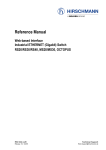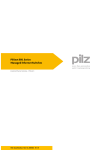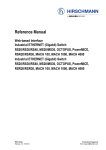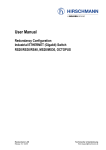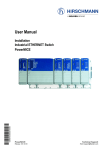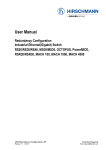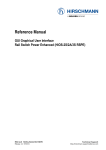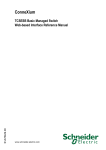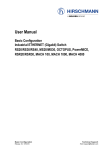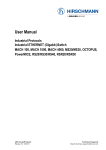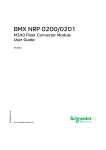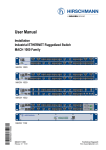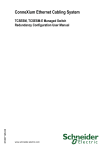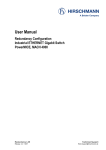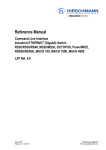Download Reference Manual Web-Based Interface Rel. 5.0, L2P - e
Transcript
Reference Manual Web-based Interface Industrial ETHERNET (Gigabit) Switch RS20/RS30/RS40, MS20/MS30, OCTOPUS, Power MICE, RSR20/RSR30, MACH 100, MACH 1000, MACH 4000 RM Web L2P Release 5.0 04/09 Technical Support [email protected] The naming of copyrighted trademarks in this manual, even when not specially indicated, should not be taken to mean that these names may be considered as free in the sense of the trademark and tradename protection law and hence that they may be freely used by anyone. © 2009 Hirschmann Automation and Control GmbH Manuals and software are protected by copyright. All rights reserved. The copying, reproduction, translation, conversion into any electronic medium or machine scannable form is not permitted, either in whole or in part. An exception is the preparation of a backup copy of the software for your own use. For devices with embedded software, the end-user license agreement on the enclosed CD applies. The performance features described here are binding only if they have been expressly guaranteed in the contract. This publication has been created by Hirschmann Automation and Control GmbH according to the best of our knowledge. Hirschmann reserves the right to change the contents of this manual without prior notice. Hirschmann gives no guarantee in respect of the correctness or accuracy of the details in this publication. Hirschmann accepts no responsibility for any damages, resulting from the use of the network components or the associated operating software. In addition, we refer to the conditions of use specified in the license contract. You can find the current version of this manual on the Internet, on the Hirschmann product pages (www.hirschmann-ac.de). Printed in Germany Hirschmann Automation and Control GmbH Stuttgarter Str. 45-51 72654 Neckartenzlingen Germany Tel.: +49 1805 141538 Rel. 5.0-01-0708 – 29.4.09 Content Content About this Manual 9 Key 11 Opening the Web-based Interface 13 1 Basic Settings 17 1.1 System 18 1.2 Network 23 1.3 Software 1.3.1 View the software versions present on the device 1.3.2 Update via file selection 1.3.3 tftp update 25 25 26 26 1.4 Port configuration 27 1.5 Power over ETHERNET 29 1.6 Load/Save 1.6.1 Loading the configuration 1.6.2 Saving the configuration 1.6.3 URL 1.6.4 Deleting a configuration 1.6.5 Using the AutoConfiguration Adapter (ACA) 1.6.6 Canceling a configuration change 32 33 33 34 34 35 36 1.7 Restart 38 2 Security 41 2.1 Password / SNMP Access 42 2.2 SNMPv1/v2 Access Settings 44 2.3 Telnet/Web/SSH Access 2.3.1 Description of Telnet access 2.3.2 Description of Web access 2.3.3 Description of SSH access 47 47 48 48 2.4 Port Security 50 RM Web L2P Release 5.0 04/09 3 Content 2.5 IEEE 802.1X Port Authentication 2.5.1 IEEE 802.1X Global 2.5.2 IEEE 802.1X Port Configuration 2.5.3 IEEE 802.1X Port Statistics 2.5.4 RADIUS Server Settings 53 53 55 58 60 3 Time 63 3.1 SNTP configuration 65 3.2 PTP (IEEE 1588) 3.2.1 PTP Global (MS20/MS30, PowerMICE) 3.2.2 PTP Version 1 (MS20/MS30, Power MICE) 3.2.3 PTP Version 2 (BC) (MS20/MS30, PowerMICE) 3.2.4 PTP Version 2 (TC) (MS20/MS30, PowerMICE) 68 69 71 74 79 4 Switching 83 4.1 Switching Global 84 4.2 Filters for MAC addresses 86 4.3 Rate Limiter 4.3.1 Rate Limiter settings for RS20/RS30/40, MS20/MS30, RSR20/RSR30, MACH 100, MACH 1000 and OCTOPUS 4.3.2 Setting the Rate Limiter for MACH 4000 and Power MICE 88 4.4 Multicasts 4.4.1 Global Configuration 4.4.2 IGMP Querier and IGMP settings 4.4.3 Unknown Multicasts 4.4.4 Known Multicasts 4.4.5 Settings per port (table) 91 91 92 94 95 96 4.5 VLAN 4.5.1 VLAN Global 4.5.2 Current VLAN 4.5.3 VLAN Static 4.5.4 VLAN Port 4 88 90 100 100 103 105 107 RM Web L2P Release 5.0 04/09 Content 5 QoS/Priority 5.1 Global 112 5.2 Port configuration 5.2.1 Entering the port priority 5.2.2 Selecting the trust mode (PowerMICE and MACH 4000) 5.2.3 Displaying the untrusted traffic class (PowerMICE and MACH 4000) 115 117 5.3 802.1D/p Mapping 120 5.4 IP DSCP mapping 122 6 Redundancy 6.1 Link Aggregation 126 6.2 Ring Redundancy 6.2.1 Configuring the HIPER-Ring 6.2.2 Configuring the MRP-Ring 6.2.3 Configuring Fast HIPER-Ring (RSR20, RSR30, MACH 1000) 129 131 134 6.3 Sub-Ring (RSR20, RSR30, MACH1000) 6.3.1 Sub-Ring configuration 6.3.2 Sub-Ring - New Entry 140 141 144 6.4 Ring/Network coupling 6.4.1 Preparing a Ring/Network coupling 146 146 6.5 Rapid Spanning Tree 6.5.1 Rapid Spanning Tree Global 6.5.2 Rapid Spanning Tree Port 153 155 159 7 Diagnosis 7.1 Event log 164 7.2 Ports 7.2.1 7.2.2 7.2.3 7.2.4 165 165 166 167 168 7.3 Statistics table Utilization SFP modules TP cable diagnosis Configuration Check RM Web L2P Release 5.0 04/09 111 118 119 125 137 163 170 5 Content 7.4 Topology Discovery 172 7.5 Port Mirroring 174 7.6 Device Status 176 7.7 Signal contact 7.7.1 Manual setting 7.7.2 Function monitoring 7.7.3 Device status 7.7.4 Configuring traps 178 178 178 180 180 7.8 Alarms (Traps) 181 7.9 Report 183 7.10 IP address conflict detection 184 7.11 Self Test 186 7.12 Service mode 7.12.1Activating the service mode 7.12.2Deactivating the service mode 187 188 189 8 Advanced 8.1 DHCP Relay Agent 192 8.2 DHCP Server 194 8.3 Industrial Protocols 8.3.1 PROFINET IO 8.3.2 EtherNet/IP 197 198 198 8.4 Command Line 199 A Appendix A.1 Technical Data 202 A.2 List of RFCs 203 A.3 Based specifications and standards 205 A.4 Copyright of integrated software A.4.1 Bouncy Castle Crypto APIs (Java) A.4.2 LVL7 Systems, Inc. 206 206 207 B Readers’ comments 6 191 201 209 RM Web L2P Release 5.0 04/09 Content C Index 211 D Further support 215 RM Web L2P Release 5.0 04/09 7 Content 8 RM Web L2P Release 5.0 04/09 About this Manual About this Manual The "Web-based Interface" reference manual contains detailed information on using the Web interface to operate the individual functions of the device. The "Command Line Interface" reference manual contains detailed information on using the Command Line Interface to operate the individual functions of the device. The “Installation” user manual contains a device description, safety instructions, a description of the display, and all the other information that you need to install the device before you begin with the configuration of the device. The “Basic Configuration” user manual contains all the information you need to start operating the device. It takes you step by step from the first startup operation through to the basic settings for operation in your environment. The “Redundancy Configuration” user manual contains all the information you need to select a suitable redundancy procedure and configure it. The “Industry Protocols” user manual describes how the device is connected by means of a communication protocol commonly used in the industry, such as EtherNet/IP and PROFINET. The Network Management Software HiVision/Industrial HiVision provides you with additional options for smooth configuration and monitoring: X X X X X X X X X Configuration of multiple devices simultaneously. Graphical interface with network layouts. Auto-topology discovery. Event log. Event handling. Client / Server structure. Browser interface ActiveX control for SCADA integration SNMP/OPC gateway RM Web L3P+ Release 5.0 04/09 9 About this Manual 10 RM Web L3P+ Release 5.0 04/09 Key Key The designations used in this manual have the following meanings: X Link Note: Courier List Work step Subheading Indicates a cross-reference with a stored link A note emphasizes an important fact or draws your attention to a dependency. ASCII representation in user interface Symbols used: Router with firewall Switch with firewall Router Switch Bridge Hub RM Web L3P+ Release 5.0 04/09 11 Key A random computer Configuration Computer Server PLC Programmable logic controller I/O Robot 12 RM Web L3P+ Release 5.0 04/09 Opening the Web-based Interface Opening the Web-based Interface To open the Web-based interface, you will need a Web browser (a program that can read hypertext), for example Mozilla Firefox version 1 or later, or Microsoft Internet Explorer version 6 or later. Note: The Web-based interface uses the Java software version 5 or later (Java™ Runtime Environment Version 1.5.x or 6.x). If it is not installed on your computer yet, it will be installed automatically via the Internet when you start the Web-based interface for the first time. For Windows users: If you don´t have any access to the internet cancel the installation. Install the software from the enclosed CD-ROM. To do this, you go to “Additional Software”, select Java Runtime Environment and click on “Installation”. Figure 1: Installing Java Start your Web browser. Make sure that you have activated JavaScript and Java in the security settings of your browser. RM Web L3P+ Release 5.0 04/09 13 Opening the Web-based Interface Establish the connection by entering the IP address of the device which you want to administer via the Web-based management in the address field of the Web browser. Enter the address in the following form: http://xxx.xxx.xxx.xxx The login window appears on the screen. Figure 2: Login window Select the desired language. In the drop-down menu, you select – user, to have read access, or – admin, to have read and write access to the device. The password “public”, with which you have read access, appears in the password field. If you wish to have write access to the device, then highlight the contents of the password field and overwrite it with the password “private” (default setting). Click on OK. The Web site of the device appears on the screen. 14 RM Web L3P+ Release 5.0 04/09 Opening the Web-based Interface Note: The changes you make in the dialogs are copied to the device when you click on “Set”. Click on “Load” to update the display. Note: You can block your access to the device by entering an incorrect configuration. Activating the function “Cancel configuration change” in the “Load/Save” dialog enables you to return automatically to the last configuration after a set time period has elapsed. This gives you back your access to the device. Figure 3: Website of the device with speech-bubble help RM Web L3P+ Release 5.0 04/09 15 Opening the Web-based Interface The menu section displays the menu items. By placing the mouse pointer in the menu section and clicking the right mouse button you can use “Back” to return to a menu item you have already selected, or “Forward” to jump to a menu item you have already selected. 16 RM Web L3P+ Release 5.0 04/09 Basic Settings 1 Basic Settings The basic settings menu contains the dialogs, displays and tables for basic settings configuration: X X X X X X X System Network Software Port configuration Power over Ethernet Load/Save Restart RM Web L3P+ Release 5.0 04/09 17 Basic Settings 1.1 System 1.1 System The „System“ submenu in the basic settings menu is structured as follows: X X X X Device status System data Device view Reloading data Figure 4: "System" submenu Device status This section of the website provides information on the device status and the alarm state of the device. 18 RM Web L3P+ Release 5.0 04/09 Basic Settings 1 1.1 System 2 3 Figure 5: Device status and alarm display 1 - Symbol indicates the Device Status 2 - Cause of the oldest existing alarm 3 - Time of the oldest existing alarm System data This area of the website displays the system parameters of the device. Here you can change, – the system name, – the location description, – the name of the contact person for this device, – the availability of the media modules (see fig. 6) and – the temperature threshold values. Name Name Location Contact person Basic module Media module 1 Media module 2 Media module 3 Media module 4 Media module 5 Media module 6 Media module 7 Power supply (P1/P2) Operating time Temperature Meaning System name of this device Location of this device Contact person for this device Hardware version of the basic module Hardware version of media module 1 Hardware version of media module 2 Hardware version of media module 3 Hardware version of media module 4 Hardware version of media module5 Hardware version of media module 6 Hardware version of media module 7 Status of the power supply units Time that has elapsed since the device was last restarted. Temperature in the device. Lower/upper temperature threshold values. If the temperature goes outside this range, the device generates an alarm message. Table 1: System data RM Web L3P+ Release 5.0 04/09 19 Basic Settings 1 2 1.1 System 3 Figure 6: Availability of the media modules 1 - Module present 2 - Empty slot 3 - Module was removed. Click this check mark to define this slot as an empty slot. Device view The device view shows the device with the current configuration. The symbols underneath the device view represent the status of the individual ports. 20 RM Web L3P+ Release 5.0 04/09 Basic Settings 1.1 System Figure 7: Device view Meaning of the symbols: The port (10, 100 Mbit/s, 1, 10 Gbit/s) is enabled and the connection is OK. The port is disabled by the management and it has a connection. The port is disabled by the management and it has no connection. The port is in autonegotiation mode. The port is in HDX mode. The port is in RSTP discarding mode (100 Mbit/s). The port is in routing mode (100 Mbit/s). Updating This area of the website at the bottom left displays the countdown time until the applet requests the current data of this dialog again. Clicking the "Update" button calls the current dialog information immediately. The applet polls the current data of the device automatically every 100 seconds. RM Web L3P+ Release 5.0 04/09 21 Basic Settings 1.1 System Figure 8: Time until update 22 RM Web L3P+ Release 5.0 04/09 Basic Settings 1.2 Network 1.2 Network With the Basic Settings:Network dialog you define the source from which the device gets its IP parameters after starting, and you assign the IP parameters and VLAN ID and configure the HiDiscovery access. Figure 9: Network parameters dialog Under “Mode”, you enter where the device gets its IP parameters: X In the BOOTP mode, the configuration is via a BOOTP or DHCP server on the basis of the MAC address of the device (see on page 33 „Saving the configuration“). X In the DHCP mode, the configuration is via a DHCP server on the basis of the MAC address or the name of the device (see on page 33 „Saving the configuration“). X In the local mode the net parameters in the device memory are used. Enter the parameters on the right according to the selected mode. RM Web L3P+ Release 5.0 04/09 23 Basic Settings 1.2 Network You enter the name applicable to the DHCP protocol in the “Name” line in the system dialog of the Web-based interface. The “VLAN ID” frame enables you to assign a VLAN to the agent. If you enter the VLAN ID “0” here (not contained in the standard), the agent can be accessed from all VLANs. The HiDiscovery protocol allows you to allocate an IP address to the device on the basis of its MAC address. Activate the HiDiscovery protocol if you want to allocate an IP address to the device from your PC with the enclosed HiDiscovery software (setting on delivery: operation “on”, access “read-write”). The Ethernet Switch Configurator protocol allows you to allocate an IP address to the device on the basis of its MAC address. Activate the Ethernet Switch Configurator Protocol if you want to allocate an IP address to the device from your PC with the enclosed Ethernet Switch Configurator protocol software (setting on delivery: operation “on”, access “read-write”). 24 RM Web L3P+ Release 5.0 04/09 Basic Settings 1.3 Software 1.3 Software The software dialog enables you to view the software versions present on the device and to carry out a software update of the device via tftp or file selection. Figure 10: Software dialog 1.3.1 View the software versions present on the device You can view: X The software version stored in the flash memory (Stored Version). X The currently loaded software version (RAM: Running Version). X The previous software version stored in the flash memory (BAK: Backup Version). RM Web L3P+ Release 5.0 04/09 25 Basic Settings 1.3 Software 1.3.2 Update via file selection For an update via a file selection window, the device software must be on a data carrier that you can access via your PC. In the file selection frame, click on “...”. In the file selection window, select the device software (device.bin) and click on “Open”. Click on “Update” to transfer the software to the device. The end of the update is indicated by one of the following messages: X Update completed successfully. X Update failed. Reason: incorrect file. X Update failed. Reason: error when saving. X File not found (reason: file name not found or does not exist). X Connection error (reason: path without file name). After successfully loading it, you activate the new software: Select the Basic Settings:Restart dialog and perform a cold start. In a cold start, the device reloads the software from the non-volatile memory, restarts, and performs a self-test. In your browser, click on “Reload” so that you can access the device again after it is booted. 1.3.3 tftp update For a tftp update you need a tftp server on which the software to be loaded is stored. The URL identifies the path to the software stored on the tftp server. The URL is in the format tftp://IP address of the tftp server/path name/file name (e.g. tftp://192.168.1.100/product/product.bin). Click "tftp Update" to load the software from the tftp server to the device. To start the new software after loading, cold start the device (see on page 38 „Restart“). 26 RM Web L3P+ Release 5.0 04/09 Basic Settings 1.4 Port configuration 1.4 Port configuration This configuration table allows you to configure every port of the device. X In the “Name” column, you can enter a name for every port. X In the “Ports on” column, you can switch on the port by selecting it here. X In the “Propagate connection error” column, you can specify that a link alarm will be forwarded to the device status and/or the the signal contact is to be opened. X In the “Automatic Configuration” column, you can activate the automatic selection of the the operating mode (Autonegotiation) and the automatic assigning of the connections (Auto cable crossing) of a TP port by selecting the appropriate field. After the autonegotiation has been switched on, it takes a few seconds for the operating mode to be set. X In the “Manual Configuration” column, you set the operating mode for this port. The choice of operating modes depends on the media module. The possible operating modes are: – 10 Mbit/s half duplex (HDX), – 10 Mbit/s full duplex (FDX), – 100 Mbit/s half duplex (HDX), – 100 Mbit/s full duplex (FDX), – 1000 Mbit/s half duplex (HDX) and – 1000 Mbit/s full duplex (FDX). X The “Link/Current operating mode” column displays the current operating mode and thereby also an existing connection. X In the “Cable Crossing (Auto. Conf. off)” column, you assign the connections of a TP port, if “Automatic Configuration” is deactivated for this port. The possible settings are: – enable: the device swaps the send and receive line pairs of the TP cable for this port (MDIX). – disable: the device does not swap the send and receive line pairs of the TP cable for this port (MDI). – unsupported: the port does not support this function (optical port, TP SFP port). X In the “Flow Control” column, you checkmark this port to specify that flow control is active here. You also activate the global “Flow Control” switch (see on page 84 „Switching Global“). RM Web L3P+ Release 5.0 04/09 27 Basic Settings 1.4 Port configuration Note: If you have set up VLANs, pay attention to the “Transparent mode” (see on page 100 „VLAN Global“). Note: The active automatic configuration has priority over the manual configuration. Note: If you are using link aggregation, pay attention to its configuration (see on page 126 „Link Aggregation“). Note: The following settings are required for the ring ports in a HIPER-Ring: Bit rate Autonegotiation (automatic configuration) Port Duplex 100 Mbit/s Off 1000 Mbit/s On On Full On – Table 2: Port settings for ring ports When you switch the DIP switch for the ring ports, the device sets the required settings for the ring ports in the configuration table. The port, which has been switched from a ring port to a normal port, is given the settings Autonegotiation (automatic configuration) on and Port on. The settings remain changeable for all ports. Figure 11: Port Configuration Table dialog 28 RM Web L3P+ Release 5.0 04/09 Basic Settings 1.5 Power over ETHERNET 1.5 Power over ETHERNET Devices with Power over ETHERNET (PoE) media modules or PoE ports enable you to supply current to terminal devices such as IP phones via the twisted-pair cable. PoE media modules and PoE ports support Power over ETHERNET according to IEEE 802.3af. On delivery, the Power over ETHERNET function is activated globally and at all ports. If the device is equipped with PoE media modules, you will then have the option of supplying current to devices such as IP phones via the twisted-pair cable. PoE media modules support Power over ETHERNET according to IEEE 802.3af. On delivery, the Power over ETHERNET function is activated globally and on all ports. Nominal power for MS20/30, MACH 1000 and Power MICE: The device provides the nominal power for the sum of all PoE ports plus a surplus. Because the PoE media module gets its PoE voltage externally, the device does not know the possible nominal power. The device therefore assumes a “nominal power” of 60 Watt per PoE media module for now. Nominal power for OCTOPUS 8M-PoE: The device provides the nominal power for the sum of all PoE ports plus a surplus. Because the device gets its PoE voltage externally, the device does not know the possible nominal power. The device therefore assumes a “nominal power” of 15 Watt per PoE port for now. Nominal power for MACH 4000: The device provides the nominal power for the sum of all PoE ports plus a surplus. Should the connected devices require more PoE power than is provided, the device then switches PoE off at the ports. Initially, the device switches PoE off at the ports with the lowest PoE priority. If multiple ports have the same priority, the device first switches PoE off at the ports with the higher port number. With “Function on/off” you turn the PoE on or off. With “Send Trap” you can get the device to send a trap in the following cases: – If a value exceeds/falls below the performance threshold. RM Web L3P+ Release 5.0 04/09 29 Basic Settings 1.5 Power over ETHERNET – If the PoE supply voltage is switched on/off at at least one port. Enter the power threshold in “Threshold”. When this value is exceeded/ not achieved, the device will send a trap, provided that “Send trap” is enabled. For the power threshold you enter the power yielded as a percentage of the nominal power. “Nominal Power” displays the power that the device nominally provides for all PoE ports together. “Reserved Power” displays the maximum power that the device provides to all the connected PoE devices together on the basis of their classification. “Delivered Power” shows how large the current power requirement is at all PoE ports. The difference between the "nominal" and "reserved" power indicates how much power is still available to the free PoE ports. In the “POE on” column, you can enable/disable PoE at this port. The “Status” column indicates the PoE status of the port. In the “Priority” column (MACH 4000), set the PoE priority of the port to “low”, “high” or “critical”. The “Class” column shows the class of the connected device: ClassMaximum power delivered 0: 15.4 W = state on delivery 1: 4.0 W 2: 7.0 W 3: 15,4 W 4: reserved, treat as class 0 The “Name” column indicates the name of the port, see Basic settings:Port configuration. 30 RM Web L3P+ Release 5.0 04/09 Basic Settings 1.5 Power over ETHERNET Figure 12: Power over Ethernet dialog RM Web L3P+ Release 5.0 04/09 31 Basic Settings 1.6 Load/Save 1.6 Load/Save With this dialog you can: X X X X X X load a configuration, save a configuration, enter a URL, restore the delivery configuration, use the ACA for configuring, cancel a configuration change. Figure 13: Load/Save dialog 32 RM Web L3P+ Release 5.0 04/09 Basic Settings 1.6 Load/Save 1.6.1 Loading the configuration In the "Load" frame, you have the option to X load a configuration saved on the device, X load a configuration stored under the specified URL, X load a configuration stored on the specified URL and save it on the device, X load a configuration stored on the PC as an editable and readable script or in binary form. If you change the current configuration (for example, by switching a port off), the load/save symbol in the menu area changes from a disk symbol into a yellow triangle. After saving the configuration, the load/save symbol changes back into the disk symbol. 1.6.2 Saving the configuration In the "Save" frame, you have the option to X save the current configuration on the device, X save the current configuration in binary form in a file under the specified URL, or as an editable and readable script, X save the current configuration in binary form or as an editable and readable script on the PC. Note: The loading process started by DHCP/BOOTP (see on page 23 „Network“) shows the selection of "from URL & save local" in the "Load" frame. If you get an error message when saving a configuration, this could be due to an active loading process. DHCP/BOOTP only finishes a loading process when a valid configuration has been loaded. If DHCP/BOOTP does not find a valid configuration, then finish the loading process by loading the local configuration in the "Load" frame. RM Web L3P+ Release 5.0 04/09 33 Basic Settings 1.6 Load/Save If you change the current configuration (for example, by switching a port off), the load/save symbol in the menu area changes from a disk symbol into a yellow triangle. After saving the configuration, the load/save symbol changes back into the disk symbol. 1.6.3 URL The URL identifies the path to the tftp server on which the configuration file is to be stored. The URL is in the format: tftp://IP address of the tftp server/ path name/file name (e.g. tftp://192.168.1.100/product/config.dat). The configuration file includes all configuration data, including the password. Therefore pay attention to the access rights on the tftp server. 1.6.4 Deleting a configuration In the "Delete" frame, you have the option to X Reset the current configuration to the state on delivery. The configuration saved on the device is retained. X Reset the to the state on delivery. After the next restart, the IP address is also in the state on delivery. 34 RM Web L3P+ Release 5.0 04/09 Basic Settings 1.6 Load/Save 1.6.5 Using the AutoConfiguration Adapter (ACA) The ACAs are devices for saving the configuration data of a device. In the case of a device failure, an ACA enables the configuration data to be transferred easily by means of a substitute device of the same type. Note: If you replace a device with DIP switches, please ensure that the DIP switch settings are identical. Storing the current configuration data in the ACA: You have the option of transferring the current device configuration, including the SNMP password on the ACA and the flash memory in the "Save" frame using the "to Switch / Save configuration" option. Transferring the configuration data from the ACA: When you restart the device adopts the configuration data of the ACA and saves it permanently in the flash memory. If the connected ACA does not contain any valid data, for example, if it is completely new, the device loads the data from the flash memory. Note: Before loading the configuration data from the ACA, the device compares the password stored in the device with the password in the ACA configuration data. The device loads the configuration data if X The admin password matches or X There is no password stored locally or X The local password is the initial state of delivery password or X No configuration is saved locally. RM Web L3P+ Release 5.0 04/09 35 Basic Settings 1.6 Load/Save Status notPresent ok Meaning No ACA present. The configuration data from the ACA and the device are consistent. removed The ACA has been removed after booting. notInSync The configuration data from the ACA and the device are not consistent. outOfMemory The local configuration data is too extensive to be stored on the ACA. wrongMaThe configuration data in the ACA originates from a chine different device type and cannot be read or converted. checksumErr The configuration data is damaged. Table 3: ACA status 1.6.6 Canceling a configuration change Operation If the function is activated and the connection to the device is interrupted for longer than the time specified in the field "Period to undo while connection is lost [s]", the device then loads the last configuration saved. Activate the function before you configure the device so that after an incorrect configuration has interrupted your connection to the device, you will be connected to the device again. Enter the "Period to undo while the connection is lost [s]" in seconds. Possible values: 10-600 seconds. Default setting: 600 seconds. Note: Deactivate the function after you have successfully saved the configuration. You thus prevent the device from reloading the configuration after you close the web interface. 36 RM Web L3P+ Release 5.0 04/09 Basic Settings 1.6 Load/Save Watchdog IP address "Watchdog IP address" shows you the IP address of the PC from which you have activated the (watchdog) function. The device monitors the link to the PC with this IP address, checking for interruptions. RM Web L3P+ Release 5.0 04/09 37 Basic Settings 1.7 Restart 1.7 Restart With this dialog you can: X Cold start the device. In a cold start, the device reloads the software from the non-volatile memory, restarts, and performs a self-test. X Warm start the device. In this case the device checks the software in the volatile memory and restarts. X Reset the entries with the status "learned" in the filter table (MAC address table), X Reset the ARP table (the device maintains an ARP table internally. If, for example, you assign a new IP address to a computer and subsequently have problems with the connection, you then reset the ARP table). X Reset the port counters, X Delete the log file. Note: During the restart, the device temporarily does not transfer any data, and it cannot be accessed via the Web-based interface or other management systems such as HiVision. 38 RM Web L3P+ Release 5.0 04/09 Basic Settings 1.7 Restart Figure 14: Restart dialog RM Web L3P+ Release 5.0 04/09 39 Basic Settings 40 1.7 Restart RM Web L3P+ Release 5.0 04/09 Security 2 Security The security menu contains the dialogs, displays and tables for configuring the security settings: X X X X X Password SNMPv1/v2 access Telnet/Web/SSH access Port security 802.1X Port authentication RM Web L3P+ Release 5.0 04/09 41 Security 2.1 Password / SNMP Access 2.1 Password / SNMP Access This dialog gives you the option of changing the read and read/write passwords for access to the device via the Web-based interface/CLI/SNMP. Please note that passwords are case-sensitive. For security reasons, the read password and the read/write password should not be identical. The Web-based interface and the user interface communicate via SNMP version 3. Select "Modify read-only password (user) " to enter the read password. Enter the new read password in the "New password" line and repeat your entry in the "Please retype" line. Select "Modify read-write password (admin)" to enter the read/write password. Enter the read/write password and repeat your entry. "Data encryption" encrypts the data of the Web-based management that is transferred between your PC and the device with SNMP V3. You can set the "Data encryption" differently for access with a read password and access with a read/write password. Figure 15: Password dialog 42 RM Web L3P+ Release 5.0 04/09 Security 2.1 Password / SNMP Access Important: If you do not know a password with “read/write” access, you will not have write access to the device! Note: For security reasons, the passwords are not displayed. Make a note of every change! You cannot access the device without a valid password! Note: For security reasons, SNMP version 3 encrypts the password. With the “SNMPv1” or “SNMPv2” setting in the Security:SNMPv1/v2 access dialog, the password is passed on unencrypted and can therefore also be read! Note: In SNMP version 3, use between 5 and 32 characters for the password, because many applications do not accept shorter passwords. Access via a Web browser, SSH or TELNET client can be blocked in a separate dialog (see on page 47 „Telnet/Web/SSH Access“). Access at IP address level is restricted in a separate dialog (see on page 44 „SNMPv1/v2 Access Settings“). RM Web L3P+ Release 5.0 04/09 43 Security 2.2 SNMPv1/v2 Access Settings 2.2 SNMPv1/v2 Access Settings With this dialog you can select access via SNMPv1 or SNMPv2. In the state on delivery, both protocols are activated. You can thus manage the device with HiVision and communicate with earlier versions of SNMP. You can thus communicate with earlier versions of SNMP. Note: For displaying the entries of the dialog you need read-write access. X In the "Index" column, you enter the current number to which the access restriction applies. X Enter the password with which this computer may access the device in the "Password" column. Please note that passwords are case-sensitive. This password is independent of the SNMPv3 password. X In the "IP Address" column, you enter the IP address which may access the device. No entry in this field, or the entry "0.0.0.0", enables access to the device from computers with any IP address. In this case, the only access protection is the password. X In the "IP Mask" column, much the same as with network masks, you can select a group of IP addresses. Example: 255.255.255.255: a single IP address 255.255.255.240 with IP address = 172.168.23.20: the IP addresses 172.168.23.16 to 172.168.23.31. 44 RM Web L3P+ Release 5.0 04/09 Security 2.2 SNMPv1/v2 Access Settings Binary notation of the mask 255.255.255.240: 1111 1111 1111 1111 1111 1111 1111 0000 mask bits Binary notation of the IP address 172.168.23.20: 1010 1100 1010 1000 0001 0111 0001 0100 The binary representation of the mask with the IP address yields an address range of: 1010 1100 1010 1000 0001 0111 0001 0000 bis 1010 1100 1010 1000 0001 0111 0001 1111 i.e.: 172.168.23.16 to 172.168.23.31 X In the "Access Mode" column, you specify whether this computer can access the device with the read password or with the read/write password. X You can activate/deactivate this table entry in the "Active" column. Important: If no line is marked, then there are no access restrictions regarding the IP addresses! X The "Create entry" button enables you to create a new row in the table. X With "Delete entry" you delete the selected row in the table. Note: The row with the password currently in use cannot be deleted or changed. RM Web L3P+ Release 5.0 04/09 45 Security 2.2 SNMPv1/v2 Access Settings Figure 16: SNMPv1/v2 access dialog 46 RM Web L3P+ Release 5.0 04/09 Security 2.3 Telnet/Web/SSH Access 2.3 Telnet/Web/SSH Access This dialog allows you to switch off the Telnet server, the Web server and the SSH server on the device. Figure 17: Telnet/Web/SSH access dialog 2.3.1 Description of Telnet access The Telnet server of the device allows you to configure the device by using the Command Line Interface (in-band). You can deactivate the Telnet server to prevent Telnet access to the device. On delivery, the server is activated. After the Telnet server has been deactivated, you will no longer be able to access the device via a new Telnet connection. If a Telnet connection already exists, it is kept. RM Web L3P+ Release 5.0 04/09 47 Security 2.3 Telnet/Web/SSH Access Note: The Command Line Interface (out-of-band) and the Security:Telnet/Web access dialog in the Web-based interface allow you to reactivate the Telnet server. 2.3.2 Description of Web access The Web server of the device allows you to configure the device by using the Web-based interface. You can deactivate the Web server to prevent Web access to the device. On delivery, the server is activated. After the Web server has been switched off, it is no longer possible to login via a Web browser. The login in the open browser window remains active. Note: The Command Line Interface and this dialog allow you to reactivate the Telnet server. 2.3.3 Description of SSH access The SSH server of the device allows you to configure the device by using the Command Line Interface (in-band). You can deactivate the SSH server to prevent SSH access to the device. On delivery, the server is deactivated. After the SSH server has been deactivated, you will no longer be able to access the device via a new SSH connection. If an SSH connection already exists, it is kept. 48 RM Web L3P+ Release 5.0 04/09 Security 2.3 Telnet/Web/SSH Access Note: The Command Line Interface (out-of-band) and the Security:Telnet/Web access dialog in the Web-based interface allow you to reactivate the SSH server. Note: To be able to access the device via SSH, you require a key that has to be installed on the device (see the "Basic Configuration" user manual). RM Web L3P+ Release 5.0 04/09 49 Security 2.4 Port Security 2.4 Port Security The device protects every port from unauthorized access. Depending on your selection, the device checks the MAC address or the IP address of the connected device. MAC-Based Port Security IP-Based Port Security Check source MAC address of a received data packet. Check source IP address of a received data packet. Table 4: Configuration for all ports Name Module Port Port Status Meaning Module of the device on which the port is located. Port to which this entry applies. enabled: Port is switched on and transmitting. disabled: Port is switched off and not transmitting. The port is switched on if an authorized address accesses the port or trapOnly or none is selected under “Action” and an unauthorized address attempts to access the port. The port is switched off if portDisable is selected under “Action” and an unauthorized address attempts to access the port. Allowed MAC Addresses MAC addresses of the devices with which you allow data exchange at this port. The Web-based interface allows you to enter up to 10 MAC addresses, separated by a space character. After each MAC address you can enter a slash followed by a number identifying an address area. This number, between 2 and 47, indicates the number of relevant bits. Example: 00:80:63:01:02:00/40 stands for 00:80:63:01:02:00 to 00:80:63:01:02:FF or 00:80:63:00:00:00/24 stands for 00:80:63:00:00:00 to 00:80:63:FF:FF:FF If there is no entry, all devices can communicate via this port. Table 5: Security per port 50 RM Web L3P+ Release 5.0 04/09 Security Name Current MAC Address Allowed IP Addresses Action 2.4 Port Security Meaning Shows the MAC address of the device from which the port last received data. The Web-based interface allows you to copy an entry from the “Current MAC Address” column into the “Allowed MAC Addresses” column using the left mouse button. IP addresses of the devices with which you allow data exchange at this port. The Web-based interface allows you to enter up to 10 IP addresses separated by a space character, or groups of IP addresses in mask form. If there is no entry, all devices can communicate via this port. Action performed by the device after an unauthorized access: – none: no action – trapOnly: send alarm – portDisab: disable the port with the corresponding entry in the port configuration table (see on page 27 „Port configuration“) and send an alarm Table 5: Security per port Note: This entry in the port configuration table is part of the configuration (see on page 32 „Load/Save“) and is saved together with the configuration. Note: Prerequisites for the device to be able to send an alarm (trap) (see on page 181 „Alarms (Traps)“): – You have entered at least one recipient – You have set the flag in the “Active” column for at least one recipient – In the “Selection” frame, you have selected “Port Security” RM Web L3P+ Release 5.0 04/09 51 Security 2.4 Port Security Figure 18: Port Security dialog Note: Since the device is a layer 2 device, it translates the IP addresses entered into MAC addresses. For this, exactly one IP address must be assigned to a MAC address. Please keep in mind that when using a router, for example, several IP addresses can be assigned to one MAC address, namely that of the router. This means that all packets of the router will pass the port unchecked if the permitted IP address is that of the router. If a connected device sends packets with other MAC addresses and a permitted IP address, the device will disable the port. 52 RM Web L3P+ Release 5.0 04/09 Security 2.5 IEEE 802.1X Port Authentication 2.5 IEEE 802.1X Port Authentication 802.1x port authentication provides you with the following dialogs: X „IEEE 802.1X Global“ X „IEEE 802.1X Port Configuration“ X „IEEE 802.1X Port Statistics“ X „RADIUS Server Settings“ The port-based network access control is a method described in norm IEEE 802.1X to protect IEEE 802 networks from unauthorized access. The protocol controls the access at a port by authenticating and authorizing a device that is connected to this port of the device. The authentication and authorization is carried out by the authenticator, in this case the device. The device authenticates (or does not authenticate) the supplicant (the querying device, e.g. a PC), which means that it permits the access to the services it provides (e.g. access to the network to which the device is connected), or else refuses it. In the process, the device accesses an external authentication server (RADIUS server), which checks the authentication data of the supplicant. The device exchanges the authentication data with the supplicant via the Extensible Authentication Protocol over LANs (EAPOL), and with the RADIUS server via the RADIUS protocol. 2.5.1 IEEE 802.1X Global The IEEE 802.1X Global dialog gives you the option of switching port authentication on or off. With "Function" you enable or disable the function. With "RADIUS Request Retransmissions” you specify, how often the device retransmits an unanswered request to the RADIUS server before the device transmits the request to another RADIUS server. RM Web L3P+ Release 5.0 04/09 53 Security 2.5 IEEE 802.1X Port Authentication With “RADIUS time-out” you specify how long (in seconds) the device waits for a response after a request to the RADIUS server before the device retransmits the request. Figure 19: Global dialog Preparing the device for the 802.1X port authentication Configure your own IP parameters (for the device). Globally enable the 802.1X port authentication function. Set the 802.1X port control to "auto". The default setting is "forceauthorized". Enter the "shared secret" between the authenticator and the RADIUS server. The shared secret is a text string specified by the RADIUS server administrator. Enter the IP address and the port of the RADIUS server. The default UDP port of the RADIUS server is port 1812. 54 RM Web L3P+ Release 5.0 04/09 Security 2.5 IEEE 802.1X Port Authentication 2.5.2 IEEE 802.1X Port Configuration Figure 20: Configuration table RM Web L3P+ Release 5.0 04/09 55 Security 2.5 IEEE 802.1X Port Authentication Entries in the configuration table Variable Port Initialization Meaning For resetting the initialization function. Setting this attribute to "true" causes the device to reset this function. When the resetting process is concluded, the value is reset to "false". Port To enable and disable the reauReauthen- thentication for this port. Setting this attribute "true" causes the tication device to ask the supplicant reauthenticate itself on that port. This attribute is always reset to "false" when it is read. Authenti- Displays the current value of cation Ac- the authentication activity. tivity Possible values true, false State on delivery false true, false false 1 = initialize 2 = disconnected 3 = connecting 4 = authenticating 5 = authenticated 6 = aborting authenticating 7 = held 8 = force authorized 9 = force unauthorized Server Au- Displays the current status of 1 = request thentica- the authentication server. 2 = response tion Status 3 = success 4 = failure 5 = timeout 6 = idle 7 = initialize Authenti- Displays the current value of authorized = cation Sta- the authentication status for the the connected subscriber has tus port. been authenticated unauthorized = the connected subscriber has not been authenticated Port Setting for the port access con- ForceAuthorized = ForceAuthorized Control trol. access is also available without authentication. ForceUnauthorized = access is blocked even with authentication Auto = access depends on authentication result Table 6: Setting options per port 56 RM Web L3P+ Release 5.0 04/09 Security Variable Meaning Idle Period Period in seconds in which the authentication process does not expect authentication from the supplicants. Transmit Wait period before the device Period sends an EAP packet again. Supplicant Excess time in seconds for the Timeout communication between the Period device and the supplicant. Server Excess time in seconds for the Timeout communication between the device and the server. Maximum Maximum number of request Request attempts to the supplicants beQuantity fore the authentication process terminates. Reauthen- Period in seconds after which tication Pe- the device requests another riod authentication from the supplicant. Reauthen- Enabling or disabling reauthentication En- tication. abled 2.5 IEEE 802.1X Port Authentication Possible values 0-65535 State on delivery 60 1-65535 30 1-65535 30 1-65535 30 1-10 2 1-65535 3600 Marked Not marked Not marked Table 6: Setting options per port RM Web L3P+ Release 5.0 04/09 57 Security 2.5 IEEE 802.1X Port Authentication 2.5.3 IEEE 802.1X Port Statistics Figure 21: Statistics table 58 RM Web L3P+ Release 5.0 04/09 Security 2.5 IEEE 802.1X Port Authentication Variable EAPOL received frames EAPOL transmitted frames EAPOL start frames EAPOL logoff frames EAPOL response/ID Frames EAPOL response frames EAPOL request/ID frames EAPOL request frames Meaning Number of EAPOL frames (both valid and invalid) of any type that have been received at this port. Number of EAPOL frames of any type that have been received at this port. Number of EAPOL start frames that have been received at this port. Number of EAPOL logoff frames that have been received at this port. Number of EAPOL resp/ID frames that have been received at this port. Number of valid EAP response frames (other than resp/ID frames) that have been received at this port. Number of EAPOL req/ID frames that have been transmitted at this port. Number of EAP req/ID frames (other than req/ID frames) that have been transmitted at this port. EAPOL invalid Number of EAPOL frames with a frame type that is not recognized frames that have been transmitted at this port. Received EAPOL Number of EAPOL frames with an invalid packet body length field error frames with invalid that have been transmitted at this port. length specification EAPOL frame version The protocol version number carried in the last EAPOL frame received at this port. Source address of the The MAC source address of the last received EAPOL frames last received EAPOL 00:00:00:00:00:00 means: no frames received yet. frame Table 7: Statistics table RM Web L3P+ Release 5.0 04/09 59 Security 2.5 IEEE 802.1X Port Authentication 2.5.4 RADIUS Server Settings Figure 22: RADIUS server dialog This dialog allows you to enter the data for up to 3 RADIUS servers. Click on "Create entry" to open the dialog window for entering the IP address of a RADIUS server. Confirm the IP address entered using "OK". You thus create a new row in the table for this RADIUS server. In the "UDP port" column you enter the UDP port for the RADIUS server. In the "Shared secret" column you enter the character string which you get as a key from the administrator of your RADIUS server. With "Primary server" you name this server as the first server which the device should contact for port authentication queries. If this server is not available, then the device contacts the next server in the table . "Selected server" shows which server the device actually sends its queries to. 60 RM Web L3P+ Release 5.0 04/09 Security 2.5 IEEE 802.1X Port Authentication With "Delete entry" you delete the selected row in the table. RM Web L3P+ Release 5.0 04/09 61 Security 62 2.5 IEEE 802.1X Port Authentication RM Web L3P+ Release 5.0 04/09 Time 3 Time With this dialog you can enter time-related settings independently of the time synchronization protocol selected. X The “IEEE/SNTP time” displays the time with reference to Universal Time Coordinated (UTC). The time displayed is the same worldwide. Local time differences are not taken into account. X The “System time” uses the “IEEE 1588 / SNTP time”, allowing for the local time difference from “IEEE 1588 / SNTP time”. “System time” = “IEEE 1588 / SNTP time” + “Local offset”. X “Time source” displays the source of the following time data. The device automatically selects the source with the greatest accuracy. With “Set time from PC”, the device takes the PC time as the system time and calculates the IEEE 1588 / SNTP time using the local time difference. “IEEE 1588 / SNTP time” = “System time” - “Local offset” X The “Local Offset” is for displaying/entering the time difference between the local time and the “IEEE 1588 / SNTP time”. With “Set offset from PC”, the agent determines the time zone on your PC and uses it to calculate the local time difference. Note: When setting the time in zones with summer and winter times, make an adjustment for the local offset. The device can also get the SNTP server IP address and the local offset from a DHCP server. Interaction of PTP and SNTP According to PTP (IEEE 1588) and SNTP, both protocols can exist in parallel in the same network. However, since both protocols affect the system time of the device, situations may occur in which the two protocols compete with each other. RM Web L3P+ Release 5.0 04/09 63 Time The PTP reference clock gets its time either via SNTP or from its own clock. All other clocks favor using the PTP time as the source. Figure 23: Time dialog 64 RM Web L3P+ Release 5.0 04/09 Time 3.1 SNTP configuration 3.1 SNTP configuration The Simple Network Time Protocol (SNTP) enables you to synchronize the system time in your network. The device supports the SNTP Server and SNTP Client functions. The SNTP server makes the UTC (Universal Time Coordinated) available. UTC is the time relating to the coordinated world time measurement. The time displayed is the same worldwide. Local time differences are not taken into account. The SNTP client obtains the UTC from the SNTP server. Note: For the most accurate system time distribution possible, avoid having network components (routers,switches, hubs) which do not support SNTP in the signal path between the SNTP server and the SNTP client. Parameter Function Meaning Switch the SNTP function on and off In this frame you switch the SNTP function on/off. When it is switched off, the SNTP server does not send any SNTP packets or respond to any SNTP requests. The SNTP client does not send any SNTP requests or evaluate any SNTP Broadcast/Multicast packets. Table 8: Configuration SNTP Client and Server Parameter SNTP Status Meaning The “Status message” displays conditions such as “Server cannot be reached”. Table 9: SNTP Status RM Web L3P+ Release 5.0 04/09 65 Time 3.1 SNTP configuration Parameter Anycast destination address VLAN ID Meaning Enter the IP address to which the SNTP server on the device sends the SNTP packets. Enter the VLAN to which the device may periodically send SNTP packets. Anycast send interval Enter the time interval at which the device sends SNTP packets (valid entries: 1 second to 3600 seconds, on delivery: 120 seconds). Disable Server at local Enables/disables the SNTP server function if the status of the time time source source is “local” (see Time dialog). Table 10: Configuration SNTP Server IP destination address 0.0.0.0 Unicast 224.0.1.1 255.255.255.255 Send SNTP packets periodically to Nobody Unicast Multicast Broadcast Table 11: Periodic sending of SNTP packets Parameter External server address Redundant server address Meaning Enter the IP address of the SNTP server from which the device periodically requests the system time. Enter the IP address of the SNTP server from which the device periodically requests the system time, if it does not receive a response to a request from the “External server address” within 0.5 seconds. Server request interval Enter the time interval at which the device requests SNTP packets (valid entries: 1 second to 3600 seconds, on delivery: 30 seconds). Accept SNTP Broad- Specify whether the device accepts the system time from SNTP Broadcasts cast/Multicast packets that it receives. Threshold for obtaining Reduces the frequency with which the time changes. Enter the the UTC threshold in milliseconds. The device changes the time as soon as the deviation from the server time is above this threshold. Disable Client after Enable/disable further time synchronizations once the device has successful synchroni- synchronized its time with the server. zation Table 12: Configuration SNTP Client 66 RM Web L3P+ Release 5.0 04/09 Time 3.1 SNTP configuration Note: If you are receiving the system time from an external/redundant server address, you do not accept any SNTP Broadcasts (see “Accept SNTP Broadcasts”). Otherwise you can never distinguish whether the device is displaying the time from the server entered, or that of an SNTP Broadcast packet. Figure 24: SNTP dialog RM Web L3P+ Release 5.0 04/09 67 Time 3.2 PTP (IEEE 1588) 3.2 PTP (IEEE 1588) Precise time management is required for running time-critical applications via a LAN. The IEEE 1588 standard with the Precision Time Protocol (PTP) describes a procedure that assumes one clock is the most accurate and thus enables precise synchronization of all clocks in an LAN. For devices without a real-time (RT) module (timestamp unit): X enable/disable the PTP function in the PTP dialog. X select the PTP mode in the PTP dialog. – Select v1-simple-mode if the reference clock uses PTP version 1. – Select v2-simple-mode if the reference clock uses PTP version 2. The following sections relate to devices that support real-time (RT) modules (timestamp unit). 68 RM Web L3P+ Release 5.0 04/09 Time 3.2 PTP (IEEE 1588) 3.2.1 PTP Global (MS20/MS30, PowerMICE) The table below helps you to select the PTP version and the PTP mode. Version Mode Version 1 v1-simple-mode v1-boundary-clock v2-simple-mode v2-boundary-clockonestep v2-boundary-clocktwostep v2-transparent-clock Version 2 Reference clock used Version 1 Version 1 Version 2 Version 2 Device with timestamp No Yes No Yes PTP messages — Process — Process Version 2 Yes Process Version 2 Yes Forward Table 13: Selecting the PTP version and the PTP mode The PTP modes - v1-boundary-clock, - v2-boundary-clock-onestep, - v2-boundary-clock-twostep and - v2-transparent-clock enable you to optimize the accuracy of the time. You use these dialogs here X Version 1 X Version 2 (Boundary Clock, BC) X Version 2 Transparent Clock, (TC) The PTP modes - v1-simple-mode and - v2-simple-mode allow you to use the plug-and-play start-up. Parameter Function on/off Meaning Enable/disable the PTP function Value range On, Off Default setting Off Table 14: Function IEEE 1588/PTP RM Web L3P+ Release 5.0 04/09 69 Time Parameter PTP version/ mode 3.2 PTP (IEEE 1588) Meaning Version and mode of the local clock. Boundary Clock function based on IEEE1588-2002 (PTPv1). Support for PTPv1 without special hardware. The device synchronizes itself with received PTPv1 messages. This mode does not provide any other functions, such as PTP management or runtime measuring. Select this mode if the device does not have a timestamp unit (RT module). Boundary Clock function based on IEEE1588-2008 (PTPv2). The one-step mode determines the precise PTP time with one message. This mode is available for MM23 and MM33 modules. Boundary Clock function based on IEEE1588-2008 (PTPv2). The two-step mode determines the precise PTP time with two messages. Transparent Clock (one-step) function based on IEEE1588-2008 (PTPv2). This mode is available for MM23 and MM33 modules. Support for PTPv2 without special hardware. The device synchronizes itself with received PTPv2 messages. This mode does not provide any other functions, such as PTP management or runtime measuring. Select this mode if the device does not have a timestamp unit (RT module). Value range v1-boundary-clock Default setting v1-boundaryclock v1-simple-mode v2-boundary-clockonestep v2-boundary-clocktwostep v2-transparent-clock v2-simple-mode Table 15: Configuration IEEE 1588/PTP 70 RM Web L3P+ Release 5.0 04/09 Time Parameter Bottom synchronization threshold [ns] 3.2 PTP (IEEE 1588) Meaning Value range Bottom PTP synchronization thresh- 0-999999999 old value, specified in nanoseconds. If the result of (reference time - local time) is lower than the value of the bottom PTP synchronization threshold, then the local clock is deemed as synchronous with the reference clock. Top synchroni- Top PTP synchronization threshold 31-1000000000 zation threshold value, specified in nanoseconds. If the result of (reference time - local [ns] time) is greater than the value of the top PTP synchronization threshold, then the local clock is deemed as not being synchronous with the reference clock. Default setting 30 5000 Table 15: Configuration IEEE 1588/PTP Parameter Meaning Value range Is synchronized Local clock synchronized with true reference clock; compare Bottom false synchronization threshold and Top synchronization threshold. Max Offset Total deviation of the local clock absolute [ns] from the reference clock in nanoseconds since the local clock was last reset. The local clock is reset with “Reinitialize” in this dialog or by resetting the device. Default setting Table 16: IEEE 1588/PTPStatus 3.2.2 PTP Version 1 (MS20/MS30, Power MICE) You select the PTP version you want to use in the Time:PTP:Global dialog. RM Web L3P+ Release 5.0 04/09 71 Time 3.2 PTP (IEEE 1588) PTP Version 1, Global Settings Parameter Sync Interval Meaning Period for sending synchronization messages. Entered in seconds. Value range - sec-1 - sec-2 - sec-8 - sec-16 - sec-64 5 ASCII characters Subdomain name Preferred Master Name of the PTP subdomain to which the local clock belongs. Defines the local clock as the pre- true ferred master. If PTP does not find false another preferred master, then the local clock is used as the grandmaster clock. If PTP finds other preferred masters, then PTP determines which of the preferred masters is used as the grandmaster clock. Default setting sec-2 _DFLT false Table 17: Function IEEE 1588/PTPv1 Parameter Offset to Master [ns] Runtime to Master [ns] Grandmaster UUID Parent UUID Clock Stratum Clock identifier Meaning Value range Deviation of the local clock from the reference clock in nanoseconds. Single signal runtime between the local device and reference clock in nanoseconds. MAC address of the grandmaster clock (Unique Universal Identifier). MAC address of the master clock with which the local time is directly synchronized. Qualification of the local clock. Clock properties (e.g accuracy, epoch, etc.). Default setting Table 18: Status IEEE 1588/PTPv1 72 RM Web L3P+ Release 5.0 04/09 Time 3.2 PTP (IEEE 1588) PTP Version 1, Port Settings Parameter Module Port PTP on PTP Burst on PTP Status Meaning Module number for modular devices, otherwise 1. Port to which this entry applies. The table remains empty if the device does not support the PTP mode selected Port sends/receives PTP synchronization messages Port blocks PTP synchronization messages. 2 to 8 synchronization runs take place during the synchronization interval. This enables faster synchronization with a correspondingly higher network load. One synchronization run is performed in a synchronization interval. Port is in the initialization phase. Port fault. Error in the PTP protocol. PTP function is switched off at this port. Port has not received any information and is waiting for synchronization messages. Port is in PTP pre-master mode. Port is in PTP master mode. Port is in PTP passive mode. Port is in PTP uncalibrated mode. Port is in PTP slave mode. Value range Default setting on on off on off off initializing faulty disabled listening pre-master master passive uncalibrated slave Table 19: Port dialog version 1 RM Web L3P+ Release 5.0 04/09 73 Time 3.2 PTP (IEEE 1588) 3.2.3 PTP Version 2 (BC) (MS20/MS30, PowerMICE) PTP version 2 provides considerably more setting options. These enable - faster reconfiguration of the PTP network than in PTP version 1 - greater precision in some environments. You select the PTP version you want to use in the Time:PTP:Global dialog. PTP Version 2 (TC), Global Settings Parameter Priority 1 Meaning The clock with the lowest priority 1 becomes the reference clock (grandmaster). Priority 2 If all the relevant values for selecting the reference clock are the same for multiple devices, the clock with the lowest priority 2 is selected as the reference clock (grandmaster). Domain number Assignment of the clock to a PTPv2 domain. Only clocks with the same domain are synchronized. Value range 0-255 Default setting 128 0-255 128 0-255 0 Table 20: Function IEEE 1588/PTPv2 BC Parameter Two Step Meaning Value range Displays the clock mode of the device v2-boundary-clock-onestep No v2-boundary-clock-twostep Yes Number of BCs Number of boundary clocks beto grandmaster tween PTP reference clock and this device Offset to Master Deviation of the local clock from the [ns] reference clock in nanoseconds. Runtime to Single signal runtime between the Master [ns] local device and the reference clock in nanoseconds. The display depends on the port setting “Runtime measuring mechanism”. Default setting No Table 21: Status IEEE 1588/PTPv2 BC 74 RM Web L3P+ Release 5.0 04/09 Time Parameter Clock identifier Parent port identifier Grandmaster identifier 3.2 PTP (IEEE 1588) Meaning Own UUID (unique identification number) UUID of the direct master Value range Default setting Meaning Value range Display priority 1 of the current reference clock. Display priority 2 of the current reference clock. Class of the reference clock Estimated accuracy with regard to UTC Variance as described in the IEEE1588-2008 standard Default setting UUID of the reference clock Table 22: Identifiers Parameter Priority 1 Priority 2 Class Precision Variance Table 23: Grandmaster (reference clock) RM Web L3P+ Release 5.0 04/09 75 Time Parameter Time source 3.2 PTP (IEEE 1588) Meaning Source selected for own clock. Value range atomicClock gps terrestrialRadio ptp ntp handset other internalOscillator UTC Offset [s] Current difference between the PTP -2147483648 to time scale (see below) and the UTC. 2147483647 UTC Offset valid Specifies whether value of UTC off- Yes, No set is valid or not. Time Traceable The device gets the time from a pri- Yes mary UTC reference, e.g. from an No NTP server. Frequency The device gets the frequency from Yes Traceable a primary UTC reference, e.g. NTP No server, GPS. PTP Time Scale The device uses the PTP time scale. Yes According to IEEE 1588, the PTP No time scale is the TAI atomic time started on 01.01.1970. In contrast to UTC, TAI does not use leap seconds. On 01.01.2009, the difference between UTC and TAI was 34 seconds. Default setting internalOscillator 34 No Table 24: Properties of the local time 76 RM Web L3P+ Release 5.0 04/09 Time 3.2 PTP (IEEE 1588) PTP Version 2 (TC), Port Settings Parameter Module Meaning Module number for modular devices, otherwise 1. Port Port to which this entry applies. The table remains empty if the device does not support the PTP mode selected PTP on Port sends/receives PTP synchronization messages Port blocks PTP synchronization messages. PTP Status Port is in the initialization phase. Port fault. Error in the PTP protocol. PTP function is switched off at this port. Port has not received any information and is waiting for synchronization messages. Port is in PTP pre-master mode. Port is in PTP master mode. Port is in PTP passive mode. Port is in PTP uncalibrated mode. Port is in PTP slave mode. E2E Runtime Displays in seconds the interval for Measuring Inter- E2E runtime measurements at this val port. This is a value for the device, assigned to ports with the PTP status Slave by the connected master. If the port itself is the master, then the device assigns the port the value 8 (state on delivery). P2P Runtime Measured peer-to-peer runtime. Prerequisite: you have selected the P2P runtime measuring mechanism. Announce Interval of the messages for PTP toInterval pology discovery (selection of the reference clock). Select the same value for all devices within a PTP domain. Value range Default setting on on off initializing faulty disabled listening pre-master master passive uncalibrated slave 8 1, 2, 4, 8, 16 2 Table 25: Port Dialog Version 2(BC) RM Web L3P+ Release 5.0 04/09 77 Time Parameter Announce Timeout Meaning Announce interval timeout for PTP topology discovery in number of announce intervals. The standard settings of announce interval = 2 (2 per second) and announce timeout = 3 lead to a timeout of 3 x 2 seconds = 6 seconds. Select the same value for all devices within a PTP domain. Sync Interval Interval in seconds for the synchronization messages Runtime Mea- Mechanism for measuring the messuring Mecha- sage runtime. nism Enter the same mechanism for the PTP device connected to this port. The device itself does not generate any messages in the runtime measurement. A connected PTP slave measures the runtime of the entire transmission path to the master. The device itself measures the runtime to all the connected PTP devices. If a reconfiguration is performed, this removes the need to determine the runtime again. The MICE media modules MM23 and MM33 support the P2P mechanism. No runtime determination. P2P Runtime Interval for peer-to-peer runtime Measuring Inter- measurements at this port. val Prerequisite: You have selected the P2P runtime measuring mechanism on the device itself and on the connected PTP device. Network Proto- Transport protocol for all PTP col messages. 3.2 PTP (IEEE 1588) Value range 2-10 Default setting 3 0,5, 1, 2 1 E2E (end-to-end): P2P (peer-to-peer) Disabled - 802.3 Ethernet - UDP/- IPv4 Table 25: Port Dialog Version 2(BC) 78 RM Web L3P+ Release 5.0 04/09 Time Parameter V1 Hardware Compatibility Asymmetry 3.2 PTP (IEEE 1588) Meaning Value range Some devices from other manufac- auto, on, off turers require PTP messages of specific length. If the UDP/IPv4 network protocol is selected and the function is active, the device extends the PTP messages. Correction of the runtime asymmetry in [ns]. A runtime measurement value of x ns corrupted by asymmetrical transmission values corresponds to an asymmetry of x*2 ns Default setting auto Table 25: Port Dialog Version 2(BC) 3.2.4 PTP Version 2 (TC) (MS20/MS30, PowerMICE) In strongly cascaded networks in particular, the transparent clock (TC) introduced in PTP Version 2 provides a noticeable increase in precision. The combination with the P2P runtime mechanism (simultaneous runtime measurement at all ports) enables “seamless” reconfiguration. The following settings enable you to also use the TC for Unicast PTP messages: – Selecting the E2E mechanism – Syntonize disabled – PTP Management disabled. You select the PTP version you want to use in the Time:PTP:Global dialog. RM Web L3P+ Release 5.0 04/09 79 Time 3.2 PTP (IEEE 1588) PTP Version 2 (TC), Global Settings Parameter Runtime Measuring Mechanism Meaning Mechanism for measuring the message runtime. Enter the same mechanism for the PTP device connected to this port. The device itself does not generate any messages in the runtime measurement. A connected PTP slave measures the runtime of the entire transmission path to the master. The device itself measures the runtime to all the connected PTP devices. If a reconfiguration is performed, this removes the need to determine the runtime again. Primary Domain Assignment of the clock to a PTPv2 domain. Multi Domain TC corrects messages from all Mode domains. TC only corrects messages from the primary domain. Network Proto- Network protocol for P2P and mancol agement messages. Syntonize Synchronize frequency. PTP Management Activate/deactivate the PTP management. To reduce the load on the device, deactivate PTP Management and Syntonize - at high synchronization rates and - in Unicast mode. Value range Default setting E2E (end-to-end): P2P (peer-to-peer) 0-225 Yes Yes No udplpv4 ieee8023 Yes No Yes No udplpv4 No Yes Table 26: Function IEEE 1588 / PTPv2 TC Parameter Meaning Value range Clock identifier UUID of the TC (transparent clock) Current master If Syntonize is enabled, displays the UUID of the master with which the device synchronizes its frequency. Default setting Table 27: Status IEEE 1588 / PTPv2 TC 80 RM Web L3P+ Release 5.0 04/09 Time 3.2 PTP (IEEE 1588) PTP Version 2 (TC) Port Settings Parameter Module Meaning Value range Module number for modular devices, otherwise 1. Port Port to which this entry applies. The table remains empty if the device does not support the PTP mode selected PTP on Port sends/receives PTP synchroni- on zation messages Port blocks PTP synchronization off messages. The device does not process any PTP messages it receives at this port. P2P Runtime Interval for peer-to-peer runtime Measuring Inter- measurements at this port. val Prerequisite: You have selected the P2P runtime measuring mechanism on the device itself and on the connected PTP device. P2P Runtime Measured peer-to-peer runtime. Prerequisite: you have selected the P2P runtime measuring mechanism. Asymmetry Correction of the runtime asymmetry in [ns]. A runtime measurement value of x ns corrupted by asymmetrical transmission values corresponds to an asymmetry of x*2 ns Default setting on Table 28: Port Dialog Version 2(TC) RM Web L3P+ Release 5.0 04/09 81 Time 82 3.2 PTP (IEEE 1588) RM Web L3P+ Release 5.0 04/09 Switching 4 Switching The switching menu contains the dialogs, displays and tables for configuring the switching settings: X X X X X Switching Global Filters for MAC Addresses Rate Limiter Multicasts VLAN RM Web L3P+ Release 5.0 04/09 83 Switching 4.1 Switching Global 4.1 Switching Global Variable Meaning MAC address Display the MAC address of the device Aging Time (s) Enter the Aging Time for all dynamic entries in seconds. In connection with the router redundancy (see MACH 3000), select a time greater than/equal to 30 seconds. Flow control Learning addresses Frame size Activate/deactivate the flow control Activate/deactivate the address learning Set the maximum packet size (frame size). Select the larger value if you want the device to transmit packets with double tagging. You can thus operate the device in networks with MPLS switches/routers, for example. Possible values State on delivery Power MICE, MACH 4000: 10-630; RS30/RS40, MS20/MS30, RSR20/RSR30, MACH 100, MACH 1000, OCTOPUS: 15-3825 on, off on, off 30 Power MICE, MACH 4000: 1522, 1552; 1522 off on RS30/RS40, MS20/MS30, RSR20/RSR30, MACH 100, MACH 1000, OCTOPUS: 1522, 1632 Table 29: Switching:Global dialog 84 RM Web L3P+ Release 5.0 04/09 Switching 4.1 Switching Global Figure 25: Switching Global RM Web L3P+ Release 5.0 04/09 85 Switching 4.2 Filters for MAC addresses 4.2 Filters for MAC addresses The filter table for MAC addresses is used to display and edit filters. Each row represents one filter. Filters specify the way in which data packets are sent. They are set automatically by the device (learned status) or manually. Data packets whose destination address is entered in the table are sent from the receiving port to the ports marked in the table. Data packets whose destination address is not in the table are sent from the receiving port to all other ports. The following status settings are possible: X learned: the filter was created automatically by the device. X invalid: with this status you delete a manually created filter. X permanent: the filter is stored permanently in the device or on the URL (see on page 32 „Load/Save“). X gmrp: the filter was created by GMRP. X gmrp/permanent: GMRP added further port markings to the filter after it was created by the administrator. The port markings added by the GMRP are deleted by a restart . X igmp: the filter was created by IGMP. In the “Create” dialog (see buttons below), you can create new filters. Figure 26: Filter Table dialog 86 RM Web L3P+ Release 5.0 04/09 Switching 4.2 Filters for MAC addresses Note: This filter table allows you to create up to 100 filters for Multicast addresses. RM Web L3P+ Release 5.0 04/09 87 Switching 4.3 Rate Limiter 4.3 Rate Limiter To ensure reliable data exchange during heavy traffic, the device can limit the traffic. Entering a limit rate for each port specifies the amount of traffic the device is permitted to transmit and receive. If the data load transmitted at this port exceeds the maximum load entered, the device will discard the excess data at this port. A global setting enables/disables the rate limiter function at all ports. Note: Ports that participate in a link aggregation (see page 126) are not subject to rate limitations, regardless of the entries in the "Rate Limiter". 4.3.1 Rate Limiter settings for RS20/RS30/40, MS20/MS30, RSR20/RSR30, MACH 100, MACH 1000 and OCTOPUS X "Ingress Limiter (kbit/s)" allows you to enable or disable the input limiting function for all ports. X "Egress Limiter (Pkt/s)" allows you to enable or disable the broadcast output limiter function at all ports. X "Egress Limiter (kbit/s)" allows you to enable or disable the output limiter function for all packet types at all ports. Setting options per port: X "Ingress Packet Types" allows you to select the packet type for which the limit is to apply: X All, limits the total inbound data volume at this port. X BC, limits the broadcast packets received at this port. 88 RM Web L3P+ Release 5.0 04/09 Switching 4.3 Rate Limiter X BC + MC, limits broadcast packets and Multicast packets received at this port. X BC + MC + uUC, limits broadcast packets, Multicast packets, and unknown Unicast packets received at this port. X Ingress Limiter Rate for the inbound packet type selected: X = 0, no ingress limit at this port. X > 0, maximum inbound traffic rate in kbit/s that can be received at this port. X Egress Limiter Rate for broadcast packets: X = 0, no rate limit for outbound broadcast packets at this port. X > 0, maximum number of outbound broadcasts per second that can be sent at this port. X Egress Limiter Rate for the entire data stream: X = 0, no rate limit for outbound data stream at this port. X > 0, maximum outbound transmission rate in kbit/s sent at this port. Figure 27: Rate Limiter dialog RM Web L3P+ Release 5.0 04/09 89 Switching 4.3 Rate Limiter 4.3.2 Setting the Rate Limiter for MACH 4000 and Power MICE X "Ingress Limiter (kbit/s)" allows you to enable or disable the ingress limiter function for all ports and to select the ingress limitation on all ports (either broadcast packets only or broadcast packets and Multicast packets). X "Egress Limiter (Pkt/s)" allows you to enable or disable the egress limiter function for broadcasts on all ports. Setting options per port: X Ingress Limiter Rate for the packet types selected in the Ingress Limiter frame: X = 0, no ingress limit at this port. X > 0, maximum outgoing traffic rate in kbit/s that is allowed to be sent at this port. X Egress Limiter for broadcast packets: X = 0, no rate limit for outbound broadcast packets at this port. X > 0, maximum number of outgoing broadcasts per second sent at this port. Figure 28: Rate Limiter dialog 90 RM Web L3P+ Release 5.0 04/09 Switching 4.4 Multicasts 4.4 Multicasts With this dialog you can: X activate/deactivate the IGMP protocol, X activate/deactivate the GMRP protocol, X configure the IGMP or GMRP protocol globally and per port. Figure 29: Multicasts dialog 4.4.1 Global Configuration With this dialog you can: X activate/deactivate the IGMP protocol or X activate/deactivate the GMRP protocol. RM Web L3P+ Release 5.0 04/09 91 Switching Parameter IGMP Snooping GMRP disabled 4.4 Multicasts Meaning Activate IGMP Snooping globally for the entire device. Activate GMRP globally for the entire device. Deactivate IGMP Snooping GMRP globally for the entire device. If IGMP Snooping is switched off, then X the device does not evaluate Query and Report packets received, and X it sends (floods) received data packets with a Multicast address as the destination address to all ports. If GMRP is switched off, then X the device does not generate any GMRP packets, X does not evaluate any GMRP packets received, and X sends (floods) received data packets to all ports. The device is transparent for received GMRP packets, regardless of the GMRP setting. Default setting deselected deselected selected Table 30: Global setting 4.4.2 IGMP Querier and IGMP settings With these frames you can enter global settings for the IGMP settings. Prerequisite: In the Switching:Multicasts:Global Settings dialog, the IGMP Snooping mode is selected. 92 RM Web L3P+ Release 5.0 04/09 Switching Parameter IGMP Querier IGMP Querier enabled Protocol Version Send Interval 4.4 Multicasts Meaning Value range Default setting Switch query function on/off on/off off Select IGMP version 1, 2 or 3. 1, 2, 3 Enter the interval at which the switch 2-3599 sa sends query packets. All IGMP-capable terminal devices respond to a query with a report message, thus generating a network load. IGMP settings Current querier IP address Max. Response Time Display the IP address of the router/ switch that contains the query function. Enter the time within which the Multicast group members respond to a query. The Multicast group members select a random value within the response time for their response, to prevent all the Multicast group members responding to the query at the same time. Group Membership Enter the period for which a dynamic Interval Multicast group remains entered in the device if it does not receive any report messages. 2 125 s Protocol Version 10 s - 1,2: 1-25 sa - 3: 1-3598 sa 3-3600 sa 260 s Table 31: IGMP Querier and IGMP settings a.) Note the connection between the parameters Max. Response Time, Send Interval and Group Membership Interval, (see table 32) The parameters – Max. Response Time, – Send Interval and – Group Membership Interval have a relationship to each other: Max. Response Time < Send Interval < Group Membership Interval. If you enter values that contradict this relationship, the device then replaces these values with a default value or with the last valid values. RM Web L3P+ Release 5.0 04/09 93 Switching Parameter Max. Response Time Send Interval Group Membership Interval 4.4 Multicasts Protocol Version 1, 2 3 1, 2, 3 1, 2, 3 Value range Default setting 1-25 seconds 1-3598 seconds 2-3599 seconds 3-3600 seconds 10 seconds 125 seconds 260 seconds Table 32: Value range for - Max. Response Time - Send Interval - Group Membership Interval For “Send Interval” and “Max. Response Time”, – select a large value if you want to reduce the load on your network and can accept the resulting longer switching times, – select a small value if you require short switching times and can accept the resulting network load. 4.4.3 Unknown Multicasts In this frame you define how the device sends packets with an unknown MAC/IP Multicast address that was not learned through IGMP Snooping. Prerequisite: In the Switching:Multicasts:Global Settings dialog, the IGMP Snooping mode is selected. 94 RM Web L3P+ Release 5.0 04/09 Switching Parameter Send to Query Ports Send to All Ports Discard 4.4 Multicasts Meaning The device sends the packets with an unknown MAC/IP Multicast address to all query ports. The device sends the packets with an unknown MAC/IP Multicast address to all ports. The device discards all packets with an unknown MAC/IP Multicast address. Value range selected/deselected Default setting deselected selected/deselected selected selected/deselected deselected Table 33: Unknown Multicasts Note: The way in which unlearned Multicast addresses are handled also applies to the reserved addresses from the “Local Network Control Block” (224.0.0.0 - 224.0.0.255). This can have an effect on higher-level routing protocols. 4.4.4 Known Multicasts In this frame you define how the device sends packets with a known MAC/IP Multicast address that was learned through IGMP Snooping. Prerequisite: In the Switching:Multicasts:Global Settings dialog, the IGMP Snooping mode is selected. RM Web L3P+ Release 5.0 04/09 95 Switching Parameter Meaning Send to query and The device sends the packets with a registered ports known MAC/IP Multicast address to all query ports and to registered ports. This standard setting sends all Multicasts to all query ports and to registered ports. The advantage of this is that it works in most applications without any additional configuration. Application: “Flood and Prune” routing in PIM-DM. Send to registered The device sends the packets with a ports known MAC/IP Multicast address to registered ports. The advantage of this setting, which deviates from the standard, is that it uses the available bandwidth optimally through direct distribution. It requires additional port settings. Application: Routing protocol PIM-SM. 4.4 Multicasts Value range selected/deselected Default setting deselected selected/deselected selected Table 34: Known Multicasts 4.4.5 Settings per port (table) With this configuration table you can enter port-related IGMP or GMRP settings. 96 RM Web L3P+ Release 5.0 04/09 Switching 4.4 Multicasts Parameter Module Default setting Meaning Value range Module number for modular devices, otherwise 1. Port Port to which this entry applies. on/off IGMP on Switch IGMP on/off for each port. Switching IGMP off at a port prevents registration for this port. Prerequisite: In the Switching:Multicasts:Global Settings dialog, the IGMP Snooping mode is selected. IGMP Forward All Switch the IGMP Snooping function on/off “Forward All” on/off With the “IGMP Forward All” setting, the device sends to this port all data packets with a Multicast address in the destination address field. Prerequisite: In the Switching:Multicasts:Global Settings dialog, the IGMP Snooping mode is selected. on off Note: If a number of routers are connected to a subnetwork, you must use IGMP version 1 so that all the routers receive all the IGMP reports. Note: If you use IGMP version 1 in a subnetwork, then you must also use IGMP version 1 in the entire network. IGMP Automatic Query Port Displays which ports the device has Yes/No learned as query ports, if “automatic” is selected in “Static Query Port”. Prerequisite: In the Switching:Multicasts:Global Settings dialog, the IGMP Snooping mode is selected. Table 35: Settings per port RM Web L3P+ Release 5.0 04/09 97 Switching Parameter Static Query Port Meaning The device sends IGMP report messages to the ports at which it receives IGMP queries (default setting). This column allows you to also send IGMP report messages to: other selected ports (enable) or connected Hirschmann devices (automatic). Prerequisite: In the Switching:Multicasts:Global Settings dialog, the IGMP Snooping mode is selected. Learned Query Shows at which ports the device has Port received IGMP queries, if “disable” is selected in “Static Query Port”. Prerequisite: In the Switching:Multicasts:Global Settings dialog, the IGMP Snooping mode is selected. GMRP Switch GMRP on/off for each port. When you disable GMRP at a port, no registrations can be made for this port, and GMRP packets cannot be forwarded at this port. Prerequisite: In the Switching:Multicasts:Global Settings dialog, the GMRP mode is selected. GMRP Service Re- Devices that do not support GMRP can quirements be integrated into the Multicast addressing by means of – a static filter address entry on the connecting port – the selection of “Forward all groups”. The device enters ports with the selection “Forward all groups” in all Multicast filter entries learned via GMRP. Prerequisite: In the Switching:Multicasts:Global Settings dialog, the GMRP mode is selected. 4.4 Multicasts Value range enable, disable, automatic Default setting disable Yes/No on/off on Forward all groups Forward all unregistered groups Forward all unregistered groups Table 35: Settings per port Note: If the device is connected to a HIPER-Ring, in the case of a ring interruption you can ensure quick reconfiguration of the network for data packets with registered Multicast destination addresses by: 98 RM Web L3P+ Release 5.0 04/09 Switching 4.4 Multicasts X enabling IGMP on the ring ports and globally, and X enabling "IGMP Forward All" per port on the ring ports or X enabling GMRP on the ring ports and globally, and X enabling "Forward all groups" on the ring ports. RM Web L3P+ Release 5.0 04/09 99 Switching 4.5 VLAN 4.5 VLAN Under VLAN you will find all the dialogs and attributes for configuring and monitoring the VLAN function in accordance with the IEEE 802.1Q standard. 4.5.1 VLAN Global With this dialog you can: X X X X X display VLAN parameters activate/deactivate the VLAN 0 transparent mode activate/deactivate GVRP configure and display the learning mode reset the VLAN settings of the device to the state on delivery. Parameter Biggest VLAN ID Max. Number of VLANs VLANs configured Meaning Displays the biggest possible VLAN ID (see on page 105 „VLAN Static“). Displays the maximum number of VLANs (see on page 105 „VLAN Static“). Displays the number of configured VLANs (see on page 105 „VLAN Static“). Table 36: VLAN display Note: The device provides the VLAN with the ID 1. The VLAN with ID 1 is always present. 100 RM Web L3P+ Release 5.0 04/09 Switching Parameter Meaning Value range VLAN 0 Transpar- When this is activated, the VLAN ID “0” on/off ent Mode remains in the packet, regardless of the setting for the port VLAN ID in the dialog (see on page 107 „VLAN Port“). Activate the “VLAN 0 Transparent Mode” to transmit packets with a priority TAG without VLAN membership, that is with VLAN ID “0”. GVRP Activate “GVRP” to ensure the distribu- on/off tion of VLAN information to the neighboring devices via GVRP data packets. 4.5 VLAN Default setting off off Table 37: VLAN settings Note: If you are using the GOOSE protocol in accordance with IEC61850-81, you activate the “VLAN 0 transparent mode”. Thus the prioritizing information remains in the data packet in accordance with IEEE802.1D/p even when the device forwards the data packet. This also applies to other protocols that use this prioritizing in accordance with IEEE802.1D/p but that do not require any VLANs in accordance with IEEE802.1Q. Note: When using the “Transparent Mode” in this way, note the following: X For RS20/RS30/RS40, MS20/MS30, RSR20/RSR30, MACH 100, MACH 1000 and OCTOPUS: In “Transparent mode”, the devices ignore the port VLAN ID set. Set the VLAN membership of the ports of VLAN 1 to U (Untagged) or T (Tagged), (see on page 105 „VLAN Static“). X For Power MICE und MACH 4000: In “Transparent mode”, the devices ignore the VLAN tags and the priority tag on reception. Set the ports’ VLAN membership for all VLANs to „U“ (Untagged). X For MACH 4002-24/48G: In “Transparent mode”, the devices ignore the VLAN tags but evaluate the priority tag. Set the ports’ VLAN membership for all VLANs to „U“ (Untagged). RM Web L3P+ Release 5.0 04/09 101 Switching Parameter Mode Status 4.5 VLAN Meaning VLAN mode selection. „Independent VLAN“ subdivides the forwarding database (see on page 86 „Filters for MAC addresses“) virtually into one independent forwarding database per VLAN. The device cannot assign data packets with a destination address in another VLAN, and so floods it to all ports of the VLAN. Application area: Setting up identical networks that use the same MAC addresses. „Shared VLAN“ uses the same forwarding database for all VLANs (see on page 86 „Filters for MAC addresses“). The device cannot assign data packets with a destination address in another VLAN, and so only forwards them to the destination port if the receiving port is also a member of the VLAN group of the destination port. Application area: In the case of overlapping groups, the device can distribute directly across VLANs, as long as the ports involved belong to a VLAN that can be reached. Changes to the mode are only taken over after a warm start (see on page 38 „Restart“) is performed on the device, and the changes are then displayed in the line below under “Status”. Displays the current status. After a warm start (see on page 38 „Restart“) on the device, the device take the setting for the “Mode” into the status line. Value range Independent VLAN, Shared VLAN Default setting Independent VLAN Independent VLAN, Shared VLAN Table 38: Settings and displays in the “Learning” frame Figure 30: VLAN Global dialog 102 RM Web L3P+ Release 5.0 04/09 Switching 4.5 VLAN Figure 31: VLAN Global dialog 4.5.2 Current VLAN With this dialog you can: X display VLAN parameters The Current VLAN table shows all – manually configured VLANs – VLANs configured via redundancy mechanisms – VLANs configured via GVRP The Current VLAN table is only used for information purposes. You can make changes to the entries in the VLAN:Static dialog. Note: Ports not displayed are participants in the link aggregation. You can assign these ports to a VLAN using the port assigned to the link aggregation in module 8 (display 8.X). RM Web L3P+ Release 5.0 04/09 103 Switching Parameter VLAN ID Status Time created Ports x.x 4.5 VLAN Meaning Value range Displays the ID of the VLAN. Displays the VLAN status. other: This entry solely appears for VLAN 1. The system provides VLAN 1. VLAN 1 is always present. permanent: A static entry made by you. This entry is kept when the device is restarted. dynamic: This VLAN was created dynamically via GVRP. Operating time (see „System data“) at which the VLAN was created. VLAN membership of the rel- - Currently not a member evant port and handling of the T Member of VLAN; send data packets with VLAN tag. tag. U Member of the VLAN; send data packets without tag (untagged). F Membership forbidden, so no entry possible via GVRP either. Table 39: Current VLAN Figure 32: VLAN Current view 104 RM Web L3P+ Release 5.0 04/09 Switching 4.5 VLAN 4.5.3 VLAN Static With this dialog you can: X X X X Create VLANs Assign names to VLANs Assign ports to VLANs and configure them Delete VLANs Parameter VLAN ID Name Status Ports x.x Meaning Displays the ID of up to 255 VLANs (PowerMICE, MACH 4000: up to 256) that can be configured simultaneously. Enter the name of your choice for this VLAN. Displays the VLAN status. Value range Default setting 1-4042 (1-3966 for PowerMICE, MACH 4000) Maximum 32 characters VLAN 1: default active = entry is activat- active ed notInService= entry is deactivated Select the membership of the - currently not a member VLAN 1: U ports to the VLANs. (GVRP allowed) new VLANs: T Member of VLAN; send data packets with tag. U Member of the VLAN; send data packets without tag (untagged). F Membership forbidden, so no entry possible via GVRP either. Table 40: VLAN Static dialog RM Web L3P+ Release 5.0 04/09 105 Switching 4.5 VLAN Figure 33: VLAN Static dialog Note: When configuring the VLAN, ensure that the management station still has access to the device after the VLAN configuration is saved. You achieve this by connecting the management station to a port with the VLAN ID 1. The device transmits the data of the management station in VLAN 1. Note: The device automatically creates VLANs for MRP rings. Deleting these VLANs prevents the MRP-Ring function. Note: Note the tagging settings for ports (see table 41) that are part of a redundant Ring or the Ring/network coupling. 106 RM Web L3P+ Release 5.0 04/09 Switching Redundancy HIPER-Ring MRP Fast HIPER-Ring Network/Ring coupling 4.5 VLAN VLAN membership VLAN1 MU any any VLAN1 MU Table 41: Tagging settings of ports integrated into redundant Rings or the Ring/network coupling. Note: In a redundant Ring with VLANs, you should only operate devices whose software version supports VLANs: X X X X X X X X X X X X RS2 xx/xx (from vers. 7.00), RS2-16M, RS 20, RS 30, RS 40 (with L2E, L2P) MICE (from rel. 3.0) Power MICE MS 20, MS 30 RSR20, RSR30 MACH 100 MACH 1000 MACH 4000 MACH 3000 (from rel. 3.3) OCTOPUS 4.5.4 VLAN Port With this dialog you can: X X X X assign ports to VLANs define the Acceptable Frame Type activate/deactivate Ingress Filtering activate/deactivate GVRP RM Web L3P+ Release 5.0 04/09 107 Switching 4.5 VLAN Parameter Module Meaning Module of the device on which the port is located. Port Port to which this entry applies. Port VLAN ID Specifies to which VLAN the port assigns a received untagged data packet. Acceptable Frame Specifies whether the port may also reTypes ceive untagged data packets. Ingress Filtering GVRP Value range Default setting All allowed VLAN IDs 1 - admitAll admitAll - admitOnlyVlanTagged on/off off Specifies whether the port evaluates the received tags. on: The device sends/receives GVRP on/off data packets. The device exchanges VLAN configuration data with other devices. off: The device does not send/receive GVRP data packets. The device does not exchange VLAN configuration data with other devices. on Table 42: VLAN Port dialog Note: If you selected admitOnlyVlanTagged under “Acceptable Frame Types” and GVRP is active, you assign the value 0 to the VLAN ID in Basic Settings:Network. Note: Note the following: X HIPER-Ring Select the port VLAN ID 1 for the Ring ports and deactivate “Ingress Filtering”. X MRP-Ring – If the MRP-Ring configuration (see on page 134 „Configuring the MRP-Ring“) is not assigned to a VLAN, select the port VLAN ID 1. – If the MRP-Ring configuration (see on page 134 „Configuring the MRP-Ring“) is assigned to a VLAN, the device automatically performs the VLAN configuration for this port. X Fast HIPER-Ring (RSR20, RSR30 and MACH 1000) – If the Fast HIPER-Ring configuration (see on page 137 „Configuring Fast HIPER-Ring (RSR20, RSR30, MACH 1000)“) is not assigned to a VLAN, select the port VLAN ID 1.dr 108 RM Web L3P+ Release 5.0 04/09 Switching 4.5 VLAN – If the Fast HIPER-Ring configuration (see on page 137 „Configuring Fast HIPER-Ring (RSR20, RSR30, MACH 1000)“) is assigned to a VLAN, the device automatically performs the VLAN configuration for this port. X Network/Ring coupling Select the VLAN ID 1 for the coupling and partner coupling ports and deactivate “Ingress Filtering”. Figure 34: VLAN Port dialog RM Web L3P+ Release 5.0 04/09 109 Switching 110 4.5 VLAN RM Web L3P+ Release 5.0 04/09 QoS/Priority 5 QoS/Priority The device enables you to set X how it evaluates the QoS/prioritizing information of incoming data packets: X VLAN priority based on IEEE 802.1Q/ 802.1D (Layer 2) X Type of Service (ToS) or DiffServ (DSCP) for IP packets (Layer 3) X which QoS/prioritizing information it writes to outgoing data packets (e.g. priority for management packets, port priority). The QoS/Priority menu contains the dialogs, displays and tables for configuring the QoS/priority settings: X X X X Global Port Configuration 802.1D/p Mapping IP DSCP mapping RM Web L3P+ Release 5.0 04/09 111 QoS/Priority 5.1 Global 5.1 Global With this dialog you can: X enter the VLAN priority for management packets in the range 0 to 7 (default setting: 0). In order for you to have full access to the management of the device, even when there is a high network load, the device enables you to prioritize management packets. In prioritizing management packets (SNMP, Telnet, etc.), the device sends the management packets with priority information. Note the assignment of the VLAN priority to the traffic class (see table 47). X enter the IP-DSCP value for management packets in the range 0 to 63 (default setting: 0 (be/cs0)). In order for you to have full access to the management of the device, even when there is a high network load, the device enables you to prioritize management packets. In prioritizing management packets (SNMP, Telnet, etc.), the device sends the management packets with priority information. Note the assignment of the IP-DSCP value to the traffic class (see table 47). Note: Certain DSCP values have DSCP names, such as be/cs0 to cs7 (class selector) or af11 to af43 (assured forwarding) and ef (expedited forwarding). X display the maximum number of queues possible per port. The device supports 4 (8 for MACH 4000 and PowerMICE) priority queues (traffic classes in compliance with IEEE 802.1D). X select the trust mode globally (RS20/RS30/RS40, MS20/MS30, RSR20/ RSR30, MACH 100, MACH 1000 and OCTOPUS). You use this to specify how the device handles received data packets that contain priority information. X “untrusted” The device ignores the priority information in the packet and always assigns the packets the port priority of the receiving port. 112 RM Web L3P+ Release 5.0 04/09 QoS/Priority 5.1 Global X “trustDot1p” The device prioritizes received packets that contain VLAN tag information (assigning them to a traffic class - see „802.1D/p Mapping“). The device prioritizes received packets that do not contain any VLAN tag information (assigning them to a traffic class - see „Entering the port priority“) according to the port priority of the receiving port . X “trustIpDscp” The device prioritizes received IP packets (assigning them to a traffic class - see „IP DSCP mapping“) according to their DSCP value. The device prioritizes received packets that are not IP packets (assigning them to a traffic class - see „Entering the port priority“) according to the port priority of the receiving port . For received IP packets: The device also performs VLAN priority remarking. In VLAN priority remarking, the device modifies the VLAN priority of the IP packets if the packets are to be sent with a VLAN tag (see on page 105 „VLAN Static“). Based on the traffic class to which the IP packet was assigned (see above), the device assigns the new VLAN priority to the IP packet in accordance with table 43. Example: Received IP packet with a DSCP value of 32 (cs4) is assigned to traffic class 2 (default setting). The packet was received at a port with port priority 2. Based on table 43, the VLAN priority is set to 4. Traffic class 0 1 2 3 New VLAN priority when receiving port has an even port priority 0 2 4 6 New VLAN priority when receiving port has an odd port priority 1 3 5 7 Table 43: VLAN priority remarking (RS20/RS30/RS40, MS20/MS30, RSR20/RSR30, MACH 100, MACH 1000 and OCTOPUS) RM Web L3P+ Release 5.0 04/09 113 QoS/Priority 5.1 Global Figure 35: Global dialog (RS20/RS30/RS40, MS20/MS30, RSR20/RSR30, MACH 100, MACH 1000 and OCTOPUS) Figure 36: Global dialog (PowerMICE and MACH 4000) 114 RM Web L3P+ Release 5.0 04/09 QoS/Priority 5.2 Port configuration 5.2 Port configuration This dialog allows you to configure the ports. You can: X assign a port priority to a port, X select the trust mode for a port (PowerMICE and MACH 4000), X display the untrusted traffic class (PowerMICE and MACH 4000), Parameter Module Port Port priority Meaning Module of the device on which the port is located. Port to which this entry applies. Enter the port priority. Table 44: Port configuration table for RS20/RS30/RS40, MS20/MS30, RSR20/ RSR30, MACH 1000 and OCTOPUS Parameter Module Port Port priority Trust mode Untrusted traffic class Meaning Module of the device on which the port is located. Port to which this entry applies. Enter the port priority. Select the trust mode. Display the traffic class used in the “untrusted” trust mode. Table 45: Port configuration table for PowerMICE and MACH 4000 RM Web L3P+ Release 5.0 04/09 115 QoS/Priority 5.2 Port configuration Figure 37: Port configuration dialog for RS20/RS30/RS40, MS20/MS30, RSR20/RSR30, MACH 1000 and OCTOPUS Figure 38: Port configuration dialog for PowerMICE and MACH 4000 116 RM Web L3P+ Release 5.0 04/09 QoS/Priority 5.2 Port configuration 5.2.1 Entering the port priority RS20/RS30/RS40, MS20/MS30, RSR20/RSR30, MACH 100, MACH 1000 and OCTOPUS: Double-click on a cell in the “Port priority” column and enter the priority (07). According to the priority entered, the device assigns the data packets that it receives at this port to a traffic class (see table 46). Prerequisite: setting in the Global:Trust Mode dialog: untrusted (see on page 112 „Global“) or setting in the Global:Trust Mode dialog:trustDot1p (see on page 112 „Global“) and the data packets do not contain a VLAN tag or setting in Global:Trust Mode dialog: trustIpDscp (see on page 112 „Global“) and the data packets are not IP packets. Power MICE and MACH 4000: Double-click on a cell in the “Port priority” column and enter the priority (07). According to the priority entered, the device assigns the data packets that it receives at this port to a traffic class (see table 46). Prerequisite: setting in the (see on page )Trust Mode column: untrusted (see on page 112 „Global“) or setting in the Trust Mode column: trustDot1p (see on page 112 „Global“) and the data packets do not contain a VLAN tag or setting in Trust Mode column: trustIpDscp (see on page 112 „Global“) and the data packets are not IP packets. RM Web L3P+ Release 5.0 04/09 117 QoS/Priority Port priority 5.2 Port configuration 0 1 2 3 4 Traffic class for RS20/RS30/ RS40, MS20/MS30, RSR20/RSR30, MACH 100 MACH 1000, OCTOPUS (default setting) 1 0 0 1 2 Traffic class for IEEE 802.1D traffic type MACH 4000 and PowerMICE (default setting) 2 0 1 3 4 5 2 5 6 3 6 7 3 7 Best effort (default) Background Standard Excellent effort (business critical) Controlled load (streaming multimedia) Video, less than 100 milliseconds of latency and jitter Voice, less than 10 milliseconds of latency and jitter Network control reserved traffic Table 46: Assigning the port priority to the traffic classes 5.2.2 Selecting the trust mode (PowerMICE and MACH 4000) The device provides three options for selecting how it handles received data packets that contain priority information. Click once on a cell in the "Trust mode" column to select one of the three options: X "untrusted" The device ignores the priority information in the packet and always assigns the packets the port priority of the receiving port. X "trustDot1p" The device prioritizes received packets that contain VLAN tag information (assigning them to a traffic class - see „802.1D/p Mapping“) in accordance with this information. The device prioritizes received packets that contain no tag information (assigning them to a traffic class - see „Entering the port priority“) in accordance with the port priority of the receiving port. 118 RM Web L3P+ Release 5.0 04/09 QoS/Priority 5.2 Port configuration X "trustIpDscp" The device prioritizes received IP packets (assigning them to a traffic class - see „IP DSCP mapping“) in accordance with their DSCP value. The device prioritizes received packets that are not IP packets (assigning them to a traffic class - see „Entering the port priority“) in accordance with the port priority of the receiving port. For received IP packets: The device also performs VLAN priority remarking. In VLAN priority remarking, the device modifies the VLAN priority of the IP packets if the packets are to be sent with a VLAN tag (see on page 105 „VLAN Static“). Based on the traffic class to which the IP packet was assigned (see above), the device assigns the new VLAN priority to the IP packet in accordance with table 47. Example: Received IP packet with a DSCP value of 16 (cs2) is assigned to traffic class 1 (default setting). The packet is now assigned VLAN priority 2 in accordance with table 47. 5.2.3 Displaying the untrusted traffic class (PowerMICE and MACH 4000) "Untrusted traffic class" shows you the traffic class that is used in the "untrusted" trust mode. When you change the port priority (see on page 117 „Entering the port priority“), the untrusted traffic class also changes (see table 46). RM Web L3P+ Release 5.0 04/09 119 QoS/Priority 5.3 802.1D/p Mapping 5.3 802.1D/p Mapping The 802.1D/p mapping table allows you to assign a traffic class to every VLAN priority. Figure 39: 802.1D/p mapping table Enter following desired values in the Traffic Class field for every VLAN priority: X between 0 and 3 for RS20/RS30/RS40, MS20/MS30, RSR20/RSR30, MACH 100, MACH 1000 and OCTOPUS X between 0 and 7 for MACH 4000 and Power MICE. 120 RM Web L3P+ Release 5.0 04/09 QoS/Priority VLAN priority 5.3 802.1D/p Mapping 0 1 2 3 4 Traffic class for RS20/RS30/ RS40, MS20/ MS30, RSR20/RSR30, MACH 100, MACH 1000, OCTOPUS (default setting) 1 0 0 1 2 Traffic class for IEEE 802.1D traffic type MACH 4000 and PowerMICE (default setting) 2 0 1 3 4 5 2 5 6 3 6 7 3 7 Best effort (default) Background Standard Excellent effort (business critical) Controlled load (streaming multimedia) Video, less than 100 milliseconds of latency and jitter Voice, less than 10 milliseconds of latency and jitter Network control reserved traffic Table 47: Assigning the VLAN priority to the traffic classes Note: Network protocols and redundancy mechanisms use the highest traffic classes 3 (RS20/30/40, MS20/30, RSR20/RSR30, MACH 100, MACH 1000, OCTOPUS) or 7 (PowerMICE, MACH 4000). Therefore, you select other traffic classes for application data. RM Web L3P+ Release 5.0 04/09 121 QoS/Priority 5.4 IP DSCP mapping 5.4 IP DSCP mapping The IP DSCP mapping table allows you to assign a traffic class to every DSCP value. Enter the desired value from in the Traffic Class field for every DSCP value (0-63) – between 0 and 3 (RS20/RS30/RS40, MS20/MS30, RSR20/RSR30, MACH 100, MACH 1000, OCTOPUS) or – between 0 and 7 (Power MICE, MACH 4000). Figure 40: IP DSCP mapping table The different DSCP values get the device to employ a different forwarding behavior, namely Per-Hop Behavior (PHB). PHB classes: X Class Selector (CS0-CS7): For reasons of compatibility to TOS/IP Precedence 122 RM Web L3P+ Release 5.0 04/09 QoS/Priority 5.4 IP DSCP mapping X Expedited Forwarding (EF): Premium service. Reduced delay, jitter + packet loss (RFC 2598) X Assured Forwarding (AF): Provides a differentiated schema for handling different data traffic (RFC 2597). X Default Forwarding/Best Effort: No particular prioritizing. ^ RM Web L3P+ Release 5.0 04/09 123 QoS/Priority 124 5.4 IP DSCP mapping RM Web L3P+ Release 5.0 04/09 Redundancy 6 Redundancy Under Redundancy you will find all the dialogs and views for configuring and monitoring the redundancy functions: X X X X X Link Aggregation Ring Redundancy Sub-Ring Redundant coupling of Rings and network segments Rapid Spanning Tree Algorithm (RSTP) RM Web L3P+ Release 5.0 04/09 125 Redundancy 6.1 Link Aggregation 6.1 Link Aggregation With this dialog you can: X display an overview of all the existing link aggregations, X create link aggregations, X configure link aggregations, X allow static link aggregations, and X Delete link aggregations. The LACP (Link Aggregation Control Protocol based on IEEE 802.3ad) is a network protocol for dynamically bundling physical network connections. The complete bandwidth of all connection lines is available for data transmission. In the case of a connection breaking down, the remaining connections take over the entire data transmission (redundancy). The load distribution between the connection lines is effected dynamically. There is link aggregation when there are at least two parallel redundant connection lines (known as a trunk) between two devices, and these lines are combined into one logical connection. You can use link aggregation to combine up to 8 (optimally up to 4) connection lines between devices into a trunk. Any combination of twisted pair and F/O cables can be used as the connection lines of a trunk. You configure all the connections so that the transmission speed and the duplex settings of the related ports are matching. The maximum that can exit a device are – 2 trunks for rail devices with 4 ports, – 4 trunks for rail and MICE devices with 8-10 ports, – 7 trunks for all other devices. Note: Exclude the combination of a link aggregation with the following redundancy procedures: X Network/Ring coupling X MRP-Ring X Fast HIPER-Ring X Sub-Ring 126 RM Web L3P+ Release 5.0 04/09 Redundancy 6.1 Link Aggregation Note: A link aggregation always has exactly two devices. You configure the link aggregation on each of the two devices involved. During the configuration phase, you connect a maximum of one connection line between the devices. This is to avoid loops. Parameter Meaning Allow static link ag- When you connect devices using multiple lines, the Link Aggregation Congregation trol Protocol (LACP) automatically prevents loops from forming. Select Allow static link aggregation if the partner device does not support LACP (e.g. MACH 3000). Index This column shows you the index under which the device uses a link aggregation as a virtual port. Name Here you can assign a name of your choice to this link. Enabled This column allows you to enable/disable a link aggregation that has been set up. Link Trap When you select “Link Trap”, the device generates an alarm if all the connections of the link aggregation are interrupted. STP Mode In the “STP Mode” column, select on if you have integrated the link aggregation into a Spanning Tree, or off if you have not. Type - manual The partner device does not support LACP, and you have selected “Allow static link aggregation”. - dynamic Both devices support LACP and you have not selected “Allow static link aggregation”. Note: If there are multiple connections between devices that all support LACP, dynamic is displayed even if “Allow static link aggregation” was selected. In this case, the devices automatically switch to “dynamic”. Device Ports This column displays all the ports available for the link aggregation. You can use the index to assign a link aggregation already created to each port. Table 48: Link Aggregation RM Web L3P+ Release 5.0 04/09 127 Redundancy 6.1 Link Aggregation Figure 41: Setting the link aggregation Note: For PowerMICE and MACH 4000 To increase the security on particularly critical connections, you can combine HIPER-Ring (see on page 129 „Ring Redundancy“) and link aggregation. If you want to use a link aggregation in a HIPER-Ring, you first configure the link aggregation, then the HIPER-Ring. In the HIPER-Ring dialog, you enter the index of the desired link aggregation as the value for the module and the port. Make sure that the respective Ring port belongs to the selected link aggregation. 128 RM Web L3P+ Release 5.0 04/09 Redundancy 6.2 Ring Redundancy 6.2 Ring Redundancy The concept of the Ring Redundancy enables the construction of high-availability, ring-shaped network structures. If a section is down, the ring structure of a X HIPER-(HIGH PERFORMANCE REDUNDANCY) Ring with up to 50 devices typically transforms back to a line structure within 80 ms (setting: standard/accelerated). X MRP (Media Redundancy Protocol) Ring (IEC 62439) of up to 50 devices typically transforms back to a line structure within 80 ms (adjustable to max. 200 ms/500 ms). X Fast HIPER-Ring of up to 5 devices typically transforms back to a line structure within 5 ms (maximum 10 ms). If a larger number of devices is being used, the reconfiguration time increases. With the help of the Ring Manager (RM) function of a device, you can connect both ends of a backbone in a line structure to form a redundant ring. With the help of the Ring Manager (RM) function of a device, you can connect both ends of a backbone in a line structure to form a redundant ring. X Within a HIPER-Ring, you can use any combination of the following devices: – RS1 – RS2-./. – RS2-16M – RS2-4R – RS20, RS30, RS40 – RSR20, RSR30 – OCTOPUS – MICE – MS20, MS30 – Power MICE – MACH 100 – MACH 1000 – MACH 3000 – MACH 4000 X Within an MRP-Ring, you can use devices that support the MRP protocol based on IEC62439. X Within a Fast HIPER-Ring, you can use any combination of the following devices: – RSR20, RSR30 RM Web L3P+ Release 5.0 04/09 129 Redundancy 6.2 Ring Redundancy – MACH 1000 Depending on the device model, the Ring Redundancy dialog allows you to: X X X X X X X Select one of the available Ring Redundancy versions, or change it. Display an overview of the current Ring Redundancy configuration. Create new Ring Redundancies. Configure existing Ring Redundancies. Enable/disable the Ring Manager function. Receive Ring information. Delete the Ring Redundancy. Note: Enabled Ring Redundancy methods on a device are mutually exclusive at any one time. When changing to another Ring Redundancy method, deactivate the function for the time being. Parameter Version Meaning Select the Ring Redundancy version you want to use: HIPER-Ring MRP FAST HIPER-Ring Default setting is HIPER-Ring Ring port No. In a ring, every device has 2 neighbors. Define 2 ports as ring ports to which the neighboring devices are connected. Module Module identifier of the ports used as ring ports Port Port identifier of the ports used as ring ports Operation Value depends on the Ring Redundancy version used. Described in the following sections for the corresponding Ring Redundancy version. Table 49: Ring Redundancy basic configuration 130 RM Web L3P+ Release 5.0 04/09 Redundancy 6.2 Ring Redundancy 6.2.1 Configuring the HIPER-Ring For the ring ports, select the following basic settings in the Basic Settings:Port Configuration dialog: Bit rate Autonegotiation (automatic configuration) Port Duplex 100 Mbit/s off 1000 Mbit/s on on Full on – Table 50: Port settings for ring ports Note: Configure all the devices of the HIPER-Ring individually. Before you connect the redundant line, you must complete the configuration of all the devices of the HIPER-Ring. You thus avoid loops during the configuration phase. Note: As an alternative to using software to configure the HIPER-Ring, with the RS20/30/40, MS20/30 and PowerMICE Switches, you can also use a DIP switch to enter a number of settings. You can also use a DIP switch to enter a setting for whether the configuration via DIP switch or the configuration via software has priority. The state on delivery is “Software Configuration”. Parameter Meaning Ring port X.X Display in “Operation” field: operation active: This port is switched on and has a link. inactive: This port is switched off or it has no link. Redundancy If there is exactly one device, you switch the ring manager on at the ends of the Manager line. Mode (Ring Manager) Table 51: HIPER-Ring configuration RM Web L3P+ Release 5.0 04/09 131 Redundancy Parameter Ring Recovery Information 6.2 Ring Redundancy Meaning Select the desired value for the device for which you have activated the ring manager. If you have selected Accelerated for the ring recovery and the stability of the ring is not meeting your requirements for your network, then select Standard. Note: Settings in the “Ring Recovery” frame are only effective for devices that are ring managers. The displays in this frame mean: “Redundancy working”: When a component of the ring is down, the redundant line takes over the function of the failed line. “Configuration failure”: You have configured the function incorrectly, or there is no ring port connection. Table 51: HIPER-Ring configuration Figure 42: Selecting HIPER-Ring version, entering ring ports, enabling/disabling ring manager and selecting ring recovery (RSR20, RSR30, MACH 1000) Note: Deactivate the Spanning Tree protocol for the ports connected to the redundant ring, because the Spanning Tree and the Ring Redundancy work with different reaction times (Redundancy:Rapid Spanning Tree:Port). 132 RM Web L3P+ Release 5.0 04/09 Redundancy 6.2 Ring Redundancy If you used the DIP switch to activate the HIPER-Ring function, RSTP is automatically switched off. Note: If you have configured VLANS, note the VLAN configuration of the ring ports. In the configuration of the HIPER-Ring, you select for the ring ports – VLAN ID 1 and – VLAN membership Untagged in the static VLAN table Note: If you want to use link aggregation connections in the HIPER-Ring (PowerMICE and MACH 4000), you enter the index of the desired link aggregation entry for the module and the port. Note: When you use the DIP switch to switch from a normal port to a ring port, the device makes the required settings for the pre-defined ring ports in the configuration table. The port which has been switched back from a ring port to a normal port keeps the ring port settings (transmission speed and mode). Independently of the DIP switch setting, you can still change all the ports via the software. RM Web L3P+ Release 5.0 04/09 133 Redundancy 6.2 Ring Redundancy 6.2.2 Configuring the MRP-Ring To configure an MRP-Ring, you set up the network to meet your requirements. For the ring ports, select the following basic settings in the Basic Settings:Port Configuration dialog: Bit rate Autonegotiation (automatic configuration) Port Duplex 100 Mbit/s off 1000 Mbit/s on on Full on – Table 52: Port settings for ring ports Note: Configure all the devices of the MRP-Ring individually. Before you connect the redundant line, you must complete the configuration of all the devices of the MRP-Ring. You thus avoid loops during the configuration phase. Parameter Meaning Ring port X.X Display in “Operation” field: operation forwarding: This port is switched on and has a link. blocked: This port is blocked and has a link. disabled: This port is switched off. not connected: This port has no link. Redundancy If there is exactly one device, you switch the ring manager on at the ends of the Manager line. Mode (Ring Manager Mode) Operation When you have configured all the parameters for the MRP-Ring, you switch the operation on here. When you have configured all the devices in the MRP-Ring, you close redundant lines. Ring Recov- Select the desired value for the device for which you have activated the ring ery manager. Select 500 ms for the ring recovery if the ring stability does not meet the requirements of your network. Note: Settings in the “Ring Recovery” frame are ineffective for devices that are not ring managers. Table 53: MRP-Ring configuration 134 RM Web L3P+ Release 5.0 04/09 Redundancy Parameter VLAN ID Information 6.2 Ring Redundancy Meaning If you have configured VLANs, you select VLAN ID 0 here if you do not want to assign the MRP-Ring configuration to a VLAN. Note the VLAN configuration of the ring ports: Select for VLAN ID 1 and VLAN membership U in the static VLAN table for the ring ports. VLAN ID > 0 if you want to assign the MRP-Ring configuration to this VLAN. Select this VLAN ID in the MRP-Ring configuration for all devices in this MRPRing. Note the VLAN configuration of the ring ports: For all ring ports in this MRPRing, select this corresponding VLAN ID and the VLAN membership T in the static VLAN table. The displays in this frame mean: “Redundancy working”: When a component of the ring is down, the redundant line takes over the function of the failed line. “Configuration failure”: You have configured the function incorrectly, or there is no ring port connection. Table 53: MRP-Ring configuration Figure 43: Selecting MRP-Ring version, entering ring ports and enabling/disabling ring manager (RSR20, RSR30, MACH 1000) RM Web L3P+ Release 5.0 04/09 135 Redundancy 6.2 Ring Redundancy Note: Activate the MRP compatibility (Rapid Spanning Tree:Global) on all devices in a MRP-Ring if you want to use RSTP in the MRP-Ring. If this is not possible, e.g, because several devices do not support MRP compatibility, deactivate the Spannung Tree Protocol on the ports connected to the MRPRing. Spanning Tree and Ring redundancy affect each other. If you combine RSTP with a MRP-Ring, take care to configure the bridges in the MRP-Ring with a better RSTP bridge priority than those in the connected RSTP network. Thus you avoid connection interruptions in case the devices in the MRP-Ring detect a failure and shut down. 136 RM Web L3P+ Release 5.0 04/09 Redundancy 6.2 Ring Redundancy 6.2.3 Configuring Fast HIPER-Ring (RSR20, RSR30, MACH 1000) Within a Fast HIPER-Ring, you can use any combination of the following devices: X RSR20, RSR30 X MACH 1000 To configure a Fast HIPER-Ring, you set up the network to meet your requirements. For the ring ports, select the following basic settings in the Basic Settings:Port Configuration dialog: Bit rate Autonegotiation (automatic configuration) Port Duplex 100 Mbit/s off 1000 Mbit/s on on Full on – Table 54: Port settings for ring ports Note: Configure all the devices of the Fast HIPER-Ring individually. Before you connect the redundant line, you must complete the configuration of all the devices of the Fast HIPER-Ring. You thus avoid loops during the configuration phase. Parameter Ring port X.X operation Meaning Display in “Operation” field: forwarding: This port is switched on and has a link. blocked: This port is blocked and has a link. disabled: This port is switched off. not connected: This port has no link. If there is exactly one device, you switch the ring manager on at the ends of the line. Redundancy Manager Mode (Ring Manager Mode) Operation When you have configured all the parameters for the Fast HIPER-Ring, you switch the operation on here. When you have configured all the devices in the Fast HIPER-Ring, you close redundant lines. Table 55: Fast HIPER-Ring configuration RM Web L3P+ Release 5.0 04/09 137 Redundancy 6.2 Ring Redundancy Parameter Ring Information Round Trip Delay Meaning Round Trip Delay: Round trip delay in µs for test packets, measured by ring manager. The display begins with 100 µs, in steps of 100 µs. Values of 1000 µs and greater indicate that the ring stability is at risk. In this case, check that the number of devices in the “Switches” frame is correct (see below). VLAN ID If you have configured VLANs, you select VLAN ID 0 here if you do not want to assign the Fast HIPER-Ring configuration to a VLAN. Note the VLAN configuration of the ring ports: Select for VLAN ID 1 and VLAN membership U in the static VLAN table for the ring ports. VLAN ID > 0 if you want to assign the Fast HIPER-Ring configuration to this VLAN. Select the same VLAN ID in the Fast HIPER-Ring configuration for all devices in this ring. Note the VLAN configuration of the ring ports: For all ring ports in this Fast HIPER-Ring, select this corresponding VLAN ID and the VLAN membership T in the static VLAN table. Switches / Num- Enter the number of devices integrated in this Fast HIPER-Ring. This entry is ber used to optimize the reconfiguration time and the stability of the ring. Information The displays in this frame mean: “Redundancy working”: When a component of the ring is down, the redundant line takes over the function of the failed line. “Configuration failure”: You have configured the function incorrectly, or there is no ring port connection. Table 55: Fast HIPER-Ring configuration Figure 44: Selecting and configuring Fast HIPER-Ring 138 RM Web L3P+ Release 5.0 04/09 Redundancy 6.2 Ring Redundancy Note: Deactivate the Spanning Tree protocol for the ports connected to the redundant ring, because the Spanning Tree and the Ring Redundancy work with different reaction times (Redundancy:Rapid Spanning Tree:Port). RM Web L3P+ Release 5.0 04/09 139 Redundancy 6.3 Sub-Ring (RSR20, RSR30, MACH1000) 6.3 Sub-Ring (RSR20, RSR30, MACH1000) With this dialog you can: X display an overview of all the connected Sub-Rings, X create Sub-Rings, X configure Sub-Rings, and X Delete Sub-Rings. Note: The following devices support the Sub-Ring Manager function: – RSR20/RSR30 – MACH 1000 In a Sub-Ring, you can integrate all devices that support MRP. Configure all the devices in the Sub-Ring before you close redundant line. You thus avoid loops during the configuration phase. Note: Sub-Rings use MRP. You can couple Sub-Rings to existing basis rings with the HIPER-Ring protocol, the Fast HIPER-Ring protocol and MRP. When you couple a Sub-Ring to a basis ring under MRP, you configure both rings in different VLANs. You configure X either the Sub-Ring ports of the Sub-Ring Manager and the devices of the Sub-Ring in a separate VLAN. Here multiple Sub-Rings can use the same VLAN. X or the devices of the basis ring, including the basis ring ports of the SubRing Manager, in a separate VLAN. This reduces the configuration work when you are coupling multiple Sub-Rings to a basis ring. Note: In the Sub-Ring, you configure the devices with the Sub-Ring Manager functions switched off as participants of an MRP-Ring (see on page 134 „Configuring the MRP-Ring“). This means: 140 RM Web L3P+ Release 5.0 04/09 Redundancy 6.3 Sub-Ring (RSR20, RSR30, MACH1000) X You define different VLAN membership for the basis ring and the SubRing even if the basis ring is using the MRP protocol. X Switch the MRP-Ring function on for all devices. X Switch the Ring Manager function off for all devices. X Do not configure link aggregation. X Switch RSTP off for the MRP-Ring ports used in the Sub-Ring. X Assign the same MRP domain ID to all devices. If only Hirschmann Automation and Control GmbH devices are being used, the default value for the MRP domain ID can be used. Note: Use the Command Line Interface (CLI) to assign devices without the Sub-Ring Manager function a different MRP domain name. For further information, see the Command Line Interface reference manual. 6.3.1 Sub-Ring configuration Parameter Max. Table Entries Sub Ring ID Function on/off Meaning Value range Number of Sub-Rings that can be managed by a Sub-Ring Manager at the same time. Unique name for this Sub-Ring. Only switch the Sub-Ring when the configuration is complete. Then close the Sub-Ring. Configura- A symbol displays the current state of the tion State Sub-Ring. Redundan- A symbol displays whether the redundancy existing cy exists. ModID of the port that connects the device to ule.Port the Sub-Ring. Name on off Default setting off All available ports that do not already belong to the ring redundancy of the basis ring, in the form X.X. (module.port) Optional name for the Sub-Ring Table 56: Sub-Ring basic configuration RM Web L3P+ Release 5.0 04/09 141 Redundancy 6.3 Sub-Ring (RSR20, RSR30, MACH1000) Parameter Meaning SRM Target state: Mode Define whether this SRM is to manage the redundant connection (Redundant Manager mode) or not. If you have set the same value for the SRM Mode for both SRMs, the SRM with the higher MAC address will become the redundant manager. SingleManager describes the special state when a Sub-Ring is connected via 2 ports of a single device. In this case, the port with the higher port number manages the redundant connection. SRM Actual state: State Shows whether this SRM manages the redundant connection (Redundant Manager mode) or not. If you have set the same value for the SRM Mode for both SRMs, the SRM with the higher MAC address will become the redundant manager. SingleManager describes the special state when a Sub-Ring is connected via 2 ports of a single device. In this case, the port with the higher port number manages the redundant connection. Port Status Connection status of the Sub-Ring port VLAN Partner MAC MRP Domain Protocol Value range Manager RedundantManager SingleManager Default setting Manager Manager RedundantManager SingleManager Manager forwarding disabled blocked not connected VLAN to which this Sub-Ring is assigned. Corresponds to the If no VLAN exists under the VLAN ID en- entries in the VLAN tered, it is created. If no separate VLAN is dialog to be used for this Sub-Ring, you leave the entry as “0”. Shows the MAC address of the Sub-Ring Valid MAC address Manager at the other end of the Sub-Ring. Assign the same MRP domain name to all All permitted MRP dothe members of a Sub-Ring. If only Hir- main names schmann devices are being used, the default value for the MRP domain can be used; otherwise, adjust it if necessary. With multiple Sub-Rings, all the SubRings can use the same MRP domain name. standardMRP 0 00 00 00 00 00 00 255 255 255 255 255 255 255 255 255 255 255 255 255 255 255 255 standardMRP Table 56: Sub-Ring basic configuration 142 RM Web L3P+ Release 5.0 04/09 Redundancy 6.3 Sub-Ring (RSR20, RSR30, MACH1000) Figure 45: Sub-Ring basic configuration RM Web L3P+ Release 5.0 04/09 143 Redundancy 6.3 Sub-Ring (RSR20, RSR30, MACH1000) 6.3.2 Sub-Ring - New Entry Parameter Sub Ring ID Module.Port Name SRM Mode VLAN MRP Domain Meaning Unique name for this Sub-Ring. Value range ID of the port that connects the device to All available ports that the Sub-Ring. do not already belong to the ring redundancy of the basis ring, in the form X.X. (module.port) Optional name for the Sub-Ring Target state: Manager Define whether this SRM is to manage the RedundantManager redundant connection (Redundant Man- SingleManager ager mode) or not. If you have set the same value for the SRM Mode for both SRMs, the SRM with the higher MAC address will become the redundant manager. SingleManager describes the special state when a Sub-Ring is connected via 2 ports of a single device. In this case, the port with the higher port number manages the redundant connection. VLAN to which this Sub-Ring is assigned. Corresponds to the If no VLAN exists under the VLAN ID en- entries in the VLAN tered, it is created. If no separate VLAN is dialog to be used for this Sub-Ring, you leave the entry as “0”. Assign the same MRP domain name to all All permitted MRP dothe members of a Sub-Ring. If only Hir- main names schmann devices are being used, the default value for the MRP domain can be used; otherwise, adjust it if necessary. With multiple Sub-Rings, all the SubRings can use the same MRP domain name. Default setting Manager 0 255 255 255 255 255 255 255 255 255 255 255 255 255 255 255 255 Table 57: Sub-Ring - New Entry 144 RM Web L3P+ Release 5.0 04/09 Redundancy 6.3 Sub-Ring (RSR20, RSR30, MACH1000) Figure 46: Sub-Ring - New Entry dialog RM Web L3P+ Release 5.0 04/09 145 Redundancy 6.4 Ring/Network coupling 6.4 Ring/Network coupling With this dialog you can: X display an overview of the existing Ring/Network coupling, X configure a Ring/Network coupling, X switch a Ring/Network coupling on/off, X create a new Ring/Network coupling, and X Delete Ring/Network couplings 6.4.1 Preparing a Ring/Network coupling STAND-BY switch The devices have a STAND-BY switch, with which you can define the role of the device within a Ring/Network coupling. Depending on the device, this switch is a DIP switch or a software switch (Redundancy:Ring/Network Coupling dialog). By setting this switch, you define whether the device has the main coupling or the redundant coupling within a Ring/Network coupling. Note: Depending on the model, the devices have a DIP switch, with which you can choose between the software configuration and the DIP switch configuration. If the software configuration is set, the other DIP switches have no effect. 146 RM Web L3P+ Release 5.0 04/09 Redundancy Device type RS2-./. RS2-16M RS20/RS30/RS40 MICE/Power MICE MS20/MS30 OCTOPUS RSR20/RSR30 MACH 100 MACH 1000 MACH 3000/MACH 4000 6.4 Ring/Network coupling STAND-BY switch type DIP switch DIP switch Can be switched between DIP switch and software switch Can be switched between DIP switch and software switch Can be switched between DIP switch and software switch Software switch Software switch Software switch Software switch Software switch Table 58: Overview of the STAND-BY switch types Depending on the device and model, set the STAND-BY switch in accordance with the following table (see table 59): Device with DIP switch DIP switch/software switch option Software switch Choice of main coupling or redundant coupling On “STAND-BY” DIP switch According to the option selected - on “STAND-BY” DIP switch or in the - Redundancy:Ring/Network Coupling dialog, by making selection in “Select configuration”. Note: These devices have a DIP switch, with which you can choose between the software configuration and the DIP switch configuration. If you have set the software configuration, changing the other DIP switches has no effect. In the Redundancy:Ring/Network Coupling dialog Table 59: Setting the STAND-BY switch RM Web L3P+ Release 5.0 04/09 147 Redundancy 6.4 Ring/Network coupling Figure 47: Software configuration of the STAND-BY switch Depending on the STAND-BY DIP switch position, the dialog displays those configurations that are not possible in gray. If you want to select one of these grayed-out configurations, you put the STAND-BY DIP switch on the Switch into the other position. One-Switch coupling Assign the device the DIP switch setting “STAND-BY”, or use the software configuration to assign the redundancy function to it. Two-Switch coupling Assign the device in the redundant line the DIP switch setting “STANDBY”, or use the software configuration to assign the redundancy function to it. Note: For redundancy security reasons, the combination of Rapid Spanning Tree and Ring/Network Coupling is not possible. 148 RM Web L3P+ Release 5.0 04/09 Redundancy 6.4 Ring/Network coupling Ring/Network Coupling dialog Parameter Coupling port Port mode Port state Partner coupling port IP Address Control port Operation Information Redundancy Mode Coupling Mode Meaning This is the port to which you have connected a redundant connection. Note: Configure the coupling port and the ring ports, if there are any ring ports, on different ports. Note: To avoid continuous loops, the device sets the port status of the coupling port to “off” if you switch off the function or change the configuration while the connections are operating at these ports. - active You have switched the port on. - stand-by The port is in stand-by mode. - active: You have switched the port on. - stand-by: The port is in stand-by mode. - not connected: You have not connected the port. This is the port at which the partner has made its connection. It is only possible or necessary to enter a port here if “One-Switch coupling” is being set up. Note: Configure the partner coupling port and the ring ports, if there are any ring ports, on different ports. If you have selected “Two-Switch coupling”, the IP address of the partner is displayed here if you have already started operating the partner in the network. This is the port to which you connect the control line. Here you switch the Ring/Network coupling for this device on or off The displays in this frame mean: “Redundancy working”: When a component of the ring is down, the redundant line takes over the function of the failed line. “Configuration failure”: You have configured the function incorrectly, or there is no ring port connection. With the “Redundant Ring/Network Coupling” setting, either the main line or the redundant line is active. Both lines are never active simultaneously. With the “Extended Redundancy” setting, the main line and the redundant line are simultaneously active if the connection line between the devices in the connected network fails. During the reconfiguration period, package duplications may possibly occur. Therefore, only select this setting if your application detects package duplications. Here you define whether the constellation you are configuring is a coupling of redundancy rings (HIPER-Ring, MRP-Ring or Fast HIPERRing), or network segments. Here you define whether the constellation you are configuring is a coupling of redundancy rings (HIPER-Ring, MRP-Ring), or network segments. Table 60: Ring/Network Coupling dialog The following tables show the selection options and default settings for the ports used in the Ring/Network coupling. RM Web L3P+ Release 5.0 04/09 149 Redundancy Device RS2-./. RS2-16M RS20, RS30, RS40 OCTOPUS MICE Power MICE MS20 MS30 RSR20/30 MACH 100 MACH 1000 MACH 3000 MACH 4000 6.4 Ring/Network coupling Partner coupling port Not possible All ports (default setting: port 2) All ports (default setting: port 1.3) Coupling port Not possible All ports (default setting: port 1) All ports (default setting: port 1.4) All ports (default setting: port 1.3) All ports (default setting: port 1.3) All ports (default setting: port 1.3) All ports (default setting: port 1.3) All ports (default setting: port 2.3) All ports (default setting: port 1.3) All ports (default setting: port 1.3) All ports (default setting: port 1.3) All ports All ports (default setting: port 1.3) All ports (default setting: port 1.4) All ports (default setting: port 1.4) All ports (default setting: port 1.4) All ports (default setting: port 1.4) All ports (default setting: port 2.4) All ports (default setting: port 1.4) All ports (default setting: port 1.4) All ports (default setting: port 1.4) All ports All ports (default setting: port 1.4) Table 61: Port assignment for one-Switch coupling Device RS2-./. RS2-16M RS20, RS30, RS40 OCTOPUS MICE Power MICE MS20 MS30 RSR20/30 MACH 100 MACH 1000 MACH 3000 MACH 4000 Coupling port Not possible Adjustable for all ports (default setting: port 1) Adjustable for all ports (default setting: port 1.4) Adjustable for all ports (default setting: port 1.4) Adjustable for all ports (default setting: port 1.4) Adjustable for all ports (default setting: port 1.4) Adjustable for all ports (default setting: port 1.4) Adjustable for all ports (default setting: port 2.4) Adjustable for all ports (default setting: port 1.4) Adjustable for all ports (default setting: port 1.4) Adjustable for all ports (default setting: port 1.4) Adjustable for all ports Adjustable for all ports (default setting: port 1.4) Table 62: Port assignment for the redundant coupling (two-Switch coupling) 150 RM Web L3P+ Release 5.0 04/09 Redundancy Device RS2-./. RS2-16M 6.4 Ring/Network coupling Coupling port Port 1 Adjustable for all ports (default setting: port 1) RS20, RS30, Adjustable for all ports RS40 (default setting: port 1.4) OCTOPUS Adjustable for all ports (default setting: port 1.4) MICE Adjustable for all ports (default setting: port 1.4) Power MICE Adjustable for all ports (default setting: port 1.4) MS20 Adjustable for all ports (default setting: port 1.4) MS30 Adjustable for all ports (default setting: port 2.4) RSR20/RSR30 Adjustable for all ports (default setting: port 1.4) MACH 100 Adjustable for all ports (default setting: port 1.4) MACH 1000 Adjustable for all ports (default setting: port 1.4) MACH 3000 Adjustable for all ports MACH 4000 Adjustable for all ports (default setting: port 1.4) Control port Stand-by port (can only be combined with RS2-../.. ) Adjustable for all ports (default setting: port 2) Adjustable for all ports (default setting: port 1.3) Adjustable for all ports (default setting: port 1.4) Adjustable for all ports (default setting: port 1.3) Adjustable for all ports (default setting: port 1.3) Adjustable for all ports (default setting: port 1.3) Adjustable for all ports (default setting: port 2.3) Adjustable for all ports (default setting: port 1.3) Adjustable for all ports (default setting: port 1.3) Adjustable for all ports (default setting: port 1.3) Adjustable for all ports Adjustable for all ports (default setting: port 1.3) Table 63: Port assignment for the redundant coupling (two-Switch coupling with control line) Note: For the coupling ports, select the following settings in the Basic Settings:Port Configuration dialog: – Port: on – Automatic configuration (autonegotiation): on for twisted-pair connections – Manual configuration: 100 Mbit/s FDX for glass fiber connections Note: If you have configured VLANS, note the VLAN configuration of the coupling and partner coupling ports. In the Ring/Network Coupling configuration, select for the coupling and partner coupling ports – VLAN ID 1 and “Ingress Filtering” disabled in the port table and – VLAN membership MU in the static VLAN table. RM Web L3P+ Release 5.0 04/09 151 Redundancy 6.4 Ring/Network coupling Note: If you are operating the Ring Manager and two-Switch coupling functions at the same time, there is the risk of creating a loop. 152 RM Web L3P+ Release 5.0 04/09 Redundancy 6.5 Rapid Spanning Tree 6.5 Rapid Spanning Tree With this dialog you can: X switch the Rapid Spanning Tree Protocol on/off., X view device-specific information on the Rapid Spanning Tree Protocol, X configure device-specific parameters of the Rapid Spanning Tree Protocol, and X configure port-specific parameters of the Rapid Spanning Tree Protocol. Note: The Spanning Tree and Rapid Spanning Tree protocols based on IEEE 802.1D-2004 and IEEE 802.1w respectively are protocols for MAC bridges. For this reason, the following description of these protocols usually employs the term bridge instead of switch. Local networks are getting bigger and bigger. This applies to both the geographical expansion and the number of network participants. Therefore, it usually makes sense to use multiple bridges, for example: X to reduce the network load in sub-areas, X to set up redundant connections and X to overcome distance limitations. However, using multiple bridges with multiple redundant connections between the subnetworks can lead to loops and thus the total failure of the network. To prevent this, the (Rapid) Spanning Tree Algorithm was developed. The Rapid Spanning Tree Protocol (RSTP) enables redundancy by interrupting loops. RSTP is a further development of the Spanning Tree Protocol (STP) and is compatible with it. If a connection or a bridge fails, the STP requires a maximum of 30 seconds to reconfigure. This was no longer acceptable in timesensitive applications. The STP was therefore developed to the RSTP, leading to average reconfiguration times of less than a second. If you use RSTP in a ring topology with 10 - 20 devices, you can achieve reconfiguration times in the range of milliseconds. RM Web L3P+ Release 5.0 04/09 153 Redundancy 6.5 Rapid Spanning Tree Note: RSTP resolves a given topology to a tree structure (Spanning Tree). The number of devices in a branch (from the root to the branch tip) is limited by the parameter Max Age. The default value for Max Age is 20, it can be increased to 40. You should note the following here: If the root device fails and another device takes over the root function, the largest possible number of devices decreases accordingly. When network segments are connected to a MRP ring and you enable MRP compatibility, a peculiarity results. If the root bridge is located inside the MRP ring, the devices inside the MRP ring are combined into one virtual device for the purpose of calculating the branch length. Note: When coupling network segments to a MRP-Ring and activating the MRP compatibility, there is a modification. If the root bridge is located in the MRP-Ring, the devices inside the MRP-Ring are combined into one virtual device when calculating the segment length. Note: The RSTP Standard dictates that all the devices within a network work with the (Rapid) Spanning Tree Algorithm. However, if STP and RSTP are used at the same time, the advantages of faster reconfiguration with RSTP are lost. RSTP devices also work in a limited MSTP environment within the scope of their functionality. Note: Due to a change in the IEEE 802.1D-2004 standard on which RSTP is based, the Standards Commission has reduced the maximum value for the “Hello Time” from 10 to 2. When earlier firmware versions are upgraded to version 5.x or higher, the firmware automatically changes a locally entered “Hello Time” value greater than 2 to 2. If the device is not the RSTP root, “Hello Time” values greater than 2 can remain valid, depending on the firmware version of the root device. 154 RM Web L3P+ Release 5.0 04/09 Redundancy 6.5 Rapid Spanning Tree 6.5.1 Rapid Spanning Tree Global Note: Rapid Spanning Tree is enabled by default on all devices and autonomously begins to resolve the discovered topology to a tree structure. If you disable RSTP on certain devices, avoid loops during the configuration phase. RM Web L3P+ Release 5.0 04/09 155 Redundancy Parameter Operation Meaning Switch the RSTP function for this device „On” or „Off”. If you disable RSTP globally on a device, it will flood the RSTP frames like normal multicast frames. The device behaves transparently regarding RSTP frames. MRP-Kompat- MRP compatibility facilitates the use of ibilität RSTP in a MRP-Ring and when coupling RSTP segments to a MRP-Ring, on the condition that all devices in the MRP-Ring support the MRP compatibility. If you combine RSTP with a MRP-Ring, take care to configure the bridges in the MRP-Ring with a better RSTP bridge priority than those in the connected RSTP network. Thus you avoid connection interruptions in case the devices in the MRP-Ring detect a failure and shut down. Root In every RSTP environment, there is a root Information Switch that is responsible for controlling the RSTP function. The parameters of the current root Switch are displayed here. – Root Id: Displays the bridge identifier of the root Switch. This is made up of the priority value and the MAC address of the device. “This device is root”: A checkmark shows that the device is currently the root Switch. – Root Port: Displays the port that leads to the root Switch. If you have configured the device itself as the root Switch, 0.0 is displayed. – Root Cost: Displays the root costs to the root Switch. If you have configured the device itself as the root Switch, 0 is displayed for the costs. Priority The priority and MAC address together make up the device's bridge identification. The device with the lowest bridge identification becomes the root device. Define the root device by assigning the device the lowest priority in the bridge identification among all the devices in the network. Note that only multiples of 4,096 can be entered for this value. 6.5 Rapid Spanning Tree Value range On, Off Default setting On, Off Off 0 < n*4,096 < 61,440 32,768 Table 64: Global RSTP settings a: Note the connection between the parameters Forward Delay and Max Age - see below. 156 RM Web L3P+ Release 5.0 04/09 Redundancy Parameter Hello Time Meaning The left column shows the value currently being used by the root bridge. The device periodically receives configuration frames (Hello frames) from the root bridge. The Hello Time shows the time between two successive configuration frames sent by the root bridge. If you configure the current device as the root bridge, the other devices in the entire network will assume the value in the right column. Forward Delay The left column shows the value currently being used by the root bridge. The predecessor protocol STP used the parameter to control (delay) the transition time between the states „disabled“, „blocking“, „learning“, ?„forwarding“. Since the introduction of RSTP, this parameter has only secondary relevance because state transitions are negotiated between RSTP bridges without a given time delay. If you configure the current device as the root bridge, the other devices in the entire network will assume the value in the right column. Max Age The left column shows the value currently being used by the root Switch. Contrary to the past (STP) meaning, Max Age now (for RSTP) denotes the maximum permissible branch length (number of devices to the root bridge). If you configure the current device as the root bridge, the other devices in the entire network will assume the value in the right column. MAC Address The MAC address is combined with the priority to make up the device's bridge identification. Topology This field displays the number of changes Changes since RSTP started. 6.5 Rapid Spanning Tree Value range 1-2 Default setting 2 4 - 30 (see a:) 30 6 - 40 (see a:) 6 Table 64: Global RSTP settings a: Note the connection between the parameters Forward Delay and Max Age - see below. RM Web L3P+ Release 5.0 04/09 157 Redundancy Parameter Time since last change Information 6.5 Rapid Spanning Tree Meaning Value range This field displays the time that has elapsed since the last network reconfiguration. This frame shows if there is a configuration conflict. In this case, a device exists outside the MRP ring with the given MAC address. This device's displayed priority is better (numerically lower) than the root bridge's priority inside the MRP ring. To resolve the conflict, set the the displayed device's priority to a worse value (numerically higher) than root bridge's priority inside the MRP ring. Default setting Table 64: Global RSTP settings a: Note the connection between the parameters Forward Delay and Max Age - see below. The parameters – Forward Delay and – Max Age have the following relationship to each other: Forward Delay >= (Max Age/2) + 1 If you enter values that contradict this relationship, the device then replaces these values with a default value or with the last valid values. 158 RM Web L3P+ Release 5.0 04/09 Redundancy 6.5 Rapid Spanning Tree Figure 48: RSTP Global dialog 6.5.2 Rapid Spanning Tree Port Note: Deactivate the Spanning Tree protocol on the ports connected to a HIPER-Ring or a Fast HIPER-Ring, because the Spanning Tree and the Ring Redundancy affect each other. Turn on the MRP compatibility in a MRP ring if you want to use RSTP and MRP. If you combine RSTP with a MRP ring, take care that the bridges in the MRP ring have a better RSTP bridge priority than those in the connected RSTP network. Thus you avoid an connection interruption if devices in the MRP ring should fail. RM Web L3P+ Release 5.0 04/09 159 Redundancy Parameter STP State Enable Port State Priority 6.5 Rapid Spanning Tree Meaning Here you can turn RSTP on or off for this port. If you turn RSTP off for this port while RSTP is globally enabled for the device, the device will discard RSTP frames received on this port. Displays the port state Here you enter the first byte of the port identification. Port Path Cost Enter the path costs to indicate preference for redundant paths. If the value is “0”, the Switch automatically calculates the path costs depending on the transmission rate. Admin Edge If the parameter is set to „true“, the Port port will transition to the forwarding state. If the port nevertheless receives a RSTP frame, it will transition to the blocking state and the bridge will then determine the new port role. .If the parameter’s value is „false“, the port remains in the blocked state until the bridge has determined the port role. Only after that will the port transition to its final state. Oper Edge Port Is „true“ if no RSTP frames were received, i. e., a terminal device that sends no RSTP frames is connected to this port. Is „false“ if RSTP frames were received, i. e., no terminal device but a bridge is connected. Auto Edge Port The setting for Auto Edge Port only takes effect if the parameter Oper Edge Port has been set to „false“. if Auto Edge Port is set to „true“, the port will transition to the forwarding state within 1.5 * Hello Time (3 seconds). If is is set to „false“, it will take 30 seconds until the edge port forwards data frames. Value range on, off Default setting on disabled, forwarding, discarding, blocking, learning 16 < n*16 < 240 - 128 0 - 200.000.000 0 true, false false true, false - true, false false Table 65: Port-related RSTP settings and displays 160 RM Web L3P+ Release 5.0 04/09 Redundancy Parameter Oper PointToPoint Meaning If this port has a full-duplex link to another RSTP device, the value for Oper PointToPoint will become „true“, else it will become „false“ (e. g., if a hub is connected). A Point-to-point connection is a direct connection between two RSTP devices. The direct, local communications between the two switches results in a short reconfiguration time. Designated Displays the bridge identification of Root the designated root Switch for this port. Designated Display of the costs of the path from Costs this port to the root Switch. Designated Port Display of the port identifier of the port that creates the connection to the root Switch for this port (on the designated Switch). 6.5 Rapid Spanning Tree Value range true, false Default setting auto (is calculated): FDX = true HDX = false Bridge identification (hexadecimal) - Costs - Port identification (hexadecimal) and port number - Table 65: Port-related RSTP settings and displays Figure 49: RSTP Port dialog RM Web L3P+ Release 5.0 04/09 161 Redundancy 162 6.5 Rapid Spanning Tree RM Web L3P+ Release 5.0 04/09 Diagnosis 7 Diagnosis The diagnosis menu contains the following tables and dialogs: X X X X X X X X X X X X Event Log Ports (statistics, utilization, SFP modules, TP cable diagnosis) Configuration Check Topology Discovery Port Mirroring Device Status Signal Contact Alarms (Traps) Report (log file, system information) IP Address Conflict Detection Self Test Service Mode In service situations, they provide the technician with the necessary information for diagnosis. RM Web L3P+ Release 5.0 04/09 163 Diagnosis 7.1 Event log 7.1 Event log The table under Event Log lists all the events with a time stamp. The "Delete" button allows you to delete the contents of the Event Log window. Figure 50: Event log table 164 RM Web L3P+ Release 5.0 04/09 Diagnosis 7.2 Ports 7.2 Ports The port menu contains displays and tables for the individual ports: X X X X Statistics table Utilization SFP Modules TP cable diagnosis 7.2.1 Statistics table This table shows you the contents of various event counters. In the Restart menu item, you can reset all the event counters to zero using "Warm start", "Cold start" or "Reset port counter". The packet counters add up the events sent and the events received. Figure 51: Port statistics table RM Web L3P+ Release 5.0 04/09 165 Diagnosis 7.2 Ports 7.2.2 Utilization This table displays the network load of the individual ports. In the “Upper Threshold[%]” column you enter the top threshold value for network load. If this threshold value is exceeded, the device sets a check mark in the “Alarm” field. In the “Upper Threshold [%]” column you enter the lower threshold value for network load. If this threshold value is not met, the device removes the check mark previously set. Figure 52: Network load dialog 166 RM Web L3P+ Release 5.0 04/09 Diagnosis 7.2 Ports 7.2.3 SFP modules The SFP status display allows you to look at the current SFP module connections and their properties. The properties include: Parameter Module Port Module type Supported Temperature in Celsius Tx Power in mW Rx Power in mW Receiver power status Meaning Module of the device on which the port is located. Port to which this entry applies. Type of SFP module, e.g. M-SFP-SX/LC Shows whether the media module supports the SFP module. Shows the operating temperature of the SFP Shows the transmission power in mW Shows the receiver power in mW Shows the power level of the received signal. – good receiver power – limited receiver power – insufficient receiver power Table 66: SFP Modules dialog Figure 53: SFP Modules dialog RM Web L3P+ Release 5.0 04/09 167 Diagnosis 7.2 Ports 7.2.4 TP cable diagnosis The TP cable diagnosis allows you to check the connected cables for short circuits or interruptions. Note: While the check is being carried out, the data traffic at this port is suspended. Select the TP port at which you want to carry out the check. Click on "Set" to start the check. Figure 54: TP cable diagnosis dialog The check takes a few seconds. After the check, the "Result" row contains the result of the cable diagnosis. If the result of the check shows a cable error, then the "Distance" row contains the distance of the port from the cable error. 168 RM Web L3P+ Release 5.0 04/09 Diagnosis Result normal open short circuit unknown 7.2 Ports Meaning The cable is okay. The cable is interrupted. There is a short circuit in the cable. No cable check was carried out yet, or none is being carried out at present. Table 67: Meaning of the possible results Prerequisites for correct TP cable diagnosis: X 1000BASE-T port is connected with 1000BASE-T port via 8-core cable or X 10BASE-T/100BASE-TX port is connected with 10BASE-T/100BASE-TX port. RM Web L3P+ Release 5.0 04/09 169 Diagnosis 7.3 Configuration Check 7.3 Configuration Check This dialog allows you to compare the configuration of the device with the configuration of its neighbor devices. In the analysis, the device examines all neighbor devices detected by the Topology Discovery function (LLDP). If the configuration of the device is not compatible with, or different from, the configuration of the neighbor device, the dialogue offers detailed information on this potential configuration problem/error. Note: If the neighbor device does not support LLDP (for example Hub, Unmanaged Switch), the dialog shows the next device that is connected to it and sending LLDP packets. If the neighbor device that does not support LLDP is connected with more than one device sending LLDP-packages, the device shows you each of these as a neighbor device. 170 RM Web L3P+ Release 5.0 04/09 Diagnosis Parameter Module Port Neighbor System Name Neighbor IP Address Neighbor Port Neighbor Type Status Reason 7.3 Configuration Check Meaning Module number if the device is modular, otherwise 1 Port to which this entry applies System name of the neighbor device (see on page 19 „System data“) IP address of the neighbor device with LLDP functionality (see on page 23 „Network“) Shows information about the neighbor device Indicates the type of neighbor device through different case letters: – Upper case letters: the device possesses this function and the function is activated. – Lower case letters: the device possesses this function and the function is deactivated.. Shows the configuration state: – Green circle containing check mark: The configuration of the device is compatible with the configuration of the neighbor device. Communication between both devices is ensured. – Yellow warning triangle: The configuration of the device is different from the configuration of the neighbor device. The performance of communication between both devices could be reduced. Select this line to get more information in the window below. – Red square containing cross: The configuration of the device is not compatible with the configuration of the neighbor device. Communication between both devices is endangered. Select this line to get more information in the window below. – Blue circle containing question mark: Information on the configuration data of the neighbor device is not available. Select this line to get more information in the window below. In case a line contains a reason entry, detailed information on the reason is shown in the window below if the line is selected. Table 68: Configuration check table RM Web L3P+ Release 5.0 04/09 171 Diagnosis 7.4 Topology Discovery 7.4 Topology Discovery This dialog allows you to switch on/off the topology discovery function (LLDP). The topology table shows you the collected information for neighboring devices. This information enables the network management station to map the structure of your network. The option "Show LLDP entries exclusively" allows you to reduce the number of table entries. In this case, the topology table hides entries from devices without active LLDP support. Figure 55: Topology discovery If several devices are connected to one port, for example via a hub, the table will contain one line for each connected device. If X devices with active topology discovery function and 172 RM Web L3P+ Release 5.0 04/09 Diagnosis 7.4 Topology Discovery X devices without active topology discovery function are connected to a port, the topology table hides the devices without active topology discovery. If X only devices without active topology discovery are connected to a port, the table will contain one line for this port to represent all devices. This line contains the number of connected devices MAC addresses of devices that the topology table hides for the sake of clarity, are located in the address table (FDB), (see on page 86 „Filters for MAC addresses“). RM Web L3P+ Release 5.0 04/09 173 Diagnosis 7.5 Port Mirroring 7.5 Port Mirroring This dialog allows you to configure and activate the port mirroring function of the device. In port mirroring, the valid data packets of one port, the source port, are copied to another, the destination port. The data traffic at the source port is not influenced by port mirroring. A management tool connected at the destination port, e.g. an RMON probe, can thus monitor the source port’s data traffic in sending and receiving direction. The destination port forwards the data to be sent and blocks data received. Select the source port whose data traffic you want to observe. Select the destination port to which you have connected your management tool. Select "enabled" to switch on the function. The "Delete" button in the dialog allows you to reset all the port mirroring settings of the device to the state on delivery. Note: In active port mirroring, the specified port is used solely for observation purposes. 174 RM Web L3P+ Release 5.0 04/09 Diagnosis 7.5 Port Mirroring Figure 56: Port Mirroring dialog RM Web L3P+ Release 5.0 04/09 175 Diagnosis 7.6 Device Status 7.6 Device Status The device status provides an overview of the overall condition of the device. Many process visualization systems record the device status for a device in order to present its condition in graphic form. Figure 57: Device State dialog (for power MICE) In the "Monitoring" field, you select the events you want to monitor. To monitor the temperature, you set the temperature thresholds in the Basics:System dialog at the end of the system data. 176 RM Web L3P+ Release 5.0 04/09 Diagnosis 7.6 Device Status The events which can be selected are: Name Power supply ... Temperature Module removal ACA removal Connection error HIPER-Ring Ring/Network Coupling Fan Meaning Monitor/ignore supply voltage(s). Monitor/ignore temperature thresholds set (see on page 18 „System“) for temperatures that are too high/too low Monitor/ignore the removal of a module (for modular devices). Monitor/ignore the removal of the ACA. Monitor/ignore the defective link status of at least one port. The reporting of the link status can be masked for each port by the management (see on page 27 „Port configuration“). Link status is not monitored in the state on delivery. Monitor/ignore the discard of the existing redundancy (in Ring Manager mode). State on delivery: ring redundancy is not monitored. Monitor/ignore the failure of the redundancy. State on delivery: ring redundancy is not monitored. The following conditions are also reported by the device in standby mode: – Defective link status of the control line – Partner device is in standby mode. Monitor/ignore fan function (for devices with fan). Table 69: Device Status Select "Generate Trap" in the "Trap configuration" field to activate the sending of a trap if the device state changes. Note: With non-redundant voltage supply, the device reports the absence of a supply voltage. You can prevent this message by feeding the supply voltage over both inputs, or by switching off the monitoring (see on page 178 „Signal contact“). RM Web L3P+ Release 5.0 04/09 177 Diagnosis 7.7 Signal contact 7.7 Signal contact The signal contacts are used for X controlling external devices by manually setting the signal contacts, X monitoring the functions of the device, X reporting the device state of the device. 7.7.1 Manual setting Select the tab page "Alarm 1" or "Alarm 2" (for devices with two signal contacts). In the "Signal contact mode" field, you select the "Manual setting" mode. With this mode you can control this signal contact remotely. Select "Opened" in the "Manual setting" frame to open the contact. Select "Closed" in the "Manual setting" frame to close the contact. Application options: X Simulation of an error during SPS error monitoring. X Remote control of a device via SNMP, such as switching on a camera. 7.7.2 Function monitoring Select the tab page “Signal contact 1” or “Signal contact 2” (for devices with two signal contacts). 178 RM Web L3P+ Release 5.0 04/09 Diagnosis 7.7 Signal contact In the “Mode Signal contact” field, you select the “Monitoring correct operation” mode. In this mode the signal contacts monitor the functions of the device, thus enabling remote diagnosis. A break in contact is reported via the potential-free signal contact (relay contact, closed circuit): X Voltage supply 1/2 failure or continuous device malfunction (internal voltage). Select “Monitor” for the power supply if the signal contact should report the failure of the voltage supply or the internal 3.3 VDC voltage. X The temperature threshold has been exceeded or has not been reached (see on page 19 „System data“). Select “Monitor” for the temperature if the signal contact should report an impermissible temperature. X Removing a module. Select “Monitor” for removing modules if the signal contact is to report the removal of a module (for modular devices). X Fan failure (for devices with a fan). X The removal of the ACA. Select “Monitor” for ACA removal if the signal contact is to report the removal of an ACA (for devices which support the ACA). X The defective link status of at least one port. The reporting of the link status can be masked via the management for each port in the device. Link status is not monitored in the state on delivery. Select “Monitor” for connection errors if the signal contact is to report a defective link status for at least one port. X Redundancy failure in the redundant ring (see on page 129 „Ring Redundancy“). Select “Monitor” for the ring redundancy if the signal contact is to report a redundancy that no longer exists in the redundant ring. X Error in the Ring/Network coupling. Select “Monitor” for the Ring/Network coupling if the signal contact is to report an error in the Ring/Network coupling (see on page 146 „Preparing a Ring/Network coupling“). In RM mode, the device also signals the following state: X Redundancy existing. State on delivery: ring redundancy is not monitored. RM Web L3P+ Release 5.0 04/09 179 Diagnosis 7.7 Signal contact 7.7.3 Device status Select the tab page “Alarm 1” or “Alarm 2” (for devices with two signal contacts). In the “Mode Signal Contact” field, you select the “Device status” mode. In this mode, the signal contact is used to monitor the status of the device (see on page 176 „Device Status“) and thereby makes remote diagnosis possible. The device status “Error” (see on page 176 „Device Status“) is reported by means of a break in the contact via the potential-free signal contact (relay contact, closed circuit). 7.7.4 Configuring traps Select generate Trap, if the device is to create a trap as soon as the position of a signal contact changes when function monitoring is active. Figure 58: Signal contact dialog 180 RM Web L3P+ Release 5.0 04/09 Diagnosis 7.8 Alarms (Traps) 7.8 Alarms (Traps) This dialog allows you to determine which events trigger an alarm (trap) and where these alarms should be sent. Select „Create entry“. In the „Address“ column, enter the IP address of the management station to which the traps should be sent. In the „Enabled“ column, you mark the entries which should be taken into account when traps are being sent. In the „Selection“ frame, select the trap categories from which you want to send traps. The events which can be selected are: Name Authentication Link Up/Down Spanning Tree Chassis Redundancy Port security Meaning The device has rejected an unauthorized access attempt, (see on page 44 „SNMPv1/v2 Access Settings“), (see on page 174 „Port Mirroring“). At one port of the device, the link to a device connected there has been established/interrupted. The topology of the Rapid Spanning Tree has changed. Summarizes the following events: – The status of a supply voltage has changed (see the System dialog). – The status of the signal contact has changed. To take this event into account, you activate “Create trap when status changes” in the Diagnostics:Signal Contact 1/2 dialog. – A media module was added or removed. – The AutoConfiguration AdapterACA was added or removed. – The temperature threshold was exceeded/not reached. – The receiver power status of a port with an SFP module has changed (see dialog Dialog:Ports:SFP Modules). The redundancy status of the ring redundancy (redundant line active/inactive) or the redundant Ring/Network coupling (redundancy exists) has changed. On one port a data packet has been received from an unauthorized terminal device (see the Port Security dialog). Table 70: Trap categories RM Web L3P+ Release 5.0 04/09 181 Diagnosis 7.8 Alarms (Traps) Figure 59: Alarms dialog 182 RM Web L3P+ Release 5.0 04/09 Diagnosis 7.9 Report 7.9 Report The following reports are available for the diagnostics: X Log file. The log file is an HTML file in which the device writes all the important device-internal events. X System information. The system information is an HTML file containing all system-relevant data. X Security Data Sheet IAONA. The security data sheet IAONA is a data sheet in the XML format that has been standardized by IAONA (Industrial Automation Open Networking Alliance). Among other data, it contains security-related information on the accessible ports and the associated protocols. RM Web L3P+ Release 5.0 04/09 183 Diagnosis 7.10 IP address conflict detection 7.10IP address conflict detection This dialog allows you to detect address conflicts the device is having with its own IP address and rectify them (Address Conflict Detection, ACD). Select IP address conflict detection on/off under “Status” or select the mode (see table 71). Mode enable disable activeDetectionOnly passiveOnly Meaning Enables active and passive detection. Disables the function Enables active detection only. After connecting to a network or after an IP address has been configured, the device immediately checks whether its IP address already exists within the network. If the IP address already exists, the device will return to the previous configuration, if possible, and make another attempt after 15 seconds. This prevents the device from connecting to the network with a duplicate IP address. Enables passive detection only. The device listens passively on the network to determine whether its IP address already exists. If it detects a duplicate IP address, it will initially defend its address by employing the ACD mechanism and sending out gratuitous ARPs. If the remote device does not disconnect from the network, the management interface of the local device will then disconnect from the network. Every 15 seconds, it will poll the network to determine if there is still an address conflict. If there isn't, it will connect back to the network. Table 71: Possible address conflict operation modes X In the table the device logs IP address conflicts with its IP address. For each conflict the device logs: X the time X the conflicting IP address X the MAC address of the device with which the IP address conflicted. For each IP address, the device logs a line with the last conflict that occurred. You can delete this table by restarting the device. 184 RM Web L3P+ Release 5.0 04/09 Diagnosis 7.10 IP address conflict detection Figure 60: IP Address Conflict Detection dialog RM Web L3P+ Release 5.0 04/09 185 Diagnosis 7.11 Self Test 7.11Self Test With this dialog you can: X activate/deactivate the RAM test for a cold start of the device. Deactivating the RAM test shortens the booting time for a cold start of the device. X allow or prevent a restart due to an undefined software state. Figure 61: Self-test dialog 186 RM Web L3P+ Release 5.0 04/09 Diagnosis 7.12 Service mode 7.12Service mode The following devices support the service mode: RS20/RS30/RS40, MS20/MS30 and MACH 100. The service mode enables you to divide the device into two transmission areas. You can thus, for example, perform test or service configurations in the field area of a network while the ongoing operation continues in the backbone area. The device determines the two transmission areas via the HIPER-Ring ports: transmission area 1 only includes the HIPER-Ring ports of the device, while all other ports belong to transmission area 2. When the service mode is activated, the device creates a new VLAN in which all the ports of transmission area 2 are members. You use the redundant supply voltage (see below) to activate the service mode. You can view the configuration of the newly created VLAN in the dialogs under Switching/VLAN, but the device does not allow these entries to be changed, in order to keep the service configuration. By generating the VLAN, the device X resets the port VLAN IDs for all the ports of this VLAN to the new VLAN ID X deactivates GVRP at all ports of this VLAN. The device thus prevents GVRP from dynamically changing the service mode port settings. X activates “ingress filtering” at all ports of this VLAN. Thus the device only transmits packets when the input and output ports belong to this VLAN. RM Web L3P+ Release 5.0 04/09 187 Diagnosis 7.12 Service mode 7.12.1 Activating the service mode Prerequisites: – HIPER-Ring ports are defined (HIPER-Ring or MRP-Ring). – The supply voltage is redundant at P1 and P2. Note: If there is no redundant voltage when the service mode is being activated (by clicking on “Set” - see below), the Switch immediately creates the two transmission areas. Depending on the settings already entered, this can break your link to the Switch. Select the Diagnostics:Service Mode dialog. Activate “Mode”. Enter a number not equal to 0 or 1 in the “VLAN” field. Enter a VLAN ID for a new VLAN in order to keep the settings for existing VLANs. Click on “Set”. The device outputs the following warning: It you are sure that your link to the Switch will not be broken, click on “OK” to activate the service mode. The device will indicate in all dialogs that the service mode is activated. 188 RM Web L3P+ Release 5.0 04/09 Diagnosis 7.12 Service mode Figure 62: Service Mode dialog - mode activated Deactivate the redundant supply voltage. The service mode is now activated, which the device indicates with a checkmark in the “Status” field. Note: Deactivate the service mode (see below) when saving the device configuration (dialog: Basics:Load/Save:Save:On the Switch). 7.12.2 Deactivating the service mode Reactivate the redundant voltage. The service mode is now deactivated. Select the Diagnostics:Service Mode dialog. Deactivate “Mode”. RM Web L3P+ Release 5.0 04/09 189 Diagnosis 7.12 Service mode Click on “Set” to deactivate the service mode. This prevents the device from switching to the service mode if the redundant voltage supply fails. Note: After the service mode is deactivated, the device takes on its previous settings again. Figure 63: Service Mode dialog - mode deactivated 190 RM Web L3P+ Release 5.0 04/09 Advanced 8 Advanced The menu contains the dialogs, displays and tables for: X DHCP Relay Agent X DHCP Server X Industry Protocols X Command Line RM Web L3P+ Release 5.0 04/09 191 Advanced 8.1 DHCP Relay Agent 8.1 DHCP Relay Agent This dialog allows you to configure the DHCP relay agent. Enter the DHCP server IP address. If one DHCP server is not available, then you can enter up to three additional DHCP server IP addresses, so that the device can change to another DHCP server. With Option 82, a DHCP relay agent which receives a DHCP request adds an “Option 82” field to the request, as long as the request received does not already have such a field. When the function is switched off, the device will forward attached “Option 82” fields, but it will not add any on. Under “Type”, you specify the format in which the device recognition of this device is entered in the “Option 82” field by the DHCP relay agent. The options are: – IP Address – MAC Address (state on delivery) – System name (client ID) – Other (freely definable ID, which you can specify in the following rows). “DHCP server RemoteID entry” shows you the value that you enter when configuring your DHCP server. “Type display” shows the device recognition in the selected form. X The “Circuit ID” column shows you the value which you enter when configuring your DHCP server. The “Circuit ID” contains the port number and the ID of the VLAN from which the DHCP has been received. Example of a configuration of your DHCP server: Type: mac DHCP server for RemoteID entry: 00 06 00 80 63 00 06 1E Circuit ID: B3 06 00 00 01 00 01 01 This results in the entry for the “Hardware address” in the DHCP server: B306000001000101000600806300061E In the “Option 82 on” column, you can switch this function on/off for each port. In the “Hirschmann Device” column, you mark the ports to which a Hirschmann device is connected. 192 RM Web L3P+ Release 5.0 04/09 Advanced 8.1 DHCP Relay Agent Figure 64: DHCP Relay Agent dialog RM Web L3P+ Release 5.0 04/09 193 Advanced 8.2 DHCP Server 8.2 DHCP Server With this dialog you can very easily include new devices (clients) in your network or exchange them in your network: When you select DHCP as the configuration mode for the client, the client gets the configuration data from the DHCP server. The DHCP server assigns the following to the client: – a fixed IP address set (static) or an address from an address range (dynamic) – the network mask – the gateway address – the DNS server address – the WINS server address and – the lease time. You can also specify an URL per port for transferring additional configuration parameters to the client. Parameter DHCP server active Meaning Switching the DHCP server on and off. Table 72: Switching DHCP on and off globally Parameter First IP address Meaning Enter the first IP address of the IP address range from which the DHCP server can assign IP addresses to the client Last IP address Enter the last IP address of the IP address range from which the DHCP server can assign IP addresses to the client Dynamic range active Switching on and off the dynamicaddress range globally Table 73: DHCP - Dynamic Address Range 194 RM Web L3P+ Release 5.0 04/09 Advanced Parameter Network mask Default gateway DNS server WINS server Lease time 8.2 DHCP Server Meaning Enter the network mask that the DHCP server assigns to the client Enter the default gateway address that the DHCP server assigns to the client Enter the DNS server address that the DHCP server assigns to the client Enter the WINS server address that the DHCP server assigns to the client Enter in seconds the period for which the DHCP server assigns the IP address to the client (default setting: 86400 s, entry: 1 s to 4294967295 s). Within the lease time, the client can apply for an extension for the IP address assigned. If the client does not apply for an extension, this IP address becomes free again. Table 74: DHCP - Global Settings Parameter Module Port DHCP mode IP address Configuration URL Host name Leased MAC address Hirschmann Device Meaning Module of the device Port of the module Enter how the device treats an address query from a client at this port – on: the DHCP server inside the device assigns an IP address to the client – off: the DHCP server inside does not respond to this address query Enter the IP address that the device assigns at this port for an address query from a client – Field empty, the "DHCP-Mode“ field is marked, and in the "Dynamic Address Range" frame the "Dynamic range active" field is marked: the DHCP server assigns to the client a random address from the address range defined in “Dynamic Address Range”.” – Address entered: the DHCP server assigns this address to the client A URL is sent if there is an address query from a client at this port – Field empty: the DHCP server does not send a URL to the client – URL entered: the DHCP server sends this URL to the client. Entry made in the form tftp://IP address of the tftp server/ path name/file name. Enter a system name for the clients served. The system name entered under „System data“ is overwritten. No entry: The client keeps the system name assigned under „System data“. This device displays the MAC address of the client served. Checkmark the ports to which a Hirschmann device is connected. You thus ensure that the DHCP server assigns the same IP address to a Hirschmann switching device again. Table 75: DHCP port settings RM Web L3P+ Release 5.0 04/09 195 Advanced 8.2 DHCP Server Note: Further settings for this function you can make in the Command Line Interface (CLI). Figure 65: DHCP Server dialog 196 RM Web L3P+ Release 5.0 04/09 Advanced 8.3 Industrial Protocols 8.3 Industrial Protocols With this dialog you can: X activate and deactivate the PROFINET IO or EtherNet/IP industrial protocols X download the GSDML/EDS file for configuring the PLC of this device to your PC. X download the GSDML/EDS file for configuring the PLC of another device to your PC. The input field allows you to define the other device – by selecting a device from a list or – by entering the product code Detailed information on industrial protocols and PLC configuration is contained in the User Manual „Industrial Protocols“. Figure 66: Industry Protocols dialog RM Web L3P+ Release 5.0 04/09 197 Advanced 8.3 Industrial Protocols 8.3.1 PROFINET IO To integrate this into a control system, activate the function in the "ProfinetIO" frame click on "Download GSDML File" to load the GSDML file onto your PC in the Basic Settings:Network dialog, check whether Local is selected in the "Mode" frame (see on page 23 „Network“), in the Switching:VLAN:Global dialog, check whether "VLAN 0 Transparent Mode" is selected (see on page 100 „VLAN Global“), configure the alarm settings and the threshold values for the alarms you want to monitor (see on page 176 „Device Status“), configure the SPS as described in the "Industry Protocols" user manual 8.3.2 EtherNet/IP To integrate this into a control system, activate the function in the "EtherNet/IP" frame click on "Download EDS File" to load the EDS file onto your PC in the Switching: Multicasts dialog, check whether IGMP Snooping is activated (see on page 91 „Multicasts“), configure the SPS as described in the "Industry Protocols" user manual 198 RM Web L3P+ Release 5.0 04/09 Advanced 8.4 Command Line 8.4 Command Line This window enables you to access the Command Line Interface (CLI) using the Web interface. You will find detailed information on CLI in the “Command Line Interface” reference manual. RM Web L3P+ Release 5.0 04/09 199 Advanced 200 8.4 Command Line RM Web L3P+ Release 5.0 04/09 Appendix A Appendix RM Web L3P+ Release 5.0 04/09 201 Appendix A.1 Technical Data A.1 Technical Data Switching Size of MAC address table (incl. static filters) Max. number of statically configured MAC address filters Max. number of MAC address filters learnable via GMRP/IGMP Snooping Max. length of over-long packets (from 03.0.00) VLAN VLAN ID Number of VLANs Number of VLANs in GMRP in VLAN 1 202 8000 100 512 (RS20/RS30/RS40, MS20/MS30, OCTOPUS, MACH 100, MACH 1000, RSR20/ RSR30) 1000 (Power MICE, MACH 4000) 1632 (RS20/RS30/RS40, MS20/MS30, OCTOPUS, MACH 100, MACH 1000, RSR20/ RSR30 1552 (Power MICE, MACH 4000) 1 to 4042 (MACH 4000: 3966) max. 255 (Power MICE, MACH 4000:256) simultaneously per device max. 255 (Power MICE, MACH 4000:256) simultaneously per port max. 255 (Power MICE, MACH 4000:256) simultaneously per device max. 255 (Power MICE, MACH 4000:256) simultaneously per port RM Web L3P+ Release 5.0 04/09 Appendix A.2 List of RFCs A.2 List of RFCs RFC 768 RFC 783 RFC 791 RFC 792 RFC 793 RFC 826 RFC 854 RFC 855 RFC 951 RFC 1112 RFC 1157 RFC 1155 RFC 1212 RFC 1213 RFC 1493 RFC 1542 RFC 1643 RFC 1757 RFC 1769 RFC 1867 RFC 1901 RFC 1905 RFC 1906 RFC 1907 RFC 1908 RFC 1945 RFC 2068 RFC 2131 RFC 2132 RFC 2233 RFC 2236 RFC 2246 RFC 2271 RFC 2346 RFC 2365 RFC 2570 RFC 2571 RFC 2572 RFC 2573 RFC 2574 RM Web L3P+ Release 5.0 04/09 (UDP) (TFTP) (IP) (ICMP) (TCP) (ARP) (Telnet) (Telnet Option) (BOOTP) (IGMPv1) (SNMPv1) (SMIv1) (Concise MIB Definitions) (MIB2) (Dot1d) (BOOTP-Extensions) (Ethernet-like -MIB) (RMON) (SNTP) (HTML/2.0 Forms w/ file upload extensions) (Community based SNMP v2) (Protocol Operations for SNMP v2) (Transport Mappings for SNMP v2) (Management Information Base for SNMP v2) (Coexistence between SNMP v1 and SNMP v2) (HTTP/1.0) (HTTP/1.1 protocol as updated by draft-ietf-http-v11-spec-rev-03) (DHCP) (DHCP-Options) (The Interfaces Group MIB using SMI v2) (IGMPv2) (The TLS Protocol, Version 1.0) (SNMP Framework MIB) (AES Ciphersuites for Transport Layer Security) (Administratively Scoped Boundaries) (Introduction to SNMP v3) (Architecture for Describing SNMP Management Frameworks) (Message Processing and Dispatching for SNMP) (SNMP v3 Applications) (User Based Security Model for SNMP v3) 203 Appendix RFC 2575 RFC 2576 RFC 2578 RFC 2579 RFC 2580 RFC 2613 RFC 2618 RFC 2620 RFC 2674 RFC 2818 RFC 2851 RFC 2865 RFC 2866 RFC 2868 RFC 2869 RFC 2869bis RFC 2933 RFC 3164 RFC 3376 RFC 3580 204 A.2 List of RFCs (View Based Access Control Model for SNMP) (Coexistence between SNMP v1, v2 & v3) (SMI v2) (Textual Conventions for SMI v2) (Conformance statements for SMI v2) (SMON) (RADIUS Authentication Client MIB) (RADIUS Accounting MIB) (Dot1p/Q) (HTTP over TLS) (Internet Addresses MIB) (RADIUS Client) (RADIUS Accounting) (RADIUS Attributes for Tunnel Protocol Support) (RADIUS Extensions) (RADIUS support for EAP) (IGMP MIB) (The BSD Syslog Protocol) (IGMPv3) (802.1X RADIUS Usage Guidelines) RM Web L3P+ Release 5.0 04/09 Appendix A.3 Based specifications and standards A.3 Based specifications and standards IEEE 802.1 AB IEEE 802.1 af IEEE 802.1 D IEEE 802.1 D-1998 IEEE 802.1 Q-1998 IEEE 802.1 w.2001 IEEE 802.1 X IEEE 802.3 - 2002 IEEE 802.3 ac IEEE 802.3 ad IEEE 802.3 x RM Web L3P+ Release 5.0 04/09 Topology Discovery (LLDP) Power over Ethernet Switching, GARP, GMRP, Spanning Tree (Supported via 802.1S implementation) Media access control (MAC) bridges (includes IEEE 802.1p Priority and Dynamic Multicast Filtering, GARP, GMRP) Virtual Bridged Local Area Networks (VLAN Tagging, Port Based VLANs, GVRP) Rapid Reconfiguration (RSTP) Port Authentication Ethernet VLAN Tagging Link Aggregation with Static LAG and LACP Support (PowerMICE and MACH 4000) Flow Control 205 Appendix A.4 Copyright of integrated software A.4 Copyright of integrated software A.4.1 Bouncy Castle Crypto APIs (Java) The Legion Of The Bouncy Castle Copyright (c) 2000 - 2004 The Legion Of The Bouncy Castle (http://www.bouncycastle.org) Permission is hereby granted, free of charge, to any person obtaining a copy of this software and associated documentation files (the "Software"), to deal in the Software without restriction, including without limitation the rights to use, copy, modify, merge, publish, distribute, sublicense, and/or sell copies of the Software, and to permit persons to whom the Software is furnished to do so, subject to the following conditions: The above copyright notice and this permission notice shall be included in all copies or substantial portions of the Software. THE SOFTWARE IS PROVIDED "AS IS", WITHOUT WARRANTY OF ANY KIND, EXPRESS OR IMPLIED, INCLUDING BUT NOT LIMITED TO THE WARRANTIES OF MERCHANTABILITY, FITNESS FOR A PARTICULAR PURPOSE AND NONINFRINGEMENT. IN NO EVENT SHALL THE AUTHORS OR COPYRIGHT HOLDERS BE LIABLE FOR ANY CLAIM, DAMAGES OR OTHER LIABILITY, WHETHER IN AN ACTION OF CONTRACT, TORT OR OTHERWISE, ARISING FROM, OUT OF OR IN CONNECTION WITH THE SOFTWARE OR THE USE OR OTHER DEALINGS IN THE SOFTWARE. 206 RM Web L3P+ Release 5.0 04/09 Appendix A.4 Copyright of integrated software A.4.2 LVL7 Systems, Inc. (c) Copyright 1999-2006 LVL7 Systems, Inc. All Rights Reserved. RM Web L3P+ Release 5.0 04/09 207 Appendix 208 A.4 Copyright of integrated software RM Web L3P+ Release 5.0 04/09 Readers’ comments B Readers’ comments What is your opinion of this manual? We are always striving to provide as comprehensive a description of our product as possible, as well as important information that will ensure trouble-free operation. Your comments and suggestions help us to further improve the quality of our documentation. Your assessment of this manual: Very good Good Satisfactory Precise description Readability Understandability Examples Structure Completeness Graphics Drawings Tables O O O O O O O O O O O O O O O O O O O O O O O O O O O Mediocre O O O O O O O O O Poor O O O O O O O O O Did you discover any errors in this manual? If so, on what page? RM Web L3P+ Release 5.0 04/09 209 Readers’ comments Suggestions for improvement and additional information: General comments: Sender: Company / Department: Name / Telephone number: Street: Zip code / City: E-mail: Date / Signature: Dear User, Please fill out and return this page X as a fax to the number +49 (0)7127/14-1600 or X to Hirschmann Automation and Control GmbH Department AED Stuttgarter Str. 45-51 72654 Neckartenzlingen 210 RM Web L3P+ Release 5.0 04/09 Index C Index Numerics 802.1x A ACA Acceptable Frame Types ACD Address Conflict Detection Advanced AF Aging Time Alarm Assured Forwarding AutoConfiguration Adapter B Broadcast C Cable crossing Class Selector CLI Clock Cold start Command Line Interface Configuration Check Configuring Fast HIPER-Ring Configuring the HIPER-Ring Configuring the MRP-Ring Configuring the Sub-Ring Current VLAN dialog D Destination port Device status DHCP Option 82 DHCP relay agent DHCP server Diagnose DiffServ DSCP E EDS EF EtherNet/IP Event Log Expedited Forwarding RM Web L2P Release 5.0 04/09 53 32, 181 108 184 184 191 123 84 51, 181 123 181 67 27 122 42, 199 68 26 199 170 137 131 134 140 103 174 176 192 192 194 163 111 111 197 123 197 164 123 F FAQ Filters for MAC addresses Forward Delay G General Grandmaster GSDML H Hello Time HIPER-Ring HiVision I IAONA IEEE 802.1x IGMP Querier IGMP settings Independent VLAN Industry Protocols Industry protocols Ingress Filtering IP DSCP mapping IP-DSCP value J Java Runtime Environment JavaScript 215 86 157 17 75 197 157 181 9 183 53 92 92 102 197 9 108 111, 122 112 13 13 L LACP Link Aggregation Control Protocol 126 Link Aggregation 125, 126, 128 Link Aggregation dialog 127 LLDP 170, 172 Login 14 M Max Age Media module MRP Domain Multicast N Network load Network Management Software NTP 157 181 142, 144 66 166 9 65 211 Index O One-Switch coupling Option 82 P Password PHB PLC Port configuration Port mirroring Port priority Port VLAN ID Ports Power over ETHERNET Precedence Precision Time Protocol Priority queue PROFINET PROFINET IO PTP Q QoS/Priority R RSTP 148 192 14, 42, 43 122 197 27, 115 174 115, 117 108 165 29 122 68 112 9 197 68 111 RAM test 186 Rapid Spanning Tree 125, 153 Rapid Spanning Tree dialog 153 Rapid Spanning Tree Port Protocol 159 Rate Limiter 88 Rate Limiter settings 88, 90 Read access 14 Reboot 38 Receiver power status 181 Redundancy 9, 125 Redundancy functions 125 Redundancy Manager 129 Redundant 129 Redundant coupling 125 Reference clock 75 Report 183 Request interval (SNTP) 66 Restart 38 RFC 203 Ring 129 Ring Manager 129 Ring Redundancy 125 Ring Redundancy basic configuration 130 Ring structure 129 Ring/Network Coupling 181 Ring/Network coupling 146 Ringport 131 RM function 129 RMON probe 174 212 S Security Security Data Sheet Self-test Service-Mode Set SFP Module SFP Modules SFP status display Shared VLAN Signal contact SNMP SNTP client SNTP request SNTP server Source port Statistics table Sub-Ring - New Entry dialog Sub-Ring configuration Sub-Rings Supply voltage Switching Switching Global Dialog Symbol System time 125 41 183 186 187 15 181 167 167 102 178, 181 42 65 65 65 174 165 144 141 125 181 83 84 11 66 T Technical questions 215 Time 63 Time management 68 Timestamp unit 68 Topology 172 Topology Discovery 170 ToS 111 TP cable diagnosis 168 Training courses 215 Trap 51, 181 Trunk 126 Trust mode 115, 118 TrustDot1p 113 Trustdot1p 118 TrustIpDscp 113, 119 Two-Switch coupling 148 Two-Switch coupling with control line 148 Type of Service 111 U Universal Time Coordinated Untrusted Untrusted traffic class UTC 65 112, 118 115, 119 65 RM Web L2P Release 5.0 04/09 Index V VLAN VLAN and GOOSE Protocol VLAN and GVRP VLAN and redundancy rings VLAN Global dialog VLAN ID VLAN mapping VLAN mode VLAN Port dialog VLAN priority VLAN Static dialog VLAN Transparent Mode W Web-based interface Web-based management Website Write access RM Web L2P Release 5.0 04/09 100, 133 101 101 109 100 23 111, 120 102 107 111, 112 105 101 13 14 14 14 213 Index 214 RM Web L2P Release 5.0 04/09 Further support D Further support Technical questions and training courses In the event of technical queries, please contact your local Hirschmann distributor or Hirschmann office. You can find the addresses of our distributors on the Internet: www.hirschmann-ac.com. Our support line is also at your disposal: X Tel. +49 1805 14-1538 X Fax +49 7127 14-1551 Answers to Frequently Asked Questions can be found on the Hirschmann internet site (www.hirschmann-ac.com) at the end oft the product sites in the FAQ category. The current training courses to technology and products can be found under http://www.hicomcenter.com. Hirschmann Competence Center In the long term, excellent products alone do not guarantee a successful customer relationship. Only comprehensive service makes a difference worldwide. In the current global competition scenario, the Hirschmann Competence Center is ahead of its competitors on three counts with its complete range of innovative services: X Consulting incorporates comprehensive technical advice, from system evaludation through network planning to project planing. X Training offers you an introduction to the basics, product briefing and user training with certification. X Support ranges from the first installation through the standby service to maintenance concepts. With the Hirschmann Competence Center, you have decided against making any compromises. Our client-customized package leaves you free to choose the service components you want to use. Internet: http://www.hicomcenter.com. RM Web L3P+ Release 5.0 04/09 215