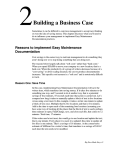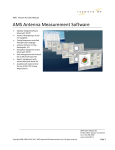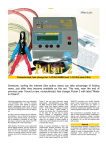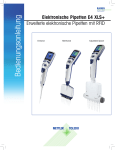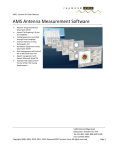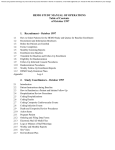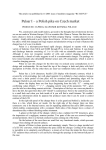Download Chill radar user manual. Champaign, IL : Illinois State Water Survey
Transcript
CHILL RADAR USER MANUAL by David Brunkow Illinois State Water Survey 2204 Griffith Drive Champaign, Illinois 61820-7495 October 1989 CHILL - User Guide October 11,1989 CONTENTS 1. Introduction 1 2. Radar-Antenna Control Program 2 2.1. Terminology and Overview 2 2.2. Scan Segment Parameters 3 2.2.1. NAME 3 2.2.2. SCAN TYPE 4 2.2.3. LEFT and RIGHT 4 2.2.4. UP and DOWN 4 2.2.5. STEP 4 2.2.6. STEP OPTIMIZER .................................................................4 2.2.7. RATE 5 2.2.8. NEXTSEG 5 2.2.9. AZSTART, ELSTART 5 2.2.10. DIR 5 2.2.11. PRT 5 2.2.12. HITS 5 2.2.13. POLAR. 5 2.2.14. TIMEOUT 6 2.2.15. SECTOR 6 2.2.16. RECORD 6 2.2.17. ENDVOL 6 2.2.18. MODE 6 2.2.19. FIELDS 7 2.2.20. FILTNUM 7 2.2.21. FILTEND 7 2.2.22. BYPASS 7 2.2.23. TXPWR 7 2.2.24. GATES 7 2.2.25. RNGAVG 7 2.2.26. SPI 7 2.3. Control Area Parameters 7 2.3.1. AZPROGPOS, ELPROGPOS 7 2.3.2. AZMANPOS, ELMANPOS 8 2.3.3. DIR, RECORD 8 2.3.4. CURHITS, CURPRT, CURPOLAR SEQ 8 2.3.5. SWEEPNUM, VOLNUM, NEXTVOL 8 2.3.6. MASTER. 8 2.3.7. MAXHT 8 2.4. Interacting with the Control Program 8 2.4.1. COMMAND SYNTAX 8 2.4.2. READING PRE-DEFINED SCANS FROM DISK 9 2.4.3. DISPLAYING and SELECTING SCAN SEGMENTS 9 2.4.4. THE "IDLE" SEGMENT 9 2.4.5. CREATING, DELETING, AND LINKING SEGMENTS ...9 2.4.6. INITIATING A SCAN 10 CHILL - User Guide October 11,1989 2.4.7. TIMERS 10 2.4.8. TERMINATING A SCAN. 10 2.4.9. HELP 10 2.4.10. REPEATING A SWEEP. 10 2.4.11. SP20 SYMBOLS 10 2.4.12. TIME SERIES MODE........................................................ 11 2.4.13. ASSIGNING VALUES........................................................11 2.5. Example. 12 2.5.1. Command file.........................................................................12 2.5.2. Discussion 13 2.6. Control Program - Quick Reference Guide 15 3. CHILL Display System 17 3.1. Introduction 17 3.2. Adage Organization and Terminology 17 3.3. The Display Screen 18 3.4. Starting the Display System 19 3.5. Interacting with ADI 19 3.6. Commands Grouped by Function 20 3.6.1. Selecting Radar Parameters for Viewing 20 3.6.2. Hold Screen - Clear Screen 21 3.6.3. Overlays - Range Rings. 21 3.6.4. Save Frames - Time Lapse Loops 22 3.6.5. Radar Origin - Viewing Window - Magnification 23 3.6.6. Locating Features - Reference Points - Cursor 24 3.6.7. RATS - Research Aircraft Tracking 25 3.6.8. Calibrations - Sun Scans - Time Series - RHL 26 3.6.9. Playback Mode Features 26 3.6.10. Infrequently Used Commands 27 3.7. Commands Listed Alphabetically 28 3.8. Display Program - Quick Reference Guide. 33 4. Operating Procedures 35 4.1. Radar Turn On. 35 4.2. Data System Turn On 37 4.3. Radar Turn Off 40 4.4. Data System Turn Off 41 4.5. Data Playback. 42 4.6. Research Aircraft Tracking System (RATS) 43 4.7. Receiver Calibratioa 44 4.8. Antenna Position Calibration 46 Appendix - Four-Pole Filter Widths. 47 Radar-Antenna Control Program October 11,1989 1. Introduction This guide is the third in a series of manuals designed to aid users and potential users of the CHILL radar (designed and developed jointly by the University of CHicago and the ILLinois State Water Survey. This manual is intended to serve as a detailed reference guide to the operation of the radar and data system. The CHILL system is a research radar and therefore it is subject to frequent modification and development. Since the contents of this document will be updated frequently, the user should verify that the most recent revision of this document is in use. The CHILL radar is designed to be a transportable system consisting of three 40-footlong semi-trailers. One flatbed trailer is used to transport the antenna system. The other two trailers house the radar and the user area (figure 1). The radar, computers, and data recording equipment are located in the radar van. Both the radar van and the user van have displays for viewing radar data, and terminals for controlling the system. The user van has about ten feet of desktop workspace which can be configured as needed for each project. The system is controlled primarily through two computer programs: the radar-antenna control program, and the display control program. These are discussed in sections 2 and 3 respectively. Section 4 is devoted to power up and other procedures routinely conducted by the radar staff. Figure 1. CHILL trailer layout 1 Radar-Antenna Control Program October 11,1989 2. Radar-Antenna Control Program 2.1. Terminology and Overview This program is designed to allow the operator to control and monitor the operation of the radar and antenna. Although the program is always started from the radar van, a second terminal provides simultaneous control of the program from the user van. The basic building block used in this program is the "scan segment". This is simply a collection of parameters such as scan mode (PPI, RHI), sector limits, scan rate, starting position, step angle, and operating mode. The operating mode category includes such items as the initial scan direction, what variables are recorded on tape, the number of transmitter pulses per integration cycle, and the time between transmitter pulses. Simple volume scans may be completely defined by one scan segment. In other cases, however, more complicated sequences will be required. These can be easily created by linking together multiple scan segments. The radar and antenna system are controlled by a program running on the Microvax computer. In that program is a region of memory referred to as the Control/Status Area (figure 2). Parameters in this area either reflect "real world" status, or they control "real world" events. A Scan Segment is a collection of parameters which define the state of the system for a volume scan, or a part of a volume scan. Figure 2 shows several scan segments residing in the program memory. The "active segment" is the one which is currently exerting influence over the Control/Status Area. One part of the Active Scan Segment is mapped into the control area and exerts influence on real world events as long as that segment is active. The other part of the scan segment is called the initialization area. It is used only to initialize other parameters in the control region at the time when the scan segment becomes the "active segment". This document will also make reference to the "selected" scan segment. The selected scan segment is defined as the segment which is made available to the control terminal for display and modification. The selected segment can be either the active segment, or any of the other existing segments. The name of the currently selected segment always appears in the user prompt on the controlling terminal screen. 2 October 11,1989 Radar-Antenna Control Program Figure 2. Control Structures 2.2. Scan Segment Parameters There are two classes of scan segment parameters. Those parameters in the list below which are marked with asterisks are used to initialize the control area as the segment becomes active. Therefore, if they are modified, the effects of the modification will not be felt until the next time the scan segment is initiated. When a segment is displayed on the screen, items of this class are preceded by the word "INIT:" at the beginning of the line. The other class of scan segment parameters (those without asterisks) is effectively mapped into the control area while the segment is active. This means that if, for example, a sector limit is changed in the active segment, the new limit takes effect immediately. 2.2.1. NAME is an alphanumeric string used to refer to the scan segment. This name can be up to 7 characters long. 3 October 11,1989 Radar-Antenna Control Program 2.2.2. SCAN TYPE indicates the scan mode for the segment. The display system is in PPI mode unless otherwise noted. Available modes: a. PPI -> azimuth sweeps, elevation stepped b. RHI -> elevation sweeps, azimuth stepped, display is in RHI mode c. MAN -> antenna held at manual position d. PPIMAN -> PPI, but elevation held at manual position e. RHIMAN -> RHI, but azimuth held at manual position f. STOP -> antenna drive off g. HOLD -> antenna holds starting position h. RHIHOLD -> same as HOLD, but display is in RHI mode i. SEEK -> like hold except segment terminates when position reached 2.2.3. LEFT and RIGHT are the azimuth sector limits. When the antenna rotates counter-clockwise the left limit is operative. When the antenna rotates clockwise the right limit is operative. When the operative limit is crossed, the following action will occur: a. In PPI mode, STEP will be added to the current elevation angle (ELPROGPOS) and the sweep number will be incremented. If SECTOR=YES, the direction of rotation will reverse. If SECTOR=NO, the operative limit will be advanced for the next sweep by the product of RATE x 1.5 seconds. This proceedure allows time for the elevation axis to stablilize at the new ELPROGPOS so that an entire 360° sweep is recorded at the desired elevation angle. b. In RHI mode, the scan segment will end, and the segment named by NEXTSEG will become the active segment. 2.2.4. UP and DOWN are the elevation sector limits. When the elevation axis is under program control it will move between these limits. In PPI mode, when the up or down limit is crossed, the scan segment will end, and the segment named by NEXTSEG will become active. In RHI mode, the antenna will scan between the DOWN limit and the UP limit, and the STEP angle is added to the current azimuth position (AZPROGPOS) when either elevation limit is crossed. 2.2.5. STEP is the angle which is added to the fixed angle at the end of each sweep. In PPI mode, the STEP is added to the elevation programmed position (ELPROGPOS). In RHI mode, the STEP is added to the azimuth programmed position (AZPROGPOS). Note, the STEP angle may be positive or negative. 2.2.6. STEP OPTIMIZER option is useful if the data is being collected for use by certain 3-d interpolation programs which require that the maximum distance between any two sweeps be less than some distance RES. If the user specifies a maximum range of interest and a maximum height of interest, the step optimizer will adjust the elevation step so that the maximum separation between two adjacent sweeps will be no greater than the user-specified RES. The parameters for the step optimizer are: RES sets desired worst case resolution in kilometers RMAX sets max range of interest in kilometers 4 October 11,1989 Radar-Antenna Control Program HTMAX OPTIMIZE sets max height of interest in kilometers (yes/no) enables the optimizer Step optimization is only meaningful for PPI type scans. It is most useful when dealing with storms which are very close to the radar, where the elevation angle increment can be increased substantially while maintaining reasonable spatial resolution. Another step optimizer mode is available for modified VAD (velocity azimuth display) scans. VAD analysis measures winds at uniform height increments and calculates divergence. The optimal scan strategy for this mode of operation is to adjust the elevation angle increment so that the change in the sine of the elevation angle is constant. To use this option, set RMAX and HTMAX to zero, set OPTIMIZE to yes, and set RES to the desired change in sin(el). 2.2.7. RATE is the angular velocity in degrees/second at which the antenna is moved when in the scanning mode. 2.2.8. NEXTSEG is the name of the scan segment which will be initiated when the presently selected segment is completed. 2.2.9. AZSTART. ELSTART * specify the antenna position at which a scan segment begins, i.e., the programmed positions are set to these values when the scan segment is initiated. These angles are optional. If they are set to "*", they are effectively disabled, and the control program is free to start the scan at the default (most expedient) starting point entry point. For bottom to top PPrs, the default elevation starting point (elstart=*) is equal to the DOWN limit. For top to bottom PPrs, the default elevation starting point would be equal to the UP limit. In PPI sector scan mode, the default azimuth starting point (azstart=*) is equal to the nearest azimuth limit if the initial scanning direction has not be specified (i.e. dir=*). If the initial scanning direction was specified, the default azimuth starting point would be the operative limit. In RHI mode, the default elevation starting point is the DOWN or UP limit whichever is closer to the current antenna position. In RHI mode, the default azimuth starting position is either the LEFT or RIGHT limit, whichever is closer to the current antenna position. 2.2.10. DIR * specifies the initial direction of the scan. This parameter is optional. If it is set to "*", the antenna controller is free to scan in either direction. In this case, the actual direction chosen by the controller will be the one which allows the most rapid commencement of the scan segment. 2.2.11. PRT * (pulse repetition time) is the time between transmitter pulses in microseconds. This can be set only in 16-microsecond intervals, so the program will round upward to the next settable time. 2.2.12. HITS * specifies the number of transmitter pulses per SP20 integration cycle. At the end of this interval, the end of cycle signal will be sent to the SP20, synchronizing its integration cycle with the sampling of the antenna position. 2.2.13. POLAR * is the polarization sequence. This string of characters specifies the mode of the fast waveguide switch. Legal values are "h" for horizontal transmit and receive, "v" for vertical transmit and receive, "x" for horizontal transmit 5 Radar-Antenna Control Program October 11,1989 followed by vertical receive (cross polarized) and "y" for vertical transmit followed by horizontal receive. The sequence start is synchronized by the end of cycle signal so that the first character of the sequence is effective on the first transmit pulse of an SP20 integration cycle. If the initiation of a new scan segment requires a change in the polarization sequence, the new sequence will be downloaded to the modulator control microprocessor (Z8). The Z8 will repeat the sequence continuously until a new sequence is downloaded. Note that the setting of the POLARization sequence, the HITS, and the PRT must be coordinated with the particular software running on the SP20 for sensible results to be obtained. This coordination is the responsibility of the operator. 2.2.14. TIMEOUT* is a time limit (in seconds) for the segment. The timer starts at segment initiation. After the specified amount of time has elapsed, the NEXTSEG will be initiated. If timeout is set to zero, this function is disabled. 2.2.15. SECTOR * turns on the sector scan option for PPI scans (yes/no). 2.2.16. RECORD * turns on tape archiving for the segment (yes/no). 2.2.17. ENDVOL * indicates that the end of this scan segment is also the end of a volume scan. At the end of a volume scan, the VOLume number will be set to NEXTVOL (both of these are in the control area), and NEXTVOL will be incremented. (yes/no) 2.2.18. MODE: indicates the operating mode of the SP20 program. Valid choices will be a function of the program running on the SP20. Currently valid choices are: a. DOP - Traditional doppler processor - constant polarization - every pulse is used in every lag correlation calculation. b. ZDR - Interleaved processing: one vertical polarized followed by three horizontal pulses. ZDR is calculated between the V and the first H pulse. Lag one correlation is calculated between the first and second H pulses. Lag two correlation is calculated between the first and third H pulses. Polarization must be set to VHHH, and HITS must be set to a multiple of 4. c. TS - Time series mode - raw data from a limited number of gates passes directly through the processor and are recorded. See section 2.4.12 for more information on the use of time series mode. d. DOP75 - Same as DOP, but range gates have 0.5 microsecond spacing (75 meters). This requires a 50 percent duty cycle, i.e., if the PRT is 1024 microseconds, data can be acquired for the first 512 microseconds (1024 gates), but not the second 512 microseconds. R2 and W2 fields are not available in this mode since the processor card which normally calculates R2 is devoted to buffering the data from 0.5 down to 1.0 microsecond rates. Note - Currently, 75 meter mode requires the use of a special SP20 input card program (75mresi.mc). However, this restriction should be removed by January 1990. 6 October 11,1989 Radar-Antenna Control Program 2.2.19. FIELDS * indicates the fields to be selected for possible recording and display. Reflectivity and normalized coherent power (NCP) are always selected. Optional fields are: a. VEL indicates the mean velocity field will be recorded b. ZDR indicates the ZDR field will also be recorded c. W2 indicates spectrum width (from R1 and R2) will be recorded d. Rl indicates the lag 1 correlation field will be recorded e. R2 indicates the lag 2 correlation field will be recorded 2.2.20. FILTNUM * indicates which ground clutter filter to use. A zero indicates that no filtering should be done. See the appendix for a table of filter widths available. 2.2.21. FILTEND* indicates the last range gate to be filtered. Any remaining gates will receive no ground clutter filtering. 2.2.22. BYPASS * indicates the state of the waveguide bypass switch. If set to yes, the fast polarization switch is bypassed. Note that while FILTNUM, FILTEND, and BYPASS may be set by the operator to indicate the current operating state, they currently have no effect as to controlling the system state. They are recorded on tape. In the future, these items will have a control function also. 2.2.23. TXPWR * may be set by the operator to the current peak transmit power. This value is recorded with the data. At some future time, this may be continuously measured and reported here. 2.2.24. GATES * indicates the number of range gates to be processed when in the doppler or ZDR mode. This tells the SP20 how many calculations of R0, R1 and R2 need to be made. 2.2.25. RNGAVG * range averaging option may be set to 2 to allow a 2 bin averaging to be performed on R0, Rl, and R2, before the final products are calculated. This doubles the number of independent samples, thus allowing faster antenna rotation. RNGAVG should be set to 1 to disable range averaging. 2.2.26. SPI * (signal processor initialization) is a string of one or more assignment statements which will be made when the scan segment is activated. Each assignment should have the form: :symbol:=vaIue. Multiple assignments are separated by commas. 2.3. Control Area Parameters: 2.3.1. AZPROGPOS. ELPROGPOS : are the angles the antenna controller maintains when the azimuth or elevation is "fixed" for the desired scan mode. During the segment initiation, these programmed positions are set to the AZSTART, ELSTART values (see 2.2.9) from the new scan segment In scanning modes, the STEP angle will be added to the fixed angle (ELPROGPOS for PPI, AZPROGPOS for RHI) at the end of each sweep until the fixed angle crosses a limit. 7 October 11,1989 Radar-Antenna Control Program 2.3.2. AZMANPOS, ELMANPOS: are the angles that the antenna controller maintains when the corresponding axis is in the manual position mode. These angles are set by the operator, either with a command from the keyboard, or by using the manual position knob in the radar van. These parameters are never modified by the antenna control program. 2.3.3. DIR, RECORD: are status flags that indicate the current state of the azimuth scan direction (CW/CCW), and recording status (ON/OFF). 2.3.4. CURHITS, CURPRT, CURPOLAR SEQ: indicate the current settings of the associated radar system parameters. They may be modified by the operator; however, they are also set by the control program during scan segment initiation. Except for special situations such as temporarily lengthening the CURPRT to help identify second trip echos, these parameters should be used as status indicators only. See section 2.2.13 for valid codes for CURPOLAR SEQ. 2.3.5. SWEEPNUM. VOLNUM. NEXTVOL: SWEEPNUM and VOLNUM are the current sweep and volume number at the time the information was displayed. At the end of a volume scan, (i.e. the end of a scan segment with the ENDVOL flag set) the current VOLNUM will be set to NEXTVOL as the new scan segment is initiated. NEXTVOL will then be incremented. NEXTVOL is also an operator settable parameter. 2.3.6. MASTER: is a global record enable. If set to Y, recording occurs in any scan segment in which recording is enabled (REC=Y). If MASTER is set to NO, no recording of data will be done. When the STARTANT command is invoked to begin the antenna control program, the MASTER record will be off. 2.3.7. MAXHT: is a function which truncates recorded data rays at the point where the height of the mid point of the radar beam exceeds the specified height. This results in significantly reduced tape utilization at high elevations angles. MAXHT is specified in thousands of feet. A setting of zero will disable this feature. 2.4. Interacting with the Control Program 2.4.1. COMMAND SYNTAX: In this document, the notation "<cr>" indicates that the operator would press the carriage return at that point. Commands have the general form: keyword=vaIue<cr> although some commands require only the keyword alone. Spaces or tabs may be included as long as they are not imbedded within keywords or values. Keywords may be abbreviated as long as no ambiguity would be caused by the abbreviation. Lower case characters should be used unless otherwise indicated. The form: keyword= [val1] [val2] [val3] <cr> will be used to indicate that the only legal values are "val1", "val2", or "val3". Unless the list is designated inclusive, only one of the possible values may be specified at one time. More than one command may be entered on a single line by using a semi-colon separator, e.g. down=0.5; up=10.0<cr>. If a line is ended with a segment selector (; Isegname), the changes will take place in the specified segment rather than the currently selected segment. The segment selector may contain a wild card asterisk to allow changes to be made globally, or to a specific subset of the scan segments. For example, the command: 8 Radar-Antenna Control Program October 11,1989 Ieft=90; right=270; up=15; /sect* <cr> would change the three items in all scan segments whose names began with "sect". 2.4.2. READING PRE-DEFINED SCANS FROM DISK: The command: load=filename <cr> may be used to read a file from disk and interpret the commands found there just as though they were entered at the control console. The command file should be created in advance with one of the VAX text editors. This option is useful for quickly installing frequendy used scanning patterns. 2.4.3. DISPLAYING and SELECTING SCAN SEGMENTS: The null command (<cr> alone) will cause the currently selected segment to be displayed. The command to select a scan segment is: /segname <cr> where segname is the name of the segment in question. When a segment is selected, it will remain selected until a different segment is selected. The name of the currendy selected segment appears in the user prompt. A segment must be "selected" before it can be modified. If segname is omitted, the "active" segment will be selected. The command: show<cr> will display a list of all the currendy known scan segments and show how they are linked together. It will also show any active timers. (See 2.2.14 and 2.4.7). The command show/segname<cr> will give a more detailed view of the indicated segment and other scan segments which are linked to it. 2.4.4. THE "IDLE" SEGMENT: There is always a default scan segment with the name "IDLE". This is the active segment when the program is started. In this segment, the antenna is stopped and will remain stopped until the operator begins another scan segment. The operator can enter this IDLE state at any time by typing the command: stop<cr> (This is equivalent to the command: begin/idle<cr>) Note that if there are timers active, they may still initiate scans from the stopped state. Use the show<cr> to see if any timers remain active. 2.4.5. CREATING. DELETING. AND LINKING SEGMENTS:The command: create/segname <cr> will create a new scan segment. The new segment name (segname ) may be up to 7 characters long. The new segment automatically becomes "selected", and all the information from the previously selected segment will be copied to the new segment. It is suggested that the default radar parameters (which in many cases will be constant anyway) be set in the IDLE segment, before any of the user's scan segments are created. That way, the proper radar parameters will automatically be copied to all of the subsequently created scans. An existing scan segment may be deleted with the command: delete/segname <cr> Deleting segments may be necessary to free enough memory to create a new segment. If memory space is not an issue, it may be more desirable just to remove the scan segment from the current linked list of segments, rather than delete it. That way it can easily be reinstated without entering the same information again. The command: delete/*<cr> may be used to delete all the existing segments (except the "idle" segment). This might be handy to use prior to loading a new command file if that command file would attempt to create segments which already were in existence. (Attempting to create a segment with a name that is already in use will be flagged as an error.) 9 Radar-Antenna Control Program October 11,1989 Segments may be linked using the command nextseg=segname <cr>. This specifies that the segname segment will become activated upon the termination of the currently selected segment. The currently selected segment is the one being modified, not necessarily the currendy active segment. 2.4.6. INITIATING A SCAN: The command: begin/segname <cr> will cause the named segment to be immediately initiated. If it would be more desirable to wait until the current volume scan has finished, use the command: begin/segname @end. 2.4.7. TIMERS: It is possible to schedule the initiation of a scan sequence for a specific time. This is done using the command: begin/segname @HHMM or begin/segname @HHMMSS where HHMM and HHMMSS are the 4 or 6 digit starting time desired. (If SS is omitted it is assumed to be 0). It is also possible to re-initiate the scan at a repeating time interval by adding the repeat cycle time: begin/segname @HHMM rNNN where NNN is the repeat cycle time in seconds. NNN may be as many digits as needed. When one of these deferred begin commands is issued, a timer will be set and the number of seconds until the start time will be displayed. Ten seconds before the requested start time, the antenna will be moved to the starting position for the requested scan. If no repeat time is specified, the timer will be deleted. If the repeat time was specified, the timer will be set to repeat the scan every NNN seconds. The "show" command also displays all the active timers. Each timer has a number associated with it. The timer may be deactivated with the cancel command: cancel/n <cr> where n is the timer number. 2.4.8. TERMINATING A SCAN: The term<cr> command causes a scan segment to be terminated immediately. The segment indicated by the "next segment" link will be initiated. The currently active segment may also be terminated by using the begin/segname <cr> command which causes the system to initiate the named (segname ) scan segment, or by using the "stop" command which initiates the IDLE segment which causes the antenna to stop. 2.4.9. HELP: An on-line reminder of command names is available: ?<cr> 2.4.10. REPEATING A SWEEP: The command: repeat<cr> will cause the current sweep angle to be repeated. This command is not used often since it generates an irregular volume scan which tends to complicate the analysis. However, it may be useful in special circumstances where the tape drive was not ready to record. 2.4.11. SP20 SYMBOLS: Certain symbols used in the SP20 programs can be modified during data collection to change the function of the SP20 program. Generally this is done automatically by the control program. In some cases, such as time series options, the user will need to change the values of these symbols directly. There are two ways to do this. The command: sp20/:symbol: =value<cr> will immediately change the specified symbol (symbol) to the new value (value). These assignments 10 Radar-Antenna Control Program October 11, 1989 may be scheduled automatically as part of scan segment activation by using the spi scan segment parameter. 2.4.12. TIME SERIES MODE: Time series mode is not used frequently enough to warrant the use of dedicated scan segment parameters to control time series options. Instead, these options are set by directly controlling the SP20 symbols involved. This can be done using either the sp20 or the spi commands discussed in section 2.4.11. Time series symbols are: Number of time series gates: tsgates number Time skipped before first gate: tsirb gates (generally 1 microsecond per gate) Time skipped between gates: tsspace gates (0 indicates contiguous gates) Number of samples per dump: tshits number of PRTs per output block Guidelines: Time series mode can easily overrun the output throughput of the recording system. It is suggested that tsgates * tshits be kept less than or equal to 1024 for reliable operation. If the processor is operating in the 0.5 or 0.25 microsecond high resolution modes, tsirb is measured in 0.5 or 0.25 units rather than in microseconds. These symbols should be set as desired, then the time series mode can be entered by beginning a scan segment which has mode=ts. 2.4.13. ASSIGNING VALUES: Many of the commands are used to assign values to control parameters. The general form of these commands is: keyword-value <cr>. The values are generally numeric unless otherwise noted. Available keywords are: FOR THE SCAN SEGMENTS: for limits: left, right, up, down = angle in degrees scan parameters: step, rate = degrees (or degrees/sec) starting position: azstart, elstart = [angle ] [*] degrees scan direction: dir= [cw] [ccw] [*] radar parameters: hits = number PRTs per integration cycle prt = pulse repetition time in microseconds txpwr = peak txmit power in dbm init flags: endvol, record = [yes] [no] scan type: scan= [ppi] [rhi] [man] [ppiman] [rhiman] [hold] [rhihold] [seek] [stop] next segment: nextseg=segname initialize flags: polar = [h] [v] [x] [y] (see sect 2.2.13) recorded fields: fields= [zdr] [ve1] [w2] [r1] [r2] (inclusive), (10cm reflectivity and NCP always recorded) SP20 parameters gates = [1-2048] filtnum = [0-75] filtend = [0-2048] rngavg= [1] [2] SP20 mode: mode= [dop] [zdr] [ts] [dop75] SP20 initialization spi= :param : =value waveguide switch: bypass= [y] [n] step optimizer optimize= [y] [n] 11 Radar-Antenna Control Program October 11,1989 res, rmax, htmax = distance in km FOR THE CONTROL AREA: manual position: azman, elman = angle in degrees program position: azprog, elprog = angle in degrees current radar: curhits, curprt = number (see hits, prt above) polarization: curpolar = [h] [v] [x] [y] (see section 2.3.4) next volume num: nextvol = number to be assigned next volume scan SP20 symbols: sp20/:param :=value (see section 2.4.1) 2.5. Example Scan segments are assigned names which may be chosen to reflect their purpose. This example starts with the segment named "BASE", which defines two surveillance sweeps at low elevation angles and a high azimuth scan rate. At that point, the operator wants the scan rate to be reduced for improved ZDR measurements. This also requires (in this hypothetical case) that a sector scan be used to keep the volume scan time under 5 minutes. To accomplish all these changes, a new scan segment called "SECT1" is introduced and linked to follow the two "BASE" angle sweeps. Furthermore, elevation sweeps up to 20 degrees must be recorded in order to "top" nearby echos. To accomplish this and still meet the 5 minute scan time requirement, the elevation step angle needs to be increased when the elevation goes above 10 degrees. This requires the addition of another scan segment which is called "SECT2". Note that since "SECT2" is the last segment of the volume scan, the ENDVOL flag has been set to cause the housekeeping data to be updated accordingly. Figure 3 illustrates an example of how these scan segments may be linked together to form a typical volume scan. 2.5.1. Command file: The following commands would define the scan segments outlined in figure 3. (Comments in right-hand column would not be entered) /idle 1. put default state in "idle" segment prt=1080; gates=1024 2. set prt to 1080 microseconds hits=64; rngavg=l 3. set hits per major cycle to 64 pulses pol=h; mode=dop 4. set polarization sequence bypass=n; filtnum=0; filtend=0 4. set default conditions for all segments create/base 5. create "base" scan segment record=yes; endvol=no 6. record on, not end of volume scan=ppi; dir=cw; 7. ppi scan in clockwise dir. sector=no 8. 360° scan azstart=90; elstart=0.5 10. set scan starting position in degrees up=2.0 11. terminate base seg after 1.5° sweep down=0.5 12. set elevation limits in degrees step=1.0; rate=20.0 13. el step=l° az scan rate=20°/sec nextseg=sectl 14. set pointer to next scan segment create/sect 1 15. create next segment fields=zdr; pol=vhhh; mode=zdr 16. record zdr and 10 cm dbZ rate=10.0; 17. slow down the antenna to 10 °/sec sector=yes;dir=* 18. now switch to sector scan, any direction ok rngavg=2 19. set for two bin range averaging left=90; right=270 20. set az sector 12 Radar-Antenna Control Program October 11, 1989 elstart=2.5; azstart=* 21. start scan at 2.5° elevation down=2.5; up=10.0 23. set el limits for "sect1" nextseg=sect2 24. link to next seg create/sect2 25. create "sect2" step=2.0; up=20.0 26. change elevation step to 2° elstart=10.5 27. start the scan at 10.5° el endvol=yes 28. this is last segment of vol scan nextseg=base 29. close the loop 2.5.2. Discussion: Note that when a new scan segment is created, it inherits the parameters of the previously "selected" segment. Since most of the radar parameters remain constant throughout this example, they were put into the "idle" segment in lines 1-4 so that they would be inherited by all three segments. It is actually not necessary to select the "idle" segment in line 1 since this segment is created and selected by default when the program is invoked. In this example 360° scans at 0.5° and 1.5° elevation were desired. The "up" limit was set to terminate the "base" segment when ELPROGPOS was stepped to 2.5° (line 11). For the "sectl" segment, the ZDR field was added to the data set, polarization changed to VHHH, range averaging invoked, the scan rate was slowed to 10 degrees per second, and sector scanning between 90° and 270° azimuth was established. The segment was started at 2.5° elevation (line 21). The "down" limit actually need not be specified in lines 12 and 23 since the STEP angle is positive. It was included more as a comment to show the range of elevations desired. The initial elevation sweep angle is actually established by the ELSTART parameter. In the "sect2" segment, the step angle is changed to 2.0°. The "endvol" flag will cause the volume number to be incremented at the end of the scan segment. This also sets the sweep number and ray number to 1. 13 October 11, 1989 Radar-Antenna Control Program Figure 3. Control Structures Example 14 Radar-Antenna Control Program - Quick Reference October 11, 1989 2.6. Control Program - Quick Reference Guide ASSIGNABLE PARAMETERS FOR THE SCAN SEGMENTS: for limits: scan parameters: starting position: scan direction: radar parameters: scan type: next segment: initialize flags: recorded fields: SP20 parameters SP20 mode: SP20 initialization waveguide switch: step optimizer FOR THE CONTROL AREA: manual position: program position: current radar: polarization: next volume num: SP20 symbols: left, right, up, down = angle in degrees step, rate = degrees (or degrees/sec) azstart, elstart = [angle ] [*] dir= [cw] [ccw] [*] hits = number PRTs per integration cycle prt = pulse repetition time in microseconds txpwr = peak txmit power in dbm scan= [ppi] [rhi] [man] [ppiman] [rhiman] [hold] [rhihold] [seek] [stop] nextseg=segname polar = [h] [v] [x] [y] (see sect 2.2.13) endvol, record = [yes] [no] fields= [zdr] [vel] [w2] [r1] [r2] (inclusive) (10cm reflectivity and NCP always recorded) gates = [1-2048] filtnum = [0-75] filtend = [0-2048] rngavg= [1] [2] mode= [dop] [zdr] [ts] [dop75] spi= :param:=value bypass= [y] [n] optimize= [y] [n] res, rmax, htmax = distance in km azman, elman = angle in degrees azprog, elprog = angle in degrees curhits, curprt = number (see hits, prt above) curpolar = [h] [v] [x] [y] (see section 2.3.4) nextvol = number to be assigned next volume scan sp20/:param :=value (see section 2.4.1) CREATING and INITIATING SCANS loading from disk: load-filename selecting segment: /segname selecting active segment: / display all segments: show display linked segments: show/first segment return to idle state: stop 15 Radar-Antenna Control Program - Quick Reference October 11, 1989 begin a segment: begin/segname begin at end of volume: begin/segname @end begin at specific time: begin/segname @HHMMSS (SS is optional) begin repeating scan: begin/segname @HHMM rNNN cancel active timer n: cancel/n create a new segment: create/segname skip to next segment: term repeat current sweep: repeat send command to SP20: sp20/:param:=value TIME SERIES MODE - SP20 PARAMETERS samples per PRT :tsgates:=number (see section 2.4.12) PRTs per data block :tshits:=number gates skipped between samples :tsspace:=number gates skipped before first sample :tsirb:=number 16 October 16,1989 ADI Commands - Grouped by Function 3. CHILL Display System 3.1. Introduction The CHILL display system consists of an Adage 3000 display generator hosted by the Micro-Vax II display control computer. The Adage is a computer which has been programmed to accept data blocks in the same format as recorded on magnetic tape and to generate the displayed image. To control the Adage, the operator runs a program called ADI (ADage Interactive) on the VAX. ADI interprets the operator's commands, sets the Adage operating mode, and sends the data stream to the Adage. The displayed data can come either from the real-time buffer program (RT), or from one of the data playback programs (newplay, oldplay, qualcheck, or dcopy). In all cases, the data is obtained from a circular shared memory buffer on the VAX. This section covers the various options available through the ADI program. The user commands are presented in three different ways: 1) brief descriptions grouped by related functions, 2) brief descriptions presented in alphabetical order, and 3) one-line "quick reference" descriptions. This reference manual is intended for the CHILL user who wants to exercise "hands-on" control of the display either in real-time or in playback mode. A general knowledge of doppler radar systems and the use of computers is assumed. 3.2. Adage Organization and Terminology The Adage is set up to display a 512 by 512 pixel (picture element) frame. There are four frames of display memory numbered 0 through 3. Each pixel is 24 bit-planes deep. These bit-planes are divided into 4 channels and 8 overlay planes. Each channel is used to display one of the radar parameters (e.g., reflectivity or velocity). Each channel has its own color table which is composed of 16 colors. These color tables are loaded from disk files which can be set up to address the various needs of specific projects. The overlay bit-planes are used to put range rings, annotation, aircraft tracks and geographical maps on top of the data. As the radar data is processed, all four channels of a frame are loaded simultaneously. This arrangement allows the ADI program to switch the display instantaneously from one radar parameter to another, or from one frame to another. In the CHILL system, as data arrives in the Adage, it is used to build the image in frame 0. Frames 1 through 3 are used to save the image in frame 0. This frame saving process can be controlled manually by the operator, or automatically by the Adage. Each save frame, 1 through 3, may be subdivided into 4 lower-resolution frames (256 by 256 pixels). This conceptually permits the option of saving 12 lower-resolution images. The system can be instructed to step rapidly through these saved images to create a time lapse loop covering the last three or twelve volume scans. 17 ADI Commands - Grouped by Function October 16,1989 Figure 4. Typical Display Screen 3.3. The Display Screen The right-hand edge of the screen is used to annotate the image (figure 4). At the top of the screen the field name and field units will be displayed. Below that, a vertical row of 16 boxes shows the color table in use for the selected field. To the right of the color table there are numbers to show the field values represented by each color. Under the color table is the date and time. The line which reads "Vnnn Smm" indicates that the current scan volume number is nnn and the current sweep number is mm. The next line shows the range ring spacing and unit scale. The bottom line displays the name of the current scan segment. Scan segments are discussed in the antenna control documentation. In the real-time data acquisition mode, there is a summary of the current tape recording status in the upper left-hand corner of the display. It reads "OUT gg/bb" , where gg is the number of blocks written to tape in the last 5 seconds, and bb is the number of those blocks on which the tape drive reported possible errors. If the error rate becomes excessive, or if any other alert condition occurs, a color bar will appear under this message to catch the operator's attention. If the tape drive goes off-line, or if the end of tape is reached and operator intervention is required, a message and warning bar will appear. 18 ADI Commands - Grouped by Function October 16,1989 The remainder of the screen is used to present the radar data. The default mode of PPI centers the radar on the screen with the full range of the radar visible. The default mode of RHI puts the radar at the extreme left side of the screen with the full range of the radar extending out to the right. The screen shifts automatically from one mode to the other when the antenna scanning mode changes. 3.4. Starting the Display System The ADI program may be run either from the user van or from the radar van. Normally two CRT terminals are used to interact with the system. The one closest to the color monitor is used to control the display. The other CRT is used to control the radar during data collection or to control the tape during playback. The following steps are used to start up the display system. (Bold text is typed by user.) 1) Log in (as USER) to the terminal closest to the color display. 2) grab adage <cr> (In this document "<cr>" refers to pressing the RETURN key on the terminal.) This establishes logical names required by ADI. Next type the command: 3) adstart 60 <cr> This downloads a program to the Adage and starts it running. The pattern on the Adage screen should change during this step. The 16 color table boxes should appear on the right side of the screen, though they may not have reasonable colors in them at this point. Finally, type the command: 4) ADI <cr> This initiates the ADI program. The first thing the program needs to do is set up a calibration table for the Adage. To do this, the user is presented with the calibration menu on the controlling CRT. Calibration menu options are discussed later under the "c" command. When first starting the program it is necessary to look up the appropriate calibration from a disk file, and set the display thresholding option before leaving the calibration menu. After leaving the calibration menu, the ADI> prompt will appear, and any of the commands discussed below may be entered. 5) It will also be necessary to provide a source of data for ADI to display. In the realtime mode, the data flow will be established in the course of the data system turn on proceedure (section 4.2). In the playback mode, data-flow is established by the data playback proceedure (section 4.5). 3.5. Interacting with ADI The user interaction with ADI is intended to be as concise as possible. If a single character response is required, the program does not wait for a <cr> character. If more than one character is required, the user will need to terminate the input with a <cr> key. The prompt which appears on the control terminal will change to indicate what mode the program is currently in. From the standard ADI> prompt there are numerous single key commands which are discussed in the next section. Note that case is significant: some of the commands require upper-case keystrokes. An on-line command reminder is available by typing the "?" key. Some of these commands require more information from the user. In these cases, a menu or question will be presented on the controlling CRT. The user may also interact with the display using the 3-button mouse. The mouse is primarily used to move the cursor around the screen and show the location of points of interest. It can also be used to do instantaneous zoom and pan operations or to set the radar origin and display magnification. 19 ADI Commands - Grouped by Function October 16, 1989 The user should not be concerned about doing something wrong or "breaking" the system. The ADI program is fairly robust, but even if the user did manage to crash the Adage, the data recording process will continue unaffected. 3.6. Commands Grouped by Function In this section, detailed descriptions of ADI commands are presented. Commands of related functions are grouped together. 3.6.1. Selecting Radar Parameters for Viewing "t" -> load new color table. This option may be used to load a different color table or character table from disk into the Adage. If the user has a need for a special color table, it can be created in advance on the disk, and loaded at will. "f" -> field select command. This tells the Adage which fields should be loaded into a display channel. For channel 2, ZDR or NCP may be selected or ignored. For channel 3, Velocity may be selected or ignored. For channel 4 one of the two Spectral Width estimators may be selected or ignored. By ignoring fields which are not needed, the maximum playback speed can be achieved. Reflectivity is always displayed in channel 1. Initially, channels 2-4 are inactive and must be activated using the "f" command. The user is asked to select from a list of available fields. "1" -> select channel 1 (Reflectivity) for viewing. "2" -> select channel 2 (ZDR or NCP) for viewing. "3" -> select channel 3 (Mean Velocity) for viewing. "4" -> select channel 4 (Spectral Width) for viewing. 20 ADI Commands - Grouped by Function October 16,1989 3.6.2. Hold Screen - Clear Screen "0" -> zero key clears the data image in frame 0 (current data). ")" -> clears the data and overlay images in frame 0. This is not usually the best way to remove an overlay since any resizing of the image will cause the overlay to reappear. A better method is to use the "g" command (below). "h" -> hold screen. This key allows the user to immediately stop the updating process in frame 0. When the program is in hold mode, the ADI prompt will change to a HOLDING> prompt. Pressing "h" again will resume the display process. "H" -> Shift-H will cause the Adage to go into hold mode at the end of the current sweep, rather than immediately. 3.6.3. Overlays - Range Rings "g" -> draw range ring overlay. User will be prompted for range ring spacing in currently selected units. (Unit selection is discussed under "u" in section 3.6.6.) On null input, the Adage redraws rings with previously set spacing. A response of zero will remove range rings from the display. A non-zero response will cause range rings to be drawn. "O" -> shift-O sets geographic overlay or offset rose overlay option. In the latter, the user may select a series of range rings centered on one of the 4 available reference points (See Y command in section 3.6.6.) Range ring spacing may be specified, or it will default to 20 units. The current ring spacing will appear in the upper righthand corner of the screen. Each reference point has its own azimuth origin which allows VORTAC lubber lines to be offset to reflect magnetic headings. Alternatively a map of geographic features read from a basemap file can be selected. In either case, this overlay appears in a different color (currently orange) from the CHILL range rings. 21 ADI Commands - Grouped by Function October 16, 1989 3.6.4. Save Frames - Time Lapse Loops "s" -> save frame. Allows the user to manually transfer the image from frame 0 to one of the three save frames. The user is asked to specify which save frame. "p" -> programmed save option. This command programs the Adage to automatically transfer selected sweeps into the save frames in a cyclical manner to build up a time-lapse loop of images. The user is prompted for the scan segment name and sweep number(s) to save. If the user gives a null response, the current save frame programming status is displayed. If the user wants to save sweeps from only one specific scan segment, then that segment name should be entered. If the user wants to save data from all scan segments, a wildcard "*" may be entered. (This matches all segment names.) If the user wants to save only scan segments of a certain class - i.e., if all ppi segments had been named "PP1", "PP2", etc. - they all could be selected with the match string "PP*". [There is a limitation on the use of the * in that the * may only appear in the first, third, fifth, or seventh character position in the string.] The user must also specify which sweep number to save. If the user enters one sweep number, that sweep will be saved in all save frames. However, the user may enter three different (blank delimited) sweep numbers. In this case, a different sweep number will be saved in each save frame. By subdividing each save frame by four, one can have a four image loop saved at three different elevation angles. When the Adage is looping through these frames, the user can jump from one saved elevation angle to another by using the left, down, and right arrow keys. After the segment name and sweep number(s) have been entered, the user is asked whether to subdivide the save frames by four. Subdividing allows longer loops to be stored, but at lower resolution (256x256). "up arrow" -> selects frame 0 for viewing. Frame 0 is the one in which current data is being unpacked and transformed to an image. This will also terminate time lapse looping mode if in effect. "left arrow" -> selects save frame 1 for viewing. Saved frames are created by saving the image from frame 0. The Adage can be programmed to do this automatically (see "p" command). "down arrow" -> selects save frame 2 for viewing. "right arrow" -> selects save frame 3 for viewing. "select key" -> this key toggles the time lapse looping mode. When this mode is on, the Adage will step through the sequence of saved frames rapidly, pausing briefly on the most recent image. When looping is turned off, the Adage will stop with one of the saved images on the screen. To get back to current data, press the up arrow. "prev scrn key" -> this key steps backward in time through the saved images. "next scrn key" -> this key steps forward in time through the saved images. "d" -> loop delay time. This allows the amount of time spent on each frame of the time lapse loop to be adjusted. Initially it is set to 15 (150 milliseconds/frame). 22 ADI Commands - Grouped by Function October 16,1989 3.6.5. Radar Origin - Viewing Window - Magnification "m" -> set magnification. User is prompted to enter a magnification which is subsequently used in unpacking current data into frame 0. A magnification of 1.0 causes the entire range of the radar to be visible on the frame. The screen will be cleared, and any overlays will be redrawn to current scale. Magnification and origin can also be set in a more intuitive manner using the "w" command. "o" -> set origin. User is prompted to position the cursor to the point on the screen where the radar should be located and press the middle mouse button. Any overlays will be redrawn to reflect change in origin. "w" -> define viewing window. This is used to do a true zoom, i.e., to increase the magnification and offset the origin so that a portion of the screen will be displayed at greater resolution as new data comes into the system. The user is requested to use the mouse to locate the two diagonally opposite corners of an imaginary rectangle enclosing the area of interest. The ADI program then adjusts the magnification and offset so that the area defined by the rectangle will be displayed at the greatest magnification possible. The "PF1" key may be used to return the full-range view of the radar. "PF1" -> This key returns the radar origin to the center of the screen and sets the magnification to 1.0, so that the entire range of the radar is visible. "PF2" -> This key jumps back to a previously defined window. The system starts out with the PF1 window in effect (mag=1.0, radar centered). If a new window is defined (magnification changed), ADI automatically stores the new window parameters in the PF2 memory. The range ring setting is also a part of this memory. "PF3" -> This key selects another window memory. To use it, press PF3, then define the new window setting - results will be stored in the PF3 memory. "PF4" -> This is similar to the other PF keys except that this one is used to remember the screen setup for the RHI mode display. When the radar switches to the RHI scan mode, ADI puts the window defined by PF4 into effect. The default setup is to have the radar on the left-hand side of the screen and the magnification set so that the full range of the radar is displayed across the screen. When the RHI scan is finished, ADI goes back to the window defined in PF1, PF2, or PF3, whichever was in use when the RHI scan began. 23 ADI Commands - Grouped by Function October 16,1989 3.6.6. Locating Features - Reference Points - Cursor "u" -> select working units. Each time the user presses the "u" key, the program will move to the next units option. Available options are kilometers, statute miles, and nautical miles. The selected units will be used in setting range ring spacing, reporting cursor locations and generally throughout the ADI program. mouse -> The mouse is used to place and move a cursor around on the screen. It has three buttons which can be used in conjunction with the cursor. If there is no cursor on the screen, or if moving the mouse does not move the cursor, press the right button until the cursor appears near the center of the screen. The cursor position should now be adjustable by moving the mouse. The middle button is used to show current height of the beam and cursor location with respect to the current reference point. If the ADI program asks for a location to be picked with the mouse, the cursor should be moved to the desired position and the middle button pressed to mark the location. The left button is used to cause an immediate pixel-element replication zoom to take place in such a way that the point where the cursor was will be in the middle of the screen after it has been zoomed. Each time the left button is pressed, the zoom replication factor will be increased by one. If the mouse is moved while this zoom is in effect, the user can roam around the zoomed image. To decrease the zoom level, the right button should be pressed. "C" -> Shift-C set Cursor reporting mode. The cursor position can be reported in one of three modes: 1) range and azimuth with respect to reference point, 2) x and y with respect to reference point, 3) latitude and longitude. Additionally, the height above ground reported may be expressed in either kilofeet, or kilometers. The mode set here will remain in effect until changed by another "C" command. The user is prompted with menus on the controlling CRT. "R" -> alter current reference point information. When the ADI program is activated, the locations of the 4 reference points are read from a site information file. However, for special situations, the user may want to enter an alternate reference point location from the keyboard. This is done by entering the x,y locations in the currently selected units. "r" -> select reference point. Each time the user presses the "r" key, the next reference point will be selected and displayed. The program cycles through the four available references. Generally one of the reference points should be the CHILL radar itself. The user can find the location of any point on the screen with respect to the currently selected reference point by positioning the cursor with the mouse, and pressing the middle mouse button. Each reference point can have its own azimuth offset. This allows the cursor to report in magnetic headings when VORTAC locations are chosen as reference points. 24 ADI Commands - Grouped by Function October 16,1989 3.6.7. RATS - Research Aircraft Tracking "P" -> Shift-P command is used to enter aircraft names and transponder codes for the RATS aircraft track displays. Currently 3 planes can be tracked. The user enters the plane number (1-3), name (up to 7 characters), and transponder identification number (squawk code) that the aircraft is using. If the user does not want to change any of these items, a zero should be entered. "e" -> erase aircraft tracks. The user is prompted with the option of erasing one or all of the airplane tracks currently on the screen. Any new position reports coming in will be plotted if the aircraft track option is still enabled. "[" -> command allows user to turn on/off the aircraft tracking option and select either a small cross or a single pixel to mark each position report. The user may also specify "maxpoints" (the maximum number of position reports which appear on the screen at one time for each aircraft). Maxpoints defaults to 16 if not specified. Up to 31 points may be requested. "q" -> query command displays the altitude of each aircraft from the last transponder report. "Q" -> Shift-Q gives a debug report on the aircraft track system. This shows how many garbled characters have been received on the phone link to the FAA, as well as how many reports have been received from each aircraft. 25 ADI Commands - Grouped by Function October 16,1989 3.6.8. Calibrations - Sun Scans - Time Series - RHT "S" -> Shift-S command is used for setting Special operating modes for the ADI program. These include 0) normal ppi/rhi scanning, 1) Sun scan (for checking az/el calibration), 2) Receiver calibration (a power vs. time plot used in capturing and saving receiver calibrations), 4) Receiver balance check (a way of examining the average and rms I and Q values (in time series mode) to help diagnose and detect dc offsets and imbalance in the I and Q channels), 8) time series mode ( a display of FFTs in selected gates). After pressing Shift-S, the user presses one key to enter the desired operating mode. The ADI> prompt will change to indicate which operating mode is in effect. "c" -> set current calibration used by the Adage. A secondary menu provides the options of: 1) looking up an appropriate calibration from the disk file of known calibrations, s) viewing the current calibration, m) modifying the current calibration, d) setting display thresholding options, or q) exiting the calibration menu. The display may be thresholded (blacked out) based on either a coherence threshold (0 to 1.0.) or an Integrated Power (0 to 255.) threshold. The display will also be thresholded on dbZ by setting the lowest reflectivity to be visible on the screen. The scale factor for the reflectivity color table is also set under the d) display threshold option. "x" -> is used to set the RHI mode. The user is presented with a menu of RHI modes which allows an immediate jump into an RHI display (even if the antenna is not in an RHI scan). The user can also select an undistorted RHI display, or one in which the height axis has an expanded scale (default). 3.6.9. Playback Mode Features "D" -> Shift-D playback speed. This options allows the speed of display update to be reduced when in playback mode. A response of 0 gives no delay. Values from 5 to 30 may be useful if the playback is running too fast. "v" -> volume search. This may be used in playback mode to turn the Adage display off while searching for a specific volume and ray on tape. "T" -> TI enable. This command allows the user to initiate the transmission of data to the Texas Instruments display system when data is being played back from tape. In the real-time mode, the TI is driven by the real-time data buffer program. This display is rarely used. "V" -> vcr control. This option allows the vcr to be turned on automatically to record a few seconds of selected elevation sweeps. The user enters the low and high elevation limits to be recorded, a flag to indicate whether the Adage should be stopped during the recording period, and the number of seconds to record on video tape. This is most effectively used in playback mode. 26 October 16,1989 ADI Commands - Grouped by Function 3.6.10. Infrequently Used Commands "Z" -> shift-Z will cause the Adage to zoom up one step. This is the same as pressing the left button on the mouse, which is usually more convenient "z" -> will cause the Adage to zoom down one step. "L" -> Shift-L command re-draws the Adage color table display, which occasionally gets over-written under very large magnifications. "M" -> Shift-M is used mainly for debugging. It allows the selective enabling of 3 forms of output; 1) Adage display, 2) TI display (playback mode only), and 3) housekeeping list on ADI crt. "a" -> archive image. This command allows the user to save or restore an image on the Adage display to or from disk memory. These saved images may be transported to other systems for display. Each image requires 256K bytes (although the compress option reduces this to about 64 K bytes). "?" -> on-line help. The question mark key provides a brief page of reminders for ADI commands. 27 October 16,1989 ADI Commands - Alphabetical List 3.7. Commands Listed Alphabetically "?" -> on-line help. The question mark key provides a brief page of reminders for ADI commands. "[" -> command allows user to turn on/off the aircraft tracking option and select either a small cross or a single pixel to mark each position report. The user may also specify "maxpoints" (the maximum number of position reports which appear on the screen at one time for each aircraft). Maxpoints defaults to 16 if not specified. Up to 31 points may be requested. ")" -> clears the data and overlay images in frame 0. This is not usually the best way to remove an overlay since any resizing of the image will cause the overlay to reappear. A better method is to use the "g" command. "0" -> " 1 " -> "2" -> "3" -> zero key clears the data image in frame 0 (current data). select channel 1 (Reflectivity) for viewing. select channel 2 (ZDR or NCP) for viewing. select channel 3 (Mean Velocity) for viewing. "4" -> select channel 4 (Spectral Width) for viewing. "a" -> archive image. This command allows the user to save or restore an image on the Adage display to or from disk memory. These saved images may be transported to other systems for display. Each image requires 256K bytes (although the compress option reduces this to about 64 K bytes). "C" -> Shift-C set Cursor reporting mode. The cursor position can be reported in one of three modes: 1) range and azimuth with respect to reference point, 2) x and y with respect to reference point, 3) latitude and longitude. Additionally, the height above ground reported may be expressed in either kilo-feet, or kilo-meters. The mode set here will remain in effect until changed by another "C" command. The user is prompted with menus on the controlling CRT. "c" -> set current calibration used by the Adage. A secondary menu provides the options of: 1) looking up an appropriate calibration from the disk file of known calibrations, s) viewing the current calibration, m) modifying the current calibration, d) setting display thresholding options, or q) exiting the calibration menu. The display may be thresholded (blacked out) based on either a NCP threshold (0 to 1.0) or an IP (integrated power) threshold. The display will also be thresholded on dbZ by setting the lowest reflectivity to be visible on the screen. The scale factor for the reflectivity color table is also set under the d) display threshold option. "D" -> Shift-D playback speed. This option allows the speed of display update to be reduced when in playback mode. A response of 0 gives no delay. Values from 5 to 30 may be useful if the playback is running too fast. "d" -> loop delay time. This allows the amount of time spent on each frame of the time lapse loop to be adjusted. Initially it is set to 15. 28 October 16,1989 ADI Commands - Alphabetical List "down arrow" -> selects save frame 2 for viewing. "e" -> erase aircraft tracks. The user is prompted with the option of erasing one or all of the airplane tracks currently on the screen. Any new position reports coming in will be plotted if the aircraft track option is still enabled. "f" -> field select command. This tells the Adage which fields should be unpacked and displayed. For channel 2, ZDR or NCP may be selected or ignored. For channel 3, Velocity may be selected or ignored. For channel 4 one of the two Spectral Width estimators may be selected or ignored. By ignoring fields which are not needed, the maximum playback speed can be achieved. Reflectivity is always displayed in channel 1. Initially, channels 2-4 are inactive and must be activated using the "f" command. The user is asked to select from a list of available fields. "g" -> draw range ring overlay. User will be prompted for range ring spacing in currently selected units. (Unit selection is discussed under "u" in Locating Features section.) On null input, the Adage redraws rings with previously set spacing. A response of zero will remove range rings from the display. A nonzero response will cause range rings to be drawn. "H" -> Shift-H will cause the Adage to go into hold mode at the end of the current sweep, rather than immediately. "h" -> hold screen. This key allows the user to immediately stop the updating process in frame 0. When the program is in hold mode, the ADI prompt will change to a HOLDING> prompt. Pressing "h" again will resume the display process. "L" -> Shift-L command re-draws the Adage color table display, which occasionally gets over-written under very large magnifications. "left arrow" -> selects save frame 1 for viewing. Saved frames are created by grabbing the image in frame 0. The Adage can be programmed to do this automatically (see "p" command). "M" -> Shift-M is used mainly for debugging. It allows the selective enabling of 3 forms of output; 1) Adage display, 2) TI display (playback mode only), and 3) housekeeping list on ADI crt. "m" -> set magnification. User is prompted to enter a magnification which is subsequently used in unpacking current data into frame 0. A magnification of 1.0 causes the entire range of the radar to be visible on the frame. The screen will be cleared, and any overlays will be redrawn to current scale. Magnification and origin can also be set in a more intuitive manner using the "w" command. mouse -> The mouse is used to place and move a cursor around on the screen. It has three buttons which can be used in conjunction with the cursor. If there is no cursor on the screen, or if moving the mouse does not move the cursor, press the right button until the cursor appears near the center of the screen. The cursor position should now be adjustable by moving the mouse. The middle button is used to show current height of the beam and cursor location with respect to the current reference point. If the ADI program asks for a location to be picked with the mouse, the cursor should be moved to the desired position and the middle button pressed to mark the location. The left button is used to cause an immediate pixel-element replication zoom to take place in such a way that the point where the cursor was will be in the middle 29 ADI Commands - Alphabetical List October 16,1989 of the screen after it has been zoomed. Each time the left button is pressed, the zoom replication factor will be increased by one. If the mouse is moved while this zoom is in effect, the user can roam around the zoomed image. To decrease the zoom level, the right button should be pressed. "next scrn key" -> this key steps forwards in time through the saved images. "O" -> shift-O sets geographic overlay or offset rose overlay option. In the latter, the user may select a series of range rings centered on one of the 4 available reference points (see V command under Locating Features). Range ring spacing may be specified, or it will default to 20 units. The current ring spacing will appear in the upper right hand corner of the screen. Each reference point has its own azimuth origin which allows VORTAC lubber lines to be offset to reflect magnetic headings. Alternatively a map of geographic features read from a basemap file can be selected. In either case, this overlay appears in a different color (currently orange) from the CHILL range rings. "o" -> set origin. User is prompted to position the cursor to the point on the screen where the radar should be located and press the middle mouse button. Any overlays will be redraw to reflect change in origin. "P" -> Shift-P command is used to enter aircraft names and transponder codes for the RATS aircraft track displays. Currently 3 planes can be tracked. The user enters the plane number (1-3), name (up to 7 characters), and transponder ID (squawk code) that the aircraft is using. If the user does not want to change any of these items, a zero should be entered. "p" -> programmed save option. This command programs the Adage to automatically transfer selected sweeps into the save frames in a cyclical manner to build up a time-lapse loop of images. The user is prompted for the scan segment name and sweep number(s) to save. If the user gives a null response, the current save frame programming status is displayed. If the user wants to save sweeps from only one specific scan segment, then that segment name should be entered. If the user wants to save data from all scan segments, a wildcard "*" may be entered. This matches all segment names. If the user wants to save only scan segments of a certain class - i.e., if all ppi segments had been named "PP1", "PP2", etc. - they all could be selected with the match string "PP*". [There is a limitation on the use of the * in that the * may only appear in the first, third, fifth, or seventh character position in the string.] The user must also specify which sweep number to save. If the user enters one sweep number, that sweep will be saved in all save frames. However, the user may enter three different (blank delimited) sweep numbers. In this case, a different sweep number will be saved in each save frame. By subdividing each save frame by four, one can have a four image loop saved at three different elevation angles. When the Adage is looping through these frames, the user can jump from one saved elevation angle to another by using the left, down, and right arrow keys. After the segment name and sweep number(s) have been entered, the user is asked whether to subdivide the save frames by four. Subdividing allows longer loops to be stored, but at lower resolution (256x256). "PF1" -> This key returns the radar origin to the center of the screen and sets the magnification to 1.0, so that the entire range of the radar is visible. 30 ADI Commands - Alphabetical List October 16,1989 "PF2" -> This key jumps back to a previously defined window. The system starts out with the PF1 window in effect (mag=1.0, radar centered). If a new window is defined (magnification changed), ADI automatically stores the new window parameters in the PF2 memory. The range ring setting is also a part of this memory. "PF3" -> This key selects another window memory. To use it, press PF3, then define the new window setting - results will be stored in the PF3 memory. "PF4" -> This is similar to the other PF keys except mat this one is used to remember the screen setup for the RHI mode display. When the radar switches to the RHI scan mode, ADI puts the window defined by PF4 into effect. The default setup is to have the radar on the left-hand side of the screen and the magnification set so that the full range of the radar is displayed across the screen. When the RHI scan is done, ADI goes back to the window defined in PF1, PF2, or PF3, whichever was in use when the RHI scan began. "prev scrn key" -> this key steps backward in time through the saved images. "Q" -> Shift-Q gives a debug report on the aircraft track system. This shows how many garbled characters have been received on the phone link to the FAA, as well as how many reports have been received from each aircraft. "q" -> query command displays the altitude of each aircraft from the last transponder report. "R" -> alter current reference point information. When the ADI program is activated, the locations of the 4 reference points are read from a site information file. However, for special situations, the user may want to enter an alternate reference point location from the keyboard. This is done by entering the x,y locations in the currendy selected units. "r" -> select reference point. Each time the user presses the "r" key, the next reference point will be selected and displayed. The program cycles dirough the four available references. Generally one of the reference points should be the CHILL radar itself. The user can find the location of any point on the screen with respect to the currendy selected reference point by positioning the cursor with the mouse, and pressing the middle mouse button. Each reference point can have its own azimuth offset This allows the cursor to report in magnetic headings when VORTAC locations are chosen as reference points. "right arrow" -> selects save frame 3 for viewing. "S" -> Shift-S command is used for setting Special operating modes for the ADI program. These include 0) normal ppi/rhi scanning, 1) Sun scan (for checking az/el calibration), 2) Receiver calibration (a power vs. time plot used in capturing and saving receiver calibrations), 4) Receiver balance check (a way of examining the average and rms I and Q values (in time series mode) to help diagnose and detect dc offsets and imbalance in the I and Q channels), 8) time series mode ( a display of FFTs in selected gates). After pressing Shift-S, the user presses one key to enter the desired operating mode. The ADI> prompt will change to indicate which operating mode is in effect "s" -> save frame. Allows the user to manually transfer the image from frame 0 to one of the three save frames. The user is asked to specify which save frame. 31 ADI Commands - Alphabetical List October 16,1989 "select key" -> this key toggles the time lapse looping mode. When this mode is on, the Adage will step through the sequence of saved frames rapidly, pausing briefly on the most recent image. When looping is turned off, the Adage will stop with one of the saved images on the screen. To get back to current data, press the up arrow. "T" -> TI enable. This command allows the user to initiate the transmission of data to the TI display system when data is being played back from tape. In the real-time mode, the TI is driven by the real-time data buffer program. "t" -> load new color table. This option may be used to load a different color table or character table from disk into the Adage. If the user has a need for a special color table, it can be created in advance on the disk, and loaded at will. "u" -> select working units. Each time the user presses the "u" key, the program will move to the next units option. Available options are kilometers, statute miles, and nautical miles. The selected units will be used in setting range ring spacing, reporting cursor locations and generally throughout the ADI program. "up arrow" -> selects frame 0 for viewing. Frame 0 is the one in which current data is being unpacked and transformed to an image. This will also terminate time lapse looping mode if in effect. "V" -> vcr control. This option allows the vcr to be turned on automatically to record a few seconds of selected elevation sweeps. The user enters the low and high elevation limits to be recorded, a flag to indicate whether the Adage should be stopped during the recording period, and the number of seconds to record on video tape. This is most effectively used in playback mode. "v" -> volume search. This may be used in playback mode to turn the Adage display off while searching for a specific volume and ray on tape. "w" -> define viewing window. This is used to do a true zoom i.e. to increase the magnification and offset the origin so that a portion of the screen will be displayed at greater resolution as new data comes into the system. The user is requested to use the mouse to locate the two diagonally opposite corners of an imaginary rectangle enclosing the area of interest. The ADI program then adjusts the magnification and offset so that the area defined by the rectangle will be displayed at the greatest magnification possible. The "PF1" key may be used to return the full range view of the radar. "x" -> is used to set the RHI mode. The user is presented with a menu of RHI modes which allows an immediate jump into an RHI display (even if the antenna is not in an RHI scan). The user can also select an undistorted RHI display, or one in which the height axis has an expanded scale (default). "Z" -> shift-Z will cause the Adage to zoom up one step. This is the same as pressing the left button on the mouse, which is usually more convenient. "z" -> will cause Adage to zoom down one step. 32 ADI Commands - Quick Reference October 16,1989 3.8. Display Program - Quick Reference Guide "?" -> display on-line help "[" -> aircraft tracks on/off ")" -> clears the data and overlay images in frame 0 "0" -> (zero) key clears me data image in frame 0 (current data) "1" -> select channel 1 (Reflectivity) for viewing "2" -> select channel 2 (ZDR or NCP) for viewing "3" -> select channel 3 (Mean Velocity) for viewing "4" -> select channel 4 (Spectral Width) for viewing "a" -> archive image "C" -> Shift-C set Cursor reporting mode "c" -> set current calibration used by Adage "D" -> Shift-D control playback speed "d" -> set time-lapse loop speed "down arrow" -> selects save frame 2 for viewing "e" -> erase aircraft tracks "f" -> set fields available for display "g" -> draw range ring overlay "H" ->Shift-H Hold at the end of the current sweep "h" -> hold screen immediately "L" -> Shift-L command re-draws the color table "left arrow" -> selects save frame 1 for viewing "M" -> Shift-M set debugging mode "m" -> set magnification "mouse" -> Left button -> zoom up, Middle button -> pick point, Right button -> cursor on/off or zoom down "next scm key" -> show next frame in time lapse loop "O" -> shift-O set geographic or offset rose overlay option "o" -> set origin "P" -> Shift-P set aircraft names and transponder codes "p" -> programmed save option "prev scrn key" -> display previous frame in time lapse loop "Q" -> Shift-Q gives a debug report on the aircraft track system "q" -> display the altitude of each aircraft 33 ADI Commands - Quick Reference "R" -> alter current reference point information "r" -> select reference point "right arrow" -> selects save frame 3 for viewing "S" -> Shift-S set Special operating modes for the ADI program "s" -> save frame 0 now "select key" -> this key toggles the time lapse looping mode "T" ->TI enable (playback mode) "t" -> load new color table "u" -> select working units "up arrow" -> selects frame 0 for viewing "V" -> set automatic vcr control "v" -> volume search (playback mode) "w" -> define viewing window (sets magnification and origin) "x" -> is used to set the RHI mode "Z" -> shift-Z - zoom up one step "z" -> zoom down one step 34 October 16,1989 October 16,1989 CHILL Procedures - Radar System Turn On 4. Operating Procedures 4.1. Radar Turn On Generally, the radar and data system will be turned on and off by the CHILL staff. This list is provided as a reminder. It is assumed that the operator has been walked through the procedure before, and that the locations of the various switches are known. 1. Make sure that circuit breakers BP09 and BP20 on the branch panel just inside the radar compartment are on. 2. Turn on the TOTAL POWER switch on the radar control assembly (underneath red protective cover). The radar blowers will come on at this point. 3. On the rotary regulator control cabinet, move the handle for unit #1 to ON. The motor-generator should start, and after about 15 seconds, the green OPERATE light should come on. If a failure light comes on instead, turn control handle to OFF, push reset button, then switch back ON to re-try the startup procedure. If the rotary regulator fails to start again, then seek help. 4. Turn on the PREHEAT switch on the control assembly. 5. Slowly increase (clockwise) the variac on the left-hand floor of the control assembly until the relay clicks as the mechanical stop is encountered. Take about 30 seconds or more to bring the control to the fully clockwise position. 6. Turn on the antenna oiler out on the antenna pedestal. a. Make sure the antenna safety switch on the side of pedestal is off (down position). b. Make sure the scaffolding is locked and braced next to the pedestal. c. Add oil if necessary (20-30SAE in summer, 5SAE in winter). d. Adjust the drip rate to 20-40 drops per minute. Note: As the radome becomes hotter during the day, the viscosity of the oil decreases and the drip rate will increase; thus if set in the early morning, the rate may increase and cause it to run out sooner than expected. Note: It is better to waste oil than to lose a main bearing. 7. While up on the pedestal, make sure the polarization switching unit is powered up (red indicator should be on). This must be on unless the Raytheon switch will be bypassed during operations. 8. After pushing the scaffold out of the way (fully to the south edge of the pad - making sure the outriggers are not touching the radome), turn the antenna safety switch on (up). Make sure that the local-remote switch is in the remote position, and that the encoder power switch is on. 9. Back in the radar, check to see that the Lambda power supply for the intermediate power amplifier is on (located high on the wall just inside the radar compartment). Both the AC and DC switches and lights should be on. If not, turn them on. When both lights come on, check to see that the IPA circuit breaker back on the regulated power panel is on. 35 CHILL Procedures - Radar System Turn On October 16,1989 10. There is a 20 minute delay from when the preheat variac is fully turned until the HV ready light comes on. This allows the tubes to achieve operating temperatures before high voltage is applied. After the HV READY light comes on, turn on the IPA on switch (on overhead IPA chassis), then turn on the 300/800 volt switch, the 5KV switch, and the transmitter high voltage switch (all on the transmitter cabinet). 11. Log the transmitter time (on transmitter cabinet), preheat time (on high voltage cabinet), and rotary regulator time (rotary regulator control panel). 36 CHILL Procedures - Data System Turn On October 16,1989 4.2. Data System Turn On 1. If the radar is not going to be used, put the data system transfer switch in the down (unregulated) position. If the radar is to be used also, bring the radar up at least to the point where the rotary regulator is on. Put the data system transfer switch in the up position. In this position the data system receives regulated power from the radar. When running on regulated power, the operator should take care to shut down the data system before the radar is powered down. 2. The data system should be fully powered up at this point. If not, check the power switches on the rear of the computer racks. 3. The terminal connected to the Microvax I will be prompting for the current date and time. These need to be entered in the requested format: 11-oct-1989 9:00 4. It will take several minutes for the computers to boot up. When this process is complete, there will be a message: SYSTEM job terminated at... on the console. As the Microvax II display controller boots, it prints messages on the printer. 5. After booting is complete, log in on all three terminals in the radar van. This is done by pressing the return key. The system should prompt for a login name. Enter the name: USER<cr>. (<cr> means press Return key) No password will be required if the correct login name was entered. 6. On the antenna control terminal (to the right of color display), check the system date with the SHOW TIME command. It is essential that the date be correct, since this is the date which is recorded on tape. Time is not critical since it will be read from the WWV-based remote clock. If the date is incorrect, use the following to fix it: a. Enter set host ant<cr> b. login: system<cr> c. password: dual99<cr> d. Enter: set time=DD-MON-YYYY:HH:MM:SS<cr> e. Verify with another show time<cr> f. logout of system account: lo<cr> - reverts to USER session 7. Prepare the signal processors for operation with the PROGRAM command. On the Microvax I terminal, enter program <cr> to download the SKY320 and SP20 processors. The procedure prompts with menus to select files to be downloaded. a. SKY320 program choice: a<cr> b. Download SKY320 now: y<cr> c. SP20 program choice: g<cr> (or whatever choice FOURPOLE.MC is) d. SP20I program: a<cr> e. Do you want to do another y<cr> f. SP20 program choice: a<cr> (or b for filtered operation or 75 m. resolution) g. SP20I program choice: a<cr> (or b for 75 m. resolution) h. Do you want to do another n<cr> 8. If ground clutter filtering is to be used, it is currently necessary to select the desired filter width and number of range gates to be filtered. To do this: a. Enter: sd [dave.lassen]<cr> 37 b. Enter: r test_mod<cr> October 16,1989 CHILL Procedures - Data System Turn On c. debug desired: 0<cr> (no debug messages desired) d. filename: fourpole.mc<cr> (same file referred to in 7c. above) e. line to decode: :FILTER:=1024<cr> (must use CAPS) f. line to decode: :WIDTH:=27<cr> (choose number from the appendix) g. line to decode: control-c to exit program h. Enter: sd [user]<cr> to return to home directory 9. Start the radar/antenna control program with the command: startant<cr> The program will come up in the IDLE mode. Each project will probably have a file of pre-defined scans. Load the appropriate file now. i.e. Ioad/pace89.com<cr> 10. Set certain parameters in the IDLE segment to reflect desired operating mode: a. bypass=yes<cr> (or no - whichever is true) b. curprt=1040<cr> (use desired value for PRT in microseconds) c. maxtop=60<cr> (kft - as desired) d. txpwr=88.5<cr> (substitute current peak transmit power) 11. Make sure transmitter is on at this point. If not, the 5KV fuses may blow when the antenna is powered up. 12. Turn on the antenna power switch. Make sure the local/remote switch is in the remote position. Actually it is a good idea to switch to local control first, and try moving the antenna from 0 to 60 degrees while watching the elevation angle display to verify that the encoder is working correctly, before switching over to remote (computer) control. 13. Scanning may be commenced at this point by beginning the appropriate scan segment. Note that recording will not start until the master=y<cr> command is entered. If it becomes necessary to exit the antenna control program (startant), all of the existing scan segments will be preserved. The one exception is the master record function which will need to be re-enabled each time startant is entered. 14. Make sure the two tape drives are turned on. During cold weather, they routinely fail the power-up diagnostics which means the 2 digit LED displays will be flashing. Open the tape drive doors and press the stop pushbutton to exit the diagnostic mode. The left hand drive should indicate U0 and the right hand drive should indicate U1. On rare occasions, it may be necessary to set the displays to the correct values by holding the STOP button while pressing the ON LINE button until the correct reading is obtained. 15. Load blank tapes on the drives. Bring them to the load point. Set the density LED's to GCR. 16. Make sure the WRITE ENABLE LED is on. If not, unload the offending tape. Verify that a write ring is actually in place. If a ring was in place, tap moderately with screwdriver or tape dispenser on the front panel of tape unit - near supply hub. Poke write ring detector switch. Utter appropriate oath as needed. Replace tape and try again. It will work. 17. Put the tape units ONLINE. 18. The terminal on the extreme left of the table is used to control the data flow onto tape. The operator should already be logged in as USER on this terminal. Enter the command: grab realtime<cr> Mount both tape units with the commands: m0<cr> ml<cr> 38 October 16,1989 CHILL Procedures - Data System Turn On 19. Start the data control program by entering the command: rt<cr> The operator will be prompted for several self-explanatory items. 20. The display system is controlled either by the terminal to the left of the color display, or by a similar terminal over in the user van. If the system is being turned on, it is usually most convenient to start the display from the radar van, and then transfer control over to the user van when operations start. The operator should be logged in as USER on the display control terminal. Three commands are needed to start display: a) grab adage<cr> b) adstart 60<cr> c) adi<cr> Follow program prompts as needed. A few things to remember: e) establish automatic saving of images with "p" key (enter * 1 for segment name) f) select desired units with "u" key g) put range rings on with "g" key h) enable the desired fields with the "f" key i) set calibration with "c" key 21. Once it is verified that the data system is operating properly, control of the display may be transferred over to the user van by using the control-C combination to exit the ADI program. Logout of the radar van display control terminal. Go to the user van display control terminal and log in as USER. Repeat step 20 on the user van terminal. 39 October 16,1989 CHILL Procedures - Radar Turn Off 4.3. Radar Turn Off 1. Turn off the high voltage, 5-KV, and 300/800 switches in the transmitter cabinet. 2. Turn off the IPA on/off switch on the overhead IPA chassis. (Leave the Lambda power supply on.) 3. Turn off the preheat switch in the radar control assembly cabinet. 4. Check to see that the water cooler is still running. There is a red power indicator light on the front of the water cooler. It should continue to run for 5 minutes. Occasionally, it will shut off immediately. If this happens, go back to the water cooler and use the manual toggle switch to turn it on again. In this case, the water cooler will have to be turned off manually after 5 minutes have elapsed. 5. Turn the left lower variac full counter clockwise (also in control cabinet). 6. If the data system is still on and running on regulated power, go through the data system turn off procedure before turning off the rotary regulator. The rotary regulator is truned off by moving the rotary regulator control handle to off. 7. In the radome, turn the antenna safety switch off (down). Move the scaffold over to the pedestal and lock in place. Turn off the oiler. Leave the scaffold next to the pedestal. 8. There is a timer which causes the water cooler to run for 5 minutes after the preheat is switched off. After the water cooler shuts off, turn the TOTAL POWER switch off. This is the switch under the red cover in the control cabinet. 9. Turn off circuit breaker BP20 and FAN circuit breaker in the unregulated panel near the data system transfer switch. 40 October 16,1989 CHILL Procedures - Data System Turn Off 4.4. Data System Turn Off 1. If any data has been recorded, terminate the output tape by recording two or more file marks. This is done on the data control terminal while the RT program is running. If the active tape drive is UO, the command to write a tape mark is e0<cr> . If the active drive is Ul, the command is el<cr>. Then use the control-c combination to break out of the RT program. 2. Use the control-c combination to break out of the ADI display control program. 3. If the antenna control has been in use, move the antenna to approximately zero degrees azimuth, zero degrees elevation. This will make it easier to turn of the oiler. 4. Make sure the transmitter high voltage, 5KV, and 300/800 Volt switches on the radar are off. Then turn off the antenna power switch. 5. Use the control-c combination to terminate the antenna control program. This must be done at the radar van antenna control terminal. 6. Log off all terminals using the lo<cr> command. 7. Log in to the antenna control terminal as SYSTEM (password dual99). 8. Shut down the system with the shutdown<cr> command. 9. Repeat steps 7 and 8 on one of the display control terminals to shut down the Microvax II. 10. Wait several minutes for the shutdown complete message which will appear on the printer for the Microvax II, and on the antenna control terminal for the Microvax I. 11. Rewind and unload any tapes which may remain on the tape drives. 12. Move the data system transfer switch in the radar compartment to the center off position. 13. Turn off the FAN circuit breaker on the unregulated power panel near the transfer switch. 14. Turn off the air-conditioners with the switch on the thermostat. If temperatures are expected to go below freezing, set the thermostat for heat with a requested temperature of 45 degrees. 41 October 16,1989 CHILL Procedures - Data Playback 4.5. Data Playback 1. Log in on a display control terminal and prepare to control the display using the same procedure as in the real-time data collection case. 2. Log in on another Microvax II terminal (usually the data control terminal), and prepare to playback tapes with the grab newplay<cr> command. Use grab oldplay<cr> if the data is in the pre-1986 format. 3. If the data is on tape, load the desired tape on one of the tape drives. Mount the tape using an m0<cr> or m1<cr> depending on which drive is in use. 4. Assign the logical name INTAPE to the appropriate tape drive using the in0<cr> or the inl<cr> command. If the data to be played back is on a disk file, use the command: define intape dub0:[signon]filename<cr> substituting the correct pathname to the disk file. To read a disk file, it is necessary to explicitly mention the disk device name in the define command. 5. Enter the command play<cr> to begin reading data. The program will present a menu which allows the overriding of several parameters. If no overrides are needed, just press return. There is a help screen with playback options by entering ?<cr>. The play program terminates when an end of file is reached. 6. The display may be controlled from its terminal just as in the real-time mode. 42 CHILL Procedures - Research Aircraft Tracking System October 16,1989 4.6. Research Aircraft Tracking System (RATS) 1. Use whichever of the two display control terminals is not currently being used to control the color display. Press the return key and log in as USER. 2. Enter: grab rats<cr> (It should respond TXAO: allocated) 3. Enter: talk<cr> This will connect the terminal to the modem so that the user can tell the modem to call the remote FAA radar and connect to the RATS hardware. 4. Enter control-e <cr> (modem should respond HELLO I'M READY) 5. Enter: 9<cr> (modem dials from its memory location 9) 6. Following sequence should appear a. DIALING —number— etc. b. ANSWER TONE c. ON LINE 2400 d. ERROR CONTROL 7. Press return. Expected response is "Bug l05>" or something close to that. If so, go to 8. a. If mere was no response, try entering 3<cr> If there is a response of 9121DE1C3062 then go to step 11. b. If there was still no response, call the FAA site (Hanna City=309-565-7230).' Ask them to press both reset buttons on RATS box. Go back to step 2 and try again. 8. Enter the command: go 10000<cr> If the correct response (EFFECTIVE ADDRESS=10000) is received, go to step 10. 9. If the response from step 8 is several lines of hex dumps followed by the Bugl05> prompt, the RATS program must be reloaded. Follow this procedure: a. Enter control-\ combination to get out of "TALK", back to "$" prompt. b. Enter: reIoad<cr> c. Enter: send<cr> (should see about 172 lines of code transmitted). d. Go back to step 8 above. 10. Enter: 3<cr> If the correct response (9121DE1C3062) is received, go to step 11. 11. Enter the control-\ combination to get out of "TALK", back to "$" prompt. 12. Enter: decode<cr> to start the DECHEX program. 13. Enter: debug<cr> to monitor incoming messages. 14. Go to the Adage display control terminal and get the ADI program running if not already running. 15. Enter: [ - user is prompted for aircraft track symbol and number of points on screen. 16. Enter: P - user is prompted for aircraft ID and transponder codes. Use the P command as needed to update the transponder codes. 17. To shut down the RATS connection when no longer needed, go to RATS control terminal (the one which was used in step 12). Enter: 6<cr> Expected responses include: IDLE, DATA SET HANGUP, and "$" prompt. If this fails, push RESET button on the modem. 43 CHILL Procedures - Receiver Calibration Procedure October 16,1989 4.7. Receiver Calibration 1. Warm up the S-band test set for 30-60 minutes before starting calibration. Circuit breaker BP20 on unregulated power panel must be on. 2. Measure the transmitter power and record the value in the log. a. Connect the HP power meter to a 20 db attenuator pad. b. Connect the attenuator to the forward directional coupler on the transmitter chassis. c. Read the average power - the +5dbm scale will probably be the one to use. d. Calculate the peak transmit power by adding up the losses to the average power: 20.0 db - attenuator 35.9 db - directional coupler 30.1 db - duty cycle - read current duty cycle from antenna control screen + 2.0 dbm - typical average power reading on power meter 88.0 dbm - peak transmit power 3. Put test set mode switch in CW position. 4. Tune the test set to the transmit frequency. a. Connect a coax lead from either the I or Q video jack on the receiver to the oscilloscope channel 1. b. Set scope for 0.5 v/div on channel 1, and 0.2 msec/div. c. Trigger the scope on the TO pulse on the normalizer chassis. d. Connect the test set cable to the forward directional coupler on the radar transmitter. e. Set test set attenuator to about 35 db. f. Carefully adjust the "output frequency" knob on the test set until the lowest possible frequency is observed on the scope. 5. Calibrate the test set output level. a. Remove the test set cable from the directional coupler. b. Connect the cable through a female to female adapter to the HP power meter. c. Set the HP power meter to the -5 dbm scale. d. Adjust the test set "output attenuator" until the HP power meter reads 0 db (full scale). e. Without moving the output attenuator knob, adjust the "power set" knob on the test set until the pointer lines up with the 5db mark on the output attenuator dial. 6. Re-connect the test set cable to the directional coupler. 7. Set the output attenuator back to 35 db, and re-check the tuning of the test set 8. Bring up the display control program ADI in the radar van (if not already running). 9. Switch to calibration mode with the shift-S key. 10. Display will show the output of the receiver versus time. The top of the screen shows 5 or 6 menu choices which are selected by placing the cursor on the desired option, and pressing the middle mouse button. 11. The display control terminal presents a description of the procedure to be followed. 44 CHILL Procedures - Receiver Calibration Procedure October 16,1989 12. Set the test set "output attenuator" to the value requested by the control terminal screen. 13. When the trace of points on the screen has stabilized, put the cursor on the trace, and press the middle mouse button. 14. The control terminal will ask for confirmation. Normally, confirmation is given by pressing the return key. If the attenuator was set to a value other than the one requested by the program, the actual attenuator setting should be entered followed by a return. 15. Repeat steps 11 through 13 until the 5 db attenuator setting is reached. 16. Move the cursor to the SELECT menu option, and press the middle button. 17. The points captured will be plotted on the screen - output reading versus input power. 18. All points below the linear region should be rejected from the slope calculation. a. Move cursor to point to be rejected. b. Press middle mouse button. Point will change color to indicate its status. c. To re-include a point, repeat steps a and b. 19. Reject any other points which appear erroneous or saturated. 20. Move the cursor to the CALC menu option, and press the middle button. 21. The control terminal will display the slope and integrator noise level, and the least squares fit will be drawn on the screen. 22. More points may be rejected or included at this point, and another CALC can be done if desired. 23. Record calibration for future use by moving the cursor to the SAVE option and pressing the middle button. 24. The control terminal will ask whether to save or load - select save. The save option records the calibration on disk for future use. The load option allows a previously recorded calibration to be replotted on the screen. 25. The control terminal will prompt for Peak transmit power and antenna gain. 26. If the fast wavequide switch is in use, enter 40 db for antenna gain, otherwise enter 42. 27. Calibration is complete. To put this calibration into effect, it is necessary to use the 'c' display control option and look up the most recent calibration by specifying a '*' when prompted for calibration date. 45 CHILL Procedures - Antenna Position Calibration October 16,1989 4.8. Antenna Position Calibration Before using this proceedure, make sure that the clock is set to the correct time. This can be done by using the WWV receiver built into the clock, or by calling WWV by phone (303-499-7111). 1. Put the display system in the sun scan mode using the shift-S command. 2. The program prompts for minimum and maximum integer power values to map to the color table, and the size of the angular window which will be plotted. Enter the following values: 20 80 16 <cr> 3. The small white cross in the middle of the display screen will be updated frequently so that it will always be the sun's position. Horizontal displacement on the screen corresponds to azimuth displacement. The vertical axis corresponds to elevation displacement. The sun's absolute position appears in the lower right hand corner of the display. 4. On the antenna control terminal, set up a sector scan segment which will scan slowly back and forth across the sun. Suggested scan parameters are: rate=l, step=.l, hits=100, sector=y, down= sun elevation - 2, up= sun elevation + 2, left= sun azimuth-4, right= sun azimuth+4 5. As the antenna moves back and forth across the sun, a bullseye image should emerge on the screen. 6. When the image is complete, put the display into hold mode with the 'h' key. 7. Move the cursor to the center of the bullseye and press the middle mouse button. 8. On the display control terminal, the azimuth and elevation error will appear. The sign of the error may be confusing. Just remember that if the bullseye is to the right of the white cross, then the azimuth correction term needs to be reduced. 9. Convert the correction from degrees to binary units - multiply by 11.38. 10. If the correction is significant, edit the antenna control program's constant.dat file and modify the correction terms. The file is located at: ant:: [dave.antcon]constant.dat. 11. To make the LED display of azimuth and elevation read correctly, set the data switches on the fiber optic receiver panel (located on the rear of the data system) to the new correction terms. 12. Exit the sun scan mode with the shift-S key, followed by a 0<cr>. 46 CHILL User Guide - Filter Width Appendix October 16,1989 Appendix - Four-Pole Filter Widths Passband ripple for this filter is 0.5 db. Widths are given for the CHILL radar operating at a 1040 microsecond pulse repetition time. For other PRTs, the width is obtained by multiplying the normalized cutoff width by the Nyquist velocity. Nyquist velocity= λ/(4*PRT) = 27500/PRT (PRT in microseconds) Cutoff Width (normalized) 0.01 0.02 0.03 0.04 0.05 0.06 0.07 0.08 0.09 0.10 0.11 0.12 0.13 0.14 0.15 0.16 0.17 0.18 0.19 0.20 0.21 0.22 0.23 0.24 0.25 Cutoff Width m/sec 0.26 0.53 0.79 1.06 1.32 1.58 1.85 2.11 2.38 2.64 2.90 3.17 3.43 3.69 3.96 4.22 4.49 4.75 5.01 5.28 5.54 5.81 6.07 6.33 6.60 Filter Number for Stopband Gain -50db -60db -70db 1 26 51 2 27 52 3 28 53 4 29 54 5 30 55 6 31 56 7 32 57 8 33 58 9 34 59 10 35 60 11 36 61 12 37 62 13 38 63 14 39 64 15 40 65 16 41 66 17 42 67 68 18 43 19 44 69 20 45 70 21 46 71 22 47 72 23 48 73 24 49 74 25 50 75 47