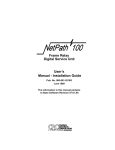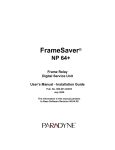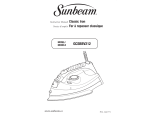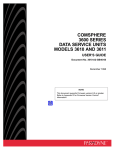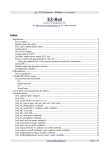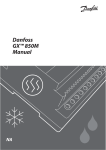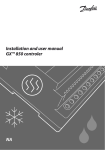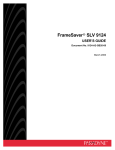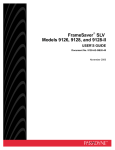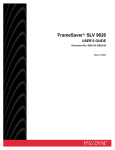Download FrameSaver NP 110, Frame Relay Digital Service Unit, User`s Manual
Transcript
FrameSaver® NP 110 Frame Relay Digital Service Unit User’s Manual - Installation Guide Pub. No. 980-001-0240B November 2000 The information in this manual pertains to Base Software Revision 03.01.XX TRADEMARKS FrameSaver is a registered trademark of Paradyne Corporation. All other products, systems, or services mentioned in this document are trademarks, service marks, registered trademarks or registered service marks of their respective owners. COPYRIGHT NOTICE © Copyright 1996-2000 Paradyne Corporation. All rights reserved. No part of this publication may be reproduced, stored in a retrieval system, or transmitted, in any form or by any means, electronic, mechanical, photocopying, recording or otherwise, without prior written permission of the copyright owner. Paradyne Corporation, 16-00 Pollitt Drive, Fair Lawn, New Jersey, 07410. Telephone (201) 703-4800, FAX (201) 703-4889. Paradyne Corporation makes no representation or warranties with respect to the contents hereof and specifically disclaims any implied warranties of merchantability or fitness for a particular purpose. Further, Paradyne Corporation reserves the right to make product changes, to revise this publication and to make changes from time to time in the contents hereof without obligation of Paradyne Corporation to make changes in existing products or to notify any person of such revision or changes. EQUIPMENT INTERFERENCE NOTICE This equipment has been tested and found to comply with the limits for a Class A digital device pursuant to Part 15 of FCC Rules. These limits are designed to provide reasonable protection against harmful interference when this equipment is operated in a commercial environment. This equipment generates, uses, and can radiate radio frequency energy and, if not installed and used in accordance with the instruction manual, may cause harmful interference to radio communications. Operation of this equipment in a residential area is likely to cause harmful interference, in which case the user will be required to correct the interference at his/her own expense. This Class A digital apparatus meets all requirements of the Canadian Interference-Causing Equipment Regulations. Cet appareil numérique de la classe A respecte toutes les exigences du Règlement sur le matériel brouilleur du Canada. IMPORTANT SAFETY INSTRUCTIONS When using your FrameSaver NP 110 equipment, basic safety precautions should always be followed to reduce the risk of fire, electric shock and injury to persons, including the following: 1. Read and understand all instructions. 2. Follow all warnings and instructions marked on the product. 3. Unplug this product from the wall outlet before cleaning. Do not use liquid cleaners or aerosol cleaners. Use a damp cloth for cleaning. 4. Do not use this product near water, for example, near any sink or tub, or where the floor is wet. 5. Do not place this product on an unstable cart, stand or table. The product may fall, causing serious damage to the product. 6. Slots and openings in the cabinet and the back or bottom are provided for ventilation, to protect it from overheating; these openings must not be blocked or covered. The openings should never be blocked by placing the product on a carpeted or other similar soft surface. This product should never be placed near or over a radiator or heat register. This product should not be placed in a built-in installation unless proper ventilation is provided. 7. This product should be operated only from the type of power source indicated on the marking label. 8. Do not allow anything to rest on the power cord. Do not locate this product where the cord will be abused by persons walking on it. 9. Do not overload wall outlets and extension cords as this can result in the risk of fire or electric shock. 10. Never push objects of any kind into this product through cabinet slots, as they may touch dangerous voltage points or short out parts that could result in a risk of fire or electric shock. Never spill liquid of any kind on the product. 11. To reduce the risk of electric shock, do not disassemble this product, but contact Paradyne Corporation if repair or warranty work is required. Opening or removing covers may expose you to dangerous voltages or other risks. Incorrect reassembly can cause electric shock when the appliance is subsequently used. 12. Unplug this product from the wall outlet and refer servicing to qualified service personnel under the following conditions: a) When the power supply cord or plug is damaged or frayed. b) If liquid has been spilled into the product. c) If the product has been exposed to rain or water. d) If the product does not operate normally by following the operating instructions. Adjust only those controls that are covered by the operating instructions because improper adjustment of other controls may result in damage and will often require extensive work by a qualified technician to restore the product to normal operation. e) If the product has been dropped or the cabinet has been damaged. f) If the product exhibits a distinct change in performance. SAVE THESE INSTRUCTIONS Table of Contents 1 Preface About This Manual . . . . . . . . . . . . . . . . . . . . . . . . . . . . . . . . . . . . . . . . . . . . . . 1-1 Page Layout . . . . . . . . . . . . . . . . . . . . . . . . . . . . . . . . . . . . . . . . . . . . 1-1 Locating Information . . . . . . . . . . . . . . . . . . . . . . . . . . . . . . 1-1 Special Paragraphs . . . . . . . . . . . . . . . . . . . . . . . . . . . . . . . . 1-1 Special Instructions . . . . . . . . . . . . . . . . . . . . . . . . . . . . . . . . . . . . . . . . . . . . . . 1-2 Equipment Attachment Limitations . . . . . . . . . . . . . . . . . . . . . . . . . . . . . . . . . 1-3 Canadian . . . . . . . . . . . . . . . . . . . . . . . . . . . . . . . . . . . . . . . . . . . . . . 1-3 FCC Part 68 (U.S.) . . . . . . . . . . . . . . . . . . . . . . . . . . . . . . . . . . . . . . 1-4 Software Revision History . . . . . . . . . . . . . . . . . . . . . . . . . . . . . . . . . . . . . . . . 1-5 Current Revision . . . . . . . . . . . . . . . . . . . . . . . . . . . . . . . . . . . . . . . . 1-5 2 Description System Level . . . . . . . . . . . . . . . . . . . . . . . . . . . . . . . . . . . . . . . . . . . . . . . . . . 2-1 DSX/Drop Adapter Option . . . . . . . . . . . . . . . . . . . . . . . . . . . . . . . . 2-2 DSX Port . . . . . . . . . . . . . . . . . . . . . . . . . . . . . . . . . . . . . . . 2-2 Channel Bank . . . . . . . . . . . . . . . . . . . . . . . . . . . . . . . . . . . . 2-3 Behind Channel Bank . . . . . . . . . . . . . . . . . . . . . . . . . . . . . 2-3 Second V.35 Drop Port . . . . . . . . . . . . . . . . . . . . . . . . . . . . 2-3 ISDN Adapter Option . . . . . . . . . . . . . . . . . . . . . . . . . . . . . . . . . . . . 2-4 ISDN Backup . . . . . . . . . . . . . . . . . . . . . . . . . . . . . . . . . . . . 2-4 ISDN Bandwidth On-Demand . . . . . . . . . . . . . . . . . . . . . . . 2-5 ISDN Adapter ML-PPP Support . . . . . . . . . . . . . . . . . . . . . 2-5 FrameSaver NP 110 . . . . . . . . . . . . . . . . . . . . . . . . . . . . . . . . . . . . . . . . . . . . . 2-6 CPE Power Control . . . . . . . . . . . . . . . . . . . . . . . . . . . . . . . . . . . . . . 2-7 Operating Features . . . . . . . . . . . . . . . . . . . . . . . . . . . . . . . . . . . . . . . . . . . . . . 2-8 Management Access . . . . . . . . . . . . . . . . . . . . . . . . . . . . . . . . . . . . . 2-8 Password Security . . . . . . . . . . . . . . . . . . . . . . . . . . . . . . . . 2-8 System Screen Displays . . . . . . . . . . . . . . . . . . . . . . . . . . . . 2-8 WAN DLCI . . . . . . . . . . . . . . . . . . . . . . . . . . . . . . . . . . . . . 2-9 Management IP Addressing . . . . . . . . . . . . . . . . . . . . . . . . . 2-9 WAN Management IP Address . . . . . . . . . . . . . . . . . . . . . 2-12 Software Download . . . . . . . . . . . . . . . . . . . . . . . . . . . . . . . . . . . . . 2-12 Trap Reporting . . . . . . . . . . . . . . . . . . . . . . . . . . . . . . . . . . . . . . . . 2-13 Event Log . . . . . . . . . . . . . . . . . . . . . . . . . . . . . . . . . . . . . . 2-13 Modem & Call Director . . . . . . . . . . . . . . . . . . . . . . . . . . . . . . . . . 2-14 3 Installation Mounting . . . . . . . . . . . . . . . . . . . . . . . . . . . . . . . . . . . . . . . . . . . . . . . . . . . . . 3-1 Connections . . . . . . . . . . . . . . . . . . . . . . . . . . . . . . . . . . . . . . . . . . . . . . . . . . . 3-3 Power Connections . . . . . . . . . . . . . . . . . . . . . . . . . . . . . . . . . . . . . . 3-4 FrameSaver NP 110 Power . . . . . . . . . . . . . . . . . . . . . . . . . 3-4 Power On Self Test . . . . . . . . . . . . . . . . . . . . . . . . . . . . . . . 3-4 Switched AC Output Connection . . . . . . . . . . . . . 3-5 980-001-0240B November 2000 FrameSaver NP 110 User’s Manual - Installation Guide i Table of Contents Input/Output Connections . . . . . . . . . . . . . . . . . . . . . . . . . . . . . . . . . 3-6 Network Connection . . . . . . . . . . . . . . . . . . . . . . . . . . . . . . 3-6 User Port Interface . . . . . . . . . . . . . . . . . . . . . . . . . . . . . . . . 3-7 AUX 1 & AUX 2 Connections . . . . . . . . . . . . . . . . . . . . . . 3-8 Console Cabling . . . . . . . . . . . . . . . . . . . . . . . . . . . . . . . . . . 3-9 Modem Line Connection . . . . . . . . . . . . . . . . . . . . . . . . . . . 3-9 Connections Completed . . . . . . . . . . . . . . . . . . . . . . . . . . . . . . . . . . 3-9 General Specifications . . . . . . . . . . . . . . . . . . . . . . . . . . . . . . . . . . . . . . . . . . 3-10 FrameSaver NP 110 Specifications . . . . . . . . . . . . . . . . . . . . . . . . . 3-10 4 Operation Configuration . . . . . . . . . . . . . . . . . . . . . . . . . . . . . . . . . . . . . . . . . . . . . . . . . . 4-1 Power On . . . . . . . . . . . . . . . . . . . . . . . . . . . . . . . . . . . . . . . . . . . . . . 4-2 Establish Management Session . . . . . . . . . . . . . . . . . . . . . . . . . . . . . 4-3 Login . . . . . . . . . . . . . . . . . . . . . . . . . . . . . . . . . . . . . . . . . . 4-3 Block Mode . . . . . . . . . . . . . . . . . . . . . . . . . . . . . . . . . . . . . 4-4 Logout . . . . . . . . . . . . . . . . . . . . . . . . . . . . . . . . . . . . . . . . . 4-4 Screen Format . . . . . . . . . . . . . . . . . . . . . . . . . . . . . . . . . . . 4-4 Help Text . . . . . . . . . . . . . . . . . . . . . . . . . . . . . . . . . . . . . . . 4-4 Edits - Selections . . . . . . . . . . . . . . . . . . . . . . . . . . . . . . . . . 4-4 Management Command Flow . . . . . . . . . . . . . . . . . . . . . . . 4-5 Parameter Setting . . . . . . . . . . . . . . . . . . . . . . . . . . . . . . . . . . . . . . . 4-6 Device Configuration . . . . . . . . . . . . . . . . . . . . . . . . . . . . . . 4-8 CSU / Interface Configuration . . . . . . . . . . . . . . . . . . . . . . 4-12 Frame Manager Configuration . . . . . . . . . . . . . . . . . . . . . . 4-14 SNMP Community Access Configuration . . . . . . . . . . . . . 4-16 SNMP Trap Manager Configuration . . . . . . . . . . . . . . . . . 4-17 PVC Performance Configuration . . . . . . . . . . . . . . . . . . . . 4-19 Protocol Monitor Configuration . . . . . . . . . . . . . . . . . . . . 4-22 Management Tunneling Hub Configuration . . . . . . . . . . . 4-24 Configuration Completed . . . . . . . . . . . . . . . . . . . . . . . . . . . . . . . . 4-25 Test Installation . . . . . . . . . . . . . . . . . . . . . . . . . . . . . . . . . . . . . . . . . . . . . . . 4-26 5 Diagnostics LED Indicators . . . . . . . . . . . . . . . . . . . . . . . . . . . . . . . . . . . . . . . . . . . . . . . . . 5-1 Testing . . . . . . . . . . . . . . . . . . . . . . . . . . . . . . . . . . . . . . . . . . . . . . . . . . . . . . . 5-3 Diagnostic Test Support . . . . . . . . . . . . . . . . . . . . . . . . . . . . . . . . . . 5-3 Device Status / Test . . . . . . . . . . . . . . . . . . . . . . . . . . . . . . . . . . . . . . 5-4 Statistics . . . . . . . . . . . . . . . . . . . . . . . . . . . . . . . . . . . . . . . . . . . . . . . . . . . . . . 5-8 CSU/DSX Statistics Summary . . . . . . . . . . . . . . . . . . . . . . . . . . . . . 5-8 CSU/DSX Statistics History . . . . . . . . . . . . . . . . . . . . . . . . . . . . . . 5-10 Frame Manager Statistics Summary . . . . . . . . . . . . . . . . . . . . . . . . 5-12 Frame Manager Statistics History . . . . . . . . . . . . . . . . . . . . . . . . . . 5-14 PVC Statistics Summary . . . . . . . . . . . . . . . . . . . . . . . . . . . . . . . . . 5-15 Packet Mode . . . . . . . . . . . . . . . . . . . . . . . . . . . . . . . . . . . 5-16 Octet Mode . . . . . . . . . . . . . . . . . . . . . . . . . . . . . . . . . . . . 5-18 TxCir & RxCir Modes . . . . . . . . . . . . . . . . . . . . . . . . . . . . 5-19 TxLoss & RxLoss Modes . . . . . . . . . . . . . . . . . . . . . . . . . 5-20 FullDlay & NetwDlay Modes . . . . . . . . . . . . . . . . . . . . . . 5-21 PVC Statistics History . . . . . . . . . . . . . . . . . . . . . . . . . . . . . . . . . . . 5-22 Protocol Monitor Statistics Summary . . . . . . . . . . . . . . . . . . . . . . . 5-24 Protocol Monitor Statistics History . . . . . . . . . . . . . . . . . . . . . . . . . 5-26 ii FrameSaver NP 110 User’s Manual - Installation Guide 980-001-0240B November 2000 Table of Contents Top Talker/Conversation Statistics Summary . . . . . . . . . . . . . . . . . 5-27 Rx Conversation Mode . . . . . . . . . . . . . . . . . . . . . . . . . . . 5-29 Rx Listener Mode . . . . . . . . . . . . . . . . . . . . . . . . . . . . . . . 5-30 Top Talker/Conversation Statistics History . . . . . . . . . . . . . . . . . . 5-31 Alarms . . . . . . . . . . . . . . . . . . . . . . . . . . . . . . . . . . . . . . . . . . . . . . . . . . . . . . 5-32 Traps . . . . . . . . . . . . . . . . . . . . . . . . . . . . . . . . . . . . . . . . . . . . . . . . 5-32 Fault Isolation . . . . . . . . . . . . . . . . . . . . . . . . . . . . . . . . . . . . . . . . . . . . . . . . . 5-33 LED Indicator Troubleshooting . . . . . . . . . . . . . . . . . . . . . . . . . . . 5-34 Additional Descriptions . . . . . . . . . . . . . . . . . . . . . . . . . . . . . . . . . . . . . . . . . 5-36 Software Download . . . . . . . . . . . . . . . . . . . . . . . . . . . . . . . . . . . . . 5-36 DTE Dialing Using FrameSaver NP 110 AUX Ports & Internal Modem . . . . . . . . . . . . . . . . . . . . . . . . . . . . . 5-37 Management Access . . . . . . . . . . . . . . . . . . . . . . . . . . . . . . . . . . . . 5-38 Dial-In . . . . . . . . . . . . . . . . . . . . . . . . . . . . . . . . . . . . . . . . 5-38 Direct Connect (AUX 2) . . . . . . . . . . . . . . . . . . . . . . . . . . 5-38 SNMP SET Command . . . . . . . . . . . . . . . . . . . . . . . . . . . . . . . . . . 5-38 6 Options DSX/Drop Option . . . . . . . . . . . . . . . . . . . . . . . . . . . . . . . . . . . . . . . . . . . . . . . 6-3 Installation . . . . . . . . . . . . . . . . . . . . . . . . . . . . . . . . . . . . . . . . . . . . . 6-3 Input/Output Connections . . . . . . . . . . . . . . . . . . . . . . . . . . 6-3 Drop Port Connection . . . . . . . . . . . . . . . . . . . . . . 6-4 DSX Port Connection . . . . . . . . . . . . . . . . . . . . . . 6-4 Configuration . . . . . . . . . . . . . . . . . . . . . . . . . . . . . . . . . . . . . . . . . . 6-5 Power On with Connections Completed . . . . . . . . . . . . . . . 6-5 Establish Management Session . . . . . . . . . . . . . . . . . . . . . . . . . . . . . 6-6 Login . . . . . . . . . . . . . . . . . . . . . . . . . . . . . . . . . 6-6 Management Command Flow . . . . . . . . . . . . . . . . . . . . . . . 6-7 Parameter Setting . . . . . . . . . . . . . . . . . . . . . . . . . . . . . . . . . . . . . . . 6-8 System View Screen . . . . . . . . . . . . . . . . . . . . . . . . . . . . . . 6-8 CSU Interface Configuration Screen . . . . . . . . . . . . . . . . . 6-10 Diagnostics . . . . . . . . . . . . . . . . . . . . . . . . . . . . . . . . . . . . . . . . . . . 6-13 LED Indicators . . . . . . . . . . . . . . . . . . . . . . . . . . . . . . . . . . 6-13 DSX/Drop Tests . . . . . . . . . . . . . . . . . . . . . . . . . . . . . . . . . 6-14 Diagnostic Test Support . . . . . . . . . . . . . . . . . . . 6-14 Device Status/Test . . . . . . . . . . . . . . . . . . . . . . . . 6-15 Statistics . . . . . . . . . . . . . . . . . . . . . . . . . . . . . . . . . . . . . . . 6-18 DSX Statistics Summary Screen . . . . . . . . . . . . . 6-18 CSU/DSX Statistics History Screen . . . . . . . . . . 6-20 DSX/DROP LED Indicator Troubleshooting . . . . . . . . . . . . . . . . . 6-21 ISDN Adapter Option . . . . . . . . . . . . . . . . . . . . . . . . . . . . . . . . . . . . . . . . . . . 6-23 Installation . . . . . . . . . . . . . . . . . . . . . . . . . . . . . . . . . . . . . . . . . . . . 6-23 Input/Output Connections . . . . . . . . . . . . . . . . . . . . . . . . . 6-23 ISDN Data Port Connection . . . . . . . . . . . . . . . . 6-24 ISDN Line Connection . . . . . . . . . . . . . . . . . . . . 6-24 Configuration . . . . . . . . . . . . . . . . . . . . . . . . . . . . . . . . . . . . . . . . . 6-25 Power On with Connections Completed . . . . . . . . . . . . . . 6-25 Establish Management Session . . . . . . . . . . . . . . . . . . . . . . . . . . . . 6-26 Login . . . . . . . . . . . . . . . . . . . . . . . . . . . . . . . . 6-26 Management Command Flow . . . . . . . . . . . . . . . . . . . . . . 6-27 980-001-0240B November 2000 FrameSaver NP 110 User’s Manual - Installation Guide iii Table of Contents Parameter Setting . . . . . . . . . . . . . . . . . . . . . . . . . . . . . . . . . . . . . . 6-28 System View Screen . . . . . . . . . . . . . . . . . . . . . . . . . . . . . 6-28 ISDN Adapter Configuration . . . . . . . . . . . . . . . . . . . . . . . 6-30 Backup / On-Demand Configuration . . . . . . . . . . . . . . . . . 6-32 Management IP Address per Connection . . . . . . 6-35 Diagnostics . . . . . . . . . . . . . . . . . . . . . . . . . . . . . . . . . . . . . . . . . . . 6-36 LED Indicators . . . . . . . . . . . . . . . . . . . . . . . . . . . . . . . . . . 6-36 ISDN Tests . . . . . . . . . . . . . . . . . . . . . . . . . . . . . . . . . . . . . 6-37 Network Loopback . . . . . . . . . . . . . . . . . . . . . . . 6-37 ISDN Status /Test . . . . . . . . . . . . . . . . . . . . . . . . 6-38 ISDN Statistics . . . . . . . . . . . . . . . . . . . . . . . . . . 6-44 ML-PPP Diagnostic Trace Feature . . . . . . . . . . . 6-45 Alarms . . . . . . . . . . . . . . . . . . . . . . . . . . . . . . . . . . . . . . . . 6-48 Traps . . . . . . . . . . . . . . . . . . . . . . . . . . . . . . . . 6-48 LED Indicator Troubleshooting . . . . . . . . . . . . . . . . . . . . . 6-49 Additional Descriptions . . . . . . . . . . . . . . . . . . . . . . . . . . . 6-50 ISDN Adapter Software Download . . . . . . . . . . . 6-50 Appendix Fault & Test Screen Displays . . . . . . . . . . . . . . . . . . . . . . . . . . . . . . . . . . . . A-1 Active Test . . . . . . . . . . . . . . . . . . . . . . . . . . . . . . . . . . . . . . . . . . . A-2 Device Fault . . . . . . . . . . . . . . . . . . . . . . . . . . . . . . . . . . . . . . . . . . A-4 DSX Port Fault . . . . . . . . . . . . . . . . . . . . . . . . . . . . . . . . . . . . . . . . A-4 External Set Test . . . . . . . . . . . . . . . . . . . . . . . . . . . . . . . . . . . . . . . A-5 Frame Fault . . . . . . . . . . . . . . . . . . . . . . . . . . . . . . . . . . . . . . . . . . . A-5 ISDN (Backup, User Ckt) . . . . . . . . . . . . . . . . . . . . . . . . . . . . . . . . A-6 ISDN (On-Dmd Port) . . . . . . . . . . . . . . . . . . . . . . . . . . . . . . . . . . . A-7 Line n/Bn (ISDN) . . . . . . . . . . . . . . . . . . . . . . . . . . . . . . . . . . . . . . A-8 Modem Status, Fault . . . . . . . . . . . . . . . . . . . . . . . . . . . . . . . . . . . A-11 Network Port Fault . . . . . . . . . . . . . . . . . . . . . . . . . . . . . . . . . . . . A-11 System Test/Fault . . . . . . . . . . . . . . . . . . . . . . . . . . . . . . . . . . . . . A-12 Test/BKP (CSU) . . . . . . . . . . . . . . . . . . . . . . . . . . . . . . . . . . . . . . A-15 Test/BKP (DSX) . . . . . . . . . . . . . . . . . . . . . . . . . . . . . . . . . . . . . . A-17 iv FrameSaver NP 110 User’s Manual - Installation Guide 980-001-0240B November 2000 List of Figures 1 Preface None 2 Description Figure 2-1 Figure 2-2 Figure 2-3 Figure 2-4 Figure 2-5 Figure 2-6 FrameSaver NP 110 Typical Network Application . . . . . . . . . .2-1 Typical Integrated Voice and Data Applications . . . . . . . . . . . .2-2 Integrated Voice and Dual Data Application . . . . . . . . . . . . . . .2-3 Typical Backup Configuration . . . . . . . . . . . . . . . . . . . . . . . . . .2-4 Typical Simultaneous Bandwidth On-Demand Configuration . .2-5 FrameSaver NP 110 Front Panel (shown with DSX/Drop and ISDN options) . . . . . . . . . . . . . . . . . . . . . . . . . . . . . . . . . . .2-7 Figure 2-7 FrameSaver NP 110 Rear Panel (shown with DSX/Drop and ISDN options) . . . . . . . . . . . . . . . . . . . . . . . . . . . . . . . . . . .2-7 Figure 2-8 Tunneled Management . . . . . . . . . . . . . . . . . . . . . . . . . . . . . . . .2-9 Figure 2-9 Payload / CPE Management . . . . . . . . . . . . . . . . . . . . . . . . . . .2-10 Figure 2-10 Modem & Call Director Block Diagram . . . . . . . . . . . . . . . . . .2-14 3 Installation Figure 3-1 Figure 3-2 Figure 3-3 FrameSaver NP 110 Rear Panel (Basic) . . . . . . . . . . . . . . . . . . .3-3 FrameSaver NP 110 Power Connection . . . . . . . . . . . . . . . . . . .3-4 AUX 2 Port, Console Cabling . . . . . . . . . . . . . . . . . . . . . . . . . . .3-9 Figure 4-1 Figure 4-2 Figure 4-3 Figure 4-4 Figure 4-5 Figure 4-6 Figure 4-7 Figure 4-8 Figure 4-9 Figure 4-10 Management Control Flow for Basic FrameSaver NP 110 . . . . .4-5 System View Screen . . . . . . . . . . . . . . . . . . . . . . . . . . . . . . . . . .4-6 Device Configuration Screen . . . . . . . . . . . . . . . . . . . . . . . . . . .4-8 CSU / Interface Configuration Screen . . . . . . . . . . . . . . . . . . . .4-12 Frame Manager Configuration Screen . . . . . . . . . . . . . . . . . . .4-14 SNMP Community Access Configuration Screen . . . . . . . . . .4-16 SNMP Trap Manager Configuration Screen . . . . . . . . . . . . . . .4-17 PVC Performance Configuration Screen . . . . . . . . . . . . . . . . .4-19 Protocol Monitor Configuration Screen . . . . . . . . . . . . . . . . . .4-22 Management Tunneling Hub Configuration Screen . . . . . . . . .4-24 Figure 5-1 Figure 5-2 Figure 5-3 Figure 5-4 Figure 5-5 FrameSaver NP 110 Front Panel View (Basic) . . . . . . . . . . . . . .5-1 Diagnostic Test Paths . . . . . . . . . . . . . . . . . . . . . . . . . . . . . . . . .5-3 Device Status/Test Screen . . . . . . . . . . . . . . . . . . . . . . . . . . . . . .5-4 Auto Update Screen Change . . . . . . . . . . . . . . . . . . . . . . . . . . . .5-6 CSU/DSX Statistics Summary Screen . . . . . . . . . . . . . . . . . . . .5-8 4 Operation 5 Diagnostics 980-001-0240B November 2000 FrameSaver NP 110 User’s Manual - Installation Guide v List of Figures Figure 5-6 Figure 5-7 Figure 5-8 Figure 5-9 Figure 5-10 Figure 5-11 Figure 5-12 Figure 5-13 Figure 5-14 Figure 5-15 Figure 5-16 Figure 5-17 Figure 5-18 Figure 5-19 Figure 5-20 Figure 5-21 CSU/DSX Statistics History Screen . . . . . . . . . . . . . . . . . . . . . 5-10 Frame Manager Statistics Summary Screen . . . . . . . . . . . . . . . 5-12 Frame Manager Statistics History Screen . . . . . . . . . . . . . . . . . 5-14 PVC Statistics Summary Screen (Packet Mode) . . . . . . . . . . . 5-15 PVC Statistics Summary Screen (Octet Mode) . . . . . . . . . . . . 5-18 PVC Statistics Summary Screen (TxCIR & RxCIR Mode) . . . 5-19 PVC Statistics Summary Screen (TxLoss & RxLoss Mode) . . 5-20 PVC Statistics Summary Screen (FullDlay & NetwDlay Mode) . . . . . . . . . . . . . . . . . . . . . . . . . . . . . . . . 5-21 PVC Statistics History Screen . . . . . . . . . . . . . . . . . . . . . . . . . . 5-22 Protocol Monitor Statistics Summary Screen . . . . . . . . . . . . . . 5-24 Protocol Monitor Statistics History . . . . . . . . . . . . . . . . . . . . . . 5-26 Tx Conversation Mode, Ranked by Octet . . . . . . . . . . . . . . . . . 5-27 Rx Conversation Mode, Ranked by Octet . . . . . . . . . . . . . . . . 5-29 Rx Listener Mode, Ranked by Packet . . . . . . . . . . . . . . . . . . . . 5-30 Top Talker/Conversation Statistics History Screen (Rx Conversation Mode) . . . . . . . . . . . . . . . . . . . . . . . . . . 5-31 Fault Locations . . . . . . . . . . . . . . . . . . . . . . . . . . . . . . . . . . . . . 5-33 6 Options Figure 6-1 Figure 6-2 Figure 6-3 Figure 6-4 Figure 6-5 Figure 6-6 Figure 6-7 Figure 6-8 Figure 6-9 Figure 6-10 Figure 6-11 Figure 6-12 Figure 6-13 Figure 6-14 Figure 6-15 Figure 6-16 Figure 6-17 Figure 6-18 Figure 6-19 Figure 6-20 Figure 6-21 Figure 6-22 FrameSaver NP 110 Front Panel with DSX/Drop Option . . . . . 6-3 FrameSaver NP 110 Rear Panel with DSX/Drop Option . . . . . . 6-3 Management Command Flow for FrameSaver NP 110 with DSX/Drop Option . . . . . . . . . . . . . . . . . . . . . . . . . . . . . . . . 6-7 System View Screen with DSX/Drop Option . . . . . . . . . . . . . . . 6-8 CSU/Interface Configuration Screen, Page 1 of 2 (with DSX/Drop Port Module) . . . . . . . . . . . . . . . . . . . . . 6-10 CSU/Interface Configuration Screen, Page 2 of 2 (with DSX/Drop Port Module) . . . . . . . . . . . . . . . . . . . . . 6-11 FrameSaver NP 110 Front Panel with DSX/Drop Option . . . . 6-13 Diagnostic Test Paths . . . . . . . . . . . . . . . . . . . . . . . . . . . . . . . . 6-14 Device Status/Test Screen . . . . . . . . . . . . . . . . . . . . . . . . . . . . . 6-15 Auto Update Screen Change . . . . . . . . . . . . . . . . . . . . . . . . . . . 6-17 DSX Statistics Summary Screen . . . . . . . . . . . . . . . . . . . . . . . . 6-18 DSX Statistics History Screen . . . . . . . . . . . . . . . . . . . . . . . . . 6-20 FrameSaver NP 110 Front Panel with ISDN Adapter . . . . . . . 6-23 FrameSaver NP 110 Rear Panel with ISDN Adapter . . . . . . . . 6-23 Management Control Flow for FrameSaver NP 110 with ISDN Option . . . . . . . . . . . . . . . . . . . . . . . . . . . . . . . . . . . 6-27 System View Screen with ISDN Adapter Option . . . . . . . . . . . 6-28 ISDN Adapter Configuration Screen . . . . . . . . . . . . . . . . . . . . 6-30 Backup / ON-Demand Configuration Screen . . . . . . . . . . . . . . 6-32 FrameSaver NP 110 Front Panel with ISDN Adapter . . . . . . . 6-36 ISDN Status / Test Screen . . . . . . . . . . . . . . . . . . . . . . . . . . . . . 6-38 ISDN Statistics Screen . . . . . . . . . . . . . . . . . . . . . . . . . . . . . . . 6-44 MLPPP TRACE . . . . . . . . . . . . . . . . . . . . . . . . . . . . . . . . . . . . 6-47 Appendix None vi FrameSaver NP 110 User’s Manual - Installation Guide 980-001-0240B November 2000 List of Tables 1 Preface Table 1-1 FCC Registration Information......................................................1-4 Table 2-1. Call Director DTMF Codes........................................................2-14 Table 3-1 Basic FrameSaver NP 110 Input/Output Connectors and Control Specifications ..........................................................3-3 Network Pinout, RJ48C Connector ..............................................3-6 USER PORT ITU-V.35 Interface ................................................3-7 AUX 1 Pinout, 8 Pin Modular Connector ....................................3-8 AUX 2 Pinout, 8 Pin Modular Connector ....................................3-8 Modem Line Pinout, RJ11C Connector .......................................3-9 FrameSaver NP 110 General Specifications ..............................3-10 2 Description 3 Installation Table 3-2 Table 3-3 Table 3-4 Table 3-5 Table 3-6 Table 3-7 4 Operation None 5 Diagnostics Table 5-1 Table 5-2 Table 5-3 Table 5-4 Table 5-5 FrameSaver NP 110 Front Panel Indicators .................................5-2 Test Modes ...................................................................................5-5 Traps - Private MIB Extension...................................................5-32 Fault Conditions .........................................................................5-33 FrameSaver NP 110 LED Diagnostics.......................................5-34 Table 6-1 FrameSaver NP 110 DSX/Drop Input/Output Connectors and Specifications ........................................................................6-4 DSX Port Pinout, RJ48C Connector ............................................6-4 DSX/Drop Option Indicators......................................................6-13 Test Modes .................................................................................6-16 FrameSaver NP 110 LED Diagnostics.......................................6-21 FrameSaver NP 110 ISDN Input/Output Connectors and Specifications ......................................................................6-24 ISDN Line Pinout, RJ49C Connector ........................................6-24 ISDN Adapter Indicators............................................................6-36 ISDN Connection Cause Codes .................................................6-42 ML-PPP Connection Codes........................................................6-43 6 Options Table 6-2 Table 6-3 Table 6-4 Table 6-5 Table 6-6 Table 6-7 Table 6-8 Table 6-9 Table 6-10 980-001-0240B November 2000 FrameSaver NP 110 User’s Manual - Installation Guide vii List of Tables Table 6-11 Table 6-12 Traps - Private MIB Extension .................................................. 6-48 FrameSaver NP 110 ISDN Adapter LED Diagnostics .............. 6-49 Table A-1 Table A-2 Table A-3 Table A-4 Table A-5 Table A-6 Table A-7 Table A-8 Table A-9 Table A-10 Table A-11 Table A-12 Table A-13 Table A-14 Table A-15 Active Test .................................................................................. A-2 Device Fault ................................................................................ A-4 DSX Port Fault............................................................................ A-4 External Set Test ......................................................................... A-5 Frame Fault ................................................................................. A-5 ISDN (Backup, User Circuit)...................................................... A-6 ISDN (On-Demand Port) ............................................................ A-7 Line n/Bn (ISDN)........................................................................ A-8 ISDN Connection Cause Codes .................................................. A-9 ML-PPP Connection Codes ...................................................... A-10 Modem Status, Fault ................................................................. A-11 Network Port Fault.................................................................... A-11 System Test/Fault...................................................................... A-12 Test/BKP (CSU) ....................................................................... A-15 Test/BKP (DSX) ....................................................................... A-17 Appendix viii FrameSaver NP 110 User’s Manual - Installation Guide 980-001-0240B November 2000 1 Preface About This Manual This manual provides basic installation, operation and troubleshooting information for the FrameSaver NP 110 Frame Relay Service Unit (FSU.) The information is directed to the installer who has a working knowledge of telecommunication systems and networks. The Network Service Provider will furnish specific addressing and any other information required for your installation. Page Layout This manual is designed to conform to conventional documentation standards. The header on each page contains the major heading of the current section. The footer of each page shows the document name, number, revision date and page number. Locating Information The format of this manual includes several aids to help the user locate and use information quickly. At the beginning of this manual there is a Table of Contents, which provides an outline and quick overview of the major topics covered. A List of Figures and a List of Tables are also provided for quick reference. Special Paragraphs There are special paragraphs throughout this manual to help identify important information. These are: NOTE(S): or NOTICE: These identify clarifying or additional information for the proper installation and operation of this equipment. CAUTION: This identifies information that requires careful attention in order to prevent equipment damage. Warning: This identifies information that requires careful attention in order to prevent equipment damage and/or injury to the operator. This symbol is intended to alert the user to the presence of important operating and maintenance (servicing) instructions in the literature accompanying the product. 980-001-0240B November 2000 FrameSaver NP 110 User’s Manual - Installation Guide 1-1 1 Preface Special Instructions The following are to be performed by qualified service personnel ONLY. When installing FrameSaver NP 110 equipment, observe the following precautions: 1. Never install telephone wiring during a lightning storm. 2. Never install telephone jacks in wet locations unless a jack is specifically designed for wet locations. 3. Never touch uninsulated telephone wires or terminals unless the telephone line has been disconnected at the network interface. 4. Use caution when installing or modifying telephone lines. WARNING NO OPERATOR SERVICEABLE PARTS ARE INSIDE THIS EQUIPMENT. SERVICE MUST BE PERFORMED BY QUALIFIED SERVICE PERSONNEL. ATTENTION CET APPAREIL NE CONTIENT AUCUN ELÉMENT QUE L’UTILISATEUR PUISSE RÉPARER. CONFEIR LA MAINTENACE À UN PERSONNEL TECHNIQUE QUALIFIÉ. Do not expose the FrameSaver NP 110 to moisture, excessive heat or bright sunlight, vibration, sudden impact, or voltage surges. A vo id M o is tu re A v o id V ib ra tio n /S u d d e n Im p a ct A v o id D ire c t S u n lig h t/H e a t A v o id V o lta g e S u rg e s UNPACKING AND HANDLING When you receive the equipment, inspect the exterior of the shipping container for signs of obvious damage. If the container is damaged, inform the local carrier that they may be subject to a claim. As you unpack the equipment, check for physical damage and conformance to the packing list. If the equipment is damaged or does not conform to the packing list, please inform Paradyne Corporation immediately. 1-2 FrameSaver NP 110 User’s Manual - Installation Guide 980-001-0240B November 2000 1 Preface Equipment Attachment Limitations Certain equipment attachment limitations apply when installing and operating this equipment. Canadian NOTICE: The Industry Canada label identifies certified equipment. This certification means that the equipment meets certain telecommunications network protective, operational and safety requirements. The Industry Canada does not guarantee the equipment will operate to the user’s satisfaction. The limitations for use in Canada and the U. S. (FCC Part 68) are described below. Before installing this equipment, users should ensure that it is permissible to be connected to the facilities of the local telecommunications company. The equipment must also be installed using an acceptable method of connection. In some cases, the company’s inside wiring associated with a single line individual service may be extended by means of a certified connector assembly (telephone extension cord). The customer should be aware that compliance with the above conditions may not prevent degradation of service in some situations. Repairs to certified equipment should be made by an authorized Canadian maintenance facility designated by the supplier. Any repairs or alterations made by the user to this equipment, or equipment malfunctions, may give the telecommunications company cause to request the user to disconnect the equipment. User should ensure for their own protection that the electrical ground connection of the power utility, telephone lines and internal metallic water pipe system, if present, are connected together. This precaution may be particularly important in rural areas. CAUTION: User should not attempt to make such connections themselves, but should contact the appropriate electric inspection authority, or electrician, as appropriate. The Ringer Equivalence Number (REN) assigned to each terminal device provides an indication of the maximum number of terminals allowed to be connected to a telephone interface. The termination on an interface may consist of any combination of devices subject only to the requirement that the sum of the Ringer Equivalence Numbers of all the devices does not exceed five (5.0). 980-001-0240B November 2000 FrameSaver NP 110 User’s Manual - Installation Guide 1-3 1 Preface FCC Part 68 (U.S.) This equipment complies with Part 68 of the FCC Rules. On the underside of this equipment is a label that contains, among other information, the FCC registration number and Ringer Equivalence Number (REN) for this equipment. If requested, this information must be provided to the telephone company. This equipment uses the following USOC jacks: RJ11C, RJ48C and RJ49C (optional). This equipment is designed to be connected to the telephone network using compatible modular plugs which are Part 68 compliant. See installation instructions for details. The REN is used to determine the quantity of devices which may be connected to the telephone line. Excessive RENs on the telephone line may result in the devices not ringing in response to an incoming call. In most, but not all areas, the sum of RENs should not exceed five (5.0). To be certain of the number of devices that may be connected to a line, as determined by the total RENs, contact the local telephone company. If the FrameSaver NP 110 equipment causes harm to the telephone network, the telephone company will notify you in advance that temporary discontinuance of service may be required. But if advance notice isn’t practical, the telephone company will notify the customer as soon as possible. Also, you will be advised of your right to file a complaint with the FCC if you believe it is necessary. The telephone company may make changes in its facilities, equipment, operations or procedures that could affect the operation of the equipment. If this happens the telephone company will provide advance notice in order for you to make necessary modifications to maintain uninterrupted service. If trouble is experienced with this FrameSaver NP 110 equipment, for repair or warranty information, please contact Paradyne Corporation, 16-00 Pollitt Drive, Fair Lawn, New Jersey 07410, (201) 703-4800. If the equipment is causing harm to the telephone network, the telephone company may request that you disconnect the equipment until the problem is resolved. There are no user-replaceable parts that may be serviced inside the FrameSaver NP 110. This equipment cannot be used on public coin phone service provided by the telephone company. Connection to party line service is subject to state tariffs. (Contact the state public utility commission, public service commission or corporation commission for information.) Table 1-1 FCC Registration Information Port 1-4 FIC SOC REN Network USOC Modem Line (Dial Line) 02LS2 9.0Y 0.7B RJ11C T1 Line with D4 Framing 04DU9-B 6.0N --- RJ48C T1 Line with ESF Framing 04DU9-C 6.0N --- RJ48C T1 Line with ESF Framing B8ZS Line Code 04DU9-S 6.0N --- RJ48C ISDN Line 02IS5 6.0Y --- RJ49C FrameSaver NP 110 User’s Manual - Installation Guide 980-001-0240B November 2000 1 Preface Software Revision History This manual pertains to FrameSaver NP 110 Base Software Revision 3.01.xx. Current Revision This revision incorporates the following operational additions and/or changes: Revision changes for this and previous versions are listed below. Rev. 3.01.xx from Rev. 2.01.xx • Added - ISDN Call (Connection) Statistics. • Added - Configurable ISDN Backup and Demand - Downspeed Minimums. • Added - ISDN Demand LMI Holdoff configuration. • Changed - Maximum power interrupt time for external device reboot command increased from 30 to 300 seconds. Download Notes Revision 3.01.xx software can be downloaded to a FrameSaver NP 110 unit running Revision 2.01.xx without affecting the unit’s current configuration. Downloading to a prior revision will only affect the following configuration item. - PVCs that were included in the delay measurement list on the PVC Configuration screen will be deleted, and have to be re-entered. Rev. 2.01.xx from Rev. 1.01.xx • Added - Top Statistics (collection of Top IP Traffic.) • Added - Dynamic relearn of WAN Management IP Address. • Added - SNMP retrievable Trap Event Log. Download Notes Revision 2.01.xx software can be downloaded to a FrameSaver NP 110 unit running Revision 1.01.xx without affecting the unit’s current configuration. Downloading to a prior revision will only affect the following configuration item. - PVCs that were included in the delay measurement list on the PVC Configuration screen will be deleted, and have to be re-entered. 980-001-0240B November 2000 FrameSaver NP 110 User’s Manual - Installation Guide 1-5 1 Preface 1-6 FrameSaver NP 110 User’s Manual - Installation Guide 980-001-0240B November 2000 2 Description The FrameSaver NP 110 Frame Relay Service Unit (FSU) is a special purpose T1/FT1 CSU/DSU which provides management and diagnostic functions through Simple Network Management Protocol (SNMP), transported over a Frame Relay network. It also includes an integral modem which supports dial-in access to the unit and to co-located equipment such as routers. The FrameSaver NP 110 can be factory optioned to include a DSX/Drop Adapter (for integrated voice/data applications) and an ISDN Adapter (4 BRIs, for Backup and/or additional Bandwidth On-Demand). Network Service Providers (NSPs) who prefer to have independent management access from their end-user networks (customer networks), can utilize the isolated management PVC designed into the NP 110 for network demarcation and diagnostics. System Level Figure 2-1 shows a system level view of the FrameSaver NP 110, including management transport. As shown in the figure, the Frame Relay network provides Permanent Virtual Circuits (PVCs) for both the Customer Data and FrameSaver NP 110 management. NOTE: FrameSaver NP 110 is transparent to SVCs (Switched Virtual Circuits). The NP 110 can have up to two IP Addresses for management. One IP Address allows it to communicate with SNMP work stations that have access to the NSP management PVC. A second IP Address can provide management access via a customer data PVC. FrameSaver NP 110 can also send SNMP Traps to multiple SNMP Stations via the management PVCs. The integral modem is used to dial into the Network Control Center (NCC) Terminal Server to report faults that are prevented from being reported over the PVC management channels. It can also accept maintenance calls from NCC Work Stations to support operator interaction, and accept inbound calls from a customer or NCC Work Station to manage co-located devices such as routers. Custom er Data Center Custom er LAN End User Prem ise PO P Router Cust. PVCs Fram eSaver NP 110 Serial P ort (Cust. PVC) FrameS aver N P 110 Custom er & M gm t PVCs Console Port Router Fram e Relay Backbone Dial Line IP Over Fram e M gm t PVC NCC Telnet W ork Station SNM P Alarm Server Fram e Sw itch NCC LAN Term inal S erver Netw ork Control Center Figure 2-1 FrameSaver NP 110 Typical Network Application 980-001-0240B November 2000 FrameSaver NP 110 User’s Manual - Installation Guide 2-1 2 Description FrameSaver NP 110 provides a configuration option to capture and rank IP Traffic in either Top Conversation Pair or Top Talker/Listener mode. By examining Top IP Traffic statistics, the network manager can determine the local device or the host/client connections sending and receiving excessive traffic. DSX/Drop Adapter Option The FrameSaver NP 110 can be factory-optioned to include an integral DSX/Drop Adapter module (Drop & Insert). The DSX/Drop adapter includes a DSX Port and an additional V.35 Drop Port which are used to support Integrated Voice/Data (IVD) access applications. Figure 2-2 shows three IVD applications. In each case, the IVD traffic is carried to a NSP POP where a DCS is employed to groom the voice and data traffic to the appropriate switching device. C onfiguration (a) DS1 FrameSaver NP 110 PBX T1 F ram eS aver N P 110 R outer C onfiguration (b) C hannel B ank V oice S witch T1 PBX F ram eS aver N P 110 DCS F ram e S witch F XS FrameSaver NP 110 R outer C onfiguration (c) T1 C hannel B ank NSP POP F XS FrameSaver NP 110 F ram eS aver N P 110/120 PBX R outer Figure 2-2 Typical Integrated Voice and Data Applications DSX Port 2-2 In configuration (a) in Figure 2-2, voice traffic is delivered toward the network from a PBX through a DSX (DS1 compatible) connection. In this case, the FrameSaver NP 110 terminates the T1 facility and provides a “drop” function which separates the T1 into voice and data channels. FrameSaver NP 110 User’s Manual - Installation Guide 980-001-0240B November 2000 2 Description Channel Bank In configuration (b), voice traffic is delivered toward the network from a PBX through individual FXS circuits. In this case, the FrameSaver NP 110 terminates the T1 facility and provides a “drop” function that separates the DS1 into a voice bundle. The bundle is then delivered to a channel bank for conversion into multiple FXS circuits and a single V.35 frame relay User Interface data circuit for the router. This configuration facilitates inband access to the T1 performance through simple inband transport. Behind Channel Bank In configuration (c), voice traffic is delivered toward the network from a PBX through individual FXS circuits. In this case, a channel bank terminates the T1 facility and provides a “drop” function that separates the DS1 into multiple FXS circuits and a single frame relay User Interface data circuit. These circuits can be delivered to a standard FrameSaver NP 120 as V.35 or to a standard FrameSaver NP 110 as a DS1. Second V.35 Drop Port Figure 2-3 shows an application in which a third bundle of DS0s are integrated into the T1 stream and delivered to a separate V.35 drop port. In this application, one group of DS0s are assigned to the customers PBX via the DSX port and used for direct access to the IXC’s inter-LATA dial network. The second group of DS0s are channeled via our V.35 User (frame aware) port for use on the customer’s frame relay Virtual Private Network. Then for security and bandwidth allocation purposes, the third group of DS0s for Internet access are channelized to a different router via a V.35 Drop port. Depending on the network architecture, the ISP could be co-located with the IXC DCS or be remote from it, and the traffic on this bundle may or may not be frame relay. This configuration could exist with configuration a, b, or c described on the previous page. C ustom er S ite C onfiguration (a) NSP POP S witch V oice C loud B u n d le 1 - V o ice V oice S witch DCS D S O B u n d le 1 - V o ice D S X -1 F ram e S witch PVN F ram e R elay C loud PBX T1 D S X P o rt B u n d le 2 F ra m e FrameSaver NP 110 B u n d le 2 a n d 3 -F ra m e F ram eS aver N P 110 U se r P o rt D S O B u n d le 2 F ra m e V .3 5 D ro p P o rt B u n d le 3 - F ra m e D S O B u n d le 3 - F ra m e V .3 5 R outer A R outer B Internet G ateway R outer IS P Figure 2-3 Integrated Voice and Dual Data Application 980-001-0240B November 2000 FrameSaver NP 110 User’s Manual - Installation Guide 2-3 2 Description ISDN Adapter Option The FrameSaver NP 110 can also be factory-optioned to include an integral ISDN Adapter module. The ISDN adapter includes four “U” ISDN TA Interfaces with two integral NT1 Inverse Multiplexers, thereby providing up to 512 Kbps of switched connectivity for network Backup and/or additional Bandwidth On-Demand. ISDN Backup Backup in Frame Relay Protocol utilizing the Router’s Primary Port can be via dedicated PVCs on an alternate port, or the frame switch manager may reroute the original PVCs to the Backup Frame Switch. It is also possible to bypass the entire Frame Relay Network and initiate backup to a pool of ports on an alternate Frame Switch connected directly to another Router. A typical network configuration showing the backup connection to a Backup Frame Switch using rerouted PVCs is shown in Figure 2-4. F /S C o n tro l N P 11 0 D ata & C o ntrol F ram e B a ck b on e N P 11 0 D ata F ram e S w itc h I1 BR I4 R B P rim ary N o de IP M an a ge m en t N e tw o rk B a ck u p F ram e S w itc h In ve rs e M u ltip le xe r CSU V .35 D a ta IS D N On D e m an d & C o ntrol I PR 1 I PR R outer F ram e S a ve r N P 11 0 IS D N C u sto m e r L oc atio n 4 C o ntrol Control F /S & IM u x C on trol B a ck u p N o d e W ork S tatio n Figure 2-4 Typical Backup Configuration The backup process is described as follows: • FrameSaver NP 110 detects loss of connectivity at CSU. • ISDN Adapter card calls Backup Frame Switch and is identified by caller ID. • Frame Switch Manager either reroutes original PVCs, or Frame Switch uses alternate PVCs for the backup connection. • FrameSaver NP 110 switches the data path when connected. • Associated routers determine that PVCs have been established through LMI enquiries. • Communication is resumed. 2-4 FrameSaver NP 110 User’s Manual - Installation Guide 980-001-0240B November 2000 2 Description ISDN Bandwidth On-Demand Bandwidth On-Demand provides an additional network connection for a second DTE (router) port based on a request from the DTE. In this configuration the NP 110 ISDN Adapter is protocol-transparent. The Router determines the protocol used. A typical network configuration showing simultaneous Bandwidth On-Demand and Backup connections is shown in Figure 2-5. B o n d in g M ode 1 or M LPPP IS D N C loud TA TA TA TA B andwidth O n D em and Fram eSaver NP 110 FrameSaver NP 110 CSU B a cku p S w itch R outer F ram e R elay C loud R outer F ram eS aver N P 110 S w itch P rim a ry S w itch Figure 2-5 Typical Simultaneous Bandwidth On-Demand Configuration The bandwidth on-demand process is described as follows: • User’s router detects need for bandwidth and raises DTR on its second port. • FrameSaver NP 110 ISDN Adapter calls predetermined number. • The Central Router answers the call and establishes communications with the remote Router. • Communication commences between Routers. • User’s Router lowers DTR to terminate the ISDN connection when the “demand” has been satisfied. ISDN Adapter ML-PPP Support Because the FrameSaver NP equipment is intended to operate as a demarcation device, it cannot be dependent on co-located equipment to establish a connection. For this reason, connection-associated parameters reside in the FrameSaver NP. ML-PPP operation is based on the use of CHAP or PAP ID or Caller ID to associate each incoming call with the proper ML-PPP bundle. Because the associated router is using a single physical port, it must be configured for PPP. The ML-PPP engine supports the Link Configuration Protocol (LCP) required by PPP. In this case, the configuration values are defined by the ML-PPP RFC, but are communicated to the router to ensure orderly operation. ML-PPP is supported on a dial-out basis on the BOD port only. 980-001-0240B November 2000 FrameSaver NP 110 User’s Manual - Installation Guide 2-5 2 Description FrameSaver NP 110 The basic FrameSaver NP 110 includes a T1 interface, network-compliant Fractional Rate to Full Rate CSU/DSU, a Frame Relay switch function, a Frame Relay management module, and an SNMP Agent. The unit includes an internal V.90 modem and two Auxiliary ports. An integral call director connects the modem to the CSU, AUX 1 port, AUX 2 port, or Option module (ISDN) based on a DTMF code sent by the caller. All the devices can access the modem for call-out purposes on a first-come, first-served basis. The unit also includes a CPE power-control feature, whereby power to the CPE can be momentarily interrupted by operator command to the FrameSaver NP (thereby forcing a reset of the CPE.) System software can be downloaded to the FrameSaver NP 110 for upgrades. Detailed descriptions of the FrameSaver NP 110 indicators and controls are provided in section 5, “Diagnostics” in this manual. Connector and pinout details are provided in section 3, “Installation” in this manual. 2-6 FrameSaver NP 110 User’s Manual - Installation Guide 980-001-0240B November 2000 2 Description The front and rear panels of the a FrameSaver NP 110 with DSX/Drop and ISDN Adapter options are shown in Figure 2-6 and Figure 2-7. 5R xD V.3 5T xD DS XA LA RM RE AD Y LIN E1 LIN E2 LIN E3 LIN E4 V.3 NET W LM I Rx D Tx D UNIT MG MT MO DE M IN US E AL AR M LM I T FR M TE S PO RE WE R AD Y F ram eS aver TM N P 110 USER DROP ISDN Figure 2-6 FrameSaver NP 110 Front Panel (shown with DSX/Drop and ISDN options) USER PORT SW ITC H ED AC OU T 250VAC 4.5A M AX AUX 1 AUX 2 12 NVM RESET NETW ORK MO DEM O 1 2 N 100-240 VAC 5A 50-60 H z FU SE 5A/250V SLOW BLOW 5x20mm ISD N "CAUTIO N" FOR C ONTIN U ED PR OTEC TION AGAIN ST RISK OF FIR E, R EPLAC E ON LY W ITH SAM E TYPE AN D R ATING OF FU SE. LINE 1 LINE 2 LINE 3 LINE 4 ISD N DATA PORT DRO P PORT DSX PORT Figure 2-7 FrameSaver NP 110 Rear Panel (shown with DSX/Drop and ISDN options) CPE Power Control A switched power output connector on the rear of the FrameSaver NP 110 provides a mechanism for rebooting an external device (usually the CPE connected to the unit) by momentarily interrupting its AC power source. The integral switched outlet responds to an operator command issued to the FrameSaver NP 110 to interrupt power to the connected device for a duration of one (1) to 30 seconds. When commanded, both the Hot and Neutral power leads are interrupted. 980-001-0240B November 2000 FrameSaver NP 110 User’s Manual - Installation Guide 2-7 2 Description Operating Features This section contains operation information about the following: • Management Access • Software Download • Trap Reporting • Modem & Call Director Management Access Management access for control sessions or to retrieve alarm status is provided to the FrameSaver NP 110 via in-band Telnet, dial-in VT-100 console connection or directconnected VT-100 terminal. FrameSaver NP 110 also supports SNMP “Get,” “Get Next,” and “Set” commands for retrieval of configurations, trap events, and statistics information. Password Security Security is provided through five levels of password-protected access. Level 1, System Access Password: Allows access to system login via User Access Passwords. Levels 2 - 5, User Access Passwords: View - Allows user to display all screens. Test - Allows user to perform diagnostic tests from Status / Test screens and allows View password access. Configuration - Allows user to change operating parameters and allows Test password access. Supervisor - Grants unlimited access including the viewing and changing of passwords. System Screen Displays 2-8 Once successfully logged in, the system provides screen displays for configuration, testing, and performance statistics. Help text describing each screen’s display fields and commands is also provided. FrameSaver NP 110 User’s Manual - Installation Guide 980-001-0240B November 2000 2 Description WAN DLCI The in-band Frame Relay Management Channel WAN address is defined by the DLCI (Data Link Connection Identifier). The WAN DLCI can be configured for a Dedicated PVC, or as a Tunneled channel within a Payload PVC. During initial installation the WAN DLCI can be set via the unit’s Local Console Port or Dial-In Console Port. Thereafter the DLCI can also be changed via in-band management access. Management IP Addressing FrameSaver NP 110 has special features for Network Service Providers (NSPs) who require management access (to the unit) to be isolated from the payload data. This isolated access is provided either by FrameSaver NP 110’s dedicated network-facing management PVC as shown in Figure 2-1 or by the Tunneled management channel on a network-facing Payload PVC as shown in Figure 2-8. C ustom er D ata C enter Custom er LAN Router Fram eSaver NP Custom er & Cust. PV Cs G roup M gm t PV C NCC Telnet W ork S tation SN M P Alarm Server E nd U ser Prem ise POP HUB Fram eSaver NP 110 Fram e Relay Backbone Serial P ort (C ust. P VC) F ra m e S a ve r N P 1 1 0 Console Port M gm t P VCs Router Dial Line IP O ver Fram e Fram e Sw itch NCC LAN Term inal Server N etw ork Control C enter Figure 2-8 Tunneled Management Tunnel management is accomplished by a FrameSaver NP HUB (FrameSaver NP100 class unit) located at a site which supports up to 48 PVCs connected to FrameSaver NP units located at remote (spoke) sites. The HUB unit performs the routing and encapsulation function for management channel messages going to and from the remote units. The HUB is connected to the network management systems by a separate dedicated group management PVC. 980-001-0240B November 2000 FrameSaver NP 110 User’s Manual - Installation Guide 2-9 2 Description FrameSaver NP 110 also provides expanded management access to the unit through the following features: • Support for two IP Addresses. • An optional network-facing management channel via a specified IP Address on a specified payload PVC. • An optional CPE-facing dedicated PVC management channel. These optional management paths are shown in Figure 2-9. Custom er D ata Center C us to m er L AN End U ser Prem ise PO P R ou te r F ram eS aver N P 11 0 C us to m er & C us t. PVCs F ram e R elay B ack bo ne Fram e Saver N P 11 0 M g m t P V Cs D ial L in e IP O ve r F ram e R ou te r S eria l P o rt (C u st. P V C ) C on so le P o rt F ram e S w itch M gm t M gm t NCC L AN N C C Telnet W o rk S tatio n N C C Telnet W o rk S tatio n Payload NCC L AN OR S N M P Alarm S erver CPE Term in al S erver Netw ork C ontrol C enter S N M P Alarm S erver Term in al S erver Netw ork C ontrol C enter Figure 2-9 Payload / CPE Management 2-10 FrameSaver NP 110 User’s Manual - Installation Guide 980-001-0240B November 2000 2 Description With these features, NSP and/or customer management of the unit can be accomplished through three basic management modes: • The primary IP Address is associated with the network-facing dedicated PVC or Tunneled payload PVC. In this mode, there may be a secondary IP Address. The secondary IP Address can be associated with a specified payload PVC or a dedicated CPE-facing PVC. • The primary IP Address is associated with a specified payload PVC. There is no secondary IP Address. • The Primary IP Address is associated with a dedicated CPE-facing PVC. There is no secondary IP Address. 980-001-0240B November 2000 FrameSaver NP 110 User’s Manual - Installation Guide 2-11 2 Description WAN Management IP Address FrameSaver NP 110 utilizes one IP Address on the dedicated, network-facing Wide Area Network (WAN) management channel. This address is embedded within the various communications protocol stacks used for SNMP, Telnet and PPP. The unit’s WAN Management IP Address may be automatically learned from the first message received on the management PVC, or it can be set via the local or remote Console Port. When optioned with ISDN, FrameSaver NP 110 can have several communications paths that allow the management channel to connect to the frame relay network in different places. Each of these connection points could result in the management PVC routing through different IP sub-nets to reach the Network Control Center, or it may be desirable to have the FrameSaver NP 110 appear as a logically different object in the SNMP manager, especially if static routing and dedicated backup ports are utilized. The setting/learning of these additional IP Addresses is described in detail in Section 4, “Configuration,” in this manual. FrameSaver NP 110 will retain in Non-Volatile Memory (NVM), a separate WAN IP Address for each connection point. All communications via OOB PPP (Out-Of-Band Point-to-Point Protocol) will utilize whatever IP Address is in effect depending on how the unit is currently connected to the network. There are several options for establishing the WAN IP Address within the FrameSaver NP 110. When the unit is shipped from the factory or when NVM is cleared on initial installation, the WAN IP Address for each connection point is set to 000.000.000.000, which indicates no address is known. The WAN IP Address to be used on the T1 link is automatically “learned” from the first valid IP message received over the unit’s management PVC. Learning will take place as long as the value of the WAN IP Address in NVM is 000.000.000.000. Once the IP Address is set or learned it is retained and used until the NVM is cleared or another address is manually set. Software Download The FrameSaver NP 110 system software (firmware) is stored in flash memory. A new version of the software can be downloaded to the unit for software upgrade, or for restoration in the event an error is detected in the flash storage. A description of the software download process is provided in Section 5, “Diagnostics,” in this manual. 2-12 FrameSaver NP 110 User’s Manual - Installation Guide 980-001-0240B November 2000 2 Description Trap Reporting The FrameSaver NP 110 provides a MIB which includes standard MIB-II groups and also contains a Private MIB Extension which supports the issuance of unique Traps. Traps are notifications of events which are significant in terms of performance and/or troubleshooting. Traps are issued either in-band or dial-out (out-of-band) via the on-board modem, depending on the specific fault detected. The MIB objects and the Trap reporting path for each are listed in Section 5, “Diagnostics” of this manual. Event Log FrameSaver NP 110 includes an Event Log which captures and Trap occurrences and logs them into a table for SNMP retrieval. The table stores up to 255 of the latest occurred events. The log table includes the following: • A unique event number for each event. Maximum number is 65,536 after which the count restarts. The count is also restarted by a unit reset or power up. • A relative time-stamp which counts from when the unit last started operation. • A description of the event, including any data included in the Trap regarding that event. 980-001-0240B November 2000 FrameSaver NP 110 User’s Manual - Installation Guide 2-13 2 Description Modem & Call Director The integral on-board modem can be switched to any one of several of the interfaces of the FrameSaver NP 110 by the call director. The call director connects the modem to the Base module, optional ISDN Adapter module, AUX 1 Port, or AUX 2 Port. In this way, the modem is used for out-of-band trap reporting (FrameSaver NP 110 Base module, ISDN option module or DTE device connected to an AUX Port) and accepts incoming calls for management access of the FrameSaver NP 110, DTE device or any other device connected to an AUX Port. Figure 2-10 shows a block diagram of the Modem and Call Director. D T M F D et B ase D ial Line IS D N O ption Line interface M odem C all D irector A ux 1 A ux 2 D ial T one G en Figure 2-10 Modem & Call Director Block Diagram On incoming calls, the modem-to-interface assignment is made based on the DTMF code detected after the FrameSaver NP 110 line interface goes off-hook and returns a second Dial Tone. DTMF code selections are shown in Table 2-1. Table 2-1. Call Director DTMF Codes Interface DTMF Code Base module (CSU) 1 Aux 1 Port 2 Aux 2 Port 3 ISDN Adapter Module 4 Defaults to Base module after timeout. All Others Modem parameters may be modified in the database as part of the configuration. The configuration also includes a periodic self-test option for the modem and a dial tone test for the dial line (performed every four hours), with results indicated on the status screen, and failures reported as a Trap on the dedicated facility. 2-14 FrameSaver NP 110 User’s Manual - Installation Guide 980-001-0240B November 2000 3 Installation This section contains information to complete the physical installation of a FrameSaver NP 110 which includes: mounting the unit, power connection, and input/ output connections. Mounting FrameSaver NP 110 comes equipped with rubber feet for table or shelf-top placement. Optional adapter brackets are available for wall mounting and standard 19" or 24" rack mounting. Sufficient space for cooling and access to the front panel indicators for troubleshooting are required in all installations. CAUTION Failure to provide adequate cooling space may overheat the unit and void the warranty. 1. Before unpacking, ensure that the factory carton does not show any signs of damage. If it does, contact the freight carrier immediately. 2. Unpack the FrameSaver NP 110 and power cord from the factory carton(s). Check all the components for signs of damage. If they appear damaged, contact your equipment provider before proceeding. 3. Mount the FrameSaver NP 110 in its operating location. Table-top or shelf-top location is assumed in this manual. CAUTION Select a location where the unit will not be disturbed once it is operational. Do not place the FrameSaver NP 110 on top of any heat-producing equipment. Do not place any other equipment on top of the FrameSaver NP 110. To Wall-Mount or Rack-Mount the FrameSaver NP 110, follow the instructions supplied with the Wall or Rack mount adapter. 980-001-0240B November 2000 FrameSaver NP 110 User’s Manual - Installation Guide 3-1 3 Installation This page intentionally left blank. 3-2 FrameSaver NP 110 User’s Manual - Installation Guide 980-001-0240B November 2000 3 Installation Connections FrameSaver NP 110 has connectors on the rear panel for power and input/output connections. Rear panel connectors and controls are shown and described in Figure 3-1 and Table 3-1. USER PORT SW ITC H ED AC OU T 250VAC 4.5A M AX AUX 1 AUX 2 12 NVM RESET NETW ORK MO DEM O 1 2 N 100-240 VAC 5A 50-60 H z FU SE 5A/250V SLOW BLOW 5x20mm "CAUTIO N" FOR C ONTIN U ED PR OTEC TION AGAIN ST RISK OF FIR E, R EPLAC E ON LY W ITH SAM E TYPE AN D R ATING OF FU SE. Figure 3-1 FrameSaver NP 110 Rear Panel (Basic) Table 3-1 Basic FrameSaver NP 110 Input/Output Connectors and Control Specifications Connectors Description Power Connector Internal Power Supply with IEC 320 (male) connector and power cord. Switched AC Out AC Output IEC 320 (Female) connector with output internally controlled. User Port M-34F connector provides the ITU-V.35 interface. AUX 1, AUX 2 8-pin modular connectors, EIA-232 NVM Reset Recessed push button that causes the unit’s NVM to be cleared if pressed and held (approximately four seconds) during the unit’s power-up self-test. Network 8-pin modular connector, RJ48C Modem (Analog) 6-pin modular connector, RJ11C DIP Switches One 2-position, unused. 980-001-0240B November 2000 FrameSaver NP 110 User’s Manual - Installation Guide 3-3 3 Installation Power Connections FrameSaver NP 110 Power The FrameSaver NP 110 has an AC Power Input Connector, Switched AC Output Connector and a Frame Ground Connection Screw. NOTE: For electrical safety and ensured shielding it is recommended that a wire connection (min. 16-gauge wire) be made between the Frame Ground Connection Screw (Figure 3-2) and an appropriate “earthing” connection. Make this connection before applying power to the unit. 1. The FrameSaver NP 110 includes an internal universal Power Supply. Plug the IEC 320 end of the Power Cord into the AC Power Input connector on the rear of the FrameSaver NP 110, shown in Figure 3-2. Switched AC Output (IEC 320, female) SW ITCHED AC OUT 250VAC 4.5A MAX Frame Ground Screw 100-240 VAC 5A 50-60 Hz FUSE 5A/250V SLOW BLOW 5x20mm U S ER P O R T 12 O 1 2 N "CAUT IO N " FOR CONTINUED PROTECTION AGAINST RISK OF FIRE, REPLACE ONLY W ITH SAME TYPE AND RATING OF FUSE. AC Power Input (IEC 320, male) Figure 3-2 FrameSaver NP 110 Power Connection Power On Self Test 2. Verify that the proper voltage (100 - 240 VAC, 50 - 60 Hz) is present at the outlet to be used. If the outlet voltage is correct, plug the other end of the Power Cord into the AC outlet. 3. Once connected, the FrameSaver NP 110 will go through the following normal power up sequence: Basic FrameSaver NP 110 a. The UNIT POWER LED will light immediately and stay on. b. The UNIT READY LED will flash while the unit performs its selftest (test duration - approximately 60 seconds). c. The UNIT READY LED will be ON steady after successful completion of the self-test. d. The NETW ALARM and UNIT FRM MGMT LEDs should not be flashing together. e. All other LED indications should be ignored at this time. 3-4 FrameSaver NP 110 User’s Manual - Installation Guide 980-001-0240B November 2000 3 Installation FrameSaver NP 110 with ISDN a. The UNIT POWER LED will light immediately and stay on. b. The UNIT READY and ISDN READY LEDs will flash while the unit performs its self-test (test duration - approximately 60 seconds). c. The UNIT READY and ISDN READY LEDs will be ON steady after successful completion of the self-test. d. The NETW ALARM and UNIT FRM MGMT LEDs should not be flashing together. e. All other LED indications should be ignored at this time. If the LED indications are not as described above, refer to section 5 Diagnostics of this manual. If operation looks normal, unplug power from the FrameSaver NP 110 before making any additional connections. NOTE: The FrameSaver NP 110 does not have a Power ON/OFF switch. To remove power from the FrameSaver NP 110, disconnect the Power Cord from the AC outlet. CAUTION It is recommended that you remove AC power from the FrameSaver NP 110 before attaching input and output cables during the installation process. Switched AC Output Connection 980-001-0240B November 2000 If the FrameSaver NP 110 will be used to control power to another device (usually the DTE connected to the FrameSaver NP 110), then connect that device’s power input to the FrameSaver NP 110’s Switched AC OUT Socket (IEC 320 female connector), also shown in Figure 3-2. FrameSaver NP 110 User’s Manual - Installation Guide 3-5 3 Installation Input/Output Connections Basic FrameSaver NP 110 has input/output connectors for the Network (T1 Line), User Port (DTE), two AUX ports, and Modem line. Pinouts for each of these ports are provided in the tables that follow. NOTE: Refer to Section 6, “Options,” in this manual for a description of additional connectors for options such as Drop & Insert Adapter and ISDN Adapter. Network Connection Use cable assembly # 135-982-0006, or per pinout is shown in Table 3-2. Table 3-2 Network Pinout, RJ48C Connector 1 8 NETW ORK Pin Description Direction 1 R1 (Ring 1) Receive 2 T1 (Tip 1) Receive No Connection N/A 4 R (Ring) Transmit 5 T (Tip) Transmit Frame Ground N/A 3,6 7,8 NOTE: Use Twisted Pair Cable conductors for pins: 1 & 2, 4 & 5, and 7 & 8. 3-6 FrameSaver NP 110 User’s Manual - Installation Guide 980-001-0240B November 2000 3 Installation User Port Interface The FrameSaver NP 110 User Port (DTE) provides an ITU-V.35 electrical interface. The User Port connector on the back of the FrameSaver NP 110 is a type M-34 female. Table 3-3 USER PORT ITU-V.35 Interface M-34F Pin Signal Direction M-34F Pin Signal Direction A Shield N/A U TCE-A Input B Sig. Gnd. N/A V RC-A Output C RTS(s) Input W TCE-B Input D CTS(s) Output X RC-B Output E DSR(s) Output Y TC-A Output F RLSD(s) Output Z TC-B Output TM(s) Output G H AA DTR(s) Input I J CC RI(s) Input K L LL(s) Input RL(s) Input HH II TD-A Input Q JJ KK R RD-A Output LL S TD-B Input MM T RD-B Output NN Notes: 980-001-0240B November 2000 FF GG O P DD EE M N BB (s) = single ended. Recommend Twisted Pair cable conductors for: TD-A & B, RD-A & B, TC-A & B, RC-A & B and TCE-A & B. Recommend Shielded cable be used. FrameSaver NP 110 User’s Manual - Installation Guide 3-7 3 Installation AUX 1 & AUX 2 Connections CAUTION Use caution when connecting to an AUX Port. AUX Port connectors are similar to the connectors for the Network Port and DSX Port (if unit has Drop/DSX option). Accidental connection to either of the AUX Ports with either of these facilities may damage the AUX Port electrical interface. The AUX 1 and AUX 2 Port pinouts are shown in Table 3-4 and Table 3-5. Table 3-4 AUX 1 Pinout, 8 Pin Modular Connector 1 Pin Signal Direction 1 CTS Output 2 DSR* Output 3 RxD Output 4 SG Sig. Gnd 5 No Connection N/A 6 TxD Input 7 DTR Input 8 RTS Input 8 AUX Conn. NOTES: Electrical Interface = EIA-232 *DSR is used to drive both RLSD and DSR leads within the adapter. . Table 3-5 AUX 2 Pinout, 8 Pin Modular Connector 1 Pin Signal Direction 1 CTS Output 2 DSR* Output 3 RxD Output 4 SG Sig. Gnd 5 Console Input 6 TxD Input 7 DTR Input 8 RTS Input 8 AUX Conn. NOTES: Electrical Interface = EIA-232 *DSR is used to drive both RLSD and DSR leads within the adapter. In addition to providing an EIA-232 Auxiliary Port, AUX 2 also provides a local console connection to the Base module or Option Adapter. 3-8 FrameSaver NP 110 User’s Manual - Installation Guide 980-001-0240B November 2000 3 Installation Console Cabling In Console Mode, the AUX 2 port is configured as a VT-100 interface, 9.6Kbps, asynchronous, 8 data bits, one start bit, one stop bit, and no parity. The Console Mode is enabled on the AUX 2 port when the “Console” Pin (#5) on the AUX 2 connector is asserted (connect the Console pin to the terminal’s DTR), as shown in the example cable adapter in Figure 3-3. Adapter cables are available: modular to DB25 - # 135-007-0400 or modular to DB9 - # 135-000-0464 NOTE: When AUX 2 Console Mode is enabled, the internal Modem is disabled. A U X 2 P ort C o nnector V T -100 T e rm inal C o nnector 4 5 3 7 2 20 3 RD 4 GND 6 TD 5 C o nsole 1 TD DTR 6 DSR 8 DCD 8 8-P in M od ula r RTS CTS RD GND D B -25F D irect C onnect C onsole C able Adapter AU X C onnector Figure 3-3 AUX 2 Port, Console Cabling Modem Line Connection 1 4 D ia l L in e Connections Completed 980-001-0240B November 2000 Use cable assembly # 135-007-7200, or per pinout shown in Table 3-6. Table 3-6 Modem Line Pinout, RJ11C Connector Pin Description 1,2 No Connection 3 R (Ring) 4 T (Tip) 5,6 No Connection All connections to basic FrameSaver NP 110 are now completed. Proceed to the Configuration in section 4, “Operation” in this manual. FrameSaver NP 110 User’s Manual - Installation Guide 3-9 3 Installation General Specifications FrameSaver NP 110 Specifications Table 3-7 FrameSaver NP 110 General Specifications Item Dimensions Description Table Top (with rubber feet): 3.5" H x 10.5" W x 12.0"D. Wall Mount (with removable wall mounting bracket): 10.5" H x 12.0" W x 3.5" D. Rack Mount (with removable rack mounting adapter): 5.25" H x 19.0" W ( or 24.0" W ) x 12.0" D. Weight As normally packaged including carton and accessories: 8 lbs. Unit alone (without packaging and accessories): 6 lbs. Operating Range Temperature: 0 to 50 degrees C. operating. Relative Humidity: 5 to 95% non-condensing. Altitude: 10,000 ft. max. operating, 50,000 ft. max. non-operating. Shock and Vibration: As normally encountered during shipping and handling. Power Requirements AC Input 100 - 240 VAC, 50 - 60 Hz., 5.0A max. 0.5A max. for the unit’s internal power requirements. 4.5 A max for device (if any) connected to the Switched AC Output. Fused - 5A/250V Slow Blow, 5x20mm. Switched AC Output: max, 250 VAC, 5 A. CAUTION: FOR CONTINUED PROTECTION AGAINST RISK OF FIRE, REPLACE FUSE ONLY WITH THE SAME TYPE AND RATING. ATTENTION: POUR NE PAS COMPROMETTRE LA PROTECTION CONTRE LE RISQUE D’INCENDIE REMPLACER PAR UN FUSIBLE DE MEMES TYPE ET CARACTERISTIQUE NOMINALES. Regulatory Compliance 3-10 UL - 1459, Third Edition and CAN/CSA C22.2 No. 225-M90 FCC Part 15, Class A Digital Device Canada’s ICES003, Class A Digital Device FCC Part 68 FrameSaver NP 110 User’s Manual - Installation Guide 980-001-0240B November 2000 4 Operation This section contains configuration and operation information for basic FrameSaver NP 110. Refer to section 6, “Options” in this manual for installation, configuration and operation information for FrameSaver NP 110 Options such as the DSX/Drop Adapter and ISDN Adapter. Configuration FrameSaver NP 110 configuration consists of initially setting the T1, CSU parameters and the WAN Management Channel’s DLCI address via dial-in VT-100 console connection or via direct connected VT-100 terminal. Configuration procedures to complete the installation of the FrameSaver NP 110 are as follows: • Power the unit on while clearing NVM. • Establish management session. • Set operating parameters. 980-001-0240B November 2000 FrameSaver NP 110 User’s Manual - Installation Guide 4-1 4 Operation Power On With all the connections completed, the FrameSaver NP 110 is ready to be powered on. Proceed by holding in the recessed push button switch labeled “NVM RESET” on the unit’s rear panel while plugging in the power cord and continue to hold the button for approximately six (6) seconds. This will “clear” the unit’s NVM, resetting all the configuration parameters to their default values. After the NVM Reset button is released, the FrameSaver NP 110 will go through the power-on sequence as follows: a. The UNIT POWER LED will light immediately and stay on. b. The UNIT READY LED will flash while the unit performs its selftest (test duration - approximately 60 seconds). c. The UNIT READY LED will be ON steady after successful completion of the self-test. d. The NETW ALARM and UNIT FRM MGMT LEDs should not be flashing together. e. All other LED indications should be ignored at this time. If the LED indications are not as described above, refer to section 5 Diagnostics of this manual. NOTE: If the Dial Line has not been connected to the FrameSaver NP 110 prior to powering the unit on, the unit will issue a Dial Line Failure In-Band Trap to the Trap Manager after it completes its Modem and Dial Line self test. Proceed to the next section, “Establish Management Session.” 4-2 FrameSaver NP 110 User’s Manual - Installation Guide 980-001-0240B November 2000 4 Operation Establish Management Session The FrameSaver NP 110 sends a Startup/Login Prompt when a management connection has been established (via in-band Telnet, dial-in VT-100 console connection or direct-connected VT-100 terminal), provided that another management session is not already in use. Login The startup display and prompt are: FrameSaver NP 110 - Frame Relay Service Unit (C) Copyright Paradyne Corporation 1996-2000. All Rights Reserved Base:01.24.00/03.01.30.05/03.01.20.02 Please enter your SYSTEM access password: Please enter your USER access password: Only the User access password prompt will be displayed if System-level password feature is disabled. If enabled, the System access password prompt will be displayed and User access password prompt will only be displayed after entering a valid System Password. At the User access prompt, enter the Configuration or Supervisor Password followed by ENTER (factory default Configuration Password is “33333333”). NOTE: Only Configuration or Supervisor-level USER Password will allow configuration changes. View level displays all screens but allows no configuration changes or testing; and Test level displays all screens, allows performance of tests, but no configuration changes. The next prompt asks for your name and phone number: Please enter your USER access password: Please enter your name and phone #: Enter name and phone number followed by ENTER. If this information is provided, it will be displayed to any other operator attempting to Login while in use, so they may contact you in case they have to gain immediate access. NOTES: 1. Console session will be terminated and must be reinitiated if there are three invalid password attempts, or a timeout resulting from no attempt for one minute. 2. If the unit’s NVM has been cleared since the last successful login, this will be indicated on the Startup screen display as shown below. FrameSaver NP 110 - Frame Relay Service Unit (C) Copyright Paradyne Corporation 1996-2000. All Rights Reserved Base:01.24.00/03.01.30.05/03.01.20.02 System Database Reset to Factory Defaults. Please enter your USER access password: 980-001-0240B November 2000 FrameSaver NP 110 User’s Manual - Installation Guide 4-3 4 Operation Block Mode FrameSaver NP 110 supports Block as well as Character mode management access. To enable Block mode, set the VT-100 terminal (or emulator) to “LOCAL ECHO.” When logging in, along with entering the password, type “ \VT100” (include a space between the last character of the password and the “\” character) followed by ENTER. In this mode, the VT-100 terminal will echo characters to the screen locally and store them, sending the entire string to the FrameSaver NP 110 when ENTER is pressed. The FrameSaver NP 110 will not echo received characters in this mode. It will process all received characters at once. Logout Logout is automatic on disconnecting the local terminal, terminating a dial-in call, or after a timeout period (approx. 10 mins.) if a Telnet session is broken. Logout can be done manually by selecting Logout (LO) from the System View Screen. Screen Format The general format for FrameSaver NP 110 screen displays is as follows: Title - A screen title is always shown at the top center of each screen. Body - The central portion shows the specific screen details for that screen. Command Line - User commands are always entered at the bottom of the screen marked by the cursor character “>”. Error or Warning Messages - Are always shown immediately below the Command Line. Examples of each of the screen displays are shown in the appropriate sections of this manual. Help Text Help text is provided for each of the FrameSaver NP 110 screen displays to assist the user. Help text for a screen is accessed from that screen by entering “?” followed by ENTER. The HELP command is shown on the command line of each applicable screen. Edits - Selections Edits to parameters fields, such as on the configuration screens, are made one field at a time. Each field is edited by entering the character used to designate the field (shown in brackets) on the screen, followed by the equal sign “=” and a selection from a picklist (a number, an ID, or a string of characters), all followed by ENTER. Current selections are highlighted on the screens with brackets “>>” ..... “<<”. NOTE: Multiple fields may be edited using a single command (except when indicated otherwise) by separating the entries by commas, all followed by ENTER. 4-4 FrameSaver NP 110 User’s Manual - Installation Guide 980-001-0240B November 2000 4 Operation Management Command Flow Figure 4-1 shows the general flow for management access for the basic FrameSaver NP 110. It shows each of the screen displays and the general function for that screen. - D EV ICE CO NF IG UR ATIO N S et P aram eters Help / S ave - C SU / IN TE RFAC E CO NF IG UR ATIO N S et P aram eters Help / S ave - F RAM E M ANAG ER CO NF IG UR ATIO N S et P aram eters Help / S ave - S NM P CO M M UN ITY AC CE S S CO NF IG UR ATIO N S et P aram eters Help / S ave - S NM P TRAP M AN AG E R CO NF IG UR ATIO N S et P aram eters Help / S ave - P V C PE RF O RM ANCE CO NF IG UR ATIO N S et P aram eters Help / S ave - L O G O UT Lo gin P rom pt or In Use Lo gin w /M od e: - S YS TE M V IE W Lo gou t / Au toUp date Help / S elect S creen: - P RO TO C O L M O NITO R CO NF IG UR ATIO N S et P aram eters Help / S ave - M G M T TUNN EL ING H UB CO NF IG UR ATIO N S et P aram eters Help / S ave - C SU S TATIS TIC S S UM M ARY Help / AutoU pdate Reset S tats V iew History: - C SU S TATIS TIC S HISTO RYHelp / S elect P age - F RAM E M ANAG ER S TATIS TIC S S UM M ARY Help / AutoU pdate Reset S tats / View Histo ry: - F RAM E M ANAG ER S TATIS TIC S HISTO RY Help / S elect P age - P V C STATIS TICS S UM M AR Y Help / AutoU pdate Reset S tats V iew History: - P V C STATIS TICS HISTO RY Help / S elect P age - P RO TO C O L S TATIS TICS S UM M ARY Help / AutoU pdate Reset S tats / View Histo ry: - P RO TO C O L S TATIS TIC S HISTO RY Help / S elect P age - TO P TALK ER S TATIS TIC S S UM M ARY Help / AutoU pdate Reset S tats / View Histo ry: - TO P TALK ER S TATIS TIC S HISTO RY Help / S elect P age - D EV ICE S TATU S / TE S TTest O p eration s Help / AutoU pdate Figure 4-1 Management Control Flow for Basic FrameSaver NP 110 980-001-0240B November 2000 FrameSaver NP 110 User’s Manual - Installation Guide 4-5 4 Operation Parameter Setting Upon successful login, the System View screen is displayed. The System View screen presents an overview of the system and provides access to configuration, test, and other status screens. The System View screen is shown in Figure 4-2. *********************** FrameSaver NP 110 - System View ************************ Name: F@43802 Active S/W:03.01.30 Location: Fair Lawn, N.J. Idle:A S/W:03.01.20 Contact: J. Jones S/N:002431 System Test/Fault: Netw Port Fault: Device Fault: Active Test: User Ckt Status RTS/DTR/LL/Pwr: On /On /Off/On Frame Fault: Modem Status Fault: Connection: Aux Port Status Aux1 DTR: On Aux2 DTR: On DevConfig[DC] CsuConfig[CC] FrameConfig[FC] DevTest[DT] CsuStats[CS] FrameStats[FS] SnmpConfig[SC] TrapConfig[TC] Help[?] Logout[LO] AutoUpdate[AU] > PvcConfig[PC] PvcStats[PS] MonConfig[MC] MonStats[MS] TopStats[TS] HubConfig[HC] Figure 4-2 System View Screen The System View screen fields are as follows: Name: Device ID defined in the Unit Configuration. Location: Physical location (city and state) of unit. Contact: Contact person and phone number contained in the Unit Configuration. Active S/W: Revision of the software currently operating the base unit (active flash memory). Idle S/W: Revision of the software currently in the offline flash memory. If the software in the Idle Flash is not usable, the field indicates “FlashFail.” NOTE: For both Active and Idle software, the first two-digit number indicates the unit’s feature level, the second indicates the major software revision, and the last indicates minor revision level. Alpha characters at the end of the field indicate the option type installed, if any (i=ISDN, x=DSX/Drop, ix=both). S/N: Indicates the hardware serial number of the base unit. System Test/Fault, Netw Port Fault, Device Fault and Active Test All Test and/or Fault fields display: Blank or the highest priority Test or Fault causing a disruption of the data path or other operational disruption of the unit. Refer to the Appendix of this manual for a list and description of tests and faults. 4-6 FrameSaver NP 110 User’s Manual - Installation Guide 980-001-0240B November 2000 4 Operation User Ckt Status RTS/DTR/LL: State of leads when Power is being detected from the DTE. States are: ON or OFF. Pwr: ON or OFF based on sensing voltage on Tx data lead(s) from the DTE. Frame Fault: Blank or highest priority Frame Fault disrupting the data path. Refer to the Appendix of this manual for a list and description of faults. Modem Status Fault: Highest priority fault that disrupts modem operation. Refer to the Appendix of this manual for a list and description of faults. Connection: Currently active modem assignment. Valid items are: Base module, AUX 1 Port, AUX 2 Port, Option module or (blank) if none active. Aux Port Status Aux1 DTR: State of DTR Lead for the interface, ON or OFF. Aux2 DTR: State of DTR Lead for the interface, ON or OFF. Commands: DevConfig [DC] - Advances to Device Configuration Screen. CsuConfig [CC] - Advances to CSU / Interface Configuration Screen. FrameConfig [FC] - Advances to Frame Manager Configuration Screen. PvcConfig [PC] - Advances to PVC Performance Configuration Screen. MonConfig [MC] - Advances to Protocol Monitor Configuration Screen. DevTest [DT] - Advances to Device Status / Test Screen. CsuStats [CS] - Advances to CSU / DSX Statistics Summary Screen. FrameStats [FS] - Advances to Frame Manager Statistics Summary Screen. PvcStats [PS] - Advances to PVC Statistics Summary Screen. MonStats [MS] - Advances to Protocol Monitor Statistics Summary Screen. SnmpConfig [SC] - Advances to SNMP Community Access Configuration Screen. TrapConfig [TC] - Advances to SNMP Trap Manager Configuration Screen. TopStats [TS] - Advances to Top Talker/Conversation Statistics Summary Screen. HubConfig [HC] - Advances to Management Tunneling Hub Configuration Screen. Help [?] - Advances to “Help” for System View screen. Logout [LO] - Logs out from system. AutoUpdate [AU] - Causes the status fields on the current screen displayed to refresh automatically (approximately every five seconds). To proceed setting operating parameters, select Device Configuration screen [DC] by typing “DC” followed by ENTER. 980-001-0240B November 2000 FrameSaver NP 110 User’s Manual - Installation Guide 4-7 4 Operation Device Configuration The Device Configuration screen allows you to view and alter parameters for System and Modem operations. The Device Configuration screen is shown in Figure 4-3. ***************************** Device Configuration ***************************** Frm Mgr [Z=] Name [N=]: F@43802 >>1) FrRelay<< Location [L=]: Fair Lawn, N.J. 2) ClrChan Contact [C=]: J. Jones WAN IP Add [I=]: 0.0.0.0 Payload/CPE IP Add [J=]: 0.0.0.0 ------ Modem Setup / Model: RC288DPi Rev 05BA V1.400-V34_DS -----Dial String [D=]: Answer Call [AC=]: Aux1 Setup [A1=]: A96N8AT&K0Q1^MATA Aux2 Setup [A2=]: A96N8AT&K0Q1^MATA (NOTE: Text & IP entries may not be made in combination with other parameters!) ModemLine [M=] 1) Test >>2) No Test<< RtryCount[R=#]:2 1 thru 4 RtryHoldoff[H=#]:30 1 thru 60 seconds InactivityLogout[O=#]:15 1 thru 30 minutes WAN Encap [T=] MTUSize[W=#]:1492 View Pswrd [P=]:11111111 >>1) Learning<< 88 thru 4000 Octs Test Pswrd [E=]:22222222 2) Raw Config Pswrd [F=]:33333333 3) IETF ---- CHAP Name/Key --Super Pswrd [S=]:******** 4) SNAP [CN=]:CHAPNAME******** Super Verify [V=]:******** Save[SA] Cancel[X] [CK=]:**************** System Pswrd [Y=]:DISABLED P/C Encap [U=] >>1) Raw<< 2) IETF Help[?] > Figure 4-3 Device Configuration Screen All FrameSaver NP 110 screen entries and selections are made by entering the two or three characters shown in brackets next to the field titles, equals “=”, then entering the value or string followed by ENTER. Example: To enter “ABC” in the Name field, Type: N=ABC and press ENTER Current selections are highlighted by bracketing with “>>”.....“<<” characters. Device Configuration 1. Enter Name and Location of this FrameSaver NP 110 installation (optional but recommended). 2. Enter Contact Name and Phone Number of local technical contact (optional). 3. Enter WAN IP Address for SNMP management of the FrameSaver NP 110. If set to the default value as shown in Figure 4-3, the IP Address will be learned automatically. The first valid IP Address will be “learned.” Once a value is entered or learned automatically, it will replace the “0.0.0.0” value and auto learning will be discontinued. 4. Enter Payload or CPE (private user) IP Address for PVC management of the FrameSaver NP 110. 4-8 FrameSaver NP 110 User’s Manual - Installation Guide 980-001-0240B November 2000 4 Operation CAUTION If either WAN or Payload/CPE Mgmt “IP Address” or “Encap” (see next page) settings are altered, any in-band management session (Telnet) will be terminated after the Save (SA) command is issued, and will have to be reestablished. 5. Frame Mgr - Select “FrRelay” to configure for normal Frame Manager function. Setting the Frame Manager to “ClrChan” causes the unit to operate in the “Transparent” mode. Transparent mode will also disable Frame Relay related monitoring and statistics gathering, and block access to Frame Relay related configuration screens. CAUTION If the Frame Manager setting is changed, the FrameSaver NP 110 will perform a system reset after the Save [SA] command is issued. The system reset will terminate any console session in progress and interrupt data traffic. Modem Setup 1. Model: Displays the model and firmware version of the installed modem. 2. Dial String - Enter modem “AT” string with phone number to dial Trap Manager and any other AT codes (if required) for modem initialization. Default is (blank). NOTE: Each character sequence “^M” within the AT string causes <CR> to be sent followed by a one (1) second delay, making it possible to define multiple command lines. 3. Answer Call - Enter modem “AT” string (if required) for modem initialization when answering a call. Default is (blank). 4. AUX 1 Setup - Enter modem “header” and “AT” string for modem initialization when answering a call for AUX 1 port. The header consists of the first one to six characters of the string, which specify the operating mode, data rate, parity, and number of data bits for the device connected to the AUX port. Choices are: Operating Mode - “A” (Answer), “D” (Dial Out), “B” (Bi-Directional) Data Rate - “12” (1200), “24” (2400), “48” (4800), “96” (9600), “192” (19200), “288” (28800), “384” (38400), “576” (57600), “115” (115200 bps). (“Data Rate” is the asynchronous interface rate. Actual modem rate is negotiated upon connection.) Parity - “N” (None), “E” (Even), or “O” (Odd) Data Bits - “8” (8 data bits), or “7” (7 data bits) Default is shown in Figure 4-3: 9600bps, 8 data bits, no parity, no flow control. 980-001-0240B November 2000 FrameSaver NP 110 User’s Manual - Installation Guide 4-9 4 Operation NOTES: Operating Mode A or B - On incoming call, modem must establish connection within 60 seconds. Operating Mode D or B - Raising DTR will assign modem to AUX Port (if not already in-use) within five seconds. Each character sequence “^M” within the AT string causes <CR> <LF> to be sent followed by a one (1) second delay, making it possible to define multiple command lines. 5. AUX 2 Setup - Functions the same as for AUX 1 above. 6. Retry Count - Enter number of times the FrameSaver NP 110 will reattempt a connection when dialing out via modem, after the initial attempt has failed. 7. Retry Holdoff - Enter the delay time before a dial-out attempt will be retried. 8. Modem Line - Select “Test” or “No Test” to enable or disable the automatic dialtone testing of the dial line (during power-up/reset as well as the 4-hour routine test). Default = No Test. Inactivity Logout Set the console session inactivity (idle) time, which when reached will force a logout. Encapsulation Protocols are encapsulated and carried within each Frame Relay “Frame” and are identified by the NLPID (Network Level Protocol ID). The NLPID may identify a specific protocol such as defined by IETF, or indicate a set of lower level protocols such as SNAP (SubNetwork Access Protocol). WAN Encap - Select the type of IP encapsulation to be used for private network PVC management access. Selections are: Learning - The unit will attempt to learn automatically. Once a value is entered or auto-learned, auto-learning will be discontinued. Raw - No protocol specified. Data (user’s payload) is encapsulated only by the frame of the Frame Relay packet. IETF - Protocol will be specified by its own NLPID. SNAP - Protocol will be under the SNAP NLPID. P/C Encap - Select the type of IP encapsulation to be used for management access via the Payload PVC or CPE (private user) PVC. Selections are: Raw - No protocol specified. Data (user’s payload) is encapsulated only by the frame of the Frame Relay packet. IETF - Protocol will be specified by its own NLPID. 4-10 FrameSaver NP 110 User’s Manual - Installation Guide 980-001-0240B November 2000 4 Operation MTU Size - Sets the maximum size (Maximum Transmit Unit) for any IP packet sent by the unit via any management route (dedicated, backup, or PPP dial session.) NOTE: Setting the MTU Size to less than 120 could prohibit the generation of the “Power Loss” trap. CHAP Challenge Handshake Authentication Protocol used for access verification when the unit attempts to establish a PPP session to report Out-of-Band Traps. NOTE: For enhanced network security, it is highly recommended that the terminal server designated to receive these calls be configured to limit network access to Trap Reporting only. CHAP Name - Name identifier for the response returned by the unit. Factory Default = “CHAPNAME” CHAP Key - Key identifier used as the common secret for any CHAP challenge. When (blank), the CHAP feature is disabled (default). NOTE: Password and CHAP fields will only be displayed if logged in as Supervisor. Passwords 1. View Pswrd - “View Only” access password. Factory Default = “11111111.” 2. Test Pswrd - “Test” and “View” access password. Factory Default = “22222222.” 3. Config Pswrd - “Configuration,” “Test” and “View” access password. Factory Default = “33333333.” 4. Super Pswrd - “Supervisory” access password (unlimited access, including ability to change all passwords). 5. Super Verify - Supervisor password must be re-entered here if the Supervisor Password is changed. 6. System Pswrd - Provides an additional layer of password access protection prior to the standard Login prompt. Feature is not active when set to “DISABLED.” Commands: Help [?] - Advances to “Help” for System Configuration screen. Save [SA] - Saves parameters and display returns to System View screen. Cancel [X] - Changes made (if any) are not saved and display returns to System View screen. Save the System Configuration changes when they are all set correctly by entering “SA” followed by ENTER. This will also return the user to the System View screen. Proceed to CSU / Interface Configuration, selecting [CC] by typing “CC” followed by ENTER. 980-001-0240B November 2000 FrameSaver NP 110 User’s Manual - Installation Guide 4-11 4 Operation CSU / Interface Configuration The CSU / Interface Configuration screen allows you to view and alter parameters for the CSU and CPE interface operations. Figure 4-4 shows the CSU / Interface Configuration screen. ************************* CSU / Interface Configuration ************************ Name: F@43802 Page [P=#]: 1 of 1 ----------- DSO Assignments ---------111111111122222 123456789012345678901234 User [U=]: XXXXXXXXXXXXXXXXXXXXXXXX ------- Network Port Settings -----Facility ID [I=]: NONAME Build Out [B1=] Framing [T1=] >>1) T1-0<< >>1) ANSI<< 2) T1-7 2) AT&T ([U=m,n,..r] and/or [U=m-n] for multiples) 3) T1-15 3) SF 4) T1-22 --------- User Port Settings ---------Clock Source [S=] Ones Dens [D1=] >>1) Network<< Data Rate: 1536 Kbs >>1) B8ZS<< 2) Internal 2) AMI DS0 Format [F1=] Port TxD Clk [C1=] 1) Nx56 kbs >>1) DCE<< Link Err Thres [L1=#]: Disabled >>2) Nx64 kbs<< 2) DTE X to Disable or 1 thru 895 seconds Help[?] > Save[SA] Cancel[X] Figure 4-4 CSU / Interface Configuration Screen 1. Name - Device’s ID as defined in unit’s Device Configuration. 2. Page - Shows the page number of the displayed page. When the DSX/Drop option adapter module is present, page 2 may be selected to configure settings for the option module. Refer to section 6 “Options” of this manual for DSX/Drop settings. DS0 Assignments - Shows the assignment of the DS0s (time-slots) to the unit's User Port with an "X" in the DS0s column location. 3. User - Defines which DS0s will be allocated to the User port. All the DS0s for a port are entered with a single command. The DS0 numbers may be entered: separately with a "comma" between each number, as a range with a "dash" between the start and end numbers, or a combination of both formats. For example, any of the following commands will result in DS0s 1 through 8 being assigned to the User Port. U=1,2,3,4,5,6,7,8 or U=1-8 or U=1,2,3,4-8 Entering a blank for a port command will clear all assignments for that port. 4-12 FrameSaver NP 110 User’s Manual - Installation Guide 980-001-0240B November 2000 4 Operation User Port Settings Data Rate - Displays the data rate for the User Circuit which results from the settings for “DS0 Assignments” and the “DS0 Format”. 4. DS0 Format - Selects 56K or 64K mode for all the DS0s in the User Circuit. 5. Port TxD Clk - Configures the User Port interface to clock in the Tx data based on either the DCE (this unit’s) supplied clock, or the DTE (cable loop or router) supplied clock. Network Port Settings 6. Facility ID - Enter alphanumeric string to identify facility on other screens. 7. Build Out - Selects the Line Build-Out value for the T1 line connection. 8. Framing - Selects T1 Framing format to be used. NOTE: ANSI or AT&T are ESF format, SF includes D4. 9. Ones Dens - Selects the Ones Density format to be used. 10.Clock Source - Defines which clock source is used for internal FrameSaver NP timing. 11.Link Err Thres - Disables or sets the threshold for the CSU Threshold Alarm. An alarm is declared when the Near End - Errored Seconds plus Unavailable Seconds equals or exceeds the threshold in the current 15-minute interval. Commands Help [?] - Advances to “Help” for CSU / DTE Configuration screen. Save [SA] - Saves parameters and returns to System View screen. Cancel [X] - Returns to System View screen without saving changes. Save the CSU / Interface Configuration changes when they are all set correctly by entering “SA” followed by ENTER. This will also return the user to the System View screen. Proceed to Frame Manager Configuration, selecting [FC] by typing “FC” followed by ENTER. 980-001-0240B November 2000 FrameSaver NP 110 User’s Manual - Installation Guide 4-13 4 Operation Frame Manager Configuration The Frame Manager Configuration screen allows you to view and alter parameters for Frame Manager operations. The Frame Manager Configuration screen is shown in Figure 4-5. ************************** Frame Manager Configuration ************************* Name: F@43802 LMI Protocol [P=] WAN Mgmt DLCI [D=#,T#orD#]: Disabled 1) None 3) "LMI" P/C Mgmt DLCI [E=P#orC#]: Disabled >>2) ANSI"D" << 4) ITU"A" X to Disable or 16 thru 991 ------------- Network ------------------------- User -------------T391/Status Enq Rate [S1=#]: 10 T392/Status Enq Timeout [S2=#]: 15 5 thru 30 seconds 5 thru 30 seconds N392/Event Err Thres [T1=#]: 3 N392/Event Error Thres [T2=#]: 3 N393/Event Count [C1=#]: 4 N393/Event Count [C2=#]: 4 1 thru 10 1 thru 10 N391/Full Status Freq [F1=#]: 6 Force Full Status Response [F2=] 1 thru 255 >>1) Disable<< 2) Enable PVC BECN/FECN Thres [B=#]: Disabled X to Disable or 1 thru 895 seconds Link Err Thres [L1=#]: Disabled X to Disable or 1 thru 895 seconds Help[?] > Save[SA] Link Err Thres [L2=#]: Disabled X to Disable or 1 thru 895 seconds Cancel[X] Figure 4-5 Frame Manager Configuration Screen 1. WAN Mgmt DLCI - Displays the current DLCI value of the private network PVC or Tunneled PVC for WAN management of the FrameSaver NP 110, as stored in the unit’s non-volatile memory (NVM). Enter the DLCI number only, for private network PVC. Preface the DLCI number with “T” for tunneled PVC. Preface the DLCI number with “D” to have the WAN Mgmt IP Address relearned each time the PVC returns to an “active” condition. 2. P/C Mgmt DLCI - Sets or disables the direction and PVC for Payload/CPE management access to the FrameSaver NP 110. The first letter (P or C) determines which direction, and the remainder indicates the DLCI value. NOTE: The P/C Mgmt DLCI value must NOT be the same as WAN Mgmt DLCI. CAUTION If either WAN or P/C Mgmt DLCI value is changed, the FrameSaver NP 110 will perform a system reset after the Save [SA] command is issued. The system reset will terminate any console session in progress and interrupt data traffic. 3. LMI Protocol - Displays and allows the selection of the LMI protocol used. If set to “None,” LMI traffic (if any) to or from the Network will be passed through the FrameSaver NP unaffected, and the unit’s LMI alarms and status will be cleared. 4. Network (DTE) - Consists of the settings required for the various protocols. These include T391, N392, N393 and N391. 4-14 FrameSaver NP 110 User’s Manual - Installation Guide 980-001-0240B November 2000 4 Operation T391/Status Enquiry Rate - Interval in seconds between the LMI Status Enquiries issued by the FrameSaver NP 110 to the Network (Frame Switch). The ratio of N392 to N393 defines the rate of Bad/No LMI responses to Count of events, beyond which the Network link is declared Out-of-Service. This ratio is set by selecting the values (1 to 10) for each of these parameters, defined as follows: N392/Event Error Threshold - Number of Bad/No responses to LMI Status Enquiries issued by FrameSaver NP 110. N393/Event Count - Count of all monitored requests (to be used for the ratio). N391/Full Status Frequency - The Frequency Number “n” will cause every “nth” LMI Status Enquiry issued to be a Full LMI Status Enquiry. PVC BECN/FECN Threshold - FrameSaver NP 110 maintains a count of seconds during which a receive frame contained a BECN or FECN bit set. When the number of seconds containing BECN or FECN bits (flags) for any PVC in the most recent interval equals or exceeds this Threshold Setting, an alarm is declared. 5. User (DCE) - Consists of the settings required for the various protocols. These include T392, N392 and N393. T392/Status Enquiry Timeout - Timeout interval in seconds while waiting for an LMI Status Enquiry from the User equipment. The ratio of N392 to N393 defines the rate of Bad/No LMI inquiries to Count of events, beyond which the User link is declared Out-of-Service. This ratio is set by selecting the values (1 to 10) for each of these parameters, defined as follows: N392/Event Error Threshold - Number of Bad/No inquiries for LMI Status Enquiries issued by the User equipment. N393/Event Count - Count of all monitored inquiries (to be used for the ratio). Force Full Status Response - Enable causes the FrameSaver NP 110 to send four consecutive Full LMI Enquiry Messages toward the Network upon detecting a recovery of its T1 link (or ISDN link if so optioned and active). Upon receiving a Full Response it forwards that to the DTE, regardless of that enquiry type. In some cases this will speed recovery from a link outage. Disable causes the FrameSaver NP 110 to follow normal conventions per the N391 parameter. 6. Link Err Threshold - Disable or set the threshold of Data Frame Error Seconds which when reached or exceeded causes an alarm to be declared. Set independently for Network and User sides. Commands: Help [?] - Advances to “Help” for Frame Manager Configuration screen. Save [SA] - Saves parameters and returns to System View screen. Cancel [X] - Returns to System View screen without saving changes. Save the Frame Manager Configuration changes when they are all set correctly by entering “SA” followed by ENTER. Also returns the user to the System View screen. Proceed to SNMP Community Access Configuration, selecting [SC] by typing “SC” followed by ENTER. 980-001-0240B November 2000 FrameSaver NP 110 User’s Manual - Installation Guide 4-15 4 Operation SNMP Community Access Configuration The SNMP Community Access Configuration screen allows you to view and alter parameters for SNMP community access operations. The SNMP Community Access Configuration screen is shown in Figure 4-6. ********************** SNMP Community Access Configuration ********************* Name: F@43802 Community Community Community Community Community Community #1 #2 #3 #4 #5 #6 Name Name Name Name Name Name [C1=]: public [C2=]: [C3=]: [C4=]: [C5=]: [C6=]: Comm #1 Access [A1=] 1) Read Only >>2) Read/Write<< 3) None Comm #2 Access [A2=] 1) Read Only >>2) Read/Write<< 3) None Comm #3 Access [A3=] 1) Read Only >>2) Read/Write<< 3) None Comm #4 Access [A4=] 1) Read Only >>2) Read/Write<< 3) None Comm #5 Access [A5=] 1) Read Only >>2) Read/Write<< 3) None Comm #6 Access [A6=] 1) Read Only >>2) Read/Write<< 3) None NOTE: Each Name entry must be made individually. Help[?] Save[SA] Cancel[X] > Figure 4-6 SNMP Community Access Configuration Screen 1. Community # n (1-6) Name - Community names to which the unit belongs. These commands [Cn] must be entered individually, not with other fields. 2. Comm # n (1-6) Access - Setting for Read/Write access in each of the communities. NOTE: Settings may only be changed after login with Supervisor password. Default values for these settings are as shown in Figure 4-6. Commands: Help [?] - Advances to “Help” for SNMP Community Access Configuration screen. Save [SA] - Saves parameters and returns to System View screen. Cancel [X] - Returns to System View screen without saving changes. Save the SNMP Community Configuration changes when they are all set correctly by entering “SA” followed by ENTER. Also returns the user to the System View screen. Proceed to Trap Configuration, selecting [TC] by typing “TC” followed by ENTER. 4-16 FrameSaver NP 110 User’s Manual - Installation Guide 980-001-0240B November 2000 4 Operation SNMP Trap Manager Configuration The SNMP Trap Manager Configuration screen allows you to view and alter parameters for the SNMP Trap Manager operations. The SNMP Trap Manager Configuration screen is shown in Figure 4-7. *********************** SNMP Trap Manager Configuration ************************ Name: F@43802 Mgr ------ IP Address ----- ---------------- Name ---------------- ---- Path --#1 [T1=]:0.0.0.0 [N1=]: [P1=WorP]:WAN #2 [T2=]:0.0.0.0 [N2=]: [P2=WorP]:WAN #3 [T3=]:0.0.0.0 [N3=]: [P3=WorP]:WAN #4 [T4=]:0.0.0.0 [N4=]: [P4=WorP]:P/C #5 [T5=]:0.0.0.0 [N5=]: [P5=WorP]:P/C #6 [T6=]:0.0.0.0 [N6=]: [P6=WorP]:P/C - Disable Traps [B=] ([B=m,n,...r] and/or [B=m-n] for multiple disables)------->> 1)Authen Fail<< 9)User DTRLoss 17)PVCDlyThresh 25)DSX LineFail 2)CSU LineFail 10)DtePowerLoss 18)Login Fail 26)DSX Thresh 3)CSU Thresh 11)Modem Fail 19)ISDN Backup 4)CSU Failure 12)DialLineFail 20)ISDN Demand 5)LMI NetwFail 13)ContactSense 21)PVCDrpdThres 6)LMI UserFail 14)BECN/FECN 22)PVCDlvdThres 7)Netw Thresh 15)IsdnAdaptFail 23)PVCAvailable 8)User Thresh 16)IsdnLineFail 24)PVCUnavail Help[?] > Clear Holdoff [H=#]: 5 1 thru 15 minutes Save[SA] Cancel[X] Terminate Delay [D=#]: 45 1 thru 120 seconds Figure 4-7 SNMP Trap Manager Configuration Screen Occurrences of any Traps (unless disabled), will be sent to all Trap Managers defined, including Traps sent Out-of-Band (dial-out) using the FrameSaver NP 110 internal modem. Out-of-Band Traps, however, will only be sent provided the modem is not already in use when the trap occurs. 1. Mgr # n (1-6) - Parameters to be selected for each Trap Manager are as follows: Each Trap Manager defined will be sent a copy of each Trap (alarm) that occurs. CAUTION The Loss-of-Power (cry-for-help) Trap will only be sent to the First Trap Manager defined. This Trap Manager should be defined with a WAN or Payload IP Address to ensure receipt of this trap. A CPE IP Address defined Trap Manager will probably not receive this Trap, due to this message passing through other CPE equipment affected by the loss-of-power. IP Add - Sets the IP Address for each Trap Manager designated to receive Traps. Name - 32-character string that identifies the Trap Manager. 980-001-0240B November 2000 FrameSaver NP 110 User’s Manual - Installation Guide 4-17 4 Operation Path - Selects WAN (W) or Payload/CPE (P) as the management path for sending traps to the corresponding Trap Manager. CAUTION Trap Manager addresses must be unique across both WAN and P/C Networks. Out-of-band traps are sent to all trap managers assigned to one of the two paths. The AC power loss trap is sent to the first trap manager in the list with a valid IP address. 2. Disable Traps - Selects Traps to be disabled. Can be selected individually, or in groups. Selected (disabled) items are bracketed by “>>”..... “<<” characters as shown in item #1 on the example screen above. 3. Clear Holdoff - Sets the number of minutes that a trap condition must remain clear, before it is declared clear. 4. Terminate Delay - Sets the time a Dial-Out connection will remain in place after the last Out-of-Band Trap was sent, to permit exchange of additional PDUs (Protocol Data Units). Commands: Help [?] - Advances to “Help” for SNMP Community Access Configuration screen. Save [SA] - Saves parameters and returns to System View screen. Cancel [X] - Returns to System View screen without saving changes. Save the SNMP Trap Manager Configuration changes when they are all set correctly by entering “SA” followed by ENTER. This will also return the user to the System View screen. Proceed to PVC Configuration, selecting [PC] by typing “PC” followed by ENTER. 4-18 FrameSaver NP 110 User’s Manual - Installation Guide 980-001-0240B November 2000 4 Operation PVC Performance Configuration The PVC Performance Configuration Screen allows you to view and alter parameters for Network Performance measurement operations on a per-PVC basis. The PVC Performance Configuration Screen is shown in Figure 4-8. ************************* PVC Performance Configuration ************************ Name: F@43802 Page [P=#]: 1 of 6 Desired Delay Mon Rate [R=#]: 10 Drpd Mon Pkt Thres [L=#]: Disabled X to Disable or 1 thru 240 Seconds X to Disable or 1 thru 895 pkts Min Pkts for Delay Alarm [C=#]: 10 PVC Delay Thres [T=#]: Disabled 3 thru 895 pkts X to Disable or 10 thru 9000 mSecs Desired Loss Mon Rate [S=#]: 60 PVC Dlvd Pkt Thres [G=#]: Disabled X to Disable or 60 thru 240 Seconds X to Disable or 10 thru 99 % "LMI" CIR Values [V=] Interval Period [I=#]: 15 >>1) Use<< 1 to 15 minutes 2) Ignore CIR Bins [B=#,#,#,#,#,#]: 25,35,50,71,100,141 (1 thru 200 %) Auto: TxCIR[A1=#]:0 RxCIR[A2=#]:0 Mon [AM=None,Dlay,Loss,orBoth]: None Manual: TxCIR[M1=#]:0 RxCIR[M2=#]:0 Mon [MM=None,Dlay,Loss,orBoth]: Dlay 0 thru 1536 Kbs AddPVC [A=#] DeletePVC [D=#] ([A=m,n,...r) and/or [A=m-n] for multiple entries) PVC,TxCR,RxCR,Mon PVC,TxCR,RxCR,Mon PVC,TxCR,RxCR,Mon PVC,TxCR,RxCR,Mon Help[?] > Save[SA] Cancel[X] Figure 4-8 PVC Performance Configuration Screen 1. Page - Selects one page of the indicated number to display. 2. Desired Delay Mon Rate - Setting for the rate at which a Delay measurement packet is injected on each PVC in the list specified at the bottom of this screen. Default value (10) dictates that within each 10-second period, every PVC on the list is measured once. A PVC’s packet is considered lost if it does not return before a subsequent packet is injected on that PVC. The packet send rate cannot exceed 10 per second. NOTE: FrameSaver NP 110 Delay measurement packets are 36 bytes in length, when issued. A FrameSaver NP looping (receiving and returning) a Delay measurement packet will add two additional bytes to the packet. 3. 980-001-0240B November 2000 Min Pkts for Delay Alarm - Setting for the number of packets that must be received within the current interval on a PVC before the “PVC Delay Thres” average is considered a valid check for that PVC. If the number is not reached within the interval, that PVC cannot cause the alarm condition to be declared or maintained, based on the average of the packets received. FrameSaver NP 110 User’s Manual - Installation Guide 4-19 4 Operation 4. Desired Loss Mon Rate - Setting for the rate at which a Loss measurement packet (Packet-Counting packet) is injected on each PVC in the list specified at the bottom of this screen. Default value (60) dictates that within each 60-second period, every PVC in the list is measured once. A PVC’s packet is considered lost if it does not return before a subsequent packet is injected on that PVC. On a perPVC basis, the originating unit delays 10 seconds if the previous response was lost. The packet send rate cannot exceed 10 per second. NOTE: FrameSaver NP 110 Loss packets are 42 bytes in length, when issued. A FrameSaver NP looping (receiving and returning) a Loss packet will add two additional bytes to the packet. 5. Drpd Mon Pkt Thres - FrameSaver NP 110 maintains a count of monitor packets lost (both Delay and Loss packets) for the current interval for each PVC. When either of the monitor packet counts on any PVC equals or exceeds this threshold setting, a “PVC Drpd Mon Alarm” is declared. The alarm is cleared when all PVCs in a subsequent interval fail to equal or exceed the threshold value. Applies to auto and manually learned DLCIs. 6. PVC Delay Thres - FrameSaver NP 110 maintains an average delay measurement for each PVC for the current interval. A “PVC Delay Alarm” is declared when the average on any PVC equals or exceeds this setting. The alarm is cleared when all PVCs in a subsequent interval fail to equal or exceed the threshold value. Applies to auto and manually learned DLCIs. 7. PVC Dlvd Pkt Thres - A “PVC Dlvd Pkt Alarm” is declared when the percentage of packets delivered on any monitored PVC falls below this threshold setting. The alarm is cleared when all PVCs in a subsequent interval fail to fall below the threshold value. Applies to auto and manually learned DLCIs. 8. Interval Period - Sets the time period for each interval of PVC statistics, from one (1) to 15 minutes. NOTE: Changing the interval period will cause all PVC and Protocol Monitoring statistics to be cleared. 9. “LMI” CIR Values - Selecting “Use,” sets (automatically) the CIR value of each PVC to the value reported by the Frame Switch LMI message. NOTE: This feature operates only with “LMI” LMI Protocol selected. 10. CIR Bins - Sets the upper value (in %) for each of the six “bins” in which CIR data will be collected. All six values must be entered with each setting. 4-20 FrameSaver NP 110 User’s Manual - Installation Guide 980-001-0240B November 2000 4 Operation 11. Auto & Manual - Specifies the Tx and Rx CIR value and Mon (monitoring packet) type to be used when PVCs are added to the statistics list. Valid CIR values are 0 through 1536. The default value is zero. Auto - When a non-configured PVC is detected, the indicated settings are used until reconfigured by an operator, learned from the LMI, or the PVC is unlearned (via reset or software purge). Manual - For PVCs manually added (using the AddPVC command), the parameters will be as specified here. Mon - Selects the Monitor setting for PVCs added automatically and manually. Defaults are None for Auto, and Delay for Manual. Dlay = Delay packets only. Loss = Loss packets only. Both = Delay and Loss packets. None = Neither packet types will be sent. 12. Add PVC - Inserts one or more additional DLCIs onto the list to be monitored. 13. Delete PVC - Removes one or more DLCIs from the list. PVC,TxCR,RxCR,Mon - Heading under which the DLCIs and parameters are listed (in numerical order) for all PVCs to be included for continuous background performance measurement. A maximum of 200 DLCIs may be listed. NOTE: Additional pages displaying the DLCIs are accessed using the [P=] command as shown on the top of the screen. Commands: Help [?] - Advances to “Help” for PVC Performance Configuration screen. Save [SA] - Saves parameters and returns to System View screen. Cancel [X] - Returns to System View screen without saving changes. Save the PVC Performance Configuration changes when they are all set correctly by entering “SA” followed by ENTER. This will also return the user to the System View screen. Proceed to Protocol Monitor Configuration, selecting [MC] by typing “MC” followed by ENTER. 980-001-0240B November 2000 FrameSaver NP 110 User’s Manual - Installation Guide 4-21 4 Operation Protocol Monitor Configuration The Protocol Monitor Configuration Screen allows you to view and alter parameters for Protocol Monitor and Top IP Traffic collection operations. The Protocol Monitor Configuration Screen is shown in Figure 4-9. ************************ Protocol Monitor Configuration ************************ Name: F@43802 Percentage of Sorting Resources Required: 37.93 % Protocols [P=] ([P=m,n,...r] and/or [P=m-n] for up to 7 selections) >> 1) IP<< >>11) APPLETALK(SNAP)<< 21) DECNET(Raw) 2) IP/TCP >>12) DECNET(SNAP)<< 22) VINES(Raw) 3) IP/TCP/TELNET 13) VINES(SNAP) 23) XNS(Raw) 4) IP/TCP/FTP 14) XNS(SNAP) 24) IP/TCP/HTTP 5) IP/UDP 15) ISO CLNP(IETF) 25) IP/TCP/GOPHER 6) IP/UDP/SNMP 16) IP/ICMP >> 7) IPX(SNAP)<< 17) IP/TCP/SMTP 8) IPX/SPX(SNAP) 18) IPX(Raw) >> 9) NETBIOS(SNAP)<< 19) IPX/SPX/(Raw) >>10) SNA(SNAP)<< 20) APPLETALK(Raw) Top >>1) 2) 3) Help[?] > Statistics [T=] Conversation<< Talk/Listen Disable Save[SA] Rank Top Stats By [R=] >>1) Octets<< 2) Packets Cancel[X] Figure 4-9 Protocol Monitor Configuration Screen 1. Percentage of Protocol Monitoring Resources Required - Displays the percentage of sorting logic needed to support the currently displayed Protocol selections. 2. Protocols - Selects up to seven protocols to be monitored, from the protocol list displayed. All protocols to be monitored must be entered with a single command. Can be selected individually, in a range, or group. Selected items are bracketed by “>>”.....“<<” characters as shown in item #1 on the example screen above. Enter “P=” followed by nothing or a space to deselect all (factory default). Parenthesis indicate the subset under which a protocol is grouped, such as SNAP (Refer to “Encapsulation” on page 4-10 in this manual for details). NOTE: Additional protocols will not be added if the current value for Percentage of Sorting Resources Required exceeds 100%. The command will be rejected when the “Save” command is issued, and an error message will be displayed on the screen. 4-22 FrameSaver NP 110 User’s Manual - Installation Guide 980-001-0240B November 2000 4 Operation 3. Top Statistics - Selection determines whether the Top IP Traffic collection will be based on the top User “Talker” and “Listener,” or the top “Conversation” Pair in each direction. Factory default is “Disable”. Top Talker/Listeners are determined by separately tracking, in the send and receive direction, the IP address and the total traffic of the most prolific transmitters and receivers of IP traffic within the measurement interval. Top Conversation Pairs are determined by separately tracking, in send and receive direction, IP address pairs of each host/client conversation and the total traffic sent by each pair during the measurement interval. Both Top Conversation Pair and Talker/Listener are calculated across the aggregate link regardless of the PVC on which the traffic occurred. 4. Rank Top Stats By - Selection determines whether the Top IP Traffic collection will be ranked by IP traffic with the highest Packet counts or IP traffic with the highest Octet counts. Commands: Help [?] - Advances to “Help” for Protocol Monitor Configuration screen. Save [SA] - Saves parameters and returns to System View screen. Cancel [X] - Returns to System View screen without saving changes. Save the Protocol Monitor Configuration changes when they are all set correctly by entering “SA” followed by ENTER. Also returns the user to the System View screen. 980-001-0240B November 2000 FrameSaver NP 110 User’s Manual - Installation Guide 4-23 4 Operation Management Tunneling Hub Configuration The Management Tunneling Hub Configuration Screen allows you to view and alter parameters for Management Tunneling Hub operations. The Management Tunneling Hub Configuration Screen is shown in Figure 4-10. ******************** Management Tunneling Hub Configuration ******************** Name: F@43802 IP Encap [E=] Hub DLCI [D=#]: Disabled >>1) Raw<< Management Tunnels X to Disable or 16 thru 991 2) IETF --- DLCI,IP ADD ----- DLCI,IP ADD ----- DLCI,IP ADD --[T1=]:0.0.0.0.0 [T17=]:0.0.0.0.0 [T33=]:0.0.0.0.0 [T2=]:0.0.0.0.0 [T18=]:0.0.0.0.0 [T34=]:0.0.0.0.0 [T3=]:0.0.0.0.0 [T19=]:0.0.0.0.0 [T35=]:0.0.0.0.0 [T4=]:0.0.0.0.0 [T20=]:0.0.0.0.0 [T36=]:0.0.0.0.0 [T5=]:0.0.0.0.0 [T21=]:0.0.0.0.0 [T37=]:0.0.0.0.0 [T6=]:0.0.0.0.0 [T22=]:0.0.0.0.0 [T38=]:0.0.0.0.0 [T7=]:0.0.0.0.0 [T23=]:0.0.0.0.0 [T39=]:0.0.0.0.0 [T8=]:0.0.0.0.0 [T24=]:0.0.0.0.0 [T40=]:0.0.0.0.0 [T9=]:0.0.0.0.0 [T25=]:0.0.0.0.0 [T41=]:0.0.0.0.0 [T10=]:0.0.0.0.0 [T26=]:0.0.0.0.0 [T42=]:0.0.0.0.0 [T11=]:0.0.0.0.0 [T27=]:0.0.0.0.0 [T43=]:0.0.0.0.0 [T12=]:0.0.0.0.0 [T28=]:0.0.0.0.0 [T44=]:0.0.0.0.0 [T13=]:0.0.0.0.0 [T29=]:0.0.0.0.0 [T45=]:0.0.0.0.0 [T14=]:0.0.0.0.0 [T30=]:0.0.0.0.0 [T46=]:0.0.0.0.0 [T15=]:0.0.0.0.0 [T31=]:0.0.0.0.0 [T47=]:0.0.0.0.0 [T16=]:0.0.0.0.0 [T32=]:0.0.0.0.0 [T48=]:0.0.0.0.0 Help?] Save[SA] Cancel[X] > Figure 4-10 Management Tunneling Hub Configuration Screen 1. Hub DLCI - Sets or disables the private network PVC for WAN management of multiple remote units via this unit as a central Hub (Management Tunneling Hub.) 2. IP Encap - Select the type of IP encapsulation to be used for management traffic within the PVC between the Central Router and the Hub. Selections are: Raw - No protocol specified. Data (user’s payload) is encapsulated only by the frame of the Frame Relay packet. IETF - Protocol will be specified by its own NLPID. 3. Management Tunnels - DLCI, IP ADD - Each 19-character entry specifies the routing (mapping) of packets through the Management Tunneling Hub. The first (left-most) decimal number indicates the DLCI identifying the PVC on which the remote unit is located. The remaining four decimal numbers indicate the management IP address of the remote unit. Commands: Help [?] - Advances to “Help” for Management Tunneling Hub Configuration screen. Save [SA] - Saves parameters and returns to System View screen. Cancel [X] - Returns to System View screen without saving changes. Save the Management Tunneling Hub Configuration changes when they are all set correctly by entering “SA” followed by ENTER. Also returns the user to the System View screen. 4-24 FrameSaver NP 110 User’s Manual - Installation Guide 980-001-0240B November 2000 4 Operation Configuration Completed The basic FrameSaver NP 110 initial configuration is now completed. If the unit is not optionally equipped, such as with a DSX/Drop Adapter or ISDN Adapter, or the option feature will not be used at this time, proceed to the next section of this manual, “Test Installation.” If the FrameSaver NP 110 is equipped with an option module, proceed to Section 6, “Options,” in this manual for installation and configuration instructions for that option. 980-001-0240B November 2000 FrameSaver NP 110 User’s Manual - Installation Guide 4-25 4 Operation Test Installation The final step of the FrameSaver NP 110 installation is to verify operations. This is done through the Network Control Center (NCC). 1. Contact the Network Control Center and inform the Operator that the physical installation and initial configuration are completed. 2. The NCC will establish a management session to the FrameSaver NP 110 and complete any final/additional configuration, and review the system’s status screens to verify operation. NOTE: To enable NCC management access, the local console session must be logged out, and if the NCC is attempting a dial-in connection, the local terminal must also be disconnected from the AUX 2 port. If this installation is configured for Out-Of-Band Trap Reporting, a test of this feature should also be performed. This is done by initiating a Network communications failure which causes the FrameSaver NP 110 to issue a Trap Report to the Trap Manager. This test must be coordinated with the NCC Operator to verify that the Trap Report is received and that Network communications are restored after the test. 3. Coordinate the initiation of this test with the NCC Operator, and when told to do so, disconnect the T1 Line from the FrameSaver NP 110. The FrameSaver NP 110 will dial-out to issue a Trap Report after approximately five (5) seconds. This can be seen on the front panel by the “MODEM IN USE” LED going steady ON. After the “MODEM IN USE” LED goes OFF, reconnect the T1 Line and confirm with the NCC Operator that the Trap Report has been received, and that good communications have been reestablished with the FrameSaver NP 110. NOTE: If the NCC management session (Step # 2) was established via dial-in, this must be terminated before the FrameSaver NP 110 can use the Modem to issue the Trap Report. This dial-out Trap Report test is highly recommended because it adds a greater level of confidence to the completion of the installation process. This test verifies all of the following, in addition to the normal operation of the FrameSaver NP 110: • Dial Line is operational and a call can be made (not inadvertently blocked). • Trap Manager phone number is correct. • IP Address is correct. • Trap Manager Address and Community are correct. The installation and initial testing are now complete. If any results were other than those described, refer to section 5, “Diagnostics” in this manual for assistance. 4-26 FrameSaver NP 110 User’s Manual - Installation Guide 980-001-0240B November 2000 5 Diagnostics This section contains general diagnostic information for basic FrameSaver NP 110. Refer to section 6, “Options” in this manual for additional diagnostic information regarding optional features such as DSX/Drop Adapter and ISDN Adapter. FrameSaver NP 110 diagnostic features include; Front Panel LED Indicators, BER Testing, Statistic gathering and reporting, and Alarm reporting. LED Indicators Front panel indicators are shown in Figure 5-1 and described in Table 5-1. UNIT NET W LM I Rx D Tx D M MO GMT DE M IN US E AL AR M LM I T FR M TE S RE PO WE R AD Y F ram eS aver TM N P 110 USER Figure 5-1 FrameSaver NP 110 Front Panel View (Basic) 980-001-0240B November 2000 FrameSaver NP 110 User’s Manual - Installation Guide 5-1 5 Diagnostics Table 5-1 FrameSaver NP 110 Front Panel Indicators Nomenclature Description Function UNIT POWER Green LED ON indicates unit is receiving proper operating voltages. UNIT READY Green LED Steady ON, indicates base unit has successfully passed its internal self-test. FLASHING, indicates the unit is performing the self-test. OFF after self-test (test time approx. 60 sec.), indicates a hardware failure was detected during the self-test. UNIT TEST Red LED ON, indicates the data path is disrupted by a currently active test (user or telco initiated). UNIT FRM MGMT. Green LED ON momentarily whenever a message is received on the Management Channel PVC. FLASHING simultaneously with NETW ALARM LED, indicates software download* in process. UNIT MODEM IN USE Green LED Steady ON, indicates the modem is connected to a port. FLASHING, indicates ringing is incoming on the Dial Line, or the modem is dialing out. OFF, indicates on-hook NETW ALARM Red LED Steady ON, indicates WAN facility (T1 loop) is not receiving properly framed T1 data or is detecting red, blue, or yellow alarm conditions. Flashing indicates errors are being detected at the Network Port (ES, SES, BES, UAS, LOFC, or CSS.) FLASHING simultaneously with FR MGMT. LED, indicates software download* in process. NETW LMI Green LED ON, indicates LMI packets are being exchanged correctly with the network. FLASHING indicates some, but not all LMI packets are being exchanged correctly with the network. OFF indicates no LMI packets are being exchanged. USER LMI Green LED ON, indicates LMI packets are being exchanged correctly with the DTE. FLASHING indicates some, but not all LMI packets are being exchanged correctly with the DTE. OFF indicates no LMI packets are being exchanged. USER PORT TxD Green LED ON, indicates High Speed data is being Sent to local DTE (Router). USER PORT RxD Green LED ON, indicates High Speed data is being Received from local DTE (Router). * See Software Download at the end of this section for description. 5-2 NetPath 110 User’s Manual - Installation Guide 980-001-0240B November 2000 5 Diagnostics Testing FrameSaver NP 110 provides management access diagnostic test support. Diagnostic Test Support FrameSaver NP 110 responds to and can issue T1 loopback codes, set operator-initiated loopbacks, source BER Tests directed toward the T1 circuit or toward the DTE, and source Frame Relay Test Packets toward the T1 circuit. A block diagram of the test paths within the NP 110 is shown in Figure 5-2. (a) To T1 (b) (d) (e) N e tw P o rt CSU (h) (f) F ra m e M an a g er U se r P o rt L oo p C o de s (c) To CPE (g) (g) BERT Figure 5-2 Diagnostic Test Paths The arrows indicate the direction of the loopbacks and direction of the sourced test. Loops and sources are as follows: a. CSU loop in response to telco-initiated loop code, or operator command. b. Payload loop in response to telco-initiated loop code, or operator command. c. Line and Payload Loop codes directed toward the T1. d. Payload Loop in response to V.54 code (DS0 specific). e. Line loop directed toward the CPE. f. Frame Relay Test Packets directed toward the T1 circuit by operator commands issued through management session. Results are updated every five seconds and displayed on the Device Status / Test screen. g. BER Test directed toward the T1 circuit or DTE by operator commands issued through management session. BER results are updated every five seconds and displayed on the Device Status / Test screen. h. User loop directed toward the Network or the CPE. All tests are initiated from the Device Status / Test screen. The Device Status / Test screen is accessed from the System View screen, selecting [DT] by typing “DT” followed by ENTER. 980-001-0240B November 2000 FrameSaver NP 110 User’s Manual - Installation Guide 5-3 5 Diagnostics Device Status / Test The Device Status / Test screen provides base module status and access to system tests. The Device Status / Test screen is shown in Figure 5-3. ***************************** Device Status / Test ***************************** Name: F@43802 Netw Port Fault: Facility ID: NONAME External Set Test: Test Mode [T=] Ckt Under Test [C=] >>1) Clear<< >>1) Network<< 2) Line Lp to Netw 2) User 3) Payld Lp to Netw 4) Send LoopUp 5) Send LoopDn 6) QRSS to Netw User Ckt Status 7) Alt Ones to Netw RTS/DTR/LL/Pwr: On /On /Off/On 8) 2047 to Netw Frame Fault: 9) Zero to Netw 10) Line Lp to CPE BERT: Blocks Sent: , , Test Duration: 00:00:00 Block Errors: ResetTest[RT] InjectErr[IE secs] Help[?] Close[X] AutoUpdate[AU] > , , BlkErr Rate: 0.00E+00 RebootExt[RE secs] Figure 5-3 Device Status/Test Screen Name - Device’s ID as defined in unit’s Device Configuration. Facility ID - Network Facility ID as defined in unit’s CSU Interface Configuration. Netw Port Fault - Displays (blank) or the highest priority Fault causing a disruption of the data path. Refer to the Appendix in this manual for a list and description of all fault displays. External Set Test - Displays (blank) or highest priority Test (externally activated loopback) causing a disruption of the data path or other operational disruption of the unit. Refer to the Appendix in this manual for a list and description of all fault displays. Ckt Under Test - Selects circuit to be tested. Setting reverts to “Network” at logout. NOTE: Changes to this setting while a selected test is active will force the test to be cleared without any warning. Changes to this setting will not affect an External Set Test. Test Mode - Allows selection of the mutually exclusive test modes shown in Table 5-2, based on the “Ckt Under Test” selection. 5-4 NetPath 110 User’s Manual - Installation Guide 980-001-0240B November 2000 5 Diagnostics Table 5-2 Test Modes Network User Clear Clear Description Terminates operator or externally-initiated Loopbacks, BERT, and Test Packet tests. Line Lp to Netw Sets a Line Loopback at the T1 interface toward the Network. Payld Lp to Netw Sets a Payload Loopback in the CSU toward the Network. User Lp to Netw Loops the User Port back toward the Network. Send LoopUp or Send LoopDn Transmits T1 Line Loop Up or Line Loop Down code toward the Network. QRSS to Netw Alt Ones to Netw 2047 to Netw Zero to Netw Directs the indicated Full T1 BERT Pattern toward the Network. User 2047 to Netw User Zero to Netw Directs the indicated BERT Pattern toward the Network Circuit (for DS0s assigned to the User Port.) Loop to User Loops data back to User Port. 2047 to User Directs the indicated BERT Pattern toward the User Circuit. Line Lp to CPE Full T1 Line Loopback applied within the unit’s framer toward the CPE port(s): User Port (also DSX Port and Drop Port if DSX/Drop Adapter installed.) Test Pkts to New Sends Link Test Packets (40 -1590 octets) toward the Network (T1 Facility). NOTES: 1. All User Port Loops and BERTs are at the current User Port configured data rate (56 or 64 kBps.) 2. Only one BERT may be active at a time. The results are a count of the number of Blocks Sent, Blocks Errored, Block Error Rate and the duration of the test, displayed as shown on the example screen above. When the BERT duration reaches the maximum count of 99:59:59, all counts freeze until cleared or reset by the operator (the BERT data however, continues to be sent). 3. PVC tests will prompt for the input of a PVC DLCI destination. 4. Test Pkts to Netw display results include selected DLCI, packets sent, packets dropped, percent received, octets sent, test duration and average and maximum delay (network and full delay), for each network segment.This test’s delay values may not correlate to values displayed on the PVC Statistics Screens because the Link Test Packet size (40 - 1590 octets) is larger than the Delay measurement packet (36 octets). 5. Delay and Loss measurement packets (for ALL PVCs) are halted, while a “Test Pkts to Netw” test is performed. This will also affect the Delay and Loss packet counts and measurement fields on the PVC Statistics Screens. 6. Initiating certain test options, when management access is via the T1 link, will terminate management. These tests will be blocked and an Error Message displayed on the screen. Examples of this are “BERT to Netw” and “Test Pkts to Netw” where the DLCI selection matches the management DLCI of this unit. 980-001-0240B November 2000 FrameSaver NP 110 User’s Manual - Installation Guide 5-5 5 Diagnostics User Ckt Status - Displays current status being detected by CSU. States (in highest priority order) are: RTS:State of RTS lead, when Power is being detected from the DTE. States are: ON or OFF. DTR:State of DTR lead, when Power is being detected from the DTE. States are: ON or OFF. LL: State of LL lead, when Power is detected from the DTE. States are: ON or OFF. Pwr: ON or OFF based on sensing voltage on Tx data lead(s) from the DTE. Frame Fault - Displays (blank) or the highest priority Fault causing a disruption of the data path. Refer to the Appendix in this manual for a list and description of all fault displays. Commands: ResetTest [RT] - Resets BERT or PVC result counters without disrupting the test operation and refreshes all dynamic information contained on the screen. InjectErr [IE secs] - Injects a single bit error into the BERT stream. When issued without the “secs,” a single bit error will be injected at execution of this command. When issued with a “secs” value between 1 - 255, a single bit error will be injected once a second for the number of “secs” entered (user can issue other commands while this takes place in background). RebootExt [RE secs] - Used to interrupt AC Power to the DTE device connected to the Switched AC Output connector on the rear of the unit, thereby forcing the device to reboot. When issued with a “secs” parameter, power will remain off for the specified length of time (1 - 300 seconds). When issued as “RE” only, power will be interrupted for five seconds at the execution of this command. Help [?] - Advances to “Help” for Device Status / Test screen. Close [X] - Returns to System View screen. AutoUpdate [AU] - Provides automatic screen update and refresh (every five seconds) of all status and Test (when active) results. No changes can be made while in this mode, and the bottom lines on the screen are replaced as shown in Figure 5-4. AutoUpdate is exited by pressing ENTER. ---> ---> Screen updates every 5 seconds Press Enter for Command Prompt <--<--- Figure 5-4 Auto Update Screen Change 5-6 NetPath 110 User’s Manual - Installation Guide 980-001-0240B November 2000 5 Diagnostics This page intentionally left blank. 980-001-0240B November 2000 FrameSaver NP 110 User’s Manual - Installation Guide 5-7 5 Diagnostics Statistics FrameSaver NP 110 provides current and historical performance statistics for the following: • CSU interface • CSU and Frame Relay Traffic (in summary and on a per-PVC basis) • PVC, Protocol, and Top IP Traffic statistics CSU and Frame Manager statistics are accumulated in 15-minute intervals for the last 24 hours. PVC, Protocol monitoring, and Top IP Traffic statistics are accumulated in user-defined intervals (1 - 15 minutes). CSU/DSX Statistics Summary The CSU/DSX Statistics Summary screen provides summary performance information and access to detailed performance history displays for the CSU and DSX interface. The CSU/DSX Statistics Summary screen is accessed from the System View screen, selecting [CS] by typing “CS” followed by ENTER. The CSU/DSX Statistics Summary screen is shown in Figure 5-5. ************************* CSU / DSX Statistics Summary ************************* Name: F@43802 Mode[M=CSU or DSX]: CSU Netw Port Fault: Active Test: DSX Port Fault: Facility ID: NONAME Interval Count Error Free Sec(%) Availability(%) Bipolar Violations ------------ES SES 600 600 65000 65000 Current 419 secs Rx Tx 100 100 100 100 0 24Hr Total 96 valid Rx Tx 100 100 100 100 0 Current (1st Line) / 24 Hour Total (2nd Line) Near End ------------ -TEST/(*=Bkp)- ------------Far End---------UAS BES CSS LOFC ES SES UAS BES CSS 600 600 600 600 / 600 600 600 600 600 900 900 900 900 NetwSetLine /* 65000 900 900 900 900 ResetStats[RS] ViewHistory[VH current_time(optional)] Help[?] Close[X] AutoUpdate[AU] > Figure 5-5 CSU/DSX Statistics Summary Screen Name - Device’s ID as defined in unit’s Device Configuration. Mode - Selects CSU or DSX to display performance information. NOTE: Mode field is not displayed when DSX/Drop Adapter is not installed or when DSX Framing is set to “None.” 5-8 NetPath 110 User’s Manual - Installation Guide 980-001-0240B November 2000 5 Diagnostics Facility ID - Network Facility ID as defined in unit’s CSU Interface Configuration. Netw Port Fault, Active Test and DSX Port Fault - Display (blank) or the highest priority Fault or Test causing a disruption of the data path or other operational disruption of the unit. Refer to the Appendix in this manual for a list and description of all fault displays. Interval Count: Current - Displays the number of seconds that have elapsed in the current 15-minute interval. 24Hr Total - Displays the number of 15-minute intervals that have been accumulated since the last reset of the counters (max. of 96). Totals for the following performance parameters are displayed for the Current interval and the 24Hr Total. (ANSI mode displays Near and Far End parameters.) Error Free Sec (%) - Available seconds in interval minus ES, divided by available seconds (or 1 if zero) in interval, expressed in percent. Availability (%) - Total seconds in interval minus UAS, divided by total seconds in interval, expressed in percent. Bipolar Violations - Total number of bi-polar violations detected in interval to a maximum of 65535. Near End and Far End (headings): Totals for the following performance parameters are displayed for the Current interval and the 24Hr Total. NOTE: AT&T and SF Framing settings display only Near End parameters. ES: Errored Seconds SF Framing - Count of seconds with one or more Frame errors OR one or more Bi-polar Violations. ESF Framing - Count of seconds with one or more Frame errors OR one or more CRC6 errors. SES: Severely Errored Seconds - Count of seconds with 320 or more CRC6 errors OR one or more Out-of- Frame events. UAS: UnAvailable Seconds - Count of seconds Out-of-Frame. BES: Bursty Errored Seconds - Count of Errored Seconds during which the error rate was greater than 1 but less than 320. LOFC: Loss of Frame Count - Count of Out-of-Frame events. CSS: Controlled Slip Seconds - Count of seconds with one or more occurrences of a replication or deletion of a DS1 frame by the receiving terminal. NOTE: CSS counts are suspended while any T1 Loopback (Line or Payload) is active on either the Network Port or the DSX Port. Additional commands on this screen are: ResetStats [RS] - Clears all counters (including 24 hour history). ViewHistory [VH current_time (optional)] - Advances to Page 1 of the CSU / DSX Statistics History screen. The “current_time” optional parameter causes the history interval count to reflect the actual time-of-day rather than a simple count of intervals. The entry is in 24hour format, using three or four digits. Example: 1445 = 2:45 PM. 980-001-0240B November 2000 FrameSaver NP 110 User’s Manual - Installation Guide 5-9 5 Diagnostics CSU/DSX Statistics History The CSU/DSX Statistics History screen displays all performance parameters for the CSU and DSX for each of the 96 possible, 15-minute intervals. The first history screen (1 of up to 6) is accessed by selecting ViewHistory [VH] from the CSU Statistics Summary screen. The first page of the CSU/DSX History screen is shown in Figure 5-6. ************************* CSU / DSX Statistics History ************************* Name: F@43802 Page [P=#]: 1 of 6 Facility ID: NONAME Past --------- Near End --------- -TEST/(*=Bkp)- ------- Far End ------Int. ES SES UAS BES CSS LOFC ES SES UAS BES CSS 1 0 0 900 0 0 0 / 0 0 0 0 0 2 0 0 900 0 0 0 / 0 0 0 0 0 3 0 0 900 0 0 0 / 0 0 0 0 0 4 0 0 900 0 0 0 / 0 0 0 0 0 5 0 0 900 0 0 0 / 0 0 0 0 0 6 0 0 900 0 0 0 NetwSetLine /* 0 0 0 0 0 7 0 0 900 0 0 0 / 0 0 0 0 0 8 0 0 900 0 0 0 / 0 0 0 0 0 9 0 0 900 0 0 0 / 0 0 0 0 0 10 0 0 900 0 0 0 / 0 0 0 0 0 11 0 0 900 0 0 0 / 0 0 0 0 0 12 0 0 900 0 0 0 / 0 0 0 0 0 13 0 0 900 0 0 0 / 0 0 0 0 0 14 0 0 900 0 0 0 / 0 0 0 0 0 15 0 0 900 0 0 0 / 0 0 0 0 0 16 0 0 900 0 0 0 / 0 0 0 0 0 Help[?] Close[X] > Figure 5-6 CSU/DSX Statistics History Screen Page - Selects the desired History page. Near End and Far End statistics are as described for the previous screen (CSU/DSX Statistics Summary). Interval “1” shows the statistics for the most recently completed interval of the previous 24 hours. The interval can be displayed as time-of-day rather than a simple count of intervals by including the “current_time” parameter with the command to enter this screen, as described on the previous page of this manual. Test/(*=Bkp): Test - Displays the last Telco or operator-activated test (if any) that was active during the interval. /(*=Bkp) - Field is only displayed if the unit is optioned with an ISDN Adapter module. The character “*” in this field indicates the aggregate link was out of service at some point during the interval due to tests (or backup). 5-10 NetPath 110 User’s Manual - Installation Guide 980-001-0240B November 2000 5 Diagnostics This page intentionally left blank. 980-001-0240B November 2000 FrameSaver NP 110 User’s Manual - Installation Guide 5-11 5 Diagnostics Frame Manager Statistics Summary The Frame Manager Statistics Summary screen provides summary performance information and access to detailed performance history displays for general Frame Relay Traffic. The Frame Manager Statistics Summary screen is accessed from the System View screen, selecting [FS] by typing “FS” followed by ENTER. The Frame Manager Statistics Summary screen is shown in Figure 5-7. *********************** Frame Manager Statistics Summary *********************** Name: F@43802 User Ckt Status RTS/DTR/LL/Pwr: On /On /Off/On Frame Fault: ISDN: Netw Port Fault: Active Test: Current Interval Count: 455 secs 24 Hour Interval Count: 96 Valid Current 24 Hour ---- Network ---LTO LFE DFES 0 0 0 0 0 0 ----- User -----LTO LFE DFES 0 0 0 0 0 0 ResetStats[RS] ViewHistory[VH current_time(optional)] Help[?] Close[X] AutoUpdate[AU] > Figure 5-7 Frame Manager Statistics Summary Screen Netw Port Fault: Highest priority Fault causing disruption of the data path. Active Test: Highest priority test. User Ckt Status DTR: State of DTR lead, when Power is being detected from the DTE. States are: ON or OFF. RTS: State of RTS lead, when Power is being detected from the DTE. States are: ON or OFF. LL: State of LL lead, when Power is being detected from the DTE. States are: ON or OFF. Power: ON or OFF based on sensing voltage on Tx data lead(s) from the DTE Current Interval Count: - Displays the number of seconds that have elapsed in the current 15-minute interval. 24Hr Interval Count: - Displays the number of 15-minute intervals that have been accumulated since the last reset of the counters (max. of 96). 5-12 NetPath 110 User’s Manual - Installation Guide 980-001-0240B November 2000 5 Diagnostics Network and User (headings): Network - Statistics representing traffic received from the frame switch. User - Statistics representing traffic received from the DTE (router). The Frame Relay traffic parameters displayed for Network and User are: LTO: LMI Timeouts - Count of LMI timeouts detected for the interval. LFE: LMI Frame Errors - Count of LMI Frame Errors detected for the interval. DFES: Data Frame Errored Seconds - Count of seconds during which the unit’s Frame Manager detects an Errored data frame. NOTE: When the “LMI Protocol” is set to “None,” the values for LTO and LFE will be (blank). Current - Displays the total count for each of the performance parameters within the current 15-minute interval. 24 Hour - Displays the total counts for each of the performance parameters over all valid history intervals (does not include current interval). Additional commands on this screen are: ResetStats [RS] - Clears all counters (including 24 hour history). ViewHistory [VH current_time (optional)] - Advances to Page 1 of the Frame Manager Statistics History screen. The “current_time” optional parameter causes the history interval count to reflect the actual time-of-day rather than a simple count of intervals. The entry is in 24hour format, using three or four digits. Example: 1445 = 2:45 PM. 980-001-0240B November 2000 FrameSaver NP 110 User’s Manual - Installation Guide 5-13 5 Diagnostics Frame Manager Statistics History The Frame Manager Statistics History screen displays all performance parameters for the Frame Manager for each of the 96 possible, 15-minute intervals. The first history screen (1 of up to 6) is accessed by selecting ViewHistory [VH] from the Frame Manager Statistics Summary screen. The first page of the Frame Manager History screen is shown in Figure 5-8. *********************** Frame Manager Statistics History *********************** Name: F@43802 Page [P=#]: 1 of 6 Past ---- Network -------- User ----Int. LTO LFE DFES LTO LFE DFES 1 0 0 0 0 0 0 2 0 0 0 0 0 0 3 0 0 0 0 0 0 4 0 0 0 0 0 0 5 0 0 0 0 0 0 6 0 0 0 0 0 0 7 0 0 0 0 0 0 8 0 0 0 0 0 0 9 0 0 0 0 0 0 10 0 0 0 0 0 0 11 0 0 0 0 0 0 12 0 0 0 0 0 0 13 0 0 0 0 0 0 14 0 0 0 0 0 0 15 0 0 0 0 0 0 16 0 0 0 0 0 0 Help[?] Close[X] > Figure 5-8 Frame Manager Statistics History Screen Page [P=] - Selects the desired History page. Network and User statistics are as described for the previous screen (Frame Manager Statistics Summary). Interval “1” shows the statistics for the most recently completed interval of the previous 24 hours. The interval can be displayed as time-of-day rather than a simple count of intervals by including the “current_time” parameter with the command to enter this screen, as described on the previous page of this manual. 5-14 NetPath 110 User’s Manual - Installation Guide 980-001-0240B November 2000 5 Diagnostics PVC Statistics Summary The PVC Statistics Summary screen provides summary performance information and access to detailed performance history displays for the Frame Relay Traffic on a perPVC basis. The PVC Statistics Summary screen is accessed from the System View screen, selecting [PS] by typing “PS” followed by ENTER. The PVC Statistics Summary screen, in Packet Mode, is shown in Figure 5-9. **************************** PVC Statistics Summary **************************** Name: F243802 Mode[M=P,O,TC,RC,TL,RL,FD,orND]:Pkt (P=Pkt,O=Oct,TC=TxCir,RC=RxCir,TL=TxLoss,RL=RxLoss,FD=FullDlay,orND=NetwDlay) First DLCI [P=#]: 16 Current Interval Count: 455 of 900 secs Delay(mS) DLCI RxPkts TxPkts BECN FECN RxDE TxDE Avg Max 25 0 0 0 0 0 0 55 70 33 0 0 0 0 0 0 55 70 234 0 0 0 0 0 0 55 70 341 0 0 0 0 0 0 55 70 464 0 0 0 0 0 0 55 70 531 0 0 0 0 0 0 55 70 793 0 0 0 0 0 0 55 70 795 0 0 0 0 0 0 55 70 942 0 0 0 0 0 0 55 70 Etc 0 0 0 0 0 0 Sum 0 0 0 0 0 0 -- 15 Min Interval History: 96 Valid -- Past Summary for DLCI [D=#orSum]: Sum -RxPkts TxPkts BECN FECN RxDE TxDE 10 Second: 0 0 0 0 0 0 History: 0 0 0 0 0 0 ResetStats[RS] ViewHistory[VH current_time(optional)] Help[?] Close[X] NextPage[+] AutoUpdate[AU] > Figure 5-9 PVC Statistics Summary Screen (Packet Mode) Mode [M=] - Selects one of the listed options for displaying information. First DLCI - Defines the lowest number DLCI to be displayed on the screen. Current Interval Count - Displays “n” of “m” seconds, where “n” indicates the number of elapsed seconds in the current interval, and “m” indicates the total number of seconds per interval (set on the PVC Performance Configuration Screen). Current interval statistics are total counts for each parameter within the current interval. NOTE: 980-001-0240B November 2000 Rx - Indicates traffic received from the Frame Relay Network. Tx - Indicates traffic sent toward the Frame Relay Network. FrameSaver NP 110 User’s Manual - Installation Guide 5-15 5 Diagnostics Packet Mode The Frame Relay traffic parameters displayed for each DLCI are: DLCI - The DLCI to which this line of statistics applies. “Etc” is the summation of all unlisted DLCIs and “Sum” is the summation of all DLCIs. RxPkts & TxPkts - Count of packets received (Rx) and of packets sent (Tx). NOTE: Measurement Packets (Delay, Loss and Link Test) are included in the RxPkts and TxPkts counts of the FrameSaver NP originating the packets. Measurement Packets are included only in the RxPkts count of a FrameSaver NP looping (receiving and returning) Measurement Packets. BECN & FECN - Count of packets with the BECN or FECN bit set. RxDE & TxDE - Count of packets received (Rx) with the DE bit set and count of packets sent (Tx) with the DE bit set (does not include time Measurement Packets). Delay (mS) Avg & Max - Average and Maximum delay of Delay measurement Packets received back from a distant FrameSaver NP unit. These values are overwritten with 9999 during an interval where PVC “Drpd Mon Pkt Alarm” has been detected for that specific PVC. These values are set to “0” (zero) for PVCs not designated for the sending of Delay monitor packets. These values will freeze (not update) and Delay and Loss measurement packets (for ALL PVCs) are halted, while a “Test Pkts to Netw” test is performed. PVCs are displayed and added as follows: WAN Management PVC and PVCs added to the PVC List (on the PVC Performance Configuration Screen, up to a total of 200) are always displayed. Additional PVCs are included in the “Etc” PVC, which is also always displayed. With LMI Protocol set to “None”A PVC will be added to the display if data is received from the network on that PVC and it is not on the PVC List, and there are less than 200 PVCs already displayed. It will be included in the “Etc” PVC if 200 PVCs are already displayed. If data is transmitted to the network on a PVC that is not on the PVC List, it is included in the “Etc” PVC. With LMI Protocol not set to “None”A PVC will be added to the display if it is reported in a Full LMI Status Report from the network and it is not on the PVC List, and there are less than 200 PVCs already displayed. It will be included in the “Etc” PVC if 200 PVCs are already displayed. A PVC will also be included in the “Etc” PVC, if data is received or transmitted on that PVC and it is not on the PVC List and is not reported in a Full LMI Status Report. 5-16 NetPath 110 User’s Manual - Installation Guide 980-001-0240B November 2000 5 Diagnostics n Minute Interval History - Displays the number of valid intervals that have been accumulated since the last reset of the counters. (“n” value is Interval Period set on the PVC Performance Configuration screen.) History statistics are total counts for each performance parameter over all valid intervals up to 96 intervals. Past Summary for DLCI [D=#orSum] - Determines what part of statistics history will be used to produce the 10-second and History statistics displays. Choices are: Specific PVC - Enter DLCI number (#) or “Etc,” for that PVC. Sum of all PVCs - Enter Sum (or only “S”). Frame Relay traffic parameters displayed are the same as for Current Interval above. 10 Second: - Counts for each of the performance parameters for the selected PVC(s) accumulated during the first 10-second period after entering this screen. NOTE: This count will update every 10 seconds only if AutoUpdate [AU] is activated. History: - Total counts for each of the performance parameters for the selected PVC(s) over all valid intervals up to a maximum of 96 intervals. Does not include current interval. Additional Commands on this screen are: Next Page [+] - Advances to the next page of summary statistics until all DLCIs (up to 200) have been displayed. 980-001-0240B November 2000 FrameSaver NP 110 User’s Manual - Installation Guide 5-17 5 Diagnostics Octet Mode The Octet Mode screen display is shown in Figure 5-10. **************************** PVC Statistics Summary **************************** Name: F243802 Mode[M=P,O,TC,RC,TL,RL,FD,orND]:Oct (P=Pkt,O=Oct,TC=TxCir,RC=RxCir,TL=TxLoss,RL=RxLoss,FD=FullDlay,orND=NetwDlay) First DLCI [P=#]: 16 Current Interval Count: 455 of 900 secs DLCI RxPkts TxPkts RxOcts TxOcts RxKbps TxKbps 25 0 0 0 0 0 0 33 0 0 0 0 0 0 234 0 0 0 0 0 0 341 0 0 0 0 0 0 464 0 0 0 0 0 0 531 0 0 0 0 0 0 793 0 0 0 0 0 0 795 0 0 0 0 0 0 942 0 0 0 0 0 0 970 0 0 0 0 0 0 Etc 0 0 0 0 0 0 Sum 0 0 0 0 0 0 -- 15 Min Interval History: 96 Valid -- Past Summary for DLCI [D=#orSum]: Sum -RxPkts TxPkts RxOcts TxOcts RxKbps TxKbps 10 Second: 0 21 0 567 0 0 History: 0 24965 0 674055 0 1 ResetStats[RS] ViewHistory[VH current_time(optional)] Help[?] Close[X] NextPage[+] AutoUpdate[AU] > Figure 5-10 PVC Statistics Summary Screen (Octet Mode) Octet Mode replaces some columns with the following additional statistics: RxOcts and TxOcts - Count of octets within packets. RxKbps and TxKbps - Data rate calculated from the total count of octets counted for the particular PVC. 5-18 NetPath 110 User’s Manual - Installation Guide 980-001-0240B November 2000 5 Diagnostics TxCir & RxCir Modes The TxCir Mode screen display is shown in Figure 5-11. **************************** PVC Statistics Summary **************************** Name: F243802 Mode[M=P,O,TC,RC,TL,RL,FD,orND]:TxCir (P=Pkt,O=Oct,TC=TxCir,RC=RxCir,TL=TxLoss,RL=RxLoss,FD=FullDlay,orND=NetwDlay) First DLCI[P=#]: 16 Current Interval Count: 455 of 900 secs CIR DLCI | 0 |1-25 | -35 | -50 | -71 | -100| -141| >141%(ofCIR) UAS Kbps 25 100.0 0.0 0.0 0.0 0.0 0.0 0.0 0.0%(ofTime) 0 0 33 100.0 0.0 0.0 0.0 0.0 0.0 0.0 0.0%(ofTime) 0 0 234 100.0 0.0 0.0 0.0 0.0 0.0 0.0 0.0%(ofTime) 0 0 341 100.0 0.0 0.0 0.0 0.0 0.0 0.0 0.0%(ofTime) 0 0 464 100.0 0.0 0.0 0.0 0.0 0.0 0.0 0.0%(ofTime) 0 0 531 100.0 0.0 0.0 0.0 0.0 0.0 0.0 0.0%(ofTime) 0 0 793 100.0 0.0 0.0 0.0 0.0 0.0 0.0 0.0%(ofTime) 0 0 795 100.0 0.0 0.0 0.0 0.0 0.0 0.0 0.0%(ofTime) 0 0 942 100.0 0.0 0.0 0.0 0.0 0.0 0.0 0.0%(ofTime) 0 0 Etc Sum 100.0 0.0 0.0 0.0 0.0 0.0 0.0 0.0%(ofTime) -- 15 Min Interval History: 96 Valid -- Past Summary for DLCI [D=#orSum]: 25 -| 0 |1-25 | -35 | -50 | -71 | -100| -141| >141%(ofCIR) UAS Kbps 10 Secs: 100.0 0.0 0.0 0.0 0.0 0.0 0.0 0.0%(ofTime) 0 0 History: 100.0 0.0 0.0 0.0 0.0 0.0 0.0 0.0%(ofTime) 0 0 ResetStats[RS] ViewHistory[VH current_time(optional)] Help[?] Close[X] NextPage[+] AutoUpdate[AU] > Figure 5-11 PVC Statistics Summary Screen (TxCIR & RxCIR Mode) TxCIR and RxCIR Modes - Display the Tx or Rx traffic level for each PVC based on the time spent at each range of CIR. xxx% (of CIR), column headings - Indicate the range of values assigned on the PVC Performance Configuration Screen to each of the “Bins” (columns). In the example shown above, the CIR ranges for the eight Bins are: | 0 | 1 - 25 | 26 - 35 | 36 - 50 | 51 - 71 | 72 - 100 | 101 - 141 | > 141 | xxx% (of Time) - Indicates the percentage of available seconds during which the traffic level for this PVC was within this Bin’s CIR range. UAS - UnAvailable Seconds determined by LMI reporting that the PVC is not fully active or while Netw LMI Failure exists. (UAS counts are not maintained for the FrameSaver NP’s WAN Management PVC.) CIR Kbps - Current CIR value for this PVC. 980-001-0240B November 2000 FrameSaver NP 110 User’s Manual - Installation Guide 5-19 5 Diagnostics TxLoss & RxLoss Modes TxLoss Mode screen display is shown in Figure 5-12. **************************** PVC Statistics Summary **************************** Name: F243802 Mode[M=P,O,TC,RC,TL,RL,FD,orND]:TxLoss (P=Pkt,O=Oct,TC=TxCir,RC=RxCir,TL=TxLoss,RL=RxLoss,FD=FullDlay,orND=NetwDlay) First DLCI[P=#]: 16 Current Interval Count: 455 of 900 secs DLCI NonDEPkts/-DEPkts-/Sta NonDEPkts/-DEPkts-/Sta %Dlvd 25 Origin: 0/ 0/Rst Destin: 0/ 0/ 100.000 NNI-1: 0/ 0/ NNI-2: 0/ 0/ 33 Origin: 0/ 0/Rst Destin: 0/ 0/ 100.000 234 Origin: 0/ 0/Rst Destin: 0/ 0/ 100.000 341 Origin: 0/ 0/Rst Destin: 0/ 0/ 100.000 464 Origin: 0/ 0/Rst Destin: 0/ 0/ 100.000 531 Origin: 0/ 0/Rst Destin: 0/ 0/ 100.000 793 Origin: 0/ 0/Rst Destin: 0/ 0/ 100.000 795 Origin: 0/ 0/Rst Destin: 0/ 0/ 100.000 942 Origin: 0/ 0/Rst Destin: 0/ 0/ 100.000 Sum -- 15 Min Interval History: 96 Valid -- Past Summary for DLCI [D=#orSum]: 25 -NonDEPkts/--DEPkts-NNI-1 NNI-2 NonDEPkts/--DEPkts--/Sta %Dlvd LstP: 0/ 0 0 0 0/ 0/ 100.000 H: 0/ 0 0 0 0/ 0/ 100.000 ResetStats[RS] ViewHistory[VH current_time(optional)] Help[?] Close[X] NextPage[+] AutoUpdate[AU] > Figure 5-12 PVC Statistics Summary Screen (TxLoss & RxLoss Mode) TxLoss Mode - Displays Loss measurement packet data for each PVC based on Loss packets originating from this FrameSaver NP. RxLoss Mode - Displays Loss measurement packet data for each PVC based on Loss packets originating from a distant FrameSaver NP. NonDEPkts/DEPkts - Counts of packets (with and without DE flags) which have passed through the indicated segment. Sta - Status for the indicated device. One of the following will appear: (blank) - Indicates normal status. Drpd - The number of Dropped Loss measurement Packets has exceeded the threshold for this PVC. (TxLoss mode only.) Rst - Resync was executed at some time during the interval. Origin & Destin - The Origin counts and status from the device where the traffic is entering the network. Destination values are derived from where the traffic leaves the network. NNI-1 - Values are from the first NNI encountered after the Origin. NNI-2 - Values are from the second NNI encountered after the Origin. % Dlvd - Percentage of sent packets delivered to the far end (NonDEPkts plus DEPkts). LstP - Counts (as above) for the Last Loss measurement packet received. H - Counts (as above) for the accumulated history. NOTE: Sending of Delay and Loss measurement packets is suspended for ALL PVCs while a “Test Pkts to Netw” (operator initiated) test is performed on any PVC. 5-20 NetPath 110 User’s Manual - Installation Guide 980-001-0240B November 2000 5 Diagnostics FullDlay & NetwDlay Modes Full Delay screen display is shown in Figure 5-13. **************************** PVC Statistics Summary **************************** Name: F243802 Mode[M=P,O,TC,RC,TL,RL,FD,orND]:FullDlay (P=Pkt,O=Oct,TC=TxCir,RC=RxCir,TL=TxLoss,RL=RxLoss,FD=FullDlay,orND=NetwDlay) First DLCI[P=#]: 16 Current Interval Count: 455 of 900 secs DLCI 1stN:Avg Max MidN:Avg Max LstN:Avg Max Total:Avg Max 25 Delay(mS): 15 20 20 25 20 25 55 70 33 Delay(mS): 15 20 20 25 20 25 55 70 234 Delay(mS): 15 20 20 25 20 25 55 70 341 Delay(mS): 15 20 20 25 20 25 55 70 464 Delay(mS): 15 20 20 25 20 25 55 70 531 Delay(mS): 15 20 20 25 20 25 55 70 793 Delay(mS): 15 20 20 25 20 25 55 70 795 Delay(mS): 15 20 20 25 20 25 55 70 942 Delay(mS): 15 20 20 25 20 25 55 70 Etc Sum -- 15 Min Interval History: 96 Valid -- Past Summary for DLCI [D=#orSum]: 25 -1stN:--MidN:--LstN:--Total:--LstPkt: Delay(mS): 55 55 55 55 History: ResetStats[RS] ViewHistory[VH current_time(optional)] Help[?] Close[X] NextPage[+] AutoUpdate[AU] > Figure 5-13 PVC Statistics Summary Screen (FullDlay & NetwDlay Mode) FullDlay and NetwDlay Modes - Display the round-trip network delay for each PVC based on Delay measurement packets received back from a distant FrameSaver NP. Applies only to PVCs configured for Delay packet measurement. Full Delay - Delay compiled from ALL Delay packets received. Network Delay - Delay compiled using only Delay packets which did not encounter congestion as they passed through the elements of the network (based on there being sufficient flags between packets). 1stN, MidN, & LstN - Average and Maximum delay for each Network (up to three) through which the Delay packets passed. Total: Avg & Max - Average and Maximum delay for the Total round-trip of the Network through which the Delay packets passed. LastPkt - Delay based on the last Delay measurement packet received. History - Field unused in this mode NOTE: Sending of Delay and Loss measurement packets is suspended for ALL PVCs while a “Test Pkts to Netw” (operator initiated) test is performed on any PVC. Additional commands on these screen are: ResetStats [RS] - Clears all counters (including 24-hour history). ViewHistory [VH current_time (optional)] - Advances to Page 1 of the PVC Statistics History screen. The “current_time” optional parameter causes the history interval count to reflect the actual time-of-day rather than a simple count of intervals. The entry is in 24hour format, using three or four digits. Example: 1445 = 2:45 PM 980-001-0240B November 2000 FrameSaver NP 110 User’s Manual - Installation Guide 5-21 5 Diagnostics PVC Statistics History The PVC Statistics History screen displays all performance parameters for the Frame Relay Traffic on a per-PVC and per-interval basis for each of the 96 possible intervals. The first history screen is accessed by selecting ViewHistory [VH] from the PVC Statistics Summary screen. The first page of the PVC History screen is shown in Figure 5-14. The first page begins with Interval # 1. **************************** PVC Statistics History **************************** Name: F@43802 Mode[M=P,O,TC,RC,TL,RL,FD,orND]:Pkt FirstDLCI[L=#]:16 (Pkt,Oct,TxCir,RxCir,TxLoss,RxLoss,FullDlay,orNetwDlay) Past FirstInterval[F=#]: 2 of 96 DLCI[D=#,All,orSum]:All Delay(mS) Int. DLCI RxPkts TxPkts BECN FECN RxDE TxDE Avg Max 2 25 0 0 0 0 0 0 55 70 234 0 0 0 0 0 0 55 70 3 25 0 0 0 0 0 0 55 70 33 0 0 0 0 0 0 55 70 234 0 0 0 0 0 0 55 70 4 25 0 0 0 0 0 0 55 70 33 0 0 0 0 0 0 55 70 234 0 0 0 0 0 0 55 70 5 25 0 0 0 0 0 0 55 70 33 0 0 0 0 0 0 55 70 234 0 0 0 0 0 0 55 70 6 25 0 0 0 0 0 0 55 70 33 0 0 0 0 0 0 55 70 234 0 0 0 0 0 0 55 70 Help[?] > Close[X] NextPage[+] Figure 5-14 PVC Statistics History Screen Mode [M=] - Selects one of the displayed modes (refer to the PVC Statistics Summary Screens for detailed descriptions). Display fields will correspond to the mode selected. First DLCI - Defines the lowest number DLCI to be displayed on the screen. First Interval [F=#] - Selects the first interval number of the possible 96, to begin the display of data. The data lines (16 lines per screen) will be filled by as many subsequent intervals as can fit without placing only part of their DLCIs on the screen. The selection defaults to 1 when first entering the History screen. 5-22 NetPath 110 User’s Manual - Installation Guide 980-001-0240B November 2000 5 Diagnostics DLCI [D=#,All,or Sum] - selects the PVC(s) for which the historical statistics will be produced. Choices are: Specific PVC or “Etc”- Enter DLCI number for the desired PVC (or “Etc”). Provides a display of the activity for the selected DLCI beginning with the selected interval. If an interval contains no activity, a single line with DLCI number and all other values = “0” is displayed. All PVCs - Enter All (or only “A”). Displays a listing by intervals providing an individual line of statistics for each DLCI found within that interval. Within the interval, the DLCIs are listed in numerical DLCI order, with the interval number (count) placed only on the first line of statistics for that DLCI. If an interval contains no activity, a single line with DLCI = “Etc” and all other counts = “0” is displayed. Sum - Enter Sum (or only “S”). Provides one line of statistics for each interval, containing the sum of all PVC counts within the interval. The Average and Maximum time measurement values are set to “0” (zero). The DLCI value is displayed as “Sum.” Additional commands on this screen are: Next Page [+] - Advances to the next page of historical statistics until all intervals (up to 96) have been displayed. 980-001-0240B November 2000 FrameSaver NP 110 User’s Manual - Installation Guide 5-23 5 Diagnostics Protocol Monitor Statistics Summary The Protocol Monitor Statistics Summary screen displays summary performance information and provides access to detailed performance information for the Frame Relay Traffic for each protocol specified. The Protocol Monitor Statistics Summary screen is accessed from the System View screen, selecting [MS] by typing “MS” followed by ENTER. The Protocol Monitor Statistics Summary screen is shown in Figure 5-15. ********************* Protocol Monitor Statistics Summary ********************** Name: F243802 DLCI [D=#orSum]: Sum Current Interval Count: 455 of 900 secs 15 Minute Interval History Count: 96 Valid ----- Current ----RxBps TxBps IP , , 0 , , 0 IPX(SNAP) , , 0 , , 0 NETBIOS(SNAP) , , 0 , , 0 SNA(SNAP) , , 0 , , 0 APPLETALK(SNAP) , , 0 , , 0 DECNET(SNAP) , , 0 , , 0 OTHER , , 0 , , 0 , , 0 , , 0 Protocol ---- 10 Second ---- ----- History ----RxBps TxBps RxBps TxBps , , 0 , , 0 , , 0 , , 0 , , 0 , , 0 , , 0 , , 0 , , 0 , , 0 , , 0 , , 0 , , 0 , , 0 , , 0 , , 0 , , 0 , , 0 , , 0 , , 0 , , 0 , , 0 , , 0 , , 0 , , 0 , , 0 , , 0 , , 0 , , 0 , , 0 , , 0 , , 0 ResetStats[RS] ViewHistory[VH current_time(optional)] Help[?] Close[X] AutoUpdate[AU] > Figure 5-15 Protocol Monitor Statistics Summary Screen DLCI [D=#orSum] - selects which portion of the statistics history will be used to produce the current 10 Second and History statistics. Choices are: Specific PVC - Enter DLCI number (#) or “Etc,” for that PVC. Sum of all PVCs - Enter Sum (or only “S”). Current Interval Count: - Displays the number of seconds that have elapsed in the current interval. n Minute Interval History Count - Displays the number of user-defined (1-15 Minute) intervals that have been accumulated since the last reset of the counters. Protocols - Lists up to eight protocols for which statistics are displayed. Current - Displays total counts for each parameter within the current interval. 10 Second - Displays total counts for the latest completed 10-second period. History - Displays total counts for each of the performance parameters over all valid intervals up to the maximum of 96 intervals. RxBps & TxBps - Data rate calculated from the total count of octets counted for the particular protocol category and specified PVC. 5-24 NetPath 110 User’s Manual - Installation Guide 980-001-0240B November 2000 5 Diagnostics Additional commands on this screen are: ResetStats [RS] - Clears all Protocol Monitoring and PVC Monitoring statistics counters (including history). ViewHistory [VH current_time (optional)] - Advances to Page 1 of the Protocol Monitor Statistics History screen. The “current_time” optional parameter causes the history interval count to reflect the actual time-of-day rather than a simple count of intervals. The entry is in 24hour format, using three or four digits. Example: 1445 = 2:45 PM. 980-001-0240B November 2000 FrameSaver NP 110 User’s Manual - Installation Guide 5-25 5 Diagnostics Protocol Monitor Statistics History The Protocol Monitor Statistics History screen displays all performance parameters for the Frame Relay Traffic on a per-interval basis for each of the 96 possible intervals for each protocol specified. The first history screen is accessed by selecting ViewHistory [VH] from the Protocol Monitor Statistics Summary screen. The first page of the Protocol Monitor History screen is shown in Figure 5-16. ********************* Protocol Monitor Statistics History ********************** Name: F243802 DLCI [D=#orSum]: 16 First Interval [F=#]: 2 of 96 Past Int. Protocol RxBps TxBps Protocol RxBps TxBps 2 IP , , 0 , , 0 IPX(SNAP) , , 0 , , 0 NETBIOS(SNAP) , , 0 , , 0 SNA(SNAP) , , 0 , , 0 APPLETALK(SNAP) , , 0 , , 0 DECNET(SNAP) , , 0 , , 0 OTHER , , 0 , , 0 , , 0 , , 0 3 IP , , 0 , , 0 IPX(SNAP) , , 0 , , 0 NETBIOS(SNAP) , , 0 , , 0 SNA(SNAP) , , 0 , , 0 APPLETALK(SNAP) , , 0 , , 0 DECNET(SNAP) , , 0 , , 0 OTHER , , 0 , , 0 , , 0 , , 0 4 IP , , 0 , , 0 IPX(SNAP) , , 0 , , 0 NETBIOS(SNAP) , , 0 , , 0 SNA(SNAP) , , 0 , , 0 APPLETALK(SNAP) , , 0 , , 0 DECNET(SNAP) , , 0 , , 0 OTHER , , 0 , , 0 , , 0 , , 0 5 IP , , 0 , , 0 IPX(SNAP) , , 0 , , 0 NETBIOS(SNAP) , , 0 , , 0 SNA(SNAP) , , 0 , , 0 APPLETALK(SNAP) , , 0 , , 0 DECNET(SNAP) , , 0 , , 0 OTHER , , 0 , , 0 , , 0 , , 0 Help[?] Close[X] NextPage[+] > Figure 5-16 Protocol Monitor Statistics History DLCI [D=#orSum] - selects which portion of the statistics history will be used to produce the History statistics. Choices are: Specific PVC - Enter DLCI number (#) for that PVC. Sum of all PVCs - Enter Sum (or only “S”). First Interval - Selects the interval of the indicated number (max of 96) to begin the display of data. Performance data is displayed as described on the Protocol Monitor Statistics Summary screen. Additional commands on this screen are: NextPage[+] - Advances the display to the next highest page of DLCI numbers, when applicable. 5-26 NetPath 110 User’s Manual - Installation Guide 980-001-0240B November 2000 5 Diagnostics Top Talker/ Conversation Statistics Summary The Top Talker/Conversation Statistics Summary screen displays summary performance information and provides access to detailed performance information for the Top IP Traffic irrespective of PVC divisions. The Top Talker/Conversation Statistics Summary screen is accessed from the System View screen, selecting [TS] by typing “TS” followed by ENTER. An example of a Top Talker/Conversation Statistics Summary screen, in Tx Conversation mode ranked by Octet, is shown in Figure 5-17. ***************** Top Talker / Conversation Statistics Summary ***************** Name: F243802 Mode[M=Tx,Rx]: Tx Tx Conversation Current Interval Count: 455 of 900 secs 15 Minute Interval History Count: 96 Valid Rank #1: #2: #3: #4: #5: #6: -------------- Most Recent Completed Interval ------------------ Near ---- > ----- Far ----Bps Octs %Rate Source Destination 0 0 0.000 0.0.0.0 0.0.0.0 0 0 0.000 0.0.0.0 0.0.0.0 0 0 0.000 0.0.0.0 0.0.0.0 0 0 0.000 0.0.0.0 0.0.0.0 0 0 0.000 0.0.0.0 0.0.0.0 0 0 0.000 0.0.0.0 0.0.0.0 ResetStats[RS] ViewHistory[VH current_time(optional)] Help[?] Close[X] AutoUpdate[AU] > Figure 5-17 Tx Conversation Mode, Ranked by Octet Mode [M=] - Selects Tx (Transmit) or Rx (Receive) for displaying information. The mode displayed is a result of the combination of the Tx or Rx mode selected on this screen and the “Top Stats” basis configuration (set on the Protocol Monitor Configuration Screen.) The four possible modes are: Tx Conversation, Rx Conversation, Tx Talker, or Rx Listener. Note: The parameters displayed depend on whether the “Rank Top By” setting (set on the Protocol Monitor Configuration Screen) is Octet or Packet. Interval Count: Current Interval Count - Displays the number of seconds that have elapsed in the current 15-minute interval. 15 Minute Interval History Count - Displays the number of 15-minute intervals that have been accumulated since the last reset of the counters (max. of 96). Most Recent Completed Interval - Totals for the following performance parameters are displayed for the most recent interval (i.e., interval 1 of the history). 980-001-0240B November 2000 FrameSaver NP 110 User’s Manual - Installation Guide 5-27 5 Diagnostics Rank - Number 1 to 6, showing the rank (with 1 being the highest) the line of statistics holds compared to other talkers/conversations. For Rank by Octet, the following are displayed: Bps - The displayed Bps is calculated from the total count of Octets for the particular talker/conversation in the indicated direction. Octets - Count of bytes within packets for that particular talker/conversation. The count includes only traffic passing from Network to User and User to Network. % Rate - The displayed % of rate is calculated from the total count of Octets for the particular talker/conversation in the indicated direction, based on the current data rate. Near - Indicates the IP address(es) of the User Port Router. The heading shows “Source” in Tx mode or “Destination” in Rx mode. Far - Indicates the IP address(es) of the Network Router. The heading shows “Destination” in Tx mode or “Source” in Rx mode. NOTE: The “Far” fields are not displayed in Talker/Listener mode. For Rank by Packet, the following are displayed: Pkts - Count of packets for the talker/conversation. The count includes only traffic passing from Network to User and User to Network. Near & Far - As described above. Additional commands on this screen are: ResetStats [RS] - Clears all counters associated with Top statistics. ViewHistory [VH current_time (optional)] - Advances to Page 1 of the Top Talker/Conversation Statistics History screen. The “current_time” optional parameter causes the history interval count to reflect the actual time-of-day rather than a simple count of intervals. The entry is in 24hour format, using three or four digits. Example: 1445 = 2:45 PM. Help [?] - Advances to “Help” for Top Talker/Conversation Statistics Summary screen. Close [X] - Returns to System View screen. AutoUpdate [AU] - Provides automatic screen update and refresh (every five seconds) of all statistics. No changes can be made while in this mode. AutoUpdate is exited by pressing ENTER. 5-28 NetPath 110 User’s Manual - Installation Guide 980-001-0240B November 2000 5 Diagnostics Rx Conversation Mode An example of a Top Talker/Conversation Statistics Summary screen, in Rx Conversation mode ranked by Octet, is shown in Figure 5-18. ***************** Top Talker / Conversation Statistics Summary ***************** Name: F243802 Mode[M=Tx,Rx]: Rx Rx Conversation Current Interval Count: 455 of 900 secs 15 Minute Interval History Count: 96 Valid Rank #1: #2: #3: #4: #5: #6: -------------- Most Recent Completed Interval ------------------ Near ---- < ----- Far ----Bps Octs %Rate Destination Source 0 0 0.000 0.0.0.0 0.0.0.0 0 0 0.000 0.0.0.0 0.0.0.0 0 0 0.000 0.0.0.0 0.0.0.0 0 0 0.000 0.0.0.0 0.0.0.0 0 0 0.000 0.0.0.0 0.0.0.0 0 0 0.000 0.0.0.0 0.0.0.0 ResetStats[RS] ViewHistory[VH current_time(optional)] Help[?] Close[X] AutoUpdate[AU] > Figure 5-18 Rx Conversation Mode, Ranked by Octet Performance data is displayed as described on the previous pages. Note that the Near (User Port Router) heading indicates “Destination”, and the Far (Network Port Router) heading indicates “Source”. 980-001-0240B November 2000 FrameSaver NP 110 User’s Manual - Installation Guide 5-29 5 Diagnostics Rx Listener Mode An example of a Top Talker/Conversation Statistics Summary screen, in Rx Listener mode ranked by Packet, is shown in Figure 5-19. ***************** Top Talker / Conversation Statistics Summary ***************** Name: F243802 Mode[M=Tx,Rx]: Rx Rx Listener Current Interval Count: 455 of 900 secs 15 Minute Interval History Count: 96 Valid Rank #1: #2: #3: #4: #5: #6: -------------- Most Recent Completed Interval ------------------ Near ---Pkts Destination 0 0.0.0.0 0 0.0.0.0 0 0.0.0.0 0 0.0.0.0 0 0.0.0.0 0 0.0.0.0 ResetStats[RS] ViewHistory[VH current_time(optional)] Help[?] Close[X] AutoUpdate[AU] > Figure 5-19 Rx Listener Mode, Ranked by Packet Performance data is displayed as described on the previous pages. Note that only the Near (User Port Router) heading and IP Address(es) are displayed when ranked by “Packet”. 5-30 NetPath 110 User’s Manual - Installation Guide 980-001-0240B November 2000 5 Diagnostics Top Talker/ Conversation Statistics History The Top Talker/Conversation Statistics History screen displays detailed performance information for the Top Talker/Conversation of IP Traffic irrespective of PVC divisions. The Top Talker/Conversation Statistics History screen is accessed from the Top Talker/Conversation Statistics Summary screen, selecting [VH] by typing “VH” followed by ENTER. An example of a Top Talker/Conversation Statistics History screen, in Rx Conversation mode ranked by Octet, is shown in Figure 5-20. ***************** Top Talker / Conversation Statistics History ***************** Name: F243802 Mode[M=Tx,Rx]: Rx First Interval [F=#]: 2 of 96 Rx Conversation Past ----- Near ---- < ----- Far ----Int. Rank Bps Octs %Rate Destination Source 2 #1: 0 0 0.000 0.0.0.0 0.0.0.0 #2: 0 0 0.000 0.0.0.0 0.0.0.0 #3: 0 0 0.000 0.0.0.0 0.0.0.0 #4: 0 0 0.000 0.0.0.0 0.0.0.0 #5: 0 0 0.000 0.0.0.0 0.0.0.0 3 #6: 0 0 0.000 0.0.0.0 0.0.0.0 #1: 0 0 0.000 0.0.0.0 0.0.0.0 #2: 0 0 0.000 0.0.0.0 0.0.0.0 #3: 0 0 0.000 0.0.0.0 0.0.0.0 #4: 0 0 0.000 0.0.0.0 0.0.0.0 #5: 0 0 0.000 0.0.0.0 0.0.0.0 #6: 0 0 0.000 0.0.0.0 0.0.0.0 Help[?] > Close[X] NextPage[+] Figure 5-20 Top Talker/Conversation Statistics History Screen (Rx Conversation Mode) Mode [M=] - Selects Tx or Rx mode for displaying information. First Interval [F=] - Selects the interval of the indicated number (max of 96) to begin the display of data. The first six lines display Top Talker/Conversation statistics for the first interval, the next six lines for the next interval. Additional intervals are displayed on subsequent pages. Performance data is displayed as described on the Top Talker/Conversation Statistics Summary screens. Additional commands on this screen are: NextPage[+] - Advances the display to the next page of intervals. 980-001-0240B November 2000 FrameSaver NP 110 User’s Manual - Installation Guide 5-31 5 Diagnostics Alarms FrameSaver NP 110 generates “traps” (SNMP alarms or alerts) in response to certain detected network conditions. The traps are reported either In-band utilizing the Management PVC, or via Dial-Out utilizing the internal Modem. The traps are also logged to an SNMP retrievable event log. Alarm conditions are also displayed on FrameSaver NP 110 status screens and on front panel indicators. Traps The conditions (objects) which generate traps are included in the FrameSaver NP 110 Private MIB Extension and are listed in Table 5-3. Table 5-3 Traps - Private MIB Extension Component T1 Facility Object Trap Reported In-Band/ Modem Description Carrier Loss (Red, Blue or Yellow) Carrier status of T1 facility. Modem* and In-Band Total Secs in error (ES + UAS) Errored seconds based on the current interval performance. In-Band CSU CSU Fault Unit subsystem failed self-test. Modem* and In-Band LMI LMI Netw Failure Errored LMI response per N392/393 counters on Network side. Modem* and In-Band LMI User Failure Errored LMI enquiries per N392/393 counters on User side. In-Band Link Data Network Frame Errors Secs Errored seconds based on the current interval performance. In-Band User Frame Errors Secs Errored seconds based on the current interval performance. In-Band BECN/FECN Secs (max PVC) Highest BECN/FECN seconds of all PVCs based on the current interval performance. In-Band PVC Dropped Monitor Packets Highest Dropped packet count of all PVCs based on the current interval performance. In-Band PVC Delay msec (max PVC) Highest PVC round trip delay of all PVCs based on the current interval performance. In-Band PVC Delivered Packets (%) Lowest percentage of Delivered packets of all PVCs based on current interval performance. In-Band DTE Power Modem Security PVC Available PVC going from non-Active to Active as reported by frame switch. In-Band PVC Unavailable PVC going from Active to non-Active as reported by frame switch. In-Band DTR Loss Returns state of DTR lead. In-Band DTE Power Loss Returns state of DTE Power indication. In-Band FrameSaver NP Power Loss State of AC power into unit. Reports on loss only. Sent to first trap manager only. In-Band Modem Failure Modem failed self-test which is initiated periodically. In-Band Dial Line Failure Dial line failed self-test which is initiated periodically. In-Band Security Violation (Login) Identifies access point of failed login attempts (3 consecutive): Console, Modem, Telnet, UDP, or SNMP. In-Band Authentication Failure Unauthorized SNMP Community Access detected (community not configured for access). In-Band * Modem-Reported Traps are only issued on the occurrence of a primary facility failure and provided that the modem is not already in use when the trap occurs. 5-32 NetPath 110 User’s Manual - Installation Guide 980-001-0240B November 2000 5 Diagnostics Fault Isolation Figure 5-21 shows a typical application with potential fault locations marked ( a ) through ( i ). Table 5-4 describes the corresponding indications, reporting mechanisms including the traps for each fault, and suggested test options. . (h ) (f) F ra m e S w itch DCS D4 (e ) F ra m e S a ve r NP 110 C S U /F S U (c ) (g ) M od e m (i) S e ria l (b ) C o n so le R o u te r (a ) (d ) Figure 5-21 Fault Locations Table 5-4 Fault Conditions Fault Router Failure Loc (a) Indication(s) No LMI from Router. DTR low at Router. Trap Transport Test Options FSU senses lack of LMI, no DTR, or no power at serial interface. FSU sends inband Trap. PING Router Dial into router console port. FSU senses lack of LMI and no DTR, and no power at serial interface. FSU sends inband Trap. PING Router Dial into router console port. Router - FSU Cable disconnected or router powered down (b) CSU (c) No LMI at Frame Switch and FrameSaver NP 110. FSU self-check. FSU sends Trap via modem. Call in to Modem. Frame Switch CSU/Payload loop tests. Local Power (d) No LMI at Frame Switch. CSU senses AC Power loss. FSU sends inband Trap. Dial in and check for answer. T1 Local Loop or DCS failure (e) No LMI at Frame Switch. No LMI at FrameSaver NP 110. CSU senses carrier loss or loss of FDL (in non SF mode). FSU sends Traps via modem. Call in to Modem to view T1 status. Frame Switch CSU/DSU loop tests. Frame Switch T1 Access Loop (f) No LMI at Frame Switch. No LMI at FrameSaver NP 110. FSU senses no response to LMI enquiries. FSU sends Trap via modem. Check T1 status at Frame Switch. FSU to Frame Switch BERT. Frame Switch (g) No LMI response to CSU. FSU senses no LMI response. FSU sends Trap via modem. Loopback at Frame Switch toward itself. High Error Rate (h) Trap from Frame Switch, FrameSaver NP 110, or Router. FSU monitors Frame Relay frames. CSU monitors T1 frames. FSU sends inband Trap. BER from FSU, to loop at Frame Switch. View 24 hour statistics. Modem or Dial Line (i) Fails periodic Dial Tone Test. Modem can’t detect/break dial tone. FSU sends inband Trap. Routine Modem and Dial Line. 980-001-0240B November 2000 No LMI from Router. Fault Sensing DTR low at Router. FrameSaver NP 110 User’s Manual - Installation Guide 5-33 5 Diagnostics LED Indicator Troubleshooting The FrameSaver NP 110 front panel LED indicators may also be used to troubleshoot a problem. Table 5-5 describes the LED indicator’s normal states, and some possible causes for abnormal indications. . Table 5-5 FrameSaver NP 110 LED Diagnostics FrameSaver NP 110 LED Status UNIT POWER UNIT READY UNIT TEST UNIT FR MGMT. UNIT MODEM IN USE NETW ALARM ON ON OFF --- --- OFF --- OFF --- ON Flash OFF --- NETW LMI USER LMI Possible Cause(s) Condition USER RxD USER TxD OFF Blink Blink NORMAL, No problem Normal LED status for FrameSaver NP 110. --- --- --- --- Loss of power to FrameSaver NP 110 Check AC power cord to FrameSaver NP 110. Verify AC outlet is powered. --- --- --- --- FrameSaver NP 110 performing self-test Normal on powerup or reset, duration of test approx. 60 seconds. Successful completion sets READY LED On steady. Continuous cycles of flashing indicate critical internal circuit fault, replace with known good unit. ON OFF OFF --- --- --- --- --- FrameSaver NP 110 fails self-test Internal circuit fault. Replace with known good unit. ON ON ON --- --- --- --- --- FrameSaver NP 110 is in an active “Test” mode. A currently active test (user or telco initiated) is disrupting the data path. ON ON OFF Flash Slowly --- Flash Slowly FrameSaver NP 110 is waiting for a software download* A command was issued to the unit to upgrade its software, or an error was detected in the internal program storage. 5-34 NetPath 110 User’s Manual - Installation Guide 980-001-0240B November 2000 5 Diagnostics Table 5-5 FrameSaver NP 110 LED Diagnostics FrameSaver NP 110 LED Status UNIT FR MGMT. UNIT MODEM IN USE OFF Flash Fast --- ON OFF --- ON ON OFF ON ON ON UNIT POWER UNIT READY UNIT TEST ON ON ON NETW ALARM NETW LMI USER LMI Condition Possible Cause(s) USER RxD USER TxD Flash Fast --- --- FrameSaver NP 110 is in the process of downloading* its software Do not disturb the unit until this process completes. --- ON --- --- Loss of T1 facility Check T1 facility. --- --- OFF On Steady or OFF Loss of Data from DTE Check power to DTE and interconnection cable. OFF --- --- OFF On Steady or OFF Loss of Data to DTE Check for data from Network and/or for LMI traps from Network. ON OFF OFF --- OFF --- --- Loss of management channel data Check for valid DLCI. ON --- --- --- OFF --- --- Dial Line on hook Normal for no Dial-In or DialOut. ON --- --- --- ON --- --- Modem in use Normal for DialIn or Dial-Out. NOTE: A table entry of “---” means status of that LED is not relevant. *Refer to Software Download on the next page of this manual for description. 980-001-0240B November 2000 FrameSaver NP 110 User’s Manual - Installation Guide 5-35 5 Diagnostics Additional Descriptions The paragraphs in this section provide additional information, notes, or tips about some of the specific operating features of the FrameSaver NP 110. Software Download A new version of the FrameSaver NP 110 system software (firmware) can be downloaded to the unit for software upgrade, or to restore damaged system software. The FrameSaver NP 110 supports dual copies of the operating software retained in separate flash memory locations (A and B). A copy of the startup software (boot-loader) is retained in PROM and is capable of initializing the unit, selecting the desired version of flash memory, and if necessary, downloading the unit if no operative flash memory is available. This information is intended to assist anyone in the use of these features or in troubleshooting problems concerning these features. Initiation of the download process is by operator command or as the result of a detected memory/software error with no operative flash software available. Operator command initiation and the actual download may be performed through inband access or by dial-in to the on-board modem of the FrameSaver NP 110, using a special application for this purpose. Downloading may occur while the unit remains fully in service. There are no LED indications for a download by command, since the unit is fully operational while the idle (inactive) flash memory is being loaded. Switching to the newly loaded software can occur automatically after a successful load or at a later time as specified by the operator. When initiated by detected error, the FrameSaver NP 110 goes into the boot-loader mode and can only be downloaded by dial-in to the on-board modem. Boot-loader mode is indicated on the unit’s front panel LEDs by simultaneously blinking the “NETW ALARM” and “UNIT FR MGMT.” indicators. The rate of blinking is relatively slow (approximately 2/sec.) while waiting for the actual transfer of data to begin. The rate of blinking becomes noticeably faster when the transfer of data begins, and will continue until the download is complete. Downloading software to one flash memory does not impact operation of the other flash memory. Once the download process is initiated, the FrameSaver NP 110 must complete the download before it is able to perform any other management functions. The FrameSaver NP 110 reinitializes by performing its start-up self-test whenever software versions are switched, or after an error detected download completes. 5-36 NetPath 110 User’s Manual - Installation Guide 980-001-0240B November 2000 5 Diagnostics DTE Dialing Using FrameSaver NP 110 AUX Ports & Internal Modem In addition to the internal CSU and Option modules, the FrameSaver NP 110’s internal modem may be shared by external devices, which interface the FrameSaver NP 110 through AUX ports 1 and 2. The modem sharing process is controlled by the DTR lead of each connected device. Before making the modem available to a requesting device, the FrameSaver NP 110 loads a user-configurable AT command string for that device from its database. The DSR lead for the FrameSaver NP 110 AUX ports is OFF until that port is connected to the modem. Once the DSR lead is ON for a given port, the associated Router (DTE) can issue its own AT strings to the modem. RLSD follows DSR. CTS can be programmed to always be ON, follow RTS, or provide flow control in response to RTS. Modem configuration is done through the AUX Setup fields on the System Configuration screen. Outbound calling is accomplished in one of two ways: • DTR Dialing - the phone number to be called is stored in the FrameSaver NP 110. • AT Dialing - the Router issues the phone number. Note: It is important that the Router does not have DTR ON unless it wants to use the modem, because this will prevent other devices from gaining access to the modem. DTR Dialing 1. The call is initiated by the Router turning DTR ON. 2. The FrameSaver NP 110 responds in one of two ways, based on the AT Commands included in the Setup String for the AUX Port: a. DSR comes ON as soon as the modem is available. b. DSR follows the status of the far end connection. 3. The Router lowers DTR at the end of the call. 4. If the FrameSaver NP 110 was configured per 2a) above, DSR will go OFF after the Router turns DTR OFF. If configured per 2b), DSR will go off after the connection is broken by either end or if DTR is turned OFF. AT Dialing AT dialing is similar to DTR dialing, but the Router can issue the dialing command strings. 1. The call is initiated by the Router turning DTR ON. 2. The FrameSaver NP 110 turns DSR ON when the modem is available. 3. The Router issues the necessary AT commands. 4. Connect messages can be enabled to indicate the connection status. 5. The Router lowers DTR at the end of the call. 6. DSR goes OFF after the Router turns DTR OFF. 980-001-0240B November 2000 FrameSaver NP 110 User’s Manual - Installation Guide 5-37 5 Diagnostics Management Access Dial-In When using a PC (desktop or laptop) to establish management access to a FrameSaver NP 110, ensure that the VT-100 configuration is set to use flow control, and that the BAUD rate does not exceed 57600 (56Kbps). Some emulation programs will automatically configure to the highest rates available (such as 115200), and this may cause the dropping of characters while FrameSaver NP is returning a screen to the PC terminal. Direct Connect (AUX 2) When AUX 2 Console Mode is enabled (a console terminal is direct-connected), the internal Modem is disabled and unavailable for incoming or outgoing calls. In Console Mode, the AUX 2 port is configured as a VT-100 interface, 9.6Kbps, asynchronous, 8 data bits, one start bit, one stop bit, and no parity. SNMP SET Command 5-38 FrameSaver NP 110 supports SNMP “Set.” Set is compliant with SNMP Version 1, but implemented with proprietary features that include security through the SNMP control group. To use these security features, you must log in through SNMP and apply Set to the SNMP objects that are settable. Complete the following steps. 1. Before you begin, be sure that an SNMP community is configured for Read/ Write access within the FrameSaver NP 110. 2. Define a community name within the SNMP manager that matches the SNMP community in the FrameSaver NP 110. 3. Choose the node you wish to configure and access the FrameSaver NP 110 Group within the MIB. 4. Select the “SnmpSetCtl” object from within the FrameSaver NP 110 group. 5. Confirm that an SNMP session is not currently active by performing a GET on the “SNMPSetExecutionStatus” object. A value of “passive” should be returned. If “active” is returned, the IP address of the current user can be obtained by performing a GET on the “LoggedNMSIPAddress” object. Note: The following three objects must be configured in the order described. 6. Select the “SNMPSystemAccessPassword” object. Enter the FrameSaver NP system access password and choose Set. Note: A value must be entered even if no system password exists. 7. Select the “SNMPUserAccessPassword” object. Enter the user password and choose SET. NetPath 110 User’s Manual - Installation Guide 980-001-0240B November 2000 5 Diagnostics 8. Select the “SNMPOperatorID” object. Enter the operator ID and choose SET. Note: A value must be entered. 9. An SNMP session should have been established in Step 8. To verify that a session was established, perform a GET on the “SNMPSetStatus” object. If a value of “active” is returned, a session was established. If a value of “passive” is returned, a session was not established. If so, perform a GET on the SNMPSetExecutionStatus object to determine the reason access was denied. 10. You can now access any SNMP object in the FrameSaver NP 110 MIB and perform a SET on the object, including objects in the Config, ResetStats and TimeEventCmd groups. However, once you configure all the objects within a group, you must return to the SnmpSetCtl group and set the SNMPSetExecution object to “accept.” Note: You can only configure one group at a time. 11. To verify that the new settings of a group were accepted, you must do a GET on the “SNMPSetExecutionStatus” object. If the SET was successfully executed, this object will return nothing. If an error message is returned, the new settings were not accepted. 12. To terminate the SNMP login session prior to inactivity logout, enter an incorrect password in the SNMPUserAccessPassword and choose SET. 13. Confirm that the session has been terminated by performing a GET on the “SNMPSetStatus” object. A value of “passive” should be returned. 980-001-0240B November 2000 FrameSaver NP 110 User’s Manual - Installation Guide 5-39 5 Diagnostics 5-40 NetPath 110 User’s Manual - Installation Guide 980-001-0240B November 2000 6 Options This section contains installation, operation and diagnostic information specific to factory Options that are available with FrameSaver NP 110 units. The Options currently available and covered in this manual are: • DSX/Drop Adapter Option (Pages 6-3 to 6-21) • ISDN Adapter Option (Pages 6-23 to 6-50) NOTE: Either or both adapter options may be factory installed in a FrameSaver NP 110. 980-001-0240B November 2000 FrameSaver NP 110 User’s Manual - Installation Guide 6-1 6 Options This page intentionally left blank. 6-2 FrameSaver NP 110 User’s Manual - Installation Guide 980-001-0240B November 2000 6 Options DSX/Drop Option This section contains installation, operation and diagnostic information specific to the DSX/Drop option for FrameSaver NP 110. The front panel of FrameSaver NP 110 with the DSX/Drop option is shown in Figure 6-1. 5R xD V.3 5T xD DS XA LA RM V.3 NET W LM I Rx D Tx D UNIT MG MT MO DE M IN US E AL AR M LM I T FR M TE S RE PO WE R AD Y F ram eS aver TM N P 110 USER DROP Figure 6-1 FrameSaver NP 110 Front Panel with DSX/Drop Option Installation Installation for the DSX/Drop feature for FrameSaver NP 110 consists of making the DSX Port and Drop Port connections. Input/Output Connections The FrameSaver NP 110 rear panel DSX/Drop Port connectors are shown in Figure 62. SW IT C HED AC O UT 250VAC 4.5A M AX USER PO RT AUX 1 AUX 2 12 NVM RESE T NETW ORK M ODEM O 1 2 N 100-240 VAC 5A 50-60 H z "CAUTIO N" FO R C ON T INU ED PRO T EC T ION AGAIN ST R ISK OF FIR E, R EPLAC E ON LY W IT H SAM E T YPE AND RAT IN G OF FUSE. FU SE 5A/250V SLOW BL OW 5x20m m DRO P PORT DSX PO RT Figure 6-2 FrameSaver NP 110 Rear Panel with DSX/Drop Option 980-001-0240B November 2000 FrameSaver NP 110 User’s Manual - Installation Guide 6-3 6 Options FrameSaver NP 110 DSX/Drop port connectors are described in Table 6-1. Table 6-1 FrameSaver NP 110 DSX/Drop Input/Output Connectors and Specifications Connectors Description Drop Port M-34F connector, ITU-V.35 electrical interface. DSX Port RJ48C, 8-pin modular connector. Drop Port Connection The Drop Port connector pinout is identical to the base unit User Port connector pinout described in Section 3, “Installation,” in this manual. DSX Port Connection Use cable assembly # 135-982-0006, or per pinout shown in Table 6-2. Table 6-2 DSX Port Pinout, RJ48C Connector 1 8 Pin D S X P o rt Description Direction 1 R1 (Ring 1) Receive 2 T1 (Tip 1) Receive No Connection N/A 4 R (Ring) Transmit 5 T (Tip) Transmit Frame Ground N/A 3,6 7,8 NOTE: Use Twisted Pair Cable conductors for pins: 1 & 2, 4 & 5, and 7 & 8. 6-4 FrameSaver NP 110 User’s Manual - Installation Guide 980-001-0240B November 2000 6 Options Configuration With the DSX/Drop Port connections and base unit connections completed, the FrameSaver NP 110 is ready to be powered on and the DSX/Drop option module configured for operation. Power On with Connections Completed Power the unit on by connecting the power cord and plugging it into an appropriate AC outlet. The FrameSaver NP 110 with DSX/Drop will complete its power-on self-test sequence with front panel LED indications as follows: a. The UNIT POWER LED will light immediately and stay on. b. The UNIT READY LED will flash while the unit performs its selftest (test duration - approximately 60 seconds). c. The UNIT READY LED will be ON steady after successful completion of the self-test. d. The NETW ALARM and UNIT FRM MGMT LEDs should not be flashing together. e. All other LED indications should be ignored at this time. If the LED indications are not as described above, refer to section 5, “Diagnostics” in this manual. If operation looks normal, proceed by establishing a Management Session and entering the operating parameters as described in Parameter Setting on the next pages of this section in the manual, or contact the Network Control Center to have the parameters set remotely. NOTE: If the Dial Line has not been connected to the FrameSaver NP 110 prior to powering the unit on, the unit will issue a Dial Line Failure In-Band Trap to the Trap Manager after it completes its Modem and Dial Line self test. 980-001-0240B November 2000 FrameSaver NP 110 User’s Manual - Installation Guide 6-5 6 Options Establish Management Session The FrameSaver NP 110 sends a Startup/Login Prompt when a management connection has been established (via in-band Telnet, dial-in VT-100 console connection or direct connected VT-100 terminal), provided that another management session is not already in use. Login The startup display and prompt are: FrameSaver NP 110 - Frame Relay Service Unit (C) Copyright Paradyne Corporation 1996-2000. All Rights Reserved Base:01.24.00/03.01.30.05x/03.01.20.02x Please enter your SYSTEM access password: Please enter your USER access password: Only the User access password prompt will be displayed if System-level password feature is disabled. If enabled, the System access password prompt will be displayed and User access password prompt will only be displayed after entering a valid System Password. At the User access prompt, enter the Configuration or Supervisor Password followed by ENTER (factory default Configuration Password is “33333333”). NOTE: Only Configuration or Supervisor-level USER Password will allow configuration changes. View level displays all screens but allows no configuration changes or testing; and Test level displays all screens, allows performance of tests, but no configuration changes. The next prompt asks for your name and phone number: Please enter your USER access password: Please enter your name and phone #: Enter name and phone number followed by ENTER. If this information is provided, it will be displayed to any other operator attempting to Login while in use, so they may contact you in case they have to gain immediate access. NOTES: 1. Console session will be terminated and must be reinitiated if there are three invalid password attempts, or a timeout resulting from no attempt for one minute. 2. If the unit’s NVM has been cleared since the last successful login, this will be indicated on the Startup screen display as shown below: FrameSaver NP 110 - Frame Relay Service Unit (C) Copyright Paradyne Corporation 1996-2000. All Rights Reserved Base:01.24.00/03.01.30.05x/03.01.20.02x System Database Reset to Factory Defaults. Please enter your USER access password: 6-6 FrameSaver NP 110 User’s Manual - Installation Guide 980-001-0240B November 2000 6 Options Management Command Flow - D E V IC E C O N F IG U R ATIO N S et P aram eters H elp / S ave - C S U / IN TE R F AC E C O N F IG U R ATIO N S et P aram eters H elp / S ave - D S X /D R O P C O N F IG U R ATIO N H elp / S ave - F R AM E M AN AG E R C O N F IG U R ATIO N S et P aram eters H elp / S ave - S N M P C O M M U N ITY AC C E S S C O N F IG U R ATIO N S et P aram eters H elp / S ave - S N M P TR AP M ANAG E R C O N F IG U R ATIO N S et P aram eters H elp / S ave - P V C P E R F O R M AN C E C O N F IG U R ATIO N S et P aram eters H elp / S ave - LOG OUT L o g in P ro m p t o r In U se L o g in w /M o de: - S YS TE M V IE W L o g o ut / Au toU p d ate H elp / S elect S creen: - P R O TO CO L M O N ITO R C O N F IG U R ATIO N S et P aram eters H elp / S ave - M G M T TU N N E L IN G H U B C O N F IG U R ATIO N S et P aram eters H elp / S ave - C S U /D S X S TATS . S U M M AR Y H elp / Au to Up d ate R eset S tats V iew H isto ry: - C S U /D S X S TATS . H IS TO RY H elp / S elect P ag e - F R AM E M ANAG E R S TATIS TICS S U M M AR Y H elp / Au to Up d ate R eset S tats / V iew Histo ry: - F R AM E M ANAG E R S TATIS TIC S H IS TO RY H elp / S elect P ag e - P V C S TATIS TIC S S U M M AR Y H elp / Au to Up d ate R eset S tats V iew H isto ry: - P V C S TATIS TIC S H IS TO RY H elp / S elect P ag e - P R O TO CO L S TATIS TIC S S U M M AR Y H elp / Au to Up d ate R eset S tats / V iew Histo ry: - P R O TO CO L S TATIS TIC S H IS TO RY H elp / S elect P ag e - TO P TAL K E R S TATIS TIC S S U M M AR Y H elp / Au to Up d ate R eset S tats / V iew Histo ry: - TO P TAL K E R S TATIS TIC S H IS TO RY H elp / S elect P ag e - D E V IC E S TATU S / TE S TTest O p eratio n s H elp / Au to Up d ate Figure 6-3 Management Command Flow for FrameSaver NP 110 with DSX/Drop Option 980-001-0240B November 2000 FrameSaver NP 110 User’s Manual - Installation Guide 6-7 6 Options Parameter Setting This section describes parameters used to configure the DSX/Drop option. There are also some field changes on the System View Screen specific to the DSX/Drop option. DSX/Drop option configuration is done on the CSU/Interface Configuration Screen. All basic unit screens are described in section 4, “Operation” in this manual. System View Screen The System View screen for FrameSaver NP 110 with the DSX/Drop option is shown in Figure 6-4. *********************** FrameSaver NP 110 - System View ************************ Name: F@43802 Active S/W:03.01.30x Location: Fair Lawn, N.J. Idle:A S/W:03.01.20x Contact: J. Jones S/N:002431 System Test/Fault: Netw Port Fault: Device Fault: Active Test: User Ckt Status RTS/DTR/LL/Pwr: On /On /Off/On Frame Fault: Modem Status Fault: Connection: Aux Port Status Aux1 DTR: On Aux2 DTR: On DSX Port Fault: Drop Port RTS/DTR/LL: On /On /Off DevConfig[DC] CsuConfig[CC] FrameConfig[FC] DevTest[DT] CsuStats[CS] FrameStats[FS] SnmpConfig[SC] TrapConfig[TC] Help[?] Logout[LO] AutoUpdate[AU] > PvcConfig[PC] PvcStats[PS] MonConfig[MC] MonStats[MS] TopStats[TS] HubConfig[HC] Figure 6-4 System View Screen with DSX/Drop Option The DSX/Drop-specific fields on the System View screen are as follows: Active S/W: Revision of the software currently operating the base unit (active flash memory). Idle S/W: Revision of the software currently in the offline flash memory. If the software in the Idle Flash is not usable, the field indicates “FlashFail”. NOTE: For both Active and Idle software, the first two-digit number indicates the unit’s product phase, the second indicates the major software revision, and the last indicates minor revision level. Alpha characters at the end of the field indicate the option type installed. The example shown in Figure 6-4 above indicates the unit has a DSX/Drop Adapter installed (x=DSX/Drop). 6-8 FrameSaver NP 110 User’s Manual - Installation Guide 980-001-0240B November 2000 6 Options DSX Port Fault - Displays (blank) or the highest priority fault causing a disruption of the DSX Port data path. This title and field will not be displayed if the DSX Port’s framing is set to “OFF”. Refer to the Appendix in this manual for a list and description of all fault displays. Drop Port RTS/DTR/LL: State of leads when Power is being detected from the DTE. States are: ON or OFF. This field appears only if DS0s are assigned to the Drop port. 980-001-0240B November 2000 FrameSaver NP 110 User’s Manual - Installation Guide 6-9 6 Options CSU Interface Configuration Screen The CSU/Interface Configuration screen allows you to view and alter parameters for the DSX and Drop Port related operations. To proceed to CSU/Interface Configuration, from the System View Screen, type “CC” and press ENTER. The CSU/Interface Configuration screen is shown in Figure 6-5. ************************* CSU / Interface Configuration ************************ Name: F@43802 Page [P=#]: 1 of 2 (Select Page 2 for DSX and Drop Port Settings) ----------- DSO Assignments ---------------- Network Port Settings -----111111111122222 123456789012345678901234 Facility ID [I=]: NONAME User [U=]: XXXXXXXX DSX-RBS [R=]: XXXX Build Out [B1=] Framing [T1=] DSX-CLR [C=]: XXXX >>1) T1-0<< >>1) ANSI<< Drop [V=]: XXXXXXXX 2) T1-7 2) AT&T ([U=m,n,..r] and/or [U=m-n] for multiples) 3) T1-15 3) SF 4) T1-22 --------- User Port Settings ---------Clock Source [S=] Ones Dens [D1=] >>1) Network<< Data Rate: 512 Kbs >>1) B8ZS<< 2) Internal 2) AMI 3) DSX Port DS0 Format [F1=] Port TxD Clk [C1=] 1) Nx56 kbs >>1) DCE<< Link Err Thres [L1=#]: Disabled >>2) Nx64 kbs<< 2) DTE X to Disable or 1 thru 895 seconds Help[?] > Save[SA] Cancel[X] Figure 6-5 CSU/Interface Configuration Screen, Page 1 of 2 (with DSX/Drop Port Module) 1. Page - Shows the page number of the displayed page. When the DSX/Drop option adapter module is present, page 2 may be selected to configure settings for the DSX Port. DS0 Assignments - Shows the assignment of the DS0s (time-slots) to the each of the unit's ports with an "X" in the DS0s column location. All the DS0s for a port are entered with a single command. The DS0 numbers may be entered: separately with a "comma" between each number, as a range with a "dash" between the start and end numbers, or a combination of both formats. For example, any of the following commands will result in DS0s 1 through 8 being assigned to the Drop Port. V=1,2,3,4,5,6,7,8 or V=1-8 or V=1,2,3,4-8 Entering a blank for a port command will clear all assignments for that port. The port commands are as follows: 6-10 FrameSaver NP 110 User’s Manual - Installation Guide 980-001-0240B November 2000 6 Options 2. User - Assigns DS0s to the User Port. DSX-RBS - Assigns DS0s to the DSX Port in RBS (Robbed Bit Signaling Mode). DSX-CLR - Assigns DS0s to the DSX Port in CLR (Clear Channel Mode). Drop - Assigns DS0s to the Drop Port. 3. Select “Page 2” to complete the settings for the DSX and Drop Ports, as shown in Figure 6-6. ************************* CSU / Interface Configuration ************************ Name: F@43802 Page [P=#]: 2 of 2 --------- Drop Port Settings --------Data Rate: 0 Kbs DS0 Format [F2=] 1) Nx56 kbs >>2) Nx64 kbs<< Port TxD Clk [C2=] >>1) DCE<< 2) DTE -------- DSX Port Settings -------Build Out [B2=] 1) T1-0<< 2) T1-7 3) T1-15 4) T1-22 5) DX<133 6) DX<266 7) DX<399 8) DX<533 >>8) DX<655<< Framing [T2=] 1) ANSI 2) AT&T 3) SF 4) None Ones Dens [D2=] >>1) B8ZS<< 2) AMI Link Err Thres [L2=#]: Disabled X to Disable or 1 thru 895 seconds Help[?] > Save[SA] Cancel[X] Figure 6-6 CSU/Interface Configuration Screen, Page 2 of 2 (with DSX/Drop Port Module) Drop Port Settings Data Rate - Displays the data rate which results from the settings for “DS0 Format” and the “DS0 Assignments” for the Drop Circuit. 4. DS0 Format - Select 56k or 64k mode for all the DS0s in the Drop circuit. 5. Port TxD Clk - Configure the Drop Port interface to clock in the Tx data based on either the DCE (this unit’s) supplied clock, or the DTE (cable loop or router) supplied clock. DSX Port Settings 6. Build Out - Select the Line Build-Out value for the DSX Port line connection. 7. Framing - Selects T1 Framing format to be used. NOTE: ANSI or AT&T are ESF format, SF includes D4. “None” disables the DSX Port and configures the hardware to output AIS at the DSX interface. 980-001-0240B November 2000 FrameSaver NP 110 User’s Manual - Installation Guide 6-11 6 Options 8. Ones Dens - Selects the Ones Density format to be used. 9. Link Err Thres - Disables or sets the threshold for the DSX Threshold Alarm. An alarm is declared when the Near End - Errored Seconds plus Unavailable Seconds equals or exceeds the threshold in the current 15minute interval. Commands Help [?] - Advances to “Help” for CSU/Interface Configuration screen. Save [SA] - Saves parameters and returns to System View screen. Cancel [X] - Returns to System View screen without saving changes. Save the DSX/Drop Configuration changes when they are all set correctly by entering “SA” followed by ENTER. This will also return the user to the System View screen. 6-12 FrameSaver NP 110 User’s Manual - Installation Guide 980-001-0240B November 2000 6 Options Diagnostics This section contains diagnostic information specific to the DSX/Drop option. Refer to section 5, “Diagnostics” in this manual for diagnostic information regarding basic FrameSaver NP 110 features. DSX/Drop option diagnostic features include Front Panel LED Indicators, BER testing and loopbacks, Statistic gathering and reporting, and Alarm reporting. LED Indicators The DSX/Drop front panel indicators are shown in Figure 6-7. V.3 5R xD V.3 5T xD DS XA LA RM NET W LM I Rx D Tx D UNIT M MO GMT DE M IN US E AL AR M LM I T FR M TE S RE PO WE R AD Y F ram eS aver TM N P 110 USER DROP Figure 6-7 FrameSaver NP 110 Front Panel with DSX/Drop Option DSX/Drop option indicator descriptions are shown in Table 6-3. Table 6-3 DSX/Drop Option Indicators Nomenclature Description Function DROP V.35 Rxd Green LED ON indicates Receive data on the Drop port. DROP V.35 Txd Green LED ON indicates Transmit data on the Drop port. DROP DSX ALARM Red LED Steady ON indicates red, yellow or blue alarms from the DTE/PBX. FLASHING indicates OOF, BPVs, or CRC errors. 980-001-0240B November 2000 FrameSaver NP 110 User’s Manual - Installation Guide 6-13 6 Options DSX/Drop Tests DSX/Drop testing features include DSX port status, loopbacks, and BERTs. Diagnostic Test Support FrameSaver NP 110 responds to and can issue T1 loopback codes, set operator-initiated loopbacks, source BER Tests directed toward the T1 circuit or toward the DTE, and source Frame Relay Test Packets toward the T1 circuit. A block diagram of the test paths within the NP 110 is shown in Figure 6-8. (a) To T1 (b) (d) (e) N e tw P o rt CSU (i) (f) F ra m e M an a g er L oo p C o de s (c) (j) (k ) DSX P o rt (g) (g) (g) (h) To CPE To CPE D rop P o rt BERT Figure 6-8 Diagnostic Test Paths The arrows indicate the direction of the loopbacks and direction of the sourced test. Loops and sources are as follows: a. CSU loop in response to telco-initiated loop code, or operator command. b. Payload loop in response to telco-initiated loop code, or operator command. c. Line and Payload Loop codes directed toward the T1. d. Payload Loop in response to V.54 code (DS0 specific). e. Line loop directed toward the CPE(s). f. Frame Relay Test Packets directed toward the T1 circuit by operator commands issued through management session. Results are updated every five seconds and displayed on the Device Status / Test screen. g. BER Test directed toward the T1 circuit or DTE by operator commands issued through management session. BER results are updated every five seconds and displayed on the Device Status / Test screen. h. Drop Port loop directed toward the Network or the CPE. i. DSX Payload loop directed toward the CPE. j. DSX Port loop directed toward the Network. k. DSX Line loop directed toward the CPE. All tests are initiated from the Device Status / Test screen. The Device Status / Test screen is accessed from the System View screen, selecting [DT] by typing “DT” followed by ENTER. 6-14 FrameSaver NP 110 User’s Manual - Installation Guide 980-001-0240B November 2000 6 Options Device Status/Test The Device Status / Test screen provides DSX and Drop port status and test capability. The Device Status/Test screen is shown in Figure 6-9. ***************************** Device Status / Test ***************************** Name: F@43802 Netw Port Fault: Facility ID: NONAME External Set Test: Test Mode [T=] Ckt Under Test [C=] >>1) Clear<< >>1) Network<< 2) Line Lp to Netw 2) User 3) Payld Lp to Netw 3) DSX 4) Send LoopUp 4) Drop 5) Send LoopDn 6) QRSS to Netw User Ckt Status 7) Alt Ones to Netw RTS/DTR/LL/Pwr: On /On /Off//On 8) 2047 to Netw Frame Fault: 9) Zero to Netw DSX Port Fault: 10) Line Lp to CPE Drop Port RTS/DTR/LL: On /On /Off BERT: Blocks Sent: , , Test Duration: 00:00:00 Block Errors: ResetTest[RT] InjectErr[IE secs] Help[?] Close[X] AutoUpdate[AU] > , , BlkErr Rate: 0.00E+00 RebootExt[RE secs] Figure 6-9 Device Status/Test Screen Name - Device’s ID as defined in unit’s Device Configuration. Facility ID - Network Facility ID as defined in unit’s CSU Interface Configuration. Netw Port Fault - Status detected by the Network Port. External Set Test - Indicates status when unit is in loopback due to an external activation. Ckt Under Test - Selects circuit to be tested. Setting reverts to “Network” at logout. NOTE: Changes to this setting while a selected test is active will force the test to be cleared without any warning. Changes to this setting will not affect an External Set Test. Test Mode - When the “Ckt Under Test” selection is DSX or Drop, allows selection of one of the test modes shown in Table 6-4. 980-001-0240B November 2000 FrameSaver NP 110 User’s Manual - Installation Guide 6-15 6 Options Table 6-4 Test Modes DSX Drop Clear Clear DSX Lp to Netw Description Terminates operator or externally-initiated Loopbacks, BERT, and Test Packet tests. Loops the DSX Ckt DS0s (@ Nx64K) toward the Network. Drop Lp to Netw DSX 2047 to Netw DSX Zero to Netw Loops the Drop Port back toward the Network. Directs the indicated BERT pattern (in the DSX circuit’s DS0s @ Nx56K) toward the Network. Drop 2047 to Netw Drop Zero to Netw Directs the indicated BERT pattern (in the Drop circuit’s DS0s) toward the Network. Line Lp to DSX Full T1 line loopback toward the DSX Port. Payld Lp to DSX Full T1 payload loopback toward the DSX Port. Loop to Drop Loops data back toward the Drop Port QRSS to DSX Directs Full T1 QRSS BERT pattern toward the DSX circuit. 2047 to DSX Directs a 2047 BERT pattern (in the DSX circuit’s DS0s @ Nx56K) toward the DSX circuit. 2047 to Drop Directs a 2047 BERT pattern toward the Drop circuit. NOTES: 1. All Drop Port Loops and BERTs are at the current Drop Port configured data rate (56 or 64 kBps.) 2. Only one BERT may be active at a time. The results are a count of the number of Blocks Sent, Blocks Errored, Block Error Rate and the duration of the test, displayed as shown on the example screen above. When the BERT duration reaches the maximum count of 99:59:59, all counts freeze until cleared or reset by the operator (the BERT data however, continues to be sent). User Ckt Status NOTE: The following fields appear only if the DSX port’s framing is set to ON. DSX Port Fault - Displays highest priority fault: DSX CFA/Red Alarm, DSX Rmt/ Yellow Alarm, DSX AIS/Blue Alarm, DSX Threshold Alarm. Drop Port - Displays the state or activity for the interface. RTS: State of RTS lead, when Power is being detected from the DTE. States are: ON or OFF. DTR: State of DTR lead, when Power is being detected from the DTE. States are: ON or OFF. LL: State of LL lead, when Power is detected from the DTE. States are: ON or OFF. 6-16 FrameSaver NP 110 User’s Manual - Installation Guide 980-001-0240B November 2000 6 Options Commands: ResetTest [RT] - Resets BERT or PVC result counters without disrupting the test operation and refreshes all dynamic information contained on the screen. InjectErr [IE secs] - Injects a single bit error into the BERT stream. When issued without the “secs,” a single bit error will be injected at execution of this command. When issued with a “secs” value between 1 - 255, a single bit error will be injected once a second for the number of “secs” entered (user can issue other commands while this takes place in background). RebootExt [RE secs] - Causes power to be interrupted to the DTE device connected to the Switched AC Output connector on the rear of the unit. When issued without the “secs,” power will be interrupted for five seconds at execution of this command. When issued with a “secs” value between 1 - 30, power will remain off for the number of seconds entered. Help [?] - Advances to “Help” for Device Status / Test screen. Close [X] - Returns to System View screen. AutoUpdate [AU] - Provides automatic screen update and refresh (every five seconds) of all status and Test (when active) results. No changes can be made while in this mode, and the bottom lines on the screen are replaced as shown in Figure 6-10. AutoUpdate is exited by pressing ENTER. ---> ---> Screen updates every 5 seconds Press Enter for Command Prompt <--<--- Figure 6-10 Auto Update Screen Change 980-001-0240B November 2000 FrameSaver NP 110 User’s Manual - Installation Guide 6-17 6 Options Statistics FrameSaver NP 110 with the DSX/Drop option provides current and historical statistics for the DSX interface. DSX Statistics Summary Screen The CSU/DSX Statistics Summary screen provides summary performance information and access to detailed performance history displays for the DSX interface. The CSU/DSX Statistics Summary screen is accessed from the System View screen, selecting [CS] by typing “CS” followed by ENTER. The CSU/DSX Statistics Summary screen is shown in Figure 6-11. ************************* CSU / DSX Statistics Summary ************************* Name: F@43802 Mode[M=CSU or DSX]: DSX Netw Port Fault: Active Test: DSX Port Fault: Interval Count Error Free Sec(%) Availability(%) Bipolar Violations ------------ES SES 600 600 65000 65000 Facility ID: NONAME Current 419 secs Rx Tx 100 100 100 100 0 24Hr Total 96 valid Rx Tx 100 100 100 100 0 Current (1st Line) / 24 Hour Total (2nd Line) Near End ------------ -TEST/(*=Bkp)- ------------Far End---------UAS BES CSS LOFC ES SES UAS BES CSS 600 600 600 600 / 600 600 600 600 600 900 900 900 900 NetwSetLine /* 65000 900 900 900 900 ResetStats[RS] ViewHistory[VH current_time(optional)] Help[?] Close[X] AutoUpdate[AU] > Figure 6-11 DSX Statistics Summary Screen Name - Device’s ID as defined in unit’s Device Configuration. Mode [M=] - Select DSX to display DSX performance information. NOTE: Mode field is not displayed when DSX Framing is set to “None.” Facility ID - Network Facility ID as defined in unit’s CSU Interface Configuration. Netw Port Fault, Active Test and DSX Port Fault - Display (blank) or the highest priority Fault or Test causing a disruption of the data path or other operational disruption of the unit. Refer to the Appendix in this manual for a list and description of all fault displays. 6-18 FrameSaver NP 110 User’s Manual - Installation Guide 980-001-0240B November 2000 6 Options Interval Count: Current - Displays the number of seconds that have elapsed in the current 15-minute interval. 24Hr Total - Displays the number of 15-minute intervals that have been accumulated since the last reset of the counters (max. of 96). Totals for the following performance parameters are displayed for the Current interval and the 24Hr Total. (ANSI mode displays Near and Far End parameters.) Error Free Sec (%) - Available seconds in interval minus ES, divided by available seconds (or 1 if zero) in interval, expressed in percent. Availability (%) - Total seconds in interval minus UAS, divided by total seconds in interval, expressed in percent. Bipolar Violations - Total number of bipolar violations detected in interval to a maximum of 65535. Near End and Far End (headings): Totals for the following performance parameters are displayed for the Current interval and the 24Hr Total. NOTE: AT&T and SF Framing settings display only Near End parameters. ES: Errored Seconds SF Framing - Count of seconds with one or more Frame errors OR one or more Bipolar Violations. ESF Framing - Count of seconds with one or more Frame errors OR one or more CRC6 errors. SES: Severely Errored Seconds - Count of seconds with 320 or more CRC6 errors OR one or more Out-of- Frame events. UAS: UnAvailable Seconds - Count of seconds Out-of-Frame. BES: Bursty Errored Seconds - Count of Errored Seconds during which the error rate was greater than 1 but less than 320. LOFC: Loss of Frame Count - Count of Out-of-Frame events. CSS: Controlled Slip Seconds - Count of seconds with one or more occurrences of a replication or deletion of a DS1 frame by the receiving terminal. NOTE: CSS counts are suspended while a Line or Payload Loop is active. Additional commands on this screen are: ResetStats [RS] - Clears all counters (including 24 hour history). ViewHistory [VH current_time (optional)] - Advances to Page 1 of the CSU Statistics History screen. The “current_time” optional parameter causes the history interval count to reflect the actual time-of-day rather than a simple count of intervals. The entry is in 24hour format, using three or four digits. Example: 1445 = 2:45 PM. 980-001-0240B November 2000 FrameSaver NP 110 User’s Manual - Installation Guide 6-19 6 Options CSU/DSX Statistics History Screen The CSU/DSX Statistics History screen displays all performance parameters for the CSU and DSX for each of the 96 possible, 15-minute intervals. The first history screen (1 of up to 6) is accessed by selecting ViewHistory [VH] from the CSU Statistics Summary screen. The first page of the CSU/DSX History screen is shown in Figure 6-12. ************************* CSU / DSX Statistics History ************************* Name: F@43802 Mode[M=CSU or DSX]: DSX Page [P=#]: 1 of 6 Facility ID: NONAME Past --------- Near End --------- -TEST/(*=Bkp)- ------- Far End ------Int. ES SES UAS BES CSS LOFC ES SES UAS BES CSS 1 0 0 900 0 0 0 / 0 0 0 0 0 2 0 0 900 0 0 0 / 0 0 0 0 0 3 0 0 900 0 0 0 / 0 0 0 0 0 4 0 0 900 0 0 0 / 0 0 0 0 0 5 0 0 900 0 0 0 / 0 0 0 0 0 6 0 0 900 0 0 0 NetwSetLine /* 0 0 0 0 0 7 0 0 900 0 0 0 / 0 0 0 0 0 8 0 0 900 0 0 0 / 0 0 0 0 0 9 0 0 900 0 0 0 / 0 0 0 0 0 10 0 0 900 0 0 0 / 0 0 0 0 0 11 0 0 900 0 0 0 / 0 0 0 0 0 12 0 0 900 0 0 0 / 0 0 0 0 0 13 0 0 900 0 0 0 / 0 0 0 0 0 14 0 0 900 0 0 0 / 0 0 0 0 0 15 0 0 900 0 0 0 / 0 0 0 0 0 16 0 0 900 0 0 0 / 0 0 0 0 0 Help[?] Close[X] > Figure 6-12 DSX Statistics History Screen Page - Selects the desired History page. Near End, Far End and Test/(*=Bkp) statistics are as described for the previous screen (DSX Statistics Summary). Interval “1” shows the statistics for the most recently completed interval of the previous 24 hours. The interval can be displayed as time-of-day rather than a simple count of intervals by including the “current_time” parameter with the command to enter this screen, as described on the previous page of this manual. Test/(*=Bkp): Test - Displays the last Telco or operator-activated test (if any) that was active during the interval. /(*=Bkp) - Field is only displayed if the unit is optioned with an ISDN Adapter module. The character “*” in this field indicates the aggregate link was out of service at some point during the interval due to tests (or backup). 6-20 FrameSaver NP 110 User’s Manual - Installation Guide 980-001-0240B November 2000 6 Options DSX/DROP LED Indicator Troubleshooting The FrameSaver NP 110 front panel LED indicators may also be used to troubleshoot a problem. Table 6-5 describes the LED indicator’s normal states, and some possible causes for abnormal indications. . Table 6-5 FrameSaver NP 110 LED Diagnostics FrameSaver NP 110 DSX/Drop LED Status DROP V.35 RxD DROP V.35 TxD Condition Possible Cause(s) DROP DSX ALARM Blink Blink OFF NORMAL, No problem Normal LED status for FrameSaver NP 110 DSX/Drop. On- Steady or OFF --- OFF Loss of Data from DTE Check power to DTE and interconnection cable. --- On- Steady or OFF OFF Loss of Data to DTE Check for data from Network and/or for LMI traps from Network. --- --- ON Loss of DSX connectivity or facility Check DSX facility. 980-001-0240B November 2000 FrameSaver NP 110 User’s Manual - Installation Guide 6-21 6 Options This page intentionally left blank. 6-22 FrameSaver NP 110 User’s Manual - Installation Guide 980-001-0240B November 2000 6 Options ISDN Adapter Option This section contains installation, operation and diagnostic information specific to the ISDN Adapter option for FrameSaver NP 110. The front panel of FrameSaver NP 110 with the ISDN Adapter option is shown in Figure 6-13. UNIT LM I Rx D Tx D RE AD Y LIN E1 LIN E2 LIN E3 LIN E4 M MO GMT DE M IN US E AL AR M LM I T FR M TE S RE PO WE R AD Y F ram eS aver TM N P 110 NET W USER ISDN Figure 6-13 FrameSaver NP 110 Front Panel with ISDN Adapter Installation Installation for the ISDN feature for FrameSaver NP 110 consists of making the ISDN Data Port and ISDN Line connections. Input/Output Connections FrameSaver NP 110 rear panel ISDN connectors are shown in Figure 6-14. USER PORT SW ITC H ED AC OU T 250VAC 4.5A M AX AUX 1 12 AUX 2 NVM RESET NETW ORK MO DEM O 1 2 N 100-240 VAC 5A 50-60 H z FU SE 5A/250V SLOW BLOW 5x20mm ISD N "CAUTIO N" FOR C ONTINU ED PR OTEC TION AGAIN ST RISK OF FIR E, R EPLAC E ON LY W ITH SAM E TYPE AN D R ATIN G OF FU SE. LINE 1 LINE 2 LINE 3 LINE 4 ISD N DATA PORT Figure 6-14 FrameSaver NP 110 Rear Panel with ISDN Adapter 980-001-0240B November 2000 FrameSaver NP 110 User’s Manual - Installation Guide 6-23 6 Options FrameSaver NP 110 ISDN connectors are described in Table 6-6. Table 6-6 FrameSaver NP 110 ISDN Input/Output Connectors and Specifications Connectors Description ISDN Data Port M-34F connector, ITU-V.35 electrical interface. ISDN Line1 - Line 4 RJ49C, 8-pin modular connector (each line). ISDN Data Port Connection The ISDN Data Port connector pinout is identical to the base unit User Port connector pinout described in Section 3, “Installation,” in this manual. ISDN Line Connection Use cable assembly # 135-981-0006, or per pinout shown in Table 6-7. Table 6-7 ISDN Line Pinout, RJ49C Connector 1 8 Pin 1,2,3 IS D N L in e Description No Connection 4 R (Ring) 5 T (Tip) 6,7,8 No Connection NOTE: Use Twisted Pair cable conductors for pins 4 & 5. 6-24 FrameSaver NP 110 User’s Manual - Installation Guide 980-001-0240B November 2000 6 Options Configuration With the ISDN connections and base unit connections completed, the FrameSaver NP 110 is ready to be powered on and the ISDN Adapter configured for operation. Power On with Connections Completed Power the unit on by connecting the power cord and plugging it into an appropriate AC outlet. The FrameSaver NP 110 with ISDN will complete its power-on self-test sequence with front panel LED indications as follows: a. The UNIT POWER LED will light immediately and stay on. b. The UNIT READY and ISDN READY LEDs will flash while the unit performs its self-test (test duration - approximately 45 seconds). c. The UNIT READY and ISDN READY LEDs will be ON steady after successful completion of the self-test. d. The NETW ALARM and UNIT FRM MGMT LEDs should not be flashing together. e. All other LED indications should be ignored at this time. If the LED indications are not as described above, refer to section 5, “Diagnostics” in this manual. If operation looks normal, proceed by establishing a Management Session and entering the operating parameters as described in Parameter Setting on the next pages of this section in the manual, or contact the Network Control Center to have the parameters set remotely. NOTE: If the Dial Line has not been connected to the FrameSaver NP 110 prior to powering the unit on, the unit will issue a Dial Line Failure In-Band Trap to the Trap Manager after it completes its Modem and Dial Line self test. 980-001-0240B November 2000 FrameSaver NP 110 User’s Manual - Installation Guide 6-25 6 Options Establish Management Session The FrameSaver NP 110 sends a Startup/Login Prompt when a management connection has been established (in-band Telnet, dial-in VT-100 console connection or direct connected VT-100 terminal), provided that another management session is not already in use. Login The startup display and prompt are: FrameSaver NP 110 - Frame Relay Service Unit (C) Copyright Paradyne Corporation 1996-2000. All Rights Reserved Base:01.24.00/03.01.30.05i/03.01.20.02i Opt:00.25.10/01.02.00.02 Please enter your SYSTEM access password: Please enter your USER access password: Only the User access password prompt will be displayed if System-level password feature is disabled. If enabled, the System access password prompt will be displayed and User access password prompt will only be displayed after entering a valid System Password. At the User access prompt, enter the Configuration or Supervisor Password followed by ENTER (factory default Configuration Password is “33333333”). NOTE: Only Configuration or Supervisor-level USER Password will allow configuration changes. View level displays all screens but allows no configuration changes or testing; and Test level displays all screens, allows performance of tests, but no configuration changes. The next prompt asks for your name and phone number: Please enter your USER access password: Please enter your name and phone #: Enter name and phone number followed by ENTER. If this information is provided, it will be displayed to any other operator attempting to Login while in use, so they may contact you in case they have to gain immediate access. NOTES: 1. Console session will be terminated and must be reinitiated if there are three invalid password attempts, or a timeout resulting from no attempt for one minute. 2. If the unit’s NVM has been cleared since the last successful login, this will be indicated on the Startup screen display as shown below.: FrameSaver NP 110 - Frame Relay Service Unit (C) Copyright Paradyne Corporation 1996-2000. All Rights Reserved Base:01.24.00/03.01.30.05i/03.01.20.02i Opt:00.25.10/01.02.00.02 System Database Reset to Factory Defaults. Please enter your USER access password: 6-26 FrameSaver NP 110 User’s Manual - Installation Guide 980-001-0240B November 2000 6 Options Management Command Flow Figure 6-15 shows the general flow for management access for FrameSaver NP 110 with the ISDN Option. It shows the screen displays and the general function for that screen. The ISDN related screens are at the bottom of the flow chart. - D EV IC E C O N F IG U R AT IO N Se t Pa ram e te rs H elp / Sa ve - C SU / IN T ER F AC E CO N FIG U R AT IO N Se t Pa ram e te rs H elp / Sa ve - F R AM E M AN AG E R C O N F IG U R AT IO N Se t Pa ram e te rs H elp / Sa ve - S NM P C O M M U NIT Y AC C ES S C O N F IG U R AT IO N Se t Pa ram e te rs H elp / Sa ve - S NM P T RAP M AN AG E R C O N F IG U R AT IO N Se t Pa ram e te rs H elp / Sa ve - P VC P ER F O R M ANC E C O N F IG U R AT IO N Se t Pa ram e te rs H elp / Sa ve - LOG OUT L o gin Prom pt o r In U se L o gin w /M o d e: - SYS T E M VIEW L o go ut / Auto U p d ate H e lp / Se lec t Sc ree n: - PR O T O C O L M O N IT O R CO NF IG U R AT IO N Se t Pa ram e te rs H elp / Sa ve - M G M T T U N N EL IN G H UB C O N F IG U RAT IO N Se t Pa ram e te rs H elp / Sa ve - C SU S T AT IS T IC S S UM M AR Y H elp / AutoU p d ate R es et Stats View History: - C SU S T AT IS T IC S H IS T O RY H elp / Se lec t Pa ge - F RA ME M AN AG ER S T AT IST IC S SU M MA RY H elp / AutoU p d ate R es et Stats View History: - F RA ME M AN AG ER ST AT IS T ICS H IS T O RY H elp / Se lec t Pa ge - PV C ST AT IST IC S SU M M AR Y H elp / AutoU p d ate R es et Stats View History: - PV C ST AT IST IC S H IS T O RY H elp / Se lec t Pa ge - PR O T O C O L S T AT IS T IC S S U MM AR Y H elp / AutoU p d ate R es et Stats View History: - PR O T O C O L S T AT IS T IC S H IS T O RY H elp / Se lec t Pa ge - T O P T AL K ER S T AT IS T IC S S UM M AR Y H elp / AutoU p d ate R es et Stats / V iew Histo ry: - T O P T AL K ER ST AT IS T ICS H IS T O RY H elp / Se lec t Pa ge - D EV IC E S T A T U S / T ES T T est O pe ratio ns H elp / AutoU p d ate - ISD N AD APT ER C O N F IG U RAT IO N Se t Pa ram e te rs H elp / Sa ve - B AC K U P / O N -D E MAN D C O N F IG U R AT IO N Se t Pa ram e te rs H elp / Sa ve - ISD N ST AT US / T E ST T est O pe ratio ns H elp / AutoU p d ate Figure 6-15 Management Control Flow for FrameSaver NP 110 with ISDN Option 980-001-0240B November 2000 FrameSaver NP 110 User’s Manual - Installation Guide 6-27 6 Options Parameter Setting This section describes the additional screens and parameters used to configure the ISDN Adapter option. There are also some field changes on the System View Screen specific to the ISDN Adapter option. The ISDN configuration screens are: ISDN Adapter Configuration Screen and the Backup/On-Demand Configuration Screen. All basic unit screens are described in Section 4, “Operation,” in this manual. System View Screen The System View screen for FrameSaver NP 110 with ISDN Adapter is shown in Figure 6-16. *********************** FrameSaver NP 110 - System View ************************ Name: F@43802 Active S/W:03.01.30i Location: Fair Lawn, N.J. Idle:A S/W:03.01.20i Contact: J. Jones Base S/N:002431 System Test/Fault: Netw Port Fault: Device Fault: Active Test: User Ckt Status RTS/DTR/LL/Pwr: On /On /Off/On Frame Fault: ISDN: Modem Status Fault: Connection: On-Demand Port Status RTS/DTR: On /On ISDN: Aux Port Status Aux1 DTR: On Aux2 DTR: On DevConfig[DC] CsuConfig[CC] FrameConfig[FC] DevTest[DT] CsuStats[CS] FrameStats[FS] SnmpConfig[SC] TrapConfig[TC] IsdnConfig[IC] Help[?] Logout[LO] AutoUpdate[AU] > PvcConfig[PC] PvcStats[PS] BkupConfig[BC] TopStats[TS] MonConfig[MC] MonStats[MS] IsdnTest[IT] HubConfig[HC] Figure 6-16 System View Screen with ISDN Adapter Option The ISDN-specific fields on the System View screen are as follows: Active S/W: Revision of the software currently operating the base unit (active flash memory). Idle S/W: Revision of the software currently in the offline flash memory. If the software in the Idle Flash is not usable, the field indicates “FlashFail.” NOTE: For both Active and Idle software, the first two-digit number indicates the unit’s product phase, the second indicates the major software revision, and the last indicates minor revision level. Alpha characters at the end of the field indicate the option type installed. The example shown in Figure 6-16 above indicates the unit has an ISDN Adapter installed (i=ISDN). 6-28 FrameSaver NP 110 User’s Manual - Installation Guide 980-001-0240B November 2000 6 Options User Ckt Status ISDN - Displays the current state of the ISDN Adapter and Backup status, as reported by the ISDN Adapter module. Further detail is available on the ISDN Test Screen. This title and field will not be displayed unless the ISDN Adapter module is configured for Backup operation and B-Channel(s) are assigned. On-Demand Port Status - If the ISDN Adapter is not configured for On-Demand operation, these fields will not be displayed. If configured for On-Demand, the fields are as follows: DTR: State of DTR lead, ON or OFF. RTS: State of RTS lead, ON or OFF. ISDN: Displays the current state of the ISDN Adapter and On-Demand status, as reported by the ISDN Adapter module. Further detail is available on the ISDN Test Screen. This title and field will not be displayed unless the ISDN Adapter module is configured for On-Demand operation and B-Channel(s) are assigned. ISDN Commands: IsdnConfig [IC] - Advances to ISDN Adapter Configuration Screen. BkupConfig [BC] - Advances to Backup / On-Demand Configuration Screen. IsdnTest [IT] - Advances to ISDN Status / Test Screen. 980-001-0240B November 2000 FrameSaver NP 110 User’s Manual - Installation Guide 6-29 6 Options ISDN Adapter Configuration The ISDN Adapter Configuration screen allows you to view and alter parameters for the ISDN Adapter related operations. To proceed to ISDN Adapter Configuration, from the System View Screen, type “IC” and press ENTER. The ISDN Adapter Configuration screen is shown in Figure 6-17. ************************** ISDN Adapter Configuration ************************** Name: F@43802 ISDN S/W: 01.29 Switch Type [S=] Bkp: Rate [R1=] IMUX [M1=] Dwnspd [D1=] >>1) National/NI-1<< >>1) Nx56k<< >>1) Bond/M1<< >>1) Enable<< 2) 5ESS-PtoP/NonInit 2) Nx64k 2) Disable 3) 5ESS-MultiP/Init 4) DMS100 Dmd: Rate [R2=] >>1) Nx56k<< 2) Nx64k IMUX [M2=] >>1) Bond/M1<< 2) ML PPP Dwnspd [D2=] >>1) Enable<< 2) Disable -Channel----------- SPID ---------Line1 B1 [P1=]: B2 [P2=]: Line2 B1 [P3=]: B2 [P4=]: Line3 B1 [P5=]: B2 [P6=]: Line4 B1 [P7=]: B2 [P8=]: Help[?] Save[SA] Cancel[X] > TxD Clk [T=] >>1) DCE<< 2) DTE Control [C=] >>1) DTR<< 2) V.25 ------- Directory # ------[N1=]: [N2=]: [N3=]: [N4=]: [N5=]: [N6=]: [N7=]: [N8=]: Figure 6-17 ISDN Adapter Configuration Screen ISDN S/W: Software revision number currently operating the ISDN Adapter module. Switch Type - Selects the Protocol to match the ISDN Switch being used by the Telco providing the ISDN service. Bkp: Parameters to be selected for Backup operation. Rate - Select the data rate to be used when establishing Backup ISDN connections. IMUX - Select the method of inverse multiplexing to be used for Backup calls. Bond/M1 - Selects Bonding Mode 1 Protocol to bond up to eight BChannels. Dwnspd - “Disable” will not allow a multi-B Channel backup connection to be completed if only a portion of the B Channels succeed. Default is “Enable” (downspeeding allowed). 6-30 FrameSaver NP 110 User’s Manual - Installation Guide 980-001-0240B November 2000 6 Options Dmd: Parameters to be selected for On-Demand operation. Rate - Select the data rate to be used when establishing On-Demand ISDN connections. IMUX - Select the method of inverse multiplexing to be used for On-Demand calls. Bond/M1 - Selects Bonding Mode 1 Protocol to bond up to eight BChannels. ML PPP - Selects Multi Link-Point to Point Protocol to bundle up to eight B-Channels. NOTE: The unit is transparent to PAP or CHAP, if used to authenticate the ML PPP connection. Dwnspd - Disable will not allow a multi-B Channel On-Demand connection to be completed if only a portion of the B Channels succeed. Default is “Enable” (downspeeding allowed). TxD Clk - Selects the clock source for aligning Tx Data input; either DTEsupplied clock or DCE-supplied clock (default). Control - Selects control of On-Demand operation to be by either the DTE’s DTR lead, or by V.25bis commands. Channel: Line n, B 1 & 2 - Fields for setting the SPID (Service Profile Identifier) and Directory Number for each of the B Channels of each ISDN Line, as assigned by Telco when the ISDN service was established. The formats for these fields are as follows: SPID - Telco ID #, numeric string (0 - 20 character) as assigned by Telco. NOTE: The SPIDs must NOT be the same for both B-Channels on an ISDN Line. Directory # - Numeric string, (0 - 20 character) as assigned by Telco. This is typically the phone number and may or may not include the area code, dependent upon local Telco requirements. NOTE: For the FrameSaver NP 110 to accept a Dial-In connection to the B-Channels, the Directory # that is entered must match the called number passed from the carrier during the ISDN call setup. Commands Help [?] - Advances to “Help” for ISDN Configuration screen. Save [SA] - Saves parameters and returns to System View screen. Cancel [X] - Returns to System View screen without saving changes. CAUTION If any parameter on this screen was changed, the ISDN Adapter will perform a reset after the Save [SA] command is issued. The reset will interrupt ISDN data traffic. Save the ISDN Configuration changes when they are all set correctly by entering “SA” followed by ENTER. This will also return the user to the System View screen. 980-001-0240B November 2000 FrameSaver NP 110 User’s Manual - Installation Guide 6-31 6 Options Backup / OnDemand Configuration The Backup / On-Demand Configuration screen allows you to view and alter parameters for the ISDN Backup or On-Demand operations. To proceed to Backup/On-Demand Configuration, from the System View Screen, type “BC” and press ENTER. The Backup / On-Demand Configuration screen is shown in Figure 6-18. *********************** Backup / On-Demand Configuration *********************** Name: F@43802 Bkp Downspeed Minimum [M1=#]: 1 Bkp#1 WAN IP Add [I1=]: 0.0.0.0 Dmd Downspeed Minimum [M2=#]: 1 Bkp#2 WAN IP Add [I2=]: 0.0.0.0 1 thru 8 channels Bkp Activate Delay [A=#]: 1 Dmd LMI Holdoff [N=#]: 0 0 thru 240 mins 0 thru 15 minutes Bkp Rtry Count [C1=#]: 1 Learn IP Add [L=] Dmd Rtry Count [C2=#]: 1 1 thru 4 >>1) Each Connect<< 1 thru 4 Bkp Rtry Holdoff [H1=#]: 2 2) When Zero Dmd Rtry Holdoff [H2=#]: 2 1 thru 15 minutes 1 thru 15 minutes Assign to Backup [B=]/Demand [D=] ([B=m,n,..r] and/or [B=m-n] for multiples) -Channel- -Assign----- Primary Dial #1 ---- ---- Secondary Dial #2 -->>1) Line1 B1 Backup<< [P1=]: [S1=]: >>2) B2 Backup<< [P2=]: [S2=]: >>3) Line2 B1 Backup<< [P3=]: [S3=]: >>4) B2 Backup<< [P4=]: [S4=]: >>5) Line3 B1 Demand<< [P5=]: [S5=]: >>6) B2 Demand<< [P6=]: [S6=]: 7) Line4 B1 [P7=]: [S7=]: 8) B2 [P8=]: [S8=]: Help[?] Save[SA] Cancel[X] > Figure 6-18 Backup / ON-Demand Configuration Screen Backup: Establishes an ISDN data link and switches the Base module Frame Manager from the T1 link onto the ISDN link(s). Backup is triggered by a T1 outage, loss of Network or may be operator-initiated. Configuration items are: Bkp # n WAN IP Add - Sets the IP Address for management access while the unit is on backup. Bkp # 1 WAN IP Add is used for Primary Dial # 1, and Bkp # 2 WAN IP Add is used for Secondary Dial # 2. Bkp Activate Delay - Sets the time to wait after a T1 outage or loss of Network is detected, before a backup attempt is initiated. Valid range is from 0 to 240 minutes. NOTE: If the original initiating condition clears for a duration of at least one minute and the Bkp Activate Delay has not yet expired, the backup will be aborted. Bkp Rtry Count - Sets the number of retry attempts to establish a backup connection on each set of phone #’s (Primary then Secondary). Valid range is from 1 to 4. Bkp Rtry Holdoff - Defines the delay between each retry attempt. Valid range is from 1 to 15 minutes. 6-32 FrameSaver NP 110 User’s Manual - Installation Guide 980-001-0240B November 2000 6 Options Learn IP Add - Selects IP Address to “Learning Mode,” where unit will learn its IP Address from the first valid Frame received after connecting. Set to “1” for learning on “Every Connection.” Set to “2” for learning only if “Bkp # n WAN IP Add” is set to zero. NOTE: See the next page of this section for detailed description of SNMP IP Address learning. Bkp Downspeed Minimum - Sets the minimum number of B-Channel calls that must be established for the call bundle to be considered successful. Failure to establish a connection with that number of calls or more, will result in a teardown of the bundle and retries. Default setting is 1. On - Demand: Establishes and maintains an ISDN data link(s) for the ISDN Data Port while the DTE on that port holds DTR High. Does not affect Frame Manager. Dmd Downspeed Minimum - Sets the minimum number of B-Channel calls that must be established for the call bundle to be considered successful. Failure to establish a connection with that number of calls or more, will result in a teardown of the bundle and retries. Default setting is 1. Dmd LMI Holdoff - When the value is not zero, this sets the time delay between Network LMI returning to a good state (after having failed) and the unit notifying the DTE by restoring LMI to the dedicated User Port. The process is initiated by the DTE raising the DTR signal on the ISDN User Port to establish a Demand Call and the unit finding the Network LMI in a failed state. This can be viewed as using the Demand Port for backup operation. Dmd Rtry Count - Sets the number of retry attempts to establish a backup connection on each set of phone #’s (Primary then Secondary). Valid range is from 1 to 4. Dmd Rtry Holdoff - Defines the delay between each retry attempt. Valid range is from 1 to 15 minutes. Assign to Backup / Demand - Designates which B Channel(s) will be used for Backup operation and which B Channel(s) will be used for On-Demand operation. Issuing “B=” or “D=” commands without any parameters deselects all associated B Channels. Primary & Secondary Dial #n - Enter the phone numbers to be dialed to establish a Backup or On-Demand connection. Numeric string (0 - 20 characters). NOTE: For Bond/M1 IMUX selection, a single connection must be established prior to dialing the remaining numbers. The first assigned channel in the list and its number will be used for the initial call. All other dial numbers are ignored. NOTE: For On-Demand ML-PPP IMUX selection, a router LCP Time-Out of less than 3 minutes may prohibit the dialing of secondary numbers. 980-001-0240B November 2000 FrameSaver NP 110 User’s Manual - Installation Guide 6-33 6 Options Commands Help [?] - Advances to “Help” for Backup / On-Demand Configuration screen. Save [SA] - Saves parameters and returns to System View screen. Cancel [X] - Returns to System View screen without saving changes. CAUTION If any parameter on this screen was changed, the ISDN Adapter will perform a reset after the Save [SA] command is issued. The reset will interrupt ISDN data traffic. Save the Backup / On-Demand Configuration changes when they are all set correctly by entering “SA” followed by ENTER. This will also return the user to the System View screen. 6-34 FrameSaver NP 110 User’s Manual - Installation Guide 980-001-0240B November 2000 6 Options Management IP Address per Connection When optioned with ISDN, FrameSaver NP 110 can have three different communications paths that allow it to connect to the frame relay network in different places. They are CSU, ISDN dial up Phone # 1 and ISDN dial up Phone #2. Each of these connection points could result in the management PVC routing through different IP sub-nets to reach the NCC (Network Control Center), or it may be desirable to have the FrameSaver NP 110 appear as a logically different object in the SNMP manager, especially if static routing and dedicated backup ports are utilized. The WAN IP address to be used on the T1 link is automatically “learned” from the first valid IP message received over the unit’s dedicated management PVC. Learning will take place as long as the value of the CSU IP Address in NVM (Non-Volatile Memory) is 000.000.000.000. This approach is practical because the management PVC is dedicated to one NP 110 and it will only carry traffic for that NP 110. In this arrangement static routing is typically used, and the first message is either a manual PING initiated by an NCC operator or an automatic status POLL from the SNMP manager. In networks where dynamic routing of the management traffic is used, the WAN IP Address must be set manually because the messages cannot be sent specifically to the FrameSaver NP 110 until it has established communications with its boundary router. This is done through the console port either locally or via VT 100 dial up. Once the IP Address is set or learned it is retained and used until the NVM is cleared or another address is manually set. The IP Address to be used on each of the ISDN dial up phone numbers can be established using two different options. The first option functions identically to the CSU line described above. The IP Address will be automatically learned when the NVM value is 000.000.000.000. Once learned or set it will not be changed. The second option is to learn the address on each dial up connection. In this case, after the connection is made, the OOB PPP (Out-Of-Band Point-to-Point Protocol) trap indicating the CSU failure is sent, and communication is established with the frame relay network, the learn function will be enabled. Upon receiving a good IP message the address will be stored in the NVM and displayed on the ISDN configuration display. This can be examined at any time, as the address will remain in the display until a new address is learned. NOTES: 1. Resetting the IP Address will momentarily disrupt all management IP-level traffic and potentially cause the loss of some messages. If the IP Address is set to a new address via a Telnet session it will break that session and require the operator to reconnect to the FrameSaver NP 110 via the new IP Address. 2. Upon a T1 line failure the FrameSaver NP 110 will (if so configured) create and send an OOB PPP trap indicating the problem(s). This will be sent with the IP Address used for the CSU line. If ISDN dial backup is automatically initiated by the FrameSaver NP 110, the system will not change its IP Address to the one associated with the ISDN dial line until the OOB PPP trap is complete or it has timed out. This should occur in less than two minutes using the default settings. 3. If a T1 failure is corrected while the FrameSaver NP 110 is on ISDN dial backup, a clear trap will be sent indicating the problem is resolved. This trap will be sent “in band” via the ISDN line and have the IP Address of the dial up line. This address may be different than the address the failure trap was reported on. 4. While on dial backup if the T1 clears and fails again, another failure trap will be sent indicating the current problem, even though the FrameSaver NP 110 has not been affected by it. This trap will be sent in band with the IP Address of the ISDN dial-up line. 980-001-0240B November 2000 FrameSaver NP 110 User’s Manual - Installation Guide 6-35 6 Options Diagnostics This section contains diagnostic information specific to the ISDN Adapter option. Refer to section 5, “Diagnostics” in this manual for diagnostic information regarding basic FrameSaver NP 110 features. ISDN Adapter option diagnostic features include; ISDN Adapter Status information and Tests, Alarm reporting, and Front Panel LED Indicators. LED Indicators The ISDN front panel indicators are shown in Figure 6-19. NET W UNIT USER RE AD Y LIN E1 LIN E2 LIN E3 LIN E4 LM I Rx D Tx D M MO GMT DE M IN US E AL AR M LM I T FR M TE S RE PO WE R AD Y F ram eS aver TM N P 110 ISDN Figure 6-19 FrameSaver NP 110 Front Panel with ISDN Adapter ISDN Indicator descriptions are shown in Table 6-8. Table 6-8 ISDN Adapter Indicators Nomenclature 6-36 Description Function ISDN READY Green LED Steady ON, indicates the ISDN Adapter has successfully passed its internal self-test. FLASHING, indicates the unit is performing the selftest. OFF after self-test (test time approx. 45 sec.), indicates a hardware failure was detected during the self-test. LINE 1-4 STATUS Green/Red LED (Dual Color) OFF, indicates the ISDN Facility is properly connected and available. Green Steady ON, indicates the associated U interface is active. FLASHING, indicates one or both B-Channels are either initiating or answering a call. Red Steady ON, indicates an associated U interface alarm. FLASHING, indicates an incorrect SPID. 1 Flash - B1 SPID incorrect 2 Flashes - B2 SPID incorrect 3 Flashes - Both SPIDs incorrect FrameSaver NP 110 User’s Manual - Installation Guide 980-001-0240B November 2000 6 Options ISDN Tests ISDN testing features include Network Loopback, User Loopback and Adapter Status information and Tests. Network Loopback The ISDN “B” channels may be looped back (toward the Network) for external testing. Configured for Backup operation Loopback of a B-Channel is automatically initiated when connection is made to a DialIn call, provided the B-Channel is currently configured for Backup operation. NOTE: In some cases, the Directory # assigned (as entered and displayed on the ISDN Configuration screen), may not match the actual number to be dialed in order to establish a Dial-In connection to the B-Channels. Contact the Network Control Center or Telephone Service Provider to verify the Dial-In number if problems are encountered. The Backup process has priority over loopback, and will automatically clear a B-Channel loopback and initiate the Backup process if Backup is triggered while a loopback is established. Configured for On-Demand operation The “Call Out/Loop” test feature on the ISDN Status / Test screen initiates a Bandwidth On Demand (BOD) call-out and sets a loopback toward the Network at the OnDemand configured data rate. 980-001-0240B November 2000 FrameSaver NP 110 User’s Manual - Installation Guide 6-37 6 Options ISDN Status /Test The ISDN Status / Test screen provides ISDN Adapter status and test capability. The ISDN Status / Test screen is accessed from the System View screen, selecting [IT] by typing “IT” followed by ENTER. The ISDN Status / Test screen is shown in Figure 6-20. ****************************** ISDN Status / Test ****************************** Name: F@43802 Netw Port Fault: Active Test: Backup Setup [B=] >>1) Reset/Arm<< 2) Activate 3) Service Disable 4) Time Disable Duration: hh:mm:ss User Ckt Status RTS/DTR/LL/Pwr: On /On /Off/On Frame Fault: ISDN: Demand Setup [D=] On-Demand Port Status >>1) Reset/Arm<< RTS/DTR: On /On 2) Call Out/Loop ISDN: 3) Loop to User Netw:0.0.0.0 User:0.0.0.0 ----- Line 1 ---- ----- Line 2 ---- ----- Line 3 ---- ----- Line 4 ---B1: Ready-000 Ready-000 Ready-000 B2: Ready-000 Ready-000 Ready-000 Help[?] Close[X] AutoUpdate[AU] ViewStats[VS] > Figure 6-20 ISDN Status / Test Screen Netw Port Fault and Active Test All Test and/or Fault fields display: Blank or the highest priority Test or Fault causing a disruption of the data path or other operation of the unit. Refer to the Appendix in this manual for a list and description of all fault displays. 6-38 FrameSaver NP 110 User’s Manual - Installation Guide 980-001-0240B November 2000 6 Options Backup Setup - Selects the current state for backup operations. Selections are as follows: Reset/Arm - Terminates any current activity and clears any Failed or Disabled conditions so that automatic backup initiation may occur. This is the default state. Activate -Initiates backup connection process. Service Disable -Terminates and/or disables all backup activity to prevent initiation of undesired backup while preforming service activity. Disable is automatically released to the Reset/Arm state after 15 continuous minutes of no service activity detected (service activity is indicated by the existence of fault conditions or tests such as Red Alarm, Line Loopback, etc.). Time Disable - Terminates and/or disables all backup activity for the specified period of time. When selected, a prompt is displayed to select the time period (1 to 72 hours). After valid time period is entered, the “Duration” field is displayed, showing the time remaining before Disable is released to the Reset/Arm state. User Ckt Status RTS/DTR/LL: State of lead when Power is being detected from the DTE. States are: ON or OFF. Pwr: ON or OFF based on sensing voltage on Tx data lead(s) from the DTE. Frame Fault: Blank or highest priority Frame Fault disrupting the data path. Refer to the Appendix in this manual for a list and description of all fault displays. ISDN - Displays (blank) or the current state of the ISDN Adapter and Backup status, as reported by the ISDN Adapter module. Status states are: ISDN Adp Fault - The ISDN hardware has failed (backup cannot be accomplished). Primary Online - Backup connection in place using Primary Dials. Secondary Online - Backup connection in place using Secondary Dials. Primary DwnSpd - Backup connection in place using Primary Dials, but with fewer ISDN connections than configured for. Secondary DwnSpd - Backup connection in place using Secondary Dials, but with fewer ISDN connections than configured for. Connecting - Connection is being established. Failed - Retry attempts exhausted. ISDN Line Failure - The ISDN line of at least one B-Channel is faulty (backup may not be possible). ISDN SPID Failure - An invalid or incorrect SPID has been entered for at least one B-Channel (backup may not be possible). B1 SPID Failure - A B2-Channel cannot operate due to a SPID failure on its associated B1-Channel. Service Disabled - “Service Disable” has been selected on the “ISDN Status / Test” screen. Time Disabled - “Time Disable” has been selected on the “ISDN Status / Test” screen. LoopUp - LoopUp connection in place. Armed - Default state if not disabled and no failure exists. 980-001-0240B November 2000 FrameSaver NP 110 User’s Manual - Installation Guide 6-39 6 Options Demand Setup - Selects the current state for demand operations. Reset/Arm - Terminates any current activity and clears any Failed condition so that automatic demand initiation may occur. This is the default state. Call Out/Loop - Initiates Bandwidth On-Demand (BOD) call-out and sets a loopback toward the Network at the On-Demand configured data rate. If configured for ML-PPP inverse multiplexing, the user will be prompted to enter the following items: User Name User Password Network IP Address User IP Address After entering all the items, they will be displayed on the screen as shown in Figure 6-20 above. Loop to User - Loops data back toward the User at the ISDN Data Port. If a Bandwidth On-Demand call is active, it will be terminated before the loopback is established. On-Demand Port Status - If the ISDN Adapter is not configured for On-Demand operation, these fields will not be displayed. If configured for On-Demand, the fields are as follows: DTR: State of DTR lead, ON or OFF. RTS: State of RTS lead, ON or OFF. ISDN: Displays (blank) or the current state of the ISDN Adapter and On-Demand status, as reported by the ISDN Adapter module. Status states are: ISDN Adp Fault - The ISDN hardware has failed (call cannot be accomplished). Primary Online - On-Demand connection in place using Primary Dial number(s). Secondary Online - On-Demand connection in place using Secondary Dial number(s). Primary DwnSpd - On-Demand connection in place using Primary Dial number(s), but with fewer ISDN B-Channels than specified in configuration. Secondary DwnSpd - On-Demand connection in place using Secondary Dials number(s), but with fewer ISDN B-Channels than specified in configuration. Connecting - Connection is being established. Failed - Retry attempts exhausted. ISDN Line Failure - The ISDN line of at least one B-Channel is faulty (call may not be possible). ISDN SPID Failure - An invalid or incorrect SPID has been entered for at least one B-Channel (call may not be possible). B1 SPID Failure - A B2-Channel cannot operate due to a SPID failure on its associated B1-Channel. Armed - Default state if not disabled and no failure exists. 6-40 FrameSaver NP 110 User’s Manual - Installation Guide 980-001-0240B November 2000 6 Options Line n / Bn: Displays current status of each ISDN line and B Channel. Status states are: ISDN Adp Fault - The ISDN hardware has failed. ISDN Line Failure - The ISDN line of this B-Channel is faulty. ISDN SPID Failure - An invalid or incorrect SPID has been entered for this B-Channel. B1 SPID Failure - A B2-Channel cannot operate due to a SPID failure on its associated B1-Channel. LoopUp - LoopUp connection in place. Connecting - Connection is being established. Online - Connection in place. Ready-xxx(-mmmm) - Default state if not disabled and no failure exists. “xxx” indicates the latest Cause Code (See NOTE below.) “mmmm” indicates the last connection status, see Table 6-10 for codes (applies to ML-PPP inverse multiplexing ONLY.) Failed-xxx(-mmmm) - Retry attempts exhausted. “xxx” indicates the latest Cause Code (See Note below.) “mmmm” indicates the last connection status, see Table 6-10 for codes (applies to ML-PPP inverse multiplexing ONLY.) NOTE: An ISDN switch will return a “Cause Code” indicating a status for the latest connection attempt. A “Ready” or “Failed” status and the latest returned code number are displayed in this field for each configured B-Channel. A list of codes and causes are shown in Table 6-9 on the following page. Commands Help [?] - Advances to “Help” for ISDN Status / Test screen. Close [X] - Returns to System View screen without saving changes. AutoUpdate [AU] - Causes the status fields on the current screen displayed to refresh automatically (approximately every five seconds). ViewStats [VS] - Advances to ISDN Statistics Screen. 980-001-0240B November 2000 FrameSaver NP 110 User’s Manual - Installation Guide 6-41 6 Options Table 6-9 ISDN Connection Cause Codes Code Cause Code Cause 1 Unallocated (unassigned) number. 52 Outgoing calls barred. 2 No route to specified transit network. 53 Outgoing calls barred within CUG. 3 No route to destination. 54 Incoming calls barred. 4 Send special information tone. 55 Incoming calls barred within CUG. 5 Misdialed trunk prefix. 57 Bearer capability not authorized. 6 Channel unacceptable. 58 Bearer capability not presently available. 7 Call awarded and being delivered in an established channel. 62 Inconsistency in outgoing information element. 8 Preemption. 63 Service or option not available, unspecified. 9 Preemption - circuit reserved for reuse. 65 Bearer service not implemented. 16 Normal call clearing. 66 Channel type not implemented. 17 User busy. 69 Requested facility not implemented. 18 No user responding. 70 Only restricted digital information bearer capability is available. 19 User alerting, no answer from user. 79 Service or option not implemented, unspecified. 20 Subscriber absent. 81 Invalid call reference value. 21 Call rejected. 82 Identified channel does not exist. 22 Number changed. 83 A suspended call exists, but this call identity does not. 26 Non-selected user clearing. 84 Call identity in-use. 27 Destination out of order. 85 No call suspended. 28 Invalid number format (incomplete number). 86 Call having the requested call identity has been cleared. 29 Facility rejected. 87 User not a member of CUG. 30 Responses to STATus ENQuiry. 88 Incompatible destination. 31 Normal, unspecified. 90 Non-existent CUG. 34 No circuit/channel available. 91 Invalid transit network selection. 35 Call Queued 95 Invalid message, unspecified. 38 Network out of order. 96 Mandatory information element is missing. 39 Permanent frame mode connection out-ofservice. 97 Message type non-existent or not implemented. 40 Permanent frame mode connection operational. 98 Message not compatible with call state or message type non-existent or not implemented. 41 Temporary failure. 99 Information element non-existent or not implemented. 42 Switching equipment congestion. 100 Invalid information element contents. 43 Access information discarded. 101 Message not compatible with call state. 44 Requested circuit/channel unavailable. 102 Recovery of timer expiry. 46 Precedence call blocked. 103 Parameter non-existent or not implemented passed on. 47 Resources unavailable, unspecified. 110 Message with unrecognized parameter discarded. 49 Quality of service unavailable. 111 Protocol error, unspecified. 50 Requested facility not subscribed. 127 Interworking, unspecified. 6-42 FrameSaver NP 110 User’s Manual - Installation Guide 980-001-0240B November 2000 6 Options Table 6-10 ML-PPP Connection Codes Code 980-001-0240B November 2000 Status LCP Link Configuration Protocol negotiation failure. Auth Authentication (PAP or CHAP) failure. NCP Network Configuration Protocol failure. MP ML-PPP connection established successfully. FrameSaver NP 110 User’s Manual - Installation Guide 6-43 6 Options ISDN Statistics The ISDN Statistics screen displays summary performance information of ISDN connection activity. The ISDN Statistics screen is accessed from the ISDN Status / Test screen, selecting [VS] by typing “VS” followed by ENTER. The ISDN Statistics screen is shown in Figure 6-21. ******************************** ISDN Statistics ******************************* Name: F@43802 --------------------Channel Connection Attempts / Failures --------------------- Line 1 ---- Line 2 ---- Line 3 ---- Line 4 -ISDN: B1: 0 / 0 0 / 0 0 / 0 0 / 0 B2: 0 / 0 0 / 0 0 / 0 0 / 0 LCP: B1: 0 / 0 0 / 0 0 / 0 0 / 0 B2: 0 / 0 0 / 0 0 / 0 0 / 0 Auth: B1: 0 / 0 0 / 0 0 / 0 0 / 0 B2: 0 / 0 0 / 0 0 / 0 0 / 0 NCP: B1: 0 / 0 0 / 0 0 / 0 0 / 0 B2: 0 / 0 0 / 0 0 / 0 0 / 0 ----- Elapsed Times for Most Recent Out Bound Connection (DDD:HH:MM:SS) ----B1: ddd:hh:mm:ss ddd:hh:mm:ss ddd:hh:mm:ss ddd:hh:mm:ss B1: ddd:hh:mm:ss ddd:hh:mm:ss ddd:hh:mm:ss ddd:hh:mm:ss ----- Connection Attempts / Failures / Time Since Attempt (DDD:HH:MM:SS) -------------- Backup -------------------On-Demand -------Primary: 0 / 0 / ddd:hh:mm:ss 0 / 0 / ddd:hh:mm:ss Secondary: 0 / 0 / ddd:hh:mm:ss 0 / 0 / ddd:hh:mm:ss ResetStats[RS] Help[?] Close[X] AutoUpdate[AU] > Figure 6-21 ISDN Statistics Screen Channel Connection Attempts / Failures - Counters showing the number of attempts at a connection operation, and the number of failures to successfully complete that operation. Retries are counted as attempts. The counts are shown per B-Channel for each of the call establishment protocols: ISDN - Establishment of ISDN connection (applies to both MLPPP and Mode 1 Bonding). LCP - Link Configuration Protocol negotiation (MLPPP only). AUTH - CHAP/PAP Authentication (MLPPP only). NCP - Network Configuration Protocol negotiation (MLPPP only). Elapsed Times for Most Recent Out Bound Connection - Timer for each B-Channel showing the elapsed time of a current call or the duration of the last call if not currently active. Connection Attempts/ Failures/ Time Since Attempt - Counters for the aggregate bonded bundle (MLPPP or Mode 1) with or without downspeed enabled. 6-44 FrameSaver NP 110 User’s Manual - Installation Guide 980-001-0240B November 2000 6 Options Attempt - Counted from time a bundle level action is initiated and includes the entire operation (retries are not counted as separate attempts). Failure - Counted only when a bundle is not established after all retries fail. Time Since Last Attempt - A count of Days, Hours, Minutes, and Seconds shows the time since the most recent attempt occurred for each bundle. Commands Reset Stats [RS] - Resets all counters but leaves the time duration values intact. Help [?] - Advances to “Help” for ISDN Statistics screen. Close [X] - Returns to the ISDN/Status Test screen. AutoUpdate [AU] - Causes the status fields on the current screen displayed to refresh automatically (approximately every five seconds). ML-PPP Diagnostic Trace Feature FrameSaver NP 110 has a built-in Diagnostic Trace feature which can be used to monitor ML-PPP connection activity. This feature is equivalent to and compliments the diagnostic trace capabilities provided by several other major manufacturers of routers and network switching equipment. The Trace feature is accessed via VT-100 dial-in to the FrameSaver NP 110 ISDN Adapter module. A dial-in call is routed to the ISDN Adapter by the unit’s integrated call director (refer to Figure 2-10 of this manual). The steps to activate a trace are as follows: 1. Dial-in through the unit’s modem line. The setup string must include the digits to direct the call to the ISDN Adapter module (“w,,,4”). 2. The ISDN startup display and a password prompt will appear. Enter any character followed by ENTER. “Login for PPP TRACE messages” should be displayed. NOTE: If the startup display does NOT have “ISDN” in its first line, then the call was not properly routed to the ISDN Adapter. Hang up, recheck the setup string and place the call again. 3. Turn trace ON by entering the command, “TRACE PPPTRACE” followed by ENTER. 4. Start diagnostic message display by entering the command, “DIAG” followed by ENTER. The first line will display, “Entering Diagnostic Mode - Press “Esc” To go back to OCP Mode.” Thereafter, each event message will be displayed as it occurs. The Trace Diagnostic Mode will remain active until the user presses the Esc key or an inactivity logout occurs (5 minutes without keystroke.) 980-001-0240B November 2000 FrameSaver NP 110 User’s Manual - Installation Guide 6-45 6 Options The following is an example of a trace initiation and some of the diagnostic messages displayed during the establishment of a one B-Channel MP-PPP connection. Establish dial-in connection. atdt(dial number)w,,,4 CONNECT 9600/ARQ FrameSaver NP 110 - FSU/ISDN Version 01.29 - May 25 2000 - 18:50:45 (C) Copyright Paradyne Corporation, 1997-2000. All Rights Reserved Enter any character followed by ENTER. Login for PPP TRACE messages Type HELP for available commands Type EXIT to end the session OCP-ISDN> Activate trace by entering “TRACE PPPTRACE” followed by ENTER. Start Diagnostic Mode by entering “DIAG” followed by ENTER. OCP-ISDN>TRACE PPPTRACE PPP Trace Messages Enabled OCP-ISDN>DIAG Entering Diagnostic Mode - Press Esc to go back to OCP Mode OCP-ISDN> 6-46 FrameSaver NP 110 User’s Manual - Installation Guide 980-001-0240B November 2000 6 Options Initiate an On-Demand ML-PPP connection, and a sequence of messages similar to those shown in Figure 6-22 will be displayed as the connection is established. OCP-ISDN>DIAG Entering Diagnostic Mode - Press Esc to go back to OCP Mode OCP-ISDN> User : LCP: Phase is Establishing Netw/0: LCP: Phase is Establishing User : LCP: Timer Expired Netw/0: LCP: Timer Expired User : LCP: Received CONFIG REQ User : LCP: MagicNumber 3a126c8 Netw/0: LCP: Sent CONFG REQ Netw/0: LCP: MRU 1500 Netw/0: LCP: MagicNumber 9fbf2 Netw/0: LCP: MRRU 1500 Netw/0: LCP: EndpointDisc Local/59511 Netw/0: LCP: Received CONFIG REQ Netw/0: LCP: AuthProto PAP Netw/0: LCP: MagicNumber 158ada97 Netw/0: LCP: MRRU 1524 Netw/0: LCP: EndpointDisc Type/# = 1/Router6 User : LCP: Sent CONFIG REQ User : LCP MRU 1524 User : LCP: AuthProto PAP User : LCP: MagicNumber 9fbfa Netw/0: LCP: Received CONFIG ACK User : LCP: Received CONFIG ACK User : LCP: Received CONFIG REQ User : LCP: MagicNumber 3a1260c8 User : LCP: Sent CONFIG ACK User : LCP: State is Open User : PAP: Received AUTHENTICATE REQ Netw/0: MP MP Bundle is Establishing Netw/0: LCP: Sent CONFIG ACK Netw/0: LCP: State is Open Netw/0: PAP: Phase is Authenticating User : LCP Received ECHO REQ User : LCP: Sent ECHO REPLY Netw/0: PAP: Timer Expired Netw/0: LCP Received ECHO REQ Netw/0: LCP: Sent ECHO REPLY User : PAP: Received AUTHENTICATE REQ Netw/0: PAP: Forwarded AUTHENTICATE REQ Netw/0: PAP: Received AUTHENTICATE ACK User : PAP: Forwarded AUTHENTICATE ACK User : PAP: Authentication Phase Complete User : NCP: Phase is Establishing Netw/0: PAP: Authentication Phase Complete Netw/0: MP: MP Bundle Established Figure 6-22 MLPPP TRACE 980-001-0240B November 2000 FrameSaver NP 110 User’s Manual - Installation Guide 6-47 6 Options Alarms FrameSaver NP 110 generates “traps” (SNMP alarms or alerts) in response to certain detected network conditions. Specific Traps apply to the ISDN Adapter option. Traps ISDN-related conditions (objects) which generate traps are listed in Table 6-11. Table 6-11 Traps - Private MIB Extension Component ISDN Object Description Trap Reported In-Band/ Modem ISDN Adapter Fault Adapter failed self-test after reset or periodic check. In-Band ISDN Line Failure Loss of connectivity with CO Switch. In-Band ISDN Backup Issued for the following conditions: Modem* and In-Band On-Line On-Line reminder (every 2 hrs) Idle Failed ISDN Demand Issued for the following conditions: On-Line On-Line reminder (every 2 hrs) Idle Failed Modem* and In-Band * Modem-Reported Traps are only issued on the occurrence of a primary facility failure and provided that the modem is not already in use when the trap occurs. 6-48 FrameSaver NP 110 User’s Manual - Installation Guide 980-001-0240B November 2000 6 Options LED Indicator Troubleshooting The ISDN Adapter front panel LED indicators may also be used to troubleshoot a problem. Table 6-12 describes the ISDN Adapter LED indicator’s normal states, and some possible causes for abnormal indications. . Table 6-12 FrameSaver NP 110 ISDN Adapter LED Diagnostics FrameSaver NP 110 ISDN Adapter LED Status ISDN READY LINE 1 - 4 STATUS ON OFF Flashing Condition Possible Cause(s) NORMAL, No problem. Normal LED status for ISDN Adapter. --- ISDN Adapter performing Selftest. Normal on power-up or reset, duration of test approx. 30 seconds. Successful completion sets ISDN READY LED On steady. Continuous cycles of flashing indicate critical internal circuit fault. Replace with known good FrameSaver NP 110. OFF --- ISDN Adapter fails Self-test. Internal circuit fault. Replace with known good FrameSaver NP 110. ON OFF ISDN facility is properly connected, available, and configured. Normal indication after Configuration. ON ON Green Indicates the associated U-Interface for that line is active (at least one of the B-Channels for this interface are on line or looped back). Normal indication. ON Flashing Green One or both B-Channels are either initiating or answering a call. Normal indication. ON ON Red Loss of ISDN facility. Check ISDN facility. ON Flashing Red 1 Flash - B1 SPID incorrect. 2 Flashes - B2 SPID Incorrect. 3 Flashes - Both SPIDs incorrect. Correct SPID configuration information. NOTE: A table entry of “---” means status of that LED is not relevant. 980-001-0240B November 2000 FrameSaver NP 110 User’s Manual - Installation Guide 6-49 6 Options Additional Descriptions This (these) paragraphs provide additional information, notes, or tips about some of the specific operating features of the ISDN Adapter option. This information is intended to assist anyone in the use of these features or in troubleshooting problems concerning these features. ISDN Adapter Software Download Initiation of the download process is by command or as the result of a detected error. The ISDN Adapter provides no LED indication for the download process. Once the download process is initiated, the ISDN Adapter must complete the download before it is able to perform any other functions. Upon completion of the download, the ISDN Adapter reinitializes by performing its start-up self-test. The actual download is performed by dial-in to the FrameSaver NP 110 modem using a special application for this purpose. 6-50 FrameSaver NP 110 User’s Manual - Installation Guide 980-001-0240B November 2000 Appendix Fault & Test Screen Displays FrameSaver NP 110 screen displays include status fields which indicate Fault and/or Test conditions that relate to the selected screen. These fields are indicated on the screens by a title such as “System Test/Fault.” After the title, the highest priority fault or test currently active is displayed, if any. This section provides a list of entries for the Status, Fault or Test which may appear for each Title. The entries are listed in the tables in the order of highest priority-first. Priority levels within a table are separated by a double line between rows. The tables are presented by title (screen field) in alphabetical order. They are as follows: • Active Test • Device Fault • DSX Port Fault • External Set Test • Frame Fault • ISDN (Backup, User Ckt) • ISDN (On-Dmd Port) • Line n/Bn (ISDN) ISDN Connection Cause Codes ML-PPP Connection Codes • Modem Status, Fault • Network Port Fault • System Test/Fault • Test/BKP (CSU) • Test/BKP (DSX) 980-001-0240B November 2000 FrameSaver NP 110 User’s Manual - Installation Guide A-1 Appendix Active Test Active Test shows the highest priority test currently running. This is displayed on the System View, CSU / DSX Statistics Summary, Frame Manager Statistics Summary and ISDN Status / Test screens. Table A-1 Active Test Display Description Lp to User Loopback is in place at the User Port toward the User Circuit. User Lp to Netw Loopback is in place at the User Port toward the Network Circuit. User 2047 to Netw 2047 pattern BERT is being sent toward the Network Circuit (for DS0s assigned to User Port). User Zero to Netw All Zeros pattern BERT is being sent toward the Network Circuit (for DS0s assigned to User Port). 2047 to User 2047 pattern BERT is being sent toward the User Circuit. Line Lp to Netw Full T1 Line loopback in place at Network Port toward Network Circuit. Payld Lp to Netw Full T1 Payload loopback in place toward Network Circuit. QRSS to Netw QRSS pattern BERT is being sent toward the Network Circuit. Alt Ones to Netw Alternating Ones pattern BERT is being sent toward the Network Circuit. 2047 to Netw 2047 pattern BERT is being sent toward the Network Circuit. Zero to Netw All Zeros pattern BERT is being sent toward the Network Circuit. Line Lp to CPE Full T1 Line Loopback applied within the unit’s framer toward the CPE port(s): User Port (also DSX Port and Drop Port if DSX/Drop Adapter installed.) Line Lp to DSX Full T1 Line Loopback in place toward the DSX Circuit. Payld Lp to DSX Full T1 Payload loopback in place toward the DSX Circuit. QRSS to DSX Full T1 QRSS pattern BERT is being sent toward the DSX Circuit. DSX 2047 to Netw 2047 pattern BERT is being sent toward the Network Circuit (for DS0s assigned to DSX Port @ Nx56K.) DSX Zero to Netw All Zeros pattern BERT is being sent toward the Network Circuit (for DS0s assigned to DSX Port @ Nx56K.) 2047 to DSX 2047 pattern BERT is being sent toward the DSX Circuit (for DS0s assigned to DSX Port @ Nx56K.) Lp to Drop Loopback is in place at the Drop Port toward the Drop Circuit. Drop Lp to Netw Loopback is in place at the Drop Port toward the Network Circuit. Drop 2047 to Netw 2047 pattern BERT is being sent toward the Network Circuit (for DS0s assigned to Drop Port). A-2 FrameSaver NP 110 User’s Manual - Installation Guide 980-001-0240B November 2000 Appendix Table A-1 Active Test Display Description Drop Zero to Netw All Zeros pattern BERT is being sent toward the Network Circuit (for DS0s assigned to Drop Port.) 2047 to Drop 2047 pattern BERT is being sent toward the Drop Circuit. Test Pkts to Netw Link Test Packets (40 -1590 octets) are being sent toward the Network Circuit (only on the DS0s assigned to the User Port.) DSX Lp to Netw Loopback is in place at the DSX Port (for DS0s assigned to DSX Port @ Nx64K) toward the Network Circuit. V54 User Lp to Netw Loopback is in place at the User Port toward the Network Circuit, in response to a V.54 LoopUp code from the Network (only if DS0s are assigned to the User Port.) V54 Drop Lp to Netw Loopback is in place at the Drop Port toward the Network Circuit, in response to a V.54 LoopUp code from the Network (only if DS0s are assigned to the Drop Port.) LL Lp to User Loopback is in place at the User Port toward the User Circuit, in response to an LL (Local Loopback) signal at the User Port interface (only if DS0s are assigned to the User Port.) LL Lp to Drop Loopback is in place at the Drop Port toward the Drop Circuit, in response to an LL (Local Loopback) signal at the Drop Port interface (only if DS0s are assigned to the Drop Port.) 980-001-0240B November 2000 FrameSaver NP 110 User’s Manual - Installation Guide A-3 Appendix Device Fault Device Fault shows the highest priority hardware failure detected by the unit. This is displayed on the System View screen. Table A-2 Device Fault Display Description NVM Failure Failure of NVM (Non-Volatile Memory) detected by the unit and the latest configuration may not have been saved. CSU Fault Failure of CSU related hardware detected by the unit. Single Flash Fail Failure of one of the unit’s two Flash Memory modules detected by the unit. SEEPROM Failure Failure of SEEPROM hardware detected by the unit. DSX Port Fault DSX Port Fault shows the highest priority DSX Port fault currently detected. This is displayed on the System View, CSU / DSX Statistics Summary and Device Status / Test screens. Table A-3 DSX Port Fault Display Description DSX CFA/Red Alarm Detected loss of DSX Circuit Facility. DSX Rmt/Yellow Alarm Carrier alarm notification that Transmit failure from this DCE has been detected on this DSX Circuit Facility. DSX AIS/Blue Alarm Carrier alarm notification that an upstream signal failure has been detected on this DSX Circuit Facility. DSX Threshold Alarm Link Error Threshold reached or exceeded. A-4 FrameSaver NP 110 User’s Manual - Installation Guide 980-001-0240B November 2000 Appendix External Set Test External Set Test shows the highest priority externally initiated test currently running. This is displayed on the Device Status / Test screen. Table A-4 External Set Test Display Description Line Lp to Netw Full T1 Line loopback in place at Network Port toward Network Circuit. Payld Lp to Netw Full T1 Payload loopback in place toward Network Circuit. V54 User Lp to Netw Loopback is in place at the User Port toward the Network Circuit, in response to a V.54 LoopUp code from the Network (only if DS0s are assigned to the User Port.) V54 Drop Lp to Netw Loopback is in place at the Drop Port toward the Network Circuit, in response to a V.54 LoopUp code from the Network (only if DS0s are assigned to the Drop Port.) LL Lp to User Loopback is in place at the User Port toward the User Circuit, in response to an LL (Local Loopback) signal at the User Port interface (only if DS0s are assigned to the User Port.) LL Lp to Drop Loopback is in place at the Drop Port toward the Drop Circuit, in response to an LL (Local Loopback) signal at the Drop Port interface (only if DS0s are assigned to the Drop Port.) Frame Fault Frame Fault shows the highest priority Frame Manager fault currently detected. This is displayed on the System View, Device Status / Test screens, Frame Manager Statistics Summary and ISDN Status / Test screens. Table A-5 Frame Fault Display Description Clear Channel Frame Manager configured for and operating in “Transparent” mode. LMI Netw Failure Invalid or no response to LMI Status enquiries toward Network. LMI User Failure Invalid or no LMI Status requests from User equipment. Netw Threshold Alarm Network Link Error Threshold (Data Frame Error Seconds) reached or exceeded. User Threshold Alarm User Link Error Threshold (Data Frame Error Seconds) reached or exceeded. PVC Drpd Mon Alarm PVC Dropped Monitor Packet Threshold reached or exceeded. PVC Dlvd Mon Alarm Percentage of delivered packets for a PVC, has fallen below the PVC Dlvd Pkt Threshold value. PVC Delay Alarm PVC Delay Threshold reached or exceeded. BECN/FECN Alarm BECN/FECN Error Threshold reached or exceeded. 980-001-0240B November 2000 FrameSaver NP 110 User’s Manual - Installation Guide A-5 Appendix ISDN (Backup, User Ckt) ISDN shows the highest priority ISDN Backup related fault, test or status currently detected. This is displayed on the System View, Frame Manager Statistics Summary and ISDN Status / Test screens. Table A-6 ISDN (Backup, User Circuit) Display Description ISDN Adapt Fault The ISDN hardware has failed (backup cannot be accomplished) Primary On Line Backup connection in place using Primary Dials. Secondary On Line Backup connection in place using Secondary Dials. Primary Dwn Spd Backup connection in place using Primary Dials, but with fewer ISDN connections than configured for. Secondary Dwn Spd Backup connection in place using Secondary Dials, but with fewer ISDN connections than configured for. Connecting Connection is being established. Failed Retry attempts exhausted. ISDN Line Failure The ISDN line of at least one B-Channel is faulty (backup may not be possible). ISDN SPID Failure An invalid or incorrect SPID has been entered for at least one B-Channel (backup may not be possible). B1 SPID Failure A B2-Channel cannot operate due to a SPID failure on its associated B1-Channel. Service Disabled “Service Disable” has been selected on the “ISDN Status / Test” screen. Time Disabled “Time Disable” has been selected on the “ISDN Status / Test” screen. Loop Up LoopUp connection in place on any assigned B-Channel. Armed Default state if not disabled and no failure exists. A-6 FrameSaver NP 110 User’s Manual - Installation Guide 980-001-0240B November 2000 Appendix ISDN (On-Dmd Port) ISDN shows the highest priority ISDN On-Demand related fault, test or status currently detected. This is displayed on the System View screen. Table A-7 ISDN (On-Demand Port) Display Description ISDN Adapt Fault The ISDN hardware has failed (call cannot be accomplished) Connecting On-Demand connection in place using Primary Dials. Failed On-Demand connection in place using Secondary Dials. Loop to User On-Demand connection in place using Primary Dials, but with fewer ISDN connections than configured for. Online Call/Lp On-Demand connection in place using Secondary Dials, but with fewer ISDN connections than configured for. Primary On Line Connection is being established. Secondary On Line Retry attempts exhausted. Primary Dwn Spd The ISDN line of at least one B-Channel is faulty (call may not be possible). Secondary Dwn Spd An invalid or incorrect SPID has been entered for at least one B-Channel (call may not be possible). ISDN Line Failure “Time Disable” has been selected on the “ISDN Status / Test” screen. ISDN SPID Failure LoopUp connection in place on any assigned B-Channel. B1 SPID Failure Default state if not disabled and no failure exists. Armed The ISDN hardware has failed (call cannot be accomplished) 980-001-0240B November 2000 FrameSaver NP 110 User’s Manual - Installation Guide A-7 Appendix Line n/Bn (ISDN) Line n/Bn shows the highest priority fault, test or status currently detected for each ISDN Line (1-4) and B-Channel (1-2). This is displayed on the ISDN Status / Test screen. Table A-8 Line n/Bn (ISDN) Display Description ISDN Adapt Fault The ISDN hardware has failed. ISDN Line Failure The ISDN line of this B-Channel is faulty. ISDN SPID Failure An invalid or incorrect SPID has been entered for this B-Channel. B1 SPID Failure A B2-Channel cannot operate due to a SPID failure on its associated B1-Channel. LoopUp LoopUp connection in place. Connecting Connection is being established. Online Connection in place. Online-mmmm (Applies to MLPPP only) Connection in place. “mmmm” indicates the last connection status, see Table A-10 Failed-xxx Retry attempts exhausted. “xxx” indicates the latest Cause Code (See Note below.) Failed-xxx-mmmm (Applies to MLPPP only) Retry attempts exhausted. “xxx” indicates the latest Cause Code (See Note below.) “mmmm” indicates the last connection status, see Table A-10 for codes. Ready-xxx Default state if not disabled and no failure exists. “xxx” indicates the latest Cause Code (See NOTE below.) Ready-xxx-mmmm (Applies to MLPPP only) Default state if not disabled and no failure exists. “xxx” indicates the latest Cause Code (See NOTE below.) “mmmm” indicates the last connection status, see Table A-10 for codes. NOTE: An ISDN switch will return a “Cause Code” indicating a status for the latest connection attempt. A “Ready” or “Failed” status and the latest returned code number are displayed in this field for each configured B-Channel. A list of codes and causes are shown in Table A-9 on the following page. A-8 FrameSaver NP 110 User’s Manual - Installation Guide 980-001-0240B November 2000 Appendix Table A-9 ISDN Connection Cause Codes Code Cause Code Cause 1 Unallocated (unassigned) number. 52 Outgoing calls barred. 2 No route to specified transit network. 53 Outgoing calls barred within CUG. 3 No route to destination. 54 Incoming calls barred. 4 Send special information tone. 55 Incoming calls barred within CUG. 5 Misdialed trunk prefix. 57 Bearer capability not authorized. 6 Channel unacceptable. 58 Bearer capability not presently available. 7 Call awarded and being delivered in an established channel. 62 Inconsistency in outgoing information element. 8 Preemption. 63 Service or option not available, unspecified. 9 Preemption - circuit reserved for reuse. 65 Bearer service not implemented. 16 Normal call clearing. 66 Channel type not implemented. 17 User busy. 69 Requested facility not implemented. 18 No user responding. 70 Only restricted digital information bearer capability is available. 19 User alerting, no answer from user. 79 Service or option not implemented, unspecified. 20 Subscriber absent. 81 Invalid call reference value. 21 Call rejected. 82 Identified channel does not exist. 22 Number changed. 83 A suspended call exists, but this call identity does not. 26 Non-selected user clearing. 84 Call identity in-use. 27 Destination out of order. 85 No call suspended. 28 Invalid number format (incomplete number). 86 Call having the requested call identity has been cleared. 29 Facility rejected. 87 User not a member of CUG. 30 Responses to STATus ENQuiry. 88 Incompatible destination. 31 Normal, unspecified. 90 Non-existent CUG. 34 No circuit/channel available. 91 Invalid transit network selection. 35 Call Queued 95 Invalid message, unspecified. 38 Network out of order. 96 Mandatory information element is missing. 39 Permanent frame mode connection out-ofservice. 97 Message type non-existent or not implemented. 40 Permanent frame mode connection operational. 98 Message not compatible with call state or message type non-existent or not implemented. 41 Temporary failure. 99 Information element non-existent or not implemented. 42 Switching equipment congestion. 100 Invalid information element contents. 43 Access information discarded. 101 Message not compatible with call state. 44 Requested circuit/channel unavailable. 102 Recovery of timer expiry. 46 Precedence call blocked. 103 Parameter non-existent or not implemented passed on. 47 Resources unavailable, unspecified. 110 Message with unrecognized parameter discarded. 49 Quality of service unavailable. 111 Protocol error, unspecified. 50 Requested facility not subscribed. 127 Interworking, unspecified. 980-001-0240B November 2000 FrameSaver NP 110 User’s Manual - Installation Guide A-9 Appendix Table A-10 ML-PPP Connection Codes Code A-10 Status LCP Line Configuration Protocol negotiation failure. Auth Authentication (PAP or CHAP) failure. NCP Network Configuration Protocol failure. MP ML-PPP connection established successfully. FrameSaver NP 110 User’s Manual - Installation Guide 980-001-0240B November 2000 Appendix Modem Status, Fault Modem Status shows the highest priority internal modem related fault currently detected. This is displayed on the System View screen. Table A-11 Modem Status, Fault Display Description Modem Failure Failure of Modem hardware detected by the unit. Dial Line Failure Failure of routine Dial Line test detected. Network Port Fault DSX Port Fault shows the highest priority Network Port fault currently detected. This is displayed on the System View, CSU / DSX Statistics Summary, Device Status / Test, Frame Manger Statistics Summary and ISDN Status / Test screens. Table A-12 Network Port Fault Display Description CSU Fault Failure of CSU related hardware detected by the unit. CSU CFA/Red Alarm Detected loss of T1 facility. CSU Rmt/Yellow Alarm Carrier alarm notification that Transmit failure from this DCE has been detected on this T1 facility. CSU AIS/Blue Alarm Carrier alarm notification that an upstream signal failure has been detected on this T1 facility. CSU Threshold Alarm Link Error Threshold reached or exceeded. 980-001-0240B November 2000 FrameSaver NP 110 User’s Manual - Installation Guide A-11 Appendix System Test/Fault System Test / Fault shows the highest priority System related test or fault currently detected. This is displayed on the System View screen. Table A-13 System Test/Fault Display Description NVM Failure Failure of NVM (Non-Volatile Memory) detected by the unit and the latest configuration may not have been saved. Lp to User Loopback is in place at the User Port toward the User Circuit. 2047 to User 2047 pattern BERT is being sent toward the User Circuit. LL Lp to User Loopback is in place at the User Port toward the User Circuit, in response to an LL (Local Loopback) signal at the User Port interface (only if DS0s are assigned to the User Port.) LMI Netw Failure Invalid or no response to LMI Status enquiries toward Network. DS0s must be assigned to the User Port. LMI User Failure Invalid or no LMI Status requests from User equipment. DS0s must be assigned to the User Port. CSU Fault Failure of CSU related hardware detected by the unit. Line Lp to Netw Full T1 Line loopback in place at Network Port toward Network Circuit. Payld Lp to Netw Full T1 Payload loopback in place toward Network Circuit. QRSS to Netw QRSS pattern BERT is being sent toward the Network Circuit. Alt Ones to Netw Alternating Ones pattern BERT is being sent toward the Network Circuit. 2047 to Netw 2047 pattern BERT is being sent toward the Network Circuit. Zero to Netw All Zeros pattern BERT is being sent toward the Network Circuit. Line Lp to CPE Full T1 Line Loopback applied within the unit’s framer toward the CPE port(s): User Port (also DSX Port and Drop Port if DSX/Drop Adapter installed.) CSU CFA/Red Alarm Detected loss of T1 facility. CSU Rmt/Yellow Alarm Carrier alarm notification that Transmit failure from this DCE has been detected on this T1 facility. CSU AIS/Blue Alarm Carrier alarm notification that an upstream signal failure has been detected on this T1 facility. User Lp to Netw Loopback is in place at the User Port toward the Network Circuit. User 2047 to Netw 2047 pattern BERT is being sent toward the Network Circuit (for DS0s assigned to User Port). User Zero to Netw All Zeros pattern BERT is being sent toward the Network Circuit (for DS0s assigned to User Port). A-12 FrameSaver NP 110 User’s Manual - Installation Guide 980-001-0240B November 2000 Appendix Table A-13 System Test/Fault Display Description V54 User Lp to Netw Loopback is in place at the User Port toward the Network Circuit, in response to a V.54 LoopUp code from the Network (only if DS0s are assigned to the User Port.) Line Lp to DSX Full T1 Line Loopback in place toward the DSX Circuit. Payld Lp to DSX Full T1 Payload loopback in place toward the DSX Circuit. QRSS to DSX Full T1 QRSS pattern BERT is being sent toward the DSX Circuit. DSX 2047 to Netw 2047 pattern BERT is being sent toward the Network Circuit (for DS0s assigned to DSX Port @ Nx56K.) DSX Zero to Netw All Zeros pattern BERT is being sent toward the Network Circuit (for DS0s assigned to DSX Port @ Nx56K.) 2047 to DSX 2047 pattern BERT is being sent toward the DSX Circuit (for DS0s assigned to DSX Port @ Nx56K.) DSX Lp to Netw Loopback is in place at the DSX Port (for DS0s assigned to DSX Port @ Nx64K) toward the Network Circuit. DSX CFA/Red Alarm Detected loss of DSX Circuit Facility. Framing must be enabled for DSX. DSX Rmt/Yellow Alarm Carrier alarm notification that Transmit failure from this DCE has been detected on this DSX Circuit Facility. Framing must be enabled for DSX. DSX AIS/Blue Alarm Carrier alarm notification that an upstream signal failure has been detected on this DSX Circuit Facility. Framing must be enabled for DSX. Lp to Drop Loopback is in place at the Drop Port toward the Drop Circuit. Drop Lp to Netw Loopback is in place at the Drop Port toward the Network Circuit. Drop 2047 to Netw 2047 pattern BERT is being sent toward the Network Circuit (for DS0s assigned to Drop Port). Drop Zero to Netw All Zeros pattern BERT is being sent toward the Network Circuit (for DS0s assigned to Drop Port). 2047 to Drop 2047 pattern BERT is being sent toward the Drop Circuit. V54 Drop Lp to Netw Loopback is in place at the Drop Port toward the Network Circuit, in response to a V.54 LoopUp code from the Network (only if DS0s are assigned to the Drop Port.) LL to Drop Loopback is in place at the Drop Port toward the Drop Circuit, in response to an LL (Local Loopback) signal at the Drop Port interface (only if DS0s are assigned to the Drop Port.) Single Flash Fail Failure of one of the unit’s two Flash Memory modules detected by the unit. SEEPROM Failure Failure of SEEPROM hardware detected by the unit. Netw Threshold Alarm Network Link Error Threshold (Data Frame Error Seconds) reached or exceeded. DS0s must be assigned to the User Port. User Threshold Alarm User Link Error Threshold (Data Frame Error Seconds) reached or exceeded. DS0s must be assigned to the User Port. 980-001-0240B November 2000 FrameSaver NP 110 User’s Manual - Installation Guide A-13 Appendix Table A-13 System Test/Fault Display Description CSU Threshold Alarm Link Error Threshold reached or exceeded. DSX Threshold Alarm Link Error Threshold reached or exceeded. Framing must be enabled for DSX. PVC Drpd Mon Alarm PVC Dropped Monitor Packet Threshold reached or exceeded. DS0s must be assigned to the User Port. PVC Dlvd Pkt Alarm Percentage of delivered packets for a PVC, has fallen below the PVC Dlvd Pkt Threshold value. DS0s must be assigned to the User Port. PVC Delay Alarm PVC Delay Threshold reached or exceeded. DS0s must be assigned to the User Port. Test Pkts to Netw Link Test Packets (40 -1590 octets) are being sent toward the Network Circuit. A-14 FrameSaver NP 110 User’s Manual - Installation Guide 980-001-0240B November 2000 Appendix Test/BKP (CSU) Test/BKP shows the highest priority CSU or DSX related test or Backup (ISDN) condition detected within the interval. This is displayed on the CSU/DSX Statistics Summary screen when in CSU Mode. Table A-14 Test/BKP (CSU) Display Description Mgmt Line Netw Operator initiated Full T1 Line loopback in place at Network Port toward Network Circuit. Mgmt Pyld Netw Operator initiated Full T1 Payload loopback in place toward Network Circuit. Mgmt QRSS Netw Operator initiated QRSS pattern BERT is being sent toward the Network Circuit. Mgmt Alt1 Netw Operator initiated Alternating Ones pattern BERT is being sent toward the Network Circuit. Mgmt 2047 Netw Operator initiated 2047 pattern BERT is being sent toward the Network Circuit. Mgmt Zero Netw Operator initiated All Zeros pattern BERT is being sent toward the Network Circuit. Mgmt Loop Cpe Operator initiated Full T1 Line Loopback applied within the unit’s framer toward the CPE port(s): User Port (also DSX Port and Drop Port if DSX/Drop Adapter installed.) Mgmt Send Lp Up Operator initiated T1 Line Loop Up code sent toward the Network. Mgmt Send LpDn Operator initiated T1 Line Loop Down code sent toward the Network. Netw Set Line Externally initiated (Network sent code) Full T1 Line loopback in place at Network Port toward Network Circuit. Netw Set Payld Externally initiated (Network sent code) Full T1 Payload loopback in place toward Network Circuit. User Loop User Operator initiated Loopback is in place at the User Port toward the User Circuit. User Loop Netw Operator initiated Loopback is in place at the User Port toward the Network Circuit. User 2047 Netw Operator initiated 2047 pattern BERT is being sent toward the Network Circuit (for DS0s assigned to User Port). User Zero Netw Operator initiated All Zeros pattern BERT is being sent toward the Network Circuit (for DS0s assigned to User Port). User 2047 User Operator initiated 2047 pattern BERT is being sent toward the User Circuit. Dsx Loop Netw Operator initiated Loopback is in place at the DSX Port (for DS0s assigned to DSX Port @ Nx64K) toward the Network Circuit. Dsx 2047 Netw Operator initiated 2047 pattern BERT is being sent toward the Network Circuit (for DS0s assigned to DSX Port @ Nx56K.) Dsx Zero Netw Operator initiated All Zeros pattern BERT is being sent toward the Network Circuit (for DS0s assigned to DSX Port @ Nx56K.) Dsx Line Dsx Operator initiated Full T1 Line Loopback in place toward the DSX Circuit. 980-001-0240B November 2000 FrameSaver NP 110 User’s Manual - Installation Guide A-15 Appendix Table A-14 Test/BKP (CSU) Display Description Dsx Pyld Dsx Operator initiated Full T1 Payload loopback in place toward the DSX Circuit. Dsx QRSS Dsx Operator initiated Full T1 QRSS pattern BERT is being sent toward the DSX Circuit. Dsx 2047 Dsx Operator initiated 2047 pattern BERT is being sent toward the DSX Circuit. Drop Loop Netw Operator initiated Loopback is in place at the Drop Port toward the Network Circuit. Drop 2047 Netw Operator initiated 2047 pattern BERT is being sent toward the Network Circuit (for DS0s assigned to Drop Port). Drop Zero Netw Operator initiated All Zeros pattern BERT is being sent toward the Network Circuit (for DS0s assigned to Drop Port). Drop Loop Drop Operator initiated Loopback is in place at the Drop Port toward the Drop Circuit. Drop 2047 Drop Operator initiated 2047 pattern BERT is being sent toward the Drop Circuit. Netw Set User Loopback is in place at the User Port toward the Network Circuit, in response to a V.54 LoopUp code from the Network (only if DS0s are assigned to the User Port.) Netw Set Drop Loopback is in place at the Drop Port toward the Network Circuit, in response to a V.54 LoopUp code from the Network (only if DS0s are assigned to the Drop Port.) Lcl Lp Set User Loopback is in place at the User Port toward the User Circuit, in response to an LL (Local Loopback) signal at the User Port interface (only if DS0s are assigned to the User Port.) Lcl Lp Set Drop Loopback is in place at the Drop Port toward the Drop Circuit, in response to an LL (Local Loopback) signal at the Drop Port interface (only if DS0s are assigned to the Drop Port.) A-16 FrameSaver NP 110 User’s Manual - Installation Guide 980-001-0240B November 2000 Appendix Test/BKP (DSX) Test/BKP shows the highest priority CSU or DSX related test or Backup (ISDN) condition currently detected. This is displayed on the CSU/DSX Statistics Summary screen when in DSX Mode. Table A-15 Test/BKP (DSX) Display Description Mgmt Line Netw Operator initiated Full T1 Line loopback in place at Network Port toward Network Circuit. Mgmt Pyld Netw Operator initiated Full T1 Payload loopback in place toward Network Circuit. Mgmt QRSS Netw Operator initiated QRSS pattern BERT is being sent toward the Network Circuit. Mgmt Alt1 Netw Operator initiated Alternating Ones pattern BERT is being sent toward the Network Circuit. Mgmt 2047 Netw Operator initiated 2047 pattern BERT is being sent toward the Network Circuit. Mgmt Zero Netw Operator initiated All Zeros pattern BERT is being sent toward the Network Circuit. Mgmt Loop Cpe Operator initiated Full T1 Line Loopback applied within the unit’s framer toward the CPE port(s): User Port (also DSX Port and Drop Port if DSX/Drop Adapter installed.) Mgmt Send Lp Up Operator initiated T1 Line Loop Up code sent toward the Network. Mgmt Send Lp Dn Operator initiated T1 Line Loop Down code sent toward the Network. Netw Set Line Externally initiated (Network sent code) Full T1 Line loopback in place at Network Port toward Network Circuit. Netw Set Payld Externally initiated (Network sent code) Full T1 Payload loopback in place toward Network Circuit. Dsx Loop Netw Operator initiated Loopback is in place at the DSX Port (for DS0s assigned to DSX Port @ Nx64K) toward the Network Circuit. Dsx 2047 Netw Operator initiated 2047 pattern BERT is being sent toward the Network Circuit (for DS0s assigned to DSX Port @ Nx56K.) Dsx Zero Netw Operator initiated All Zeros pattern BERT is being sent toward the Network Circuit (for DS0s assigned to DSX Port @ Nx56K.) Dsx Line Dsx Operator initiated Full T1 Line Loopback in place toward the DSX Circuit. Dsx Pyld Dsx Operator initiated Full T1 Payload loopback in place toward the DSX Circuit. Dsx QRSS Dsx Operator initiated Full T1 QRSS pattern BERT is being sent toward the DSX Circuit. Dsx 2047 Dsx Operator initiated 2047 pattern BERT is being sent toward the DSX Circuit. 980-001-0240B November 2000 FrameSaver NP 110 User’s Manual - Installation Guide A-17 Appendix A-18 FrameSaver NP 110 User’s Manual - Installation Guide 980-001-0240B November 2000