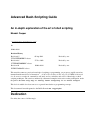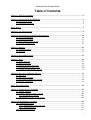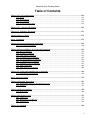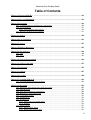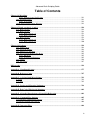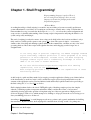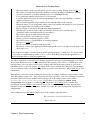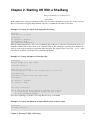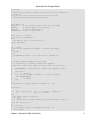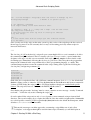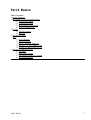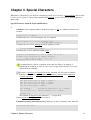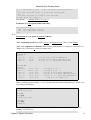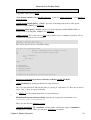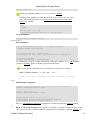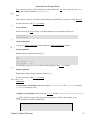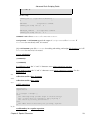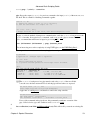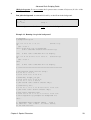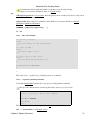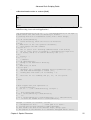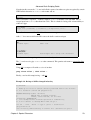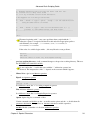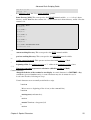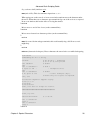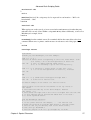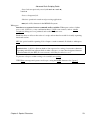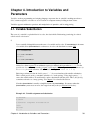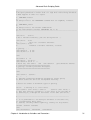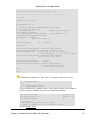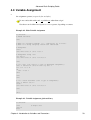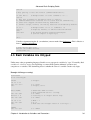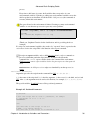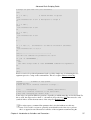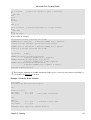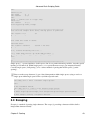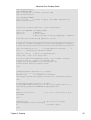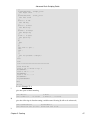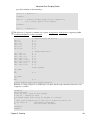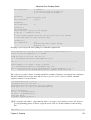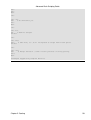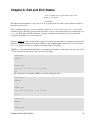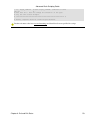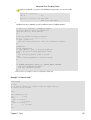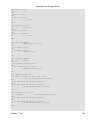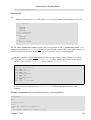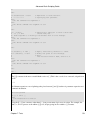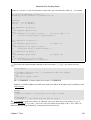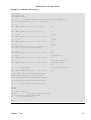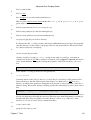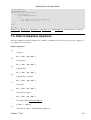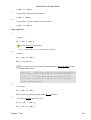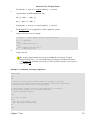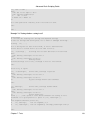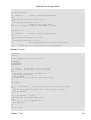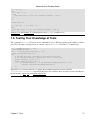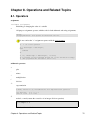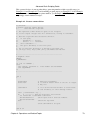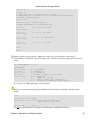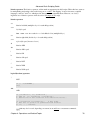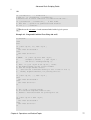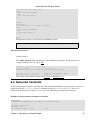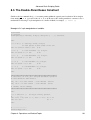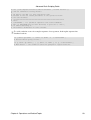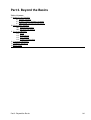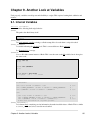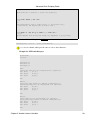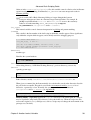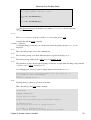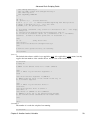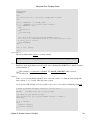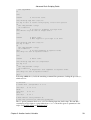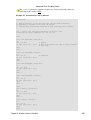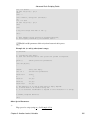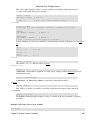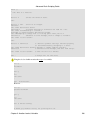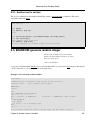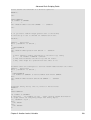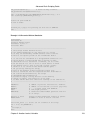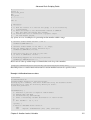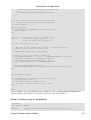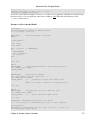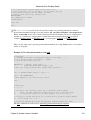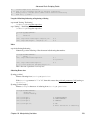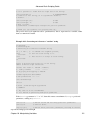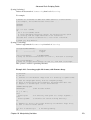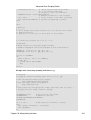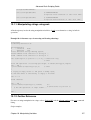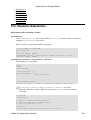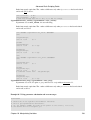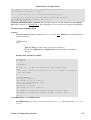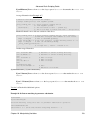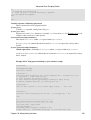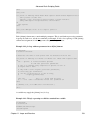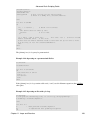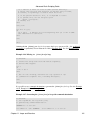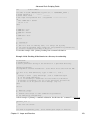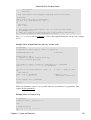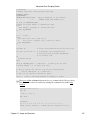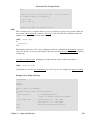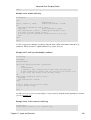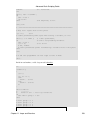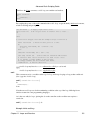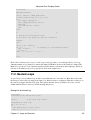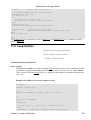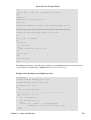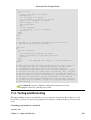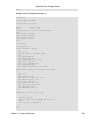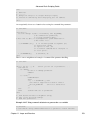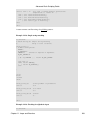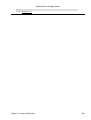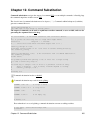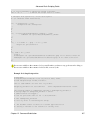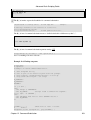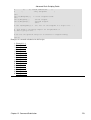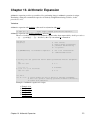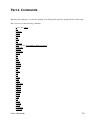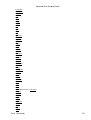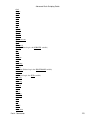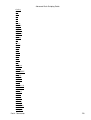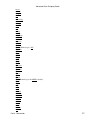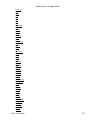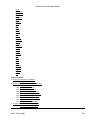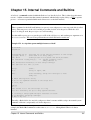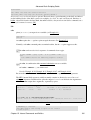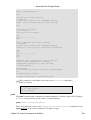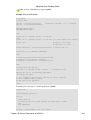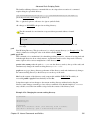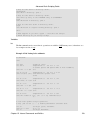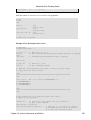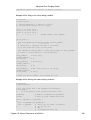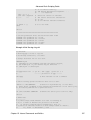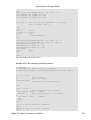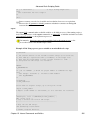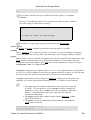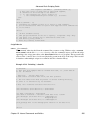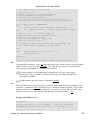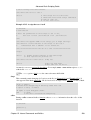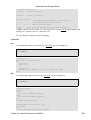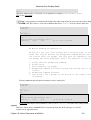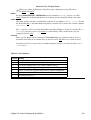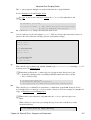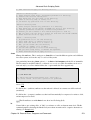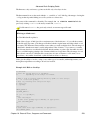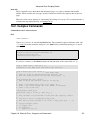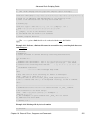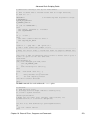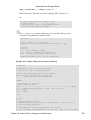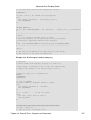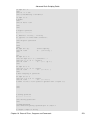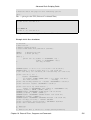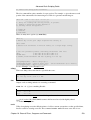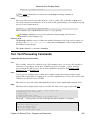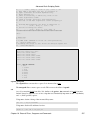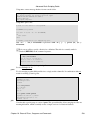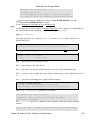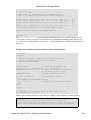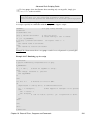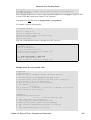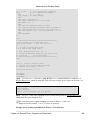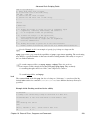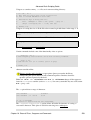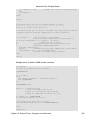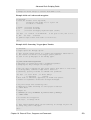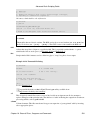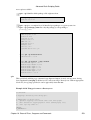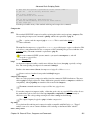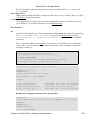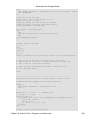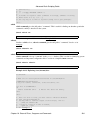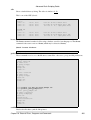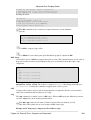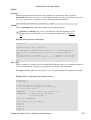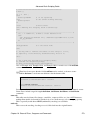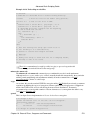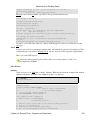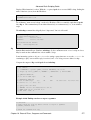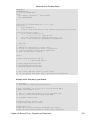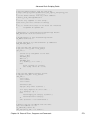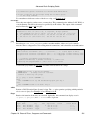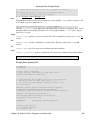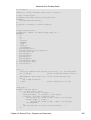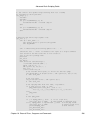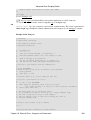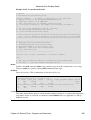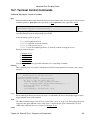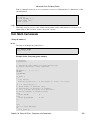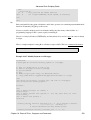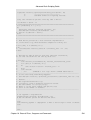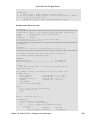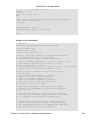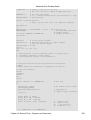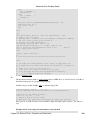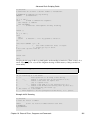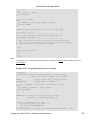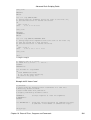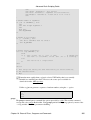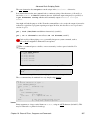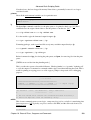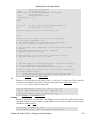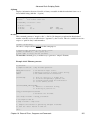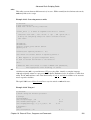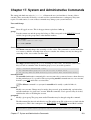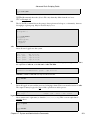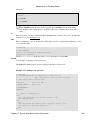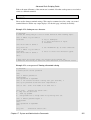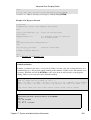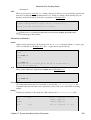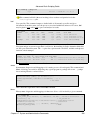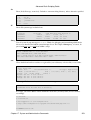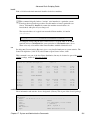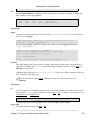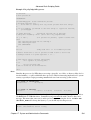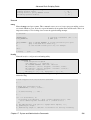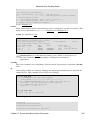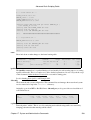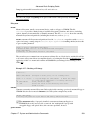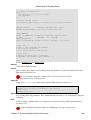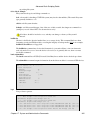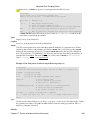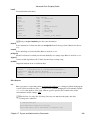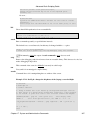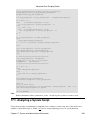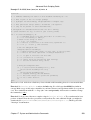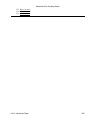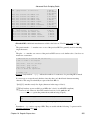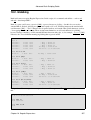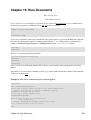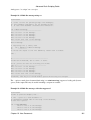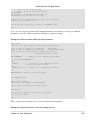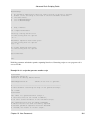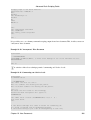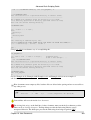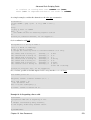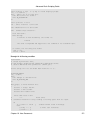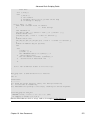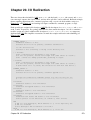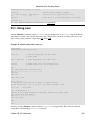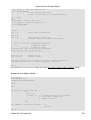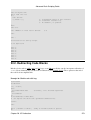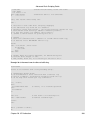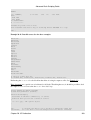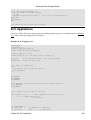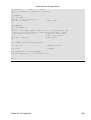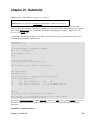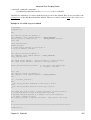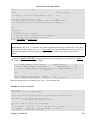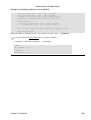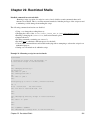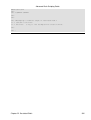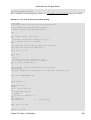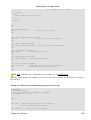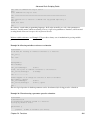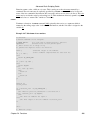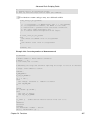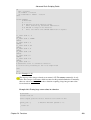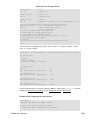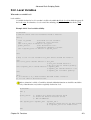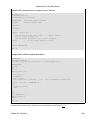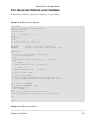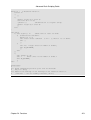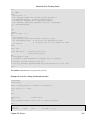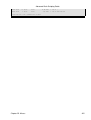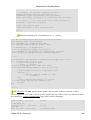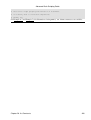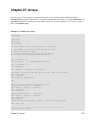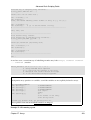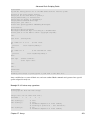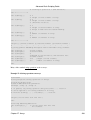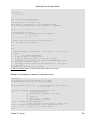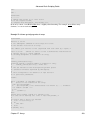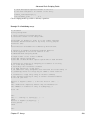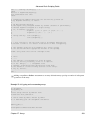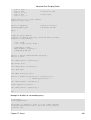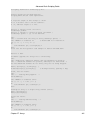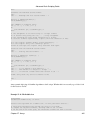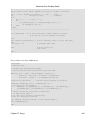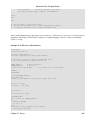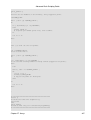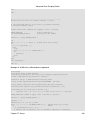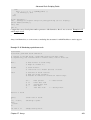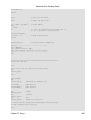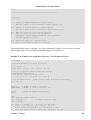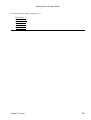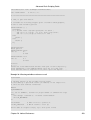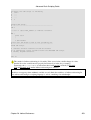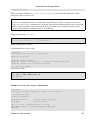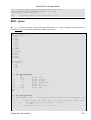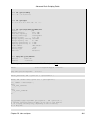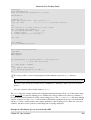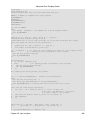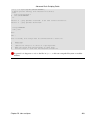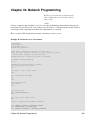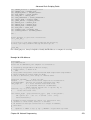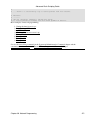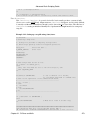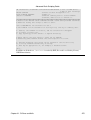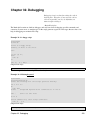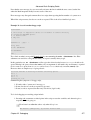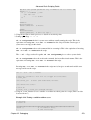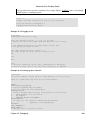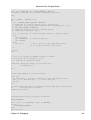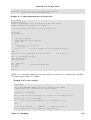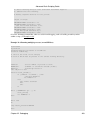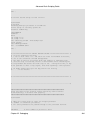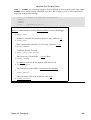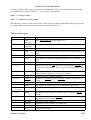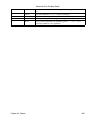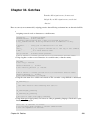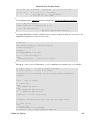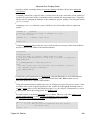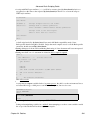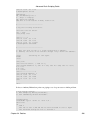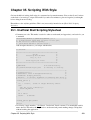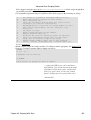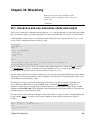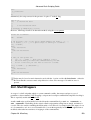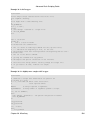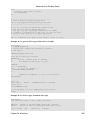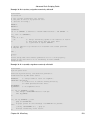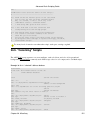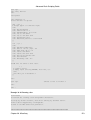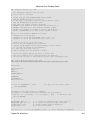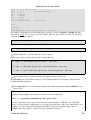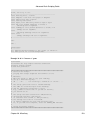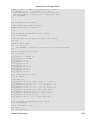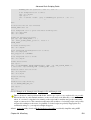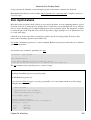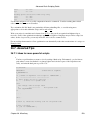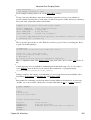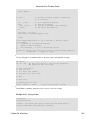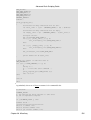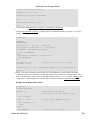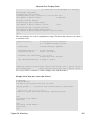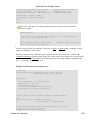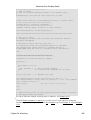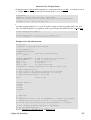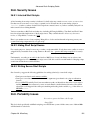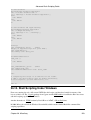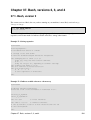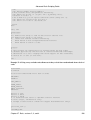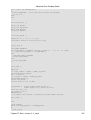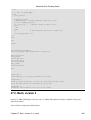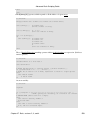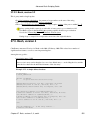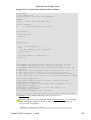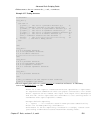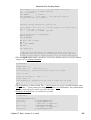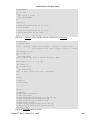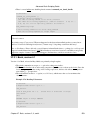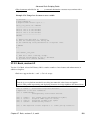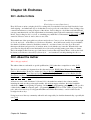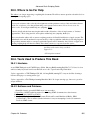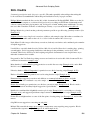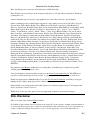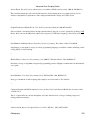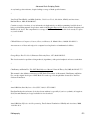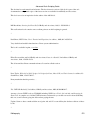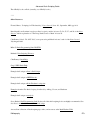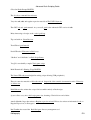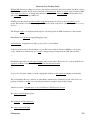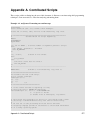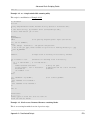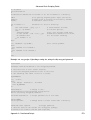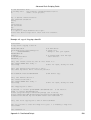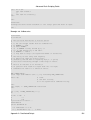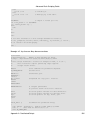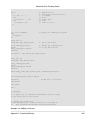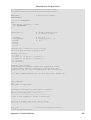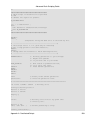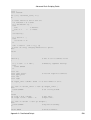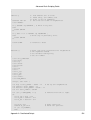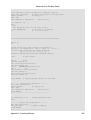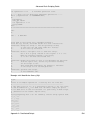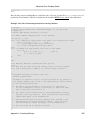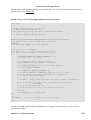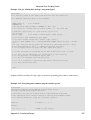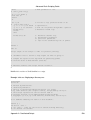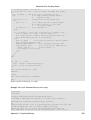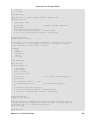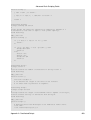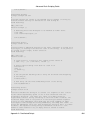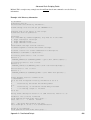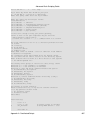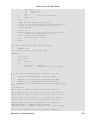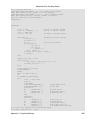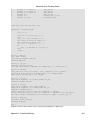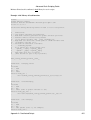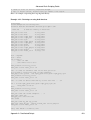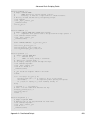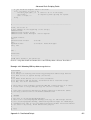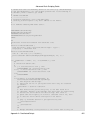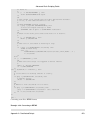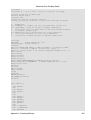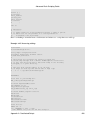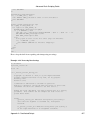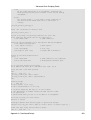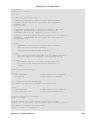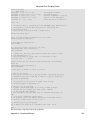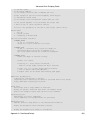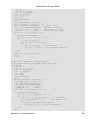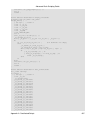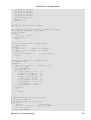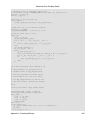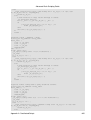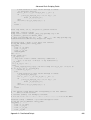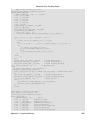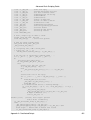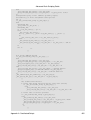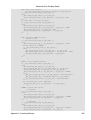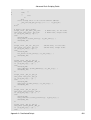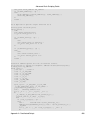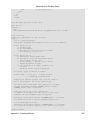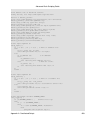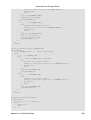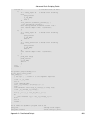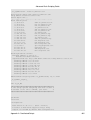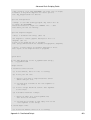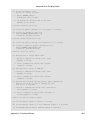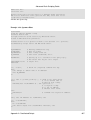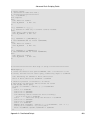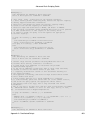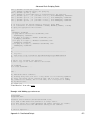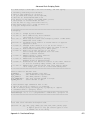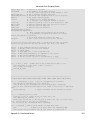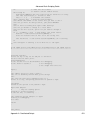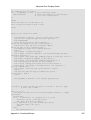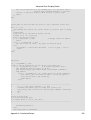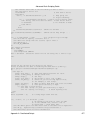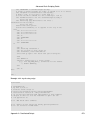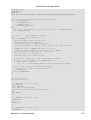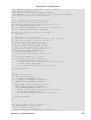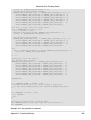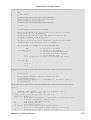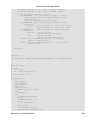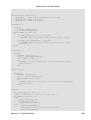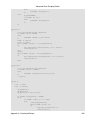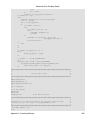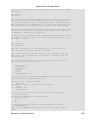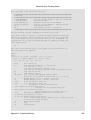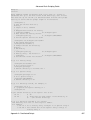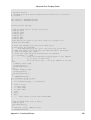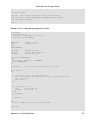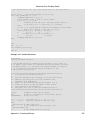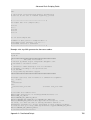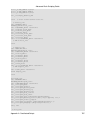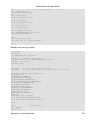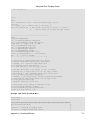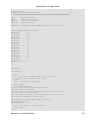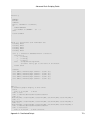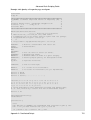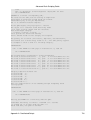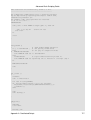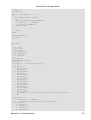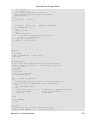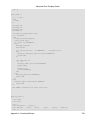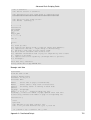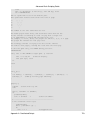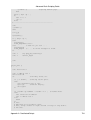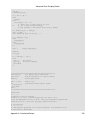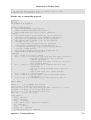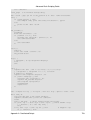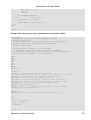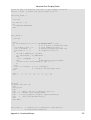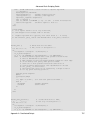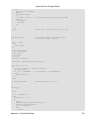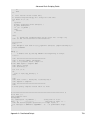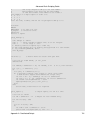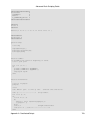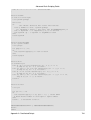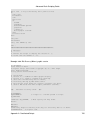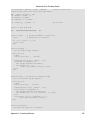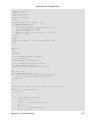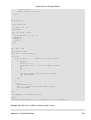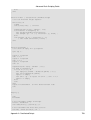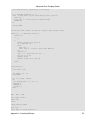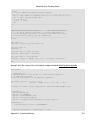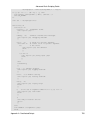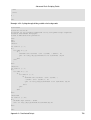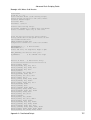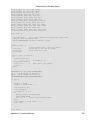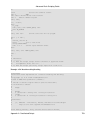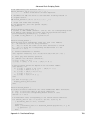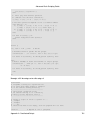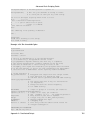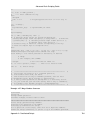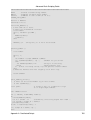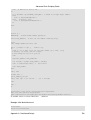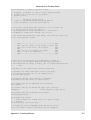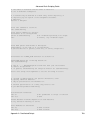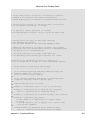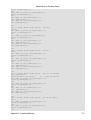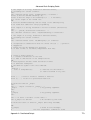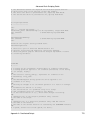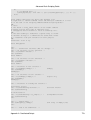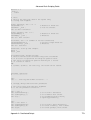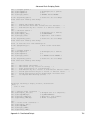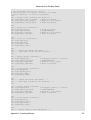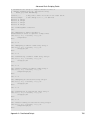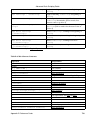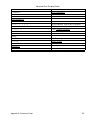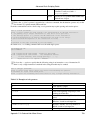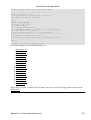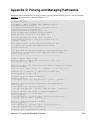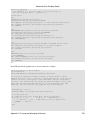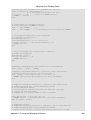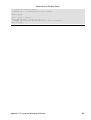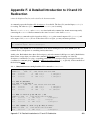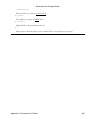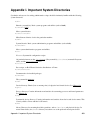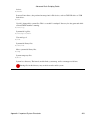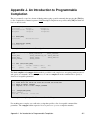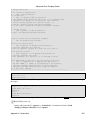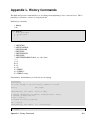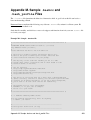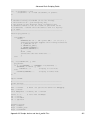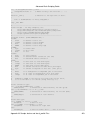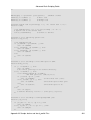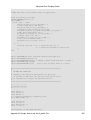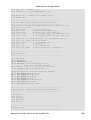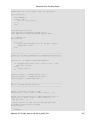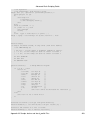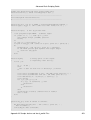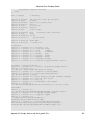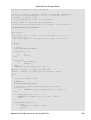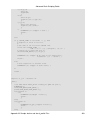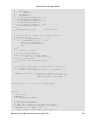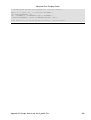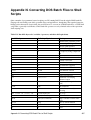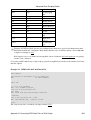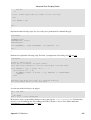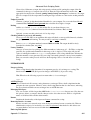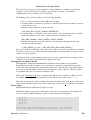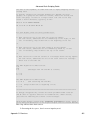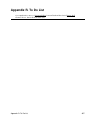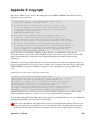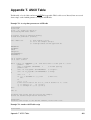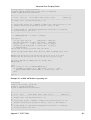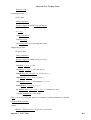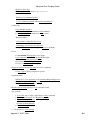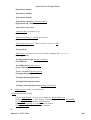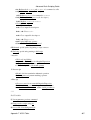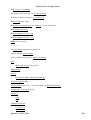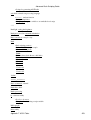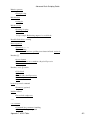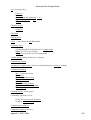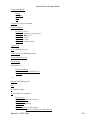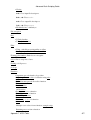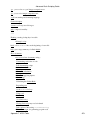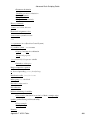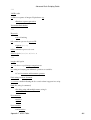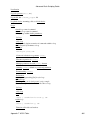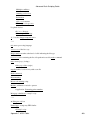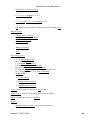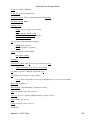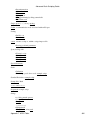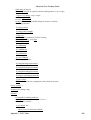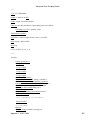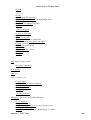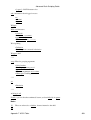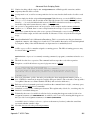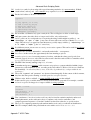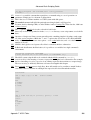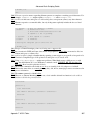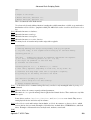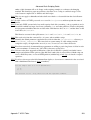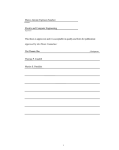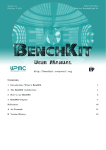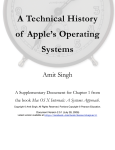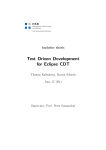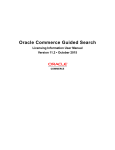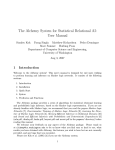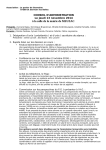Download Advanced Bash-scripting Guide
Transcript
Advanced Bash-Scripting Guide An in-depth exploration of the art of shell scripting Mendel Cooper <[email protected]> 10 10 Mar 2014 Revision History Revision 6.5 'TUNGSTENBERRY' release Revision 6.6 'YTTERBIUMBERRY' release Revision 10 'PUBLICDOMAIN' release 05 Apr 2012 Revised by: mc 27 Nov 2012 Revised by: mc 10 Mar 2014 Revised by: mc This tutorial assumes no previous knowledge of scripting or programming, yet progresses rapidly toward an intermediate/advanced level of instruction . . . all the while sneaking in little nuggets of UNIX® wisdom and lore. It serves as a textbook, a manual for self-study, and as a reference and source of knowledge on shell scripting techniques. The exercises and heavily-commented examples invite active reader participation, under the premise that the only way to really learn scripting is to write scripts. This book is suitable for classroom use as a general introduction to programming concepts. This document is herewith granted to the Public Domain. No copyright! Dedication For Anita, the source of all the magic Advanced Bash-Scripting Guide Table of Contents Chapter 1. Shell Programming!.........................................................................................................................1 Chapter 2. Starting Off With a Sha-Bang........................................................................................................3 2.1. Invoking the script............................................................................................................................6 2.2. Preliminary Exercises.......................................................................................................................6 Part 2. Basics.......................................................................................................................................................7 Chapter 3. Special Characters...........................................................................................................................8 Chapter 4. Introduction to Variables and Parameters..................................................................................30 4.1. Variable Substitution......................................................................................................................30 4.2. Variable Assignment.......................................................................................................................33 4.3. Bash Variables Are Untyped..........................................................................................................34 4.4. Special Variable Types...................................................................................................................35 Chapter 5. Quoting...........................................................................................................................................41 5.1. Quoting Variables...........................................................................................................................41 5.2. Escaping..........................................................................................................................................43 Chapter 6. Exit and Exit Status.......................................................................................................................51 Chapter 7. Tests................................................................................................................................................54 7.1. Test Constructs...............................................................................................................................54 7.2. File test operators............................................................................................................................62 7.3. Other Comparison Operators..........................................................................................................65 7.4. Nested if/then Condition Tests.......................................................................................................70 7.5. Testing Your Knowledge of Tests..................................................................................................71 Chapter 8. Operations and Related Topics....................................................................................................72 8.1. Operators.........................................................................................................................................72 8.2. Numerical Constants.......................................................................................................................78 8.3. The Double-Parentheses Construct.................................................................................................80 8.4. Operator Precedence.......................................................................................................................81 Part 3. Beyond the Basics.................................................................................................................................84 Chapter 9. Another Look at Variables...........................................................................................................85 9.1. Internal Variables............................................................................................................................85 9.2. Typing variables: declare or typeset.............................................................................................104 9.2.1. Another use for declare.......................................................................................................107 9.3. $RANDOM: generate random integer..........................................................................................107 Chapter 10. Manipulating Variables.............................................................................................................119 10.1. Manipulating Strings...................................................................................................................119 10.1.1. Manipulating strings using awk........................................................................................127 10.1.2. Further Reference..............................................................................................................127 10.2. Parameter Substitution................................................................................................................128 i Advanced Bash-Scripting Guide Table of Contents Chapter 11. Loops and Branches..................................................................................................................138 11.1. Loops..........................................................................................................................................138 11.2. Nested Loops..............................................................................................................................152 11.3. Loop Control...............................................................................................................................153 11.4. Testing and Branching................................................................................................................156 Chapter 12. Command Substitution.............................................................................................................165 Chapter 13. Arithmetic Expansion................................................................................................................171 Chapter 14. Recess Time................................................................................................................................172 Part 4. Commands..........................................................................................................................................173 Chapter 15. Internal Commands and Builtins.............................................................................................181 15.1. Job Control Commands..............................................................................................................210 Chapter 16. External Filters, Programs and Commands...........................................................................215 16.1. Basic Commands........................................................................................................................215 16.2. Complex Commands...................................................................................................................221 16.3. Time / Date Commands..............................................................................................................231 16.4. Text Processing Commands........................................................................................................235 16.5. File and Archiving Commands...................................................................................................258 16.6. Communications Commands......................................................................................................276 16.7. Terminal Control Commands.....................................................................................................291 16.8. Math Commands.........................................................................................................................292 16.9. Miscellaneous Commands..........................................................................................................303 Chapter 17. System and Administrative Commands..................................................................................318 17.1. Analyzing a System Script..........................................................................................................349 Part 5. Advanced Topics.................................................................................................................................351 Chapter 18. Regular Expressions..................................................................................................................353 18.1. A Brief Introduction to Regular Expressions..............................................................................353 18.2. Globbing.....................................................................................................................................357 Chapter 19. Here Documents.........................................................................................................................359 19.1. Here Strings................................................................................................................................369 Chapter 20. I/O Redirection...........................................................................................................................373 20.1. Using exec...................................................................................................................................376 20.2. Redirecting Code Blocks............................................................................................................379 20.3. Applications................................................................................................................................384 Chapter 21. Subshells.....................................................................................................................................386 ii Advanced Bash-Scripting Guide Table of Contents Chapter 22. Restricted Shells.........................................................................................................................391 Chapter 23. Process Substitution...................................................................................................................393 Chapter 24. Functions....................................................................................................................................398 24.1. Complex Functions and Function Complexities.........................................................................402 24.2. Local Variables...........................................................................................................................413 24.2.1. Local variables and recursion............................................................................................414 24.3. Recursion Without Local Variables............................................................................................417 Chapter 25. Aliases.........................................................................................................................................420 Chapter 26. List Constructs...........................................................................................................................423 Chapter 27. Arrays.........................................................................................................................................427 Chapter 28. Indirect References....................................................................................................................456 Chapter 29. /dev and /proc.............................................................................................................................460 29.1. /dev..............................................................................................................................................460 29.2. /proc............................................................................................................................................463 Chapter 30. Network Programming.............................................................................................................469 Chapter 31. Of Zeros and Nulls.....................................................................................................................472 Chapter 32. Debugging...................................................................................................................................476 Chapter 33. Options........................................................................................................................................487 Chapter 34. Gotchas.......................................................................................................................................490 Chapter 35. Scripting With Style..................................................................................................................499 35.1. Unofficial Shell Scripting Stylesheet..........................................................................................499 Chapter 36. Miscellany...................................................................................................................................502 36.1. Interactive and non-interactive shells and scripts.......................................................................502 36.2. Shell Wrappers............................................................................................................................503 36.3. Tests and Comparisons: Alternatives..........................................................................................509 36.4. Recursion: a script calling itself..................................................................................................509 36.5. "Colorizing" Scripts....................................................................................................................512 36.6. Optimizations..............................................................................................................................525 36.7. Assorted Tips..............................................................................................................................528 36.7.1. Ideas for more powerful scripts.........................................................................................528 36.7.2. Widgets..............................................................................................................................539 36.8. Security Issues............................................................................................................................541 36.8.1. Infected Shell Scripts.........................................................................................................541 36.8.2. Hiding Shell Script Source................................................................................................541 iii Advanced Bash-Scripting Guide Table of Contents Chapter 36. Miscellany 36.8.3. Writing Secure Shell Scripts.............................................................................................541 36.9. Portability Issues.........................................................................................................................541 36.9.1. A Test Suite.......................................................................................................................542 36.10. Shell Scripting Under Windows...............................................................................................543 Chapter 37. Bash, versions 2, 3, and 4..........................................................................................................544 37.1. Bash, version 2............................................................................................................................544 37.2. Bash, version 3............................................................................................................................548 37.2.1. Bash, version 3.1...............................................................................................................551 37.2.2. Bash, version 3.2...............................................................................................................552 37.3. Bash, version 4............................................................................................................................552 37.3.1. Bash, version 4.1...............................................................................................................559 37.3.2. Bash, version 4.2...............................................................................................................560 Chapter 38. Endnotes.....................................................................................................................................564 38.1. Author's Note..............................................................................................................................564 38.2. About the Author........................................................................................................................564 38.3. Where to Go For Help.................................................................................................................565 38.4. Tools Used to Produce This Book..............................................................................................565 38.4.1. Hardware...........................................................................................................................565 38.4.2. Software and Printware.....................................................................................................565 38.5. Credits.........................................................................................................................................566 38.6. Disclaimer...................................................................................................................................567 Bibliography....................................................................................................................................................569 Appendix A. Contributed Scripts..................................................................................................................577 Appendix B. Reference Cards........................................................................................................................787 Appendix C. A Sed and Awk Micro-Primer................................................................................................792 C.1. Sed................................................................................................................................................792 C.2. Awk..............................................................................................................................................795 Appendix D. Parsing and Managing Pathnames.........................................................................................798 Appendix E. Exit Codes With Special Meanings.........................................................................................802 Appendix F. A Detailed Introduction to I/O and I/O Redirection.............................................................803 Appendix G. Command-Line Options..........................................................................................................805 G.1. Standard Command-Line Options...............................................................................................805 G.2. Bash Command-Line Options......................................................................................................806 Appendix H. Important Files.........................................................................................................................808 iv Advanced Bash-Scripting Guide Table of Contents Appendix I. Important System Directories..................................................................................................809 Appendix J. An Introduction to Programmable Completion.....................................................................811 Appendix K. Localization...............................................................................................................................814 Appendix L. History Commands...................................................................................................................818 Appendix M. Sample .bashrc and .bash_profile Files.................................................................................820 Appendix N. Converting DOS Batch Files to Shell Scripts.........................................................................837 Appendix O. Exercises....................................................................................................................................841 O.1. Analyzing Scripts.........................................................................................................................841 O.2. Writing Scripts.............................................................................................................................843 Appendix P. Revision History........................................................................................................................853 Appendix Q. Download and Mirror Sites.....................................................................................................856 Appendix R. To Do List..................................................................................................................................857 Appendix S. Copyright...................................................................................................................................858 Appendix T. ASCII Table..............................................................................................................................860 Index....................................................................................................................................................862 Notes..............................................................................................................................................899 v Chapter 1. Shell Programming! No programming language is perfect. There is not even a single best language; there are only languages well suited or perhaps poorly suited for particular purposes. --Herbert Mayer A working knowledge of shell scripting is essential to anyone wishing to become reasonably proficient at system administration, even if they do not anticipate ever having to actually write a script. Consider that as a Linux machine boots up, it executes the shell scripts in /etc/rc.d to restore the system configuration and set up services. A detailed understanding of these startup scripts is important for analyzing the behavior of a system, and possibly modifying it. The craft of scripting is not hard to master, since scripts can be built in bite-sized sections and there is only a fairly small set of shell-specific operators and options [1] to learn. The syntax is simple -- even austere -similar to that of invoking and chaining together utilities at the command line, and there are only a few "rules" governing their use. Most short scripts work right the first time, and debugging even the longer ones is straightforward. In the early days of personal computing, the BASIC language enabled anyone reasonably computer proficient to write programs on an early generation of microcomputers. Decades later, the Bash scripting language enables anyone with a rudimentary knowledge of Linux or UNIX to do the same on modern machines. We now have miniaturized single-board computers with amazing capabilities, such as the Raspberry Pi. Bash scripting provides a way to explore the capabilities of these fascinating devices. A shell script is a quick-and-dirty method of prototyping a complex application. Getting even a limited subset of the functionality to work in a script is often a useful first stage in project development. In this way, the structure of the application can be tested and tinkered with, and the major pitfalls found before proceeding to the final coding in C, C++, Java, Perl, or Python. Shell scripting hearkens back to the classic UNIX philosophy of breaking complex projects into simpler subtasks, of chaining together components and utilities. Many consider this a better, or at least more esthetically pleasing approach to problem solving than using one of the new generation of high-powered all-in-one languages, such as Perl, which attempt to be all things to all people, but at the cost of forcing you to alter your thinking processes to fit the tool. According to Herbert Mayer, "a useful language needs arrays, pointers, and a generic mechanism for building data structures." By these criteria, shell scripting falls somewhat short of being "useful." Or, perhaps not. . . . When not to use shell scripts Chapter 1. Shell Programming! 1 Advanced Bash-Scripting Guide • Resource-intensive tasks, especially where speed is a factor (sorting, hashing, recursion [2] ...) • Procedures involving heavy-duty math operations, especially floating point arithmetic, arbitrary precision calculations, or complex numbers (use C++ or FORTRAN instead) • Cross-platform portability required (use C or Java instead) • Complex applications, where structured programming is a necessity (type-checking of variables, function prototypes, etc.) • Mission-critical applications upon which you are betting the future of the company • Situations where security is important, where you need to guarantee the integrity of your system and protect against intrusion, cracking, and vandalism • Project consists of subcomponents with interlocking dependencies • Extensive file operations required (Bash is limited to serial file access, and that only in a particularly clumsy and inefficient line-by-line fashion.) • Need native support for multi-dimensional arrays • Need data structures, such as linked lists or trees • Need to generate / manipulate graphics or GUIs • Need direct access to system hardware or external peripherals • Need port or socket I/O • Need to use libraries or interface with legacy code • Proprietary, closed-source applications (Shell scripts put the source code right out in the open for all the world to see.) If any of the above applies, consider a more powerful scripting language -- perhaps Perl, Tcl, Python, Ruby -- or possibly a compiled language such as C, C++, or Java. Even then, prototyping the application as a shell script might still be a useful development step. We will be using Bash, an acronym [3] for "Bourne-Again shell" and a pun on Stephen Bourne's now classic Bourne shell. Bash has become a de facto standard for shell scripting on most flavors of UNIX. Most of the principles this book covers apply equally well to scripting with other shells, such as the Korn Shell, from which Bash derives some of its features, [4] and the C Shell and its variants. (Note that C Shell programming is not recommended due to certain inherent problems, as pointed out in an October, 1993 Usenet post by Tom Christiansen.) What follows is a tutorial on shell scripting. It relies heavily on examples to illustrate various features of the shell. The example scripts work -- they've been tested, insofar as possible -- and some of them are even useful in real life. The reader can play with the actual working code of the examples in the source archive (scriptname.sh or scriptname.bash), [5] give them execute permission (chmod u+rx scriptname), then run them to see what happens. Should the source archive not be available, then cut-and-paste from the HTML or pdf rendered versions. Be aware that some of the scripts presented here introduce features before they are explained, and this may require the reader to temporarily skip ahead for enlightenment. Unless otherwise noted, the author of this book wrote the example scripts that follow. His countenance was bold and bashed not. --Edmund Spenser Chapter 1. Shell Programming! 2 Chapter 2. Starting Off With a Sha-Bang Shell programming is a 1950s juke box . . . --Larry Wall In the simplest case, a script is nothing more than a list of system commands stored in a file. At the very least, this saves the effort of retyping that particular sequence of commands each time it is invoked. Example 2-1. cleanup: A script to clean up log files in /var/log # Cleanup # Run as root, of course. cd /var/log cat /dev/null > messages cat /dev/null > wtmp echo "Log files cleaned up." There is nothing unusual here, only a set of commands that could just as easily have been invoked one by one from the command-line on the console or in a terminal window. The advantages of placing the commands in a script go far beyond not having to retype them time and again. The script becomes a program -- a tool -- and it can easily be modified or customized for a particular application. Example 2-2. cleanup: An improved clean-up script #!/bin/bash # Proper header for a Bash script. # Cleanup, version 2 # Run as root, of course. # Insert code here to print error message and exit if not root. LOG_DIR=/var/log # Variables are better than hard-coded values. cd $LOG_DIR cat /dev/null > messages cat /dev/null > wtmp echo "Logs cleaned up." exit # The right and proper method of "exiting" from a script. # A bare "exit" (no parameter) returns the exit status #+ of the preceding command. Now that's beginning to look like a real script. But we can go even farther . . . Example 2-3. cleanup: An enhanced and generalized version of above scripts. #!/bin/bash # Cleanup, version 3 Chapter 2. Starting Off With a Sha-Bang 3 Advanced Bash-Scripting Guide # # # #+ # #+ Warning: ------This script uses quite a number of features that will be explained later on. By the time you've finished the first half of the book, there should be nothing mysterious about it. LOG_DIR=/var/log ROOT_UID=0 # LINES=50 # E_XCD=86 # E_NOTROOT=87 # Only users with $UID 0 have root privileges. Default number of lines saved. Can't change directory? Non-root exit error. # Run as root, of course. if [ "$UID" -ne "$ROOT_UID" ] then echo "Must be root to run this script." exit $E_NOTROOT fi if [ -n "$1" ] # Test whether command-line argument is present (non-empty). then lines=$1 else lines=$LINES # Default, if not specified on command-line. fi # #+ #+ # # # # # # # # # # #* Stephane Chazelas suggests the following, as a better way of checking command-line arguments, but this is still a bit advanced for this stage of the tutorial. E_WRONGARGS=85 # Non-numerical argument (bad argument format). case "$1" in "" ) lines=50;; *[!0-9]*) echo "Usage: `basename $0` lines-to-cleanup"; exit $E_WRONGARGS;; * ) lines=$1;; esac Skip ahead to "Loops" chapter to decipher all this. cd $LOG_DIR if [ `pwd` != "$LOG_DIR" ] # or if [ "$PWD" != "$LOG_DIR" ] # Not in /var/log? then echo "Can't change to $LOG_DIR." exit $E_XCD fi # Doublecheck if in right directory before messing with log file. # Far more efficient is: # # cd /var/log || { # echo "Cannot change to necessary directory." >&2 # exit $E_XCD; Chapter 2. Starting Off With a Sha-Bang 4 Advanced Bash-Scripting Guide # } tail -n $lines messages > mesg.temp # Save last section of message log file. mv mesg.temp messages # Rename it as system log file. # cat /dev/null > messages #* No longer needed, as the above method is safer. cat /dev/null > wtmp # ': > wtmp' and '> wtmp' have the same effect. echo "Log files cleaned up." # Note that there are other log files in /var/log not affected #+ by this script. exit 0 # A zero return value from the script upon exit indicates success #+ to the shell. Since you may not wish to wipe out the entire system log, this version of the script keeps the last section of the message log intact. You will constantly discover ways of fine-tuning previously written scripts for increased effectiveness. *** The sha-bang ( #!) [6] at the head of a script tells your system that this file is a set of commands to be fed to the command interpreter indicated. The #! is actually a two-byte [7] magic number, a special marker that designates a file type, or in this case an executable shell script (type man magic for more details on this fascinating topic). Immediately following the sha-bang is a path name. This is the path to the program that interprets the commands in the script, whether it be a shell, a programming language, or a utility. This command interpreter then executes the commands in the script, starting at the top (the line following the sha-bang line), and ignoring comments. [8] #!/bin/sh #!/bin/bash #!/usr/bin/perl #!/usr/bin/tcl #!/bin/sed -f #!/bin/awk -f Each of the above script header lines calls a different command interpreter, be it /bin/sh, the default shell (bash in a Linux system) or otherwise. [9] Using #!/bin/sh, the default Bourne shell in most commercial variants of UNIX, makes the script portable to non-Linux machines, though you sacrifice Bash-specific features. The script will, however, conform to the POSIX [10] sh standard. Note that the path given at the "sha-bang" must be correct, otherwise an error message -- usually "Command not found." -- will be the only result of running the script. [11] #! can be omitted if the script consists only of a set of generic system commands, using no internal shell directives. The second example, above, requires the initial #!, since the variable assignment line, lines=50, uses a shell-specific construct. [12] Note again that #!/bin/sh invokes the default shell interpreter, which defaults to /bin/bash on a Linux machine. This tutorial encourages a modular approach to constructing a script. Make note of and collect "boilerplate" code snippets that might be useful in future scripts. Eventually you will build quite an Chapter 2. Starting Off With a Sha-Bang 5 Advanced Bash-Scripting Guide extensive library of nifty routines. As an example, the following script prolog tests whether the script has been invoked with the correct number of parameters. E_WRONG_ARGS=85 script_parameters="-a -h -m -z" # -a = all, -h = help, etc. if [ $# -ne $Number_of_expected_args ] then echo "Usage: `basename $0` $script_parameters" # `basename $0` is the script's filename. exit $E_WRONG_ARGS fi Many times, you will write a script that carries out one particular task. The first script in this chapter is an example. Later, it might occur to you to generalize the script to do other, similar tasks. Replacing the literal ("hard-wired") constants by variables is a step in that direction, as is replacing repetitive code blocks by functions. 2.1. Invoking the script Having written the script, you can invoke it by sh scriptname, [13] or alternatively bash scriptname. (Not recommended is using sh <scriptname, since this effectively disables reading from stdin within the script.) Much more convenient is to make the script itself directly executable with a chmod. Either: chmod 555 scriptname (gives everyone read/execute permission) [14] or chmod +rx scriptname (gives everyone read/execute permission) chmod u+rx scriptname (gives only the script owner read/execute permission) Having made the script executable, you may now test it by ./scriptname. [15] If it begins with a "sha-bang" line, invoking the script calls the correct command interpreter to run it. As a final step, after testing and debugging, you would likely want to move it to /usr/local/bin (as root, of course), to make the script available to yourself and all other users as a systemwide executable. The script could then be invoked by simply typing scriptname [ENTER] from the command-line. 2.2. Preliminary Exercises 1. System administrators often write scripts to automate common tasks. Give several instances where such scripts would be useful. 2. Write a script that upon invocation shows the time and date, lists all logged-in users, and gives the system uptime. The script then saves this information to a logfile. Chapter 2. Starting Off With a Sha-Bang 6 Part 2. Basics Table of Contents 3. Special Characters 4. Introduction to Variables and Parameters 4.1. Variable Substitution 4.2. Variable Assignment 4.3. Bash Variables Are Untyped 4.4. Special Variable Types 5. Quoting 5.1. Quoting Variables 5.2. Escaping 6. Exit and Exit Status 7. Tests 7.1. Test Constructs 7.2. File test operators 7.3. Other Comparison Operators 7.4. Nested if/then Condition Tests 7.5. Testing Your Knowledge of Tests 8. Operations and Related Topics 8.1. Operators 8.2. Numerical Constants 8.3. The Double-Parentheses Construct 8.4. Operator Precedence Part 2. Basics 7 Chapter 3. Special Characters What makes a character special? If it has a meaning beyond its literal meaning, a meta-meaning, then we refer to it as a special character. Along with commands and keywords, special characters are building blocks of Bash scripts. Special Characters Found In Scripts and Elsewhere # Comments. Lines beginning with a # (with the exception of #!) are comments and will not be executed. # This line is a comment. Comments may also occur following the end of a command. echo "A comment will follow." # Comment here. # ^ Note whitespace before # Comments may also follow whitespace at the beginning of a line. # A tab precedes this comment. Comments may even be embedded within a pipe. initial=( `cat "$startfile" | sed -e '/#/d' | tr -d '\n' |\ # Delete lines containing '#' comment character. sed -e 's/\./\. /g' -e 's/_/_ /g'` ) # Excerpted from life.sh script A command may not follow a comment on the same line. There is no method of terminating the comment, in order for "live code" to begin on the same line. Use a new line for the next command. Of course, a quoted or an escaped # in an echo statement does not begin a comment. Likewise, a # appears in certain parameter-substitution constructs and in numerical constant expressions. echo echo echo echo "The # here does not begin a comment." 'The # here does not begin a comment.' The \# here does not begin a comment. The # here begins a comment. echo ${PATH#*:} echo $(( 2#101011 )) # Parameter substitution, not a comment. # Base conversion, not a comment. # Thanks, S.C. The standard quoting and escape characters (" ' \) escape the #. Certain pattern matching operations also use the #. ; Command separator [semicolon]. Permits putting two or more commands on the same line. echo hello; echo there Chapter 3. Special Characters 8 Advanced Bash-Scripting Guide if [ -x "$filename" ]; then # Note the space after the semicolon. #+ ^^ echo "File $filename exists."; cp $filename $filename.bak else # ^^ echo "File $filename not found."; touch $filename fi; echo "File test complete." Note that the ";" sometimes needs to be escaped. ;; Terminator in a case option [double semicolon]. case "$variable" in abc) echo "\$variable = abc" ;; xyz) echo "\$variable = xyz" ;; esac ;;&, ;& Terminators in a case option (version 4+ of Bash). . "dot" command [period]. Equivalent to source (see Example 15-22). This is a bash builtin. . "dot", as a component of a filename. When working with filenames, a leading dot is the prefix of a "hidden" file, a file that an ls will not normally show. bash$ touch .hidden-file bash$ ls -l total 10 -rw-r--r-1 bozo -rw-r--r-1 bozo -rw-r--r-1 bozo bash$ ls -al total 14 drwxrwxr-x drwx------rw-r--r--rw-r--r--rw-r--r--rw-rw-r-- 2 52 1 1 1 1 bozo bozo bozo bozo bozo bozo bozo bozo bozo bozo bozo bozo 4034 Jul 18 22:04 data1.addressbook 4602 May 25 13:58 data1.addressbook.bak 877 Dec 17 2000 employment.addressbook 1024 3072 4034 4602 877 0 Aug Aug Jul May Dec Aug 29 29 18 25 17 29 20:54 20:51 22:04 13:58 2000 20:54 ./ ../ data1.addressbook data1.addressbook.bak employment.addressbook .hidden-file When considering directory names, a single dot represents the current working directory, and two dots denote the parent directory. bash$ pwd /home/bozo/projects bash$ cd . bash$ pwd /home/bozo/projects bash$ cd .. bash$ pwd /home/bozo/ The dot often appears as the destination (directory) of a file movement command, in this context meaning current directory. Chapter 3. Special Characters 9 Advanced Bash-Scripting Guide bash$ cp /home/bozo/current_work/junk/* . Copy all the "junk" files to $PWD. . "dot" character match. When matching characters, as part of a regular expression, a "dot" matches a single character. " partial quoting [double quote]. "STRING" preserves (from interpretation) most of the special characters within STRING. See Chapter 5. ' full quoting [single quote]. 'STRING' preserves all special characters within STRING. This is a stronger form of quoting than "STRING". See Chapter 5. , comma operator. The comma operator [16] links together a series of arithmetic operations. All are evaluated, but only the last one is returned. let "t2 = ((a = 9, 15 / 3))" # Set "a = 9" and "t2 = 15 / 3" The comma operator can also concatenate strings. for file in /{,usr/}bin/*calc # ^ Find all executable files ending in "calc" #+ in /bin and /usr/bin directories. do if [ -x "$file" ] then echo $file fi done # # # # /bin/ipcalc /usr/bin/kcalc /usr/bin/oidcalc /usr/bin/oocalc # Thank you, Rory Winston, for pointing this out. ,, , Lowercase conversion in parameter substitution (added in version 4 of Bash). \ escape [backslash]. A quoting mechanism for single characters. \X escapes the character X. This has the effect of "quoting" X, equivalent to 'X'. The \ may be used to quote " and ', so they are expressed literally. See Chapter 5 for an in-depth explanation of escaped characters. / Filename path separator [forward slash]. Separates the components of a filename (as in /home/bozo/projects/Makefile). This is also the division arithmetic operator. ` command substitution. The `command` construct makes available the output of command for assignment to a variable. This is also known as backquotes or backticks. Chapter 3. Special Characters 10 Advanced Bash-Scripting Guide : null command [colon]. This is the shell equivalent of a "NOP" (no op, a do-nothing operation). It may be considered a synonym for the shell builtin true. The ":" command is itself a Bash builtin, and its exit status is true (0). : echo $? # 0 Endless loop: while : do operation-1 operation-2 ... operation-n done # Same as: # while true # do # ... # done Placeholder in if/then test: if condition then : # Do nothing and branch ahead else # Or else ... take-some-action fi Provide a placeholder where a binary operation is expected, see Example 8-2 and default parameters. : ${username=`whoami`} # ${username=`whoami`} # Gives an error without the leading : unless "username" is a command or builtin... : ${1?"Usage: $0 ARGUMENT"} # From "usage-message.sh example script. Provide a placeholder where a command is expected in a here document. See Example 19-10. Evaluate string of variables using parameter substitution (as in Example 10-7). : ${HOSTNAME?} ${USER?} ${MAIL?} # Prints error message #+ if one or more of essential environmental variables not set. Variable expansion / substring replacement. In combination with the > redirection operator, truncates a file to zero length, without changing its permissions. If the file did not previously exist, creates it. : > data.xxx # File "data.xxx" now empty. # Same effect as cat /dev/null >data.xxx # However, this does not fork a new process, since ":" is a builtin. See also Example 16-15. Chapter 3. Special Characters 11 Advanced Bash-Scripting Guide In combination with the >> redirection operator, has no effect on a pre-existing target file (: >> target_file). If the file did not previously exist, creates it. This applies to regular files, not pipes, symlinks, and certain special files. May be used to begin a comment line, although this is not recommended. Using # for a comment turns off error checking for the remainder of that line, so almost anything may appear in a comment. However, this is not the case with :. : This is a comment that generates an error, ( if [ $x -eq 3] ). The ":" serves as a field separator, in /etc/passwd, and in the $PATH variable. bash$ echo $PATH /usr/local/bin:/bin:/usr/bin:/usr/X11R6/bin:/sbin:/usr/sbin:/usr/games A colon is acceptable as a function name. :() { echo "The name of this function is "$FUNCNAME" " # Why use a colon as a function name? # It's a way of obfuscating your code. } : # The name of this function is : This is not portable behavior, and therefore not a recommended practice. In fact, more recent releases of Bash do not permit this usage. An underscore _ works, though. A colon can serve as a placeholder in an otherwise empty function. not_empty () { : } # Contains a : (null command), and so is not empty. ! reverse (or negate) the sense of a test or exit status [bang]. The ! operator inverts the exit status of the command to which it is applied (see Example 6-2). It also inverts the meaning of a test operator. This can, for example, change the sense of equal ( = ) to not-equal ( != ). The ! operator is a Bash keyword. In a different context, the ! also appears in indirect variable references. In yet another context, from the command line, the ! invokes the Bash history mechanism (see Appendix L). Note that within a script, the history mechanism is disabled. * wild card [asterisk]. The * character serves as a "wild card" for filename expansion in globbing. By itself, it matches every filename in a given directory. bash$ echo * abs-book.sgml add-drive.sh agram.sh alias.sh Chapter 3. Special Characters 12 Advanced Bash-Scripting Guide The * also represents any number (or zero) characters in a regular expression. * arithmetic operator. In the context of arithmetic operations, the * denotes multiplication. ** A double asterisk can represent the exponentiation operator or extended file-match globbing. ? test operator. Within certain expressions, the ? indicates a test for a condition. In a double-parentheses construct, the ? can serve as an element of a C-style trinary operator. [17] condition?result-if-true:result-if-false (( var0 = var1<98?9:21 )) # ^ ^ # # # # # # if [ "$var1" -lt 98 ] then var0=9 else var0=21 fi In a parameter substitution expression, the ? tests whether a variable has been set. ? wild card. The ? character serves as a single-character "wild card" for filename expansion in globbing, as well as representing one character in an extended regular expression. $ Variable substitution (contents of a variable). var1=5 var2=23skidoo echo $var1 echo $var2 # 5 # 23skidoo A $ prefixing a variable name indicates the value the variable holds. $ end-of-line. In a regular expression, a "$" addresses the end of a line of text. ${} Parameter substitution. $' ... ' Quoted string expansion. This construct expands single or multiple escaped octal or hex values into ASCII [18] or Unicode characters. $*, $@ positional parameters. $? exit status variable. The $? variable holds the exit status of a command, a function, or of the script itself. $$ process ID variable. The $$ variable holds the process ID [19] of the script in which it appears. () command group. Chapter 3. Special Characters 13 Advanced Bash-Scripting Guide (a=hello; echo $a) A listing of commands within parentheses starts a subshell. Variables inside parentheses, within the subshell, are not visible to the rest of the script. The parent process, the script, cannot read variables created in the child process, the subshell. a=123 ( a=321; ) echo "a = $a" # a = 123 # "a" within parentheses acts like a local variable. array initialization. Array=(element1 element2 element3) {xxx,yyy,zzz,...} Brace expansion. echo \"{These,words,are,quoted}\" # "These" "words" "are" "quoted" # " prefix and suffix cat {file1,file2,file3} > combined_file # Concatenates the files file1, file2, and file3 into combined_file. cp file22.{txt,backup} # Copies "file22.txt" to "file22.backup" A command may act upon a comma-separated list of file specs within braces. [20] Filename expansion (globbing) applies to the file specs between the braces. No spaces allowed within the braces unless the spaces are quoted or escaped. echo {file1,file2}\ :{\ A," B",' C'} file1 : A file1 : B file1 : C file2 : A file2 : B file2 : C {a..z} Extended Brace expansion. echo {a..z} # a b c d e f g h i j k l m n o p q r s t u v w x y z # Echoes characters between a and z. echo {0..3} # 0 1 2 3 # Echoes characters between 0 and 3. base64_charset=( {A..Z} {a..z} {0..9} + / = ) # Initializing an array, using extended brace expansion. # From vladz's "base64.sh" example script. The {a..z} extended brace expansion construction is a feature introduced in version 3 of Bash. {} Block of code [curly brackets]. Also referred to as an inline group, this construct, in effect, creates an anonymous function (a function without a name). However, unlike in a "standard" function, the Chapter 3. Special Characters 14 Advanced Bash-Scripting Guide variables inside a code block remain visible to the remainder of the script. bash$ { local a; a=123; } bash: local: can only be used in a function a=123 { a=321; } echo "a = $a" # a = 321 (value inside code block) # Thanks, S.C. The code block enclosed in braces may have I/O redirected to and from it. Example 3-1. Code blocks and I/O redirection #!/bin/bash # Reading lines in /etc/fstab. File=/etc/fstab { read line1 read line2 } < $File echo echo echo echo echo "First line in $File is:" "$line1" "Second line in $File is:" "$line2" exit 0 # Now, how do you parse the separate fields of each line? # Hint: use awk, or . . . # . . . Hans-Joerg Diers suggests using the "set" Bash builtin. Example 3-2. Saving the output of a code block to a file #!/bin/bash # rpm-check.sh # #+ # # # Queries an rpm file for description, listing, and whether it can be installed. Saves output to a file. This script illustrates using a code block. SUCCESS=0 E_NOARGS=65 if [ -z "$1" ] then Chapter 3. Special Characters 15 Advanced Bash-Scripting Guide echo "Usage: `basename $0` rpm-file" exit $E_NOARGS fi { # Begin code block. echo echo "Archive Description:" rpm -qpi $1 # Query description. echo echo "Archive Listing:" rpm -qpl $1 # Query listing. echo rpm -i --test $1 # Query whether rpm file can be installed. if [ "$?" -eq $SUCCESS ] then echo "$1 can be installed." else echo "$1 cannot be installed." fi echo # End code block. } > "$1.test" # Redirects output of everything in block to file. echo "Results of rpm test in file $1.test" # See rpm man page for explanation of options. exit 0 Unlike a command group within (parentheses), as above, a code block enclosed by {braces} will not normally launch a subshell. [21] It is possible to iterate a code block using a non-standard for-loop. {} placeholder for text. Used after xargs -i (replace strings option). The {} double curly brackets are a placeholder for output text. ls . | xargs -i -t cp ./{} $1 # ^^ ^^ # From "ex42.sh" (copydir.sh) example. {} \; pathname. Mostly used in find constructs. This is not a shell builtin. Definition: A pathname is a filename that includes the complete path. As an example, /home/bozo/Notes/Thursday/schedule.txt. This is sometimes referred to as the absolute path. The ";" ends the -exec option of a find command sequence. It needs to be escaped to protect it from interpretation by the shell. [] test. Chapter 3. Special Characters 16 Advanced Bash-Scripting Guide Test expression between [ ]. Note that [ is part of the shell builtin test (and a synonym for it), not a link to the external command /usr/bin/test. [[ ]] test. Test expression between [[ ]]. More flexible than the single-bracket [ ] test, this is a shell keyword. See the discussion on the [[ ... ]] construct. [] array element. In the context of an array, brackets set off the numbering of each element of that array. Array[1]=slot_1 echo ${Array[1]} [] range of characters. As part of a regular expression, brackets delineate a range of characters to match. $[ ... ] integer expansion. Evaluate integer expression between $[ ]. a=3 b=7 echo $[$a+$b] echo $[$a*$b] # 10 # 21 Note that this usage is deprecated, and has been replaced by the (( ... )) construct. (( )) integer expansion. Expand and evaluate integer expression between (( )). See the discussion on the (( ... )) construct. > &> >& >> < <> redirection. scriptname >filename redirects the output of scriptname to file filename. Overwrite filename if it already exists. command &>filename redirects both the stdout and the stderr of command to filename. This is useful for suppressing output when testing for a condition. For example, let us test whether a certain command exists. bash$ type bogus_command &>/dev/null Chapter 3. Special Characters 17 Advanced Bash-Scripting Guide bash$ echo $? 1 Or in a script: command_test () { type "$1" &>/dev/null; } # ^ cmd=rmdir # Legitimate command. command_test $cmd; echo $? # 0 cmd=bogus_command # Illegitimate command command_test $cmd; echo $? # 1 command >&2 redirects stdout of command to stderr. scriptname >>filename appends the output of scriptname to file filename. If filename does not already exist, it is created. [i]<>filename opens file filename for reading and writing, and assigns file descriptor i to it. If filename does not exist, it is created. process substitution. (command)> <(command) In a different context, the "<" and ">" characters act as string comparison operators. In yet another context, the "<" and ">" characters act as integer comparison operators. See also Example 16-9. << redirection used in a here document. <<< redirection used in a here string. <, > ASCII comparison. veg1=carrots veg2=tomatoes if [[ "$veg1" < "$veg2" ]] then echo "Although $veg1 precede $veg2 in the dictionary," echo -n "this does not necessarily imply anything " echo "about my culinary preferences." else echo "What kind of dictionary are you using, anyhow?" fi \<, \> word boundary in a regular expression. Chapter 3. Special Characters 18 Advanced Bash-Scripting Guide bash$ grep '\<the\>' textfile | pipe. Passes the output (stdout) of a previous command to the input (stdin) of the next one, or to the shell. This is a method of chaining commands together. echo ls -l | sh # Passes the output of "echo ls -l" to the shell, #+ with the same result as a simple "ls -l". cat *.lst | sort | uniq # Merges and sorts all ".lst" files, then deletes duplicate lines. A pipe, as a classic method of interprocess communication, sends the stdout of one process to the stdin of another. In a typical case, a command, such as cat or echo, pipes a stream of data to a filter, a command that transforms its input for processing. [22] cat $filename1 $filename2 | grep $search_word For an interesting note on the complexity of using UNIX pipes, see the UNIX FAQ, Part 3. The output of a command or commands may be piped to a script. #!/bin/bash # uppercase.sh : Changes input to uppercase. tr 'a-z' 'A-Z' # Letter ranges must be quoted #+ to prevent filename generation from single-letter filenames. exit 0 Now, let us pipe the output of ls -l to this script. bash$ ls -l | ./uppercase.sh -RW-RW-R-1 BOZO BOZO -RW-RW-R-1 BOZO BOZO -RW-R--R-1 BOZO BOZO 109 APR 7 19:49 1.TXT 109 APR 14 16:48 2.TXT 725 APR 20 20:56 DATA-FILE The stdout of each process in a pipe must be read as the stdin of the next. If this is not the case, the data stream will block, and the pipe will not behave as expected. cat file1 file2 | ls -l | sort # The output from "cat file1 file2" disappears. A pipe runs as a child process, and therefore cannot alter script variables. variable="initial_value" echo "new_value" | read variable echo "variable = $variable" # variable = initial_value If one of the commands in the pipe aborts, this prematurely terminates execution of the pipe. Called a broken pipe, this condition sends a SIGPIPE signal. >| force redirection (even if the noclobber option is set). This will forcibly overwrite an existing file. || Chapter 3. Special Characters 19 Advanced Bash-Scripting Guide OR logical operator. In a test construct, the || operator causes a return of 0 (success) if either of the linked test conditions is true. & Run job in background. A command followed by an & will run in the background. bash$ sleep 10 & [1] 850 [1]+ Done sleep 10 Within a script, commands and even loops may run in the background. Example 3-3. Running a loop in the background #!/bin/bash # background-loop.sh for i in 1 2 3 4 5 6 7 8 9 10 # First loop. do echo -n "$i " done & # Run this loop in background. # Will sometimes execute after second loop. echo # This 'echo' sometimes will not display. for i in 11 12 13 14 15 16 17 18 19 20 do echo -n "$i " done echo # Second loop. # This 'echo' sometimes will not display. # ====================================================== # The expected output from the script: # 1 2 3 4 5 6 7 8 9 10 # 11 12 13 14 15 16 17 18 19 20 # # # # Sometimes, though, you get: 11 12 13 14 15 16 17 18 19 20 1 2 3 4 5 6 7 8 9 10 bozo $ (The second 'echo' doesn't execute. Why?) # Occasionally also: # 1 2 3 4 5 6 7 8 9 10 11 12 13 14 15 16 17 18 19 20 # (The first 'echo' doesn't execute. Why?) # Very rarely something like: # 11 12 13 1 2 3 4 5 6 7 8 9 10 14 15 16 17 18 19 20 # The foreground loop preempts the background one. exit 0 # Nasimuddin Ansari suggests adding sleep 1 #+ after the echo -n "$i" in lines 6 and 14, #+ for some real fun. Chapter 3. Special Characters 20 Advanced Bash-Scripting Guide A command run in the background within a script may cause the script to hang, waiting for a keystroke. Fortunately, there is a remedy for this. && AND logical operator. In a test construct, the && operator causes a return of 0 (success) only if both the linked test conditions are true. option, prefix. Option flag for a command or filter. Prefix for an operator. Prefix for a default parameter in parameter substitution. COMMAND -[Option1][Option2][...] ls -al sort -dfu $filename if [ $file1 -ot $file2 ] then # ^ echo "File $file1 is older than $file2." fi if [ "$a" -eq "$b" ] then # ^ echo "$a is equal to $b." fi if [ "$c" -eq 24 -a "$d" -eq 47 ] then # ^ ^ echo "$c equals 24 and $d equals 47." fi param2=${param1:-$DEFAULTVAL} # ^ -The double-dash -- prefixes long (verbatim) options to commands. sort --ignore-leading-blanks Used with a Bash builtin, it means the end of options to that particular command. This provides a handy means of removing files whose names begin with a dash. bash$ ls -l -rw-r--r-- 1 bozo bozo 0 Nov 25 12:29 -badname bash$ rm -- -badname bash$ ls -l total 0 The double-dash is also used in conjunction with set. set -- $variable (as in Example 15-18) Chapter 3. Special Characters 21 Advanced Bash-Scripting Guide redirection from/to stdin or stdout [dash]. bash$ cat abc abc ... Ctl-D As expected, cat - echoes stdin, in this case keyboarded user input, to stdout. But, does I/O redirection using - have real-world applications? (cd /source/directory && tar cf - . ) | (cd /dest/directory && tar xpvf -) # Move entire file tree from one directory to another # [courtesy Alan Cox <[email protected]>, with a minor change] # # # # # # # # # # # # # # # # # # # # # # # # # 1) cd /source/directory Source directory, where the files to be moved are. 2) && "And-list": if the 'cd' operation successful, then execute the next command. 3) tar cf - . The 'c' option 'tar' archiving command creates a new archive, the 'f' (file) option, followed by '-' designates the target file as stdout, and do it in current directory tree ('.'). 4) | Piped to ... 5) ( ... ) a subshell 6) cd /dest/directory Change to the destination directory. 7) && "And-list", as above 8) tar xpvf Unarchive ('x'), preserve ownership and file permissions ('p'), and send verbose messages to stdout ('v'), reading data from stdin ('f' followed by '-'). Note that 'x' is a command, and 'p', 'v', 'f' are options. Whew! # More elegant than, but equivalent to: # cd source/directory # tar cf - . | (cd ../dest/directory; tar xpvf -) # # Also having same effect: # cp -a /source/directory/* /dest/directory # Or: # cp -a /source/directory/* /source/directory/.[^.]* /dest/directory # If there are hidden files in /source/directory. bunzip2 -c linux-2.6.16.tar.bz2 | tar xvf # --uncompress tar file-| --then pass it to "tar"-# If "tar" has not been patched to handle "bunzip2", #+ this needs to be done in two discrete steps, using a pipe. # The purpose of the exercise is to unarchive "bzipped" kernel source. Chapter 3. Special Characters 22 Advanced Bash-Scripting Guide Note that in this context the "-" is not itself a Bash operator, but rather an option recognized by certain UNIX utilities that write to stdout, such as tar, cat, etc. bash$ echo "whatever" | cat whatever Where a filename is expected, - redirects output to stdout (sometimes seen with tar cf), or accepts input from stdin, rather than from a file. This is a method of using a file-oriented utility as a filter in a pipe. bash$ file Usage: file [-bciknvzL] [-f namefile] [-m magicfiles] file... By itself on the command-line, file fails with an error message. Add a "-" for a more useful result. This causes the shell to await user input. bash$ file abc standard input: ASCII text bash$ file #!/bin/bash standard input: Bourne-Again shell script text executable Now the command accepts input from stdin and analyzes it. The "-" can be used to pipe stdout to other commands. This permits such stunts as prepending lines to a file. Using diff to compare a file with a section of another: grep Linux file1 | diff file2 Finally, a real-world example using - with tar. Example 3-4. Backup of all files changed in last day #!/bin/bash # Backs up all files in current directory modified within last 24 hours #+ in a "tarball" (tarred and gzipped file). BACKUPFILE=backup-$(date +%m-%d-%Y) # Embeds date in backup filename. # Thanks, Joshua Tschida, for the idea. archive=${1:-$BACKUPFILE} # If no backup-archive filename specified on command-line, #+ it will default to "backup-MM-DD-YYYY.tar.gz." tar cvf - `find . -mtime -1 -type f -print` > $archive.tar gzip $archive.tar echo "Directory $PWD backed up in archive file \"$archive.tar.gz\"." Chapter 3. Special Characters 23 Advanced Bash-Scripting Guide # Stephane Chazelas points out that the above code will fail #+ if there are too many files found #+ or if any filenames contain blank characters. # He suggests the following alternatives: # ------------------------------------------------------------------# find . -mtime -1 -type f -print0 | xargs -0 tar rvf "$archive.tar" # using the GNU version of "find". # find . -mtime -1 -type f -exec tar rvf "$archive.tar" '{}' \; # portable to other UNIX flavors, but much slower. # ------------------------------------------------------------------- exit 0 Filenames beginning with "-" may cause problems when coupled with the "-" redirection operator. A script should check for this and add an appropriate prefix to such filenames, for example ./-FILENAME, $PWD/-FILENAME, or $PATHNAME/-FILENAME. If the value of a variable begins with a -, this may likewise create problems. var="-n" echo $var # Has the effect of "echo -n", and outputs nothing. previous working directory. A cd - command changes to the previous working directory. This uses the $OLDPWD environmental variable. Do not confuse the "-" used in this sense with the "-" redirection operator just discussed. The interpretation of the "-" depends on the context in which it appears. Minus. Minus sign in an arithmetic operation. = Equals. Assignment operator a=28 echo $a # 28 In a different context, the "=" is a string comparison operator. + Plus. Addition arithmetic operator. In a different context, the + is a Regular Expression operator. + Option. Option flag for a command or filter. Certain commands and builtins use the + to enable certain options and the - to disable them. In parameter substitution, the + prefixes an alternate value that a variable expands to. % modulo. Modulo (remainder of a division) arithmetic operation. Chapter 3. Special Characters 24 Advanced Bash-Scripting Guide let "z = 5 % 3" echo $z # 2 In a different context, the % is a pattern matching operator. ~ home directory [tilde]. This corresponds to the $HOME internal variable. ~bozo is bozo's home directory, and ls ~bozo lists the contents of it. ~/ is the current user's home directory, and ls ~/ lists the contents of it. bash$ echo ~bozo /home/bozo bash$ echo ~ /home/bozo bash$ echo ~/ /home/bozo/ bash$ echo ~: /home/bozo: bash$ echo ~nonexistent-user ~nonexistent-user ~+ current working directory. This corresponds to the $PWD internal variable. ~previous working directory. This corresponds to the $OLDPWD internal variable. =~ regular expression match. This operator was introduced with version 3 of Bash. ^ beginning-of-line. In a regular expression, a "^" addresses the beginning of a line of text. ^, ^^ Uppercase conversion in parameter substitution (added in version 4 of Bash). Control Characters change the behavior of the terminal or text display. A control character is a CONTROL + key combination (pressed simultaneously). A control character may also be written in octal or hexadecimal notation, following an escape. Control characters are not normally useful inside a script. ◊ Ctl-A Moves cursor to beginning of line of text (on the command-line). ◊ Ctl-B Backspace (nondestructive). ◊ Ctl-C Break. Terminate a foreground job. ◊ Ctl-D Chapter 3. Special Characters 25 Advanced Bash-Scripting Guide Log out from a shell (similar to exit). EOF (end-of-file). This also terminates input from stdin. When typing text on the console or in an xterm window, Ctl-D erases the character under the cursor. When there are no characters present, Ctl-D logs out of the session, as expected. In an xterm window, this has the effect of closing the window. ◊ Ctl-E Moves cursor to end of line of text (on the command-line). ◊ Ctl-F Moves cursor forward one character position (on the command-line). ◊ Ctl-G BEL. On some old-time teletype terminals, this would actually ring a bell. In an xterm it might beep. ◊ Ctl-H Rubout (destructive backspace). Erases characters the cursor backs over while backspacing. #!/bin/bash # Embedding Ctl-H in a string. a="^H^H" echo "abcdef" echo echo -n "abcdef$a " # Space at end ^ echo echo -n "abcdef$a" # No space at end # Two Ctl-H's -- backspaces # ctl-V ctl-H, using vi/vim # abcdef # abcd f ^ Backspaces twice. # abcdef ^ Doesn't backspace (why?). # Results may not be quite as expected. echo; echo # # # # # Constantin Hagemeier suggests trying: a=$'\010\010' a=$'\b\b' a=$'\x08\x08' But, this does not change the results. ######################################## # Now, try this. rubout="^H^H^H^H^H" # 5 x Ctl-H. echo -n "12345678" sleep 2 echo -n "$rubout" sleep 2 ◊ Ctl-I Chapter 3. Special Characters 26 Advanced Bash-Scripting Guide Horizontal tab. ◊ Ctl-J Newline (line feed). In a script, may also be expressed in octal notation -- '\012' or in hexadecimal -- '\x0a'. ◊ Ctl-K Vertical tab. When typing text on the console or in an xterm window, Ctl-K erases from the character under the cursor to end of line. Within a script, Ctl-K may behave differently, as in Lee Lee Maschmeyer's example, below. ◊ Ctl-L Formfeed (clear the terminal screen). In a terminal, this has the same effect as the clear command. When sent to a printer, a Ctl-L causes an advance to end of the paper sheet. ◊ Ctl-M Carriage return. #!/bin/bash # Thank you, Lee Maschmeyer, for this example. read -n 1 -s -p \ $'Control-M leaves cursor at beginning of this line. Press Enter. \x0d' # Of course, '0d' is the hex equivalent of Control-M. echo >&2 # The '-s' makes anything typed silent, #+ so it is necessary to go to new line explicitly. read -n 1 -s -p $'Control-J leaves cursor on next line. \x0a' # '0a' is the hex equivalent of Control-J, linefeed. echo >&2 ### read -n 1 -s -p $'And Control-K\x0bgoes straight down.' echo >&2 # Control-K is vertical tab. # A better example of the effect of a vertical tab is: var=$'\x0aThis is the bottom line\x0bThis is the top line\x0a' echo "$var" # This works the same way as the above example. However: echo "$var" | col # This causes the right end of the line to be higher than the left end. # It also explains why we started and ended with a line feed -#+ to avoid a garbled screen. # As Lee Maschmeyer explains: # -------------------------# In the [first vertical tab example] . . . the vertical tab #+ makes the printing go straight down without a carriage return. # This is true only on devices, such as the Linux console, #+ that can't go "backward." # The real purpose of VT is to go straight UP, not down. Chapter 3. Special Characters 27 Advanced Bash-Scripting Guide # # It can be used to print superscripts on a printer. The col utility can be used to emulate the proper behavior of VT. exit 0 ◊ Ctl-N Erases a line of text recalled from history buffer [23] (on the command-line). ◊ Ctl-O Issues a newline (on the command-line). ◊ Ctl-P Recalls last command from history buffer (on the command-line). ◊ Ctl-Q Resume (XON). This resumes stdin in a terminal. ◊ Ctl-R Backwards search for text in history buffer (on the command-line). ◊ Ctl-S Suspend (XOFF). This freezes stdin in a terminal. (Use Ctl-Q to restore input.) ◊ Ctl-T Reverses the position of the character the cursor is on with the previous character (on the command-line). ◊ Ctl-U Erase a line of input, from the cursor backward to beginning of line. In some settings, Ctl-U erases the entire line of input, regardless of cursor position. ◊ Ctl-V When inputting text, Ctl-V permits inserting control characters. For example, the following two are equivalent: echo -e '\x0a' echo <Ctl-V><Ctl-J> Ctl-V is primarily useful from within a text editor. ◊ Ctl-W When typing text on the console or in an xterm window, Ctl-W erases from the character under the cursor backwards to the first instance of whitespace. In some settings, Ctl-W erases backwards to first non-alphanumeric character. ◊ Ctl-X In certain word processing programs, Cuts highlighted text and copies to clipboard. ◊ Ctl-Y Chapter 3. Special Characters 28 Advanced Bash-Scripting Guide Pastes back text previously erased (with Ctl-U or Ctl-W). ◊ Ctl-Z Pauses a foreground job. Substitute operation in certain word processing applications. EOF (end-of-file) character in the MSDOS filesystem. Whitespace functions as a separator between commands and/or variables. Whitespace consists of either spaces, tabs, blank lines, or any combination thereof. [24] In some contexts, such as variable assignment, whitespace is not permitted, and results in a syntax error. Blank lines have no effect on the action of a script, and are therefore useful for visually separating functional sections. $IFS, the special variable separating fields of input to certain commands. It defaults to whitespace. Definition: A field is a discrete chunk of data expressed as a string of consecutive characters. Separating each field from adjacent fields is either whitespace or some other designated character (often determined by the $IFS). In some contexts, a field may be called a record. To preserve whitespace within a string or in a variable, use quoting. UNIX filters can target and operate on whitespace using the POSIX character class [:space:]. Chapter 3. Special Characters 29 Chapter 4. Introduction to Variables and Parameters Variables are how programming and scripting languages represent data. A variable is nothing more than a label, a name assigned to a location or set of locations in computer memory holding an item of data. Variables appear in arithmetic operations and manipulation of quantities, and in string parsing. 4.1. Variable Substitution The name of a variable is a placeholder for its value, the data it holds. Referencing (retrieving) its value is called variable substitution. $ Let us carefully distinguish between the name of a variable and its value. If variable1 is the name of a variable, then $variable1 is a reference to its value, the data item it contains. [25] bash$ variable1=23 bash$ echo variable1 variable1 bash$ echo $variable1 23 The only times a variable appears "naked" -- without the $ prefix -- is when declared or assigned, when unset, when exported, in an arithmetic expression within double parentheses (( ... )), or in the special case of a variable representing a signal (see Example 32-5). Assignment may be with an = (as in var1=27), in a read statement, and at the head of a loop (for var2 in 1 2 3). Enclosing a referenced value in double quotes (" ... ") does not interfere with variable substitution. This is called partial quoting, sometimes referred to as "weak quoting." Using single quotes (' ... ') causes the variable name to be used literally, and no substitution will take place. This is full quoting, sometimes referred to as 'strong quoting.' See Chapter 5 for a detailed discussion. Note that $variable is actually a simplified form of ${variable}. In contexts where the $variable syntax causes an error, the longer form may work (see Section 10.2, below). Example 4-1. Variable assignment and substitution #!/bin/bash # ex9.sh # Variables: assignment and substitution a=375 hello=$a # ^ ^ Chapter 4. Introduction to Variables and Parameters 30 Advanced Bash-Scripting Guide #------------------------------------------------------------------------# No space permitted on either side of = sign when initializing variables. # What happens if there is a space? # "VARIABLE =value" # ^ #% Script tries to run "VARIABLE" command with one argument, "=value". # "VARIABLE= value" # ^ #% Script tries to run "value" command with #+ the environmental variable "VARIABLE" set to "". #------------------------------------------------------------------------- echo hello # hello # Not a variable reference, just the string "hello" ... echo $hello # 375 # ^ This *is* a variable reference. echo ${hello} # 375 # Likewise a variable reference, as above. # Quoting . . . echo "$hello" echo "${hello}" # 375 # 375 echo hello="A B C D" echo $hello # A B C D echo "$hello" # A B C D # As we see, echo $hello and echo "$hello" # ======================================= # Quoting a variable preserves whitespace. # ======================================= give different results. echo echo '$hello' # $hello # ^ ^ # Variable referencing disabled (escaped) by single quotes, #+ which causes the "$" to be interpreted literally. # Notice the effect of different types of quoting. hello= # Setting it to a null value. echo "\$hello (null value) = $hello" # $hello (null value) = # Note that setting a variable to a null value is not the same as #+ unsetting it, although the end result is the same (see below). # -------------------------------------------------------------# It is permissible to set multiple variables on the same line, #+ if separated by white space. # Caution, this may reduce legibility, and may not be portable. var1=21 var2=22 echo echo "var1=$var1 var3=$V3 var2=$var2 var3=$var3" Chapter 4. Introduction to Variables and Parameters 31 Advanced Bash-Scripting Guide # May cause problems with legacy versions of "sh" . . . # -------------------------------------------------------------echo; echo numbers="one two three" # ^ ^ other_numbers="1 2 3" # ^ ^ # If there is whitespace embedded within a variable, #+ then quotes are necessary. # other_numbers=1 2 3 # Gives an error message. echo "numbers = $numbers" echo "other_numbers = $other_numbers" # other_numbers = 1 2 3 # Escaping the whitespace also works. mixed_bag=2\ ---\ Whatever # ^ ^ Space after escape (\). echo "$mixed_bag" # 2 --- Whatever echo; echo echo "uninitialized_variable = $uninitialized_variable" # Uninitialized variable has null value (no value at all!). uninitialized_variable= # Declaring, but not initializing it -#+ same as setting it to a null value, as above. echo "uninitialized_variable = $uninitialized_variable" # It still has a null value. uninitialized_variable=23 # Set it. unset uninitialized_variable # Unset it. echo "uninitialized_variable = $uninitialized_variable" # uninitialized_variable = # It still has a null value. echo exit 0 An uninitialized variable has a "null" value -- no assigned value at all (not zero!). if [ -z "$unassigned" ] then echo "\$unassigned is NULL." fi # $unassigned is NULL. Using a variable before assigning a value to it may cause problems. It is nevertheless possible to perform arithmetic operations on an uninitialized variable. echo "$uninitialized" let "uninitialized += 5" echo "$uninitialized" # (blank line) # Add 5 to it. # 5 # Conclusion: # An uninitialized variable has no value, #+ however it evaluates as 0 in an arithmetic operation. See also Example 15-23. Chapter 4. Introduction to Variables and Parameters 32 Advanced Bash-Scripting Guide 4.2. Variable Assignment = the assignment operator (no space before and after) Do not confuse this with = and -eq, which test, rather than assign! Note that = can be either an assignment or a test operator, depending on context. Example 4-2. Plain Variable Assignment #!/bin/bash # Naked variables echo # When is a variable "naked", i.e., lacking the '$' in front? # When it is being assigned, rather than referenced. # Assignment a=879 echo "The value of \"a\" is $a." # Assignment using 'let' let a=16+5 echo "The value of \"a\" is now $a." echo # In a 'for' loop (really, a type of disguised assignment): echo -n "Values of \"a\" in the loop are: " for a in 7 8 9 11 do echo -n "$a " done echo echo # In echo read echo a 'read' statement (also a type of assignment): -n "Enter \"a\" " a "The value of \"a\" is now $a." echo exit 0 Example 4-3. Variable Assignment, plain and fancy #!/bin/bash a=23 echo $a b=$a # Simple case Chapter 4. Introduction to Variables and Parameters 33 Advanced Bash-Scripting Guide echo $b # Now, getting a little bit fancier (command substitution). a=`echo Hello!` # Assigns result of 'echo' command to 'a' ... echo $a # Note that including an exclamation mark (!) within a #+ command substitution construct will not work from the command-line, #+ since this triggers the Bash "history mechanism." # Inside a script, however, the history functions are disabled by default. a=`ls -l` echo $a echo echo "$a" # Assigns result of 'ls -l' command to 'a' # Unquoted, however, it removes tabs and newlines. # The quoted variable preserves whitespace. # (See the chapter on "Quoting.") exit 0 Variable assignment using the $(...) mechanism (a newer method than backquotes). This is likewise a form of command substitution. # From /etc/rc.d/rc.local R=$(cat /etc/redhat-release) arch=$(uname -m) 4.3. Bash Variables Are Untyped Unlike many other programming languages, Bash does not segregate its variables by "type." Essentially, Bash variables are character strings, but, depending on context, Bash permits arithmetic operations and comparisons on variables. The determining factor is whether the value of a variable contains only digits. Example 4-4. Integer or string? #!/bin/bash # int-or-string.sh a=2334 let "a += 1" echo "a = $a " echo # Integer. b=${a/23/BB} echo "b = $b" declare -i b echo "b = $b" # # # # # let "b += 1" echo "b = $b" echo # BB35 + 1 # b = 1 # Bash sets the "integer value" of a string to 0. c=BB34 echo "c = $c" # c = BB34 # a = 2335 # Integer, still. Substitute "BB" for "23". This transforms $b into a string. b = BB35 Declaring it an integer doesn't help. b = BB35 Chapter 4. Introduction to Variables and Parameters 34 Advanced Bash-Scripting Guide d=${c/BB/23} echo "d = $d" let "d += 1" echo "d = $d" echo # # # # # Substitute "23" for "BB". This makes $d an integer. d = 2334 2334 + 1 d = 2335 # What about null variables? e='' # ... Or e="" ... Or e= echo "e = $e" # e = let "e += 1" # Arithmetic operations allowed on a null variable? echo "e = $e" # e = 1 echo # Null variable transformed into an integer. # What about undeclared variables? echo "f = $f" # f = let "f += 1" # Arithmetic operations allowed? echo "f = $f" # f = 1 echo # Undeclared variable transformed into an integer. # # However ... let "f /= $undecl_var" # Divide by zero? # let: f /= : syntax error: operand expected (error token is " ") # Syntax error! Variable $undecl_var is not set to zero here! # # But still ... let "f /= 0" # let: f /= 0: division by 0 (error token is "0") # Expected behavior. # #+ # # Bash when But, It's (usually) sets the "integer value" of null to zero performing an arithmetic operation. don't try this at home, folks! undocumented and probably non-portable behavior. # Conclusion: Variables in Bash are untyped, #+ with all attendant consequences. exit $? Untyped variables are both a blessing and a curse. They permit more flexibility in scripting and make it easier to grind out lines of code (and give you enough rope to hang yourself!). However, they likewise permit subtle errors to creep in and encourage sloppy programming habits. To lighten the burden of keeping track of variable types in a script, Bash does permit declaring variables. 4.4. Special Variable Types Local variables Variables visible only within a code block or function (see also local variables in functions) Environmental variables Variables that affect the behavior of the shell and user interface In a more general context, each process has an "environment", that is, a group of variables that the process may reference. In this sense, the shell behaves like any other Chapter 4. Introduction to Variables and Parameters 35 Advanced Bash-Scripting Guide process. Every time a shell starts, it creates shell variables that correspond to its own environmental variables. Updating or adding new environmental variables causes the shell to update its environment, and all the shell's child processes (the commands it executes) inherit this environment. The space allotted to the environment is limited. Creating too many environmental variables or ones that use up excessive space may cause problems. bash$ eval "`seq 10000 | sed -e 's/.*/export var&=ZZZZZZZZZZZZZZ/'`" bash$ du bash: /usr/bin/du: Argument list too long Note: this "error" has been fixed, as of kernel version 2.6.23. (Thank you, Stéphane Chazelas for the clarification, and for providing the above example.) If a script sets environmental variables, they need to be "exported," that is, reported to the environment local to the script. This is the function of the export command. A script can export variables only to child processes, that is, only to commands or processes which that particular script initiates. A script invoked from the command-line cannot export variables back to the command-line environment. Child processes cannot export variables back to the parent processes that spawned them. Definition: A child process is a subprocess launched by another process, its parent. Positional parameters Arguments passed to the script from the command line [26] : $0, $1, $2, $3 . . . $0 is the name of the script itself, $1 is the first argument, $2 the second, $3 the third, and so forth. [27] After $9, the arguments must be enclosed in brackets, for example, ${10}, ${11}, ${12}. The special variables $* and $@ denote all the positional parameters. Example 4-5. Positional Parameters #!/bin/bash # Call this script with at least 10 parameters, for example # ./scriptname 1 2 3 4 5 6 7 8 9 10 MINPARAMS=10 echo echo "The name of this script is \"$0\"." # Adds ./ for current directory echo "The name of this script is \"`basename $0`\"." Chapter 4. Introduction to Variables and Parameters 36 Advanced Bash-Scripting Guide # Strips out path name info (see 'basename') echo if [ -n "$1" ] then echo "Parameter #1 is $1" fi # Tested variable is quoted. # Need quotes to escape # if [ -n "$2" ] then echo "Parameter #2 is $2" fi if [ -n "$3" ] then echo "Parameter #3 is $3" fi # ... if [ -n "${10}" ] # Parameters > $9 must be enclosed in {brackets}. then echo "Parameter #10 is ${10}" fi echo "-----------------------------------" echo "All the command-line parameters are: "$*"" if [ $# -lt "$MINPARAMS" ] then echo echo "This script needs at least $MINPARAMS command-line arguments!" fi echo exit 0 Bracket notation for positional parameters leads to a fairly simple way of referencing the last argument passed to a script on the command-line. This also requires indirect referencing. args=$# # Number of args passed. lastarg=${!args} # Note: This is an *indirect reference* to $args ... # Or: lastarg=${!#} (Thanks, Chris Monson.) # This is an *indirect reference* to the $# variable. # Note that lastarg=${!$#} doesn't work. Some scripts can perform different operations, depending on which name they are invoked with. For this to work, the script needs to check $0, the name it was invoked by. [28] There must also exist symbolic links to all the alternate names of the script. See Example 16-2. If a script expects a command-line parameter but is invoked without one, this may cause a null variable assignment, generally an undesirable result. One way to prevent this is to append an extra character to both sides of the assignment statement using the Chapter 4. Introduction to Variables and Parameters 37 Advanced Bash-Scripting Guide expected positional parameter. variable1_=$1_ # Rather than variable1=$1 # This will prevent an error, even if positional parameter is absent. critical_argument01=$variable1_ # The extra character can be stripped off later, like so. variable1=${variable1_/_/} # Side effects only if $variable1_ begins with an underscore. # This uses one of the parameter substitution templates discussed later. # (Leaving out the replacement pattern results in a deletion.) # A more straightforward way of dealing with this is #+ to simply test whether expected positional parameters have been passed. if [ -z $1 ] then exit $E_MISSING_POS_PARAM fi # #+ # # # #+ However, as Fabian Kreutz points out, the above method may have unexpected side-effects. A better method is parameter substitution: ${1:-$DefaultVal} See the "Parameter Substition" section in the "Variables Revisited" chapter. --- Example 4-6. wh, whois domain name lookup #!/bin/bash # ex18.sh # Does a 'whois domain-name' lookup on any of 3 alternate servers: # ripe.net, cw.net, radb.net # Place this script -- renamed 'wh' -- in /usr/local/bin # # # # Requires symbolic links: ln -s /usr/local/bin/wh /usr/local/bin/wh-ripe ln -s /usr/local/bin/wh /usr/local/bin/wh-apnic ln -s /usr/local/bin/wh /usr/local/bin/wh-tucows E_NOARGS=75 if [ -z "$1" ] then echo "Usage: `basename $0` [domain-name]" exit $E_NOARGS fi # Check script case `basename "wh" "wh-ripe" "wh-apnic" "wh-cw" * name and call proper server. $0` in # Or: case ${0##*/} in ) whois [email protected];; ) whois [email protected];; ) whois [email protected];; ) whois [email protected];; ) echo "Usage: `basename $0` [domain-name]";; Chapter 4. Introduction to Variables and Parameters 38 Advanced Bash-Scripting Guide esac exit $? --- The shift command reassigns the positional parameters, in effect shifting them to the left one notch. $1 <--- $2, $2 <--- $3, $3 <--- $4, etc. The old $1 disappears, but $0 (the script name) does not change. If you use a large number of positional parameters to a script, shift lets you access those past 10, although {bracket} notation also permits this. Example 4-7. Using shift #!/bin/bash # shft.sh: Using 'shift' to step through all the positional parameters. # Name this script something like shft.sh, #+ and invoke it with some parameters. #+ For example: # sh shft.sh a b c def 83 barndoor until [ -z "$1" ] do echo -n "$1 " shift done # Until all parameters used up . . . echo # Extra linefeed. # But, what happens to the "used-up" parameters? echo "$2" # Nothing echoes! # When $2 shifts into $1 (and there is no $3 to shift into $2) #+ then $2 remains empty. # So, it is not a parameter *copy*, but a *move*. exit # See also the echo-params.sh script for a "shiftless" #+ alternative method of stepping through the positional params. The shift command can take a numerical parameter indicating how many positions to shift. #!/bin/bash # shift-past.sh shift 3 # Shift 3 positions. # n=3; shift $n # Has the same effect. echo "$1" exit 0 # ======================== # Chapter 4. Introduction to Variables and Parameters 39 Advanced Bash-Scripting Guide $ sh shift-past.sh 1 2 3 4 5 4 # However, as Eleni Fragkiadaki, points out, #+ attempting a 'shift' past the number of #+ positional parameters ($#) returns an exit status of 1, #+ and the positional parameters themselves do not change. # This means possibly getting stuck in an endless loop. . . . # For example: # until [ -z "$1" ] # do # echo -n "$1 " # shift 20 # If less than 20 pos params, # done #+ then loop never ends! # # When in doubt, add a sanity check. . . . # shift 20 || break # ^^^^^^^^ The shift command works in a similar fashion on parameters passed to a function. See Example 36-18. Chapter 4. Introduction to Variables and Parameters 40 Chapter 5. Quoting Quoting means just that, bracketing a string in quotes. This has the effect of protecting special characters in the string from reinterpretation or expansion by the shell or shell script. (A character is "special" if it has an interpretation other than its literal meaning. For example, the asterisk * represents a wild card character in globbing and Regular Expressions). bash$ ls -l [Vv]* -rw-rw-r-1 bozo bozo -rw-rw-r-1 bozo bozo -rw-rw-r-1 bozo bozo 324 Apr 2 15:05 VIEWDATA.BAT 507 May 4 14:25 vartrace.sh 539 Apr 14 17:11 viewdata.sh bash$ ls -l '[Vv]*' ls: [Vv]*: No such file or directory In everyday speech or writing, when we "quote" a phrase, we set it apart and give it special meaning. In a Bash script, when we quote a string, we set it apart and protect its literal meaning. Certain programs and utilities reinterpret or expand special characters in a quoted string. An important use of quoting is protecting a command-line parameter from the shell, but still letting the calling program expand it. bash$ grep '[Ff]irst' *.txt file1.txt:This is the first line of file1.txt. file2.txt:This is the First line of file2.txt. Note that the unquoted grep [Ff]irst *.txt works under the Bash shell. [29] Quoting can also suppress echo's "appetite" for newlines. bash$ echo $(ls -l) total 8 -rw-rw-r-- 1 bo bo 13 Aug 21 12:57 t.sh -rw-rw-r-- 1 bo bo 78 Aug 21 12:57 u.sh bash$ echo "$(ls -l)" total 8 -rw-rw-r-- 1 bo bo 13 Aug 21 12:57 t.sh -rw-rw-r-- 1 bo bo 78 Aug 21 12:57 u.sh 5.1. Quoting Variables When referencing a variable, it is generally advisable to enclose its name in double quotes. This prevents reinterpretation of all special characters within the quoted string -- except $, ` (backquote), and \ (escape). [30] Keeping $ as a special character within double quotes permits referencing a quoted variable ("$variable"), that is, replacing the variable with its value (see Example 4-1, above). Use double quotes to prevent word splitting. [31] An argument enclosed in double quotes presents itself as a single word, even if it contains whitespace separators. List="one two three" Chapter 5. Quoting 41 Advanced Bash-Scripting Guide for a in $List do echo "$a" done # one # two # three # Splits the variable in parts at whitespace. echo "---" for a in "$List" do # ^ ^ echo "$a" done # one two three # Preserves whitespace in a single variable. A more elaborate example: variable1="a variable containing five words" COMMAND This is $variable1 # Executes COMMAND with 7 arguments: # "This" "is" "a" "variable" "containing" "five" "words" COMMAND "This is $variable1" # Executes COMMAND with 1 argument: # "This is a variable containing five words" variable2="" # Empty. COMMAND $variable2 $variable2 $variable2 # Executes COMMAND with no arguments. COMMAND "$variable2" "$variable2" "$variable2" # Executes COMMAND with 3 empty arguments. COMMAND "$variable2 $variable2 $variable2" # Executes COMMAND with 1 argument (2 spaces). # Thanks, Stéphane Chazelas. Enclosing the arguments to an echo statement in double quotes is necessary only when word splitting or preservation of whitespace is an issue. Example 5-1. Echoing Weird Variables #!/bin/bash # weirdvars.sh: Echoing weird variables. echo var="'(]\\{}\$\"" echo $var # '(]\{}$" echo "$var" # '(]\{}$" Doesn't make a difference. echo IFS='\' echo $var echo "$var" # '(] {}$" # '(]\{}$" \ converted to space. Why? # Examples above supplied by Stephane Chazelas. Chapter 5. Quoting 42 Advanced Bash-Scripting Guide echo var2="\\\\\"" echo $var2 # " echo "$var2" # \\" echo # But ... var2="\\\\"" is illegal. Why? var3='\\\\' echo "$var3" # \\\\ # Strong quoting works, though. # ************************************************************ # # As the first example above shows, nesting quotes is permitted. echo "$(echo '"')" # ^ ^ # " # At times this comes in useful. var1="Two bits" echo "\$var1 = "$var1"" # ^ ^ # $var1 = Two bits # Or, as Chris Hiestand points out ... if [[ "$(du "$My_File1")" -gt "$(du "$My_File2")" ]] # ^ ^ ^ ^ ^ ^ ^ ^ then ... fi # ************************************************************ # Single quotes (' ') operate similarly to double quotes, but do not permit referencing variables, since the special meaning of $ is turned off. Within single quotes, every special character except ' gets interpreted literally. Consider single quotes ("full quoting") to be a stricter method of quoting than double quotes ("partial quoting"). Since even the escape character (\) gets a literal interpretation within single quotes, trying to enclose a single quote within single quotes will not yield the expected result. echo "Why can't I write 's between single quotes" echo # The roundabout method. echo 'Why can'\''t I write '"'"'s between single quotes' # |-------| |----------| |-----------------------| # Three single-quoted strings, with escaped and quoted single quotes between. # This example courtesy of Stéphane Chazelas. 5.2. Escaping Escaping is a method of quoting single characters. The escape (\) preceding a character tells the shell to interpret that character literally. Chapter 5. Quoting 43 Advanced Bash-Scripting Guide With certain commands and utilities, such as echo and sed, escaping a character may have the opposite effect - it can toggle on a special meaning for that character. Special meanings of certain escaped characters used with echo and sed \n means newline \r means return \t means tab \v means vertical tab \b means backspace \a means alert (beep or flash) \0xx translates to the octal ASCII equivalent of 0nn, where nn is a string of digits The $' ... ' quoted string-expansion construct is a mechanism that uses escaped octal or hex values to assign ASCII characters to variables, e.g., quote=$'\042'. Example 5-2. Escaped Characters #!/bin/bash # escaped.sh: escaped characters ############################################################# ### First, let's show some basic escaped-character usage. ### ############################################################# # Escaping a newline. # -----------------echo "" echo "This will print as two lines." # This will print # as two lines. echo "This will print \ as one line." # This will print as one line. echo; echo echo "=============" echo "\v\v\v\v" # Prints \v\v\v\v literally. # Use the -e option with 'echo' to print escaped characters. Chapter 5. Quoting 44 Advanced Bash-Scripting Guide echo echo echo echo "=============" "VERTICAL TABS" -e "\v\v\v\v" # Prints 4 vertical tabs. "==============" echo "QUOTATION MARK" echo -e "\042" # Prints " (quote, octal ASCII character 42). echo "==============" # The $'\X' construct makes the -e option unnecessary. echo; echo "NEWLINE and (maybe) BEEP" echo $'\n' # Newline. echo $'\a' # Alert (beep). # May only flash, not beep, depending on terminal. # We have seen $'\nnn" string expansion, and now . . . # =================================================================== # # Version 2 of Bash introduced the $'\nnn' string expansion construct. # =================================================================== # echo "Introducing the \$\' ... \' string-expansion construct . . . " echo ". . . featuring more quotation marks." echo $'\t \042 \t' # Quote (") framed by tabs. # Note that '\nnn' is an octal value. # It also works with hexadecimal values, in an $'\xhhh' construct. echo $'\t \x22 \t' # Quote (") framed by tabs. # Thank you, Greg Keraunen, for pointing this out. # Earlier Bash versions allowed '\x022'. echo # Assigning ASCII characters to a variable. # ---------------------------------------quote=$'\042' # " assigned to a variable. echo "$quote Quoted string $quote and this lies outside the quotes." echo # Concatenating ASCII chars in a variable. triple_underline=$'\137\137\137' # 137 is octal ASCII code for '_'. echo "$triple_underline UNDERLINE $triple_underline" echo ABC=$'\101\102\103\010' echo $ABC # 101, 102, 103 are octal A, B, C. echo escape=$'\033' # 033 is octal for escape. echo "\"escape\" echoes as $escape" # no visible output. echo Chapter 5. Quoting 45 Advanced Bash-Scripting Guide exit 0 A more elaborate example: Example 5-3. Detecting key-presses #!/bin/bash # Author: Sigurd Solaas, 20 Apr 2011 # Used in ABS Guide with permission. # Requires version 4.2+ of Bash. key="no value yet" while true; do clear echo "Bash Extra Keys Demo. Keys to try:" echo echo "* Insert, Delete, Home, End, Page_Up and Page_Down" echo "* The four arrow keys" echo "* Tab, enter, escape, and space key" echo "* The letter and number keys, etc." echo echo " d = show date/time" echo " q = quit" echo "================================" echo # Convert the separate home-key to home-key_num_7: if [ "$key" = $'\x1b\x4f\x48' ]; then key=$'\x1b\x5b\x31\x7e' # Quoted string-expansion construct. fi # Convert the separate end-key to end-key_num_1. if [ "$key" = $'\x1b\x4f\x46' ]; then key=$'\x1b\x5b\x34\x7e' fi case "$key" in $'\x1b\x5b\x32\x7e') # Insert echo Insert Key ;; $'\x1b\x5b\x33\x7e') # Delete echo Delete Key ;; $'\x1b\x5b\x31\x7e') # Home_key_num_7 echo Home Key ;; $'\x1b\x5b\x34\x7e') # End_key_num_1 echo End Key ;; $'\x1b\x5b\x35\x7e') # Page_Up echo Page_Up ;; $'\x1b\x5b\x36\x7e') # Page_Down echo Page_Down ;; $'\x1b\x5b\x41') # Up_arrow echo Up arrow ;; $'\x1b\x5b\x42') # Down_arrow echo Down arrow Chapter 5. Quoting 46 Advanced Bash-Scripting Guide ;; $'\x1b\x5b\x43') # Right_arrow echo Right arrow ;; $'\x1b\x5b\x44') # Left_arrow echo Left arrow ;; $'\x09') # Tab echo Tab Key ;; $'\x0a') # Enter echo Enter Key ;; $'\x1b') # Escape echo Escape Key ;; $'\x20') # Space echo Space Key ;; d) date ;; q) echo Time to quit... echo exit 0 ;; *) echo You pressed: \'"$key"\' ;; esac echo echo "================================" unset K1 K2 K3 read -s -N1 -p "Press a key: " K1="$REPLY" read -s -N2 -t 0.001 K2="$REPLY" read -s -N1 -t 0.001 K3="$REPLY" key="$K1$K2$K3" done exit $? See also Example 37-1. \" gives the quote its literal meaning echo "Hello" echo "\"Hello\" ... he said." # Hello # "Hello" ... he said. \$ gives the dollar sign its literal meaning (variable name following \$ will not be referenced) echo "\$variable01" echo "The book cost \$7.98." # $variable01 # The book cost $7.98. \\ Chapter 5. Quoting 47 Advanced Bash-Scripting Guide gives the backslash its literal meaning echo "\\" # Results in \ # Whereas . . . echo "\" # Invokes secondary prompt from the command-line. # In a script, gives an error message. # However . . . echo '\' # Results in \ The behavior of \ depends on whether it is escaped, strong-quoted, weak-quoted, or appearing within command substitution or a here document. echo echo echo echo echo echo \z \\z '\z' '\\z' "\z" "\\z" echo echo echo echo echo echo echo echo `echo `echo `echo `echo `echo `echo `echo `echo \z` \\z` \\\z` \\\\z` \\\\\\z` \\\\\\\z` "\z"` "\\z"` # # # # # # # Simple escaping and quoting z \z \z \\z \z \z # # # # # # # # # Command substitution z z \z \z \z \\z \z \z # Here document cat <<EOF \z EOF # \z cat <<EOF \\z EOF # \z # These examples supplied by Stéphane Chazelas. Elements of a string assigned to a variable may be escaped, but the escape character alone may not be assigned to a variable. variable=\ echo "$variable" # Will not work - gives an error message: # test.sh: : command not found # A "naked" escape cannot safely be assigned to a variable. # # What actually happens here is that the "\" escapes the newline and #+ the effect is variable=echo "$variable" #+ invalid variable assignment variable=\ 23skidoo Chapter 5. Quoting 48 Advanced Bash-Scripting Guide echo "$variable" # 23skidoo # This works, since the second line #+ is a valid variable assignment. variable=\ # \^ escape followed by space echo "$variable" # space variable=\\ echo "$variable" # \ variable=\\\ echo "$variable" # Will not work - gives an error message: # test.sh: \: command not found # # First escape escapes second one, but the third one is left "naked", #+ with same result as first instance, above. variable=\\\\ echo "$variable" # \\ # Second and fourth escapes escaped. # This is o.k. Escaping a space can prevent word splitting in a command's argument list. file_list="/bin/cat /bin/gzip /bin/more /usr/bin/less /usr/bin/emacs-20.7" # List of files as argument(s) to a command. # Add two files to the list, and list all. ls -l /usr/X11R6/bin/xsetroot /sbin/dump $file_list echo "-------------------------------------------------------------------------" # What happens if we escape a couple of spaces? ls -l /usr/X11R6/bin/xsetroot\ /sbin/dump\ $file_list # Error: the first three files concatenated into a single argument to 'ls -l' # because the two escaped spaces prevent argument (word) splitting. The escape also provides a means of writing a multi-line command. Normally, each separate line constitutes a different command, but an escape at the end of a line escapes the newline character, and the command sequence continues on to the next line. (cd /source/directory && tar cf - . ) | \ (cd /dest/directory && tar xpvf -) # Repeating Alan Cox's directory tree copy command, # but split into two lines for increased legibility. # As an alternative: tar cf - -C /source/directory . | tar xpvf - -C /dest/directory # See note below. # (Thanks, Stéphane Chazelas.) If a script line ends with a |, a pipe character, then a \, an escape, is not strictly necessary. It is, however, good programming practice to always escape the end of a line of code that continues to the following line. echo "foo Chapter 5. Quoting 49 Advanced Bash-Scripting Guide bar" #foo #bar echo echo 'foo bar' # No difference yet. #foo #bar echo echo foo\ bar # Newline escaped. #foobar echo echo "foo\ bar" # Same here, as \ still interpreted as escape within weak quotes. #foobar echo echo 'foo\ bar' # Escape character \ taken literally because of strong quoting. #foo\ #bar # Examples suggested by Stéphane Chazelas. Chapter 5. Quoting 50 Chapter 6. Exit and Exit Status ... there are dark corners in the Bourne shell, and people use all of them. --Chet Ramey The exit command terminates a script, just as in a C program. It can also return a value, which is available to the script's parent process. Every command returns an exit status (sometimes referred to as a return status or exit code). A successful command returns a 0, while an unsuccessful one returns a non-zero value that usually can be interpreted as an error code. Well-behaved UNIX commands, programs, and utilities return a 0 exit code upon successful completion, though there are some exceptions. Likewise, functions within a script and the script itself return an exit status. The last command executed in the function or script determines the exit status. Within a script, an exit nnn command may be used to deliver an nnn exit status to the shell (nnn must be an integer in the 0 - 255 range). When a script ends with an exit that has no parameter, the exit status of the script is the exit status of the last command executed in the script (previous to the exit). #!/bin/bash COMMAND_1 . . . COMMAND_LAST # Will exit with status of last command. exit The equivalent of a bare exit is exit $? or even just omitting the exit. #!/bin/bash COMMAND_1 . . . COMMAND_LAST # Will exit with status of last command. exit $? #!/bin/bash COMMAND1 . . . COMMAND_LAST Chapter 6. Exit and Exit Status 51 Advanced Bash-Scripting Guide # Will exit with status of last command. $? reads the exit status of the last command executed. After a function returns, $? gives the exit status of the last command executed in the function. This is Bash's way of giving functions a "return value." [32] Following the execution of a pipe, a $? gives the exit status of the last command executed. After a script terminates, a $? from the command-line gives the exit status of the script, that is, the last command executed in the script, which is, by convention, 0 on success or an integer in the range 1 - 255 on error. Example 6-1. exit / exit status #!/bin/bash echo hello echo $? # Exit status 0 returned because command executed successfully. lskdf echo $? # Unrecognized command. # Non-zero exit status returned -- command failed to execute. echo exit 113 # Will return 113 to shell. # To verify this, type "echo $?" after script terminates. # By convention, an 'exit 0' indicates success, #+ while a non-zero exit value means an error or anomalous condition. # See the "Exit Codes With Special Meanings" appendix. $? is especially useful for testing the result of a command in a script (see Example 16-35 and Example 16-20). The !, the logical not qualifier, reverses the outcome of a test or command, and this affects its exit status. Example 6-2. Negating a condition using ! true # The "true" builtin. echo "exit status of \"true\" = $?" # 0 ! true echo "exit status of \"! true\" = $?" # 1 # Note that the "!" needs a space between it and the command. # !true leads to a "command not found" error # # The '!' operator prefixing a command invokes the Bash history mechanism. true !true # No error this time, but no negation either. # It just repeats the previous command (true). # =========================================================== # # Preceding a _pipe_ with ! inverts the exit status returned. ls | bogus_command # bash: bogus_command: command not found echo $? # 127 Chapter 6. Exit and Exit Status 52 Advanced Bash-Scripting Guide ! ls | bogus_command # bash: bogus_command: command not found echo $? # 0 # Note that the ! does not change the execution of the pipe. # Only the exit status changes. # =========================================================== # # Thanks, Stéphane Chazelas and Kristopher Newsome. Certain exit status codes have reserved meanings and should not be user-specified in a script. Chapter 6. Exit and Exit Status 53 Chapter 7. Tests Every reasonably complete programming language can test for a condition, then act according to the result of the test. Bash has the test command, various bracket and parenthesis operators, and the if/then construct. 7.1. Test Constructs • An if/then construct tests whether the exit status of a list of commands is 0 (since 0 means "success" by UNIX convention), and if so, executes one or more commands. • There exists a dedicated command called [ (left bracket special character). It is a synonym for test, and a builtin for efficiency reasons. This command considers its arguments as comparison expressions or file tests and returns an exit status corresponding to the result of the comparison (0 for true, 1 for false). • With version 2.02, Bash introduced the [[ ... ]] extended test command, which performs comparisons in a manner more familiar to programmers from other languages. Note that [[ is a keyword, not a command. Bash sees [[ $a -lt $b ]] as a single element, which returns an exit status. • The (( ... )) and let ... constructs return an exit status, according to whether the arithmetic expressions they evaluate expand to a non-zero value. These arithmetic-expansion constructs may therefore be used to perform arithmetic comparisons. (( 0 && 1 )) echo $? # # And so ... let "num = (( echo $num # # But ... let "num = (( echo $? # # Logical AND 1 *** 0 && 1 ))" 0 0 && 1 ))" 1 *** (( 200 || 11 )) echo $? # 0 *** # ... let "num = (( 200 || 11 ))" echo $num # 1 let "num = (( 200 || 11 ))" echo $? # 0 *** # Logical OR (( 200 | 11 )) echo $? # ... let "num = (( 200 | 11 ))" echo $num let "num = (( 200 | 11 ))" echo $? # Bitwise OR # 0 *** # 203 # 0 *** # The "let" construct returns the same exit status #+ as the double-parentheses arithmetic expansion. Chapter 7. Tests 54 Advanced Bash-Scripting Guide Again, note that the exit status of an arithmetic expression is not an error value. var=-2 && (( var+=2 )) echo $? # 1 var=-2 && (( var+=2 )) && echo $var # Will not echo $var! • An if can test any command, not just conditions enclosed within brackets. if cmp a b &> /dev/null # Suppress output. then echo "Files a and b are identical." else echo "Files a and b differ." fi # The very useful "if-grep" construct: # ----------------------------------if grep -q Bash file then echo "File contains at least one occurrence of Bash." fi word=Linux letter_sequence=inu if echo "$word" | grep -q "$letter_sequence" # The "-q" option to grep suppresses output. then echo "$letter_sequence found in $word" else echo "$letter_sequence not found in $word" fi if COMMAND_WHOSE_EXIT_STATUS_IS_0_UNLESS_ERROR_OCCURRED then echo "Command succeeded." else echo "Command failed." fi • These last two examples courtesy of Stéphane Chazelas. Example 7-1. What is truth? #!/bin/bash # Tip: # If you're unsure how a certain condition might evaluate, #+ test it in an if-test. echo echo "Testing \"0\"" if [ 0 ] # zero then echo "0 is true." else # Or else ... echo "0 is false." fi # 0 is true. echo Chapter 7. Tests 55 Advanced Bash-Scripting Guide echo "Testing \"1\"" if [ 1 ] # one then echo "1 is true." else echo "1 is false." fi # 1 is true. echo echo "Testing if [ -1 ] then echo "-1 is else echo "-1 is fi \"-1\"" # minus one true." false." # -1 is true. echo echo "Testing \"NULL\"" if [ ] # NULL (empty condition) then echo "NULL is true." else echo "NULL is false." fi # NULL is false. echo echo "Testing \"xyz\"" if [ xyz ] # string then echo "Random string is true." else echo "Random string is false." fi # Random string is true. echo echo "Testing \"\$xyz\"" if [ $xyz ] # Tests if $xyz is null, but... # it's only an uninitialized variable. then echo "Uninitialized variable is true." else echo "Uninitialized variable is false." fi # Uninitialized variable is false. echo echo "Testing \"-n \$xyz\"" if [ -n "$xyz" ] # More pedantically correct. then echo "Uninitialized variable is true." else echo "Uninitialized variable is false." fi # Uninitialized variable is false. echo Chapter 7. Tests 56 Advanced Bash-Scripting Guide xyz= # Initialized, but set to null value. echo "Testing \"-n \$xyz\"" if [ -n "$xyz" ] then echo "Null variable is true." else echo "Null variable is false." fi # Null variable is false. echo # When is "false" true? echo "Testing \"false\"" if [ "false" ] # It seems that "false" is just a string ... then echo "\"false\" is true." #+ and it tests true. else echo "\"false\" is false." fi # "false" is true. echo echo "Testing \"\$false\"" # Again, uninitialized variable. if [ "$false" ] then echo "\"\$false\" is true." else echo "\"\$false\" is false." fi # "$false" is false. # Now, we get the expected result. # What would happen if we tested the uninitialized variable "$true"? echo exit 0 Exercise. Explain the behavior of Example 7-1, above. if [ condition-true ] then command 1 command 2 ... else # Or else ... # Adds default code block executing if original condition tests false. command 3 command 4 ... fi When if and then are on same line in a condition test, a semicolon must terminate the if statement. Both if and then are keywords. Keywords (or commands) begin statements, and before a new statement on the same line begins, the old one must terminate. Chapter 7. Tests 57 Advanced Bash-Scripting Guide if [ -x "$filename" ]; then Else if and elif elif elif is a contraction for else if. The effect is to nest an inner if/then construct within an outer one. if [ condition1 ] then command1 command2 command3 elif [ condition2 ] # Same as else if then command4 command5 else default-command fi The if test condition-true construct is the exact equivalent of if [ condition-true ]. As it happens, the left bracket, [ , is a token [33] which invokes the test command. The closing right bracket, ] , in an if/test should not therefore be strictly necessary, however newer versions of Bash require it. The test command is a Bash builtin which tests file types and compares strings. Therefore, in a Bash script, test does not call the external /usr/bin/test binary, which is part of the sh-utils package. Likewise, [ does not call /usr/bin/[, which is linked to /usr/bin/test. bash$ type test test is a shell builtin bash$ type '[' [ is a shell builtin bash$ type '[[' [[ is a shell keyword bash$ type ']]' ]] is a shell keyword bash$ type ']' bash: type: ]: not found If, for some reason, you wish to use /usr/bin/test in a Bash script, then specify it by full pathname. Example 7-2. Equivalence of test, /usr/bin/test, [ ], and /usr/bin/[ #!/bin/bash echo if test -z "$1" then echo "No command-line arguments." else echo "First command-line argument is $1." Chapter 7. Tests 58 Advanced Bash-Scripting Guide fi echo if /usr/bin/test -z "$1" # Equivalent to "test" builtin. # ^^^^^^^^^^^^^ # Specifying full pathname. then echo "No command-line arguments." else echo "First command-line argument is $1." fi echo if [ -z "$1" ] # Functionally identical to above code blocks. # if [ -z "$1" should work, but... #+ Bash responds to a missing close-bracket with an error message. then echo "No command-line arguments." else echo "First command-line argument is $1." fi echo if /usr/bin/[ -z "$1" ] # Again, functionally identical to above. # if /usr/bin/[ -z "$1" # Works, but gives an error message. # # Note: # This has been fixed in Bash, version 3.x. then echo "No command-line arguments." else echo "First command-line argument is $1." fi echo exit 0 The [[ ]] construct is the more versatile Bash version of [ ]. This is the extended test command, adopted from ksh88. *** No filename expansion or word splitting takes place between [[ and ]], but there is parameter expansion and command substitution. file=/etc/passwd if [[ -e $file ]] then echo "Password file exists." fi Using the [[ ... ]] test construct, rather than [ ... ] can prevent many logic errors in scripts. For example, the &&, ||, <, and > operators work within a [[ ]] test, despite giving an error within a [ ] construct. Chapter 7. Tests 59 Advanced Bash-Scripting Guide Arithmetic evaluation of octal / hexadecimal constants takes place automatically within a [[ ... ]] construct. # [[ Octal and hexadecimal evaluation ]] # Thank you, Moritz Gronbach, for pointing this out. decimal=15 octal=017 hex=0x0f # = 15 (decimal) # = 15 (decimal) if [ "$decimal" -eq "$octal" ] then echo "$decimal equals $octal" else echo "$decimal is not equal to $octal" # 15 is not equal to 017 fi # Doesn't evaluate within [ single brackets ]! if [[ "$decimal" -eq "$octal" ]] then echo "$decimal equals $octal" # 15 equals 017 else echo "$decimal is not equal to $octal" fi # Evaluates within [[ double brackets ]]! if [[ "$decimal" -eq "$hex" ]] then echo "$decimal equals $hex" else echo "$decimal is not equal to $hex" fi # [[ $hexadecimal ]] also evaluates! # 15 equals 0x0f Following an if, neither the test command nor the test brackets ( [ ] or [[ ]] ) are strictly necessary. dir=/home/bozo if cd "$dir" 2>/dev/null; then echo "Now in $dir." else echo "Can't change to $dir." fi # "2>/dev/null" hides error message. The "if COMMAND" construct returns the exit status of COMMAND. Similarly, a condition within test brackets may stand alone without an if, when used in combination with a list construct. var1=20 var2=22 [ "$var1" -ne "$var2" ] && echo "$var1 is not equal to $var2" home=/home/bozo [ -d "$home" ] || echo "$home directory does not exist." The (( )) construct expands and evaluates an arithmetic expression. If the expression evaluates as zero, it returns an exit status of 1, or "false". A non-zero expression returns an exit status of 0, or "true". This is in marked contrast to using the test and [ ] constructs previously discussed. Chapter 7. Tests 60 Advanced Bash-Scripting Guide Example 7-3. Arithmetic Tests using (( )) #!/bin/bash # arith-tests.sh # Arithmetic tests. # The (( ... )) construct evaluates and tests numerical expressions. # Exit status opposite from [ ... ] construct! (( 0 )) echo "Exit status of \"(( 0 ))\" is $?." # 1 (( 1 )) echo "Exit status of \"(( 1 ))\" is $?." # 0 (( 5 > 4 )) echo "Exit status of \"(( 5 > 4 ))\" is $?." # true # 0 (( 5 > 9 )) echo "Exit status of \"(( 5 > 9 ))\" is $?." # false # 1 (( 5 == 5 )) echo "Exit status of \"(( 5 == 5 ))\" is $?." # (( 5 = 5 )) gives an error message. # true # 0 (( 5 - 5 )) echo "Exit status of \"(( 5 - 5 ))\" is $?." # 0 # 1 (( 5 / 4 )) echo "Exit status of \"(( 5 / 4 ))\" is $?." # Division o.k. # 0 (( 1 / 2 )) echo "Exit status of \"(( 1 / 2 ))\" is $?." # Division result < 1. # Rounded off to 0. # 1 (( 1 / 0 )) 2>/dev/null # ^^^^^^^^^^^ echo "Exit status of \"(( 1 / 0 ))\" is $?." # Illegal division by 0. # 1 # What effect does the "2>/dev/null" have? # What would happen if it were removed? # Try removing it, then rerunning the script. # ======================================= # # (( ... )) also useful in an if-then test. var1=5 var2=4 if (( var1 > var2 )) then #^ ^ Note: Not $var1, $var2. Why? echo "$var1 is greater than $var2" fi # 5 is greater than 4 exit 0 Chapter 7. Tests 61 Advanced Bash-Scripting Guide 7.2. File test operators Returns true if... -e file exists -a file exists This is identical in effect to -e. It has been "deprecated," [34] and its use is discouraged. -f file is a regular file (not a directory or device file) -s file is not zero size -d file is a directory -b file is a block device -c file is a character device device0="/dev/sda2" # / (root directory) if [ -b "$device0" ] then echo "$device0 is a block device." fi # /dev/sda2 is a block device. device1="/dev/ttyS1" # PCMCIA modem card. if [ -c "$device1" ] then echo "$device1 is a character device." fi # /dev/ttyS1 is a character device. -p file is a pipe function show_input_type() { [ -p /dev/fd/0 ] && echo PIPE || echo STDIN } show_input_type "Input" echo "Input" | show_input_type # STDIN # PIPE # This example courtesy of Carl Anderson. -h file is a symbolic link -L Chapter 7. Tests 62 Advanced Bash-Scripting Guide file is a symbolic link -S file is a socket -t file (descriptor) is associated with a terminal device This test option may be used to check whether the stdin [ -t 0 ] or stdout [ -t 1 ] in a given script is a terminal. -r file has read permission (for the user running the test) -w file has write permission (for the user running the test) -x file has execute permission (for the user running the test) -g set-group-id (sgid) flag set on file or directory If a directory has the sgid flag set, then a file created within that directory belongs to the group that owns the directory, not necessarily to the group of the user who created the file. This may be useful for a directory shared by a workgroup. -u set-user-id (suid) flag set on file A binary owned by root with set-user-id flag set runs with root privileges, even when an ordinary user invokes it. [35] This is useful for executables (such as pppd and cdrecord) that need to access system hardware. Lacking the suid flag, these binaries could not be invoked by a non-root user. -rwsr-xr-t 1 root 178236 Oct 2 2000 /usr/sbin/pppd A file with the suid flag set shows an s in its permissions. -k sticky bit set Commonly known as the sticky bit, the save-text-mode flag is a special type of file permission. If a file has this flag set, that file will be kept in cache memory, for quicker access. [36] If set on a directory, it restricts write permission. Setting the sticky bit adds a t to the permissions on the file or directory listing. This restricts altering or deleting specific files in that directory to the owner of those files. drwxrwxrwt 7 root 1024 May 19 21:26 tmp/ If a user does not own a directory that has the sticky bit set, but has write permission in that directory, she can only delete those files that she owns in it. This keeps users from inadvertently overwriting or deleting each other's files in a publicly accessible directory, such as /tmp. (The owner of the directory or root can, of course, delete or rename files there.) -O you are owner of file -G group-id of file same as yours Chapter 7. Tests 63 Advanced Bash-Scripting Guide -N file modified since it was last read f1 -nt f2 file f1 is newer than f2 f1 -ot f2 file f1 is older than f2 f1 -ef f2 files f1 and f2 are hard links to the same file ! "not" -- reverses the sense of the tests above (returns true if condition absent). Example 7-4. Testing for broken links #!/bin/bash # broken-link.sh # Written by Lee bigelow <[email protected]> # Used in ABS Guide with permission. # A pure shell script to find dead symlinks and output them quoted #+ so they can be fed to xargs and dealt with :) #+ eg. sh broken-link.sh /somedir /someotherdir|xargs rm # # This, however, is a better method: # # find "somedir" -type l -print0|\ # xargs -r0 file|\ # grep "broken symbolic"| # sed -e 's/^\|: *broken symbolic.*$/"/g' # #+ but that wouldn't be pure Bash, now would it. # Caution: beware the /proc file system and any circular links! ################################################################ # If no args are passed to the script set directories-to-search #+ to current directory. Otherwise set the directories-to-search #+ to the args passed. ###################### [ $# -eq 0 ] && directorys=`pwd` || directorys=$@ # Setup the #+ for files # If one of #+ send that ########## function linkchk to check the directory it is passed that are links and don't exist, then print them quoted. the elements in the directory is a subdirectory then subdirectory to the linkcheck function. linkchk () { for element in $1/*; do [ -h "$element" -a ! -e "$element" ] && echo \"$element\" [ -d "$element" ] && linkchk $element # Of course, '-h' tests for symbolic link, '-d' for directory. done } # Send each arg that was passed to the script to the linkchk() function #+ if it is a valid directoy. If not, then print the error message Chapter 7. Tests 64 Advanced Bash-Scripting Guide #+ and usage info. ################## for directory in $directorys; do if [ -d $directory ] then linkchk $directory else echo "$directory is not a directory" echo "Usage: $0 dir1 dir2 ..." fi done exit $? Example 31-1, Example 11-8, Example 11-3, Example 31-3, and Example A-1 also illustrate uses of the file test operators. 7.3. Other Comparison Operators A binary comparison operator compares two variables or quantities. Note that integer and string comparison use a different set of operators. integer comparison -eq is equal to if [ "$a" -eq "$b" ] -ne is not equal to if [ "$a" -ne "$b" ] -gt is greater than if [ "$a" -gt "$b" ] -ge is greater than or equal to if [ "$a" -ge "$b" ] -lt is less than if [ "$a" -lt "$b" ] -le is less than or equal to if [ "$a" -le "$b" ] < is less than (within double parentheses) (("$a" < "$b")) <= is less than or equal to (within double parentheses) Chapter 7. Tests 65 Advanced Bash-Scripting Guide (("$a" <= "$b")) > is greater than (within double parentheses) (("$a" > "$b")) >= is greater than or equal to (within double parentheses) (("$a" >= "$b")) string comparison = is equal to if [ "$a" = "$b" ] Note the whitespace framing the =. if [ "$a"="$b" ] is not equivalent to the above. == is equal to if [ "$a" == "$b" ] This is a synonym for =. The == comparison operator behaves differently within a double-brackets test than within single brackets. [[ $a == z* ]] # True if $a starts with an "z" (pattern matching). [[ $a == "z*" ]] # True if $a is equal to z* (literal matching). [ $a == z* ] # File globbing and word splitting take place. [ "$a" == "z*" ] # True if $a is equal to z* (literal matching). # Thanks, Stéphane Chazelas != is not equal to if [ "$a" != "$b" ] This operator uses pattern matching within a [[ ... ]] construct. < is less than, in ASCII alphabetical order if [[ "$a" < "$b" ]] if [ "$a" \< "$b" ] Chapter 7. Tests 66 Advanced Bash-Scripting Guide Note that the "<" needs to be escaped within a [ ] construct. > is greater than, in ASCII alphabetical order if [[ "$a" > "$b" ]] if [ "$a" \> "$b" ] Note that the ">" needs to be escaped within a [ ] construct. See Example 27-11 for an application of this comparison operator. -z string is null, that is, has zero length String='' # Zero-length ("null") string variable. if [ -z "$String" ] then echo "\$String is null." else echo "\$String is NOT null." fi # $String is null. -n string is not null. The -n test requires that the string be quoted within the test brackets. Using an unquoted string with ! -z, or even just the unquoted string alone within test brackets (see Example 7-6) normally works, however, this is an unsafe practice. Always quote a tested string. [37] Example 7-5. Arithmetic and string comparisons #!/bin/bash a=4 b=5 # Here "a" and "b" can be treated either as integers or strings. # There is some blurring between the arithmetic and string comparisons, #+ since Bash variables are not strongly typed. # Bash permits integer operations and comparisons on variables #+ whose value consists of all-integer characters. # Caution advised, however. echo if [ "$a" -ne "$b" ] then echo "$a is not equal to $b" echo "(arithmetic comparison)" fi echo Chapter 7. Tests 67 Advanced Bash-Scripting Guide if [ "$a" != "$b" ] then echo "$a is not equal to $b." echo "(string comparison)" # "4" != "5" # ASCII 52 != ASCII 53 fi # In this particular instance, both "-ne" and "!=" work. echo exit 0 Example 7-6. Testing whether a string is null #!/bin/bash # str-test.sh: Testing null strings and unquoted strings, #+ but not strings and sealing wax, not to mention cabbages and kings . . . # Using if [ ... ] # If a string has not been initialized, it has no defined value. # This state is called "null" (not the same as zero!). if [ -n $string1 ] # string1 has not been declared or initialized. then echo "String \"string1\" is not null." else echo "String \"string1\" is null." fi # Wrong result. # Shows $string1 as not null, although it was not initialized. echo # Let's try it again. if [ -n "$string1" ] # This time, $string1 is quoted. then echo "String \"string1\" is not null." else echo "String \"string1\" is null." fi # Quote strings within test brackets! echo if [ $string1 ] # This time, $string1 stands naked. then echo "String \"string1\" is not null." else echo "String \"string1\" is null." fi # This works fine. # The [ ... ] test operator alone detects whether the string is null. # However it is good practice to quote it (if [ "$string1" ]). # # As Stephane Chazelas points out, # if [ $string1 ] has one argument, "]" # if [ "$string1" ] has two arguments, the empty "$string1" and "]" echo Chapter 7. Tests 68 Advanced Bash-Scripting Guide string1=initialized if [ $string1 ] # Again, $string1 stands unquoted. then echo "String \"string1\" is not null." else echo "String \"string1\" is null." fi # Again, gives correct result. # Still, it is better to quote it ("$string1"), because . . . string1="a = b" if [ $string1 ] # Again, $string1 stands unquoted. then echo "String \"string1\" is not null." else echo "String \"string1\" is null." fi # Not quoting "$string1" now gives wrong result! exit 0 # Thank you, also, Florian Wisser, for the "heads-up". Example 7-7. zmore #!/bin/bash # zmore # View gzipped files with 'more' filter. E_NOARGS=85 E_NOTFOUND=86 E_NOTGZIP=87 if [ $# -eq 0 ] # same effect as: if [ -z "$1" ] # $1 can exist, but be empty: zmore "" arg2 arg3 then echo "Usage: `basename $0` filename" >&2 # Error message to stderr. exit $E_NOARGS # Returns 85 as exit status of script (error code). fi filename=$1 if [ ! -f "$filename" ] # Quoting $filename allows for possible spaces. then echo "File $filename not found!" >&2 # Error message to stderr. exit $E_NOTFOUND fi if [ ${filename##*.} != "gz" ] # Using bracket in variable substitution. then echo "File $1 is not a gzipped file!" exit $E_NOTGZIP fi zcat $1 | more Chapter 7. Tests 69 Advanced Bash-Scripting Guide # Uses the 'more' filter. # May substitute 'less' if desired. exit $? # Script returns exit status of pipe. # Actually "exit $?" is unnecessary, as the script will, in any case, #+ return the exit status of the last command executed. compound comparison -a logical and exp1 -a exp2 returns true if both exp1 and exp2 are true. -o logical or exp1 -o exp2 returns true if either exp1 or exp2 is true. These are similar to the Bash comparison operators && and ||, used within double brackets. [[ condition1 && condition2 ]] The -o and -a operators work with the test command or occur within single test brackets. if [ "$expr1" -a "$expr2" ] then echo "Both expr1 and expr2 are true." else echo "Either expr1 or expr2 is false." fi But, as rihad points out: [ 1 -eq 1 ] && [ -n "`echo true 1>&2`" ] # true [ 1 -eq 2 ] && [ -n "`echo true 1>&2`" ] # (no output) # ^^^^^^^ False condition. So far, everything as expected. # However ... [ 1 -eq 2 -a -n "`echo true 1>&2`" ] # true # ^^^^^^^ False condition. So, why "true" output? # Is it because both condition clauses within brackets evaluate? [[ 1 -eq 2 && -n "`echo true 1>&2`" ]] # (no output) # No, that's not it. # Apparently && and || "short-circuit" while -a and -o do not. Refer to Example 8-3, Example 27-17, and Example A-29 to see compound comparison operators in action. 7.4. Nested if/then Condition Tests Condition tests using the if/then construct may be nested. The net result is equivalent to using the && compound comparison operator. a=3 Chapter 7. Tests 70 Advanced Bash-Scripting Guide if [ "$a" -gt 0 ] then if [ "$a" -lt 5 ] then echo "The value of \"a\" lies somewhere between 0 and 5." fi fi # Same result as: if [ "$a" -gt 0 ] && [ "$a" -lt 5 ] then echo "The value of \"a\" lies somewhere between 0 and 5." fi Example 37-4 and Example 17-11 demonstrate nested if/then condition tests. 7.5. Testing Your Knowledge of Tests The systemwide xinitrc file can be used to launch the X server. This file contains quite a number of if/then tests. The following is excerpted from an "ancient" version of xinitrc (Red Hat 7.1, or thereabouts). if [ -f $HOME/.Xclients ]; then exec $HOME/.Xclients elif [ -f /etc/X11/xinit/Xclients ]; then exec /etc/X11/xinit/Xclients else # failsafe settings. Although we should never get here # (we provide fallbacks in Xclients as well) it can't hurt. xclock -geometry 100x100-5+5 & xterm -geometry 80x50-50+150 & if [ -f /usr/bin/netscape -a -f /usr/share/doc/HTML/index.html ]; then netscape /usr/share/doc/HTML/index.html & fi fi Explain the test constructs in the above snippet, then examine an updated version of the file, /etc/X11/xinit/xinitrc, and analyze the if/then test constructs there. You may need to refer ahead to the discussions of grep, sed, and regular expressions. Chapter 7. Tests 71 Chapter 8. Operations and Related Topics 8.1. Operators assignment variable assignment Initializing or changing the value of a variable = All-purpose assignment operator, which works for both arithmetic and string assignments. var=27 category=minerals # No spaces allowed after the "=". Do not confuse the "=" assignment operator with the = test operator. # = as a test operator if [ "$string1" = "$string2" ] then command fi # if [ "X$string1" = "X$string2" ] is safer, #+ to prevent an error message should one of the variables be empty. # (The prepended "X" characters cancel out.) arithmetic operators + plus minus * multiplication / division ** exponentiation # Bash, version 2.02, introduced the "**" exponentiation operator. let "z=5**3" echo "z = $z" # 5 * 5 * 5 # z = 125 % modulo, or mod (returns the remainder of an integer division operation) bash$ expr 5 % 3 2 5/3 = 1, with remainder 2 Chapter 8. Operations and Related Topics 72 Advanced Bash-Scripting Guide This operator finds use in, among other things, generating numbers within a specific range (see Example 9-11 and Example 9-15) and formatting program output (see Example 27-16 and Example A-6). It can even be used to generate prime numbers, (see Example A-15). Modulo turns up surprisingly often in numerical recipes. Example 8-1. Greatest common divisor #!/bin/bash # gcd.sh: greatest common divisor # Uses Euclid's algorithm # The "greatest common divisor" (gcd) of two integers #+ is the largest integer that will divide both, leaving no remainder. # Euclid's algorithm uses successive division. # In each pass, #+ dividend <--- divisor #+ divisor <--- remainder #+ until remainder = 0. # The gcd = dividend, on the final pass. # # For an excellent discussion of Euclid's algorithm, see #+ Jim Loy's site, http://www.jimloy.com/number/euclids.htm. # -----------------------------------------------------# Argument check ARGS=2 E_BADARGS=85 if [ $# -ne "$ARGS" ] then echo "Usage: `basename $0` first-number second-number" exit $E_BADARGS fi # ------------------------------------------------------ gcd () { dividend=$1 divisor=$2 # Arbitrary assignment. #! It doesn't matter which of the two is larger. # Why not? remainder=1 # If an uninitialized variable is used inside #+ test brackets, an error message results. until [ "$remainder" -eq 0 ] do # ^^^^^^^^^^ Must be previously initialized! let "remainder = $dividend % $divisor" dividend=$divisor # Now repeat with 2 smallest numbers. divisor=$remainder done # Euclid's algorithm } # Last $dividend is the gcd. gcd $1 $2 Chapter 8. Operations and Related Topics 73 Advanced Bash-Scripting Guide echo; echo "GCD of $1 and $2 = $dividend"; echo # Exercises : # --------# 1) Check command-line arguments to make sure they are integers, #+ and exit the script with an appropriate error message if not. # 2) Rewrite the gcd () function to use local variables. exit 0 += plus-equal (increment variable by a constant) [38] let "var += 5" results in var being incremented by 5. -= minus-equal (decrement variable by a constant) *= times-equal (multiply variable by a constant) let "var *= 4" results in var being multiplied by 4. /= slash-equal (divide variable by a constant) %= mod-equal (remainder of dividing variable by a constant) Arithmetic operators often occur in an expr or let expression. Example 8-2. Using Arithmetic Operations #!/bin/bash # Counting to 11 in 10 different ways. n=1; echo -n "$n " let "n = $n + 1" echo -n "$n " # let "n = n + 1" also works. : $((n = $n + 1)) # ":" necessary because otherwise Bash attempts #+ to interpret "$((n = $n + 1))" as a command. echo -n "$n " (( n = n + 1 )) # A simpler alternative to the method above. # Thanks, David Lombard, for pointing this out. echo -n "$n " n=$(($n + 1)) echo -n "$n " : $[ n = $n + 1 ] # ":" necessary because otherwise Bash attempts #+ to interpret "$[ n = $n + 1 ]" as a command. # Works even if "n" was initialized as a string. Chapter 8. Operations and Related Topics 74 Advanced Bash-Scripting Guide echo -n "$n " n=$[ $n + 1 ] # Works even if "n" was initialized as a string. #* Avoid this type of construct, since it is obsolete and nonportable. # Thanks, Stephane Chazelas. echo -n "$n " # Now for C-style increment operators. # Thanks, Frank Wang, for pointing this out. let "n++" echo -n "$n " # let "++n" also works. (( n++ )) echo -n "$n " # (( ++n )) also works. : $(( n++ )) echo -n "$n " # : $(( ++n )) also works. : $[ n++ ] echo -n "$n " # : $[ ++n ] also works echo exit 0 Integer variables in older versions of Bash were signed long (32-bit) integers, in the range of -2147483648 to 2147483647. An operation that took a variable outside these limits gave an erroneous result. echo $BASH_VERSION a=2147483646 echo "a = $a" let "a+=1" echo "a = $a" let "a+=1" echo "a = $a" # 1.14 # # # # # # # # a = 2147483646 Increment "a". a = 2147483647 increment "a" again, past the limit. a = -2147483648 ERROR: out of range, + and the leftmost bit, the sign bit, + has been set, making the result negative. As of version >= 2.05b, Bash supports 64-bit integers. Bash does not understand floating point arithmetic. It treats numbers containing a decimal point as strings. a=1.5 let "b = $a + 1.3" # Error. # t2.sh: let: b = 1.5 + 1.3: syntax error in expression # (error token is ".5 + 1.3") echo "b = $b" # b=1 Use bc in scripts that that need floating point calculations or math library functions. Chapter 8. Operations and Related Topics 75 Advanced Bash-Scripting Guide bitwise operators. The bitwise operators seldom make an appearance in shell scripts. Their chief use seems to be manipulating and testing values read from ports or sockets. "Bit flipping" is more relevant to compiled languages, such as C and C++, which provide direct access to system hardware. However, see vladz's ingenious use of bitwise operators in his base64.sh (Example A-54) script. bitwise operators << bitwise left shift (multiplies by 2 for each shift position) <<= left-shift-equal let "var <<= 2" results in var left-shifted 2 bits (multiplied by 4) >> bitwise right shift (divides by 2 for each shift position) >>= right-shift-equal (inverse of <<=) & bitwise AND &= bitwise AND-equal | bitwise OR |= bitwise OR-equal ~ bitwise NOT ^ bitwise XOR ^= bitwise XOR-equal logical (boolean) operators ! NOT if [ ! -f $FILENAME ] then ... && AND if [ $condition1 ] && [ $condition2 ] # Same as: if [ $condition1 -a $condition2 ] # Returns true if both condition1 and condition2 hold true... if [[ $condition1 && $condition2 ]] # Also works. # Note that && operator not permitted inside brackets #+ of [ ... ] construct. && may also be used, depending on context, in an and list to concatenate commands. Chapter 8. Operations and Related Topics 76 Advanced Bash-Scripting Guide || OR if [ $condition1 ] || [ $condition2 ] # Same as: if [ $condition1 -o $condition2 ] # Returns true if either condition1 or condition2 holds true... if [[ $condition1 || $condition2 ]] # Also works. # Note that || operator not permitted inside brackets #+ of a [ ... ] construct. Bash tests the exit status of each statement linked with a logical operator. Example 8-3. Compound Condition Tests Using && and || #!/bin/bash a=24 b=47 if [ "$a" -eq 24 ] && [ "$b" -eq 47 ] then echo "Test #1 succeeds." else echo "Test #1 fails." fi # ERROR: if [ "$a" -eq 24 && "$b" -eq 47 ] #+ attempts to execute ' [ "$a" -eq 24 ' #+ and fails to finding matching ']'. # # Note: if [[ $a -eq 24 && $b -eq 24 ]] works. # The double-bracket if-test is more flexible #+ than the single-bracket version. # (The "&&" has a different meaning in line 17 than in line 6.) # Thanks, Stephane Chazelas, for pointing this out. if [ "$a" -eq 98 ] || [ "$b" -eq 47 ] then echo "Test #2 succeeds." else echo "Test #2 fails." fi # The -a and -o options provide #+ an alternative compound condition test. # Thanks to Patrick Callahan for pointing this out. if [ "$a" -eq 24 -a "$b" -eq 47 ] then echo "Test #3 succeeds." else echo "Test #3 fails." fi Chapter 8. Operations and Related Topics 77 Advanced Bash-Scripting Guide if [ "$a" -eq 98 -o "$b" -eq 47 ] then echo "Test #4 succeeds." else echo "Test #4 fails." fi a=rhino b=crocodile if [ "$a" = rhino ] && [ "$b" = crocodile ] then echo "Test #5 succeeds." else echo "Test #5 fails." fi exit 0 The && and || operators also find use in an arithmetic context. bash$ echo $(( 1 && 2 )) $((3 && 0)) $((4 || 0)) $((0 || 0)) 1 0 1 0 miscellaneous operators , Comma operator The comma operator chains together two or more arithmetic operations. All the operations are evaluated (with possible side effects. [39] let "t1 = ((5 + 3, 7 - 1, 15 - 4))" echo "t1 = $t1" ^^^^^^ # t1 = 11 # Here t1 is set to the result of the last operation. Why? let "t2 = ((a = 9, 15 / 3))" echo "t2 = $t2 a = $a" # Set "a" and calculate "t2". # t2 = 5 a = 9 The comma operator finds use mainly in for loops. See Example 11-13. 8.2. Numerical Constants A shell script interprets a number as decimal (base 10), unless that number has a special prefix or notation. A number preceded by a 0 is octal (base 8). A number preceded by 0x is hexadecimal (base 16). A number with an embedded # evaluates as BASE#NUMBER (with range and notational restrictions). Example 8-4. Representation of numerical constants #!/bin/bash # numbers.sh: Representation of numbers in different bases. # Decimal: the default let "dec = 32" echo "decimal number = $dec" Chapter 8. Operations and Related Topics # 32 78 Advanced Bash-Scripting Guide # Nothing out of the ordinary here. # Octal: numbers preceded by '0' (zero) let "oct = 032" echo "octal number = $oct" # Expresses result in decimal. # --------- ------ -- ------- # 26 # Hexadecimal: numbers preceded by '0x' or '0X' let "hex = 0x32" echo "hexadecimal number = $hex" # 50 echo $((0x9abc)) # 39612 # ^^ ^^ double-parentheses arithmetic expansion/evaluation # Expresses result in decimal. # Other bases: BASE#NUMBER # BASE between 2 and 64. # NUMBER must use symbols within the BASE range, see below. let "bin = 2#111100111001101" echo "binary number = $bin" # 31181 let "b32 = 32#77" echo "base-32 number = $b32" # 231 let "b64 = 64#@_" echo "base-64 number = $b64" # 4031 # This notation only works for a limited range (2 - 64) of ASCII characters. # 10 digits + 26 lowercase characters + 26 uppercase characters + @ + _ echo echo $((36#zz)) $((2#10101010)) $((16#AF16)) $((53#1aA)) # 1295 170 44822 3375 # # # #+ Important note: -------------Using a digit out of range of the specified base notation gives an error message. let "bad_oct = 081" # (Partial) error message output: # bad_oct = 081: value too great for base (error token is "081") # Octal numbers use only digits in the range 0 - 7. exit $? # Exit value = 1 (error) # Thanks, Rich Bartell and Stephane Chazelas, for clarification. Chapter 8. Operations and Related Topics 79 Advanced Bash-Scripting Guide 8.3. The Double-Parentheses Construct Similar to the let command, the (( ... )) construct permits arithmetic expansion and evaluation. In its simplest form, a=$(( 5 + 3 )) would set a to 5 + 3, or 8. However, this double-parentheses construct is also a mechanism for allowing C-style manipulation of variables in Bash, for example, (( var++ )). Example 8-5. C-style manipulation of variables #!/bin/bash # c-vars.sh # Manipulating a variable, C-style, using the (( ... )) construct. echo (( a = 23 )) # Setting a value, C-style, #+ with spaces on both sides of the "=". echo "a (initial value) = $a" # 23 (( a++ )) # Post-increment 'a', C-style. echo "a (after a++) = $a" # 24 (( a-- )) # Post-decrement 'a', C-style. echo "a (after a--) = $a" # 23 (( ++a )) # Pre-increment 'a', C-style. echo "a (after ++a) = $a" # 24 (( --a )) # Pre-decrement 'a', C-style. echo "a (after --a) = $a" # 23 echo ######################################################## # Note that, as in C, pre- and post-decrement operators #+ have different side-effects. n=1; let --n && echo "True" || echo "False" n=1; let n-- && echo "True" || echo "False" # False # True # Thanks, Jeroen Domburg. ######################################################## echo (( t = a<45?7:11 )) # C-style trinary operator. # ^ ^ ^ echo "If a < 45, then t = 7, else t = 11." # a = 23 echo "t = $t " # t = 7 echo # ----------------# Easter Egg alert! Chapter 8. Operations and Related Topics 80 Advanced Bash-Scripting Guide # ----------------# Chet Ramey seems to have snuck a bunch of undocumented C-style #+ constructs into Bash (actually adapted from ksh, pretty much). # In the Bash docs, Ramey calls (( ... )) shell arithmetic, #+ but it goes far beyond that. # Sorry, Chet, the secret is out. # See also "for" and "while" loops using the (( ... )) construct. # These work only with version 2.04 or later of Bash. exit See also Example 11-13 and Example 8-4. 8.4. Operator Precedence In a script, operations execute in order of precedence: the higher precedence operations execute before the lower precedence ones. [40] Table 8-1. Operator Precedence Operator Meaning var++ var-++var --var post-increment, post-decrement pre-increment, pre-decrement ! ~ negation logical / bitwise, inverts sense of following operator ** * / % + - exponentiation multiplication, division, modulo addition, subtraction arithmetic operation arithmetic operation arithmetic operation << >> left, right shift bitwise -z -n unary comparison -e -f -t -x, etc. unary comparison < -lt > -gt <= -le >= -ge compound comparison -nt -ot -ef compound comparison == -eq != -ne equality / inequality & ^ | AND XOR OR Chapter 8. Operations and Related Topics Comments HIGHEST PRECEDENCE C-style operators string is/is-not null file-test string and integer file-test test operators, string and integer bitwise exclusive OR, bitwise bitwise 81 Advanced Bash-Scripting Guide && -a || -o AND OR logical, compound comparison logical, compound comparison ?: = trinary operator assignment C-style (do not confuse with equality test) times-equal, divide-equal, mod-equal, etc. *= /= %= += -= <<= >>= &= combination assignment , comma links a sequence of operations LOWEST PRECEDENCE In practice, all you really need to remember is the following: • The "My Dear Aunt Sally" mantra (multiply, divide, add, subtract) for the familiar arithmetic operations. • The compound logical operators, &&, ||, -a, and -o have low precedence. • The order of evaluation of equal-precedence operators is usually left-to-right. Now, let's utilize our knowledge of operator precedence to analyze a couple of lines from the /etc/init.d/functions file, as found in the Fedora Core Linux distro. while [ -n "$remaining" -a "$retry" -gt 0 ]; do # This looks rather daunting at first glance. # Separate the conditions: while [ -n "$remaining" -a "$retry" -gt 0 ]; do # --condition 1-- ^^ --condition 2# #+ #+ #+ #+ #+ # # #+ #+ #+ If variable "$remaining" is not zero length AND (-a) variable "$retry" is greater-than zero then the [ expresion-within-condition-brackets ] returns success (0) and the while-loop executes an iteration. ============================================================== Evaluate "condition 1" and "condition 2" ***before*** ANDing them. Why? Because the AND (-a) has a lower precedence than the -n and -gt operators, and therefore gets evaluated *last*. ################################################################# if [ -f /etc/sysconfig/i18n -a -z "${NOLOCALE:-}" ] ; then # Again, separate the conditions: if [ -f /etc/sysconfig/i18n -a -z "${NOLOCALE:-}" ] ; then # --condition 1--------- ^^ --condition 2----# If file "/etc/sysconfig/i18n" exists #+ AND (-a) #+ variable $NOLOCALE is zero length #+ then Chapter 8. Operations and Related Topics 82 Advanced Bash-Scripting Guide #+ #+ # # #+ #+ # # # # #+ # the [ test-expresion-within-condition-brackets ] returns success (0) and the commands following execute. As before, the AND (-a) gets evaluated *last* because it has the lowest precedence of the operators within the test brackets. ============================================================== Note: ${NOLOCALE:-} is a parameter expansion that seems redundant. But, if $NOLOCALE has not been declared, it gets set to *null*, in effect declaring it. This makes a difference in some contexts. To avoid confusion or error in a complex sequence of test operators, break up the sequence into bracketed sections. if [ "$v1" -gt "$v2" -o "$v1" -lt "$v2" # Unclear what's going on here... -a -e "$filename" ] if [[ "$v1" -gt "$v2" ]] || [[ "$v1" -lt "$v2" ]] && [[ -e "$filename" ]] # Much better -- the condition tests are grouped in logical sections. Chapter 8. Operations and Related Topics 83 Part 3. Beyond the Basics Table of Contents 9. Another Look at Variables 9.1. Internal Variables 9.2. Typing variables: declare or typeset 9.3. $RANDOM: generate random integer 10. Manipulating Variables 10.1. Manipulating Strings 10.2. Parameter Substitution 11. Loops and Branches 11.1. Loops 11.2. Nested Loops 11.3. Loop Control 11.4. Testing and Branching 12. Command Substitution 13. Arithmetic Expansion 14. Recess Time Part 3. Beyond the Basics 84 Chapter 9. Another Look at Variables Used properly, variables can add power and flexibility to scripts. This requires learning their subtleties and nuances. 9.1. Internal Variables Builtin variables: variables affecting bash script behavior $BASH The path to the Bash binary itself bash$ echo $BASH /bin/bash $BASH_ENV An environmental variable pointing to a Bash startup file to be read when a script is invoked $BASH_SUBSHELL A variable indicating the subshell level. This is a new addition to Bash, version 3. See Example 21-1 for usage. $BASHPID Process ID of the current instance of Bash. This is not the same as the $$ variable, but it often gives the same result. bash4$ echo $$ 11015 bash4$ echo $BASHPID 11015 bash4$ ps ax | grep bash4 11015 pts/2 R 0:00 bash4 But ... #!/bin/bash4 echo "\$\$ outside of subshell = $$" echo "\$BASH_SUBSHELL outside of subshell = $BASH_SUBSHELL" echo "\$BASHPID outside of subshell = $BASHPID" # 9602 # 0 # 9602 echo ( echo "\$\$ inside of subshell = $$" echo "\$BASH_SUBSHELL inside of subshell = $BASH_SUBSHELL" echo "\$BASHPID inside of subshell = $BASHPID" ) # Note that $$ returns PID of parent process. # 9602 # 1 # 9603 $BASH_VERSINFO[n] A 6-element array containing version information about the installed release of Bash. This is similar to $BASH_VERSION, below, but a bit more detailed. Chapter 9. Another Look at Variables 85 Advanced Bash-Scripting Guide # Bash version info: for n in 0 1 2 3 4 5 do echo "BASH_VERSINFO[$n] = ${BASH_VERSINFO[$n]}" done # # # # # # BASH_VERSINFO[0] BASH_VERSINFO[1] BASH_VERSINFO[2] BASH_VERSINFO[3] BASH_VERSINFO[4] BASH_VERSINFO[5] = = = = = = 3 00 14 1 release i386-redhat-linux-gnu # # # # # # # Major version no. Minor version no. Patch level. Build version. Release status. Architecture (same as $MACHTYPE). $BASH_VERSION The version of Bash installed on the system bash$ echo $BASH_VERSION 3.2.25(1)-release tcsh% echo $BASH_VERSION BASH_VERSION: Undefined variable. Checking $BASH_VERSION is a good method of determining which shell is running. $SHELL does not necessarily give the correct answer. $CDPATH A colon-separated list of search paths available to the cd command, similar in function to the $PATH variable for binaries. The $CDPATH variable may be set in the local ~/.bashrc file. bash$ cd bash-doc bash: cd: bash-doc: No such file or directory bash$ CDPATH=/usr/share/doc bash$ cd bash-doc /usr/share/doc/bash-doc bash$ echo $PWD /usr/share/doc/bash-doc $DIRSTACK The top value in the directory stack [41] (affected by pushd and popd) This builtin variable corresponds to the dirs command, however dirs shows the entire contents of the directory stack. $EDITOR The default editor invoked by a script, usually vi or emacs. $EUID "effective" user ID number Identification number of whatever identity the current user has assumed, perhaps by means of su. The $EUID is not necessarily the same as the $UID. Chapter 9. Another Look at Variables 86 Advanced Bash-Scripting Guide $FUNCNAME Name of the current function xyz23 () { echo "$FUNCNAME now executing." } # xyz23 now executing. xyz23 echo "FUNCNAME = $FUNCNAME" # FUNCNAME = # Null value outside a function. See also Example A-50. $GLOBIGNORE A list of filename patterns to be excluded from matching in globbing. $GROUPS Groups current user belongs to This is a listing (array) of the group id numbers for current user, as recorded in /etc/passwd and /etc/group. root# echo $GROUPS 0 root# echo ${GROUPS[1]} 1 root# echo ${GROUPS[5]} 6 $HOME Home directory of the user, usually /home/username (see Example 10-7) $HOSTNAME The hostname command assigns the system host name at bootup in an init script. However, the gethostname() function sets the Bash internal variable $HOSTNAME. See also Example 10-7. $HOSTTYPE host type Like $MACHTYPE, identifies the system hardware. bash$ echo $HOSTTYPE i686 $IFS internal field separator This variable determines how Bash recognizes fields, or word boundaries, when it interprets character strings. $IFS defaults to whitespace (space, tab, and newline), but may be changed, for example, to parse a comma-separated data file. Note that $* uses the first character held in $IFS. See Example 5-1. Chapter 9. Another Look at Variables 87 Advanced Bash-Scripting Guide bash$ echo "$IFS" (With $IFS set to default, a blank line displays.) bash$ echo "$IFS" | cat -vte ^I$ $ (Show whitespace: here a single space, ^I [horizontal tab], and newline, and display "$" at end-of-line.) bash$ bash -c 'set w x y z; IFS=":-;"; echo "$*"' w:x:y:z (Read commands from string and assign any arguments to pos params.) Set $IFS to eliminate whitespace in pathnames. IFS="$(printf '\n\t')" # Per David Wheeler. $IFS does not handle whitespace the same as it does other characters. Example 9-1. $IFS and whitespace #!/bin/bash # ifs.sh var1="a+b+c" var2="d-e-f" var3="g,h,i" IFS=+ # The plus sign will be interpreted as a separator. echo $var1 # a b c echo $var2 # d-e-f echo $var3 # g,h,i echo IFS="-" # The plus sign reverts to default interpretation. # The minus sign will be interpreted as a separator. echo $var1 # a+b+c echo $var2 # d e f echo $var3 # g,h,i echo IFS="," # The comma will be interpreted as a separator. # The minus sign reverts to default interpretation. echo $var1 # a+b+c echo $var2 # d-e-f echo $var3 # g h i echo Chapter 9. Another Look at Variables 88 Advanced Bash-Scripting Guide IFS=" " # The space character will be interpreted as a separator. # The comma reverts to default interpretation. echo $var1 # a+b+c echo $var2 # d-e-f echo $var3 # g,h,i # ======================================================== # # However ... # $IFS treats whitespace differently than other characters. output_args_one_per_line() { for arg do echo "[$arg]" done # ^ ^ Embed within brackets, for your viewing pleasure. } echo; echo "IFS=\" \"" echo "-------" IFS=" " var=" a b c " # ^ ^^ ^^^ output_args_one_per_line $var # [a] # [b] # [c] # output_args_one_per_line `echo " a b c "` echo; echo "IFS=:" echo "-----" IFS=: var=":a::b:c:::" # ^ ^^ ^^^ output_args_one_per_line $var # [] # [a] # [] # [b] # [c] # [] # [] # Same pattern as above, #+ but substituting ":" for " " ... # Note "empty" brackets. # The same thing happens with the "FS" field separator in awk. echo exit (Many thanks, Stéphane Chazelas, for clarification and above examples.) See also Example 16-41, Example 11-8, and Example 19-14 for instructive examples of using $IFS. $IGNOREEOF Ignore EOF: how many end-of-files (control-D) the shell will ignore before logging out. $LC_COLLATE Chapter 9. Another Look at Variables 89 Advanced Bash-Scripting Guide Often set in the .bashrc or /etc/profile files, this variable controls collation order in filename expansion and pattern matching. If mishandled, LC_COLLATE can cause unexpected results in filename globbing. As of version 2.05 of Bash, filename globbing no longer distinguishes between lowercase and uppercase letters in a character range between brackets. For example, ls [A-M]* would match both File1.txt and file1.txt. To revert to the customary behavior of bracket matching, set LC_COLLATE to C by an export LC_COLLATE=C in /etc/profile and/or ~/.bashrc. $LC_CTYPE This internal variable controls character interpretation in globbing and pattern matching. $LINENO This variable is the line number of the shell script in which this variable appears. It has significance only within the script in which it appears, and is chiefly useful for debugging purposes. # *** BEGIN DEBUG BLOCK *** last_cmd_arg=$_ # Save it. echo "At line number $LINENO, variable \"v1\" = $v1" echo "Last command argument processed = $last_cmd_arg" # *** END DEBUG BLOCK *** $MACHTYPE machine type Identifies the system hardware. bash$ echo $MACHTYPE i686 $OLDPWD Old working directory ("OLD-Print-Working-Directory", previous directory you were in). $OSTYPE operating system type bash$ echo $OSTYPE linux $PATH Path to binaries, usually /usr/bin/, /usr/X11R6/bin/, /usr/local/bin, etc. When given a command, the shell automatically does a hash table search on the directories listed in the path for the executable. The path is stored in the environmental variable, $PATH, a list of directories, separated by colons. Normally, the system stores the $PATH definition in /etc/profile and/or ~/.bashrc (see Appendix H). bash$ echo $PATH /bin:/usr/bin:/usr/local/bin:/usr/X11R6/bin:/sbin:/usr/sbin PATH=${PATH}:/opt/bin appends the /opt/bin directory to the current path. In a script, it may be expedient to temporarily add a directory to the path in this way. When the script exits, this restores the original $PATH (a child process, such as a script, may not change the environment of the parent process, the shell). Chapter 9. Another Look at Variables 90 Advanced Bash-Scripting Guide The current "working directory", ./, is usually omitted from the $PATH as a security measure. $PIPESTATUS Array variable holding exit status(es) of last executed foreground pipe. bash$ echo $PIPESTATUS 0 bash$ ls -al | bogus_command bash: bogus_command: command not found bash$ echo ${PIPESTATUS[1]} 127 bash$ ls -al | bogus_command bash: bogus_command: command not found bash$ echo $? 127 The members of the $PIPESTATUS array hold the exit status of each respective command executed in a pipe. $PIPESTATUS[0] holds the exit status of the first command in the pipe, $PIPESTATUS[1] the exit status of the second command, and so on. The $PIPESTATUS variable may contain an erroneous 0 value in a login shell (in releases prior to 3.0 of Bash). tcsh% bash bash$ who | grep nobody | sort bash$ echo ${PIPESTATUS[*]} 0 The above lines contained in a script would produce the expected 0 1 0 output. Thank you, Wayne Pollock for pointing this out and supplying the above example. The $PIPESTATUS variable gives unexpected results in some contexts. bash$ echo $BASH_VERSION 3.00.14(1)-release bash$ $ ls | bogus_command | wc bash: bogus_command: command not found 0 0 0 bash$ echo ${PIPESTATUS[@]} 141 127 0 Chet Ramey attributes the above output to the behavior of ls. If ls writes to a pipe whose output is not read, then SIGPIPE kills it, and its exit status is 141. Otherwise its exit status is 0, as expected. This likewise is the case for tr. $PIPESTATUS is a "volatile" variable. It needs to be captured immediately after the pipe in question, before any other command intervenes. Chapter 9. Another Look at Variables 91 Advanced Bash-Scripting Guide bash$ $ ls | bogus_command | wc bash: bogus_command: command not found 0 0 0 bash$ echo ${PIPESTATUS[@]} 0 127 0 bash$ echo ${PIPESTATUS[@]} 0 The pipefail option may be useful in cases where $PIPESTATUS does not give the desired information. $PPID The $PPID of a process is the process ID (pid) of its parent process. [42] Compare this with the pidof command. $PROMPT_COMMAND A variable holding a command to be executed just before the primary prompt, $PS1 is to be displayed. $PS1 This is the main prompt, seen at the command-line. $PS2 The secondary prompt, seen when additional input is expected. It displays as ">". $PS3 The tertiary prompt, displayed in a select loop (see Example 11-30). $PS4 The quartenary prompt, shown at the beginning of each line of output when invoking a script with the -x [verbose trace] option. It displays as "+". As a debugging aid, it may be useful to embed diagnostic information in $PS4. P4='$(read time junk < /proc/$$/schedstat; echo "@@@ $time @@@ " )' # Per suggestion by Erik Brandsberg. set -x # Various commands follow ... $PWD Working directory (directory you are in at the time) This is the analog to the pwd builtin command. #!/bin/bash E_WRONG_DIRECTORY=85 clear # Clear the screen. TargetDirectory=/home/bozo/projects/GreatAmericanNovel cd $TargetDirectory echo "Deleting stale files in $TargetDirectory." if [ "$PWD" != "$TargetDirectory" ] then # Keep from wiping out wrong directory by accident. Chapter 9. Another Look at Variables 92 Advanced Bash-Scripting Guide echo echo echo exit "Wrong directory!" "In $PWD, rather than $TargetDirectory!" "Bailing out!" $E_WRONG_DIRECTORY fi rm -rf * rm .[A-Za-z0-9]* # Delete dotfiles. # rm -f .[^.]* ..?* to remove filenames beginning with multiple dots. # (shopt -s dotglob; rm -f *) will also work. # Thanks, S.C. for pointing this out. # A filename (`basename`) may contain all characters in the 0 - 255 range, #+ except "/". # Deleting files beginning with weird characters, such as #+ is left as an exercise. (Hint: rm ./-weirdname or rm -- -weirdname) result=$? # Result of delete operations. If successful = 0. echo ls -al # Any files left? echo "Done." echo "Old files deleted in $TargetDirectory." echo # Various other operations here, as necessary. exit $result $REPLY The default value when a variable is not supplied to read. Also applicable to select menus, but only supplies the item number of the variable chosen, not the value of the variable itself. #!/bin/bash # reply.sh # REPLY is the default value for a 'read' command. echo echo -n "What is your favorite vegetable? " read echo "Your favorite vegetable is $REPLY." # REPLY holds the value of last "read" if and only if #+ no variable supplied. echo echo -n "What is your favorite fruit? " read fruit echo "Your favorite fruit is $fruit." echo "but..." echo "Value of \$REPLY is still $REPLY." # $REPLY is still set to its previous value because #+ the variable $fruit absorbed the new "read" value. echo exit 0 $SECONDS The number of seconds the script has been running. #!/bin/bash Chapter 9. Another Look at Variables 93 Advanced Bash-Scripting Guide TIME_LIMIT=10 INTERVAL=1 echo echo "Hit Control-C to exit before $TIME_LIMIT seconds." echo while [ "$SECONDS" -le "$TIME_LIMIT" ] do # $SECONDS is an internal shell variable. if [ "$SECONDS" -eq 1 ] then units=second else units=seconds fi echo "This script has been running $SECONDS $units." # On a slow or overburdened machine, the script may skip a count #+ every once in a while. sleep $INTERVAL done echo -e "\a" # Beep! exit 0 $SHELLOPTS The list of enabled shell options, a readonly variable. bash$ echo $SHELLOPTS braceexpand:hashall:histexpand:monitor:history:interactive-comments:emacs $SHLVL Shell level, how deeply Bash is nested. [43] If, at the command-line, $SHLVL is 1, then in a script it will increment to 2. This variable is not affected by subshells. Use $BASH_SUBSHELL when you need an indication of subshell nesting. $TMOUT If the $TMOUT environmental variable is set to a non-zero value time, then the shell prompt will time out after $time seconds. This will cause a logout. As of version 2.05b of Bash, it is now possible to use $TMOUT in a script in combination with read. # Works in scripts for Bash, versions 2.05b and later. TMOUT=3 # Prompt times out at three seconds. echo "What is your favorite song?" echo "Quickly now, you only have $TMOUT seconds to answer!" read song if [ -z "$song" ] then song="(no answer)" # Default response. fi Chapter 9. Another Look at Variables 94 Advanced Bash-Scripting Guide echo "Your favorite song is $song." There are other, more complex, ways of implementing timed input in a script. One alternative is to set up a timing loop to signal the script when it times out. This also requires a signal handling routine to trap (see Example 32-5) the interrupt generated by the timing loop (whew!). Example 9-2. Timed Input #!/bin/bash # timed-input.sh # TMOUT=3 Also works, as of newer versions of Bash. TIMER_INTERRUPT=14 TIMELIMIT=3 # Three seconds in this instance. # May be set to different value. PrintAnswer() { if [ "$answer" = TIMEOUT ] then echo $answer else # Don't want to mix up the two instances. echo "Your favorite veggie is $answer" kill $! # Kills no-longer-needed TimerOn function #+ running in background. # $! is PID of last job running in background. fi } TimerOn() { sleep $TIMELIMIT && kill -s 14 $$ & # Waits 3 seconds, then sends sigalarm to script. } Int14Vector() { answer="TIMEOUT" PrintAnswer exit $TIMER_INTERRUPT } trap Int14Vector $TIMER_INTERRUPT # Timer interrupt (14) subverted for our purposes. echo "What is your favorite vegetable " TimerOn read answer PrintAnswer # # # # Admittedly, this is a kludgy implementation of timed input. However, the "-t" option to "read" simplifies this task. See the "t-out.sh" script. However, what about timing not just single user input, Chapter 9. Another Look at Variables 95 Advanced Bash-Scripting Guide #+ but an entire script? # If you need something really elegant ... #+ consider writing the application in C or C++, #+ using appropriate library functions, such as 'alarm' and 'setitimer.' exit 0 An alternative is using stty. Example 9-3. Once more, timed input #!/bin/bash # timeout.sh # Written by Stephane Chazelas, #+ and modified by the document author. INTERVAL=5 # timeout interval timedout_read() { timeout=$1 varname=$2 old_tty_settings=`stty -g` stty -icanon min 0 time ${timeout}0 eval read $varname # or just read $varname stty "$old_tty_settings" # See man page for "stty." } echo; echo -n "What's your name? Quick! " timedout_read $INTERVAL your_name # This may not work on every terminal type. # The maximum timeout depends on the terminal. #+ (it is often 25.5 seconds). echo if [ ! -z "$your_name" ] # If name input before timeout ... then echo "Your name is $your_name." else echo "Timed out." fi echo # The behavior of this script differs somewhat from "timed-input.sh." # At each keystroke, the counter resets. exit 0 Perhaps the simplest method is using the -t option to read. Example 9-4. Timed read #!/bin/bash Chapter 9. Another Look at Variables 96 Advanced Bash-Scripting Guide # t-out.sh [time-out] # Inspired by a suggestion from "syngin seven" (thanks). TIMELIMIT=4 # 4 seconds read -t $TIMELIMIT variable <&1 # ^^^ # In this instance, "<&1" is needed for Bash 1.x and 2.x, # but unnecessary for Bash 3+. echo if [ -z "$variable" ] # Is null? then echo "Timed out, variable still unset." else echo "variable = $variable" fi exit 0 $UID User ID number Current user's user identification number, as recorded in /etc/passwd This is the current user's real id, even if she has temporarily assumed another identity through su. $UID is a readonly variable, not subject to change from the command line or within a script, and is the counterpart to the id builtin. Example 9-5. Am I root? #!/bin/bash # am-i-root.sh: ROOT_UID=0 Am I root or not? # Root has $UID 0. if [ "$UID" -eq "$ROOT_UID" ] # Will the real "root" please stand up? then echo "You are root." else echo "You are just an ordinary user (but mom loves you just the same)." fi exit 0 # ============================================================= # # Code below will not execute, because the script already exited. # An alternate method of getting to the root of matters: ROOTUSER_NAME=root username=`id -nu` # Or... username=`whoami` if [ "$username" = "$ROOTUSER_NAME" ] then echo "Rooty, toot, toot. You are root." Chapter 9. Another Look at Variables 97 Advanced Bash-Scripting Guide else echo "You are just a regular fella." fi See also Example 2-3. The variables $ENV, $LOGNAME, $MAIL, $TERM, $USER, and $USERNAME are not Bash builtins. These are, however, often set as environmental variables in one of the Bash or login startup files. $SHELL, the name of the user's login shell, may be set from /etc/passwd or in an "init" script, and it is likewise not a Bash builtin. tcsh% echo $LOGNAME bozo tcsh% echo $SHELL /bin/tcsh tcsh% echo $TERM rxvt bash$ echo $LOGNAME bozo bash$ echo $SHELL /bin/tcsh bash$ echo $TERM rxvt Positional Parameters $0, $1, $2, etc. Positional parameters, passed from command line to script, passed to a function, or set to a variable (see Example 4-5 and Example 15-16) $# Number of command-line arguments [44] or positional parameters (see Example 36-2) $* All of the positional parameters, seen as a single word "$*" must be quoted. $@ Same as $*, but each parameter is a quoted string, that is, the parameters are passed on intact, without interpretation or expansion. This means, among other things, that each parameter in the argument list is seen as a separate word. Of course, "$@" should be quoted. Example 9-6. arglist: Listing arguments with $* and $@ #!/bin/bash # arglist.sh # Invoke this script with several arguments, such as "one two three" ... E_BADARGS=85 if [ ! -n "$1" ] then echo "Usage: `basename $0` argument1 argument2 etc." Chapter 9. Another Look at Variables 98 Advanced Bash-Scripting Guide exit $E_BADARGS fi echo index=1 # Initialize count. echo "Listing args with \"\$*\":" for arg in "$*" # Doesn't work properly if "$*" isn't quoted. do echo "Arg #$index = $arg" let "index+=1" done # $* sees all arguments as single word. echo "Entire arg list seen as single word." echo index=1 # Reset count. # What happens if you forget to do this? echo "Listing args with \"\$@\":" for arg in "$@" do echo "Arg #$index = $arg" let "index+=1" done # $@ sees arguments as separate words. echo "Arg list seen as separate words." echo index=1 # Reset count. echo "Listing args with \$* (unquoted):" for arg in $* do echo "Arg #$index = $arg" let "index+=1" done # Unquoted $* sees arguments as separate words. echo "Arg list seen as separate words." exit 0 Following a shift, the $@ holds the remaining command-line parameters, lacking the previous $1, which was lost. #!/bin/bash # Invoke with ./scriptname 1 2 3 4 5 echo "$@" shift echo "$@" shift echo "$@" # 1 2 3 4 5 # 2 3 4 5 # 3 4 5 # Each "shift" loses parameter $1. # "$@" then contains the remaining parameters. The $@ special parameter finds use as a tool for filtering input into shell scripts. The cat "$@" construction accepts input to a script either from stdin or from files given as parameters to the script. See Example 16-24 and Example 16-25. Chapter 9. Another Look at Variables 99 Advanced Bash-Scripting Guide The $* and $@ parameters sometimes display inconsistent and puzzling behavior, depending on the setting of $IFS. Example 9-7. Inconsistent $* and $@ behavior #!/bin/bash # Erratic behavior of the "$*" and "$@" internal Bash variables, #+ depending on whether or not they are quoted. # Demonstrates inconsistent handling of word splitting and linefeeds. set -- "First one" "second" "third:one" "" "Fifth: :one" # Setting the script arguments, $1, $2, $3, etc. echo echo 'IFS unchanged, using "$*"' c=0 for i in "$*" # quoted do echo "$((c+=1)): [$i]" # This line remains the same in every instance. # Echo args. done echo --echo 'IFS unchanged, using $*' c=0 for i in $* # unquoted do echo "$((c+=1)): [$i]" done echo --echo 'IFS unchanged, using "$@"' c=0 for i in "$@" do echo "$((c+=1)): [$i]" done echo --echo 'IFS unchanged, using $@' c=0 for i in $@ do echo "$((c+=1)): [$i]" done echo --IFS=: echo 'IFS=":", using "$*"' c=0 for i in "$*" do echo "$((c+=1)): [$i]" done echo --echo 'IFS=":", using $*' c=0 for i in $* do echo "$((c+=1)): [$i]" done echo --- Chapter 9. Another Look at Variables 100 Advanced Bash-Scripting Guide var=$* echo 'IFS=":", using "$var" (var=$*)' c=0 for i in "$var" do echo "$((c+=1)): [$i]" done echo --echo 'IFS=":", using $var (var=$*)' c=0 for i in $var do echo "$((c+=1)): [$i]" done echo --var="$*" echo 'IFS=":", using $var (var="$*")' c=0 for i in $var do echo "$((c+=1)): [$i]" done echo --echo 'IFS=":", using "$var" (var="$*")' c=0 for i in "$var" do echo "$((c+=1)): [$i]" done echo --echo 'IFS=":", using "$@"' c=0 for i in "$@" do echo "$((c+=1)): [$i]" done echo --echo 'IFS=":", using $@' c=0 for i in $@ do echo "$((c+=1)): [$i]" done echo --var=$@ echo 'IFS=":", using $var (var=$@)' c=0 for i in $var do echo "$((c+=1)): [$i]" done echo --echo 'IFS=":", using "$var" (var=$@)' c=0 for i in "$var" do echo "$((c+=1)): [$i]" done echo --var="$@" echo 'IFS=":", using "$var" (var="$@")' c=0 Chapter 9. Another Look at Variables 101 Advanced Bash-Scripting Guide for i in "$var" do echo "$((c+=1)): [$i]" done echo --echo 'IFS=":", using $var (var="$@")' c=0 for i in $var do echo "$((c+=1)): [$i]" done echo # Try this script with ksh or zsh -y. exit 0 # This example script written by Stephane Chazelas, #+ and slightly modified by the document author. The $@ and $* parameters differ only when between double quotes. Example 9-8. $* and $@ when $IFS is empty #!/bin/bash # If $IFS set, but empty, #+ then "$*" and "$@" do not echo positional params as expected. mecho () # Echo positional parameters. { echo "$1,$2,$3"; } IFS="" set a b c # Set, but empty. # Positional parameters. mecho "$*" # mecho $* # abc,, ^^ # a,b,c mecho $@ mecho "$@" # a,b,c # a,b,c # The behavior of $* and $@ when $IFS is empty depends #+ on which Bash or sh version being run. # It is therefore inadvisable to depend on this "feature" in a script. # Thanks, Stephane Chazelas. exit Other Special Parameters $Flags passed to script (using set). See Example 15-16. Chapter 9. Another Look at Variables 102 Advanced Bash-Scripting Guide This was originally a ksh construct adopted into Bash, and unfortunately it does not seem to work reliably in Bash scripts. One possible use for it is to have a script self-test whether it is interactive. $! PID (process ID) of last job run in background LOG=$0.log COMMAND1="sleep 100" echo "Logging PIDs background commands for script: $0" >> "$LOG" # So they can be monitored, and killed as necessary. echo >> "$LOG" # Logging commands. echo -n "PID of \"$COMMAND1\": ${COMMAND1} & echo $! >> "$LOG" # PID of "sleep 100": 1506 " >> "$LOG" # Thank you, Jacques Lederer, for suggesting this. Using $! for job control: possibly_hanging_job & { sleep ${TIMEOUT}; eval 'kill -9 $!' &> /dev/null; } # Forces completion of an ill-behaved program. # Useful, for example, in init scripts. # Thank you, Sylvain Fourmanoit, for this creative use of the "!" variable. Or, alternately: # This example by Matthew Sage. # Used with permission. TIMEOUT=30 count=0 # Timeout value in seconds possibly_hanging_job & { while ((count < TIMEOUT )); do eval '[ ! -d "/proc/$!" ] && ((count = TIMEOUT))' # /proc is where information about running processes is found. # "-d" tests whether it exists (whether directory exists). # So, we're waiting for the job in question to show up. ((count++)) sleep 1 done eval '[ -d "/proc/$!" ] && kill -15 $!' # If the hanging job is running, kill it. } # -------------------------------------------------------------- # # #+ # # However, this may not not work as specified if another process begins to run after the "hanging_job" . . . In such a case, the wrong job may be killed. Ariel Meragelman suggests the following fix. TIMEOUT=30 count=0 Chapter 9. Another Look at Variables 103 Advanced Bash-Scripting Guide # Timeout value in seconds possibly_hanging_job & { while ((count < TIMEOUT )); do eval '[ ! -d "/proc/$lastjob" ] && ((count = TIMEOUT))' lastjob=$! ((count++)) sleep 1 done eval '[ -d "/proc/$lastjob" ] && kill -15 $lastjob' } exit $_ Special variable set to final argument of previous command executed. Example 9-9. Underscore variable #!/bin/bash echo $_ # # # #+ /bin/bash Just called /bin/bash to run the script. Note that this will vary according to how the script is invoked. du >/dev/null echo $_ # # So no output from command. du ls -al >/dev/null echo $_ # # So no output from command. -al (last argument) : echo $_ # : $? Exit status of a command, function, or the script itself (see Example 24-7) $$ Process ID (PID) of the script itself. [45] The $$ variable often finds use in scripts to construct "unique" temp file names (see Example 32-6, Example 16-31, and Example 15-27). This is usually simpler than invoking mktemp. 9.2. Typing variables: declare or typeset The declare or typeset builtins, which are exact synonyms, permit modifying the properties of variables. This is a very weak form of the typing [46] available in certain programming languages. The declare command is specific to version 2 or later of Bash. The typeset command also works in ksh scripts. declare/typeset options -r readonly (declare -r var1 works the same as readonly var1) Chapter 9. Another Look at Variables 104 Advanced Bash-Scripting Guide This is the rough equivalent of the C const type qualifier. An attempt to change the value of a readonly variable fails with an error message. declare -r var1=1 echo "var1 = $var1" # var1 = 1 (( var1++ )) # x.sh: line 4: var1: readonly variable -i integer declare -i number # The script will treat subsequent occurrences of "number" as an integer. number=3 echo "Number = $number" # Number = 3 number=three echo "Number = $number" # Number = 0 # Tries to evaluate the string "three" as an integer. Certain arithmetic operations are permitted for declared integer variables without the need for expr or let. n=6/3 echo "n = $n" # n = 6/3 declare -i n n=6/3 echo "n = $n" # n = 2 -a array declare -a indices The variable indices will be treated as an array. -f function(s) declare -f A declare -f line with no arguments in a script causes a listing of all the functions previously defined in that script. declare -f function_name A declare -f function_name in a script lists just the function named. -x export declare -x var3 This declares a variable as available for exporting outside the environment of the script itself. -x var=$value declare -x var3=373 The declare command permits assigning a value to a variable in the same statement as setting its properties. Example 9-10. Using declare to type variables #!/bin/bash Chapter 9. Another Look at Variables 105 Advanced Bash-Scripting Guide func1 () { echo This is a function. } declare -f # Lists the function above. echo declare -i var1 # var1 is an integer. var1=2367 echo "var1 declared as $var1" var1=var1+1 # Integer declaration eliminates the need for 'let'. echo "var1 incremented by 1 is $var1." # Attempt to change variable declared as integer. echo "Attempting to change var1 to floating point value, 2367.1." var1=2367.1 # Results in error message, with no change to variable. echo "var1 is still $var1" echo declare -r var2=13.36 # 'declare' permits setting a variable property #+ and simultaneously assigning it a value. echo "var2 declared as $var2" # Attempt to change readonly variable. var2=13.37 # Generates error message, and exit from script. echo "var2 is still $var2" # This line will not execute. exit 0 # Script will not exit here. Using the declare builtin restricts the scope of a variable. foo () { FOO="bar" } bar () { foo echo $FOO } bar # Prints bar. However . . . foo (){ declare FOO="bar" } bar () { foo echo $FOO } bar # Prints nothing. # Thank you, Michael Iatrou, for pointing this out. Chapter 9. Another Look at Variables 106 Advanced Bash-Scripting Guide 9.2.1. Another use for declare The declare command can be helpful in identifying variables, environmental or otherwise. This can be especially useful with arrays. bash$ declare | grep HOME HOME=/home/bozo bash$ zzy=68 bash$ declare | grep zzy zzy=68 bash$ Colors=([0]="purple" [1]="reddish-orange" [2]="light green") bash$ echo ${Colors[@]} purple reddish-orange light green bash$ declare | grep Colors Colors=([0]="purple" [1]="reddish-orange" [2]="light green") 9.3. $RANDOM: generate random integer Anyone who attempts to generate random numbers by deterministic means is, of course, living in a state of sin. --John von Neumann $RANDOM is an internal Bash function (not a constant) that returns a pseudorandom [47] integer in the range 0 - 32767. It should not be used to generate an encryption key. Example 9-11. Generating random numbers #!/bin/bash # $RANDOM returns a different random integer at each invocation. # Nominal range: 0 - 32767 (signed 16-bit integer). MAXCOUNT=10 count=1 echo echo "$MAXCOUNT random numbers:" echo "-----------------" while [ "$count" -le $MAXCOUNT ] # Generate 10 ($MAXCOUNT) random integers. do number=$RANDOM echo $number let "count += 1" # Increment count. done echo "-----------------" # If you need a random int within a certain range, use the 'modulo' operator. Chapter 9. Another Look at Variables 107 Advanced Bash-Scripting Guide # This returns the remainder of a division operation. RANGE=500 echo number=$RANDOM let "number %= $RANGE" # ^^ echo "Random number less than $RANGE --- $number" echo # If you need a random integer greater than a lower bound, #+ then set up a test to discard all numbers below that. FLOOR=200 number=0 #initialize while [ "$number" -le $FLOOR ] do number=$RANDOM done echo "Random number greater than $FLOOR --echo $number" # Let's examine a simple alternative to the above loop, namely # let "number = $RANDOM + $FLOOR" # That would eliminate the while-loop and run faster. # But, there might be a problem with that. What is it? # Combine above two techniques to retrieve random number between two limits. number=0 #initialize while [ "$number" -le $FLOOR ] do number=$RANDOM let "number %= $RANGE" # Scales $number down within $RANGE. done echo "Random number between $FLOOR and $RANGE --- $number" echo # Generate binary choice, that is, "true" or "false" value. BINARY=2 T=1 number=$RANDOM let "number %= $BINARY" # Note that let "number >>= 14" gives a better random distribution #+ (right shifts out everything except last binary digit). if [ "$number" -eq $T ] then echo "TRUE" else echo "FALSE" fi Chapter 9. Another Look at Variables 108 Advanced Bash-Scripting Guide echo # Generate a toss of the dice. SPOTS=6 # Modulo 6 gives range 0 - 5. # Incrementing by 1 gives desired range of 1 - 6. # Thanks, Paulo Marcel Coelho Aragao, for the simplification. die1=0 die2=0 # Would it be better to just set SPOTS=7 and not add 1? Why or why not? # Tosses each die separately, and so gives correct odds. let "die1 = $RANDOM % $SPOTS +1" # Roll first one. let "die2 = $RANDOM % $SPOTS +1" # Roll second one. # Which arithmetic operation, above, has greater precedence -#+ modulo (%) or addition (+)? let "throw = $die1 + $die2" echo "Throw of the dice = $throw" echo exit 0 Example 9-12. Picking a random card from a deck #!/bin/bash # pick-card.sh # This is an example of choosing random elements of an array. # Pick a card, any card. Suites="Clubs Diamonds Hearts Spades" Denominations="2 3 4 5 6 7 8 9 10 Jack Queen King Ace" # Note variables spread over multiple lines. suite=($Suites) denomination=($Denominations) # Read into array variable. Chapter 9. Another Look at Variables 109 Advanced Bash-Scripting Guide num_suites=${#suite[*]} # Count how many elements. num_denominations=${#denomination[*]} echo -n "${denomination[$((RANDOM%num_denominations))]} of " echo ${suite[$((RANDOM%num_suites))]} # $bozo sh pick-cards.sh # Jack of Clubs # Thank you, "jipe," for pointing out this use of $RANDOM. exit 0 Example 9-13. Brownian Motion Simulation #!/bin/bash # brownian.sh # Author: Mendel Cooper # Reldate: 10/26/07 # License: GPL3 # # #+ #+ #+ ---------------------------------------------------------------This script models Brownian motion: the random wanderings of tiny particles in a fluid, as they are buffeted by random currents and collisions. This is colloquially known as the "Drunkard's Walk." # #+ #+ #+ #+ # # #+ #+ # #+ #+ #+ # # It can also be considered as a stripped-down simulation of a Galton Board, a slanted board with a pattern of pegs, down which rolls a succession of marbles, one at a time. At the bottom is a row of slots or catch basins in which the marbles come to rest at the end of their journey. Think of it as a kind of bare-bones Pachinko game. As you see by running the script, most of the marbles cluster around the center slot. This is consistent with the expected binomial distribution. As a Galton Board simulation, the script disregards such parameters as board tilt-angle, rolling friction of the marbles, angles of impact, and elasticity of the pegs. To what extent does this affect the accuracy of the simulation? ---------------------------------------------------------------- PASSES=500 ROWS=10 RANGE=3 POS=0 RANDOM=$$ # # # # # #+ Number of particle interactions / marbles. Number of "collisions" (or horiz. peg rows). 0 - 2 output range from $RANDOM. Left/right position. Seeds the random number generator from PID of script. declare -a Slots NUMSLOTS=21 # Array holding cumulative results of passes. # Number of slots at bottom of board. Initialize_Slots () { # Zero out all elements of the array. for i in $( seq $NUMSLOTS ) do Slots[$i]=0 done Chapter 9. Another Look at Variables 110 Advanced Bash-Scripting Guide echo } # Blank line at beginning of run. Show_Slots () { echo; echo echo -n " " for i in $( seq $NUMSLOTS ) do printf "%3d" ${Slots[$i]} done echo echo echo echo # Pretty-print array elements. # Allot three spaces per result. # Row of slots: " |__|__|__|__|__|__|__|__|__|__|__|__|__|__|__|__|__|__|__|__|__|" " ||" # Note that if the count within any particular slot exceeds 99, #+ it messes up the display. # Running only(!) 500 passes usually avoids this. } Move () { Move=$RANDOM let "Move %= RANGE" case "$Move" in 0 ) ;; 1 ) ((POS--));; 2 ) ((POS++));; * ) echo -n "Error esac } # Move one unit right / left, or stay put. # How random is $RANDOM? Well, let's see ... # Normalize into range of 0 - 2. ";; # # # # Do nothing, i.e., stay in place. Left. Right. Anomaly! (Should never occur.) Play () { i=0 while [ "$i" -lt "$ROWS" ] do Move ((i++)); done # Single pass (inner loop). SHIFT=11 let "POS += $SHIFT" (( Slots[$POS]++ )) # Why 11, and not 10? # Shift "zero position" to center. # DEBUG: echo $POS # One event per row. # echo -n "$POS " } Run () { # Outer loop. p=0 while [ "$p" -lt "$PASSES" ] do Play (( p++ )) POS=0 # Reset to zero. Why? done } Chapter 9. Another Look at Variables 111 Advanced Bash-Scripting Guide # -------------# main () Initialize_Slots Run Show_Slots # -------------exit $? # # # #+ # # # # Exercises: --------1) Show the results in a vertical bar graph, or as an alternative, a scattergram. 2) Alter the script to use /dev/urandom instead of $RANDOM. Will this make the results more random? 3) Provide some sort of "animation" or graphic output for each marble played. Jipe points out a set of techniques for generating random numbers within a range. # Generate random number between 6 and 30. rnumber=$((RANDOM%25+6)) # Generate random number in the same 6 - 30 range, #+ but the number must be evenly divisible by 3. rnumber=$(((RANDOM%30/3+1)*3)) # # Note that this will not work all the time. It fails if $RANDOM%30 returns 0. # Frank Wang suggests the following alternative: rnumber=$(( RANDOM%27/3*3+6 )) Bill Gradwohl came up with an improved formula that works for positive numbers. rnumber=$(((RANDOM%(max-min+divisibleBy))/divisibleBy*divisibleBy+min)) Here Bill presents a versatile function that returns a random number between two specified values. Example 9-14. Random between values #!/bin/bash # random-between.sh # Random number between two specified values. # Script by Bill Gradwohl, with minor modifications by the document author. # Corrections in lines 187 and 189 by Anthony Le Clezio. # Used with permission. randomBetween() { # Generates a positive or negative random number #+ between $min and $max #+ and divisible by $divisibleBy. # Gives a "reasonably random" distribution of return values. # # Bill Gradwohl - Oct 1, 2003 syntax() { # Function embedded within function. echo echo "Syntax: randomBetween [min] [max] [multiple]" Chapter 9. Another Look at Variables 112 Advanced Bash-Scripting Guide echo echo echo echo echo echo echo echo echo echo echo echo echo echo echo echo echo -n "Expects up to 3 passed parameters, " "but all are completely optional." "min is the minimum value" "max is the maximum value" -n "multiple specifies that the answer must be " "a multiple of this value." " i.e. answer must be evenly divisible by this number." "If any value is missing, defaults area supplied as: 0 32767 1" -n "Successful completion returns 0, " "unsuccessful completion returns" "function syntax and 1." -n "The answer is returned in the global variable " "randomBetweenAnswer" -n "Negative values for any passed parameter are " "handled correctly." } local min=${1:-0} local max=${2:-32767} local divisibleBy=${3:-1} # Default values assigned, in case parameters not passed to function. local x local spread # Let's make sure the divisibleBy value is positive. [ ${divisibleBy} -lt 0 ] && divisibleBy=$((0-divisibleBy)) # Sanity check. if [ $# -gt 3 -o ${divisibleBy} -eq 0 -o syntax return 1 fi ${min} -eq ${max} ]; then # See if the min and max are reversed. if [ ${min} -gt ${max} ]; then # Swap them. x=${min} min=${max} max=${x} fi # If min is itself not evenly divisible by $divisibleBy, #+ then fix the min to be within range. if [ $((min/divisibleBy*divisibleBy)) -ne ${min} ]; then if [ ${min} -lt 0 ]; then min=$((min/divisibleBy*divisibleBy)) else min=$((((min/divisibleBy)+1)*divisibleBy)) fi fi # If max is itself not evenly divisible by $divisibleBy, #+ then fix the max to be within range. if [ $((max/divisibleBy*divisibleBy)) -ne ${max} ]; then if [ ${max} -lt 0 ]; then max=$((((max/divisibleBy)-1)*divisibleBy)) else max=$((max/divisibleBy*divisibleBy)) fi Chapter 9. Another Look at Variables 113 Advanced Bash-Scripting Guide fi # # --------------------------------------------------------------------Now, to do the real work. # Note that to get a proper distribution for the end points, #+ the range of random values has to be allowed to go between #+ 0 and abs(max-min)+divisibleBy, not just abs(max-min)+1. # The slight increase will produce the proper distribution for the #+ end points. # #+ #+ #+ # Changing the formula to use abs(max-min)+1 will still produce correct answers, but the randomness of those answers is faulty in that the number of times the end points ($min and $max) are returned is considerably lower than when the correct formula is used. --------------------------------------------------------------------- spread=$((max-min)) # Omair Eshkenazi points out that this test is unnecessary, #+ since max and min have already been switched around. [ ${spread} -lt 0 ] && spread=$((0-spread)) let spread+=divisibleBy randomBetweenAnswer=$(((RANDOM%spread)/divisibleBy*divisibleBy+min)) return 0 # #+ #+ # # # However, Paulo Marcel Coelho Aragao points out that when $max and $min are not divisible by $divisibleBy, the formula fails. He suggests instead the following formula: rnumber = $(((RANDOM%(max-min+1)+min)/divisibleBy*divisibleBy)) } # Let's test the function. min=-14 max=20 divisibleBy=3 # Generate an array of expected answers and check to make sure we get #+ at least one of each answer if we loop long enough. declare -a answer minimum=${min} maximum=${max} if [ $((minimum/divisibleBy*divisibleBy)) -ne ${minimum} ]; then if [ ${minimum} -lt 0 ]; then minimum=$((minimum/divisibleBy*divisibleBy)) else minimum=$((((minimum/divisibleBy)+1)*divisibleBy)) fi fi # If max is itself not evenly divisible by $divisibleBy, #+ then fix the max to be within range. if [ $((maximum/divisibleBy*divisibleBy)) -ne ${maximum} ]; then if [ ${maximum} -lt 0 ]; then Chapter 9. Another Look at Variables 114 Advanced Bash-Scripting Guide maximum=$((((maximum/divisibleBy)-1)*divisibleBy)) else maximum=$((maximum/divisibleBy*divisibleBy)) fi fi # We need to generate only positive array subscripts, #+ so we need a displacement that that will guarantee #+ positive results. disp=$((0-minimum)) for ((i=${minimum}; i<=${maximum}; i+=divisibleBy)); do answer[i+disp]=0 done # Now loop a large number of times to see what we get. loopIt=1000 # The script author suggests 100000, #+ but that takes a good long while. for ((i=0; i<${loopIt}; ++i)); do # Note that we are specifying min and max in reversed order here to #+ make the function correct for this case. randomBetween ${max} ${min} ${divisibleBy} # Report an error if an answer is unexpected. [ ${randomBetweenAnswer} -lt ${min} -o ${randomBetweenAnswer} -gt ${max} ] \ && echo MIN or MAX error - ${randomBetweenAnswer}! [ $((randomBetweenAnswer%${divisibleBy})) -ne 0 ] \ && echo DIVISIBLE BY error - ${randomBetweenAnswer}! # Store the answer away statistically. answer[randomBetweenAnswer+disp]=$((answer[randomBetweenAnswer+disp]+1)) done # Let's check the results for ((i=${minimum}; i<=${maximum}; i+=divisibleBy)); do [ ${answer[i+disp]} -eq 0 ] \ && echo "We never got an answer of $i." \ || echo "${i} occurred ${answer[i+disp]} times." done exit 0 Just how random is $RANDOM? The best way to test this is to write a script that tracks the distribution of "random" numbers generated by $RANDOM. Let's roll a $RANDOM die a few times . . . Example 9-15. Rolling a single die with RANDOM #!/bin/bash # How random is RANDOM? RANDOM=$$ # Reseed the random number generator using script process ID. Chapter 9. Another Look at Variables 115 Advanced Bash-Scripting Guide PIPS=6 MAXTHROWS=600 throw=0 # A die has 6 pips. # Increase this if you have nothing better to do with your time. # Number of times the dice have been cast. ones=0 twos=0 threes=0 fours=0 fives=0 sixes=0 # Must initialize counts to zero, #+ since an uninitialized variable is null, NOT zero. print_result () { echo echo "ones = $ones" echo "twos = $twos" echo "threes = $threes" echo "fours = $fours" echo "fives = $fives" echo "sixes = $sixes" echo } update_count() { case "$1" in 0) ((ones++));; # Since a die has no "zero", this corresponds to 1. 1) ((twos++));; # And this to 2. 2) ((threes++));; # And so forth. 3) ((fours++));; 4) ((fives++));; 5) ((sixes++));; esac } echo while [ "$throw" -lt "$MAXTHROWS" ] do let "die1 = RANDOM % $PIPS" update_count $die1 let "throw += 1" done print_result exit $? # # #+ # # #+ The scores should distribute evenly, assuming RANDOM is random. With $MAXTHROWS at 600, all should cluster around 100, plus-or-minus 20 or so. Keep in mind that RANDOM is a ***pseudorandom*** generator, and not a spectacularly good one at that. # Randomness is a deep and complex subject. # Sufficiently long "random" sequences may exhibit #+ chaotic and other "non-random" behavior. # Exercise (easy): Chapter 9. Another Look at Variables 116 Advanced Bash-Scripting Guide # --------------# Rewrite this script to flip a coin 1000 times. # Choices are "HEADS" and "TAILS." As we have seen in the last example, it is best to reseed the RANDOM generator each time it is invoked. Using the same seed for RANDOM repeats the same series of numbers. [48] (This mirrors the behavior of the random() function in C.) Example 9-16. Reseeding RANDOM #!/bin/bash # seeding-random.sh: Seeding the RANDOM variable. # v 1.1, reldate 09 Feb 2013 MAXCOUNT=25 SEED= # How many numbers to generate. random_numbers () { local count=0 local number while [ "$count" -lt "$MAXCOUNT" ] do number=$RANDOM echo -n "$number " let "count++" done } echo; echo SEED=1 RANDOM=$SEED # Setting RANDOM seeds the random number generator. echo "Random seed = $SEED" random_numbers RANDOM=$SEED # Same seed for RANDOM echo; echo "Again, with same random seed echo "Random seed = $SEED" random_numbers # . . . reproduces the # # When is it useful to . . . ..." exact same number series. duplicate a "random" series? echo; echo SEED=2 RANDOM=$SEED # Trying again, but with a different seed . . . echo "Random seed = $SEED" random_numbers # . . . gives a different number series. echo; echo # RANDOM=$$ seeds RANDOM from process id of script. # It is also possible to seed RANDOM from 'time' or 'date' commands. # Getting fancy... SEED=$(head -1 /dev/urandom | od -N 1 | awk '{ print $2 }'| sed s/^0*//) # Pseudo-random output fetched Chapter 9. Another Look at Variables 117 Advanced Bash-Scripting Guide #+ from /dev/urandom (system #+ then converted to line of #+ then "awk" retrieves just #+ finally "sed" removes any RANDOM=$SEED echo "Random seed = $SEED" random_numbers pseudo-random device-file), printable (octal) numbers by "od", one number for SEED, leading zeros. echo; echo exit 0 The /dev/urandom pseudo-device file provides a method of generating much more "random" pseudorandom numbers than the $RANDOM variable. dd if=/dev/urandom of=targetfile bs=1 count=XX creates a file of well-scattered pseudorandom numbers. However, assigning these numbers to a variable in a script requires a workaround, such as filtering through od (as in above example, Example 16-14, and Example A-36), or even piping to md5sum (see Example 36-16). There are also other ways to generate pseudorandom numbers in a script. Awk provides a convenient means of doing this. Example 9-17. Pseudorandom numbers, using awk #!/bin/bash # random2.sh: Returns a pseudorandom number in the range 0 - 1, #+ to 6 decimal places. For example: 0.822725 # Uses the awk rand() function. AWKSCRIPT=' { srand(); print rand() } ' # Command(s)/parameters passed to awk # Note that srand() reseeds awk's random number generator. echo -n "Random number between 0 and 1 = " echo | awk "$AWKSCRIPT" # What happens if you leave out the 'echo'? exit 0 # Exercises: # --------# 1) Using a loop construct, print out 10 different random numbers. # (Hint: you must reseed the srand() function with a different seed #+ in each pass through the loop. What happens if you omit this?) # 2) Using an integer multiplier as a scaling factor, generate random numbers #+ in the range of 10 to 100. # 3) Same as exercise #2, above, but generate random integers this time. The date command also lends itself to generating pseudorandom integer sequences. Chapter 9. Another Look at Variables 118 Chapter 10. Manipulating Variables 10.1. Manipulating Strings Bash supports a surprising number of string manipulation operations. Unfortunately, these tools lack a unified focus. Some are a subset of parameter substitution, and others fall under the functionality of the UNIX expr command. This results in inconsistent command syntax and overlap of functionality, not to mention confusion. String Length ${#string} expr length $string These are the equivalent of strlen() in C. expr "$string" : '.*' stringZ=abcABC123ABCabc echo ${#stringZ} echo `expr length $stringZ` echo `expr "$stringZ" : '.*'` # 15 # 15 # 15 Example 10-1. Inserting a blank line between paragraphs in a text file #!/bin/bash # paragraph-space.sh # Ver. 2.1, Reldate 29Jul12 [fixup] # Inserts a blank line between paragraphs of a single-spaced text file. # Usage: $0 <FILENAME MINLEN=60 # Change this value? It's a judgment call. # Assume lines shorter than $MINLEN characters ending in a period #+ terminate a paragraph. See exercises below. while read line do echo "$line" # For as many lines as the input file has ... # Output the line itself. len=${#line} if [[ "$len" -lt "$MINLEN" && "$line" =~ [*{\.}]$ ]] # if [[ "$len" -lt "$MINLEN" && "$line" =~ \[*\.\] ]] # An update to Bash broke the previous version of this script. Ouch! # Thank you, Halim Srama, for pointing this out and suggesting a fix. then echo # Add a blank line immediately fi #+ after a short line terminated by a period. done exit # Exercises: # --------# 1) The script usually inserts a blank line at the end Chapter 10. Manipulating Variables 119 Advanced Bash-Scripting Guide #+ of the target file. Fix this. # 2) Line 17 only considers periods as sentence terminators. # Modify this to include other common end-of-sentence characters, #+ such as ?, !, and ". Length of Matching Substring at Beginning of String expr match "$string" '$substring' $substring is a regular expression. expr "$string" : '$substring' $substring is a regular expression. stringZ=abcABC123ABCabc # |------| # 12345678 echo `expr match "$stringZ" 'abc[A-Z]*.2'` echo `expr "$stringZ" : 'abc[A-Z]*.2'` # 8 # 8 Index expr index $string $substring Numerical position in $string of first character in $substring that matches. stringZ=abcABC123ABCabc # 123456 ... echo `expr index "$stringZ" C12` echo `expr index "$stringZ" 1c` # 'c' (in #3 position) matches before '1'. # 6 # C position. # 3 This is the near equivalent of strchr() in C. Substring Extraction ${string:position} Extracts substring from $string at $position. If the $string parameter is "*" or "@", then this extracts the positional parameters, [49] starting at $position. ${string:position:length} Extracts $length characters of substring from $string at $position. stringZ=abcABC123ABCabc # 0123456789..... # 0-based indexing. echo ${stringZ:0} echo ${stringZ:1} echo ${stringZ:7} # abcABC123ABCabc # bcABC123ABCabc # 23ABCabc echo ${stringZ:7:3} # 23A # Three characters of substring. Chapter 10. Manipulating Variables 120 Advanced Bash-Scripting Guide # Is it possible to index from the right end of the string? echo ${stringZ:-4} # abcABC123ABCabc # Defaults to full string, as in ${parameter:-default}. # However . . . echo ${stringZ:(-4)} # Cabc echo ${stringZ: -4} # Cabc # Now, it works. # Parentheses or added space "escape" the position parameter. # Thank you, Dan Jacobson, for pointing this out. The position and length arguments can be "parameterized," that is, represented as a variable, rather than as a numerical constant. Example 10-2. Generating an 8-character "random" string #!/bin/bash # rand-string.sh # Generating an 8-character "random" string. if [ -n "$1" ] then str0="$1" else str0="$$" fi POS=2 LEN=8 # If command-line argument present, #+ then set start-string to it. # Else use PID of script as start-string. # Starting from position 2 in the string. # Extract eight characters. str1=$( echo "$str0" | md5sum | md5sum ) # Doubly scramble ^^^^^^ ^^^^^^ #+ by piping and repiping to md5sum. randstring="${str1:$POS:$LEN}" # Can parameterize ^^^^ ^^^^ echo "$randstring" exit $? # bozo$ ./rand-string.sh my-password # 1bdd88c4 # No, this is is not recommended #+ as a method of generating hack-proof passwords. If the $string parameter is "*" or "@", then this extracts a maximum of $length positional parameters, starting at $position. echo ${*:2} echo ${@:2} # Echoes second and following positional parameters. # Same as above. echo ${*:2:3} # Echoes three positional parameters, starting at second. expr substr $string $position $length Chapter 10. Manipulating Variables 121 Advanced Bash-Scripting Guide Extracts $length characters from $string starting at $position. stringZ=abcABC123ABCabc # 123456789...... # 1-based indexing. echo `expr substr $stringZ 1 2` echo `expr substr $stringZ 4 3` # ab # ABC expr match "$string" '\($substring\)' Extracts $substring at beginning of $string, where $substring is a regular expression. expr "$string" : '\($substring\)' Extracts $substring at beginning of $string, where $substring is a regular expression. stringZ=abcABC123ABCabc # ======= echo `expr match "$stringZ" '\(.[b-c]*[A-Z]..[0-9]\)'` echo `expr "$stringZ" : '\(.[b-c]*[A-Z]..[0-9]\)'` echo `expr "$stringZ" : '\(.......\)'` # All of the above forms give an identical result. # abcABC1 # abcABC1 # abcABC1 expr match "$string" '.*\($substring\)' Extracts $substring at end of $string, where $substring is a regular expression. expr "$string" : '.*\($substring\)' Extracts $substring at end of $string, where $substring is a regular expression. stringZ=abcABC123ABCabc # ====== echo `expr match "$stringZ" '.*\([A-C][A-C][A-C][a-c]*\)'` echo `expr "$stringZ" : '.*\(......\)'` # ABCabc # ABCabc Substring Removal ${string#substring} Deletes shortest match of $substring from front of $string. ${string##substring} Deletes longest match of $substring from front of $string. stringZ=abcABC123ABCabc # |----| shortest # |----------| longest echo ${stringZ#a*C} # 123ABCabc # Strip out shortest match between 'a' and 'C'. echo ${stringZ##a*C} # abc # Strip out longest match between 'a' and 'C'. # You can parameterize the substrings. X='a*C' echo ${stringZ#$X} echo ${stringZ##$X} # 123ABCabc # abc # As above. Chapter 10. Manipulating Variables 122 Advanced Bash-Scripting Guide ${string%substring} Deletes shortest match of $substring from back of $string. For example: # Rename all filenames in $PWD with "TXT" suffix to a "txt" suffix. # For example, "file1.TXT" becomes "file1.txt" . . . SUFF=TXT suff=txt for i in $(ls *.$SUFF) do mv -f $i ${i%.$SUFF}.$suff # Leave unchanged everything *except* the shortest pattern match #+ starting from the right-hand-side of the variable $i . . . done ### This could be condensed into a "one-liner" if desired. # Thank you, Rory Winston. ${string%%substring} Deletes longest match of $substring from back of $string. stringZ=abcABC123ABCabc # || # |------------| shortest longest echo ${stringZ%b*c} # abcABC123ABCa # Strip out shortest match between 'b' and 'c', from back of $stringZ. echo ${stringZ%%b*c} # a # Strip out longest match between 'b' and 'c', from back of $stringZ. This operator is useful for generating filenames. Example 10-3. Converting graphic file formats, with filename change #!/bin/bash # cvt.sh: # Converts all the MacPaint image files in a directory to "pbm" format. # Uses the "macptopbm" binary from the "netpbm" package, #+ which is maintained by Brian Henderson ([email protected]). # Netpbm is a standard part of most Linux distros. OPERATION=macptopbm SUFFIX=pbm # New filename suffix. if [ -n "$1" ] then directory=$1 else directory=$PWD fi # If directory name given as a script argument... # Otherwise use current working directory. # Assumes all files in the target directory are MacPaint image files, #+ with a ".mac" filename suffix. for file in $directory/* do Chapter 10. Manipulating Variables # Filename globbing. 123 Advanced Bash-Scripting Guide filename=${file%.*c} # Strip ".mac" suffix off filename #+ ('.*c' matches everything #+ between '.' and 'c', inclusive). $OPERATION $file > "$filename.$SUFFIX" # Redirect conversion to new filename. rm -f $file # Delete original files after converting. echo "$filename.$SUFFIX" # Log what is happening to stdout. done exit 0 # Exercise: # -------# As it stands, this script converts *all* the files in the current #+ working directory. # Modify it to work *only* on files with a ".mac" suffix. # *** And here's another way to do it. *** # #!/bin/bash # Batch convert into different graphic formats. # Assumes imagemagick installed (standard in most Linux distros). INFMT=png OUTFMT=pdf # Can be tif, jpg, gif, etc. # Can be tif, jpg, gif, pdf, etc. for pic in *"$INFMT" do p2=$(ls "$pic" | sed -e s/\.$INFMT//) # echo $p2 convert "$pic" $p2.$OUTFMT done exit $? Example 10-4. Converting streaming audio files to ogg #!/bin/bash # ra2ogg.sh: Convert streaming audio files (*.ra) to ogg. # # # # # # # Uses the "mplayer" media player program: http://www.mplayerhq.hu/homepage Uses the "ogg" library and "oggenc": http://www.xiph.org/ This script may need appropriate codecs installed, such as sipr.so ... Possibly also the compat-libstdc++ package. OFILEPREF=${1%%ra} # Strip off the "ra" suffix. OFILESUFF=wav # Suffix for wav file. OUTFILE="$OFILEPREF""$OFILESUFF" E_NOARGS=85 if [ -z "$1" ] # Must specify a filename to convert. then echo "Usage: `basename $0` [filename]" exit $E_NOARGS fi Chapter 10. Manipulating Variables 124 Advanced Bash-Scripting Guide ########################################################################## mplayer "$1" -ao pcm:file=$OUTFILE oggenc "$OUTFILE" # Correct file extension automatically added by oggenc. ########################################################################## rm "$OUTFILE" # Delete intermediate *.wav file. # If you want to keep it, comment out above line. exit $? # # # #+ # #+ Note: ---On a Website, simply clicking on a *.ram streaming audio file usually only downloads the URL of the actual *.ra audio file. You can then use "wget" or something similar to download the *.ra file itself. # # # # # # #+ # #+ Exercises: --------As is, this script converts only *.ra filenames. Add flexibility by permitting use of *.ram and other filenames. If you're really ambitious, expand the script to do automatic downloads and conversions of streaming audio files. Given a URL, batch download streaming audio files (using "wget") and convert them on the fly. A simple emulation of getopt using substring-extraction constructs. Example 10-5. Emulating getopt #!/bin/bash # getopt-simple.sh # Author: Chris Morgan # Used in the ABS Guide with permission. getopt_simple() { echo "getopt_simple()" echo "Parameters are '$*'" until [ -z "$1" ] do echo "Processing parameter of: '$1'" if [ ${1:0:1} = '/' ] then tmp=${1:1} # Strip off leading '/' . . . parameter=${tmp%%=*} # Extract name. value=${tmp##*=} # Extract value. echo "Parameter: '$parameter', value: '$value'" eval $parameter=$value fi shift done } Chapter 10. Manipulating Variables 125 Advanced Bash-Scripting Guide # Pass all options to getopt_simple(). getopt_simple $* echo "test is '$test'" echo "test2 is '$test2'" exit 0 # See also, UseGetOpt.sh, a modified version of this script. --sh getopt_example.sh /test=value1 /test2=value2 Parameters are '/test=value1 /test2=value2' Processing parameter of: '/test=value1' Parameter: 'test', value: 'value1' Processing parameter of: '/test2=value2' Parameter: 'test2', value: 'value2' test is 'value1' test2 is 'value2' Substring Replacement ${string/substring/replacement} Replace first match of $substring with $replacement. [50] ${string//substring/replacement} Replace all matches of $substring with $replacement. stringZ=abcABC123ABCabc echo ${stringZ/abc/xyz} # xyzABC123ABCabc # Replaces first match of 'abc' with 'xyz'. echo ${stringZ//abc/xyz} # xyzABC123ABCxyz # Replaces all matches of 'abc' with # 'xyz'. echo --------------echo "$stringZ" echo --------------- # abcABC123ABCabc # The string itself is not altered! # Can the match and replacement match=abc repl=000 echo ${stringZ/$match/$repl} # # ^ ^ echo ${stringZ//$match/$repl} # # Yes! ^ ^ strings be parameterized? 000ABC123ABCabc ^^^ 000ABC123ABC000 ^^^ ^^^ echo # What happens if no $replacement string is supplied? echo ${stringZ/abc} # ABC123ABCabc echo ${stringZ//abc} # ABC123ABC # A simple deletion takes place. ${string/#substring/replacement} If $substring matches front end of $string, substitute $replacement for $substring. ${string/%substring/replacement} If $substring matches back end of $string, substitute $replacement for $substring. Chapter 10. Manipulating Variables 126 Advanced Bash-Scripting Guide stringZ=abcABC123ABCabc echo ${stringZ/#abc/XYZ} # XYZABC123ABCabc # Replaces front-end match of 'abc' with 'XYZ'. echo ${stringZ/%abc/XYZ} # abcABC123ABCXYZ # Replaces back-end match of 'abc' with 'XYZ'. 10.1.1. Manipulating strings using awk A Bash script may invoke the string manipulation facilities of awk as an alternative to using its built-in operations. Example 10-6. Alternate ways of extracting and locating substrings #!/bin/bash # substring-extraction.sh String=23skidoo1 # 012345678 Bash # 123456789 awk # Note different string indexing system: # Bash numbers first character of string as 0. # Awk numbers first character of string as 1. echo ${String:2:4} # position 3 (0-1-2), 4 characters long # skid # The awk equivalent of ${string:pos:length} is substr(string,pos,length). echo | awk ' { print substr("'"${String}"'",3,4) # skid } ' # Piping an empty "echo" to awk gives it dummy input, #+ and thus makes it unnecessary to supply a filename. echo "----" # And likewise: echo | awk ' { print index("'"${String}"'", "skid") # 3 } # (skid starts at position 3) ' # The awk equivalent of "expr index" ... exit 0 10.1.2. Further Reference For more on string manipulation in scripts, refer to Section 10.2 and the relevant section of the expr command listing. Script examples: Chapter 10. Manipulating Variables 127 Advanced Bash-Scripting Guide 1. Example 16-9 2. Example 10-9 3. Example 10-10 4. Example 10-11 5. Example 10-13 6. Example A-36 7. Example A-41 10.2. Parameter Substitution Manipulating and/or expanding variables ${parameter} Same as $parameter, i.e., value of the variable parameter. In certain contexts, only the less ambiguous ${parameter} form works. May be used for concatenating variables with strings. your_id=${USER}-on-${HOSTNAME} echo "$your_id" # echo "Old \$PATH = $PATH" PATH=${PATH}:/opt/bin # Add /opt/bin to $PATH for duration of script. echo "New \$PATH = $PATH" ${parameter-default}, ${parameter:-default} If parameter not set, use default. var1=1 var2=2 # var3 is unset. echo ${var1-$var2} echo ${var3-$var2} # ^ # 1 # 2 Note the $ prefix. echo ${username-`whoami`} # Echoes the result of `whoami`, if variable $username is still unset. ${parameter-default} and ${parameter:-default} are almost equivalent. The extra : makes a difference only when parameter has been declared, but is null. #!/bin/bash # param-sub.sh # Whether a variable has been declared #+ affects triggering of the default option #+ even if the variable is null. username0= echo "username0 has been declared, but is set to null." Chapter 10. Manipulating Variables 128 Advanced Bash-Scripting Guide echo "username0 = ${username0-`whoami`}" # Will not echo. echo echo username1 has not been declared. echo "username1 = ${username1-`whoami`}" # Will echo. username2= echo "username2 has been declared, but is set to null." echo "username2 = ${username2:-`whoami`}" # ^ # Will echo because of :- rather than just - in condition test. # Compare to first instance, above. # # Once again: variable= # variable has been declared, but is set to null. echo "${variable-0}" echo "${variable:-1}" # ^ # (no output) # 1 unset variable echo "${variable-2}" echo "${variable:-3}" # 2 # 3 exit 0 The default parameter construct finds use in providing "missing" command-line arguments in scripts. DEFAULT_FILENAME=generic.data filename=${1:-$DEFAULT_FILENAME} # If not otherwise specified, the following command block operates #+ on the file "generic.data". # Begin-Command-Block # ... # ... # ... # End-Command-Block # From "hanoi2.bash" example: DISKS=${1:-E_NOPARAM} # Must specify how many disks. # Set $DISKS to $1 command-line-parameter, #+ or to $E_NOPARAM if that is unset. See also Example 3-4, Example 31-2, and Example A-6. Compare this method with using an and list to supply a default command-line argument. ${parameter=default}, ${parameter:=default} If parameter not set, set it to default. Chapter 10. Manipulating Variables 129 Advanced Bash-Scripting Guide Both forms nearly equivalent. The : makes a difference only when $parameter has been declared and is null, [51] as above. echo ${var=abc} # abc echo ${var=xyz} # abc # $var had already been set to abc, so it did not change. ${parameter+alt_value}, ${parameter:+alt_value} If parameter set, use alt_value, else use null string. Both forms nearly equivalent. The : makes a difference only when parameter has been declared and is null, see below. echo "###### \${parameter+alt_value} ########" echo a=${param1+xyz} echo "a = $a" # a = param2= a=${param2+xyz} echo "a = $a" # a = xyz param3=123 a=${param3+xyz} echo "a = $a" # a = xyz echo echo "###### \${parameter:+alt_value} ########" echo a=${param4:+xyz} echo "a = $a" # a = param5= a=${param5:+xyz} echo "a = $a" # a = # Different result from param6=123 a=${param6:+xyz} echo "a = $a" a=${param5+xyz} # a = xyz ${parameter?err_msg}, ${parameter:?err_msg} If parameter set, use it, else print err_msg and abort the script with an exit status of 1. Both forms nearly equivalent. The : makes a difference only when parameter has been declared and is null, as above. Example 10-7. Using parameter substitution and error messages #!/bin/bash # # # #+ Check some of the system's environmental variables. This is good preventative maintenance. If, for example, $USER, the name of the person at the console, is not set, the machine will not recognize you. Chapter 10. Manipulating Variables 130 Advanced Bash-Scripting Guide : ${HOSTNAME?} ${USER?} ${HOME?} ${MAIL?} echo echo "Name of the machine is $HOSTNAME." echo "You are $USER." echo "Your home directory is $HOME." echo "Your mail INBOX is located in $MAIL." echo echo "If you are reading this message," echo "critical environmental variables have been set." echo echo # -----------------------------------------------------# The ${variablename?} construction can also check #+ for variables set within the script. ThisVariable=Value-of-ThisVariable # Note, by the way, that string variables may be set #+ to characters disallowed in their names. : ${ThisVariable?} echo "Value of ThisVariable is $ThisVariable". echo; echo : ${ZZXy23AB?"ZZXy23AB has not been set."} # Since ZZXy23AB has not been set, #+ then the script terminates with an error message. # You can specify the error message. # : ${variablename?"ERROR MESSAGE"} # Same result with: # # # dummy_variable=${ZZXy23AB?} dummy_variable=${ZZXy23AB?"ZXy23AB has not been set."} echo ${ZZXy23AB?} >/dev/null # Compare these methods of checking whether a variable has been set #+ with "set -u" . . . echo "You will not see this message, because script already terminated." HERE=0 exit $HERE # Will NOT exit here. # In fact, this script will return an exit status (echo $?) of 1. Example 10-8. Parameter substitution and "usage" messages #!/bin/bash # usage-message.sh : ${1?"Usage: $0 ARGUMENT"} # Script exits here if command-line parameter absent, #+ with following error message. # usage-message.sh: 1: Usage: usage-message.sh ARGUMENT Chapter 10. Manipulating Variables 131 Advanced Bash-Scripting Guide echo "These two lines echo only if command-line parameter given." echo "command-line parameter = \"$1\"" exit 0 # Will exit here only if command-line parameter present. # Check the exit status, both with and without command-line parameter. # If command-line parameter present, then "$?" is 0. # If not, then "$?" is 1. Parameter substitution and/or expansion. The following expressions are the complement to the match in expr string operations (see Example 16-9). These particular ones are used mostly in parsing file path names. Variable length / Substring removal ${#var} String length (number of characters in $var). For an array, ${#array} is the length of the first element in the array. Exceptions: ◊ ${#*} and ${#@} give the number of positional parameters. ◊ For an array, ${#array[*]} and ${#array[@]} give the number of elements in the array. Example 10-9. Length of a variable #!/bin/bash # length.sh E_NO_ARGS=65 if [ $# -eq 0 ] # Must have command-line args to demo script. then echo "Please invoke this script with one or more command-line arguments." exit $E_NO_ARGS fi var01=abcdEFGH28ij echo "var01 = ${var01}" echo "Length of var01 = ${#var01}" # Now, let's try embedding a space. var02="abcd EFGH28ij" echo "var02 = ${var02}" echo "Length of var02 = ${#var02}" echo "Number of command-line arguments passed to script = ${#@}" echo "Number of command-line arguments passed to script = ${#*}" exit 0 ${var#Pattern}, ${var##Pattern} ${var#Pattern} Remove from $var the shortest part of $Pattern that matches the front end of $var. Chapter 10. Manipulating Variables 132 Advanced Bash-Scripting Guide ${var##Pattern} Remove from $var the longest part of $Pattern that matches the front end of $var. A usage illustration from Example A-7: # Function from "days-between.sh" example. # Strips leading zero(s) from argument passed. strip_leading_zero () # Strip possible leading zero(s) { #+ from argument passed. return=${1#0} # The "1" refers to "$1" -- passed arg. } # The "0" is what to remove from "$1" -- strips zeros. Manfred Schwarb's more elaborate variation of the above: strip_leading_zero2 () # Strip possible leading zero(s), since otherwise { # Bash will interpret such numbers as octal values. shopt -s extglob # Turn on extended globbing. local val=${1##+(0)} # Use local variable, longest matching series of 0's. shopt -u extglob # Turn off extended globbing. _strip_leading_zero2=${val:-0} # If input was 0, return 0 instead of "". } Another usage illustration: echo `basename $PWD` echo "${PWD##*/}" echo echo `basename $0` echo $0 echo "${0##*/}" echo filename=test.data echo "${filename##*.}" # Basename of current working directory. # Basename of current working directory. # Name of script. # Name of script. # Name of script. # data # Extension of filename. ${var%Pattern}, ${var%%Pattern} ${var%Pattern} Remove from $var the shortest part of $Pattern that matches the back end of $var. ${var%%Pattern} Remove from $var the longest part of $Pattern that matches the back end of $var. Version 2 of Bash added additional options. Example 10-10. Pattern matching in parameter substitution #!/bin/bash # patt-matching.sh # Pattern matching using the # ## % %% parameter substitution operators. var1=abcd12345abc6789 pattern1=a*c # * (wild card) matches everything between a - c. Chapter 10. Manipulating Variables 133 Advanced Bash-Scripting Guide echo echo "var1 = $var1" echo "var1 = ${var1}" # abcd12345abc6789 # abcd12345abc6789 # (alternate form) echo "Number of characters in ${var1} = ${#var1}" echo echo "pattern1 = $pattern1" # a*c (everything between 'a' and 'c') echo "--------------" echo '${var1#$pattern1} =' "${var1#$pattern1}" # d12345abc6789 # Shortest possible match, strips out first 3 characters abcd12345abc6789 # ^^^^^ |-| echo '${var1##$pattern1} =' "${var1##$pattern1}" # 6789 # Longest possible match, strips out first 12 characters abcd12345abc6789 # ^^^^^ |----------| echo; echo; echo pattern2=b*9 # everything between 'b' and '9' echo "var1 = $var1" # Still abcd12345abc6789 echo echo "pattern2 = $pattern2" echo "--------------" echo '${var1%pattern2} =' "${var1%$pattern2}" # # Shortest possible match, strips out last 6 characters # ^^^^ echo '${var1%%pattern2} =' "${var1%%$pattern2}" # # Longest possible match, strips out last 12 characters # ^^^^ abcd12345a abcd12345abc6789 |----| a abcd12345abc6789 |-------------| # Remember, # and ## work from the left end (beginning) of string, # % and %% work from the right end. echo exit 0 Example 10-11. Renaming file extensions: #!/bin/bash # rfe.sh: Renaming file extensions. # # rfe old_extension new_extension # # Example: # To rename all *.gif files in working directory to *.jpg, # rfe gif jpg E_BADARGS=65 case $# in 0|1) # The vertical bar means "or" in this context. echo "Usage: `basename $0` old_file_suffix new_file_suffix" exit $E_BADARGS # If 0 or 1 arg, then bail out. ;; esac for filename in *.$1 # Traverse list of files ending with 1st argument. Chapter 10. Manipulating Variables 134 Advanced Bash-Scripting Guide do mv $filename ${filename%$1}$2 # Strip off part of filename matching 1st argument, #+ then append 2nd argument. done exit 0 Variable expansion / Substring replacement These constructs have been adopted from ksh. ${var:pos} Variable var expanded, starting from offset pos. ${var:pos:len} Expansion to a max of len characters of variable var, from offset pos. See Example A-13 for an example of the creative use of this operator. ${var/Pattern/Replacement} First match of Pattern, within var replaced with Replacement. If Replacement is omitted, then the first match of Pattern is replaced by nothing, that is, deleted. ${var//Pattern/Replacement} Global replacement. All matches of Pattern, within var replaced with Replacement. As above, if Replacement is omitted, then all occurrences of Pattern are replaced by nothing, that is, deleted. Example 10-12. Using pattern matching to parse arbitrary strings #!/bin/bash var1=abcd-1234-defg echo "var1 = $var1" t=${var1#*-*} echo "var1 (with everything, up to and including first - stripped out) = $t" # t=${var1#*-} works just the same, #+ since # matches the shortest string, #+ and * matches everything preceding, including an empty string. # (Thanks, Stephane Chazelas, for pointing this out.) t=${var1##*-*} echo "If var1 contains a \"-\", returns empty string... var1 = $t" t=${var1%*-*} echo "var1 (with everything from the last - on stripped out) = $t" echo # ------------------------------------------path_name=/home/bozo/ideas/thoughts.for.today # ------------------------------------------echo "path_name = $path_name" t=${path_name##/*/} echo "path_name, stripped of prefixes = $t" # Same effect as t=`basename $path_name` in this particular case. Chapter 10. Manipulating Variables 135 Advanced Bash-Scripting Guide # t=${path_name%/}; t=${t##*/} is a more general solution, #+ but still fails sometimes. # If $path_name ends with a newline, then `basename $path_name` will not work, #+ but the above expression will. # (Thanks, S.C.) t=${path_name%/*.*} # Same effect as t=`dirname $path_name` echo "path_name, stripped of suffixes = $t" # These will fail in some cases, such as "../", "/foo////", # "foo/", "/". # Removing suffixes, especially when the basename has no suffix, #+ but the dirname does, also complicates matters. # (Thanks, S.C.) echo t=${path_name:11} echo "$path_name, with first 11 chars stripped off = $t" t=${path_name:11:5} echo "$path_name, with first 11 chars stripped off, length 5 = $t" echo t=${path_name/bozo/clown} echo "$path_name with \"bozo\" replaced by \"clown\" = $t" t=${path_name/today/} echo "$path_name with \"today\" deleted = $t" t=${path_name//o/O} echo "$path_name with all o's capitalized = $t" t=${path_name//o/} echo "$path_name with all o's deleted = $t" exit 0 ${var/#Pattern/Replacement} If prefix of var matches Pattern, then substitute Replacement for Pattern. ${var/%Pattern/Replacement} If suffix of var matches Pattern, then substitute Replacement for Pattern. Example 10-13. Matching patterns at prefix or suffix of string #!/bin/bash # var-match.sh: # Demo of pattern replacement at prefix / suffix of string. v0=abc1234zip1234abc echo "v0 = $v0" echo # Original variable. # abc1234zip1234abc # Match at prefix (beginning) of string. v1=${v0/#abc/ABCDEF} # abc1234zip1234abc # |-| echo "v1 = $v1" # ABCDEF1234zip1234abc # |----| # Match at suffix (end) of string. v2=${v0/%abc/ABCDEF} # abc1234zip123abc # |-| echo "v2 = $v2" # abc1234zip1234ABCDEF # |----| Chapter 10. Manipulating Variables 136 Advanced Bash-Scripting Guide echo # ---------------------------------------------------# Must match at beginning / end of string, #+ otherwise no replacement results. # ---------------------------------------------------v3=${v0/#123/000} # Matches, but not at beginning. echo "v3 = $v3" # abc1234zip1234abc # NO REPLACEMENT. v4=${v0/%123/000} # Matches, but not at end. echo "v4 = $v4" # abc1234zip1234abc # NO REPLACEMENT. exit 0 ${!varprefix*}, ${!varprefix@} Matches names of all previously declared variables beginning with varprefix. # This is a variation on indirect reference, but with a * or @. # Bash, version 2.04, adds this feature. xyz23=whatever xyz24= a=${!xyz*} # ^ ^ ^ echo "a = $a" a=${!xyz@} echo "a = $a" # Expands to *names* of declared variables + beginning with "xyz". # a = xyz23 xyz24 # Same as above. # a = xyz23 xyz24 echo "---" abc23=something_else b=${!abc*} echo "b = $b" # c=${!b} # echo $c # b = abc23 Now, the more familiar type of indirect reference. something_else Chapter 10. Manipulating Variables 137 Chapter 11. Loops and Branches What needs this iteration, woman? --Shakespeare, Othello Operations on code blocks are the key to structured and organized shell scripts. Looping and branching constructs provide the tools for accomplishing this. 11.1. Loops A loop is a block of code that iterates [52] a list of commands as long as the loop control condition is true. for loops for arg in [list] This is the basic looping construct. It differs significantly from its C counterpart. for arg in [list] do command(s)... done During each pass through the loop, arg takes on the value of each successive variable in the list. for arg in "$var1" # In pass 1 of the # In pass 2 of the # In pass 3 of the # ... # In pass N of the "$var2" "$var3" ... "$varN" loop, arg = $var1 loop, arg = $var2 loop, arg = $var3 loop, arg = $varN # Arguments in [list] quoted to prevent possible word splitting. The argument list may contain wild cards. If do is on same line as for, there needs to be a semicolon after list. for arg in [list] ; do Example 11-1. Simple for loops #!/bin/bash # Listing the planets. for planet in Mercury Venus Earth Mars Jupiter Saturn Uranus Neptune Pluto do echo $planet # Each planet on a separate line. Chapter 11. Loops and Branches 138 Advanced Bash-Scripting Guide done echo; echo for planet in "Mercury Venus Earth Mars Jupiter Saturn Uranus Neptune Pluto" # All planets on same line. # Entire 'list' enclosed in quotes creates a single variable. # Why? Whitespace incorporated into the variable. do echo $planet done echo; echo "Whoops! Pluto is no longer a planet!" exit 0 Each [list] element may contain multiple parameters. This is useful when processing parameters in groups. In such cases, use the set command (see Example 15-16) to force parsing of each [list] element and assignment of each component to the positional parameters. Example 11-2. for loop with two parameters in each [list] element #!/bin/bash # Planets revisited. # Associate the name of each planet with its distance from the sun. for planet in "Mercury 36" "Venus 67" "Earth 93" "Mars 142" "Jupiter 483" do set -- $planet # Parses variable "planet" #+ and sets positional parameters. # The "--" prevents nasty surprises if $planet is null or #+ begins with a dash. # May need to save original positional parameters, #+ since they get overwritten. # One way of doing this is to use an array, # original_params=("$@") echo "$1 #-------two done $2,000,000 miles from the sun" tabs---concatenate zeroes onto parameter $2 # (Thanks, S.C., for additional clarification.) exit 0 A variable may supply the [list] in a for loop. Example 11-3. Fileinfo: operating on a file list contained in a variable #!/bin/bash # fileinfo.sh FILES="/usr/sbin/accept /usr/sbin/pwck Chapter 11. Loops and Branches 139 Advanced Bash-Scripting Guide /usr/sbin/chroot /usr/bin/fakefile /sbin/badblocks /sbin/ypbind" # List of files you are curious about. # Threw in a dummy file, /usr/bin/fakefile. echo for file in $FILES do if [ ! -e "$file" ] # Check if file exists. then echo "$file does not exist."; echo continue # On to next. fi ls -l $file | awk '{ print $8 " file size: " $5 }' # Print 2 fields. whatis `basename $file` # File info. # Note that the whatis database needs to have been set up for this to work. # To do this, as root run /usr/bin/makewhatis. echo done exit 0 The [list] in a for loop may be parameterized. Example 11-4. Operating on a parameterized file list #!/bin/bash filename="*txt" for file in $filename do echo "Contents of $file" echo "---" cat "$file" echo done If the [list] in a for loop contains wild cards (* and ?) used in filename expansion, then globbing takes place. Example 11-5. Operating on files with a for loop #!/bin/bash # list-glob.sh: Generating [list] in a for-loop, using "globbing" ... # Globbing = filename expansion. echo for file in * # ^ #+ do Bash performs filename expansion on expressions that globbing recognizes. Chapter 11. Loops and Branches 140 Advanced Bash-Scripting Guide ls -l "$file" # Lists all files in $PWD (current directory). # Recall that the wild card character "*" matches every filename, #+ however, in "globbing," it doesn't match dot-files. # If the pattern matches no file, it is expanded to itself. # To prevent this, set the nullglob option #+ (shopt -s nullglob). # Thanks, S.C. done echo; echo for file in [jx]* do rm -f $file # Removes only files beginning with "j" or "x" in $PWD. echo "Removed file \"$file\"". done echo exit 0 Omitting the in [list] part of a for loop causes the loop to operate on $@ -- the positional parameters. A particularly clever illustration of this is Example A-15. See also Example 15-17. Example 11-6. Missing in [list] in a for loop #!/bin/bash # Invoke this script both with and without arguments, #+ and see what happens. for a do echo -n "$a " done # The 'in list' missing, therefore the loop operates on '$@' #+ (command-line argument list, including whitespace). echo exit 0 It is possible to use command substitution to generate the [list] in a for loop. See also Example 16-54, Example 11-11 and Example 16-48. Example 11-7. Generating the [list] in a for loop with command substitution #!/bin/bash # for-loopcmd.sh: for-loop with [list] #+ generated by command substitution. NUMBERS="9 7 3 8 37.53" for number in `echo $NUMBERS` Chapter 11. Loops and Branches # for number in 9 7 3 8 37.53 141 Advanced Bash-Scripting Guide do echo -n "$number " done echo exit 0 Here is a somewhat more complex example of using command substitution to create the [list]. Example 11-8. A grep replacement for binary files #!/bin/bash # bin-grep.sh: Locates matching strings in a binary file. # A "grep" replacement for binary files. # Similar effect to "grep -a" E_BADARGS=65 E_NOFILE=66 if [ $# -ne 2 ] then echo "Usage: `basename $0` search_string filename" exit $E_BADARGS fi if [ ! -f "$2" ] then echo "File \"$2\" does not exist." exit $E_NOFILE fi IFS=$'\012' # Per suggestion of Anton Filippov. # was: IFS="\n" for word in $( strings "$2" | grep "$1" ) # The "strings" command lists strings in binary files. # Output then piped to "grep", which tests for desired string. do echo $word done # As S.C. points out, lines 23 - 30 could be replaced with the simpler # strings "$2" | grep "$1" | tr -s "$IFS" '[\n*]' # Try something like "./bin-grep.sh mem /bin/ls" #+ to exercise this script. exit 0 More of the same. Example 11-9. Listing all users on the system #!/bin/bash # userlist.sh PASSWORD_FILE=/etc/passwd Chapter 11. Loops and Branches 142 Advanced Bash-Scripting Guide n=1 # User number for name in $(awk 'BEGIN{FS=":"}{print $1}' < "$PASSWORD_FILE" ) # Field separator = : ^^^^^^ # Print first field ^^^^^^^^ # Get input from password file /etc/passwd ^^^^^^^^^^^^^^^^^ do echo "USER #$n = $name" let "n += 1" done # # # # # USER USER USER ... USER #1 = root #2 = bin #3 = daemon #33 = bozo exit $? # # # #+ # Discussion: ---------How is it that an ordinary user, or a script run by same, can read /etc/passwd? (Hint: Check the /etc/passwd file permissions.) Is this a security hole? Why or why not? Yet another example of the [list] resulting from command substitution. Example 11-10. Checking all the binaries in a directory for authorship #!/bin/bash # findstring.sh: # Find a particular string in the binaries in a specified directory. directory=/usr/bin/ fstring="Free Software Foundation" # See which files come from the FSF. for file in $( find $directory -type f -name '*' | sort ) do strings -f $file | grep "$fstring" | sed -e "s%$directory%%" # In the "sed" expression, #+ it is necessary to substitute for the normal "/" delimiter #+ because "/" happens to be one of the characters filtered out. # Failure to do so gives an error message. (Try it.) done exit $? # # # #+ Exercise (easy): --------------Convert this script to take command-line parameters for $directory and $fstring. A final example of [list] / command substitution, but this time the "command" is a function. generate_list () { echo "one two three" } for word in $(generate_list) Chapter 11. Loops and Branches # Let "word" grab output of function. 143 Advanced Bash-Scripting Guide do echo "$word" done # one # two # three The output of a for loop may be piped to a command or commands. Example 11-11. Listing the symbolic links in a directory #!/bin/bash # symlinks.sh: Lists symbolic links in a directory. directory=${1-`pwd`} # Defaults to current working directory, #+ if not otherwise specified. # Equivalent to code block below. # ---------------------------------------------------------# ARGS=1 # Expect one command-line argument. # # if [ $# -ne "$ARGS" ] # If not 1 arg... # then # directory=`pwd` # current working directory # else # directory=$1 # fi # ---------------------------------------------------------echo "symbolic links in directory \"$directory\"" for file in "$( find $directory -type l )" # -type l = symbolic links do echo "$file" done | sort # Otherwise file list is unsorted. # Strictly speaking, a loop isn't really necessary here, #+ since the output of the "find" command is expanded into a single word. # However, it's easy to understand and illustrative this way. # #+ #+ # As Dominik failing to will choke containing 'Aeneas' Schnitzer points out, quote $( find $directory -type l ) on filenames with embedded whitespace. whitespace. exit 0 # -------------------------------------------------------# Jean Helou proposes the following alternative: echo "symbolic links in directory \"$directory\"" # Backup of the current IFS. One can never be too cautious. OLDIFS=$IFS IFS=: for file in $(find $directory -type l -printf "%p$IFS") do # ^^^^^^^^^^^^^^^^ Chapter 11. Loops and Branches 144 Advanced Bash-Scripting Guide echo "$file" done|sort # And, James "Mike" Conley suggests modifying Helou's code thusly: OLDIFS=$IFS IFS='' # Null IFS means no word breaks for file in $( find $directory -type l ) do echo $file done | sort # This works in the "pathological" case of a directory name having #+ an embedded colon. # "This also fixes the pathological case of the directory name having #+ a colon (or space in earlier example) as well." The stdout of a loop may be redirected to a file, as this slight modification to the previous example shows. Example 11-12. Symbolic links in a directory, saved to a file #!/bin/bash # symlinks.sh: Lists symbolic links in a directory. OUTFILE=symlinks.list # save-file directory=${1-`pwd`} # Defaults to current working directory, #+ if not otherwise specified. echo "symbolic links in directory \"$directory\"" > "$OUTFILE" echo "---------------------------" >> "$OUTFILE" for file in "$( find $directory -type l )" do echo "$file" done | sort >> "$OUTFILE" # ^^^^^^^^^^^^^ # -type l = symbolic links # stdout of loop redirected to save file. # echo "Output file = $OUTFILE" exit $? There is an alternative syntax to a for loop that will look very familiar to C programmers. This requires double parentheses. Example 11-13. A C-style for loop #!/bin/bash # Multiple ways to count up to 10. echo # Standard syntax. for a in 1 2 3 4 5 6 7 8 9 10 do Chapter 11. Loops and Branches 145 Advanced Bash-Scripting Guide echo -n "$a " done echo; echo # +==========================================+ # Using "seq" ... for a in `seq 10` do echo -n "$a " done echo; echo # +==========================================+ # Using brace expansion ... # Bash, version 3+. for a in {1..10} do echo -n "$a " done echo; echo # +==========================================+ # Now, let's do the same, using C-like syntax. LIMIT=10 for ((a=1; a <= LIMIT ; a++)) do echo -n "$a " done # Double parentheses, and naked "LIMIT" # A construct borrowed from ksh93. echo; echo # +=========================================================================+ # Let's use the C "comma operator" to increment two variables simultaneously. for ((a=1, b=1; a <= LIMIT ; a++, b++)) do # The comma concatenates operations. echo -n "$a-$b " done echo; echo exit 0 See also Example 27-16, Example 27-17, and Example A-6. --Now, a for loop used in a "real-life" context. Example 11-14. Using efax in batch mode Chapter 11. Loops and Branches 146 Advanced Bash-Scripting Guide #!/bin/bash # Faxing (must have 'efax' package installed). EXPECTED_ARGS=2 E_BADARGS=85 MODEM_PORT="/dev/ttyS2" # ^^^^^ if [ $# # Check then echo exit fi # May be different on your machine. PCMCIA modem card default port. -ne $EXPECTED_ARGS ] for proper number of command-line args. "Usage: `basename $0` phone# text-file" $E_BADARGS if [ ! -f "$2" ] then echo "File $2 is not a text file." # File is not a regular file, or does not exist. exit $E_BADARGS fi fax make $2 # Create fax-formatted files from text files. for file in $(ls $2.0*) # Concatenate the converted files. # Uses wild card (filename "globbing") #+ in variable list. do fil="$fil $file" done efax -d "$MODEM_PORT" -t "T$1" $fil # Finally, do the work. # Trying adding -o1 if above line fails. # As S.C. points out, the for-loop can be eliminated with # efax -d /dev/ttyS2 -o1 -t "T$1" $2.0* #+ but it's not quite as instructive [grin]. exit $? # Also, efax sends diagnostic messages to stdout. The keywords do and done delineate the for-loop command block. However, these may, in certain contexts, be omitted by framing the command block within curly brackets for((n=1; n<=10; n++)) # No do! { echo -n "* $n *" } # No done! # Outputs: # * 1 ** 2 ** 3 ** 4 ** 5 ** 6 ** 7 ** 8 ** 9 ** 10 * # And, echo $? returns 0, so Bash does not register an error. Chapter 11. Loops and Branches 147 Advanced Bash-Scripting Guide echo # But, note that in a classic for-loop: #+ a terminal semicolon is required. for n in [list] ... for n in 1 2 3 { echo -n "$n "; } # ^ # Thank you, YongYe, for pointing this out. while This construct tests for a condition at the top of a loop, and keeps looping as long as that condition is true (returns a 0 exit status). In contrast to a for loop, a while loop finds use in situations where the number of loop repetitions is not known beforehand. while [ condition ] do command(s)... done The bracket construct in a while loop is nothing more than our old friend, the test brackets used in an if/then test. In fact, a while loop can legally use the more versatile double-brackets construct (while [[ condition ]]). As is the case with for loops, placing the do on the same line as the condition test requires a semicolon. while [ condition ] ; do Note that the test brackets are not mandatory in a while loop. See, for example, the getopts construct. Example 11-15. Simple while loop #!/bin/bash var0=0 LIMIT=10 while [ "$var0" -lt "$LIMIT" ] # ^ ^ # Spaces, because these are "test-brackets" . . . do echo -n "$var0 " # -n suppresses newline. # ^ Space, to separate printed out numbers. var0=`expr $var0 + 1` done # # # # var0=$(($var0+1)) also works. var0=$((var0 + 1)) also works. let "var0 += 1" also works. Various other methods also work. echo Chapter 11. Loops and Branches 148 Advanced Bash-Scripting Guide exit 0 Example 11-16. Another while loop #!/bin/bash echo # Equivalent to: while [ "$var1" != "end" ] # while test "$var1" != "end" do echo "Input variable #1 (end to exit) " read var1 # Not 'read $var1' (why?). echo "variable #1 = $var1" # Need quotes because of "#" . . . # If input is 'end', echoes it here. # Does not test for termination condition until top of loop. echo done exit 0 A while loop may have multiple conditions. Only the final condition determines when the loop terminates. This necessitates a slightly different loop syntax, however. Example 11-17. while loop with multiple conditions #!/bin/bash var1=unset previous=$var1 while echo "previous-variable = $previous" echo previous=$var1 [ "$var1" != end ] # Keeps track of what $var1 was previously. # Four conditions on *while*, but only the final one controls loop. # The *last* exit status is the one that counts. do echo "Input variable #1 (end to exit) " read var1 echo "variable #1 = $var1" done # Try to figure out how this all works. # It's a wee bit tricky. exit 0 As with a for loop, a while loop may employ C-style syntax by using the double-parentheses construct (see also Example 8-5). Example 11-18. C-style syntax in a while loop #!/bin/bash # wh-loopc.sh: Count to 10 in a "while" loop. Chapter 11. Loops and Branches 149 Advanced Bash-Scripting Guide LIMIT=10 a=1 # 10 iterations. while [ "$a" -le $LIMIT ] do echo -n "$a " let "a+=1" done # No surprises, so far. echo; echo # +=================================================================+ # Now, we'll repeat with C-like syntax. ((a = 1)) # a=1 # Double parentheses permit space when setting a variable, as in C. while (( a <= LIMIT )) # Double parentheses, do #+ and no "$" preceding variables. echo -n "$a " ((a += 1)) # let "a+=1" # Yes, indeed. # Double parentheses permit incrementing a variable with C-like syntax. done echo # C and Java programmers can feel right at home in Bash. exit 0 Inside its test brackets, a while loop can call a function. t=0 condition () { ((t++)) if [ $t -lt 5 ] then return 0 # true else return 1 # false fi } while condition # ^^^^^^^^^ # Function call -- four loop iterations. do echo "Still going: t = $t" done # # # # Still Still Still Still going: going: going: going: t t t t = = = = 1 2 3 4 Chapter 11. Loops and Branches 150 Advanced Bash-Scripting Guide Similar to the if-test construct, a while loop can omit the test brackets. while condition do command(s) ... done By coupling the power of the read command with a while loop, we get the handy while read construct, useful for reading and parsing files. cat $filename | while read line do ... done # Supply input from a file. # As long as there is another line to read ... # =========== Snippet from "sd.sh" example script ========== # while read value # Read one data point at a time. do rt=$(echo "scale=$SC; $rt + $value" | bc) (( ct++ )) done am=$(echo "scale=$SC; $rt / $ct" | bc) echo $am; return $ct # This function "returns" TWO values! # Caution: This little trick will not work if $ct > 255! # To handle a larger number of data points, #+ simply comment out the "return $ct" above. } <"$datafile" # Feed in data file. A while loop may have its stdin redirected to a file by a < at its end. A while loop may have its stdin supplied by a pipe. until This construct tests for a condition at the top of a loop, and keeps looping as long as that condition is false (opposite of while loop). until [ condition-is-true ] do command(s)... done Note that an until loop tests for the terminating condition at the top of the loop, differing from a similar construct in some programming languages. As is the case with for loops, placing the do on the same line as the condition test requires a semicolon. until [ condition-is-true ] ; do Example 11-19. until loop Chapter 11. Loops and Branches 151 Advanced Bash-Scripting Guide #!/bin/bash END_CONDITION=end until [ "$var1" = "$END_CONDITION" ] # Tests condition here, at top of loop. do echo "Input variable #1 " echo "($END_CONDITION to exit)" read var1 echo "variable #1 = $var1" echo done # --- # # As with "for" and "while" loops, #+ an "until" loop permits C-like test constructs. LIMIT=10 var=0 until (( var > LIMIT )) do # ^^ ^ ^ ^^ No brackets, no $ prefixing variables. echo -n "$var " (( var++ )) done # 0 1 2 3 4 5 6 7 8 9 10 exit 0 How to choose between a for loop or a while loop or until loop? In C, you would typically use a for loop when the number of loop iterations is known beforehand. With Bash, however, the situation is fuzzier. The Bash for loop is more loosely structured and more flexible than its equivalent in other languages. Therefore, feel free to use whatever type of loop gets the job done in the simplest way. 11.2. Nested Loops A nested loop is a loop within a loop, an inner loop within the body of an outer one. How this works is that the first pass of the outer loop triggers the inner loop, which executes to completion. Then the second pass of the outer loop triggers the inner loop again. This repeats until the outer loop finishes. Of course, a break within either the inner or outer loop would interrupt this process. Example 11-20. Nested Loop #!/bin/bash # nested-loop.sh: Nested "for" loops. outer=1 # Set outer loop counter. # Beginning of outer loop. for a in 1 2 3 4 5 do echo "Pass $outer in outer loop." echo "---------------------" Chapter 11. Loops and Branches 152 Advanced Bash-Scripting Guide inner=1 # Reset inner loop counter. # =============================================== # Beginning of inner loop. for b in 1 2 3 4 5 do echo "Pass $inner in inner loop." let "inner+=1" # Increment inner loop counter. done # End of inner loop. # =============================================== let "outer+=1" # Increment outer loop counter. echo # Space between output blocks in pass of outer loop. done # End of outer loop. exit 0 See Example 27-11 for an illustration of nested while loops, and Example 27-13 to see a while loop nested inside an until loop. 11.3. Loop Control Tournez cent tours, tournez mille tours, Tournez souvent et tournez toujours . . . --Verlaine, "Chevaux de bois" Commands affecting loop behavior break, continue The break and continue loop control commands [53] correspond exactly to their counterparts in other programming languages. The break command terminates the loop (breaks out of it), while continue causes a jump to the next iteration of the loop, skipping all the remaining commands in that particular loop cycle. Example 11-21. Effects of break and continue in a loop #!/bin/bash LIMIT=19 # Upper limit echo echo "Printing Numbers 1 through 20 (but not 3 and 11)." a=0 while [ $a -le "$LIMIT" ] do a=$(($a+1)) if [ "$a" -eq 3 ] || [ "$a" -eq 11 ] # Excludes 3 and 11. then continue # Skip rest of this particular loop iteration. Chapter 11. Loops and Branches 153 Advanced Bash-Scripting Guide fi echo -n "$a " done # This will not execute for 3 and 11. # Exercise: # Why does the loop print up to 20? echo; echo echo Printing Numbers 1 through 20, but something happens after 2. ################################################################## # Same loop, but substituting 'break' for 'continue'. a=0 while [ "$a" -le "$LIMIT" ] do a=$(($a+1)) if [ "$a" -gt 2 ] then break # Skip entire rest of loop. fi echo -n "$a " done echo; echo; echo exit 0 The break command may optionally take a parameter. A plain break terminates only the innermost loop in which it is embedded, but a break N breaks out of N levels of loop. Example 11-22. Breaking out of multiple loop levels #!/bin/bash # break-levels.sh: Breaking out of loops. # "break N" breaks out of N level loops. for outerloop in 1 2 3 4 5 do echo -n "Group $outerloop: " # -------------------------------------------------------for innerloop in 1 2 3 4 5 do echo -n "$innerloop " if [ "$innerloop" -eq 3 ] then break # Try break 2 to see what happens. # ("Breaks" out of both inner and outer loops.) fi done Chapter 11. Loops and Branches 154 Advanced Bash-Scripting Guide # -------------------------------------------------------echo done echo exit 0 The continue command, similar to break, optionally takes a parameter. A plain continue cuts short the current iteration within its loop and begins the next. A continue N terminates all remaining iterations at its loop level and continues with the next iteration at the loop, N levels above. Example 11-23. Continuing at a higher loop level #!/bin/bash # The "continue N" command, continuing at the Nth level loop. for outer in I II III IV V do echo; echo -n "Group $outer: " # outer loop # -------------------------------------------------------------------for inner in 1 2 3 4 5 6 7 8 9 10 # inner loop do if [[ "$inner" -eq 7 && "$outer" = "III" ]] then continue 2 # Continue at loop on 2nd level, that is "outer loop". # Replace above line with a simple "continue" # to see normal loop behavior. fi echo -n "$inner " # 7 8 9 10 will not echo on "Group III." done # -------------------------------------------------------------------done echo; echo # Exercise: # Come up with a meaningful use for "continue N" in a script. exit 0 Example 11-24. Using continue N in an actual task # Albert Reiner gives an example of how to use "continue N": # --------------------------------------------------------# #+ #+ #+ #+ # Suppose I have a large number of jobs that need to be run, with any data that is to be treated in files of a given name pattern in a directory. There are several machines that access this directory, and I want to distribute the work over these different boxen. Then I usually nohup something like the following on every box: while true Chapter 11. Loops and Branches 155 Advanced Bash-Scripting Guide do for n in .iso.* do [ "$n" = ".iso.opts" ] && continue beta=${n#.iso.} [ -r .Iso.$beta ] && continue [ -r .lock.$beta ] && sleep 10 && continue lockfile -r0 .lock.$beta || continue echo -n "$beta: " `date` run-isotherm $beta date ls -alF .Iso.$beta [ -r .Iso.$beta ] && rm -f .lock.$beta continue 2 done break done exit 0 # The details, in particular the sleep N, are particular to my #+ application, but the general pattern is: while true do for job in {pattern} do {job already done or running} && continue {mark job as running, do job, mark job as done} continue 2 done break # Or something like `sleep 600' to avoid termination. done # #+ #+ #+ #+ #+ #+ #+ #+ #+ #+ This way the script will stop only when there are no more jobs to do (including jobs that were added during runtime). Through the use of appropriate lockfiles it can be run on several machines concurrently without duplication of calculations [which run a couple of hours in my case, so I really want to avoid this]. Also, as search always starts again from the beginning, one can encode priorities in the file names. Of course, one could also do this without `continue 2', but then one would have to actually check whether or not some job was done (so that we should immediately look for the next job) or not (in which case we terminate or sleep for a long time before checking for a new job). The continue N construct is difficult to understand and tricky to use in any meaningful context. It is probably best avoided. 11.4. Testing and Branching The case and select constructs are technically not loops, since they do not iterate the execution of a code block. Like loops, however, they direct program flow according to conditions at the top or bottom of the block. Controlling program flow in a code block case (in) / esac Chapter 11. Loops and Branches 156 Advanced Bash-Scripting Guide The case construct is the shell scripting analog to switch in C/C++. It permits branching to one of a number of code blocks, depending on condition tests. It serves as a kind of shorthand for multiple if/then/else statements and is an appropriate tool for creating menus. case "$variable" in "$condition1" ) command... ;; "$condition2" ) command... ;; esac ◊ Quoting the variables is not mandatory, since word splitting does not take place. ◊ Each test line ends with a right paren ). [54] ◊ Each condition block ends with a double semicolon ;;. ◊ If a condition tests true, then the associated commands execute and the case block terminates. ◊ The entire case block ends with an esac (case spelled backwards). Example 11-25. Using case #!/bin/bash # Testing ranges of characters. echo; echo "Hit a key, then hit return." read Keypress case "$Keypress" in [[:lower:]] ) echo "Lowercase letter";; [[:upper:]] ) echo "Uppercase letter";; [0-9] ) echo "Digit";; * ) echo "Punctuation, whitespace, or other";; esac # Allows ranges of characters in [square brackets], #+ or POSIX ranges in [[double square brackets. # #+ #+ # # # In the first version of this example, the tests for lowercase and uppercase characters were [a-z] and [A-Z]. This no longer works in certain locales and/or Linux distros. POSIX is more portable. Thanks to Frank Wang for pointing this out. # # # # #+ # Exercise: -------As the script stands, it accepts a single keystroke, then terminates. Change the script so it accepts repeated input, reports on each keystroke, and terminates only when "X" is hit. Hint: enclose everything in a "while" loop. Chapter 11. Loops and Branches 157 Advanced Bash-Scripting Guide exit 0 Example 11-26. Creating menus using case #!/bin/bash # Crude address database clear # Clear the screen. echo echo echo echo echo echo echo echo echo " Contact List" " ------- ----" "Choose one of the following persons:" "[E]vans, Roland" "[J]ones, Mildred" "[S]mith, Julie" "[Z]ane, Morris" read person case "$person" in # Note variable is quoted. "E" | "e" ) # Accept upper or lowercase input. echo echo "Roland Evans" echo "4321 Flash Dr." echo "Hardscrabble, CO 80753" echo "(303) 734-9874" echo "(303) 734-9892 fax" echo "[email protected]" echo "Business partner & old friend" ;; # Note double semicolon to terminate each option. "J" | "j" ) echo echo "Mildred Jones" echo "249 E. 7th St., Apt. 19" echo "New York, NY 10009" echo "(212) 533-2814" echo "(212) 533-9972 fax" echo "[email protected]" echo "Ex-girlfriend" echo "Birthday: Feb. 11" ;; # Add info for Smith & Zane later. * ) # Default option. # Empty input (hitting RETURN) fits here, too. echo echo "Not yet in database." ;; esac Chapter 11. Loops and Branches 158 Advanced Bash-Scripting Guide echo # # # #+ Exercise: -------Change the script so it accepts multiple inputs, instead of terminating after displaying just one address. exit 0 An exceptionally clever use of case involves testing for command-line parameters. #! /bin/bash case "$1" in "") echo "Usage: ${0##*/} <filename>"; exit $E_PARAM;; # No command-line parameters, # or first parameter empty. # Note that ${0##*/} is ${var##pattern} param substitution. # Net result is $0. -*) FILENAME=./$1;; # If filename passed as argument ($1) starts with a dash, replace it with ./$1 so further commands don't interpret it as an option. #+ #+ #+ #+ * ) FILENAME=$1;; esac # Otherwise, $1. Here is a more straightforward example of command-line parameter handling: #! /bin/bash while [ $# -gt 0 ]; do # Until you run out of parameters . . . case "$1" in -d|--debug) # "-d" or "--debug" parameter? DEBUG=1 ;; -c|--conf) CONFFILE="$2" shift if [ ! -f $CONFFILE ]; then echo "Error: Supplied file doesn't exist!" exit $E_CONFFILE # File not found error. fi ;; esac shift # Check next set of parameters. done # From Stefano Falsetto's "Log2Rot" script, #+ part of his "rottlog" package. # Used with permission. Example 11-27. Using command substitution to generate the case variable #!/bin/bash # case-cmd.sh: Using command substitution to generate a "case" variable. Chapter 11. Loops and Branches 159 Advanced Bash-Scripting Guide case $( arch ) in i386 i486 i586 i686 * esac ) ) ) ) ) echo echo echo echo echo # $( arch ) returns machine architecture. # Equivalent to 'uname -m' ... "80386-based machine";; "80486-based machine";; "Pentium-based machine";; "Pentium2+-based machine";; "Other type of machine";; exit 0 A case construct can filter strings for globbing patterns. Example 11-28. Simple string matching #!/bin/bash # match-string.sh: Simple string matching # using a 'case' construct. match_string () { # Exact string match. MATCH=0 E_NOMATCH=90 PARAMS=2 # Function requires 2 arguments. E_BAD_PARAMS=91 [ $# -eq $PARAMS ] || return $E_BAD_PARAMS case "$1" in "$2") return $MATCH;; * ) return $E_NOMATCH;; esac } a=one b=two c=three d=two match_string $a echo $? # wrong number of parameters # 91 match_string $a $b echo $? # no match # 90 match_string $b $d echo $? # match # 0 exit 0 Example 11-29. Checking for alphabetic input #!/bin/bash Chapter 11. Loops and Branches 160 Advanced Bash-Scripting Guide # isalpha.sh: Using a "case" structure to filter a string. SUCCESS=0 FAILURE=1 # Was FAILURE=-1, #+ but Bash no longer allows negative return value. isalpha () # Tests whether *first character* of input string is alphabetic. { if [ -z "$1" ] # No argument passed? then return $FAILURE fi case "$1" in [a-zA-Z]*) return $SUCCESS;; # Begins with a letter? * ) return $FAILURE;; esac } # Compare this with "isalpha ()" function in C. isalpha2 () # Tests whether *entire string* is alphabetic. { [ $# -eq 1 ] || return $FAILURE case $1 in *[!a-zA-Z]*|"") return $FAILURE;; *) return $SUCCESS;; esac } isdigit () # Tests whether *entire string* is numerical. { # In other words, tests for integer variable. [ $# -eq 1 ] || return $FAILURE case $1 in *[!0-9]*|"") return $FAILURE;; *) return $SUCCESS;; esac } check_var () # Front-end to isalpha (). { if isalpha "$@" then echo "\"$*\" begins with an alpha character." if isalpha2 "$@" then # No point in testing if first char is non-alpha. echo "\"$*\" contains only alpha characters." else echo "\"$*\" contains at least one non-alpha character." fi else echo "\"$*\" begins with a non-alpha character." # Also "non-alpha" if no argument passed. fi echo } Chapter 11. Loops and Branches 161 Advanced Bash-Scripting Guide digit_check () # Front-end to isdigit (). { if isdigit "$@" then echo "\"$*\" contains only digits [0 - 9]." else echo "\"$*\" has at least one non-digit character." fi echo } a=23skidoo b=H3llo c=-What? d=What? e=$(echo $b) f=AbcDef g=27234 h=27a34 i=27.34 # Command substitution. check_var $a check_var $b check_var $c check_var $d check_var $e check_var $f check_var # No argument passed, so what happens? # digit_check $g digit_check $h digit_check $i exit 0 # Script improved by S.C. # Exercise: # -------# Write an 'isfloat ()' function that tests for floating point numbers. # Hint: The function duplicates 'isdigit ()', #+ but adds a test for a mandatory decimal point. select The select construct, adopted from the Korn Shell, is yet another tool for building menus. select variable [in list] do command... break done This prompts the user to enter one of the choices presented in the variable list. Note that select uses the $PS3 prompt (#? ) by default, but this may be changed. Example 11-30. Creating menus using select Chapter 11. Loops and Branches 162 Advanced Bash-Scripting Guide #!/bin/bash PS3='Choose your favorite vegetable: ' # Sets the prompt string. # Otherwise it defaults to #? . echo select vegetable in "beans" "carrots" "potatoes" "onions" "rutabagas" do echo echo "Your favorite veggie is $vegetable." echo "Yuck!" echo break # What happens if there is no 'break' here? done exit # Exercise: # -------# Fix this script to accept user input not specified in #+ the "select" statement. # For example, if the user inputs "peas," #+ the script would respond "Sorry. That is not on the menu." If in list is omitted, then select uses the list of command line arguments ($@) passed to the script or the function containing the select construct. Compare this to the behavior of a for variable [in list] construct with the in list omitted. Example 11-31. Creating menus using select in a function #!/bin/bash PS3='Choose your favorite vegetable: ' echo choice_of() { select vegetable # [in list] omitted, so 'select' uses arguments passed to function. do echo echo "Your favorite veggie is $vegetable." echo "Yuck!" echo break done } choice_of beans rice carrots radishes rutabaga spinach # $1 $2 $3 $4 $5 $6 # passed to choice_of() function Chapter 11. Loops and Branches 163 Advanced Bash-Scripting Guide exit 0 See also Example 37-3. Chapter 11. Loops and Branches 164 Chapter 12. Command Substitution Command substitution reassigns the output of a command [55] or even multiple commands; it literally plugs the command output into another context. [56] The classic form of command substitution uses backquotes (`...`). Commands within backquotes (backticks) generate command-line text. script_name=`basename $0` echo "The name of this script is $script_name." The output of commands can be used as arguments to another command, to set a variable, and even for generating the argument list in a for loop. rm `cat filename` # "filename" contains a list of files to delete. # # S. C. points out that "arg list too long" error might result. # Better is xargs rm -- < filename # ( -- covers those cases where "filename" begins with a "-" ) textfile_listing=`ls *.txt` # Variable contains names of all *.txt files in current working directory. echo $textfile_listing textfile_listing2=$(ls *.txt) echo $textfile_listing2 # Same result. # # # # # # # # # The alternative form of command substitution. A possible problem with putting a list of files into a single string is that a newline may creep in. A safer way to assign a list of files to a parameter is with an array. shopt -s nullglob # If no match, filename expands to nothing. textfile_listing=( *.txt ) Thanks, S.C. Command substitution invokes a subshell. Command substitution may result in word splitting. COMMAND `echo a b` # 2 args: a and b COMMAND "`echo a b`" # 1 arg: "a b" COMMAND `echo` # no arg COMMAND "`echo`" # one empty arg # Thanks, S.C. Even when there is no word splitting, command substitution can remove trailing newlines. # cd "`pwd`" # However... # This should always work. Chapter 12. Command Substitution 165 Advanced Bash-Scripting Guide mkdir 'dir with trailing newline ' cd 'dir with trailing newline ' cd "`pwd`" # Error message: # bash: cd: /tmp/file with trailing newline: No such file or directory cd "$PWD" # Works fine. old_tty_setting=$(stty -g) echo "Hit a key " stty -icanon -echo # Save old terminal setting. # Disable "canonical" mode for terminal. # Also, disable *local* echo. key=$(dd bs=1 count=1 2> /dev/null) # Using 'dd' to get a keypress. stty "$old_tty_setting" # Restore old setting. echo "You hit ${#key} key." # ${#variable} = number of characters in $variable # # Hit any key except RETURN, and the output is "You hit 1 key." # Hit RETURN, and it's "You hit 0 key." # The newline gets eaten in the command substitution. #Code snippet by Stéphane Chazelas. Using echo to output an unquoted variable set with command substitution removes trailing newlines characters from the output of the reassigned command(s). This can cause unpleasant surprises. dir_listing=`ls -l` echo $dir_listing # unquoted # Expecting a nicely ordered directory listing. # However, what you get is: # total 3 -rw-rw-r-- 1 bozo bozo 30 May 13 17:15 1.txt -rw-rw-r-- 1 bozo # bozo 51 May 15 20:57 t2.sh -rwxr-xr-x 1 bozo bozo 217 Mar 5 21:13 wi.sh # The newlines disappeared. echo "$dir_listing" # quoted # -rw-rw-r-1 bozo 30 May 13 17:15 1.txt # -rw-rw-r-1 bozo 51 May 15 20:57 t2.sh # -rwxr-xr-x 1 bozo 217 Mar 5 21:13 wi.sh Command substitution even permits setting a variable to the contents of a file, using either redirection or the cat command. variable1=`<file1` variable2=`cat file2` # # # #+ Set "variable1" to contents of "file1". Set "variable2" to contents of "file2". This, however, forks a new process, so the line of code executes slower than the above version. # Note that the variables may contain embedded whitespace, #+ or even (horrors), control characters. Chapter 12. Command Substitution 166 Advanced Bash-Scripting Guide # It is not necessary to explicitly assign a variable. echo "` <$0`" # Echoes the script itself to stdout. # Excerpts from system file, /etc/rc.d/rc.sysinit #+ (on a Red Hat Linux installation) if [ -f /fsckoptions ]; then fsckoptions=`cat /fsckoptions` ... fi # # if [ -e "/proc/ide/${disk[$device]}/media" ] ; then hdmedia=`cat /proc/ide/${disk[$device]}/media` ... fi # # if [ ! -n "`uname -r | grep -- "-"`" ]; then ktag="`cat /proc/version`" ... fi # # if [ $usb = "1" ]; then sleep 5 mouseoutput=`cat /proc/bus/usb/devices 2>/dev/null|grep -E "^I.*Cls=03.*Prot=02"` kbdoutput=`cat /proc/bus/usb/devices 2>/dev/null|grep -E "^I.*Cls=03.*Prot=01"` ... fi Do not set a variable to the contents of a long text file unless you have a very good reason for doing so. Do not set a variable to the contents of a binary file, even as a joke. Example 12-1. Stupid script tricks #!/bin/bash # stupid-script-tricks.sh: Don't try this at home, folks. # From "Stupid Script Tricks," Volume I. exit 99 ### Comment out this line if you dare. dangerous_variable=`cat /boot/vmlinuz` # The compressed Linux kernel itself. echo "string-length of \$dangerous_variable = ${#dangerous_variable}" # string-length of $dangerous_variable = 794151 # (Newer kernels are bigger.) # Does not give same count as 'wc -c /boot/vmlinuz'. # echo "$dangerous_variable" # Don't try this! It would hang the script. # The document author is aware of no useful applications for #+ setting a variable to the contents of a binary file. Chapter 12. Command Substitution 167 Advanced Bash-Scripting Guide exit 0 Notice that a buffer overrun does not occur. This is one instance where an interpreted language, such as Bash, provides more protection from programmer mistakes than a compiled language. Command substitution permits setting a variable to the output of a loop. The key to this is grabbing the output of an echo command within the loop. Example 12-2. Generating a variable from a loop #!/bin/bash # csubloop.sh: Setting a variable to the output of a loop. variable1=`for i in 1 2 3 4 5 do echo -n "$i" done` # The 'echo' command is critical #+ to command substitution here. echo "variable1 = $variable1" # variable1 = 12345 i=0 variable2=`while [ "$i" -lt 10 ] do echo -n "$i" # Again, the necessary 'echo'. let "i += 1" # Increment. done` echo "variable2 = $variable2" # variable2 = 0123456789 # Demonstrates that it's possible to embed a loop #+ inside a variable declaration. exit 0 Command substitution makes it possible to extend the toolset available to Bash. It is simply a matter of writing a program or script that outputs to stdout (like a well-behaved UNIX tool should) and assigning that output to a variable. #include <stdio.h> /* "Hello, world." C program */ int main() { printf( "Hello, world.\n" ); return (0); } bash$ gcc -o hello hello.c #!/bin/bash # hello.sh greeting=`./hello` Chapter 12. Command Substitution 168 Advanced Bash-Scripting Guide echo $greeting bash$ sh hello.sh Hello, world. The $(...) form has superseded backticks for command substitution. output=$(sed -n /"$1"/p $file) # From "grp.sh" example. # Setting a variable to the contents of a text file. File_contents1=$(cat $file1) File_contents2=$(<$file2) # Bash permits this also. The $(...) form of command substitution treats a double backslash in a different way than `...`. bash$ echo `echo \\` bash$ echo $(echo \\) \ The $(...) form of command substitution permits nesting. [57] word_count=$( wc -w $(echo * | awk '{print $8}') ) Or, for something a bit more elaborate . . . Example 12-3. Finding anagrams #!/bin/bash # agram2.sh # Example of nested command substitution. # #+ # # Uses "anagram" utility that is part of the author's "yawl" word list package. http://ibiblio.org/pub/Linux/libs/yawl-0.3.2.tar.gz http://bash.deta.in/yawl-0.3.2.tar.gz E_NOARGS=86 E_BADARG=87 MINLEN=7 if [ -z "$1" ] then echo "Usage $0 LETTERSET" exit $E_NOARGS # Script needs a command-line argument. elif [ ${#1} -lt $MINLEN ] then echo "Argument must have at least $MINLEN letters." exit $E_BADARG fi FILTER='.......' # Must have at least 7 letters. # 1234567 Anagrams=( $(echo $(anagram $1 | grep $FILTER) ) ) Chapter 12. Command Substitution 169 Advanced Bash-Scripting Guide # # $( $( ( nested command sub. array assignment echo echo "${#Anagrams[*]} echo echo ${Anagrams[0]} echo ${Anagrams[1]} ) ) ) # echo "${Anagrams[*]}" 7+ letter anagrams found" # First anagram. # Second anagram. # Etc. # To list all the anagrams in a single line . . . # Look ahead to the Arrays chapter for enlightenment on #+ what's going on here. # See also the agram.sh script for an exercise in anagram finding. exit $? Examples of command substitution in shell scripts: 1. Example 11-8 2. Example 11-27 3. Example 9-16 4. Example 16-3 5. Example 16-22 6. Example 16-17 7. Example 16-54 8. Example 11-14 9. Example 11-11 10. Example 16-32 11. Example 20-8 12. Example A-16 13. Example 29-3 14. Example 16-47 15. Example 16-48 16. Example 16-49 Chapter 12. Command Substitution 170 Chapter 13. Arithmetic Expansion Arithmetic expansion provides a powerful tool for performing (integer) arithmetic operations in scripts. Translating a string into a numerical expression is relatively straightforward using backticks, double parentheses, or let. Variations Arithmetic expansion with backticks (often used in conjunction with expr) z=`expr $z + 3` # The 'expr' command performs the expansion. Arithmetic expansion with double parentheses, and using let The use of backticks (backquotes) in arithmetic expansion has been superseded by double parentheses -- ((...)) and $((...)) -- and also by the very convenient let construction. z=$(($z+3)) z=$((z+3)) # # #+ #+ # $((EXPRESSION)) is arithmetic expansion. Also correct. Within double parentheses, parameter dereferencing is optional. # Not to be confused with #+ command substitution. # You may also use operations within double parentheses without assignment. n=0 echo "n = $n" (( n += 1 )) # (( $n += 1 )) is incorrect! echo "n = $n" let z=z+3 let "z += 3" # n = 0 # Increment. # n = 1 # Quotes permit the use of spaces in variable assignment. # The 'let' operator actually performs arithmetic evaluation, #+ rather than expansion. Examples of arithmetic expansion in scripts: 1. Example 16-9 2. Example 11-15 3. Example 27-1 4. Example 27-11 5. Example A-16 Chapter 13. Arithmetic Expansion 171 Chapter 14. Recess Time This bizarre little intermission gives the reader a chance to relax and maybe laugh a bit. Fellow Linux user, greetings! You are reading something which will bring you luck and good fortune. Just e-mail a copy of this document to 10 of your friends. Before making the copies, send a 100-line Bash script to the first person on the list at the bottom of this letter. Then delete their name and add yours to the bottom of the list. Don't break the chain! Make the copies within 48 hours. Wilfred P. of Brooklyn failed to send out his ten copies and woke the next morning to find his job description changed to "COBOL programmer." Howard L. of Newport News sent out his ten copies and within a month had enough hardware to build a 100-node Beowulf cluster dedicated to playing Tuxracer. Amelia V. of Chicago laughed at this letter and broke the chain. Shortly thereafter, a fire broke out in her terminal and she now spends her days writing documentation for MS Windows. Don't break the chain! Send out your ten copies today! Courtesy 'NIX "fortune cookies", with some alterations and many apologies Chapter 14. Recess Time 172 Part 4. Commands Mastering the commands on your Linux machine is an indispensable prelude to writing effective shell scripts. This section covers the following commands: • . (See also source) • ac • adduser • agetty • agrep • ar • arch • at • autoload • awk (See also Using awk for math operations) • badblocks • banner • basename • batch • bc • bg • bind • bison • builtin • bzgrep • bzip2 • cal • caller • cat • cd • chattr • chfn • chgrp • chkconfig • chmod • chown • chroot • cksum • clear • clock • cmp • col • colrm • column • comm • command • compgen Part 4. Commands 173 Advanced Bash-Scripting Guide • complete • compress • coproc • cp • cpio • cron • crypt • csplit • cu • cut • date • dc • dd • debugfs • declare • depmod • df • dialog • diff • diff3 • diffstat • dig • dirname • dirs • disown • dmesg • doexec • dos2unix • du • dump • dumpe2fs • e2fsck • echo • egrep • enable • enscript • env • eqn • eval • exec • exit (Related topic: exit status) • expand • export • expr • factor • false • fdformat • fdisk • fg • fgrep • file Part 4. Commands 174 Advanced Bash-Scripting Guide • find • finger • flex • flock • fmt • fold • free • fsck • ftp • fuser • getfacl • getopt • getopts • gettext • getty • gnome-mount • grep • groff • groupmod • groups (Related topic: the $GROUPS variable) • gs • gzip • halt • hash • hdparm • head • help • hexdump • host • hostid • hostname (Related topic: the $HOSTNAME variable) • hwclock • iconv • id (Related topic: the $UID variable) • ifconfig • info • infocmp • init • insmod • install • ip • ipcalc • iptables • iwconfig • jobs • join • jot • kill • killall • last • lastcomm Part 4. Commands 175 Advanced Bash-Scripting Guide • lastlog • ldd • less • let • lex • lid • ln • locate • lockfile • logger • logname • logout • logrotate • look • losetup • lp • ls • lsdev • lsmod • lsof • lspci • lsusb • ltrace • lynx • lzcat • lzma • m4 • mail • mailstats • mailto • make • MAKEDEV • man • mapfile • mcookie • md5sum • merge • mesg • mimencode • mkbootdisk • mkdir • mkdosfs • mke2fs • mkfifo • mkisofs • mknod • mkswap • mktemp • mmencode • modinfo • modprobe Part 4. Commands 176 Advanced Bash-Scripting Guide • more • mount • msgfmt • mv • nc • netconfig • netstat • newgrp • nice • nl • nm • nmap • nohup • nslookup • objdump • od • openssl • passwd • paste • patch (Related topic: diff) • pathchk • pax • pgrep • pidof • ping • pkill • popd • pr • printenv • printf • procinfo • ps • pstree • ptx • pushd • pwd (Related topic: the $PWD variable) • quota • rcp • rdev • rdist • read • readelf • readlink • readonly • reboot • recode • renice • reset • resize • restore • rev Part 4. Commands 177 Advanced Bash-Scripting Guide • rlogin • rm • rmdir • rmmod • route • rpm • rpm2cpio • rsh • rsync • runlevel • run-parts • rx • rz • sar • scp • script • sdiff • sed • seq • service • set • setfacl • setquota • setserial • setterm • sha1sum • shar • shopt • shred • shutdown • size • skill • sleep • slocate • snice • sort • source • sox • split • sq • ssh • stat • strace • strings • strip • stty • su • sudo • sum • suspend • swapoff Part 4. Commands 178 Advanced Bash-Scripting Guide • swapon • sx • sync • sz • tac • tail • tar • tbl • tcpdump • tee • telinit • telnet • Tex • texexec • time • times • tmpwatch • top • touch • tput • tr • traceroute • true • tset • tsort • tty • tune2fs • type • typeset • ulimit • umask • umount • uname • unarc • unarj • uncompress • unexpand • uniq • units • unlzma • unrar • unset • unsq • unzip • uptime • usbmodules • useradd • userdel • usermod • users • usleep Part 4. Commands 179 Advanced Bash-Scripting Guide • uucp • uudecode • uuencode • uux • vacation • vdir • vmstat • vrfy •w • wait • wall • watch • wc • wget • whatis • whereis • which • who • whoami • whois • write • xargs • xrandr • xz • yacc • yes • zcat • zdiff • zdump • zegrep • zfgrep • zgrep • zip Table of Contents 15. Internal Commands and Builtins 15.1. Job Control Commands 16. External Filters, Programs and Commands 16.1. Basic Commands 16.2. Complex Commands 16.3. Time / Date Commands 16.4. Text Processing Commands 16.5. File and Archiving Commands 16.6. Communications Commands 16.7. Terminal Control Commands 16.8. Math Commands 16.9. Miscellaneous Commands 17. System and Administrative Commands 17.1. Analyzing a System Script Part 4. Commands 180 Chapter 15. Internal Commands and Builtins A builtin is a command contained within the Bash tool set, literally built in. This is either for performance reasons -- builtins execute faster than external commands, which usually require forking off [58] a separate process -- or because a particular builtin needs direct access to the shell internals. When a command or the shell itself initiates (or spawns) a new subprocess to carry out a task, this is called forking. This new process is the child, and the process that forked it off is the parent. While the child process is doing its work, the parent process is still executing. Note that while a parent process gets the process ID of the child process, and can thus pass arguments to it, the reverse is not true. This can create problems that are subtle and hard to track down. Example 15-1. A script that spawns multiple instances of itself #!/bin/bash # spawn.sh PIDS=$(pidof sh $0) # Process IDs of the various instances of this script. P_array=( $PIDS ) # Put them in an array (why?). echo $PIDS # Show process IDs of parent and child processes. let "instances = ${#P_array[*]} - 1" # Count elements, less 1. # Why subtract 1? echo "$instances instance(s) of this script running." echo "[Hit Ctl-C to exit.]"; echo sleep 1 sh $0 # Wait. # Play it again, Sam. exit 0 # Not necessary; script will never get to here. # Why not? # After exiting with a Ctl-C, #+ do all the spawned instances of the script die? # If so, why? # # # # Note: ---Be careful not to run this script too long. It will eventually eat up too many system resources. # Is having a script spawn multiple instances of itself #+ an advisable scripting technique. # Why or why not? Generally, a Bash builtin does not fork a subprocess when it executes within a script. An external system command or filter in a script usually will fork a subprocess. A builtin may be a synonym to a system command of the same name, but Bash reimplements it internally. For example, the Bash echo command is not the same as /bin/echo, although their behavior is almost identical. Chapter 15. Internal Commands and Builtins 181 Advanced Bash-Scripting Guide #!/bin/bash echo "This line uses the \"echo\" builtin." /bin/echo "This line uses the /bin/echo system command." A keyword is a reserved word, token or operator. Keywords have a special meaning to the shell, and indeed are the building blocks of the shell's syntax. As examples, for, while, do, and ! are keywords. Similar to a builtin, a keyword is hard-coded into Bash, but unlike a builtin, a keyword is not in itself a command, but a subunit of a command construct. [59] I/O echo prints (to stdout) an expression or variable (see Example 4-1). echo Hello echo $a An echo requires the -e option to print escaped characters. See Example 5-2. Normally, each echo command prints a terminal newline, but the -n option suppresses this. An echo can be used to feed a sequence of commands down a pipe. if echo "$VAR" | grep -q txt # if [[ $VAR = *txt* ]] then echo "$VAR contains the substring sequence \"txt\"" fi An echo, in combination with command substitution can set a variable. a=`echo "HELLO" | tr A-Z a-z` See also Example 16-22, Example 16-3, Example 16-47, and Example 16-48. Be aware that echo `command` deletes any linefeeds that the output of command generates. The $IFS (internal field separator) variable normally contains \n (linefeed) as one of its set of whitespace characters. Bash therefore splits the output of command at linefeeds into arguments to echo. Then echo outputs these arguments, separated by spaces. bash$ ls -l /usr/share/apps/kjezz/sounds -rw-r--r-1 root root 1407 Nov 7 2000 reflect.au -rw-r--r-1 root root 362 Nov 7 2000 seconds.au bash$ echo `ls -l /usr/share/apps/kjezz/sounds` total 40 -rw-r--r-- 1 root root 716 Nov 7 2000 reflect.au -rw-r--r-- 1 root root ... So, how can we embed a linefeed within an echoed character string? # Embedding a linefeed? echo "Why doesn't this string \n split on two lines?" # Doesn't split. Chapter 15. Internal Commands and Builtins 182 Advanced Bash-Scripting Guide # Let's try something else. echo echo $"A line of text containing a linefeed." # Prints as two distinct lines (embedded linefeed). # But, is the "$" variable prefix really necessary? echo echo "This string splits on two lines." # No, the "$" is not needed. echo echo "---------------" echo echo -n $"Another line of text containing a linefeed." # Prints as two distinct lines (embedded linefeed). # Even the -n option fails to suppress the linefeed here. echo echo echo "---------------" echo echo # However, the following doesn't work as expected. # Why not? Hint: Assignment to a variable. string1=$"Yet another line of text containing a linefeed (maybe)." echo $string1 # Yet another line of text containing a linefeed (maybe). # ^ # Linefeed becomes a space. # Thanks, Steve Parker, for pointing this out. This command is a shell builtin, and not the same as /bin/echo, although its behavior is similar. bash$ type -a echo echo is a shell builtin echo is /bin/echo printf The printf, formatted print, command is an enhanced echo. It is a limited variant of the C language printf() library function, and its syntax is somewhat different. printf format-string... parameter... This is the Bash builtin version of the /bin/printf or /usr/bin/printf command. See the printf manpage (of the system command) for in-depth coverage. Chapter 15. Internal Commands and Builtins 183 Advanced Bash-Scripting Guide Older versions of Bash may not support printf. Example 15-2. printf in action #!/bin/bash # printf demo declare -r PI=3.14159265358979 declare -r DecimalConstant=31373 # Read-only variable, i.e., a constant. Message1="Greetings," Message2="Earthling." echo printf "Pi to 2 decimal places = %1.2f" $PI echo printf "Pi to 9 decimal places = %1.9f" $PI # It even rounds off correctly. printf "\n" # Prints a line feed, # Equivalent to 'echo' . . . printf "Constant = \t%d\n" $DecimalConstant # Inserts tab (\t). printf "%s %s \n" $Message1 $Message2 echo # ==========================================# # Simulation of C function, sprintf(). # Loading a variable with a formatted string. echo Pi12=$(printf "%1.12f" $PI) echo "Pi to 12 decimal places = $Pi12" # Roundoff error! Msg=`printf "%s %s \n" $Message1 $Message2` echo $Msg; echo $Msg # As it happens, the 'sprintf' function can now be accessed #+ as a loadable module to Bash, #+ but this is not portable. exit 0 Formatting error messages is a useful application of printf E_BADDIR=85 var=nonexistent_directory error() { printf "$@" >&2 # Formats positional params passed, and sends them to stderr. echo exit $E_BADDIR } cd $var || error $"Can't cd to %s." "$var" Chapter 15. Internal Commands and Builtins 184 Advanced Bash-Scripting Guide # Thanks, S.C. See also Example 36-17. read "Reads" the value of a variable from stdin, that is, interactively fetches input from the keyboard. The -a option lets read get array variables (see Example 27-6). Example 15-3. Variable assignment, using read #!/bin/bash # "Reading" variables. echo -n "Enter the value of variable 'var1': " # The -n option to echo suppresses newline. read var1 # Note no '$' in front of var1, since it is being set. echo "var1 = $var1" echo # A single 'read' statement can set multiple variables. echo -n "Enter the values of variables 'var2' and 'var3' " echo =n "(separated by a space or tab): " read var2 var3 echo "var2 = $var2 var3 = $var3" # If you input only one value, #+ the other variable(s) will remain unset (null). exit 0 A read without an associated variable assigns its input to the dedicated variable $REPLY. Example 15-4. What happens when read has no variable #!/bin/bash # read-novar.sh echo # -------------------------- # echo -n "Enter a value: " read var echo "\"var\" = "$var"" # Everything as expected here. # -------------------------- # echo # ------------------------------------------------------------------- # echo -n "Enter another value: " read # No variable supplied for 'read', therefore... #+ Input to 'read' assigned to default variable, $REPLY. var="$REPLY" echo "\"var\" = "$var"" # This is equivalent to the first code block. Chapter 15. Internal Commands and Builtins 185 Advanced Bash-Scripting Guide # ------------------------------------------------------------------- # echo echo "=========================" echo # This example is similar to the "reply.sh" script. # However, this one shows that $REPLY is available #+ even after a 'read' to a variable in the conventional way. # ================================================================= # # # In some instances, you might wish to discard the first value read. In such cases, simply ignore the $REPLY variable. { # Code block. read read line2 } <$0 echo "Line 2 of echo "$line2" echo # Line 1, to be discarded. # Line 2, saved in variable. this script is:" # # read-novar.sh # #!/bin/bash line discarded. # See also the soundcard-on.sh script. exit 0 Normally, inputting a \ suppresses a newline during input to a read. The -r option causes an inputted \ to be interpreted literally. Example 15-5. Multi-line input to read #!/bin/bash echo echo "Enter a string terminated by a \\, then press <ENTER>." echo "Then, enter a second string (no \\ this time), and again press <ENTER>." read var1 # The "\" suppresses the newline, when reading $var1. # first line \ # second line echo "var1 = $var1" # var1 = first line second line # For each line terminated by a "\" #+ you get a prompt on the next line to continue feeding characters into var1. echo; echo echo "Enter another string terminated by a \\ , then press <ENTER>." read -r var2 # The -r option causes the "\" to be read literally. # first line \ echo "var2 = $var2" # var2 = first line \ Chapter 15. Internal Commands and Builtins 186 Advanced Bash-Scripting Guide # Data entry terminates with the first <ENTER>. echo exit 0 The read command has some interesting options that permit echoing a prompt and even reading keystrokes without hitting ENTER. # Read a keypress without hitting ENTER. read -s -n1 -p "Hit a key " keypress echo; echo "Keypress was "\"$keypress\""." # -s option means do not echo input. # -n N option means accept only N characters of input. # -p option means echo the following prompt before reading input. # Using these options is tricky, since they need to be in the correct order. The -n option to read also allows detection of the arrow keys and certain of the other unusual keys. Example 15-6. Detecting the arrow keys #!/bin/bash # arrow-detect.sh: Detects the arrow keys, and a few more. # Thank you, Sandro Magi, for showing me how. # -------------------------------------------# Character codes generated by the keypresses. arrowup='\[A' arrowdown='\[B' arrowrt='\[C' arrowleft='\[D' insert='\[2' delete='\[3' # -------------------------------------------SUCCESS=0 OTHER=65 echo -n "Press a key... " # May need to also press ENTER if a key not listed above pressed. read -n3 key # Read 3 characters. echo -n "$key" | grep "$arrowup" if [ "$?" -eq $SUCCESS ] then echo "Up-arrow key pressed." exit $SUCCESS fi #Check if character code detected. echo -n "$key" | grep "$arrowdown" if [ "$?" -eq $SUCCESS ] then echo "Down-arrow key pressed." exit $SUCCESS fi Chapter 15. Internal Commands and Builtins 187 Advanced Bash-Scripting Guide echo -n "$key" | grep "$arrowrt" if [ "$?" -eq $SUCCESS ] then echo "Right-arrow key pressed." exit $SUCCESS fi echo -n "$key" | grep "$arrowleft" if [ "$?" -eq $SUCCESS ] then echo "Left-arrow key pressed." exit $SUCCESS fi echo -n "$key" | grep "$insert" if [ "$?" -eq $SUCCESS ] then echo "\"Insert\" key pressed." exit $SUCCESS fi echo -n "$key" | grep "$delete" if [ "$?" -eq $SUCCESS ] then echo "\"Delete\" key pressed." exit $SUCCESS fi echo " Some other key pressed." exit $OTHER # ========================================= # # Mark Alexander came up with a simplified #+ version of the above script (Thank you!). # It eliminates the need for grep. #!/bin/bash uparrow=$'\x1b[A' downarrow=$'\x1b[B' leftarrow=$'\x1b[D' rightarrow=$'\x1b[C' read -s -n3 -p "Hit an arrow key: " x case "$x" in $uparrow) echo "You ;; $downarrow) echo "You ;; $leftarrow) echo "You ;; $rightarrow) echo "You ;; pressed up-arrow" pressed down-arrow" pressed left-arrow" pressed right-arrow" Chapter 15. Internal Commands and Builtins 188 Advanced Bash-Scripting Guide esac exit $? # ========================================= # # Antonio Macchi has a simpler alternative. #!/bin/bash while true do read -sn1 a test "$a" == `echo -en "\e"` || continue read -sn1 a test "$a" == "[" || continue read -sn1 a case "$a" in A) echo "up";; B) echo "down";; C) echo "right";; D) echo "left";; esac done # ========================================= # # # # Exercise: -------1) Add detection of the "Home," "End," "PgUp," and "PgDn" keys. The -n option to read will not detect the ENTER (newline) key. The -t option to read permits timed input (see Example 9-4 and Example A-41). The -u option takes the file descriptor of the target file. The read command may also "read" its variable value from a file redirected to stdin. If the file contains more than one line, only the first line is assigned to the variable. If read has more than one parameter, then each of these variables gets assigned a successive whitespace-delineated string. Caution! Example 15-7. Using read with file redirection #!/bin/bash read var1 <data-file echo "var1 = $var1" # var1 set to the entire first line of the input file "data-file" read var2 var3 <data-file echo "var2 = $var2 var3 = $var3" # Note non-intuitive behavior of "read" here. # 1) Rewinds back to the beginning of input file. # 2) Each variable is now set to a corresponding string, # separated by whitespace, rather than to an entire line of text. Chapter 15. Internal Commands and Builtins 189 Advanced Bash-Scripting Guide # 3) The final variable gets the remainder of the line. # 4) If there are more variables to be set than whitespace-terminated strings # on the first line of the file, then the excess variables remain empty. echo "------------------------------------------------" # How to resolve the above problem with a loop: while read line do echo "$line" done <data-file # Thanks, Heiner Steven for pointing this out. echo "------------------------------------------------" # Use $IFS (Internal Field Separator variable) to split a line of input to # "read", if you do not want the default to be whitespace. echo "List of all users:" OIFS=$IFS; IFS=: # /etc/passwd uses ":" for field separator. while read name passwd uid gid fullname ignore do echo "$name ($fullname)" done </etc/passwd # I/O redirection. IFS=$OIFS # Restore original $IFS. # This code snippet also by Heiner Steven. # Setting the $IFS variable within the loop itself #+ eliminates the need for storing the original $IFS #+ in a temporary variable. # Thanks, Dim Segebart, for pointing this out. echo "------------------------------------------------" echo "List of all users:" while IFS=: read name passwd uid gid fullname ignore do echo "$name ($fullname)" done </etc/passwd # I/O redirection. echo echo "\$IFS still $IFS" exit 0 Piping output to a read, using echo to set variables will fail. Yet, piping the output of cat seems to work. cat file1 file2 | while read line do echo $line done However, as Bjön Eriksson shows: Chapter 15. Internal Commands and Builtins 190 Advanced Bash-Scripting Guide Example 15-8. Problems reading from a pipe #!/bin/sh # readpipe.sh # This example contributed by Bjon Eriksson. ### shopt -s lastpipe last="(null)" cat $0 | while read line do echo "{$line}" last=$line done echo echo "++++++++++++++++++++++" printf "\nAll done, last: $last\n" # The output of this line #+ changes if you uncomment line 5. # (Bash, version -ge 4.2 required.) exit 0 # End of code. # (Partial) output of script follows. # The 'echo' supplies extra brackets. ############################################# ./readpipe.sh {#!/bin/sh} {last="(null)"} {cat $0 |} {while read line} {do} {echo "{$line}"} {last=$line} {done} {printf "nAll done, last: $lastn"} All done, last: (null) The variable (last) is set within the loop/subshell but its value does not persist outside the loop. The gendiff script, usually found in /usr/bin on many Linux distros, pipes the output of find to a while read construct. find $1 \( -name "*$2" -o -name ".*$2" \) -print | while read f; do . . . It is possible to paste text into the input field of a read (but not multiple lines!). See Example A-38. Filesystem cd Chapter 15. Internal Commands and Builtins 191 Advanced Bash-Scripting Guide The familiar cd change directory command finds use in scripts where execution of a command requires being in a specified directory. (cd /source/directory && tar cf - . ) | (cd /dest/directory && tar xpvf -) [from the previously cited example by Alan Cox] The -P (physical) option to cd causes it to ignore symbolic links. cd - changes to $OLDPWD, the previous working directory. The cd command does not function as expected when presented with two forward slashes. bash$ cd // bash$ pwd // The output should, of course, be /. This is a problem both from the command-line and in a script. pwd Print Working Directory. This gives the user's (or script's) current directory (see Example 15-9). The effect is identical to reading the value of the builtin variable $PWD. pushd, popd, dirs This command set is a mechanism for bookmarking working directories, a means of moving back and forth through directories in an orderly manner. A pushdown stack is used to keep track of directory names. Options allow various manipulations of the directory stack. pushd dir-name pushes the path dir-name onto the directory stack (to the top of the stack) and simultaneously changes the current working directory to dir-name popd removes (pops) the top directory path name off the directory stack and simultaneously changes the current working directory to the directory now at the top of the stack. dirs lists the contents of the directory stack (compare this with the $DIRSTACK variable). A successful pushd or popd will automatically invoke dirs. Scripts that require various changes to the current working directory without hard-coding the directory name changes can make good use of these commands. Note that the implicit $DIRSTACK array variable, accessible from within a script, holds the contents of the directory stack. Example 15-9. Changing the current working directory #!/bin/bash dir1=/usr/local dir2=/var/spool pushd $dir1 # Will do an automatic 'dirs' (list directory stack to stdout). echo "Now in directory `pwd`." # Uses back-quoted 'pwd'. Chapter 15. Internal Commands and Builtins 192 Advanced Bash-Scripting Guide # Now, do some stuff in directory 'dir1'. pushd $dir2 echo "Now in directory `pwd`." # Now, do some stuff in directory 'dir2'. echo "The top entry in the DIRSTACK array is $DIRSTACK." popd echo "Now back in directory `pwd`." # Now, do some more stuff in directory 'dir1'. popd echo "Now back in original working directory `pwd`." exit 0 # What happens if you don't 'popd' -- then exit the script? # Which directory do you end up in? Why? Variables let The let command carries out arithmetic operations on variables. [60] In many cases, it functions as a less complex version of expr. Example 15-10. Letting let do arithmetic. #!/bin/bash echo let a=11 let a=a+5 echo "11 + 5 = $a" # # # # Same as 'a=11' Equivalent to let "a = a + 5" (Double quotes and spaces make it more readable.) 16 let "a <<= 3" # Equivalent to let "a = a << 3" echo "\"\$a\" (=16) left-shifted 3 places = $a" # 128 let "a /= 4" # Equivalent to echo "128 / 4 = $a" # 32 let "a = a / 4" let "a -= 5" echo "32 - 5 = $a" let "a = a - 5" # Equivalent to # 27 let "a *= 10" # Equivalent to echo "27 * 10 = $a" # 270 let "a = a * 10" let "a %= 8" # Equivalent to let "a = a % 8" echo "270 modulo 8 = $a (270 / 8 = 33, remainder $a)" # 6 # Does "let" permit C-style operators? # Yes, just as the (( ... )) double-parentheses construct does. let a++ echo "6++ = $a" let a-- # C-style (post) increment. # 6++ = 7 # C-style decrement. Chapter 15. Internal Commands and Builtins 193 Advanced Bash-Scripting Guide echo "7-- = $a" # 7-- = 6 # Of course, ++a, etc., also allowed . . . echo # Trinary operator. # Note that $a is 6, see above. let "t = a<7?7:11" # True echo $t # 7 let a++ let "t = a<7?7:11" echo $t # 11 # False exit The let command can, in certain contexts, return a surprising exit status. # Evgeniy Ivanov points out: var=0 echo $? let var++ echo $? let var++ echo $? # 0 # As expected. # 1 # The command was successful, so why isn't $?=0 ??? # Anomaly! # 0 # As expected. # Likewise . . . let var=0 echo $? # 1 # The command was successful, so why isn't $?=0 ??? # However, as Jeff Gorak points out, #+ this is part of the design spec for 'let' . . . # "If the last ARG evaluates to 0, let returns 1; # let returns 0 otherwise." ['help let'] eval eval arg1 [arg2] ... [argN] Combines the arguments in an expression or list of expressions and evaluates them. Any variables within the expression are expanded. The net result is to convert a string into a command. The eval command can be used for code generation from the command-line or within a script. bash$ bash$ bash$ 26973 command_string="ps ax" process="ps ax" eval "$command_string" | grep "$process" pts/3 R+ 0:00 grep --color ps ax Chapter 15. Internal Commands and Builtins 194 Advanced Bash-Scripting Guide 26974 pts/3 R+ 0:00 ps ax Each invocation of eval forces a re-evaluation of its arguments. a='$b' b='$c' c=d echo $a eval echo $a eval eval echo $a # # # # # # $b First level. $c Second level. d Third level. # Thank you, E. Choroba. Example 15-11. Showing the effect of eval #!/bin/bash # Exercising "eval" ... y=`eval ls -l` echo $y echo echo "$y" # Similar to y=`ls -l` #+ but linefeeds removed because "echoed" variable is unquoted. # Linefeeds preserved when variable is quoted. echo; echo y=`eval df` echo $y # Similar to y=`df` #+ but linefeeds removed. # When LF's not preserved, it may make it easier to parse output, #+ using utilities such as "awk". echo echo "===========================================================" echo eval "`seq 3 | sed -e 's/.*/echo var&=ABCDEFGHIJ/'`" # var1=ABCDEFGHIJ # var2=ABCDEFGHIJ # var3=ABCDEFGHIJ echo echo "===========================================================" echo # Now, showing how to do something useful with "eval" . . . # (Thank you, E. Choroba!) version=3.4 # Can we split the version into major and minor #+ part in one command? echo "version = $version" eval major=${version/./;minor=} # Replaces '.' in version by ';minor=' # The substitution yields '3; minor=4' #+ so eval does minor=4, major=3 Chapter 15. Internal Commands and Builtins 195 Advanced Bash-Scripting Guide echo Major: $major, minor: $minor # Major: 3, minor: 4 Example 15-12. Using eval to select among variables #!/bin/bash # arr-choice.sh # Passing arguments to a function to select #+ one particular variable out of a group. arr0=( 10 11 12 13 14 15 ) arr1=( 20 21 22 23 24 25 ) arr2=( 30 31 32 33 34 35 ) # 0 1 2 3 4 5 Element number (zero-indexed) choose_array () { eval array_member=\${arr${array_number}[element_number]} # ^ ^^^^^^^^^^^^ # Using eval to construct the name of a variable, #+ in this particular case, an array name. echo "Element $element_number of array $array_number is $array_member" } # Function can be rewritten to take parameters. array_number=0 element_number=3 choose_array # First array. array_number=2 element_number=4 choose_array # Third array. array_number=3 element_number=4 choose_array # Null array (arr3 not allocated). # 13 # 34 # (null) # Thank you, Antonio Macchi, for pointing this out. Example 15-13. Echoing the command-line parameters #!/bin/bash # echo-params.sh # Call this script with a few command-line parameters. # For example: # sh echo-params.sh first second third fourth fifth params=$# param=1 # Number of command-line parameters. # Start at first command-line param. while [ "$param" -le "$params" ] do echo -n "Command-line parameter " echo -n \$$param # Gives only the *name* of variable. # ^^^ # $1, $2, $3, etc. # Why? # \$ escapes the first "$" Chapter 15. Internal Commands and Builtins 196 Advanced Bash-Scripting Guide #+ so it echoes literally, #+ and $param dereferences "$param" . . . #+ . . . as expected. echo -n " = " eval echo \$$param # ^^^^ ^^^ (( param ++ )) done # # #+ #+ Gives the *value* of variable. The "eval" forces the *evaluation* of \$$ as an indirect variable reference. # On to the next. exit $? # ================================================= $ sh echo-params.sh first Command-line parameter $1 Command-line parameter $2 Command-line parameter $3 Command-line parameter $4 Command-line parameter $5 second third fourth fifth = first = second = third = fourth = fifth Example 15-14. Forcing a log-off #!/bin/bash # Killing ppp to force a log-off. # For dialup connection, of course. # Script should be run as root user. SERPORT=ttyS3 # Depending on the hardware and even the kernel version, #+ the modem port on your machine may be different -#+ /dev/ttyS1 or /dev/ttyS2. killppp="eval kill -9 `ps ax | awk '/ppp/ { print $1 }'`" # -------- process ID of ppp ------$killppp # This variable is now a command. # The following operations must be done as root user. chmod 666 /dev/$SERPORT # Restore r+w permissions, or else what? # Since doing a SIGKILL on ppp changed the permissions on the serial port, #+ we restore permissions to previous state. rm /var/lock/LCK..$SERPORT # Remove the serial port lock file. Why? exit $? # Exercises: # --------# 1) Have script check whether root user is invoking it. # 2) Do a check on whether the process to be killed #+ is actually running before attempting to kill it. # 3) Write an alternate version of this script based on 'fuser': #+ if [ fuser -s /dev/modem ]; then . . . Chapter 15. Internal Commands and Builtins 197 Advanced Bash-Scripting Guide Example 15-15. A version of rot13 #!/bin/bash # A version of "rot13" using 'eval'. # Compare to "rot13.sh" example. setvar_rot_13() # "rot13" scrambling { local varname=$1 varvalue=$2 eval $varname='$(echo "$varvalue" | tr a-z n-za-m)' } setvar_rot_13 var "foobar" echo $var # Run "foobar" through rot13. # sbbone setvar_rot_13 var "$var" # Run "sbbone" through rot13. # Back to original variable. # foobar echo $var # This example by Stephane Chazelas. # Modified by document author. exit 0 Here is another example of using eval to evaluate a complex expression, this one from an earlier version of YongYe's Tetris game script. eval ${1}+=\"${x} ${y} \" Example A-53 uses eval to convert array elements into a command list. The eval command occurs in the older version of indirect referencing. eval var=\$$var The eval command can be used to parameterize brace expansion. The eval command can be risky, and normally should be avoided when there exists a reasonable alternative. An eval $COMMANDS executes the contents of COMMANDS, which may contain such unpleasant surprises as rm -rf *. Running an eval on unfamiliar code written by persons unknown is living dangerously. set The set command changes the value of internal script variables/options. One use for this is to toggle option flags which help determine the behavior of the script. Another application for it is to reset the positional parameters that a script sees as the result of a command (set `command`). The script can then parse the fields of the command output. Example 15-16. Using set with positional parameters #!/bin/bash # ex34.sh # Script "set-test" # Invoke this script with three command-line parameters, # for example, "sh ex34.sh one two three". Chapter 15. Internal Commands and Builtins 198 Advanced Bash-Scripting Guide echo echo echo echo echo "Positional parameters "Command-line argument "Command-line argument "Command-line argument before set \`uname -a\` :" #1 = $1" #2 = $2" #3 = $3" set `uname -a` # Sets the positional parameters to the output # of the command `uname -a` echo echo +++++ echo $_ # +++++ # Flags set in script. echo $# hB # Anomalous behavior? echo echo "Positional parameters after set \`uname -a\` :" # $1, $2, $3, etc. reinitialized to result of `uname -a` echo "Field #1 of 'uname -a' = $1" echo "Field #2 of 'uname -a' = $2" echo "Field #3 of 'uname -a' = $3" echo \#\#\# echo $_ # ### echo exit 0 More fun with positional parameters. Example 15-17. Reversing the positional parameters #!/bin/bash # revposparams.sh: Reverse positional parameters. # Script by Dan Jacobson, with stylistic revisions by document author. set a\ b c d\ e; # ^ ^ # ^ ^ OIFS=$IFS; IFS=:; # ^ Spaces escaped Spaces not escaped Saving old IFS and setting new one. echo until [ $# -eq 0 ] do # Step through positional parameters. echo "### k0 = "$k"" # Before k=$1:$k; # Append each pos param to loop variable. # ^ echo "### k = "$k"" # After echo shift; done set $k # echo echo $# # echo - Set new positional parameters. Count of positional parameters. Chapter 15. Internal Commands and Builtins 199 Advanced Bash-Scripting Guide echo for i # Omitting the "in list" sets the variable -- i -#+ to the positional parameters. do echo $i done # Display new positional parameters. IFS=$OIFS # Restore IFS. # # #+ # # #+ # Question: Is it necessary to set an new IFS, internal field separator, in order for this script to work properly? What happens if you don't? Try it. And, why use the new IFS -- a colon -- in line 17, to append to the loop variable? What is the purpose of this? exit 0 $ ./revposparams.sh ### k0 = ### k = a b ### k0 = a b ### k = c a b ### k0 = c a b ### k = d e c a b 3 d e c a b Invoking set without any options or arguments simply lists all the environmental and other variables that have been initialized. bash$ set AUTHORCOPY=/home/bozo/posts BASH=/bin/bash BASH_VERSION=$'2.05.8(1)-release' ... XAUTHORITY=/home/bozo/.Xauthority _=/etc/bashrc variable22=abc variable23=xzy Using set with the -- option explicitly assigns the contents of a variable to the positional parameters. If no variable follows the -- it unsets the positional parameters. Example 15-18. Reassigning the positional parameters #!/bin/bash Chapter 15. Internal Commands and Builtins 200 Advanced Bash-Scripting Guide variable="one two three four five" set -- $variable # Sets positional parameters to the contents of "$variable". first_param=$1 second_param=$2 shift; shift # Shift past first two positional params. # shift 2 also works. remaining_params="$*" echo echo "first parameter = $first_param" echo "second parameter = $second_param" echo "remaining parameters = $remaining_params" # one # two # three four five echo; echo # Again. set -- $variable first_param=$1 second_param=$2 echo "first parameter = $first_param" echo "second parameter = $second_param" # one # two # ====================================================== set -# Unsets positional parameters if no variable specified. first_param=$1 second_param=$2 echo "first parameter = $first_param" echo "second parameter = $second_param" # (null value) # (null value) exit 0 See also Example 11-2 and Example 16-56. unset The unset command deletes a shell variable, effectively setting it to null. Note that this command does not affect positional parameters. bash$ unset PATH bash$ echo $PATH bash$ Example 15-19. "Unsetting" a variable #!/bin/bash # unset.sh: Unsetting a variable. variable=hello echo "variable = $variable" # Initialized. unset variable # # #+ # Unset. In this particular context, same effect as: variable= $variable is null. echo "(unset) variable = $variable" Chapter 15. Internal Commands and Builtins 201 Advanced Bash-Scripting Guide if [ -z "$variable" ] # then echo "\$variable has zero length." fi Try a string-length test. exit 0 In most contexts, an undeclared variable and one that has been unset are equivalent. However, the ${parameter:-default} parameter substitution construct can distinguish between the two. export The export [61] command makes available variables to all child processes of the running script or shell. One important use of the export command is in startup files, to initialize and make accessible environmental variables to subsequent user processes. Unfortunately, there is no way to export variables back to the parent process, to the process that called or invoked the script or shell. Example 15-20. Using export to pass a variable to an embedded awk script #!/bin/bash # #+ # #+ Yet another version of the "column totaler" script (col-totaler.sh) that adds up a specified column (of numbers) in the target file. This uses the environment to pass a script variable to 'awk' . . . and places the awk script in a variable. ARGS=2 E_WRONGARGS=85 if [ $# -ne "$ARGS" ] # Check for proper number of command-line args. then echo "Usage: `basename $0` filename column-number" exit $E_WRONGARGS fi filename=$1 column_number=$2 #===== Same as original script, up to this point =====# export column_number # Export column number to environment, so it's available for retrieval. # ----------------------------------------------awkscript='{ total += $ENVIRON["column_number"] } END { print total }' # Yes, a variable can hold an awk script. # ----------------------------------------------# Now, run the awk script. awk "$awkscript" "$filename" # Thanks, Stephane Chazelas. Chapter 15. Internal Commands and Builtins 202 Advanced Bash-Scripting Guide exit 0 It is possible to initialize and export variables in the same operation, as in export var1=xxx. However, as Greg Keraunen points out, in certain situations this may have a different effect than setting a variable, then exporting it. bash$ export var=(a b); echo ${var[0]} (a b) bash$ var=(a b); export var; echo ${var[0]} a A variable to be exported may require special treatment. See Example M-2. declare, typeset The declare and typeset commands specify and/or restrict properties of variables. readonly Same as declare -r, sets a variable as read-only, or, in effect, as a constant. Attempts to change the variable fail with an error message. This is the shell analog of the C language const type qualifier. getopts This powerful tool parses command-line arguments passed to the script. This is the Bash analog of the getopt external command and the getopt library function familiar to C programmers. It permits passing and concatenating multiple options [62] and associated arguments to a script (for example scriptname -abc -e /usr/local). The getopts construct uses two implicit variables. $OPTIND is the argument pointer (OPTion INDex) and $OPTARG (OPTion ARGument) the (optional) argument attached to an option. A colon following the option name in the declaration tags that option as having an associated argument. A getopts construct usually comes packaged in a while loop, which processes the options and arguments one at a time, then increments the implicit $OPTIND variable to point to the next. 1. The arguments passed from the command-line to the script must be preceded by a dash (-). It is the prefixed - that lets getopts recognize command-line arguments as options. In fact, getopts will not process arguments without the prefixed -, and will terminate option processing at the first argument encountered lacking them. 2. The getopts template differs slightly from the standard while loop, in that it lacks condition brackets. 3. The getopts construct is a highly functional replacement for the traditional getopt external command. while getopts ":abcde:fg" Option # Initial declaration. # a, b, c, d, e, f, and g are the options (flags) expected. Chapter 15. Internal Commands and Builtins 203 Advanced Bash-Scripting Guide # The : after option 'e' shows it will have an argument passed with it. do case $Option in a ) # Do something with variable 'a'. b ) # Do something with variable 'b'. ... e) # Do something with 'e', and also with $OPTARG, # which is the associated argument passed with option 'e'. ... g ) # Do something with variable 'g'. esac done shift $(($OPTIND - 1)) # Move argument pointer to next. # All this is not nearly as complicated as it looks <grin>. Example 15-21. Using getopts to read the options/arguments passed to a script #!/bin/bash # ex33.sh: Exercising getopts and OPTIND # Script modified 10/09/03 at the suggestion of Bill Gradwohl. # Here we observe how 'getopts' processes command-line arguments to script. # The arguments are parsed as "options" (flags) and associated arguments. # Try invoking this script with: # 'scriptname -mn' # 'scriptname -oq qOption' (qOption can be some arbitrary string.) # 'scriptname -qXXX -r' # # 'scriptname -qr' #+ - Unexpected result, takes "r" as the argument to option "q" # 'scriptname -q -r' #+ - Unexpected result, same as above # 'scriptname -mnop -mnop' - Unexpected result # (OPTIND is unreliable at stating where an option came from.) # # If an option expects an argument ("flag:"), then it will grab #+ whatever is next on the command-line. NO_ARGS=0 E_OPTERROR=85 if [ $# -eq "$NO_ARGS" ] # Script invoked with no command-line args? then echo "Usage: `basename $0` options (-mnopqrs)" exit $E_OPTERROR # Exit and explain usage. # Usage: scriptname -options # Note: dash (-) necessary fi while getopts ":mnopq:rs" Option do case $Option in m ) echo "Scenario #1: option n | o ) echo "Scenario #2: option p ) echo "Scenario #3: option q ) echo "Scenario #4: option Chapter 15. Internal Commands and Builtins -m[OPTIND=${OPTIND}]";; -$Option[OPTIND=${OPTIND}]";; -p[OPTIND=${OPTIND}]";; -q-\ 204 Advanced Bash-Scripting Guide # Note that #+ otherwise r | s ) echo * ) echo esac done with argument \"$OPTARG\" [OPTIND=${OPTIND}]";; option 'q' must have an associated argument, it falls through to the default. "Scenario #5: option -$Option-";; "Unimplemented option chosen.";; # Default. shift $(($OPTIND - 1)) # Decrements the argument pointer so it points to next argument. # $1 now references the first non-option item supplied on the command-line #+ if one exists. exit $? # As Bill Gradwohl states, # "The getopts mechanism allows one to specify: scriptname -mnop -mnop #+ but there is no reliable way to differentiate what came #+ from where by using OPTIND." # There are, however, workarounds. Script Behavior source, . (dot command) This command, when invoked from the command-line, executes a script. Within a script, a source file-name loads the file file-name. Sourcing a file (dot-command) imports code into the script, appending to the script (same effect as the #include directive in a C program). The net result is the same as if the "sourced" lines of code were physically present in the body of the script. This is useful in situations when multiple scripts use a common data file or function library. Example 15-22. "Including" a data file #!/bin/bash # Note that this example must be invoked with bash, i.e., bash ex38.sh #+ not sh ex38.sh ! . data-file # Load a data file. # Same effect as "source data-file", but more portable. # The file "data-file" must be present in current working directory, #+ since it is referred to by its basename. # Now, let's reference some data from that file. echo "variable1 (from data-file) = $variable1" echo "variable3 (from data-file) = $variable3" let "sum = $variable2 + $variable4" echo "Sum of variable2 + variable4 (from data-file) = $sum" echo "message1 (from data-file) is \"$message1\"" # Escaped quotes echo "message2 (from data-file) is \"$message2\"" print_message This is the message-print function in the data-file. exit $? Chapter 15. Internal Commands and Builtins 205 Advanced Bash-Scripting Guide File data-file for Example 15-22, above. Must be present in same directory. # This is a data file loaded by a script. # Files of this type may contain variables, functions, etc. # It loads with a 'source' or '.' command from a shell script. # Let's initialize some variables. variable1=23 variable2=474 variable3=5 variable4=97 message1="Greetings from *** line $LINENO *** of the data file!" message2="Enough for now. Goodbye." print_message () { # Echoes any message passed to it. if [ -z "$1" ] then return 1 # Error, if argument missing. fi echo until [ -z "$1" ] do # Step through arguments passed to function. echo -n "$1" # Echo args one at a time, suppressing line feeds. echo -n " " # Insert spaces between words. shift # Next one. done echo return 0 } If the sourced file is itself an executable script, then it will run, then return control to the script that called it. A sourced executable script may use a return for this purpose. Arguments may be (optionally) passed to the sourced file as positional parameters. source $filename $arg1 arg2 It is even possible for a script to source itself, though this does not seem to have any practical applications. Example 15-23. A (useless) script that sources itself #!/bin/bash # self-source.sh: a script sourcing itself "recursively." # From "Stupid Script Tricks," Volume II. MAXPASSCNT=100 # Maximum number of execution passes. echo -n "$pass_count " # At first execution pass, this just echoes two blank spaces, Chapter 15. Internal Commands and Builtins 206 Advanced Bash-Scripting Guide #+ since $pass_count still uninitialized. let "pass_count += 1" # Assumes the uninitialized variable $pass_count #+ can be incremented the first time around. # This works with Bash and pdksh, but #+ it relies on non-portable (and possibly dangerous) behavior. # Better would be to initialize $pass_count to 0 before incrementing. while [ "$pass_count" -le $MAXPASSCNT ] do . $0 # Script "sources" itself, rather than calling itself. # ./$0 (which would be true recursion) doesn't work here. Why? done # #+ #+ #+ # # # #+ What occurs here is not actually recursion, since the script effectively "expands" itself, i.e., generates a new section of code with each pass through the 'while' loop', with each 'source' in line 20. Of course, the script interprets each newly 'sourced' "#!" line as a comment, and not as the start of a new script. echo exit 0 # The net effect is counting from 1 to 100. # Very impressive. # Exercise: # -------# Write a script that uses this trick to actually do something useful. exit Unconditionally terminates a script. [63] The exit command may optionally take an integer argument, which is returned to the shell as the exit status of the script. It is good practice to end all but the simplest scripts with an exit 0, indicating a successful run. If a script terminates with an exit lacking an argument, the exit status of the script is the exit status of the last command executed in the script, not counting the exit. This is equivalent to an exit $?. An exit command may also be used to terminate a subshell. exec This shell builtin replaces the current process with a specified command. Normally, when the shell encounters a command, it forks off a child process to actually execute the command. Using the exec builtin, the shell does not fork, and the command exec'ed replaces the shell. When used in a script, therefore, it forces an exit from the script when the exec'ed command terminates. [64] Example 15-24. Effects of exec #!/bin/bash exec echo "Exiting \"$0\" at line $LINENO." # Exit from script here. # $LINENO is an internal Bash variable set to the line number it's on. # ---------------------------------- Chapter 15. Internal Commands and Builtins 207 Advanced Bash-Scripting Guide # The following lines never execute. echo "This echo fails to echo." exit 99 # # #+ # This script will not exit here. Check exit value after script terminates with an 'echo $?'. It will *not* be 99. Example 15-25. A script that exec's itself #!/bin/bash # self-exec.sh # Note: Set permissions on this script to 555 or 755, # then call it with ./self-exec.sh or sh ./self-exec.sh. echo echo "This line appears ONCE in the script, yet it keeps echoing." echo "The PID of this instance of the script is still $$." # Demonstrates that a subshell is not forked off. echo "==================== Hit Ctl-C to exit ====================" sleep 1 exec $0 # Spawns another instance of this same script #+ that replaces the previous one. echo "This line will never echo!" # Why not? exit 99 # Will not exit here! # Exit code will not be 99! An exec also serves to reassign file descriptors. For example, exec <zzz-file replaces stdin with the file zzz-file. The -exec option to find is not the same as the exec shell builtin. shopt This command permits changing shell options on the fly (see Example 25-1 and Example 25-2). It often appears in the Bash startup files, but also has its uses in scripts. Needs version 2 or later of Bash. shopt -s cdspell # Allows minor misspelling of directory names with 'cd' # Option -s sets, -u unsets. cd /hpme pwd # Oops! Mistyped '/home'. # /home # The shell corrected the misspelling. caller Putting a caller command inside a function echoes to stdout information about the caller of that function. #!/bin/bash function1 () { Chapter 15. Internal Commands and Builtins 208 Advanced Bash-Scripting Guide # Inside function1 (). caller 0 # Tell me about it. } function1 # Line 9 of script. # 9 main test.sh # ^ # ^^^^ # ^^^^^^^ caller 0 Line number that the function was called from. Invoked from "main" part of script. Name of calling script. # Has no effect because it's not inside a function. A caller command can also return caller information from a script sourced within another script. Analogous to a function, this is a "subroutine call." You may find this command useful in debugging. Commands true A command that returns a successful (zero) exit status, but does nothing else. bash$ true bash$ echo $? 0 # Endless loop while true # alias for ":" do operation-1 operation-2 ... operation-n # Need a way to break out of loop or script will hang. done false A command that returns an unsuccessful exit status, but does nothing else. bash$ false bash$ echo $? 1 # Testing "false" if false then echo "false evaluates \"true\"" else echo "false evaluates \"false\"" fi # false evaluates "false" # Looping while "false" (null loop) while false do # The following code will not execute. Chapter 15. Internal Commands and Builtins 209 Advanced Bash-Scripting Guide operation-1 operation-2 ... operation-n # Nothing happens! done type [cmd] Similar to the which external command, type cmd identifies "cmd." Unlike which, type is a Bash builtin. The useful -a option to type identifies keywords and builtins, and also locates system commands with identical names. bash$ type '[' [ is a shell builtin bash$ type -a '[' [ is a shell builtin [ is /usr/bin/[ bash$ type type type is a shell builtin The type command can be useful for testing whether a certain command exists. hash [cmds] Records the path name of specified commands -- in the shell hash table [65] -- so the shell or script will not need to search the $PATH on subsequent calls to those commands. When hash is called with no arguments, it simply lists the commands that have been hashed. The -r option resets the hash table. bind The bind builtin displays or modifies readline [66] key bindings. help Gets a short usage summary of a shell builtin. This is the counterpart to whatis, but for builtins. The display of help information got a much-needed update in the version 4 release of Bash. bash$ help exit exit: exit [n] Exit the shell with a status of N. If N is omitted, the exit status is that of the last command executed. 15.1. Job Control Commands Certain of the following job control commands take a job identifier as an argument. See the table at end of the chapter. jobs Lists the jobs running in the background, giving the job number. Not as useful as ps. It is all too easy to confuse jobs and processes. Certain builtins, such as kill, disown, and wait accept either a job number or a process number as an argument. The fg, bg and jobs commands accept only a job number. bash$ sleep 100 & [1] 1384 Chapter 15. Internal Commands and Builtins 210 Advanced Bash-Scripting Guide bash $ jobs [1]+ Running sleep 100 & "1" is the job number (jobs are maintained by the current shell). "1384" is the PID or process ID number (processes are maintained by the system). To kill this job/process, either a kill %1 or a kill 1384 works. Thanks, S.C. disown Remove job(s) from the shell's table of active jobs. fg, bg The fg command switches a job running in the background into the foreground. The bg command restarts a suspended job, and runs it in the background. If no job number is specified, then the fg or bg command acts upon the currently running job. wait Suspend script execution until all jobs running in background have terminated, or until the job number or process ID specified as an option terminates. Returns the exit status of waited-for command. You may use the wait command to prevent a script from exiting before a background job finishes executing (this would create a dreaded orphan process). Example 15-26. Waiting for a process to finish before proceeding #!/bin/bash ROOT_UID=0 # Only users with $UID 0 have root privileges. E_NOTROOT=65 E_NOPARAMS=66 if [ "$UID" -ne "$ROOT_UID" ] then echo "Must be root to run this script." # "Run along kid, it's past your bedtime." exit $E_NOTROOT fi if [ -z "$1" ] then echo "Usage: `basename $0` find-string" exit $E_NOPARAMS fi echo "Updating 'locate' database..." echo "This may take a while." updatedb /usr & # Must be run as root. wait # Don't run the rest of the script until 'updatedb' finished. # You want the the database updated before looking up the file name. locate $1 # Without the 'wait' command, in the worse case scenario, #+ the script would exit while 'updatedb' was still running, #+ leaving it as an orphan process. Chapter 15. Internal Commands and Builtins 211 Advanced Bash-Scripting Guide exit 0 Optionally, wait can take a job identifier as an argument, for example, wait%1 or wait $PPID. [67] See the job id table. Within a script, running a command in the background with an ampersand (&) may cause the script to han ENTER is hit. This seems to occur with commands that write to stdout. It can be a major annoyance. #!/bin/bash # test.sh ls -l & echo "Done." bash$ ./test.sh Done. [bozo@localhost test-scripts]$ total 1 -rwxr-xr-x 1 bozo bozo _ 34 Oct 11 15:09 test.sh As Walter Brameld IV explains it: As far as I can tell, such scripts don't actually hang. It ju seems that they do because the background command writes text the console after the prompt. The user gets the impression th the prompt was never displayed. Here's the sequence of events 1. 2. 3. 4. Script launches background command. Script exits. Shell displays the prompt. Background command continues running and writing text to t console. 5. Background command finishes. 6. User doesn't see a prompt at the bottom of the output, thi is hanging. Placing a wait after the background command seems to remedy this. #!/bin/bash # test.sh ls -l & echo "Done." wait bash$ ./test.sh Done. [bozo@localhost test-scripts]$ total 1 -rwxr-xr-x 1 bozo bozo 34 Oct 11 15:09 test.sh Redirecting the output of the command to a file or even to /dev/null also takes care of this problem. suspend This has a similar effect to Control-Z, but it suspends the shell (the shell's parent process should resume it at an appropriate time). Chapter 15. Internal Commands and Builtins 212 Advanced Bash-Scripting Guide logout Exit a login shell, optionally specifying an exit status. times Gives statistics on the system time elapsed when executing commands, in the following form: 0m0.020s 0m0.020s This capability is of relatively limited value, since it is not common to profile and benchmark shell scripts. kill Forcibly terminate a process by sending it an appropriate terminate signal (see Example 17-6). Example 15-27. A script that kills itself #!/bin/bash # self-destruct.sh kill $$ # Script kills its own process here. # Recall that "$$" is the script's PID. echo "This line will not echo." # Instead, the shell sends a "Terminated" message to stdout. exit 0 # Normal exit? No! # After this script terminates prematurely, #+ what exit status does it return? # # sh self-destruct.sh # echo $? # 143 # # 143 = 128 + 15 # TERM signal kill -l lists all the signals (as does the file /usr/include/asm/signal.h). A kill -9 is a sure kill, which will usually terminate a process that stubbornly refuses to die with a plain kill. Sometimes, a kill -15 works. A zombie process, that is, a child process that has terminated, but that the parent process has not (yet) killed, cannot be killed by a logged-on user -- you can't kill something that is already dead -- but init will generally clean it up sooner or later. killall The killall command kills a running process by name, rather than by process ID. If there are multiple instances of a particular command running, then doing a killall on that command will terminate them all. This refers to the killall command in /usr/bin, not the killall script in /etc/rc.d/init.d. command The command directive disables aliases and functions for the command immediately following it. bash$ command ls Chapter 15. Internal Commands and Builtins 213 Advanced Bash-Scripting Guide This is one of three shell directives that effect script command processing. The others are builtin and enable. builtin Invoking builtin BUILTIN_COMMAND runs the command BUILTIN_COMMAND as a shell builtin, temporarily disabling both functions and external system commands with the same name. enable This either enables or disables a shell builtin command. As an example, enable -n kill disables the shell builtin kill, so that when Bash subsequently encounters kill, it invokes the external command /bin/kill. The -a option to enable lists all the shell builtins, indicating whether or not they are enabled. The -f filename option lets enable load a builtin as a shared library (DLL) module from a properly compiled object file. [68]. autoload This is a port to Bash of the ksh autoloader. With autoload in place, a function with an autoload declaration will load from an external file at its first invocation. [69] This saves system resources. Note that autoload is not a part of the core Bash installation. It needs to be loaded in with enable -f (see above). Table 15-1. Job identifiers Notation %N %S %?S %% %+ %$! Meaning Job number [N] Invocation (command-line) of job begins with string S Invocation (command-line) of job contains within it string S "current" job (last job stopped in foreground or started in background) "current" job (last job stopped in foreground or started in background) Last job Last background process Chapter 15. Internal Commands and Builtins 214 Chapter 16. External Filters, Programs and Commands Standard UNIX commands make shell scripts more versatile. The power of scripts comes from coupling system commands and shell directives with simple programming constructs. 16.1. Basic Commands The first commands a novice learns ls The basic file "list" command. It is all too easy to underestimate the power of this humble command. For example, using the -R, recursive option, ls provides a tree-like listing of a directory structure. Other useful options are -S, sort listing by file size, -t, sort by file modification time, -v, sort by (numerical) version numbers embedded in the filenames, [70] -b, show escape characters, and -i, show file inodes (see Example 16-4). bash$ ls -l -rw-rw-r-- 1 bozo bozo 0 Sep 14 18:44 chapter10.txt -rw-rw-r-- 1 bozo bozo 0 Sep 14 18:44 chapter11.txt -rw-rw-r-- 1 bozo bozo 0 Sep 14 18:44 chapter12.txt -rw-rw-r-- 1 bozo bozo 0 Sep 14 18:44 chapter1.txt -rw-rw-r-- 1 bozo bozo 0 Sep 14 18:44 chapter2.txt -rw-rw-r-- 1 bozo bozo 0 Sep 14 18:44 chapter3.txt -rw-rw-r-- 1 bozo bozo 0 Sep 14 18:49 Chapter_headings.txt -rw-rw-r-- 1 bozo bozo 0 Sep 14 18:49 Preface.txt bash$ ls -lv total 0 -rw-rw-r-- 1 -rw-rw-r-- 1 -rw-rw-r-- 1 -rw-rw-r-- 1 -rw-rw-r-- 1 -rw-rw-r-- 1 -rw-rw-r-- 1 -rw-rw-r-- 1 bozo bozo bozo bozo bozo bozo bozo bozo bozo bozo bozo bozo bozo bozo bozo bozo 0 0 0 0 0 0 0 0 Sep Sep Sep Sep Sep Sep Sep Sep 14 14 14 14 14 14 14 14 18:49 18:49 18:44 18:44 18:44 18:44 18:44 18:44 Chapter_headings.txt Preface.txt chapter1.txt chapter2.txt chapter3.txt chapter10.txt chapter11.txt chapter12.txt The ls command returns a non-zero exit status when attempting to list a non-existent file. bash$ ls abc ls: abc: No such file or directory bash$ echo $? 2 Example 16-1. Using ls to create a table of contents for burning a CDR disk Chapter 16. External Filters, Programs and Commands 215 Advanced Bash-Scripting Guide #!/bin/bash # ex40.sh (burn-cd.sh) # Script to automate burning a CDR. SPEED=10 # May use higher speed if your hardware supports it. IMAGEFILE=cdimage.iso CONTENTSFILE=contents # DEVICE=/dev/cdrom For older versions of cdrecord DEVICE="1,0,0" DEFAULTDIR=/opt # This is the directory containing the data to be burned. # Make sure it exists. # Exercise: Add a test for this. # Uses Joerg Schilling's "cdrecord" package: # http://www.fokus.fhg.de/usr/schilling/cdrecord.html # If this script invoked as an ordinary user, may need to suid cdrecord #+ chmod u+s /usr/bin/cdrecord, as root. # Of course, this creates a security hole, though a relatively minor one. if [ -z "$1" ] then IMAGE_DIRECTORY=$DEFAULTDIR # Default directory, if not specified on command-line. else IMAGE_DIRECTORY=$1 fi # Create a "table of contents" file. ls -lRF $IMAGE_DIRECTORY > $IMAGE_DIRECTORY/$CONTENTSFILE # The "l" option gives a "long" file listing. # The "R" option makes the listing recursive. # The "F" option marks the file types (directories get a trailing /). echo "Creating table of contents." # Create an image file preparatory to burning it onto the CDR. mkisofs -r -o $IMAGEFILE $IMAGE_DIRECTORY echo "Creating ISO9660 file system image ($IMAGEFILE)." # Burn the CDR. echo "Burning the disk." echo "Please be patient, this will take a while." wodim -v -isosize dev=$DEVICE $IMAGEFILE # In newer Linux distros, the "wodim" utility assumes the #+ functionality of "cdrecord." exitcode=$? echo "Exit code = $exitcode" exit $exitcode cat, tac cat, an acronym for concatenate, lists a file to stdout. When combined with redirection (> or >>), it is commonly used to concatenate files. # Uses of 'cat' cat filename # Lists the file. cat file.1 file.2 file.3 > file.123 # Combines three files into one. The -n option to cat inserts consecutive numbers before all lines of the target file(s). The -b option numbers only the non-blank lines. The -v option echoes nonprintable characters, using ^ notation. Chapter 16. External Filters, Programs and Commands 216 Advanced Bash-Scripting Guide The -s option squeezes multiple consecutive blank lines into a single blank line. See also Example 16-28 and Example 16-24. In a pipe, it may be more efficient to redirect the stdin to a file, rather than to cat the file. cat filename | tr a-z A-Z tr a-z A-Z < filename # Same effect, but starts one less process, #+ and also dispenses with the pipe. tac, is the inverse of cat, listing a file backwards from its end. rev reverses each line of a file, and outputs to stdout. This does not have the same effect as tac, as it preserves the order of the lines, but flips each one around (mirror image). bash$ cat file1.txt This is line 1. This is line 2. bash$ tac file1.txt This is line 2. This is line 1. bash$ rev file1.txt .1 enil si sihT .2 enil si sihT cp This is the file copy command. cp file1 file2 copies file1 to file2, overwriting file2 if it already exists (see Example 16-6). Particularly useful are the -a archive flag (for copying an entire directory tree), the -u update flag (which prevents overwriting identically-named newer files), and the -r and -R recursive flags. cp -u source_dir/* dest_dir # "Synchronize" dest_dir to source_dir #+ by copying over all newer and not previously existing files. mv This is the file move command. It is equivalent to a combination of cp and rm. It may be used to move multiple files to a directory, or even to rename a directory. For some examples of using mv in a script, see Example 10-11 and Example A-2. When used in a non-interactive script, mv takes the -f (force) option to bypass user input. When a directory is moved to a preexisting directory, it becomes a subdirectory of the destination directory. bash$ mv source_directory target_directory Chapter 16. External Filters, Programs and Commands 217 Advanced Bash-Scripting Guide bash$ ls -lF target_directory total 1 drwxrwxr-x 2 bozo bozo 1024 May 28 19:20 source_directory/ rm Delete (remove) a file or files. The -f option forces removal of even readonly files, and is useful for bypassing user input in a script. The rm command will, by itself, fail to remove filenames beginning with a dash. Why? Because rm sees a dash-prefixed filename as an option. bash$ rm -badname rm: invalid option -- b Try `rm --help' for more information. One clever workaround is to precede the filename with a " -- " (the end-of-options flag). bash$ rm -- -badname Another method to is to preface the filename to be removed with a dot-slash . bash$ rm ./-badname When used with the recursive flag -r, this command removes files all the way down the directory tree from the current directory. A careless rm -rf * can wipe out a big chunk of a directory structure. rmdir Remove directory. The directory must be empty of all files -- including "invisible" dotfiles [71] -- for this command to succeed. mkdir Make directory, creates a new directory. For example, mkdir -p project/programs/December creates the named directory. The -p option automatically creates any necessary parent directories. chmod Changes the attributes of an existing file or directory (see Example 15-14). chmod +x filename # Makes "filename" executable for all users. chmod u+s filename # Sets "suid" bit on "filename" permissions. # An ordinary user may execute "filename" with same privileges as the file's owner. # (This does not apply to shell scripts.) chmod 644 filename # Makes "filename" readable/writable to owner, readable to others #+ (octal mode). chmod 444 filename # Makes "filename" read-only for all. # Modifying the file (for example, with a text editor) #+ not allowed for a user who does not own the file (except for root), #+ and even the file owner must force a file-save #+ if she modifies the file. Chapter 16. External Filters, Programs and Commands 218 Advanced Bash-Scripting Guide # Same restrictions apply for deleting the file. chmod 1777 directory-name # Gives everyone read, write, and execute permission in directory, #+ however also sets the "sticky bit". # This means that only the owner of the directory, #+ owner of the file, and, of course, root #+ can delete any particular file in that directory. chmod 111 directory-name # Gives everyone execute-only permission in a directory. # This means that you can execute and READ the files in that directory #+ (execute permission necessarily includes read permission #+ because you can't execute a file without being able to read it). # But you can't list the files or search for them with the "find" command. # These restrictions do not apply to root. chmod 000 directory-name # No permissions at all for that directory. # Can't read, write, or execute files in it. # Can't even list files in it or "cd" to it. # But, you can rename (mv) the directory #+ or delete it (rmdir) if it is empty. # You can even symlink to files in the directory, #+ but you can't read, write, or execute the symlinks. # These restrictions do not apply to root. chattr Change file attributes. This is analogous to chmod above, but with different options and a different invocation syntax, and it works only on ext2/ext3 filesystems. One particularly interesting chattr option is i. A chattr +i filename marks the file as immutable. The file cannot be modified, linked to, or deleted, not even by root. This file attribute can be set or removed only by root. In a similar fashion, the a option marks the file as append only. root# chattr +i file1.txt root# rm file1.txt rm: remove write-protected regular file `file1.txt'? y rm: cannot remove `file1.txt': Operation not permitted If a file has the s (secure) attribute set, then when it is deleted its block is overwritten with binary zeroes. [72] If a file has the u (undelete) attribute set, then when it is deleted, its contents can still be retrieved (undeleted). If a file has the c (compress) attribute set, then it will automatically be compressed on writes to disk, and uncompressed on reads. The file attributes set with chattr do not show in a file listing (ls -l). ln Creates links to pre-existings files. A "link" is a reference to a file, an alternate name for it. The ln command permits referencing the linked file by more than one name and is a superior alternative to aliasing (see Example 4-6). Chapter 16. External Filters, Programs and Commands 219 Advanced Bash-Scripting Guide The ln creates only a reference, a pointer to the file only a few bytes in size. The ln command is most often used with the -s, symbolic or "soft" link flag. Advantages of using the -s flag are that it permits linking across file systems or to directories. The syntax of the command is a bit tricky. For example: ln -s oldfile newfile links the previously existing oldfile to the newly created link, newfile. If a file named newfile has previously existed, an error message will result. Which type of link to use? As John Macdonald explains it: Both of these [types of links] provide a certain measure of dual reference -- if you edit the contents of the file using any name, your changes will affect both the original name and either a hard or soft new name. The differences between them occurs when you work at a higher level. The advantage of a hard link is that the new name is totally independent of the old name -- if you remove or rename the old name, that does not affect the hard link, which continues to point to the data while it would leave a soft link hanging pointing to the old name which is no longer there. The advantage of a soft link is that it can refer to a different file system (since it is just a reference to a file name, not to actual data). And, unlike a hard link, a symbolic link can refer to a directory. Links give the ability to invoke a script (or any other type of executable) with multiple names, and having that script behave according to how it was invoked. Example 16-2. Hello or Good-bye #!/bin/bash # hello.sh: Saying "hello" or "goodbye" #+ depending on how script is invoked. # # # # # Make a link in current working directory ($PWD) to this script: ln -s hello.sh goodbye Now, try invoking this script both ways: ./hello.sh ./goodbye HELLO_CALL=65 GOODBYE_CALL=66 if [ $0 = "./goodbye" ] then echo "Good-bye!" # Some other goodbye-type commands, as appropriate. exit $GOODBYE_CALL fi echo "Hello!" # Some other hello-type commands, as appropriate. exit $HELLO_CALL Chapter 16. External Filters, Programs and Commands 220 Advanced Bash-Scripting Guide man, info These commands access the manual and information pages on system commands and installed utilities. When available, the info pages usually contain more detailed descriptions than do the man pages. There have been various attempts at "automating" the writing of man pages. For a script that makes a tentative first step in that direction, see Example A-39. 16.2. Complex Commands Commands for more advanced users find -exec COMMAND \; Carries out COMMAND on each file that find matches. The command sequence terminates with ; (the ";" is escaped to make certain the shell passes it to find literally, without interpreting it as a special character). bash$ find ~/ -name '*.txt' /home/bozo/.kde/share/apps/karm/karmdata.txt /home/bozo/misc/irmeyc.txt /home/bozo/test-scripts/1.txt If COMMAND contains {}, then find substitutes the full path name of the selected file for "{}". find ~/ -name 'core*' -exec rm {} \; # Removes all core dump files from user's home directory. find /home/bozo/projects -mtime -1 # ^ Note minus sign! # Lists all files in /home/bozo/projects directory tree #+ that were modified within the last day (current_day - 1). # find /home/bozo/projects -mtime 1 # Same as above, but modified *exactly* one day ago. # # mtime = last modification time of the target file # ctime = last status change time (via 'chmod' or otherwise) # atime = last access time DIR=/home/bozo/junk_files find "$DIR" -type f -atime +5 -exec rm {} \; # ^ ^^ # Curly brackets are placeholder for the path name output by "find." # # Deletes all files in "/home/bozo/junk_files" #+ that have not been accessed in *at least* 5 days (plus sign ... +5). # # "-type filetype", where # f = regular file # d = directory # l = symbolic link, etc. Chapter 16. External Filters, Programs and Commands 221 Advanced Bash-Scripting Guide # # (The 'find' manpage and info page have complete option listings.) find /etc -exec grep '[0-9][0-9]*[.][0-9][0-9]*[.][0-9][0-9]*[.][0-9][0-9]*' {} \; # Finds all IP addresses (xxx.xxx.xxx.xxx) in /etc directory files. # There a few extraneous hits. Can they be filtered out? # Possibly by: find /etc -type f -exec cat '{}' \; | tr -c '.[:digit:]' '\n' \ | grep '^[^.][^.]*\.[^.][^.]*\.[^.][^.]*\.[^.][^.]*$' # # [:digit:] is one of the character classes #+ introduced with the POSIX 1003.2 standard. # Thanks, Stéphane Chazelas. The -exec option to find should not be confused with the exec shell builtin. Example 16-3. Badname, eliminate file names in current directory containing bad characters and whitespace. #!/bin/bash # badname.sh # Delete filenames in current directory containing bad characters. for filename in * do badname=`echo "$filename" | sed -n /[\+\{\;\"\\\=\?~\(\)\<\>\&\*\|\$]/p` # badname=`echo "$filename" | sed -n '/[+{;"\=?~()<>&*|$]/p'` also works. # Deletes files containing these nasties: + { ; " \ = ? ~ ( ) < > & * | $ # rm $badname 2>/dev/null # ^^^^^^^^^^^ Error messages deep-sixed. done # Now, take care of files containing all manner of whitespace. find . -name "* *" -exec rm -f {} \; # The path name of the file that _find_ finds replaces the "{}". # The '\' ensures that the ';' is interpreted literally, as end of command. exit 0 #--------------------------------------------------------------------# Commands below this line will not execute because of _exit_ command. # An alternative to the above script: find . -name '*[+{;"\\=?~()<>&*|$ ]*' -maxdepth 0 \ -exec rm -f '{}' \; # The "-maxdepth 0" option ensures that _find_ will not search #+ subdirectories below $PWD. # (Thanks, S.C.) Example 16-4. Deleting a file by its inode number #!/bin/bash Chapter 16. External Filters, Programs and Commands 222 Advanced Bash-Scripting Guide # idelete.sh: Deleting a file by its inode number. # This is useful when a filename starts with an illegal character, #+ such as ? or -. ARGCOUNT=1 E_WRONGARGS=70 E_FILE_NOT_EXIST=71 E_CHANGED_MIND=72 # Filename arg must be passed to script. if [ $# -ne "$ARGCOUNT" ] then echo "Usage: `basename $0` filename" exit $E_WRONGARGS fi if [ ! -e "$1" ] then echo "File \""$1"\" does not exist." exit $E_FILE_NOT_EXIST fi inum=`ls -i | grep "$1" | awk '{print $1}'` # inum = inode (index node) number of file # ----------------------------------------------------------------------# Every file has an inode, a record that holds its physical address info. # ----------------------------------------------------------------------echo; echo -n "Are you absolutely sure you want to delete \"$1\" (y/n)? " # The '-v' option to 'rm' also asks this. read answer case "$answer" in [nN]) echo "Changed your mind, huh?" exit $E_CHANGED_MIND ;; *) echo "Deleting file \"$1\".";; esac find . -inum $inum -exec rm {} \; # ^^ # Curly brackets are placeholder #+ for text output by "find." echo "File "\"$1"\" deleted!" exit 0 The find command also works without the -exec option. #!/bin/bash # Find suid root files. # A strange suid file might indicate a security hole, #+ or even a system intrusion. directory="/usr/sbin" # Might also try /sbin, /bin, /usr/bin, /usr/local/bin, etc. permissions="+4000" # suid root (dangerous!) for file in $( find "$directory" -perm "$permissions" ) do ls -ltF --author "$file" done Chapter 16. External Filters, Programs and Commands 223 Advanced Bash-Scripting Guide See Example 16-30, Example 3-4, and Example 11-10 for scripts using find. Its manpage provides more detail on this complex and powerful command. xargs A filter for feeding arguments to a command, and also a tool for assembling the commands themselves. It breaks a data stream into small enough chunks for filters and commands to process. Consider it as a powerful replacement for backquotes. In situations where command substitution fails with a too many arguments error, substituting xargs often works. [73] Normally, xargs reads from stdin or from a pipe, but it can also be given the output of a file. The default command for xargs is echo. This means that input piped to xargs may have linefeeds and other whitespace characters stripped out. bash$ ls -l total 0 -rw-rw-r--rw-rw-r-- 1 bozo 1 bozo bozo bozo 0 Jan 29 23:58 file1 0 Jan 29 23:58 file2 bash$ ls -l | xargs total 0 -rw-rw-r-- 1 bozo bozo 0 Jan 29 23:58 file1 -rw-rw-r-- 1 bozo bozo 0 Jan... bash$ find ~/mail -type f | xargs grep "Linux" ./misc:User-Agent: slrn/0.9.8.1 (Linux) ./sent-mail-jul-2005: hosted by the Linux Documentation Project. ./sent-mail-jul-2005: (Linux Documentation Project Site, rtf version) ./sent-mail-jul-2005: Subject: Criticism of Bozo's Windows/Linux article ./sent-mail-jul-2005: while mentioning that the Linux ext2/ext3 filesystem . . . ls | xargs -p -l gzip gzips every file in current directory, one at a time, prompting before each operation. Note that xargs processes the arguments passed to it sequentially, one at a time. bash$ find /usr/bin | xargs file /usr/bin: directory /usr/bin/foomatic-ppd-options: . . . perl script text executable An interesting xargs option is -n NN, which limits to NN the number of arguments passed. ls | xargs -n 8 echo lists the files in the current directory in 8 columns. Another useful option is -0, in combination with find -print0 or grep -lZ. This allows handling arguments containing whitespace or quotes. find / -type f -print0 | xargs -0 grep -liwZ GUI | xargs -0 rm -f Chapter 16. External Filters, Programs and Commands 224 Advanced Bash-Scripting Guide grep -rliwZ GUI / | xargs -0 rm -f Either of the above will remove any file containing "GUI". (Thanks, S.C.) Or: cat /proc/"$pid"/"$OPTION" | xargs -0 echo # Formats output: ^^^^^^^^^^^^^^^ # From Han Holl's fixup of "get-commandline.sh" #+ script in "/dev and /proc" chapter. The -P option to xargs permits running processes in parallel. This speeds up execution in a machine with a multicore CPU. #!/bin/bash ls *gif | xargs -t -n1 -P2 gif2png # Converts all the gif images in current directory to png. # # # # # Options: ======= -t Print command to stderr. -n1 At most 1 argument per command line. -P2 Run up to 2 processes simultaneously. # Thank you, Roberto Polli, for the inspiration. Example 16-5. Logfile: Using xargs to monitor system log #!/bin/bash # Generates a log file in current directory # from the tail end of /var/log/messages. # Note: /var/log/messages must be world readable # if this script invoked by an ordinary user. # #root chmod 644 /var/log/messages LINES=5 ( date; uname -a ) >>logfile # Time and machine name echo ---------------------------------------------------------- >>logfile tail -n $LINES /var/log/messages | xargs | fmt -s >>logfile echo >>logfile echo >>logfile exit 0 # # # #+ #+ # # # Note: ---As Frank Wang points out, unmatched quotes (either single or double quotes) in the source file may give xargs indigestion. He suggests the following substitution for line 15: tail -n $LINES /var/log/messages | tr -d "\"'" | xargs | fmt -s >>logfile Chapter 16. External Filters, Programs and Commands 225 Advanced Bash-Scripting Guide # # # #+ # Exercise: -------Modify this script to track changes in /var/log/messages at intervals of 20 minutes. Hint: Use the "watch" command. As in find, a curly bracket pair serves as a placeholder for replacement text. Example 16-6. Copying files in current directory to another #!/bin/bash # copydir.sh # Copy (verbose) all files in current directory ($PWD) #+ to directory specified on command-line. E_NOARGS=85 if [ -z "$1" ] # Exit if no argument given. then echo "Usage: `basename $0` directory-to-copy-to" exit $E_NOARGS fi ls # # # # # # # #+ #+ # # #+ #+ . | xargs -i -t cp ./{} $1 ^^ ^^ ^^ -t is "verbose" (output command-line to stderr) option. -i is "replace strings" option. {} is a placeholder for output text. This is similar to the use of a curly-bracket pair in "find." List the files in current directory (ls .), pass the output of "ls" as arguments to "xargs" (-i -t options), then copy (cp) these arguments ({}) to new directory ($1). The net result is the exact equivalent of cp * $1 unless any of the filenames has embedded "whitespace" characters. exit 0 Example 16-7. Killing processes by name #!/bin/bash # kill-byname.sh: Killing processes by name. # Compare this script with kill-process.sh. # For instance, #+ try "./kill-byname.sh xterm" -#+ and watch all the xterms on your desktop disappear. # # # # Warning: ------This is a fairly dangerous script. Running it carelessly (especially as root) Chapter 16. External Filters, Programs and Commands 226 Advanced Bash-Scripting Guide #+ can cause data loss and other undesirable effects. E_BADARGS=66 if test -z "$1" # No command-line arg supplied? then echo "Usage: `basename $0` Process(es)_to_kill" exit $E_BADARGS fi PROCESS_NAME="$1" ps ax | grep "$PROCESS_NAME" | awk '{print $1}' | xargs -i kill {} 2&>/dev/null # ^^ ^^ # # # # # # # # --------------------------------------------------------------Notes: -i is the "replace strings" option to xargs. The curly brackets are the placeholder for the replacement. 2&>/dev/null suppresses unwanted error messages. Can grep "$PROCESS_NAME" be replaced by pidof "$PROCESS_NAME"? --------------------------------------------------------------- exit $? # The "killall" command has the same effect as this script, #+ but using it is not quite as educational. Example 16-8. Word frequency analysis using xargs #!/bin/bash # wf2.sh: Crude word frequency analysis on a text file. # Uses 'xargs' to decompose lines of text into single words. # Compare this example to the "wf.sh" script later on. # Check for input file on command-line. ARGS=1 E_BADARGS=85 E_NOFILE=86 if [ $# -ne "$ARGS" ] # Correct number of arguments passed to script? then echo "Usage: `basename $0` filename" exit $E_BADARGS fi if [ ! -f "$1" ] # Does file exist? then echo "File \"$1\" does not exist." exit $E_NOFILE fi ##################################################### cat "$1" | xargs -n1 | \ # List the file, one word per line. Chapter 16. External Filters, Programs and Commands 227 Advanced Bash-Scripting Guide tr A-Z a-z | \ # Shift characters to lowercase. sed -e 's/\.//g' -e 's/\,//g' -e 's/ /\ /g' | \ # Filter out periods and commas, and #+ change space between words to linefeed, sort | uniq -c | sort -nr # Finally remove duplicates, prefix occurrence count #+ and sort numerically. ##################################################### # This does the same job as the "wf.sh" example, #+ but a bit more ponderously, and it runs more slowly (why?). exit $? expr All-purpose expression evaluator: Concatenates and evaluates the arguments according to the operation given (arguments must be separated by spaces). Operations may be arithmetic, comparison, string, or logical. expr 3 + 5 returns 8 expr 5 % 3 returns 2 expr 1 / 0 returns the error message, expr: division by zero Illegal arithmetic operations not allowed. expr 5 \* 3 returns 15 The multiplication operator must be escaped when used in an arithmetic expression with expr. y=`expr $y + 1` Increment a variable, with the same effect as let y=y+1 and y=$(($y+1)). This is an example of arithmetic expansion. z=`expr substr $string $position $length` Extract substring of $length characters, starting at $position. Example 16-9. Using expr #!/bin/bash # Demonstrating some of the uses of 'expr' # ======================================= echo # Arithmetic Operators # ---------- --------echo "Arithmetic Operators" echo a=`expr 5 + 3` echo "5 + 3 = $a" Chapter 16. External Filters, Programs and Commands 228 Advanced Bash-Scripting Guide a=`expr $a + 1` echo echo "a + 1 = $a" echo "(incrementing a variable)" a=`expr 5 % 3` # modulo echo echo "5 mod 3 = $a" echo echo # Logical Operators # ------- --------# Returns 1 if true, 0 if false, #+ opposite of normal Bash convention. echo "Logical Operators" echo x=24 y=25 b=`expr $x = $y` echo "b = $b" echo # Test equality. # 0 ( $x -ne $y ) a=3 b=`expr $a \> 10` echo 'b=`expr $a \> 10`, therefore...' echo "If a > 10, b = 0 (false)" echo "b = $b" # 0 ( 3 ! -gt 10 ) echo b=`expr $a \< 10` echo "If a < 10, b = 1 (true)" echo "b = $b" # 1 ( 3 -lt 10 ) echo # Note escaping of operators. b=`expr $a \<= 3` echo "If a <= 3, b = 1 (true)" echo "b = $b" # 1 ( 3 -le 3 ) # There is also a "\>=" operator (greater than or equal to). echo echo # String Operators # ------ --------echo "String Operators" echo a=1234zipper43231 echo "The string being operated upon is \"$a\"." # length: length of string Chapter 16. External Filters, Programs and Commands 229 Advanced Bash-Scripting Guide b=`expr length $a` echo "Length of \"$a\" is $b." # index: position of first character in substring # that matches a character in string b=`expr index $a 23` echo "Numerical position of first \"2\" in \"$a\" is \"$b\"." # substr: extract substring, starting position & length specified b=`expr substr $a 2 6` echo "Substring of \"$a\", starting at position 2,\ and 6 chars long is \"$b\"." # The default behavior of the 'match' operations is to #+ search for the specified match at the BEGINNING of the string. # # Using Regular Expressions ... b=`expr match "$a" '[0-9]*'` # Numerical count. echo Number of digits at the beginning of \"$a\" is $b. b=`expr match "$a" '\([0-9]*\)'` # Note that escaped parentheses # == == #+ trigger substring match. echo "The digits at the beginning of \"$a\" are \"$b\"." echo exit 0 The : (null) operator can substitute for match. For example, b=`expr $a : [0-9]*` is the exact equivalent of b=`expr match $a [0-9]*` in the above listing. #!/bin/bash echo echo "String operations using \"expr \$string : \" construct" echo "===================================================" echo a=1234zipper5FLIPPER43231 echo "The string being operated upon is \"`expr "$a" : '\(.*\)'`\"." # Escaped parentheses grouping operator. == == # #+ #+ # *************************** Escaped parentheses match a substring *************************** # If no escaped parentheses ... #+ then 'expr' converts the string operand to an integer. echo "Length of \"$a\" is `expr "$a" : '.*'`." # Length of string echo "Number of digits at the beginning of \"$a\" is `expr "$a" : '[0-9]*'`." # ------------------------------------------------------------------------- # echo echo "The digits at the beginning of \"$a\" are `expr "$a" : '\([0-9]*\)'`." Chapter 16. External Filters, Programs and Commands 230 Advanced Bash-Scripting Guide # == == echo "The first 7 characters of \"$a\" are `expr "$a" : '\(.......\)'`." # ===== == == # Again, escaped parentheses force a substring match. # echo "The last 7 characters of \"$a\" are `expr "$a" : '.*\(.......\)'`." # ==== end of string operator ^^ # (In fact, means skip over one or more of any characters until specified #+ substring found.) echo exit 0 The above script illustrates how expr uses the escaped parentheses -- \( ... \) -- grouping operator in tandem with regular expression parsing to match a substring. Here is a another example, this time from "real life." # Strip the whitespace from the beginning and end. LRFDATE=`expr "$LRFDATE" : '[[:space:]]*\(.*\)[[:space:]]*$'` # From Peter Knowles' "booklistgen.sh" script #+ for converting files to Sony Librie/PRS-50X format. # (http://booklistgensh.peterknowles.com) Perl, sed, and awk have far superior string parsing facilities. A short sed or awk "subroutine" within a script (see Section 36.2) is an attractive alternative to expr. See Section 10.1 for more on using expr in string operations. 16.3. Time / Date Commands Time/date and timing date Simply invoked, date prints the date and time to stdout. Where this command gets interesting is in its formatting and parsing options. Example 16-10. Using date #!/bin/bash # Exercising the 'date' command echo "The number of days since the year's beginning is `date +%j`." # Needs a leading '+' to invoke formatting. # %j gives day of year. echo "The number of seconds elapsed since 01/01/1970 is `date +%s`." # %s yields number of seconds since "UNIX epoch" began, #+ but how is this useful? prefix=temp suffix=$(date +%s) # The "+%s" option to 'date' is GNU-specific. filename=$prefix.$suffix echo "Temporary filename = $filename" # It's great for creating "unique and random" temp filenames, #+ even better than using $$. Chapter 16. External Filters, Programs and Commands 231 Advanced Bash-Scripting Guide # Read the 'date' man page for more formatting options. exit 0 The -u option gives the UTC (Universal Coordinated Time). bash$ date Fri Mar 29 21:07:39 MST 2002 bash$ date -u Sat Mar 30 04:07:42 UTC 2002 This option facilitates calculating the time between different dates. Example 16-11. Date calculations #!/bin/bash # date-calc.sh # Author: Nathan Coulter # Used in ABS Guide with permission (thanks!). MPHR=60 HPD=24 # Minutes per hour. # Hours per day. diff () { printf '%s' $(( $(date -u -d"$TARGET" +%s) $(date -u -d"$CURRENT" +%s))) # %d = day of month. } CURRENT=$(date -u -d '2007-09-01 17:30:24' '+%F %T.%N %Z') TARGET=$(date -u -d'2007-12-25 12:30:00' '+%F %T.%N %Z') # %F = full date, %T = %H:%M:%S, %N = nanoseconds, %Z = time zone. printf '\nIn 2007, %s ' \ "$(date -d"$CURRENT + $(( $(diff) /$MPHR /$MPHR /$HPD / 2 )) days" '+%d %B')" # %B = name of month ^ halfway printf 'was halfway between %s ' "$(date -d"$CURRENT" '+%d %B')" printf 'and %s\n' "$(date -d"$TARGET" '+%d %B')" printf '\nOn %s at %s, there were\n' \ $(date -u -d"$CURRENT" +%F) $(date -u -d"$CURRENT" +%T) DAYS=$(( $(diff) / $MPHR / $MPHR / $HPD )) CURRENT=$(date -d"$CURRENT +$DAYS days" '+%F %T.%N %Z') HOURS=$(( $(diff) / $MPHR / $MPHR )) CURRENT=$(date -d"$CURRENT +$HOURS hours" '+%F %T.%N %Z') MINUTES=$(( $(diff) / $MPHR )) CURRENT=$(date -d"$CURRENT +$MINUTES minutes" '+%F %T.%N %Z') printf '%s days, %s hours, ' "$DAYS" "$HOURS" printf '%s minutes, and %s seconds ' "$MINUTES" "$(diff)" printf 'until Christmas Dinner!\n\n' # # # Exercise: -------Rewrite the diff () function to accept passed parameters, Chapter 16. External Filters, Programs and Commands 232 Advanced Bash-Scripting Guide #+ rather than using global variables. The date command has quite a number of output options. For example %N gives the nanosecond portion of the current time. One interesting use for this is to generate random integers. date +%N | sed -e 's/000$//' -e 's/^0//' ^^^^^^^^^^^^^^^^^^^^^^^^^^^^^ # Strip off leading and trailing zeroes, if present. # Length of generated integer depends on #+ how many zeroes stripped off. # 115281032 # 63408725 # 394504284 There are many more options (try man date). date +%j # Echoes day of the year (days elapsed since January 1). date +%k%M # Echoes hour and minute in 24-hour format, as a single digit string. # The 'TZ' parameter permits overriding the default time zone. date # Mon Mar 28 21:42:16 MST 2005 TZ=EST date # Mon Mar 28 23:42:16 EST 2005 # Thanks, Frank Kannemann and Pete Sjoberg, for the tip. SixDaysAgo=$(date --date='6 days ago') OneMonthAgo=$(date --date='1 month ago') OneYearAgo=$(date --date='1 year ago') # Four weeks back (not a month!) See also Example 3-4 and Example A-43. zdump Time zone dump: echoes the time in a specified time zone. bash$ zdump EST EST Tue Sep 18 22:09:22 2001 EST time Outputs verbose timing statistics for executing a command. time ls -l / gives something like this: real user sys 0m0.067s 0m0.004s 0m0.005s See also the very similar times command in the previous section. As of version 2.0 of Bash, time became a shell reserved word, with slightly altered behavior in a pipeline. touch Utility for updating access/modification times of a file to current system time or other specified time, but also useful for creating a new file. The command touch zzz will create a new file of zero Chapter 16. External Filters, Programs and Commands 233 Advanced Bash-Scripting Guide length, named zzz, assuming that zzz did not previously exist. Time-stamping empty files in this way is useful for storing date information, for example in keeping track of modification times on a project. The touch command is equivalent to : >> newfile or >> newfile (for ordinary files). Before doing a cp -u (copy/update), use touch to update the time stamp of files you don't wish overwritten. As an example, if the directory /home/bozo/tax_audit contains the files spreadsheet-051606.data, spreadsheet-051706.data, and spreadsheet-051806.data, then doing a touch spreadsheet*.data will protect these files from being overwritten by files with the same names during a cp -u /home/bozo/financial_info/spreadsheet*data /home/bozo/tax_audit. at The at job control command executes a given set of commands at a specified time. Superficially, it resembles cron, however, at is chiefly useful for one-time execution of a command set. at 2pm January 15 prompts for a set of commands to execute at that time. These commands should be shell-script compatible, since, for all practical purposes, the user is typing in an executable shell script a line at a time. Input terminates with a Ctl-D. Using either the -f option or input redirection (<), at reads a command list from a file. This file is an executable shell script, though it should, of course, be non-interactive. Particularly clever is including the run-parts command in the file to execute a different set of scripts. bash$ at 2:30 am Friday < at-jobs.list job 2 at 2000-10-27 02:30 batch The batch job control command is similar to at, but it runs a command list when the system load drops below .8. Like at, it can read commands from a file with the -f option. The concept of batch processing dates back to the era of mainframe computers. It means running a set of commands without user intervention. cal Prints a neatly formatted monthly calendar to stdout. Will do current year or a large range of past and future years. sleep This is the shell equivalent of a wait loop. It pauses for a specified number of seconds, doing nothing. It can be useful for timing or in processes running in the background, checking for a specific event every so often (polling), as in Example 32-6. sleep 3 # Pauses 3 seconds. The sleep command defaults to seconds, but minute, hours, or days may also be specified. Chapter 16. External Filters, Programs and Commands 234 Advanced Bash-Scripting Guide sleep 3 h # Pauses 3 hours! The watch command may be a better choice than sleep for running commands at timed intervals. usleep Microsleep (the u may be read as the Greek mu, or micro- prefix). This is the same as sleep, above, but "sleeps" in microsecond intervals. It can be used for fine-grained timing, or for polling an ongoing process at very frequent intervals. usleep 30 # Pauses 30 microseconds. This command is part of the Red Hat initscripts / rc-scripts package. The usleep command does not provide particularly accurate timing, and is therefore unsuitable for critical timing loops. hwclock, clock The hwclock command accesses or adjusts the machine's hardware clock. Some options require root privileges. The /etc/rc.d/rc.sysinit startup file uses hwclock to set the system time from the hardware clock at bootup. The clock command is a synonym for hwclock. 16.4. Text Processing Commands Commands affecting text and text files sort File sort utility, often used as a filter in a pipe. This command sorts a text stream or file forwards or backwards, or according to various keys or character positions. Using the -m option, it merges presorted input files. The info page lists its many capabilities and options. See Example 11-10, Example 11-11, and Example A-8. tsort Topological sort, reading in pairs of whitespace-separated strings and sorting according to input patterns. The original purpose of tsort was to sort a list of dependencies for an obsolete version of the ld linker in an "ancient" version of UNIX. The results of a tsort will usually differ markedly from those of the standard sort command, above. uniq This filter removes duplicate lines from a sorted file. It is often seen in a pipe coupled with sort. cat list-1 list-2 list-3 | sort | uniq > final.list # Concatenates the list files, # sorts them, # removes duplicate lines, # and finally writes the result to an output file. The useful -c option prefixes each line of the input file with its number of occurrences. bash$ cat testfile This line occurs only once. This line occurs twice. This line occurs twice. This line occurs three times. Chapter 16. External Filters, Programs and Commands 235 Advanced Bash-Scripting Guide This line occurs three times. This line occurs three times. bash$ uniq -c testfile 1 This line occurs only once. 2 This line occurs twice. 3 This line occurs three times. bash$ sort testfile | uniq -c | sort -nr 3 This line occurs three times. 2 This line occurs twice. 1 This line occurs only once. The sort INPUTFILE | uniq -c | sort -nr command string produces a frequency of occurrence listing on the INPUTFILE file (the -nr options to sort cause a reverse numerical sort). This template finds use in analysis of log files and dictionary lists, and wherever the lexical structure of a document needs to be examined. Example 16-12. Word Frequency Analysis #!/bin/bash # wf.sh: Crude word frequency analysis on a text file. # This is a more efficient version of the "wf2.sh" script. # Check for input file on command-line. ARGS=1 E_BADARGS=85 E_NOFILE=86 if [ $# -ne "$ARGS" ] # Correct number of arguments passed to script? then echo "Usage: `basename $0` filename" exit $E_BADARGS fi if [ ! -f "$1" ] # Check if file exists. then echo "File \"$1\" does not exist." exit $E_NOFILE fi ######################################################## # main () sed -e 's/\.//g' -e 's/\,//g' -e 's/ /\ /g' "$1" | tr 'A-Z' 'a-z' | sort | uniq -c | sort -nr # ========================= # Frequency of occurrence # #+ #+ #+ Filter out periods and commas, and change space between words to linefeed, then shift characters to lowercase, and finally prefix occurrence count and sort numerically. # Arun Giridhar suggests modifying the above to: Chapter 16. External Filters, Programs and Commands 236 Advanced Bash-Scripting Guide # . . . | sort | uniq -c | sort +1 [-f] | sort +0 -nr # This adds a secondary sort key, so instances of #+ equal occurrence are sorted alphabetically. # As he explains it: # "This is effectively a radix sort, first on the #+ least significant column #+ (word or string, optionally case-insensitive) #+ and last on the most significant column (frequency)." # # As Frank Wang explains, the above is equivalent to #+ . . . | sort | uniq -c | sort +0 -nr #+ and the following also works: #+ . . . | sort | uniq -c | sort -k1nr -k ######################################################## exit 0 # Exercises: # --------# 1) Add 'sed' commands to filter out other punctuation, #+ such as semicolons. # 2) Modify the script to also filter out multiple spaces and #+ other whitespace. bash$ cat testfile This line occurs only once. This line occurs twice. This line occurs twice. This line occurs three times. This line occurs three times. This line occurs three times. bash$ ./wf.sh testfile 6 this 6 occurs 6 line 3 times 3 three 2 twice 1 only 1 once expand, unexpand The expand filter converts tabs to spaces. It is often used in a pipe. The unexpand filter converts spaces to tabs. This reverses the effect of expand. cut A tool for extracting fields from files. It is similar to the print $N command set in awk, but more limited. It may be simpler to use cut in a script than awk. Particularly important are the -d (delimiter) and -f (field specifier) options. Using cut to obtain a listing of the mounted filesystems: cut -d ' ' -f1,2 /etc/mtab Using cut to list the OS and kernel version: uname -a | cut -d" " -f1,3,11,12 Chapter 16. External Filters, Programs and Commands 237 Advanced Bash-Scripting Guide Using cut to extract message headers from an e-mail folder: bash$ grep '^Subject:' read-messages | cut -c10-80 Re: Linux suitable for mission-critical apps? MAKE MILLIONS WORKING AT HOME!!! Spam complaint Re: Spam complaint Using cut to parse a file: # List all the users in /etc/passwd. FILENAME=/etc/passwd for user in $(cut -d: -f1 $FILENAME) do echo $user done # Thanks, Oleg Philon for suggesting this. cut -d ' ' -f2,3 filename is equivalent to awk -F'[ ]' '{ print $2, $3 }' filename It is even possible to specify a linefeed as a delimiter. The trick is to actually embed a linefeed (RETURN) in the command sequence. bash$ cut -d' ' -f3,7,19 testfile This is line 3 of testfile. This is line 7 of testfile. This is line 19 of testfile. Thank you, Jaka Kranjc, for pointing this out. See also Example 16-48. paste Tool for merging together different files into a single, multi-column file. In combination with cut, useful for creating system log files. bash$ cat items alphabet blocks building blocks cables bash$ cat prices $1.00/dozen $2.50 ea. $3.75 bash$ paste items prices alphabet blocks $1.00/dozen building blocks $2.50 ea. cables $3.75 join Consider this a special-purpose cousin of paste. This powerful utility allows merging two files in a meaningful fashion, which essentially creates a simple version of a relational database. Chapter 16. External Filters, Programs and Commands 238 Advanced Bash-Scripting Guide The join command operates on exactly two files, but pastes together only those lines with a common tagged field (usually a numerical label), and writes the result to stdout. The files to be joined should be sorted according to the tagged field for the matchups to work properly. File: 1.data 100 Shoes 200 Laces 300 Socks File: 2.data 100 $40.00 200 $1.00 300 $2.00 bash$ join 1.data 2.data File: 1.data 2.data 100 Shoes $40.00 200 Laces $1.00 300 Socks $2.00 The tagged field appears only once in the output. head lists the beginning of a file to stdout. The default is 10 lines, but a different number can be specified. The command has a number of interesting options. Example 16-13. Which files are scripts? #!/bin/bash # script-detector.sh: Detects scripts within a directory. TESTCHARS=2 SHABANG='#!' # Test first 2 characters. # Scripts begin with a "sha-bang." for file in * # Traverse all the files in current directory. do if [[ `head -c$TESTCHARS "$file"` = "$SHABANG" ]] # head -c2 #! # The '-c' option to "head" outputs a specified #+ number of characters, rather than lines (the default). then echo "File \"$file\" is a script." else echo "File \"$file\" is *not* a script." fi done exit 0 # Exercises: # --------# 1) Modify this script to take as an optional argument #+ the directory to scan for scripts #+ (rather than just the current working directory). Chapter 16. External Filters, Programs and Commands 239 Advanced Bash-Scripting Guide # # 2) As it stands, this script gives "false positives" for #+ Perl, awk, and other scripting language scripts. # Correct this. Example 16-14. Generating 10-digit random numbers #!/bin/bash # rnd.sh: Outputs a 10-digit random number # Script by Stephane Chazelas. head -c4 /dev/urandom | od -N4 -tu4 | sed -ne '1s/.* //p' # =================================================================== # # Analysis # -------# head: # -c4 option takes first 4 bytes. # od: # -N4 option limits output to 4 bytes. # -tu4 option selects unsigned decimal format for output. # sed: # -n option, in combination with "p" flag to the "s" command, # outputs only matched lines. # The author of this script explains the action of 'sed', as follows. # head -c4 /dev/urandom | od -N4 -tu4 | sed -ne '1s/.* //p' # ----------------------------------> | # Assume output up to "sed" --------> | # is 0000000 1198195154\n # # #+ # # # # #+ # # #+ sed begins reading characters: 0000000 1198195154\n. Here it finds a newline character, so it is ready to process the first line (0000000 1198195154). It looks at its <range><action>s. The first and only one is range 1 action s/.* //p The line number is in the range, so it executes the action: tries to substitute the longest string ending with a space in the line ("0000000 ") with nothing (//), and if it succeeds, prints the result ("p" is a flag to the "s" command here, this is different from the "p" command). # sed is now ready to continue reading its input. (Note that before #+ continuing, if -n option had not been passed, sed would have printed #+ the line once again). # Now, sed reads the remainder of the characters, and finds the #+ end of the file. Chapter 16. External Filters, Programs and Commands 240 Advanced Bash-Scripting Guide # It is now ready to process its 2nd line (which is also numbered '$' as #+ it's the last one). # It sees it is not matched by any <range>, so its job is done. # In few word this sed commmand means: # "On the first line only, remove any character up to the right-most space, #+ then print it." # A better way to do this would have been: # sed -e 's/.* //;q' # Here, two <range><action>s (could have been written # sed -e 's/.* //' -e q): # # # range nothing (matches line) nothing (matches line) action s/.* // q (quit) # Here, sed only reads its first line of input. # It performs both actions, and prints the line (substituted) before #+ quitting (because of the "q" action) since the "-n" option is not passed. # =================================================================== # # An even simpler altenative to the above one-line script would be: # head -c4 /dev/urandom| od -An -tu4 exit See also Example 16-39. tail lists the (tail) end of a file to stdout. The default is 10 lines, but this can be changed with the -n option. Commonly used to keep track of changes to a system logfile, using the -f option, which outputs lines appended to the file. Example 16-15. Using tail to monitor the system log #!/bin/bash filename=sys.log cat /dev/null > $filename; echo "Creating / cleaning out file." # Creates the file if it does not already exist, #+ and truncates it to zero length if it does. # : > filename and > filename also work. tail /var/log/messages > $filename # /var/log/messages must have world read permission for this to work. echo "$filename contains tail end of system log." exit 0 To list a specific line of a text file, pipe the output of head to tail -n 1. For example head -n 8 database.txt | tail -n 1 lists the 8th line of the file database.txt. To set a variable to a given block of a text file: Chapter 16. External Filters, Programs and Commands 241 Advanced Bash-Scripting Guide var=$(head -n $m $filename | tail -n $n) # filename = name of file # m = from beginning of file, number of lines to end of block # n = number of lines to set variable to (trim from end of block) Newer implementations of tail deprecate the older tail -$LINES filename usage. The standard tail -n $LINES filename is correct. See also Example 16-5, Example 16-39 and Example 32-6. grep A multi-purpose file search tool that uses Regular Expressions. It was originally a command/filter in the venerable ed line editor: g/re/p -- global - regular expression - print. grep pattern [file...] Search the target file(s) for occurrences of pattern, where pattern may be literal text or a Regular Expression. bash$ grep '[rst]ystem.$' osinfo.txt The GPL governs the distribution of the Linux operating system. If no target file(s) specified, grep works as a filter on stdout, as in a pipe. bash$ ps ax | grep clock 765 tty1 S 0:00 xclock 901 pts/1 S 0:00 grep clock The -i option causes a case-insensitive search. The -w option matches only whole words. The -l option lists only the files in which matches were found, but not the matching lines. The -r (recursive) option searches files in the current working directory and all subdirectories below it. The -n option lists the matching lines, together with line numbers. bash$ grep -n Linux osinfo.txt 2:This is a file containing information about Linux. 6:The GPL governs the distribution of the Linux operating system. The -v (or --invert-match) option filters out matches. grep pattern1 *.txt | grep -v pattern2 # Matches all lines in "*.txt" files containing "pattern1", # but ***not*** "pattern2". The -c (--count) option gives a numerical count of matches, rather than actually listing the matches. grep -c txt *.sgml # (number of occurrences of "txt" in "*.sgml" files) Chapter 16. External Filters, Programs and Commands 242 Advanced Bash-Scripting Guide # grep -cz . # ^ dot # means count (-c) zero-separated (-z) items matching "." # that is, non-empty ones (containing at least 1 character). # printf 'a b\nc d\n\n\n\n\n\000\n\000e\000\000\nf' | grep -cz . printf 'a b\nc d\n\n\n\n\n\000\n\000e\000\000\nf' | grep -cz '$' printf 'a b\nc d\n\n\n\n\n\000\n\000e\000\000\nf' | grep -cz '^' # printf 'a b\nc d\n\n\n\n\n\000\n\000e\000\000\nf' | grep -c '$' # By default, newline chars (\n) separate items to match. # 3 # 5 # 5 # 9 # Note that the -z option is GNU "grep" specific. # Thanks, S.C. The --color (or --colour) option marks the matching string in color (on the console or in an xterm window). Since grep prints out each entire line containing the matching pattern, this lets you see exactly what is being matched. See also the -o option, which shows only the matching portion of the line(s). Example 16-16. Printing out the From lines in stored e-mail messages #!/bin/bash # from.sh # Emulates the useful 'from' utility in Solaris, BSD, etc. # Echoes the "From" header line in all messages #+ in your e-mail directory. MAILDIR=~/mail/* # No quoting of variable. Why? # Maybe check if-exists $MAILDIR: if [ -d $MAILDIR ] . . . GREP_OPTS="-H -A 5 --color" # Show file, plus extra context lines #+ and display "From" in color. TARGETSTR="^From" # "From" at beginning of line. for file in $MAILDIR # No quoting of variable. do grep $GREP_OPTS "$TARGETSTR" "$file" # ^^^^^^^^^^ # Again, do not quote this variable. echo done exit $? # You might wish to pipe the output of this script to 'more' #+ or redirect it to a file . . . When invoked with more than one target file given, grep specifies which file contains matches. bash$ grep Linux osinfo.txt misc.txt osinfo.txt:This is a file containing information about Linux. osinfo.txt:The GPL governs the distribution of the Linux operating system. misc.txt:The Linux operating system is steadily gaining in popularity. Chapter 16. External Filters, Programs and Commands 243 Advanced Bash-Scripting Guide To force grep to show the filename when searching only one target file, simply give /dev/null as the second file. bash$ grep Linux osinfo.txt /dev/null osinfo.txt:This is a file containing information about Linux. osinfo.txt:The GPL governs the distribution of the Linux operating system. If there is a successful match, grep returns an exit status of 0, which makes it useful in a condition test in a script, especially in combination with the -q option to suppress output. SUCCESS=0 word=Linux filename=data.file # if grep lookup succeeds grep -q "$word" "$filename" # The "-q" option #+ causes nothing to echo to stdout. if [ $? -eq $SUCCESS ] # if grep -q "$word" "$filename" can replace lines 5 - 7. then echo "$word found in $filename" else echo "$word not found in $filename" fi Example 32-6 demonstrates how to use grep to search for a word pattern in a system logfile. Example 16-17. Emulating grep in a script #!/bin/bash # grp.sh: Rudimentary reimplementation of grep. E_BADARGS=85 if [ -z "$1" ] # Check for argument to script. then echo "Usage: `basename $0` pattern" exit $E_BADARGS fi echo for file in * # Traverse all files in $PWD. do output=$(sed -n /"$1"/p $file) # Command substitution. if [ ! -z "$output" ] # What happens if "$output" is not quoted? then echo -n "$file: " echo "$output" fi # sed -ne "/$1/s|^|${file}: |p" is equivalent to above. echo done echo exit 0 # Exercises: Chapter 16. External Filters, Programs and Commands 244 Advanced Bash-Scripting Guide # --------# 1) Add newlines to output, if more than one match in any given file. # 2) Add features. How can grep search for two (or more) separate patterns? What if you want grep to display all lines in a file or files that contain both "pattern1" and "pattern2"? One method is to pipe the result of grep pattern1 to grep pattern2. For example, given the following file: # Filename: tstfile This This This This Here is a sample file. is an ordinary text file. file does not contain any unusual text. file is not unusual. is some text. Now, let's search this file for lines containing both "file" and "text" . . . bash$ grep file tstfile # Filename: tstfile This is a sample file. This is an ordinary text file. This file does not contain any unusual text. This file is not unusual. bash$ grep file tstfile | grep text This is an ordinary text file. This file does not contain any unusual text. Now, for an interesting recreational use of grep . . . Example 16-18. Crossword puzzle solver #!/bin/bash # cw-solver.sh # This is actually a wrapper around a one-liner (line 46). # Crossword puzzle and anagramming word game solver. # You know *some* of the letters in the word you're looking for, #+ so you need a list of all valid words #+ with the known letters in given positions. # For example: w...i....n # 1???5????10 # w in position 1, 3 unknowns, i in the 5th, 4 unknowns, n at the end. # (See comments at end of script.) E_NOPATT=71 DICT=/usr/share/dict/word.lst # ^^^^^^^^ Looks for word list here. # ASCII word list, one word per line. # If you happen to need an appropriate list, #+ download the author's "yawl" word list package. # http://ibiblio.org/pub/Linux/libs/yawl-0.3.2.tar.gz # or # http://bash.deta.in/yawl-0.3.2.tar.gz Chapter 16. External Filters, Programs and Commands 245 Advanced Bash-Scripting Guide if [ -z "$1" ] # If no word pattern specified then #+ as a command-line argument . . . echo #+ . . . then . . . echo "Usage:" #+ Usage message. echo echo ""$0" \"pattern,\"" echo "where \"pattern\" is in the form" echo "xxx..x.x..." echo echo "The x's represent known letters," echo "and the periods are unknown letters (blanks)." echo "Letters and periods can be in any position." echo "For example, try: sh cw-solver.sh w...i....n" echo exit $E_NOPATT fi echo # =============================================== # This is where all the work gets done. grep ^"$1"$ "$DICT" # Yes, only one line! # | | # ^ is start-of-word regex anchor. # $ is end-of-word regex anchor. # From _Stupid Grep Tricks_, vol. 1, #+ a book the ABS Guide author may yet get around #+ to writing . . . one of these days . . . # =============================================== echo exit $? # Script terminates here. # If there are too many words generated, #+ redirect the output to a file. $ sh cw-solver.sh w...i....n wellington workingman workingmen egrep -- extended grep -- is the same as grep -E. This uses a somewhat different, extended set of Regular Expressions, which can make the search a bit more flexible. It also allows the boolean | (or) operator. bash $ egrep 'matches|Matches' file.txt Line 1 matches. Line 3 Matches. Line 4 contains matches, but also Matches fgrep -- fast grep -- is the same as grep -F. It does a literal string search (no Regular Expressions), which generally speeds things up a bit. On some Linux distros, egrep and fgrep are symbolic links to, or aliases for grep, but invoked with the -E and -F options, respectively. Example 16-19. Looking up definitions in Webster's 1913 Dictionary Chapter 16. External Filters, Programs and Commands 246 Advanced Bash-Scripting Guide #!/bin/bash # dict-lookup.sh # # #+ #+ # # #+ # # This script looks up definitions in the 1913 Webster's Dictionary. This Public Domain dictionary is available for download from various sites, including Project Gutenberg (http://www.gutenberg.org/etext/247). Convert it from DOS to UNIX format (with only LF at end of line) before using it with this script. Store the file in plain, uncompressed ASCII text. Set DEFAULT_DICTFILE variable below to path/filename. E_BADARGS=85 MAXCONTEXTLINES=50 # Maximum number of lines to show. DEFAULT_DICTFILE="/usr/share/dict/webster1913-dict.txt" # Default dictionary file pathname. # Change this as necessary. # Note: # ---# This particular edition of the 1913 Webster's #+ begins each entry with an uppercase letter #+ (lowercase for the remaining characters). # Only the *very first line* of an entry begins this way, #+ and that's why the search algorithm below works. if [[ -z $(echo "$1" | sed -n '/^[A-Z]/p') ]] # Must at least specify word to look up, and #+ it must start with an uppercase letter. then echo "Usage: `basename $0` Word-to-define [dictionary-file]" echo echo "Note: Word to look up must start with capital letter," echo "with the rest of the word in lowercase." echo "--------------------------------------------" echo "Examples: Abandon, Dictionary, Marking, etc." exit $E_BADARGS fi if [ -z "$2" ] # May specify different dictionary #+ as an argument to this script. then dictfile=$DEFAULT_DICTFILE else dictfile="$2" fi # --------------------------------------------------------Definition=$(fgrep -A $MAXCONTEXTLINES "$1 \\" "$dictfile") # Definitions in form "Word \..." # # And, yes, "fgrep" is fast enough #+ to search even a very large text file. # Now, snip out just the definition block. echo "$Definition" | Chapter 16. External Filters, Programs and Commands 247 Advanced Bash-Scripting Guide sed -n '1,/^[A-Z]/p' | # Print from first line of output #+ to the first line of the next entry. sed '$d' | sed '$d' # Delete last two lines of output #+ (blank line and first line of next entry). # --------------------------------------------------------exit $? # # # # # # # # # # # # # Exercises: --------1) Modify the script to accept any type of alphabetic input + (uppercase, lowercase, mixed case), and convert it + to an acceptable format for processing. 2) Convert the script to a GUI application, + using something like 'gdialog' or 'zenity' . . . The script will then no longer take its argument(s) + from the command-line. 3) Modify the script to parse one of the other available + Public Domain Dictionaries, such as the U.S. Census Bureau Gazetteer. See also Example A-41 for an example of speedy fgrep lookup on a large text file. agrep (approximate grep) extends the capabilities of grep to approximate matching. The search string may differ by a specified number of characters from the resulting matches. This utility is not part of the core Linux distribution. To search compressed files, use zgrep, zegrep, or zfgrep. These also work on non-compressed files, though slower than plain grep, egrep, fgrep. They are handy for searching through a mixed set of files, some compressed, some not. To search bzipped files, use bzgrep. look The command look works like grep, but does a lookup on a "dictionary," a sorted word list. By default, look searches for a match in /usr/dict/words, but a different dictionary file may be specified. Example 16-20. Checking words in a list for validity #!/bin/bash # lookup: Does a dictionary lookup on each word in a data file. file=words.data # Data file from which to read words to test. echo echo "Testing file $file" echo while [ "$word" != end ] do # ^^^ # Last word in data file. Chapter 16. External Filters, Programs and Commands 248 Advanced Bash-Scripting Guide read word # From data file, because of redirection at end of loop. look $word > /dev/null # Don't want to display lines in dictionary file. # Searches for words in the file /usr/share/dict/words #+ (usually a link to linux.words). lookup=$? # Exit status of 'look' command. if [ "$lookup" -eq 0 ] then echo "\"$word\" is valid." else echo "\"$word\" is invalid." fi done <"$file" # Redirects stdin to $file, so "reads" come from there. echo exit 0 # ---------------------------------------------------------------# Code below line will not execute because of "exit" command above. # Stephane Chazelas proposes the following, more concise alternative: while read word && [[ $word != end ]] do if look "$word" > /dev/null then echo "\"$word\" is valid." else echo "\"$word\" is invalid." fi done <"$file" exit 0 sed, awk Scripting languages especially suited for parsing text files and command output. May be embedded singly or in combination in pipes and shell scripts. sed Non-interactive "stream editor", permits using many ex commands in batch mode. It finds many uses in shell scripts. awk Programmable file extractor and formatter, good for manipulating and/or extracting fields (columns) in structured text files. Its syntax is similar to C. wc wc gives a "word count" on a file or I/O stream: bash $ wc /usr/share/doc/sed-4.1.2/README 13 70 447 README [13 lines 70 words 447 characters] wc -w gives only the word count. wc -l gives only the line count. wc -c gives only the byte count. wc -m gives only the character count. wc -L gives only the length of the longest line. Chapter 16. External Filters, Programs and Commands 249 Advanced Bash-Scripting Guide Using wc to count how many .txt files are in current working directory: $ ls *.txt | wc -l # Will work as long as none of the "*.txt" files #+ have a linefeed embedded in their name. # # # Alternative ways of doing this are: find . -maxdepth 1 -name \*.txt -print0 | grep -cz . (shopt -s nullglob; set -- *.txt; echo $#) # Thanks, S.C. Using wc to total up the size of all the files whose names begin with letters in the range d - h bash$ wc [d-h]* | grep total | awk '{print $3}' 71832 Using wc to count the instances of the word "Linux" in the main source file for this book. bash$ grep Linux abs-book.sgml | wc -l 138 See also Example 16-39 and Example 20-8. Certain commands include some of the functionality of wc as options. ... | grep foo | wc -l # This frequently used construct can be more concisely rendered. ... | grep -c foo # Just use the "-c" (or "--count") option of grep. # Thanks, S.C. tr character translation filter. Must use quoting and/or brackets, as appropriate. Quotes prevent the shell from reinterpreting the special characters in tr command sequences. Brackets should be quoted to prevent expansion by the shell. Either tr "A-Z" "*" <filename or tr A-Z \* <filename changes all the uppercase letters in filename to asterisks (writes to stdout). On some systems this may not work, but tr A-Z '[**]' will. The -d option deletes a range of characters. echo "abcdef" echo "abcdef" | tr -d b-d # abcdef # aef tr -d 0-9 <filename # Deletes all digits from the file "filename". The --squeeze-repeats (or -s) option deletes all but the first instance of a string of consecutive characters. This option is useful for removing excess whitespace. Chapter 16. External Filters, Programs and Commands 250 Advanced Bash-Scripting Guide bash$ echo "XXXXX" | tr --squeeze-repeats 'X' X The -c "complement" option inverts the character set to match. With this option, tr acts only upon those characters not matching the specified set. bash$ echo "acfdeb123" | tr -c b-d + +c+d+b++++ Note that tr recognizes POSIX character classes. [74] bash$ echo "abcd2ef1" | tr '[:alpha:]' ----2--1 Example 16-21. toupper: Transforms a file to all uppercase. #!/bin/bash # Changes a file to all uppercase. E_BADARGS=85 if [ -z "$1" ] # Standard check for command-line arg. then echo "Usage: `basename $0` filename" exit $E_BADARGS fi tr a-z A-Z <"$1" # Same effect as above, but using POSIX character set notation: # tr '[:lower:]' '[:upper:]' <"$1" # Thanks, S.C. # # # Or even . . . cat "$1" | tr a-z A-Z Or dozens of other ways . . . exit 0 # # #+ # Exercise: Rewrite this script to give the option of changing a file to *either* upper or lowercase. Hint: Use either the "case" or "select" command. Example 16-22. lowercase: Changes all filenames in working directory to lowercase. #!/bin/bash # # Changes every filename in working directory to all lowercase. # # Inspired by a script of John Dubois, #+ which was translated into Bash by Chet Ramey, #+ and considerably simplified by the author of the ABS Guide. for filename in * do fname=`basename $filename` n=`echo $fname | tr A-Z a-z` # Traverse all files in directory. # Change name to lowercase. Chapter 16. External Filters, Programs and Commands 251 Advanced Bash-Scripting Guide if [ "$fname" != "$n" ] then mv $fname $n fi done # Rename only files not already lowercase. exit $? # Code below this line will not execute because of "exit". #--------------------------------------------------------# # To run it, delete script above line. # The above script will not work on filenames containing blanks or newlines. # Stephane Chazelas therefore suggests the following alternative: for filename in * # Not necessary to use basename, # since "*" won't return any file containing "/". do n=`echo "$filename/" | tr '[:upper:]' '[:lower:]'` # POSIX char set notation. # Slash added so that trailing newlines are not # removed by command substitution. # Variable substitution: n=${n%/} # Removes trailing slash, added above, from filename. [[ $filename == $n ]] || mv "$filename" "$n" # Checks if filename already lowercase. done exit $? Example 16-23. du: DOS to UNIX text file conversion. #!/bin/bash # Du.sh: DOS to UNIX text file converter. E_WRONGARGS=85 if [ -z "$1" ] then echo "Usage: `basename $0` filename-to-convert" exit $E_WRONGARGS fi NEWFILENAME=$1.unx CR='\015' # # # # Carriage return. 015 is octal ASCII code for CR. Lines in a DOS text file end in CR-LF. Lines in a UNIX text file end in LF only. tr -d $CR < $1 > $NEWFILENAME # Delete CR's and write to new file. echo "Original DOS text file is \"$1\"." echo "Converted UNIX text file is \"$NEWFILENAME\"." exit 0 # Exercise: Chapter 16. External Filters, Programs and Commands 252 Advanced Bash-Scripting Guide # -------# Change the above script to convert from UNIX to DOS. Example 16-24. rot13: ultra-weak encryption. #!/bin/bash # rot13.sh: Classic rot13 algorithm, # encryption that might fool a 3-year old # for about 10 minutes. # Usage: ./rot13.sh filename # or ./rot13.sh <filename # or ./rot13.sh and supply keyboard input (stdin) cat "$@" | tr 'a-zA-Z' 'n-za-mN-ZA-M' # "a" goes to "n", "b" to "o" ... # The cat "$@" construct #+ permits input either from stdin or from files. exit 0 Example 16-25. Generating "Crypto-Quote" Puzzles #!/bin/bash # crypto-quote.sh: Encrypt quotes # Will encrypt famous quotes in a simple monoalphabetic substitution. # The result is similar to the "Crypto Quote" puzzles #+ seen in the Op Ed pages of the Sunday paper. key=ETAOINSHRDLUBCFGJMQPVWZYXK # The "key" is nothing more than a scrambled alphabet. # Changing the "key" changes the encryption. # The 'cat "$@"' construction gets input either from stdin or from files. # If using stdin, terminate input with a Control-D. # Otherwise, specify filename as command-line parameter. cat "$@" | tr "a-z" "A-Z" | tr "A-Z" "$key" # | to uppercase | encrypt # Will work on lowercase, uppercase, or mixed-case quotes. # Passes non-alphabetic characters through unchanged. # # # # # # # Try this script with something like: "Nothing so needs reforming as other people's habits." --Mark Twain Output is: "CFPHRCS QF CIIOQ MINFMBRCS EQ FPHIM GIFGUI'Q HETRPQ." --BEML PZERC # To reverse the encryption: # cat "$@" | tr "$key" "A-Z" # This simple-minded cipher can be broken by an average 12-year old #+ using only pencil and paper. exit 0 Chapter 16. External Filters, Programs and Commands 253 Advanced Bash-Scripting Guide # # # #+ Exercise: -------Modify the script so that it will either encrypt or decrypt, depending on command-line argument(s). Of course, tr lends itself to code obfuscation. #!/bin/bash # jabh.sh x="wftedskaebjgdBstbdbsmnjgz" echo $x | tr "a-z" 'oh, turtleneck Phrase Jar!' # Based on the Wikipedia "Just another Perl hacker" article. tr variants The tr utility has two historic variants. The BSD version does not use brackets (tr a-z A-Z), but the SysV one does (tr '[a-z]' '[A-Z]'). The GNU version of tr resembles the BSD one. fold A filter that wraps lines of input to a specified width. This is especially useful with the -s option, which breaks lines at word spaces (see Example 16-26 and Example A-1). fmt Simple-minded file formatter, used as a filter in a pipe to "wrap" long lines of text output. Example 16-26. Formatted file listing. #!/bin/bash WIDTH=40 # 40 columns wide. b=`ls /usr/local/bin` # Get a file listing... echo $b | fmt -w $WIDTH # Could also have been done by # echo $b | fold - -s -w $WIDTH exit 0 See also Example 16-5. A powerful alternative to fmt is Kamil Toman's par utility, available from http://www.cs.berkeley.edu/~amc/Par/. col This deceptively named filter removes reverse line feeds from an input stream. It also attempts to replace whitespace with equivalent tabs. The chief use of col is in filtering the output from certain text processing utilities, such as groff and tbl. column Column formatter. This filter transforms list-type text output into a "pretty-printed" table by inserting tabs at appropriate places. Chapter 16. External Filters, Programs and Commands 254 Advanced Bash-Scripting Guide Example 16-27. Using column to format a directory listing #!/bin/bash # colms.sh # A minor modification of the example file in the "column" man page. (printf "PERMISSIONS LINKS OWNER GROUP SIZE MONTH DAY HH:MM PROG-NAME\n" \ ; ls -l | sed 1d) | column -t # ^^^^^^ ^^ # The "sed 1d" in the pipe deletes the first line of output, #+ which would be "total N", #+ where "N" is the total number of files found by "ls -l". # The -t option to "column" pretty-prints a table. exit 0 colrm Column removal filter. This removes columns (characters) from a file and writes the file, lacking the range of specified columns, back to stdout. colrm 2 4 <filename removes the second through fourth characters from each line of the text file filename. If the file contains tabs or nonprintable characters, this may cause unpredictable behavior. In such cases, consider using expand and unexpand in a pipe preceding colrm. nl Line numbering filter: nl filename lists filename to stdout, but inserts consecutive numbers at the beginning of each non-blank line. If filename omitted, operates on stdin. The output of nl is very similar to cat -b, since, by default nl does not list blank lines. Example 16-28. nl: A self-numbering script. #!/bin/bash # line-number.sh # This script echoes itself twice to stdout with its lines numbered. echo " # # line number = $LINENO" # 'nl' sees this as line 4 (nl does not number blank lines). 'cat -n' sees it correctly as line #6. nl `basename $0` echo; echo # Now, let's try it with 'cat -n' cat -n `basename $0` # The difference is that 'cat -n' numbers the blank lines. # Note that 'nl -ba' will also do so. exit 0 # ----------------------------------------------------------------- pr Print formatting filter. This will paginate files (or stdout) into sections suitable for hard copy Chapter 16. External Filters, Programs and Commands 255 Advanced Bash-Scripting Guide printing or viewing on screen. Various options permit row and column manipulation, joining lines, setting margins, numbering lines, adding page headers, and merging files, among other things. The pr command combines much of the functionality of nl, paste, fold, column, and expand. pr -o 5 --width=65 fileZZZ | more gives a nice paginated listing to screen of fileZZZ with margins set at 5 and 65. A particularly useful option is -d, forcing double-spacing (same effect as sed -G). gettext The GNU gettext package is a set of utilities for localizing and translating the text output of programs into foreign languages. While originally intended for C programs, it now supports quite a number of programming and scripting languages. The gettext program works on shell scripts. See the info page. msgfmt A program for generating binary message catalogs. It is used for localization. iconv A utility for converting file(s) to a different encoding (character set). Its chief use is for localization. # Convert a string from UTF-8 to UTF-16 and print to the BookList function write_utf8_string { STRING=$1 BOOKLIST=$2 echo -n "$STRING" | iconv -f UTF8 -t UTF16 | \ cut -b 3- | tr -d \\n >> "$BOOKLIST" } # From Peter Knowles' "booklistgen.sh" script #+ for converting files to Sony Librie/PRS-50X format. # (http://booklistgensh.peterknowles.com) recode Consider this a fancier version of iconv, above. This very versatile utility for converting a file to a different encoding scheme. Note that recode is not part of the standard Linux installation. TeX, gs TeX and Postscript are text markup languages used for preparing copy for printing or formatted video display. TeX is Donald Knuth's elaborate typsetting system. It is often convenient to write a shell script encapsulating all the options and arguments passed to one of these markup languages. Ghostscript (gs) is a GPL-ed Postscript interpreter. texexec Utility for processing TeX and pdf files. Found in /usr/bin on many Linux distros, it is actually a shell wrapper that calls Perl to invoke Tex. texexec --pdfarrange --result=Concatenated.pdf *pdf # #+ # # Concatenates all the pdf files in the current working directory into the merged file, Concatenated.pdf . . . (The --pdfarrange option repaginates a pdf file. See also --pdfcombine.) The above command-line could be parameterized and put into a shell script. enscript Utility for converting plain text file to PostScript Chapter 16. External Filters, Programs and Commands 256 Advanced Bash-Scripting Guide For example, enscript filename.txt -p filename.ps produces the PostScript output file filename.ps. groff, tbl, eqn Yet another text markup and display formatting language is groff. This is the enhanced GNU version of the venerable UNIX roff/troff display and typesetting package. Manpages use groff. The tbl table processing utility is considered part of groff, as its function is to convert table markup into groff commands. The eqn equation processing utility is likewise part of groff, and its function is to convert equation markup into groff commands. Example 16-29. manview: Viewing formatted manpages #!/bin/bash # manview.sh: Formats the source of a man page for viewing. # This script is useful when writing man page source. # It lets you look at the intermediate results on the fly #+ while working on it. E_WRONGARGS=85 if [ -z "$1" ] then echo "Usage: `basename $0` filename" exit $E_WRONGARGS fi # --------------------------groff -Tascii -man $1 | less # From the man page for groff. # --------------------------# If the man page includes tables and/or equations, #+ then the above code will barf. # The following line can handle such cases. # # gtbl < "$1" | geqn -Tlatin1 | groff -Tlatin1 -mtty-char -man # # Thanks, S.C. exit $? # See also the "maned.sh" script. See also Example A-39. lex, yacc The lex lexical analyzer produces programs for pattern matching. This has been replaced by the nonproprietary flex on Linux systems. The yacc utility creates a parser based on a set of specifications. This has been replaced by the nonproprietary bison on Linux systems. Chapter 16. External Filters, Programs and Commands 257 Advanced Bash-Scripting Guide 16.5. File and Archiving Commands Archiving tar The standard UNIX archiving utility. [75] Originally a Tape ARchiving program, it has developed into a general purpose package that can handle all manner of archiving with all types of destination devices, ranging from tape drives to regular files to even stdout (see Example 3-4). GNU tar has been patched to accept various compression filters, for example: tar czvf archive_name.tar.gz *, which recursively archives and gzips all files in a directory tree except dotfiles in the current working directory ($PWD). [76] Some useful tar options: 1. -c create (a new archive) 2. -x extract (files from existing archive) 3. --delete delete (files from existing archive) This option will not work on magnetic tape devices. 4. -r append (files to existing archive) 5. -A append (tar files to existing archive) 6. -t list (contents of existing archive) 7. -u update archive 8. -d compare archive with specified filesystem 9. --after-date only process files with a date stamp after specified date 10. -z gzip the archive (compress or uncompress, depending on whether combined with the -c or -x) option 11. -j bzip2 the archive It may be difficult to recover data from a corrupted gzipped tar archive. When archiving important files, make multiple backups. shar Shell archiving utility. The text and/or binary files in a shell archive are concatenated without compression, and the resultant archive is essentially a shell script, complete with #!/bin/sh header, containing all the necessary unarchiving commands, as well as the files themselves. Unprintable binary characters in the target file(s) are converted to printable ASCII characters in the output shar file. Shar archives still show up in Usenet newsgroups, but otherwise shar has been replaced by tar/gzip. The unshar command unpacks shar archives. The mailshar command is a Bash script that uses shar to concatenate multiple files into a single one for e-mailing. This script supports compression and uuencoding. ar Creation and manipulation utility for archives, mainly used for binary object file libraries. rpm The Red Hat Package Manager, or rpm utility provides a wrapper for source or binary archives. It includes commands for installing and checking the integrity of packages, among other things. A simple rpm -i package_name.rpm usually suffices to install a package, though there are many Chapter 16. External Filters, Programs and Commands 258 Advanced Bash-Scripting Guide more options available. rpm -qf identifies which package a file originates from. bash$ rpm -qf /bin/ls coreutils-5.2.1-31 rpm -qa gives a complete list of all installed rpm packages on a given system. An rpm -qa package_name lists only the package(s) corresponding to package_name. bash$ rpm -qa redhat-logos-1.1.3-1 glibc-2.2.4-13 cracklib-2.7-12 dosfstools-2.7-1 gdbm-1.8.0-10 ksymoops-2.4.1-1 mktemp-1.5-11 perl-5.6.0-17 reiserfs-utils-3.x.0j-2 ... bash$ rpm -qa docbook-utils docbook-utils-0.6.9-2 bash$ rpm -qa docbook | grep docbook docbook-dtd31-sgml-1.0-10 docbook-style-dsssl-1.64-3 docbook-dtd30-sgml-1.0-10 docbook-dtd40-sgml-1.0-11 docbook-utils-pdf-0.6.9-2 docbook-dtd41-sgml-1.0-10 docbook-utils-0.6.9-2 cpio This specialized archiving copy command (copy input and output) is rarely seen any more, having been supplanted by tar/gzip. It still has its uses, such as moving a directory tree. With an appropriate block size (for copying) specified, it can be appreciably faster than tar. Example 16-30. Using cpio to move a directory tree #!/bin/bash # Copying a directory tree using cpio. # Advantages of using 'cpio': # Speed of copying. It's faster than 'tar' with pipes. # Well suited for copying special files (named pipes, etc.) #+ that 'cp' may choke on. ARGS=2 E_BADARGS=65 Chapter 16. External Filters, Programs and Commands 259 Advanced Bash-Scripting Guide if [ $# -ne "$ARGS" ] then echo "Usage: `basename $0` source destination" exit $E_BADARGS fi source="$1" destination="$2" ################################################################### find "$source" -depth | cpio -admvp "$destination" # ^^^^^ ^^^^^ # Read the 'find' and 'cpio' info pages to decipher these options. # The above works only relative to $PWD (current directory) . . . #+ full pathnames are specified. ################################################################### # Exercise: # -------# Add code to check the exit status ($?) of the 'find | cpio' pipe #+ and output appropriate error messages if anything went wrong. exit $? rpm2cpio This command extracts a cpio archive from an rpm one. Example 16-31. Unpacking an rpm archive #!/bin/bash # de-rpm.sh: Unpack an 'rpm' archive : ${1?"Usage: `basename $0` target-file"} # Must specify 'rpm' archive name as an argument. TEMPFILE=$$.cpio # # Tempfile with "unique" name. $$ is process ID of script. rpm2cpio < $1 > $TEMPFILE # #+ # # Converts rpm archive into cpio archive. Unpacks cpio archive. Deletes cpio archive. cpio --make-directories -F $TEMPFILE -i rm -f $TEMPFILE exit 0 # Exercise: # Add check for whether 1) "target-file" exists and #+ 2) it is an rpm archive. # Hint: Parse output of 'file' command. pax The pax portable archive exchange toolkit facilitates periodic file backups and is designed to be cross-compatible between various flavors of UNIX. It was designed to replace tar and cpio. pax -wf daily_backup.pax ~/linux-server/files # Creates a tar archive of all files in the target directory. Chapter 16. External Filters, Programs and Commands 260 Advanced Bash-Scripting Guide # Note that the options to pax must be in the correct order -#+ pax -fw has an entirely different effect. pax -f daily_backup.pax # Lists the files in the archive. pax -rf daily_backup.pax ~/bsd-server/files # Restores the backed-up files from the Linux machine #+ onto a BSD one. Note that pax handles many of the standard archiving and compression commands. Compression gzip The standard GNU/UNIX compression utility, replacing the inferior and proprietary compress. The corresponding decompression command is gunzip, which is the equivalent of gzip -d. The -c option sends the output of gzip to stdout. This is useful when piping to other commands. The zcat filter decompresses a gzipped file to stdout, as possible input to a pipe or redirection. This is, in effect, a cat command that works on compressed files (including files processed with the older compress utility). The zcat command is equivalent to gzip -dc. On some commercial UNIX systems, zcat is a synonym for uncompress -c, and will not work on gzipped files. See also Example 7-7. bzip2 An alternate compression utility, usually more efficient (but slower) than gzip, especially on large files. The corresponding decompression command is bunzip2. Similar to the zcat command, bzcat decompresses a bzipped2-ed file to stdout. Newer versions of tar have been patched with bzip2 support. compress, uncompress This is an older, proprietary compression utility found in commercial UNIX distributions. The more efficient gzip has largely replaced it. Linux distributions generally include a compress workalike for compatibility, although gunzip can unarchive files treated with compress. The znew command transforms compressed files into gzipped ones. sq Yet another compression (squeeze) utility, a filter that works only on sorted ASCII word lists. It uses the standard invocation syntax for a filter, sq < input-file > output-file. Fast, but not nearly as efficient as gzip. The corresponding uncompression filter is unsq, invoked like sq. The output of sq may be piped to gzip for further compression. zip, unzip Cross-platform file archiving and compression utility compatible with DOS pkzip.exe. "Zipped" archives seem to be a more common medium of file exchange on the Internet than "tarballs." unarc, unarj, unrar Chapter 16. External Filters, Programs and Commands 261 Advanced Bash-Scripting Guide These Linux utilities permit unpacking archives compressed with the DOS arc.exe, arj.exe, and rar.exe programs. lzma, unlzma, lzcat Highly efficient Lempel-Ziv-Markov compression. The syntax of lzma is similar to that of gzip. The 7-zip Website has more information. xz, unxz, xzcat A new high-efficiency compression tool, backward compatible with lzma, and with an invocation syntax similar to gzip. For more information, see the Wikipedia entry. File Information file A utility for identifying file types. The command file file-name will return a file specification for file-name, such as ascii text or data. It references the magic numbers found in /usr/share/magic, /etc/magic, or /usr/lib/magic, depending on the Linux/UNIX distribution. The -f option causes file to run in batch mode, to read from a designated file a list of filenames to analyze. The -z option, when used on a compressed target file, forces an attempt to analyze the uncompressed file type. bash$ file test.tar.gz test.tar.gz: gzip compressed data, deflated, last modified: Sun Sep 16 13:34:51 2001, os: Unix bash file -z test.tar.gz test.tar.gz: GNU tar archive (gzip compressed data, deflated, last modified: Sun Sep 16 13:34:51 2001, os: Unix) # Find sh and Bash scripts in a given directory: DIRECTORY=/usr/local/bin KEYWORD=Bourne # Bourne and Bourne-Again shell scripts file $DIRECTORY/* | fgrep $KEYWORD # Output: # # # # # /usr/local/bin/burn-cd: /usr/local/bin/burnit: /usr/local/bin/cassette.sh: /usr/local/bin/copy-cd: . . . Bourne-Again Bourne-Again Bourne shell Bourne-Again shell script text executable shell script text executable script text executable shell script text executable Example 16-32. Stripping comments from C program files #!/bin/bash # strip-comment.sh: Strips out the comments (/* COMMENT */) in a C program. E_NOARGS=0 E_ARGERROR=66 E_WRONG_FILE_TYPE=67 if [ $# -eq "$E_NOARGS" ] Chapter 16. External Filters, Programs and Commands 262 Advanced Bash-Scripting Guide then echo "Usage: `basename $0` C-program-file" >&2 # Error message to stderr. exit $E_ARGERROR fi # Test for correct file type. type=`file $1 | awk '{ print $2, $3, $4, $5 }'` # "file $1" echoes file type . . . # Then awk removes the first field, the filename . . . # Then the result is fed into the variable "type." correct_type="ASCII C program text" if [ "$type" != "$correct_type" ] then echo echo "This script works on C program files only." echo exit $E_WRONG_FILE_TYPE fi # Rather cryptic sed script: #-------sed ' /^\/\*/d /.*\*\//d ' $1 #-------# Easy to understand if you take several hours to learn sed fundamentals. # Need to add one more line to the sed script to deal with #+ case where line of code has a comment following it on same line. # This is left as a non-trivial exercise. # Also, the above code deletes non-comment lines with a "*/" . . . #+ not a desirable result. exit 0 # ---------------------------------------------------------------# Code below this line will not execute because of 'exit 0' above. # Stephane Chazelas suggests the following alternative: usage() { echo "Usage: `basename $0` C-program-file" >&2 exit 1 } WEIRD=`echo -n -e '\377'` # or WEIRD=$'\377' [[ $# -eq 1 ]] || usage case `file "$1"` in *"C program text"*) sed -e "s%/\*%${WEIRD}%g;s%\*/%${WEIRD}%g" "$1" \ | tr '\377\n' '\n\377' \ | sed -ne 'p;n' \ | tr -d '\n' | tr '\377' '\n';; *) usage;; esac # This is still fooled by things like: Chapter 16. External Filters, Programs and Commands 263 Advanced Bash-Scripting Guide # # # # # #+ #+ printf("/*"); or /* /* buggy embedded comment */ To handle all special cases (comments in strings, comments in string where there is a \", \\" ...), the only way is to write a C parser (using lex or yacc perhaps?). exit 0 which which command gives the full path to "command." This is useful for finding out whether a particular command or utility is installed on the system. $bash which rm /usr/bin/rm For an interesting use of this command, see Example 36-16. whereis Similar to which, above, whereis command gives the full path to "command," but also to its manpage. $bash whereis rm rm: /bin/rm /usr/share/man/man1/rm.1.bz2 whatis whatis command looks up "command" in the whatis database. This is useful for identifying system commands and important configuration files. Consider it a simplified man command. $bash whatis whatis whatis (1) - search the whatis database for complete words Example 16-33. Exploring /usr/X11R6/bin #!/bin/bash # What are all those mysterious binaries in /usr/X11R6/bin? DIRECTORY="/usr/X11R6/bin" # Try also "/bin", "/usr/bin", "/usr/local/bin", etc. for file in $DIRECTORY/* do whatis `basename $file` done # Echoes info about the binary. exit 0 # #+ # # # # Note: For this to work, you must create a "whatis" database with /usr/sbin/makewhatis. You may wish to redirect output of this script, like so: ./what.sh >>whatis.db or view it a page at a time on stdout, ./what.sh | less See also Example 11-3. Chapter 16. External Filters, Programs and Commands 264 Advanced Bash-Scripting Guide vdir Show a detailed directory listing. The effect is similar to ls -lb. This is one of the GNU fileutils. bash$ vdir total 10 -rw-r--r--rw-r--r--rw-r--r-- 1 bozo 1 bozo 1 bozo bozo bozo bozo 4034 Jul 18 22:04 data1.xrolo 4602 May 25 13:58 data1.xrolo.bak 877 Dec 17 2000 employment.xrolo bash ls -l total 10 -rw-r--r--rw-r--r--rw-r--r-- 1 bozo 1 bozo 1 bozo bozo bozo bozo 4034 Jul 18 22:04 data1.xrolo 4602 May 25 13:58 data1.xrolo.bak 877 Dec 17 2000 employment.xrolo locate, slocate The locate command searches for files using a database stored for just that purpose. The slocate command is the secure version of locate (which may be aliased to slocate). $bash locate hickson /usr/lib/xephem/catalogs/hickson.edb getfacl, setfacl These commands retrieve or set the file access control list -- the owner, group, and file permissions. bash$ getfacl * # file: test1.txt # owner: bozo # group: bozgrp user::rwgroup::rwother::r-# file: test2.txt # owner: bozo # group: bozgrp user::rwgroup::rwother::r-- bash$ setfacl -m u:bozo:rw yearly_budget.csv bash$ getfacl yearly_budget.csv # file: yearly_budget.csv # owner: accountant # group: budgetgrp user::rwuser:bozo:rwuser:accountant:rwgroup::rwmask::rwother::r-- readlink Disclose the file that a symbolic link points to. Chapter 16. External Filters, Programs and Commands 265 Advanced Bash-Scripting Guide bash$ readlink /usr/bin/awk ../../bin/gawk strings Use the strings command to find printable strings in a binary or data file. It will list sequences of printable characters found in the target file. This might be handy for a quick 'n dirty examination of a core dump or for looking at an unknown graphic image file (strings image-file | more might show something like JFIF, which would identify the file as a jpeg graphic). In a script, you would probably parse the output of strings with grep or sed. See Example 11-8 and Example 11-10. Example 16-34. An "improved" strings command #!/bin/bash # wstrings.sh: "word-strings" (enhanced "strings" command) # # This script filters the output of "strings" by checking it #+ against a standard word list file. # This effectively eliminates gibberish and noise, #+ and outputs only recognized words. # =========================================================== # Standard Check for Script Argument(s) ARGS=1 E_BADARGS=85 E_NOFILE=86 if [ $# -ne $ARGS ] then echo "Usage: `basename $0` filename" exit $E_BADARGS fi if [ ! -f "$1" ] # Check if file exists. then echo "File \"$1\" does not exist." exit $E_NOFILE fi # =========================================================== MINSTRLEN=3 # Minimum string length. WORDFILE=/usr/share/dict/linux.words # Dictionary file. # May specify a different word list file #+ of one-word-per-line format. # For example, the "yawl" word-list package, # http://bash.deta.in/yawl-0.3.2.tar.gz wlist=`strings "$1" | tr A-Z a-z | tr '[:space:]' Z | \ tr -cs '[:alpha:]' Z | tr -s '\173-\377' Z | tr Z ' '` # Translate output of 'strings' command with multiple passes of 'tr'. # "tr A-Z a-z" converts to lowercase. # "tr '[:space:]'" converts whitespace characters to Z's. # "tr -cs '[:alpha:]' Z" converts non-alphabetic characters to Z's, #+ and squeezes multiple consecutive Z's. # "tr -s '\173-\377' Z" converts all characters past 'z' to Z's #+ and squeezes multiple consecutive Z's, #+ which gets rid of all the weird characters that the previous Chapter 16. External Filters, Programs and Commands 266 Advanced Bash-Scripting Guide #+ translation failed to deal with. # Finally, "tr Z ' '" converts all those Z's to whitespace, #+ which will be seen as word separators in the loop below. # # #+ # *********************************************************************** Note the technique of feeding/piping the output of 'tr' back to itself, but with different arguments and/or options on each successive pass. *********************************************************************** for word in $wlist # Important: # $wlist must not be quoted here. # "$wlist" does not work. # Why not? do # strlen=${#word} if [ "$strlen" -lt "$MINSTRLEN" ] then continue fi # # String length. Skip over short strings. grep -Fw $word "$WORDFILE" ^^^ # Match whole words only. # "Fixed strings" and #+ "whole words" options. done exit $? Comparison diff, patch diff: flexible file comparison utility. It compares the target files line-by-line sequentially. In some applications, such as comparing word dictionaries, it may be helpful to filter the files through sort and uniq before piping them to diff. diff file-1 file-2 outputs the lines in the files that differ, with carets showing which file each particular line belongs to. The --side-by-side option to diff outputs each compared file, line by line, in separate columns, with non-matching lines marked. The -c and -u options likewise make the output of the command easier to interpret. There are available various fancy frontends for diff, such as sdiff, wdiff, xdiff, and mgdiff. The diff command returns an exit status of 0 if the compared files are identical, and 1 if they differ (or 2 when binary files are being compared). This permits use of diff in a test construct within a shell script (see below). A common use for diff is generating difference files to be used with patch The -e option outputs files suitable for ed or ex scripts. patch: flexible versioning utility. Given a difference file generated by diff, patch can upgrade a previous version of a package to a newer version. It is much more convenient to distribute a relatively small "diff" file than the entire body of a newly revised package. Kernel "patches" have become the preferred method of distributing the frequent releases of the Linux kernel. patch -p1 <patch-file Chapter 16. External Filters, Programs and Commands 267 Advanced Bash-Scripting Guide # Takes all the changes listed in 'patch-file' # and applies them to the files referenced therein. # This upgrades to a newer version of the package. Patching the kernel: cd /usr/src gzip -cd patchXX.gz | patch -p0 # Upgrading kernel source using 'patch'. # From the Linux kernel docs "README", # by anonymous author (Alan Cox?). The diff command can also recursively compare directories (for the filenames present). bash$ diff -r ~/notes1 ~/notes2 Only in /home/bozo/notes1: file02 Only in /home/bozo/notes1: file03 Only in /home/bozo/notes2: file04 Use zdiff to compare gzipped files. Use diffstat to create a histogram (point-distribution graph) of output from diff. diff3, merge An extended version of diff that compares three files at a time. This command returns an exit value of 0 upon successful execution, but unfortunately this gives no information about the results of the comparison. bash$ diff3 file-1 file-2 file-3 ==== 1:1c This is line 1 of "file-1". 2:1c This is line 1 of "file-2". 3:1c This is line 1 of "file-3" The merge (3-way file merge) command is an interesting adjunct to diff3. Its syntax is merge Mergefile file1 file2. The result is to output to Mergefile the changes that lead from file1 to file2. Consider this command a stripped-down version of patch. sdiff Compare and/or edit two files in order to merge them into an output file. Because of its interactive nature, this command would find little use in a script. cmp The cmp command is a simpler version of diff, above. Whereas diff reports the differences between two files, cmp merely shows at what point they differ. Like diff, cmp returns an exit status of 0 if the compared files are identical, and 1 if they differ. This permits use in a test construct within a shell script. Example 16-35. Using cmp to compare two files within a script. Chapter 16. External Filters, Programs and Commands 268 Advanced Bash-Scripting Guide #!/bin/bash # file-comparison.sh ARGS=2 # Two args to script expected. E_BADARGS=85 E_UNREADABLE=86 if [ $# -ne "$ARGS" ] then echo "Usage: `basename $0` file1 file2" exit $E_BADARGS fi if [[ ! -r "$1" || ! -r "$2" ]] then echo "Both files to be compared must exist and be readable." exit $E_UNREADABLE fi cmp $1 $2 &> /dev/null # Redirection to /dev/null buries the output of the "cmp" command. # cmp -s $1 $2 has same result ("-s" silent flag to "cmp") # Thank you Anders Gustavsson for pointing this out. # # Also works with 'diff', i.e., #+ diff $1 $2 &> /dev/null if [ $? -eq 0 ] # Test exit status of "cmp" command. then echo "File \"$1\" is identical to file \"$2\"." else echo "File \"$1\" differs from file \"$2\"." fi exit 0 Use zcmp on gzipped files. comm Versatile file comparison utility. The files must be sorted for this to be useful. comm -options first-file second-file comm file-1 file-2 outputs three columns: ◊ column 1 = lines unique to file-1 ◊ column 2 = lines unique to file-2 ◊ column 3 = lines common to both. The options allow suppressing output of one or more columns. ◊ -1 suppresses column 1 ◊ -2 suppresses column 2 ◊ -3 suppresses column 3 ◊ -12 suppresses both columns 1 and 2, etc. This command is useful for comparing "dictionaries" or word lists -- sorted text files with one word per line. Chapter 16. External Filters, Programs and Commands 269 Advanced Bash-Scripting Guide Utilities basename Strips the path information from a file name, printing only the file name. The construction basename $0 lets the script know its name, that is, the name it was invoked by. This can be used for "usage" messages if, for example a script is called with missing arguments: echo "Usage: `basename $0` arg1 arg2 ... argn" dirname Strips the basename from a filename, printing only the path information. basename and dirname can operate on any arbitrary string. The argument does not need to refer to an existing file, or even be a filename for that matter (see Example A-7). Example 16-36. basename and dirname #!/bin/bash address=/home/bozo/daily-journal.txt echo echo echo echo echo "Basename of /home/bozo/daily-journal.txt = `basename $address`" "Dirname of /home/bozo/daily-journal.txt = `dirname $address`" "My own home is `basename ~/`." "The home of my home is `dirname ~/`." # `basename ~` also works. # `dirname ~` also works. exit 0 split, csplit These are utilities for splitting a file into smaller chunks. Their usual use is for splitting up large files in order to back them up on floppies or preparatory to e-mailing or uploading them. The csplit command splits a file according to context, the split occuring where patterns are matched. Example 16-37. A script that copies itself in sections #!/bin/bash # splitcopy.sh # A script that splits itself into chunks, #+ then reassembles the chunks into an exact copy #+ of the original script. CHUNKSIZE=4 OUTPREFIX=xx # Size of first chunk of split files. # csplit prefixes, by default, #+ files with "xx" ... csplit "$0" "$CHUNKSIZE" # # # # # # Some Line Line Line Line Line comment lines for padding . . . 15 16 17 18 19 Chapter 16. External Filters, Programs and Commands 270 Advanced Bash-Scripting Guide # Line 20 cat "$OUTPREFIX"* > "$0.copy" rm "$OUTPREFIX"* # Concatenate the chunks. # Get rid of the chunks. exit $? Encoding and Encryption sum, cksum, md5sum, sha1sum These are utilities for generating checksums. A checksum is a number [77] mathematically calculated from the contents of a file, for the purpose of checking its integrity. A script might refer to a list of checksums for security purposes, such as ensuring that the contents of key system files have not been altered or corrupted. For security applications, use the md5sum (message digest 5 checksum) command, or better yet, the newer sha1sum (Secure Hash Algorithm). [78] bash$ cksum /boot/vmlinuz 1670054224 804083 /boot/vmlinuz bash$ echo -n "Top Secret" | cksum 3391003827 10 bash$ md5sum /boot/vmlinuz 0f43eccea8f09e0a0b2b5cf1dcf333ba /boot/vmlinuz bash$ echo -n "Top Secret" | md5sum 8babc97a6f62a4649716f4df8d61728f - The cksum command shows the size, in bytes, of its target, whether file or stdout. The md5sum and sha1sum commands display a dash when they receive their input from stdout. Example 16-38. Checking file integrity #!/bin/bash # file-integrity.sh: Checking whether files in a given directory # have been tampered with. E_DIR_NOMATCH=80 E_BAD_DBFILE=81 dbfile=File_record.md5 # Filename for storing records (database file). set_up_database () { echo ""$directory"" > "$dbfile" # Write directory name to first line of file. md5sum "$directory"/* >> "$dbfile" # Append md5 checksums and filenames. } Chapter 16. External Filters, Programs and Commands 271 Advanced Bash-Scripting Guide check_database () { local n=0 local filename local checksum # ------------------------------------------- # # This file check should be unnecessary, #+ but better safe than sorry. if [ ! -r "$dbfile" ] then echo "Unable to read checksum database file!" exit $E_BAD_DBFILE fi # ------------------------------------------- # while read record[n] do directory_checked="${record[0]}" if [ "$directory_checked" != "$directory" ] then echo "Directories do not match up!" # Tried to use file for a different directory. exit $E_DIR_NOMATCH fi if [ "$n" -gt 0 ] # Not directory name. then filename[n]=$( echo ${record[$n]} | awk '{ print $2 }' ) # md5sum writes records backwards, #+ checksum first, then filename. checksum[n]=$( md5sum "${filename[n]}" ) if [ "${record[n]}" = "${checksum[n]}" ] then echo "${filename[n]} unchanged." elif [ "`basename ${filename[n]}`" != "$dbfile" ] # Skip over checksum database file, #+ as it will change with each invocation of script. # --# This unfortunately means that when running #+ this script on $PWD, tampering with the #+ checksum database file will not be detected. # Exercise: Fix this. then echo "${filename[n]} : CHECKSUM ERROR!" # File has been changed since last checked. fi fi let "n+=1" done <"$dbfile" # Read from checksum database file. } Chapter 16. External Filters, Programs and Commands 272 Advanced Bash-Scripting Guide # =================================================== # # main () if [ -z "$1" ] then directory="$PWD" else directory="$1" fi # If not specified, #+ use current working directory. clear # Clear screen. echo " Running file integrity check on $directory" echo # ------------------------------------------------------------------ # if [ ! -r "$dbfile" ] # Need to create database file? then echo "Setting up database file, \""$directory"/"$dbfile"\"."; echo set_up_database fi # ------------------------------------------------------------------ # check_database # Do the actual work. echo # You may wish to redirect the stdout of this script to a file, #+ especially if the directory checked has many files in it. exit 0 # For a much more thorough file integrity check, #+ consider the "Tripwire" package, #+ http://sourceforge.net/projects/tripwire/. Also see Example A-19, Example 36-16, and Example 10-2 for creative uses of the md5sum command. There have been reports that the 128-bit md5sum can be cracked, so the more secure 160-bit sha1sum is a welcome new addition to the checksum toolkit. bash$ md5sum testfile e181e2c8720c60522c4c4c981108e367 testfile bash$ sha1sum testfile 5d7425a9c08a66c3177f1e31286fa40986ffc996 testfile Security consultants have demonstrated that even sha1sum can be compromised. Fortunately, newer Linux distros include longer bit-length sha224sum, sha256sum, sha384sum, and sha512sum commands. uuencode This utility encodes binary files (images, sound files, compressed files, etc.) into ASCII characters, making them suitable for transmission in the body of an e-mail message or in a newsgroup posting. This is especially useful where MIME (multimedia) encoding is not available. uudecode This reverses the encoding, decoding uuencoded files back into the original binaries. Chapter 16. External Filters, Programs and Commands 273 Advanced Bash-Scripting Guide Example 16-39. Uudecoding encoded files #!/bin/bash # Uudecodes all uuencoded files in current working directory. lines=35 # Allow 35 lines for the header (very generous). for File in * # Test all the files in $PWD. do search1=`head -n $lines $File | grep begin | wc -w` search2=`tail -n $lines $File | grep end | wc -w` # Uuencoded files have a "begin" near the beginning, #+ and an "end" near the end. if [ "$search1" -gt 0 ] then if [ "$search2" -gt 0 ] then echo "uudecoding - $File -" uudecode $File fi fi done # Note that running this script upon itself fools it #+ into thinking it is a uuencoded file, #+ because it contains both "begin" and "end". # # # #+ Exercise: -------Modify this script to check each file for a newsgroup header, and skip to next if not found. exit 0 The fold -s command may be useful (possibly in a pipe) to process long uudecoded text messages downloaded from Usenet newsgroups. mimencode, mmencode The mimencode and mmencode commands process multimedia-encoded e-mail attachments. Although mail user agents (such as pine or kmail) normally handle this automatically, these particular utilities permit manipulating such attachments manually from the command-line or in batch processing mode by means of a shell script. crypt At one time, this was the standard UNIX file encryption utility. [79] Politically-motivated government regulations prohibiting the export of encryption software resulted in the disappearance of crypt from much of the UNIX world, and it is still missing from most Linux distributions. Fortunately, programmers have come up with a number of decent alternatives to it, among them the author's very own cruft (see Example A-4). openssl This is an Open Source implementation of Secure Sockets Layer encryption. # To encrypt a file: openssl aes-128-ecb -salt -in file.txt -out file.encrypted \ -pass pass:my_password # ^^^^^^^^^^^ User-selected password. # aes-128-ecb is the encryption method chosen. # To decrypt an openssl-encrypted file: Chapter 16. External Filters, Programs and Commands 274 Advanced Bash-Scripting Guide openssl aes-128-ecb -d -salt -in file.encrypted -out file.txt \ -pass pass:my_password # ^^^^^^^^^^^ User-selected password. Piping openssl to/from tar makes it possible to encrypt an entire directory tree. # To encrypt a directory: sourcedir="/home/bozo/testfiles" encrfile="encr-dir.tar.gz" password=my_secret_password tar czvf - "$sourcedir" | openssl des3 -salt -out "$encrfile" -pass pass:"$password" # ^^^^ Uses des3 encryption. # Writes encrypted file "encr-dir.tar.gz" in current working directory. # To decrypt the resulting tarball: openssl des3 -d -salt -in "$encrfile" -pass pass:"$password" | tar -xzv # Decrypts and unpacks into current working directory. Of course, openssl has many other uses, such as obtaining signed certificates for Web sites. See the info page. shred Securely erase a file by overwriting it multiple times with random bit patterns before deleting it. This command has the same effect as Example 16-61, but does it in a more thorough and elegant manner. This is one of the GNU fileutils. Advanced forensic technology may still be able to recover the contents of a file, even after application of shred. Miscellaneous mktemp Create a temporary file [80] with a "unique" filename. When invoked from the command-line without additional arguments, it creates a zero-length file in the /tmp directory. bash$ mktemp /tmp/tmp.zzsvql3154 PREFIX=filename tempfile=`mktemp $PREFIX.XXXXXX` # ^^^^^^ Need at least 6 placeholders #+ in the filename template. # If no filename template supplied, #+ "tmp.XXXXXXXXXX" is the default. echo "tempfile name = $tempfile" # tempfile name = filename.QA2ZpY # or something similar... # #+ # #+ Creates a file of that name in the current working directory with 600 file permissions. A "umask 177" is therefore unnecessary, but it's good programming practice nevertheless. Chapter 16. External Filters, Programs and Commands 275 Advanced Bash-Scripting Guide make Utility for building and compiling binary packages. This can also be used for any set of operations triggered by incremental changes in source files. The make command checks a Makefile, a list of file dependencies and operations to be carried out. The make utility is, in effect, a powerful scripting language similar in many ways to Bash, but with the capability of recognizing dependencies. For in-depth coverage of this useful tool set, see the GNU software documentation site. install Special purpose file copying command, similar to cp, but capable of setting permissions and attributes of the copied files. This command seems tailormade for installing software packages, and as such it shows up frequently in Makefiles (in the make install : section). It could likewise prove useful in installation scripts. dos2unix This utility, written by Benjamin Lin and collaborators, converts DOS-formatted text files (lines terminated by CR-LF) to UNIX format (lines terminated by LF only), and vice-versa. ptx The ptx [targetfile] command outputs a permuted index (cross-reference list) of the targetfile. This may be further filtered and formatted in a pipe, if necessary. more, less Pagers that display a text file or stream to stdout, one screenful at a time. These may be used to filter the output of stdout . . . or of a script. An interesting application of more is to "test drive" a command sequence, to forestall potentially unpleasant consequences. ls /home/bozo | awk '{print "rm -rf " $1}' | more # ^^^^ # Testing the effect of the following (disastrous) command-line: # ls /home/bozo | awk '{print "rm -rf " $1}' | sh # Hand off to the shell to execute . . . ^^ The less pager has the interesting property of doing a formatted display of man page source. See Example A-39. 16.6. Communications Commands Certain of the following commands find use in network data transfer and analysis, as well as in chasing spammers. Information and Statistics host Searches for information about an Internet host by name or IP address, using DNS. bash$ host surfacemail.com surfacemail.com. has address 202.92.42.236 ipcalc Chapter 16. External Filters, Programs and Commands 276 Advanced Bash-Scripting Guide Displays IP information for a host. With the -h option, ipcalc does a reverse DNS lookup, finding the name of the host (server) from the IP address. bash$ ipcalc -h 202.92.42.236 HOSTNAME=surfacemail.com nslookup Do an Internet "name server lookup" on a host by IP address. This is essentially equivalent to ipcalc -h or dig -x . The command may be run either interactively or noninteractively, i.e., from within a script. The nslookup command has allegedly been "deprecated," but it is still useful. bash$ nslookup -sil 66.97.104.180 nslookup kuhleersparnis.ch Server: 135.116.137.2 Address: 135.116.137.2#53 Non-authoritative answer: Name: kuhleersparnis.ch dig Domain Information Groper. Similar to nslookup, dig does an Internet name server lookup on a host. May be run from the command-line or from within a script. Some interesting options to dig are +time=N for setting a query timeout to N seconds, +nofail for continuing to query servers until a reply is received, and -x for doing a reverse address lookup. Compare the output of dig -x with ipcalc -h and nslookup. bash$ dig -x 81.9.6.2 ;; Got answer: ;; ->>HEADER<<- opcode: QUERY, status: NXDOMAIN, id: 11649 ;; flags: qr rd ra; QUERY: 1, ANSWER: 0, AUTHORITY: 1, ADDITIONAL: 0 ;; QUESTION SECTION: ;2.6.9.81.in-addr.arpa. ;; AUTHORITY SECTION: 6.9.81.in-addr.arpa. 3600 2002031705 900 600 86400 3600 ;; ;; ;; ;; IN PTR IN SOA ns.eltel.net. noc.eltel.net. Query time: 537 msec SERVER: 135.116.137.2#53(135.116.137.2) WHEN: Wed Jun 26 08:35:24 2002 MSG SIZE rcvd: 91 Example 16-40. Finding out where to report a spammer #!/bin/bash # spam-lookup.sh: Look up abuse contact to report a spammer. # Thanks, Michael Zick. # Check for command-line arg. Chapter 16. External Filters, Programs and Commands 277 Advanced Bash-Scripting Guide ARGCOUNT=1 E_WRONGARGS=85 if [ $# -ne "$ARGCOUNT" ] then echo "Usage: `basename $0` domain-name" exit $E_WRONGARGS fi dig +short $1.contacts.abuse.net -c in -t txt # Also try: # dig +nssearch $1 # Tries to find "authoritative name servers" and display SOA records. # The following also works: # whois -h whois.abuse.net $1 # ^^ ^^^^^^^^^^^^^^^ Specify host. # Can even lookup multiple spammers with this, i.e." # whois -h whois.abuse.net $spamdomain1 $spamdomain2 . . . # # # #+ #+ # Exercise: -------Expand the functionality of this script so that it automatically e-mails a notification to the responsible ISP's contact address(es). Hint: use the "mail" command. exit $? # spam-lookup.sh chinatietong.com # A known spam domain. # "[email protected]" # "[email protected]" # "[email protected]" # For a more elaborate version of this script, #+ see the SpamViz home page, http://www.spamviz.net/index.html. Example 16-41. Analyzing a spam domain #! /bin/bash # is-spammer.sh: Identifying spam domains # $Id: is-spammer, v 1.4 2004/09/01 19:37:52 mszick Exp $ # Above line is RCS ID info. # # This is a simplified version of the "is_spammer.bash #+ script in the Contributed Scripts appendix. # is-spammer <domain.name> # Uses an external program: 'dig' # Tested with version: 9.2.4rc5 # Uses functions. # Uses IFS to parse strings by assignment into arrays. # And even does something useful: checks e-mail blacklists. Chapter 16. External Filters, Programs and Commands 278 Advanced Bash-Scripting Guide # Use the domain.name(s) from the text body: # http://www.good_stuff.spammer.biz/just_ignore_everything_else # ^^^^^^^^^^^ # Or the domain.name(s) from any e-mail address: # [email protected] # # as the only argument to this script. #(PS: have your Inet connection running) # # So, to invoke this script in the above two instances: # is-spammer.sh spammer.biz # Whitespace == :Space:Tab:Line Feed:Carriage Return: WSP_IFS=$'\x20'$'\x09'$'\x0A'$'\x0D' # No Whitespace == Line Feed:Carriage Return No_WSP=$'\x0A'$'\x0D' # Field separator for dotted decimal ip addresses ADR_IFS=${No_WSP}'.' # Get the dns text resource record. # get_txt <error_code> <list_query> get_txt() { # Parse $1 by assignment at the dots. local -a dns IFS=$ADR_IFS dns=( $1 ) IFS=$WSP_IFS if [ "${dns[0]}" == '127' ] then # See if there is a reason. echo $(dig +short $2 -t txt) fi } # Get the # chk_adr chk_adr() local local local dns address resource record. <rev_dns> <list_server> { reply server reason server=${1}${2} reply=$( dig +short ${server} ) # If reply might be an error code . . . if [ ${#reply} -gt 6 ] then reason=$(get_txt ${reply} ${server} ) reason=${reason:-${reply}} fi echo ${reason:-' not blacklisted.'} } # Need to get the IP address from the name. echo 'Get address of: '$1 ip_adr=$(dig +short $1) dns_reply=${ip_adr:-' no answer '} Chapter 16. External Filters, Programs and Commands 279 Advanced Bash-Scripting Guide echo ' Found address: '${dns_reply} # A valid reply is at least 4 digits plus 3 dots. if [ ${#ip_adr} -gt 6 ] then echo declare query # Parse by assignment at the dots. declare -a dns IFS=$ADR_IFS dns=( ${ip_adr} ) IFS=$WSP_IFS # Reorder octets into dns query order. rev_dns="${dns[3]}"'.'"${dns[2]}"'.'"${dns[1]}"'.'"${dns[0]}"'.' # See: http://www.spamhaus.org (Conservative, well maintained) echo -n 'spamhaus.org says: ' echo $(chk_adr ${rev_dns} 'sbl-xbl.spamhaus.org') # See: http://ordb.org (Open mail relays) echo -n ' ordb.org says: ' echo $(chk_adr ${rev_dns} 'relays.ordb.org') # See: http://www.spamcop.net/ (You can report spammers here) echo -n ' spamcop.net says: ' echo $(chk_adr ${rev_dns} 'bl.spamcop.net') # # # other blacklist operations # # # # See: http://cbl.abuseat.org. echo -n ' abuseat.org says: ' echo $(chk_adr ${rev_dns} 'cbl.abuseat.org') # See: http://dsbl.org/usage (Various mail relays) echo echo 'Distributed Server Listings' echo -n ' list.dsbl.org says: ' echo $(chk_adr ${rev_dns} 'list.dsbl.org') echo -n ' multihop.dsbl.org says: ' echo $(chk_adr ${rev_dns} 'multihop.dsbl.org') echo -n 'unconfirmed.dsbl.org says: ' echo $(chk_adr ${rev_dns} 'unconfirmed.dsbl.org') else echo echo 'Could not use that address.' fi exit 0 # Exercises: # -------# 1) Check arguments to script, # and exit with appropriate error message if necessary. # 2) Check if on-line at invocation of script, # and exit with appropriate error message if necessary. Chapter 16. External Filters, Programs and Commands 280 Advanced Bash-Scripting Guide # 3) Substitute generic variables for "hard-coded" BHL domains. # 4) Set a time-out for the script using the "+time=" option to the 'dig' command. For a much more elaborate version of the above script, see Example A-28. traceroute Trace the route taken by packets sent to a remote host. This command works within a LAN, WAN, or over the Internet. The remote host may be specified by an IP address. The output of this command may be filtered by grep or sed in a pipe. bash$ traceroute 81.9.6.2 traceroute to 81.9.6.2 (81.9.6.2), 30 hops max, 38 byte packets 1 tc43.xjbnnbrb.com (136.30.178.8) 191.303 ms 179.400 ms 179.767 ms 2 or0.xjbnnbrb.com (136.30.178.1) 179.536 ms 179.534 ms 169.685 ms 3 192.168.11.101 (192.168.11.101) 189.471 ms 189.556 ms * ... ping Broadcast an ICMP ECHO_REQUEST packet to another machine, either on a local or remote network. This is a diagnostic tool for testing network connections, and it should be used with caution. bash$ ping localhost PING localhost.localdomain (127.0.0.1) from 127.0.0.1 : 56(84) bytes of data. 64 bytes from localhost.localdomain (127.0.0.1): icmp_seq=0 ttl=255 time=709 usec 64 bytes from localhost.localdomain (127.0.0.1): icmp_seq=1 ttl=255 time=286 usec --- localhost.localdomain ping statistics --2 packets transmitted, 2 packets received, 0% packet loss round-trip min/avg/max/mdev = 0.286/0.497/0.709/0.212 ms A successful ping returns an exit status of 0. This can be tested for in a script. HNAME=news-15.net # Notorious spammer. # HNAME=$HOST # Debug: test for localhost. count=2 # Send only two pings. if [[ `ping -c $count "$HNAME"` ]] then echo ""$HNAME" still up and broadcasting spam your way." else echo ""$HNAME" seems to be down. Pity." fi whois Perform a DNS (Domain Name System) lookup. The -h option permits specifying which particular whois server to query. See Example 4-6 and Example 16-40. finger Retrieve information about users on a network. Optionally, this command can display a user's ~/.plan, ~/.project, and ~/.forward files, if present. bash$ finger Login Name bozo Bozo Bozeman bozo Bozo Bozeman bozo Bozo Bozeman Tty tty1 ttyp0 ttyp1 Idle 8 Login Time Office Jun 25 16:59 Jun 25 16:59 Jun 25 17:07 Chapter 16. External Filters, Programs and Commands Office Phone (:0) (:0.0) (:0.0) 281 Advanced Bash-Scripting Guide bash$ finger bozo Login: bozo Name: Bozo Bozeman Directory: /home/bozo Shell: /bin/bash Office: 2355 Clown St., 543-1234 On since Fri Aug 31 20:13 (MST) on tty1 1 hour 38 minutes idle On since Fri Aug 31 20:13 (MST) on pts/0 12 seconds idle On since Fri Aug 31 20:13 (MST) on pts/1 On since Fri Aug 31 20:31 (MST) on pts/2 1 hour 16 minutes idle Mail last read Tue Jul 3 10:08 2007 (MST) No Plan. Out of security considerations, many networks disable finger and its associated daemon. [81] chfn Change information disclosed by the finger command. vrfy Verify an Internet e-mail address. This command seems to be missing from newer Linux distros. Remote Host Access sx, rx The sx and rx command set serves to transfer files to and from a remote host using the xmodem protocol. These are generally part of a communications package, such as minicom. sz, rz The sz and rz command set serves to transfer files to and from a remote host using the zmodem protocol. Zmodem has certain advantages over xmodem, such as faster transmission rate and resumption of interrupted file transfers. Like sx and rx, these are generally part of a communications package. ftp Utility and protocol for uploading / downloading files to or from a remote host. An ftp session can be automated in a script (see Example 19-6 and Example A-4). uucp, uux, cu uucp: UNIX to UNIX copy. This is a communications package for transferring files between UNIX servers. A shell script is an effective way to handle a uucp command sequence. Since the advent of the Internet and e-mail, uucp seems to have faded into obscurity, but it still exists and remains perfectly workable in situations where an Internet connection is not available or appropriate. The advantage of uucp is that it is fault-tolerant, so even if there is a service interruption the copy operation will resume where it left off when the connection is restored. --uux: UNIX to UNIX execute. Execute a command on a remote system. This command is part of the uucp package. --cu: Call Up a remote system and connect as a simple terminal. It is a sort of dumbed-down version of telnet. This command is part of the uucp package. Chapter 16. External Filters, Programs and Commands 282 Advanced Bash-Scripting Guide telnet Utility and protocol for connecting to a remote host. The telnet protocol contains security holes and should therefore probably be avoided. Its use within a shell script is not recommended. wget The wget utility noninteractively retrieves or downloads files from a Web or ftp site. It works well in a script. wget -p http://www.xyz23.com/file01.html # The -p or --page-requisite option causes wget to fetch all files #+ required to display the specified page. wget -r ftp://ftp.xyz24.net/~bozo/project_files/ -O $SAVEFILE # The -r option recursively follows and retrieves all links #+ on the specified site. wget -c ftp://ftp.xyz25.net/bozofiles/filename.tar.bz2 # The -c option lets wget resume an interrupted download. # This works with ftp servers and many HTTP sites. Example 16-42. Getting a stock quote #!/bin/bash # quote-fetch.sh: Download a stock quote. E_NOPARAMS=86 if [ -z "$1" ] # Must specify a stock (symbol) to fetch. then echo "Usage: `basename $0` stock-symbol" exit $E_NOPARAMS fi stock_symbol=$1 file_suffix=.html # Fetches an HTML file, so name it appropriately. URL='http://finance.yahoo.com/q?s=' # Yahoo finance board, with stock query suffix. # ----------------------------------------------------------wget -O ${stock_symbol}${file_suffix} "${URL}${stock_symbol}" # ----------------------------------------------------------- # # # # # # To look up stuff on http://search.yahoo.com: ----------------------------------------------------------URL="http://search.yahoo.com/search?fr=ush-news&p=${query}" wget -O "$savefilename" "${URL}" ----------------------------------------------------------Saves a list of relevant URLs. exit $? # Exercises: # --------# # 1) Add a test to ensure the user running the script is on-line. Chapter 16. External Filters, Programs and Commands 283 Advanced Bash-Scripting Guide # (Hint: parse the output of 'ps -ax' for "ppp" or "connect." # # 2) Modify this script to fetch the local weather report, #+ taking the user's zip code as an argument. See also Example A-30 and Example A-31. lynx The lynx Web and file browser can be used inside a script (with the -dump option) to retrieve a file from a Web or ftp site noninteractively. lynx -dump http://www.xyz23.com/file01.html >$SAVEFILE With the -traversal option, lynx starts at the HTTP URL specified as an argument, then "crawls" through all links located on that particular server. Used together with the -crawl option, outputs page text to a log file. rlogin Remote login, initates a session on a remote host. This command has security issues, so use ssh instead. rsh Remote shell, executes command(s) on a remote host. This has security issues, so use ssh instead. rcp Remote copy, copies files between two different networked machines. rsync Remote synchronize, updates (synchronizes) files between two different networked machines. bash$ rsync -a ~/sourcedir/*txt /node1/subdirectory/ Example 16-43. Updating FC4 #!/bin/bash # fc4upd.sh # Script author: Frank Wang. # Slight stylistic modifications by ABS Guide author. # Used in ABS Guide with permission. # # # #+ Download Fedora Core 4 update from mirror site using rsync. Should also work for newer Fedora Cores -- 5, 6, . . . Only download latest package if multiple versions exist, to save space. URL=rsync://distro.ibiblio.org/fedora-linux-core/updates/ # URL=rsync://ftp.kddilabs.jp/fedora/core/updates/ # URL=rsync://rsync.planetmirror.com/fedora-linux-core/updates/ DEST=${1:-/var/www/html/fedora/updates/} LOG=/tmp/repo-update-$(/bin/date +%Y-%m-%d).txt PID_FILE=/var/run/${0##*/}.pid E_RETURN=85 # Something unexpected happened. # General rsync options # -r: recursive download # -t: reserve time Chapter 16. External Filters, Programs and Commands 284 Advanced Bash-Scripting Guide # -v: verbose OPTS="-rtv --delete-excluded --delete-after --partial" # rsync include pattern # Leading slash causes absolute path name match. INCLUDE=( "/4/i386/kde-i18n-Chinese*" # ^ ^ # Quoting is necessary to prevent globbing. ) # rsync exclude pattern # Temporarily comment out unwanted pkgs using "#" . . . EXCLUDE=( /1 /2 /3 /testing /4/SRPMS /4/ppc /4/x86_64 /4/i386/debug "/4/i386/kde-i18n-*" "/4/i386/openoffice.org-langpack-*" "/4/i386/*i586.rpm" "/4/i386/GFS-*" "/4/i386/cman-*" "/4/i386/dlm-*" "/4/i386/gnbd-*" "/4/i386/kernel-smp*" # "/4/i386/kernel-xen*" # "/4/i386/xen-*" ) init () { # Let pipe command return possible rsync error, e.g., stalled network. set -o pipefail # Newly introduced in Bash, version 3. TMP=${TMPDIR:-/tmp}/${0##*/}.$$ trap "{ rm -f $TMP 2>/dev/null }" EXIT # Store refined download list. # Clear temporary file on exit. } check_pid () { # Check if process exists. if [ -s "$PID_FILE" ]; then echo "PID file exists. Checking ..." PID=$(/bin/egrep -o "^[[:digit:]]+" $PID_FILE) if /bin/ps --pid $PID &>/dev/null; then echo "Process $PID found. ${0##*/} seems to be running!" /usr/bin/logger -t ${0##*/} \ "Process $PID found. ${0##*/} seems to be running!" exit $E_RETURN fi echo "Process $PID not found. Start new process . . ." fi } Chapter 16. External Filters, Programs and Commands 285 Advanced Bash-Scripting Guide # Set overall file update range starting from root or $URL, #+ according to above patterns. set_range () { include= exclude= for p in "${INCLUDE[@]}"; do include="$include --include \"$p\"" done for p in "${EXCLUDE[@]}"; do exclude="$exclude --exclude \"$p\"" done } # Retrieve and refine rsync update list. get_list () { echo $$ > $PID_FILE || { echo "Can't write to pid file $PID_FILE" exit $E_RETURN } echo -n "Retrieving and refining update list . . ." # Retrieve list -- 'eval' is needed to run rsync as a single command. # $3 and $4 is the date and time of file creation. # $5 is the full package name. previous= pre_file= pre_date=0 eval /bin/nice /usr/bin/rsync \ -r $include $exclude $URL | \ egrep '^dr.x|^-r' | \ awk '{print $3, $4, $5}' | \ sort -k3 | \ { while read line; do # Get seconds since epoch, to filter out obsolete pkgs. cur_date=$(date -d "$(echo $line | awk '{print $1, $2}')" +%s) # echo $cur_date # Get file name. cur_file=$(echo $line | awk '{print $3}') # echo $cur_file # Get rpm pkg name from file name, if possible. if [[ $cur_file == *rpm ]]; then pkg_name=$(echo $cur_file | sed -r -e \ 's/(^([^_-]+[_-])+)[[:digit:]]+\..*[_-].*$/\1/') else pkg_name= fi # echo $pkg_name if [ -z "$pkg_name" ]; then # If not a rpm file, echo $cur_file >> $TMP #+ then append to download list. elif [ "$pkg_name" != "$previous" ]; then # A new pkg found. echo $pre_file >> $TMP # Output latest file. previous=$pkg_name # Save current. pre_date=$cur_date pre_file=$cur_file Chapter 16. External Filters, Programs and Commands 286 Advanced Bash-Scripting Guide elif [ "$cur_date" -gt "$pre_date" ]; then # If same pkg, but newer, pre_date=$cur_date #+ then update latest pointer. pre_file=$cur_file fi done echo $pre_file >> $TMP # TMP contains ALL #+ of refined list now. # echo "subshell=$BASH_SUBSHELL" } # Bracket required here to let final "echo $pre_file >> $TMP" # Remained in the same subshell ( 1 ) with the entire loop. RET=$? # Get return code of the pipe command. [ "$RET" -ne 0 ] && { echo "List retrieving failed with code $RET" exit $E_RETURN } echo "done"; echo } # Real rsync download part. get_file () { echo "Downloading..." /bin/nice /usr/bin/rsync \ $OPTS \ --filter "merge,+/ $TMP" \ --exclude '*' \ $URL $DEST \ | /usr/bin/tee $LOG RET=$? # # # #+ --filter merge,+/ is crucial for the intention. + modifier means include and / means absolute path. Then sorted list in $TMP will contain ascending dir name and prevent the following --exclude '*' from "shortcutting the circuit." echo "Done" rm -f $PID_FILE 2>/dev/null return $RET } # ------# Main init check_pid set_range get_list get_file RET=$? # ------if [ "$RET" -eq 0 ]; then /usr/bin/logger -t ${0##*/} "Fedora update mirrored successfully." else /usr/bin/logger -t ${0##*/} \ Chapter 16. External Filters, Programs and Commands 287 Advanced Bash-Scripting Guide "Fedora update mirrored with failure code: $RET" fi exit $RET See also Example A-32. Using rcp, rsync, and similar utilities with security implications in a shell script may not be advisable. Consider, instead, using ssh, scp, or an expect script. ssh Secure shell, logs onto a remote host and executes commands there. This secure replacement for telnet, rlogin, rcp, and rsh uses identity authentication and encryption. See its manpage for details. Example 16-44. Using ssh #!/bin/bash # remote.bash: Using ssh. # This example by Michael Zick. # Used with permission. # # # # # # # #+ Presumptions: -----------fd-2 isn't being captured ( '2>/dev/null' ). ssh/sshd presumes stderr ('2') will display to user. # # # # # # # # sshd is running on your machine. For any 'standard' distribution, it probably is, and without any funky ssh-keygen having been done. Try ssh to your machine from the command-line: $ ssh $HOSTNAME Without extra set-up you'll be asked for your password. enter password when done, $ exit Did that work? If so, you're ready for more fun. # Try ssh to your machine as 'root': # # $ ssh -l root $HOSTNAME # When asked for password, enter root's, not yours. # Last login: Tue Aug 10 20:25:49 2004 from localhost.localdomain # Enter 'exit' when done. # # #+ # #+ The above gives you an interactive shell. It is possible for sshd to be set up in a 'single command' mode, but that is beyond the scope of this example. The only thing to note is that the following will work in 'single command' mode. # A basic, write stdout (local) command. ls -l # Now the same basic command on a remote machine. Chapter 16. External Filters, Programs and Commands 288 Advanced Bash-Scripting Guide # Pass a different 'USERNAME' 'HOSTNAME' if desired: USER=${USERNAME:-$(whoami)} HOST=${HOSTNAME:-$(hostname)} # Now excute the above command-line on the remote host, #+ with all transmissions encrypted. ssh -l ${USER} ${HOST} " ls -l " # #+ # #+ The expected result is a listing of your username's home directory on the remote machine. To see any difference, run this script from somewhere other than your home directory. # In other words, the Bash command is passed as a quoted line #+ to the remote shell, which executes it on the remote machine. # In this case, sshd does ' bash -c "ls -l" ' on your behalf. # For information on topics such as not having to enter a #+ password/passphrase for every command-line, see #+ man ssh #+ man ssh-keygen #+ man sshd_config. exit 0 Within a loop, ssh may cause unexpected behavior. According to a Usenet post in the comp.unix shell archives, ssh inherits the loop's stdin. To remedy this, pass ssh either the -n or -f option. Thanks, Jason Bechtel, for pointing this out. scp Secure copy, similar in function to rcp, copies files between two different networked machines, but does so using authentication, and with a security level similar to ssh. Local Network write This is a utility for terminal-to-terminal communication. It allows sending lines from your terminal (console or xterm) to that of another user. The mesg command may, of course, be used to disable write access to a terminal Since write is interactive, it would not normally find use in a script. netconfig A command-line utility for configuring a network adapter (using DHCP). This command is native to Red Hat centric Linux distros. Mail mail Send or read e-mail messages. This stripped-down command-line mail client works fine as a command embedded in a script. Chapter 16. External Filters, Programs and Commands 289 Advanced Bash-Scripting Guide Example 16-45. A script that mails itself #!/bin/sh # self-mailer.sh: Self-mailing script adr=${1:-`whoami`} # Default to current user, if not specified. # Typing 'self-mailer.sh [email protected]' #+ sends this script to that addressee. # Just 'self-mailer.sh' (no argument) sends the script #+ to the person invoking it, for example, [email protected]. # # For more on the ${parameter:-default} construct, #+ see the "Parameter Substitution" section #+ of the "Variables Revisited" chapter. # ============================================================================ cat $0 | mail -s "Script \"`basename $0`\" has mailed itself to you." "$adr" # ============================================================================ # -------------------------------------------# Greetings from the self-mailing script. # A mischievous person has run this script, #+ which has caused it to mail itself to you. # Apparently, some people have nothing better #+ to do with their time. # -------------------------------------------echo "At `date`, script \"`basename $0`\" mailed to "$adr"." exit 0 # Note that the "mailx" command (in "send" mode) may be substituted #+ for "mail" ... but with somewhat different options. mailto Similar to the mail command, mailto sends e-mail messages from the command-line or in a script. However, mailto also permits sending MIME (multimedia) messages. mailstats Show mail statistics. This command may be invoked only by root. root# mailstats Statistics from Tue Jan 1 20:32:08 2008 M msgsfr bytes_from msgsto bytes_to msgsrej msgsdis msgsqur 4 1682 24118K 0 0K 0 0 0 9 212 640K 1894 25131K 0 0 0 ===================================================================== T 1894 24758K 1894 25131K 0 0 0 C 414 0 Mailer esmtp local vacation This utility automatically replies to e-mails that the intended recipient is on vacation and temporarily unavailable. It runs on a network, in conjunction with sendmail, and is not applicable to a dial-up POPmail account. Chapter 16. External Filters, Programs and Commands 290 Advanced Bash-Scripting Guide 16.7. Terminal Control Commands Command affecting the console or terminal tput Initialize terminal and/or fetch information about it from terminfo data. Various options permit certain terminal operations: tput clear is the equivalent of clear; tput reset is the equivalent of reset. bash$ tput longname xterm terminal emulator (X Window System) Issuing a tput cup X Y moves the cursor to the (X,Y) coordinates in the current terminal. A clear to erase the terminal screen would normally precede this. Some interesting options to tput are: ◊ bold, for high-intensity text ◊ smul, to underline text in the terminal ◊ smso, to render text in reverse ◊ sgr0, to reset the terminal parameters (to normal), without clearing the screen Example scripts using tput: 1. Example 36-15 2. Example 36-13 3. Example A-44 4. Example A-42 5. Example 27-2 Note that stty offers a more powerful command set for controlling a terminal. infocmp This command prints out extensive information about the current terminal. It references the terminfo database. bash$ infocmp # Reconstructed via infocmp from file: /usr/share/terminfo/r/rxvt rxvt|rxvt terminal emulator (X Window System), am, bce, eo, km, mir, msgr, xenl, xon, colors#8, cols#80, it#8, lines#24, pairs#64, acsc=``aaffggjjkkllmmnnooppqqrrssttuuvvwwxxyyzz{{||}}~~, bel=^G, blink=\E[5m, bold=\E[1m, civis=\E[?25l, clear=\E[H\E[2J, cnorm=\E[?25h, cr=^M, ... reset Reset terminal parameters and clear text screen. As with clear, the cursor and prompt reappear in the upper lefthand corner of the terminal. clear The clear command simply clears the text screen at the console or in an xterm. The prompt and cursor reappear at the upper lefthand corner of the screen or xterm window. This command may be used either at the command line or in a script. See Example 11-26. resize Chapter 16. External Filters, Programs and Commands 291 Advanced Bash-Scripting Guide Echoes commands necessary to set $TERM and $TERMCAP to duplicate the size (dimensions) of the current terminal. bash$ resize set noglob; setenv COLUMNS '80'; setenv LINES '24'; unset noglob; script This utility records (saves to a file) all the user keystrokes at the command-line in a console or an xterm window. This, in effect, creates a record of a session. 16.8. Math Commands "Doing the numbers" factor Decompose an integer into prime factors. bash$ factor 27417 27417: 3 13 19 37 Example 16-46. Generating prime numbers #!/bin/bash # primes2.sh # Generating prime numbers the quick-and-easy way, #+ without resorting to fancy algorithms. CEILING=10000 PRIME=0 E_NOTPRIME= # 1 to 10000 is_prime () { local factors factors=( $(factor $1) ) # Load output of `factor` into array. if [ -z "${factors[2]}" ] # Third element of "factors" array: #+ ${factors[2]} is 2nd factor of argument. # If it is blank, then there is no 2nd factor, #+ and the argument is therefore prime. then return $PRIME # 0 else return $E_NOTPRIME # null fi } echo for n in $(seq $CEILING) do if is_prime $n Chapter 16. External Filters, Programs and Commands 292 Advanced Bash-Scripting Guide then printf %5d $n fi # ^ Five positions per number suffices. done # For a higher $CEILING, adjust upward, as necessary. echo exit bc Bash can't handle floating point calculations, and it lacks operators for certain important mathematical functions. Fortunately, bc gallops to the rescue. Not just a versatile, arbitrary precision calculation utility, bc offers many of the facilities of a programming language. It has a syntax vaguely resembling C. Since it is a fairly well-behaved UNIX utility, and may therefore be used in a pipe, bc comes in handy in scripts. Here is a simple template for using bc to calculate a script variable. This uses command substitution. variable=$(echo "OPTIONS; OPERATIONS" | bc) Example 16-47. Monthly Payment on a Mortgage #!/bin/bash # monthlypmt.sh: Calculates monthly payment on a mortgage. # #+ #+ #+ #+ # This is a modification of code in the "mcalc" (mortgage calculator) package, by Jeff Schmidt and Mendel Cooper (yours truly, the ABS Guide author). http://www.ibiblio.org/pub/Linux/apps/financial/mcalc-1.6.tar.gz echo echo "Given the principal, interest rate, and term of a mortgage," echo "calculate the monthly payment." bottom=1.0 echo echo read echo read echo read -n "Enter principal (no commas) " principal -n "Enter interest rate (percent) " interest_r -n "Enter term (months) " term # If 12%, enter "12", not ".12". interest_r=$(echo "scale=9; $interest_r/100.0" | bc) # Convert to decimal. # ^^^^^^^^^^^^^^^^^ Divide by 100. # "scale" determines how many decimal places. interest_rate=$(echo "scale=9; $interest_r/12 + 1.0" | bc) Chapter 16. External Filters, Programs and Commands 293 Advanced Bash-Scripting Guide top=$(echo "scale=9; $principal*$interest_rate^$term" | bc) # ^^^^^^^^^^^^^^^^^^^^^^^^^^^^^^^ # Standard formula for figuring interest. echo; echo "Please be patient. This may take a while." let "months = $term - 1" # ==================================================================== for ((x=$months; x > 0; x--)) do bot=$(echo "scale=9; $interest_rate^$x" | bc) bottom=$(echo "scale=9; $bottom+$bot" | bc) # bottom = $(($bottom + $bot")) done # ==================================================================== # -------------------------------------------------------------------# Rick Boivie pointed out a more efficient implementation #+ of the above loop, which decreases computation time by 2/3. # for ((x=1; x <= $months; x++)) # do # bottom=$(echo "scale=9; $bottom * $interest_rate + 1" | bc) # done # And then he came up with an even more efficient alternative, #+ one that cuts down the run time by about 95%! # bottom=`{ # echo "scale=9; bottom=$bottom; interest_rate=$interest_rate" # for ((x=1; x <= $months; x++)) # do # echo 'bottom = bottom * interest_rate + 1' # done # echo 'bottom' # } | bc` # Embeds a 'for loop' within command substitution. # -------------------------------------------------------------------------# On the other hand, Frank Wang suggests: # bottom=$(echo "scale=9; ($interest_rate^$term-1)/($interest_rate-1)" | bc) # Because . . . # The algorithm behind the loop #+ is actually a sum of geometric proportion series. # The sum formula is e0(1-q^n)/(1-q), #+ where e0 is the first element and q=e(n+1)/e(n) #+ and n is the number of elements. # -------------------------------------------------------------------------- # let "payment = $top/$bottom" payment=$(echo "scale=2; $top/$bottom" | bc) # Use two decimal places for dollars and cents. echo echo "monthly payment = \$$payment" echo # Echo a dollar sign in front of amount. exit 0 Chapter 16. External Filters, Programs and Commands 294 Advanced Bash-Scripting Guide # Exercises: # 1) Filter # 2) Filter # 3) If you #+ expand input to permit commas in principal amount. input to permit interest to be entered as percent or decimal. are really ambitious, this script to print complete amortization tables. Example 16-48. Base Conversion #!/bin/bash ########################################################################### # Shellscript: base.sh - print number to different bases (Bourne Shell) # Author : Heiner Steven ([email protected]) # Date : 07-03-95 # Category : Desktop # $Id: base.sh,v 1.2 2000/02/06 19:55:35 heiner Exp $ # ==> Above line is RCS ID info. ########################################################################### # Description # # Changes # 21-03-95 stv fixed error occuring with 0xb as input (0.2) ########################################################################### # ==> Used in ABS Guide with the script author's permission. # ==> Comments added by ABS Guide author. NOARGS=85 PN=`basename "$0"` VER=`echo '$Revision: 1.2 $' | cut -d' ' -f2` # Program name # ==> VER=1.2 Usage () { echo "$PN - print number to different bases, $VER (stv '95) usage: $PN [number ...] If no number is given, the numbers are read from standard input. A number may be binary (base 2) starting with 0b (i.e. 0b1100) octal (base 8) starting with 0 (i.e. 014) hexadecimal (base 16) starting with 0x (i.e. 0xc) decimal otherwise (i.e. 12)" >&2 exit $NOARGS } # ==> Prints usage message. Msg () { for i # ==> in [list] missing. Why? do echo "$PN: $i" >&2 done } Fatal () { Msg "$@"; exit 66; } PrintBases () { # Determine base of the number for i # ==> in [list] missing... do # ==> so operates on command-line arg(s). case "$i" in 0b*) ibase=2;; # binary 0x*|[a-f]*|[A-F]*) ibase=16;; # hexadecimal Chapter 16. External Filters, Programs and Commands 295 Advanced Bash-Scripting Guide 0*) ibase=8;; # octal [1-9]*) ibase=10;; # decimal *) Msg "illegal number $i - ignored" continue;; esac # Remove prefix, convert hex digits to uppercase (bc needs this). number=`echo "$i" | sed -e 's:^0[bBxX]::' | tr '[a-f]' '[A-F]'` # ==> Uses ":" as sed separator, rather than "/". # Convert number to decimal dec=`echo "ibase=$ibase; $number" | bc` case "$dec" in [0-9]*) ;; *) continue;; esac # ==> 'bc' is calculator utility. # number ok # error: ignore # Print all conversions in one line. # ==> 'here document' feeds command list to 'bc'. echo `bc <<! obase=16; "hex="; $dec obase=10; "dec="; $dec obase=8; "oct="; $dec obase=2; "bin="; $dec ! ` | sed -e 's: : :g' done } while [ $# -gt 0 ] # ==> Is a "while loop" really necessary here, # ==>+ since all the cases either break out of the loop # ==>+ or terminate the script. # ==> (Above comment by Paulo Marcel Coelho Aragao.) do case "$1" in --) shift; break;; -h) Usage;; # ==> Help message. -*) Usage;; *) break;; # First number esac # ==> Error checking for illegal input might be appropriate. shift done if [ $# -gt 0 ] then PrintBases "$@" else while read line do PrintBases $line done fi # Read from stdin. exit An alternate method of invoking bc involves using a here document embedded within a command substitution block. This is especially appropriate when a script needs to pass a list of options and Chapter 16. External Filters, Programs and Commands 296 Advanced Bash-Scripting Guide commands to bc. variable=`bc << LIMIT_STRING options statements operations LIMIT_STRING ` ...or... variable=$(bc << LIMIT_STRING options statements operations LIMIT_STRING ) Example 16-49. Invoking bc using a here document #!/bin/bash # Invoking 'bc' using command substitution # in combination with a 'here document'. var1=`bc << EOF 18.33 * 19.78 EOF ` echo $var1 # 362.56 # $( ... ) notation also works. v1=23.53 v2=17.881 v3=83.501 v4=171.63 var2=$(bc << EOF scale = 4 a = ( $v1 + $v2 ) b = ( $v3 * $v4 ) a * b + 15.35 EOF ) echo $var2 # 593487.8452 var3=$(bc -l << EOF scale = 9 s ( 1.7 ) EOF ) # Returns the sine of 1.7 radians. # The "-l" option calls the 'bc' math library. echo $var3 # .991664810 # Now, try it in a function... hypotenuse () # Calculate hypotenuse of a right triangle. Chapter 16. External Filters, Programs and Commands 297 Advanced Bash-Scripting Guide { # c = sqrt( a^2 + b^2 ) hyp=$(bc -l << EOF scale = 9 sqrt ( $1 * $1 + $2 * $2 ) EOF ) # Can't directly return floating point values from a Bash function. # But, can echo-and-capture: echo "$hyp" } hyp=$(hypotenuse 3.68 7.31) echo "hypotenuse = $hyp" # 8.184039344 exit 0 Example 16-50. Calculating PI #!/bin/bash # cannon.sh: Approximating PI by firing cannonballs. # Author: Mendel Cooper # License: Public Domain # Version 2.2, reldate 13oct08. # This is a very simple instance of a "Monte Carlo" simulation: #+ a mathematical model of a real-life event, #+ using pseudorandom numbers to emulate random chance. # # #+ # # # # #+ # #+ # #+ # #+ # # #+ #+ # # #+ #+ # # # # #+ # Consider a perfectly square plot of land, 10000 units on a side. This land has a perfectly circular lake in its center, with a diameter of 10000 units. The plot is actually mostly water, except for land in the four corners. (Think of it as a square with an inscribed circle.) We will fire iron cannonballs from an old-style cannon at the square. All the shots impact somewhere on the square, either in the lake or on the dry corners. Since the lake takes up most of the area, most of the shots will SPLASH! into the water. Just a few shots will THUD! into solid ground in the four corners of the square. If we take enough random, unaimed shots at the square, Then the ratio of SPLASHES to total shots will approximate the value of PI/4. The simplified explanation is that the cannon is actually shooting only at the upper right-hand quadrant of the square, i.e., Quadrant I of the Cartesian coordinate plane. Theoretically, the more shots taken, the better the fit. However, a shell script, as opposed to a compiled language with floating-point math built in, requires some compromises. This decreases the accuracy of the simulation. Chapter 16. External Filters, Programs and Commands 298 Advanced Bash-Scripting Guide DIMENSION=10000 # Length of each side of the plot. # Also sets ceiling for random integers generated. MAXSHOTS=1000 # Fire this many shots. # 10000 or more would be better, but would take too long. # Scaling factor. PMULTIPLIER=4.0 declare -r M_PI=3.141592654 # Actual 9-place value of PI, for comparison purposes. get_random () { SEED=$(head -n 1 /dev/urandom | od -N 1 | awk '{ RANDOM=$SEED # #+ let "rnum = $RANDOM % $DIMENSION" # echo $rnum } print $2 }') From "seeding-random.sh" example script. Range less than 10000. distance= # Declare global variable. hypotenuse () # Calculate hypotenuse of a right triangle. { # From "alt-bc.sh" example. distance=$(bc -l << EOF scale = 0 sqrt ( $1 * $1 + $2 * $2 ) EOF ) # Setting "scale" to zero rounds down result to integer value, #+ a necessary compromise in this script. # It decreases the accuracy of this simulation. } # ========================================================== # main() { # "Main" code block, mimicking a C-language main() function. # Initialize variables. shots=0 splashes=0 thuds=0 Pi=0 error=0 while [ "$shots" -lt do "$MAXSHOTS" ] xCoord=$(get_random) yCoord=$(get_random) hypotenuse $xCoord $yCoord # Main loop. # Get random X and Y coords. # Hypotenuse of #+ right-triangle = distance. ((shots++)) printf printf printf printf "#%4d " $shots "Xc = %4d " $xCoord "Yc = %4d " $yCoord "Distance = %5d " $distance # #+ #+ #+ Distance from center of lake -- the "origin" -coordinate (0,0). if [ "$distance" -le "$DIMENSION" ] Chapter 16. External Filters, Programs and Commands 299 Advanced Bash-Scripting Guide then echo -n "SPLASH! ((splashes++)) else echo -n "THUD! ((thuds++)) fi " " Pi=$(echo "scale=9; $PMULTIPLIER*$splashes/$shots" | bc) # Multiply ratio by 4.0. echo -n "PI ~ $Pi" echo done echo echo "After $shots shots, PI looks like approximately $Pi" # Tends to run a bit high, #+ possibly due to round-off error and imperfect randomness of $RANDOM. # But still usually within plus-or-minus 5% . . . #+ a pretty fair rough approximation. error=$(echo "scale=9; $Pi - $M_PI" | bc) pct_error=$(echo "scale=2; 100.0 * $error / $M_PI" | bc) echo -n "Deviation from mathematical value of PI = $error" echo " ($pct_error% error)" echo # End of "main" code block. # } # ========================================================== exit 0 # #+ # # # # #+ One might well wonder whether a shell script is appropriate for an application as complex and computation-intensive as a simulation. There 1) As 2) To it are at least two justifications. a proof of concept: to show it can be done. prototype and test the algorithms before rewriting in a compiled high-level language. See also Example A-37. dc The dc (desk calculator) utility is stack-oriented and uses RPN (Reverse Polish Notation). Like bc, it has much of the power of a programming language. Similar to the procedure with bc, echo a command-string to dc. echo "[Printing a string ... ]P" | dc # The P command prints the string between the preceding brackets. # And now for some simple arithmetic. echo "7 8 * p" | dc # 56 # Pushes 7, then 8 onto the stack, #+ multiplies ("*" operator), then prints the result ("p" operator). Most persons avoid dc, because of its non-intuitive input and rather cryptic operators. Yet, it has its uses. Example 16-51. Converting a decimal number to hexadecimal Chapter 16. External Filters, Programs and Commands 300 Advanced Bash-Scripting Guide #!/bin/bash # hexconvert.sh: Convert a decimal number to hexadecimal. E_NOARGS=85 # Command-line arg missing. BASE=16 # Hexadecimal. if [ -z "$1" ] then # Need a command-line argument. echo "Usage: $0 number" exit $E_NOARGS fi # Exercise: add argument validity checking. hexcvt () { if [ -z "$1" ] then echo 0 return # "Return" 0 if no arg passed to function. fi echo ""$1" "$BASE" o p" | dc # o sets radix (numerical base) of output. # p prints the top of stack. # For other options: 'man dc' ... return } hexcvt "$1" exit Studying the info page for dc is a painful path to understanding its intricacies. There seems to be a small, select group of dc wizards who delight in showing off their mastery of this powerful, but arcane utility. bash$ echo "16i[q]sa[ln0=aln100%Pln100/snlbx]sbA0D68736142snlbxq" | dc Bash dc # # # # # # # # # <<< 10k5v1+2/p # 1.6180339887 ^^^ Feed operations to dc using a Here String. ^^^ Pushes 10 and sets that as the precision (10k). ^^ Pushes 5 and takes its square root (5v, v = square root). ^^ Pushes 1 and adds it to the running total (1+). ^^ Pushes 2 and divides the running total by that (2/). ^ Pops and prints the result (p) The result is 1.6180339887 ... ... which happens to be the Pythagorean Golden Ratio, to 10 places. Example 16-52. Factoring #!/bin/bash # factr.sh: Factor a number MIN=2 # Will not work for number smaller than this. E_NOARGS=85 E_TOOSMALL=86 Chapter 16. External Filters, Programs and Commands 301 Advanced Bash-Scripting Guide if [ -z $1 ] then echo "Usage: $0 number" exit $E_NOARGS fi if [ "$1" -lt "$MIN" ] then echo "Number to factor must be $MIN or greater." exit $E_TOOSMALL fi # Exercise: Add type checking (to reject non-integer arg). echo "Factors of $1:" # ------------------------------------------------------echo "$1[p]s2[lip/dli%0=1dvsr]s12sid2%0=13sidvsr[dli%0=\ 1lrli2+dsi!>.]ds.xd1<2" | dc # ------------------------------------------------------# Above code written by Michel Charpentier <[email protected]> # (as a one-liner, here broken into two lines for display purposes). # Used in ABS Guide with permission (thanks!). exit # # # # # $ sh factr.sh 270138 2 3 11 4093 awk Yet another way of doing floating point math in a script is using awk's built-in math functions in a shell wrapper. Example 16-53. Calculating the hypotenuse of a triangle #!/bin/bash # hypotenuse.sh: Returns the "hypotenuse" of a right triangle. # (square root of sum of squares of the "legs") ARGS=2 E_BADARGS=85 # Script needs sides of triangle passed. # Wrong number of arguments. if [ $# -ne "$ARGS" ] # Test number of arguments to script. then echo "Usage: `basename $0` side_1 side_2" exit $E_BADARGS fi AWKSCRIPT=' { printf( "%3.7f\n", sqrt($1*$1 + $2*$2) ) } ' # command(s) / parameters passed to awk # Now, pipe the parameters to awk. echo -n "Hypotenuse of $1 and $2 = " echo $1 $2 | awk "$AWKSCRIPT" # ^^^^^^^^^^^^ # An echo-and-pipe is an easy way of passing shell parameters to awk. Chapter 16. External Filters, Programs and Commands 302 Advanced Bash-Scripting Guide exit # Exercise: Rewrite this script using 'bc' rather than awk. # Which method is more intuitive? 16.9. Miscellaneous Commands Command that fit in no special category jot, seq These utilities emit a sequence of integers, with a user-selectable increment. The default separator character between each integer is a newline, but this can be changed with the -s option. bash$ seq 5 1 2 3 4 5 bash$ seq -s : 5 1:2:3:4:5 Both jot and seq come in handy in a for loop. Example 16-54. Using seq to generate loop arguments #!/bin/bash # Using "seq" echo for a in `seq 80` # or for a in $( seq 80 ) # Same as for a in 1 2 3 4 5 ... 80 (saves much typing!). # May also use 'jot' (if present on system). do echo -n "$a " done # 1 2 3 4 5 ... 80 # Example of using the output of a command to generate # the [list] in a "for" loop. echo; echo COUNT=80 # Yes, 'seq' also accepts a replaceable parameter. for a in `seq $COUNT` # or do echo -n "$a " done # 1 2 3 4 5 ... 80 for a in $( seq $COUNT ) Chapter 16. External Filters, Programs and Commands 303 Advanced Bash-Scripting Guide echo; echo BEGIN=75 END=80 for a in `seq $BEGIN $END` # Giving "seq" two arguments starts the count at the first one, #+ and continues until it reaches the second. do echo -n "$a " done # 75 76 77 78 79 80 echo; echo BEGIN=45 INTERVAL=5 END=80 for a in `seq $BEGIN $INTERVAL $END` # Giving "seq" three arguments starts the count at the first one, #+ uses the second for a step interval, #+ and continues until it reaches the third. do echo -n "$a " done # 45 50 55 60 65 70 75 80 echo; echo exit 0 A simpler example: # Create a set of 10 files, #+ named file.1, file.2 . . . file.10. COUNT=10 PREFIX=file for filename in `seq $COUNT` do touch $PREFIX.$filename # Or, can do other operations, #+ such as rm, grep, etc. done Example 16-55. Letter Count" #!/bin/bash # letter-count.sh: Counting letter occurrences in a text file. # Written by Stefano Palmeri. # Used in ABS Guide with permission. # Slightly modified by document author. MINARGS=2 E_BADARGS=65 FILE=$1 # Script requires at least two arguments. let LETTERS=$#-1 # How many letters specified (as command-line args). # (Subtract 1 from number of command-line args.) show_help(){ Chapter 16. External Filters, Programs and Commands 304 Advanced Bash-Scripting Guide echo echo Usage: `basename $0` file letters echo Note: `basename $0` arguments are case sensitive. echo Example: `basename $0` foobar.txt G n U L i N U x. echo } # Checks number of arguments. if [ $# -lt $MINARGS ]; then echo echo "Not enough arguments." echo show_help exit $E_BADARGS fi # Checks if file exists. if [ ! -f $FILE ]; then echo "File \"$FILE\" does not exist." exit $E_BADARGS fi # Counts letter occurrences . for n in `seq $LETTERS`; do shift if [[ `echo -n "$1" | wc -c` -eq 1 ]]; then # echo "$1" -\> `cat $FILE | tr -cd "$1" | wc -c` # else echo "$1 is not a single char." fi done Checks arg. Counting. exit $? # This script has exactly the same functionality as letter-count2.sh, #+ but executes faster. # Why? Somewhat more capable than seq, jot is a classic UNIX utility that is not normally included in a standard Linux distro. However, the source rpm is available for download from the MIT repository. Unlike seq, jot can generate a sequence of random numbers, using the -r option. bash$ jot -r 3 999 1069 1272 1428 getopt The getopt command parses command-line options preceded by a dash. This external command corresponds to the getopts Bash builtin. Using getopt permits handling long options by means of the -l flag, and this also allows parameter reshuffling. Chapter 16. External Filters, Programs and Commands 305 Advanced Bash-Scripting Guide Example 16-56. Using getopt to parse command-line options #!/bin/bash # Using getopt # Try the following when invoking this script: # sh ex33a.sh -a # sh ex33a.sh -abc # sh ex33a.sh -a -b -c # sh ex33a.sh -d # sh ex33a.sh -dXYZ # sh ex33a.sh -d XYZ # sh ex33a.sh -abcd # sh ex33a.sh -abcdZ # sh ex33a.sh -z # sh ex33a.sh a # Explain the results of each of the above. E_OPTERR=65 if [ "$#" -eq 0 ] then # Script needs at least one command-line argument. echo "Usage $0 -[options a,b,c]" exit $E_OPTERR fi set -- `getopt "abcd:" "$@"` # Sets positional parameters to command-line arguments. # What happens if you use "$*" instead of "$@"? while [ ! -z "$1" ] do case "$1" in -a) echo "Option -b) echo "Option -c) echo "Option -d) echo "Option *) break;; esac \"a\"";; \"b\"";; \"c\"";; \"d\" $2";; shift done # # It is usually better to use the 'getopts' builtin in a script. See "ex33.sh." exit 0 As Peggy Russell points out: It is often necessary to include an eval to correctly process whitespace and quotes. args=$(getopt -o a:bc:d -- "$@") eval set -- "$args" See Example 10-5 for a simplified emulation of getopt. run-parts The run-parts command [82] executes all the scripts in a target directory, sequentially in ASCII-sorted filename order. Of course, the scripts need to have execute permission. Chapter 16. External Filters, Programs and Commands 306 Advanced Bash-Scripting Guide The cron daemon invokes run-parts to run the scripts in the /etc/cron.* directories. yes In its default behavior the yes command feeds a continuous string of the character y followed by a line feed to stdout. A control-C terminates the run. A different output string may be specified, as in yes different string, which would continually output different string to stdout. One might well ask the purpose of this. From the command-line or in a script, the output of yes can be redirected or piped into a program expecting user input. In effect, this becomes a sort of poor man's version of expect. yes | fsck /dev/hda1 runs fsck non-interactively (careful!). yes | rm -r dirname has same effect as rm -rf dirname (careful!). Caution advised when piping yes to a potentially dangerous system command, such as fsck or fdisk. It might have unintended consequences. The yes command parses variables, or more accurately, it echoes parsed variables. For example: bash$ yes $BASH_VERSION 3.1.17(1)-release 3.1.17(1)-release 3.1.17(1)-release 3.1.17(1)-release 3.1.17(1)-release . . . This particular "feature" may be used to create a very large ASCII file on the fly: bash$ yes $PATH > huge_file.txt Ctl-C Hit Ctl-C very quickly, or you just might get more than you bargained for. . . . The yes command may be emulated in a very simple script function. yes () { # Trivial emulation of "yes" ... local DEFAULT_TEXT="y" while [ true ] # Endless loop. do if [ -z "$1" ] then echo "$DEFAULT_TEXT" else # If argument ... echo "$1" # ... expand and echo it. fi done # The only things missing are the } #+ --help and --version options. banner Prints arguments as a large vertical banner to stdout, using an ASCII character (default '#'). This may be redirected to a printer for hardcopy. Chapter 16. External Filters, Programs and Commands 307 Advanced Bash-Scripting Guide Note that banner has been dropped from many Linux distros, presumably because it is no longer considered useful. printenv Show all the environmental variables set for a particular user. bash$ printenv | grep HOME HOME=/home/bozo lp The lp and lpr commands send file(s) to the print queue, to be printed as hard copy. [83] These commands trace the origin of their names to the line printers of another era. [84] bash$ lp file1.txt or bash lp <file1.txt It is often useful to pipe the formatted output from pr to lp. bash$ pr -options file1.txt | lp Formatting packages, such as groff and Ghostscript may send their output directly to lp. bash$ groff -Tascii file.tr | lp bash$ gs -options | lp file.ps Related commands are lpq, for viewing the print queue, and lprm, for removing jobs from the print queue. tee [UNIX borrows an idea from the plumbing trade.] This is a redirection operator, but with a difference. Like the plumber's tee, it permits "siphoning off" to a file the output of a command or commands within a pipe, but without affecting the result. This is useful for printing an ongoing process to a file or paper, perhaps to keep track of it for debugging purposes. (redirection) |----> to file | ==========================|==================== command ---> command ---> |tee ---> command ---> ---> output of pipe =============================================== cat listfile* | sort | tee check.file | uniq > result.file # ^^^^^^^^^^^^^^ ^^^^ # The file "check.file" contains the concatenated sorted "listfiles," #+ before the duplicate lines are removed by 'uniq.' mkfifo This obscure command creates a named pipe, a temporary first-in-first-out buffer for transferring data between processes. [85] Typically, one process writes to the FIFO, and the other reads from it. See Example A-14. #!/bin/bash Chapter 16. External Filters, Programs and Commands 308 Advanced Bash-Scripting Guide # This short script by Omair Eshkenazi. # Used in ABS Guide with permission (thanks!). mkfifo pipe1 mkfifo pipe2 # Yes, pipes can be given names. # Hence the designation "named pipe." (cut -d' ' -f1 | tr "a-z" "A-Z") >pipe2 <pipe1 & ls -l | tr -s ' ' | cut -d' ' -f3,9- | tee pipe1 | cut -d' ' -f2 | paste - pipe2 rm -f pipe1 rm -f pipe2 # No need to kill background processes when script terminates (why not?). exit $? Now, invoke the script and explain the output: sh mkfifo-example.sh 4830.tar.gz pipe1 BOZO pipe2 BOZO mkfifo-example.sh Mixed.msg BOZO BOZO BOZO pathchk This command checks the validity of a filename. If the filename exceeds the maximum allowable length (255 characters) or one or more of the directories in its path is not searchable, then an error message results. Unfortunately, pathchk does not return a recognizable error code, and it is therefore pretty much useless in a script. Consider instead the file test operators. dd Though this somewhat obscure and much feared data duplicator command originated as a utility for exchanging data on magnetic tapes between UNIX minicomputers and IBM mainframes, it still has its uses. The dd command simply copies a file (or stdin/stdout), but with conversions. Possible conversions include ASCII/EBCDIC, [86] upper/lower case, swapping of byte pairs between input and output, and skipping and/or truncating the head or tail of the input file. # Converting a file to all uppercase: dd if=$filename conv=ucase > $filename.uppercase # lcase # For lower case conversion Some basic options to dd are: ◊ if=INFILE INFILE is the source file. ◊ of=OUTFILE OUTFILE is the target file, the file that will have the data written to it. ◊ bs=BLOCKSIZE This is the size of each block of data being read and written, usually a power of 2. ◊ skip=BLOCKS Chapter 16. External Filters, Programs and Commands 309 Advanced Bash-Scripting Guide How many blocks of data to skip in INFILE before starting to copy. This is useful when the INFILE has "garbage" or garbled data in its header or when it is desirable to copy only a portion of the INFILE. ◊ seek=BLOCKS How many blocks of data to skip in OUTFILE before starting to copy, leaving blank data at beginning of OUTFILE. ◊ count=BLOCKS Copy only this many blocks of data, rather than the entire INFILE. ◊ conv=CONVERSION Type of conversion to be applied to INFILE data before copying operation. A dd --help lists all the options this powerful utility takes. Example 16-57. A script that copies itself #!/bin/bash # self-copy.sh # This script copies itself. file_subscript=copy dd if=$0 of=$0.$file_subscript 2>/dev/null # Suppress messages from dd: ^^^^^^^^^^^ exit $? # A program whose only output is its own source code #+ is called a "quine" per Willard Quine. # Does this script qualify as a quine? Example 16-58. Exercising dd #!/bin/bash # exercising-dd.sh # Script by Stephane Chazelas. # Somewhat modified by ABS Guide author. infile=$0 outfile=log.txt n=8 p=11 # This script. # Output file left behind. dd if=$infile of=$outfile bs=1 skip=$((n-1)) count=$((p-n+1)) 2> /dev/null # Extracts characters n to p (8 to 11) from this script ("bash"). # ---------------------------------------------------------------echo -n "hello vertical world" | dd cbs=1 conv=unblock 2> /dev/null # Echoes "hello vertical world" vertically downward. # Why? A newline follows each character dd emits. exit $? Chapter 16. External Filters, Programs and Commands 310 Advanced Bash-Scripting Guide To demonstrate just how versatile dd is, let's use it to capture keystrokes. Example 16-59. Capturing Keystrokes #!/bin/bash # dd-keypress.sh: Capture keystrokes without needing to press ENTER. keypresses=4 # Number of keypresses to capture. old_tty_setting=$(stty -g) # Save old terminal settings. echo "Press $keypresses keys." stty -icanon -echo # Disable canonical mode. # Disable local echo. keys=$(dd bs=1 count=$keypresses 2> /dev/null) # 'dd' uses stdin, if "if" (input file) not specified. stty "$old_tty_setting" # Restore old terminal settings. echo "You pressed the \"$keys\" keys." # Thanks, Stephane Chazelas, for showing the way. exit 0 The dd command can do random access on a data stream. echo -n . | dd bs=1 seek=4 of=file conv=notrunc # The "conv=notrunc" option means that the output file #+ will not be truncated. # Thanks, S.C. The dd command can copy raw data and disk images to and from devices, such as floppies and tape drives (Example A-5). A common use is creating boot floppies. dd if=kernel-image of=/dev/fd0H1440 Similarly, dd can copy the entire contents of a floppy, even one formatted with a "foreign" OS, to the hard drive as an image file. dd if=/dev/fd0 of=/home/bozo/projects/floppy.img Likewise, dd can create bootable flash drives and SD cards. dd if=image.iso of=/dev/sdb Example 16-60. Preparing a bootable SD card for the Raspberry Pi #!/bin/bash # rp.sdcard.sh Chapter 16. External Filters, Programs and Commands 311 Advanced Bash-Scripting Guide # Preparing an SD card with a bootable image for the Raspberry Pi. # $1 = imagefile name # $2 = sdcard (device file) # Otherwise defaults to the defaults, see below. DEFAULTbs=4M DEFAULTif="2013-07-26-wheezy-raspbian.img" DEFAULTsdcard="/dev/mmcblk0" ROOTUSER_NAME=root E_NOTROOT=81 E_NOIMAGE=82 # # # # Block size, 4 mb default. Commonly used distro. May be different. Check! Must run as root! username=$(id -nu) # Who is running this script? if [ "$username" != "$ROOTUSER_NAME" ] then echo "This script must run as root or with root privileges." exit $E_NOTROOT fi if [ -n "$1" ] then imagefile="$1" else imagefile="$DEFAULTif" fi if [ -n "$2" ] then sdcard="$2" else sdcard="$DEFAULTsdcard" fi if [ ! -e $imagefile ] then echo "Image file \"$imagefile\" not found!" exit $E_NOIMAGE fi echo "Last chance to change your mind!"; echo read -s -n1 -p "Hit a key to write $imagefile to $sdcard [Ctl-c to exit]." echo; echo echo "Writing $imagefile to $sdcard ..." dd bs=$DEFAULTbs if=$imagefile of=$sdcard exit $? # # # # # Exercises: --------1) Provide additional error checking. 2) Have script autodetect device file for SD card (difficult!). 3) Have script sutodetect image file (*img) in $PWD. Other applications of dd include initializing temporary swap files (Example 31-2) and ramdisks (Example 31-3). It can even do a low-level copy of an entire hard drive partition, although this is not necessarily recommended. Chapter 16. External Filters, Programs and Commands 312 Advanced Bash-Scripting Guide People (with presumably nothing better to do with their time) are constantly thinking of interesting applications of dd. Example 16-61. Securely deleting a file #!/bin/bash # blot-out.sh: Erase "all" traces of a file. # #+ # #+ This script overwrites a target file alternately with random bytes, then zeros before finally deleting it. After that, even examining the raw disk sectors by conventional methods will not reveal the original file data. PASSES=7 BLOCKSIZE=1 # # #+ # #+ # E_BADARGS=70 E_NOT_FOUND=71 E_CHANGED_MIND=72 Number of file-shredding passes. Increasing this slows script execution, especially on large target files. I/O with /dev/urandom requires unit block size, otherwise you get weird results. Various error exit codes. if [ -z "$1" ] # No filename specified. then echo "Usage: `basename $0` filename" exit $E_BADARGS fi file=$1 if [ ! -e "$file" ] then echo "File \"$file\" not found." exit $E_NOT_FOUND fi echo; echo -n "Are you absolutely sure you want to blot out \"$file\" (y/n)? " read answer case "$answer" in [nN]) echo "Changed your mind, huh?" exit $E_CHANGED_MIND ;; *) echo "Blotting out file \"$file\".";; esac flength=$(ls -l "$file" | awk '{print $5}') pass_count=1 chmod u+w "$file" # Field 5 is file length. # Allow overwriting/deleting the file. echo while [ "$pass_count" -le "$PASSES" ] do echo "Pass #$pass_count" sync # Flush buffers. dd if=/dev/urandom of=$file bs=$BLOCKSIZE count=$flength Chapter 16. External Filters, Programs and Commands 313 Advanced Bash-Scripting Guide # Fill with random bytes. sync # Flush buffers again. dd if=/dev/zero of=$file bs=$BLOCKSIZE count=$flength # Fill with zeros. sync # Flush buffers yet again. let "pass_count += 1" echo done rm -f $file sync # Finally, delete scrambled and shredded file. # Flush buffers a final time. echo "File \"$file\" blotted out and deleted."; echo exit 0 # #+ # #+ This is a fairly secure, if inefficient and slow method of thoroughly "shredding" a file. The "shred" command, part of the GNU "fileutils" package, does the same thing, although more efficiently. # # #+ #+ The file cannot not be "undeleted" or retrieved by normal methods. However . . . this simple method would *not* likely withstand sophisticated forensic analysis. # # This script may not play well with a journaled file system. Exercise (difficult): Fix it so it does. # Tom Vier's "wipe" file-deletion package does a much more thorough job #+ of file shredding than this simple script. # http://www.ibiblio.org/pub/Linux/utils/file/wipe-2.0.0.tar.bz2 # For an in-depth analysis on the topic of file deletion and security, #+ see Peter Gutmann's paper, #+ "Secure Deletion of Data From Magnetic and Solid-State Memory". # http://www.cs.auckland.ac.nz/~pgut001/pubs/secure_del.html See also the dd thread entry in the bibliography. od The od, or octal dump filter converts input (or files) to octal (base-8) or other bases. This is useful for viewing or processing binary data files or otherwise unreadable system device files, such as /dev/urandom, and as a filter for binary data. head -c4 /dev/urandom | od -N4 -tu4 | sed -ne '1s/.* //p' # Sample output: 1324725719, 3918166450, 2989231420, etc. # From rnd.sh example script, by Stéphane Chazelas See also Example 9-16 and Example A-36. hexdump Performs a hexadecimal, octal, decimal, or ASCII dump of a binary file. This command is the rough equivalent of od, above, but not nearly as useful. May be used to view the contents of a binary file, in combination with dd and less. dd if=/bin/ls | hexdump -C | less # The -C option nicely formats the output in tabular form. Chapter 16. External Filters, Programs and Commands 314 Advanced Bash-Scripting Guide objdump Displays information about an object file or binary executable in either hexadecimal form or as a disassembled listing (with the -d option). bash$ objdump -d /bin/ls /bin/ls: file format elf32-i386 Disassembly of section .init: 080490bc <.init>: 80490bc: 55 80490bd: 89 e5 . . . push mov %ebp %esp,%ebp mcookie This command generates a "magic cookie," a 128-bit (32-character) pseudorandom hexadecimal number, normally used as an authorization "signature" by the X server. This also available for use in a script as a "quick 'n dirty" random number. random000=$(mcookie) Of course, a script could use md5sum for the same purpose. # Generate md5 checksum on the script itself. random001=`md5sum $0 | awk '{print $1}'` # Uses 'awk' to strip off the filename. The mcookie command gives yet another way to generate a "unique" filename. Example 16-62. Filename generator #!/bin/bash # tempfile-name.sh: temp filename generator BASE_STR=`mcookie` POS=11 LEN=5 # 32-character magic cookie. # Arbitrary position in magic cookie string. # Get $LEN consecutive characters. prefix=temp # # #+ #+ This is, after all, a "temp" file. For more "uniqueness," generate the filename prefix using the same method as the suffix, below. suffix=${BASE_STR:POS:LEN} # Extract a 5-character string, #+ starting at position 11. temp_filename=$prefix.$suffix # Construct the filename. echo "Temp filename = "$temp_filename"" # sh tempfile-name.sh # Temp filename = temp.e19ea # Compare this method of generating "unique" filenames #+ with the 'date' method in ex51.sh. exit 0 Chapter 16. External Filters, Programs and Commands 315 Advanced Bash-Scripting Guide units This utility converts between different units of measure. While normally invoked in interactive mode, units may find use in a script. Example 16-63. Converting meters to miles #!/bin/bash # unit-conversion.sh # Must have 'units' utility installed. convert_units () # Takes as arguments the units to convert. { cf=$(units "$1" "$2" | sed --silent -e '1p' | awk '{print $2}') # Strip off everything except the actual conversion factor. echo "$cf" } Unit1=miles Unit2=meters cfactor=`convert_units $Unit1 $Unit2` quantity=3.73 result=$(echo $quantity*$cfactor | bc) echo "There are $result $Unit2 in $quantity $Unit1." # What happens if you pass incompatible units, #+ such as "acres" and "miles" to the function? exit 0 # Exercise: Edit this script to accept command-line parameters, # with appropriate error checking, of course. m4 A hidden treasure, m4 is a powerful macro [87] processing filter, virtually a complete language. Although originally written as a pre-processor for RatFor, m4 turned out to be useful as a stand-alone utility. In fact, m4 combines some of the functionality of eval, tr, and awk, in addition to its extensive macro expansion facilities. The April, 2002 issue of Linux Journal has a very nice article on m4 and its uses. Example 16-64. Using m4 #!/bin/bash # m4.sh: Using the m4 macro processor # Strings string=abcdA01 echo "len($string)" | m4 echo "substr($string,4)" | m4 echo "regexp($string,[0-1][0-1],\&Z)" | m4 # Arithmetic var=99 echo "incr($var)" | m4 Chapter 16. External Filters, Programs and Commands # 7 # A01 # 01Z # 100 316 Advanced Bash-Scripting Guide echo "eval($var / 3)" | m4 # 33 exit xmessage This X-based variant of echo pops up a message/query window on the desktop. xmessage Left click to continue -button okay zenity The zenity utility is adept at displaying GTK+ dialog widgets and very suitable for scripting purposes. doexec The doexec command enables passing an arbitrary list of arguments to a binary executable. In particular, passing argv[0] (which corresponds to $0 in a script) lets the executable be invoked by various names, and it can then carry out different sets of actions, according to the name by which it was called. What this amounts to is roundabout way of passing options to an executable. For example, the /usr/local/bin directory might contain a binary called "aaa". Invoking doexec /usr/local/bin/aaa list would list all those files in the current working directory beginning with an "a", while invoking (the same executable with) doexec /usr/local/bin/aaa delete would delete those files. The various behaviors of the executable must be defined within the code of the executable itself, analogous to something like the following in a shell script: case `basename $0` in "name1" ) do_something;; "name2" ) do_something_else;; "name3" ) do_yet_another_thing;; * ) bail_out;; esac dialog The dialog family of tools provide a method of calling interactive "dialog" boxes from a script. The more elaborate variations of dialog -- gdialog, Xdialog, and kdialog -- actually invoke X-Windows widgets. sox The sox, or "sound exchange" command plays and performs transformations on sound files. In fact, the /usr/bin/play executable (now deprecated) is nothing but a shell wrapper for sox. For example, sox soundfile.wav soundfile.au changes a WAV sound file into a (Sun audio format) AU sound file. Shell scripts are ideally suited for batch-processing sox operations on sound files. For examples, see the Linux Radio Timeshift HOWTO and the MP3do Project. Chapter 16. External Filters, Programs and Commands 317 Chapter 17. System and Administrative Commands The startup and shutdown scripts in /etc/rc.d illustrate the uses (and usefulness) of many of these comands. These are usually invoked by root and used for system maintenance or emergency filesystem repairs. Use with caution, as some of these commands may damage your system if misused. Users and Groups users Show all logged on users. This is the approximate equivalent of who -q. groups Lists the current user and the groups she belongs to. This corresponds to the $GROUPS internal variable, but gives the group names, rather than the numbers. bash$ groups bozita cdrom cdwriter audio xgrp bash$ echo $GROUPS 501 chown, chgrp The chown command changes the ownership of a file or files. This command is a useful method that root can use to shift file ownership from one user to another. An ordinary user may not change the ownership of files, not even her own files. [88] root# chown bozo *.txt The chgrp command changes the group ownership of a file or files. You must be owner of the file(s) as well as a member of the destination group (or root) to use this operation. chgrp --recursive dunderheads *.data # The "dunderheads" group will now own all the "*.data" files #+ all the way down the $PWD directory tree (that's what "recursive" means). useradd, userdel The useradd administrative command adds a user account to the system and creates a home directory for that particular user, if so specified. The corresponding userdel command removes a user account from the system [89] and deletes associated files. The adduser command is a synonym for useradd and is usually a symbolic link to it. usermod Modify a user account. Changes may be made to the password, group membership, expiration date, and other attributes of a given user's account. With this command, a user's password may be locked, which has the effect of disabling the account. groupmod Modify a given group. The group name and/or ID number may be changed using this command. id The id command lists the real and effective user IDs and the group IDs of the user associated with the current process. This is the counterpart to the $UID, $EUID, and $GROUPS internal Bash variables. bash$ id uid=501(bozo) gid=501(bozo) groups=501(bozo),22(cdrom),80(cdwriter),81(audio) Chapter 17. System and Administrative Commands 318 Advanced Bash-Scripting Guide bash$ echo $UID 501 The id command shows the effective IDs only when they differ from the real ones. Also see Example 9-5. lid The lid (list ID) command shows the group(s) that a given user belongs to, or alternately, the users belonging to a given group. May be invoked only by root. root# lid bozo bozo(gid=500) root# lid daemon bin(gid=1) daemon(gid=2) adm(gid=4) lp(gid=7) who Show all users logged on to the system. bash$ who bozo tty1 bozo pts/0 bozo pts/1 bozo pts/2 Apr 27 17:45 Apr 27 17:46 Apr 27 17:47 Apr 27 17:49 The -m gives detailed information about only the current user. Passing any two arguments to who is the equivalent of who -m, as in who am i or who The Man. bash$ who -m localhost.localdomain!bozo pts/2 Apr 27 17:49 whoami is similar to who -m, but only lists the user name. bash$ whoami bozo w Show all logged on users and the processes belonging to them. This is an extended version of who. The output of w may be piped to grep to find a specific user and/or process. bash$ w | grep startx bozo tty1 - 4:22pm 6:41 4.47s 0.45s startx logname Show current user's login name (as found in /var/run/utmp). This is a near-equivalent to whoami, above. bash$ logname bozo bash$ whoami bozo Chapter 17. System and Administrative Commands 319 Advanced Bash-Scripting Guide However . . . bash$ su Password: ...... bash# whoami root bash# logname bozo While logname prints the name of the logged in user, whoami gives the name of the user attached to the current process. As we have just seen, sometimes these are not the same. su Runs a program or script as a substitute user. su rjones starts a shell as user rjones. A naked su defaults to root. See Example A-14. sudo Runs a command as root (or another user). This may be used in a script, thus permitting a regular user to run the script. #!/bin/bash # Some commands. sudo cp /root/secretfile /home/bozo/secret # Some more commands. The file /etc/sudoers holds the names of users permitted to invoke sudo. passwd Sets, changes, or manages a user's password. The passwd command can be used in a script, but probably should not be. Example 17-1. Setting a new password #!/bin/bash # setnew-password.sh: For demonstration purposes only. # Not a good idea to actually run this script. # This script must be run as root. ROOT_UID=0 E_WRONG_USER=65 # Root has $UID 0. # Not root? E_NOSUCHUSER=70 SUCCESS=0 if [ "$UID" -ne "$ROOT_UID" ] then echo; echo "Only root can run this script."; echo exit $E_WRONG_USER else echo echo "You should know better than to run this script, root." echo "Even root users get the blues... " echo fi Chapter 17. System and Administrative Commands 320 Advanced Bash-Scripting Guide username=bozo NEWPASSWORD=security_violation # Check if bozo lives here. grep -q "$username" /etc/passwd if [ $? -ne $SUCCESS ] then echo "User $username does not exist." echo "No password changed." exit $E_NOSUCHUSER fi echo "$NEWPASSWORD" | passwd --stdin "$username" # The '--stdin' option to 'passwd' permits #+ getting a new password from stdin (or a pipe). echo; echo "User $username's password changed!" # Using the 'passwd' command in a script is dangerous. exit 0 The passwd command's -l, -u, and -d options permit locking, unlocking, and deleting a user's password. Only root may use these options. ac Show users' logged in time, as read from /var/log/wtmp. This is one of the GNU accounting utilities. bash$ ac total 68.08 last List last logged in users, as read from /var/log/wtmp. This command can also show remote logins. For example, to show the last few times the system rebooted: bash$ last reboot reboot system boot 2.6.9-1.667 reboot system boot 2.6.9-1.667 reboot system boot 2.6.9-1.667 reboot system boot 2.6.9-1.667 . . . wtmp begins Tue Feb Fri Feb 4 18:18 Fri Feb 4 15:20 Fri Feb 4 12:56 Thu Feb 3 21:08 (00:02) (01:27) (00:49) (02:17) 1 12:50:09 2005 newgrp Change user's group ID without logging out. This permits access to the new group's files. Since users may be members of multiple groups simultaneously, this command finds only limited use. Kurt Glaesemann points out that the newgrp command could prove helpful in setting the default group permissions for files a user writes. However, the chgrp command might be more convenient for this purpose. Terminals tty Chapter 17. System and Administrative Commands 321 Advanced Bash-Scripting Guide Echoes the name (filename) of the current user's terminal. Note that each separate xterm window counts as a different terminal. bash$ tty /dev/pts/1 stty Shows and/or changes terminal settings. This complex command, used in a script, can control terminal behavior and the way output displays. See the info page, and study it carefully. Example 17-2. Setting an erase character #!/bin/bash # erase.sh: Using "stty" to set an erase character when reading input. echo -n "What is your name? " read name # Try to backspace #+ to erase characters of input. # Problems? echo "Your name is $name." stty echo read echo erase '#' -n "What is your name? " name "Your name is $name." # Set "hashmark" (#) as erase character. # Use # to erase last character typed. exit 0 # Even after the script exits, the new key value remains set. # Exercise: How would you reset the erase character to the default value? Example 17-3. secret password: Turning off terminal echoing #!/bin/bash # secret-pw.sh: secret password echo echo read echo echo echo -n "Enter password " passwd "password is $passwd" -n "If someone had been looking over your shoulder, " "your password would have been compromised." echo && echo # Two line-feeds in an "and list." stty -echo # Turns off screen echo. # May also be done with # read -sp passwd # A big Thank You to Leigh James for pointing this out. echo -n "Enter password again " read passwd echo echo "password is $passwd" echo stty echo # Restores screen echo. Chapter 17. System and Administrative Commands 322 Advanced Bash-Scripting Guide exit 0 # Do an 'info stty' for more on this useful-but-tricky command. A creative use of stty is detecting a user keypress (without hitting ENTER). Example 17-4. Keypress detection #!/bin/bash # keypress.sh: Detect a user keypress ("hot keys"). echo old_tty_settings=$(stty -g) stty -icanon Keypress=$(head -c1) # Save old settings (why?). # or $(dd bs=1 count=1 2> /dev/null) # on non-GNU systems echo echo "Key pressed was \""$Keypress"\"." echo stty "$old_tty_settings" # Restore old settings. # Thanks, Stephane Chazelas. exit 0 Also see Example 9-3 and Example A-43. terminals and modes Normally, a terminal works in the canonical mode. When a user hits a key, the resulting character does not immediately go to the program actually running in this terminal. A buffer local to the terminal stores keystrokes. When the user hits the ENTER key, this sends all the stored keystrokes to the program running. There is even a basic line editor inside the terminal. bash$ stty -a speed 9600 baud; rows 36; columns 96; line = 0; intr = ^C; quit = ^\; erase = ^H; kill = ^U; eof = ^D; eol = <undef>; eol2 = <undef>; start = ^Q; stop = ^S; susp = ^Z; rprnt = ^R; werase = ^W; lnext = ^V; flush = ^O; ... isig icanon iexten echo echoe echok -echonl -noflsh -xcase -tostop -echoprt Using canonical mode, it is possible to redefine the special keys for the local terminal line editor. bash$ cat > filexxx wha<ctl-W>I<ctl-H>foo bar<ctl-U>hello world<ENTER> <ctl-D> bash$ cat filexxx hello world bash$ wc -c < filexxx 12 Chapter 17. System and Administrative Commands 323 Advanced Bash-Scripting Guide The process controlling the terminal receives only 12 characters (11 alphabetic ones, plus a newline), although the user hit 26 keys. In non-canonical ("raw") mode, every key hit (including special editing keys such as ctl-H) sends a character immediately to the controlling process. The Bash prompt disables both icanon and echo, since it replaces the basic terminal line editor with its own more elaborate one. For example, when you hit ctl-A at the Bash prompt, there's no ^A echoed by the terminal, but Bash gets a \1 character, interprets it, and moves the cursor to the begining of the line. Stéphane Chazelas setterm Set certain terminal attributes. This command writes to its terminal's stdout a string that changes the behavior of that terminal. bash$ setterm -cursor off bash$ The setterm command can be used within a script to change the appearance of text written to stdout, although there are certainly better tools available for this purpose. setterm -bold on echo bold hello setterm -bold off echo normal hello tset Show or initialize terminal settings. This is a less capable version of stty. bash$ tset -r Terminal type is xterm-xfree86. Kill is control-U (^U). Interrupt is control-C (^C). setserial Set or display serial port parameters. This command must be run by root and is usually found in a system setup script. # From /etc/pcmcia/serial script: IRQ=`setserial /dev/$DEVICE | sed -e 's/.*IRQ: //'` setserial /dev/$DEVICE irq 0 ; setserial /dev/$DEVICE irq $IRQ getty, agetty The initialization process for a terminal uses getty or agetty to set it up for login by a user. These commands are not used within user shell scripts. Their scripting counterpart is stty. mesg Enables or disables write access to the current user's terminal. Disabling access would prevent another user on the network to write to the terminal. It can be quite annoying to have a message about ordering pizza suddenly appear in the middle of the text file you are editing. On a multi-user network, you might therefore wish to disable write access to your terminal when you need to avoid Chapter 17. System and Administrative Commands 324 Advanced Bash-Scripting Guide interruptions. wall This is an acronym for "write all," i.e., sending a message to all users at every terminal logged into the network. It is primarily a system administrator's tool, useful, for example, when warning everyone that the system will shortly go down due to a problem (see Example 19-1). bash$ wall System going down for maintenance in 5 minutes! Broadcast message from bozo (pts/1) Sun Jul 8 13:53:27 2001... System going down for maintenance in 5 minutes! If write access to a particular terminal has been disabled with mesg, then wall cannot send a message to that terminal. Information and Statistics uname Output system specifications (OS, kernel version, etc.) to stdout. Invoked with the -a option, gives verbose system info (see Example 16-5). The -s option shows only the OS type. bash$ uname Linux bash$ uname -s Linux bash$ uname -a Linux iron.bozo 2.6.15-1.2054_FC5 #1 Tue Mar 14 15:48:33 EST 2006 i686 i686 i386 GNU/Linux arch Show system architecture. Equivalent to uname -m. See Example 11-27. bash$ arch i686 bash$ uname -m i686 lastcomm Gives information about previous commands, as stored in the /var/account/pacct file. Command name and user name can be specified by options. This is one of the GNU accounting utilities. lastlog List the last login time of all system users. This references the /var/log/lastlog file. bash$ lastlog root tty1 bin daemon ... bozo tty1 Chapter 17. System and Administrative Commands Fri Dec 7 18:43:21 -0700 2001 **Never logged in** **Never logged in** Sat Dec 8 21:14:29 -0700 2001 325 Advanced Bash-Scripting Guide bash$ lastlog | grep root root tty1 Fri Dec 7 18:43:21 -0700 2001 This command will fail if the user invoking it does not have read permission for the /var/log/lastlog file. lsof List open files. This command outputs a detailed table of all currently open files and gives information about their owner, size, the processes associated with them, and more. Of course, lsof may be piped to grep and/or awk to parse and analyze its results. bash$ lsof COMMAND PID init 1 init 1 init 1 cardmgr 213 ... USER root root root root FD mem mem mem mem TYPE REG REG REG REG DEVICE 3,5 3,5 3,5 3,5 SIZE 30748 73120 931668 36956 NODE NAME 30303 /sbin/init 8069 /lib/ld-2.1.3.so 8075 /lib/libc-2.1.3.so 30357 /sbin/cardmgr The lsof command is a useful, if complex administrative tool. If you are unable to dismount a filesystem and get an error message that it is still in use, then running lsof helps determine which files are still open on that filesystem. The -i option lists open network socket files, and this can help trace intrusion or hack attempts. bash$ lsof -an -i tcp COMMAND PID USER FD TYPE DEVICE SIZE NODE NAME firefox 2330 bozo 32u IPv4 9956 TCP 66.0.118.137:57596->67.112.7.104:http ... firefox 2330 bozo 38u IPv4 10535 TCP 66.0.118.137:57708->216.79.48.24:http ... See Example 30-2 for an effective use of lsof. strace System trace: diagnostic and debugging tool for tracing system calls and signals. This command and ltrace, following, are useful for diagnosing why a given program or package fails to run . . . perhaps due to missing libraries or related causes. bash$ strace df execve("/bin/df", ["df"], [/* 45 vars */]) = 0 uname({sys="Linux", node="bozo.localdomain", ...}) = 0 brk(0) = 0x804f5e4 ... This is the Linux equivalent of the Solaris truss command. ltrace Library trace: diagnostic and debugging tool that traces library calls invoked by a given command. bash$ ltrace df __libc_start_main(0x804a910, 1, 0xbfb589a4, 0x804fb70, 0x804fb68 <unfinished ...>: setlocale(6, "") = "en_US.UTF-8" bindtextdomain("coreutils", "/usr/share/locale") = "/usr/share/locale" textdomain("coreutils") = "coreutils" __cxa_atexit(0x804b650, 0, 0, 0x8052bf0, 0xbfb58908) = 0 getenv("DF_BLOCK_SIZE") = NULL ... Chapter 17. System and Administrative Commands 326 Advanced Bash-Scripting Guide nc The nc (netcat) utility is a complete toolkit for connecting to and listening to TCP and UDP ports. It is useful as a diagnostic and testing tool and as a component in simple script-based HTTP clients and servers. bash$ nc localhost.localdomain 25 220 localhost.localdomain ESMTP Sendmail 8.13.1/8.13.1; Thu, 31 Mar 2005 15:41:35 -0700 A real-life usage example. Example 17-5. Checking a remote server for identd #! /bin/sh ## Duplicate DaveG's ident-scan thingie using netcat. Oooh, he'll be p*ssed. ## Args: target port [port port port ...] ## Hose stdout _and_ stderr together. ## ## Advantages: runs slower than ident-scan, giving remote inetd less cause ##+ for alarm, and only hits the few known daemon ports you specify. ## Disadvantages: requires numeric-only port args, the output sleazitude, ##+ and won't work for r-services when coming from high source ports. # Script author: Hobbit <[email protected]> # Used in ABS Guide with permission. # --------------------------------------------------E_BADARGS=65 # Need at least two args. TWO_WINKS=2 # How long to sleep. THREE_WINKS=3 IDPORT=113 # Authentication "tap ident" port. RAND1=999 RAND2=31337 TIMEOUT0=9 TIMEOUT1=8 TIMEOUT2=4 # --------------------------------------------------case "${2}" in "" ) echo "Need HOST and at least one PORT." ; exit $E_BADARGS ;; esac # Ping 'em once and see if they *are* running identd. nc -z -w $TIMEOUT0 "$1" $IDPORT || \ { echo "Oops, $1 isn't running identd." ; exit 0 ; } # -z scans for listening daemons. # -w $TIMEOUT = How long to try to connect. # Generate a randomish base port. RP=`expr $$ % $RAND1 + $RAND2` TRG="$1" shift while test "$1" ; do nc -v -w $TIMEOUT1 -p ${RP} "$TRG" ${1} < /dev/null > /dev/null & PROC=$! sleep $THREE_WINKS echo "${1},${RP}" | nc -w $TIMEOUT2 -r "$TRG" $IDPORT 2>&1 sleep $TWO_WINKS Chapter 17. System and Administrative Commands 327 Advanced Bash-Scripting Guide # Does this look like a lamer script or what . . . ? # ABS Guide author comments: "Ain't really all that bad . . . #+ kinda clever, actually." kill -HUP $PROC RP=`expr ${RP} + 1` shift done exit $? # # Notes: ----- # Try commenting out line 30 and running this script #+ with "localhost.localdomain 25" as arguments. # For more of Hobbit's 'nc' example scripts, #+ look in the documentation: #+ the /usr/share/doc/nc-X.XX/scripts directory. And, of course, there's Dr. Andrew Tridgell's notorious one-line script in the BitKeeper Affair: echo clone | nc thunk.org 5000 > e2fsprogs.dat free Shows memory and cache usage in tabular form. The output of this command lends itself to parsing, using grep, awk or Perl. The procinfo command shows all the information that free does, and much more. bash$ free total Mem: 30504 -/+ buffers/cache: Swap: 68540 used 28624 10640 3128 free 1880 19864 65412 shared 15820 buffers 1608 cached 16376 To show unused RAM memory: bash$ free | grep Mem | awk '{ print $4 }' 1880 procinfo Extract and list information and statistics from the /proc pseudo-filesystem. This gives a very extensive and detailed listing. bash$ procinfo | grep Bootup Bootup: Wed Mar 21 15:15:50 2001 Load average: 0.04 0.21 0.34 3/47 6829 lsdev List devices, that is, show installed hardware. bash$ lsdev Device DMA IRQ I/O Ports -----------------------------------------------cascade 4 2 dma 0080-008f dma1 0000-001f dma2 00c0-00df fpu 00f0-00ff ide0 14 01f0-01f7 03f6-03f6 ... Chapter 17. System and Administrative Commands 328 Advanced Bash-Scripting Guide du Show (disk) file usage, recursively. Defaults to current working directory, unless otherwise specified. bash$ du -ach 1.0k ./wi.sh 1.0k ./tst.sh 1.0k ./random.file 6.0k . 6.0k total df Shows filesystem usage in tabular form. bash$ df Filesystem /dev/hda5 /dev/hda8 /dev/hda7 1k-blocks 273262 222525 1408796 Used Available Use% Mounted on 92607 166547 36% / 123951 87085 59% /home 1075744 261488 80% /usr dmesg Lists all system bootup messages to stdout. Handy for debugging and ascertaining which device drivers were installed and which system interrupts in use. The output of dmesg may, of course, be parsed with grep, sed, or awk from within a script. bash$ dmesg | grep hda Kernel command line: ro root=/dev/hda2 hda: IBM-DLGA-23080, ATA DISK drive hda: 6015744 sectors (3080 MB) w/96KiB Cache, CHS=746/128/63 hda: hda1 hda2 hda3 < hda5 hda6 hda7 > hda4 stat Gives detailed and verbose statistics on a given file (even a directory or device file) or set of files. bash$ stat test.cru File: "test.cru" Size: 49970 Allocated Blocks: 100 Filetype: Regular File Mode: (0664/-rw-rw-r--) Uid: ( 501/ bozo) Gid: ( 501/ bozo) Device: 3,8 Inode: 18185 Links: 1 Access: Sat Jun 2 16:40:24 2001 Modify: Sat Jun 2 16:40:24 2001 Change: Sat Jun 2 16:40:24 2001 If the target file does not exist, stat returns an error message. bash$ stat nonexistent-file nonexistent-file: No such file or directory In a script, you can use stat to extract information about files (and filesystems) and set variables accordingly. #!/bin/bash # fileinfo2.sh # Per suggestion of Joël Bourquard and . . . # http://www.linuxquestions.org/questions/showthread.php?t=410766 FILENAME=testfile.txt Chapter 17. System and Administrative Commands 329 Advanced Bash-Scripting Guide file_name=$(stat -c%n "$FILENAME") # Same as "$FILENAME" of course. file_owner=$(stat -c%U "$FILENAME") file_size=$(stat -c%s "$FILENAME") # Certainly easier than using "ls -l $FILENAME" #+ and then parsing with sed. file_inode=$(stat -c%i "$FILENAME") file_type=$(stat -c%F "$FILENAME") file_access_rights=$(stat -c%A "$FILENAME") echo echo echo echo echo echo "File "File "File "File "File "File name: owner: size: inode: type: access rights: $file_name" $file_owner" $file_size" $file_inode" $file_type" $file_access_rights" exit 0 sh fileinfo2.sh File File File File File File name: owner: size: inode: type: access rights: testfile.txt bozo 418 1730378 regular file -rw-rw-r-- vmstat Display virtual memory statistics. bash$ vmstat procs r b w swpd 0 0 0 0 free 11040 buff 2636 memory cache 38952 si 0 swap so 0 bi 33 io system bo in 7 271 cs 88 us 8 cpu sy id 3 89 uptime Shows how long the system has been running, along with associated statistics. bash$ uptime 10:28pm up 1:57, 3 users, load average: 0.17, 0.34, 0.27 A load average of 1 or less indicates that the system handles processes immediately. A load average greater than 1 means that processes are being queued. When the load average gets above 3 (on a single-core processor), then system performance is significantly degraded. hostname Lists the system's host name. This command sets the host name in an /etc/rc.d setup script (/etc/rc.d/rc.sysinit or similar). It is equivalent to uname -n, and a counterpart to the $HOSTNAME internal variable. bash$ hostname localhost.localdomain bash$ echo $HOSTNAME localhost.localdomain Similar to the hostname command are the domainname, dnsdomainname, nisdomainname, and ypdomainname commands. Use these to display or set the system DNS or NIS/YP domain name. Various options to hostname also perform these functions. Chapter 17. System and Administrative Commands 330 Advanced Bash-Scripting Guide hostid Echo a 32-bit hexadecimal numerical identifier for the host machine. bash$ hostid 7f0100 This command allegedly fetches a "unique" serial number for a particular system. Certain product registration procedures use this number to brand a particular user license. Unfortunately, hostid only returns the machine network address in hexadecimal, with pairs of bytes transposed. The network address of a typical non-networked Linux machine, is found in /etc/hosts. bash$ cat /etc/hosts 127.0.0.1 localhost.localdomain localhost As it happens, transposing the bytes of 127.0.0.1, we get 0.127.1.0, which translates in hex to 007f0100, the exact equivalent of what hostid returns, above. There exist only a few million other Linux machines with this identical hostid. sar Invoking sar (System Activity Reporter) gives a very detailed rundown on system statistics. The Santa Cruz Operation ("Old" SCO) released sar as Open Source in June, 1999. This command is not part of the base Linux distribution, but may be obtained as part of the sysstat utilities package, written by Sebastien Godard. bash$ sar Linux 2.4.9 (brooks.seringas.fr) 10:30:00 10:40:00 10:50:00 11:00:00 Average: CPU all all all all %user 2.21 3.36 1.12 2.23 14:32:30 LINUX RESTART 15:00:00 15:10:00 15:20:00 15:30:00 Average: CPU all all all all %user 8.59 4.07 0.79 6.33 09/26/03 %nice 10.90 0.00 0.00 3.63 %system 65.48 72.36 80.77 72.87 %iowait 0.00 0.00 0.00 0.00 %idle 21.41 24.28 18.11 21.27 %nice 2.40 1.00 2.94 1.70 %system 17.47 11.95 7.56 14.71 %iowait 0.00 0.00 0.00 0.00 %idle 71.54 82.98 88.71 77.26 readelf Show information and statistics about a designated elf binary. This is part of the binutils package. bash$ readelf -h /bin/bash ELF Header: Magic: 7f 45 4c 46 01 01 01 00 00 00 00 00 00 00 00 00 Class: ELF32 Data: 2's complement, little endian Version: 1 (current) OS/ABI: UNIX - System V ABI Version: 0 Type: EXEC (Executable file) Chapter 17. System and Administrative Commands 331 Advanced Bash-Scripting Guide . . . size The size [/path/to/binary] command gives the segment sizes of a binary executable or archive file. This is mainly of use to programmers. bash$ size /bin/bash text data bss 495971 22496 17392 dec 535859 hex filename 82d33 /bin/bash System Logs logger Appends a user-generated message to the system log (/var/log/messages). You do not have to be root to invoke logger. logger Experiencing instability in network connection at 23:10, 05/21. # Now, do a 'tail /var/log/messages'. By embedding a logger command in a script, it is possible to write debugging information to /var/log/messages. logger -t $0 -i Logging at line "$LINENO". # The "-t" option specifies the tag for the logger entry. # The "-i" option records the process ID. # tail /var/log/message # ... # Jul 7 20:48:58 localhost ./test.sh[1712]: Logging at line 3. logrotate This utility manages the system log files, rotating, compressing, deleting, and/or e-mailing them, as appropriate. This keeps the /var/log from getting cluttered with old log files. Usually cron runs logrotate on a daily basis. Adding an appropriate entry to /etc/logrotate.conf makes it possible to manage personal log files, as well as system-wide ones. Stefano Falsetto has created rottlog, which he considers to be an improved version of logrotate. Job Control ps Process Statistics: lists currently executing processes by owner and PID (process ID). This is usually invoked with ax or aux options, and may be piped to grep or sed to search for a specific process (see Example 15-14 and Example 29-3). bash$ 295 ? ps ax | grep sendmail S 0:00 sendmail: accepting connections on port 25 To display system processes in graphical "tree" format: ps afjx or ps ax --forest. pgrep, pkill Combining the ps command with grep or kill. Chapter 17. System and Administrative Commands 332 Advanced Bash-Scripting Guide bash$ ps a | grep mingetty 2212 tty2 Ss+ 0:00 /sbin/mingetty tty2 2213 tty3 Ss+ 0:00 /sbin/mingetty tty3 2214 tty4 Ss+ 0:00 /sbin/mingetty tty4 2215 tty5 Ss+ 0:00 /sbin/mingetty tty5 2216 tty6 Ss+ 0:00 /sbin/mingetty tty6 4849 pts/2 S+ 0:00 grep mingetty bash$ pgrep mingetty 2212 mingetty 2213 mingetty 2214 mingetty 2215 mingetty 2216 mingetty Compare the action of pkill with killall. pstree Lists currently executing processes in "tree" format. The -p option shows the PIDs, as well as the process names. top Continuously updated display of most cpu-intensive processes. The -b option displays in text mode, so that the output may be parsed or accessed from a script. bash$ top -b 8:30pm up 3 min, 3 users, load average: 0.49, 0.32, 0.13 45 processes: 44 sleeping, 1 running, 0 zombie, 0 stopped CPU states: 13.6% user, 7.3% system, 0.0% nice, 78.9% idle Mem: 78396K av, 65468K used, 12928K free, 0K shrd, Swap: 157208K av, 0K used, 157208K free PID 848 1 2 ... USER bozo root root PRI 17 8 9 NI 0 0 0 SIZE 996 512 0 RSS SHARE STAT %CPU %MEM 996 800 R 5.6 1.2 512 444 S 0.0 0.6 0 0 SW 0.0 0.0 TIME 0:00 0:04 0:00 2352K buff 37244K cached COMMAND top init keventd nice Run a background job with an altered priority. Priorities run from 19 (lowest) to -20 (highest). Only root may set the negative (higher) priorities. Related commands are renice and snice, which change the priority of a running process or processes, and skill, which sends a kill signal to a process or processes. nohup Keeps a command running even after user logs off. The command will run as a foreground process unless followed by &. If you use nohup within a script, consider coupling it with a wait to avoid creating an orphan or zombie process. pidof Identifies process ID (PID) of a running job. Since job control commands, such as kill and renice act on the PID of a process (not its name), it is sometimes necessary to identify that PID. The pidof command is the approximate counterpart to the $PPID internal variable. bash$ pidof xclock 880 Chapter 17. System and Administrative Commands 333 Advanced Bash-Scripting Guide Example 17-6. pidof helps kill a process #!/bin/bash # kill-process.sh NOPROCESS=2 process=xxxyyyzzz # Use nonexistent process. # For demo purposes only... # ... don't want to actually kill any actual process with this script. # # If, for example, you wanted to use this script to logoff the Internet, # process=pppd t=`pidof $process` # Find pid (process id) of $process. # The pid is needed by 'kill' (can't 'kill' by program name). if [ -z "$t" ] # If process not present, 'pidof' returns null. then echo "Process $process was not running." echo "Nothing killed." exit $NOPROCESS fi kill $t # May need 'kill -9' for stubborn process. # Need a check here to see if process allowed itself to be killed. # Perhaps another " t=`pidof $process` " or ... # This entire script could be replaced by # kill $(pidof -x process_name) # or # killall process_name # but it would not be as instructive. exit 0 fuser Identifies the processes (by PID) that are accessing a given file, set of files, or directory. May also be invoked with the -k option, which kills those processes. This has interesting implications for system security, especially in scripts preventing unauthorized users from accessing system services. bash$ fuser -u /usr/bin/vim /usr/bin/vim: 3207e(bozo) bash$ fuser -u /dev/null /dev/null: 3009(bozo) 3010(bozo) 3197(bozo) 3199(bozo) One important application for fuser is when physically inserting or removing storage media, such as CD ROM disks or USB flash drives. Sometimes trying a umount fails with a device is busy error message. This means that some user(s) and/or process(es) are accessing the device. An fuser -um /dev/device_name will clear up the mystery, so you can kill any relevant processes. bash$ umount /mnt/usbdrive umount: /mnt/usbdrive: device is busy Chapter 17. System and Administrative Commands 334 Advanced Bash-Scripting Guide bash$ fuser -um /dev/usbdrive /mnt/usbdrive: 1772c(bozo) bash$ kill -9 1772 bash$ umount /mnt/usbdrive The fuser command, invoked with the -n option identifies the processes accessing a port. This is especially useful in combination with nmap. root# nmap localhost.localdomain PORT STATE SERVICE 25/tcp open smtp root# fuser -un tcp 25 25/tcp: 2095(root) root# ps ax | grep 2095 | grep -v grep 2095 ? Ss 0:00 sendmail: accepting connections cron Administrative program scheduler, performing such duties as cleaning up and deleting system log files and updating the slocate database. This is the superuser version of at (although each user may have their own crontab file which can be changed with the crontab command). It runs as a daemon and executes scheduled entries from /etc/crontab. Some flavors of Linux run crond, Matthew Dillon's version of cron. Process Control and Booting init The init command is the parent of all processes. Called in the final step of a bootup, init determines the runlevel of the system from /etc/inittab. Invoked by its alias telinit, and by root only. telinit Symlinked to init, this is a means of changing the system runlevel, usually done for system maintenance or emergency filesystem repairs. Invoked only by root. This command can be dangerous -- be certain you understand it well before using! runlevel Shows the current and last runlevel, that is, whether the system is halted (runlevel 0), in single-user mode (1), in multi-user mode (2 or 3), in X Windows (5), or rebooting (6). This command accesses the /var/run/utmp file. halt, shutdown, reboot Command set to shut the system down, usually just prior to a power down. On some Linux distros, the halt command has 755 permissions, so it can be invoked by a non-root user. A careless halt in a terminal or a script may shut down the system! service Starts or stops a system service. The startup scripts in /etc/init.d and /etc/rc.d use this command to start services at bootup. Chapter 17. System and Administrative Commands 335 Advanced Bash-Scripting Guide root# /sbin/service iptables stop Flushing firewall rules: Setting chains to policy ACCEPT: filter Unloading iptables modules: [ [ [ OK ] OK ] OK ] Network nmap Network mapper and port scanner. This command scans a server to locate open ports and the services associated with those ports. It can also report information about packet filters and firewalls. This is an important security tool for locking down a network against hacking attempts. #!/bin/bash SERVER=$HOST PORT_NUMBER=25 # localhost.localdomain (127.0.0.1). # SMTP port. nmap $SERVER | grep -w "$PORT_NUMBER" # Is that particular port open? # grep -w matches whole words only, #+ so this wouldn't match port 1025, for example. exit 0 # 25/tcp open smtp ifconfig Network interface configuration and tuning utility. bash$ ifconfig -a lo Link encap:Local Loopback inet addr:127.0.0.1 Mask:255.0.0.0 UP LOOPBACK RUNNING MTU:16436 Metric:1 RX packets:10 errors:0 dropped:0 overruns:0 frame:0 TX packets:10 errors:0 dropped:0 overruns:0 carrier:0 collisions:0 txqueuelen:0 RX bytes:700 (700.0 b) TX bytes:700 (700.0 b) The ifconfig command is most often used at bootup to set up the interfaces, or to shut them down when rebooting. # Code snippets from /etc/rc.d/init.d/network # ... # Check that networking is up. [ ${NETWORKING} = "no" ] && exit 0 [ -x /sbin/ifconfig ] || exit 0 # ... for i in $interfaces ; do if ifconfig $i 2>/dev/null | grep -q "UP" >/dev/null 2>&1 ; then action "Shutting down interface $i: " ./ifdown $i boot fi # The GNU-specific "-q" option to "grep" means "quiet", i.e., #+ producing no output. # Redirecting output to /dev/null is therefore not strictly necessary. Chapter 17. System and Administrative Commands 336 Advanced Bash-Scripting Guide # ... echo "Currently active devices:" echo `/sbin/ifconfig | grep ^[a-z] | awk '{print $1}'` # ^^^^^ should be quoted to prevent globbing. # The following also work. # echo $(/sbin/ifconfig | awk '/^[a-z]/ { print $1 })' # echo $(/sbin/ifconfig | sed -e 's/ .*//') # Thanks, S.C., for additional comments. See also Example 32-6. netstat Show current network statistics and information, such as routing tables and active connections. This utility accesses information in /proc/net (Chapter 29). See Example 29-4. netstat -r is equivalent to route. bash$ netstat Active Internet connections (w/o servers) Proto Recv-Q Send-Q Local Address Foreign Address State Active UNIX domain sockets (w/o servers) Proto RefCnt Flags Type State I-Node Path unix 11 [ ] DGRAM 906 /dev/log unix 3 [ ] STREAM CONNECTED 4514 /tmp/.X11-unix/X0 unix 3 [ ] STREAM CONNECTED 4513 . . . A netstat -lptu shows sockets that are listening to ports, and the associated processes. This can be useful for determining whether a computer has been hacked or compromised. iwconfig This is the command set for configuring a wireless network. It is the wireless equivalent of ifconfig, above. ip General purpose utility for setting up, changing, and analyzing IP (Internet Protocol) networks and attached devices. This command is part of the iproute2 package. bash$ ip link show 1: lo: <LOOPBACK,UP> mtu 16436 qdisc noqueue link/loopback 00:00:00:00:00:00 brd 00:00:00:00:00:00 2: eth0: <BROADCAST,MULTICAST> mtu 1500 qdisc pfifo_fast qlen 1000 link/ether 00:d0:59:ce:af:da brd ff:ff:ff:ff:ff:ff 3: sit0: <NOARP> mtu 1480 qdisc noop link/sit 0.0.0.0 brd 0.0.0.0 bash$ ip route list 169.254.0.0/16 dev lo scope link Or, in a script: #!/bin/bash # Script by Juan Nicolas Ruiz # Used with his kind permission. # Setting up (and stopping) a GRE tunnel. Chapter 17. System and Administrative Commands 337 Advanced Bash-Scripting Guide # --- start-tunnel.sh --LOCAL_IP="192.168.1.17" REMOTE_IP="10.0.5.33" OTHER_IFACE="192.168.0.100" REMOTE_NET="192.168.3.0/24" /sbin/ip tunnel add netb mode gre remote $REMOTE_IP \ local $LOCAL_IP ttl 255 /sbin/ip addr add $OTHER_IFACE dev netb /sbin/ip link set netb up /sbin/ip route add $REMOTE_NET dev netb exit 0 ############################################# # --- stop-tunnel.sh --REMOTE_NET="192.168.3.0/24" /sbin/ip route del $REMOTE_NET dev netb /sbin/ip link set netb down /sbin/ip tunnel del netb exit 0 route Show info about or make changes to the kernel routing table. bash$ route Destination Gateway Genmask Flags pm3-67.bozosisp * 255.255.255.255 UH 127.0.0.0 * 255.0.0.0 U default pm3-67.bozosisp 0.0.0.0 UG MSS Window 40 0 40 0 40 0 irtt Iface 0 ppp0 0 lo 0 ppp0 iptables The iptables command set is a packet filtering tool used mainly for such security purposes as setting up network firewalls. This is a complex tool, and a detailed explanation of its use is beyond the scope of this document. Oskar Andreasson's tutorial is a reasonable starting point. See also shutting down iptables and Example 30-2. chkconfig Check network and system configuration. This command lists and manages the network and system services started at bootup in the /etc/rc?.d directory. Originally a port from IRIX to Red Hat Linux, chkconfig may not be part of the core installation of some Linux flavors. bash$ chkconfig --list atd 0:off rwhod 0:off ... 1:off 1:off 2:off 2:off 3:on 3:off 4:on 4:off 5:on 5:off 6:off 6:off tcpdump Network packet "sniffer." This is a tool for analyzing and troubleshooting traffic on a network by dumping packet headers that match specified criteria. Chapter 17. System and Administrative Commands 338 Advanced Bash-Scripting Guide Dump ip packet traffic between hosts bozoville and caduceus: bash$ tcpdump ip host bozoville and caduceus Of course, the output of tcpdump can be parsed with certain of the previously discussed text processing utilities. Filesystem mount Mount a filesystem, usually on an external device, such as a floppy or CDROM. The file /etc/fstab provides a handy listing of available filesystems, partitions, and devices, including options, that may be automatically or manually mounted. The file /etc/mtab shows the currently mounted filesystems and partitions (including the virtual ones, such as /proc). mount -a mounts all filesystems and partitions listed in /etc/fstab, except those with a noauto option. At bootup, a startup script in /etc/rc.d (rc.sysinit or something similar) invokes this to get everything mounted. mount -t iso9660 /dev/cdrom /mnt/cdrom # Mounts CD ROM. ISO 9660 is a standard CD ROM filesystem. mount /mnt/cdrom # Shortcut, if /mnt/cdrom listed in /etc/fstab The versatile mount command can even mount an ordinary file on a block device, and the file will act as if it were a filesystem. Mount accomplishes that by associating the file with a loopback device. One application of this is to mount and examine an ISO9660 filesystem image before burning it onto a CDR. [90] Example 17-7. Checking a CD image # As root... mkdir /mnt/cdtest # Prepare a mount point, if not already there. mount -r -t iso9660 -o loop cd-image.iso /mnt/cdtest # Mount the image. # "-o loop" option equivalent to "losetup /dev/loop0" cd /mnt/cdtest # Now, check the image. ls -alR # List the files in the directory tree there. # And so forth. umount Unmount a currently mounted filesystem. Before physically removing a previously mounted floppy or CDROM disk, the device must be umounted, else filesystem corruption may result. umount /mnt/cdrom # You may now press the eject button and safely remove the disk. The automount utility, if properly installed, can mount and unmount floppies or CDROM disks as they are accessed or removed. On "multispindle" laptops with swappable floppy and optical drives, this can cause problems, however. gnome-mount Chapter 17. System and Administrative Commands 339 Advanced Bash-Scripting Guide The newer Linux distros have deprecated mount and umount. The successor, for command-line mounting of removable storage devices, is gnome-mount. It can take the -d option to mount a device file by its listing in /dev. For example, to mount a USB flash drive: bash$ gnome-mount -d /dev/sda1 gnome-mount 0.4 bash$ df . . . /dev/sda1 63584 12034 51550 19% /media/disk sync Forces an immediate write of all updated data from buffers to hard drive (synchronize drive with buffers). While not strictly necessary, a sync assures the sys admin or user that the data just changed will survive a sudden power failure. In the olden days, a sync; sync (twice, just to make absolutely sure) was a useful precautionary measure before a system reboot. At times, you may wish to force an immediate buffer flush, as when securely deleting a file (see Example 16-61) or when the lights begin to flicker. losetup Sets up and configures loopback devices. Example 17-8. Creating a filesystem in a file SIZE=1000000 # 1 meg head -c $SIZE < /dev/zero > file losetup /dev/loop0 file mke2fs /dev/loop0 mount -o loop /dev/loop0 /mnt # # # # Set up file of designated size. Set it up as loopback device. Create filesystem. Mount it. # Thanks, S.C. mkswap Creates a swap partition or file. The swap area must subsequently be enabled with swapon. swapon, swapoff Enable / disable swap partitition or file. These commands usually take effect at bootup and shutdown. mke2fs Create a Linux ext2 filesystem. This command must be invoked as root. Example 17-9. Adding a new hard drive #!/bin/bash # # # # Adding a second hard drive to system. Software configuration. Assumes hardware already mounted. From an article by the author of the ABS Guide. In issue #38 of _Linux Gazette_, http://www.linuxgazette.com. ROOT_UID=0 E_NOTROOT=67 # This script must be run as root. # Non-root exit error. Chapter 17. System and Administrative Commands 340 Advanced Bash-Scripting Guide if [ "$UID" -ne "$ROOT_UID" ] then echo "Must be root to run this script." exit $E_NOTROOT fi # Use with extreme caution! # If something goes wrong, you may wipe out your current filesystem. NEWDISK=/dev/hdb MOUNTPOINT=/mnt/newdisk fdisk $NEWDISK mke2fs -cv $NEWDISK1 # Note: ^ mkdir $MOUNTPOINT chmod 777 $MOUNTPOINT # # # # # Assumes /dev/hdb vacant. Check! # Or choose another mount point. # Check for bad blocks (verbose output). /dev/hdb1, *not* /dev/hdb! # Makes new drive accessible to all users. Now, test ... mount -t ext2 /dev/hdb1 /mnt/newdisk Try creating a directory. If it works, umount it, and proceed. # Final step: # Add the following line to /etc/fstab. # /dev/hdb1 /mnt/newdisk ext2 defaults 1 1 exit See also Example 17-8 and Example 31-3. mkdosfs Create a DOS FAT filesystem. tune2fs Tune ext2 filesystem. May be used to change filesystem parameters, such as maximum mount count. This must be invoked as root. This is an extremely dangerous command. Use it at your own risk, as you may inadvertently destroy your filesystem. dumpe2fs Dump (list to stdout) very verbose filesystem info. This must be invoked as root. root# dumpe2fs /dev/hda7 | dumpe2fs 1.19, 13-Jul-2000 Mount count: Maximum mount count: grep 'ount count' for EXT2 FS 0.5b, 95/08/09 6 20 hdparm List or change hard disk parameters. This command must be invoked as root, and it may be dangerous if misused. fdisk Create or change a partition table on a storage device, usually a hard drive. This command must be invoked as root. Use this command with extreme caution. If something goes wrong, you may destroy Chapter 17. System and Administrative Commands 341 Advanced Bash-Scripting Guide an existing filesystem. fsck, e2fsck, debugfs Filesystem check, repair, and debug command set. fsck: a front end for checking a UNIX filesystem (may invoke other utilities). The actual filesystem type generally defaults to ext2. e2fsck: ext2 filesystem checker. debugfs: ext2 filesystem debugger. One of the uses of this versatile, but dangerous command is to (attempt to) recover deleted files. For advanced users only! All of these should be invoked as root, and they can damage or destroy a filesystem if misused. badblocks Checks for bad blocks (physical media flaws) on a storage device. This command finds use when formatting a newly installed hard drive or testing the integrity of backup media. [91] As an example, badblocks /dev/fd0 tests a floppy disk. The badblocks command may be invoked destructively (overwrite all data) or in non-destructive read-only mode. If root user owns the device to be tested, as is generally the case, then root must invoke this command. lsusb, usbmodules The lsusb command lists all USB (Universal Serial Bus) buses and the devices hooked up to them. The usbmodules command outputs information about the driver modules for connected USB devices. bash$ lsusb Bus 001 Device 001: ID 0000:0000 Device Descriptor: bLength 18 bDescriptorType 1 bcdUSB 1.00 bDeviceClass 9 Hub bDeviceSubClass 0 bDeviceProtocol 0 bMaxPacketSize0 8 idVendor 0x0000 idProduct 0x0000 . . . lspci Lists pci busses present. bash$ lspci 00:00.0 Host (Brookdale) 00:01.0 PCI (Brookdale) 00:1d.0 USB 00:1d.1 USB 00:1d.2 USB 00:1e.0 PCI bridge: Intel Corporation 82845 845 Chipset Host Bridge (rev 04) bridge: Intel Corporation 82845 845 Chipset AGP Bridge (rev 04) Controller: Intel Corporation 82801CA/CAM USB (Hub #1) Controller: Intel Corporation 82801CA/CAM USB (Hub #2) Controller: Intel Corporation 82801CA/CAM USB (Hub #3) bridge: Intel Corporation 82801 Mobile PCI Bridge (rev Chapter 17. System and Administrative Commands (rev 02) (rev 02) (rev 02) 42) 342 Advanced Bash-Scripting Guide . . . mkbootdisk Creates a boot floppy which can be used to bring up the system if, for example, the MBR (master boot record) becomes corrupted. Of special interest is the --iso option, which uses mkisofs to create a bootable ISO9660 filesystem image suitable for burning a bootable CDR. The mkbootdisk command is actually a Bash script, written by Erik Troan, in the /sbin directory. mkisofs Creates an ISO9660 filesystem suitable for a CDR image. chroot CHange ROOT directory. Normally commands are fetched from $PATH, relative to /, the default root directory. This changes the root directory to a different one (and also changes the working directory to there). This is useful for security purposes, for instance when the system administrator wishes to restrict certain users, such as those telnetting in, to a secured portion of the filesystem (this is sometimes referred to as confining a guest user to a "chroot jail"). Note that after a chroot, the execution path for system binaries is no longer valid. A chroot /opt would cause references to /usr/bin to be translated to /opt/usr/bin. Likewise, chroot /aaa/bbb /bin/ls would redirect future instances of ls to /aaa/bbb as the base directory, rather than / as is normally the case. An alias XX 'chroot /aaa/bbb ls' in a user's ~/.bashrc effectively restricts which portion of the filesystem she may run command "XX" on. The chroot command is also handy when running from an emergency boot floppy (chroot to /dev/fd0), or as an option to lilo when recovering from a system crash. Other uses include installation from a different filesystem (an rpm option) or running a readonly filesystem from a CD ROM. Invoke only as root, and use with care. It might be necessary to copy certain system files to a chrooted directory, since the normal $PATH can no longer be relied upon. lockfile This utility is part of the procmail package (www.procmail.org). It creates a lock file, a semaphore that controls access to a file, device, or resource. Definition: A semaphore is a flag or signal. (The usage originated in railroading, where a colored flag, lantern, or striped movable arm semaphore indicated whether a particular track was in use and therefore unavailable for another train.) A UNIX process can check the appropriate semaphore to determine whether a particular resource is available/accessible. The lock file serves as a flag that this particular file, device, or resource is in use by a process (and is therefore "busy"). The presence of a lock file permits only restricted access (or no access) to other processes. lockfile /home/bozo/lockfiles/$0.lock # Creates a write-protected lockfile prefixed with the name of the script. lockfile /home/bozo/lockfiles/${0##*/}.lock # A safer version of the above, as pointed out by E. Choroba. Lock files are used in such applications as protecting system mail folders from simultaneously being changed by multiple users, indicating that a modem port is being accessed, and showing that an instance of Firefox is using its cache. Scripts may check for the existence of a lock file created by a Chapter 17. System and Administrative Commands 343 Advanced Bash-Scripting Guide certain process to check if that process is running. Note that if a script attempts to create a lock file that already exists, the script will likely hang. Normally, applications create and check for lock files in the /var/lock directory. [92] A script can test for the presence of a lock file by something like the following. appname=xyzip # Application "xyzip" created lock file "/var/lock/xyzip.lock". if [ -e "/var/lock/$appname.lock" ] then #+ Prevent other programs & scripts # from accessing files/resources used by xyzip. ... flock Much less useful than the lockfile command is flock. It sets an "advisory" lock on a file and then executes a command while the lock is on. This is to prevent any other process from setting a lock on that file until completion of the specified command. flock $0 cat $0 > lockfile__$0 # Set a lock on the script the above line appears in, #+ while listing the script to stdout. Unlike lockfile, flock does not automatically create a lock file. mknod Creates block or character device files (may be necessary when installing new hardware on the system). The MAKEDEV utility has virtually all of the functionality of mknod, and is easier to use. MAKEDEV Utility for creating device files. It must be run as root, and in the /dev directory. It is a sort of advanced version of mknod. tmpwatch Automatically deletes files which have not been accessed within a specified period of time. Usually invoked by cron to remove stale log files. Backup dump, restore The dump command is an elaborate filesystem backup utility, generally used on larger installations and networks. [93] It reads raw disk partitions and writes a backup file in a binary format. Files to be backed up may be saved to a variety of storage media, including disks and tape drives. The restore command restores backups made with dump. fdformat Perform a low-level format on a floppy disk (/dev/fd0*). System Resources ulimit Sets an upper limit on use of system resources. Usually invoked with the -f option, which sets a limit on file size (ulimit -f 1000 limits files to 1 meg maximum). [94] The -t option limits the coredump size (ulimit -c 0 eliminates coredumps). Normally, the value of ulimit would be set in /etc/profile and/or ~/.bash_profile (see Appendix H). Chapter 17. System and Administrative Commands 344 Advanced Bash-Scripting Guide Judicious use of ulimit can protect a system against the dreaded fork bomb. #!/bin/bash # This script is for illustrative purposes only. # Run it at your own peril -- it WILL freeze your system. while true do $0 & # Endless loop. done # #+ #+ # This script invokes itself . . . forks an infinite number of times . . . until the system freezes up because all resources exhausted. This is the notorious "sorcerer's appentice" scenario. exit 0 # Will not exit here, because this script will never terminate. A ulimit -Hu XX (where XX is the user process limit) in /etc/profile would abort this script when it exceeded the preset limit. quota Display user or group disk quotas. setquota Set user or group disk quotas from the command-line. umask User file creation permissions mask. Limit the default file attributes for a particular user. All files created by that user take on the attributes specified by umask. The (octal) value passed to umask defines the file permissions disabled. For example, umask 022 ensures that new files will have at most 755 permissions (777 NAND 022). [95] Of course, the user may later change the attributes of particular files with chmod. The usual practice is to set the value of umask in /etc/profile and/or ~/.bash_profile (see Appendix H). Example 17-10. Using umask to hide an output file from prying eyes #!/bin/bash # rot13a.sh: Same as "rot13.sh" script, but writes output to "secure" file. # Usage: ./rot13a.sh filename # or ./rot13a.sh <filename # or ./rot13a.sh and supply keyboard input (stdin) umask 177 # File creation mask. # Files created by this script #+ will have 600 permissions. OUTFILE=decrypted.txt # Results output to file "decrypted.txt" #+ which can only be read/written # by invoker of script (or root). cat "$@" | tr 'a-zA-Z' 'n-za-mN-ZA-M' > $OUTFILE # ^^ Input from stdin or a file. ^^^^^^^^^^ Output redirected to file. exit 0 rdev Get info about or make changes to root device, swap space, or video mode. The functionality of rdev has generally been taken over by lilo, but rdev remains useful for setting up a ram disk. This is a dangerous command, if misused. Modules Chapter 17. System and Administrative Commands 345 Advanced Bash-Scripting Guide lsmod List installed kernel modules. bash$ lsmod Module autofs opl3 serial_cs sb uart401 sound soundlow soundcore ds i82365 pcmcia_core Size Used by 9456 2 (autoclean) 11376 0 5456 0 (unused) 34752 0 6384 0 [sb] 58368 0 [opl3 sb uart401] 464 0 [sound] 2800 6 [sb sound] 6448 2 [serial_cs] 22928 2 45984 0 [serial_cs ds i82365] Doing a cat /proc/modules gives the same information. insmod Force installation of a kernel module (use modprobe instead, when possible). Must be invoked as root. rmmod Force unloading of a kernel module. Must be invoked as root. modprobe Module loader that is normally invoked automatically in a startup script. Must be invoked as root. depmod Creates module dependency file. Usually invoked from a startup script. modinfo Output information about a loadable module. bash$ modinfo hid filename: /lib/modules/2.4.20-6/kernel/drivers/usb/hid.o description: "USB HID support drivers" author: "Andreas Gal, Vojtech Pavlik <[email protected]>" license: "GPL" Miscellaneous env Runs a program or script with certain environmental variables set or changed (without changing the overall system environment). The [varname=xxx] permits changing the environmental variable varname for the duration of the script. With no options specified, this command lists all the environmental variable settings. [96] The first line of a script (the "sha-bang" line) may use env when the path to the shell or interpreter is unknown. #! /usr/bin/env perl print "This Perl script will run,\n"; print "even when I don't know where to find Perl.\n"; Chapter 17. System and Administrative Commands 346 Advanced Bash-Scripting Guide # Good for portable cross-platform scripts, # where the Perl binaries may not be in the expected place. # Thanks, S.C. Or even ... #!/bin/env bash # Queries the $PATH enviromental variable for the location of bash. # Therefore ... # This script will run where Bash is not in its usual place, in /bin. ... ldd Show shared lib dependencies for an executable file. bash$ ldd /bin/ls libc.so.6 => /lib/libc.so.6 (0x4000c000) /lib/ld-linux.so.2 => /lib/ld-linux.so.2 (0x80000000) watch Run a command repeatedly, at specified time intervals. The default is two-second intervals, but this may be changed with the -n option. watch -n 5 tail /var/log/messages # Shows tail end of system log, /var/log/messages, every five seconds. Unfortunately, piping the output of watch command to grep does not work. strip Remove the debugging symbolic references from an executable binary. This decreases its size, but makes debugging it impossible. This command often occurs in a Makefile, but rarely in a shell script. nm List symbols in an unstripped compiled binary. xrandr Command-line tool for manipulating the root window of the screen. Example 17-11. Backlight: changes the brightness of the (laptop) screen backlight #!/bin/bash # backlight.sh # reldate 02dec2011 # A bug in Fedora Core 16/17 messes up the keyboard backlight controls. # This script is a quick-n-dirty workaround, essentially a shell wrapper #+ for xrandr. It gives more control than on-screen sliders and widgets. OUTPUT=$(xrandr | grep LV | awk '{print $1}') # Get display name! INCR=.05 # For finer-grained control, set INCR to .03 or .02. old_brightness=$(xrandr --verbose | grep rightness | awk '{ print $2 }') if [ -z "$1" ] then Chapter 17. System and Administrative Commands 347 Advanced Bash-Scripting Guide bright=1 # If no command-line arg, set brightness to 1.0 (default). else if [ "$1" = "+" ] then bright=$(echo "scale=2; $old_brightness + $INCR" | bc) # +.05 else if [ "$1" = "-" ] then bright=$(echo "scale=2; $old_brightness - $INCR" | bc) # -.05 else if [ "$1" = "#" ] # Echoes current brightness; does not change it. then bright=$old_brightness else if [[ "$1" = "h" || "$1" = "H" ]] then echo echo "Usage:" echo "$0 [No args] Sets/resets brightness to default (1.0)." echo "$0 + Increments brightness by 0.5." echo "$0 Decrements brightness by 0.5." echo "$0 # Echoes current brightness without changing it." echo "$0 N (number) Sets brightness to N (useful range .7 - 1.2)." echo "$0 h [H] Echoes this help message." echo "$0 any-other Gives xrandr usage message." bright=$old_brightness else bright="$1" fi fi fi fi fi xrandr --output "$OUTPUT" --brightness "$bright" # See xrandr manpage. # As root! E_CHANGE0=$? echo "Current brightness = $bright" exit $E_CHANGE0 # =========== Or, alternately . . . ==================== # #!/bin/bash # backlight2.sh # reldate 20jun2012 # # A bug in Fedora Core 16/17 messes up the keyboard backlight controls. This is a quick-n-dirty workaround, an alternate to backlight.sh. target_dir=\ /sys/devices/pci0000:00/0000:00:01.0/0000:01:00.0/backlight/acpi_video0 # Hardware directory. Chapter 17. System and Administrative Commands 348 Advanced Bash-Scripting Guide actual_brightness=$(cat $target_dir/actual_brightness) max_brightness=$(cat $target_dir/max_brightness) Brightness=$target_dir/brightness let "req_brightness = actual_brightness" # Requested brightness. if [ "$1" = "-" ] then # Decrement brightness 1 notch. let "req_brightness = $actual_brightness - 1" else if [ "$1" = "+" ] then # Increment brightness 1 notch. let "req_brightness = $actual_brightness + 1" fi fi if [ $req_brightness -gt $max_brightness ] then req_brightness=$max_brightness fi # Do not exceed max. hardware design brightness. echo echo "Old brightness = $actual_brightness" echo "Max brightness = $max_brightness" echo "Requested brightness = $req_brightness" echo # ===================================== echo $req_brightness > $Brightness # Must be root for this to take effect. E_CHANGE1=$? # Successful? # ===================================== if [ "$?" -eq 0 ] then echo "Changed brightness!" else echo "Failed to change brightness!" fi act_brightness=$(cat $Brightness) echo "Actual brightness = $act_brightness" scale0=2 sf=100 # Scale factor. pct=$(echo "scale=$scale0; $act_brightness / $max_brightness * $sf" | bc) echo "Percentage brightness = $pct%" exit $E_CHANGE1 rdist Remote distribution client: synchronizes, clones, or backs up a file system on a remote server. 17.1. Analyzing a System Script Using our knowledge of administrative commands, let us examine a system script. One of the shortest and simplest to understand scripts is "killall," [97] used to suspend running processes at system shutdown. Chapter 17. System and Administrative Commands 349 Advanced Bash-Scripting Guide Example 17-12. killall, from /etc/rc.d/init.d #!/bin/sh # --> Comments added by the author of this document marked by "# -->". # --> This is part of the 'rc' script package # --> by Miquel van Smoorenburg, <[email protected]>. # --> This particular script seems to be Red Hat / FC specific # --> (may not be present in other distributions). # Bring down all unneeded services that are still running #+ (there shouldn't be any, so this is just a sanity check) for i in /var/lock/subsys/*; do # --> Standard for/in loop, but since "do" is on same line, # --> it is necessary to add ";". # Check if the script is there. [ ! -f $i ] && continue # --> This is a clever use of an "and list", equivalent to: # --> if [ ! -f "$i" ]; then continue # Get the subsystem name. subsys=${i#/var/lock/subsys/} # --> Match variable name, which, in this case, is the file name. # --> This is the exact equivalent of subsys=`basename $i`. # # # # --> -->+ -->+ --> It gets it from the lock file name (if there is a lock file, that's proof the process has been running). See the "lockfile" entry, above. # Bring the subsystem down. if [ -f /etc/rc.d/init.d/$subsys.init ]; then /etc/rc.d/init.d/$subsys.init stop else /etc/rc.d/init.d/$subsys stop # --> Suspend running jobs and daemons. # --> Note that "stop" is a positional parameter, # -->+ not a shell builtin. fi done That wasn't so bad. Aside from a little fancy footwork with variable matching, there is no new material there. Exercise 1. In /etc/rc.d/init.d, analyze the halt script. It is a bit longer than killall, but similar in concept. Make a copy of this script somewhere in your home directory and experiment with it (do not run it as root). Do a simulated run with the -vn flags (sh -vn scriptname). Add extensive comments. Change the commands to echos. Exercise 2. Look at some of the more complex scripts in /etc/rc.d/init.d. Try to understand at least portions of them. Follow the above procedure to analyze them. For some additional insight, you might also examine the file sysvinitfiles in /usr/share/doc/initscripts-?.??, which is part of the "initscripts" documentation. Chapter 17. System and Administrative Commands 350 Part 5. Advanced Topics At this point, we are ready to delve into certain of the difficult and unusual aspects of scripting. Along the way, we will attempt to "push the envelope" in various ways and examine boundary conditions (what happens when we move into uncharted territory?). Table of Contents 18. Regular Expressions 18.1. A Brief Introduction to Regular Expressions 18.2. Globbing 19. Here Documents 19.1. Here Strings 20. I/O Redirection 20.1. Using exec 20.2. Redirecting Code Blocks 20.3. Applications 21. Subshells 22. Restricted Shells 23. Process Substitution 24. Functions 24.1. Complex Functions and Function Complexities 24.2. Local Variables 24.3. Recursion Without Local Variables 25. Aliases 26. List Constructs 27. Arrays 28. Indirect References 29. /dev and /proc 29.1. /dev 29.2. /proc 30. Network Programming 31. Of Zeros and Nulls 32. Debugging 33. Options 34. Gotchas 35. Scripting With Style 35.1. Unofficial Shell Scripting Stylesheet 36. Miscellany 36.1. Interactive and non-interactive shells and scripts 36.2. Shell Wrappers 36.3. Tests and Comparisons: Alternatives 36.4. Recursion: a script calling itself 36.5. "Colorizing" Scripts 36.6. Optimizations 36.7. Assorted Tips 36.8. Security Issues 36.9. Portability Issues 36.10. Shell Scripting Under Windows 37. Bash, versions 2, 3, and 4 Part 5. Advanced Topics 351 Advanced Bash-Scripting Guide 37.1. Bash, version 2 37.2. Bash, version 3 37.3. Bash, version 4 Part 5. Advanced Topics 352 Chapter 18. Regular Expressions . . . the intellectual activity associated with software development is largely one of gaining insight. --Stowe Boyd To fully utilize the power of shell scripting, you need to master Regular Expressions. Certain commands and utilities commonly used in scripts, such as grep, expr, sed and awk, interpret and use REs. As of version 3, Bash has acquired its own RE-match operator: =~. 18.1. A Brief Introduction to Regular Expressions An expression is a string of characters. Those characters having an interpretation above and beyond their literal meaning are called metacharacters. A quote symbol, for example, may denote speech by a person, ditto, or a meta-meaning [98] for the symbols that follow. Regular Expressions are sets of characters and/or metacharacters that match (or specify) patterns. A Regular Expression contains one or more of the following: • A character set. These are the characters retaining their literal meaning. The simplest type of Regular Expression consists only of a character set, with no metacharacters. • An anchor. These designate (anchor) the position in the line of text that the RE is to match. For example, ^, and $ are anchors. • Modifiers. These expand or narrow (modify) the range of text the RE is to match. Modifiers include the asterisk, brackets, and the backslash. The main uses for Regular Expressions (REs) are text searches and string manipulation. An RE matches a single character or a set of characters -- a string or a part of a string. • The asterisk -- * -- matches any number of repeats of the character string or RE preceding it, including zero instances. "1133*" matches 11 + one or more 3's: 113, 1133, 1133333, and so forth. • The dot -- . -- matches any one character, except a newline. [99] "13." matches 13 + at least one of any character (including a space): 1133, 11333, but not 13 (additional character missing). See Example 16-18 for a demonstration of dot single-character matching. • The caret -- ^ -- matches the beginning of a line, but sometimes, depending on context, negates the meaning of a set of characters in an RE. • The dollar sign -- $ -- at the end of an RE matches the end of a line. "XXX$" matches XXX at the end of a line. Chapter 18. Regular Expressions 353 Advanced Bash-Scripting Guide "^$" matches blank lines. • Brackets -- [...] -- enclose a set of characters to match in a single RE. "[xyz]" matches any one of the characters x, y, or z. "[c-n]" matches any one of the characters in the range c to n. "[B-Pk-y]" matches any one of the characters in the ranges B to P and k to y. "[a-z0-9]" matches any single lowercase letter or any digit. "[^b-d]" matches any character except those in the range b to d. This is an instance of ^ negating or inverting the meaning of the following RE (taking on a role similar to ! in a different context). Combined sequences of bracketed characters match common word patterns. "[Yy][Ee][Ss]" matches yes, Yes, YES, yEs, and so forth. "[0-9][0-9][0-9]-[0-9][0-9]-[0-9][0-9][0-9][0-9]" matches any Social Security number. • The backslash -- \ -- escapes a special character, which means that character gets interpreted literally (and is therefore no longer special). A "\$" reverts back to its literal meaning of "$", rather than its RE meaning of end-of-line. Likewise a "\\" has the literal meaning of "\". • Escaped "angle brackets" -- \<...\> -- mark word boundaries. The angle brackets must be escaped, since otherwise they have only their literal character meaning. "\<the\>" matches the word "the," but not the words "them," "there," "other," etc. bash$ cat textfile This is line 1, of which there is only one instance. This is the only instance of line 2. This is line 3, another line. This is line 4. bash$ grep 'the' textfile This is line 1, of which there is only one instance. This is the only instance of line 2. This is line 3, another line. bash$ grep '\<the\>' textfile This is the only instance of line 2. The only way to be certain that a particular RE works is to test it. TEST FILE: tstfile Chapter 18. Regular Expressions # No match. # No match. 354 Advanced Bash-Scripting Guide Run grep "1133*" This This This This This This This This line line line line line line line line bash$ Run This This This This contains contains contains contains contains contains contains contains grep grep line line line line on this file. the number the number the number the number the number the number the number no numbers 113. 13. 133. 1133. 113312. 1112. 113312312. at all. "1133*" tstfile "1133*" on this file. contains the number 113. contains the number 1133. contains the number 113312. contains the number 113312312. # # # # # # # # # # # Match. No match. No match. Match. No match. No match. Match. Match. No match. Match. No match. # Match. # Match. # Match. # Match. # Match. • Extended REs. Additional metacharacters added to the basic set. Used in egrep, awk, and Perl. • The question mark -- ? -- matches zero or one of the previous RE. It is generally used for matching single characters. • The plus -- + -- matches one or more of the previous RE. It serves a role similar to the *, but does not match zero occurrences. # GNU versions of sed and awk can use "+", # but it needs to be escaped. echo a111b | sed -ne '/a1\+b/p' echo a111b | grep 'a1\+b' echo a111b | gawk '/a1+b/' # All of above are equivalent. # Thanks, S.C. • Escaped "curly brackets" -- \{ \} -- indicate the number of occurrences of a preceding RE to match. It is necessary to escape the curly brackets since they have only their literal character meaning otherwise. This usage is technically not part of the basic RE set. "[0-9]\{5\}" matches exactly five digits (characters in the range of 0 to 9). Curly brackets are not available as an RE in the "classic" (non-POSIX compliant) version of awk. However, the GNU extended version of awk, gawk, has the --re-interval option that permits them (without being escaped). bash$ echo 2222 | gawk --re-interval '/2{3}/' 2222 Perl and some egrep versions do not require escaping the curly brackets. • Parentheses -- ( ) -- enclose a group of REs. They are useful with the following "|" operator and in substring extraction using expr. Chapter 18. Regular Expressions 355 Advanced Bash-Scripting Guide • The -- | -- "or" RE operator matches any of a set of alternate characters. bash$ egrep 're(a|e)d' misc.txt People who read seem to be better informed than those who do not. The clarinet produces sound by the vibration of its reed. Some versions of sed, ed, and ex support escaped versions of the extended Regular Expressions described above, as do the GNU utilities. • POSIX Character Classes. [:class:] This is an alternate method of specifying a range of characters to match. • [:alnum:] matches alphabetic or numeric characters. This is equivalent to A-Za-z0-9. • [:alpha:] matches alphabetic characters. This is equivalent to A-Za-z. • [:blank:] matches a space or a tab. • [:cntrl:] matches control characters. • [:digit:] matches (decimal) digits. This is equivalent to 0-9. • [:graph:] (graphic printable characters). Matches characters in the range of ASCII 33 - 126. This is the same as [:print:], below, but excluding the space character. • [:lower:] matches lowercase alphabetic characters. This is equivalent to a-z. • [:print:] (printable characters). Matches characters in the range of ASCII 32 - 126. This is the same as [:graph:], above, but adding the space character. • [:space:] matches whitespace characters (space and horizontal tab). • [:upper:] matches uppercase alphabetic characters. This is equivalent to A-Z. • [:xdigit:] matches hexadecimal digits. This is equivalent to 0-9A-Fa-f. POSIX character classes generally require quoting or double brackets ([[ ]]). bash$ grep [[:digit:]] test.file abc=723 # ... if [[ $arow =~ [[:digit:]] ]] # Numerical input? then # POSIX char class if [[ $acol =~ [[:alpha:]] ]] # Number followed by a letter? Illegal! # ... # From ktour.sh example script. These character classes may even be used with globbing, to a limited extent. bash$ ls -l ?[[:digit:]][[:digit:]]? -rw-rw-r-1 bozo bozo 0 Aug 21 14:47 a33b POSIX character classes are used in Example 16-21 and Example 16-22. Sed, awk, and Perl, used as filters in scripts, take REs as arguments when "sifting" or transforming files or I/O streams. See Example A-12 and Example A-16 for illustrations of this. The standard reference on this complex topic is Friedl's Mastering Regular Expressions. Sed & Awk, by Dougherty and Robbins, also gives a very lucid treatment of REs. See the Bibliography for more information on these books. Chapter 18. Regular Expressions 356 Advanced Bash-Scripting Guide 18.2. Globbing Bash itself cannot recognize Regular Expressions. Inside scripts, it is commands and utilities -- such as sed and awk -- that interpret RE's. Bash does carry out filename expansion [100] -- a process known as globbing -- but this does not use the standard RE set. Instead, globbing recognizes and expands wild cards. Globbing interprets the standard wild card characters [101] -- * and ?, character lists in square brackets, and certain other special characters (such as ^ for negating the sense of a match). There are important limitations on wild card characters in globbing, however. Strings containing * will not match filenames that start with a dot, as, for example, .bashrc. [102] Likewise, the ? has a different meaning in globbing than as part of an RE. bash$ ls -l total 2 -rw-rw-r--rw-rw-r--rw-rw-r--rw-rw-r--rw-rw-r-- 1 1 1 1 1 bozo bozo bozo bozo bozo bash$ ls -l t?.sh -rw-rw-r-1 bozo bozo bozo bozo bozo bozo bozo 0 0 0 466 758 Aug 6 Aug 6 Aug 6 Aug 6 Jul 30 466 Aug 18:42 18:42 18:42 17:48 09:02 a.1 b.1 c.1 t2.sh test1.txt 6 17:48 t2.sh bash$ ls -l [ab]* -rw-rw-r-1 bozo bozo -rw-rw-r-1 bozo bozo 0 Aug 6 18:42 a.1 0 Aug 6 18:42 b.1 bash$ ls -l [a-c]* -rw-rw-r-1 bozo bozo -rw-rw-r-1 bozo bozo -rw-rw-r-1 bozo bozo 0 Aug 6 18:42 a.1 0 Aug 6 18:42 b.1 0 Aug 6 18:42 c.1 bash$ ls -l [^ab]* -rw-rw-r-1 bozo bozo -rw-rw-r-1 bozo bozo -rw-rw-r-1 bozo bozo 0 Aug 6 18:42 c.1 466 Aug 6 17:48 t2.sh 758 Jul 30 09:02 test1.txt bash$ ls -l {b*,c*,*est*} -rw-rw-r-1 bozo bozo -rw-rw-r-1 bozo bozo -rw-rw-r-1 bozo bozo 0 Aug 6 18:42 b.1 0 Aug 6 18:42 c.1 758 Jul 30 09:02 test1.txt Bash performs filename expansion on unquoted command-line arguments. The echo command demonstrates this. bash$ echo * a.1 b.1 c.1 t2.sh test1.txt bash$ echo t* t2.sh test1.txt bash$ echo t?.sh t2.sh Chapter 18. Regular Expressions 357 Advanced Bash-Scripting Guide It is possible to modify the way Bash interprets special characters in globbing. A set -f command disables globbing, and the nocaseglob and nullglob options to shopt change globbing behavior. See also Example 11-5. Filenames with embedded whitespace can cause globbing to choke. David Wheeler shows how to avoid many such pitfalls. IFS="$(printf '\n\t')" # Remove space. # Correct glob use: # Always use for-loop, prefix glob, check if exists file. for file in ./* ; do # Use ./* ... NEVER bare * if [ -e "$file" ] ; then # Check whether file exists. COMMAND ... "$file" ... fi done # This example taken from David Wheeler's site, with permission. Chapter 18. Regular Expressions 358 Chapter 19. Here Documents Here and now, boys. --Aldous Huxley, Island A here document is a special-purpose code block. It uses a form of I/O redirection to feed a command list to an interactive program or a command, such as ftp, cat, or the ex text editor. COMMAND <<InputComesFromHERE ... ... ... InputComesFromHERE A limit string delineates (frames) the command list. The special symbol << precedes the limit string. This has the effect of redirecting the output of a command block into the stdin of the program or command. It is similar to interactive-program < command-file, where command-file contains command #1 command #2 ... The here document equivalent looks like this: interactive-program <<LimitString command #1 command #2 ... LimitString Choose a limit string sufficiently unusual that it will not occur anywhere in the command list and confuse matters. Note that here documents may sometimes be used to good effect with non-interactive utilities and commands, such as, for example, wall. Example 19-1. broadcast: Sends message to everyone logged in #!/bin/bash wall <<zzz23EndOfMessagezzz23 E-mail your noontime orders for pizza to the system administrator. (Add an extra dollar for anchovy or mushroom topping.) # Additional message text goes here. # Note: 'wall' prints comment lines. zzz23EndOfMessagezzz23 # Could have been done more efficiently by # wall <message-file # However, embedding the message template in a script #+ is a quick-and-dirty one-off solution. exit Chapter 19. Here Documents 359 Advanced Bash-Scripting Guide Even such unlikely candidates as the vi text editor lend themselves to here documents. Example 19-2. dummyfile: Creates a 2-line dummy file #!/bin/bash # Noninteractive use of 'vi' to edit a file. # Emulates 'sed'. E_BADARGS=85 if [ -z "$1" ] then echo "Usage: `basename $0` filename" exit $E_BADARGS fi TARGETFILE=$1 # Insert 2 lines in file, then save. #--------Begin here document-----------# vi $TARGETFILE <<x23LimitStringx23 i This is line 1 of the example file. This is line 2 of the example file. ^[ ZZ x23LimitStringx23 #----------End here document-----------# # Note that ^[ above is a literal escape #+ typed by Control-V <Esc>. # Bram Moolenaar points out that this may not work with 'vim' #+ because of possible problems with terminal interaction. exit The above script could just as effectively have been implemented with ex, rather than vi. Here documents containing a list of ex commands are common enough to form their own category, known as ex scripts. #!/bin/bash # Replace all instances of "Smith" with "Jones" #+ in files with a ".txt" filename suffix. ORIGINAL=Smith REPLACEMENT=Jones for word in $(fgrep -l $ORIGINAL *.txt) do # ------------------------------------ex $word <<EOF :%s/$ORIGINAL/$REPLACEMENT/g :wq EOF # :%s is the "ex" substitution command. # :wq is write-and-quit. # ------------------------------------done Chapter 19. Here Documents 360 Advanced Bash-Scripting Guide Analogous to "ex scripts" are cat scripts. Example 19-3. Multi-line message using cat #!/bin/bash # 'echo' is fine for printing single line messages, #+ but somewhat problematic for for message blocks. # A 'cat' here document overcomes this limitation. cat <<End-of-message ------------------------------------This is line 1 of the message. This is line 2 of the message. This is line 3 of the message. This is line 4 of the message. This is the last line of the message. ------------------------------------End-of-message # Replacing line 7, above, with #+ cat > $Newfile <<End-of-message #+ ^^^^^^^^^^ #+ writes the output to the file $Newfile, rather than to stdout. exit 0 #-------------------------------------------# Code below disabled, due to "exit 0" above. # S.C. points out that the following also works. echo "------------------------------------This is line 1 of the message. This is line 2 of the message. This is line 3 of the message. This is line 4 of the message. This is the last line of the message. -------------------------------------" # However, text may not include double quotes unless they are escaped. The - option to mark a here document limit string (<<-LimitString) suppresses leading tabs (but not spaces) in the output. This may be useful in making a script more readable. Example 19-4. Multi-line message, with tabs suppressed #!/bin/bash # Same as previous example, but... # The - option to a here document <<#+ suppresses leading tabs in the body of the document, #+ but *not* spaces. cat <<-ENDOFMESSAGE This is line 1 of the message. This is line 2 of the message. This is line 3 of the message. Chapter 19. Here Documents 361 Advanced Bash-Scripting Guide This is line 4 of the message. This is the last line of the message. ENDOFMESSAGE # The output of the script will be flush left. # Leading tab in each line will not show. # Above 5 lines of "message" prefaced by a tab, not spaces. # Spaces not affected by <<- . # Note that this option has no effect on *embedded* tabs. exit 0 A here document supports parameter and command substitution. It is therefore possible to pass different parameters to the body of the here document, changing its output accordingly. Example 19-5. Here document with replaceable parameters #!/bin/bash # Another 'cat' here document, using parameter substitution. # Try it with no command-line parameters, ./scriptname # Try it with one command-line parameter, ./scriptname Mortimer # Try it with one two-word quoted command-line parameter, # ./scriptname "Mortimer Jones" CMDLINEPARAM=1 # Expect at least command-line parameter. if [ $# -ge $CMDLINEPARAM ] then NAME=$1 # If more than one command-line param, #+ then just take the first. else NAME="John Doe" # Default, if no command-line parameter. fi RESPONDENT="the author of this fine script" cat <<Endofmessage Hello, there, $NAME. Greetings to you, $NAME, from $RESPONDENT. # This comment shows up in the output (why?). Endofmessage # Note that the blank lines show up in the output. # So does the comment. exit This is a useful script containing a here document with parameter substitution. Example 19-6. Upload a file pair to Sunsite incoming directory Chapter 19. Here Documents 362 Advanced Bash-Scripting Guide #!/bin/bash # upload.sh # #+ # # # Upload file pair (Filename.lsm, Filename.tar.gz) to incoming directory at Sunsite/UNC (ibiblio.org). Filename.tar.gz is the tarball itself. Filename.lsm is the descriptor file. Sunsite requires "lsm" file, otherwise will bounce contributions. E_ARGERROR=85 if [ -z "$1" ] then echo "Usage: `basename $0` Filename-to-upload" exit $E_ARGERROR fi Filename=`basename $1` # Strips pathname out of file name. Server="ibiblio.org" Directory="/incoming/Linux" # These need not be hard-coded into script, #+ but may instead be changed to command-line argument. Password="your.e-mail.address" # Change above to suit. ftp -n $Server <<End-Of-Session # -n option disables auto-logon user anonymous "$Password" binary bell cd $Directory put "$Filename.lsm" put "$Filename.tar.gz" bye End-Of-Session # # If this doesn't work, then try: quote user anonymous "$Password" # Ring 'bell' after each file transfer. exit 0 Quoting or escaping the "limit string" at the head of a here document disables parameter substitution within its body. The reason for this is that quoting/escaping the limit string effectively escapes the $, `, and \ special characters, and causes them to be interpreted literally. (Thank you, Allen Halsey, for pointing this out.) Example 19-7. Parameter substitution turned off #!/bin/bash # A 'cat' here-document, but with parameter substitution disabled. NAME="John Doe" RESPONDENT="the author of this fine script" cat <<'Endofmessage' Hello, there, $NAME. Greetings to you, $NAME, from $RESPONDENT. Chapter 19. Here Documents 363 Advanced Bash-Scripting Guide Endofmessage # # #+ # # No parameter substitution when the "limit string" is quoted or escaped. Either of the following at the head of the here document would have the same effect. cat <<"Endofmessage" cat <<\Endofmessage # And, likewise: cat <<"SpecialCharTest" Directory listing would follow if limit string were not quoted. `ls -l` Arithmetic expansion would take place if limit string were not quoted. $((5 + 3)) A a single backslash would echo if limit string were not quoted. \\ SpecialCharTest exit Disabling parameter substitution permits outputting literal text. Generating scripts or even program code is one use for this. Example 19-8. A script that generates another script #!/bin/bash # generate-script.sh # Based on an idea by Albert Reiner. OUTFILE=generated.sh # Name of the file to generate. # ----------------------------------------------------------# 'Here document containing the body of the generated script. ( cat <<'EOF' #!/bin/bash echo "This is a generated shell script." # Note that since we are inside a subshell, #+ we can't access variables in the "outside" script. echo "Generated file will be named: $OUTFILE" # Above line will not work as normally expected #+ because parameter expansion has been disabled. # Instead, the result is literal output. Chapter 19. Here Documents 364 Advanced Bash-Scripting Guide a=7 b=3 let "c = $a * $b" echo "c = $c" exit 0 EOF ) > $OUTFILE # ----------------------------------------------------------# Quoting the 'limit string' prevents variable expansion #+ within the body of the above 'here document.' # This permits outputting literal strings in the output file. if [ -f "$OUTFILE" ] then chmod 755 $OUTFILE # Make the generated file executable. else echo "Problem in creating file: \"$OUTFILE\"" fi # This method also works for generating #+ C programs, Perl programs, Python programs, Makefiles, #+ and the like. exit 0 It is possible to set a variable from the output of a here document. This is actually a devious form of command substitution. variable=$(cat <<SETVAR This variable runs over multiple lines. SETVAR ) echo "$variable" A here document can supply input to a function in the same script. Example 19-9. Here documents and functions #!/bin/bash # here-function.sh GetPersonalData () { read firstname read lastname read address read city read state read zipcode } # This certainly appears to be an interactive function, but . . . Chapter 19. Here Documents 365 Advanced Bash-Scripting Guide # Supply input to the above function. GetPersonalData <<RECORD001 Bozo Bozeman 2726 Nondescript Dr. Bozeman MT 21226 RECORD001 echo echo "$firstname $lastname" echo "$address" echo "$city, $state $zipcode" echo exit 0 It is possible to use : as a dummy command accepting output from a here document. This, in effect, creates an "anonymous" here document. Example 19-10. "Anonymous" Here Document #!/bin/bash : <<TESTVARIABLES ${HOSTNAME?}${USER?}${MAIL?} TESTVARIABLES # Print error message if one of the variables not set. exit $? A variation of the above technique permits "commenting out" blocks of code. Example 19-11. Commenting out a block of code #!/bin/bash # commentblock.sh : <<COMMENTBLOCK echo "This line will not echo." This is a comment line missing the "#" prefix. This is another comment line missing the "#" prefix. &*@!!++= The above line will cause no error message, because the Bash interpreter will ignore it. COMMENTBLOCK echo "Exit value of above \"COMMENTBLOCK\" is $?." # No error shown. echo # 0 # The above technique also comes in useful for commenting out #+ a block of working code for debugging purposes. # This saves having to put a "#" at the beginning of each line, Chapter 19. Here Documents 366 Advanced Bash-Scripting Guide #+ then having to go back and delete each "#" later. # Note that the use of of colon, above, is optional. echo "Just before commented-out code block." # The lines of code between the double-dashed lines will not execute. # =================================================================== : <<DEBUGXXX for file in * do cat "$file" done DEBUGXXX # =================================================================== echo "Just after commented-out code block." exit 0 ###################################################################### # Note, however, that if a bracketed variable is contained within #+ the commented-out code block, #+ then this could cause problems. # for example: #/!/bin/bash : <<COMMENTBLOCK echo "This line will not echo." &*@!!++= ${foo_bar_bazz?} $(rm -rf /tmp/foobar/) $(touch my_build_directory/cups/Makefile) COMMENTBLOCK $ sh commented-bad.sh commented-bad.sh: line 3: foo_bar_bazz: parameter null or not set # The remedy for this is to strong-quote the 'COMMENTBLOCK' in line 49, above. : <<'COMMENTBLOCK' # Thank you, Kurt Pfeifle, for pointing this out. Yet another twist of this nifty trick makes "self-documenting" scripts possible. Example 19-12. A self-documenting script #!/bin/bash # self-document.sh: self-documenting script # Modification of "colm.sh". DOC_REQUEST=70 if [ "$1" = "-h" -o "$1" = "--help" ] # Request help. then echo; echo "Usage: $0 [directory-name]"; echo sed --silent -e '/DOCUMENTATIONXX$/,/^DOCUMENTATIONXX$/p' "$0" | Chapter 19. Here Documents 367 Advanced Bash-Scripting Guide sed -e '/DOCUMENTATIONXX$/d'; exit $DOC_REQUEST; fi : <<DOCUMENTATIONXX List the statistics of a specified directory in tabular format. --------------------------------------------------------------The command-line parameter gives the directory to be listed. If no directory specified or directory specified cannot be read, then list the current working directory. DOCUMENTATIONXX if [ -z "$1" -o ! -r "$1" ] then directory=. else directory="$1" fi echo "Listing of "$directory":"; echo (printf "PERMISSIONS LINKS OWNER GROUP SIZE MONTH DAY HH:MM PROG-NAME\n" \ ; ls -l "$directory" | sed 1d) | column -t exit 0 Using a cat script is an alternate way of accomplishing this. DOC_REQUEST=70 if [ "$1" = "-h" -o "$1" = "--help" ] # Request help. then # Use a "cat script" . . . cat <<DOCUMENTATIONXX List the statistics of a specified directory in tabular format. --------------------------------------------------------------The command-line parameter gives the directory to be listed. If no directory specified or directory specified cannot be read, then list the current working directory. DOCUMENTATIONXX exit $DOC_REQUEST fi See also Example A-28, Example A-40, Example A-41, and Example A-42 for more examples of self-documenting scripts. Here documents create temporary files, but these files are deleted after opening and are not accessible to any other process. bash$ bash -c 'lsof -a -p $$ -d0' << EOF > EOF lsof 1213 bozo 0r REG 3,5 0 30386 /tmp/t1213-0-sh (deleted) Some utilities will not work inside a here document. The closing limit string, on the final line of a here document, must start in the first character position. There can be no leading whitespace. Trailing whitespace after the limit string likewise causes unexpected behavior. The whitespace prevents the limit string from being recognized. [103] Chapter 19. Here Documents 368 Advanced Bash-Scripting Guide #!/bin/bash echo "----------------------------------------------------------------------" cat <<LimitString echo "This is line 1 of the message inside the here document." echo "This is line 2 of the message inside the here document." echo "This is the final line of the message inside the here document." LimitString #^^^^Indented limit string. Error! This script will not behave as expected. echo "----------------------------------------------------------------------" # These comments are outside the 'here document', #+ and should not echo. echo "Outside the here document." exit 0 echo "This line had better not echo." # Follows an 'exit' command. Some people very cleverly use a single ! as a limit string. But, that's not necessarily a good idea. # This works. cat <<! Hello! ! Three more exclamations !!! ! # But . . . cat <<! Hello! Single exclamation point follows! ! ! # Crashes with an error message. # However, the following will work. cat <<EOF Hello! Single exclamation point follows! ! EOF # It's safer to use a multi-character limit string. For those tasks too complex for a here document, consider using the expect scripting language, which was specifically designed for feeding input into interactive programs. 19.1. Here Strings A here string can be considered as a stripped-down form of a here document. Chapter 19. Here Documents 369 Advanced Bash-Scripting Guide It consists of nothing more than COMMAND <<< $WORD, where $WORD is expanded and fed to the stdin of COMMAND. As a simple example, consider this alternative to the echo-grep construction. # Instead of: if echo "$VAR" | grep -q txt # etc. # if [[ $VAR = *txt* ]] # Try: if grep -q "txt" <<< "$VAR" then # ^^^ echo "$VAR contains the substring sequence \"txt\"" fi # Thank you, Sebastian Kaminski, for the suggestion. Or, in combination with read: String="This is a string of words." read -r -a Words <<< "$String" # The -a option to "read" #+ assigns the resulting values to successive members of an array. echo echo echo echo echo echo echo "First word in String is: "Second word in String is: "Third word in String is: "Fourth word in String is: "Fifth word in String is: "Sixth word in String is: "Seventh word in String is: ${Words[0]}" ${Words[1]}" ${Words[2]}" ${Words[3]}" ${Words[4]}" ${Words[5]}" ${Words[6]}" # # # # # # # # This is a string of words. (null) Past end of $String. # Thank you, Francisco Lobo, for the suggestion. It is, of course, possible to feed the output of a here string into the stdin of a loop. # As Seamus points out . . . ArrayVar=( element0 element1 element2 {A..D} ) while read element ; do echo "$element" 1>&2 done <<< $(echo ${ArrayVar[*]}) # element0 element1 element2 A B C D Example 19-13. Prepending a line to a file #!/bin/bash # prepend.sh: Add text at beginning of file. # # Example contributed by Kenny Stauffer, #+ and slightly modified by document author. E_NOSUCHFILE=85 Chapter 19. Here Documents 370 Advanced Bash-Scripting Guide read -p "File: " file # -p arg to 'read' displays prompt. if [ ! -e "$file" ] then # Bail out if no such file. echo "File $file not found." exit $E_NOSUCHFILE fi read -p "Title: " title cat - $file <<<$title > $file.new echo "Modified file is $file.new" exit # Ends script execution. from 'man bash': Here Strings A variant of here documents, the format is: <<<word The word is expanded and supplied to the command on its standard input. Of course, the following also works: sed -e '1i\ Title: ' $file Example 19-14. Parsing a mailbox #!/bin/bash # Script by Francisco Lobo, #+ and slightly modified and commented by ABS Guide author. # Used in ABS Guide with permission. (Thank you!) # This script will not run under Bash versions -lt 3.0. E_MISSING_ARG=87 if [ -z "$1" ] then echo "Usage: $0 mailbox-file" exit $E_MISSING_ARG fi mbox_grep() # Parse mailbox file. { declare -i body=0 match=0 declare -a date sender declare mail header value # # while IFS= read -r mail ^^^^ Reset $IFS. Otherwise "read" will strip leading & trailing space from its input. do if [[ $mail =~ ^From then (( body = 0 )) (( match = 0 )) Chapter 19. Here Documents ]] # Match "From" field in message. # "Zero out" variables. 371 Advanced Bash-Scripting Guide unset date elif (( then (( # # #+ body )) match )) echo "$mail" Uncomment above line if you want entire body of message to display. elif [[ $mail ]]; then IFS=: read -r header value <<< "$mail" # ^^^ "here string" case "$header" in [Ff][Rr][Oo][Mm] ) [[ $value =~ "$2" ]] && (( match++ )) ;; # Match "From" line. [Dd][Aa][Tt][Ee] ) read -r -a date <<< "$value" ;; # ^^^ # Match "Date" line. [Rr][Ee][Cc][Ee][Ii][Vv][Ee][Dd] ) read -r -a sender <<< "$value" ;; # ^^^ # Match IP Address (may be spoofed). esac else (( body++ )) (( match )) && echo "MESSAGE ${date:+of: ${date[*]} }" # Entire $date array ^ echo "IP address of sender: ${sender[1]}" # Second field of "Received" line ^ fi done < "$1" # Redirect stdout of file into loop. } mbox_grep "$1" # Send mailbox file to function. exit $? # Exercises: # --------# 1) Break the single function, above, into multiple functions, #+ for the sake of readability. # 2) Add additional parsing to the script, checking for various keywords. $ mailbox_grep.sh scam_mail MESSAGE of Thu, 5 Jan 2006 08:00:56 -0500 (EST) IP address of sender: 196.3.62.4 Exercise: Find other uses for here strings, such as, for example, feeding input to dc. Chapter 19. Here Documents 372 Chapter 20. I/O Redirection There are always three default files [104] open, stdin (the keyboard), stdout (the screen), and stderr (error messages output to the screen). These, and any other open files, can be redirected. Redirection simply means capturing output from a file, command, program, script, or even code block within a script (see Example 3-1 and Example 3-2) and sending it as input to another file, command, program, or script. Each open file gets assigned a file descriptor. [105] The file descriptors for stdin, stdout, and stderr are 0, 1, and 2, respectively. For opening additional files, there remain descriptors 3 to 9. It is sometimes useful to assign one of these additional file descriptors to stdin, stdout, or stderr as a temporary duplicate link. [106] This simplifies restoration to normal after complex redirection and reshuffling (see Example 20-1). COMMAND_OUTPUT > # Redirect stdout to a file. # Creates the file if not present, otherwise overwrites it. ls -lR > dir-tree.list # Creates a file containing a listing of the directory tree. : > filename # The > truncates file "filename" to zero length. # If file not present, creates zero-length file (same effect as 'touch'). # The : serves as a dummy placeholder, producing no output. > filename # The > truncates file "filename" to zero length. # If file not present, creates zero-length file (same effect as 'touch'). # (Same result as ": >", above, but this does not work with some shells.) COMMAND_OUTPUT >> # Redirect stdout to a file. # Creates the file if not present, otherwise appends to it. # Single-line redirection commands (affect only the line they are on): # -------------------------------------------------------------------1>filename # Redirect stdout to file "filename." 1>>filename # Redirect and append stdout to file "filename." 2>filename # Redirect stderr to file "filename." 2>>filename # Redirect and append stderr to file "filename." &>filename # Redirect both stdout and stderr to file "filename." # This operator is now functional, as of Bash 4, final release. M>N # "M" is a file descriptor, which defaults to 1, if not explicitly set. # "N" is a filename. # File descriptor "M" is redirect to file "N." M>&N # "M" is a file descriptor, which defaults to 1, if not set. Chapter 20. I/O Redirection 373 Advanced Bash-Scripting Guide # "N" is another file descriptor. #============================================================================== # Redirecting stdout, one line at a time. LOGFILE=script.log echo "This statement is sent to the log file, \"$LOGFILE\"." 1>$LOGFILE echo "This statement is appended to \"$LOGFILE\"." 1>>$LOGFILE echo "This statement is also appended to \"$LOGFILE\"." 1>>$LOGFILE echo "This statement is echoed to stdout, and will not appear in \"$LOGFILE\"." # These redirection commands automatically "reset" after each line. # Redirecting stderr, one line at a time. ERRORFILE=script.errors bad_command1 2>$ERRORFILE bad_command2 2>>$ERRORFILE bad_command3 # Error message sent to $ERRORFILE. # Error message appended to $ERRORFILE. # Error message echoed to stderr, #+ and does not appear in $ERRORFILE. # These redirection commands also automatically "reset" after each line. #======================================================================= 2>&1 # Redirects stderr to stdout. # Error messages get sent to same place as standard output. >>filename 2>&1 bad_command >>filename 2>&1 # Appends both stdout and stderr to the file "filename" ... 2>&1 | [command(s)] bad_command 2>&1 | awk '{print $5}' # found # Sends stderr through a pipe. # |& was added to Bash 4 as an abbreviation for 2>&1 |. i>&j # Redirects file descriptor i to j. # All output of file pointed to by i gets sent to file pointed to by j. >&j # Redirects, by default, file descriptor 1 (stdout) to j. # All stdout gets sent to file pointed to by j. 0< FILENAME < FILENAME # Accept input from a file. # Companion command to ">", and often used in combination with it. # # grep search-word <filename [j]<>filename # Open file "filename" for reading and writing, #+ and assign file descriptor "j" to it. # If "filename" does not exist, create it. # If file descriptor "j" is not specified, default to fd 0, stdin. # # An application of this is writing at a specified place in a file. echo 1234567890 > File # Write string to "File". exec 3<> File # Open "File" and assign fd 3 to it. Chapter 20. I/O Redirection 374 Advanced Bash-Scripting Guide read -n 4 <&3 # echo -n . >&3 # exec 3>&# cat File # # Random access, by golly. Read only 4 characters. Write a decimal point there. Close fd 3. ==> 1234.67890 | # Pipe. # General purpose process and command chaining tool. # Similar to ">", but more general in effect. # Useful for chaining commands, scripts, files, and programs together. cat *.txt | sort | uniq > result-file # Sorts the output of all the .txt files and deletes duplicate lines, # finally saves results to "result-file". Multiple instances of input and output redirection and/or pipes can be combined in a single command line. command < input-file > output-file # Or the equivalent: < input-file command > output-file # Although this is non-standard. command1 | command2 | command3 > output-file See Example 16-31 and Example A-14. Multiple output streams may be redirected to one file. ls # # #+ -yz >> command.log 2>&1 Capture result of illegal options "yz" in file "command.log." Because stderr is redirected to the file, any error messages will also be there. # ls # # #+ Note, however, that the following does *not* give the same result. -yz 2>&1 >> command.log Outputs an error message, but does not write to file. More precisely, the command output (in this case, null) writes to the file, but the error message goes only to stdout. # If redirecting both stdout and stderr, #+ the order of the commands makes a difference. Closing File Descriptors n<&Close input file descriptor n. 0<&-, <&Close stdin. n>&Close output file descriptor n. 1>&-, >&Close stdout. Child processes inherit open file descriptors. This is why pipes work. To prevent an fd from being inherited, close it. Chapter 20. I/O Redirection 375 Advanced Bash-Scripting Guide # Redirecting only stderr to a pipe. exec 3>&1 ls -l 2>&1 >&3 3>&- | grep bad 3>&# ^^^^ ^^^^ exec 3>&- # Save current "value" of stdout. # Close fd 3 for 'grep' (but not 'ls'). # Now close it for the remainder of the script. # Thanks, S.C. For a more detailed introduction to I/O redirection see Appendix F. 20.1. Using exec An exec <filename command redirects stdin to a file. From that point on, all stdin comes from that file, rather than its normal source (usually keyboard input). This provides a method of reading a file line by line and possibly parsing each line of input using sed and/or awk. Example 20-1. Redirecting stdin using exec #!/bin/bash # Redirecting stdin using 'exec'. exec 6<&0 # Link file descriptor #6 with stdin. # Saves stdin. exec < data-file # stdin replaced by file "data-file" read a1 read a2 # Reads first line of file "data-file". # Reads second line of file "data-file." echo echo echo echo echo "Following lines read from file." "-------------------------------" $a1 $a2 echo; echo; echo exec 0<&6 6<&# Now restore stdin from fd #6, where it had been saved, #+ and close fd #6 ( 6<&- ) to free it for other processes to use. # # <&6 6<&also works. echo read echo echo echo -n "Enter data " b1 # Now "read" functions as expected, reading from normal stdin. "Input read from stdin." "----------------------" "b1 = $b1" echo exit 0 Similarly, an exec >filename command redirects stdout to a designated file. This sends all command output that would normally go to stdout to that file. Chapter 20. I/O Redirection 376 Advanced Bash-Scripting Guide exec N > filename affects the entire script or current shell. Redirection in the PID of the script or shell from that point on has changed. However . . . N > filename affects only the newly-forked process, not the entire script or shell. Thank you, Ahmed Darwish, for pointing this out. Example 20-2. Redirecting stdout using exec #!/bin/bash # reassign-stdout.sh LOGFILE=logfile.txt exec 6>&1 # Link file descriptor #6 with stdout. # Saves stdout. exec > $LOGFILE # stdout replaced with file "logfile.txt". # ----------------------------------------------------------- # # All output from commands in this block sent to file $LOGFILE. echo -n "Logfile: " date echo "-------------------------------------" echo echo "Output of \"ls -al\" command" echo ls -al echo; echo echo "Output of \"df\" command" echo df # ----------------------------------------------------------- # exec 1>&6 6>&- # Restore stdout and close file descriptor #6. echo echo "== stdout now restored to default == " echo ls -al echo exit 0 Example 20-3. Redirecting both stdin and stdout in the same script with exec #!/bin/bash # upperconv.sh # Converts a specified input file to uppercase. E_FILE_ACCESS=70 E_WRONG_ARGS=71 if [ ! -r "$1" ] # Is specified input file readable? then echo "Can't read from input file!" Chapter 20. I/O Redirection 377 Advanced Bash-Scripting Guide echo "Usage: $0 input-file output-file" exit $E_FILE_ACCESS fi # Will exit with same error #+ even if input file ($1) not specified (why?). if [ -z "$2" ] then echo "Need to specify output file." echo "Usage: $0 input-file output-file" exit $E_WRONG_ARGS fi exec 4<&0 exec < $1 # Will read from input file. exec 7>&1 exec > $2 # Will write to output file. # Assumes output file writable (add check?). # ----------------------------------------------cat - | tr a-z A-Z # Uppercase conversion. # ^^^^^ # Reads from stdin. # ^^^^^^^^^^ # Writes to stdout. # However, both stdin and stdout were redirected. # Note that the 'cat' can be omitted. # ----------------------------------------------exec 1>&7 7>&exec 0<&4 4<&- # Restore stout. # Restore stdin. # After restoration, the following line prints to stdout as expected. echo "File \"$1\" written to \"$2\" as uppercase conversion." exit 0 I/O redirection is a clever way of avoiding the dreaded inaccessible variables within a subshell problem. Example 20-4. Avoiding a subshell #!/bin/bash # avoid-subshell.sh # Suggested by Matthew Walker. Lines=0 echo cat myfile.txt | while read line; do { echo $line (( Lines++ )); # Incremented values of this variable #+ inaccessible outside loop. # Subshell problem. } done echo "Number of lines read = $Lines" # 0 # Wrong! echo "------------------------" Chapter 20. I/O Redirection 378 Advanced Bash-Scripting Guide exec 3<> myfile.txt while read line <&3 do { echo "$line" (( Lines++ )); # Incremented values of this variable #+ accessible outside loop. # No subshell, no problem. } done exec 3>&echo "Number of lines read = $Lines" # 8 echo exit 0 # Lines below not seen by script. $ cat myfile.txt Line Line Line Line Line Line Line Line 1. 2. 3. 4. 5. 6. 7. 8. 20.2. Redirecting Code Blocks Blocks of code, such as while, until, and for loops, even if/then test blocks can also incorporate redirection of stdin. Even a function may use this form of redirection (see Example 24-11). The < operator at the end of the code block accomplishes this. Example 20-5. Redirected while loop #!/bin/bash # redir2.sh if [ -z "$1" ] then Filename=names.data # Default, if no filename specified. else Filename=$1 fi #+ Filename=${1:-names.data} # can replace the above test (parameter substitution). count=0 echo while [ "$name" != Smith ] do Chapter 20. I/O Redirection # Why is variable $name in quotes? 379 Advanced Bash-Scripting Guide read name echo $name let "count += 1" done <"$Filename" # ^^^^^^^^^^^^ # Reads from $Filename, rather than stdin. # Redirects stdin to file $Filename. echo; echo "$count names read"; echo exit 0 # #+ # # #+ # Note that in some older shell scripting languages, the redirected loop would run as a subshell. Therefore, $count would return 0, the initialized value outside the loop. Bash and ksh avoid starting a subshell *whenever possible*, so that this script, for example, runs correctly. (Thanks to Heiner Steven for pointing this out.) # However . . . # Bash *can* sometimes start a subshell in a PIPED "while-read" loop, #+ as distinct from a REDIRECTED "while" loop. abc=hi echo -e "1\n2\n3" | while read l do abc="$l" echo $abc done echo $abc # Thanks, Bruno de Oliveira Schneider, for demonstrating this #+ with the above snippet of code. # And, thanks, Brian Onn, for correcting an annotation error. Example 20-6. Alternate form of redirected while loop #!/bin/bash # This is an alternate form of the preceding script. # Suggested by Heiner Steven #+ as a workaround in those situations when a redirect loop #+ runs as a subshell, and therefore variables inside the loop # +do not keep their values upon loop termination. if [ -z "$1" ] then Filename=names.data else Filename=$1 fi exec 3<&0 exec 0<"$Filename" # Default, if no filename specified. # Save stdin to file descriptor 3. # Redirect standard input. count=0 echo while [ "$name" != Smith ] do Chapter 20. I/O Redirection 380 Advanced Bash-Scripting Guide read name echo $name let "count += 1" done # Reads from redirected stdin ($Filename). # Loop reads from file $Filename #+ because of line 20. # The original version of this script terminated the "while" loop with #+ done <"$Filename" # Exercise: # Why is this unnecessary? exec 0<&3 exec 3<&- # Restore old stdin. # Close temporary fd 3. echo; echo "$count names read"; echo exit 0 Example 20-7. Redirected until loop #!/bin/bash # Same as previous example, but with "until" loop. if [ -z "$1" ] then Filename=names.data else Filename=$1 fi # while [ "$name" != Smith ] until [ "$name" = Smith ] do read name echo $name done <"$Filename" # ^^^^^^^^^^^^ # Default, if no filename specified. # Change != to =. # Reads from $Filename, rather than stdin. # Redirects stdin to file $Filename. # Same results as with "while" loop in previous example. exit 0 Example 20-8. Redirected for loop #!/bin/bash if [ -z "$1" ] then Filename=names.data else Filename=$1 fi # Default, if no filename specified. line_count=`wc $Filename | awk '{ print $1 }'` # Number of lines in target file. # # Very contrived and kludgy, nevertheless shows that #+ it's possible to redirect stdin within a "for" loop... #+ if you're clever enough. Chapter 20. I/O Redirection 381 Advanced Bash-Scripting Guide # # More concise is line_count=$(wc -l < "$Filename") for name in `seq $line_count` # while [ "$name" != Smith ] do read name echo $name if [ "$name" = Smith ] then break fi done <"$Filename" # ^^^^^^^^^^^^ # Recall that "seq" prints sequence of numbers. -more complicated than a "while" loop -# Reads from $Filename, rather than stdin. # Need all this extra baggage here. # Redirects stdin to file $Filename. exit 0 We can modify the previous example to also redirect the output of the loop. Example 20-9. Redirected for loop (both stdin and stdout redirected) #!/bin/bash if [ -z "$1" ] then Filename=names.data else Filename=$1 fi # Default, if no filename specified. Savefile=$Filename.new FinalName=Jonah # Filename to save results in. # Name to terminate "read" on. line_count=`wc $Filename | awk '{ print $1 }'` for name in `seq $line_count` do read name echo "$name" if [ "$name" = "$FinalName" ] then break fi done < "$Filename" > "$Savefile" # ^^^^^^^^^^^^^^^^^^^^^^^^^^^ # Number of lines in target file. # Redirects stdin to file $Filename, and saves it to backup file. exit 0 Example 20-10. Redirected if/then test #!/bin/bash if [ -z "$1" ] then Filename=names.data else Filename=$1 fi # Default, if no filename specified. Chapter 20. I/O Redirection 382 Advanced Bash-Scripting Guide TRUE=1 if [ "$TRUE" ] then read name echo $name fi <"$Filename" # ^^^^^^^^^^^^ # if true and if : also work. # Reads only first line of file. # An "if/then" test has no way of iterating unless embedded in a loop. exit 0 Example 20-11. Data file names.data for above examples Aristotle Arrhenius Belisarius Capablanca Dickens Euler Goethe Hegel Jonah Laplace Maroczy Purcell Schmidt Schopenhauer Semmelweiss Smith Steinmetz Tukhashevsky Turing Venn Warshawski Znosko-Borowski # This is a data file for #+ "redir2.sh", "redir3.sh", "redir4.sh", "redir4a.sh", "redir5.sh". Redirecting the stdout of a code block has the effect of saving its output to a file. See Example 3-2. Here documents are a special case of redirected code blocks. That being the case, it should be possible to feed the output of a here document into the stdin for a while loop. # This example by Albert Siersema # Used with permission (thanks!). function doesOutput() # Could be an external command too, of course. # Here we show you can use a function as well. { ls -al *.jpg | awk '{print $5,$9}' } nr=0 totalSize=0 # We want the while loop to be able to manipulate these and #+ to be able to see the changes after the 'while' finished. Chapter 20. I/O Redirection 383 Advanced Bash-Scripting Guide while read fileSize fileName ; do echo "$fileName is $fileSize bytes" let nr++ totalSize=$((totalSize+fileSize)) # Or: "let totalSize+=fileSize" done<<EOF $(doesOutput) EOF echo "$nr files totaling $totalSize bytes" 20.3. Applications Clever use of I/O redirection permits parsing and stitching together snippets of command output (see Example 15-7). This permits generating report and log files. Example 20-12. Logging events #!/bin/bash # logevents.sh # Author: Stephane Chazelas. # Used in ABS Guide with permission. # Event logging to a file. # Must be run as root (for write access in /var/log). ROOT_UID=0 E_NOTROOT=67 # Only users with $UID 0 have root privileges. # Non-root exit error. if [ "$UID" -ne "$ROOT_UID" ] then echo "Must be root to run this script." exit $E_NOTROOT fi FD_DEBUG1=3 FD_DEBUG2=4 FD_DEBUG3=5 # === Uncomment one of the two lines below to activate script. === # LOG_EVENTS=1 # LOG_VARS=1 log() # Writes time and date to log file. { echo "$(date) $*" >&7 # This *appends* the date to the file. # ^^^^^^^ command substitution # See below. } case $LOG_LEVEL in 1) exec 3>&2 2) exec 3>&2 4> /dev/null 5> /dev/null;; 4>&2 5> /dev/null;; Chapter 20. I/O Redirection 384 Advanced Bash-Scripting Guide 3) exec 3>&2 4>&2 5>&2;; *) exec 3> /dev/null 4> /dev/null 5> /dev/null;; esac FD_LOGVARS=6 if [[ $LOG_VARS ]] then exec 6>> /var/log/vars.log else exec 6> /dev/null fi # Bury output. FD_LOGEVENTS=7 if [[ $LOG_EVENTS ]] then # exec 7 >(exec gawk '{print strftime(), $0}' >> /var/log/event.log) # Above line fails in versions of Bash more recent than 2.04. Why? exec 7>> /var/log/event.log # Append to "event.log". log # Write time and date. else exec 7> /dev/null # Bury output. fi echo "DEBUG3: beginning" >&${FD_DEBUG3} ls -l >&5 2>&4 # command1 >&5 2>&4 echo "Done" # command2 echo "sending mail" >&${FD_LOGEVENTS} # Writes "sending mail" to file descriptor #7. exit 0 Chapter 20. I/O Redirection 385 Chapter 21. Subshells Running a shell script launches a new process, a subshell. Definition: A subshell is a child process launched by a shell (or shell script). A subshell is a separate instance of the command processor -- the shell that gives you the prompt at the console or in an xterm window. Just as your commands are interpreted at the command-line prompt, similarly does a script batch-process a list of commands. Each shell script running is, in effect, a subprocess (child process) of the parent shell. A shell script can itself launch subprocesses. These subshells let the script do parallel processing, in effect executing multiple subtasks simultaneously. #!/bin/bash # subshell-test.sh ( # Inside parentheses, and therefore a subshell . . . while [ 1 ] # Endless loop. do echo "Subshell running . . ." done ) # Script will run forever, #+ or at least until terminated by a Ctl-C. exit $? # End of script (but will never get here). Now, run the script: sh subshell-test.sh And, while the script is running, from a different xterm: ps -ef | grep subshell-test.sh UID 500 500 PID 2698 2699 PPID C STIME TTY 2502 0 14:26 pts/4 2698 21 14:26 pts/4 TIME CMD 00:00:00 sh subshell-test.sh 00:00:24 sh subshell-test.sh ^^^^ Analysis: PID 2698, the script, launched PID 2699, the subshell. Note: The "UID ..." line would be filtered out by the "grep" command, but is shown here for illustrative purposes. In general, an external command in a script forks off a subprocess, [107] whereas a Bash builtin does not. For this reason, builtins execute more quickly and use fewer system resources than their external command equivalents. Command List within Parentheses Chapter 21. Subshells 386 Advanced Bash-Scripting Guide ( command1; command2; command3; ... ) A command list embedded between parentheses runs as a subshell. Variables in a subshell are not visible outside the block of code in the subshell. They are not accessible to the parent process, to the shell that launched the subshell. These are, in effect, variables local to the child process. Example 21-1. Variable scope in a subshell #!/bin/bash # subshell.sh echo echo "We are outside the subshell." echo "Subshell level OUTSIDE subshell = $BASH_SUBSHELL" # Bash, version 3, adds the new $BASH_SUBSHELL variable. echo; echo outer_variable=Outer global_variable= # Define global variable for "storage" of #+ value of subshell variable. ( echo "We are inside the subshell." echo "Subshell level INSIDE subshell = $BASH_SUBSHELL" inner_variable=Inner echo "From inside subshell, \"inner_variable\" = $inner_variable" echo "From inside subshell, \"outer\" = $outer_variable" global_variable="$inner_variable" # Will this allow "exporting" #+ a subshell variable? ) echo; echo echo "We are outside the subshell." echo "Subshell level OUTSIDE subshell = $BASH_SUBSHELL" echo if [ -z "$inner_variable" ] then echo "inner_variable undefined in main body of shell" else echo "inner_variable defined in main body of shell" fi echo "From main body of shell, \"inner_variable\" = $inner_variable" # $inner_variable will show as blank (uninitialized) #+ because variables defined in a subshell are "local variables". # Is there a remedy for this? echo "global_variable = "$global_variable"" # Why doesn't this work? echo # ======================================================================= # Additionally ... Chapter 21. Subshells 387 Advanced Bash-Scripting Guide echo "-----------------"; echo var=41 # Global variable. ( let "var+=1"; echo "\$var INSIDE subshell = $var" ) # 42 echo "\$var OUTSIDE subshell = $var" # 41 # Variable operations inside a subshell, even to a GLOBAL variable #+ do not affect the value of the variable outside the subshell! exit 0 # # # #+ #+ Question: -------Once having exited a subshell, is there any way to reenter that very same subshell to modify or access the subshell variables? See also $BASHPID and Example 34-2. Definition: The scope of a variable is the context in which it has meaning, in which it has a value that can be referenced. For example, the scope of a local variable lies only within the function, block of code, or subshell within which it is defined, while the scope of a global variable is the entire script in which it appears. While the $BASH_SUBSHELL internal variable indicates the nesting level of a subshell, the $SHLVL variable shows no change within a subshell. echo " \$BASH_SUBSHELL outside subshell = $BASH_SUBSHELL" # 0 ( echo " \$BASH_SUBSHELL inside subshell = $BASH_SUBSHELL" ) # 1 ( ( echo " \$BASH_SUBSHELL inside nested subshell = $BASH_SUBSHELL" ) ) # 2 # ^ ^ *** nested *** ^ ^ echo echo " \$SHLVL outside subshell = $SHLVL" ( echo " \$SHLVL inside subshell = $SHLVL" ) # 3 # 3 (No change!) Directory changes made in a subshell do not carry over to the parent shell. Example 21-2. List User Profiles #!/bin/bash # allprofs.sh: Print all user profiles. # This script written by Heiner Steven, and modified by the document author. FILE=.bashrc # File containing user profile, #+ was ".profile" in original script. for home in `awk -F: '{print $6}' /etc/passwd` do [ -d "$home" ] || continue # If no home directory, go to next. [ -r "$home" ] || continue # If not readable, go to next. (cd $home; [ -e $FILE ] && less $FILE) Chapter 21. Subshells 388 Advanced Bash-Scripting Guide done # When script terminates, there is no need to 'cd' back to original directory, #+ because 'cd $home' takes place in a subshell. exit 0 A subshell may be used to set up a "dedicated environment" for a command group. COMMAND1 COMMAND2 COMMAND3 ( IFS=: PATH=/bin unset TERMINFO set -C shift 5 COMMAND4 COMMAND5 exit 3 # Only exits the subshell! ) # The parent shell has not been affected, and the environment is preserved. COMMAND6 COMMAND7 As seen here, the exit command only terminates the subshell in which it is running, not the parent shell or script. One application of such a "dedicated environment" is testing whether a variable is defined. if (set -u; : $variable) 2> /dev/null then echo "Variable is set." fi # Variable has been set in current script, #+ or is an an internal Bash variable, #+ or is present in environment (has been exported). # # # # Could also be written [[ ${variable-x} != x || ${variable-y} != y ]] or [[ ${variable-x} != x$variable ]] or [[ ${variable+x} = x ]] or [[ ${variable-x} != x ]] Another application is checking for a lock file: if (set -C; : > lock_file) 2> /dev/null then : # lock_file didn't exist: no user running the script else echo "Another user is already running that script." exit 65 fi # Code snippet by Stéphane Chazelas, #+ with modifications by Paulo Marcel Coelho Aragao. + Processes may execute in parallel within different subshells. This permits breaking a complex task into subcomponents processed concurrently. Chapter 21. Subshells 389 Advanced Bash-Scripting Guide Example 21-3. Running parallel processes in subshells (cat list1 list2 list3 | sort | uniq > list123) & (cat list4 list5 list6 | sort | uniq > list456) & # Merges and sorts both sets of lists simultaneously. # Running in background ensures parallel execution. # # Same effect as # cat list1 list2 list3 | sort | uniq > list123 & # cat list4 list5 list6 | sort | uniq > list456 & wait # Don't execute the next command until subshells finish. diff list123 list456 Redirecting I/O to a subshell uses the "|" pipe operator, as in ls -al | (command). A code block between curly brackets does not launch a subshell. { command1; command2; command3; . . . commandN; } var1=23 echo "$var1" # 23 { var1=76; } echo "$var1" # 76 Chapter 21. Subshells 390 Chapter 22. Restricted Shells Disabled commands in restricted shells . Running a script or portion of a script in restricted mode disables certain commands that would otherwise be available. This is a security measure intended to limit the privileges of the script user and to minimize possible damage from running the script. The following commands and actions are disabled: • Using cd to change the working directory. • Changing the values of the $PATH, $SHELL, $BASH_ENV, or $ENV environmental variables. • Reading or changing the $SHELLOPTS, shell environmental options. • Output redirection. • Invoking commands containing one or more /'s. • Invoking exec to substitute a different process for the shell. • Various other commands that would enable monkeying with or attempting to subvert the script for an unintended purpose. • Getting out of restricted mode within the script. Example 22-1. Running a script in restricted mode #!/bin/bash # Starting the script with "#!/bin/bash -r" #+ runs entire script in restricted mode. echo echo "Changing directory." cd /usr/local echo "Now in `pwd`" echo "Coming back home." cd echo "Now in `pwd`" echo # Everything up to here in normal, unrestricted mode. set -r # set --restricted has same effect. echo "==> Now in restricted mode. <==" echo echo echo "Attempting directory change in restricted mode." cd .. echo "Still in `pwd`" echo echo echo "\$SHELL = $SHELL" echo "Attempting to change shell in restricted mode." Chapter 22. Restricted Shells 391 Advanced Bash-Scripting Guide SHELL="/bin/ash" echo echo "\$SHELL= $SHELL" echo echo echo "Attempting to redirect output in restricted mode." ls -l /usr/bin > bin.files ls -l bin.files # Try to list attempted file creation effort. echo exit 0 Chapter 22. Restricted Shells 392 Chapter 23. Process Substitution Piping the stdout of a command into the stdin of another is a powerful technique. But, what if you need to pipe the stdout of multiple commands? This is where process substitution comes in. Process substitution feeds the output of a process (or processes) into the stdin of another process. Template Command list enclosed within parentheses >(command_list) <(command_list) Process substitution uses /dev/fd/<n> files to send the results of the process(es) within parentheses to another process. [108] There is no space between the the "<" or ">" and the parentheses. Space there would give an error message. bash$ echo >(true) /dev/fd/63 bash$ echo <(true) /dev/fd/63 bash$ echo >(true) <(true) /dev/fd/63 /dev/fd/62 bash$ wc <(cat /usr/share/dict/linux.words) 483523 483523 4992010 /dev/fd/63 bash$ grep script /usr/share/dict/linux.words | wc 262 262 3601 bash$ wc <(grep script /usr/share/dict/linux.words) 262 262 3601 /dev/fd/63 Bash creates a pipe with two file descriptors, --fIn and fOut--. The stdin of true connects to fOut (dup2(fOut, 0)), then Bash passes a /dev/fd/fIn argument to echo. On systems lacking /dev/fd/<n> files, Bash may use temporary files. (Thanks, S.C.) Process substitution can compare the output of two different commands, or even the output of different options to the same command. bash$ comm <(ls -l) <(ls -al) total 12 -rw-rw-r-1 bozo bozo 78 Mar 10 12:58 File0 -rw-rw-r-1 bozo bozo 42 Mar 10 12:58 File2 -rw-rw-r-1 bozo bozo 103 Mar 10 12:58 t2.sh total 20 drwxrwxrwx 2 bozo bozo 4096 Mar 10 18:10 . Chapter 23. Process Substitution 393 Advanced Bash-Scripting Guide drwx------rw-rw-r--rw-rw-r--rw-rw-r-- 72 1 1 1 bozo bozo bozo bozo bozo bozo bozo bozo 4096 78 42 103 Mar Mar Mar Mar 10 10 10 10 17:58 12:58 12:58 12:58 .. File0 File2 t2.sh Process substitution can compare the contents of two directories -- to see which filenames are in one, but not the other. diff <(ls $first_directory) <(ls $second_directory) Some other usages and uses of process substitution: read -a list < <( od -Ad -w24 -t u2 /dev/urandom ) # Read a list of random numbers from /dev/urandom, #+ process with "od" #+ and feed into stdin of "read" . . . # # From "insertion-sort.bash" example script. Courtesy of JuanJo Ciarlante. PORT=6881 # bittorrent # Scan the port to make sure nothing nefarious is going on. netcat -l $PORT | tee>(md5sum ->mydata-orig.md5) | gzip | tee>(md5sum - | sed 's/-$/mydata.lz2/'>mydata-gz.md5)>mydata.gz # Check the decompression: gzip -d<mydata.gz | md5sum -c mydata-orig.md5) # The MD5sum of the original checks stdin and detects compression issues. # Bill Davidsen contributed this example #+ (with light edits by the ABS Guide author). cat <(ls -l) # Same as ls -l | cat sort -k 9 <(ls -l /bin) <(ls -l /usr/bin) <(ls -l /usr/X11R6/bin) # Lists all the files in the 3 main 'bin' directories, and sorts by filename. # Note that three (count 'em) distinct commands are fed to 'sort'. diff <(command1) <(command2) # Gives difference in command output. tar cf >(bzip2 -c > file.tar.bz2) $directory_name # Calls "tar cf /dev/fd/?? $directory_name", and "bzip2 -c > file.tar.bz2". # # Because of the /dev/fd/<n> system feature, # the pipe between both commands does not need to be named. # # This can be emulated. # bzip2 -c < pipe > file.tar.bz2& tar cf pipe $directory_name rm pipe # or exec 3>&1 tar cf /dev/fd/4 $directory_name 4>&1 >&3 3>&- | bzip2 -c > file.tar.bz2 3>&exec 3>&- Chapter 23. Process Substitution 394 Advanced Bash-Scripting Guide # Thanks, Stéphane Chazelas Here is a method of circumventing the problem of an echo piped to a while-read loop running in a subshell. Example 23-1. Code block redirection without forking #!/bin/bash # wr-ps.bash: while-read loop with process substitution. # This example contributed by Tomas Pospisek. # (Heavily edited by the ABS Guide author.) echo echo "random input" | while read i do global=3D": Not available outside the loop." # ... because it runs in a subshell. done echo "\$global (from outside the subprocess) = $global" # $global (from outside the subprocess) = echo; echo "--"; echo while read i do echo $i global=3D": Available outside the loop." # ... because it does NOT run in a subshell. done < <( echo "random input" ) # ^ ^ echo "\$global (using process substitution) = $global" # Random input # $global (using process substitution) = 3D: Available outside the loop. echo; echo "##########"; echo # And likewise . . . declare -a inloop index=0 cat $0 | while read line do inloop[$index]="$line" ((index++)) # It runs in a subshell, so ... done echo "OUTPUT = " echo ${inloop[*]} # ... nothing echoes. echo; echo "--"; echo declare -a outloop Chapter 23. Process Substitution 395 Advanced Bash-Scripting Guide index=0 while read line do outloop[$index]="$line" ((index++)) # It does NOT run in a subshell, so ... done < <( cat $0 ) echo "OUTPUT = " echo ${outloop[*]} # ... the entire script echoes. exit $? This is a similar example. Example 23-2. Redirecting the output of process substitution into a loop. #!/bin/bash # psub.bash # As inspired by Diego Molina (thanks!). declare -a array0 while read do array0[${#array0[@]}]="$REPLY" done < <( sed -e 's/bash/CRASH-BANG!/' $0 | grep bin | awk '{print $1}' ) # Sets the default 'read' variable, $REPLY, by process substitution, #+ then copies it into an array. echo "${array0[@]}" exit $? # ====================================== # bash psub.bash #!/bin/CRASH-BANG! done #!/bin/CRASH-BANG! A reader sent in the following interesting example of process substitution. # Script fragment taken from SuSE distribution: # --------------------------------------------------------------# while read des what mask iface; do # Some commands ... done < <(route -n) # ^ ^ First < is redirection, second is process substitution. # To test it, let's make it do something. while read des what mask iface; do echo $des $what $mask $iface done < <(route -n) # # # # # # Output: Kernel IP routing table Destination Gateway Genmask Flags Metric Ref Use Iface 127.0.0.0 0.0.0.0 255.0.0.0 U 0 0 0 lo --------------------------------------------------------------# As Stéphane Chazelas points out, Chapter 23. Process Substitution 396 Advanced Bash-Scripting Guide #+ an easier-to-understand equivalent is: route -n | while read des what mask iface; do # Variables set from output of pipe. echo $des $what $mask $iface done # This yields the same output as above. # However, as Ulrich Gayer points out . . . #+ this simplified equivalent uses a subshell for the while loop, #+ and therefore the variables disappear when the pipe terminates. # --------------------------------------------------------------# # However, Filip Moritz comments that there is a subtle difference #+ between the above two examples, as the following shows. ( route -n | while read x; do ((y++)); done echo $y # $y is still unset while read x; do ((y++)); done < <(route -n) echo $y # $y has the number of lines of output of route -n ) More generally spoken ( : | x=x # seems to start a subshell like : | ( x=x ) # while x=x < <(:) # does not ) # This is useful, when parsing csv and the like. # That is, in effect, what the original SuSE code fragment does. Chapter 23. Process Substitution 397 Chapter 24. Functions Like "real" programming languages, Bash has functions, though in a somewhat limited implementation. A function is a subroutine, a code block that implements a set of operations, a "black box" that performs a specified task. Wherever there is repetitive code, when a task repeats with only slight variations in procedure, then consider using a function. function function_name { command... } or function_name () { command... } This second form will cheer the hearts of C programmers (and is more portable). As in C, the function's opening bracket may optionally appear on the second line. function_name () { command... } A function may be "compacted" into a single line. fun () { echo "This is a function"; echo; } # ^ ^ In this case, however, a semicolon must follow the final command in the function. fun () { echo "This is a function"; echo } # Error! # ^ fun2 () { echo "Even a single-command function? Yes!"; } # ^ Functions are called, triggered, simply by invoking their names. A function call is equivalent to a command. Example 24-1. Simple functions #!/bin/bash # ex59.sh: Exercising functions (simple). JUST_A_SECOND=1 funky () { # This is about as simple as functions get. echo "This is a funky function." echo "Now exiting funky function." Chapter 24. Functions 398 Advanced Bash-Scripting Guide } # Function declaration must precede call. fun () { # A somewhat more complex function. i=0 REPEATS=30 echo echo "And now the fun really begins." echo sleep $JUST_A_SECOND # Hey, wait a second! while [ $i -lt $REPEATS ] do echo "----------FUNCTIONS---------->" echo "<------------ARE-------------" echo "<------------FUN------------>" echo let "i+=1" done } # Now, call the functions. funky fun exit $? The function definition must precede the first call to it. There is no method of "declaring" the function, as, for example, in C. f1 # Will give an error message, since function "f1" not yet defined. declare -f f1 f1 # This doesn't help either. # Still an error message. # However... f1 () { echo "Calling function \"f2\" from within function \"f1\"." f2 } f2 () { echo "Function \"f2\"." } f1 # Function "f2" is not actually called until this point, #+ although it is referenced before its definition. # This is permissible. # Thanks, S.C. Functions may not be empty! Chapter 24. Functions 399 Advanced Bash-Scripting Guide #!/bin/bash # empty-function.sh empty () { } exit 0 # Will not exit here! # $ sh empty-function.sh # empty-function.sh: line 6: syntax error near unexpected token `}' # empty-function.sh: line 6: `}' # $ echo $? # 2 # Note that a function containing only comments is empty. func () { # Comment 1. # Comment 2. # This is still an empty function. # Thank you, Mark Bova, for pointing this out. } # Results in same error message as above. # However ... not_quite_empty () { illegal_command } # A script containing this function will *not* bomb #+ as long as the function is not called. not_empty () { : } # Contains a : (null command), and this is okay. # Thank you, Dominick Geyer and Thiemo Kellner. It is even possible to nest a function within another function, although this is not very useful. f1 () { f2 () # nested { echo "Function \"f2\", inside \"f1\"." } } f2 # # Gives an error message. Even a preceding "declare -f f2" wouldn't help. echo Chapter 24. Functions 400 Advanced Bash-Scripting Guide f1 f2 # Does nothing, since calling "f1" does not automatically call "f2". # Now, it's all right to call "f2", #+ since its definition has been made visible by calling "f1". # Thanks, S.C. Function declarations can appear in unlikely places, even where a command would otherwise go. ls -l | foo() { echo "foo"; } # Permissible, but useless. if [ "$USER" = bozo ] then bozo_greet () # Function definition embedded in an if/then construct. { echo "Hello, Bozo." } fi bozo_greet # Works only for Bozo, and other users get an error. # Something like this might be useful in some contexts. NO_EXIT=1 # Will enable function definition below. [[ $NO_EXIT -eq 1 ]] && exit() { true; } # Function definition in an "and-list". # If $NO_EXIT is 1, declares "exit ()". # This disables the "exit" builtin by aliasing it to "true". exit # Invokes "exit ()" function, not "exit" builtin. # Or, similarly: filename=file1 [ -f "$filename" ] && foo () { rm -f "$filename"; echo "File "$filename" deleted."; } || foo () { echo "File "$filename" not found."; touch bar; } foo # Thanks, S.C. and Christopher Head Function names can take strange forms. _(){ for i in {1..10}; do echo -n "$FUNCNAME"; done; echo; } # ^^^ No space between function name and parentheses. # This doesn't always work. Why not? # Now, let's invoke the function. _ # __________ # ^^^^^^^^^^ 10 underscores (10 x function name)! # A "naked" underscore is an acceptable function name. # In fact, a colon is likewise an acceptable function name. :(){ echo ":"; }; : # Of what use is this? Chapter 24. Functions 401 Advanced Bash-Scripting Guide # It's a devious way to obfuscate the code in a script. See also Example A-56 What happens when different versions of the same function appear in a script? # # # # As Yan Chen points out, when a function is defined multiple times, the final version is what is invoked. This is not, however, particularly useful. func () { echo "First version of func ()." } func () { echo "Second version of func ()." } func # Second version of func (). exit $? # It is even possible to use functions to override #+ or preempt system commands. # Of course, this is *not* advisable. 24.1. Complex Functions and Function Complexities Functions may process arguments passed to them and return an exit status to the script for further processing. function_name $arg1 $arg2 The function refers to the passed arguments by position (as if they were positional parameters), that is, $1, $2, and so forth. Example 24-2. Function Taking Parameters #!/bin/bash # Functions and parameters DEFAULT=default func2 () { if [ -z "$1" ] then echo "-Parameter #1 is zero length.-" else echo "-Parameter #1 is \"$1\".-" fi variable=${1-$DEFAULT} echo "variable = $variable" Chapter 24. Functions # Default param value. # Is parameter #1 zero length? # Or no parameter passed. # #+ # # What does parameter substitution show? --------------------------It distinguishes between 402 Advanced Bash-Scripting Guide #+ no param and a null param. if [ "$2" ] then echo "-Parameter #2 is \"$2\".-" fi return 0 } echo echo "Nothing passed." func2 echo # Called with no params echo "Zero-length parameter passed." func2 "" # Called with zero-length param echo echo "Null parameter passed." func2 "$uninitialized_param" echo # Called with uninitialized param echo "One parameter passed." func2 first # Called with one param echo echo "Two parameters passed." func2 first second # Called with two params echo echo "\"\" \"second\" passed." func2 "" second # Called with zero-length first parameter echo # and ASCII string as a second one. exit 0 The shift command works on arguments passed to functions (see Example 36-18). But, what about command-line arguments passed to the script? Does a function see them? Well, let's clear up the confusion. Example 24-3. Functions and command-line args passed to the script #!/bin/bash # func-cmdlinearg.sh # Call this script with a command-line argument, #+ something like $0 arg1. func () { echo "$1" } # Echoes first arg passed to the function. # Does a command-line arg qualify? echo "First call to function: no arg passed." Chapter 24. Functions 403 Advanced Bash-Scripting Guide echo "See if command-line arg is seen." func # No! Command-line arg not seen. echo "============================================================" echo echo "Second call to function: command-line arg passed explicitly." func $1 # Now it's seen! exit 0 In contrast to certain other programming languages, shell scripts normally pass only value parameters to functions. Variable names (which are actually pointers), if passed as parameters to functions, will be treated as string literals. Functions interpret their arguments literally. Indirect variable references (see Example 37-2) provide a clumsy sort of mechanism for passing variable pointers to functions. Example 24-4. Passing an indirect reference to a function #!/bin/bash # ind-func.sh: Passing an indirect reference to a function. echo_var () { echo "$1" } message=Hello Hello=Goodbye echo_var "$message" # Hello # Now, let's pass an indirect reference to the function. echo_var "${!message}" # Goodbye echo "-------------" # What happens if we change the contents of "hello" variable? Hello="Hello, again!" echo_var "$message" # Hello echo_var "${!message}" # Hello, again! exit 0 The next logical question is whether parameters can be dereferenced after being passed to a function. Example 24-5. Dereferencing a parameter passed to a function #!/bin/bash # dereference.sh # Dereferencing parameter passed to a function. # Script by Bruce W. Clare. dereference () { y=\$"$1" # Name of variable (not value!). Chapter 24. Functions 404 Advanced Bash-Scripting Guide echo $y # $Junk x=`eval "expr \"$y\" "` echo $1=$x eval "$1=\"Some Different Text \"" # Assign new value. } Junk="Some Text" echo $Junk "before" # Some Text before dereference Junk echo $Junk "after" # Some Different Text after exit 0 Example 24-6. Again, dereferencing a parameter passed to a function #!/bin/bash # ref-params.sh: Dereferencing a parameter passed to a function. # (Complex Example) ITERATIONS=3 icount=1 # How many times to get input. my_read () { # Called with my_read varname, #+ outputs the previous value between brackets as the default value, #+ then asks for a new value. local local_var echo -n "Enter a value " eval 'echo -n "[$'$1'] "' # eval echo -n "[\$$1] " # Previous value. # Easier to understand, #+ but loses trailing space in user prompt. read local_var [ -n "$local_var" ] && eval $1=\$local_var # "And-list": if "local_var" then set "$1" to its value. } echo while [ "$icount" -le "$ITERATIONS" ] do my_read var echo "Entry #$icount = $var" let "icount += 1" echo done # Thanks to Stephane Chazelas for providing this instructive example. exit 0 Exit and Return exit status Chapter 24. Functions 405 Advanced Bash-Scripting Guide Functions return a value, called an exit status. This is analogous to the exit status returned by a command. The exit status may be explicitly specified by a return statement, otherwise it is the exit status of the last command in the function (0 if successful, and a non-zero error code if not). This exit status may be used in the script by referencing it as $?. This mechanism effectively permits script functions to have a "return value" similar to C functions. return Terminates a function. A return command [109] optionally takes an integer argument, which is returned to the calling script as the "exit status" of the function, and this exit status is assigned to the variable $?. Example 24-7. Maximum of two numbers #!/bin/bash # max.sh: Maximum of two integers. E_PARAM_ERR=250 # If less than 2 params passed to function. EQUAL=251 # Return value if both params equal. # Error values out of range of any #+ params that might be fed to the function. max2 () # Returns larger of two numbers. { # Note: numbers compared must be less than 250. if [ -z "$2" ] then return $E_PARAM_ERR fi if [ "$1" -eq "$2" ] then return $EQUAL else if [ "$1" -gt "$2" ] then return $1 else return $2 fi fi } max2 33 34 return_val=$? if [ "$return_val" -eq $E_PARAM_ERR ] then echo "Need to pass two parameters to the function." elif [ "$return_val" -eq $EQUAL ] then echo "The two numbers are equal." else echo "The larger of the two numbers is $return_val." fi exit 0 # Exercise (easy): Chapter 24. Functions 406 Advanced Bash-Scripting Guide # --------------# Convert this to an interactive script, #+ that is, have the script ask for input (two numbers). For a function to return a string or array, use a dedicated variable. count_lines_in_etc_passwd() { [[ -r /etc/passwd ]] && REPLY=$(echo $(wc -l < /etc/passwd)) # If /etc/passwd is readable, set REPLY to line count. # Returns both a parameter value and status information. # The 'echo' seems unnecessary, but . . . #+ it removes excess whitespace from the output. } if count_lines_in_etc_passwd then echo "There are $REPLY lines in /etc/passwd." else echo "Cannot count lines in /etc/passwd." fi # Thanks, S.C. Example 24-8. Converting numbers to Roman numerals #!/bin/bash # Arabic number to Roman numeral conversion # Range: 0 - 200 # It's crude, but it works. # Extending the range and otherwise improving the script is left as an exercise. # Usage: roman number-to-convert LIMIT=200 E_ARG_ERR=65 E_OUT_OF_RANGE=66 if [ -z "$1" ] then echo "Usage: `basename $0` number-to-convert" exit $E_ARG_ERR fi num=$1 if [ "$num" -gt $LIMIT ] then echo "Out of range!" exit $E_OUT_OF_RANGE fi to_roman () # Must declare function before first call to it. { number=$1 factor=$2 rchar=$3 let "remainder = number - factor" while [ "$remainder" -ge 0 ] Chapter 24. Functions 407 Advanced Bash-Scripting Guide do echo -n $rchar let "number -= factor" let "remainder = number - factor" done return $number # Exercises: # --------# 1) Explain how this function works. # Hint: division by successive subtraction. # 2) Extend to range of the function. # Hint: use "echo" and command-substitution capture. } to_roman $num 100 C num=$? to_roman $num 90 LXXXX num=$? to_roman $num 50 L num=$? to_roman $num 40 XL num=$? to_roman $num 10 X num=$? to_roman $num 9 IX num=$? to_roman $num 5 V num=$? to_roman $num 4 IV num=$? to_roman $num 1 I # Successive calls to conversion function! # Is this really necessary??? Can it be simplified? echo exit See also Example 11-29. The largest positive integer a function can return is 255. The return command is closely tied to the concept of exit status, which accounts for this particular limitation. Fortunately, there are various workarounds for those situations requiring a large integer return value from a function. Example 24-9. Testing large return values in a function #!/bin/bash # return-test.sh # The largest positive value a function can return is 255. return_test () { return $1 } Chapter 24. Functions # Returns whatever passed to it. 408 Advanced Bash-Scripting Guide return_test 27 echo $? # o.k. # Returns 27. return_test 255 echo $? # Still o.k. # Returns 255. return_test 257 echo $? # Error! # Returns 1 (return code for miscellaneous error). # ========================================================= return_test -151896 # Do large negative numbers work? echo $? # Will this return -151896? # No! It returns 168. # Version of Bash before 2.05b permitted #+ large negative integer return values. # It happened to be a useful feature. # Newer versions of Bash unfortunately plug this loophole. # This may break older scripts. # Caution! # ========================================================= exit 0 A workaround for obtaining large integer "return values" is to simply assign the "return value" to a global variable. Return_Val= # Global variable to hold oversize return value of function. alt_return_test () { fvar=$1 Return_Val=$fvar return # Returns 0 (success). } alt_return_test 1 echo $? echo "return value = $Return_Val" # 0 # 1 alt_return_test 256 echo "return value = $Return_Val" # 256 alt_return_test 257 echo "return value = $Return_Val" # 257 alt_return_test 25701 echo "return value = $Return_Val" #25701 A more elegant method is to have the function echo its "return value to stdout," and then capture it by command substitution. See the discussion of this in Section 36.7. Example 24-10. Comparing two large integers #!/bin/bash # max2.sh: Maximum of two LARGE integers. # This is the previous "max.sh" example, #+ modified to permit comparing large integers. Chapter 24. Functions 409 Advanced Bash-Scripting Guide EQUAL=0 E_PARAM_ERR=-99999 # ^^^^^^ # Return value if both params equal. # Not enough params passed to function. Out of range of any params that might be passed. max2 () # "Returns" larger of two numbers. { if [ -z "$2" ] then echo $E_PARAM_ERR return fi if [ "$1" -eq "$2" ] then echo $EQUAL return else if [ "$1" -gt "$2" ] then retval=$1 else retval=$2 fi fi echo $retval # Echoes (to stdout), rather than returning value. # Why? } return_val=$(max2 33001 33997) # ^^^^ Function name # ^^^^^ ^^^^^ Params passed # This is actually a form of command substitution: #+ treating a function as if it were a command, #+ and assigning the stdout of the function to the variable "return_val." # ========================= OUTPUT ======================== if [ "$return_val" -eq "$E_PARAM_ERR" ] then echo "Error in parameters passed to comparison function!" elif [ "$return_val" -eq "$EQUAL" ] then echo "The two numbers are equal." else echo "The larger of the two numbers is $return_val." fi # ========================================================= exit 0 # # # #+ # # Exercises: --------1) Find a more elegant way of testing the parameters passed to the function. 2) Simplify the if/then structure at "OUTPUT." 3) Rewrite the script to take input from command-line parameters. Here is another example of capturing a function "return value." Understanding it requires some knowledge of awk. Chapter 24. Functions 410 Advanced Bash-Scripting Guide month_length () # Takes month number as an argument. { # Returns number of days in month. monthD="31 28 31 30 31 30 31 31 30 31 30 31" # Declare as local? echo "$monthD" | awk '{ print $'"${1}"' }' # Tricky. # ^^^^^^^^^ # Parameter passed to function ($1 -- month number), then to awk. # Awk sees this as "print $1 . . . print $12" (depending on month number) # Template for passing a parameter to embedded awk script: # $'"${script_parameter}"' # # # #+ # Here's a slightly simpler awk construct: echo $monthD | awk -v month=$1 '{print $(month)}' Uses the -v awk option, which assigns a variable value prior to execution of the awk program block. Thank you, Rich. # Needs error checking for correct parameter range (1-12) #+ and for February in leap year. } # ---------------------------------------------# Usage example: month=4 # April, for example (4th month). days_in=$(month_length $month) echo $days_in # 30 # ---------------------------------------------- See also Example A-7 and Example A-37. Exercise: Using what we have just learned, extend the previous Roman numerals example to accept arbitrarily large input. Redirection Redirecting the stdin of a function A function is essentially a code block, which means its stdin can be redirected (as in Example 3-1). Example 24-11. Real name from username #!/bin/bash # realname.sh # # From username, gets "real name" from /etc/passwd. ARGCOUNT=1 E_WRONGARGS=85 # Expect one arg. file=/etc/passwd pattern=$1 if [ $# -ne "$ARGCOUNT" ] then echo "Usage: `basename $0` USERNAME" exit $E_WRONGARGS fi file_excerpt () { Chapter 24. Functions # Scan file for pattern, #+ then print relevant portion of line. 411 Advanced Bash-Scripting Guide while read line # "while" does not necessarily need [ condition ] do echo "$line" | grep $1 | awk -F":" '{ print $5 }' # Have awk use ":" delimiter. done } <$file # Redirect into function's stdin. file_excerpt $pattern # # # # # # # Yes, this entire script could be reduced to grep PATTERN /etc/passwd | awk -F":" '{ print $5 }' or awk -F: '/PATTERN/ {print $5}' or awk -F: '($1 == "username") { print $5 }' # real name from username However, it might not be as instructive. exit 0 There is an alternate, and perhaps less confusing method of redirecting a function's stdin. This involves redirecting the stdin to an embedded bracketed code block within the function. # Instead of: Function () { ... } < file # Try this: Function () { { ... } < file } # Similarly, Function () # This works. { { echo $* } | tr a b } Function () { echo $* } | tr a b # This doesn't work. # A nested code block is mandatory here. # Thanks, S.C. Emmanuel Rouat's sample bashrc file contains some instructive examples of functions. Chapter 24. Functions 412 Advanced Bash-Scripting Guide 24.2. Local Variables What makes a variable local? local variables A variable declared as local is one that is visible only within the block of code in which it appears. It has local scope. In a function, a local variable has meaning only within that function block. [110] Example 24-12. Local variable visibility #!/bin/bash # ex62.sh: Global and local variables inside a function. func () { local loc_var=23 # Declared as local variable. echo # Uses the 'local' builtin. echo "\"loc_var\" in function = $loc_var" global_var=999 # Not declared as local. # Therefore, defaults to global. echo "\"global_var\" in function = $global_var" } func # Now, to see if local variable "loc_var" exists outside the function. echo echo "\"loc_var\" outside function = $loc_var" # $loc_var outside function = # No, $loc_var not visible globally. echo "\"global_var\" outside function = $global_var" # $global_var outside function = 999 # $global_var is visible globally. echo exit 0 # In contrast to C, a Bash variable declared inside a function #+ is local ONLY if declared as such. Before a function is called, all variables declared within the function are invisible outside the body of the function, not just those explicitly declared as local. #!/bin/bash func () { global_var=37 } # Visible only within the function block #+ before the function has been called. # END OF FUNCTION echo "global_var = $global_var" # global_var = # Function "func" has not yet been called, #+ so $global_var is not visible here. func Chapter 24. Functions 413 Advanced Bash-Scripting Guide echo "global_var = $global_var" # global_var = 37 # Has been set by function call. As Evgeniy Ivanov points out, when declaring and setting a local variable in a single command, apparently the order of operations is to first set the variable, and only afterwards restrict it to local scope. This is reflected in the return value. #!/bin/bash echo "==OUTSIDE Function (global)==" t=$(exit 1) echo $? # 1 # As expected. echo function0 () { echo "==INSIDE Function==" echo "Global" t0=$(exit 1) echo $? # 1 # As expected. echo echo "Local declared & assigned in same command." local t1=$(exit 1) echo $? # 0 # Unexpected! # Apparently, the variable assignment takes place before #+ the local declaration. #+ The return value is for the latter. echo echo "Local declared, then assigned (separate commands)." local t2 t2=$(exit 1) echo $? # 1 # As expected. } function0 24.2.1. Local variables and recursion. Recursion is an interesting and sometimes useful form of self-reference. Herbert Mayer defines it as ". . . expressing an algorithm by using a simpler version of that same algorithm . . ." Consider a definition defined in terms of itself, [111] an expression implicit in its own expression, [112] a snake swallowing its own tail, [113] or . . . a function that calls itself. [114] Chapter 24. Functions 414 Advanced Bash-Scripting Guide Example 24-13. Demonstration of a simple recursive function #!/bin/bash # recursion-demo.sh # Demonstration of recursion. RECURSIONS=9 r_count=0 # How many times to recurse. # Must be global. Why? recurse () { var="$1" while [ "$var" -ge 0 ] do echo "Recursion count = "$r_count" +-+ \$var = "$var"" (( var-- )); (( r_count++ )) recurse "$var" # Function calls itself (recurses) done #+ until what condition is met? } recurse $RECURSIONS exit $? Example 24-14. Another simple demonstration #!/bin/bash # recursion-def.sh # A script that defines "recursion" in a rather graphic way. RECURSIONS=10 r_count=0 sp=" " define_recursion () { ((r_count++)) sp="$sp"" " echo -n "$sp" echo "\"The act of recurring ... \"" # Per 1913 Webster's dictionary. while [ $r_count -le $RECURSIONS ] do define_recursion done } echo echo "Recursion: " define_recursion echo exit $? Local variables are a useful tool for writing recursive code, but this practice generally involves a great deal of computational overhead and is definitely not recommended in a shell script. [115] Chapter 24. Functions 415 Advanced Bash-Scripting Guide Example 24-15. Recursion, using a local variable #!/bin/bash # # factorial --------- # Does bash permit recursion? # Well, yes, but... # It's so slow that you gotta have rocks in your head to try it. MAX_ARG=5 E_WRONG_ARGS=85 E_RANGE_ERR=86 if [ -z "$1" ] then echo "Usage: `basename $0` number" exit $E_WRONG_ARGS fi if [ "$1" -gt $MAX_ARG ] then echo "Out of range ($MAX_ARG is maximum)." # Let's get real now. # If you want greater range than this, #+ rewrite it in a Real Programming Language. exit $E_RANGE_ERR fi fact () { local number=$1 # Variable "number" must be declared as local, #+ otherwise this doesn't work. if [ "$number" -eq 0 ] then factorial=1 # Factorial of 0 = 1. else let "decrnum = number - 1" fact $decrnum # Recursive function call (the function calls itself). let "factorial = $number * $?" fi return $factorial } fact $1 echo "Factorial of $1 is $?." exit 0 Also see Example A-15 for an example of recursion in a script. Be aware that recursion is resource-intensive and executes slowly, and is therefore generally not appropriate in a script. Chapter 24. Functions 416 Advanced Bash-Scripting Guide 24.3. Recursion Without Local Variables A function may recursively call itself even without use of local variables. Example 24-16. The Fibonacci Sequence #!/bin/bash # fibo.sh : Fibonacci sequence (recursive) # Author: M. Cooper # License: GPL3 # # # # # # ----------algorithm-------------Fibo(0) = 0 Fibo(1) = 1 else Fibo(j) = Fibo(j-1) + Fibo(j-2) --------------------------------- MAXTERM=15 MINIDX=2 # Number of terms (+1) to generate. # If idx is less than 2, then Fibo(idx) = idx. Fibonacci () { idx=$1 # Doesn't need to be local. Why not? if [ "$idx" -lt "$MINIDX" ] then echo "$idx" # First two terms are 0 1 ... see above. else (( --idx )) # j-1 term1=$( Fibonacci $idx ) # Fibo(j-1) (( --idx )) # j-2 term2=$( Fibonacci $idx ) # Fibo(j-2) echo $(( term1 + term2 )) fi # An ugly, ugly kludge. # The more elegant implementation of recursive fibo in C #+ is a straightforward translation of the algorithm in lines 7 - 10. } for i in $(seq 0 $MAXTERM) do # Calculate $MAXTERM+1 terms. FIBO=$(Fibonacci $i) echo -n "$FIBO " done # 0 1 1 2 3 5 8 13 21 34 55 89 144 233 377 610 # Takes a while, doesn't it? Recursion in a script is slow. echo exit 0 Example 24-17. The Towers of Hanoi Chapter 24. Functions 417 Advanced Bash-Scripting Guide #! /bin/bash # # The Towers Of Hanoi # Bash script # Copyright (C) 2000 Amit Singh. All Rights Reserved. # http://hanoi.kernelthread.com # # Tested under Bash version 2.05b.0(13)-release. # Also works under Bash version 3.x. # # Used in "Advanced Bash Scripting Guide" #+ with permission of script author. # Slightly modified and commented by ABS author. #=================================================================# # The Tower of Hanoi is a mathematical puzzle attributed to #+ Edouard Lucas, a nineteenth-century French mathematician. # # There are three vertical posts set in a base. # The first post has a set of annular rings stacked on it. # These rings are disks with a hole drilled out of the center, #+ so they can slip over the posts and rest flat. # The rings have different diameters, and they stack in ascending #+ order, according to size. # The smallest ring is on top, and the largest on the bottom. # # The task is to transfer the stack of rings #+ to one of the other posts. # You can move only one ring at a time to another post. # You are permitted to move rings back to the original post. # You may place a smaller ring atop a larger one, #+ but *not* vice versa. # Again, it is forbidden to place a larger ring atop a smaller one. # # For a small number of rings, only a few moves are required. #+ For each additional ring, #+ the required number of moves approximately doubles, #+ and the "strategy" becomes increasingly complicated. # # For more information, see http://hanoi.kernelthread.com #+ or pp. 186-92 of _The Armchair Universe_ by A.K. Dewdney. # # # ... ... ... # | | | | | | # _|_|_ | | | | # |_____| | | | | # |_______| | | | | # |_________| | | | | # |___________| | | | | # | | | | | | # .--------------------------------------------------------------. # |**************************************************************| # #1 #2 #3 # #=================================================================# E_NOPARAM=66 # No parameter passed to script. E_BADPARAM=67 # Illegal number of disks passed to script. Moves= # Global variable holding number of moves. # Modification to original script. Chapter 24. Functions 418 Advanced Bash-Scripting Guide dohanoi() { # Recursive function. case $1 in 0) ;; *) dohanoi "$(($1-1))" $2 $4 $3 echo move $2 "-->" $3 ((Moves++)) # Modification to original script. dohanoi "$(($1-1))" $4 $3 $2 ;; esac } case $# in 1) case $(($1>0)) in # Must have at least one disk. 1) # Nested case statement. dohanoi $1 1 3 2 echo "Total moves = $Moves" # 2^n - 1, where n = # of disks. exit 0; ;; *) echo "$0: illegal value for number of disks"; exit $E_BADPARAM; ;; esac ;; *) echo "usage: $0 N" echo " Where \"N\" is the number of disks." exit $E_NOPARAM; ;; esac # # # # # # Exercises: --------1) Would commands beyond this point ever be executed? Why not? (Easy) 2) Explain the workings of the workings of the "dohanoi" function. (Difficult -- see the Dewdney reference, above.) Chapter 24. Functions 419 Chapter 25. Aliases A Bash alias is essentially nothing more than a keyboard shortcut, an abbreviation, a means of avoiding typing a long command sequence. If, for example, we include alias lm="ls -l | more" in the ~/.bashrc file, then each lm [116] typed at the command-line will automatically be replaced by a ls -l | more. This can save a great deal of typing at the command-line and avoid having to remember complex combinations of commands and options. Setting alias rm="rm -i" (interactive mode delete) may save a good deal of grief, since it can prevent inadvertently deleting important files. In a script, aliases have very limited usefulness. It would be nice if aliases could assume some of the functionality of the C preprocessor, such as macro expansion, but unfortunately Bash does not expand arguments within the alias body. [117] Moreover, a script fails to expand an alias itself within "compound constructs," such as if/then statements, loops, and functions. An added limitation is that an alias will not expand recursively. Almost invariably, whatever we would like an alias to do could be accomplished much more effectively with a function. Example 25-1. Aliases within a script #!/bin/bash # alias.sh shopt -s expand_aliases # Must set this option, else script will not expand aliases. # First, some fun. alias Jesse_James='echo "\"Alias Jesse James\" was a 1959 comedy starring Bob Hope."' Jesse_James echo; echo; echo; alias ll="ls -l" # May use either single (') or double (") quotes to define an alias. echo "Trying aliased \"ll\":" ll /usr/X11R6/bin/mk* #* Alias works. echo directory=/usr/X11R6/bin/ prefix=mk* # See if wild card causes problems. echo "Variables \"directory\" + \"prefix\" = $directory$prefix" echo alias lll="ls -l $directory$prefix" echo "Trying aliased \"lll\":" lll # Long listing of all files in /usr/X11R6/bin stating with mk. # An alias can handle concatenated variables -- including wild card -- o.k. TRUE=1 Chapter 25. Aliases 420 Advanced Bash-Scripting Guide echo if [ TRUE ] then alias rr="ls -l" echo "Trying aliased \"rr\" within if/then statement:" rr /usr/X11R6/bin/mk* #* Error message results! # Aliases not expanded within compound statements. echo "However, previously expanded alias still recognized:" ll /usr/X11R6/bin/mk* fi echo count=0 while [ $count -lt 3 ] do alias rrr="ls -l" echo "Trying aliased \"rrr\" within \"while\" loop:" rrr /usr/X11R6/bin/mk* #* Alias will not expand here either. # alias.sh: line 57: rrr: command not found let count+=1 done echo; echo alias xyz='cat $0' # Script lists itself. # Note strong quotes. xyz # This seems to work, #+ although the Bash documentation suggests that it shouldn't. # # However, as Steve Jacobson points out, #+ the "$0" parameter expands immediately upon declaration of the alias. exit 0 The unalias command removes a previously set alias. Example 25-2. unalias: Setting and unsetting an alias #!/bin/bash # unalias.sh shopt -s expand_aliases # Enables alias expansion. alias llm='ls -al | more' llm echo unalias llm # Unset alias. llm # Error message results, since 'llm' no longer recognized. exit 0 bash$ ./unalias.sh total 6 drwxrwxr-x 2 bozo Chapter 25. Aliases bozo 3072 Feb 6 14:04 . 421 Advanced Bash-Scripting Guide drwxr-xr-x -rwxr-xr-x 40 bozo 1 bozo bozo bozo 2048 Feb 199 Feb 6 14:04 .. 6 14:04 unalias.sh ./unalias.sh: llm: command not found Chapter 25. Aliases 422 Chapter 26. List Constructs The and list and or list constructs provide a means of processing a number of commands consecutively. These can effectively replace complex nested if/then or even case statements. Chaining together commands and list command-1 && command-2 && command-3 && ... command-n Each command executes in turn, provided that the previous command has given a return value of true (zero). At the first false (non-zero) return, the command chain terminates (the first command returning false is the last one to execute). An interesting use of a two-condition and list from an early version of YongYe's Tetris game script: equation() { # core algorithm used for doubling and halving the coordinates [[ ${cdx} ]] && ((y=cy+(ccy-cdy)${2}2)) eval ${1}+=\"${x} ${y} \" } Example 26-1. Using an and list to test for command-line arguments #!/bin/bash # and list if [ ! -z "$1" ] && echo "Argument #1 = $1" && [ ! -z "$2" ] && \ # ^^ ^^ ^^ echo "Argument #2 = $2" then echo "At least 2 arguments passed to script." # All the chained commands return true. else echo "Fewer than 2 arguments passed to script." # At least one of the chained commands returns false. fi # Note that "if [ ! -z $1 ]" works, but its alleged equivalent, # "if [ -n $1 ]" does not. # However, quoting fixes this. # if "[ -n "$1" ]" works. # ^ ^ Careful! # It is always best to QUOTE the variables being tested. # This if [ ! then echo fi if [ ! then echo echo accomplishes the same thing, using "pure" if/then statements. -z "$1" ] "Argument #1 = $1" -z "$2" ] "Argument #2 = $2" "At least 2 arguments passed to script." Chapter 26. List Constructs 423 Advanced Bash-Scripting Guide else echo "Fewer than 2 arguments passed to script." fi # It's longer and more ponderous than using an "and list". exit $? Example 26-2. Another command-line arg test using an and list #!/bin/bash ARGS=1 E_BADARGS=85 # Number of arguments expected. # Exit value if incorrect number of args passed. test $# -ne $ARGS && \ # ^^^^^^^^^^^^ condition #1 echo "Usage: `basename $0` $ARGS argument(s)" && exit $E_BADARGS # ^^ # If condition #1 tests true (wrong number of args passed to script), #+ then the rest of the line executes, and script terminates. # Line below executes only if the above test fails. echo "Correct number of arguments passed to this script." exit 0 # To check exit value, do a "echo $?" after script termination. Of course, an and list can also set variables to a default value. arg1=$@ && [ -z "$arg1" ] && arg1=DEFAULT # Set $arg1 to command-line arguments, if any. # But . . . set to DEFAULT if not specified on command-line. or list command-1 || command-2 || command-3 || ... command-n Each command executes in turn for as long as the previous command returns false. At the first true return, the command chain terminates (the first command returning true is the last one to execute). This is obviously the inverse of the "and list". Example 26-3. Using or lists in combination with an and list #!/bin/bash # # delete.sh, a not-so-cunning file deletion utility. Usage: delete filename E_BADARGS=85 if [ -z "$1" ] then echo "Usage: `basename $0` filename" exit $E_BADARGS # No arg? Bail out. else file=$1 # Set filename. fi Chapter 26. List Constructs 424 Advanced Bash-Scripting Guide [ ! -f "$file" ] && echo "File \"$file\" not found. \ Cowardly refusing to delete a nonexistent file." # AND LIST, to give error message if file not present. # Note echo message continuing on to a second line after an escape. [ ! -f "$file" ] || (rm -f $file; echo "File \"$file\" deleted.") # OR LIST, to delete file if present. # Note logic inversion above. # AND LIST executes on true, OR LIST on false. exit $? If the first command in an or list returns true, it will execute. # ==> #+==> #+==> # ==> The following snippets from the /etc/rc.d/init.d/single script by Miquel van Smoorenburg illustrate use of "and" and "or" lists. "Arrowed" comments added by document author. [ -x /usr/bin/clear ] && /usr/bin/clear # ==> If /usr/bin/clear exists, then invoke it. # ==> Checking for the existence of a command before calling it #+==> avoids error messages and other awkward consequences. # ==> . . . # If they want to run something in single user mode, might as well run it... for i in /etc/rc1.d/S[0-9][0-9]* ; do # Check if the script is there. [ -x "$i" ] || continue # ==> If corresponding file in $PWD *not* found, #+==> then "continue" by jumping to the top of the loop. # Reject backup files and files generated by rpm. case "$1" in *.rpmsave|*.rpmorig|*.rpmnew|*~|*.orig) continue;; esac [ "$i" = "/etc/rc1.d/S00single" ] && continue # ==> Set script name, but don't execute it yet. $i start done # ==> . . . The exit status of an and list or an or list is the exit status of the last command executed. Clever combinations of and and or lists are possible, but the logic may easily become convoluted and require close attention to operator precedence rules, and possibly extensive debugging. false && true || echo false # Same result as ( false && true ) || echo false # But NOT false && ( true || echo false ) Chapter 26. List Constructs # false # false # (nothing echoed) 425 Advanced Bash-Scripting Guide # Note left-to-right grouping and evaluation of statements. # It's usually best to avoid such complexities. # Thanks, S.C. See Example A-7 and Example 7-4 for illustrations of using and / or list constructs to test variables. Chapter 26. List Constructs 426 Chapter 27. Arrays Newer versions of Bash support one-dimensional arrays. Array elements may be initialized with the variable[xx] notation. Alternatively, a script may introduce the entire array by an explicit declare -a variable statement. To dereference (retrieve the contents of) an array element, use curly bracket notation, that is, ${element[xx]}. Example 27-1. Simple array usage #!/bin/bash area[11]=23 area[13]=37 area[51]=UFOs # Array members need not be consecutive or contiguous. # # # #+ Some members of the array can be left uninitialized. Gaps in the array are okay. In fact, arrays with sparse data ("sparse arrays") are useful in spreadsheet-processing software. echo -n "area[11] = " echo ${area[11]} # {curly brackets} needed. echo -n "area[13] = " echo ${area[13]} echo "Contents of area[51] are ${area[51]}." # Contents of uninitialized array variable print blank (null variable). echo -n "area[43] = " echo ${area[43]} echo "(area[43] unassigned)" echo # Sum of two array variables assigned to third area[5]=`expr ${area[11]} + ${area[13]}` echo "area[5] = area[11] + area[13]" echo -n "area[5] = " echo ${area[5]} area[6]=`expr ${area[11]} + ${area[51]}` echo "area[6] = area[11] + area[51]" echo -n "area[6] = " echo ${area[6]} # This fails because adding an integer to a string is not permitted. echo; echo; echo # ----------------------------------------------------------------# Another array, "area2". Chapter 27. Arrays 427 Advanced Bash-Scripting Guide # Another way of assigning array variables... # array_name=( XXX YYY ZZZ ... ) area2=( zero one two three four ) echo -n "area2[0] = " echo ${area2[0]} # Aha, zero-based indexing (first element of array is [0], not [1]). echo -n "area2[1] = " echo ${area2[1]} # [1] is second element of array. # ----------------------------------------------------------------echo; echo; echo # # # # ----------------------------------------------Yet another array, "area3". Yet another way of assigning array variables... array_name=([xx]=XXX [yy]=YYY ...) area3=([17]=seventeen [24]=twenty-four) echo -n "area3[17] = " echo ${area3[17]} echo -n "area3[24] = " echo ${area3[24]} # ----------------------------------------------exit 0 As we have seen, a convenient way of initializing an entire array is the array=( element1 element2 ... elementN ) notation. base64_charset=( {A..Z} {a..z} {0..9} + / = ) # Using extended brace expansion #+ to initialize the elements of the array. # Excerpted from vladz's "base64.sh" script #+ in the "Contributed Scripts" appendix. Bash permits array operations on variables, even if the variables are not explicitly declared as arrays. string=abcABC123ABCabc echo ${string[@]} echo ${string[*]} echo ${string[0]} echo ${string[1]} echo ${#string[@]} # # # # # # # # abcABC123ABCabc abcABC123ABCabc abcABC123ABCabc No output! Why? 1 One element in the array. The string itself. # Thank you, Michael Zick, for pointing this out. Once again this demonstrates that Bash variables are untyped. Example 27-2. Formatting a poem Chapter 27. Arrays 428 Advanced Bash-Scripting Guide #!/bin/bash # poem.sh: Pretty-prints one of the ABS Guide author's favorite poems. # Lines of the poem (single stanza). Line[1]="I do not know which to prefer," Line[2]="The beauty of inflections" Line[3]="Or the beauty of innuendoes," Line[4]="The blackbird whistling" Line[5]="Or just after." # Note that quoting permits embedding whitespace. # Attribution. Attrib[1]=" Wallace Stevens" Attrib[2]="\"Thirteen Ways of Looking at a Blackbird\"" # This poem is in the Public Domain (copyright expired). echo tput bold # Bold print. for index in 1 2 3 4 5 # Five lines. do printf " %s\n" "${Line[index]}" done for index in 1 2 do printf " done tput sgr0 # Two attribution lines. %s\n" "${Attrib[index]}" # Reset terminal. # See 'tput' docs. echo exit 0 # Exercise: # -------# Modify this script to pretty-print a poem from a text data file. Array variables have a syntax all their own, and even standard Bash commands and operators have special options adapted for array use. Example 27-3. Various array operations #!/bin/bash # array-ops.sh: More fun with arrays. array=( zero one two three four five ) # Element 0 1 2 3 4 5 echo ${array[0]} echo ${array:0} echo ${array:1} Chapter 27. Arrays # # # #+ # # zero zero Parameter expansion of first element, starting at position # 0 (1st character). ero Parameter expansion of first element, 429 Advanced Bash-Scripting Guide #+ starting at position # 1 (2nd character). echo "--------------" echo ${#array[0]} # # # # # 4 Length of first element of array. 4 Length of first element of array. (Alternate notation) echo ${#array[1]} # # # 3 Length of second element of array. Arrays in Bash have zero-based indexing. echo ${#array[*]} # # # # 6 Number of elements in array. 6 Number of elements in array. echo ${#array} echo ${#array[@]} echo "--------------" array2=( [0]="first element" [1]="second element" [3]="fourth element" ) # ^ ^ ^ ^ ^ ^ ^ ^ ^ # Quoting permits embedding whitespace within individual array elements. echo ${array2[0]} echo ${array2[1]} echo ${array2[2]} echo ${array2[3]} echo ${#array2[0]} echo ${#array2[*]} # # # # # # # first element second element Skipped in initialization, and therefore null. fourth element 13 (length of first element) 3 (number of elements in array) exit Many of the standard string operations work on arrays. Example 27-4. String operations on arrays #!/bin/bash # array-strops.sh: String operations on arrays. # Script by Michael Zick. # Used in ABS Guide with permission. # Fixups: 05 May 08, 04 Aug 08. # In general, any string operation using the ${name ... } notation #+ can be applied to all string elements in an array, #+ with the ${name[@] ... } or ${name[*] ...} notation. arrayZ=( one two three four five five ) echo # Trailing Substring Extraction echo ${arrayZ[@]:0} # one two three four five five # ^ All elements. Chapter 27. Arrays 430 Advanced Bash-Scripting Guide echo ${arrayZ[@]:1} # ^ # two three four five five All elements following element[0]. echo ${arrayZ[@]:1:2} # ^ # two three Only the two elements after element[0]. echo "---------" # Substring Removal # Removes shortest match from front of string(s). echo ${arrayZ[@]#f*r} # ^ # one two three five five # Applied to all elements of the array. # Matches "four" and removes it. # Longest match from front of string(s) echo ${arrayZ[@]##t*e} # one two four five five # ^^ # Applied to all elements of the array. # Matches "three" and removes it. # Shortest match from back of string(s) echo ${arrayZ[@]%h*e} # one two t four five five # ^ # Applied to all elements of the array. # Matches "hree" and removes it. # Longest match from back echo ${arrayZ[@]%%t*e} # # ^^ # # of string(s) one two four five five Applied to all elements of the array. Matches "three" and removes it. echo "----------------------" # Substring Replacement # Replace first occurrence of substring with replacement. echo ${arrayZ[@]/fiv/XYZ} # one two three four XYZe XYZe # ^ # Applied to all elements of the array. # Replace all occurrences of substring. echo ${arrayZ[@]//iv/YY} # one two three four fYYe fYYe # Applied to all elements of the array. # Delete all occurrences of substring. # Not specifing a replacement defaults to 'delete' ... echo ${arrayZ[@]//fi/} # one two three four ve ve # ^^ # Applied to all elements of the array. # Replace front-end occurrences of substring. echo ${arrayZ[@]/#fi/XY} # one two three four XYve XYve # ^ # Applied to all elements of the array. # Replace back-end occurrences of substring. echo ${arrayZ[@]/%ve/ZZ} # one two three four fiZZ fiZZ # ^ # Applied to all elements of the array. echo ${arrayZ[@]/%o/XX} # ^ # one twXX three four five five # Why? echo "-----------------------------" Chapter 27. Arrays 431 Advanced Bash-Scripting Guide replacement() { echo -n "!!!" } echo ${arrayZ[@]/%e/$(replacement)} # ^ ^^^^^^^^^^^^^^ # on!!! two thre!!! four fiv!!! fiv!!! # The stdout of replacement() is the replacement string. # Q.E.D: The replacement action is, in effect, an 'assignment.' echo "------------------------------------" # Accessing the "for-each": echo ${arrayZ[@]//*/$(replacement optional_arguments)} # ^^ ^^^^^^^^^^^^^ # !!! !!! !!! !!! !!! !!! # Now, if Bash would only pass the matched string #+ to the function being called . . . echo exit 0 # Before reaching for a Big Hammer -- Perl, Python, or all the rest -# recall: # $( ... ) is command substitution. # A function runs as a sub-process. # A function writes its output (if echo-ed) to stdout. # Assignment, in conjunction with "echo" and command substitution, #+ can read a function's stdout. # The name[@] notation specifies (the equivalent of) a "for-each" #+ operation. # Bash is more powerful than you think! Command substitution can construct the individual elements of an array. Example 27-5. Loading the contents of a script into an array #!/bin/bash # script-array.sh: Loads this script into an array. # Inspired by an e-mail from Chris Martin (thanks!). script_contents=( $(cat "$0") ) # Stores contents of this script ($0) #+ in an array. for element in $(seq 0 $((${#script_contents[@]} - 1))) do # ${#script_contents[@]} #+ gives number of elements in the array. # # Question: # Why is seq 0 necessary? # Try changing it to seq 1. echo -n "${script_contents[$element]}" # List each field of this script on a single line. # echo -n "${script_contents[element]}" also works because of ${ ... }. echo -n " -- " # Use " -- " as a field separator. done Chapter 27. Arrays 432 Advanced Bash-Scripting Guide echo exit 0 # Exercise: # -------# Modify this script so it lists itself #+ in its original format, #+ complete with whitespace, line breaks, etc. In an array context, some Bash builtins have a slightly altered meaning. For example, unset deletes array elements, or even an entire array. Example 27-6. Some special properties of arrays #!/bin/bash declare -a colors # All subsequent commands in this script will treat #+ the variable "colors" as an array. echo "Enter your favorite colors (separated from each other by a space)." read -a colors # Enter at least 3 colors to demonstrate features below. # Special option to 'read' command, #+ allowing assignment of elements in an array. echo element_count=${#colors[@]} # Special syntax to extract number of elements in array. # element_count=${#colors[*]} works also. # # The "@" variable allows word splitting within quotes #+ (extracts variables separated by whitespace). # # This corresponds to the behavior of "$@" and "$*" #+ in positional parameters. index=0 while [ "$index" -lt "$element_count" ] do # List all the elements in the array. echo ${colors[$index]} # ${colors[index]} also works because it's within ${ ... } brackets. let "index = $index + 1" # Or: # ((index++)) done # Each array element listed on a separate line. # If this is not desired, use echo -n "${colors[$index]} " # # Doing it with a "for" loop instead: # for i in "${colors[@]}" # do # echo "$i" # done # (Thanks, S.C.) Chapter 27. Arrays 433 Advanced Bash-Scripting Guide echo # Again, list all the elements in the array, but using a more elegant method. echo ${colors[@]} # echo ${colors[*]} also works. echo # The "unset" command deletes elements of an array, or entire array. unset colors[1] # Remove 2nd element of array. # Same effect as colors[1]= echo ${colors[@]} # List array again, missing 2nd element. unset colors # Delete entire array. # unset colors[*] and #+ unset colors[@] also work. echo; echo -n "Colors gone." echo ${colors[@]} # List array again, now empty. exit 0 As seen in the previous example, either ${array_name[@]} or ${array_name[*]} refers to all the elements of the array. Similarly, to get a count of the number of elements in an array, use either ${#array_name[@]} or ${#array_name[*]}. ${#array_name} is the length (number of characters) of ${array_name[0]}, the first element of the array. Example 27-7. Of empty arrays and empty elements #!/bin/bash # empty-array.sh # Thanks to Stephane Chazelas for the original example, #+ and to Michael Zick and Omair Eshkenazi, for extending it. # And to Nathan Coulter for clarifications and corrections. # An empty array is not the same as an array with empty elements. array0=( first second third ) array1=( '' ) # "array1" consists of one empty element. array2=( ) # No elements . . . "array2" is empty. array3=( ) # What about this array? echo ListArray() { echo echo "Elements in array0: ${array0[@]}" echo "Elements in array1: ${array1[@]}" echo "Elements in array2: ${array2[@]}" echo "Elements in array3: ${array3[@]}" echo echo "Length of first element in array0 = ${#array0}" echo "Length of first element in array1 = ${#array1}" echo "Length of first element in array2 = ${#array2}" echo "Length of first element in array3 = ${#array3}" echo echo "Number of elements in array0 = ${#array0[*]}" # 3 Chapter 27. Arrays 434 Advanced Bash-Scripting Guide echo "Number of elements in array1 = ${#array1[*]}" echo "Number of elements in array2 = ${#array2[*]}" echo "Number of elements in array3 = ${#array3[*]}" } # 1 # 0 # 0 (Surprise!) # =================================================================== ListArray # Try extending those arrays. # Adding array0=( array1=( array2=( array3=( an element to an array. "${array0[@]}" "new1" ) "${array1[@]}" "new1" ) "${array2[@]}" "new1" ) "${array3[@]}" "new1" ) ListArray # or array0[${#array0[*]}]="new2" array1[${#array1[*]}]="new2" array2[${#array2[*]}]="new2" array3[${#array3[*]}]="new2" ListArray # When extended as above, arrays are 'stacks' ... # Above is the 'push' ... # The stack 'height' is: height=${#array2[@]} echo echo "Stack height for array2 = $height" # The 'pop' is: unset array2[${#array2[@]}-1] # Arrays are zero-based, height=${#array2[@]} #+ which means first element has index 0. echo echo "POP" echo "New stack height for array2 = $height" ListArray # List only 2nd and 3rd elements of array0. from=1 # Zero-based numbering. to=2 array3=( ${array0[@]:1:2} ) echo echo "Elements in array3: ${array3[@]}" # Works like a string (array of characters). # Try some other "string" forms. # Replacement: array4=( ${array0[@]/second/2nd} ) echo echo "Elements in array4: ${array4[@]}" # Replace all matching wildcarded string. array5=( ${array0[@]//new?/old} ) echo echo "Elements in array5: ${array5[@]}" Chapter 27. Arrays 435 Advanced Bash-Scripting Guide # Just when you are getting the feel for this . . . array6=( ${array0[@]#*new} ) echo # This one might surprise you. echo "Elements in array6: ${array6[@]}" array7=( ${array0[@]#new1} ) echo # After array6 this should not be a surprise. echo "Elements in array7: ${array7[@]}" # Which looks a lot like . . . array8=( ${array0[@]/new1/} ) echo echo "Elements in array8: ${array8[@]}" # So what can one say about this? # #+ # # #+ # The string operations are performed on each of the elements in var[@] in succession. Therefore : Bash supports string vector operations. If the result is a zero length string, that element disappears in the resulting assignment. However, if the expansion is in quotes, the null elements remain. # Michael Zick: Question, are those strings hard or soft quotes? # Nathan Coulter: There is no such thing as "soft quotes." #! What's really happening is that #!+ the pattern matching happens after #!+ all the other expansions of [word] #!+ in cases like ${parameter#word}. zap='new*' array9=( ${array0[@]/$zap/} ) echo echo "Number of elements in array9: ${#array9[@]}" array9=( "${array0[@]/$zap/}" ) echo "Elements in array9: ${array9[@]}" # This time the null elements remain. echo "Number of elements in array9: ${#array9[@]}" # Just when you thought you were still in Kansas . . . array10=( ${array0[@]#$zap} ) echo echo "Elements in array10: ${array10[@]}" # But, the asterisk in zap won't be interpreted if quoted. array10=( ${array0[@]#"$zap"} ) echo echo "Elements in array10: ${array10[@]}" # Well, maybe we _are_ still in Kansas . . . # (Revisions to above code block by Nathan Coulter.) # # Compare array7 with array10. Compare array8 with array9. # # # #+ # Reiterating: No such thing as soft quotes! Nathan Coulter explains: Pattern matching of 'word' in ${parameter#word} is done after parameter expansion and *before* quote removal. In the normal case, pattern matching is done *after* quote removal. Chapter 27. Arrays 436 Advanced Bash-Scripting Guide exit The relationship of ${array_name[@]} and ${array_name[*]} is analogous to that between $@ and $*. This powerful array notation has a number of uses. # Copying an array. array2=( "${array1[@]}" ) # or array2="${array1[@]}" # # However, this fails with "sparse" arrays, #+ arrays with holes (missing elements) in them, #+ as Jochen DeSmet points out. # -----------------------------------------array1[0]=0 # array1[1] not assigned array1[2]=2 array2=( "${array1[@]}" ) # Copy it? echo ${array2[0]} # 0 echo ${array2[2]} # (null), should be 2 # ------------------------------------------ # Adding an element to an array. array=( "${array[@]}" "new element" ) # or array[${#array[*]}]="new element" # Thanks, S.C. The array=( element1 element2 ... elementN ) initialization operation, with the help of command substitution, makes it possible to load the contents of a text file into an array. #!/bin/bash filename=sample_file # # # # cat sample_file 1 a b c 2 d e fg declare -a array1 array1=( `cat "$filename"`) # Loads contents # List file to stdout #+ of $filename into array1. # # array1=( `cat "$filename" | tr '\n' ' '`) # change linefeeds in file to spaces. # Not necessary because Bash does word splitting, #+ changing linefeeds to spaces. echo ${array1[@]} # # Chapter 27. Arrays # List the array. 1 a b c 2 d e fg 437 Advanced Bash-Scripting Guide # Each whitespace-separated "word" in the file #+ has been assigned to an element of the array. element_count=${#array1[*]} echo $element_count # 8 Clever scripting makes it possible to add array operations. Example 27-8. Initializing arrays #! /bin/bash # array-assign.bash # Array operations are Bash-specific, #+ hence the ".bash" in the script name. # # # # # Copyright (c) Michael S. Zick, 2003, All rights reserved. License: Unrestricted reuse in any form, for any purpose. Version: $ID$ Clarification and additional comments by William Park. # Based on an example provided by Stephane Chazelas #+ which appeared in an earlier version of the #+ Advanced Bash Scripting Guide. # Output format of the 'times' command: # User CPU <space> System CPU # User CPU of dead children <space> System CPU of dead children # #+ # #+ # #+ Bash has two versions of assigning all elements of an array to a new array variable. Both drop 'null reference' elements in Bash versions 2.04 and later. An additional array assignment that maintains the relationship of [subscript]=value for arrays may be added to newer versions. # Constructs a large array using an internal command, #+ but anything creating an array of several thousand elements #+ will do just fine. declare -a bigOne=( /dev/* ) # All the files in /dev . . . echo echo 'Conditions: Unquoted, default IFS, All-Elements-Of' echo "Number of elements in array is ${#bigOne[@]}" # set -vx echo echo '- - testing: =( ${array[@]} ) - -' times declare -a bigTwo=( ${bigOne[@]} ) # Note parens: ^ ^ times echo Chapter 27. Arrays 438 Advanced Bash-Scripting Guide echo '- - testing: =${array[@]} - -' times declare -a bigThree=${bigOne[@]} # No parentheses this time. times # #+ # # #+ #+ # # # # # # Comparing the numbers shows that the second form, pointed out by Stephane Chazelas, is faster. As William Park explains: The bigTwo array assigned element by element (because of parentheses), whereas bigThree assigned as a single string. So, in essence, you have: bigTwo=( [0]="..." [1]="..." [2]="..." ... ) bigThree=( [0]="... ... ..." ) Verify this by: echo ${bigTwo[0]} echo ${bigThree[0]} # I will continue to use the first form in my example descriptions #+ because I think it is a better illustration of what is happening. # The reusable portions of my examples will actual contain #+ the second form where appropriate because of the speedup. # MSZ: Sorry about that earlier oversight folks. # # # #+ #+ # #+ # Note: ---The "declare -a" statements in lines 32 are not strictly necessary, since it is in the Array=( ... ) assignment form. However, eliminating these declarations the execution of the following sections Try it, and see. and 44 implicit slows down of the script. exit 0 Adding a superfluous declare -a statement to an array declaration may speed up execution of subsequent operations on the array. Example 27-9. Copying and concatenating arrays #! /bin/bash # CopyArray.sh # # This script written by Michael Zick. # Used here with permission. # How-To "Pass by Name & Return by Name" #+ or "Building your own assignment statement". CpArray_Mac() { # Assignment Command Statement Builder Chapter 27. Arrays 439 Advanced Bash-Scripting Guide echo echo echo echo echo -n -n -n -n -n 'eval ' "$2" '=( ${' "$1" '[@]} )' # Destination name # Source name # That could all be a single command. # Matter of style only. } declare -f CopyArray CopyArray=CpArray_Mac # Function "Pointer" # Statement Builder Hype() { # Hype the array named $1. # (Splice it together with array containing "Really Rocks".) # Return in array named $2. local -a TMP local -a hype=( Really Rocks ) $($CopyArray $1 TMP) TMP=( ${TMP[@]} ${hype[@]} ) $($CopyArray TMP $2) } declare -a before=( Advanced Bash Scripting ) declare -a after echo "Array Before = ${before[@]}" Hype before after echo "Array After = ${after[@]}" # Too much hype? echo "What ${after[@]:3:2}?" declare -a modest=( ${after[@]:2:1} ${after[@]:3:2} ) # ---- substring extraction ---echo "Array Modest = ${modest[@]}" # What happened to 'before' ? echo "Array Before = ${before[@]}" exit 0 Example 27-10. More on concatenating arrays #! /bin/bash # array-append.bash # Copyright (c) Michael S. Zick, 2003, All rights reserved. # License: Unrestricted reuse in any form, for any purpose. # Version: $ID$ # Chapter 27. Arrays 440 Advanced Bash-Scripting Guide # Slightly modified in formatting by M.C. # Array operations are Bash-specific. # Legacy UNIX /bin/sh lacks equivalents. # Pipe the output of this script to 'more' #+ so it doesn't scroll off the terminal. # Or, redirect output to a file. declare -a array1=( zero1 one1 two1 ) # Subscript packed. declare -a array2=( [0]=zero2 [2]=two2 [3]=three2 ) # Subscript sparse -- [1] is not defined. echo echo '- Confirm that the array is really subscript sparse. -' echo "Number of elements: 4" # Hard-coded for illustration. for (( i = 0 ; i < 4 ; i++ )) do echo "Element [$i]: ${array2[$i]}" done # See also the more general code example in basics-reviewed.bash. declare -a dest # Combine (append) two arrays into a third array. echo echo 'Conditions: Unquoted, default IFS, All-Elements-Of operator' echo '- Undefined elements not present, subscripts not maintained. -' # # The undefined elements do not exist; they are not being dropped. dest=( ${array1[@]} ${array2[@]} ) # dest=${array1[@]}${array2[@]} # Strange results, possibly a bug. # Now, list the result. echo echo '- - Testing Array Append - -' cnt=${#dest[@]} echo "Number of elements: $cnt" for (( i = 0 ; i < cnt ; i++ )) do echo "Element [$i]: ${dest[$i]}" done # Assign an array to a single array element (twice). dest[0]=${array1[@]} dest[1]=${array2[@]} # List the result. echo echo '- - Testing modified array - -' cnt=${#dest[@]} echo "Number of elements: $cnt" for (( i = 0 ; i < cnt ; i++ )) do echo "Element [$i]: ${dest[$i]}" Chapter 27. Arrays 441 Advanced Bash-Scripting Guide done # Examine the modified second element. echo echo '- - Reassign and list second element - -' declare -a subArray=${dest[1]} cnt=${#subArray[@]} echo "Number of elements: $cnt" for (( i = 0 ; i < cnt ; i++ )) do echo "Element [$i]: ${subArray[$i]}" done # #+ #+ #+ The assignment of an entire array to a of another array using the '=${ ... }' has converted the array being assigned with the elements separated by a space single element array assignment into a string, (the first character of IFS). # If the original elements didn't contain whitespace . . . # If the original array isn't subscript sparse . . . # Then we could get the original array structure back again. # Restore from the modified second element. echo echo '- - Listing restored element - -' declare -a subArray=( ${dest[1]} ) cnt=${#subArray[@]} echo "Number of elements: $cnt" for (( i = 0 ; i < cnt ; i++ )) do echo "Element [$i]: ${subArray[$i]}" done echo '- - Do not depend on this behavior. - -' echo '- - This behavior is subject to change - -' echo '- - in versions of Bash newer than version 2.05b - -' # MSZ: Sorry about any earlier confusion folks. exit 0 -Arrays permit deploying old familiar algorithms as shell scripts. Whether this is necessarily a good idea is left for the reader to decide. Example 27-11. The Bubble Sort #!/bin/bash # bubble.sh: Bubble sort, of sorts. # Recall the algorithm for a bubble sort. In this particular version... # With each successive pass through the array to be sorted, #+ compare two adjacent elements, and swap them if out of order. # At the end of the first pass, the "heaviest" element has sunk to bottom. Chapter 27. Arrays 442 Advanced Bash-Scripting Guide # # # # At the end of the second pass, the next "heaviest" one has sunk next to bottom. And so forth. This means that each successive pass needs to traverse less of the array. You will therefore notice a speeding up in the printing of the later passes. exchange() { # Swaps two members of the array. local temp=${Countries[$1]} # Temporary storage #+ for element getting swapped out. Countries[$1]=${Countries[$2]} Countries[$2]=$temp return } declare -a Countries # Declare array, #+ optional here since it's initialized below. # Is it permissable to split an array variable over multiple lines #+ using an escape (\)? # Yes. Countries=(Netherlands Ukraine Zaire Turkey Russia Yemen Syria \ Brazil Argentina Nicaragua Japan Mexico Venezuela Greece England \ Israel Peru Canada Oman Denmark Wales France Kenya \ Xanadu Qatar Liechtenstein Hungary) # "Xanadu" is the mythical place where, according to Coleridge, #+ Kubla Khan did a pleasure dome decree. clear # Clear the screen to start with. echo "0: ${Countries[*]}" # List entire array at pass 0. number_of_elements=${#Countries[@]} let "comparisons = $number_of_elements - 1" count=1 # Pass number. while [ "$comparisons" -gt 0 ] do index=0 # Beginning of outer loop # Reset index to start of array after each pass. while [ "$index" -lt "$comparisons" ] # Beginning of inner loop do if [ ${Countries[$index]} \> ${Countries[`expr $index + 1`]} ] # If out of order... # Recalling that \> is ASCII comparison operator #+ within single brackets. # if [[ ${Countries[$index]} > ${Countries[`expr $index + 1`]} ]] #+ also works. then exchange $index `expr $index + 1` # Swap. fi let "index += 1" # Or, index+=1 on Bash, ver. 3.1 or newer. done # End of inner loop Chapter 27. Arrays 443 Advanced Bash-Scripting Guide # ---------------------------------------------------------------------# Paulo Marcel Coelho Aragao suggests for-loops as a simpler altenative. # # for (( last = $number_of_elements - 1 ; last > 0 ; last-- )) ## Fix by C.Y. Hunt ^ (Thanks!) # do # for (( i = 0 ; i < last ; i++ )) # do # [[ "${Countries[$i]}" > "${Countries[$((i+1))]}" ]] \ # && exchange $i $((i+1)) # done # done # ---------------------------------------------------------------------- let "comparisons -= 1" # Since "heaviest" element bubbles to bottom, #+ we need do one less comparison each pass. echo echo "$count: ${Countries[@]}" echo let "count += 1" done # Print resultant array at end of each pass. # Increment pass count. # End of outer loop # All done. exit 0 -- Is it possible to nest arrays within arrays? #!/bin/bash # "Nested" array. # Michael Zick provided this example, #+ with corrections and clarifications by William Park. AnArray=( $(ls --inode --ignore-backups --almost-all \ --directory --full-time --color=none --time=status \ --sort=time -l ${PWD} ) ) # Commands and options. # Spaces are significant . . . and don't quote anything in the above. SubArray=( ${AnArray[@]:11:1} ${AnArray[@]:6:5} ) # This array has six elements: #+ SubArray=( [0]=${AnArray[11]} [1]=${AnArray[6]} [2]=${AnArray[7]} # [3]=${AnArray[8]} [4]=${AnArray[9]} [5]=${AnArray[10]} ) # # Arrays in Bash are (circularly) linked lists #+ of type string (char *). # So, this isn't actually a nested array, #+ but it's functionally similar. echo "Current directory and date of last status change:" echo "${SubArray[@]}" exit 0 -- Chapter 27. Arrays 444 Advanced Bash-Scripting Guide Embedded arrays in combination with indirect references create some fascinating possibilities Example 27-12. Embedded arrays and indirect references #!/bin/bash # embedded-arrays.sh # Embedded arrays and indirect references. # This script by Dennis Leeuw. # Used with permission. # Modified by document author. ARRAY1=( VAR1_1=value11 VAR1_2=value12 VAR1_3=value13 ) ARRAY2=( VARIABLE="test" STRING="VAR1=value1 VAR2=value2 VAR3=value3" ARRAY21=${ARRAY1[*]} ) # Embed ARRAY1 within this second array. function print () { OLD_IFS="$IFS" IFS=$'\n' # To print each array element #+ on a separate line. TEST1="ARRAY2[*]" local ${!TEST1} # See what happens if you delete this line. # Indirect reference. # This makes the components of $TEST1 #+ accessible to this function. # Let's see what we've got so far. echo echo "\$TEST1 = $TEST1" # Just the name of the variable. echo; echo echo "{\$TEST1} = ${!TEST1}" # Contents of the variable. # That's what an indirect #+ reference does. echo echo "-------------------------------------------"; echo echo # Print variable echo "Variable VARIABLE: $VARIABLE" # Print a string element IFS="$OLD_IFS" TEST2="STRING[*]" local ${!TEST2} # Indirect reference (as above). echo "String element VAR2: $VAR2 from STRING" # Print an array element TEST2="ARRAY21[*]" Chapter 27. Arrays 445 Advanced Bash-Scripting Guide local ${!TEST2} # Indirect reference (as above). echo "Array element VAR1_1: $VAR1_1 from ARRAY21" } print echo exit 0 # As the author of the script notes, #+ "you can easily expand it to create named-hashes in bash." # (Difficult) exercise for the reader: implement this. -- Arrays enable implementing a shell script version of the Sieve of Eratosthenes. Of course, a resource-intensive application of this nature should really be written in a compiled language, such as C. It runs excruciatingly slowly as a script. Example 27-13. The Sieve of Eratosthenes #!/bin/bash # sieve.sh (ex68.sh) # Sieve of Eratosthenes # Ancient algorithm for finding prime numbers. # This runs a couple of orders of magnitude slower #+ than the equivalent program written in C. LOWER_LIMIT=1 # Starting with 1. UPPER_LIMIT=1000 # Up to 1000. # (You may set this higher . . . if you have time on your hands.) PRIME=1 NON_PRIME=0 let SPLIT=UPPER_LIMIT/2 # Optimization: # Need to test numbers only halfway to upper limit. Why? declare -a Primes # Primes[] is an array. initialize () { # Initialize the array. i=$LOWER_LIMIT until [ "$i" -gt "$UPPER_LIMIT" ] do Primes[i]=$PRIME let "i += 1" done # Assume all array members guilty (prime) #+ until proven innocent. } Chapter 27. Arrays 446 Advanced Bash-Scripting Guide print_primes () { # Print out the members of the Primes[] array tagged as prime. i=$LOWER_LIMIT until [ "$i" -gt "$UPPER_LIMIT" ] do if [ "${Primes[i]}" -eq "$PRIME" ] then printf "%8d" $i # 8 spaces per number gives nice, even columns. fi let "i += 1" done } sift () # Sift out the non-primes. { let i=$LOWER_LIMIT+1 # Let's start with 2. until [ "$i" -gt "$UPPER_LIMIT" ] do if [ "${Primes[i]}" -eq "$PRIME" ] # Don't bother sieving numbers already sieved (tagged as non-prime). then t=$i while [ "$t" -le "$UPPER_LIMIT" ] do let "t += $i " Primes[t]=$NON_PRIME # Tag as non-prime all multiples. done fi let "i += 1" done } # ============================================== # main () # Invoke the functions sequentially. initialize sift print_primes # This is what they call structured programming. # ============================================== Chapter 27. Arrays 447 Advanced Bash-Scripting Guide echo exit 0 # -------------------------------------------------------- # # Code below line will not execute, because of 'exit.' # This improved version of the Sieve, by Stephane Chazelas, #+ executes somewhat faster. # Must invoke with command-line argument (limit of primes). UPPER_LIMIT=$1 let SPLIT=UPPER_LIMIT/2 # From command-line. # Halfway to max number. Primes=( '' $(seq $UPPER_LIMIT) ) i=1 until (( ( i += 1 ) > SPLIT )) # Need check only halfway. do if [[ -n ${Primes[i]} ]] then t=$i until (( ( t += i ) > UPPER_LIMIT )) do Primes[t]= done fi done echo ${Primes[*]} exit $? Example 27-14. The Sieve of Eratosthenes, Optimized #!/bin/bash # Optimized Sieve of Eratosthenes # Script by Jared Martin, with very minor changes by ABS Guide author. # Used in ABS Guide with permission (thanks!). # Based on script in Advanced Bash Scripting Guide. # http://tldp.org/LDP/abs/html/arrays.html#PRIMES0 (ex68.sh). # http://www.cs.hmc.edu/~oneill/papers/Sieve-JFP.pdf (reference) # Check results against http://primes.utm.edu/lists/small/1000.txt # Necessary but not sufficient would be, e.g., # (($(sieve 7919 | wc -w) == 1000)) && echo "7919 is the 1000th prime" UPPER_LIMIT=${1:?"Need an upper limit of primes to search."} Primes=( '' $(seq ${UPPER_LIMIT}) ) typeset -i i t Primes[i=1]='' # 1 is not a prime. until (( ( i += 1 ) > (${UPPER_LIMIT}/i) )) # Need check only ith-way. do # Why? if ((${Primes[t=i*(i-1), i]})) # Obscure, but instructive, use of arithmetic expansion in subscript. Chapter 27. Arrays 448 Advanced Bash-Scripting Guide then until (( ( t += i ) > ${UPPER_LIMIT} )) do Primes[t]=; done fi done # echo ${Primes[*]} echo # Change to original script for pretty-printing (80-col. display). printf "%8d" ${Primes[*]} echo; echo exit $? Compare these array-based prime number generators with alternatives that do not use arrays, Example A-15, and Example 16-46. -Arrays lend themselves, to some extent, to emulating data structures for which Bash has no native support. Example 27-15. Emulating a push-down stack #!/bin/bash # stack.sh: push-down stack simulation # Similar to the CPU stack, a push-down stack stores data items #+ sequentially, but releases them in reverse order, last-in first-out. BP=100 # # Base Pointer of stack array. Begin at element 100. SP=$BP # # Stack Pointer. Initialize it to "base" (bottom) of stack. Data= # Contents of stack location. # Must use global variable, #+ because of limitation on function return range. # 100 # 99 # 98 # ... # Base pointer First data item Second data item More data Last data item <-- Base Pointer <-- Stack pointer declare -a stack push() { if [ -z "$1" ] then return fi # Push item on stack. let "SP -= 1" # Bump stack pointer. Chapter 27. Arrays # Nothing to push? 449 Advanced Bash-Scripting Guide stack[$SP]=$1 return } pop() { Data= # Pop item off stack. if [ "$SP" -eq "$BP" ] then return fi # Stack empty? # Empty out data item. Data=${stack[$SP]} let "SP += 1" return } # This also keeps SP from getting past 100, #+ i.e., prevents a runaway stack. # Bump stack pointer. status_report() # Find out what's happening. { echo "-------------------------------------" echo "REPORT" echo "Stack Pointer = $SP" echo "Just popped \""$Data"\" off the stack." echo "-------------------------------------" echo } # ======================================================= # Now, for some fun. echo # See if you can pop anything off empty stack. pop status_report echo push garbage pop status_report # Garbage in, garbage out. value1=23; value2=skidoo; value3=LAST; push $value1 push $value2 push $value3 pop status_report pop status_report pop status_report # LAST # skidoo # 23 # Last-in, first-out! # Notice how the stack pointer decrements with each push, #+ and increments with each pop. echo Chapter 27. Arrays 450 Advanced Bash-Scripting Guide exit 0 # ======================================================= # Exercises: # --------# 1) Modify the "push()" function to permit pushing # + multiple element on the stack with a single function call. # 2) Modify the "pop()" function to permit popping # + multiple element from the stack with a single function call. # 3) # # + # + Add error checking to the critical functions. That is, return an error code, depending on successful or unsuccessful completion of the operation, and take appropriate action. # 4) Using this script as a starting point, # + write a stack-based 4-function calculator. -Fancy manipulation of array "subscripts" may require intermediate variables. For projects involving this, again consider using a more powerful programming language, such as Perl or C. Example 27-16. Complex array application: Exploring a weird mathematical series #!/bin/bash # Douglas Hofstadter's notorious "Q-series": # Q(1) = Q(2) = 1 # Q(n) = Q(n - Q(n-1)) + Q(n - Q(n-2)), for n>2 # #+ # # This is a "chaotic" integer series with strange and unpredictable behavior. The first 20 terms of the series are: 1 1 2 3 3 4 5 5 6 6 6 8 8 8 10 9 10 11 11 12 # See Hofstadter's book, _Goedel, Escher, Bach: An Eternal Golden Braid_, #+ p. 137, ff. LIMIT=100 LINEWIDTH=20 # Number of terms to calculate. # Number of terms printed per line. Q[1]=1 Q[2]=1 # First two terms of series are 1. echo echo "Q-series [$LIMIT terms]:" echo -n "${Q[1]} " # Output first two terms. echo -n "${Q[2]} " for ((n=3; n <= $LIMIT; n++)) # C-like loop expression. do # Q[n] = Q[n - Q[n-1]] + Q[n - Q[n-2]] for n>2 # Need to break the expression into intermediate terms, #+ since Bash doesn't handle complex array arithmetic very well. Chapter 27. Arrays 451 Advanced Bash-Scripting Guide let "n1 = $n - 1" let "n2 = $n - 2" # n-1 # n-2 t0=`expr $n - ${Q[n1]}` t1=`expr $n - ${Q[n2]}` # n - Q[n-1] # n - Q[n-2] T0=${Q[t0]} T1=${Q[t1]} # Q[n - Q[n-1]] # Q[n - Q[n-2]] Q[n]=`expr $T0 + $T1` echo -n "${Q[n]} " # Q[n - Q[n-1]] + Q[n - Q[n-2]] if [ `expr $n % $LINEWIDTH` -eq 0 ] # Format output. then # ^ modulo echo # Break lines into neat chunks. fi done echo exit 0 # # # #+ This is an iterative implementation of the Q-series. The more intuitive recursive implementation is left as an exercise. Warning: calculating this series recursively takes a VERY long time via a script. C/C++ would be orders of magnitude faster. -- Bash supports only one-dimensional arrays, though a little trickery permits simulating multi-dimensional ones. Example 27-17. Simulating a two-dimensional array, then tilting it #!/bin/bash # twodim.sh: Simulating a two-dimensional array. # A one-dimensional array consists of a single row. # A two-dimensional array stores rows sequentially. Rows=5 Columns=5 # 5 X 5 Array. declare -a alpha # char alpha [Rows] [Columns]; # Unnecessary declaration. Why? load_alpha () { local rc=0 local index for i in A B C D E F G H I J K L M N O P Q R S T U V W X Y do # Use different symbols if you like. local row=`expr $rc / $Columns` local column=`expr $rc % $Rows` let "index = $row * $Rows + $column" Chapter 27. Arrays 452 Advanced Bash-Scripting Guide alpha[$index]=$i # alpha[$row][$column] let "rc += 1" done # Simpler would be #+ declare -a alpha=( A B C D E F G H I J K L M N O P Q R S T U V W X Y ) #+ but this somehow lacks the "flavor" of a two-dimensional array. } print_alpha () { local row=0 local index echo while [ "$row" -lt "$Rows" ] do # Print out in "row major" order: #+ columns vary, #+ while row (outer loop) remains the same. local column=0 echo -n " " # Lines up "square" array with rotated one. while [ "$column" -lt "$Columns" ] do let "index = $row * $Rows + $column" echo -n "${alpha[index]} " # alpha[$row][$column] let "column += 1" done let "row += 1" echo done # The simpler equivalent is # echo ${alpha[*]} | xargs -n $Columns echo } filter () { echo -n " # Filter out negative array indices. " # Provides the tilt. # Explain how. if [[ "$1" -ge 0 && "$1" -lt "$Rows" && "$2" -ge 0 && "$2" -lt "$Columns" ]] then let "index = $1 * $Rows + $2" # Now, print it rotated. echo -n " ${alpha[index]}" # alpha[$row][$column] fi } rotate () # Rotate the array 45 degrees -- Chapter 27. Arrays 453 Advanced Bash-Scripting Guide { #+ "balance" it on its lower lefthand corner. local row local column for (( row = Rows; row > -Rows; row-- )) do # Step through the array backwards. Why? for (( column = 0; column < Columns; column++ )) do if [ "$row" then let "t1 = let "t2 = else let "t1 = let "t2 = fi -ge 0 ] $column - $row" $column" $column" $column + $row" filter $t1 $t2 # Filter out negative array indices. # What happens if you don't do this? done echo; echo done # #+ #+ # #+ Array rotation inspired by examples (pp. 143-146) in "Advanced C Programming on the IBM PC," by Herbert Mayer (see bibliography). This just goes to show that much of what can be done in C can also be done in shell scripting. } #--------------- Now, let the show begin. ------------# load_alpha # Load the array. print_alpha # Print it out. rotate # Rotate it 45 degrees counterclockwise. #-----------------------------------------------------# exit 0 # This is a rather contrived, not to mention inelegant simulation. # # # # # # # # # # # Exercises: --------1) Rewrite the array loading and printing functions in a more intuitive and less kludgy fashion. 2) Figure out how the array rotation functions work. Hint: think about the implications of backwards-indexing an array. 3) Rewrite this script to handle a non-square array, such as a 6 X 4 one. Try to minimize "distortion" when the array is rotated. A two-dimensional array is essentially equivalent to a one-dimensional one, but with additional addressing modes for referencing and manipulating the individual elements by row and column position. For an even more elaborate example of simulating a two-dimensional array, see Example A-10. Chapter 27. Arrays 454 Advanced Bash-Scripting Guide -For more interesting scripts using arrays, see: • Example 12-3 • Example 16-46 • Example A-22 • Example A-44 • Example A-41 • Example A-42 Chapter 27. Arrays 455 Chapter 28. Indirect References We have seen that referencing a variable, $var, fetches its value. But, what about the value of a value? What about $$var? The actual notation is \$$var, usually preceded by an eval (and sometimes an echo). This is called an indirect reference. Example 28-1. Indirect Variable References #!/bin/bash # ind-ref.sh: Indirect variable referencing. # Accessing the contents of the contents of a variable. # First, let's fool around a little. var=23 echo "\$var = $var" # $var = 23 # So far, everything as expected. But ... echo "\$\$var = $$var" # $$var = 4570var # Not useful ... # \$\$ expanded to PID of the script # -- refer to the entry on the $$ variable -#+ and "var" is echoed as plain text. # (Thank you, Jakob Bohm, for pointing this out.) echo "\\\$\$var = \$$var" # \$$var = $23 # As expected. The first $ is escaped and pasted on to #+ the value of var ($var = 23 ). # Meaningful, but still not useful. # Now, let's start over and do it the right way. # ============================================== # a=letter_of_alphabet letter_of_alphabet=z # Variable "a" holds the name of another variable. echo # Direct reference. echo "a = $a" # a = letter_of_alphabet # Indirect reference. eval a=\$$a # ^^^ Forcing an eval(uation), and ... # ^ Escaping the first $ ... # -----------------------------------------------------------------------# The 'eval' forces an update of $a, sets it to the updated value of \$$a. # So, we see why 'eval' so often shows up in indirect reference notation. # -----------------------------------------------------------------------echo "Now a = $a" # Now a = z Chapter 28. Indirect References 456 Advanced Bash-Scripting Guide echo # Now, let's try changing the second-order reference. t=table_cell_3 table_cell_3=24 echo "\"table_cell_3\" = $table_cell_3" # "table_cell_3" = 24 echo -n "dereferenced \"t\" = "; eval echo \$$t # dereferenced "t" = 24 # In this simple case, the following also works (why?). # eval t=\$$t; echo "\"t\" = $t" echo t=table_cell_3 NEW_VAL=387 table_cell_3=$NEW_VAL echo "Changing value of \"table_cell_3\" to $NEW_VAL." echo "\"table_cell_3\" now $table_cell_3" echo -n "dereferenced \"t\" now "; eval echo \$$t # "eval" takes the two arguments "echo" and "\$$t" (set equal to $table_cell_3) echo # (Thanks, Stephane Chazelas, for clearing up the above behavior.) # A more straightforward method is the ${!t} notation, discussed in the #+ "Bash, version 2" section. # See also ex78.sh. exit 0 Indirect referencing in Bash is a multi-step process. First, take the name of a variable: varname. Then, reference it: $varname. Then, reference the reference: $$varname. Then, escape the first $: \$$varname. Finally, force a reevaluation of the expression and assign it: eval newvar=\$$varname. Of what practical use is indirect referencing of variables? It gives Bash a little of the functionality of pointers in C, for instance, in table lookup. And, it also has some other very interesting applications. . . . Nils Radtke shows how to build "dynamic" variable names and evaluate their contents. This can be useful when sourcing configuration files. #!/bin/bash # --------------------------------------------# This could be "sourced" from a separate file. isdnMyProviderRemoteNet=172.16.0.100 isdnYourProviderRemoteNet=10.0.0.10 isdnOnlineService="MyProvider" # --------------------------------------------- remoteNet=$(eval "echo \$$(echo isdn${isdnOnlineService}RemoteNet)") remoteNet=$(eval "echo \$$(echo isdnMyProviderRemoteNet)") remoteNet=$(eval "echo \$isdnMyProviderRemoteNet") Chapter 28. Indirect References 457 Advanced Bash-Scripting Guide remoteNet=$(eval "echo $isdnMyProviderRemoteNet") echo "$remoteNet" # 172.16.0.100 # ================================================================ # And, it gets even better. # Consider the following snippet given a variable named getSparc, #+ but no such variable getIa64: chkMirrorArchs () { arch="$1"; if [ "$(eval "echo \${$(echo get$(echo -ne $arch | sed 's/^\(.\).*/\1/g' | tr 'a-z' 'A-Z'; echo $arch | sed 's/^.\(.*\)/\1/g')):-false}")" = true ] then return 0; else return 1; fi; } getSparc="true" unset getIa64 chkMirrorArchs sparc echo $? # 0 # True chkMirrorArchs Ia64 echo $? # 1 # False # # # # # Notes: ----Even the to-be-substituted variable name part is built explicitly. The parameters to the chkMirrorArchs calls are all lower case. The variable name is composed of two parts: "get" and "Sparc" . . . Example 28-2. Passing an indirect reference to awk #!/bin/bash # Another version of the "column totaler" script #+ that adds up a specified column (of numbers) in the target file. # This one uses indirect references. ARGS=2 E_WRONGARGS=85 if [ $# -ne "$ARGS" ] # Check for proper number of command-line args. then echo "Usage: `basename $0` filename column-number" exit $E_WRONGARGS fi filename=$1 column_number=$2 # Name of file to operate on. # Which column to total up. #===== Same as original script, up to this point =====# Chapter 28. Indirect References 458 Advanced Bash-Scripting Guide # A multi-line awk script is invoked by # awk " # ... # ... # ... # " # Begin awk script. # ------------------------------------------------awk " { total += \$${column_number} # Indirect reference } END { print total } " "$filename" # Note that awk doesn't need an eval preceding \$$. # ------------------------------------------------# End awk script. # Indirect variable reference avoids the hassles #+ of referencing a shell variable within the embedded awk script. # Thanks, Stephane Chazelas. exit $? This method of indirect referencing is a bit tricky. If the second order variable changes its value, then the first order variable must be properly dereferenced (as in the above example). Fortunately, the ${!variable} notation introduced with version 2 of Bash (see Example 37-2 and Example A-22) makes indirect referencing more intuitive. Bash does not support pointer arithmetic, and this severely limits the usefulness of indirect referencing. In fact, indirect referencing in a scripting language is, at best, something of an afterthought. Chapter 28. Indirect References 459 Chapter 29. /dev and /proc A Linux or UNIX filesystem typically has the /dev and /proc special-purpose directories. 29.1. /dev The /dev directory contains entries for the physical devices that may or may not be present in the hardware. [118] Appropriately enough, these are called device files. As an example, the hard drive partitions containing the mounted filesystem(s) have entries in /dev, as df shows. bash$ df Filesystem Mounted on /dev/hda6 /dev/hda1 /dev/hda8 /dev/hda5 1k-blocks 495876 50755 367013 1714416 Used Available Use% 222748 3887 13262 1123624 247527 44248 334803 503704 48% 9% 4% 70% / /boot /home /usr Among other things, the /dev directory contains loopback devices, such as /dev/loop0. A loopback device is a gimmick that allows an ordinary file to be accessed as if it were a block device. [119] This permits mounting an entire filesystem within a single large file. See Example 17-8 and Example 17-7. A few of the pseudo-devices in /dev have other specialized uses, such as /dev/null, /dev/zero, /dev/urandom, /dev/sda1 (hard drive partition), /dev/udp (User Datagram Packet port), and /dev/tcp. For instance: To manually mount a USB flash drive, append the following line to /etc/fstab. [120] /dev/sda1 /mnt/flashdrive auto noauto,user,noatime 0 0 (See also Example A-23.) Checking whether a disk is in the CD-burner (soft-linked to /dev/hdc): head -1 /dev/hdc # # head: cannot open '/dev/hdc' for reading: No medium found (No disc in the drive.) # head: error reading '/dev/hdc': Input/output error # (There is a disk in the drive, but it can't be read; #+ possibly it's an unrecorded CDR blank.) # # #+ # #+ Stream of characters and assorted gibberish (There is a pre-recorded disk in the drive, and this is raw output -- a stream of ASCII and binary data.) Here we see the wisdom of using 'head' to limit the output to manageable proportions, rather than 'cat' or something similar. # Now, it's just a matter of checking/parsing the output and taking Chapter 29. /dev and /proc 460 Advanced Bash-Scripting Guide #+ appropriate action. When executing a command on a /dev/tcp/$host/$port pseudo-device file, Bash opens a TCP connection to the associated socket. A socket is a communications node associated with a specific I/O port. (This is analogous to a hardware socket, or receptacle, for a connecting cable.) It permits data transfer between hardware devices on the same machine, between machines on the same network, between machines across different networks, and, of course, between machines at different locations on the Internet. The following examples assume an active Internet connection. Getting the time from nist.gov: bash$ cat </dev/tcp/time.nist.gov/13 53082 04-03-18 04:26:54 68 0 0 502.3 UTC(NIST) * [Mark contributed this example.] Generalizing the above into a script: #!/bin/bash # This script must run with root permissions. URL="time.nist.gov/13" Time=$(cat </dev/tcp/"$URL") UTC=$(echo "$Time" | awk '{print$3}') # Third field is UTC (GMT) time. # Exercise: modify this for different time zones. echo "UTC Time = "$UTC"" Downloading a URL: bash$ exec 5<>/dev/tcp/www.net.cn/80 bash$ echo -e "GET / HTTP/1.0\n" >&5 bash$ cat <&5 [Thanks, Mark and Mihai Maties.] Example 29-1. Using /dev/tcp for troubleshooting #!/bin/bash # dev-tcp.sh: /dev/tcp redirection to check Internet connection. # Script by Troy Engel. # Used with permission. TCP_HOST=news-15.net TCP_PORT=80 # A known spam-friendly ISP. # Port 80 is http. # Try to connect. (Somewhat similar to a 'ping' . . .) echo "HEAD / HTTP/1.0" >/dev/tcp/${TCP_HOST}/${TCP_PORT} MYEXIT=$? Chapter 29. /dev and /proc 461 Advanced Bash-Scripting Guide : <<EXPLANATION If bash was compiled with --enable-net-redirections, it has the capability of using a special character device for both TCP and UDP redirections. These redirections are used identically as STDIN/STDOUT/STDERR. The device entries are 30,36 for /dev/tcp: mknod /dev/tcp c 30 36 >From the bash reference: /dev/tcp/host/port If host is a valid hostname or Internet address, and port is an integer port number or service name, Bash attempts to open a TCP connection to the corresponding socket. EXPLANATION if [ "X$MYEXIT" = "X0" ]; then echo "Connection successful. Exit code: $MYEXIT" else echo "Connection unsuccessful. Exit code: $MYEXIT" fi exit $MYEXIT Example 29-2. Playing music #!/bin/bash # music.sh # Music without external files # Author: Antonio Macchi # Used in ABS Guide with permission. # /dev/dsp default = 8000 frames per second, 8 bits per frame (1 byte), #+ 1 channel (mono) duration=2000 volume=$'\xc0' mute=$'\x80' # If 8000 bytes = 1 second, then 2000 = 1/4 second. # Max volume = \xff (or \x00). # No volume = \x80 (the middle). function mknote () # $1=Note Hz in bytes (e.g. A = 440Hz :: { #+ 8000 fps / 440 = 16 :: A = 16 bytes per second) for t in `seq 0 $duration` do test $(( $t % $1 )) = 0 && echo -n $volume || echo -n $mute done } e=`mknote 49` g=`mknote 41` a=`mknote 36` b=`mknote 32` c=`mknote 30` cis=`mknote 29` d=`mknote 27` e2=`mknote 24` n=`mknote 32767` # European notation. Chapter 29. /dev and /proc 462 Advanced Bash-Scripting Guide echo -n "$g$e2$d$c$d$c$a$g$n$g$e$n$g$e2$d$c$c$b$c$cis$n$cis$d \ $n$g$e2$d$c$d$c$a$g$n$g$e$n$g$a$d$c$b$a$b$c" > /dev/dsp # dsp = Digital Signal Processor exit # A "bonny" example of an elegant shell script! 29.2. /proc The /proc directory is actually a pseudo-filesystem. The files in /proc mirror currently running system and kernel processes and contain information and statistics about them. bash$ cat /proc/devices Character devices: 1 mem 2 pty 3 ttyp 4 ttyS 5 cua 7 vcs 10 misc 14 sound 29 fb 36 netlink 128 ptm 136 pts 162 raw 254 pcmcia Block devices: 1 ramdisk 2 fd 3 ide0 9 md bash$ cat /proc/interrupts CPU0 0: 84505 XT-PIC 1: 3375 XT-PIC 2: 0 XT-PIC 5: 1 XT-PIC 8: 1 XT-PIC 12: 4231 XT-PIC 14: 109373 XT-PIC NMI: 0 ERR: 0 bash$ cat /proc/partitions major minor #blocks name 3 3 3 3 ... 0 1 2 4 3007872 52416 1 165280 timer keyboard cascade soundblaster rtc PS/2 Mouse ide0 rio rmerge rsect ruse wio wmerge wsect wuse running use aveq hda 4472 22260 114520 94240 3551 18703 50384 549710 0 111550 644030 hda1 27 395 844 960 4 2 14 180 0 800 1140 hda2 0 0 0 0 0 0 0 0 0 0 0 hda4 10 0 20 210 0 0 0 0 0 210 210 Chapter 29. /dev and /proc 463 Advanced Bash-Scripting Guide bash$ cat /proc/loadavg 0.13 0.42 0.27 2/44 1119 bash$ cat /proc/apm 1.16 1.2 0x03 0x01 0xff 0x80 -1% -1 ? bash$ cat /proc/acpi/battery/BAT0/info present: yes design capacity: 43200 mWh last full capacity: 36640 mWh battery technology: rechargeable design voltage: 10800 mV design capacity warning: 1832 mWh design capacity low: 200 mWh capacity granularity 1: 1 mWh capacity granularity 2: 1 mWh model number: IBM-02K6897 serial number: 1133 battery type: LION OEM info: Panasonic bash$ fgrep Mem /proc/meminfo MemTotal: 515216 kB MemFree: 266248 kB Shell scripts may extract data from certain of the files in /proc. [121] FS=iso # ISO filesystem support in kernel? grep $FS /proc/filesystems # iso9660 kernel_version=$( awk '{ print $3 }' /proc/version ) CPU=$( awk '/model name/ {print $5}' < /proc/cpuinfo ) if [ "$CPU" = "Pentium(R)" ] then run_some_commands ... else run_other_commands ... fi cpu_speed=$( fgrep "cpu MHz" /proc/cpuinfo | awk '{print $4}' ) # Current operating speed (in MHz) of the cpu on your machine. # On a laptop this may vary, depending on use of battery #+ or AC power. Chapter 29. /dev and /proc 464 Advanced Bash-Scripting Guide #!/bin/bash # get-commandline.sh # Get the command-line parameters of a process. OPTION=cmdline # Identify PID. pid=$( echo $(pidof "$1") | awk '{ print $1 }' ) # Get only first ^^^^^^^^^^^^^^^^^^ of multiple instances. echo echo "Process ID of (first instance of) "$1" = $pid" echo -n "Command-line arguments: " cat /proc/"$pid"/"$OPTION" | xargs -0 echo # Formats output: ^^^^^^^^^^^^^^^ # (Thanks, Han Holl, for the fixup!) echo; echo # For example: # sh get-commandline.sh xterm + devfile="/proc/bus/usb/devices" text="Spd" USB1="Spd=12" USB2="Spd=480" bus_speed=$(fgrep -m 1 "$text" $devfile | awk '{print $9}') # ^^^^ Stop after first match. if [ "$bus_speed" = "$USB1" ] then echo "USB 1.1 port found." # Do something appropriate for USB 1.1. fi It is even possible to control certain peripherals with commands sent to the /proc directory. root# echo on > /proc/acpi/ibm/light This turns on the Thinklight in certain models of IBM/Lenovo Thinkpads. (May not work on all Linux distros.) Of course, caution is advised when writing to /proc. The /proc directory contains subdirectories with unusual numerical names. Every one of these names maps to the process ID of a currently running process. Within each of these subdirectories, there are a number of files that hold useful information about the corresponding process. The stat and status files keep running statistics on the process, the cmdline file holds the command-line arguments the process was invoked with, and the exe file is a symbolic link to the complete path name of the invoking process. There are a few more such files, but these seem to be the most interesting from a scripting standpoint. Example 29-3. Finding the process associated with a PID Chapter 29. /dev and /proc 465 Advanced Bash-Scripting Guide #!/bin/bash # pid-identifier.sh: # Gives complete path name to process associated with pid. ARGNO=1 # Number of arguments the script expects. E_WRONGARGS=65 E_BADPID=66 E_NOSUCHPROCESS=67 E_NOPERMISSION=68 PROCFILE=exe if [ $# -ne $ARGNO ] then echo "Usage: `basename $0` PID-number" >&2 exit $E_WRONGARGS fi # Error message >stderr. pidno=$( ps ax | grep $1 | awk '{ print $1 }' | grep $1 ) # Checks for pid in "ps" listing, field #1. # Then makes sure it is the actual process, not the process invoked by this script. # The last "grep $1" filters out this possibility. # # pidno=$( ps ax | awk '{ print $1 }' | grep $1 ) # also works, as Teemu Huovila, points out. if [ -z "$pidno" ] # If, after all the filtering, the result is a zero-length string, then #+ no running process corresponds to the pid given. echo "No such process running." exit $E_NOSUCHPROCESS fi # Alternatively: # if ! ps $1 > /dev/null 2>&1 # then # no running process corresponds to the pid given. # echo "No such process running." # exit $E_NOSUCHPROCESS # fi # To simplify the entire process, use "pidof". if [ ! then echo echo exit fi -r "/proc/$1/$PROCFILE" ] # Check for read permission. "Process $1 running, but..." "Can't get read permission on /proc/$1/$PROCFILE." $E_NOPERMISSION # Ordinary user can't access some files in /proc. # The last two tests may be replaced by: # if ! kill -0 $1 > /dev/null 2>&1 # '0' is not a signal, but # this will test whether it is possible # to send a signal to the process. # then echo "PID doesn't exist or you're not its owner" >&2 # exit $E_BADPID # fi exe_file=$( ls -l /proc/$1 | grep "exe" | awk '{ print $11 }' ) # Or exe_file=$( ls -l /proc/$1/exe | awk '{print $11}' ) # # /proc/pid-number/exe is a symbolic link Chapter 29. /dev and /proc 466 Advanced Bash-Scripting Guide #+ to the complete path name of the invoking process. if [ -e "$exe_file" ] # If /proc/pid-number/exe exists, then #+ then the corresponding process exists. echo "Process #$1 invoked by $exe_file." else echo "No such process running." fi # This elaborate script can *almost* be replaced by # ps ax | grep $1 | awk '{ print $5 }' # However, this will not work... #+ because the fifth field of 'ps' is argv[0] of the process, #+ not the executable file path. # # However, either of the following would work. # find /proc/$1/exe -printf '%l\n' # lsof -aFn -p $1 -d txt | sed -ne 's/^n//p' # Additional commentary by Stephane Chazelas. exit 0 Example 29-4. On-line connect status #!/bin/bash # connect-stat.sh # Note that this script may need modification #+ to work with a wireless connection. PROCNAME=pppd PROCFILENAME=status NOTCONNECTED=85 INTERVAL=2 # ppp daemon # Where to look. # Update every 2 seconds. pidno=$( ps ax | grep -v "ps ax" | grep -v grep | grep $PROCNAME | awk '{ print $1 }' ) # Finding the process number of 'pppd', the 'ppp daemon'. # Have to filter out the process lines generated by the search itself. # # However, as Oleg Philon points out, #+ this could have been considerably simplified by using "pidof". # pidno=$( pidof $PROCNAME ) # # Moral of the story: #+ When a command sequence gets too complex, look for a shortcut. if [ -z "$pidno" ] # If no pid, then process is not running. then echo "Not connected." # exit $NOTCONNECTED else echo "Connected."; echo fi while [ true ] do # Endless loop, script can be improved here. Chapter 29. /dev and /proc 467 Advanced Bash-Scripting Guide if [ ! -e "/proc/$pidno/$PROCFILENAME" ] # While process running, then "status" file exists. then echo "Disconnected." # exit $NOTCONNECTED fi netstat -s | grep "packets received" # Get some connect statistics. netstat -s | grep "packets delivered" sleep $INTERVAL echo; echo done exit 0 # As it stands, this script must be terminated with a Control-C. # # # # # Exercises: --------Improve the script so it exits on a "q" keystroke. Make the script more user-friendly in other ways. Fix the script to work with wireless/DSL connections. In general, it is dangerous to write to the files in /proc, as this can corrupt the filesystem or crash the machine. Chapter 29. /dev and /proc 468 Chapter 30. Network Programming The Net's a cross between an elephant and a white elephant sale: it never forgets, and it's always crap. --Nemo A Linux system has quite a number of tools for accessing, manipulating, and troubleshooting network connections. We can incorporate some of these tools into scripts -- scripts that expand our knowledge of networking, useful scripts that can facilitate the administration of a network. Here is a simple CGI script that demonstrates connecting to a remote server. Example 30-1. Print the server environment #!/bin/bash # test-cgi.sh # by Michael Zick # Used with permission # # # # May have to change the location for your site. (At the ISP's servers, Bash may not be in the usual place.) Other places: /usr/bin or /usr/local/bin Might even try it without any path in sha-bang. # Disable filename globbing. set -f # Header tells browser what to expect. echo Content-type: text/plain echo echo CGI/1.0 test script report: echo echo environment settings: set echo echo whereis bash? whereis bash echo echo who are we? echo ${BASH_VERSINFO[*]} echo echo argc is $#. argv is "$*". echo # CGI/1.0 expected environment variables. echo SERVER_SOFTWARE = $SERVER_SOFTWARE echo SERVER_NAME = $SERVER_NAME echo GATEWAY_INTERFACE = $GATEWAY_INTERFACE Chapter 30. Network Programming 469 Advanced Bash-Scripting Guide echo echo echo echo echo echo echo echo echo echo echo echo echo echo SERVER_PROTOCOL = $SERVER_PROTOCOL SERVER_PORT = $SERVER_PORT REQUEST_METHOD = $REQUEST_METHOD HTTP_ACCEPT = "$HTTP_ACCEPT" PATH_INFO = "$PATH_INFO" PATH_TRANSLATED = "$PATH_TRANSLATED" SCRIPT_NAME = "$SCRIPT_NAME" QUERY_STRING = "$QUERY_STRING" REMOTE_HOST = $REMOTE_HOST REMOTE_ADDR = $REMOTE_ADDR REMOTE_USER = $REMOTE_USER AUTH_TYPE = $AUTH_TYPE CONTENT_TYPE = $CONTENT_TYPE CONTENT_LENGTH = $CONTENT_LENGTH exit 0 # Here document to give short instructions. :<<-'_test_CGI_' 1) Drop this in your http://domain.name/cgi-bin directory. 2) Then, open http://domain.name/cgi-bin/test-cgi.sh. _test_CGI_ For security purposes, it may be helpful to identify the IP addresses a computer is accessing. Example 30-2. IP addresses #!/bin/bash # ip-addresses.sh # List the IP addresses your computer is connected to. # # # # # #+ Inspired by Greg Bledsoe's ddos.sh script, Linux Journal, 09 March 2011. URL: http://www.linuxjournal.com/content/back-dead-simple-bash-complex-ddos Greg licensed his script under the GPL2, and as a derivative, this script is likewise GPL2. connection_type=TCP # Also try UDP. field=2 # Which field of the output we're interested in. no_match=LISTEN # Filter out records containing this. Why? lsof_args=-ni # -i lists Internet-associated files. # -n preserves numerical IP addresses. # What happens without the -n option? Try it. router="[0-9][0-9][0-9][0-9][0-9]->" # Delete the router info. lsof "$lsof_args" | grep $connection_type | grep -v "$no_match" | awk '{print $9}' | cut -d : -f $field | sort | uniq | sed s/"^$router"// # # # # # # Bledsoe's script assigns the output of a filtered IP list, (similar to lines 19-22, above) to a variable. He checks for multiple connections to a single IP address, then uses: iptables -I INPUT -s $ip -p tcp -j REJECT --reject-with tcp-reset Chapter 30. Network Programming 470 Advanced Bash-Scripting Guide # # ... within a 60-second delay loop to bounce packets from DDOS attacks. # # # #+ Exercise: -------Use the 'iptables' command to extend this script to reject connection attempts from well-known spammer IP domains. More examples of network programming: 1. Getting the time from nist.gov 2. Downloading a URL 3. A GRE tunnel 4. Checking if an Internet server is up 5. Example 16-41 6. Example A-28 7. Example A-29 8. Example 29-1 See also the networking commands in the System and Administrative Commands chapter and the communications commands in the External Filters, Programs and Commands chapter. Chapter 30. Network Programming 471 Chapter 31. Of Zeros and Nulls Faultily faultless, icily regular, splendidly null Dead perfection; no more. --Alfred Lord Tennyson /dev/zero ... /dev/null Uses of /dev/null Think of /dev/null as a black hole. It is essentially the equivalent of a write-only file. Everything written to it disappears. Attempts to read or output from it result in nothing. All the same, /dev/null can be quite useful from both the command-line and in scripts. Suppressing stdout. cat $filename >/dev/null # Contents of the file will not list to stdout. Suppressing stderr (from Example 16-3). rm $badname 2>/dev/null # So error messages [stderr] deep-sixed. Suppressing output from both stdout and stderr. cat $filename 2>/dev/null >/dev/null # If "$filename" does not exist, there will be no error message output. # If "$filename" does exist, the contents of the file will not list to stdout. # Therefore, no output at all will result from the above line of code. # # This can be useful in situations where the return code from a command #+ needs to be tested, but no output is desired. # # cat $filename &>/dev/null # also works, as Baris Cicek points out. Deleting contents of a file, but preserving the file itself, with all attendant permissions (from Example 2-1 and Example 2-3): cat /dev/null > /var/log/messages # : > /var/log/messages has same effect, but does not spawn a new process. cat /dev/null > /var/log/wtmp Automatically emptying the contents of a logfile (especially good for dealing with those nasty "cookies" sent by commercial Web sites): Example 31-1. Hiding the cookie jar # Obsolete Netscape browser. # Same principle applies to newer browsers. if [ -f ~/.netscape/cookies ] then Chapter 31. Of Zeros and Nulls # Remove, if exists. 472 Advanced Bash-Scripting Guide rm -f ~/.netscape/cookies fi ln -s /dev/null ~/.netscape/cookies # All cookies now get sent to a black hole, rather than saved to disk. Uses of /dev/zero Like /dev/null, /dev/zero is a pseudo-device file, but it actually produces a stream of nulls (binary zeros, not the ASCII kind). Output written to /dev/zero disappears, and it is fairly difficult to actually read the nulls emitted there, though it can be done with od or a hex editor. The chief use of /dev/zero is creating an initialized dummy file of predetermined length intended as a temporary swap file. Example 31-2. Setting up a swapfile using /dev/zero #!/bin/bash # Creating a swap file. # A swap file provides a temporary storage cache #+ which helps speed up certain filesystem operations. ROOT_UID=0 E_WRONG_USER=85 # Root has $UID 0. # Not root? FILE=/swap BLOCKSIZE=1024 MINBLOCKS=40 SUCCESS=0 # This script must be run as root. if [ "$UID" -ne "$ROOT_UID" ] then echo; echo "You must be root to run this script."; echo exit $E_WRONG_USER fi blocks=${1:-$MINBLOCKS} # # # # # # # # # # Set to default of 40 blocks, #+ if nothing specified on command-line. This is the equivalent of the command block below. -------------------------------------------------if [ -n "$1" ] then blocks=$1 else blocks=$MINBLOCKS fi -------------------------------------------------- if [ "$blocks" -lt $MINBLOCKS ] then blocks=$MINBLOCKS fi # Must be at least 40 blocks long. ###################################################################### echo "Creating swap file of size $blocks blocks (KB)." dd if=/dev/zero of=$FILE bs=$BLOCKSIZE count=$blocks # Zero out file. Chapter 31. Of Zeros and Nulls 473 Advanced Bash-Scripting Guide mkswap $FILE $blocks # Designate it a swap file. swapon $FILE # Activate swap file. retcode=$? # Everything worked? # Note that if one or more of these commands fails, #+ then it could cause nasty problems. ###################################################################### # Exercise: # Rewrite the above block of code so that if it does not execute #+ successfully, then: # 1) an error message is echoed to stderr, # 2) all temporary files are cleaned up, and # 3) the script exits in an orderly fashion with an #+ appropriate error code. echo "Swap file created and activated." exit $retcode Another application of /dev/zero is to "zero out" a file of a designated size for a special purpose, such as mounting a filesystem on a loopback device (see Example 17-8) or "securely" deleting a file (see Example 16-61). Example 31-3. Creating a ramdisk #!/bin/bash # ramdisk.sh # #+ # # #+ # # # #+ A "ramdisk" is a segment of system RAM memory which acts as if it were a filesystem. Its advantage is very fast access (read/write time). Disadvantages: volatility, loss of data on reboot or powerdown, less RAM available to system. Of what use is a ramdisk? Keeping a large dataset, such as a table or dictionary on ramdisk, speeds up data lookup, since memory access is much faster than disk access. E_NON_ROOT_USER=70 ROOTUSER_NAME=root # Must run as root. MOUNTPT=/mnt/ramdisk SIZE=2000 BLOCKSIZE=1024 DEVICE=/dev/ram0 # # # # Create with mkdir /mnt/ramdisk. 2K blocks (change as appropriate) 1K (1024 byte) block size First ram device username=`id -nu` if [ "$username" != "$ROOTUSER_NAME" ] then echo "Must be root to run \"`basename $0`\"." exit $E_NON_ROOT_USER fi if [ ! -d "$MOUNTPT" ] then mkdir $MOUNTPT fi # Test whether mount point already there, #+ so no error if this script is run #+ multiple times. ############################################################################## Chapter 31. Of Zeros and Nulls 474 Advanced Bash-Scripting Guide dd if=/dev/zero of=$DEVICE count=$SIZE bs=$BLOCKSIZE # Zero out RAM device. # Why is this necessary? mke2fs $DEVICE # Create an ext2 filesystem on it. mount $DEVICE $MOUNTPT # Mount it. chmod 777 $MOUNTPT # Enables ordinary user to access ramdisk. # However, must be root to unmount it. ############################################################################## # Need to test whether above commands succeed. Could cause problems otherwise. # Exercise: modify this script to make it safer. echo "\"$MOUNTPT\" now available for use." # The ramdisk is now accessible for storing files, even by an ordinary user. # Caution, the ramdisk is volatile, and its contents will disappear #+ on reboot or power loss. # Copy anything you want saved to a regular directory. # After reboot, run this script to again set up ramdisk. # Remounting /mnt/ramdisk without the other steps will not work. # Suitably modified, this script can by invoked in /etc/rc.d/rc.local, #+ to set up ramdisk automatically at bootup. # That may be appropriate on, for example, a database server. exit 0 In addition to all the above, /dev/zero is needed by ELF (Executable and Linking Format) UNIX/Linux binaries. Chapter 31. Of Zeros and Nulls 475 Chapter 32. Debugging Debugging is twice as hard as writing the code in the first place. Therefore, if you write the code as cleverly as possible, you are, by definition, not smart enough to debug it. --Brian Kernighan The Bash shell contains no built-in debugger, and only bare-bones debugging-specific commands and constructs. Syntax errors or outright typos in the script generate cryptic error messages that are often of no help in debugging a non-functional script. Example 32-1. A buggy script #!/bin/bash # ex74.sh # This is a buggy script. # Where, oh where is the error? a=37 if [$a -gt 27 ] then echo $a fi exit $? # 0! Why? Output from script: ./ex74.sh: [37: command not found What's wrong with the above script? Hint: after the if. Example 32-2. Missing keyword #!/bin/bash # missing-keyword.sh # What error message will this script generate? And why? for a in 1 2 3 do echo "$a" # done # Required keyword 'done' commented out in line 8. exit 0 # Will not exit here! # === # # From command line, after script terminates: echo $? # 2 Output from script: missing-keyword.sh: line 10: syntax error: unexpected end of file Chapter 32. Debugging 476 Advanced Bash-Scripting Guide Note that the error message does not necessarily reference the line in which the error occurs, but the line where the Bash interpreter finally becomes aware of the error. Error messages may disregard comment lines in a script when reporting the line number of a syntax error. What if the script executes, but does not work as expected? This is the all too familiar logic error. Example 32-3. test24: another buggy script #!/bin/bash # #+ # # This script is supposed to delete all filenames in current directory containing embedded spaces. It doesn't work. Why not? badname=`ls | grep ' '` # Try this: # echo "$badname" rm "$badname" exit 0 Try to find out what's wrong with Example 32-3 by uncommenting the echo "$badname" line. Echo statements are useful for seeing whether what you expect is actually what you get. In this particular case, rm "$badname" will not give the desired results because $badname should not be quoted. Placing it in quotes ensures that rm has only one argument (it will match only one filename). A partial fix is to remove to quotes from $badname and to reset $IFS to contain only a newline, IFS=$'\n'. However, there are simpler ways of going about it. # Correct methods of deleting filenames containing spaces. rm *\ * rm *" "* rm *' '* # Thank you. S.C. Summarizing the symptoms of a buggy script, 1. It bombs with a "syntax error" message, or 2. It runs, but does not work as expected (logic error). 3. It runs, works as expected, but has nasty side effects (logic bomb). Tools for debugging non-working scripts include 1. Inserting echo statements at critical points in the script to trace the variables, and otherwise give a snapshot of what is going on. Even better is an echo that echoes only when debug is on. ### debecho (debug-echo), by Stefano Falsetto ### Chapter 32. Debugging 477 Advanced Bash-Scripting Guide ### Will echo passed parameters only if DEBUG is set to a value. ### debecho () { if [ ! -z "$DEBUG" ]; then echo "$1" >&2 # ^^^ to stderr fi } DEBUG=on Whatever=whatnot debecho $Whatever # whatnot DEBUG= Whatever=notwhat debecho $Whatever # (Will not echo.) 2. Using the tee filter to check processes or data flows at critical points. 3. Setting option flags -n -v -x sh -n scriptname checks for syntax errors without actually running the script. This is the equivalent of inserting set -n or set -o noexec into the script. Note that certain types of syntax errors can slip past this check. sh -v scriptname echoes each command before executing it. This is the equivalent of inserting set -v or set -o verbose in the script. The -n and -v flags work well together. sh -nv scriptname gives a verbose syntax check. sh -x scriptname echoes the result each command, but in an abbreviated manner. This is the equivalent of inserting set -x or set -o xtrace in the script. Inserting set -u or set -o nounset in the script runs it, but gives an unbound variable error message and aborts the script. set -u # Or set -o nounset # Setting a variable to null will not trigger the error/abort. # unset_var= echo $unset_var # Unset (and undeclared) variable. echo "Should not echo!" # sh t2.sh # t2.sh: line 6: unset_var: unbound variable 4. Using an "assert" function to test a variable or condition at critical points in a script. (This is an idea borrowed from C.) Example 32-4. Testing a condition with an assert #!/bin/bash # assert.sh ####################################################################### assert () # If condition false, { #+ exit from script Chapter 32. Debugging 478 Advanced Bash-Scripting Guide #+ with appropriate error message. E_PARAM_ERR=98 E_ASSERT_FAILED=99 if [ -z "$2" ] then return $E_PARAM_ERR fi # Not enough parameters passed #+ to assert() function. # No damage done. lineno=$2 if [ ! $1 ] then echo "Assertion failed: \"$1\"" echo "File \"$0\", line $lineno" # Give name of file and line number. exit $E_ASSERT_FAILED # else # return # and continue executing the script. fi } # Insert a similar assert() function into a script you need to debug. ####################################################################### a=5 b=4 condition="$a -lt $b" # Error message and exit from script. # Try setting "condition" to something else #+ and see what happens. assert "$condition" $LINENO # The remainder of the script executes only if the "assert" does not fail. # Some commands. # Some more commands . . . echo "This statement echoes only if the \"assert\" does not fail." # . . . # More commands . . . exit $? 5. Using the $LINENO variable and the caller builtin. 6. Trapping at exit. The exit command in a script triggers a signal 0, terminating the process, that is, the script itself. [122] It is often useful to trap the exit, forcing a "printout" of variables, for example. The trap must be the first command in the script. Trapping signals trap Specifies an action on receipt of a signal; also useful for debugging. A signal is a message sent to a process, either by the kernel or another process, telling it to take Chapter 32. Debugging 479 Advanced Bash-Scripting Guide some specified action (usually to terminate). For example, hitting a Control-C sends a user interrupt, an INT signal, to a running program. A simple instance: trap '' 2 # Ignore interrupt 2 (Control-C), with no action specified. trap 'echo "Control-C disabled."' 2 # Message when Control-C pressed. Example 32-5. Trapping at exit #!/bin/bash # Hunting variables with a trap. trap 'echo Variable Listing --- a = $a b = $b' EXIT # EXIT is the name of the signal generated upon exit from a script. # # The command specified by the "trap" doesn't execute until #+ the appropriate signal is sent. echo "This prints before the \"trap\" --" echo "even though the script sees the \"trap\" first." echo a=39 b=36 exit 0 # Note that commenting out the 'exit' command makes no difference, #+ since the script exits in any case after running out of commands. Example 32-6. Cleaning up after Control-C #!/bin/bash # logon.sh: A quick 'n dirty script to check whether you are on-line yet. umask 177 # Make sure temp files are not world readable. TRUE=1 LOGFILE=/var/log/messages # Note that $LOGFILE must be readable #+ (as root, chmod 644 /var/log/messages). TEMPFILE=temp.$$ # Create a "unique" temp file name, using process id of the script. # Using 'mktemp' is an alternative. # For example: # TEMPFILE=`mktemp temp.XXXXXX` KEYWORD=address # At logon, the line "remote IP address xxx.xxx.xxx.xxx" # appended to /var/log/messages. ONLINE=22 USER_INTERRUPT=13 CHECK_LINES=100 # How many lines in log file to check. Chapter 32. Debugging 480 Advanced Bash-Scripting Guide trap 'rm -f $TEMPFILE; exit $USER_INTERRUPT' TERM INT # Cleans up the temp file if script interrupted by control-c. echo while [ $TRUE ] #Endless loop. do tail -n $CHECK_LINES $LOGFILE> $TEMPFILE # Saves last 100 lines of system log file as temp file. # Necessary, since newer kernels generate many log messages at log on. search=`grep $KEYWORD $TEMPFILE` # Checks for presence of the "IP address" phrase, #+ indicating a successful logon. if [ ! -z "$search" ] # then echo "On-line" rm -f $TEMPFILE # exit $ONLINE else echo -n "." # #+ fi Quotes necessary because of possible spaces. Clean up temp file. The -n option to echo suppresses newline, so you get continuous rows of dots. sleep 1 done # Note: if you change the KEYWORD variable to "Exit", #+ this script can be used while on-line #+ to check for an unexpected logoff. # Exercise: Change the script, per the above note, # and prettify it. exit 0 # Nick Drage suggests an alternate method: while true do ifconfig ppp0 | grep UP 1> /dev/null && echo "connected" && exit 0 echo -n "." # Prints dots (.....) until connected. sleep 2 done # Problem: Hitting Control-C to terminate this process may be insufficient. #+ (Dots may keep on echoing.) # Exercise: Fix this. # Stephane Chazelas has yet another alternative: CHECK_INTERVAL=1 while ! tail -n 1 "$LOGFILE" | grep -q "$KEYWORD" do echo -n . sleep $CHECK_INTERVAL done echo "On-line" Chapter 32. Debugging 481 Advanced Bash-Scripting Guide # Exercise: Discuss the relative strengths and weaknesses # of each of these various approaches. Example 32-7. A Simple Implementation of a Progress Bar #! /bin/bash # progress-bar2.sh # Author: Graham Ewart (with reformatting by ABS Guide author). # Used in ABS Guide with permission (thanks!). # Invoke this script with bash. It doesn't work with sh. interval=1 long_interval=10 { trap "exit" SIGUSR1 sleep $interval; sleep $interval while true do echo -n '.' # Use dots. sleep $interval done; } & # Start a progress bar as a background process. pid=$! trap "echo !; kill -USR1 $pid; wait $pid" EXIT # To handle ^C. echo -n 'Long-running process ' sleep $long_interval echo ' Finished!' kill -USR1 $pid wait $pid trap EXIT # Stop the progress bar. exit $? The DEBUG argument to trap causes a specified action to execute after every command in a script. This permits tracing variables, for example. Example 32-8. Tracing a variable #!/bin/bash trap 'echo "VARIABLE-TRACE> \$variable = \"$variable\""' DEBUG # Echoes the value of $variable after every command. variable=29; line=$LINENO echo " Just initialized \$variable to $variable in line number $line." let "variable *= 3"; line=$LINENO echo " Just multiplied \$variable by 3 in line number $line." exit 0 # The "trap 'command1 . . . command2 . . .' DEBUG" construct is #+ more appropriate in the context of a complex script, Chapter 32. Debugging 482 Advanced Bash-Scripting Guide #+ where inserting multiple "echo $variable" statements might be #+ awkward and time-consuming. # Thanks, Stephane Chazelas for the pointer. Output of script: VARIABLE-TRACE> $variable = "" VARIABLE-TRACE> $variable = "29" Just initialized $variable to 29. VARIABLE-TRACE> $variable = "29" VARIABLE-TRACE> $variable = "87" Just multiplied $variable by 3. VARIABLE-TRACE> $variable = "87" Of course, the trap command has other uses aside from debugging, such as disabling certain keystrokes within a script (see Example A-43). Example 32-9. Running multiple processes (on an SMP box) #!/bin/bash # parent.sh # Running multiple processes on an SMP box. # Author: Tedman Eng # This is the first of two scripts, #+ both of which must be present in the current working directory. LIMIT=$1 # Total number of process to start NUMPROC=4 # Number of concurrent threads (forks?) PROCID=1 # Starting Process ID echo "My PID is $$" function start_thread() { if [ $PROCID -le $LIMIT ] ; then ./child.sh $PROCID& let "PROCID++" else echo "Limit reached." wait exit fi } while [ "$NUMPROC" -gt 0 ]; do start_thread; let "NUMPROC--" done while true do trap "start_thread" SIGRTMIN done Chapter 32. Debugging 483 Advanced Bash-Scripting Guide exit 0 # ======== Second script follows ======== #!/bin/bash # child.sh # Running multiple processes on an SMP box. # This script is called by parent.sh. # Author: Tedman Eng temp=$RANDOM index=$1 shift let "temp %= 5" let "temp += 4" echo "Starting $index Time:$temp" "$@" sleep ${temp} echo "Ending $index" kill -s SIGRTMIN $PPID exit 0 # ======================= SCRIPT AUTHOR'S NOTES ======================= # # It's not completely bug free. # I ran it with limit = 500 and after the first few hundred iterations, #+ one of the concurrent threads disappeared! # Not sure if this is collisions from trap signals or something else. # Once the trap is received, there's a brief moment while executing the #+ trap handler but before the next trap is set. During this time, it may #+ be possible to miss a trap signal, thus miss spawning a child process. # No doubt someone may spot the bug and will be writing #+ . . . in the future. # ===================================================================== # # ----------------------------------------------------------------------# ################################################################# # The following is the original script written by Vernia Damiano. # Unfortunately, it doesn't work properly. ################################################################# #!/bin/bash # Must call script with at least one integer parameter #+ (number of concurrent processes). # All other parameters are passed through to the processes started. INDICE=8 # Total number of process to start Chapter 32. Debugging 484 Advanced Bash-Scripting Guide TEMPO=5 E_BADARGS=65 # Maximum sleep time per process # No arg(s) passed to script. if [ $# -eq 0 ] # Check for at least one argument passed to script. then echo "Usage: `basename $0` number_of_processes [passed params]" exit $E_BADARGS fi NUMPROC=$1 shift PARAMETRI=( "$@" ) # Number of concurrent process # Parameters of each process function avvia() { local temp local index temp=$RANDOM index=$1 shift let "temp %= $TEMPO" let "temp += 1" echo "Starting $index Time:$temp" "$@" sleep ${temp} echo "Ending $index" kill -s SIGRTMIN $$ } function parti() { if [ $INDICE -gt 0 ] ; then avvia $INDICE "${PARAMETRI[@]}" & let "INDICE--" else trap : SIGRTMIN fi } trap parti SIGRTMIN while [ "$NUMPROC" -gt 0 ]; do parti; let "NUMPROC--" done wait trap - SIGRTMIN exit $? : <<SCRIPT_AUTHOR_COMMENTS I had the need to run a program, with specified options, on a number of different files, using a SMP machine. So I thought [I'd] keep running a specified number of processes and start a new one each time . . . one of these terminates. The "wait" instruction does not help, since it waits for a given process or *all* process started in background. So I wrote [this] bash script that can do the job, using the "trap" instruction. --Vernia Damiano SCRIPT_AUTHOR_COMMENTS Chapter 32. Debugging 485 Advanced Bash-Scripting Guide trap '' SIGNAL (two adjacent apostrophes) disables SIGNAL for the remainder of the script. trap SIGNAL restores the functioning of SIGNAL once more. This is useful to protect a critical portion of a script from an undesirable interrupt. trap '' 2 command command command trap 2 # Signal 2 is Control-C, now disabled. # Reenables Control-C Version 3 of Bash adds the following internal variables for use by the debugger. 1. $BASH_ARGC Number of command-line arguments passed to script, similar to $#. 2. $BASH_ARGV Final command-line parameter passed to script, equivalent ${!#}. 3. $BASH_COMMAND Command currently executing. 4. $BASH_EXECUTION_STRING The option string following the -c option to Bash. 5. $BASH_LINENO In a function, indicates the line number of the function call. 6. $BASH_REMATCH Array variable associated with =~ conditional regex matching. 7. $BASH_SOURCE This is the name of the script, usually the same as $0. 8. $BASH_SUBSHELL Chapter 32. Debugging 486 Chapter 33. Options Options are settings that change shell and/or script behavior. The set command enables options within a script. At the point in the script where you want the options to take effect, use set -o option-name or, in short form, set -option-abbrev. These two forms are equivalent. #!/bin/bash set -o verbose # Echoes all commands before executing. #!/bin/bash set -v # Exact same effect as above. To disable an option within a script, use set +o option-name or set +option-abbrev. #!/bin/bash set -o verbose # Command echoing on. command ... command set +o verbose # Command echoing off. command # Not echoed. set -v # Command echoing on. command ... command set +v # Command echoing off. command exit 0 An alternate method of enabling options in a script is to specify them immediately following the #! script header. #!/bin/bash -x # # Body of script follows. Chapter 33. Options 487 Advanced Bash-Scripting Guide It is also possible to enable script options from the command line. Some options that will not work with set are available this way. Among these are -i, force script to run interactive. bash -v script-name bash -o verbose script-name The following is a listing of some useful options. They may be specified in either abbreviated form (preceded by a single dash) or by complete name (preceded by a double dash or by -o). Table 33-1. Bash options Abbreviation -B -C -D Name brace expansion brace expansion noclobber (none) -a -b allexport notify -c ... checkjobs (none) -e errexit -f globstar noglob globbing star-match interactive noexec (none) +B -i -n -o Option-Name -o posix POSIX -o pipefail pipe failure -p -r -s -t privileged restricted stdin (none) Chapter 33. Options Effect Enable brace expansion (default setting = on) Disable brace expansion Prevent overwriting of files by redirection (may be overridden by >|) List double-quoted strings prefixed by $, but do not execute commands in script Export all defined variables Notify when jobs running in background terminate (not of much use in a script) Read commands from ... Informs user of any open jobs upon shell exit. Introduced in version 4 of Bash, and still "experimental." Usage: shopt -s checkjobs (Caution: may hang!) Abort script at first error, when a command exits with non-zero status (except in until or while loops, if-tests, list constructs) Filename expansion (globbing) disabled Enables the ** globbing operator (version 4+ of Bash). Usage: shopt -s globstar Script runs in interactive mode Read commands in script, but do not execute them (syntax check) Invoke the Option-Name option Change the behavior of Bash, or invoked script, to conform to POSIX standard. Causes a pipeline to return the exit status of the last command in the pipe that returned a non-zero return value. Script runs as "suid" (caution!) Script runs in restricted mode (see Chapter 22). Read commands from stdin Exit after first command 488 Advanced Bash-Scripting Guide -u nounset -v -x -- verbose xtrace (none) (none) Chapter 33. Options Attempt to use undefined variable outputs error message, and forces an exit Print each command to stdout before executing it Similar to -v, but expands commands End of options flag. All other arguments are positional parameters. Unset positional parameters. If arguments given (-- arg1 arg2), positional parameters set to arguments. 489 Chapter 34. Gotchas Turandot: Gli enigmi sono tre, la morte una! Caleph: No, no! Gli enigmi sono tre, una la vita! --Puccini Here are some (non-recommended!) scripting practices that will bring excitement into an otherwise dull life. • Assigning reserved words or characters to variable names. case=value0 # Causes problems. 23skidoo=value1 # Also problems. # Variable names starting with a digit are reserved by the shell. # Try _23skidoo=value1. Starting variables with an underscore is okay. # However . . . _=25 echo $_ # But . . . using just an underscore will not work. # $_ is a special variable set to last arg of last command. _ is a valid function name! xyz((!*=value2 # Causes severe problems. # As of version 3 of Bash, periods are not allowed within variable names. • Using a hyphen or other reserved characters in a variable name (or function name). var-1=23 # Use 'var_1' instead. function-whatever () # Error # Use 'function_whatever ()' instead. # As of version 3 of Bash, periods are not allowed within function names. function.whatever () # Error # Use 'functionWhatever ()' instead. • Using the same name for a variable and a function. This can make a script difficult to understand. do_something () { echo "This function does something with \"$1\"." } do_something=do_something do_something do_something # All this is legal, but highly confusing. • Using whitespace inappropriately. In contrast to other programming languages, Bash can be quite finicky about whitespace. var1 = 23 # 'var1=23' is correct. # On line above, Bash attempts to execute command "var1" # with the arguments "=" and "23". Chapter 34. Gotchas 490 Advanced Bash-Scripting Guide let c = $a - $b # Instead: let c=$a-$b or let "c = $a - $b" if [ $a -le 5] # ^^ # if [ $a -le 5 ] is correct. if [ "$a" -le 5 ] is even better. # [[ $a -le 5 ]] also works. • Not terminating with a semicolon the final command in a code block within curly brackets. { ls -l; df; echo "Done." } # bash: syntax error: unexpected end of file { ls -l; df; echo "Done."; } # ^ ### Final command needs semicolon. • Assuming uninitialized variables (variables before a value is assigned to them) are "zeroed out". An uninitialized variable has a value of null, not zero. #!/bin/bash echo "uninitialized_var = $uninitialized_var" # uninitialized_var = # However . . . # if $BASH_VERSION ≥ 4.2; then if [[ ! -v uninitialized_var ]] then uninitialized_var=0 # Initialize it to zero! fi • Mixing up = and -eq in a test. Remember, = is for comparing literal variables and -eq for integers. if [ "$a" = 273 ] if [ "$a" -eq 273 ] # Is $a an integer or string? # If $a is an integer. # Sometimes you can interchange -eq and = without adverse consequences. # However . . . a=273.0 # Not an integer. if [ "$a" = 273 ] then echo "Comparison works." else echo "Comparison does not work." fi # Comparison does not work. # Same with a=" 273" and a="0273". # Likewise, problems trying to use "-eq" with non-integer values. if [ "$a" -eq 273.0 ] then echo "a = $a" fi # Aborts with an error message. # test.sh: [: 273.0: integer expression expected Chapter 34. Gotchas 491 Advanced Bash-Scripting Guide • Misusing string comparison operators. Example 34-1. Numerical and string comparison are not equivalent #!/bin/bash # bad-op.sh: Trying to use a string comparison on integers. echo number=1 # The following while-loop has two errors: #+ one blatant, and the other subtle. while [ "$number" < 5 ] # Wrong! Should be: while [ "$number" -lt 5 ] do echo -n "$number " let "number += 1" done # Attempt to run this bombs with the error message: #+ bad-op.sh: line 10: 5: No such file or directory # Within single brackets, "<" must be escaped, #+ and even then, it's still wrong for comparing integers. echo "---------------------" while [ "$number" \< 5 ] do echo -n "$number " let "number += 1" done # # # #+ #+ 1 2 3 4 It *seems* to work, but . . . it actually does an ASCII comparison, rather than a numerical one. echo; echo "---------------------" # This can cause problems. For example: lesser=5 greater=105 if [ "$greater" \< "$lesser" ] then echo "$greater is less than $lesser" fi # 105 is less than 5 # In fact, "105" actually is less than "5" #+ in a string comparison (ASCII sort order). echo exit 0 • Attempting to use let to set string variables. let "a = hello, you" echo "$a" # 0 • Sometimes variables within "test" brackets ([ ]) need to be quoted (double quotes). Failure to do so may cause unexpected behavior. See Example 7-6, Example 20-5, and Example 9-6. Chapter 34. Gotchas 492 Advanced Bash-Scripting Guide • Quoting a variable containing whitespace prevents splitting. Sometimes this produces unintended consequences. • Commands issued from a script may fail to execute because the script owner lacks execute permission for them. If a user cannot invoke a command from the command-line, then putting it into a script will likewise fail. Try changing the attributes of the command in question, perhaps even setting the suid bit (as root, of course). • Attempting to use - as a redirection operator (which it is not) will usually result in an unpleasant surprise. command1 2> - | command2 # Trying to redirect error output of command1 into a pipe . . . # . . . will not work. command1 2>& - | command2 # Also futile. Thanks, S.C. • Using Bash version 2+ functionality may cause a bailout with error messages. Older Linux machines may have version 1.XX of Bash as the default installation. #!/bin/bash minimum_version=2 # Since Chet Ramey is constantly adding features to Bash, # you may set $minimum_version to 2.XX, 3.XX, or whatever is appropriate. E_BAD_VERSION=80 if [ "$BASH_VERSION" \< "$minimum_version" ] then echo "This script works only with Bash, version $minimum or greater." echo "Upgrade strongly recommended." exit $E_BAD_VERSION fi ... • Using Bash-specific functionality in a Bourne shell script (#!/bin/sh) on a non-Linux machine may cause unexpected behavior. A Linux system usually aliases sh to bash, but this does not necessarily hold true for a generic UNIX machine. • Using undocumented features in Bash turns out to be a dangerous practice. In previous releases of this book there were several scripts that depended on the "feature" that, although the maximum value of an exit or return value was 255, that limit did not apply to negative integers. Unfortunately, in version 2.05b and later, that loophole disappeared. See Example 24-9. • In certain contexts, a misleading exit status may be returned. This may occur when setting a local variable within a function or when assigning an arithmetic value to a variable. • The exit status of an arithmetic expression is not equivalent to an error code. var=1 && ((--var)) && echo $var # ^^^^^^^^^ Here the and-list terminates with exit status 1. # $var doesn't echo! echo $? # 1 Chapter 34. Gotchas 493 Advanced Bash-Scripting Guide • A script with DOS-type newlines (\r\n) will fail to execute, since #!/bin/bash\r\n is not recognized, not the same as the expected #!/bin/bash\n. The fix is to convert the script to UNIX-style newlines. #!/bin/bash echo "Here" unix2dos $0 chmod 755 $0 # Script changes itself to DOS format. # Change back to execute permission. # The 'unix2dos' command removes execute permission. ./$0 # Script tries to run itself again. # But it won't work as a DOS file. echo "There" exit 0 • A shell script headed by #!/bin/sh will not run in full Bash-compatibility mode. Some Bash-specific functions might be disabled. Scripts that need complete access to all the Bash-specific extensions should start with #!/bin/bash. • Putting whitespace in front of the terminating limit string of a here document will cause unexpected behavior in a script. • Putting more than one echo statement in a function whose output is captured. add2 () { echo "Whatever ... " # Delete this line! let "retval = $1 + $2" echo $retval } num1=12 num2=43 echo "Sum of $num1 and $num2 = $(add2 $num1 $num2)" # # Sum of 12 and 43 = Whatever ... 55 # The "echoes" concatenate. This will not work. • A script may not export variables back to its parent process, the shell, or to the environment. Just as we learned in biology, a child process can inherit from a parent, but not vice versa. WHATEVER=/home/bozo export WHATEVER exit 0 bash$ echo $WHATEVER bash$ Sure enough, back at the command prompt, $WHATEVER remains unset. • Setting and manipulating variables in a subshell, then attempting to use those same variables outside the scope of the subshell will result an unpleasant surprise. Chapter 34. Gotchas 494 Advanced Bash-Scripting Guide Example 34-2. Subshell Pitfalls #!/bin/bash # Pitfalls of variables in a subshell. outer_variable=outer echo echo "outer_variable = $outer_variable" echo ( # Begin subshell echo "outer_variable inside subshell = $outer_variable" inner_variable=inner # Set echo "inner_variable inside subshell = $inner_variable" outer_variable=inner # Will value change globally? echo "outer_variable inside subshell = $outer_variable" # Will 'exporting' make a difference? # export inner_variable # export outer_variable # Try it and see. # End subshell ) echo echo "inner_variable outside subshell = $inner_variable" echo "outer_variable outside subshell = $outer_variable" echo # Unset. # Unchanged. exit 0 # What happens if you uncomment lines 19 and 20? # Does it make a difference? • Piping echo output to a read may produce unexpected results. In this scenario, the read acts as if it were running in a subshell. Instead, use the set command (as in Example 15-18). Example 34-3. Piping the output of echo to a read #!/bin/bash # badread.sh: # Attempting to use 'echo and 'read' #+ to assign variables non-interactively. # shopt -s lastpipe a=aaa b=bbb c=ccc echo "one two three" | read a b c # Try to reassign a, b, and c. echo echo "a = $a" echo "b = $b" Chapter 34. Gotchas # a = aaa # b = bbb 495 Advanced Bash-Scripting Guide echo "c = $c" # c = ccc # Reassignment failed. ### ## # ##+ ### However . . . Uncommenting line 6: shopt -s lastpipe fixes the problem! This is a new feature in Bash, version 4.2. # -----------------------------# Try the following alternative. var=`echo "one two three"` set -- $var a=$1; b=$2; c=$3 echo "-------" echo "a = $a" echo "b = $b" echo "c = $c" # Reassignment # a = one # b = two # c = three succeeded. # -----------------------------# # Note also that an echo to a 'read' works within a subshell. However, the value of the variable changes *only* within the subshell. a=aaa b=bbb c=ccc # Starting all over again. echo; echo echo "one two three" | ( read a b c; echo "Inside subshell: "; echo "a = $a"; echo "b = $b"; echo "c = $c" ) # a = one # b = two # c = three echo "-----------------" echo "Outside subshell: " echo "a = $a" # a = aaa echo "b = $b" # b = bbb echo "c = $c" # c = ccc echo exit 0 In fact, as Anthony Richardson points out, piping to any loop can cause a similar problem. # Loop piping troubles. # This example by Anthony Richardson, #+ with addendum by Wilbert Berendsen. foundone=false find $HOME -type f -atime +30 -size 100k | while true do read f echo "$f is over 100KB and has not been accessed in over 30 days" echo "Consider moving the file to archives." Chapter 34. Gotchas 496 Advanced Bash-Scripting Guide foundone=true # -----------------------------------echo "Subshell level = $BASH_SUBSHELL" # Subshell level = 1 # Yes, we're inside a subshell. # -----------------------------------done # foundone will always be false here since it is #+ set to true inside a subshell if [ $foundone = false ] then echo "No files need archiving." fi # =====================Now, here is the correct way:================= foundone=false for f in $(find $HOME -type f -atime +30 -size 100k) # No pipe here. do echo "$f is over 100KB and has not been accessed in over 30 days" echo "Consider moving the file to archives." foundone=true done if [ $foundone = false ] then echo "No files need archiving." fi # ==================And here is another alternative================== # Places the part of the script that reads the variables #+ within a code block, so they share the same subshell. # Thank you, W.B. find $HOME -type f -atime +30 -size 100k | { foundone=false while read f do echo "$f is over 100KB and has not been accessed in over 30 days" echo "Consider moving the file to archives." foundone=true done if ! $foundone then echo "No files need archiving." fi } A lookalike problem occurs when trying to write the stdout of a tail -f piped to grep. tail -f /var/log/messages | grep "$ERROR_MSG" >> error.log # The "error.log" file will not have anything written to it. # As Samuli Kaipiainen points out, this results from grep #+ buffering its output. # The fix is to add the "--line-buffered" parameter to grep. • Using "suid" commands within scripts is risky, as it may compromise system security. [123] Chapter 34. Gotchas 497 Advanced Bash-Scripting Guide • Using shell scripts for CGI programming may be problematic. Shell script variables are not "typesafe," and this can cause undesirable behavior as far as CGI is concerned. Moreover, it is difficult to "cracker-proof" shell scripts. • Bash does not handle the double slash (//) string correctly. • Bash scripts written for Linux or BSD systems may need fixups to run on a commercial UNIX machine. Such scripts often employ the GNU set of commands and filters, which have greater functionality than their generic UNIX counterparts. This is particularly true of such text processing utilites as tr. • Sadly, updates to Bash itself have broken older scripts that used to work perfectly fine. Let us recall how risky it is to use undocumented Bash features. Danger is near thee -Beware, beware, beware, beware. Many brave hearts are asleep in the deep. So beware -Beware. --A.J. Lamb and H.W. Petrie Chapter 34. Gotchas 498 Chapter 35. Scripting With Style Get into the habit of writing shell scripts in a structured and systematic manner. Even on-the-fly and "written on the back of an envelope" scripts will benefit if you take a few minutes to plan and organize your thoughts before sitting down and coding. Herewith are a few stylistic guidelines. This is not (necessarily) intended as an Official Shell Scripting Stylesheet. 35.1. Unofficial Shell Scripting Stylesheet • Comment your code. This makes it easier for others to understand (and appreciate), and easier for you to maintain. PASS="$PASS${MATRIX:$(($RANDOM%${#MATRIX})):1}" # It made perfect sense when you wrote it last year, #+ but now it's a complete mystery. # (From Antek Sawicki's "pw.sh" script.) Add descriptive headers to your scripts and functions. #!/bin/bash #************************************************# # xyz.sh # # written by Bozo Bozeman # # July 05, 2001 # # # # Clean up project files. # #************************************************# E_BADDIR=85 projectdir=/home/bozo/projects # No such directory. # Directory to clean up. # --------------------------------------------------------# cleanup_pfiles () # Removes all files in designated directory. # Parameter: $target_directory # Returns: 0 on success, $E_BADDIR if something went wrong. # --------------------------------------------------------cleanup_pfiles () { if [ ! -d "$1" ] # Test if target directory exists. then echo "$1 is not a directory." return $E_BADDIR fi # # # # # # rm -f "$1"/* return 0 # Success. } cleanup_pfiles $projectdir exit $? • Avoid using "magic numbers," [124] that is, "hard-wired" literal constants. Use meaningful variable names instead. This makes the script easier to understand and permits making changes and updates without breaking the application. Chapter 35. Scripting With Style 499 Advanced Bash-Scripting Guide if [ -f /var/log/messages ] then ... fi # A year later, you decide to change the script to check /var/log/syslog. # It is now necessary to manually change the script, instance by instance, #+ and hope nothing breaks. # A better way: LOGFILE=/var/log/messages if [ -f "$LOGFILE" ] then ... fi # Only line that needs to be changed. • Choose descriptive names for variables and functions. fl=`ls -al $dirname` file_listing=`ls -al $dirname` # Cryptic. # Better. MAXVAL=10 # All caps used for a script constant. while [ "$index" -le "$MAXVAL" ] ... E_NOTFOUND=95 # Uppercase for an errorcode, #+ and name prefixed with E_. if [ ! -e "$filename" ] then echo "File $filename not found." exit $E_NOTFOUND fi MAIL_DIRECTORY=/var/spool/mail/bozo export MAIL_DIRECTORY # Uppercase for an environmental #+ variable. GetAnswer () { prompt=$1 echo -n $prompt read answer return $answer } # Mixed case works well for a #+ function name, especially #+ when it improves legibility. GetAnswer "What is your favorite number? " favorite_number=$? echo $favorite_number _uservariable=23 # Permissible, but not recommended. # It's better for user-defined variables not to start with an underscore. # Leave that for system variables. • Use exit codes in a systematic and meaningful way. E_WRONG_ARGS=95 ... ... exit $E_WRONG_ARGS See also Appendix E. Chapter 35. Scripting With Style 500 Advanced Bash-Scripting Guide Ender suggests using the exit codes in /usr/include/sysexits.h in shell scripts, though these are primarily intended for C and C++ programming. • Use standardized parameter flags for script invocation. Ender proposes the following set of flags. -a -b -c -d -e -h -l -m -n -r -s -u -v -V All: Return all information (including hidden file info). Brief: Short version, usually for other scripts. Copy, concatenate, etc. Daily: Use information from the whole day, and not merely information for a specific instance/user. Extended/Elaborate: (often does not include hidden file info). Help: Verbose usage w/descs, aux info, discussion, help. See also -V. Log output of script. Manual: Launch man-page for base command. Numbers: Numerical data only. Recursive: All files in a directory (and/or all sub-dirs). Setup & File Maintenance: Config files for this script. Usage: List of invocation flags for the script. Verbose: Human readable output, more or less formatted. Version / License / Copy(right|left) / Contribs (email too). See also Section G.1. • Break complex scripts into simpler modules. Use functions where appropriate. See Example 37-4. • Don't use a complex construct where a simpler one will do. COMMAND if [ $? -eq 0 ] ... # Redundant and non-intuitive. if COMMAND ... # More concise (if perhaps not quite as legible). ... reading the UNIX source code to the Bourne shell (/bin/sh). I was shocked at how much simple algorithms could be made cryptic, and therefore useless, by a poor choice of code style. I asked myself, "Could someone be proud of this code?" --Landon Noll Chapter 35. Scripting With Style 501 Chapter 36. Miscellany Nobody really knows what the Bourne shell's grammar is. Even examination of the source code is little help. --Tom Duff 36.1. Interactive and non-interactive shells and scripts An interactive shell reads commands from user input on a tty. Among other things, such a shell reads startup files on activation, displays a prompt, and enables job control by default. The user can interact with the shell. A shell running a script is always a non-interactive shell. All the same, the script can still access its tty. It is even possible to emulate an interactive shell in a script. #!/bin/bash MY_PROMPT='$ ' while : do echo -n "$MY_PROMPT" read line eval "$line" done exit 0 # This example script, and much of the above explanation supplied by # Stéphane Chazelas (thanks again). Let us consider an interactive script to be one that requires input from the user, usually with read statements (see Example 15-3). "Real life" is actually a bit messier than that. For now, assume an interactive script is bound to a tty, a script that a user has invoked from the console or an xterm. Init and startup scripts are necessarily non-interactive, since they must run without human intervention. Many administrative and system maintenance scripts are likewise non-interactive. Unvarying repetitive tasks cry out for automation by non-interactive scripts. Non-interactive scripts can run in the background, but interactive ones hang, waiting for input that never comes. Handle that difficulty by having an expect script or embedded here document feed input to an interactive script running as a background job. In the simplest case, redirect a file to supply input to a read statement (read variable <file). These particular workarounds make possible general purpose scripts that run in either interactive or non-interactive modes. If a script needs to test whether it is running in an interactive shell, it is simply a matter of finding whether the prompt variable, $PS1 is set. (If the user is being prompted for input, then the script needs to display a prompt.) if [ -z $PS1 ] # no prompt? ### if [ -v PS1 ] # On Bash 4.2+ ... then # non-interactive ... Chapter 36. Miscellany 502 Advanced Bash-Scripting Guide else # interactive ... fi Alternatively, the script can test for the presence of option "i" in the $- flag. case $- in *i*) # interactive shell ;; *) # non-interactive shell ;; # (Courtesy of "UNIX F.A.Q.," 1993) However, John Lange describes an alternative method, using the -t test operator. # Test for a terminal! fd=0 # stdin # As we recall, the -t test option checks whether the stdin, [ -t 0 ], #+ or stdout, [ -t 1 ], in a given script is running in a terminal. if [ -t "$fd" ] then echo interactive else echo non-interactive fi # # # # But, as John points out: if [ -t 0 ] works ... when you're logged in locally but fails when you invoke the command remotely via ssh. So for a true test you also have to test for a socket. if [[ -t "$fd" || -p /dev/stdin ]] then echo interactive else echo non-interactive fi Scripts may be forced to run in interactive mode with the -i option or with a #!/bin/bash -i header. Be aware that this can cause erratic script behavior or show error messages even when no error is present. 36.2. Shell Wrappers A wrapper is a shell script that embeds a system command or utility, that accepts and passes a set of parameters to that command. [125] Wrapping a script around a complex command-line simplifies invoking it. This is expecially useful with sed and awk. A sed or awk script would normally be invoked from the command-line by a sed -e 'commands' or awk 'commands'. Embedding such a script in a Bash script permits calling it more simply, and makes it reusable. This also enables combining the functionality of sed and awk, for example piping the output of a set of sed commands to awk. As a saved executable file, you can then repeatedly invoke it in its original form or modified, without the inconvenience of retyping it on the command-line. Chapter 36. Miscellany 503 Advanced Bash-Scripting Guide Example 36-1. shell wrapper #!/bin/bash # # # # # # # # # # # This simple script removes blank lines from a file. No argument checking. You might wish to add something like: E_NOARGS=85 if [ -z "$1" ] then echo "Usage: `basename $0` target-file" exit $E_NOARGS fi sed -e /^$/d "$1" # Same as # sed -e '/^$/d' filename # invoked from the command-line. # # # #+ # The '-e' means an "editing" command follows (optional here). '^' indicates the beginning of line, '$' the end. This matches lines with nothing between the beginning and the end -blank lines. The 'd' is the delete command. # Quoting the command-line arg permits #+ whitespace and special characters in the filename. # # Note that this script doesn't actually change the target file. If you need to do that, redirect its output. exit Example 36-2. A slightly more complex shell wrapper #!/bin/bash # subst.sh: a script that substitutes one pattern for #+ another in a file, #+ i.e., "sh subst.sh Smith Jones letter.txt". # Jones replaces Smith. ARGS=3 E_BADARGS=85 # Script requires 3 arguments. # Wrong number of arguments passed to script. if [ $# -ne "$ARGS" ] then echo "Usage: `basename $0` old-pattern new-pattern filename" exit $E_BADARGS fi old_pattern=$1 new_pattern=$2 if [ -f "$3" ] then file_name=$3 Chapter 36. Miscellany 504 Advanced Bash-Scripting Guide else echo "File \"$3\" does not exist." exit $E_BADARGS fi # ----------------------------------------------# Here is where the heavy work gets done. sed -e "s/$old_pattern/$new_pattern/g" $file_name # ----------------------------------------------# #+ # #+ # 's' is, of course, the substitute command in sed, and /pattern/ invokes address matching. The 'g,' or global flag causes substitution for EVERY occurence of $old_pattern on each line, not just the first. Read the 'sed' docs for an in-depth explanation. exit $? # Redirect the output of this script to write to a file. Example 36-3. A generic shell wrapper that writes to a logfile #!/bin/bash # logging-wrapper.sh # Generic shell wrapper that performs an operation #+ and logs it. DEFAULT_LOGFILE=logfile.txt # Set the following two variables. OPERATION= # Can be a complex chain of commands, #+ for example an awk script or a pipe . . . LOGFILE= if [ -z "$LOGFILE" ] then # If not set, default to ... LOGFILE="$DEFAULT_LOGFILE" fi # Command-line arguments, if any, for the operation. OPTIONS="$@" # Log it. echo "`date` + `whoami` + $OPERATION "$@"" >> $LOGFILE # Now, do it. exec $OPERATION "$@" # It's necessary to do the logging before the operation. # Why? Example 36-4. A shell wrapper around an awk script #!/bin/bash # pr-ascii.sh: Prints a table of ASCII characters. START=33 END=127 # Range of printable ASCII characters (decimal). # Will not work for unprintable characters (> 127). echo " Decimal Hex Chapter 36. Miscellany Character" # Header. 505 Advanced Bash-Scripting Guide echo " ------- --- ---------" for ((i=START; i<=END; i++)) do echo $i | awk '{printf(" %3d %2x %c\n", $1, $1, $1)}' # The Bash printf builtin will not work in this context: # printf "%c" "$i" done exit 0 # # # # # # # # # # # # # Decimal ------33 34 35 36 Hex --21 22 23 24 Character --------! " # $ 7a 7b 7c 7d z { | } . . . 122 123 124 125 # Redirect the output of this script to a file #+ or pipe it to "more": sh pr-asc.sh | more Example 36-5. A shell wrapper around another awk script #!/bin/bash # Adds up a specified column (of numbers) in the target file. # Floating-point (decimal) numbers okay, because awk can handle them. ARGS=2 E_WRONGARGS=85 if [ $# -ne "$ARGS" ] # Check for proper number of command-line args. then echo "Usage: `basename $0` filename column-number" exit $E_WRONGARGS fi filename=$1 column_number=$2 # # #+ # # # # Passing shell variables to the awk part of the script is a bit tricky. One method is to strong-quote the Bash-script variable within the awk script. $'$BASH_SCRIPT_VAR' ^ ^ This is done in the embedded awk script below. See the awk documentation for more details. # A multi-line awk script is here invoked by # awk ' # ... # ... Chapter 36. Miscellany 506 Advanced Bash-Scripting Guide # # ... ' # Begin awk script. # ----------------------------awk ' { total += $'"${column_number}"' } END { print total } ' "$filename" # ----------------------------# End awk script. # #+ # # # # # # # # It may not be safe to pass shell variables to an embedded awk script, so Stephane Chazelas proposes the following alternative: --------------------------------------awk -v column_number="$column_number" ' { total += $column_number } END { print total }' "$filename" --------------------------------------- exit 0 For those scripts needing a single do-it-all tool, a Swiss army knife, there is Perl. Perl combines the capabilities of sed and awk, and throws in a large subset of C, to boot. It is modular and contains support for everything ranging from object-oriented programming up to and including the kitchen sink. Short Perl scripts lend themselves to embedding within shell scripts, and there may be some substance to the claim that Perl can totally replace shell scripting (though the author of the ABS Guide remains skeptical). Example 36-6. Perl embedded in a Bash script #!/bin/bash # Shell commands may precede the Perl script. echo "This precedes the embedded Perl script within \"$0\"." echo "===============================================================" perl -e 'print "This line prints from an embedded Perl script.\n";' # Like sed, Perl also uses the "-e" option. echo "===============================================================" echo "However, the script may also contain shell and system commands." exit 0 It is even possible to combine a Bash script and Perl script within the same file. Depending on how the script is invoked, either the Bash part or the Perl part will execute. Chapter 36. Miscellany 507 Advanced Bash-Scripting Guide Example 36-7. Bash and Perl scripts combined #!/bin/bash # bashandperl.sh echo "Greetings from the Bash part of the script, $0." # More Bash commands may follow here. exit # End of Bash part of the script. # ======================================================= #!/usr/bin/perl # This part of the script must be invoked with # perl -x bashandperl.sh print "Greetings from the Perl part of the script, $0.\n"; # Perl doesn't seem to like "echo" ... # More Perl commands may follow here. # End of Perl part of the script. bash$ bash bashandperl.sh Greetings from the Bash part of the script. bash$ perl -x bashandperl.sh Greetings from the Perl part of the script. It is, of course, possible to embed even more exotic scripting languages within shell wrappers. Python, for example ... Example 36-8. Python embedded in a Bash script #!/bin/bash # ex56py.sh # Shell commands may precede the Python script. echo "This precedes the embedded Python script within \"$0.\"" echo "===============================================================" python -c 'print "This line prints from an embedded Python script.\n";' # Unlike sed and perl, Python uses the "-c" option. python -c 'k = raw_input( "Hit a key to exit to outer script. " )' echo "===============================================================" echo "However, the script may also contain shell and system commands." exit 0 Wrapping a script around mplayer and the Google's translation server, you can create something that talks back to you. Example 36-9. A script that speaks Chapter 36. Miscellany 508 Advanced Bash-Scripting Guide #!/bin/bash # Courtesy of: # http://elinux.org/RPi_Text_to_Speech_(Speech_Synthesis) # You must be on-line for this script to work, #+ so you can access the Google translation server. # Of course, mplayer must be present on your computer. speak() { local IFS=+ # Invoke mplayer, then connect to Google translation server. /usr/bin/mplayer -ao alsa -really-quiet -noconsolecontrols \ "http://translate.google.com/translate_tts?tl=en&q="$*"" # Google translates, but can also speak. } LINES=4 spk=$(tail -$LINES $0) # Tail end of same script! speak "$spk" exit # Browns. Nice talking to you. One interesting example of a complex shell wrapper is Martin Matusiak's undvd script, which provides an easy-to-use command-line interface to the complex mencoder utility. Another example is Itzchak Rehberg's Ext3Undel, a set of scripts to recover deleted file on an ext3 filesystem. 36.3. Tests and Comparisons: Alternatives For tests, the [[ ]] construct may be more appropriate than [ ]. Likewise, arithmetic comparisons might benefit from the (( )) construct. a=8 # All of the comparisons below are equivalent. test "$a" -lt 16 && echo "yes, $a < 16" /bin/test "$a" -lt 16 && echo "yes, $a < 16" [ "$a" -lt 16 ] && echo "yes, $a < 16" [[ $a -lt 16 ]] && echo "yes, $a < 16" (( a < 16 )) && echo "yes, $a < 16" # "and list" # Quoting variables within # [[ ]] and (( )) not necessary. city="New York" # Again, all of the comparisons below are equivalent. test "$city" \< Paris && echo "Yes, Paris is greater than $city" # Greater ASCII order. /bin/test "$city" \< Paris && echo "Yes, Paris is greater than $city" [ "$city" \< Paris ] && echo "Yes, Paris is greater than $city" [[ $city < Paris ]] && echo "Yes, Paris is greater than $city" # Need not quote $city. # Thank you, S.C. 36.4. Recursion: a script calling itself Can a script recursively call itself? Indeed. Chapter 36. Miscellany 509 Advanced Bash-Scripting Guide Example 36-10. A (useless) script that recursively calls itself #!/bin/bash # recurse.sh # # # Can a script recursively call itself? Yes, but is this of any practical use? (See the following.) RANGE=10 MAXVAL=9 i=$RANDOM let "i %= $RANGE" # Generate a random number between 0 and $RANGE - 1. if [ "$i" -lt "$MAXVAL" ] then echo "i = $i" ./$0 # Script recursively spawns a new instance of itself. fi # Each child script does the same, until #+ a generated $i equals $MAXVAL. # # Using a "while" loop instead of an "if/then" test causes problems. Explain why. exit 0 # # # # # Note: ---This script must have execute permission for it to work properly. This is the case even if it is invoked by an "sh" command. Explain why. Example 36-11. A (useful) script that recursively calls itself #!/bin/bash # pb.sh: phone book # Written by Rick Boivie, and used with permission. # Modifications by ABS Guide author. MINARGS=1 # Script needs at least one argument. DATAFILE=./phonebook # A data file in current working directory #+ named "phonebook" must exist. PROGNAME=$0 E_NOARGS=70 # No arguments error. if [ $# -lt $MINARGS ]; then echo "Usage: "$PROGNAME" data-to-look-up" exit $E_NOARGS fi if [ $# -eq $MINARGS ]; then grep $1 "$DATAFILE" # 'grep' prints an error message if $DATAFILE not present. else ( shift; "$PROGNAME" $* ) | grep $1 # Script recursively calls itself. fi Chapter 36. Miscellany 510 Advanced Bash-Scripting Guide exit 0 # Script exits here. # Therefore, it's o.k. to put #+ non-hashmarked comments and data after this point. # -----------------------------------------------------------------------Sample "phonebook" datafile: John Doe 1555 Main St., Baltimore, MD 21228 (410) 222-3333 Mary Moe 9899 Jones Blvd., Warren, NH 03787 (603) 898-3232 Richard Roe 856 E. 7th St., New York, NY 10009 (212) 333-4567 Sam Roe 956 E. 8th St., New York, NY 10009 (212) 444-5678 Zoe Zenobia 4481 N. Baker St., San Francisco, SF 94338 (415) 501-1631 # -----------------------------------------------------------------------$bash pb.sh Roe Richard Roe 856 E. 7th St., New York, NY 10009 Sam Roe 956 E. 8th St., New York, NY 10009 (212) 333-4567 (212) 444-5678 $bash pb.sh Roe Sam Sam Roe 956 E. 8th St., New York, NY 10009 (212) 444-5678 # When more than one argument is passed to this script, #+ it prints *only* the line(s) containing all the arguments. Example 36-12. Another (useful) script that recursively calls itself #!/bin/bash # usrmnt.sh, written by Anthony Richardson # Used in ABS Guide with permission. # usage: usrmnt.sh # description: mount device, invoking user must be listed in the # MNTUSERS group in the /etc/sudoers file. # ---------------------------------------------------------# This is a usermount script that reruns itself using sudo. # A user with the proper permissions only has to type # usermount /dev/fd0 /mnt/floppy # instead of # sudo usermount /dev/fd0 /mnt/floppy # I use this same technique for all of my #+ sudo scripts, because I find it convenient. # ---------------------------------------------------------# If SUDO_COMMAND variable is not set we are not being run through #+ sudo, so rerun ourselves. Pass the user's real and group id . . . if [ -z "$SUDO_COMMAND" ] then mntusr=$(id -u) grpusr=$(id -g) sudo $0 $* exit 0 fi # We will only get here if we are being run by sudo. /bin/mount $* -o uid=$mntusr,gid=$grpusr Chapter 36. Miscellany 511 Advanced Bash-Scripting Guide exit 0 # Additional notes (from the author of this script): # ------------------------------------------------# 1) Linux allows the "users" option in the /etc/fstab # file so that any user can mount removable media. # But, on a server, I like to allow only a few # individuals access to removable media. # I find using sudo gives me more control. # 2) I also find sudo to be more convenient than # accomplishing this task through groups. # 3) This method gives anyone with proper permissions # root access to the mount command, so be careful # about who you allow access. # You can get finer control over which access can be mounted # by using this same technique in separate mntfloppy, mntcdrom, # and mntsamba scripts. Too many levels of recursion can exhaust the script's stack space, causing a segfault. 36.5. "Colorizing" Scripts The ANSI [126] escape sequences set screen attributes, such as bold text, and color of foreground and background. DOS batch files commonly used ANSI escape codes for color output, and so can Bash scripts. Example 36-13. A "colorized" address database #!/bin/bash # ex30a.sh: "Colorized" version of ex30.sh. # Crude address database clear # Clear the screen. echo -n " " echo -e '\E[37;44m'"\033[1mContact List\033[0m" # White on blue background echo; echo echo -e "\033[1mChoose one of the following persons:\033[0m" # Bold tput sgr0 # Reset attributes. echo "(Enter only the first letter of name.)" echo echo -en '\E[47;34m'"\033[1mE\033[0m" # Blue tput sgr0 # Reset colors to "normal." echo "vans, Roland" # "[E]vans, Roland" echo -en '\E[47;35m'"\033[1mJ\033[0m" # Magenta tput sgr0 echo "ambalaya, Mildred" echo -en '\E[47;32m'"\033[1mS\033[0m" # Green tput sgr0 echo "mith, Julie" echo -en '\E[47;31m'"\033[1mZ\033[0m" # Red Chapter 36. Miscellany 512 Advanced Bash-Scripting Guide tput sgr0 echo "ane, Morris" echo read person case "$person" in # Note variable is quoted. "E" | "e" ) # Accept upper or lowercase input. echo echo "Roland Evans" echo "4321 Flash Dr." echo "Hardscrabble, CO 80753" echo "(303) 734-9874" echo "(303) 734-9892 fax" echo "[email protected]" echo "Business partner & old friend" ;; "J" | "j" ) echo echo "Mildred Jambalaya" echo "249 E. 7th St., Apt. 19" echo "New York, NY 10009" echo "(212) 533-2814" echo "(212) 533-9972 fax" echo "[email protected]" echo "Girlfriend" echo "Birthday: Feb. 11" ;; # Add info for Smith & Zane later. * ) # Default option. # Empty input (hitting RETURN) fits here, too. echo echo "Not yet in database." ;; esac tput sgr0 # Reset colors to "normal." echo exit 0 Example 36-14. Drawing a box #!/bin/bash # Draw-box.sh: Drawing a box using ASCII characters. # Script by Stefano Palmeri, with minor editing by document author. # Minor edits suggested by Jim Angstadt. # Used in the ABS Guide with permission. ###################################################################### Chapter 36. Miscellany 513 Advanced Bash-Scripting Guide ### draw_box function doc ### # The "draw_box" function lets the user #+ draw a box in a terminal. # # Usage: draw_box ROW COLUMN HEIGHT WIDTH [COLOR] # ROW and COLUMN represent the position #+ of the upper left angle of the box you're going to draw. # ROW and COLUMN must be greater than 0 #+ and less than current terminal dimension. # HEIGHT is the number of rows of the box, and must be > 0. # HEIGHT + ROW must be <= than current terminal height. # WIDTH is the number of columns of the box and must be > 0. # WIDTH + COLUMN must be <= than current terminal width. # # E.g.: If your terminal dimension is 20x80, # draw_box 2 3 10 45 is good # draw_box 2 3 19 45 has bad HEIGHT value (19+2 > 20) # draw_box 2 3 18 78 has bad WIDTH value (78+3 > 80) # # COLOR is the color of the box frame. # This is the 5th argument and is optional. # 0=black 1=red 2=green 3=tan 4=blue 5=purple 6=cyan 7=white. # If you pass the function bad arguments, #+ it will just exit with code 65, #+ and no messages will be printed on stderr. # # Clear the terminal before you start to draw a box. # The clear command is not contained within the function. # This allows the user to draw multiple boxes, even overlapping ones. ### end of draw_box function doc ### ###################################################################### draw_box(){ #=============# HORZ="-" VERT="|" CORNER_CHAR="+" MINARGS=4 E_BADARGS=65 #=============# if [ $# -lt "$MINARGS" ]; then exit $E_BADARGS fi # If args are less than 4, exit. # Looking for non digit chars in arguments. # Probably it could be done better (exercise for the reader?). if echo $@ | tr -d [:blank:] | tr -d [:digit:] | grep . &> /dev/null; then exit $E_BADARGS fi BOX_HEIGHT=`expr $3 - 1` BOX_WIDTH=`expr $4 - 1` T_ROWS=`tput lines` T_COLS=`tput cols` # #+ # #+ -1 correction needed because angle char "+" is a part of both box height and width. Define current terminal dimension in rows and columns. if [ $1 -lt 1 ] || [ $1 -gt $T_ROWS ]; then Chapter 36. Miscellany # Start checking if arguments 514 Advanced Bash-Scripting Guide exit $E_BADARGS #+ are correct. fi if [ $2 -lt 1 ] || [ $2 -gt $T_COLS ]; then exit $E_BADARGS fi if [ `expr $1 + $BOX_HEIGHT + 1` -gt $T_ROWS ]; then exit $E_BADARGS fi if [ `expr $2 + $BOX_WIDTH + 1` -gt $T_COLS ]; then exit $E_BADARGS fi if [ $3 -lt 1 ] || [ $4 -lt 1 ]; then exit $E_BADARGS fi # End checking arguments. plot_char(){ echo -e "\E[${1};${2}H"$3 } # Function within a function. echo -ne "\E[3${5}m" # Set box frame color, if defined. # start drawing the box count=1 for (( r=$1; count<=$BOX_HEIGHT; r++)); do plot_char $r $2 $VERT let count=count+1 done # Draw vertical lines using #+ plot_char function. count=1 c=`expr $2 + $BOX_WIDTH` for (( r=$1; count<=$BOX_HEIGHT; r++)); do plot_char $r $c $VERT let count=count+1 done count=1 for (( c=$2; count<=$BOX_WIDTH; c++)); do plot_char $1 $c $HORZ let count=count+1 done # Draw horizontal lines using #+ plot_char function. count=1 r=`expr $1 + $BOX_HEIGHT` for (( c=$2; count<=$BOX_WIDTH; c++)); do plot_char $r $c $HORZ let count=count+1 done plot_char plot_char plot_char plot_char $1 $2 $CORNER_CHAR # Draw box angles. $1 `expr $2 + $BOX_WIDTH` $CORNER_CHAR `expr $1 + $BOX_HEIGHT` $2 $CORNER_CHAR `expr $1 + $BOX_HEIGHT` `expr $2 + $BOX_WIDTH` $CORNER_CHAR echo -ne "\E[0m" # Restore old colors. P_ROWS=`expr $T_ROWS - 1` # Put the prompt at bottom of the terminal. echo -e "\E[${P_ROWS};1H" } Chapter 36. Miscellany 515 Advanced Bash-Scripting Guide # Now, let's try drawing a box. clear # Clear the terminal. R=2 # Row C=3 # Column H=10 # Height W=45 # Width col=1 # Color (red) draw_box $R $C $H $W $col # Draw the box. exit 0 # Exercise: # -------# Add the option of printing text within the drawn box. The simplest, and perhaps most useful ANSI escape sequence is bold text, \033[1m ... \033[0m. The \033 represents an escape, the "[1" turns on the bold attribute, while the "[0" switches it off. The "m" terminates each term of the escape sequence. bash$ echo -e "\033[1mThis is bold text.\033[0m" A similar escape sequence switches on the underline attribute (on an rxvt and an aterm). bash$ echo -e "\033[4mThis is underlined text.\033[0m" With an echo, the -e option enables the escape sequences. Other escape sequences change the text and/or background color. bash$ echo -e '\E[34;47mThis prints in blue.'; tput sgr0 bash$ echo -e '\E[33;44m'"yellow text on blue background"; tput sgr0 bash$ echo -e '\E[1;33;44m'"BOLD yellow text on blue background"; tput sgr0 It's usually advisable to set the bold attribute for light-colored foreground text. The tput sgr0 restores the terminal settings to normal. Omitting this lets all subsequent output from that particular terminal remain blue. Since tput sgr0 fails to restore terminal settings under certain circumstances, echo -ne \E[0m may be a better choice. Use the following template for writing colored text on a colored background. echo -e '\E[COLOR1;COLOR2mSome text goes here.' The "\E[" begins the escape sequence. The semicolon-separated numbers "COLOR1" and "COLOR2" specify a foreground and a background color, according to the table below. (The order of the numbers does not matter, since the foreground and background numbers fall in non-overlapping ranges.) The "m" terminates the escape sequence, and the text begins immediately after that. Chapter 36. Miscellany 516 Advanced Bash-Scripting Guide Note also that single quotes enclose the remainder of the command sequence following the echo -e. The numbers in the following table work for an rxvt terminal. Results may vary for other terminal emulators. Table 36-1. Numbers representing colors in Escape Sequences Color black red green yellow blue magenta cyan white Foreground 30 31 32 33 34 35 36 37 Background 40 41 42 43 44 45 46 47 Example 36-15. Echoing colored text #!/bin/bash # color-echo.sh: Echoing text messages in color. # Modify this script for your own purposes. # It's easier than hand-coding color. black='\E[30;47m' red='\E[31;47m' green='\E[32;47m' yellow='\E[33;47m' blue='\E[34;47m' magenta='\E[35;47m' cyan='\E[36;47m' white='\E[37;47m' alias Reset="tput sgr0" # Reset text attributes to normal #+ without clearing screen. cecho () # Color-echo. # Argument $1 = message # Argument $2 = color { local default_msg="No message passed." # Doesn't really need to be a local variable. message=${1:-$default_msg} color=${2:-$black} echo -e "$color" echo "$message" Reset # Defaults to default message. # Defaults to black, if not specified. # Reset to normal. return } Chapter 36. Miscellany 517 Advanced Bash-Scripting Guide # Now, let's try it out. # ---------------------------------------------------cecho "Feeling blue..." $blue cecho "Magenta looks more like purple." $magenta cecho "Green with envy." $green cecho "Seeing red?" $red cecho "Cyan, more familiarly known as aqua." $cyan cecho "No color passed (defaults to black)." # Missing $color argument. cecho "\"Empty\" color passed (defaults to black)." "" # Empty $color argument. cecho # Missing $message and $color arguments. cecho "" "" # Empty $message and $color arguments. # ---------------------------------------------------echo exit 0 # # # # Exercises: --------1) Add the "bold" attribute to the 'cecho ()' function. 2) Add options for colored backgrounds. Example 36-16. A "horserace" game #!/bin/bash # horserace.sh: Very simple horserace simulation. # Author: Stefano Palmeri # Used with permission. ################################################################ # Goals of the script: # playing with escape sequences and terminal colors. # # Exercise: # Edit the script to make it run less randomly, #+ set up a fake betting shop . . . # Um . . . um . . . it's starting to remind me of a movie . . . # # The script gives each horse a random handicap. # The odds are calculated upon horse handicap #+ and are expressed in European(?) style. # E.g., odds=3.75 means that if you bet $1 and win, #+ you receive $3.75. # # The script has been tested with a GNU/Linux OS, #+ using xterm and rxvt, and konsole. # On a machine with an AMD 900 MHz processor, #+ the average race time is 75 seconds. # On faster computers the race time would be lower. # So, if you want more suspense, reset the USLEEP_ARG variable. # # Script by Stefano Palmeri. ################################################################ Chapter 36. Miscellany 518 Advanced Bash-Scripting Guide E_RUNERR=65 # Check if md5sum and bc are installed. if ! which bc &> /dev/null; then echo bc is not installed. echo "Can\'t run . . . " exit $E_RUNERR fi if ! which md5sum &> /dev/null; then echo md5sum is not installed. echo "Can\'t run . . . " exit $E_RUNERR fi # Set the following variable to slow down script execution. # It will be passed as the argument for usleep (man usleep) #+ and is expressed in microseconds (500000 = half a second). USLEEP_ARG=0 # Clean up the temp directory, restore terminal cursor and #+ terminal colors -- if script interrupted by Ctl-C. trap 'echo -en "\E[?25h"; echo -en "\E[0m"; stty echo;\ tput cup 20 0; rm -fr $HORSE_RACE_TMP_DIR' TERM EXIT # See the chapter on debugging for an explanation of 'trap.' # Set a unique (paranoid) name for the temp directory the script needs. HORSE_RACE_TMP_DIR=$HOME/.horserace-`date +%s`-`head -c10 /dev/urandom \ | md5sum | head -c30` # Create the temp directory and move right in. mkdir $HORSE_RACE_TMP_DIR cd $HORSE_RACE_TMP_DIR # This function moves the cursor to line $1 column $2 and then prints $3. # E.g.: "move_and_echo 5 10 linux" is equivalent to #+ "tput cup 4 9; echo linux", but with one command instead of two. # Note: "tput cup" defines 0 0 the upper left angle of the terminal, #+ echo defines 1 1 the upper left angle of the terminal. move_and_echo() { echo -ne "\E[${1};${2}H""$3" } # Function to generate a pseudo-random number between 1 and 9. random_1_9 () { head -c10 /dev/urandom | md5sum | tr -d [a-z] | tr -d 0 | cut -c1 } # Two functions that simulate "movement," when drawing the horses. draw_horse_one() { echo -n " "//$MOVE_HORSE// } draw_horse_two(){ echo -n " "\\\\$MOVE_HORSE\\\\ } # Define current terminal dimension. N_COLS=`tput cols` N_LINES=`tput lines` Chapter 36. Miscellany 519 Advanced Bash-Scripting Guide # Need at least a 20-LINES X 80-COLUMNS terminal. Check it. if [ $N_COLS -lt 80 ] || [ $N_LINES -lt 20 ]; then echo "`basename $0` needs a 80-cols X 20-lines terminal." echo "Your terminal is ${N_COLS}-cols X ${N_LINES}-lines." exit $E_RUNERR fi # Start drawing the race field. # Need a string of 80 chars. See below. BLANK80=`seq -s "" 100 | head -c80` clear # Set foreground and background colors to white. echo -ne '\E[37;47m' # Move the cursor on the upper left angle of the terminal. tput cup 0 0 # Draw six white lines. for n in `seq 5`; do echo $BLANK80 # Use the 80 chars string to colorize the terminal. done # Sets foreground color to black. echo -ne '\E[30m' move_and_echo move_and_echo move_and_echo move_and_echo move_and_echo move_and_echo move_and_echo move_and_echo move_and_echo move_and_echo 3 3 1 1 2 2 4 4 5 5 1 "START 1" 75 FINISH 5 "|" 80 "|" 5 "|" 80 "|" 5 "| 2" 80 "|" 5 "V 3" 80 "V" # Set foreground color to red. echo -ne '\E[31m' # Some ASCII art. move_and_echo 1 8 "..@@@..@@@@@...@@@@@.@...@..@@@@..." move_and_echo 2 8 ".@...@...@.......@...@...@.@......." move_and_echo 3 8 ".@@@@@...@.......@...@@@@@.@@@@...." move_and_echo 4 8 ".@...@...@.......@...@...@.@......." move_and_echo 5 8 ".@...@...@.......@...@...@..@@@@..." move_and_echo 1 43 "@@@@...@@@...@@@@..@@@@..@@@@." move_and_echo 2 43 "@...@.@...@.@.....@.....@....." move_and_echo 3 43 "@@@@..@@@@@.@.....@@@@...@@@.." move_and_echo 4 43 "@..@..@...@.@.....@.........@." move_and_echo 5 43 "@...@.@...@..@@@@..@@@@.@@@@.." # Set foreground and background colors to green. echo -ne '\E[32;42m' # Draw eleven green lines. tput cup 5 0 for n in `seq 11`; do Chapter 36. Miscellany 520 Advanced Bash-Scripting Guide echo $BLANK80 done # Set foreground color to black. echo -ne '\E[30m' tput cup 5 0 # Draw the fences. echo "++++++++++++++++++++++++++++++++++++++\ ++++++++++++++++++++++++++++++++++++++++++" tput cup 15 0 echo "++++++++++++++++++++++++++++++++++++++\ ++++++++++++++++++++++++++++++++++++++++++" # Set foreground and background colors to white. echo -ne '\E[37;47m' # Draw three white lines. for n in `seq 3`; do echo $BLANK80 done # Set foreground color to black. echo -ne '\E[30m' # Create 9 files to stores handicaps. for n in `seq 10 7 68`; do touch $n done # Set the first type of "horse" the script will draw. HORSE_TYPE=2 # Create position-file and odds-file for every "horse". #+ In these files, store the current position of the horse, #+ the type and the odds. for HN in `seq 9`; do touch horse_${HN}_position touch odds_${HN} echo \-1 > horse_${HN}_position echo $HORSE_TYPE >> horse_${HN}_position # Define a random handicap for horse. HANDICAP=`random_1_9` # Check if the random_1_9 function returned a good value. while ! echo $HANDICAP | grep [1-9] &> /dev/null; do HANDICAP=`random_1_9` done # Define last handicap position for horse. LHP=`expr $HANDICAP \* 7 + 3` for FILE in `seq 10 7 $LHP`; do echo $HN >> $FILE done # Calculate odds. case $HANDICAP in 1) ODDS=`echo $HANDICAP \* 0.25 + 1.25 | bc` echo $ODDS > odds_${HN} ;; 2 | 3) ODDS=`echo $HANDICAP \* 0.40 + 1.25 | bc` echo $ODDS > odds_${HN} ;; Chapter 36. Miscellany 521 Advanced Bash-Scripting Guide 4 | 5 | 6) ODDS=`echo $HANDICAP \* 0.55 + 1.25 | bc` echo $ODDS > odds_${HN} ;; 7 | 8) ODDS=`echo $HANDICAP \* 0.75 + 1.25 | bc` echo $ODDS > odds_${HN} ;; 9) ODDS=`echo $HANDICAP \* 0.90 + 1.25 | bc` echo $ODDS > odds_${HN} esac done # Print odds. print_odds() { tput cup 6 0 echo -ne '\E[30;42m' for HN in `seq 9`; do echo "#$HN odds->" `cat odds_${HN}` done } # Draw the horses at starting line. draw_horses() { tput cup 6 0 echo -ne '\E[30;42m' for HN in `seq 9`; do echo /\\$HN/\\" done } " print_odds echo -ne '\E[47m' # Wait for a enter key press to start the race. # The escape sequence '\E[?25l' disables the cursor. tput cup 17 0 echo -e '\E[?25l'Press [enter] key to start the race... read -s # Disable normal echoing in the terminal. # This avoids key presses that might "contaminate" the screen #+ during the race. stty -echo # -------------------------------------------------------# Start the race. draw_horses echo -ne '\E[37;47m' move_and_echo 18 1 $BLANK80 echo -ne '\E[30m' move_and_echo 18 1 Starting... sleep 1 # Set the column of the finish line. WINNING_POS=74 # Define the time the race started. START_TIME=`date +%s` Chapter 36. Miscellany 522 Advanced Bash-Scripting Guide # COL variable needed by following "while" construct. COL=0 while [ $COL -lt $WINNING_POS ]; do MOVE_HORSE=0 # Check if the random_1_9 function has returned a good value. while ! echo $MOVE_HORSE | grep [1-9] &> /dev/null; do MOVE_HORSE=`random_1_9` done # Define old type and position of the "randomized horse". HORSE_TYPE=`cat horse_${MOVE_HORSE}_position | tail -n 1` COL=$(expr `cat horse_${MOVE_HORSE}_position | head -n 1`) ADD_POS=1 # Check if the current position is an handicap position. if seq 10 7 68 | grep -w $COL &> /dev/null; then if grep -w $MOVE_HORSE $COL &> /dev/null; then ADD_POS=0 grep -v -w $MOVE_HORSE $COL > ${COL}_new rm -f $COL mv -f ${COL}_new $COL else ADD_POS=1 fi else ADD_POS=1 fi COL=`expr $COL + $ADD_POS` echo $COL > horse_${MOVE_HORSE}_position # Store new position. # Choose the type of horse to draw. case $HORSE_TYPE in 1) HORSE_TYPE=2; DRAW_HORSE=draw_horse_two ;; 2) HORSE_TYPE=1; DRAW_HORSE=draw_horse_one esac echo $HORSE_TYPE >> horse_${MOVE_HORSE}_position # Store current type. # Set foreground color to black and background to green. echo -ne '\E[30;42m' # Move the cursor to new horse position. tput cup `expr $MOVE_HORSE + 5` \ `cat horse_${MOVE_HORSE}_position | head -n 1` # Draw the horse. $DRAW_HORSE usleep $USLEEP_ARG # When all horses have gone beyond field line 15, reprint odds. touch fieldline15 if [ $COL = 15 ]; then echo $MOVE_HORSE >> fieldline15 fi if [ `wc -l fieldline15 | cut -f1 -d " "` = 9 ]; then print_odds : > fieldline15 fi # Define the leading horse. Chapter 36. Miscellany 523 Advanced Bash-Scripting Guide HIGHEST_POS=`cat *position | sort -n | tail -1` # Set background color to white. echo -ne '\E[47m' tput cup 17 0 echo -n Current leader: `grep -w $HIGHEST_POS *position | cut -c7`\ " " done # Define the time the race finished. FINISH_TIME=`date +%s` # Set background color to green and enable blinking text. echo -ne '\E[30;42m' echo -en '\E[5m' # Make the winning horse blink. tput cup `expr $MOVE_HORSE + 5` \ `cat horse_${MOVE_HORSE}_position | head -n 1` $DRAW_HORSE # Disable blinking text. echo -en '\E[25m' # Set foreground and background color to white. echo -ne '\E[37;47m' move_and_echo 18 1 $BLANK80 # Set foreground color to black. echo -ne '\E[30m' # Make winner blink. tput cup 17 0 echo -e "\E[5mWINNER: $MOVE_HORSE\E[25m"" Odds: `cat odds_${MOVE_HORSE}`"\ " Race time: `expr $FINISH_TIME - $START_TIME` secs" # Restore cursor and old colors. echo -en "\E[?25h" echo -en "\E[0m" # Restore echoing. stty echo # Remove race temp directory. rm -rf $HORSE_RACE_TMP_DIR tput cup 19 0 exit 0 See also Example A-21, Example A-44, Example A-52, and Example A-40. There is, however, a major problem with all this. ANSI escape sequences are emphatically non-portable. What works fine on some terminal emulators (or the console) may work differently, or not at all, on others. A "colorized" script that looks stunning on the script author's machine may produce unreadable output on someone else's. This somewhat compromises the usefulness of colorizing scripts, and possibly relegates this technique to the status of a gimmick. Colorized scripts are probably inappropriate in a commercial setting, i.e., your supervisor might disapprove. Alister's ansi-color utility (based on Moshe Jacobson's color utility considerably simplifies using ANSI Chapter 36. Miscellany 524 Advanced Bash-Scripting Guide escape sequences. It substitutes a clean and logical syntax for the clumsy constructs just discussed. Henry/teikedvl has likewise created a utility (http://scriptechocolor.sourceforge.net/) to simplify creation of colorized scripts. 36.6. Optimizations Most shell scripts are quick 'n dirty solutions to non-complex problems. As such, optimizing them for speed is not much of an issue. Consider the case, though, where a script carries out an important task, does it well, but runs too slowly. Rewriting it in a compiled language may not be a palatable option. The simplest fix would be to rewrite the parts of the script that slow it down. Is it possible to apply principles of code optimization even to a lowly shell script? Check the loops in the script. Time consumed by repetitive operations adds up quickly. If at all possible, remove time-consuming operations from within loops. Use builtin commands in preference to system commands. Builtins execute faster and usually do not launch a subshell when invoked. Avoid unnecessary commands, particularly in a pipe. cat "$file" | grep "$word" grep "$word" "$file" # The above command-lines have an identical effect, #+ but the second runs faster since it launches one fewer subprocess. The cat command seems especially prone to overuse in scripts. Disabling certain Bash options can speed up scripts. As Erik Brandsberg points out: If you don't need Unicode support, you can get potentially a 2x or more improvement in speed by simply setting the LC_ALL variable. export LC_ALL=C [specifies the locale as ANSI C, thereby disabling Unicode support] [In an example script ...] Without [Unicode support]: erik@erik-desktop:~/capture$ time ./cap-ngrep.sh live2.pcap > out.txt real user sys 0m20.483s 1m34.470s 0m12.869s Chapter 36. Miscellany 525 Advanced Bash-Scripting Guide With [Unicode support]: erik@erik-desktop:~/capture$ time ./cap-ngrep.sh live2.pcap > out.txt real user sys 0m50.232s 3m51.118s 0m11.221s A large part of the overhead that is optimized is, I believe, regex match using [[ string =~ REGEX ]], but it may help with other portions of the code as well. I hadn't [seen it] mentioned that this optimization helped with Bash, but I had seen it helped with "grep," so why not try? Certain operators, notably expr, are very inefficient and might be replaced by double parentheses arithmetic expansion. See Example A-59. Math tests math via $(( )) real 0m0.294s user 0m0.288s sys 0m0.008s math via expr: real 1m17.879s user 0m3.600s sys 0m8.765s # Much slower! math via let: real 0m0.364s user 0m0.372s sys 0m0.000s Condition testing constructs in scripts deserve close scrutiny. Substitute case for if-then constructs and combine tests when possible, to minimize script execution time. Again, refer to Example A-59. Test using "case" construct: real 0m0.329s user 0m0.320s sys 0m0.000s Test with if [], no quotes: real 0m0.438s user 0m0.432s sys 0m0.008s Test with if [], quotes: real 0m0.476s user 0m0.452s sys 0m0.024s Test with if [], using -eq: real 0m0.457s user 0m0.456s Chapter 36. Miscellany 526 Advanced Bash-Scripting Guide sys 0m0.000s Erik Brandsberg recommends using associative arrays in preference to conventional numeric-indexed arrays in most cases. When overwriting values in a numeric array, there is a significant performance penalty vs. associative arrays. Running a test script confirms this. See Example A-60. Assignment tests Assigning a simple variable real 0m0.418s user 0m0.416s sys 0m0.004s Assigning a numeric index array entry real 0m0.582s user 0m0.564s sys 0m0.016s Overwriting a numeric index array entry real 0m21.931s user 0m21.913s sys 0m0.016s Linear reading of numeric index array real 0m0.422s user 0m0.416s sys 0m0.004s Assigning an associative array entry real 0m1.800s user 0m1.796s sys 0m0.004s Overwriting an associative array entry real 0m1.798s user 0m1.784s sys 0m0.012s Linear reading an associative array entry real 0m0.420s user 0m0.420s sys 0m0.000s Assigning a random number to a simple variable real 0m0.402s user 0m0.388s sys 0m0.016s Assigning a sparse numeric index array entry randomly into 64k cells real 0m12.678s user 0m12.649s sys 0m0.028s Reading sparse numeric index array entry real 0m0.087s user 0m0.084s sys 0m0.000s Assigning a sparse associative array entry randomly into 64k cells real 0m0.698s Chapter 36. Miscellany 527 Advanced Bash-Scripting Guide user sys 0m0.696s 0m0.004s Reading sparse associative index array entry real 0m0.083s user 0m0.084s sys 0m0.000s Use the time and times tools to profile computation-intensive commands. Consider rewriting time-critical code sections in C, or even in assembler. Try to minimize file I/O. Bash is not particularly efficient at handling files, so consider using more appropriate tools for this within the script, such as awk or Perl. Write your scripts in a modular and coherent form, [127] so they can be reorganized and tightened up as necessary. Some of the optimization techniques applicable to high-level languages may work for scripts, but others, such as loop unrolling, are mostly irrelevant. Above all, use common sense. For an excellent demonstration of how optimization can dramatically reduce the execution time of a script, see Example 16-47. 36.7. Assorted Tips 36.7.1. Ideas for more powerful scripts • You have a problem that you want to solve by writing a Bash script. Unfortunately, you don't know quite where to start. One method is to plunge right in and code those parts of the script that come easily, and write the hard parts as pseudo-code. #!/bin/bash ARGCOUNT=1 E_WRONGARGS=65 # Need name as argument. if [ number-of-arguments is-not-equal-to "$ARGCOUNT" ] # ^^^^^^^^^^^^^^^^^^^ ^^^^^^^^^^^^^^^ # Can't figure out how to code this . . . #+ . . . so write it in pseudo-code. then echo "Usage: name-of-script name" # ^^^^^^^^^^^^^^ More pseudo-code. exit $E_WRONGARGS fi . . . exit 0 # Later on, substitute working code for the pseudo-code. # Line 6 becomes: if [ $# -ne "$ARGCOUNT" ] Chapter 36. Miscellany 528 Advanced Bash-Scripting Guide # Line 12 becomes: echo "Usage: `basename $0` name" For an example of using pseudo-code, see the Square Root exercise. • To keep a record of which user scripts have run during a particular session or over a number of sessions, add the following lines to each script you want to keep track of. This will keep a continuing file record of the script names and invocation times. # Append (>>) following to end of each script tracked. whoami>> $SAVE_FILE echo $0>> $SAVE_FILE date>> $SAVE_FILE echo>> $SAVE_FILE # # # # User invoking the script. Script name. Date and time. Blank line as separator. # Of course, SAVE_FILE defined and exported as environmental variable in ~/.bashrc #+ (something like ~/.scripts-run) • The >> operator appends lines to a file. What if you wish to prepend a line to an existing file, that is, to paste it in at the beginning? file=data.txt title="***This is the title line of data text file***" echo $title | cat - $file >$file.new # "cat -" concatenates stdout to $file. # End result is #+ to write a new file with $title appended at *beginning*. This is a simplified variant of the Example 19-13 script given earlier. And, of course, sed can also do this. • A shell script may act as an embedded command inside another shell script, a Tcl or wish script, or even a Makefile. It can be invoked as an external shell command in a C program using the system() call, i.e., system("script_name");. • Setting a variable to the contents of an embedded sed or awk script increases the readability of the surrounding shell wrapper. See Example A-1 and Example 15-20. • Put together files containing your favorite and most useful definitions and functions. As necessary, "include" one or more of these "library files" in scripts with either the dot (.) or source command. # SCRIPT LIBRARY # ------ ------# Note: # No "#!" here. # No "live code" either. # Useful variable definitions ROOT_UID=0 E_NOTROOT=101 MAXRETVAL=255 SUCCESS=0 FAILURE=-1 Chapter 36. Miscellany # Root has $UID 0. # Not root user error. # Maximum (positive) return value of a function. 529 Advanced Bash-Scripting Guide # Functions Usage () { if [ -z "$1" ] then msg=filename else msg=$@ fi # "Usage:" message. # No arg passed. echo "Usage: `basename $0` "$msg"" } Check_if_root () # Check if root running script. { # From "ex39.sh" example. if [ "$UID" -ne "$ROOT_UID" ] then echo "Must be root to run this script." exit $E_NOTROOT fi } CreateTempfileName () # Creates a "unique" temp filename. { # From "ex51.sh" example. prefix=temp suffix=`eval date +%s` Tempfilename=$prefix.$suffix } isalpha2 () # Tests whether *entire string* is alphabetic. { # From "isalpha.sh" example. [ $# -eq 1 ] || return $FAILURE case $1 in *[!a-zA-Z]*|"") return $FAILURE;; *) return $SUCCESS;; esac # Thanks, S.C. } abs () { E_ARGERR=-999999 # Absolute value. # Caution: Max return value = 255. if [ -z "$1" ] then return $E_ARGERR fi # Need arg passed. if [ "$1" -ge 0 ] then absval=$1 else let "absval = (( 0 - $1 ))" fi # # # # # Chapter 36. Miscellany # Obvious error value returned. If non-negative, stays as-is. Otherwise, change sign. 530 Advanced Bash-Scripting Guide return $absval } tolower () { # Converts string(s) passed as argument(s) #+ to lowercase. if [ -z "$1" ] then echo "(null)" return fi # #+ #+ #+ If no argument(s) passed, send error message (C-style void-pointer error message) and return from function. echo "$@" | tr A-Z a-z # Translate all passed arguments ($@). return # Use command substitution to set a variable to function output. # For example: # oldvar="A seT of miXed-caSe LEtTerS" # newvar=`tolower "$oldvar"` # echo "$newvar" # a set of mixed-case letters # # Exercise: Rewrite this function to change lowercase passed argument(s) # to uppercase ... toupper() [easy]. } • Use special-purpose comment headers to increase clarity and legibility in scripts. ## Caution. rm -rf *.zzy #+ # #+ #+ ## The "-rf" options to "rm" are very dangerous, ##+ especially with wild cards. Line continuation. This is line 1 of a multi-line comment, and this is the final line. #* Note. #o List item. #> Another point of view. while [ "$var1" != "end" ] #> while test "$var1" != "end" • Dotan Barak contributes template code for a progress bar in a script. Example 36-17. A Progress Bar #!/bin/bash # progress-bar.sh # Author: Dotan Barak (very minor revisions by ABS Guide author). # Used in ABS Guide with permission (thanks!). Chapter 36. Miscellany 531 Advanced Bash-Scripting Guide BAR_WIDTH=50 BAR_CHAR_START="[" BAR_CHAR_END="]" BAR_CHAR_EMPTY="." BAR_CHAR_FULL="=" BRACKET_CHARS=2 LIMIT=100 print_progress_bar() { # Calculate how many characters will be full. let "full_limit = ((($1 - $BRACKET_CHARS) * $2) / $LIMIT)" # Calculate how many characters will be empty. let "empty_limit = ($1 - $BRACKET_CHARS) - ${full_limit}" # Prepare the bar. bar_line="${BAR_CHAR_START}" for ((j=0; j<full_limit; j++)); do bar_line="${bar_line}${BAR_CHAR_FULL}" done for ((j=0; j<empty_limit; j++)); do bar_line="${bar_line}${BAR_CHAR_EMPTY}" done bar_line="${bar_line}${BAR_CHAR_END}" printf "%3d%% %s" $2 ${bar_line} } # Here is a sample of code that uses it. MAX_PERCENT=100 for ((i=0; i<=MAX_PERCENT; i++)); do # usleep 10000 # ... Or run some other commands ... # print_progress_bar ${BAR_WIDTH} ${i} echo -en "\r" done echo "" exit • A particularly clever use of if-test constructs is for comment blocks. #!/bin/bash COMMENT_BLOCK= # Try setting the above variable to some value #+ for an unpleasant surprise. if [ $COMMENT_BLOCK ]; then Comment block -================================= This is a comment line. This is another comment line. This is yet another comment line. Chapter 36. Miscellany 532 Advanced Bash-Scripting Guide ================================= echo "This will not echo." Comment blocks are error-free! Whee! fi echo "No more comments, please." exit 0 Compare this with using here documents to comment out code blocks. • Using the $? exit status variable, a script may test if a parameter contains only digits, so it can be treated as an integer. #!/bin/bash SUCCESS=0 E_BADINPUT=85 test "$1" -ne 0 -o "$1" -eq 0 2>/dev/null # An integer is either equal to 0 or not equal to 0. # 2>/dev/null suppresses error message. if [ $? -ne "$SUCCESS" ] then echo "Usage: `basename $0` integer-input" exit $E_BADINPUT fi let "sum = $1 + 25" echo "Sum = $sum" # Would give error if $1 not integer. # Any variable, not just a command-line parameter, can be tested this way. exit 0 • The 0 - 255 range for function return values is a severe limitation. Global variables and other workarounds are often problematic. An alternative method for a function to communicate a value back to the main body of the script is to have the function write to stdout (usually with echo) the "return value," and assign this to a variable. This is actually a variant of command substitution. Example 36-18. Return value trickery #!/bin/bash # multiplication.sh multiply () { # Multiplies params passed. # Will accept a variable number of args. local product=1 until [ -z "$1" ] do let "product *= $1" shift done # Until uses up arguments passed... echo $product # Chapter 36. Miscellany Will not echo to stdout, 533 Advanced Bash-Scripting Guide } #+ since this will be assigned to a variable. mult1=15383; mult2=25211 val1=`multiply $mult1 $mult2` # Assigns stdout (echo) of function to the variable val1. echo "$mult1 X $mult2 = $val1" # 387820813 mult1=25; mult2=5; mult3=20 val2=`multiply $mult1 $mult2 $mult3` echo "$mult1 X $mult2 X $mult3 = $val2" # 2500 mult1=188; mult2=37; mult3=25; mult4=47 val3=`multiply $mult1 $mult2 $mult3 $mult4` echo "$mult1 X $mult2 X $mult3 X $mult4 = $val3" # 8173300 exit 0 The same technique also works for alphanumeric strings. This means that a function can "return" a non-numeric value. capitalize_ichar () { # Capitalizes initial character #+ of argument string(s) passed. string0="$@" # Accepts multiple arguments. firstchar=${string0:0:1} string1=${string0:1} # First character. # Rest of string(s). FirstChar=`echo "$firstchar" | tr a-z A-Z` # Capitalize first character. echo "$FirstChar$string1" # Output to stdout. } newstring=`capitalize_ichar "every sentence should start with a capital letter."` echo "$newstring" # Every sentence should start with a capital letter. It is even possible for a function to "return" multiple values with this method. Example 36-19. Even more return value trickery #!/bin/bash # sum-product.sh # A function may "return" more than one value. sum_and_product () # Calculates both sum and product of passed args. { echo $(( $1 + $2 )) $(( $1 * $2 )) # Echoes to stdout each calculated value, separated by space. } echo echo "Enter first number " read first echo echo "Enter second number " read second echo Chapter 36. Miscellany 534 Advanced Bash-Scripting Guide retval=`sum_and_product $first $second` sum=`echo "$retval" | awk '{print $1}'` product=`echo "$retval" | awk '{print $2}'` # Assigns output of function. # Assigns first field. # Assigns second field. echo "$first + $second = $sum" echo "$first * $second = $product" echo exit 0 There can be only one echo statement in the function for this to work. If you alter the previous example: sum_and_product () { echo "This is the sum_and_product function." # This messes things up! echo $(( $1 + $2 )) $(( $1 * $2 )) } ... retval=`sum_and_product $first $second` # Assigns output of function. # Now, this will not work correctly. • Next in our bag of tricks are techniques for passing an array to a function, then "returning" an array back to the main body of the script. Passing an array involves loading the space-separated elements of the array into a variable with command substitution. Getting an array back as the "return value" from a function uses the previously mentioned strategem of echoing the array in the function, then invoking command substitution and the ( ... ) operator to assign it to an array. Example 36-20. Passing and returning arrays #!/bin/bash # array-function.sh: Passing an array to a function and ... # "returning" an array from a function Pass_Array () { local passed_array # Local variable! passed_array=( `echo "$1"` ) echo "${passed_array[@]}" # List all the elements of the new array #+ declared and set within the function. } original_array=( element1 element2 element3 element4 element5 ) echo echo "original_array = ${original_array[@]}" # List all elements of original array. # This is the trick that permits passing an array to a function. # ********************************** argument=`echo ${original_array[@]}` Chapter 36. Miscellany 535 Advanced Bash-Scripting Guide # ********************************** # Pack a variable #+ with all the space-separated elements of the original array. # # Attempting to just pass the array itself will not work. # This is the trick that allows grabbing an array as a "return value". # ***************************************** returned_array=( `Pass_Array "$argument"` ) # ***************************************** # Assign 'echoed' output of function to array variable. echo "returned_array = ${returned_array[@]}" echo "=============================================================" # Now, try it again, #+ attempting to access (list) the array from outside the function. Pass_Array "$argument" # The function itself lists the array, but ... #+ accessing the array from outside the function is forbidden. echo "Passed array (within function) = ${passed_array[@]}" # NULL VALUE since the array is a variable local to the function. echo ############################################ # And here is an even more explicit example: ret_array () { for element in {11..20} do echo "$element " # Echo individual elements done #+ of what will be assembled into an array. } arr=( $(ret_array) ) echo echo echo echo # Assemble into array. "Capturing array \"arr\" from function ret_array () ..." "Third element of array \"arr\" is ${arr[2]}." # 13 (zero-indexed) -n "Entire array is: " ${arr[@]} # 11 12 13 14 15 16 17 18 19 20 echo exit 0 # Nathan Coulter points out that passing arrays with elements containing #+ whitespace breaks this example. For a more elaborate example of passing arrays to functions, see Example A-10. • Using the double-parentheses construct, it is possible to use C-style syntax for setting and incrementing/decrementing variables and in for and while loops. See Example 11-13 and Example 11-18. Chapter 36. Miscellany 536 Advanced Bash-Scripting Guide • Setting the path and umask at the beginning of a script makes it more portable -- more likely to run on a "foreign" machine whose user may have bollixed up the $PATH and umask. #!/bin/bash PATH=/bin:/usr/bin:/usr/local/bin ; export PATH umask 022 # Files that the script creates will have 755 permission. # Thanks to Ian D. Allen, for this tip. • A useful scripting technique is to repeatedly feed the output of a filter (by piping) back to the same filter, but with a different set of arguments and/or options. Especially suitable for this are tr and grep. # From "wstrings.sh" example. wlist=`strings "$1" | tr A-Z a-z | tr '[:space:]' Z | \ tr -cs '[:alpha:]' Z | tr -s '\173-\377' Z | tr Z ' '` Example 36-21. Fun with anagrams #!/bin/bash # agram.sh: Playing games with anagrams. # Find anagrams of... LETTERSET=etaoinshrdlu FILTER='.......' # How many letters minimum? # 1234567 anagram "$LETTERSET" | grep "$FILTER" | grep '^is' | grep -v 's$' | grep -v 'ed$' # Possible to add many # #+ # # # Find all anagrams of the letterset... # With at least 7 letters, # starting with 'is' # no plurals # no past tense verbs combinations of conditions and filters. Uses "anagram" utility that is part of the author's "yawl" word list package. http://ibiblio.org/pub/Linux/libs/yawl-0.3.2.tar.gz http://bash.deta.in/yawl-0.3.2.tar.gz exit 0 # End of code. bash$ sh agram.sh islander isolate isolead isotheral # # # # #+ Exercises: --------Modify this script to take the LETTERSET as a command-line parameter. Parameterize the filters in lines 11 - 13 (as with $FILTER), so that they can be specified by passing arguments to a function. # For a slightly different approach to anagramming, #+ see the agram2.sh script. See also Example 29-4, Example 16-25, and Example A-9. Chapter 36. Miscellany 537 Advanced Bash-Scripting Guide • Use "anonymous here documents" to comment out blocks of code, to save having to individually comment out each line with a #. See Example 19-11. • Running a script on a machine that relies on a command that might not be installed is dangerous. Use whatis to avoid potential problems with this. CMD=command1 PlanB=command2 # First choice. # Fallback option. command_test=$(whatis "$CMD" | grep 'nothing appropriate') # If 'command1' not found on system , 'whatis' will return #+ "command1: nothing appropriate." # # A safer alternative is: # command_test=$(whereis "$CMD" | grep \/) # But then the sense of the following test would have to be reversed, #+ since the $command_test variable holds content only if #+ the $CMD exists on the system. # (Thanks, bojster.) if [[ -z "$command_test" ]] then $CMD option1 option2 else $PlanB fi # Check whether command present. # Run command1 with options. # Otherwise, #+ run command2. • An if-grep test may not return expected results in an error case, when text is output to stderr, rather that stdout. if ls -l nonexistent_filename | grep -q 'No such file or directory' then echo "File \"nonexistent_filename\" does not exist." fi Redirecting stderr to stdout fixes this. if ls -l nonexistent_filename 2>&1 | grep -q 'No such file or directory' # ^^^^ then echo "File \"nonexistent_filename\" does not exist." fi # Thanks, Chris Martin, for pointing this out. • If you absolutely must access a subshell variable outside the subshell, here's a way to do it. TMPFILE=tmpfile ( # Inside the subshell ... inner_variable=Inner echo $inner_variable echo $inner_variable >>$TMPFILE ) # Create a temp file to store the variable. # Append to temp file. # Outside the subshell ... echo; echo "-----"; echo echo $inner_variable echo "-----"; echo # Null, as expected. # Now ... Chapter 36. Miscellany 538 Advanced Bash-Scripting Guide read inner_variable <$TMPFILE rm -f "$TMPFILE" echo "$inner_variable" # Read back shell variable. # Get rid of temp file. # It's an ugly kludge, but it works. • The run-parts command is handy for running a set of command scripts in a particular sequence, especially in combination with cron or at. • For doing multiple revisions on a complex script, use the rcs Revision Control System package. Among other benefits of this is automatically updated ID header tags. The co command in rcs does a parameter replacement of certain reserved key words, for example, replacing # $Id$ in a script with something like: # $Id: hello-world.sh,v 1.1 2004/10/16 02:43:05 bozo Exp $ 36.7.2. Widgets It would be nice to be able to invoke X-Windows widgets from a shell script. There happen to exist several packages that purport to do so, namely Xscript, Xmenu, and widtools. The first two of these no longer seem to be maintained. Fortunately, it is still possible to obtain widtools here. The widtools (widget tools) package requires the XForms library to be installed. Additionally, the Makefile needs some judicious editing before the package will build on a typical Linux system. Finally, three of the six widgets offered do not work (and, in fact, segfault). The dialog family of tools offers a method of calling "dialog" widgets from a shell script. The original dialog utility works in a text console, but its successors, gdialog, Xdialog, and kdialog use X-Windows-based widget sets. Example 36-22. Widgets invoked from a shell script #!/bin/bash # dialog.sh: Using 'gdialog' widgets. # Must have 'gdialog' installed on your system to run this script. # Or, you can replace all instance of 'gdialog' below with 'kdialog' ... # Version 1.1 (corrected 04/05/05) # This script was inspired by the following article. # "Scripting for X Productivity," by Marco Fioretti, # LINUX JOURNAL, Issue 113, September 2003, pp. 86-9. # Thank you, all you good people at LJ. # Input error in dialog box. E_INPUT=85 # Dimensions of display, input widgets. HEIGHT=50 WIDTH=60 # Output file name (constructed out of script name). OUTFILE=$0.output Chapter 36. Miscellany 539 Advanced Bash-Scripting Guide # Display this script in a text widget. gdialog --title "Displaying: $0" --textbox $0 $HEIGHT $WIDTH # Now, we'll try saving input in a file. echo -n "VARIABLE=" > $OUTFILE gdialog --title "User Input" --inputbox "Enter variable, please:" \ $HEIGHT $WIDTH 2>> $OUTFILE if [ "$?" -eq 0 ] # It's good practice to check exit status. then echo "Executed \"dialog box\" without errors." else echo "Error(s) in \"dialog box\" execution." # Or, clicked on "Cancel", instead of "OK" button. rm $OUTFILE exit $E_INPUT fi # Now, we'll retrieve and display the saved variable. . $OUTFILE # 'Source' the saved file. echo "The variable input in the \"input box\" was: "$VARIABLE"" rm $OUTFILE # Clean up by removing the temp file. # Some applications may need to retain this file. exit $? # Exercise: Rewrite this script using the 'zenity' widget set. The xmessage command is a simple method of popping up a message/query window. For example: xmessage Fatal error in script! -button exit The latest entry in the widget sweepstakes is zenity. This utility pops up GTK+ dialog widgets-and-windows, and it works very nicely within a script. get_info () { zenity --entry # Pops up query window . . . #+ and prints user entry to stdout. # Also try the --calendar and --scale options. # Capture stdout in $answer variable. } answer=$( get_info ) echo "User entered: "$answer"" For other methods of scripting with widgets, try Tk or wish (Tcl derivatives), PerlTk (Perl with Tk extensions), tksh (ksh with Tk extensions), XForms4Perl (Perl with XForms extensions), Gtk-Perl (Perl with Gtk extensions), or PyQt (Python with Qt extensions). Chapter 36. Miscellany 540 Advanced Bash-Scripting Guide 36.8. Security Issues 36.8.1. Infected Shell Scripts A brief warning about script security is indicated. A shell script may contain a worm, trojan, or even a virus. For that reason, never run as root a script (or permit it to be inserted into the system startup scripts in /etc/rc.d) unless you have obtained said script from a trusted source or you have carefully analyzed it to make certain it does nothing harmful. Various researchers at Bell Labs and other sites, including M. Douglas McIlroy, Tom Duff, and Fred Cohen have investigated the implications of shell script viruses. They conclude that it is all too easy for even a novice, a "script kiddie," to write one. [128] Here is yet another reason to learn scripting. Being able to look at and understand scripts may protect your system from being compromised by a rogue script. 36.8.2. Hiding Shell Script Source For security purposes, it may be necessary to render a script unreadable. If only there were a utility to create a stripped binary executable from a script. Francisco Rosales' shc -- generic shell script compiler does exactly that. Unfortunately, according to an article in the October, 2005 Linux Journal, the binary can, in at least some cases, be decrypted to recover the original script source. Still, this could be a useful method of keeping scripts secure from all but the most skilled hackers. 36.8.3. Writing Secure Shell Scripts Dan Stromberg suggests the following guidelines for writing (relatively) secure shell scripts. • Don't put secret data in environment variables. • Don't pass secret data in an external command's arguments (pass them in via a pipe or redirection instead). • Set your $PATH carefully. Don't just trust whatever path you inherit from the caller if your script is running as root. In fact, whenever you use an environment variable inherited from the caller, think about what could happen if the caller put something misleading in the variable, e.g., if the caller set $HOME to /etc. 36.9. Portability Issues It is easier to port a shell than a shell script. --Larry Wall This book deals specifically with Bash scripting on a GNU/Linux system. All the same, users of sh and ksh will find much of value here. Chapter 36. Miscellany 541 Advanced Bash-Scripting Guide As it happens, many of the various shells and scripting languages seem to be converging toward the POSIX 1003.2 standard. Invoking Bash with the --posix option or inserting a set -o posix at the head of a script causes Bash to conform very closely to this standard. Another alternative is to use a #!/bin/sh sha-bang header in the script, rather than #!/bin/bash. [129] Note that /bin/sh is a link to /bin/bash in Linux and certain other flavors of UNIX, and a script invoked this way disables extended Bash functionality. Most Bash scripts will run as-is under ksh, and vice-versa, since Chet Ramey has been busily porting ksh features to the latest versions of Bash. On a commercial UNIX machine, scripts using GNU-specific features of standard commands may not work. This has become less of a problem in the last few years, as the GNU utilities have pretty much displaced their proprietary counterparts even on "big-iron" UNIX. Caldera's release of the source to many of the original UNIX utilities has accelerated the trend. Bash has certain features that the traditional Bourne shell lacks. Among these are: • Certain extended invocation options • Command substitution using $( ) notation • Brace expansion • Certain array operations, and associative arrays • The double brackets extended test construct • The double-parentheses arithmetic-evaluation construct • Certain string manipulation operations • Process substitution • A Regular Expression matching operator • Bash-specific builtins • Coprocesses See the Bash F.A.Q. for a complete listing. 36.9.1. A Test Suite Let us illustrate some of the incompatibilities between Bash and the classic Bourne shell. Download and install the "Heirloom Bourne Shell" and run the following script, first using Bash, then the classic sh. Example 36-23. Test Suite #!/bin/bash # test-suite.sh # A partial Bash compatibility test suite. # Run this on your version of Bash, or some other shell. default_option=FAIL echo echo -n "Testing sleep 1; echo -n sleep 1; echo -n sleep 1; echo ". echo # Tests below will fail unless . . . " ". " ". " " Chapter 36. Miscellany 542 Advanced Bash-Scripting Guide # Double brackets String="Double brackets supported?" echo -n "Double brackets test: " if [[ "$String" = "Double brackets supported?" ]] then echo "PASS" else echo "FAIL" fi # Double brackets and regex matching String="Regex matching supported?" echo -n "Regex matching: " if [[ "$String" =~ R.....matching* ]] then echo "PASS" else echo "FAIL" fi # Arrays test_arr=$default_option # FAIL Array=( If supports arrays will print PASS ) test_arr=${Array[5]} echo "Array test: $test_arr" # Command Substitution csub_test () { echo "PASS" } test_csub=$default_option # FAIL test_csub=$(csub_test) echo "Command substitution test: $test_csub" echo # Completing this script is an exercise for the reader. # Add to the above similar tests for double parentheses, #+ brace expansion, process substitution, etc. exit $? 36.10. Shell Scripting Under Windows Even users running that other OS can run UNIX-like shell scripts, and therefore benefit from many of the lessons of this book. The Cygwin package from Cygnus and the MKS utilities from Mortice Kern Associates add shell scripting capabilities to Windows. Another alternative is UWIN, written by David Korn of AT&T, of Korn Shell fame. In 2006, Microsoft released the Windows Powershell®, which contains limited Bash-like command-line scripting capabilities. Chapter 36. Miscellany 543 Chapter 37. Bash, versions 2, 3, and 4 37.1. Bash, version 2 The current version of Bash, the one you have running on your machine, is most likely version 2.xx.yy, 3.xx.yy, or 4.xx.yy. bash$ echo $BASH_VERSION 3.2.25(1)-release The version 2 update of the classic Bash scripting language added array variables, string and parameter expansion, and a better method of indirect variable references, among other features. Example 37-1. String expansion #!/bin/bash # String expansion. # Introduced with version 2 of Bash. # Strings of the form $'xxx' #+ have the standard escaped characters interpreted. echo $'Ringing bell 3 times \a \a \a' # May only ring once with certain terminals. # Or ... # May not ring at all, depending on terminal settings. echo $'Three form feeds \f \f \f' echo $'10 newlines \n\n\n\n\n\n\n\n\n\n' echo $'\102\141\163\150' # B a s h # Octal equivalent of characters. exit Example 37-2. Indirect variable references - the new way #!/bin/bash # Indirect variable referencing. # This has a few of the attributes of references in C++. a=letter_of_alphabet letter_of_alphabet=z echo "a = $a" # Direct reference. echo "Now a = ${!a}" # Indirect reference. # The ${!variable} notation is more intuitive than the old #+ eval var1=\$$var2 echo Chapter 37. Bash, versions 2, 3, and 4 544 Advanced Bash-Scripting Guide t=table_cell_3 table_cell_3=24 echo "t = ${!t}" table_cell_3=387 echo "Value of t changed to ${!t}" # No 'eval' necessary. # #+ # #+ # t = 24 # 387 This is useful for referencing members of an array or table, or for simulating a multi-dimensional array. An indexing option (analogous to pointer arithmetic) would have been nice. Sigh. exit 0 # See also, ind-ref.sh example. Example 37-3. Simple database application, using indirect variable referencing #!/bin/bash # resistor-inventory.sh # Simple database / table-lookup application. # ============================================================== # # Data B1723_value=470 B1723_powerdissip=.25 B1723_colorcode="yellow-violet-brown" B1723_loc=173 B1723_inventory=78 # # # # # Ohms Watts Color bands Where they are How many B1724_value=1000 B1724_powerdissip=.25 B1724_colorcode="brown-black-red" B1724_loc=24N B1724_inventory=243 B1725_value=10000 B1725_powerdissip=.125 B1725_colorcode="brown-black-orange" B1725_loc=24N B1725_inventory=89 # ============================================================== # echo PS3='Enter catalog number: ' echo select catalog_number in "B1723" "B1724" "B1725" do Inv=${catalog_number}_inventory Val=${catalog_number}_value Pdissip=${catalog_number}_powerdissip Loc=${catalog_number}_loc Ccode=${catalog_number}_colorcode Chapter 37. Bash, versions 2, 3, and 4 545 Advanced Bash-Scripting Guide echo echo "Catalog number $catalog_number:" # Now, retrieve value, using indirect referencing. echo "There are ${!Inv} of [${!Val} ohm / ${!Pdissip} watt]\ resistors in stock." # ^ ^ # As of Bash 4.2, you can replace "ohm" with \u2126 (using echo -e). echo "These are located in bin # ${!Loc}." echo "Their color code is \"${!Ccode}\"." break done echo; echo # Exercises: # --------# 1) Rewrite this script to read its data from an external file. # 2) Rewrite this script to use arrays, #+ rather than indirect variable referencing. # Which method is more straightforward and intuitive? # Which method is easier to code? # Notes: # ----# Shell scripts are inappropriate for anything except the most simple #+ database applications, and even then it involves workarounds and kludges. # Much better is to use a language with native support for data structures, #+ such as C++ or Java (or even Perl). exit 0 Example 37-4. Using arrays and other miscellaneous trickery to deal four random hands from a deck of cards #!/bin/bash # cards.sh # Deals four random hands from a deck of cards. UNPICKED=0 PICKED=1 DUPE_CARD=99 LOWER_LIMIT=0 UPPER_LIMIT=51 CARDS_IN_SUIT=13 CARDS=52 declare -a Deck declare -a Suits declare -a Cards # It would have been easier to implement and more intuitive #+ with a single, 3-dimensional array. # Perhaps a future version of Bash will support multidimensional arrays. initialize_Deck () { i=$LOWER_LIMIT Chapter 37. Bash, versions 2, 3, and 4 546 Advanced Bash-Scripting Guide until [ "$i" -gt $UPPER_LIMIT ] do Deck[i]=$UNPICKED # Set each card of "Deck" as unpicked. let "i += 1" done echo } initialize_Suits () { Suits[0]=C #Clubs Suits[1]=D #Diamonds Suits[2]=H #Hearts Suits[3]=S #Spades } initialize_Cards () { Cards=(2 3 4 5 6 7 8 9 10 J Q K A) # Alternate method of initializing an array. } pick_a_card () { card_number=$RANDOM let "card_number %= $CARDS" # Restrict range to 0 - 51, i.e., 52 cards. if [ "${Deck[card_number]}" -eq $UNPICKED ] then Deck[card_number]=$PICKED return $card_number else return $DUPE_CARD fi } parse_card () { number=$1 let "suit_number = number / CARDS_IN_SUIT" suit=${Suits[suit_number]} echo -n "$suit-" let "card_no = number % CARDS_IN_SUIT" Card=${Cards[card_no]} printf %-4s $Card # Print cards in neat columns. } seed_random () # Seed random number generator. { # What happens if you don't do this? seed=`eval date +%s` let "seed %= 32766" RANDOM=$seed } # Consider other methods of seeding the random number generator. deal_cards () { echo cards_picked=0 while [ "$cards_picked" -le $UPPER_LIMIT ] do pick_a_card Chapter 37. Bash, versions 2, 3, and 4 547 Advanced Bash-Scripting Guide t=$? if [ "$t" -ne $DUPE_CARD ] then parse_card $t u=$cards_picked+1 # Change back to 1-based indexing, temporarily. Why? let "u %= $CARDS_IN_SUIT" if [ "$u" -eq 0 ] # Nested if/then condition test. then echo echo fi # Each hand set apart with a blank line. let "cards_picked += 1" fi done echo return 0 } # Structured programming: # Entire program logic modularized in functions. #=============== seed_random initialize_Deck initialize_Suits initialize_Cards deal_cards #=============== exit # Exercise 1: # Add comments to thoroughly document this script. # Exercise 2: # Add a routine (function) to print out each hand sorted in suits. # You may add other bells and whistles if you like. # Exercise 3: # Simplify and streamline the logic of the script. 37.2. Bash, version 3 On July 27, 2004, Chet Ramey released version 3 of Bash. This update fixed quite a number of bugs and added new features. Some of the more important added features: Chapter 37. Bash, versions 2, 3, and 4 548 Advanced Bash-Scripting Guide A new, more generalized {a..z} brace expansion operator. #!/bin/bash for i in {1..10} # Simpler and more straightforward than #+ for i in $(seq 10) do echo -n "$i " done echo # 1 2 3 4 5 6 7 8 9 10 # Or just . . . echo {a..z} echo {e..m} echo {z..a} echo {25..30} echo {3..-2} echo {X..d} echo {]..a} # # # # # # # # #+ # # a b c d e f g h i j k l m n o p q r s t u v w x y z e f g h i j k l m z y x w v u t s r q p o n m l k j i h g f e d c b a Works backwards, too. 25 26 27 28 29 30 3 2 1 0 -1 -2 X Y Z [ ] ^ _ ` a b c d Shows (some of) the ASCII characters between Z and a, but don't rely on this type of behavior because . . . {]..a} Why? # You can tack on prefixes and suffixes. echo "Number #"{1..4}, "..." # Number #1, Number #2, Number #3, Number #4, ... # You can concatenate brace-expansion sets. echo {1..3}{x..z}" +" "..." # 1x + 1y + 1z + 2x + 2y + 2z + 3x + 3y + 3z + ... # Generates an algebraic expression. # This could be used to find permutations. # You can nest brace-expansion sets. echo {{a..c},{1..3}} # a b c 1 2 3 # The "comma operator" splices together strings. # ########## ######### ############ ########### ######### ############### # Unfortunately, brace expansion does not lend itself to parameterization. var1=1 var2=5 echo {$var1..$var2} # {1..5} # Yet, as Emiliano G. points out, using "eval" overcomes this limitation. start=0 end=10 for index in $(eval echo {$start..$end}) do echo -n "$index " # 0 1 2 3 4 5 6 7 8 9 10 Chapter 37. Bash, versions 2, 3, and 4 549 Advanced Bash-Scripting Guide • done echo • The ${!array[@]} operator, which expands to all the indices of a given array. #!/bin/bash Array=(element-zero element-one element-two element-three) echo ${Array[0]} # element-zero # First element of array. echo ${!Array[@]} # 0 1 2 3 # All the indices of Array. for i in ${!Array[@]} do echo ${Array[i]} # element-zero # element-one # element-two # element-three # # All the elements in Array. done • The =~ Regular Expression matching operator within a double brackets test expression. (Perl has a similar operator.) #!/bin/bash variable="This is a fine mess." echo "$variable" # Regex matching with =~ operator within [[ double brackets ]]. if [[ "$variable" =~ T.........fin*es* ]] # NOTE: As of version 3.2 of Bash, expression to match no longer quoted. then echo "match found" # match found fi Or, more usefully: #!/bin/bash input=$1 if [[ "$input" =~ "[0-9][0-9][0-9]-[0-9][0-9]-[0-9][0-9][0-9][0-9]" ]] # ^ NOTE: Quoting not necessary, as of version 3.2 of Bash. # NNN-NN-NNNN (where each N is a digit). then echo "Social Security number." # Process SSN. else echo "Not a Social Security number!" # Or, ask for corrected input. fi Chapter 37. Bash, versions 2, 3, and 4 550 Advanced Bash-Scripting Guide For additional examples of using the =~ operator, see Example A-29, Example 19-14, Example A-35, and Example A-24. • The new set -o pipefail option is useful for debugging pipes. If this option is set, then the exit status of a pipe is the exit status of the last command in the pipe to fail (return a non-zero value), rather than the actual final command in the pipe. See Example 16-43. The update to version 3 of Bash breaks a few scripts that worked under earlier versions. Test critical legacy scripts to make sure they still work! As it happens, a couple of the scripts in the Advanced Bash Scripting Guide had to be fixed up (see Example 9-4, for instance). 37.2.1. Bash, version 3.1 The version 3.1 update of Bash introduces a number of bugfixes and a few minor changes. • The += operator is now permitted in in places where previously only the = assignment operator was recognized. a=1 echo $a # 1 a+=5 echo $a # Won't work under versions of Bash earlier than 3.1. # 15 a+=Hello echo $a # 15Hello Here, += functions as a string concatenation operator. Note that its behavior in this particular context is different than within a let construct. a=1 echo $a # 1 let a+=5 echo $a # Integer arithmetic, rather than string concatenation. # 6 let a+=Hello echo $a # Doesn't "add" anything to a. # 6 Jeffrey Haemer points out that this concatenation operator can be quite useful. In this instance, we append a directory to the $PATH. bash$ echo $PATH /usr/bin:/bin:/usr/local/bin:/usr/X11R6/bin/:/usr/games bash$ PATH+=:/opt/bin bash$ echo $PATH /usr/bin:/bin:/usr/local/bin:/usr/X11R6/bin/:/usr/games:/opt/bin Chapter 37. Bash, versions 2, 3, and 4 551 Advanced Bash-Scripting Guide 37.2.2. Bash, version 3.2 This is pretty much a bugfix update. • In global parameter substitutions, the pattern no longer anchors at the start of the string. • The --wordexp option disables process substitution. • The =~ Regular Expression match operator no longer requires quoting of the pattern within [[ ... ]]. In fact, quoting in this context is not advisable as it may cause regex evaluation to fail. Chet Ramey states in the Bash FAQ that quoting explicitly disables regex evaluation. See also the Ubuntu Bug List and Wikinerds on Bash syntax. Setting shopt -s compat31 in a script causes reversion to the original behavior. 37.3. Bash, version 4 Chet Ramey announced Version 4 of Bash on the 20th of February, 2009. This release has a number of significant new features, as well as some important bugfixes. Among the new goodies: • Associative arrays. [130] An associative array can be thought of as a set of two linked arrays -- one holding the data, and the other the keys that index the individual elements of the data array. Example 37-5. A simple address database #!/bin/bash4 # fetch_address.sh declare -A address # -A option declares associative array. address[Charles]="414 W. 10th Ave., Baltimore, MD 21236" address[John]="202 E. 3rd St., New York, NY 10009" address[Wilma]="1854 Vermont Ave, Los Angeles, CA 90023" echo "Charles's address is ${address[Charles]}." # Charles's address is 414 W. 10th Ave., Baltimore, MD 21236. echo "Wilma's address is ${address[Wilma]}." # Wilma's address is 1854 Vermont Ave, Los Angeles, CA 90023. echo "John's address is ${address[John]}." # John's address is 202 E. 3rd St., New York, NY 10009. echo echo "${!address[*]}" # Charles John Wilma # The array indices ... Chapter 37. Bash, versions 2, 3, and 4 552 Advanced Bash-Scripting Guide Example 37-6. A somewhat more elaborate address database #!/bin/bash4 # fetch_address-2.sh # A more elaborate version of fetch_address.sh. SUCCESS=0 E_DB=99 # Error code for missing entry. declare -A address # -A option declares associative array. store_address () { address[$1]="$2" return $? } fetch_address () { if [[ -z "${address[$1]}" ]] then echo "$1's address is not in database." return $E_DB fi echo "$1's address is ${address[$1]}." return $? } store_address "Lucas Fayne" "414 W. 13th Ave., Baltimore, MD 21236" store_address "Arvid Boyce" "202 E. 3rd St., New York, NY 10009" store_address "Velma Winston" "1854 Vermont Ave, Los Angeles, CA 90023" # Exercise: # Rewrite the above store_address calls to read data from a file, #+ then assign field 1 to name, field 2 to address in the array. # Each line in the file would have a format corresponding to the above. # Use a while-read loop to read from file, sed or awk to parse the fields. fetch_address "Lucas Fayne" # Lucas Fayne's address is 414 W. 13th Ave., Baltimore, MD 21236. fetch_address "Velma Winston" # Velma Winston's address is 1854 Vermont Ave, Los Angeles, CA 90023. fetch_address "Arvid Boyce" # Arvid Boyce's address is 202 E. 3rd St., New York, NY 10009. fetch_address "Bozo Bozeman" # Bozo Bozeman's address is not in database. exit $? # In this case, exit code = 99, since that is function return. See Example A-53 for an interesting usage of an associative array. Elements of the index array may include embedded space characters, or even leading and/or trailing space characters. However, index array elements containing only whitespace are not permitted. address[ ]="Blank" # Error! Chapter 37. Bash, versions 2, 3, and 4 553 Advanced Bash-Scripting Guide • Enhancements to the case construct: the ;;& and ;& terminators. Example 37-7. Testing characters #!/bin/bash4 test_char () { case "$1" in [[:print:]] ) echo "$1 is a printable character.";;& # | # The ;;& terminator continues to the next pattern test. | [[:alnum:]] ) echo "$1 is an alpha/numeric character.";;& # v [[:alpha:]] ) echo "$1 is an alphabetic character.";;& # v [[:lower:]] ) echo "$1 is a lowercase alphabetic character.";;& [[:digit:]] ) echo "$1 is an numeric character.";& # | # The ;& terminator executes the next statement ... # | %%%@@@@@ ) echo "********************************";; # v # ^^^^^^^^ ... even with a dummy pattern. esac } echo test_char 3 # 3 is a printable character. # 3 is an alpha/numeric character. # 3 is an numeric character. # ******************************** echo test_char m # m is a printable character. # m is an alpha/numeric character. # m is an alphabetic character. # m is a lowercase alphabetic character. echo test_char / # / is a printable character. echo # The ;;& terminator can save complex if/then conditions. # The ;& is somewhat less useful. • The new coproc builtin enables two parallel processes to communicate and interact. As Chet Ramey states in the Bash FAQ [131] , ver. 4.01: There is a new 'coproc' reserved word that an asynchronous command run with two pipes shell. Coprocs can be named. The input and and the PID of the coprocess are available variables with coproc-specific names. specifies a coprocess: connected to the creat output file descriptor to the calling shell i George Dimitriu explains, "... coproc ... is a feature used in Bash process substitution, which now is made publicly available." This means it can be explicitly invoked in a script, rather than just being a behind-the-scenes mechanism used by Bash. Chapter 37. Bash, versions 2, 3, and 4 554 Advanced Bash-Scripting Guide Coprocesses use file descriptors. File descriptors enable processes and pipes to communicate. #!/bin/bash4 # A coprocess communicates with a while-read loop. coproc { cat mx_data.txt; sleep 2; } # ^^^^^^^ # Try running this without "sleep 2" and see what happens. while read -u ${COPROC[0]} line # ${COPROC[0]} is the do #+ file descriptor of the coprocess. echo "$line" | sed -e 's/line/NOT-ORIGINAL-TEXT/' done kill $COPROC_PID # No longer need the coprocess, #+ so kill its PID. But, be careful! #!/bin/bash4 echo; echo a=aaa b=bbb c=ccc coproc echo "one two three" while read -u ${COPROC[0]} a b c; # Note that this loop do #+ runs in a subshell. echo "Inside while-read loop: "; echo "a = $a"; echo "b = $b"; echo "c = $c" echo "coproc file descriptor: ${COPROC[0]}" done # # # # a = one b = two c = three So far, so good, but ... echo "-----------------" echo "Outside while-read loop: " echo "a = $a" # a = echo "b = $b" # b = echo "c = $c" # c = echo "coproc file descriptor: ${COPROC[0]}" echo # The coproc is still running, but ... #+ it still doesn't enable the parent process #+ to "inherit" variables from the child process, the while-read loop. # Compare this to the "badread.sh" script. The coprocess is asynchronous, and this might cause a problem. It may terminate before another process has finished communicating with it. #!/bin/bash4 Chapter 37. Bash, versions 2, 3, and 4 555 Advanced Bash-Scripting Guide coproc cpname { for i in {0..10}; do echo "index = $i"; done; } # ^^^^^^ This is a *named* coprocess. read -u ${cpname[0]} echo $REPLY # index = 0 echo ${COPROC[0]} #+ No output ... the coprocess timed out # after the first loop iteration. # However, George Dimitriu has a partial fix. coproc cpname { for i in {0..10}; do echo "index = $i"; done; sleep 1; echo hi > myo; cat - >> myo; } # ^^^^^ This is a *named* coprocess. echo "I am main"$'\04' >&${cpname[1]} myfd=${cpname[0]} echo myfd=$myfd ### while read -u $myfd ### do ### echo $REPLY; ### done echo $cpname_PID # Run this with and without the commented-out while-loop, and it is #+ apparent that each process, the executing shell and the coprocess, #+ waits for the other to finish writing in its own write-enabled pipe. • The new mapfile builtin makes it possible to load an array with the contents of a text file without using a loop or command substitution. #!/bin/bash4 mapfile Arr1 < $0 # Same result as echo "${Arr1[@]}" Arr1=( $(cat $0) ) # Copies this entire script out to stdout. echo "--"; echo # But, not the same as read -a !!! read -a Arr2 < $0 echo "${Arr2[@]}" # Reads only first line of script into the array. exit • The read builtin got a minor facelift. The -t timeout option now accepts (decimal) fractional values [132] and the -i option permits preloading the edit buffer. [133] Unfortunately, these enhancements are still a work in progress and not (yet) usable in scripts. • Parameter substitution gets case-modification operators. #!/bin/bash4 var=veryMixedUpVariable echo ${var} # echo ${var^} # # * echo ${var^^} # # ** echo ${var,} # veryMixedUpVariable VeryMixedUpVariable First char --> uppercase. VERYMIXEDUPVARIABLE All chars --> uppercase. veryMixedUpVariable Chapter 37. Bash, versions 2, 3, and 4 556 Advanced Bash-Scripting Guide # * echo ${var,,} # ** First char --> lowercase. # verymixedupvariable All chars --> lowercase. • The declare builtin now accepts the -l lowercase and -c capitalize options. #!/bin/bash4 declare -l var1 var1=MixedCaseVARIABLE echo "$var1" # Same effect as # Will change to lowercase declare -c var2 var2=originally_lowercase echo "$var2" # NOT the same effect as # Changes only initial char to uppercase. # mixedcasevariable echo $var1 | tr A-Z a-z # Originally_lowercase echo $var2 | tr a-z A-Z • Brace expansion has more options. Increment/decrement, specified in the final term within braces. #!/bin/bash4 echo {40..60..2} # 40 42 44 46 48 50 52 54 56 58 60 # All the even numbers, between 40 and 60. echo {60..40..2} # 60 58 56 54 52 50 48 46 44 42 40 # All the even numbers, between 40 and 60, counting backwards. # In effect, a decrement. echo {60..40..-2} # The same output. The minus sign is not necessary. # But, what about letters and symbols? echo {X..d} # X Y Z [ ] ^ _ ` a b c d # Does not echo the \ which escapes a space. Zero-padding, specified in the first term within braces, prefixes each term in the output with the same number of zeroes. bash4$ echo {010..15} 010 011 012 013 014 015 bash4$ echo {000..10} 000 001 002 003 004 005 006 007 008 009 010 • Substring extraction on positional parameters now starts with $0 as the zero-index. (This corrects an inconsistency in the treatment of positional parameters.) #!/bin/bash # show-params.bash # Requires version 4+ of Bash. # Invoke this scripts with at least one positional parameter. Chapter 37. Bash, versions 2, 3, and 4 557 Advanced Bash-Scripting Guide E_BADPARAMS=99 if [ -z "$1" ] then echo "Usage $0 param1 ..." exit $E_BADPARAMS fi echo ${@:0} # bash3 show-params.bash4 one two three # one two three # bash4 show-params.bash4 one two three # show-params.bash4 one two three # $0 $1 $2 $3 • The new ** globbing operator matches filenames and directories recursively. #!/bin/bash4 # filelist.bash4 shopt -s globstar # Must enable globstar, otherwise ** doesn't work. # The globstar shell option is new to version 4 of Bash. echo "Using *"; echo for filename in * do echo "$filename" done # Lists only files in current directory ($PWD). echo; echo "--------------"; echo echo "Using **" for filename in ** do echo "$filename" done # Lists complete file tree, recursively. exit Using * allmyfiles filelist.bash4 -------------Using ** allmyfiles allmyfiles/file.index.txt allmyfiles/my_music allmyfiles/my_music/me-singing-60s-folksongs.ogg allmyfiles/my_music/me-singing-opera.ogg allmyfiles/my_music/piano-lesson.1.ogg allmyfiles/my_pictures allmyfiles/my_pictures/at-beach-with-Jade.png allmyfiles/my_pictures/picnic-with-Melissa.png filelist.bash4 • The new $BASHPID internal variable. Chapter 37. Bash, versions 2, 3, and 4 558 Advanced Bash-Scripting Guide • There is a new builtin error-handling function named command_not_found_handle. #!/bin/bash4 command_not_found_handle () { # Accepts implicit parameters. echo "The following command is not valid: \""$1\""" echo "With the following argument(s): \""$2\"" \""$3\""" } # $1, $2, etc. are not explicitly passed to the function. # $4, $5 ... bad_command arg1 arg2 # The following command is not valid: "bad_command" # With the following argument(s): "arg1" "arg2" Editorial comment Associative arrays? Coprocesses? Whatever happened to the lean and mean Bash we have come to know and love? Could it be suffering from (horrors!) "feature creep"? Or perhaps even Korn shell envy? Note to Chet Ramey: Please add only essential features in future Bash releases -- perhaps for-each loops and support for multi-dimensional arrays. [134] Most Bash users won't need, won't use, and likely won't greatly appreciate complex "features" like built-in debuggers, Perl interfaces, and bolt-on rocket boosters. 37.3.1. Bash, version 4.1 Version 4.1 of Bash, released in May, 2010, was primarily a bugfix update. • The printf command now accepts a -v option for setting array indices. • Within double brackets, the > and < string comparison operators now conform to the locale. Since the locale setting may affect the sorting order of string expressions, this has side-effects on comparison tests within [[ ... ]] expressions. • The read builtin now takes a -N option (read -N chars), which causes the read to terminate after chars characters. Example 37-8. Reading N characters #!/bin/bash # Requires Bash version -ge 4.1 ... num_chars=61 read -N $num_chars var < $0 echo "$var" exit # Read first 61 characters of script! ####### Output of Script ####### #!/bin/bash # Requires Bash version -ge 4.1 ... num_chars=61 Chapter 37. Bash, versions 2, 3, and 4 559 Advanced Bash-Scripting Guide • Here documents embedded in $( ... ) command substitution constructs may terminate with a simple ). Example 37-9. Using a here document to set a variable #!/bin/bash # here-commsub.sh # Requires Bash version -ge 4.1 ... multi_line_var=$( cat <<ENDxxx -----------------------------This is line 1 of the variable This is line 2 of the variable This is line 3 of the variable -----------------------------ENDxxx) # Rather than what Bash 4.0 requires: #+ that the terminating limit string and #+ the terminating close-parenthesis be on separate lines. # ENDxxx # ) echo "$multi_line_var" # Bash still emits a warning, though. # warning: here-document at line 10 delimited #+ by end-of-file (wanted `ENDxxx') 37.3.2. Bash, version 4.2 Version 4.2 of Bash, released in February, 2011, contains a number of new features and enhancements, in addition to bugfixes. • Bash now supports the the \u and \U Unicode escape. Unicode is a cross-platform standard for encoding into numerical values letters and graphic symbols. This permits representing and displaying characters in foreign alphabets and unusual fonts. echo -e '\u2630' # Horizontal triple bar character. # Equivalent to the more roundabout: echo -e "\xE2\x98\xB0" # Recognized by earlier Bash versions. echo echo echo echo -e -e -e -e '\u220F' '\u0416' '\u2708' '\u2622' # # # # PI (Greek letter and mathematical symbol) Capital "ZHE" (Cyrillic letter) Airplane (Dingbat font) symbol Radioactivity trefoil echo -e "The amplifier circuit requires a 100 \u2126 pull-up resistor." Chapter 37. Bash, versions 2, 3, and 4 560 Advanced Bash-Scripting Guide unicode_var='\u2640' echo -e $unicode_var printf "$unicode_var \n" # Female symbol # Female symbol, with newline # And for something a bit more elaborate . . . # #+ # #+ We can store Unicode symbols in an associative array, then retrieve them by name. Run this in a gnome-terminal or a terminal with a large, bold font for better legibility. declare -A symbol # Associative array. symbol[script_E]='\u2130' symbol[script_F]='\u2131' symbol[script_J]='\u2110' symbol[script_M]='\u2133' symbol[Rx]='\u211E' symbol[TEL]='\u2121' symbol[FAX]='\u213B' symbol[care_of]='\u2105' symbol[account]='\u2100' symbol[trademark]='\u2122' echo echo echo echo echo echo echo echo echo echo echo -ne -ne -ne -ne -ne -ne -ne -ne -ne -ne "${symbol[script_E]} " "${symbol[script_F]} " "${symbol[script_J]} " "${symbol[script_M]} " "${symbol[Rx]} " "${symbol[TEL]} " "${symbol[FAX]} " "${symbol[care_of]} " "${symbol[account]} " "${symbol[trademark]} " The above example uses the $' ... ' string-expansion construct. • When the lastpipe shell option is set, the last command in a pipe doesn't run in a subshell. Example 37-10. Piping input to a read #!/bin/bash # lastpipe-option.sh line='' echo "\$line = "$line"" # Null value. # $line = echo shopt -s lastpipe # Error on Bash version -lt 4.2. echo "Exit status of attempting to set \"lastpipe\" option is $?" # 1 if Bash version -lt 4.2, 0 otherwise. echo Chapter 37. Bash, versions 2, 3, and 4 561 Advanced Bash-Scripting Guide head -1 $0 | read line # ^^^^^^^^^ # Pipe the first line of the script to read. Not in a subshell!!! echo "\$line = "$line"" # Older Bash releases # Bash version 4.2 $line = $line = #!/bin/bash This option offers possible "fixups" for these example scripts: Example 34-3 and Example 15-8. • Negative array indices permit counting backwards from the end of an array. Example 37-11. Negative array indices #!/bin/bash # neg-array.sh # Requires Bash, version -ge 4.2. array=( zero one two three four five ) # 0 1 2 3 4 5 # -6 -5 -4 -3 -2 -1 # Six-element array. # Negative array indices now permitted. echo ${array[-1]} # five echo ${array[-2]} # four # ... echo ${array[-6]} # zero # Negative array indices count backward from the last element+1. # But, you cannot index past the beginning of the array. echo ${array[-7]} # array: bad array subscript # So, what is this new feature good for? echo "The last element in the array is "${array[-1]}"" # Which is quite a bit more straightforward than: echo "The last element in the array is "${array[${#array[*]}-1]}"" echo # And ... index=0 let "neg_element_count = 0 - ${#array[*]}" # Number of elements, converted to a negative number. while [ $index -gt $neg_element_count ]; do ((index--)); echo -n "${array[index]} " done # Lists the elements in the array, backwards. # We have just simulated the "tac" command on this array. echo # See also neg-offset.sh. • Substring extraction uses a negative length parameter to specify an offset from the end of the target string. Example 37-12. Negative parameter in string-extraction construct #!/bin/bash # Bash, version -ge 4.2 # Negative length-index in substring extraction. Chapter 37. Bash, versions 2, 3, and 4 562 Advanced Bash-Scripting Guide # Important: It changes the interpretation of this construct! stringZ=abcABC123ABCabc echo ${stringZ} # abcABC123ABCabc # Position within string: 0123456789..... echo ${stringZ:2:3} # cAB # Count 2 chars forward from string beginning, and extract 3 chars. # ${string:position:length} # So far, nothing new, but now ... # abcABC123ABCabc # Position within string: 0123....6543210 echo ${stringZ:3:-6} # ABC123 # ^ # Index 3 chars forward from beginning and 6 chars backward from end, #+ and extract everything in between. # ${string:offset-from-front:offset-from-end} # When the "length" parameter is negative, #+ it serves as an offset-from-end parameter. # See also neg-array.sh. Chapter 37. Bash, versions 2, 3, and 4 563 Chapter 38. Endnotes 38.1. Author's Note doce ut discas (Teach, that you yourself may learn.) How did I come to write a scripting book? It's a strange tale. It seems that a few years back I needed to learn shell scripting -- and what better way to do that than to read a good book on the subject? I was looking to buy a tutorial and reference covering all aspects of the subject. I was looking for a book that would take difficult concepts, turn them inside out, and explain them in excruciating detail, with well-commented examples. [135] In fact, I was looking for this very book, or something very much like it. Unfortunately, it didn't exist, and if I wanted it, I'd have to write it. And so, here we are, folks. That reminds me of the apocryphal story about a mad professor. Crazy as a loon, the fellow was. At the sight of a book, any book -- at the library, at a bookstore, anywhere -- he would become totally obsessed with the idea that he could have written it, should have written it -- and done a better job of it to boot. He would thereupon rush home and proceed to do just that, write a book with the very same title. When he died some years later, he allegedly had several thousand books to his credit, probably putting even Asimov to shame. The books might not have been any good, who knows, but does that really matter? Here's a fellow who lived his dream, even if he was obsessed by it, driven by it . . . and somehow I can't help admiring the old coot. 38.2. About the Author Who is this guy anyhow? The author claims no credentials or special qualifications, [136] other than a compulsion to write. [137] This book is somewhat of a departure from his other major work, HOW-2 Meet Women: The Shy Man's Guide to Relationships. He has also written the Software-Building HOWTO. Of late, he has been trying his (heavy) hand at fiction: Dave Dawson Over Berlin (First Installment) Dave Dawson Over Berlin (Second Installment) and Dave Dawson Over Berlin (Third Installment) . He also has a few Instructables (here, here, here, here, here, here, and here to his (dis)credit. A Linux user since 1995 (Slackware 2.2, kernel 1.2.1), the author has emitted a few software truffles, including the cruft one-time pad encryption utility, the mcalc mortgage calculator, the judge Scrabble® adjudicator, the yawl word gaming list package, and the Quacky anagramming gaming package. He got off to a rather shaky start in the computer game -- programming FORTRAN IV on a CDC 3800 (on paper coding pads, with occasional forays on a keypunch machine and a Friden Flexowriter) -- and is not the least bit nostalgic for those days. Living in an out-of-the-way community with wife and orange tabby, he cherishes human frailty, especially his own. [138] Chapter 38. Endnotes 564 Advanced Bash-Scripting Guide 38.3. Where to Go For Help The author is no longer supporting or updating this document. He will not answer questions about this book or about general scripting topics. If you need assistance with a schoolwork assignment, read the pertinent sections of this and other reference works. Do your best to solve the problem using your own wits and resources. Please do not waste the author's time. You will get neither help nor sympathy. [139] Likewise, kindly refrain from annoying the author with solicitations, offers of employment, or "business opportunities." He is doing just fine, and requires neither help nor sympathy, thank you. Please note that the author will not answer scripting questions for Sun/Solaris/Oracle or Apple systems. The endarkened execs and the arachnoid corporate attorneys of those particular outfits have been using litigation in a predatory manner and/or as a weapon against the Open Source Community. Any Solaris or Apple users needing scripting help will therefore kindly direct their concerns to corporate customer service. ... sophisticated in mechanism but possibly agile operating under noises being extremely suppressed ... --CI-300 printer manual 38.4. Tools Used to Produce This Book 38.4.1. Hardware A used IBM Thinkpad, model 760XL laptop (P166, 104 meg RAM) running Red Hat 7.1/7.3. Sure, it's slow and has a funky keyboard, but it beats the heck out of a No. 2 pencil and a Big Chief tablet. Update: upgraded to a 770Z Thinkpad (P2-366, 192 meg RAM) running FC3. Anyone feel like donating a later-model laptop to a starving writer <g>? Update: upgraded to a T61 Thinkpad running Mandriva 2011. No longer starving <g>, but not too proud to accept donations. 38.4.2. Software and Printware i. Bram Moolenaar's powerful SGML-aware vim text editor. ii. OpenJade, a DSSSL rendering engine for converting SGML documents into other formats. iii. Norman Walsh's DSSSL stylesheets. iv. DocBook, The Definitive Guide, by Norman Walsh and Leonard Muellner (O'Reilly, ISBN 1-56592-580-7). This is still the standard reference for anyone attempting to write a document in Docbook SGML format. Chapter 38. Endnotes 565 Advanced Bash-Scripting Guide 38.5. Credits Community participation made this project possible. The author gratefully acknowledges that writing this book would have been unthinkable without help and feedback from all you people out there. Philippe Martin translated the first version (0.1) of this document into DocBook/SGML. While not on the job at a small French company as a software developer, he enjoys working on GNU/Linux documentation and software, reading literature, playing music, and, for his peace of mind, making merry with friends. You may run across him somewhere in France or in the Basque Country, or you can email him at [email protected]. Philippe Martin also pointed out that positional parameters past $9 are possible using {bracket} notation. (See Example 4-5). Stéphane Chazelas sent a long list of corrections, additions, and example scripts. More than a contributor, he had, in effect, for a while taken on the role of co-editor for this document. Merci beaucoup! Paulo Marcel Coelho Aragao offered many corrections, both major and minor, and contributed quite a number of helpful suggestions. I would like to especially thank Patrick Callahan, Mike Novak, and Pal Domokos for catching bugs, pointing out ambiguities, and for suggesting clarifications and changes in the preliminary version (0.1) of this document. Their lively discussion of shell scripting and general documentation issues inspired me to try to make this document more readable. I'm grateful to Jim Van Zandt for pointing out errors and omissions in version 0.2 of this document. He also contributed an instructive example script. Many thanks to Jordi Sanfeliu for giving permission to use his fine tree script (Example A-16), and to Rick Boivie for revising it. Likewise, thanks to Michel Charpentier for permission to use his dc factoring script (Example 16-52). Kudos to Noah Friedman for permission to use his string function script (Example A-18). Emmanuel Rouat suggested corrections and additions on command substitution, aliases, and path management. He also contributed a very nice sample .bashrc file (Appendix M). Heiner Steven kindly gave permission to use his base conversion script, Example 16-48. He also made a number of corrections and many helpful suggestions. Special thanks. Rick Boivie contributed the delightfully recursive pb.sh script (Example 36-11), revised the tree.sh script (Example A-16), and suggested performance improvements for the monthlypmt.sh script (Example 16-47). Florian Wisser enlightened me on some of the fine points of testing strings (see Example 7-6), and on other matters. Oleg Philon sent suggestions concerning cut and pidof. Michael Zick extended the empty array example to demonstrate some surprising array properties. He also contributed the isspammer scripts (Example 16-41 and Example A-28). Chapter 38. Endnotes 566 Advanced Bash-Scripting Guide Marc-Jano Knopp sent corrections and clarifications on DOS batch files. Hyun Jin Cha found several typos in the document in the process of doing a Korean translation. Thanks for pointing these out. Andreas Abraham sent in a long list of typographical errors and other corrections. Special thanks! Others contributing scripts, making helpful suggestions, and pointing out errors were Gabor Kiss, Leopold Toetsch, Peter Tillier, Marcus Berglof, Tony Richardson, Nick Drage (script ideas!), Rich Bartell, Jess Thrysoee, Adam Lazur, Bram Moolenaar, Baris Cicek, Greg Keraunen, Keith Matthews, Sandro Magi, Albert Reiner, Dim Segebart, Rory Winston, Lee Bigelow, Wayne Pollock, "jipe," "bojster," "nyal," "Hobbit," "Ender," "Little Monster" (Alexis), "Mark," "Patsie," "vladz," Peggy Russell, Emilio Conti, Ian. D. Allen, Hans-Joerg Diers, Arun Giridhar, Dennis Leeuw, Dan Jacobson, Aurelio Marinho Jargas, Edward Scholtz, Jean Helou, Chris Martin, Lee Maschmeyer, Bruno Haible, Wilbert Berendsen, Sebastien Godard, Bjön Eriksson, John MacDonald, John Lange, Joshua Tschida, Troy Engel, Manfred Schwarb, Amit Singh, Bill Gradwohl, E. Choroba, David Lombard, Jason Parker, Steve Parker, Bruce W. Clare, William Park, Vernia Damiano, Mihai Maties, Mark Alexander, Jeremy Impson, Ken Fuchs, Jared Martin, Frank Wang, Sylvain Fourmanoit, Matthew Sage, Matthew Walker, Kenny Stauffer, Filip Moritz, Andrzej Stefanski, Daniel Albers, Jeffrey Haemer, Stefano Palmeri, Nils Radtke, Sigurd Solaas, Serghey Rodin, Jeroen Domburg, Alfredo Pironti, Phil Braham, Bruno de Oliveira Schneider, Stefano Falsetto, Chris Morgan, Walter Dnes, Linc Fessenden, Michael Iatrou, Pharis Monalo, Jesse Gough, Fabian Kreutz, Mark Norman, Harald Koenig, Dan Stromberg, Peter Knowles, Francisco Lobo, Mariusz Gniazdowski, Sebastian Arming, Chetankumar Phulpagare, Benno Schulenberg, Tedman Eng, Jochen DeSmet, Juan Nicolas Ruiz, Oliver Beckstein, Achmed Darwish, Dotan Barak, Richard Neill, Albert Siersema, Omair Eshkenazi, Geoff Lee, Graham Ewart, JuanJo Ciarlante, Cliff Bamford, Nathan Coulter, Ramses Rodriguez Martinez, Evgeniy Ivanov, Craig Barnes, George Dimitriu, Kevin LeBlanc, Antonio Macchi, Tomas Pospisek, David Wheeler, Erik Brandsberg, YongYe, Andreas Kühne, Pádraig Brady, Joseph Steinhauser, and David Lawyer (himself an author of four HOWTOs). My gratitude to Chet Ramey and Brian Fox for writing Bash, and building into it elegant and powerful scripting capabilities rivaling those of ksh. Very special thanks to the hard-working volunteers at the Linux Documentation Project. The LDP hosts a repository of Linux knowledge and lore, and has, to a great extent, enabled the publication of this book. Thanks and appreciation to IBM, Red Hat, Google, the Free Software Foundation, and all the good people fighting the good fight to keep Open Source software free and open. Belated thanks to my fourth grade teacher, Miss Spencer, for emotional support and for convincing me that maybe, just maybe I wasn't a total loss. Thanks most of all to my wife, Anita, for her encouragement, inspiration, and emotional support. 38.6. Disclaimer (This is a variant of the standard LDP disclaimer.) No liability for the contents of this document can be accepted. Use the concepts, examples and information at your own risk. There may be errors, omissions, and inaccuracies that could cause you to lose data, harm your system, or induce involuntary electrocution, so proceed with appropriate caution. The author takes no Chapter 38. Endnotes 567 Advanced Bash-Scripting Guide responsibility for any damages, incidental or otherwise. As it happens, it is highly unlikely that either you or your system will suffer ill effects, aside from uncontrollable hiccups. In fact, the raison d'etre of this book is to enable its readers to analyze shell scripts and determine whether they have unanticipated consequences. Chapter 38. Endnotes 568 Bibliography Those who do not understand UNIX are condemned to reinvent it, poorly. --Henry Spencer Edited by Peter Denning, Computers Under Attack: Intruders, Worms, and Viruses, ACM Press, 1990, 0-201-53067-8. This compendium contains a couple of articles on shell script viruses. * Ken Burtch, Linux Shell Scripting with Bash, 1st edition, Sams Publishing (Pearson), 2004, 0672326426. Covers much of the same material as the ABS Guide, though in a different style. * Daniel Goldman, Definitive Guide to Sed, 1st edition, 2013. This ebook is an excellent introduction to sed. Rather than being a conversion from a printed volume, it was specifically designed and formatted for viewing on an ebook reader. Well-written, informative, and useful as a reference as well as a tutorial. Highly recommended. * Dale Dougherty and Arnold Robbins, Sed and Awk, 2nd edition, O'Reilly and Associates, 1997, 1-156592-225-5. Unfolding the full power of shell scripting requires at least a passing familiarity with sed and awk. This is the classic tutorial. It includes an excellent introduction to Regular Expressions. Recommended. * Jeffrey Friedl, Mastering Regular Expressions, O'Reilly and Associates, 2002, 0-596-00289-0. Still the best all-around reference on Regular Expressions. * Bibliography 569 Advanced Bash-Scripting Guide Aeleen Frisch, Essential System Administration, 3rd edition, O'Reilly and Associates, 2002, 0-596-00343-9. This excellent manual provides a decent introduction to shell scripting from a sys admin point of view. It includes comprehensive explanations of the startup and initialization scripts in a UNIX system. * Stephen Kochan and Patrick Wood, Unix Shell Programming, Hayden, 1990, 067248448X. Still considered a standard reference, though somewhat dated, and a bit "wooden" stylistically speaking. [140] In fact, this book was the ABS Guide author's first exposure to UNIX shell scripting, lo these many years ago. * Neil Matthew and Richard Stones, Beginning Linux Programming, Wrox Press, 1996, 1874416680. Surprisingly good in-depth coverage of various programming languages available for Linux, including a fairly strong chapter on shell scripting. * Herbert Mayer, Advanced C Programming on the IBM PC, Windcrest Books, 1989, 0830693637. Excellent coverage of algorithms and general programming practices. Highly recommended, but unfortunately out of print. * David Medinets, Unix Shell Programming Tools, McGraw-Hill, 1999, 0070397333. Pretty good treatment of shell scripting, with examples, and a short intro to Tcl and Perl. * Cameron Newham and Bill Rosenblatt, Learning the Bash Shell, 2nd edition, O'Reilly and Associates, 1998, 1-56592-347-2. This is a valiant effort at a decent shell primer, but sadly deficient in its coverage of writing scripts and lacking sufficient examples. * Anatole Olczak, Bourne Shell Quick Reference Guide, ASP, Inc., 1991, 093573922X. Bibliography 570 Advanced Bash-Scripting Guide A very handy pocket reference, despite lacking coverage of Bash-specific features. * Jerry Peek, Tim O'Reilly, and Mike Loukides, Unix Power Tools, 3rd edition, O'Reilly and Associates, Random House, 2002, 0-596-00330-7. Contains a couple of sections of very informative in-depth articles on shell programming, but falls short of being a self-teaching manual. It reproduces much of the Regular Expressions tutorial from the Dougherty and Robbins book, above. The comprehensive coverage of UNIX commands makes this book worthy of a place on your bookshelf. * Clifford Pickover, Computers, Pattern, Chaos, and Beauty, St. Martin's Press, 1990, 0-312-04123-3. A treasure trove of ideas and recipes for computer-based exploration of mathematical oddities. * George Polya, How To Solve It, Princeton University Press, 1973, 0-691-02356-5. The classic tutorial on problem-solving methods (algorithms), with special emphasis on how to teach them. * Chet Ramey and Brian Fox, The GNU Bash Reference Manual, Network Theory Ltd, 2003, 0-9541617-7-7. This manual is the definitive reference for GNU Bash. The authors of this manual, Chet Ramey and Brian Fox, are the original developers of GNU Bash. For each copy sold, the publisher donates $1 to the Free Software Foundation. * Arnold Robbins, Bash Reference Card, SSC, 1998, 1-58731-010-5. Excellent Bash pocket reference (don't leave home without it, especially if you're a sysadmin). A bargain at $4.95, but unfortunately no longer available for free download. * Arnold Robbins, Effective Awk Programming, Free Software Foundation / O'Reilly and Associates, 2000, 1-882114-26-4. Bibliography 571 Advanced Bash-Scripting Guide The absolute best awk tutorial and reference. The free electronic version of this book is part of the awk documentation, and printed copies of the latest version are available from O'Reilly and Associates. This book served as an inspiration for the author of the ABS Guide. * Bill Rosenblatt, Learning the Korn Shell, O'Reilly and Associates, 1993, 1-56592-054-6. This well-written book contains some excellent pointers on shell scripting in general. * Paul Sheer, LINUX: Rute User's Tutorial and Exposition, 1st edition, , 2002, 0-13-033351-4. Very detailed and readable introduction to Linux system administration. The book is available in print, or on-line. * Ellen Siever and the staff of O'Reilly and Associates, Linux in a Nutshell, 2nd edition, O'Reilly and Associates, 1999, 1-56592-585-8. The all-around best Linux command reference. It even has a Bash section. * Dave Taylor, Wicked Cool Shell Scripts: 101 Scripts for Linux, Mac OS X, and Unix Systems, 1st edition, No Starch Press, 2004, 1-59327-012-7. Pretty much what the title promises . . . * The UNIX CD Bookshelf, 3rd edition, O'Reilly and Associates, 2003, 0-596-00392-7. An array of seven UNIX books on CD ROM, including UNIX Power Tools, Sed and Awk, and Learning the Korn Shell. A complete set of all the UNIX references and tutorials you would ever need at about $130. Buy this one, even if it means going into debt and not paying the rent. Update: Seems to have somehow fallen out of print. Ah, well. You can still buy the dead-tree editions of these books. * Bibliography 572 Advanced Bash-Scripting Guide The O'Reilly books on Perl. (Actually, any O'Reilly books.) *** Other Resources Fioretti, Marco, "Scripting for X Productivity," Linux Journal, Issue 113, September, 2003, pp. 86-9. Ben Okopnik's well-written introductory Bash scripting articles in issues 53, 54, 55, 57, and 59 of the Linux Gazette, and his explanation of "The Deep, Dark Secrets of Bash" in issue 56. Chet Ramey's Bash - The GNU Shell, a two-part series published in issues 3 and 4 of the Linux Journal, July-August 1994. Mike G's Bash-Programming-Intro HOWTO. Richard's Unix Scripting Universe. Chet Ramey's Bash FAQ. Greg's WIKI: Bash FAQ. Example shell scripts at Lucc's Shell Scripts . Example shell scripts at SHELLdorado . Example shell scripts at Noah Friedman's script site. Examples from the The Bash Scripting Cookbook, by Albing, Vossen, and Newham. Example shell scripts at zazzybob. Steve Parker's Shell Programming Stuff. In fact, all of his shell scripting books are highly recommended. See also Steve's Arcade Games written in a shell script. An excellent collection of Bash scripting tips, tricks, and resources at the Bash Hackers Wiki. Bibliography 573 Advanced Bash-Scripting Guide Giles Orr's Bash-Prompt HOWTO. The Pixelbeat command-line reference. Very nice sed, awk, and regular expression tutorials at The UNIX Grymoire. The GNU sed and gawk manuals. As you recall, gawk is the enhanced GNU version of awk. Many interesting sed scripts at the seder's grab bag. Tips and tricks at Linux Reviews. Trent Fisher's groff tutorial. David Wheeler's Filenames in Shell essay. "Shelltris" and "shellitaire" at Shell Script Games. YongYe's wonderfully complex Tetris game script. Mark Komarinski's Printing-Usage HOWTO. The Linux USB subsystem (helpful in writing scripts affecting USB peripherals). There is some nice material on I/O redirection in chapter 10 of the textutils documentation at the University of Alberta site. Rick Hohensee has written the osimpa i386 assembler entirely as Bash scripts. dgatwood has a very nice shell script games site, featuring a Tetris® clone and solitaire. Aurelio Marinho Jargas has written a Regular expression wizard. He has also written an informative book on Regular Expressions, in Portuguese. Ben Tomkins has created the Bash Navigator directory management tool. Bibliography 574 Advanced Bash-Scripting Guide William Park has been working on a project to incorporate certain Awk and Python features into Bash. Among these is a gdbm interface. He has released bashdiff on Freshmeat.net. He has an article in the November, 2004 issue of the Linux Gazette on adding string functions to Bash, with a followup article in the December issue, and yet another in the January, 2005 issue. Peter Knowles has written an elaborate Bash script that generates a book list on the Sony Librie e-book reader. This useful tool facilitates loading non-DRM user content on the Librie (and the newer PRS-xxx-series devices). Tim Waugh's xmlto is an elaborate Bash script for converting Docbook XML documents to other formats. Philip Patterson's logforbash logging/debugging script. AuctionGallery, an application for eBay "power sellers" coded in Bash. Of historical interest are Colin Needham's original International Movie Database (IMDB) reader polling scripts, which nicely illustrate the use of awk for string parsing. Unfortunately, the URL link is broken. --- Fritz Mehner has written a bash-support plugin for the vim text editor. He has also also come up with his own stylesheet for Bash. Compare it with the ABS Guide Unofficial Stylesheet. --- Penguin Pete has quite a number of shell scripting tips and hints on his superb site. Highly recommended. The excellent Bash Reference Manual, by Chet Ramey and Brian Fox, distributed as part of the bash-2-doc package (available as an rpm). See especially the instructive example scripts in this package. John Lion's classic, A Commentary on the Sixth Edition UNIX Operating System. The comp.os.unix.shell newsgroup. The dd thread on Linux Questions. The comp.os.unix.shell FAQ. Bibliography 575 Advanced Bash-Scripting Guide Assorted comp.os.unix FAQs. The Wikipedia article covering dc. The manpages for bash and bash2, date, expect, expr, find, grep, gzip, ln, patch, tar, tr, bc, xargs. The texinfo documentation on bash, dd, m4, gawk, and sed. Bibliography 576 Appendix A. Contributed Scripts These scripts, while not fitting into the text of this document, do illustrate some interesting shell programming techniques. Some are useful, too. Have fun analyzing and running them. Example A-1. mailformat: Formatting an e-mail message #!/bin/bash # mail-format.sh (ver. 1.1): Format e-mail messages. # Gets rid of carets, tabs, and also folds excessively long lines. # ================================================================= # Standard Check for Script Argument(s) ARGS=1 E_BADARGS=85 E_NOFILE=86 if [ $# -ne $ARGS ] # Correct number of arguments passed to script? then echo "Usage: `basename $0` filename" exit $E_BADARGS fi if [ -f "$1" ] # Check if file exists. then file_name=$1 else echo "File \"$1\" does not exist." exit $E_NOFILE fi # ----------------------------------------------------------------MAXWIDTH=70 # Width to fold excessively long lines to. # ================================= # A variable can hold a sed script. # It's a useful technique. sedscript='s/^>// s/^ *>// s/^ *// s/ *//' # ================================= # Delete carets and tabs at beginning of lines, #+ then fold lines to $MAXWIDTH characters. sed "$sedscript" $1 | fold -s --width=$MAXWIDTH # -s option to "fold" #+ breaks lines at whitespace, if possible. # #+ # # #+ #+ This script was inspired by an article in a well-known trade journal extolling a 164K MS Windows utility with similar functionality. An nice set of text processing utilities and an efficient scripting language provide an alternative to the bloated executables of a clunky operating system. Appendix A. Contributed Scripts 577 Advanced Bash-Scripting Guide exit $? Example A-2. rn: A simple-minded file renaming utility This script is a modification of Example 16-22. #! /bin/bash # rn.sh # Very simpleminded filename "rename" utility (based on "lowercase.sh"). # # The "ren" utility, by Vladimir Lanin ([email protected]), #+ does a much better job of this. ARGS=2 E_BADARGS=85 ONE=1 # For getting singular/plural right (see below). if [ $# -ne "$ARGS" ] then echo "Usage: `basename $0` old-pattern new-pattern" # As in "rn gif jpg", which renames all gif files in working directory to jpg. exit $E_BADARGS fi number=0 # Keeps track of how many files actually renamed. for filename in *$1* #Traverse all matching files in directory. do if [ -f "$filename" ] # If finds match... then fname=`basename $filename` # Strip off path. n=`echo $fname | sed -e "s/$1/$2/"` # Substitute new for old in filename. mv $fname $n # Rename. let "number += 1" fi done if [ "$number" -eq "$ONE" ] then echo "$number file renamed." else echo "$number files renamed." fi # For correct grammar. exit $? # # # # Exercises: --------What types of files will this not work on? How can this be fixed? Example A-3. blank-rename: Renames filenames containing blanks This is an even simpler-minded version of previous script. Appendix A. Contributed Scripts 578 Advanced Bash-Scripting Guide #! /bin/bash # blank-rename.sh # # Substitutes underscores for blanks in all the filenames in a directory. ONE=1 number=0 FOUND=0 # For getting singular/plural right (see below). # Keeps track of how many files actually renamed. # Successful return value. for filename in * #Traverse all files in directory. do echo "$filename" | grep -q " " # Check whether filename if [ $? -eq $FOUND ] #+ contains space(s). then fname=$filename # Yes, this filename needs work. n=`echo $fname | sed -e "s/ /_/g"` # Substitute underscore for blank. mv "$fname" "$n" # Do the actual renaming. let "number += 1" fi done if [ "$number" -eq "$ONE" ] then echo "$number file renamed." else echo "$number files renamed." fi # For correct grammar. exit 0 Example A-4. encryptedpw: Uploading to an ftp site, using a locally encrypted password #!/bin/bash # Example "ex72.sh" modified to use encrypted password. # Note that this is still rather insecure, #+ since the decrypted password is sent in the clear. # Use something like "ssh" if this is a concern. E_BADARGS=85 if [ -z "$1" ] then echo "Usage: `basename $0` filename" exit $E_BADARGS fi Username=bozo # Change to suit. pword=/home/bozo/secret/password_encrypted.file # File containing encrypted password. Filename=`basename $1` # Strips pathname out of file name. Server="XXX" Directory="YYY" # Change above to actual server name & directory. Password=`cruft <$pword` # Decrypt password. # Uses the author's own "cruft" file encryption package, #+ based on the classic "onetime pad" algorithm, Appendix A. Contributed Scripts 579 Advanced Bash-Scripting Guide #+ and obtainable from: #+ Primary-site: ftp://ibiblio.org/pub/Linux/utils/file #+ cruft-0.2.tar.gz [16k] ftp -n $Server <<End-Of-Session user $Username $Password binary bell cd $Directory put $Filename bye End-Of-Session # -n option to "ftp" disables auto-logon. # Note that "bell" rings 'bell' after each file transfer. exit 0 Example A-5. copy-cd: Copying a data CD #!/bin/bash # copy-cd.sh: copying a data CD CDROM=/dev/cdrom OF=/home/bozo/projects/cdimage.iso # /xxxx/xxxxxxxx/ BLOCKSIZE=2048 # SPEED=10 # DEVICE=/dev/cdrom DEVICE="1,0,0" # CD ROM device # output file Change to suit your system. # If unspecified, uses max spd. older version. echo; echo "Insert source CD, but do *not* mount it." echo "Press ENTER when ready. " read ready # Wait for input, $ready not used. echo; echo "Copying the source CD to $OF." echo "This may take a while. Please be patient." dd if=$CDROM of=$OF bs=$BLOCKSIZE # Raw device copy. echo; echo "Remove data CD." echo "Insert blank CDR." echo "Press ENTER when ready. " read ready # Wait for input, $ready not used. echo "Copying $OF to CDR." # cdrecord -v -isosize speed=$SPEED dev=$DEVICE $OF # Old version. wodim -v -isosize dev=$DEVICE $OF # Uses Joerg Schilling's "cdrecord" package (see its docs). # http://www.fokus.gmd.de/nthp/employees/schilling/cdrecord.html # Newer Linux distros may use "wodim" rather than "cdrecord" ... echo; echo "Done copying $OF to CDR on device $CDROM." echo "Do you want to erase the image file (y/n)? " read answer # Probably a huge file. case "$answer" in Appendix A. Contributed Scripts 580 Advanced Bash-Scripting Guide [yY]) rm -f $OF echo "$OF erased." ;; *) echo "$OF not erased.";; esac echo # Exercise: # Change the above "case" statement to also accept "yes" and "Yes" as input. exit 0 Example A-6. Collatz series #!/bin/bash # collatz.sh # # # # # # # # # # # #+ #+ #+ # # #+ # The notorious "hailstone" or Collatz series. ------------------------------------------1) Get the integer "seed" from the command-line. 2) NUMBER <-- seed 3) Print NUMBER. 4) If NUMBER is even, divide by 2, or 5)+ if odd, multiply by 3 and add 1. 6) NUMBER <-- result 7) Loop back to step 3 (for specified number of iterations). The theory is that every such sequence, no matter how large the initial value, eventually settles down to repeating "4,2,1..." cycles, even after fluctuating through a wide range of values. This is an instance of an "iterate," an operation that feeds its output back into its input. Sometimes the result is a "chaotic" series. MAX_ITERATIONS=200 # For large seed numbers (>32000), try increasing MAX_ITERATIONS. h=${1:-$$} # Seed. # Use $PID as seed, #+ if not specified as command-line arg. echo echo "C($h) -*- $MAX_ITERATIONS Iterations" echo for ((i=1; i<=MAX_ITERATIONS; i++)) do # echo -n "$h " # ^^^ # tab # printf does it better ... COLWIDTH=%7d printf $COLWIDTH $h let "remainder = h % 2" if [ "$remainder" -eq 0 ] Appendix A. Contributed Scripts # Even? 581 Advanced Bash-Scripting Guide then let "h /= 2" else let "h = h*3 + 1" fi # Divide by 2. # Multiply by 3 and add 1. COLUMNS=10 # Output 10 values per line. let "line_break = i % $COLUMNS" if [ "$line_break" -eq 0 ] then echo fi done echo # For more information on this strange mathematical function, #+ see _Computers, Pattern, Chaos, and Beauty_, by Pickover, p. 185 ff., #+ as listed in the bibliography. exit 0 Example A-7. days-between: Days between two dates #!/bin/bash # days-between.sh: Number of days between two dates. # Usage: ./days-between.sh [M]M/[D]D/YYYY [M]M/[D]D/YYYY # # Note: Script modified to account for changes in Bash, v. 2.05b +, #+ that closed the loophole permitting large negative #+ integer return values. ARGS=2 E_PARAM_ERR=85 # Two command-line parameters expected. # Param error. REFYR=1600 CENTURY=100 DIY=365 ADJ_DIY=367 MIY=12 DIM=31 LEAPCYCLE=4 # Reference year. MAXRETVAL=255 # Largest permissible #+ positive return value from a function. diff= value= day= month= year= # Declare global variable for date difference. # Declare global variable for absolute value. # Declare globals for day, month, year. # Adjusted for leap year + fraction. Param_Error () # Command-line parameters wrong. { echo "Usage: `basename $0` [M]M/[D]D/YYYY [M]M/[D]D/YYYY" echo " (date must be after 1/3/1600)" exit $E_PARAM_ERR Appendix A. Contributed Scripts 582 Advanced Bash-Scripting Guide } Parse_Date () { month=${1%%/**} dm=${1%/**} day=${dm#*/} let "year = `basename $1`" } # Parse date from command-line params. # Day and month. # Not a filename, but works just the same. check_date () # Checks for invalid date(s) passed. { [ "$day" -gt "$DIM" ] || [ "$month" -gt "$MIY" ] || [ "$year" -lt "$REFYR" ] && Param_Error # Exit script on bad value(s). # Uses or-list / and-list. # # Exercise: Implement more rigorous date checking. } strip_leading_zero () # Better to strip { #+ from day and/or return ${1#0} #+ since otherwise } #+ as octal values day_index () { possible leading zero(s) month Bash will interpret them (POSIX.2, sect 2.9.2.1). # Gauss' Formula: # Days from March 1, 1600 to date passed as param. # ^^^^^^^^^^^^^ day=$1 month=$2 year=$3 let "month = $month - 2" if [ "$month" -le 0 ] then let "month += 12" let "year -= 1" fi let "year -= $REFYR" let "indexyr = $year / $CENTURY" let "Days = $DIY*$year + $year/$LEAPCYCLE - $indexyr \ + $indexyr/$LEAPCYCLE + $ADJ_DIY*$month/$MIY + $day - $DIM" # For an in-depth explanation of this algorithm, see #+ http://weblogs.asp.net/pgreborio/archive/2005/01/06/347968.aspx echo $Days } calculate_difference () { let "diff = $1 - $2" } Appendix A. Contributed Scripts # Difference between two day indices. # Global variable. 583 Advanced Bash-Scripting Guide abs () { if [ "$1" -lt 0 ] then let "value = 0 - $1" else let "value = $1" fi } # # # #+ #+ #+ #+ if [ $# -ne "$ARGS" ] then Param_Error fi # Require two command-line params. Parse_Date $1 check_date $day $month $year strip_leading_zero $day day=$? strip_leading_zero $month month=$? # Absolute value Uses global "value" variable. If negative then change sign, else leave it alone. See if valid date. # Remove any leading zeroes #+ on day and/or month. let "date1 = `day_index $day $month $year`" Parse_Date $2 check_date $day $month $year strip_leading_zero $day day=$? strip_leading_zero $month month=$? date2=$(day_index $day $month $year) # Command substitution. calculate_difference $date1 $date2 abs $diff diff=$value # Make sure it's positive. echo $diff exit 0 # # # #+ Exercise: -------If given only one command-line parameter, have the script use today's date as the second. # Compare this script with #+ the implementation of Gauss' Formula in a C program at #+ http://buschencrew.hypermart.net/software/datedif Example A-8. Making a dictionary Appendix A. Contributed Scripts 584 Advanced Bash-Scripting Guide #!/bin/bash # makedict.sh [make dictionary] # Modification of /usr/sbin/mkdict (/usr/sbin/cracklib-forman) script. # Original script copyright 1993, by Alec Muffett. # # This modified script included in this document in a manner #+ consistent with the "LICENSE" document of the "Crack" package #+ that the original script is a part of. # #+ # #+ This script processes text files to produce a sorted list of words found in the files. This may be useful for compiling dictionaries and for other lexicographic purposes. E_BADARGS=85 if [ ! -r "$1" ] # Need at least one then #+ valid file argument. echo "Usage: $0 files-to-process" exit $E_BADARGS fi # SORT="sort" # No longer necessary to define #+ options to sort. Changed from #+ original script. cat $* | tr A-Z a-z | tr ' ' '\012' | # tr -cd '\012[a-z][0-9]' | # # # # #+ # #+ # # # # tr -c '\012a-z' sort uniq grep grep '\012' | | | -v '^#' | -v '^$' Dump specified files to stdout. Convert to lowercase. New: change spaces to newlines. Get rid of everything non-alphanumeric (in orig. script). Rather than deleting non-alpha chars, change them to newlines. $SORT options unnecessary now. Remove duplicates. Delete lines starting with #. Delete blank lines. exit $? Example A-9. Soundex conversion #!/bin/bash # soundex.sh: Calculate "soundex" code for names # ======================================================= # Soundex script # by # Mendel Cooper # [email protected] # reldate: 23 January, 2002 # # Placed in the Public Domain. # # A slightly different version of this script appeared in #+ Ed Schaefer's July, 2002 "Shell Corner" column #+ in "Unix Review" on-line, Appendix A. Contributed Scripts 585 Advanced Bash-Scripting Guide #+ http://www.unixreview.com/documents/uni1026336632258/ # ======================================================= ARGCOUNT=1 E_WRONGARGS=90 # Need name as argument. if [ $# -ne "$ARGCOUNT" ] then echo "Usage: `basename $0` name" exit $E_WRONGARGS fi assign_value () { val1=bfpv val2=cgjkqsxz val3=dt val4=l val5=mn val6=r # Assigns numerical value #+ to letters of name. # 'b,f,p,v' = 1 # 'c,g,j,k,q,s,x,z' = 2 # etc. # Exceptionally clever use of 'tr' follows. # Try to figure out what is going on here. value=$( echo "$1" \ | tr -d wh \ | tr $val1 1 | tr $val2 2 | tr $val3 3 \ | tr $val4 4 | tr $val5 5 | tr $val6 6 \ | tr -s 123456 \ | tr -d aeiouy ) # # # # # # Assign Remove Ignore Ignore letter values. duplicate numbers, except when separated by vowels. vowels, except as separators, so delete them last. 'w' and 'h', even as separators, so delete them first. The above command substitution lays more pipe than a plumber <g>. } input_name="$1" echo echo "Name = $input_name" # Change all characters of name input to lowercase. # -----------------------------------------------name=$( echo $input_name | tr A-Z a-z ) # -----------------------------------------------# Just in case argument to script is mixed case. # Prefix of soundex code: first letter of name. # -------------------------------------------- char_pos=0 prefix0=${name:$char_pos:1} Appendix A. Contributed Scripts # Initialize character position. 586 Advanced Bash-Scripting Guide prefix=`echo $prefix0 | tr a-z A-Z` # Uppercase 1st letter of soundex. let "char_pos += 1" name1=${name:$char_pos} # Bump character position to 2nd letter of name. # ++++++++++++++++++++++++++ Exception Patch ++++++++++++++++++++++++++++++ # Now, we run both the input name and the name shifted one char #+ to the right through the value-assigning function. # If we get the same value out, that means that the first two characters #+ of the name have the same value assigned, and that one should cancel. # However, we also need to test whether the first letter of the name #+ is a vowel or 'w' or 'h', because otherwise this would bollix things up. char1=`echo $prefix | tr A-Z a-z` assign_value $name s1=$value assign_value $name1 s2=$value assign_value $char1 s3=$value s3=9$s3 # First letter of name, lowercased. # #+ #+ #+ #+ If first letter of name is a vowel or 'w' or 'h', then its "value" will be null (unset). Therefore, set it to 9, an otherwise unused value, which can be tested for. if [[ "$s1" -ne "$s2" || "$s3" -eq 9 ]] then suffix=$s2 else suffix=${s2:$char_pos} fi # ++++++++++++++++++++++ end Exception Patch ++++++++++++++++++++++++++++++ padding=000 # Use at most 3 zeroes to pad. soun=$prefix$suffix$padding # Pad with zeroes. MAXLEN=4 soundex=${soun:0:$MAXLEN} # Truncate to maximum of 4 chars. echo "Soundex = $soundex" echo # #+ # #+ # # # # # # The soundex code is a method of indexing and classifying names by grouping together the ones that sound alike. The soundex code for a given name is the first letter of the name, followed by a calculated three-number code. Similar sounding names should have almost the same soundex codes. Examples: Smith and Smythe both have a "S-530" soundex. Harrison = H-625 Hargison = H-622 Harriman = H-655 Appendix A. Contributed Scripts 587 Advanced Bash-Scripting Guide # # # # # # # #+ #+ This works out fairly well in practice, but there are numerous anomalies. The U.S. Census and certain other governmental agencies use soundex, as do genealogical researchers. For more information, see the "National Archives and Records Administration home page", http://www.nara.gov/genealogy/soundex/soundex.html # Exercise: # -------# Simplify the "Exception Patch" section of this script. exit 0 Example A-10. Game of Life #!/bin/bash # life.sh: "Life in the Slow Lane" # Author: Mendel Cooper # License: GPL3 # Version 0.2: Patched by Daniel Albers #+ to allow non-square grids as input. # Version 0.2.1: Added 2-second delay between generations. # ##################################################################### # # This is the Bash script version of John Conway's "Game of Life". # # "Life" is a simple implementation of cellular automata. # # --------------------------------------------------------------------- # # On a rectangular grid, let each "cell" be either "living" or "dead." # # Designate a living cell with a dot, and a dead one with a blank space.# # Begin with an arbitrarily drawn dot-and-blank grid, # #+ and let this be the starting generation: generation 0. # # Determine each successive generation by the following rules: # # 1) Each cell has 8 neighbors, the adjoining cells # #+ left, right, top, bottom, and the 4 diagonals. # # # # 123 # # 4*5 The * is the cell under consideration. # # 678 # # # # 2) A living cell with either 2 or 3 living neighbors remains alive. # SURVIVE=2 # # 3) A dead cell with 3 living neighbors comes alive, a "birth." # BIRTH=3 # # 4) All other cases result in a dead cell for the next generation. # # ##################################################################### # startfile=gen0 # Read the starting generation from the file "gen0" ... # Default, if no other file specified when invoking script. # # Specify another "generation 0" file. if [ -n "$1" ] then startfile="$1" Appendix A. Contributed Scripts 588 Advanced Bash-Scripting Guide fi ############################################ # Abort script if "startfile" not specified #+ and #+ default file "gen0" not present. E_NOSTARTFILE=86 if [ ! -e "$startfile" ] then echo "Startfile \""$startfile"\" missing!" exit $E_NOSTARTFILE fi ############################################ ALIVE1=. DEAD1=_ # Represent living and dead cells in the start-up file. # -----------------------------------------------------# # This script uses a 10 x 10 grid (may be increased, #+ but a large grid will slow down execution). ROWS=10 COLS=10 # Change above two variables to match desired grid size. # -----------------------------------------------------# GENERATIONS=10 # How many generations to cycle through. # Adjust this upwards #+ if you have time on your hands. NONE_ALIVE=85 # Exit status on premature bailout, #+ if no cells left alive. # Pause between generations. DELAY=2 TRUE=0 FALSE=1 ALIVE=0 DEAD=1 avar= generation=0 # Global; holds current generation. # Initialize generation count. # ================================================================= let "cells = $ROWS * $COLS" # How many cells. # Arrays containing "cells." declare -a initial declare -a current display () { alive=0 declare -a arr arr=( `echo "$1"` ) # How many cells alive at any given time. # Initially zero. # Convert passed arg to array. element_count=${#arr[*]} Appendix A. Contributed Scripts 589 Advanced Bash-Scripting Guide local i local rowcheck for ((i=0; i<$element_count; i++)) do # Insert newline at end of each row. let "rowcheck = $i % COLS" if [ "$rowcheck" -eq 0 ] then echo # Newline. echo -n " " # Indent. fi cell=${arr[i]} if [ "$cell" = . ] then let "alive += 1" fi echo -n "$cell" | sed -e 's/_/ /g' # Print out array, changing underscores to spaces. done return } IsValid () { if [ -z "$1" -o -z "$2" ] then return $FALSE fi local local local local local row lower_limit=0 upper_limit left right # Test if cell coordinate valid. # Mandatory arguments missing? # Disallow negative coordinate. let "upper_limit = $ROWS * $COLS - 1" # Total number of cells. if [ "$1" -lt "$lower_limit" -o "$1" -gt "$upper_limit" ] then return $FALSE # Out of array bounds. fi row=$2 let "left = $row * $COLS" let "right = $left + $COLS - 1" # Left limit. # Right limit. if [ "$1" -lt "$left" -o "$1" -gt "$right" ] then return $FALSE # Beyond row boundary. fi return $TRUE Appendix A. Contributed Scripts # Valid coordinate. 590 Advanced Bash-Scripting Guide } IsAlive () { GetCount "$1" $2 local nhbd=$? # # #+ # Test whether cell is alive. Takes array, cell number, and state of cell as arguments. Get alive cell count in neighborhood. if [ "$nhbd" -eq "$BIRTH" ] then return $ALIVE fi # Alive in any case. if [ "$3" = "." -a "$nhbd" -eq "$SURVIVE" ] then # Alive only if previously alive. return $ALIVE fi return $DEAD # Defaults to dead. } GetCount () # # # # Count live cells in passed cell's neighborhood. Two arguments needed: $1) variable holding array $2) cell number { local local local local local local local local local local local local local cell_number=$2 array top center bottom r row i t_top t_cen t_bot count=0 ROW_NHBD=3 array=( `echo "$1"` ) let let let let "top = $cell_number - $COLS - 1" # Set up cell neighborhood. "center = $cell_number - 1" "bottom = $cell_number + $COLS - 1" "r = $cell_number / $COLS" for ((i=0; i<$ROW_NHBD; i++)) do let "t_top = $top + $i" let "t_cen = $center + $i" let "t_bot = $bottom + $i" let "row = $r" IsValid $t_cen $row if [ $? -eq "$TRUE" ] then Appendix A. Contributed Scripts # Traverse from left to right. # Count center row. # Valid cell position? 591 Advanced Bash-Scripting Guide if [ ${array[$t_cen]} = "$ALIVE1" ] # Is it alive? then # If yes, then ... let "count += 1" # Increment count. fi fi let "row = $r - 1" # Count top row. IsValid $t_top $row if [ $? -eq "$TRUE" ] then if [ ${array[$t_top]} = "$ALIVE1" ] # Redundancy here. then # Can it be optimized? let "count += 1" fi fi let "row = $r + 1" # Count bottom row. IsValid $t_bot $row if [ $? -eq "$TRUE" ] then if [ ${array[$t_bot]} = "$ALIVE1" ] then let "count += 1" fi fi done if [ ${array[$cell_number]} = "$ALIVE1" ] then let "count -= 1" # Make sure value of tested cell itself fi #+ is not counted. return $count } next_gen () { # Update generation array. local array local i=0 array=( `echo "$1"` ) # Convert passed arg to array. while [ "$i" -lt "$cells" ] do IsAlive "$1" $i ${array[$i]} if [ $? -eq "$ALIVE" ] then array[$i]=. else array[$i]="_" fi let "i += 1" done # ### # Is the cell alive? # If alive, then #+ represent the cell as a period. # Otherwise underscore #+ (will later be converted to space). let "generation += 1" # Increment generation count. Why was the above line commented out? Appendix A. Contributed Scripts 592 Advanced Bash-Scripting Guide # Set variable to pass as parameter to "display" function. avar=`echo ${array[@]}` # Convert array back to string variable. display "$avar" # Display it. echo; echo echo "Generation $generation - $alive alive" if [ "$alive" -eq 0 ] then echo echo "Premature exit: no more cells alive!" exit $NONE_ALIVE # No point in continuing fi #+ if no live cells. } # ========================================================= # main () # { # Load initial array with contents of startup file. initial=( `cat "$startfile" | sed -e '/#/d' | tr -d '\n' |\ # Delete lines containing '#' comment character. sed -e 's/\./\. /g' -e 's/_/_ /g'` ) # Remove linefeeds and insert space between elements. clear # Clear screen. echo # Title setterm -reverse on echo "=======================" setterm -reverse off echo " $GENERATIONS generations" echo " of" echo "\"Life in the Slow Lane\"" setterm -reverse on echo "=======================" setterm -reverse off sleep $DELAY # Display "splash screen" for 2 seconds. # -------- Display first generation. -------Gen0=`echo ${initial[@]}` display "$Gen0" # Display only. echo; echo echo "Generation $generation - $alive alive" sleep $DELAY # ------------------------------------------- let "generation += 1" echo # Bump generation count. # ------- Display second generation. ------Cur=`echo ${initial[@]}` next_gen "$Cur" # Update & display. sleep $DELAY # ------------------------------------------ Appendix A. Contributed Scripts 593 Advanced Bash-Scripting Guide let "generation += 1" # Increment generation count. # ------ Main loop for displaying subsequent generations -----while [ "$generation" -le "$GENERATIONS" ] do Cur="$avar" next_gen "$Cur" let "generation += 1" sleep $DELAY done # ============================================================== echo # } exit 0 # CEOF:EOF # The grid in this script has a "boundary problem." # The the top, bottom, and sides border on a void of dead cells. # Exercise: Change the script to have the grid wrap around, # + so that the left and right sides will "touch," # + as will the top and bottom. # # Exercise: Create a new "gen0" file to seed this script. # Use a 12 x 16 grid, instead of the original 10 x 10 one. # Make the necessary changes to the script, #+ so it will run with the altered file. # # Exercise: Modify this script so that it can determine the grid size #+ from the "gen0" file, and set any variables necessary #+ for the script to run. # This would make unnecessary any changes to variables #+ in the script for an altered grid size. # # Exercise: Optimize this script. # It has redundant code. Example A-11. Data file for Game of Life # gen0 # # This is an example "generation 0" start-up file for "life.sh". # -------------------------------------------------------------# The "gen0" file is a 10 x 10 grid using a period (.) for live cells, #+ and an underscore (_) for dead ones. We cannot simply use spaces #+ for dead cells in this file because of a peculiarity in Bash arrays. # [Exercise for the reader: explain this.] # # Lines beginning with a '#' are comments, and the script ignores them. __.__..___ __.._.____ ____.___.. _._______. ____._____ ..__...___ ____._____ ___...____ __.._..___ Appendix A. Contributed Scripts 594 Advanced Bash-Scripting Guide _..___..__ +++ The following script is by Mark Moraes of the University of Toronto. See the file Moraes-COPYRIGHT for permissions and restrictions. This file is included in the combined HTML/source tarball of the ABS Guide. Example A-12. behead: Removing mail and news message headers #! # #+ # /bin/sh Strips off the header from a mail/News message i.e. till the first empty line. Author: Mark Moraes, University of Toronto # ==> These comments added by author of this document. if [ $# -eq 0 ]; then # ==> If no command-line args present, then works on file redirected to stdin. sed -e '1,/^$/d' -e '/^[ ]*$/d' # --> Delete empty lines and all lines until # --> first one beginning with white space. else # ==> If command-line args present, then work on files named. for i do sed -e '1,/^$/d' -e '/^[ ]*$/d' $i # --> Ditto, as above. done fi exit # # # # ==> Exercise: Add error checking and other options. ==> ==> Note that the small sed script repeats, except for the arg passed. ==> Does it make sense to embed it in a function? Why or why not? /* * Copyright University of Toronto 1988, 1989. * Written by Mark Moraes * * Permission is granted to anyone to use this software for any purpose on * any computer system, and to alter it and redistribute it freely, subject * to the following restrictions: * * 1. The author and the University of Toronto are not responsible * for the consequences of use of this software, no matter how awful, * even if they arise from flaws in it. * * 2. The origin of this software must not be misrepresented, either by * explicit claim or by omission. Since few users ever read sources, * credits must appear in the documentation. * * 3. Altered versions must be plainly marked as such, and must not be * misrepresented as being the original software. Since few users * ever read sources, credits must appear in the documentation. * * 4. This notice may not be removed or altered. */ + Appendix A. Contributed Scripts 595 Advanced Bash-Scripting Guide Antek Sawicki contributed the following script, which makes very clever use of the parameter substitution operators discussed in Section 10.2. Example A-13. password: Generating random 8-character passwords #!/bin/bash # # # Random password generator for Bash 2.x + #+ by Antek Sawicki <[email protected]>, #+ who generously gave usage permission to the ABS Guide author. # # ==> Comments added by document author ==> MATRIX="0123456789ABCDEFGHIJKLMNOPQRSTUVWXYZabcdefghijklmnopqrstuvwxyz" # ==> Password will consist of alphanumeric characters. LENGTH="8" # ==> May change 'LENGTH' for longer password. while [ "${n:=1}" -le "$LENGTH" ] # ==> Recall that := is "default substitution" operator. # ==> So, if 'n' has not been initialized, set it to 1. do PASS="$PASS${MATRIX:$(($RANDOM%${#MATRIX})):1}" # ==> Very clever, but tricky. # ==> Starting from the innermost nesting... # ==> ${#MATRIX} returns length of array MATRIX. # ==> $RANDOM%${#MATRIX} returns random number between 1 # ==> and [length of MATRIX] - 1. # # # # ==> ==> ==> ==> ${MATRIX:$(($RANDOM%${#MATRIX})):1} returns expansion of MATRIX at random position, by length 1. See {var:pos:len} parameter substitution in Chapter 9. and the associated examples. # ==> PASS=... simply pastes this result onto previous PASS (concatenation). # ==> To visualize this more clearly, uncomment the following line # echo "$PASS" # ==> to see PASS being built up, # ==> one character at a time, each iteration of the loop. let n+=1 # ==> Increment 'n' for next pass. done echo "$PASS" # ==> Or, redirect to a file, as desired. exit 0 + James R. Van Zandt contributed this script which uses named pipes and, in his words, "really exercises quoting and escaping." Appendix A. Contributed Scripts 596 Advanced Bash-Scripting Guide Example A-14. fifo: Making daily backups, using named pipes #!/bin/bash # ==> Script by James R. Van Zandt, and used here with his permission. # ==> Comments added by author of this document. HERE=`uname -n` # ==> hostname THERE=bilbo echo "starting remote backup to $THERE at `date +%r`" # ==> `date +%r` returns time in 12-hour format, i.e. "08:08:34 PM". # make sure /pipe really is a pipe and not a plain file rm -rf /pipe mkfifo /pipe # ==> Create a "named pipe", named "/pipe" ... # ==> 'su xyz' runs commands as user "xyz". # ==> 'ssh' invokes secure shell (remote login client). su xyz -c "ssh $THERE \"cat > /home/xyz/backup/${HERE}-daily.tar.gz\" < /pipe"& cd / tar -czf - bin boot dev etc home info lib man root sbin share usr var > /pipe # ==> Uses named pipe, /pipe, to communicate between processes: # ==> 'tar/gzip' writes to /pipe and 'ssh' reads from /pipe. # ==> The end result is this backs up the main directories, from / on down. # ==> What are the advantages of a "named pipe" in this situation, # ==>+ as opposed to an "anonymous pipe", with |? # ==> Will an anonymous pipe even work here? # ==> # ==> Is it necessary to delete the pipe before exiting the script? How could that be done? exit 0 + Stéphane Chazelas used the following script to demonstrate generating prime numbers without arrays. Example A-15. Generating prime numbers using the modulo operator #!/bin/bash # primes.sh: Generate prime numbers, without using arrays. # Script contributed by Stephane Chazelas. # This does *not* use the classic "Sieve of Eratosthenes" algorithm, #+ but instead the more intuitive method of testing each candidate number #+ for factors (divisors), using the "%" modulo operator. LIMIT=1000 # Primes, 2 ... 1000. Primes() { (( n = $1 + 1 )) # Bump to next integer. Appendix A. Contributed Scripts 597 Advanced Bash-Scripting Guide shift # echo "_n=$n i=$i_" # Next parameter in list. if (( n == LIMIT )) then echo $* return fi for i; do # echo "-n=$n i=$i-" (( i * i > n )) && break (( n % i )) && continue Primes $n $@ return done Primes $n $@ $n # "i" set to "@", previous values of $n. # Optimization. # Sift out non-primes using modulo operator. # Recursion inside loop. # # #+ # Recursion outside loop. Successively accumulate positional parameters. "$@" is the accumulating list of primes. } Primes 1 exit $? # Pipe output of the script to 'fmt' for prettier printing. # Uncomment lines 16 and 24 to help figure out what is going on. # Compare the speed of this algorithm for generating primes #+ with the Sieve of Eratosthenes (ex68.sh). # Exercise: Rewrite this script without recursion. + Rick Boivie's revision of Jordi Sanfeliu's tree script. Example A-16. tree: Displaying a directory tree #!/bin/bash # tree.sh # # # #+ # #+ # Written by Rick Boivie. Used with permission. This is a revised and simplified version of a script by Jordi Sanfeliu (the original author), and patched by Ian Kjos. This script replaces the earlier version used in previous releases of the Advanced Bash Scripting Guide. Copyright (c) 2002, by Jordi Sanfeliu, Rick Boivie, and Ian Kjos. # ==> Comments added by the author of this document. search () { for dir in `echo *` # ==> `echo *` lists all the files in current working directory, #+ ==> without line breaks. Appendix A. Contributed Scripts 598 Advanced Bash-Scripting Guide # ==> Similar effect to for dir in * # ==> but "dir in `echo *`" will not handle filenames with blanks. do if [ -d "$dir" ] ; then # ==> If it is a directory (-d)... zz=0 # ==> Temp variable, keeping track of # directory level. while [ $zz != $1 ] # Keep track of inner nested loop. do echo -n "| " # ==> Display vertical connector symbol, # ==> with 2 spaces & no line feed # in order to indent. zz=`expr $zz + 1` # ==> Increment zz. done if [ -L "$dir" ] ; then # ==> If directory is a symbolic link... echo "+---$dir" `ls -l $dir | sed 's/^.*'$dir' //'` # ==> Display horiz. connector and list directory name, but... # ==> delete date/time part of long listing. else echo "+---$dir" # ==> Display horizontal connector symbol... # ==> and print directory name. numdirs=`expr $numdirs + 1` # ==> Increment directory count. if cd "$dir" ; then # ==> If can move to subdirectory... search `expr $1 + 1` # with recursion ;-) # ==> Function calls itself. cd .. fi fi fi done } if [ $# != 0 ] ; then cd $1 # Move to indicated directory. #else # stay in current directory fi echo "Initial directory = `pwd`" numdirs=0 search 0 echo "Total directories = $numdirs" exit 0 Patsie's version of a directory tree script. Example A-17. tree2: Alternate directory tree script #!/bin/bash # tree2.sh # Lightly modified/reformatted by ABS Guide author. # Included in ABS Guide with permission of script author (thanks!). ## ## ## ## ## ## Recursive file/dirsize checking script, by Patsie This script builds a list of files/directories and their size (du -akx) and processes this list to a human readable tree shape The 'du -akx' is only as good as the permissions the owner has. So preferably run as root* to get the best results, or use only on Appendix A. Contributed Scripts 599 Advanced Bash-Scripting Guide ## directories for which you have read permissions. Anything you can't ## read is not in the list. #* ABS Guide author advises caution when running scripts as root! ########## TOP=5 MAXRECURS=5 E_BL=80 E_DIR=81 ########## THIS IS CONFIGURABLE # # # # ########## Top 5 biggest (sub)directories. Max 5 subdirectories/recursions deep. Blank line already returned. Directory not specified. DON'T CHANGE ANYTHING BELOW THIS LINE PID=$$ SELF=`basename $0` TMP="/tmp/${SELF}.${PID}.tmp" ########## # Our own process ID. # Our own program name. # Temporary 'du' result. # Convert number to dotted thousand. function dot { echo " $*" | sed -e :a -e 's/\(.*[0-9]\)\([0-9]\{3\}\)/\1,\2/;ta' | tail -c 12; } # Usage: tree <recursion> function tree { recurs="$1" # prefix="$2" # minsize="$3" # dirname="$4" # <indent prefix> <min size> <directory> How deep nested are we? What do we display before file/dirname? What is the minumum file/dirsize? Which directory are we checking? # Get ($TOP) biggest subdirs/subfiles from TMP file. LIST=`egrep "[[:space:]]${dirname}/[^/]*$" "$TMP" | awk '{if($1>'$minsize') print;}' | sort -nr | head -$TOP` [ -z "$LIST" ] && return # Empty list, then go back. cnt=0 num=`echo "$LIST" | wc -l` # How many entries in the list. ## Main loop echo "$LIST" | while read size name; do ((cnt+=1)) # Count entry number. bname=`basename "$name"` # We only need a basename of the entry. [ -d "$name" ] && bname="$bname/" # If it's a directory, append a slash. echo "`dot $size`$prefix +-$bname" # Display the result. # Call ourself recursively if it's a directory #+ and we're not nested too deep ($MAXRECURS). # The recursion goes up: $((recurs+1)) # The prefix gets a space if it's the last entry, #+ or a pipe if there are more entries. # The minimum file/dirsize becomes #+ a tenth of his parent: $((size/10)). # Last argument is the full directory name to check. if [ -d "$name" -a $recurs -lt $MAXRECURS ]; then [ $cnt -lt $num ] \ || (tree $((recurs+1)) "$prefix " $((size/10)) "$name") \ && (tree $((recurs+1)) "$prefix |" $((size/10)) "$name") fi done Appendix A. Contributed Scripts 600 Advanced Bash-Scripting Guide [ $? -eq 0 ] && echo " $prefix" # Every time we jump back add a 'blank' line. return $E_BL # We return 80 to tell we added a blank line already. } ### ### ### main program ### ### ### rootdir="$@" [ -d "$rootdir" ] || { echo "$SELF: Usage: $SELF <directory>" >&2; exit $E_DIR; } # We should be called with a directory name. echo "Building inventory list, please wait ..." # Show "please wait" message. du -akx "$rootdir" 1>"$TMP" 2>/dev/null # Build a temporary list of all files/dirs and their size. size=`tail -1 "$TMP" | awk '{print $1}'` # What is our rootdirectory's size? echo "`dot $size` $rootdir" # Display rootdirectory's entry. tree 0 "" 0 "$rootdir" # Display the tree below our rootdirectory. rm "$TMP" 2>/dev/null # Clean up TMP file. exit $? Noah Friedman permitted use of his string function script. It essentially reproduces some of the C-library string manipulation functions. Example A-18. string functions: C-style string functions #!/bin/bash # # # # # # string.bash --- bash emulation of string(3) library routines Author: Noah Friedman <[email protected]> ==> Used with his kind permission in this document. Created: 1992-07-01 Last modified: 1993-09-29 Public domain # Conversion to bash v2 syntax done by Chet Ramey # Commentary: # Code: #:docstring strcat: # Usage: strcat s1 s2 # # Strcat appends the value of variable s2 to variable s1. # # Example: # a="foo" # b="bar" # strcat a b Appendix A. Contributed Scripts 601 Advanced Bash-Scripting Guide # echo $a # => foobar # #:end docstring: ###;;;autoload ==> Autoloading of function commented out. function strcat () { local s1_val s2_val s1_val=${!1} # indirect variable expansion s2_val=${!2} eval "$1"=\'"${s1_val}${s2_val}"\' # ==> eval $1='${s1_val}${s2_val}' avoids problems, # ==> if one of the variables contains a single quote. } #:docstring strncat: # Usage: strncat s1 s2 $n # # Line strcat, but strncat appends a maximum of n characters from the value # of variable s2. It copies fewer if the value of variabl s2 is shorter # than n characters. Echoes result on stdout. # # Example: # a=foo # b=barbaz # strncat a b 3 # echo $a # => foobar # #:end docstring: ###;;;autoload function strncat () { local s1="$1" local s2="$2" local -i n="$3" local s1_val s2_val s1_val=${!s1} s2_val=${!s2} if [ ${#s2_val} -gt ${n} ]; then s2_val=${s2_val:0:$n} fi # ==> indirect variable expansion # ==> substring extraction eval "$s1"=\'"${s1_val}${s2_val}"\' # ==> eval $1='${s1_val}${s2_val}' avoids problems, # ==> if one of the variables contains a single quote. } #:docstring strcmp: # Usage: strcmp $s1 $s2 # # Strcmp compares its arguments and returns an integer less than, equal to, # or greater than zero, depending on whether string s1 is lexicographically # less than, equal to, or greater than string s2. #:end docstring: ###;;;autoload Appendix A. Contributed Scripts 602 Advanced Bash-Scripting Guide function strcmp () { [ "$1" = "$2" ] && return 0 [ "${1}" '<' "${2}" ] > /dev/null && return -1 return 1 } #:docstring strncmp: # Usage: strncmp $s1 $s2 $n # # Like strcmp, but makes the comparison by examining a maximum of n # characters (n less than or equal to zero yields equality). #:end docstring: ###;;;autoload function strncmp () { if [ -z "${3}" -o "${3}" -le "0" ]; then return 0 fi if [ ${3} -ge ${#1} -a ${3} -ge ${#2} ]; then strcmp "$1" "$2" return $? else s1=${1:0:$3} s2=${2:0:$3} strcmp $s1 $s2 return $? fi } #:docstring strlen: # Usage: strlen s # # Strlen returns the number of characters in string literal s. #:end docstring: ###;;;autoload function strlen () { eval echo "\${#${1}}" # ==> Returns the length of the value of the variable # ==> whose name is passed as an argument. } #:docstring strspn: # Usage: strspn $s1 $s2 # # Strspn returns the length of the maximum initial segment of string s1, # which consists entirely of characters from string s2. #:end docstring: ###;;;autoload function strspn () { # Unsetting IFS allows whitespace to be handled as normal chars. local IFS= local result="${1%%[!${2}]*}" Appendix A. Contributed Scripts 603 Advanced Bash-Scripting Guide echo ${#result} } #:docstring strcspn: # Usage: strcspn $s1 $s2 # # Strcspn returns the length of the maximum initial segment of string s1, # which consists entirely of characters not from string s2. #:end docstring: ###;;;autoload function strcspn () { # Unsetting IFS allows whitspace to be handled as normal chars. local IFS= local result="${1%%[${2}]*}" echo ${#result} } #:docstring strstr: # Usage: strstr s1 s2 # # Strstr echoes a substring starting at the first occurrence of string s2 in # string s1, or nothing if s2 does not occur in the string. If s2 points to # a string of zero length, strstr echoes s1. #:end docstring: ###;;;autoload function strstr () { # if s2 points to a string of zero length, strstr echoes s1 [ ${#2} -eq 0 ] && { echo "$1" ; return 0; } # strstr echoes nothing if s2 does not occur in s1 case "$1" in *$2*) ;; *) return 1;; esac # use the pattern matching code to strip off the match and everything # following it first=${1/$2*/} # then strip off the first unmatched portion of the string echo "${1##$first}" } #:docstring strtok: # Usage: strtok s1 s2 # # Strtok considers the string s1 to consist of a sequence of zero or more # text tokens separated by spans of one or more characters from the # separator string s2. The first call (with a non-empty string s1 # specified) echoes a string consisting of the first token on stdout. The # function keeps track of its position in the string s1 between separate # calls, so that subsequent calls made with the first argument an empty # string will work through the string immediately following that token. In # this way subsequent calls will work through the string s1 until no tokens # remain. The separator string s2 may be different from call to call. # When no token remains in s1, an empty value is echoed on stdout. #:end docstring: Appendix A. Contributed Scripts 604 Advanced Bash-Scripting Guide ###;;;autoload function strtok () { : } #:docstring strtrunc: # Usage: strtrunc $n $s1 {$s2} {$...} # # Used by many functions like strncmp to truncate arguments for comparison. # Echoes the first n characters of each string s1 s2 ... on stdout. #:end docstring: ###;;;autoload function strtrunc () { n=$1 ; shift for z; do echo "${z:0:$n}" done } # provide string # string.bash ends here # ========================================================================== # # ==> Everything below here added by the document author. # ==> Suggested use of this script is to delete everything below here, # ==> and "source" this file into your own scripts. # strcat string0=one string1=two echo echo "Testing \"strcat\" function:" echo "Original \"string0\" = $string0" echo "\"string1\" = $string1" strcat string0 string1 echo "New \"string0\" = $string0" echo # strlen echo echo "Testing \"strlen\" function:" str=123456789 echo "\"str\" = $str" echo -n "Length of \"str\" = " strlen str echo # Exercise: # -------# Add code to test all the other string functions above. exit 0 Appendix A. Contributed Scripts 605 Advanced Bash-Scripting Guide Michael Zick's complex array example uses the md5sum check sum command to encode directory information. Example A-19. Directory information #! /bin/bash # directory-info.sh # Parses and lists directory information. # NOTE: Change lines 273 and 353 per "README" file. # Michael Zick is the author of this script. # Used here with his permission. # # # # # # # # Controls If overridden by command arguments, they must be in the order: Arg1: "Descriptor Directory" Arg2: "Exclude Paths" Arg3: "Exclude Directories" Environment Settings override Defaults. Command arguments override Environment Settings. # Default location for content addressed file descriptors. MD5UCFS=${1:-${MD5UCFS:-'/tmpfs/ucfs'}} # Directory paths never to list or enter declare -a \ EXCLUDE_PATHS=${2:-${EXCLUDE_PATHS:-'(/proc /dev /devfs /tmpfs)'}} # Directories never to list or enter declare -a \ EXCLUDE_DIRS=${3:-${EXCLUDE_DIRS:-'(ucfs lost+found tmp wtmp)'}} # Files never to list or enter declare -a \ EXCLUDE_FILES=${3:-${EXCLUDE_FILES:-'(core "Name with Spaces")'}} # : # # # # # # # Here document used as a comment block. <<LSfieldsDoc # # # # List Filesystem Directory Information # # # # # ListDirectory "FileGlob" "Field-Array-Name" or ListDirectory -of "FileGlob" "Field-Array-Filename" '-of' meaning 'output to filename' # # # # String format description based on: ls (GNU fileutils) version 4.0.36 Produces a line (or more) formatted: inode permissions hard-links owner group ... 32736 -rw------1 mszick mszick size day month date hh:mm:ss year path 2756608 Sun Apr 20 08:53:06 2003 /home/mszick/core Unless it is formatted: inode permissions hard-links owner group ... Appendix A. Contributed Scripts 606 Advanced Bash-Scripting Guide 266705 crw-rw---- 1 root uucp major minor day month date hh:mm:ss year path 4, 68 Sun Apr 20 09:27:33 2003 /dev/ttyS4 NOTE: that pesky comma after the major number NOTE: the 'path' may be multiple fields: /home/mszick/core /proc/982/fd/0 -> /dev/null /proc/982/fd/1 -> /home/mszick/.xsession-errors /proc/982/fd/13 -> /tmp/tmpfZVVOCs (deleted) /proc/982/fd/7 -> /tmp/kde-mszick/ksycoca /proc/982/fd/8 -> socket:[11586] /proc/982/fd/9 -> pipe:[11588] If that isn't enough to keep your parser guessing, either or both of the path components may be relative: ../Built-Shared -> Built-Static ../linux-2.4.20.tar.bz2 -> ../../../SRCS/linux-2.4.20.tar.bz2 The first character of the 11 (10?) character permissions field: 's' Socket 'd' Directory 'b' Block device 'c' Character device 'l' Symbolic link NOTE: Hard links not marked - test for identical inode numbers on identical filesystems. All information about hard linked files are shared, except for the names and the name's location in the directory system. NOTE: A "Hard link" is known as a "File Alias" on some systems. '-' An undistingushed file Followed by three groups of letters for: User, Group, Others Character 1: '-' Not readable; 'r' Readable Character 2: '-' Not writable; 'w' Writable Character 3, User and Group: Combined execute and special '-' Not Executable, Not Special 'x' Executable, Not Special 's' Executable, Special 'S' Not Executable, Special Character 3, Others: Combined execute and sticky (tacky?) '-' Not Executable, Not Tacky 'x' Executable, Not Tacky 't' Executable, Tacky 'T' Not Executable, Tacky Followed by an access indicator Haven't tested this one, it may be the eleventh character or it may generate another field ' ' No alternate access '+' Alternate access LSfieldsDoc ListDirectory() { local -a T local -i of=0 # OLD_IFS=$IFS # Default return in variable # Using BASH default ' \t\n' case "$#" in Appendix A. Contributed Scripts 607 Advanced Bash-Scripting Guide 3) 2) *) esac case "$1" in -of) of=1 ; shift ;; * ) return 1 ;; esac ;; : ;; # Poor man's "continue" return 1 ;; # NOTE: the (ls) command is NOT quoted (") T=( $(ls --inode --ignore-backups --almost-all --directory \ --full-time --color=none --time=status --sort=none \ --format=long $1) ) case $of in # Assign T back to the array whose name was passed as $2 0) eval $2=\( \"\$\{T\[@\]\}\" \) ;; # Write T into filename passed as $2 1) echo "${T[@]}" > "$2" ;; esac return 0 } # # # # # Is that string a legal number? # # # # # # # IsNumber "Var" # # # # # There has to be a better way, sigh... IsNumber() { local -i int if [ $# -eq 0 ] then return 1 else (let int=$1) return $? fi } 2>/dev/null # Exit status of the let thread # # # # # Index Filesystem Directory Information # # # # # # # IndexList "Field-Array-Name" "Index-Array-Name" # or # IndexList -if Field-Array-Filename Index-Array-Name # IndexList -of Field-Array-Name Index-Array-Filename # IndexList -if -of Field-Array-Filename Index-Array-Filename # # # # # : <<IndexListDoc Walk an array of directory fields produced by ListDirectory Having suppressed the line breaks in an otherwise line oriented report, build an index to the array element which starts each line. Each line gets two index entries, the first element of each line (inode) and the element that holds the pathname of the file. The first index entry pair (Line-Number==0) are informational: Index-Array-Name[0] : Number of "Lines" indexed Index-Array-Name[1] : "Current Line" pointer into Index-Array-Name The following index pairs (if any) hold element indexes into Appendix A. Contributed Scripts 608 Advanced Bash-Scripting Guide the Field-Array-Name per: Index-Array-Name[Line-Number * 2] : The "inode" field element. NOTE: This distance may be either +11 or +12 elements. Index-Array-Name[(Line-Number * 2) + 1] : The "pathname" element. NOTE: This distance may be a variable number of elements. Next line index pair for Line-Number+1. IndexListDoc IndexList() { local local local local -a -a -i -i LIST -i INDEX=( 0 0 ) Lidx Lcnt if=0 of=0 # Local of listname passed # Local of index to return # Default to variable names case "$#" in # Simplistic option testing 0) return 1 ;; 1) return 1 ;; 2) : ;; # Poor man's continue 3) case "$1" in -if) if=1 ;; -of) of=1 ;; * ) return 1 ;; esac ; shift ;; 4) if=1 ; of=1 ; shift ; shift ;; *) return 1 esac # Make local copy of list case "$if" in 0) eval LIST=\( \"\$\{$1\[@\]\}\" \) ;; 1) LIST=( $(cat $1) ) ;; esac # Grok (grope?) the array Lcnt=${#LIST[@]} Lidx=0 until (( Lidx >= Lcnt )) do if IsNumber ${LIST[$Lidx]} then local -i inode name local ft inode=Lidx local m=${LIST[$Lidx+2]} # Hard Links field ft=${LIST[$Lidx+1]:0:1} # Fast-Stat case $ft in b) ((Lidx+=12)) ;; # Block device c) ((Lidx+=12)) ;; # Character device *) ((Lidx+=11)) ;; # Anything else esac name=Lidx case $ft in -) ((Lidx+=1)) ;; # The easy one b) ((Lidx+=1)) ;; # Block device c) ((Lidx+=1)) ;; # Character device d) ((Lidx+=1)) ;; # The other easy one l) ((Lidx+=3)) ;; # At LEAST two more fields # A little more elegance here would handle pipes, #+ sockets, deleted files - later. Appendix A. Contributed Scripts 609 Advanced Bash-Scripting Guide *) until IsNumber ${LIST[$Lidx]} || ((Lidx >= Lcnt)) do ((Lidx+=1)) done ;; # Not required esac INDEX[${#INDEX[*]}]=$inode INDEX[${#INDEX[*]}]=$name INDEX[0]=${INDEX[0]}+1 # One more "line" found # echo "Line: ${INDEX[0]} Type: $ft Links: $m Inode: \ # ${LIST[$inode]} Name: ${LIST[$name]}" else ((Lidx+=1)) fi done case "$of" in 0) eval $2=\( \"\$\{INDEX\[@\]\}\" \) ;; 1) echo "${INDEX[@]}" > "$2" ;; esac return 0 # What could go wrong? } # # # # # Content Identify File # # # # # # # DigestFile Input-Array-Name Digest-Array-Name # or # DigestFile -if Input-FileName Digest-Array-Name # # # # # # Here document used as a comment block. : <<DigestFilesDoc The key (no pun intended) to a Unified Content File System (UCFS) is to distinguish the files in the system based on their content. Distinguishing files by their name is just so 20th Century. The content is distinguished by computing a checksum of that content. This version uses the md5sum program to generate a 128 bit checksum representative of the file's contents. There is a chance that two files having different content might generate the same checksum using md5sum (or any checksum). Should that become a problem, then the use of md5sum can be replace by a cyrptographic signature. But until then... The md5sum program is documented as outputting three fields (and it does), but when read it appears as two fields (array elements). This is caused by the lack of whitespace between the second and third field. So this function gropes the md5sum output and returns: [0] 32 character checksum in hexidecimal (UCFS filename) [1] Single character: ' ' text file, '*' binary file [2] Filesystem (20th Century Style) name Note: That name may be the character '-' indicating STDIN read. DigestFilesDoc DigestFile() { local if=0 local -a T1 T2 Appendix A. Contributed Scripts # Default, variable name 610 Advanced Bash-Scripting Guide case "$#" in 3) case "$1" in -if) if=1 ; shift ;; * ) return 1 ;; esac ;; 2) : ;; # Poor man's "continue" *) return 1 ;; esac case $if in 0) eval T1=\( \"\$\{$1\[@\]\}\" \) T2=( $(echo ${T1[@]} | md5sum -) ) ;; 1) T2=( $(md5sum $1) ) ;; esac case ${#T2[@]} in 0) return 1 ;; 1) return 1 ;; 2) case ${T2[1]:0:1} in # SanScrit-2.0.5 \*) T2[${#T2[@]}]=${T2[1]:1} T2[1]=\* ;; *) T2[${#T2[@]}]=${T2[1]} T2[1]=" " ;; esac ;; 3) : ;; # Assume it worked *) return 1 ;; esac local -i len=${#T2[0]} if [ $len -ne 32 ] ; then return 1 ; fi eval $2=\( \"\$\{T2\[@\]\}\" \) } # # # # # Locate File # # # # # # # LocateFile [-l] FileName Location-Array-Name # or # LocateFile [-l] -of FileName Location-Array-FileName # # # # # # A file location is Filesystem-id and inode-number # Here document used as a comment block. : <<StatFieldsDoc Based on stat, version 2.2 stat -t and stat -lt fields [0] name [1] Total size File - number of bytes Symbolic link - string length of pathname [2] Number of (512 byte) blocks allocated [3] File type and Access rights (hex) [4] User ID of owner [5] Group ID of owner [6] Device number [7] Inode number Appendix A. Contributed Scripts 611 Advanced Bash-Scripting Guide [8] [9] [10] [11] [12] [13] Number of hard links Device type (if inode device) Major Device type (if inode device) Minor Time of last access May be disabled in 'mount' with noatime atime of files changed by exec, read, pipe, utime, mknod (mmap?) atime of directories changed by addition/deletion of files Time of last modification mtime of files changed by write, truncate, utime, mknod mtime of directories changed by addtition/deletion of files Time of last change ctime reflects time of changed inode information (owner, group permissions, link count -*-*- Per: Return code: 0 Size of array: 14 Contents of array Element 0: /home/mszick Element 1: 4096 Element 2: 8 Element 3: 41e8 Element 4: 500 Element 5: 500 Element 6: 303 Element 7: 32385 Element 8: 22 Element 9: 0 Element 10: 0 Element 11: 1051221030 Element 12: 1051214068 Element 13: 1051214068 For a link in the form of linkname -> realname stat -t linkname returns the linkname (link) information stat -lt linkname returns the realname information stat -tf and stat -ltf fields [0] name [1] ID-0? # Maybe someday, but Linux stat structure [2] ID-0? # does not have either LABEL nor UUID # fields, currently information must come # from file-system specific utilities These will be munged into: [1] UUID if possible [2] Volume Label if possible Note: 'mount -l' does return the label and could return the UUID [3] [4] [5] [6] [7] [8] [9] [10] Maximum length of filenames Filesystem type Total blocks in the filesystem Free blocks Free blocks for non-root user(s) Block size of the filesystem Total inodes Free inodes -*-*- Per: Return code: 0 Size of array: 11 Contents of array Element 0: /home/mszick Element 1: 0 Appendix A. Contributed Scripts 612 Advanced Bash-Scripting Guide Element Element Element Element Element Element Element Element Element 2: 0 3: 255 4: ef53 5: 2581445 6: 2277180 7: 2146050 8: 4096 9: 1311552 10: 1276425 StatFieldsDoc # # LocateFile [-l] FileName Location-Array-Name LocateFile [-l] -of FileName Location-Array-FileName LocateFile() { local -a LOC LOC1 LOC2 local lk="" of=0 case "$#" in 0) return 1 ;; 1) return 1 ;; 2) : ;; *) while (( "$#" > 2 )) do case "$1" in -l) lk=-1 ;; -of) of=1 ;; *) return 1 ;; esac shift done ;; esac # More Sanscrit-2.0.5 # LOC1=( $(stat -t $lk $1) ) # LOC2=( $(stat -tf $lk $1) ) # Uncomment above two lines if system has "stat" command installed. LOC=( ${LOC1[@]:0:1} ${LOC1[@]:3:11} ${LOC2[@]:1:2} ${LOC2[@]:4:1} ) case "$of" in 0) eval $2=\( \"\$\{LOC\[@\]\}\" \) ;; 1) echo "${LOC[@]}" > "$2" ;; esac return 0 # Which yields (if you are lucky, and have "stat" installed) # -*-*- Location Discriptor -*-*# Return code: 0 # Size of array: 15 # Contents of array # Element 0: /home/mszick 20th Century name # Element 1: 41e8 Type and Permissions # Element 2: 500 User # Element 3: 500 Group # Element 4: 303 Device # Element 5: 32385 inode # Element 6: 22 Link count # Element 7: 0 Device Major # Element 8: 0 Device Minor Appendix A. Contributed Scripts 613 Advanced Bash-Scripting Guide # # # # # # } Element Element Element Element Element Element 9: 1051224608 10: 1051214068 11: 1051214068 12: 0 13: 0 14: ef53 Last Access Last Modify Last Status UUID (to be) Volume Label (to be) Filesystem type # And then there was some test code ListArray() # ListArray Name { local -a Ta eval Ta=\( \"\$\{$1\[@\]\}\" \) echo echo "-*-*- List of Array -*-*-" echo "Size of array $1: ${#Ta[*]}" echo "Contents of array $1:" for (( i=0 ; i<${#Ta[*]} ; i++ )) do echo -e "\tElement $i: ${Ta[$i]}" done return 0 } declare -a CUR_DIR # For small arrays ListDirectory "${PWD}" CUR_DIR ListArray CUR_DIR declare -a DIR_DIG DigestFile CUR_DIR DIR_DIG echo "The new \"name\" (checksum) for ${CUR_DIR[9]} is ${DIR_DIG[0]}" declare -a DIR_ENT # BIG_DIR # For really big arrays - use a temporary file in ramdisk # BIG-DIR # ListDirectory -of "${CUR_DIR[11]}/*" "/tmpfs/junk2" ListDirectory "${CUR_DIR[11]}/*" DIR_ENT declare -a DIR_IDX # BIG-DIR # IndexList -if "/tmpfs/junk2" DIR_IDX IndexList DIR_ENT DIR_IDX declare -a IDX_DIG # BIG-DIR # DIR_ENT=( $(cat /tmpfs/junk2) ) # BIG-DIR # DigestFile -if /tmpfs/junk2 IDX_DIG DigestFile DIR_ENT IDX_DIG # Small (should) be able to parallize IndexList & DigestFile # Large (should) be able to parallize IndexList & DigestFile & the assignment echo "The \"name\" (checksum) for the contents of ${PWD} is ${IDX_DIG[0]}" declare -a FILE_LOC LocateFile ${PWD} FILE_LOC ListArray FILE_LOC exit 0 Stéphane Chazelas demonstrates object-oriented programming in a Bash script. Appendix A. Contributed Scripts 614 Advanced Bash-Scripting Guide Mariusz Gniazdowski contributed a hash library for use in scripts. Example A-20. Library of hash functions # # # # Hash: Hash function library Author: Mariusz Gniazdowski <mariusz.gn-at-gmail.com> Date: 2005-04-07 # Functions making emulating hashes in Bash a little less painful. # # # # #+ # #+ # # # # # # # Limitations: * Only global variables are supported. * Each hash instance generates one global variable per value. * Variable names collisions are possible if you define variable like __hash__hashname_key * Keys must use chars that can be part of a Bash variable name (no dashes, periods, etc.). * The hash is created as a variable: ... hashname_keyname So if somone will create hashes like: myhash_ + mykey = myhash__mykey myhash + _mykey = myhash__mykey Then there will be a collision. (This should not pose a major problem.) Hash_config_varname_prefix=__hash__ # Emulates: hash[key]=value # # Params: # 1 - hash # 2 - key # 3 - value function hash_set { eval "${Hash_config_varname_prefix}${1}_${2}=\"${3}\"" } # Emulates: value=hash[key] # # Params: # 1 - hash # 2 - key # 3 - value (name of global variable to set) function hash_get_into { eval "$3=\"\$${Hash_config_varname_prefix}${1}_${2}\"" } # Emulates: echo hash[key] # # Params: # 1 - hash # 2 - key # 3 - echo params (like -n, for example) function hash_echo { Appendix A. Contributed Scripts 615 Advanced Bash-Scripting Guide eval "echo $3 \"\$${Hash_config_varname_prefix}${1}_${2}\"" } # Emulates: hash1[key1]=hash2[key2] # # Params: # 1 - hash1 # 2 - key1 # 3 - hash2 # 4 - key2 function hash_copy { eval "${Hash_config_varname_prefix}${1}_${2}\ =\"\$${Hash_config_varname_prefix}${3}_${4}\"" } # Emulates: hash[keyN-1]=hash[key2]=...hash[key1] # # Copies first key to rest of keys. # # Params: # 1 - hash1 # 2 - key1 # 3 - key2 # . . . # N - keyN function hash_dup { local hashName="$1" keyName="$2" shift 2 until [ ${#} -le 0 ]; do eval "${Hash_config_varname_prefix}${hashName}_${1}\ =\"\$${Hash_config_varname_prefix}${hashName}_${keyName}\"" shift; done; } # Emulates: unset hash[key] # # Params: # 1 - hash # 2 - key function hash_unset { eval "unset ${Hash_config_varname_prefix}${1}_${2}" } # Emulates something similar to: ref=&hash[key] # # The reference is name of the variable in which value is held. # # Params: # 1 - hash # 2 - key # 3 - ref - Name of global variable to set. function hash_get_ref_into { eval "$3=\"${Hash_config_varname_prefix}${1}_${2}\"" } # Emulates something similar to: Appendix A. Contributed Scripts echo &hash[key] 616 Advanced Bash-Scripting Guide # # That reference is name of variable in which value is held. # # Params: # 1 - hash # 2 - key # 3 - echo params (like -n for example) function hash_echo_ref { eval "echo $3 \"${Hash_config_varname_prefix}${1}_${2}\"" } # Emulates something similar to: $$hash[key](param1, param2, ...) # # Params: # 1 - hash # 2 - key # 3,4, ... - Function parameters function hash_call { local hash key hash=$1 key=$2 shift 2 eval "eval \"\$${Hash_config_varname_prefix}${hash}_${key} \\\"\\\$@\\\"\"" } # Emulates something similar to: isset(hash[key]) or hash[key]==NULL # # Params: # 1 - hash # 2 - key # Returns: # 0 - there is such key # 1 - there is no such key function hash_is_set { eval "if [[ \"\${${Hash_config_varname_prefix}${1}_${2}-a}\" = \"a\" && \"\${${Hash_config_varname_prefix}${1}_${2}-b}\" = \"b\" ]] then return 1; else return 0; fi" } # Emulates something similar to: # foreach($hash as $key => $value) { fun($key,$value); } # # It is possible to write different variations of this function. # Here we use a function call to make it as "generic" as possible. # # Params: # 1 - hash # 2 - function name function hash_foreach { local keyname oldIFS="$IFS" IFS=' ' for i in $(eval "echo \${!${Hash_config_varname_prefix}${1}_*}"); do keyname=$(eval "echo \${i##${Hash_config_varname_prefix}${1}_}") eval "$2 $keyname \"\$$i\"" done IFS="$oldIFS" } Appendix A. Contributed Scripts 617 Advanced Bash-Scripting Guide # # NOTE: In lines 103 and 116, ampersand changed. But, it doesn't matter, because these are comment lines anyhow. Here is an example script using the foregoing hash library. Example A-21. Colorizing text using hash functions #!/bin/bash # hash-example.sh: Colorizing text. # Author: Mariusz Gniazdowski <mariusz.gn-at-gmail.com> . Hash.lib # Load the library of functions. hash_set hash_set hash_set hash_set hash_set hash_set hash_set hash_set hash_set hash_set hash_set hash_set red blue light_blue light_red cyan light_green light_gray green yellow light_purple purple reset_color colors colors colors colors colors colors colors colors colors colors colors colors "\033[0;31m" "\033[0;34m" "\033[1;34m" "\033[1;31m" "\033[0;36m" "\033[1;32m" "\033[0;37m" "\033[0;32m" "\033[1;33m" "\033[1;35m" "\033[0;35m" "\033[0;00m" # $1 - keyname # $2 - value try_colors() { echo -en "$2" echo "This line is $1." } hash_foreach colors try_colors hash_echo colors reset_color -en echo -e '\nLet us overwrite some colors with yellow.\n' # It's hard to read yellow text on some terminals. hash_dup colors yellow red light_green blue green light_gray cyan hash_foreach colors try_colors hash_echo colors reset_color -en echo -e '\nLet us delete them and try colors once more . . .\n' for i in red light_green blue green light_gray cyan; do hash_unset colors $i done hash_foreach colors try_colors hash_echo colors reset_color -en hash_set other txt "Other examples . . ." hash_echo other txt hash_get_into other txt text echo $text hash_set other my_fun try_colors hash_call other my_fun purple "`hash_echo colors purple`" hash_echo colors reset_color -en echo; echo "Back to normal?"; echo Appendix A. Contributed Scripts 618 Advanced Bash-Scripting Guide exit $? # # # On some terminals, the "light" colors print in bold, and end up looking darker than the normal ones. Why is this? An example illustrating the mechanics of hashing, but from a different point of view. Example A-22. More on hash functions #!/bin/bash # $Id: ha.sh,v 1.2 2005/04/21 23:24:26 oliver Exp $ # Copyright 2005 Oliver Beckstein # Released under the GNU Public License # Author of script granted permission for inclusion in ABS Guide. # (Thank you!) #---------------------------------------------------------------# pseudo hash based on indirect parameter expansion # API: access through functions: # # create the hash: # # newhash Lovers # # add entries (note single quotes for spaces) # # addhash Lovers Tristan Isolde # addhash Lovers 'Romeo Montague' 'Juliet Capulet' # # access value by key # # gethash Lovers Tristan ----> Isolde # # show all keys # # keyshash Lovers ----> 'Tristan' 'Romeo Montague' # # # Convention: instead of perls' foo{bar} = boing' syntax, # use # '_foo_bar=boing' (two underscores, no spaces) # # 1) store key in _NAME_keys[] # 2) store value in _NAME_values[] using the same integer index # The integer index for the last entry is _NAME_ptr # # NOTE: No error or sanity checks, just bare bones. function _inihash () { # private function # call at the beginning of each procedure # defines: _keys _values _ptr # # Usage: _inihash NAME local name=$1 _keys=_${name}_keys _values=_${name}_values _ptr=_${name}_ptr } Appendix A. Contributed Scripts 619 Advanced Bash-Scripting Guide function newhash () { # Usage: newhash NAME # NAME should not contain spaces or dots. # Actually: it must be a legal name for a Bash variable. # We rely on Bash automatically recognising arrays. local name=$1 local _keys _values _ptr _inihash ${name} eval ${_ptr}=0 } function addhash () { # Usage: addhash NAME KEY 'VALUE with spaces' # arguments with spaces need to be quoted with single quotes '' local name=$1 k="$2" v="$3" local _keys _values _ptr _inihash ${name} #echo "DEBUG(addhash): ${_ptr}=${!_ptr}" eval let ${_ptr}=${_ptr}+1 eval "$_keys[${!_ptr}]=\"${k}\"" eval "$_values[${!_ptr}]=\"${v}\"" } function gethash () { # Usage: gethash NAME KEY # Returns boing # ERR=0 if entry found, 1 otherwise # That's not a proper hash -#+ we simply linearly search through the keys. local name=$1 key="$2" local _keys _values _ptr local k v i found h _inihash ${name} # _ptr holds the highest index in the hash found=0 for i in $(seq 1 ${!_ptr}); do h="\${${_keys}[${i}]}" # Safer to do it in two steps, eval k=${h} #+ especially when quoting for spaces. if [ "${k}" = "${key}" ]; then found=1; break; fi done; [ ${found} = 0 ] && return 1; # else: i is the index that matches the key h="\${${_values}[${i}]}" eval echo "${h}" return 0; } function keyshash () { # Usage: keyshash NAME # Returns list of all keys defined for hash name. local name=$1 key="$2" local _keys _values _ptr local k i h _inihash ${name} Appendix A. Contributed Scripts 620 Advanced Bash-Scripting Guide # _ptr holds the highest index in the hash for i in $(seq 1 ${!_ptr}); do h="\${${_keys}[${i}]}" # Safer to do it in two steps, eval k=${h} #+ especially when quoting for spaces. echo -n "'${k}' " done; } # ----------------------------------------------------------------------# Now, let's test it. # (Per comments at the beginning of the script.) newhash Lovers addhash Lovers Tristan Isolde addhash Lovers 'Romeo Montague' 'Juliet Capulet' # Output results. echo gethash Lovers Tristan echo keyshash Lovers echo; echo # Isolde # 'Tristan' 'Romeo Montague' exit 0 # Exercise: # -------# Add error checks to the functions. Now for a script that installs and mounts those cute USB keychain solid-state "hard drives." Example A-23. Mounting USB keychain storage devices #!/bin/bash # ==> usb.sh # ==> Script for mounting and installing pen/keychain USB storage devices. # ==> Runs as root at system startup (see below). # ==> # ==> Newer Linux distros (2004 or later) autodetect # ==> and install USB pen drives, and therefore don't need this script. # ==> But, it's still instructive. # # # # #+ # # # # # #+ # #+ # # # This code is free software covered by GNU GPL license version 2 or above. Please refer to http://www.gnu.org/ for the full license text. Some code lifted from usb-mount by Michael Hamilton's usb-mount (LGPL) see http://users.actrix.co.nz/michael/usbmount.html INSTALL ------Put this in /etc/hotplug/usb/diskonkey. Then look in /etc/hotplug/usb.distmap, and copy all usb-storage entries into /etc/hotplug/usb.usermap, substituting "usb-storage" for "diskonkey". Otherwise this code is only run during the kernel module invocation/removal (at least in my tests), which defeats the purpose. TODO ---- Appendix A. Contributed Scripts 621 Advanced Bash-Scripting Guide # Handle more than one diskonkey device at one time (e.g. /dev/diskonkey1 #+ and /mnt/diskonkey1), etc. The biggest problem here is the handling in #+ devlabel, which I haven't yet tried. # # AUTHOR and SUPPORT # -----------------# Konstantin Riabitsev, <icon linux duke edu>. # Send any problem reports to my email address at the moment. # # ==> Comments added by ABS Guide author. SYMLINKDEV=/dev/diskonkey MOUNTPOINT=/mnt/diskonkey DEVLABEL=/sbin/devlabel DEVLABELCONFIG=/etc/sysconfig/devlabel IAM=$0 ## # Functions lifted near-verbatim from usb-mount code. # function allAttachedScsiUsb { find /proc/scsi/ -path '/proc/scsi/usb-storage*' -type f | xargs grep -l 'Attached: Yes' } function scsiDevFromScsiUsb { echo $1 | awk -F"[-/]" '{ n=$(NF-1); print "/dev/sd" substr("abcdefghijklmnopqrstuvwxyz", n+1, 1) }' } if [ "${ACTION}" = "add" ] && [ -f "${DEVICE}" ]; then ## # lifted from usbcam code. # if [ -f /var/run/console.lock ]; then CONSOLEOWNER=`cat /var/run/console.lock` elif [ -f /var/lock/console.lock ]; then CONSOLEOWNER=`cat /var/lock/console.lock` else CONSOLEOWNER= fi for procEntry in $(allAttachedScsiUsb); do scsiDev=$(scsiDevFromScsiUsb $procEntry) # Some bug with usb-storage? # Partitions are not in /proc/partitions until they are accessed #+ somehow. /sbin/fdisk -l $scsiDev >/dev/null ## # Most devices have partitioning info, so the data would be on #+ /dev/sd?1. However, some stupider ones don't have any partitioning #+ and use the entire device for data storage. This tries to #+ guess semi-intelligently if we have a /dev/sd?1 and if not, then #+ it uses the entire device and hopes for the better. # if grep -q `basename $scsiDev`1 /proc/partitions; then part="$scsiDev""1" else part=$scsiDev fi ## # Change ownership of the partition to the console user so they can Appendix A. Contributed Scripts 622 Advanced Bash-Scripting Guide #+ mount it. # if [ ! -z "$CONSOLEOWNER" ]; then chown $CONSOLEOWNER:disk $part fi ## # This checks if we already have this UUID defined with devlabel. # If not, it then adds the device to the list. # prodid=`$DEVLABEL printid -d $part` if ! grep -q $prodid $DEVLABELCONFIG; then # cross our fingers and hope it works $DEVLABEL add -d $part -s $SYMLINKDEV 2>/dev/null fi ## # Check if the mount point exists and create if it doesn't. # if [ ! -e $MOUNTPOINT ]; then mkdir -p $MOUNTPOINT fi ## # Take care of /etc/fstab so mounting is easy. # if ! grep -q "^$SYMLINKDEV" /etc/fstab; then # Add an fstab entry echo -e \ "$SYMLINKDEV\t\t$MOUNTPOINT\t\tauto\tnoauto,owner,kudzu 0 0" \ >> /etc/fstab fi done if [ ! -z "$REMOVER" ]; then ## # Make sure this script is triggered on device removal. # mkdir -p `dirname $REMOVER` ln -s $IAM $REMOVER fi elif [ "${ACTION}" = "remove" ]; then ## # If the device is mounted, unmount it cleanly. # if grep -q "$MOUNTPOINT" /etc/mtab; then # unmount cleanly umount -l $MOUNTPOINT fi ## # Remove it from /etc/fstab if it's there. # if grep -q "^$SYMLINKDEV" /etc/fstab; then grep -v "^$SYMLINKDEV" /etc/fstab > /etc/.fstab.new mv -f /etc/.fstab.new /etc/fstab fi fi exit 0 Converting a text file to HTML format. Example A-24. Converting to HTML Appendix A. Contributed Scripts 623 Advanced Bash-Scripting Guide #!/bin/bash # tohtml.sh [v. 0.2.01, reldate: 04/13/12, a teeny bit less buggy] # # # # # Convert a text file to HTML format. Author: Mendel Cooper License: GPL3 Usage: sh tohtml.sh < textfile > htmlfile Script can easily be modified to accept source and target filenames. # # 1) # 2) # # # 3) #+ #+ Assumptions: Paragraphs in (target) text file are separated by a blank line. Jpeg images (*.jpg) are located in "images" subdirectory. In the target file, the image names are enclosed in square brackets, for example, [image01.jpg]. Emphasized (italic) phrases begin with a space+underscore or the first character on the line is an underscore, and end with an underscore+space or underscore+end-of-line. # Settings FNTSIZE=2 # Small-medium font size IMGDIR="images" # Image directory # Headers HDR01='<!DOCTYPE HTML PUBLIC "-//W3C//DTD HTML 4.01 Transitional//EN">' HDR02='<!-- Converted to HTML by ***tohtml.sh*** script -->' HDR03='<!-- script author: M. Leo Cooper <[email protected]> -->' HDR10='<html>' HDR11='<head>' HDR11a='</head>' HDR12a='<title>' HDR12b='</title>' HDR121='<META NAME="GENERATOR" CONTENT="tohtml.sh script">' HDR13='<body bgcolor="#dddddd">' # Change background color to suit. HDR14a='<font size=' HDR14b='>' # Footers FTR10='</body>' FTR11='</html>' # Tags BOLD="<b>" CENTER="<center>" END_CENTER="</center>" LF="<br>" write_headers () { echo "$HDR01" echo echo "$HDR02" echo "$HDR03" echo echo echo "$HDR10" echo "$HDR11" echo "$HDR121" echo "$HDR11a" echo "$HDR13" echo echo -n "$HDR14a" echo -n "$FNTSIZE" echo "$HDR14b" Appendix A. Contributed Scripts 624 Advanced Bash-Scripting Guide echo echo "$BOLD" } # Everything in bold (more easily readable). process_text () { while read line do { if [ ! "$line" ] then echo echo "$LF" echo "$LF" echo continue else # Read one line at a time. # Blank line? # Then new paragraph must follow. # Insert two <br> tags. # Skip the underscore test. # Otherwise . . . if [[ "$line" =~ \[*jpg\] ]] # Is a graphic? then # Strip away brackets. temp=$( echo "$line" | sed -e 's/\[//' -e 's/\]//' ) line=""$CENTER" <img src="\"$IMGDIR"/$temp\"> "$END_CENTER" " # Add image tag. # And, center it. fi fi echo "$line" | grep -q _ if [ "$?" -eq 0 ] # If line contains underscore ... then # =================================================== # Convert underscored phrase to italics. temp=$( echo "$line" | sed -e 's/ _/ <i>/' -e 's/_/<\/i> /' | sed -e 's/^_/<i>/' -e 's/_/<\/i>/' ) # Process only underscores prefixed by space, #+ or at beginning or end of line. # Do not convert underscores embedded within a word! line="$temp" # Slows script execution. Can be optimized? # =================================================== fi # echo echo "$line" # echo # Don't want extra blank lines in generated text! } # End while done } # End process_text () write_footers () { echo "$FTR10" echo "$FTR11" } # Termination tags. Appendix A. Contributed Scripts 625 Advanced Bash-Scripting Guide # main () { # ========= write_headers process_text write_footers # ========= # } exit $? # # # # #+ Exercises: --------1) Fixup: Check for closing underscore before a comma or period. 2) Add a test for the presence of a closing underscore in phrases to be italicized. Here is something to warm the hearts of webmasters and mistresses: a script that saves weblogs. Example A-25. Preserving weblogs #!/bin/bash # archiveweblogs.sh v1.0 # Troy Engel <[email protected]> # Slightly modified by document author. # Used with permission. # # This script will preserve the normally rotated and #+ thrown away weblogs from a default RedHat/Apache installation. # It will save the files with a date/time stamp in the filename, #+ bzipped, to a given directory. # # Run this from crontab nightly at an off hour, #+ as bzip2 can suck up some serious CPU on huge logs: # 0 2 * * * /opt/sbin/archiveweblogs.sh PROBLEM=66 # Set this to your backup dir. BKP_DIR=/opt/backups/weblogs # Default Apache/RedHat stuff LOG_DAYS="4 3 2 1" LOG_DIR=/var/log/httpd LOG_FILES="access_log error_log" # Default RedHat program locations LS=/bin/ls MV=/bin/mv ID=/usr/bin/id CUT=/bin/cut COL=/usr/bin/column BZ2=/usr/bin/bzip2 # Are we root? USER=`$ID -u` if [ "X$USER" != "X0" ]; then echo "PANIC: Only root can run this script!" Appendix A. Contributed Scripts 626 Advanced Bash-Scripting Guide exit $PROBLEM fi # Backup dir exists/writable? if [ ! -x $BKP_DIR ]; then echo "PANIC: $BKP_DIR doesn't exist or isn't writable!" exit $PROBLEM fi # Move, rename and bzip2 the logs for logday in $LOG_DAYS; do for logfile in $LOG_FILES; do MYFILE="$LOG_DIR/$logfile.$logday" if [ -w $MYFILE ]; then DTS=`$LS -lgo --time-style=+%Y%m%d $MYFILE | $COL -t | $CUT -d ' ' -f7` $MV $MYFILE $BKP_DIR/$logfile.$DTS $BZ2 $BKP_DIR/$logfile.$DTS else # Only spew an error if the file exits (ergo non-writable). if [ -f $MYFILE ]; then echo "ERROR: $MYFILE not writable. Skipping." fi fi done done exit 0 How to keep the shell from expanding and reinterpreting text strings. Example A-26. Protecting literal strings #! /bin/bash # protect_literal.sh # set -vx :<<-'_Protect_Literal_String_Doc' Copyright (c) Michael S. Zick, 2003; All Rights Reserved License: Unrestricted reuse in any form, for any purpose. Warranty: None Revision: $ID$ Documentation redirected to the Bash no-operation. Bash will '/dev/null' this block when the script is first read. (Uncomment the above set command to see this action.) Remove the first (Sha-Bang) line when sourcing this as a library procedure. Also comment out the example use code in the two places where shown. Usage: _protect_literal_str 'Whatever string meets your ${fancy}' Just echos the argument to standard out, hard quotes restored. $(_protect_literal_str 'Whatever string meets your ${fancy}') as the right-hand-side of an assignment statement. Appendix A. Contributed Scripts 627 Advanced Bash-Scripting Guide Does: As the right-hand-side of an assignment, preserves the hard quotes protecting the contents of the literal during assignment. Notes: The strange names (_*) are used to avoid trampling on the user's chosen names when this is sourced as a library. _Protect_Literal_String_Doc # The 'for illustration' function form _protect_literal_str() { # Pick an un-used, non-printing character as local IFS. # Not required, but shows that we are ignoring it. local IFS=$'\x1B' # \ESC character # Enclose the All-Elements-Of in hard quotes during assignment. local tmp=$'\x27'$@$'\x27' # local tmp=$'\''$@$'\'' # Even uglier. local len=${#tmp} echo $tmp is $len long. # Info only. # Output AND information. } # This is the short-named version. _pls() { local IFS=$'x1B' echo $'\x27'$@$'\x27' } # \ESC character (not required) # Hard quoted parameter glob # :<<-'_Protect_Literal_String_Test' # # # Remove the above "# " to disable this code. # # # # See how that looks echo echo "- - Test One _protect_literal_str _protect_literal_str echo # # # # when printed. -" 'Hello $user' 'Hello "${username}"' # # #+ # Which yields: - - Test One - 'Hello $user' is 13 long. 'Hello "${username}"' is 21 long. Looks as expected, but why all of the trouble? The difference is hidden inside the Bash internal order of operations. Which shows when you use it on the RHS of an assignment. # Declare an array for test values. declare -a arrayZ # Assign elements with various types of quotes and escapes. arrayZ=( zero "$(_pls 'Hello ${Me}')" 'Hello ${You}' "\'Pass: ${pw}\'" ) # Now list that array and see what is there. echo "- - Test Two - -" Appendix A. Contributed Scripts 628 Advanced Bash-Scripting Guide for (( i=0 ; i<${#arrayZ[*]} ; i++ )) do echo Element $i: ${arrayZ[$i]} is: ${#arrayZ[$i]} long. done echo # # # # # # Which yields: - - Test Two - Element 0: zero is: 4 long. Element 1: 'Hello ${Me}' is: 13 long. Element 2: Hello ${You} is: 12 long. Element 3: \'Pass: \' is: 10 long. # # # # Our marker element Our "$(_pls '...' )" Quotes are missing ${pw} expanded to nothing # Now make an assignment with that result. declare -a array2=( ${arrayZ[@]} ) # And print what happened. echo "- - Test Three - -" for (( i=0 ; i<${#array2[*]} ; i++ )) do echo Element $i: ${array2[$i]} is: ${#array2[$i]} long. done echo # # # # # # # Which yields: - - Test Three - Element 0: zero is: 4 long. Element 1: Hello ${Me} is: 11 long. Element 2: Hello is: 5 long. Element 3: 'Pass: is: 6 long. Element 4: ' is: 1 long. # # # # # Our marker element. Intended result. ${You} expanded to nothing. Split on the whitespace. The end quote is here now. # # # #+ Our Element 1 has had its leading and trailing hard quotes stripped. Although not shown, leading and trailing whitespace is also stripped. Now that the string contents are set, Bash will always, internally, hard quote the contents as required during its operations. # # # # # # #+ # # #+ # Why? Considering our "$(_pls 'Hello ${Me}')" construction: " ... " -> Expansion required, strip the quotes. $( ... ) -> Replace with the result of..., strip this. _pls ' ... ' -> called with literal arguments, strip the quotes. The result returned includes hard quotes; BUT the above processing has already been done, so they become part of the value assigned. Similarly, during further usage of the string variable, the ${Me} is part of the contents (result) and survives any operations (Until explicitly told to evaluate the string). # Hint: See what happens when the hard quotes ($'\x27') are replaced #+ with soft quotes ($'\x22') in the above procedures. # Interesting also is to remove the addition of any quoting. # _Protect_Literal_String_Test # # # Remove the above "# " to disable this code. # # # exit 0 But, what if you want the shell to expand and reinterpret strings? Example A-27. Unprotecting literal strings Appendix A. Contributed Scripts 629 Advanced Bash-Scripting Guide #! /bin/bash # unprotect_literal.sh # set -vx :<<-'_UnProtect_Literal_String_Doc' Copyright (c) Michael S. Zick, 2003; All Rights Reserved License: Unrestricted reuse in any form, for any purpose. Warranty: None Revision: $ID$ Documentation redirected to the Bash no-operation. Bash will '/dev/null' this block when the script is first read. (Uncomment the above set command to see this action.) Remove the first (Sha-Bang) line when sourcing this as a library procedure. Also comment out the example use code in the two places where shown. Usage: Complement of the "$(_pls 'Literal String')" function. (See the protect_literal.sh example.) StringVar=$(_upls ProtectedSringVariable) Does: When used on the right-hand-side of an assignment statement; makes the substitions embedded in the protected string. Notes: The strange names (_*) are used to avoid trampling on the user's chosen names when this is sourced as a library. _UnProtect_Literal_String_Doc _upls() { local IFS=$'x1B' eval echo $@ } # \ESC character (not required) # Substitution on the glob. # :<<-'_UnProtect_Literal_String_Test' # # # Remove the above "# " to disable this code. # # # _pls() { local IFS=$'x1B' echo $'\x27'$@$'\x27' } # \ESC character (not required) # Hard quoted parameter glob # Declare an array for test values. declare -a arrayZ # Assign elements with various types of quotes and escapes. arrayZ=( zero "$(_pls 'Hello ${Me}')" 'Hello ${You}' "\'Pass: ${pw}\'" ) # Now make an assignment with that result. declare -a array2=( ${arrayZ[@]} ) Appendix A. Contributed Scripts 630 Advanced Bash-Scripting Guide # # # # # # # Which yielded: - - Test Three - Element 0: zero is: 4 long Element 1: Hello ${Me} is: 11 long Element 2: Hello is: 5 long Element 3: 'Pass: is: 6 long Element 4: ' is: 1 long # # # # # Our marker element. Intended result. ${You} expanded to nothing. Split on the whitespace. The end quote is here now. # set -vx # # #+ # Initialize 'Me' to something for the embedded ${Me} substitution. This needs to be done ONLY just prior to evaluating the protected string. (This is why it was protected to begin with.) Me="to the array guy." # Set a string variable destination to the result. newVar=$(_upls ${array2[1]}) # Show what the contents are. echo $newVar # Do we really need a function to do this? newerVar=$(eval echo ${array2[1]}) echo $newerVar # #+ # #+ I guess not, but the _upls function gives us a place to hang the documentation on. This helps when we forget what a # construction like: $(eval echo ... ) means. # What if Me isn't set when the protected string is evaluated? unset Me newestVar=$(_upls ${array2[1]}) echo $newestVar # Just gone, no hints, no runs, no errors. # # #+ #+ # # #+ Why in the world? Setting the contents of a string variable containing character sequences that have a meaning in Bash is a general problem in script programming. This problem is now solved in eight lines of code (and four pages of description). # Where is all this going? # Dynamic content Web pages as an array of Bash strings. # Content set per request by a Bash 'eval' command #+ on the stored page template. # Not intended to replace PHP, just an interesting thing to do. ### # Don't have a webserver application? # No problem, check the example directory of the Bash source; #+ there is a Bash script for that also. # _UnProtect_Literal_String_Test # # # Remove the above "# " to disable this code. # # # exit 0 This interesting script helps hunt down spammers. Appendix A. Contributed Scripts 631 Advanced Bash-Scripting Guide Example A-28. Spammer Identification #!/bin/bash # $Id: is_spammer.bash,v 1.12.2.11 2004/10/01 21:42:33 mszick Exp $ # Above line is RCS info. # # # # # The latest version of this script is available from http://www.morethan.org. Spammer-identification by Michael S. Zick Used in the ABS Guide with permission. ####################################################### # Documentation # See also "Quickstart" at end of script. ####################################################### :<<-'__is_spammer_Doc_' Copyright (c) Michael S. Zick, 2004 License: Unrestricted reuse in any form, for any purpose. Warranty: None -{Its a script; the user is on their own.}Impatient? Application code: goto "# # # Hunt the Spammer' program code # # #" Example output: ":<<-'_is_spammer_outputs_'" How to use: Enter script name without arguments. Or goto "Quickstart" at end of script. Provides Given a domain name or IP(v4) address as input: Does an exhaustive set of queries to find the associated network resources (short of recursing into TLDs). Checks the IP(v4) addresses found against Blacklist nameservers. If found to be a blacklisted IP(v4) address, reports the blacklist text records. (Usually hyper-links to the specific report.) Requires A working Internet connection. (Exercise: Add check and/or abort if not on-line when running script.) Bash with arrays (2.05b+). The external program 'dig' -a utility program provided with the 'bind' set of programs. Specifically, the version which is part of Bind series 9.x See: http://www.isc.org All usages of 'dig' are limited to wrapper functions, which may be rewritten as required. See: dig_wrappers.bash for details. ("Additional documentation" -- below) Usage Script requires a single argument, which may be: Appendix A. Contributed Scripts 632 Advanced Bash-Scripting Guide 1) A domain name; 2) An IP(v4) address; 3) A filename, with one name or address per line. Script accepts an optional second argument, which may be: 1) A Blacklist server name; 2) A filename, with one Blacklist server name per line. If the second argument is not provided, the script uses a built-in set of (free) Blacklist servers. See also, the Quickstart at the end of this script (after 'exit'). Return Codes 0 - All OK 1 - Script failure 2 - Something is Blacklisted Optional environment variables SPAMMER_TRACE If set to a writable file, script will log an execution flow trace. SPAMMER_DATA If set to a writable file, script will dump its discovered data in the form of GraphViz file. See: http://www.research.att.com/sw/tools/graphviz SPAMMER_LIMIT Limits the depth of resource tracing. Default is 2 levels. A setting of 0 (zero) means 'unlimited' . . . Caution: script might recurse the whole Internet! A limit of 1 or 2 is most useful when processing a file of domain names and addresses. A higher limit can be useful when hunting spam gangs. Additional documentation Download the archived set of scripts explaining and illustrating the function contained within this script. http://bash.deta.in/mszick_clf.tar.bz2 Study notes This script uses a large number of functions. Nearly all general functions have their own example script. Each of the example scripts have tutorial level comments. Scripting project Add support for IP(v6) addresses. IP(v6) addresses are recognized but not processed. Advanced project Add the reverse lookup detail to the discovered information. Report the delegation chain and abuse contacts. Modify the GraphViz file output to include the Appendix A. Contributed Scripts 633 Advanced Bash-Scripting Guide newly discovered information. __is_spammer_Doc_ ####################################################### #### Special IFS settings used for string parsing. #### # Whitespace == :Space:Tab:Line Feed:Carriage Return: WSP_IFS=$'\x20'$'\x09'$'\x0A'$'\x0D' # No Whitespace == Line Feed:Carriage Return NO_WSP=$'\x0A'$'\x0D' # Field separator for dotted decimal IP addresses ADR_IFS=${NO_WSP}'.' # Array to dotted string conversions DOT_IFS='.'${WSP_IFS} # # # # # # Pending operations stack machine # # # This set of functions described in func_stack.bash. (See "Additional documentation" above.) # # # Global stack of pending operations. declare -f -a _pending_ # Global sentinel for stack runners declare -i _p_ctrl_ # Global holder for currently executing function declare -f _pend_current_ # # # Debug version only - remove for regular use # # # # # The function stored in _pend_hook_ is called # immediately before each pending function is # evaluated. Stack clean, _pend_current_ set. # # This thingy demonstrated in pend_hook.bash. declare -f _pend_hook_ # # # # The do nothing function pend_dummy() { : ; } # Clear and initialize the function stack. pend_init() { unset _pending_[@] pend_func pend_stop_mark _pend_hook_='pend_dummy' # Debug only. } # Discard the top function on the stack. pend_pop() { if [ ${#_pending_[@]} -gt 0 ] then local -i _top_ _top_=${#_pending_[@]}-1 unset _pending_[$_top_] Appendix A. Contributed Scripts 634 Advanced Bash-Scripting Guide fi } # pend_func function_name [$(printf '%q\n' arguments)] pend_func() { local IFS=${NO_WSP} set -f _pending_[${#_pending_[@]}]=$@ set +f } # The function which stops the release: pend_stop_mark() { _p_ctrl_=0 } pend_mark() { pend_func pend_stop_mark } # Execute functions until 'pend_stop_mark' . . . pend_release() { local -i _top_ # Declare _top_ as integer. _p_ctrl_=${#_pending_[@]} while [ ${_p_ctrl_} -gt 0 ] do _top_=${#_pending_[@]}-1 _pend_current_=${_pending_[$_top_]} unset _pending_[$_top_] $_pend_hook_ # Debug only. eval $_pend_current_ done } # Drop functions until 'pend_stop_mark' . . . pend_drop() { local -i _top_ local _pd_ctrl_=${#_pending_[@]} while [ ${_pd_ctrl_} -gt 0 ] do _top_=$_pd_ctrl_-1 if [ "${_pending_[$_top_]}" == 'pend_stop_mark' ] then unset _pending_[$_top_] break else unset _pending_[$_top_] _pd_ctrl_=$_top_ fi done if [ ${#_pending_[@]} -eq 0 ] then pend_func pend_stop_mark fi } #### Array editors #### # This function described in edit_exact.bash. # (See "Additional documentation," above.) # edit_exact <excludes_array_name> <target_array_name> edit_exact() { Appendix A. Contributed Scripts 635 Advanced Bash-Scripting Guide [ $# -eq 2 ] || [ $# -eq 3 ] || return 1 local -a _ee_Excludes local -a _ee_Target local _ee_x local _ee_t local IFS=${NO_WSP} set -f eval _ee_Excludes=\( \$\{$1\[@\]\} \) eval _ee_Target=\( \$\{$2\[@\]\} \) local _ee_len=${#_ee_Target[@]} # Original length. local _ee_cnt=${#_ee_Excludes[@]} # Exclude list length. [ ${_ee_len} -ne 0 ] || return 0 # Can't edit zero length. [ ${_ee_cnt} -ne 0 ] || return 0 # Can't edit zero length. for (( x = 0; x < ${_ee_cnt} ; x++ )) do _ee_x=${_ee_Excludes[$x]} for (( n = 0 ; n < ${_ee_len} ; n++ )) do _ee_t=${_ee_Target[$n]} if [ x"${_ee_t}" == x"${_ee_x}" ] then unset _ee_Target[$n] # Discard match. [ $# -eq 2 ] && break # If 2 arguments, then done. fi done done eval $2=\( \$\{_ee_Target\[@\]\} \) set +f return 0 } # This function described in edit_by_glob.bash. # edit_by_glob <excludes_array_name> <target_array_name> edit_by_glob() { [ $# -eq 2 ] || [ $# -eq 3 ] || return 1 local -a _ebg_Excludes local -a _ebg_Target local _ebg_x local _ebg_t local IFS=${NO_WSP} set -f eval _ebg_Excludes=\( \$\{$1\[@\]\} \) eval _ebg_Target=\( \$\{$2\[@\]\} \) local _ebg_len=${#_ebg_Target[@]} local _ebg_cnt=${#_ebg_Excludes[@]} [ ${_ebg_len} -ne 0 ] || return 0 [ ${_ebg_cnt} -ne 0 ] || return 0 for (( x = 0; x < ${_ebg_cnt} ; x++ )) do _ebg_x=${_ebg_Excludes[$x]} for (( n = 0 ; n < ${_ebg_len} ; n++ )) do [ $# -eq 3 ] && _ebg_x=${_ebg_x}'*' # Do prefix edit if [ ${_ebg_Target[$n]:=} ] #+ if defined & set. then _ebg_t=${_ebg_Target[$n]/#${_ebg_x}/} [ ${#_ebg_t} -eq 0 ] && unset _ebg_Target[$n] fi done done Appendix A. Contributed Scripts 636 Advanced Bash-Scripting Guide eval $2=\( \$\{_ebg_Target\[@\]\} \) set +f return 0 } # This function described in unique_lines.bash. # unique_lines <in_name> <out_name> unique_lines() { [ $# -eq 2 ] || return 1 local -a _ul_in local -a _ul_out local -i _ul_cnt local -i _ul_pos local _ul_tmp local IFS=${NO_WSP} set -f eval _ul_in=\( \$\{$1\[@\]\} \) _ul_cnt=${#_ul_in[@]} for (( _ul_pos = 0 ; _ul_pos < ${_ul_cnt} ; _ul_pos++ )) do if [ ${_ul_in[${_ul_pos}]:=} ] # If defined & not empty then _ul_tmp=${_ul_in[${_ul_pos}]} _ul_out[${#_ul_out[@]}]=${_ul_tmp} for (( zap = _ul_pos ; zap < ${_ul_cnt} ; zap++ )) do [ ${_ul_in[${zap}]:=} ] && [ 'x'${_ul_in[${zap}]} == 'x'${_ul_tmp} ] && unset _ul_in[${zap}] done fi done eval $2=\( \$\{_ul_out\[@\]\} \) set +f return 0 } # This function described in char_convert.bash. # to_lower <string> to_lower() { [ $# -eq 1 ] || return 1 local _tl_out _tl_out=${1//A/a} _tl_out=${_tl_out//B/b} _tl_out=${_tl_out//C/c} _tl_out=${_tl_out//D/d} _tl_out=${_tl_out//E/e} _tl_out=${_tl_out//F/f} _tl_out=${_tl_out//G/g} _tl_out=${_tl_out//H/h} _tl_out=${_tl_out//I/i} _tl_out=${_tl_out//J/j} _tl_out=${_tl_out//K/k} _tl_out=${_tl_out//L/l} _tl_out=${_tl_out//M/m} _tl_out=${_tl_out//N/n} _tl_out=${_tl_out//O/o} _tl_out=${_tl_out//P/p} _tl_out=${_tl_out//Q/q} _tl_out=${_tl_out//R/r} _tl_out=${_tl_out//S/s} _tl_out=${_tl_out//T/t} Appendix A. Contributed Scripts 637 Advanced Bash-Scripting Guide _tl_out=${_tl_out//U/u} _tl_out=${_tl_out//V/v} _tl_out=${_tl_out//W/w} _tl_out=${_tl_out//X/x} _tl_out=${_tl_out//Y/y} _tl_out=${_tl_out//Z/z} echo ${_tl_out} return 0 } #### Application helper functions #### # Not everybody uses dots as separators (APNIC, for example). # This function described in to_dot.bash # to_dot <string> to_dot() { [ $# -eq 1 ] || return 1 echo ${1//[#|@|%]/.} return 0 } # This function described in is_number.bash. # is_number <input> is_number() { [ "$#" -eq 1 ] || return 1 # is blank? [ x"$1" == 'x0' ] && return 0 # is zero? local -i tst let tst=$1 2>/dev/null # else is numeric! return $? } # This function described in is_address.bash. # is_address <input> is_address() { [ $# -eq 1 ] || return 1 # Blank ==> false local -a _ia_input local IFS=${ADR_IFS} _ia_input=( $1 ) if [ ${#_ia_input[@]} -eq 4 ] && is_number ${_ia_input[0]} && is_number ${_ia_input[1]} && is_number ${_ia_input[2]} && is_number ${_ia_input[3]} && [ ${_ia_input[0]} -lt 256 ] && [ ${_ia_input[1]} -lt 256 ] && [ ${_ia_input[2]} -lt 256 ] && [ ${_ia_input[3]} -lt 256 ] then return 0 else return 1 fi } # This function described in split_ip.bash. # split_ip <IP_address> #+ <array_name_norm> [<array_name_rev>] split_ip() { [ $# -eq 3 ] || # Either three [ $# -eq 2 ] || return 1 #+ or two arguments local -a _si_input local IFS=${ADR_IFS} Appendix A. Contributed Scripts 638 Advanced Bash-Scripting Guide _si_input=( $1 ) IFS=${WSP_IFS} eval $2=\(\ \$\{_si_input\[@\]\}\ \) if [ $# -eq 3 ] then # Build query order array. local -a _dns_ip _dns_ip[0]=${_si_input[3]} _dns_ip[1]=${_si_input[2]} _dns_ip[2]=${_si_input[1]} _dns_ip[3]=${_si_input[0]} eval $3=\(\ \$\{_dns_ip\[@\]\}\ \) fi return 0 } # This function described in dot_array.bash. # dot_array <array_name> dot_array() { [ $# -eq 1 ] || return 1 # Single argument required. local -a _da_input eval _da_input=\(\ \$\{$1\[@\]\}\ \) local IFS=${DOT_IFS} local _da_output=${_da_input[@]} IFS=${WSP_IFS} echo ${_da_output} return 0 } # This function described in file_to_array.bash # file_to_array <file_name> <line_array_name> file_to_array() { [ $# -eq 2 ] || return 1 # Two arguments required. local IFS=${NO_WSP} local -a _fta_tmp_ _fta_tmp_=( $(cat $1) ) eval $2=\( \$\{_fta_tmp_\[@\]\} \) return 0 } # Columnized print of an array of multi-field strings. # col_print <array_name> <min_space> < #+ tab_stop [tab_stops]> col_print() { [ $# -gt 2 ] || return 0 local -a _cp_inp local -a _cp_spc local -a _cp_line local _cp_min local _cp_mcnt local _cp_pos local _cp_cnt local _cp_tab local -i _cp local -i _cpf local _cp_fld # WARNING: FOLLOWING LINE NOT BLANK -- IT IS QUOTED SPACES. local _cp_max=' set -f local IFS=${NO_WSP} eval _cp_inp=\(\ \$\{$1\[@\]\}\ \) [ ${#_cp_inp[@]} -gt 0 ] || return 0 # Empty is easy. Appendix A. Contributed Scripts ' 639 Advanced Bash-Scripting Guide _cp_mcnt=$2 _cp_min=${_cp_max:1:${_cp_mcnt}} shift shift _cp_cnt=$# for (( _cp = 0 ; _cp < _cp_cnt ; _cp++ )) do _cp_spc[${#_cp_spc[@]}]="${_cp_max:2:$1}" #" shift done _cp_cnt=${#_cp_inp[@]} for (( _cp = 0 ; _cp < _cp_cnt ; _cp++ )) do _cp_pos=1 IFS=${NO_WSP}$'\x20' _cp_line=( ${_cp_inp[${_cp}]} ) IFS=${NO_WSP} for (( _cpf = 0 ; _cpf < ${#_cp_line[@]} ; _cpf++ )) do _cp_tab=${_cp_spc[${_cpf}]:${_cp_pos}} if [ ${#_cp_tab} -lt ${_cp_mcnt} ] then _cp_tab="${_cp_min}" fi echo -n "${_cp_tab}" (( _cp_pos = ${_cp_pos} + ${#_cp_tab} )) _cp_fld="${_cp_line[${_cpf}]}" echo -n ${_cp_fld} (( _cp_pos = ${_cp_pos} + ${#_cp_fld} )) done echo done set +f return 0 } # # # # 'Hunt the Spammer' data flow # # # # # Application return code declare -i _hs_RC # Original input, from which IP addresses are removed # After which, domain names to check declare -a uc_name # Original input IP addresses are moved here # After which, IP addresses to check declare -a uc_address # Names against which address expansion run # Ready for name detail lookup declare -a chk_name # Addresses against which name expansion run # Ready for address detail lookup declare -a chk_address # Recursion is depth-first-by-name. # The expand_input_address maintains this list #+ to prohibit looking up addresses twice during #+ domain name recursion. declare -a been_there_addr Appendix A. Contributed Scripts 640 Advanced Bash-Scripting Guide been_there_addr=( '127.0.0.1' ) # Whitelist localhost # Names which we have checked (or given up on) declare -a known_name # Addresses which we have checked (or given up on) declare -a known_address # List # Each #+ with declare of zero or more Blacklist servers to check. 'known_address' will be checked against each server, negative replies and failures suppressed. -a list_server # Indirection limit - set to zero == no limit indirect=${SPAMMER_LIMIT:=2} # # # # 'Hunt the Spammer' information output data # # # # # Any domain name may have multiple IP addresses. # Any IP address may have multiple domain names. # Therefore, track unique address-name pairs. declare -a known_pair declare -a reverse_pair # In addition to the data flow variables; known_address #+ known_name and list_server, the following are output to the #+ external graphics interface file. # Authority chain, parent -> SOA fields. declare -a auth_chain # Reference chain, parent name -> child name declare -a ref_chain # DNS chain - domain name -> address declare -a name_address # Name and service pairs - domain name -> service declare -a name_srvc # Name and resource pairs - domain name -> Resource Record declare -a name_resource # Parent and Child pairs - parent name -> child name # This MAY NOT be the same as the ref_chain followed! declare -a parent_child # Address and Blacklist hit pairs - address->server declare -a address_hits # Dump interface file data declare -f _dot_dump _dot_dump=pend_dummy # Initially a no-op # Data dump is enabled by setting the environment variable SPAMMER_DATA #+ to the name of a writable file. declare _dot_file # Helper function for the dump-to-dot-file function # dump_to_dot <array_name> <prefix> dump_to_dot() { local -a _dda_tmp Appendix A. Contributed Scripts 641 Advanced Bash-Scripting Guide local -i _dda_cnt local _dda_form=' '${2}'%04u %s\n' local IFS=${NO_WSP} eval _dda_tmp=\(\ \$\{$1\[@\]\}\ \) _dda_cnt=${#_dda_tmp[@]} if [ ${_dda_cnt} -gt 0 ] then for (( _dda = 0 ; _dda < _dda_cnt ; _dda++ )) do printf "${_dda_form}" \ "${_dda}" "${_dda_tmp[${_dda}]}" >>${_dot_file} done fi } # Which will also set _dot_dump to this function . . . dump_dot() { local -i _dd_cnt echo '# Data vintage: '$(date -R) >${_dot_file} echo '# ABS Guide: is_spammer.bash; v2, 2004-msz' >>${_dot_file} echo >>${_dot_file} echo 'digraph G {' >>${_dot_file} if [ ${#known_name[@]} -gt 0 ] then echo >>${_dot_file} echo '# Known domain name nodes' >>${_dot_file} _dd_cnt=${#known_name[@]} for (( _dd = 0 ; _dd < _dd_cnt ; _dd++ )) do printf ' N%04u [label="%s"] ;\n' \ "${_dd}" "${known_name[${_dd}]}" >>${_dot_file} done fi if [ ${#known_address[@]} -gt 0 ] then echo >>${_dot_file} echo '# Known address nodes' >>${_dot_file} _dd_cnt=${#known_address[@]} for (( _dd = 0 ; _dd < _dd_cnt ; _dd++ )) do printf ' A%04u [label="%s"] ;\n' \ "${_dd}" "${known_address[${_dd}]}" >>${_dot_file} done fi echo echo echo echo echo >>${_dot_file} '/*' >>${_dot_file} ' * Known relationships :: User conversion to' >>${_dot_file} ' * graphic form by hand or program required.' >>${_dot_file} ' *' >>${_dot_file} if [ ${#auth_chain[@]} -gt 0 ] then echo >>${_dot_file} echo '# Authority ref. edges followed & field source.' >>${_dot_file} dump_to_dot auth_chain AC fi if [ ${#ref_chain[@]} -gt 0 ] then Appendix A. Contributed Scripts 642 Advanced Bash-Scripting Guide echo >>${_dot_file} echo '# Name ref. edges followed and field source.' >>${_dot_file} dump_to_dot ref_chain RC fi if [ ${#name_address[@]} -gt 0 ] then echo >>${_dot_file} echo '# Known name->address edges' >>${_dot_file} dump_to_dot name_address NA fi if [ ${#name_srvc[@]} -gt 0 ] then echo >>${_dot_file} echo '# Known name->service edges' >>${_dot_file} dump_to_dot name_srvc NS fi if [ ${#name_resource[@]} -gt 0 ] then echo >>${_dot_file} echo '# Known name->resource edges' >>${_dot_file} dump_to_dot name_resource NR fi if [ ${#parent_child[@]} -gt 0 ] then echo >>${_dot_file} echo '# Known parent->child edges' >>${_dot_file} dump_to_dot parent_child PC fi if [ ${#list_server[@]} -gt 0 ] then echo >>${_dot_file} echo '# Known Blacklist nodes' >>${_dot_file} _dd_cnt=${#list_server[@]} for (( _dd = 0 ; _dd < _dd_cnt ; _dd++ )) do printf ' LS%04u [label="%s"] ;\n' \ "${_dd}" "${list_server[${_dd}]}" >>${_dot_file} done fi unique_lines address_hits address_hits if [ ${#address_hits[@]} -gt 0 ] then echo >>${_dot_file} echo '# Known address->Blacklist_hit edges' >>${_dot_file} echo '# CAUTION: dig warnings can trigger false hits.' >>${_dot_file} dump_to_dot address_hits AH fi echo >>${_dot_file} echo ' *' >>${_dot_file} echo ' * That is a lot of relationships. Happy graphing.' >>${_dot_file} echo ' */' >>${_dot_file} echo '}' >>${_dot_file} return 0 } # # # # 'Hunt the Spammer' execution flow # # # # Appendix A. Contributed Scripts 643 Advanced Bash-Scripting Guide # Execution trace is enabled by setting the #+ environment variable SPAMMER_TRACE to the name of a writable file. declare -a _trace_log declare _log_file # Function to fill the trace log trace_logger() { _trace_log[${#_trace_log[@]}]=${_pend_current_} } # Dump trace log to file function variable. declare -f _log_dump _log_dump=pend_dummy # Initially a no-op. # Dump the trace log to a file. dump_log() { local -i _dl_cnt _dl_cnt=${#_trace_log[@]} for (( _dl = 0 ; _dl < _dl_cnt ; _dl++ )) do echo ${_trace_log[${_dl}]} >> ${_log_file} done _dl_cnt=${#_pending_[@]} if [ ${_dl_cnt} -gt 0 ] then _dl_cnt=${_dl_cnt}-1 echo '# # # Operations stack not empty # # #' >> ${_log_file} for (( _dl = ${_dl_cnt} ; _dl >= 0 ; _dl-- )) do echo ${_pending_[${_dl}]} >> ${_log_file} done fi } # # # Utility program 'dig' wrappers # # # # # These wrappers are derived from the #+ examples shown in dig_wrappers.bash. # # The major difference is these return #+ their results as a list in an array. # # See dig_wrappers.bash for details and #+ use that script to develop any changes. # # # # # Short form answer: 'dig' parses answer. # Forward lookup :: Name -> Address # short_fwd <domain_name> <array_name> short_fwd() { local -a _sf_reply local -i _sf_rc local -i _sf_cnt IFS=${NO_WSP} echo -n '.' # echo 'sfwd: '${1} _sf_reply=( $(dig +short ${1} -c in -t a 2>/dev/null) ) _sf_rc=$? if [ ${_sf_rc} -ne 0 ] Appendix A. Contributed Scripts 644 Advanced Bash-Scripting Guide then _trace_log[${#_trace_log[@]}]='## Lookup error '${_sf_rc}' on '${1}' ##' # [ ${_sf_rc} -ne 9 ] && pend_drop return ${_sf_rc} else # Some versions of 'dig' return warnings on stdout. _sf_cnt=${#_sf_reply[@]} for (( _sf = 0 ; _sf < ${_sf_cnt} ; _sf++ )) do [ 'x'${_sf_reply[${_sf}]:0:2} == 'x;;' ] && unset _sf_reply[${_sf}] done eval $2=\( \$\{_sf_reply\[@\]\} \) fi return 0 } # Reverse lookup :: Address -> Name # short_rev <ip_address> <array_name> short_rev() { local -a _sr_reply local -i _sr_rc local -i _sr_cnt IFS=${NO_WSP} echo -n '.' # echo 'srev: '${1} _sr_reply=( $(dig +short -x ${1} 2>/dev/null) ) _sr_rc=$? if [ ${_sr_rc} -ne 0 ] then _trace_log[${#_trace_log[@]}]='## Lookup error '${_sr_rc}' on '${1}' ##' # [ ${_sr_rc} -ne 9 ] && pend_drop return ${_sr_rc} else # Some versions of 'dig' return warnings on stdout. _sr_cnt=${#_sr_reply[@]} for (( _sr = 0 ; _sr < ${_sr_cnt} ; _sr++ )) do [ 'x'${_sr_reply[${_sr}]:0:2} == 'x;;' ] && unset _sr_reply[${_sr}] done eval $2=\( \$\{_sr_reply\[@\]\} \) fi return 0 } # Special format lookup used to query blacklist servers. # short_text <ip_address> <array_name> short_text() { local -a _st_reply local -i _st_rc local -i _st_cnt IFS=${NO_WSP} # echo 'stxt: '${1} _st_reply=( $(dig +short ${1} -c in -t txt 2>/dev/null) ) _st_rc=$? if [ ${_st_rc} -ne 0 ] then _trace_log[${#_trace_log[@]}]='##Text lookup error '${_st_rc}' on '${1}'##' # [ ${_st_rc} -ne 9 ] && pend_drop return ${_st_rc} else Appendix A. Contributed Scripts 645 Advanced Bash-Scripting Guide # Some versions of 'dig' return warnings on stdout. _st_cnt=${#_st_reply[@]} for (( _st = 0 ; _st < ${#_st_cnt} ; _st++ )) do [ 'x'${_st_reply[${_st}]:0:2} == 'x;;' ] && unset _st_reply[${_st}] done eval $2=\( \$\{_st_reply\[@\]\} \) fi return 0 } # The long forms, a.k.a., the parse it yourself versions # # # # # RFC 2782 Service lookups dig +noall +nofail +answer _ldap._tcp.openldap.org -t srv _<service>._<protocol>.<domain_name> _ldap._tcp.openldap.org. 3600 IN SRV 0 0 389 ldap.openldap.org. domain TTL Class SRV Priority Weight Port Target # Forward lookup :: Name -> poor man's zone transfer # long_fwd <domain_name> <array_name> long_fwd() { local -a _lf_reply local -i _lf_rc local -i _lf_cnt IFS=${NO_WSP} echo -n ':' # echo 'lfwd: '${1} _lf_reply=( $( dig +noall +nofail +answer +authority +additional \ ${1} -t soa ${1} -t mx ${1} -t any 2>/dev/null) ) _lf_rc=$? if [ ${_lf_rc} -ne 0 ] then _trace_log[${#_trace_log[@]}]='# Zone lookup err '${_lf_rc}' on '${1}' #' # [ ${_lf_rc} -ne 9 ] && pend_drop return ${_lf_rc} else # Some versions of 'dig' return warnings on stdout. _lf_cnt=${#_lf_reply[@]} for (( _lf = 0 ; _lf < ${_lf_cnt} ; _lf++ )) do [ 'x'${_lf_reply[${_lf}]:0:2} == 'x;;' ] && unset _lf_reply[${_lf}] done eval $2=\( \$\{_lf_reply\[@\]\} \) fi return 0 } # The reverse lookup domain name corresponding to the IPv6 address: # 4321:0:1:2:3:4:567:89ab # would be (nibble, I.E: Hexdigit) reversed: # b.a.9.8.7.6.5.0.4.0.0.0.3.0.0.0.2.0.0.0.1.0.0.0.0.0.0.0.1.2.3.4.IP6.ARPA. # Reverse lookup :: Address -> poor man's delegation chain # long_rev <rev_ip_address> <array_name> long_rev() { local -a _lr_reply local -i _lr_rc local -i _lr_cnt local _lr_dns Appendix A. Contributed Scripts 646 Advanced Bash-Scripting Guide _lr_dns=${1}'.in-addr.arpa.' IFS=${NO_WSP} echo -n ':' # echo 'lrev: '${1} _lr_reply=( $( dig +noall +nofail +answer +authority +additional \ ${_lr_dns} -t soa ${_lr_dns} -t any 2>/dev/null) ) _lr_rc=$? if [ ${_lr_rc} -ne 0 ] then _trace_log[${#_trace_log[@]}]='# Deleg lkp error '${_lr_rc}' on '${1}' #' # [ ${_lr_rc} -ne 9 ] && pend_drop return ${_lr_rc} else # Some versions of 'dig' return warnings on stdout. _lr_cnt=${#_lr_reply[@]} for (( _lr = 0 ; _lr < ${_lr_cnt} ; _lr++ )) do [ 'x'${_lr_reply[${_lr}]:0:2} == 'x;;' ] && unset _lr_reply[${_lr}] done eval $2=\( \$\{_lr_reply\[@\]\} \) fi return 0 } # # # Application specific functions # # # # Mung a possible name; suppresses root and TLDs. # name_fixup <string> name_fixup(){ local -a _nf_tmp local -i _nf_end local _nf_str local IFS _nf_str=$(to_lower ${1}) _nf_str=$(to_dot ${_nf_str}) _nf_end=${#_nf_str}-1 [ ${_nf_str:${_nf_end}} != '.' ] && _nf_str=${_nf_str}'.' IFS=${ADR_IFS} _nf_tmp=( ${_nf_str} ) IFS=${WSP_IFS} _nf_end=${#_nf_tmp[@]} case ${_nf_end} in 0) # No dots, only dots. echo return 1 ;; 1) # Only a TLD. echo return 1 ;; 2) # Maybe okay. echo ${_nf_str} return 0 # Needs a lookup table? if [ ${#_nf_tmp[1]} -eq 2 ] then # Country coded TLD. echo return 1 else Appendix A. Contributed Scripts 647 Advanced Bash-Scripting Guide echo ${_nf_str} return 0 fi ;; esac echo ${_nf_str} return 0 } # Grope and mung original input(s). split_input() { [ ${#uc_name[@]} -gt 0 ] || return 0 local -i _si_cnt local -i _si_len local _si_str unique_lines uc_name uc_name _si_cnt=${#uc_name[@]} for (( _si = 0 ; _si < _si_cnt ; _si++ )) do _si_str=${uc_name[$_si]} if is_address ${_si_str} then uc_address[${#uc_address[@]}]=${_si_str} unset uc_name[$_si] else if ! uc_name[$_si]=$(name_fixup ${_si_str}) then unset ucname[$_si] fi fi done uc_name=( ${uc_name[@]} ) _si_cnt=${#uc_name[@]} _trace_log[${#_trace_log[@]}]='#Input '${_si_cnt}' unchkd name input(s).#' _si_cnt=${#uc_address[@]} _trace_log[${#_trace_log[@]}]='#Input '${_si_cnt}' unchkd addr input(s).#' return 0 } # # # Discovery functions -- recursively interlocked by external data # # # # # # The leading 'if list is empty; return 0' in each is required. # # # # Recursion limiter # limit_chk() <next_level> limit_chk() { local -i _lc_lmt # Check indirection limit. if [ ${indirect} -eq 0 ] || [ $# -eq 0 ] then # The 'do-forever' choice echo 1 # Any value will do. return 0 # OK to continue. else # Limiting is in effect. if [ ${indirect} -lt ${1} ] then echo ${1} # Whatever. return 1 # Stop here. else _lc_lmt=${1}+1 # Bump the given limit. echo ${_lc_lmt} # Echo it. return 0 # OK to continue. Appendix A. Contributed Scripts 648 Advanced Bash-Scripting Guide fi fi } # For each name in uc_name: # Move name to chk_name. # Add addresses to uc_address. # Pend expand_input_address. # Repeat until nothing new found. # expand_input_name <indirection_limit> expand_input_name() { [ ${#uc_name[@]} -gt 0 ] || return 0 local -a _ein_addr local -a _ein_new local -i _ucn_cnt local -i _ein_cnt local _ein_tst _ucn_cnt=${#uc_name[@]} if ! _ein_cnt=$(limit_chk ${1}) then return 0 fi for (( _ein = 0 ; _ein < _ucn_cnt ; _ein++ )) do if short_fwd ${uc_name[${_ein}]} _ein_new then for (( _ein_cnt = 0 ; _ein_cnt < ${#_ein_new[@]}; _ein_cnt++ )) do _ein_tst=${_ein_new[${_ein_cnt}]} if is_address ${_ein_tst} then _ein_addr[${#_ein_addr[@]}]=${_ein_tst} fi done fi done unique_lines _ein_addr _ein_addr # Scrub duplicates. edit_exact chk_address _ein_addr # Scrub pending detail. edit_exact known_address _ein_addr # Scrub already detailed. if [ ${#_ein_addr[@]} -gt 0 ] # Anything new? then uc_address=( ${uc_address[@]} ${_ein_addr[@]} ) pend_func expand_input_address ${1} _trace_log[${#_trace_log[@]}]='#Add '${#_ein_addr[@]}' unchkd addr inp.#' fi edit_exact chk_name uc_name # Scrub pending detail. edit_exact known_name uc_name # Scrub already detailed. if [ ${#uc_name[@]} -gt 0 ] then chk_name=( ${chk_name[@]} ${uc_name[@]} ) pend_func detail_each_name ${1} fi unset uc_name[@] return 0 } # For each address in uc_address: # Move address to chk_address. # Add names to uc_name. # Pend expand_input_name. Appendix A. Contributed Scripts 649 Advanced Bash-Scripting Guide # Repeat until nothing new found. # expand_input_address <indirection_limit> expand_input_address() { [ ${#uc_address[@]} -gt 0 ] || return 0 local -a _eia_addr local -a _eia_name local -a _eia_new local -i _uca_cnt local -i _eia_cnt local _eia_tst unique_lines uc_address _eia_addr unset uc_address[@] edit_exact been_there_addr _eia_addr _uca_cnt=${#_eia_addr[@]} [ ${_uca_cnt} -gt 0 ] && been_there_addr=( ${been_there_addr[@]} ${_eia_addr[@]} ) for (( _eia = 0 ; _eia < _uca_cnt ; _eia++ )) do if short_rev ${_eia_addr[${_eia}]} _eia_new then for (( _eia_cnt = 0 ; _eia_cnt < ${#_eia_new[@]} ; _eia_cnt++ )) do _eia_tst=${_eia_new[${_eia_cnt}]} if _eia_tst=$(name_fixup ${_eia_tst}) then _eia_name[${#_eia_name[@]}]=${_eia_tst} fi done fi done unique_lines _eia_name _eia_name # Scrub duplicates. edit_exact chk_name _eia_name # Scrub pending detail. edit_exact known_name _eia_name # Scrub already detailed. if [ ${#_eia_name[@]} -gt 0 ] # Anything new? then uc_name=( ${uc_name[@]} ${_eia_name[@]} ) pend_func expand_input_name ${1} _trace_log[${#_trace_log[@]}]='#Add '${#_eia_name[@]}' unchkd name inp.#' fi edit_exact chk_address _eia_addr # Scrub pending detail. edit_exact known_address _eia_addr # Scrub already detailed. if [ ${#_eia_addr[@]} -gt 0 ] # Anything new? then chk_address=( ${chk_address[@]} ${_eia_addr[@]} ) pend_func detail_each_address ${1} fi return 0 } # The parse-it-yourself zone reply. # The input is the chk_name list. # detail_each_name <indirection_limit> detail_each_name() { [ ${#chk_name[@]} -gt 0 ] || return 0 local -a _den_chk # Names to check local -a _den_name # Names found here local -a _den_address # Addresses found here local -a _den_pair # Pairs found here local -a _den_rev # Reverse pairs found here local -a _den_tmp # Line being parsed local -a _den_auth # SOA contact being parsed Appendix A. Contributed Scripts 650 Advanced Bash-Scripting Guide local local local local local local local local local local local local local local local -a _den_new -a _den_pc -a _den_ref -a _den_nr -a _den_na -a _den_ns -a _den_achn -i _den_cnt -i _den_lmt _den_who _den_rec _den_cont _den_str _den_str2 IFS=${WSP_IFS} # # # # # # # # # # # # # # The zone reply Parent-Child gets big fast So does reference chain Name-Resource can be big Name-Address Name-Service Chain of Authority Count of names to detail Indirection limit Named being processed Record type being processed Contact domain Fixed up name string Fixed up reverse # Local, unique copy of names to check unique_lines chk_name _den_chk unset chk_name[@] # Done with globals. # Less any names already known edit_exact known_name _den_chk _den_cnt=${#_den_chk[@]} # If anything left, add to known_name. [ ${_den_cnt} -gt 0 ] && known_name=( ${known_name[@]} ${_den_chk[@]} ) # for the list of (previously) unknown names . . . for (( _den = 0 ; _den < _den_cnt ; _den++ )) do _den_who=${_den_chk[${_den}]} if long_fwd ${_den_who} _den_new then unique_lines _den_new _den_new if [ ${#_den_new[@]} -eq 0 ] then _den_pair[${#_den_pair[@]}]='0.0.0.0 '${_den_who} fi # Parse each line in the reply. for (( _line = 0 ; _line < ${#_den_new[@]} ; _line++ )) do IFS=${NO_WSP}$'\x09'$'\x20' _den_tmp=( ${_den_new[${_line}]} ) IFS=${WSP_IFS} # If usable record and not a warning message . . . if [ ${#_den_tmp[@]} -gt 4 ] && [ 'x'${_den_tmp[0]} != 'x;;' ] then _den_rec=${_den_tmp[3]} _den_nr[${#_den_nr[@]}]=${_den_who}' '${_den_rec} # Begin at RFC1033 (+++) case ${_den_rec} in #<name> [<ttl>] [<class>] SOA <origin> <person> SOA) # Start Of Authority if _den_str=$(name_fixup ${_den_tmp[0]}) then _den_name[${#_den_name[@]}]=${_den_str} _den_achn[${#_den_achn[@]}]=${_den_who}' '${_den_str}' SOA' # SOA origin -- domain name of master zone record if _den_str2=$(name_fixup ${_den_tmp[4]}) Appendix A. Contributed Scripts 651 Advanced Bash-Scripting Guide then _den_name[${#_den_name[@]}]=${_den_str2} _den_achn[${#_den_achn[@]}]=${_den_who}' '${_den_str2}' SOA.O' fi # Responsible party e-mail address (possibly bogus). # Possibility of [email protected] ignored. set -f if _den_str2=$(name_fixup ${_den_tmp[5]}) then IFS=${ADR_IFS} _den_auth=( ${_den_str2} ) IFS=${WSP_IFS} if [ ${#_den_auth[@]} -gt 2 ] then _den_cont=${_den_auth[1]} for (( _auth = 2 ; _auth < ${#_den_auth[@]} ; _auth++ )) do _den_cont=${_den_cont}'.'${_den_auth[${_auth}]} done _den_name[${#_den_name[@]}]=${_den_cont}'.' _den_achn[${#_den_achn[@]}]=${_den_who}' '${_den_cont}'. SOA.C' fi fi set +f fi ;; A) # IP(v4) Address Record if _den_str=$(name_fixup ${_den_tmp[0]}) then _den_name[${#_den_name[@]}]=${_den_str} _den_pair[${#_den_pair[@]}]=${_den_tmp[4]}' '${_den_str} _den_na[${#_den_na[@]}]=${_den_str}' '${_den_tmp[4]} _den_ref[${#_den_ref[@]}]=${_den_who}' '${_den_str}' A' else _den_pair[${#_den_pair[@]}]=${_den_tmp[4]}' unknown.domain' _den_na[${#_den_na[@]}]='unknown.domain '${_den_tmp[4]} _den_ref[${#_den_ref[@]}]=${_den_who}' unknown.domain A' fi _den_address[${#_den_address[@]}]=${_den_tmp[4]} _den_pc[${#_den_pc[@]}]=${_den_who}' '${_den_tmp[4]} ;; NS) # Name Server Record # Domain name being serviced (may be other than current) if _den_str=$(name_fixup ${_den_tmp[0]}) then _den_name[${#_den_name[@]}]=${_den_str} _den_ref[${#_den_ref[@]}]=${_den_who}' '${_den_str}' NS' # Domain name of service provider if _den_str2=$(name_fixup ${_den_tmp[4]}) then _den_name[${#_den_name[@]}]=${_den_str2} _den_ref[${#_den_ref[@]}]=${_den_who}' '${_den_str2}' NSH' _den_ns[${#_den_ns[@]}]=${_den_str2}' NS' _den_pc[${#_den_pc[@]}]=${_den_str}' '${_den_str2} fi fi ;; Appendix A. Contributed Scripts 652 Advanced Bash-Scripting Guide MX) # Mail Server Record # Domain name being serviced (wildcards not handled here) if _den_str=$(name_fixup ${_den_tmp[0]}) then _den_name[${#_den_name[@]}]=${_den_str} _den_ref[${#_den_ref[@]}]=${_den_who}' '${_den_str}' MX' fi # Domain name of service provider if _den_str=$(name_fixup ${_den_tmp[5]}) then _den_name[${#_den_name[@]}]=${_den_str} _den_ref[${#_den_ref[@]}]=${_den_who}' '${_den_str}' MXH' _den_ns[${#_den_ns[@]}]=${_den_str}' MX' _den_pc[${#_den_pc[@]}]=${_den_who}' '${_den_str} fi ;; PTR) # Reverse address record # Special name if _den_str=$(name_fixup ${_den_tmp[0]}) then _den_ref[${#_den_ref[@]}]=${_den_who}' '${_den_str}' PTR' # Host name (not a CNAME) if _den_str2=$(name_fixup ${_den_tmp[4]}) then _den_rev[${#_den_rev[@]}]=${_den_str}' '${_den_str2} _den_ref[${#_den_ref[@]}]=${_den_who}' '${_den_str2}' PTRH' _den_pc[${#_den_pc[@]}]=${_den_who}' '${_den_str} fi fi ;; AAAA) # IP(v6) Address Record if _den_str=$(name_fixup ${_den_tmp[0]}) then _den_name[${#_den_name[@]}]=${_den_str} _den_pair[${#_den_pair[@]}]=${_den_tmp[4]}' '${_den_str} _den_na[${#_den_na[@]}]=${_den_str}' '${_den_tmp[4]} _den_ref[${#_den_ref[@]}]=${_den_who}' '${_den_str}' AAAA' else _den_pair[${#_den_pair[@]}]=${_den_tmp[4]}' unknown.domain' _den_na[${#_den_na[@]}]='unknown.domain '${_den_tmp[4]} _den_ref[${#_den_ref[@]}]=${_den_who}' unknown.domain' fi # No processing for IPv6 addresses _den_pc[${#_den_pc[@]}]=${_den_who}' '${_den_tmp[4]} ;; CNAME) # Alias name record # Nickname if _den_str=$(name_fixup ${_den_tmp[0]}) then _den_name[${#_den_name[@]}]=${_den_str} _den_ref[${#_den_ref[@]}]=${_den_who}' '${_den_str}' CNAME' _den_pc[${#_den_pc[@]}]=${_den_who}' '${_den_str} fi # Hostname if _den_str=$(name_fixup ${_den_tmp[4]}) then _den_name[${#_den_name[@]}]=${_den_str} _den_ref[${#_den_ref[@]}]=${_den_who}' '${_den_str}' CHOST' _den_pc[${#_den_pc[@]}]=${_den_who}' '${_den_str} Appendix A. Contributed Scripts 653 Advanced Bash-Scripting Guide fi ;; # # TXT) ;; esac fi done else # Lookup error == 'A' record 'unknown address' _den_pair[${#_den_pair[@]}]='0.0.0.0 '${_den_who} fi done # Control dot array growth. unique_lines _den_achn _den_achn # Works best, all the same. edit_exact auth_chain _den_achn # Works best, unique items. if [ ${#_den_achn[@]} -gt 0 ] then IFS=${NO_WSP} auth_chain=( ${auth_chain[@]} ${_den_achn[@]} ) IFS=${WSP_IFS} fi unique_lines _den_ref _den_ref # Works best, all the same. edit_exact ref_chain _den_ref # Works best, unique items. if [ ${#_den_ref[@]} -gt 0 ] then IFS=${NO_WSP} ref_chain=( ${ref_chain[@]} ${_den_ref[@]} ) IFS=${WSP_IFS} fi unique_lines _den_na _den_na edit_exact name_address _den_na if [ ${#_den_na[@]} -gt 0 ] then IFS=${NO_WSP} name_address=( ${name_address[@]} ${_den_na[@]} ) IFS=${WSP_IFS} fi unique_lines _den_ns _den_ns edit_exact name_srvc _den_ns if [ ${#_den_ns[@]} -gt 0 ] then IFS=${NO_WSP} name_srvc=( ${name_srvc[@]} ${_den_ns[@]} ) IFS=${WSP_IFS} fi unique_lines _den_nr _den_nr edit_exact name_resource _den_nr if [ ${#_den_nr[@]} -gt 0 ] then IFS=${NO_WSP} name_resource=( ${name_resource[@]} ${_den_nr[@]} ) IFS=${WSP_IFS} fi unique_lines _den_pc _den_pc edit_exact parent_child _den_pc if [ ${#_den_pc[@]} -gt 0 ] then Appendix A. Contributed Scripts 654 Advanced Bash-Scripting Guide IFS=${NO_WSP} parent_child=( ${parent_child[@]} ${_den_pc[@]} ) IFS=${WSP_IFS} fi # Update list known_pair (Address and Name). unique_lines _den_pair _den_pair edit_exact known_pair _den_pair if [ ${#_den_pair[@]} -gt 0 ] # Anything new? then IFS=${NO_WSP} known_pair=( ${known_pair[@]} ${_den_pair[@]} ) IFS=${WSP_IFS} fi # Update list of reverse pairs. unique_lines _den_rev _den_rev edit_exact reverse_pair _den_rev if [ ${#_den_rev[@]} -gt 0 ] # Anything new? then IFS=${NO_WSP} reverse_pair=( ${reverse_pair[@]} ${_den_rev[@]} ) IFS=${WSP_IFS} fi # Check indirection limit -- give up if reached. if ! _den_lmt=$(limit_chk ${1}) then return 0 fi # Execution engine is LIFO. Order of pend operations is important. # Did we define any new addresses? unique_lines _den_address _den_address # Scrub duplicates. edit_exact known_address _den_address # Scrub already processed. edit_exact un_address _den_address # Scrub already waiting. if [ ${#_den_address[@]} -gt 0 ] # Anything new? then uc_address=( ${uc_address[@]} ${_den_address[@]} ) pend_func expand_input_address ${_den_lmt} _trace_log[${#_trace_log[@]}]='# Add '${#_den_address[@]}' unchkd addr. #' fi # Did we find any new names? unique_lines _den_name _den_name # Scrub duplicates. edit_exact known_name _den_name # Scrub already processed. edit_exact uc_name _den_name # Scrub already waiting. if [ ${#_den_name[@]} -gt 0 ] # Anything new? then uc_name=( ${uc_name[@]} ${_den_name[@]} ) pend_func expand_input_name ${_den_lmt} _trace_log[${#_trace_log[@]}]='#Added '${#_den_name[@]}' unchkd name#' fi return 0 } # The parse-it-yourself delegation reply # Input is the chk_address list. # detail_each_address <indirection_limit> detail_each_address() { [ ${#chk_address[@]} -gt 0 ] || return 0 unique_lines chk_address chk_address Appendix A. Contributed Scripts 655 Advanced Bash-Scripting Guide edit_exact known_address chk_address if [ ${#chk_address[@]} -gt 0 ] then known_address=( ${known_address[@]} ${chk_address[@]} ) unset chk_address[@] fi return 0 } # # # Application specific output functions # # # # Pretty print the known pairs. report_pairs() { echo echo 'Known network pairs.' col_print known_pair 2 5 30 if [ ${#auth_chain[@]} -gt 0 ] then echo echo 'Known chain of authority.' col_print auth_chain 2 5 30 55 fi if [ ${#reverse_pair[@]} -gt 0 ] then echo echo 'Known reverse pairs.' col_print reverse_pair 2 5 55 fi return 0 } # Check an address against the list of blacklist servers. # A good place to capture for GraphViz: address->status(server(reports)) # check_lists <ip_address> check_lists() { [ $# -eq 1 ] || return 1 local -a _cl_fwd_addr local -a _cl_rev_addr local -a _cl_reply local -i _cl_rc local -i _ls_cnt local _cl_dns_addr local _cl_lkup split_ip ${1} _cl_fwd_addr _cl_rev_addr _cl_dns_addr=$(dot_array _cl_rev_addr)'.' _ls_cnt=${#list_server[@]} echo ' Checking address '${1} for (( _cl = 0 ; _cl < _ls_cnt ; _cl++ )) do _cl_lkup=${_cl_dns_addr}${list_server[${_cl}]} if short_text ${_cl_lkup} _cl_reply then if [ ${#_cl_reply[@]} -gt 0 ] then echo ' Records from '${list_server[${_cl}]} address_hits[${#address_hits[@]}]=${1}' '${list_server[${_cl}]} _hs_RC=2 for (( _clr = 0 ; _clr < ${#_cl_reply[@]} ; _clr++ )) do Appendix A. Contributed Scripts 656 Advanced Bash-Scripting Guide echo ' done '${_cl_reply[${_clr}]} fi fi done return 0 } # # # The usual application glue # # # # Who did it? credits() { echo echo 'Advanced Bash Scripting Guide: is_spammer.bash, v2, 2004-msz' } # How to use it? # (See also, "Quickstart" at end of script.) usage() { cat <<-'_usage_statement_' The script is_spammer.bash requires either one or two arguments. arg 1) a) b) c) May be one of: