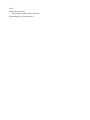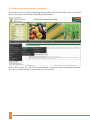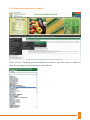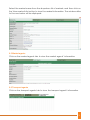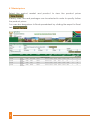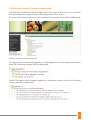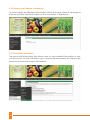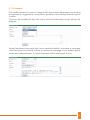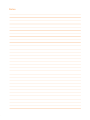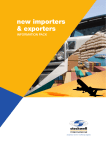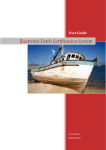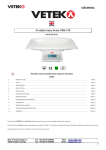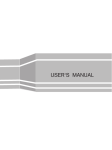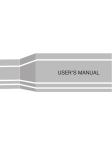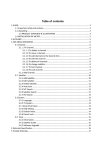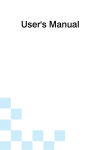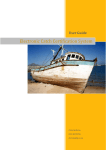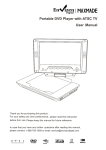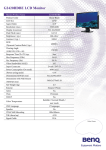Download User Guide - Department of Agriculture, Forestry and Fisheries
Transcript
USER GUIDE agriculture, forestry & fisheries Department: Agriculture, Forestry and Fisheries REPUBLIC OF SOUTH AFRICA USER GUIDE Revision 3.0 March 2014 2014 Design and layout by Directorate Communication Services Private Bag X144, Pretoria 0001 Contents 1. Introduction 1.1 About this manual 1.2 System software requirements 1.3 MIS web address 2. System window nevigation 2.1 View market information, view prices, print and close 2.2 How to view market price information 2.3 Grading and standard information 2.4 Market information 2.5 Market agents 2.6 Transport agents 2.7 Market prices 2.8 Electronic library (E-library) 2.9 Forestry and fisheries information 2.10 Provincial information 2.11 Feedback 2.12 Related links 2.13 Contact us 1 1 1 1 1 1 2 3 4 5 5 6 7 8 8 9 10 10 1. INTRODUCTION 1.1 About this manual It is recommended that, before attempting to use the Market Information System of the Department of Agriculture, Forestry and Fisheries for the first time, this user manual be read in order to provide a thorough understanding of the operation of the system. 1.2 System software requirements Internet Explorer 7 (or above) Screen resolution: 1280 by 1024 1.3 Marketing Information System web address The MIS can be accessed via the following web address: http://webapps.daff.gov.za/amis/ 2. SYSTEM WINDOW NAVIGATION 2.1 View market information, view prices, print and close On the marketing information section of the MIS, view market info, view prices, print and close buttons will be used to navigate through the system View market info Select the market name from the dropdown list and select “view market info” button to view the information. View prices Select the view prices button to select the market prices for the selected product. Print Select the print button to print the information displayed on the screen. Close Select the close button to close the opened screen. 1 2.2 How to view market price information Point the cursor on the marketing information tab on the side menu to reveal the sub-menus under the marketing information Move the cursor to one of the sub-menus under the tab marketing information (e.g. horticulture) to view the sub-sub-menus. 2 2.3 Grading and standard information Click on the “Grading and Standard Information” sub-sub-menu in order to view the grading and information of products. 3 Select the product’s name from the dropdown list. The selected product’s grading and standard information will be displayed as shown below: 2.4 Market information Click on the “Market Prices and Info.” Sub-sub-menu and the window similar to the one shown below will be displayed. 4 Select the market name from the dropdown list of markets, and then click on the View market info button to view the market information. The window alike to the one below will be displayed: 2.5 Market agents Click on the market agents tab to view the market agents’ information 2.6 Transport agents Click on the transport agents tab to view the transport agents’ information 5 2.7 Market prices Select the period, market and product to view the product prices . Variety, class, size and packages can be selected in order to specify further the product prices. You can also drag prices to Excel spreadsheet by clicking the export to Excel tab 6 . 2.8 Electronic library (E-library) navigation tab The E-library features special pages and documents that focus on specific content related to agricultural marketing information topics. Click on the E-library top bar menu and the following window will be displayed: Select a topic of your interest. For agricultural marketing legislation, click legislation on the dropdown menu and the following screen will be displayed: Select the agricultural market legislation dropdown menu and the following topics appear underneath: 7 2.9 Forestry and fisheries information To view forestry and fisheries information follow the same steps as viewing the E-library until the identical screen as the one below is displayed: 2.10 Provincial information The provincial information tab allows users to view market information in various provinces. On the side menu, go to provincial information and select any province to view the market information. 8 2.11 Feedback This facility allows the users to interact with the system developers by sending compliments, suggestions, complaints, questions and existing market opportunities. Click on the feedback top bar menu and the following screen will be displayed: Select feedback type and input your personal details, including a message, and then press the submit button to send your message to our system developers and administrators. A quick response will be sent back to you. 9 2.12 Related links On the side bar menu, select related links button to navigate other agricultural external internet sites. The following screen will be displayed: 2.13 Contact us Contact us tab allows users to view a list of officials from the Directorate: Marketing, Department of Agriculture, Forestry, and Fisheries. 10 Notes Notes