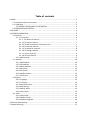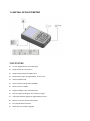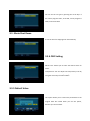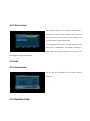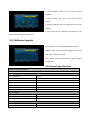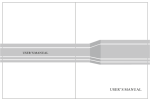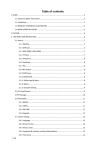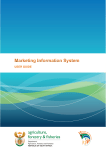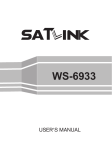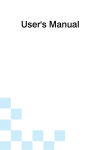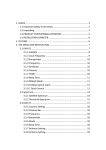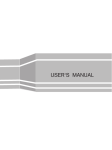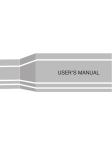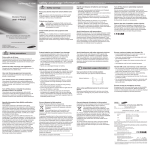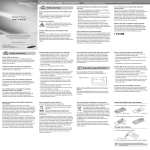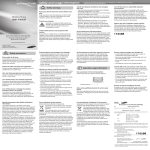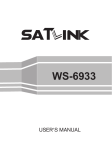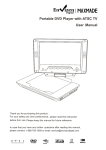Download Table of contents
Transcript
Table of contents 1 GUIDE .................................................................................................................................... 2 1.1 Important safety instructions...................................................................................... 2 1.2 Unpacking ................................................................................................................... 2 1.3 PRODUCT OVERVIEW & ILLUSTRATION ............................................................... 3 1.4 INSTALLATION OF METER ............................................................................................ 5 2 OUTLINES .............................................................................................................................. 5 3 THE MENU OPERATION ......................................................................................................... 6 3.1 Channel ....................................................................................................................... 6 3.1 .1 TV channel ........................................................................................................ 6 3.1 .1 .1To delete a channel ................................................................................ 7 3.1.1.2 To move a channel .................................................................................. 7 3.1.1.3 To add channels to the favorite lists ....................................................... 7 3.1.1.4 To edit the channel ................................................................................. 8 3.1.1.5 To delete all channels .............................................................................. 8 3.1.1.6 To change satellite................................................................................... 8 3.1.1.7 To Sort channel ....................................................................................... 9 3.1.1.8 To Lock channel ....................................................................................... 9 3.1.2 Add Channel ...................................................................................................... 9 3.2 Satellite .................................................................................................................... 10 3.2.1 Add Satellite .................................................................................................... 10 3.2.2 Edit Satellite .................................................................................................... 11 3.2.3 Delete Satellite ................................................................................................ 11 3.2.4 Auto Scan ........................................................................................................ 12 3.2.5 NIT Search ....................................................................................................... 12 3.2.6 Satellite Search ................................................................................................ 12 3.2.7 PID Search ....................................................................................................... 13 3.3 System ....................................................................................................................... 13 3.3.1 Language ......................................................................................................... 13 3.3.2 TV System ........................................................................................................ 13 3.3 .3Auto Shut Down .............................................................................................. 14 3.3.4 OSD Setting ..................................................................................................... 14 3.3.5 Default Value ................................................................................................... 14 3.3.6 Parent Lock ...................................................................................................... 15 3.4 Tools ......................................................................................................................... 15 3.4.1 Information ..................................................................................................... 15 3.4.2 Satellite Guide ................................................................................................. 15 3.4.3 Software Upgrade ........................................................................................... 16 4 Technical Specification ........................................................................................................ 16 5 Trouble Shooting ................................................................................................................. 17 1 GUIDE 1.1 Important safety instructions Thank you for choosing our product. Before installation, we would like to remind you some notes, which is very important for operating safely and properly, as follows: ■ Be sure to read this user manual before starting your operation. ■ You must install the dish with correct direction and angle. If the dish is not working properly, contact your local dealer. ■ When the unit is suddenly moved to a hot area from a cold area, it may cause some problems. In that case, turn off the power, and turn on again after 1-2 hours. ■ Keep meter placed in clean space with sufficient ventilation. ■ Do not cover the meter with or place it on a unit that emits heat. ■ Clean the case by a soft cloth with a little washing liquid. ■ Do not remove the cover. ■ Do not let the unit exposed to extreme heat, cold or humid conditions. ■ No liquids or any other materials to come inside of the unit. WARNING:All instructions are subject to the latest version of software without prior notice if any new functions are added to the equipment. 1.2 Unpacking Equipment Open the package and make sure it includes all below items, if anything is missing, please contact the reseller for replacement. 1. Digital Satellite Meter 2. User’s manual 3. AV cable 4. Car charger cable 5. Adaptor 6. USB cable 7. Carrying bag 8. Strap of carrying case 1.3 PRODUCT OVERVIEW & ILLUSTRATION NO Description 1 LNB IN Connect to satellite antenna cable 2 Power witch Turn on/off meter 3 AV OUT Connect to AV port for TV 4 AV IN Connect to AV port for meter 5 USB Port USB PORT TRANFORM RS232 PORT 6 DC Slot Connect to Adaptor Input 7 Speaker Speaker Integrated 8 LCD Screen Video display 9 Power Power indicator light 10 13V/18v Vertical /Horizontal polarization voltage output light 11 LOCK Signal lock indicator light 12 Charger (Note1) Charger indicator light (Note 2) 13 FUNCTION When power on the meter ,displays the battery level MENU Show the main menu on the screen or jump back to previous menu in sub-menu setting conditions 15 EXIT Escape from present menu and save the settings 16 F1 Turn on or off the LCD screen 14 17 F2 No function 18 F3 Open or close the voice when signal is locked 19 F4 No function NO Description FUNCTION NEVIGATION KEY 20 21 22 Volume Control or move cursor, channel or change, confirm etc MUTE SCAN Enable or disable the audio output ‘Quick Search’ menu shortcut key 23 SAT display the satellite list of searched channels 24 TV/R Switch between TV Channel and Radio Channel INFO To display channel status or various program information of current channel 26 BACK Move to the previous channel 27 PAUSE switch between Pause and Play 28 0-9 Select channels or enter programming 25 Note1:When the adapter insert dc slot, Charging indicator scintillation three times, then the indicator is often bright, when the batteries charged sufficient, the charge indicator is going out. Note 2: When the battery is on power failure, the system will send a voice alarm, please timely charging, do not continue to use to avoid the internal battery run out and shorten the usage time. 1.4 INSTALLATION OF METER 2 OUTLINES 3.5 inch High definition TFT LCD Display Support both AV out and AV in Support Auto Satellite and PID Search Measurement type: strength\quality; bit error rate Input Impedane:75Ω Input Frequency Range: 950~2150MHz Input Level:-65~-25dbm Supports DISEQC 1.0/1.2, 0/22Khz Tone Both lock light and beep for the indicator of signal 3 Operation Modes: Digital TV; Digital Radio; Favorite EPG for on Screen Channel Information Easy Graphic Menu Interface RS232 port for software upgrades 8.4V/3000mAh Li-ions Battery included Max operating time: 4 hours 3 THE MENU OPERATION Once you have installed and connected the cables to the receiver, press menu key on the RCU to display the Main Menu. This menu consists of 4 menu options shown as below. Channel Satellite System Tools Use the ◄► keys to move the cursor up or down in the menu. Use the OK key to confirm a selection. To escape the menu system at anytime, press EXIT key on the RCU. 3.1 Channel If there are some programs stored in the receiver, user can press OK to enter the menu. 3.1 .1 TV channel You can manage the stored channels, TV and radio channels, deleting, shorting,locking, skipping them very easily. Access to the editing channels screen, through the main menu: 1. Press MENU to enter the main menu. 2. The option Channel will be highlighted. 3. Select TV Channel to manage the TV channels, or Radio Channel to manage the radio channels. Press OK, you will see the edition channels screen. 3.1 .1 .1To delete a channel 1. In the edition channels screen, press “1” in the remote control, then input “0, 0, 0, 0”. 2.Locate the channel you want to delete,and press OK. The channel will be marked with the symbol “X”. 3. Repeat step 2 with those channels you want to delete. 4. To confirm the deletion, press EXIT to exit the edition channels menu. You will see a confirmation message. 5.Pressing the arrow keys select option “OK” and press OK to confirm the deletion, or select Cancel and press OK to cancel. 3.1.1.2 To move a channel: 1. In the edition channels screen, press “2” in the remote control, then input “0, 0, 0, 0” 2. Pressing the arrow keys, select the channel you want to move and press OK. You will see the channels marked with the symbol. 3. Pressing the arrow keys, locate the point you want to put the selected channel and press OK. 4. Repeat steps 2 and 3 for those channels you want to move. 3.1.1.3 To add channels to the favorite lists: 1. In the edition channels screen, locate the channel you want to favorite and press “3” in the remote control, then input “0, 0, 0, 0”. 2. You will notice the sub-menu with favorite order in screen. Select the desired one of the six favorite order, and press OK. 3. The channel will be marked with the symbol. 4. Repeat step 1,3 and 4 with those channels you want to favorite 3.1.1.4 To edit the channel: 1. In the edition channels screen, locate the channel you want to edit and press “4” in the remote control, then input “0, 0, 0, 0”. 2. You will notice the sub-menu in screen. 3. You can press the arrow keys to select and use the numeric keys to input the value of parameter. 4. Select Save to confirm them otherwise select Exit to go back. 3.1.1.5 To delete all channels: 1. In the edition channels screen, press “5” in the remote control, then input “0, 0, 0, 0”. 2. All channels will be marked with the symbol “X” 3. To confirm the deletion, press EXIT to exit the edition channels menu. You will see a confirmation message. 4. Pressing the arrow keys select option “OK” and press OK to confirm the deletion, or select Cancel and press OK to cancel. 3.1.1.6 To change satellite: 1. In the edition channels screen, press “SAT” in the remote control. 2. The cursor will jump to the title at the top of window. 3. Press to select the desired one from the stored satellites. The channel list will show all programs under the current satellite. 4. Press OK to go back the channel list. 3.1.1.7 To Sort channel: 1. In the edition channels screen, Press “6” in the remote control, then input “0, 0, 0, 0”. 2. You will notice the sub-menu with sort order in screen. 3. Select the desired one of the three sort order in screen and press OK. 4. The channel will be rearranged 3.1.1.8 To Lock channel: 1. In the edition channels screen, press “8” in the remote control, then input “0, 0, 0, 0”. 2. The channel will be locked 3. You must input password if you want to watch the locked number in condition that the channels lock is set to lock. 3.1.2 Add Channel In the Channel menu, select the option Add Channel and press OK. Satellite: Press OK to deploy the satellite list, Select the satellite you want to check with pressing ▲▼ You can also press ◄►to select the satellite. TP: Transponder, select the desired one from the pre-program options. TP Frequency: input the value by using the numeric keys. Symbol rate: Symbol rate of the current transponder Polarization: Vertical or Horizontal polarization Search: Select the desired mode for searching. 3.2 Satellite 3.2.1 Add Satellite Satellite: Press OK to enter the submenu, and rename the name of the new satellite. Press MENU to exit this menu. LNB Type: Select proper LNB type using the arrow keys according to your physical LNB type. LNB Freq (1, 2): Enter the proper LNB frequency referring to your LNB using the numeric keys on the RCU. LNB Power: Select the desired option. If your STB is connected to another receiver through LOOP THROUGH support, you should check which receiver is connected directly to the LNB. In case the other receiver is directly connected to the LNB, then select OFF. 22K: 22KHz control is automatically set for each LNB alternative. If “universal” is selected, 22 KHz control should be “off state”. DiSEqC: Select the port number to get the RF signal from the LNB, which is connected, to DiSEqC switching box. 3.2.2 Edit Satellite Satellite: Press OK to deploy the satellite list,Select the satellite you want to check with pressing ▲▼. You can also press ◄►to select the satellite. LNB Type: Select proper LNB type using the arrow keys according to your physical LNB type. LNB Freq(1,2): Enter the proper LNB frequency referring to your LNB using the numeric keys on the RCU. LNB Power: Select the desired option, if your STB is connected to another receiver through LOOP THROUGH support, you should check which receiver is connected directly to the LNB. In case the other receiver is directly connected to the LNB, then select OFF. 22K: 22KHz control is automatically set for each LNB alternative. If “universal” is selected, 22 KHz control should be “off state”. DiSEqC: Select the port number to get the RF signal from the LNB,which is connected, to DiSEqC switching box. Positioner: To set satellite Position. 3.2.3 Delete Satellite 1. Press OK to enter the Delete Satellite menu. 2. Locate the satellite you want to delete,and press OK. The satellite will be marked with the symbol “X”. 3. Repeat step 2 with those satellites you want to delete. 4. To confirm the deletion, press EXIT to exit the edition satellite menu. You will see a confirmation message. 5. Pressing the arrow keys select option “OK” and press OK to confirm the deletion, or select Cancel and press OK to cancel. 3.2.4 Auto Scan 1. Press OK to enter the Auto Scan menu. 2. Press OK to deploy the satellite list. Select the satellite you want to scan with pressing▲▼ .The satellite will be marked with the symbol”” .You can also press ◄►to select the satellite. 3. Select the desired mode for searching and then press OK to start search channel automatically. 4. You can also enter the Edit Satellite to reset the current satellite. 3.2.5 NIT Search 1. Press ok to enter the Satellite Search. 2. Press ok to deploy the satellite list, select the satellite you want to search with pressing▲▼; the satellite will be marked with the symbol”” You can also press ◄►to select the satellite. 3. Select TP by pressing◄►, or modify TP Frequency. Symbol Rate and Polarity you want. 4. Select the desired mode for searching and then press ok to start searching automatically. 5. You can also enter the Edit Satellite to reset current satellite and enter Add TP to add new TP or enter Delete TP from the satellite to Delete TP. 3.2.6 Satellite Search 1. Press ok to enter the Satellite Search. 2. Press ok to deploy the satellite list, select the satellite you want to search with pressing▲▼, the satellite will be marked with the symbol””. You can also press◄► to select the satellite. 3. Select the desired mode for searching and then press ok to start search the prestored TP automatically. 4. You can also enter the Edit Satellite to reset the current satellite. 3.2.7 PID Search 1. Press ok to enter the Satellite Search. 2. Press ok to deploy the satellite list; select the satellite you want to search with pressing▲▼ .The satellite will be marked with the symbol””.You can also press ◄►to select the satellite. 3. Select the desired TP and input Video PID. Audio PID. PCR PID for searching and then press ok to start search automatically. 4. You can also enter the Edit Satellite to reset the current satellite. 3.3 System 3.3.1 Language Select the desired language for menu . 3.3.2 TV System You can set the TV type by pressing the arrow keys. If the source program is PAL, TV set PAL, source program is NTSC, and TV set NTSC. 3.3 .3Auto Shut Down To set the time for stopping work automatically. 3.3.4 OSD Setting Menu Color: Allows you to select the desired color for menu. Transparence: You can adjust the transparency level by using the arrow keys from 0% to 80%. 3.3.5 Default Value This option allows you to restore the parameters to the original state. Be careful when you use this option, because you can lose data. 3.3.6 Parent Lock This function allows you to lock the channel with a password in order to prevent children from accessing the channel. You can also protect your installed data and information using the Install Lock. If the STB Panel Lock item is set to OFF, the keys of the front panel is invalidation. The default password is 0000. When the correct password is entered,the selected menu opens automatically. 3.4 Tools 3.4.1 Information You can get the information of the current channel from here. 3.4.2 Satellite Guide 1. Local Longitude: Enter the correct value of local longitude. 2. Local Latitude: Enter the correct value of local latitude. 3. Satellite Longitude: Enter the longitude of the current satellite. 4. Start: Press OK. The orientation and elevation of the antenna will be display on the screen. 3.4.3 Software Upgrade By this function,you can upgrade software via DB9. Upgrade Mode: Select the desired upgrade mode from code, logo, program list and all. Start upgrade: After you press OK key,STB will reboot for upgrade. 4 Technical Specification TRANSMISSION STANDARDS DVB-S SATELLITE INPUT/DEMODULATION Connector Type F Type Input Frequency 950 to 2150 MHz Signal Input Level - 65 to -25 dBm Band Switch Control 22KHz LNB Supply 13V/18V, IMax 400mA Demodulation Type QPSK Symbol Rate 2<Rs<45 M band(SCPC/MCPC) LCD FEATURES LCD Type TFT TRANSMISSIVE Number of Dots 320(RGB) x240 Active area (W x H) 70.08x52.56mm2 AV output interface Connector Type 3.5 mm jack Video Output CVBS, Audio output Stereo Audio L/R output AV input interface Connector Type 3.5 mm jack Video input CVBS, Audio input Stereo Audio L/R input AUDIO/VIDEO PROCESSING Resolving rate PAL-25 frame@720*576,NTSC-30 frame@720*480, Signal compatibility Support conversion for different video formats Audio output mode Stereo, Mono, R/L DATA SERVICE PORT Connector USB MICROPROCESSOR Microprocessor M3329C Clock Frequency 120MHz SDRAM Memory 16Mbit Power SUPPLY Li_Ion Battery 8.4V/3000mAh Adapter OUTPUT :DC12V/1.5A, INTUPT :100-240VAC 50/60Hz Power consumption Max. 10W PHYSICAL CHARACERSTICS Size (W x D x H) 9.5x15.5x4.5(cm3) Net Weight 0.5 kg 5 Trouble Shooting Problem Possible Causes What To Do No display light up Power switch is not on No sound or picture, but the front panel power light is ON. Run out of batteries AV IN jack insert, but no video input Check to make sure power on. Even on adapter Pull out AV IN cable No sound or picture The satellite dish is not pointing at the satellite. Adjust the dish. Check the Signal Level in the Antenna Setup Menu Bad picture/Blocking Error No signal or weak signal Check the cable connections of antenna and meter Adjustment direction of antenna. The satellite dish in not pointing at the satellite Adjust the dish. Signal is too strong Connect a signal attenuator to the antenna, or don’t use antenna Antenna mismatch impedance Change a mismatch antenna AV out No picture(Video) The system is connected by SCART cable and TV is not in AV mode. Check the UHF channel, fixed in your system and turn the UHF properly. The key is not working. Out of battery Even on adapter Key blocks make sure no blocks between the front panel Note: If you still cannot resolve the problem with the above references. Please contact the local dealer or their after-sales service center.