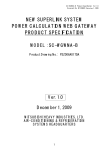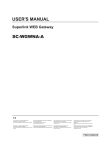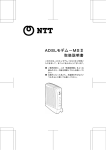Download SC-WGW-AR Product Specification_1
Transcript
㪪㪚㪄㪮㪞㪮㪄㪘㪩㩷 㪧㫉㫆㪻㫌㪺㫋㩷 㪪㫇㪼㪺㫀㪽㫀㪺㪸㫋㫀㫆㫅䇭㪭㪼㫉㩷 㪉㪅㪇 䇭䇭㪛㫆㪺㫌㫄㪼㫅㫋㩷 㪥㫆㪅㩷 㪠㪪㪫㪱㪇㪍㪇㪇㪎䇭㪦㪺㫋㩷 㪈㪃㩷 㪉㪇㪇㪍 㩷 㪮㪜㪙㩷㪞㪘㪫㪜㪮㪘㪰 㪧㪩㪦㪛㪬㪚㪫㩷㪪㪧㪜㪚㪠㪝㪠㪚㪘㪫㪠㪦㪥 㪤㪦㪛㪜㪣㩷㪑㩷㪪 㪪㪚㪄㪮㪞㪮㪄㪘㪩 㪧㫉㫆㪻㫌㪺㫋㩷㪛㫉㪸㫎㫀㫅㪾㩷㪥㫆㪅㩷㪑25<#%# 㩷 㪭㪼㫉㪅㩷㪉㪅㪇 㪦䌣䌴㪅㩷㪈㪃㩷㪉㪇㪇㪍 㪤㪠㪫㪪㪬㪙㪠㪪㪟㪠㩷㪟㪜㪘㪭㪰㩷㪠㪥㪛㪬㪪㪫㪩㪠㪜㪪㪃㩷㪣㪫㪛㪅 㪘㪠㪩㪄㪚㪦㪥㪛㪠㪫㪠㪦㪥㪠㪥㪞㩷㩽㩷㪩㪜㪝㪩㪠㪞㪜㪩㪘㪫㪠㪦㪥 㪪㪰㪪㪫㪜㪤㪪㩷㪟㪜㪘㪛㪨㪬㪘㪩㪫㪜㪩㪪 㪈 㪪㪚㪄㪮㪞㪮㪄㪘㪩㩷 㪧㫉㫆㪻㫌㪺㫋㩷 㪪㫇㪼㪺㫀㪽㫀㪺㪸㫋㫀㫆㫅䇭㪭㪼㫉㩷 㪉㪅㪇 䇭䇭㪛㫆㪺㫌㫄㪼㫅㫋㩷 㪥㫆㪅㩷 㪠㪪㪫㪱㪇㪍㪇㪇㪎䇭㪦㪺㫋㩷 㪈㪃㩷 㪉㪇㪇㪍 㪈㪅㩷㪠㪥㪫㪩㪦㪛㪬㪚㪫㪠㪦㪥 1.1 SCOPE This product specification is applied to the WEB Gateway SC-WGW-AR that connects a Control & Monitor personal computer with the MITSUBISHI HEAVY INDUSTRIES’ “SUPERLINK” networks by the “WEB”*1 communication protocol. This document describes the specifications of the product as for Oct. 1, 2006. Any contents of this document may be changed without prior notification. *1 This product uses the WEB HTTP communication protocol which is widely used in the Internet. However, this Gateway is basically for use in a local LAN. 1.2 STANDARD PACKAGE The standard package of this product includes the followings; - A Gateway SC-WGW-AR unit - User’s manual - Installation manual The following materials are not included in the standard package. - Personal computer systems for monitor and control. - LAN materials such as Ethernet cables and switching hubs 1.3 ENGINEERING WORK “Engineering work” means technical service work such as dispatching engineers to the site, the address allocation planning work, configuration of this Gateway, trial operation of the system and so on. These engineering works may be paid services. 1.4 CUSTOMIZE WORK This WEB Gateway is a kind of ready-made product. not be supplied. 㪉 Customization of the functions of this Gateway will 㪪㪚㪄㪮㪞㪮㪄㪘㪩㩷 㪧㫉㫆㪻㫌㪺㫋㩷 㪪㫇㪼㪺㫀㪽㫀㪺㪸㫋㫀㫆㫅䇭㪭㪼㫉㩷 㪉㪅㪇 䇭䇭㪛㫆㪺㫌㫄㪼㫅㫋㩷 㪥㫆㪅㩷 㪠㪪㪫㪱㪇㪍㪇㪇㪎䇭㪦㪺㫋㩷 㪈㪃㩷 㪉㪇㪇㪍 㪉㪅㩷㪪㪰㪪㪫㪜㪤㩷㪘㪩㪚㪟㪠㪫㪜㪚㪫㪬㪩㪜 2.1 SYSTEM DIAGRAM Fig.2.1.1 shows a basic case of the system diagram of connection between the building management system host computer, the WEB Gateway and the SUPERLINK control networks. 㪠㫅㫋㪼㫉㫅㪼㫋 㪜㫏㫇㫃㫆㫉㪼㫉 㪚㫆㫅㫋㫉㫆㫃㩷㩽㩷㪤㫆㫅㫀㫋㫆㫉㩷㪧㪚 㪜㫋㪿㪼㫉㫅㪼㫋㩷㪈㪇㪙㪘㪪㪜㪄㪫㩷㫆㫉㩷㪈㪇㪇㪙㪘㪪㪜㪄㪫㪯 㪺㫆㫅㫅㪼㪺㫋㫀㫅㪾㩷㫎㫀㫋㪿㩷㪸㩷㪟㪬㪙㩷㫆㫉㩷㪸㩷㪺㫉㫆㫊㫊㩷㪺㪸㪹㫃㪼 㪮㪜㪙㩷㪞㪸㫋㪼㫎㪸㫐 㩿㩷㪪㪚㪄㪮㪞㪮㪄㪘㪩㩷㪀 㪪㪬㪧㪜㪩㪣㪠㪥㪢㩷㪥㪦㪅䋱㩷 㫅㪼㫋㫎㫆㫉㫂 㪪㪬㪧㪜㪩㪣㪠㪥㪢㩷㪥㪦㪅䋲㩷 㫅㪼㫋㫎㫆㫉㫂 㪚㪜㪣㪣㩷㪧㪂㪈 㪚㪜㪣㪣㩷㪇 㪠㫅㪻㫆㫆㫉㪬㫅㫀㫋 㪠㪬㪄㪇 㪩 㪠㫅㪻㫆㫆㫉㪬㫅㫀㫋 㪠㫅㪻㫆㫆㫉㪬㫅㫀㫋 㪠㪬㪄㪇 㪚㪜㪣㪣㩷㪧㪂㪉 㪠㪬㪄㪈 㪠㫅㪻㫆㫆㫉㪬㫅㫀㫋 㪠㪬㪄㪈 㪚㪜㪣㪣㩷㪈 㪠㫅㪻㫆㫆㫉㪬㫅㫀㫋 㪠㪬㪄㪉 㪩 㪩 㪚㪜㪣㪣㩷㪧 㪩 㪠㫅㪻㫆㫆㫉㪬㫅㫀㫋 㪠㪬㪄㪉 㪚㪜㪣㪣㩷㪨 㪠㫅㪻㫆㫆㫉㪬㫅㫀㫋 㪠㪬㪄㪋㪍 㪠㫅㪻㫆㫆㫉㪬㫅㫀㫋 㪠㪬㪄㪋㪎 㪩 㪠㫅㪻㫆㫆㫉㪬㫅㫀㫋 㪠㪬㪄㪋㪍 㪩 㪠㫅㪻㫆㫆㫉㪬㫅㫀㫋 㪠㪬㪄㪋㪎 㪚㪜㪣㪣㩷㪥㫆㪅㩷㪸㫃㫃㫆㪺㪸㫋㫀㫆㫅 㪝㫉㫆㫄㩷㪚㪜㪣㪣㩷㪇㩷㫋㫆㩷㪚㪜㪣㪣㩷㪐㪌㩷㪺㪸㫅㩷㪹㪼㩷㪸㫃㫃㫆㪺㪸㫋㪼㪻㪅 㪪㫂㫀㫇㫇㫀㫅㪾㩷㪚㪜㪣㪣㩷㪥㫆㪅㩷㫀㫊㩷㪸㪺㪺㪼㫇㫋㪸㪹㫃㪼㪅 㪦㫌㫋㪻㫆㫆㫉㪬㫅㫀㫋 㪦㫌㫋㪻㫆㫆㫉㪬㫅㫀㫋 㪦㫌㫋㪻㫆㫆㫉㪬㫅㫀㫋 㪦㫌㫋㪻㫆㫆㫉㪬㫅㫀㫋 㪦㪬㪄㪇 㪦㪬㪄㪈㪈 㪦㪬㪄㪇 㪦㪬㪄㪈㪈 㪥㫌㫄㪹㪼㫉㩷㫆㪽㩷㫀㫅㪻㫆㫆㫉㩷㫌㫅㫀㫋㫊㩷㪽㫆㫉㩷㫆㫅㪼㩷㪪㪬㪧㪜㪩㪣㪠㪥㪢 㫅㪼㫋㫎㫆㫉㫂 㪤㪸㫏㪅㩷㪋㪏㩷㫀㫅㪻㫆㫆㫉㩷㫌㫅㫀㫋㫊㩷㪺㪸㫅㩷㪹㪼㩷㪺㫆㫅㫅㪼㪺㫋㪼㪻㩷㫀㫅㩷㪺㪸㫊㪼 㪪㪣㪘㪄㪈㩷㫆㫉㩷㪪㪣㪘㪄㪉㪘㩷㪼㫋㪺㩷㫀㫊㩷㫅㫆㫋㩷㪺㫆㫅㫅㪼㪺㫋㪼㪻㪅 㪥㫌㫄㪹㪼㫉㩷㫆㪽㩷㫆㫌㫋㪻㫆㫆㫉㩷㫌㫅㫀㫋㫊㩷㪽㫆㫉㩷㪪㪬㪧㪜㪩㪣㪠㪥㪢 㫅㪼㫋㫎㫆㫉㫂 䇭 㪤㪸㫏㪅㩷㪈㪉㩿㫉㪼㪺㫆㫄㫄㪼㫅㪻㪼㪻㪀 㪝㫀㪾㪅㩷㪉㪅㪈㪅㪈ޓ㪪㫐㫊㫋㪼㫄㩷㪛㫀㪸㪾㫉㪸㫄㩷 㩷 㩿㪙㪸㫊㫀㪺㩷㪺㪸㫊㪼㧕 㪊 㪪㪚㪄㪮㪞㪮㪄㪘㪩㩷 㪧㫉㫆㪻㫌㪺㫋㩷 㪪㫇㪼㪺㫀㪽㫀㪺㪸㫋㫀㫆㫅䇭㪭㪼㫉㩷 㪉㪅㪇 䇭䇭㪛㫆㪺㫌㫄㪼㫅㫋㩷 㪥㫆㪅㩷 㪠㪪㪫㪱㪇㪍㪇㪇㪎䇭㪦㪺㫋㩷 㪈㪃㩷 㪉㪇㪇㪍 Fig.2.1.2 shows a case of the system diagram of connection between the building management system host computer, the WEB Gateway, and the SUPERLINK control networks along with SUPERLINK option controllers such as SLA-1 or SLA-2A. The SC-AD-L adapter should be used for connection of MHI’s single type packaged air-conditioner models. 㪠㫅㫋㪼㫉㫅㪼㫋 㪜㫏㫇㫃㫆㫉㪼㫉 㪚㫆㫅㫋㫉㫆㫃㩷㩽㩷㪤㫆㫅㫀㫋㫆㫉㩷㪧㪚 㩿㪤㪸㫏㪅㩷㪋㩷㪧㪚㫊䋩 㪠㫅㫋㪼㫉㫅㪼㫋 㪜㫏㫇㫃㫆㫉㪼㫉 㪜㫋㪿㪼㫉㫅㪼㫋 㪈㪇㪙㪘㪪㪜㪄㪫㩷㫆㫉㩷㪈㪇㪇㪙㪘㪪㪜㪄㪫㪯 㪮㪜㪙㩷㪞㪸㫋㪼㫎㪸㫐㩷㪥㫆㪅㪈 㩿㩷㪪㪚㪄㪮㪞㪮㪄㪘㪩㩷㪀 㪪㪬㪧㪜㪩㪣㪠㪥㪢㩷㪥㫆㪅䋱㩷 㫅㪼㫋㫎㫆㫉㫂 㪚㪜㪣㪣㩷㪇 㪠㫅㪻㫆㫆㫉㪬㫅㫀㫋 㪠㪬㪄㪇 㪩 㪪㪬㪧㪜㪩㪣㪠㪥㪢㩷㪥㫆㪅䋲㩷 㫅㪼㫋㫎㫆㫉㫂 㪠㫅㪻㫆㫆㫉㪬㫅㫀㫋 㪠㪬㪄㪇 㪠㪬㪄㪈 㪚㪜㪣㪣㩷㪈 㪪㪬㪧㪜㪩㪣㪠㪥㪢㩷㪘㪻㪸㫇㫋㪼㫉㩷㪪㪚㪄㪘㪛㪄㪣 㪚㪜㪣㪣㩷㪧㪂㪉 㪩 㪘㪻㪸㫇㫋㪼㫉 㪪㫀㫅㪾㫃㪼㩷㪧㪘㪚 㪠㫅㪻㫆㫆㫉 㪠㪬㪄㪉 㪚㪜㪣㪣㩷㪧 㪠㫅㪻㫆㫆㫉㪬㫅㫀㫋 㪠㪬㪄㪊㪇 㪩 㪚㪜㪣㪣㩷㪨 㪠㫅㪻㫆㫆㫉㪬㫅㫀㫋 㪠㪬㪄㪊㪈 㪠㪬㪄㪊㪈 5.## 㪦㫌㫋㪻㫆㫆㫉㪬㫅㫀㫋 㪦㫌㫋㪻㫆㫆㫉㪬㫅㫀㫋 㪦㫌㫋㪻㫆㫆㫉㪬㫅㫀㫋 㪦㫌㫋㪻㫆㫆㫉㪬㫅㫀㫋 㪦㪬㪄㪈㪈 㪩 㪚㪜㪣㪣㩷㪥㫆㪅㩷㪸㫃㫃㫆㪺㪸㫋㫀㫆㫅 㪝㫉㫆㫄㩷㪚㪜㪣㪣㩷㪇㩷㫋㫆㩷㪚㪜㪣㪣㩷㪍㪊㩷㪺㪸㫅㩷㪹㪼㩷㪸㫃㫃㫆㪺㪸㫋㪼㪻㪅 㪪㫂㫀㫇㫇㫀㫅㪾㩷㪚㪜㪣㪣㩷㪥㫆㪅㩷㫀㫊㩷㪸㪺㪺㪼㫇㫋㪸㪹㫃㪼㪅 5.# 㪦㪬㪄㪇 㪪㫀㫅㪾㫃㪼 㪧㪘㪚 㪦㫌㫋㪻㫆㫆㫉 㪩 㪠㫅㪻㫆㫆㫉㪬㫅㫀㫋 5.# 㪩 㪠㫅㪻㫆㫆㫉㪬㫅㫀㫋 㪠㪬㪄㪈 㪠㪬㪄㪉 㪮㪜㪙㩷㪞㪸㫋㪼㫎㪸㫐㩷㪥㫆㪅㪋 㩿㩷㪪㪚㪄㪮㪞㪮㪄㪘㪩㩷㪀 㪚㪜㪣㪣㩷㪧㪂㪈 㪠㫅㪻㫆㫆㫉㪬㫅㫀㫋 㪠㫅㪻㫆㫆㫉㪬㫅㫀㫋 㪮㪜㪙㩷㪞㪸㫋㪼㫎㪸㫐㩷㫃㫀㫅㫂 䋨㪤㪸㫏㩷㪋㩷㪞㪆㪮㫊㪀 㪦㪬㪄㪇 㪦㪬㪄㪈㪈 㪥㫌㫄㪹㪼㫉㩷㫆㪽㩷㫀㫅㪻㫆㫆㫉㩷㫌㫅㫀㫋㫊㩷㪽㫆㫉㩷㫆㫅㪼㩷㪪㪬㪧㪜㪩㪣㪠㪥㪢 㫅㪼㫋㫎㫆㫉㫂 㪤㪸㫏㪅㩷㪊㪉㩷㫀㫅㪻㫆㫆㫉㩷㫌㫅㫀㫋㫊㩷㪺㪸㫅㩷㪹㪼㩷㪺㫆㫅㫅㪼㪺㫋㪼㪻㩷㫀㫅㩷㪺㪸㫊㪼 㪪㪣㪘㪄㪈㩷㫆㫉㩷㪪㪣㪘㪄㪉㪘㩷㪼㫋㪺㩷㫀㫊㩷㪺㫆㫅㫅㪼㪺㫋㪼㪻㪅 㪥㫌㫄㪹㪼㫉㩷㫆㪽㩷㫆㫌㫋㪻㫆㫆㫉㩷㫌㫅㫀㫋㫊㩷㪽㫆㫉㩷㪪㪬㪧㪜㪩㪣㪠㪥㪢 㫅㪼㫋㫎㫆㫉㫂 䇭 㪤㪸㫏㪅㩷㪈㪉㩿㫉㪼㪺㫆㫄㫄㪼㫅㪻㪼㪻㪀 㪝㫀㪾㪅㩷㪉㪅㪈㪅㪉ޓ㪪㫐㫊㫋㪼㫄㩷㪛㫀㪸㪾㫉㪸㫄㩷 㩷 㩿㪦㫇㫋㫀㫆㫅㩷㪺㫆㫅㫋㫉㫆㫃㫃㪼㫉㩷㪺㫆㫅㫅㪼㪺㫋㪼㪻㪀 㪋 㪪㪚㪄㪮㪞㪮㪄㪘㪩㩷 㪧㫉㫆㪻㫌㪺㫋㩷 㪪㫇㪼㪺㫀㪽㫀㪺㪸㫋㫀㫆㫅䇭㪭㪼㫉㩷 㪉㪅㪇 䇭䇭㪛㫆㪺㫌㫄㪼㫅㫋㩷 㪥㫆㪅㩷 㪠㪪㪫㪱㪇㪍㪇㪇㪎䇭㪦㪺㫋㩷 㪈㪃㩷 㪉㪇㪇㪍 2.2 ETHERNET NETWORK (1) Private Ethernet As shown in Fig.2.1, recommended network environment for this Gateway system is the private local Ethernet line for exclusive use. In other words, no network nodes except this Gateway and the PCs for this system are connected to the Ethernet line. Connection to the Intranet (i.e. office LAN) or the Internet may be possible under responsibility of the network administrator on the site and with paid engineering work. Network wiring for the Ethernet line shall be done according to each network equipment manufacturer’s wiring specifications. This Gateway does not require special wiring for the Ethernet line and assume the following Ethernet specifications; - 10BASE-T or 100BASE-TX twisted-pair cable Ethernet The IP address for this Gateway has been set before shipment as the following initial IP address for the CLASS C PRIVATE ADDRESS; - Initial IP Address: 192. 168. 0. 110 Alternation of the IP address of this Gateway has to be done by editing the initial network configuration file for this WEB Gateway’s software. This procedure requires high technical knowledge on compter networks. In the case of IP address alternation, consult the dealer of this product. (2) Network Security This Gateway does not have any special measures for the Ethernet network security such as counter measures for evil attacks from the network, network virus and so on. It is assumed that this Gateway will be used in the private Ethernet network. If this Gateway is connected to an office LAN or the Internet, there might be risks for injustice access, and consequently, this Gateway might be altered to be harmful communication source to other network nodes. It is not the responsibility of this Gateway to such injustice network access and is exempted from compensation for the damage by such unexpected attacks. 2.3 CONTROL & MONITOR PC (1) PC Models Personal computers used as the WEB browsers for this system are out of the product supply scope. The personal computers with relating software and hardware should be prepared by the customer. Minimum performance conditions of the PC are as follows; - CPU clock : 500MHz or above. (2GHz or above recommended.) - Main memory : 128MB or above. (512MB or above recommended.) - Screen size : 1024 x 768 or above. (1280 x 1024 recommended.) (2) Operating System and WEB Browser The recommended Operating System and WEB Browser versions for both the Control and Monitor PC and the Monitor PCs are followings; - Operating System : Microsoft Windows XP or 2000 - WEB Browser : Microsoft Internet Explorer, version 6.0 or above. This Gateway system executes only the Internet Explorer on the PC side. The Gateway does not automatically download any executable codes to the PCs. 2.4 AIR-CONDITIONER CONNECTION (1) Packaged Air-Conditioner Models - MHI’s Multi KX series - MHI’s Multi GHP series - SC-AD-L adapter + Separate PAC series When the SC-AD-Ls are used, some functions will become invalid. for the SC-AD-L will appear in the later version of this document. The detail explanation of the limitations (2) “AIR-CON CELL” A group of indoor units connected by the remocon line is called an “Air-con CELL” in this WEB Gateway 㪌 㪪㪚㪄㪮㪞㪮㪄㪘㪩㩷 㪧㫉㫆㪻㫌㪺㫋㩷 㪪㫇㪼㪺㫀㪽㫀㪺㪸㫋㫀㫆㫅䇭㪭㪼㫉㩷 㪉㪅㪇 䇭䇭㪛㫆㪺㫌㫄㪼㫅㫋㩷 㪥㫆㪅㩷 㪠㪪㪫㪱㪇㪍㪇㪇㪎䇭㪦㪺㫋㩷 㪈㪃㩷 㪉㪇㪇㪍 system. An Air-con CELL is defined as a logical group of indoor units for control & monitor from this WEB Gateway. In the Fig.2.1.1 and Fig.2.1.2, an Air-con CELL is indicated by a surrounding dashed line. The indoor units of the CELL should be on the same SUPERLINK network. But the CELL identification numbers can be allocated over the SUPERLINK networks as shown in Table 2.4 below. Sending a control command to a CELL is equal to sending the control command to every indoor unit of the CELL. It is possible to control and monitor each individual indoor unit by defining a CELL as an indoor unit. All indoor units in the same CELL must be connected by the same remote controller, that is, a remocon group connection. The CELL grouping definition is common to all the functions of this Gateway. The CELL definition is provided by the PAC information file. The information file must be set before the test operation of this Gateway. This PAC information file is memorized by the non-volatile memory of this Gateway once it is uploaded. (3) Max number of indoor units The maximum number of indoor units connected is shown in the Table 2.4 depending on connection of the SUPERLINK option controller such as SLA-1 or SLA-2A. The reason why the number of indoor units connectable is reduced in the case of option controller connection is for communication traffic limitation. Table 2.4 㩷㩷㩷㩷㩷㩷㩷㩷㩷㩷㩷㩷㩷㩷㩷㩷㩷㩷㩷㩷㩷㩷㩷㩷㩷㩷㩷㩷㩷㩷㩷㩷㩷㩷㩷㩷㩷㩷㩷㩷㩷㩷㩷㩷㩷㩷㩷㩷㩷㩷㩷㩷㩷㩷㩷㩷㩷㩷㩷㩷㩷㩷㪮 㫀㫋㪿㫆㫌㫋㩷㫆㫇㫋㫀㫆㫅㩷㪺㫆㫅㫋㫉㫆㫃㫃㪼㫉㩷㩷㩷㩷㩷㩷㩷㩷㩷㩷㩷㩷㪮㫀㫋㪿㩷㫆㫇㫋㫀㫆㫅㩷㪺㫆㫅㫋㫉㫆㫃㫃㪼㫉㩿㪁㪀㩷㩷㩷㩷㩷㩷㩷㩷㩷㩷㩷㩷㩷 㪥㫌㫄㪹㪼㫉㩷㫆㪽㩷㪪㪬㪧㪜㪩㪣㪠㪥㪢㩷㫅㪼㫋㫎㫆㫉㫂㫊 㪉㩷㫅㪼㫋㫎㫆㫉㫂㫊 㪉㩷㫅㪼㫋㫎㫆㫉㫂㫊 㪥㫌㫄㪹㪼㫉㩷㫆㪽㩷㫀㫅㪻㫆㫆㫉㩷㫌㫅㫀㫋㫊 㪤㪸㫏㪋㪏㩷㫌㫅㫀㫋㫊㩷㫏㩷㪉㩷㪔㩷㪤㪸㫏㩷㪐㪍 㪤㪸㫏㪊㪉㩷㫌㫅㫀㫋㫊㩷㫏㩷㪉㩷㪔㩷㪤㪸㫏㩷㪍㪋 㪥㫌㫄㪹㪼㫉㩷㫆㪽㩷㪚㪜㪣㪣㫊 㪤㪸㫏㪋㪏㩷㪚㪜㪣㪣㫊㩷㫏㩷㪉㩷㪔㩷㪤㪸㫏㩷㪐㪍 㪤㪸㫏㪊㪉㩷㪚㪜㪣㪣㫊㩷㫏㩷㪉㩷㪔㩷㪤㪸㫏㩷㪍㪋 㪩㪸㫅㪾㪼㩷㫆㪽㩷㪚㪜㪣㪣㩷㫅㫌㫄㪹㪼㫉 㪚㪜㪣㪣㩷㪇㩷㫋㫆㩷㪚㪜㪣㪣㩷㪐㪌 㪚㪜㪣㪣㩷㪇㩷㫋㫆㩷㪚㪜㪣㪣㩷㪍㪊 (㪁) Option controllers should be max. 2 of SLA-1 or only one of SLA-2A for one SUPERLINK network. 㪍 㪪㪚㪄㪮㪞㪮㪄㪘㪩㩷 㪧㫉㫆㪻㫌㪺㫋㩷 㪪㫇㪼㪺㫀㪽㫀㪺㪸㫋㫀㫆㫅䇭㪭㪼㫉㩷 㪉㪅㪇 䇭䇭㪛㫆㪺㫌㫄㪼㫅㫋㩷 㪥㫆㪅㩷 㪠㪪㪫㪱㪇㪍㪇㪇㪎䇭㪦㪺㫋㩷 㪈㪃㩷 㪉㪇㪇㪍 㪊㪅㩷㪝㪬㪥㪚㪫㪠㪦㪥㩷㪦㪭㪜㪩㪭㪠㪜㪮 3.1 WEB SERVER FUNCTION OVERVIEW The “WEB Server functions” mean functions as a WEB server from the WEB browser’s point of view. The Table 3.1 shows the list of the WEB functions of the SC-WGW-AR Gateway. ޓޓޓޓޓޓޓޓTable 3.1 List of the WEB Server Functions (List of Screens) WEB Function (Screen) ޓޓޓޓޓޓޓޓޓޓContent Login Authentication of the user by the UserID and Password. Overview Monitor Display the overall status of all CELLs of the whole PAC system without scroll of the screen. Individual Monitor Display the detail status of each CELL in the pop up window. Control Command Input Control command to CELLs by the array of pull down menus. System Stop Stop all the CELLs and set the remote controller reject mode by one click. PAC Configuration Set the full room name and the short name for each CELL. These names to appear on the Monitor screen. Config. File Transfer Upload and Download of the PAC Information CSV file which defines the indoor unit grouping of the CELLs. Communication / buzzer Set the browser’s auto-refresh interval of the Overview Monitor screen. Config. Set the alarm buzzer On/Off. Link Config. Set the link another WEB Gateway. Security Config. Set the accessible IP address of a PC, that is IP address filtering. Password Change Password can be changed from this screen. Calendar Config. Set the yearly calendar defining each day as “Weekday”, ”Holiday”, etc This yearly calendar is common to all CELLs. Master Schedule Config. The Master Schedules are default daily operation schedules depending on a day of a week or a special day. Set each Master Schedule of a CELL. Each CELL has a different default daily schedule. Schedule Control Set temporarily alternation to the daily operation schedule of a CELL for maximum 7 days from the current day. The temporary alternation does not affect the Master Schedule. Calendar/Schedule Backup Makes a schedule/calendar backup file and downloads/uploads the file. File Transfer Date Time Set Adjust the date and time of the WEB server. NTP Config. Set the NTP server synchronizing the time. * “CELL” is a group of the indoor units connected by one remocon, or an indoor unit. A remocon is a packeged air-conditioner’s remote controller. 㪎 㪪㪚㪄㪮㪞㪮㪄㪘㪩㩷 㪧㫉㫆㪻㫌㪺㫋㩷 㪪㫇㪼㪺㫀㪽㫀㪺㪸㫋㫀㫆㫅䇭㪭㪼㫉㩷 㪉㪅㪇 䇭䇭㪛㫆㪺㫌㫄㪼㫅㫋㩷 㪥㫆㪅㩷 㪠㪪㪫㪱㪇㪍㪇㪇㪎䇭㪦㪺㫋㩷 㪈㪃㩷 㪉㪇㪇㪍 3.2 CONTROL & MONITOR FUNCTION OVERVIEW The control and monitor functions mean categories of jobs from an air-conditioning system’s point of view. The Table 3.2 shows the control and monitor functions of the SC-WGW-AR Gateway. Table 3.2 List of Control & Monitor Functions of the SC-WGW-AR Function Content C On/Off command Send the On/Off command to a CELL. O Mode command Send the operation mode command (Auto, Cooling, Dry, N Heating, Fan) to a CELL. T Setpoint command Send the temperature setpoint command to a CELL. The R range is from 18 to 30 degrees Celsius. O Fan Speed command Send the fan speed select command (Hi, Me, Lo) to a CELL. L Remocon Lock/Unlock Send the remote controller operation Lock or Unlock command command to a CELL. Filter Sign Reset command Send the reset command for the filter sign on the remote controller of a CELL. System Stop command Send the Off commands to all CELLs and set all CELLs as the Remocon Lock mode simultaneously. M Failure status Monitor the failure status LED on/off on the remote controller O for a CELL. N On/Off status Monitor the On/Off status of a CELL. I Mode status Monitor the operation mode status of a CELL . T Setpoint status Monitor the setpoint status of a CELL O Fan Speed status Monitor the fan speed select status of a CELL. R Remocon Lock/Unlock status Monitor the setting of the remote controller Lock/Unlock mode of a CELL. Filter Sign status Monitor the status of the filter sign LED on the remote controller of a CELL. Room Temperature Status Monitor the room temperature sensor data of a CELL. *ޓA “CELL” is a group of the indoor units connected by one remocon, or an indoor unit. 㪏 㪪㪚㪄㪮㪞㪮㪄㪘㪩㩷 㪧㫉㫆㪻㫌㪺㫋㩷 㪪㫇㪼㪺㫀㪽㫀㪺㪸㫋㫀㫆㫅䇭㪭㪼㫉㩷 㪉㪅㪇 䇭䇭㪛㫆㪺㫌㫄㪼㫅㫋㩷 㪥㫆㪅㩷 㪠㪪㪫㪱㪇㪍㪇㪇㪎䇭㪦㪺㫋㩷 㪈㪃㩷 㪉㪇㪇㪍 㪋䋮㪟㪘㪩㪛㪮㪘㪩㪜㩷㪪㪧㪜㪚㪠㪝㪠㪚㪘㪫㪠㪦㪥㪪 (1) Power Supply - AC single phase 100V - 240V +10%, -15% 50/60Hz (2) Operation Temperature - Ambient Temperature - Relative Humidity : 0 to 40 degrees Celsius : Max 85 %RH (without dewing) (3) Storage Temperature - Ambient Temperature - Relative Humidity : -10 to 50 degrees Celsius : Max 85 %RH (After 48 hours from out of storage, dewing should not exists) (4) Power Blackout Compensation - This Gateway does not have a battery circuit for power blackout recovery. - If blackout or manual power off occurs for more than 30 msec, the monitoring data and the setting of each CELL (indoor unit), such as the operation mode or set point temperature, may disappear. - This Gateway periodically writes the monitoring data of the CELLs to the non-volatile memory at every 24 hours. If the power supply is cut off, at the worst case, the monitoring data of 24 hours before that time will be stored. The stored settings are automatically recovered when this Gateway is restarted - This Gateway does not store and recover the On/Off control settings. However, depending on the setting of the remote controller, indoor units will restart when the power supplies to the whole air-conditioner system resume to normal state. (3) Appearance - Outline drawing - Outline dimensions - Color : Fig 4.1 on the following page : 260(W) x 200(H) x 79(D) mm : Black 㪐 㪪㪚㪄㪮㪞㪮㪄㪘㪩 㪪㪚㪄㪮㪞㪮㪄㪘㪩㩷 㪧㫉㫆㪻㫌㪺㫋㩷 㪪㫇㪼㪺㫀㪽㫀㪺㪸㫋㫀㫆㫅䇭㪭㪼㫉㩷 㪉㪅㪇 䇭䇭㪛㫆㪺㫌㫄㪼㫅㫋㩷 㪥㫆㪅㩷 㪠㪪㪫㪱㪇㪍㪇㪇㪎䇭㪦㪺㫋㩷 㪈㪃㩷 㪉㪇㪇㪍 㪝㫀㪾㪅㩷㪋㪅㪈ޓ㪦㫌㫋㫃㫀㫅㪼㩷㪛㫉㪸㫎㫀㫅㪾㩷㫆㪽㩷㪪㪚㪄㪮㪞㪮㪄㪘㪩 㪈㪇 㪪㪚㪄㪮㪞㪮㪄㪘㪩㩷 㪧㫉㫆㪻㫌㪺㫋㩷 㪪㫇㪼㪺㫀㪽㫀㪺㪸㫋㫀㫆㫅䇭㪭㪼㫉㩷 㪉㪅㪇 䇭䇭㪛㫆㪺㫌㫄㪼㫅㫋㩷 㪥㫆㪅㩷 㪠㪪㪫㪱㪇㪍㪇㪇㪎䇭㪦㪺㫋㩷 㪈㪃㩷 㪉㪇㪇㪍 㪌䋮㪠㪥㪪㪫㪘㪣㪣㪘㪫㪠㪦㪥 5.1 INSTALLATION CONDITIONS This Gateway SC-WGW-AR has a terminal block for the AC power supply on the outside surface of the casing. 㪝㫆㫉㩷㪸㫍㫆㫀㪻㫀㫅㪾㩷㪼㫃㪼㪺㫋㫉㫀㪺㪸㫃㩷㫊㪿㫆㪺㫂㩷㫀㫅㫁㫌㫉㫐㪃㩷㫋㪿㪼㩷㪪㪚㪄㪮㪞㪮㪄㪘㪩㩷㫊㪿㫆㫌㫃㪻㩷㪹㪼 㫀㫅㫊㫋㪸㫃㫃㪼㪻㩷㫀㫅㫊㫀㪻㪼㩷㪸㩷㪺㪸㪹㫀㫅㪼㫋㩷㫎㫀㫋㪿㩷㪸㩷㫃㫆㪺㫂 The direction of placement of this Gateway when installation should be such a way that the front panel is vertical and the lettering of the front panel is right direction because of air-cooling. The recommended service space surrouning this Gateway is as follows; - Upper clearance : Minimum 30 mm - Lower clearance : Minimum 30 mm - Right side clearance : Minimum 50 mm (more than 200 mm is recommended) - Left side clearance : Minimum 50 mm (more than 200 mm is recommended) The side clearance is for wiring workspace. 5.2 WIRING The Fig 5.2 shows the wiring of this Gateway. After wiring to the WEB Gateway, the terminal covers, which are included in this Gateway’s product package, should be installed by screws as shown in the Fig 4.1. After wiring work finished, fix the terminal covers securly by the screws 㪪㪺㫉㪼㫎㩷㫋㪼㫉㫄㫀㫅㪸㫃 “㪘” 㪸㫅㪻㩷“㪙” 㪪㪺㫉㪼㫎㩷㫋㪼㫉㫄㫀㫅㪸㫃㩷“㪘” 㪸㫅㪻㩷“㪙” 㪪㪚㪄㪮㪞㪮㪄㪘㪩 㪪㪣㪈 㪜㫋㪿㪼㫉㫅㪼㫋 㪩㪡㪋㪌㩷㪚㫆㫅㫅㪼㪺㫋㫆㫉 㪪㪺㫉㪼㫎㩷㫋㪼㫉㫄㫀㫅㪸㫃㩷“㪣”㧘”㪥”㧘㪞㫉㫆㫌㫅㪻 㪪㪣㪉 㪜㫋㪿㪼㫉㫅㪼㫋 㪪㪬㪧㪜㪩㪣㪠㪥㪢㩷㪪㪣㪈 㪪㪬㪧㪜㪩㪣㪠㪥㪢㩷㪪㪣㪉 㪘㪚㩷㫇㫆㫎㪼㫉 㪝㫀㪾㪅㩷㪌㪅㪈ޓ㪪㪚㪄㪮㪞㪮㪄㪘㪩㩷㪮㫀㫉㫀㫅㪾 㪈㪈 㪪㪚㪄㪮㪞㪮㪄㪘㪩㩷 㪧㫉㫆㪻㫌㪺㫋㩷 㪪㫇㪼㪺㫀㪽㫀㪺㪸㫋㫀㫆㫅䇭㪭㪼㫉㩷 㪉㪅㪇 䇭䇭㪛㫆㪺㫌㫄㪼㫅㫋㩷 㪥㫆㪅㩷 㪠㪪㪫㪱㪇㪍㪇㪇㪎䇭㪦㪺㫋㩷 㪈㪃㩷 㪉㪇㪇㪍 5.3 ETHERNET CABLE This Gateway supports the Ethernet 10BASE-T or 100BASE-TX which are most popular among the standards of the Ethernet. In the case of only one PC is used for control and monitor, the PC and the Gateway can be connected directly by a cross Ethernet cable. The cross cable is a kind of Ethernet cable which connects two computers directly. In the case of using more than one PCs for control and monitor, an Ethernet HUB must be used. For both cases, the category 5 cable grade or higher must be used. Materials for wiring the Ethernet, such as cables or HUBs, are not included this Gateway’s product package. The type of the HUB may be ordinary office LAN use. 5.4 SUPERLINK CABLE This Gateway supports the SUPERLINK control network. The recommended specifications of the cable for the SUPERLINK are shown as follows; (1) Size of cable : 0.75 to 2.0 square mm (2) Max length of wiring : 1000m/channel (loop wiring is not allowed) (3) Cable materials : Twisted Vinyl Cabtyre Cable Twisted Vinyl Cabtyre Cable Twisted Vinyl Cable for Control 㨂㧯㨀㧲ޓ2 coreޓ0.75 to 2.0 square mm 㨂㧯㨀ޓޓ2 core 0.75 to 2.0 square mm 㧯㨂㨂ޓޓ2 coreޓ0.75 to 2.0 square mm (4) For prevention of electromagnetic noise malfunctions, parallel wiring with the power line should be avoided. 㪈㪉 㪪㪚㪄㪮㪞㪮㪄㪘㪩㩷 㪧㫉㫆㪻㫌㪺㫋㩷 㪪㫇㪼㪺㫀㪽㫀㪺㪸㫋㫀㫆㫅䇭㪭㪼㫉㩷 㪉㪅㪇 䇭䇭㪛㫆㪺㫌㫄㪼㫅㫋㩷 㪥㫆㪅㩷 㪠㪪㪫㪱㪇㪍㪇㪇㪎䇭㪦㪺㫋㩷 㪈㪃㩷 㪉㪇㪇㪍 㪍䋮㪮㪜㪙㩷㪪㪜㪩㪭㪜㪩㩷㪝㪬㪥㪚㪫㪠㪦㪥㪪 The “WEB server functions” mean screen making functions of the Internet Explorer on the PCs which are connected with the SC-WGW-AR Gateway. 6.1 LOGIN SCREEN In order to login to the WEB server of this Gateway, input the following URL into the WEB browser, that is, the Internet Explorer on the control and monitor PC. - WEB server URL : 㩷 㪿㫋㫋㫇㪑㪆㪆㪈㪐㪉㪅㪈㪍㪏㪅㪇㪅㪈㪈㪇㪆㪼㫅㪆 The default IP address which is set at the shipment is 192.168.0.110. In case that the IP address has been changed, the new IP address should replace with the default IP address of 192.168.0.110. This screen of the SC-WGW-AR Gateway is for user authentication. This Gateway defines the following three categories of user operation rights. (1) Administrator User (2) Control User (3) Monitor User The first category of the users has the all administration rights of the WEB server, control rights and monitor rights of the system. The second category of the users has the control and monitor rights of the system. The third category of the users has the monitor rights only. In other words, PCs for this Gateway system are categorized by the PC users of the above-mentioned categories. The UserID and the Password can be changed in the Password change screen that will be mentioned later in this document. The default UserIDs and Passwords are set when factory shipment as follows; (1) Administrator User (User ID :#FOKP , Default Password:) (2) Control User (User ID :%QPVTQNNGT , Default Password:) (3) Monitor User (User ID :7UGT , Default Password:) In case that more than one WEB Gateways are linked by the Communication Configuration written in the clause 6.9 of this document, the name of the WEB Gateway which an operator now tries to log in is displayed at the center of this screen. 㪝㫀㪾㪅㩷㪍㪅㪈㩷 㩷 㪣㪦㪞㪠㪥㩷㪪㪚㪩㪜㪜㪥 㪈㪊 㪪㪚㪄㪮㪞㪮㪄㪘㪩㩷 㪧㫉㫆㪻㫌㪺㫋㩷 㪪㫇㪼㪺㫀㪽㫀㪺㪸㫋㫀㫆㫅䇭㪭㪼㫉㩷 㪉㪅㪇 䇭䇭㪛㫆㪺㫌㫄㪼㫅㫋㩷 㪥㫆㪅㩷 㪠㪪㪫㪱㪇㪍㪇㪇㪎䇭㪦㪺㫋㩷 㪈㪃㩷 㪉㪇㪇㪍 6.2 OVERVIEW MONITOR SCREEN This screen is for monitoring the overview of the whole PAC system on the one screen. The short names for the installation place, On/Off/OperationMode status icons, and Failure status icons of up to 96 CELLs are displayed as an array on this screen. The whole status information can be displayed without scroll manipulation if the Internet Explorer widow size is set to larger than 1024 by 768 pixels. The length of the character string for the short name for a CELL is up to 16 characters. The character string indicates place of the CELL, for example, “411/” or “(A'#56”. The character string can be input on the PAC information configuration screen that will be explained later. This Overview Monitor screen will appear immediately after the login, and supposed to be the home screen of the WEB server while the Gateway is running. This screen has the links to other screens of “Control Command screen”, “System Stop screen” and “Configuration Menu screen”. By clicking each screen link, each corresponding screen will appear. This Overview Monitor screen also indicates the System Off status by replacing the MITSUBISHI HEAVY Industries’ logo by the System Stop status indication. The Overview Monitor screen is refreshed automatically by the interval of the reload period that can be configured from 1 second to 60 seconds. Normally it takes less than 1 second to refresh the Overview Monitor screen. But, it may take several seconds to refresh the Overview Monitor screen depending on the Ethernet environment and other factors. When refreshing the screen, contents of the screen may blink because of the Internet Explorer’s intrinsic characteristic. This Gateway detects status changes of packaged air-conditioners by the SUPERLINK broadcast communication packets from indoor units. The Gateway inquires status change to every indoor unit at the 1-minute interval as a backup for a case that the Gateway fails to receive the status change broadcast. In a rare case, the status change of a CELL on the Overview Monitor screen might delay up to 1 minute. In case that more than one WEB Gateways are linked by the Communication Configuration written in the clause 6.9 of this document,㩷gateways are displayed like a tab menu. The user can switch the screen to the corresponding screen of another WEB Gateway by clicking the link name. 㪝㫀㪾㪅㩷㪍㪅㪉㪅㪈㩷 㩷 㪦㪭㪜㪩㪭㪠㪜㪮㩷㪤㪦㪥㪠㪫㪦㪩㩷㪪㪚㪩㪜㪜㪥 㪈㪋 㪪㪚㪄㪮㪞㪮㪄㪘㪩㩷 㪧㫉㫆㪻㫌㪺㫋㩷 㪪㫇㪼㪺㫀㪽㫀㪺㪸㫋㫀㫆㫅䇭㪭㪼㫉㩷 㪉㪅㪇 䇭䇭㪛㫆㪺㫌㫄㪼㫅㫋㩷 㪥㫆㪅㩷 㪠㪪㪫㪱㪇㪍㪇㪇㪎䇭㪦㪺㫋㩷 㪈㪃㩷 㪉㪇㪇㪍 In case that the Alerm buzzer setting is ON as described in the clause 6.8 COMMUNICATION CONFIGURATION SCREEN, the web browser will sound the alerm buzzer when a air-conditioner failure stop occurs. The volume of the buzzer is adjusted by the web browsing PC's volume setting. The content of the alerm buzzer will not be customized. The alerm buzzer goes not only at the overview monitor screen, but also all other screens. While this buzzer is sounding, the MHI's logo on the upper right corner of the screen will be replaced by the red buzzer stop button. By clicking this button, all browser PC's buzzer will cease. However, this operation does not reset the failure mode of the actual air-conditioner. This alerm buzzer will be stoped by resetting failure stop by a remote controller or an option controller such as SLA2A. 㪝㫀㪾㪅㩷㪍㪅㪉㪅㪉㩷 㩷 㪘㪣㪜㪩㪤㩷㪙㪬㪱㪱㪜㪩㩷㪪㪫㪦㪧㩷㪙㪬㪫㪫㪦㪥 㪈㪌 㪪㪚㪄㪮㪞㪮㪄㪘㪩㩷 㪧㫉㫆㪻㫌㪺㫋㩷 㪪㫇㪼㪺㫀㪽㫀㪺㪸㫋㫀㫆㫅䇭㪭㪼㫉㩷 㪉㪅㪇 䇭䇭㪛㫆㪺㫌㫄㪼㫅㫋㩷 㪥㫆㪅㩷 㪠㪪㪫㪱㪇㪍㪇㪇㪎䇭㪦㪺㫋㩷 㪈㪃㩷 㪉㪇㪇㪍 6.3 INDIVIDUAL MONITOR SCREEN This screen is for indicating the detail information on one of the CELLs by the pop up window in front of the above-mentioned Overview Monitor screen. The items of monitoring information are the place short name, the place description, the On/Off/Mode icon, the setpoint, the room temperature, the remocon lock/unlock status, the filter sign status, and the error code of the selected CELL. By clicking a short place name for a CELL on the Overview Monitor screen, the corresponding Individual Monitor window will pop up in front of the Overview Monitor screen. If another Individual Monitor window is opened, it will pop up the same place on the screen, and consequently the previous Individual Monitor window will disappear. Both the Individual Monitor window and the Overview Monitor screen automatically refresh themselves at the same interval set in the Communication Configuration screen. It may take several seconds to refresh an Individual Monitor window of a CELL depending on the network situation. Even in the case that a Failure status icon comes on behind the Individual Monitor window, the Failure icon does not move to the front of the Individual Monitor window. Therefore, if an Individual Monitor window is left opened for a long time, some part of the Overview Monitor screen loose a chance to notify changes of status for the packaged air-conditioners. This Gateway detects status changes of packaged air-conditioners by the SUPERLINK broadcast communication packets from indoor units. The Gateway inquires status changes to every indoor unit at the 1 minute interval as a backup for a case that the Gateway fails to receive the status change broadcast. In a rare case, the status change of a CELL on the Individual Monitor screen might delay up to 1 minute. 㪝㫀㪾㪅㩷㪍㪅㩷 㩷 㪠㪥㪛㪠㪭㪠㪛㪬㪘㪣㩷㪤㪦㪥㪠㪫㪦㪩㩷㪪㪚㪩㪜㪜㪥 㪈㪍 㪪㪚㪄㪮㪞㪮㪄㪘㪩㩷 㪧㫉㫆㪻㫌㪺㫋㩷 㪪㫇㪼㪺㫀㪽㫀㪺㪸㫋㫀㫆㫅䇭㪭㪼㫉㩷 㪉㪅㪇 䇭䇭㪛㫆㪺㫌㫄㪼㫅㫋㩷 㪥㫆㪅㩷 㪠㪪㪫㪱㪇㪍㪇㪇㪎䇭㪦㪺㫋㩷 㪈㪃㩷 㪉㪇㪇㪍 6.4 CONTROL COMMAND SCREEN The Control Command screen is for control input operation to each CELL. This screen can be accessed by the Administrator User or the Controller User as mentioned above. The Monitor User can not access to this screen. By clicking the link name character string for this screen on the Overview Monitor screen, this Control Command screen will appear. Normally it takes several seconds to compose the Control Command screen. But, it may take more time depending on the Ethernet network environment and other factors. Each control item of each CELL has the pull-down menu in the Control Command screen. Selecting control values from the pull-down menu one by one, then clicking the "Send" button dispatches all the selected command values to the CELLs at once. When this screen is opened, the status value indicated in each pull-down menu is the current status for each CELL. However these status values are not updated during this Control Command screen is opened. That is, the status values will not be changed even if a Failure occurs. As mentioned above, linked WEB Gateway names displayed like a tab menu on the first line of the screen. 㪝㫀㪾㪅㩷㪍㪅㪋㩷 㩷 㪚㪦㪥㪫㪩㪦㪣㩷㪚㪦㪤㪤㪘㪥㪛㩷㪪㪚㪩㪜㪜㪥 㪈㪎 㪪㪚㪄㪮㪞㪮㪄㪘㪩㩷 㪧㫉㫆㪻㫌㪺㫋㩷 㪪㫇㪼㪺㫀㪽㫀㪺㪸㫋㫀㫆㫅䇭㪭㪼㫉㩷 㪉㪅㪇 䇭䇭㪛㫆㪺㫌㫄㪼㫅㫋㩷 㪥㫆㪅㩷 㪠㪪㪫㪱㪇㪍㪇㪇㪎䇭㪦㪺㫋㩷 㪈㪃㩷 㪉㪇㪇㪍 6.5 SYSTEM STOP SCREEN The System stop screen is for controlling the System Stop/Release function of this Gateway. The Administrator and the Controller User can access to this screen. By clicking the System Stop/Release button, the Gateway automatically sends the Off commands and the Remocon Lock commands to all the CELL at once. Consequently, all the indoor units under this Gateway immediately stop and set as the Remocon Lock mode. By clicking the Release button on this screen, all the indoor units are released to resume the Remocon Unlock mode. In case that the optional SUPERLINK controller such as SLA-1 or SLA-2A is also connected, the above mentioned Remocon Lock command will be overridden by the optional SUPERLINK controller’s remocon lock/unlock setting. Therefore, this System Stop/Release function is not recommended to use with optional controllers. 㪝㫀㪾㪅㩷㪍㪅㪌㩷 㩷 㪪㪰㪪㪫㪜㪤㩷㪪㪫㪦㪧㩷㪪㪚㪩㪜㪜㪥 㪈㪏 㪪㪚㪄㪮㪞㪮㪄㪘㪩㩷 㪧㫉㫆㪻㫌㪺㫋㩷 㪪㫇㪼㪺㫀㪽㫀㪺㪸㫋㫀㫆㫅䇭㪭㪼㫉㩷 㪉㪅㪇 䇭䇭㪛㫆㪺㫌㫄㪼㫅㫋㩷 㪥㫆㪅㩷 㪠㪪㪫㪱㪇㪍㪇㪇㪎䇭㪦㪺㫋㩷 㪈㪃㩷 㪉㪇㪇㪍 6.6 PAC CONFIGURATION SCREEN This screen is for setting the place name and the short place name for each CELL. This screen can be reached from the Configuration menu screen which is linked from the Overview monitor screen. Only the Administrator User is able to access to this screen. This screen shows the table of the CELL number, the SUPERLINK channel number, the SUPERLINK address of the indoor unit, the input box for the place name, and the input box for the short place name for the CELL. The Administrator can input a character string such as “411/QPVJG VJ(NQQT” for the place name of the CELL, and also “411/”the short place name. These names are automatically copied to the PACinfo.csv file for the PAC configuration file Upload/Download function. 㪝㫀㪾㪅㩷㪍㪅㪍㩷 㩷 㪧㪘㪚㩷㪚㪦㪥㪝㪠㪞㪬㪩㪘㪫㪠㪦㪥㩷㪪㪚㪩㪜㪜㪥 㪈㪐 㪪㪚㪄㪮㪞㪮㪄㪘㪩㩷 㪧㫉㫆㪻㫌㪺㫋㩷 㪪㫇㪼㪺㫀㪽㫀㪺㪸㫋㫀㫆㫅䇭㪭㪼㫉㩷 㪉㪅㪇 䇭䇭㪛㫆㪺㫌㫄㪼㫅㫋㩷 㪥㫆㪅㩷 㪠㪪㪫㪱㪇㪍㪇㪇㪎䇭㪦㪺㫋㩷 㪈㪃㩷 㪉㪇㪇㪍 6.7 CONFIG FILE TRANSFER SCREEN This screen controls upload and download of the “PACinfo.csv” file which is a configuration file for the CELLs for packaged air-conditioners. The file is the list of CELL definitions, that is the comma separated values of the CELL numbers, the SUPERLINK channels, and the indoor unit numbers, the place names, and the short place names. 㪝㫀㪾㪅㩷㪍㪅㪎㩷 㩷 㪚㪦㪥㪝㪠㪞㩷㪝㪠㪣㪜㩷㪫㪩㪘㪥㪪㪝㪜㪩㩷㪪㪚㪩㪜㪜㪥 㪉㪇 㪪㪚㪄㪮㪞㪮㪄㪘㪩㩷 㪧㫉㫆㪻㫌㪺㫋㩷 㪪㫇㪼㪺㫀㪽㫀㪺㪸㫋㫀㫆㫅䇭㪭㪼㫉㩷 㪉㪅㪇 䇭䇭㪛㫆㪺㫌㫄㪼㫅㫋㩷 㪥㫆㪅㩷 㪠㪪㪫㪱㪇㪍㪇㪇㪎䇭㪦㪺㫋㩷 㪈㪃㩷 㪉㪇㪇㪍 6.8 COMMUNICATION CONFIGURATION SCREEN This screen configures the interval time of the WEB browser’s screen refresh rate. Only the Administrator User can access to this screen. The refresh interval time can be set from 1 second to 60 seconds. At the factory shipment, the interval has been set to 10 seconds. The IP address and subnet mask of this gateway can be changed from this screen. The gateway will be automatically rebooted if IP address and subnet mask have been changed. There is "Buzzer ON" check box in this screen. By checking this box, web browser PC(s) sound(s) the Alarm buzzer when an air-conditioner's failure stop occurs. 㪝㫀㪾㪅㩷㪍㪅㪏㩷 㩷 㪚㪦㪤㪤㪬㪥㪠㪚㪘㪫㪠㪦㪥㩷㪚㪦㪥㪝㪠㪞㪬㪩㪘㪫㪠㪦㪥㩷㪪㪚㪩㪜㪜㪥 㪉㪈 㪪㪚㪄㪮㪞㪮㪄㪘㪩㩷 㪧㫉㫆㪻㫌㪺㫋㩷 㪪㫇㪼㪺㫀㪽㫀㪺㪸㫋㫀㫆㫅䇭㪭㪼㫉㩷 㪉㪅㪇 䇭䇭㪛㫆㪺㫌㫄㪼㫅㫋㩷 㪥㫆㪅㩷 㪠㪪㪫㪱㪇㪍㪇㪇㪎䇭㪦㪺㫋㩷 㪈㪃㩷 㪉㪇㪇㪍 6.9 LINK CONFIGURATION SCREEN This screen configures the linkage with other WEB Gateways. Only the Administrator User can access to this screen. In case that more than one WEB Gateways are linked each other, the Link Names for other Gateways should be input in this screen. The IP addresses of the linked WEB Gateways also have to be registered in the IP Address input columns of this screen. The position of a input column determines the position of the Linked Name Tab on top of other screens. By clicking a Link Name Tab, the current screeen will be switched to the corresponding screen of the other linked WEB Gateway. This WEB Gateway recognizes the input name as its own Link Name when the input IP address matches its own IP address. Then its own Link Name Tab is displayed with dark gray. 㪝㫀㪾㪅㩷㪍㪅㪐㩷 㩷 㪣㪠㪥㪢㩷㪚㪦㪥㪝㪠㪞㪬㪩㪘㪫㪠㪦㪥㩷㪪㪚㪩㪜㪜㪥 㪉㪉 㪪㪚㪄㪮㪞㪮㪄㪘㪩㩷 㪧㫉㫆㪻㫌㪺㫋㩷 㪪㫇㪼㪺㫀㪽㫀㪺㪸㫋㫀㫆㫅䇭㪭㪼㫉㩷 㪉㪅㪇 䇭䇭㪛㫆㪺㫌㫄㪼㫅㫋㩷 㪥㫆㪅㩷 㪠㪪㪫㪱㪇㪍㪇㪇㪎䇭㪦㪺㫋㩷 㪈㪃㩷 㪉㪇㪇㪍 6.10 SECURITY CONFIGURATION SCREEN This is the screen in which the IP address filtering can be set. This screen can be accessed only by the Administrator User. By input one or more IP addresses to the input dialog box of this screen, the only PCs with this IP address can become the WEB browser for this Gateway. In the default state, none of the IP addresses have been set in this screen. This means the IP address filter has not been set, that is, any PC with any IP address can become a WEB browser of this Gateway. 㪝㫀㪾㪅㩷㪍㪅㪈㪇㩷 㩷 㪪㪜㪚㪬㪩㪠㪫㪰㩷㪚㪦㪥㪝㪠㪞㪬㪩㪘㪫㪠㪦㪥㩷㪪㪚㪩㪜㪜㪥 㪉㪊 㪪㪚㪄㪮㪞㪮㪄㪘㪩㩷 㪧㫉㫆㪻㫌㪺㫋㩷 㪪㫇㪼㪺㫀㪽㫀㪺㪸㫋㫀㫆㫅䇭㪭㪼㫉㩷 㪉㪅㪇 䇭䇭㪛㫆㪺㫌㫄㪼㫅㫋㩷 㪥㫆㪅㩷 㪠㪪㪫㪱㪇㪍㪇㪇㪎䇭㪦㪺㫋㩷 㪈㪃㩷 㪉㪇㪇㪍 6.11 PASSWORD CHANGE SCREEN This screen is for change the passwords for login to this Gateway. The Administrator can access to this screen by the separated secret URL. There is no WEB link from any above-mentioned screen to this secret screen. 㪝㫀㪾㪅㩷㪍㪅㪈㪈㩷 㩷 㪧㪘㪪㪪㪮㪦㪩㪛㩷㪚㪟㪘㪥㪞㪜㩷㪪㪚㪩㪜㪜㪥 㪉㪋 㪪㪚㪄㪮㪞㪮㪄㪘㪩㩷 㪧㫉㫆㪻㫌㪺㫋㩷 㪪㫇㪼㪺㫀㪽㫀㪺㪸㫋㫀㫆㫅䇭㪭㪼㫉㩷 㪉㪅㪇 䇭䇭㪛㫆㪺㫌㫄㪼㫅㫋㩷 㪥㫆㪅㩷 㪠㪪㪫㪱㪇㪍㪇㪇㪎䇭㪦㪺㫋㩷 㪈㪃㩷 㪉㪇㪇㪍 6.12 CALENDAR CONFIGURATION SCREEN This screen is for setting yearly calendar of this WEB Gateway. This screen can be reached from the Configuration Menu screen. Only the Administrator User can get into this screen. At first, the current month’s calendar will appear. The calendar of a specific month will appear by selecting a month from the “ Select Month” pull-down menu. Time for composing the screen will depend on the network environment and other factors. The Administrator can set each day as “Weekday”, “Holiday”, “Special 1” or “Special 2”. For a “Weekday”, the daily operation schedule corresponding day of the week will be related to the date of this yearly calendar. For a “Holiday”, a “Special 1” or a “Special 2”, the corresponding daily operation schedule will be related to the date. After editing a specific month, the setting will be stored by clicking “Set” button. In case that the “Undo” button clicked before clicking “Set”, edited contents will disappear. This Gateway has only one yearly calendar which is common to all CELLs. The setting for this yearly calendar will be memorized even in the case of power-off. This yearly calendar does not distinguish the year, therefore, the setting can be used in the following years. In case that more than one WEB Gateways are linked, this yearly calendar should be set for each Gateway. By clicking the linked Gateway name on the first line of the screen, the corresponding yearly calendar will appear. 㪝㫀㪾㪅㩷㪍㪅㪈㪉㩷 㩷 㪚㪘㪣㪜㪥㪛㪘㪩㩷㪚㪦㪥㪝㪠㪞㪬㪩㪘㪫㪠㪦㪥㩷㪪㪚㪩㪜㪜㪥 㪉㪌 㪪㪚㪄㪮㪞㪮㪄㪘㪩㩷 㪧㫉㫆㪻㫌㪺㫋㩷 㪪㫇㪼㪺㫀㪽㫀㪺㪸㫋㫀㫆㫅䇭㪭㪼㫉㩷 㪉㪅㪇 䇭䇭㪛㫆㪺㫌㫄㪼㫅㫋㩷 㪥㫆㪅㩷 㪠㪪㪫㪱㪇㪍㪇㪇㪎䇭㪦㪺㫋㩷 㪈㪃㩷 㪉㪇㪇㪍 6.13 MASTER SCHEDULE CONFIGURATION SCREEN This screen is for setting the “Master Schedule” of each CELL. A “Master Schedule” is the name of the daily operation schedule which is mentioned in the previous page. This screen can be reached from the Configuration Menu screen. Only the Administrator User can get into this screen. A “Master Schedule” is a default day operation schedule of a specific CELL. Each CELL can have up to 10 Master Schedules corresponding to the day category, that is, (Monday, Tuesday, Wednesday, Thursday, Friday, Saturday, Sunday, Holiday, Specialday1 and Specialday2). The CELL operation will be scheduled by this Master Schedule unless temporarily modified by the Schedule Control function. At first, the Master Schedule configuration screen for the smallest CELL No will appear. The specific Master Schedule will appear by selecting the CELL from the “Air-con CELL” pull-down menu and the day category by the “Select Date” pull-down menu. ޓޓThe schedule items and acceptable values are the followings; Item On/Off Mode Fan Speed Set Temperature Remocon Lock Value Blank(No operation), On, Off Blank(No operation), Auto, Heat, Cool, Fan, Dry Blank(No operation), Hi, Me, Lo Blank(No operation), 18, 19,...., 29, 30 deg. Celsius. Blank(No operation), Lock, Unlock The combination of up to 5 items, that is, (On/Off, Mode, FanSpeed, SetTemperature, RemoconLock), can be scheduled for each schedule time. The total number of the schedule items multiplied by the schedule times should be less than 20 for one screen. The edited schedule data in this screen will be stored by clicking the “Set” button. The edited schedule data will be cancelled by clicking the “Undo” button. Also, the data can be copied to that of another CELL by clicking the “Copy” button. 㪝㫀㪾㪅㩷㪍㪅㪈㪊㩷 㩷 㪤㪘㪪㪫㪜㪩㩷㪪㪚㪟㪜㪛㪬㪣㪜㩷㪚㪦㪥㪝㪠㪞㪬㪩㪘㪫㪠㪦㪥㩷㪪㪚㪩㪜㪜㪥 㪉㪍 㪪㪚㪄㪮㪞㪮㪄㪘㪩㩷 㪧㫉㫆㪻㫌㪺㫋㩷 㪪㫇㪼㪺㫀㪽㫀㪺㪸㫋㫀㫆㫅䇭㪭㪼㫉㩷 㪉㪅㪇 䇭䇭㪛㫆㪺㫌㫄㪼㫅㫋㩷 㪥㫆㪅㩷 㪠㪪㪫㪱㪇㪍㪇㪇㪎䇭㪦㪺㫋㩷 㪈㪃㩷 㪉㪇㪇㪍 6.14 SCHEDULE CONTROL SCREEN This screen is for temporary alternation of the Master Schedule of each CELL. This screen can be reached from the home page of this WEB server, that is, the Overview Monitor screen. Not only the Administrator user but also the Controller user can get into this screen. At first, the today’s Schedule Control screen for the smallest number CELL will appear. The specific Schedule Control screen will appear by selecting the CELL from the “Air-con CELL” pull-down menu and the date from the “Schedule Date” pull-down menu which consists 7 days from today. The default schedule is same as the Master Schedule. The user can temporarily change the daily operation schedule of the CELL without influencing on the corresponding Master Schedule. ޓThe schedule items and acceptable values are the followings; Item On/Off Mode Fan Speed Set Temperature Remocon Lock Value Blank(No operation), On, Off Blank(No operation), Auto, Heat, Cool, Fan, Dry Blank(No operation), Hi, Me, Lo Blank(No operation), 18, 19,...., 29, 30 deg. Celsius. Blank(No operation), Lock, Unlock The combination of up to 5 items, that is, (On/Off, Mode, FanSpeed, SetTemperature, RemoconLock), can be scheduled for each schedule time. The total number of the schedule items multiplied by the schedule times should be less than 20 for one screen. The edited schedule data in this screen will be stored by clicking the “Set” button. The edited schedule data will be cancelled by clicking the “Undo” button. Also, the data can be copied to that of another CELL by clicking the “Copy” button. 㪝㫀㪾㪅㩷㪍㪅㪈㪋㩷 㩷 㪪㪚㪟㪜㪛㪬㪣㪜㩷㪚㪦㪥㪫㪩㪦㪣㩷㪪㪚㪩㪜㪜㪥 㪉㪎 㪪㪚㪄㪮㪞㪮㪄㪘㪩㩷 㪧㫉㫆㪻㫌㪺㫋㩷 㪪㫇㪼㪺㫀㪽㫀㪺㪸㫋㫀㫆㫅䇭㪭㪼㫉㩷 㪉㪅㪇 䇭䇭㪛㫆㪺㫌㫄㪼㫅㫋㩷 㪥㫆㪅㩷 㪠㪪㪫㪱㪇㪍㪇㪇㪎䇭㪦㪺㫋㩷 㪈㪃㩷 㪉㪇㪇㪍 6.15 CALENDAR/SCHEDULE DATA BACKUP SCREEN The calendar/schedule data can be backuped as a compressed binary data file by this screen. The both data will be compressed into a "tgz" type file and downloaded automatically from the Calendar/Schedule Backup File Download screen. In the case of restoring the backup file to the SC-WGW-AR again, the file can be uploaded by the Calendar/Schedule Backup File Upload screen as shown in below. Immediately after uploading the backup file, the gateway will reboot automatically and make the backup file in effect. 㪝㫀㪾㪅㩷㪍㪅㪈㪌㩷 㩷 㪚㪘㪣㪜㪥㪛㪘㪩㪆㪪㪚㪟㪜㪛㪬㪣㪜㩷㪙㪘㪚㪢㪬㪧㩷㪝㪠㪣㪜㩷㪬㪧㪣㪦㪘㪛㩷㪪㪚㪩㪜㪜㪥 㪉㪏 㪪㪚㪄㪮㪞㪮㪄㪘㪩㩷 㪧㫉㫆㪻㫌㪺㫋㩷 㪪㫇㪼㪺㫀㪽㫀㪺㪸㫋㫀㫆㫅䇭㪭㪼㫉㩷 㪉㪅㪇 䇭䇭㪛㫆㪺㫌㫄㪼㫅㫋㩷 㪥㫆㪅㩷 㪠㪪㪫㪱㪇㪍㪇㪇㪎䇭㪦㪺㫋㩷 㪈㪃㩷 㪉㪇㪇㪍 6.16 DATE TIME SET SCREEN This screen is for setting the current Date and Time for the WEB server. This Date and Time is for WEB server, instead of the PC’s operating system date and time. This screen can be reached from the Configuration Menu screen. Only the Administrator user can get into this screen. 㪝㫀㪾㪅㩷㪍㪅㪈㪍㩷 㩷 㪛㪘㪫㪜㩷㪫㪠㪤㪜㩷㪪㪜㪫㩷㪪㪚㪩㪜㪜㪥 㪉㪐 㪪㪚㪄㪮㪞㪮㪄㪘㪩㩷 㪧㫉㫆㪻㫌㪺㫋㩷 㪪㫇㪼㪺㫀㪽㫀㪺㪸㫋㫀㫆㫅䇭㪭㪼㫉㩷 㪉㪅㪇 䇭䇭㪛㫆㪺㫌㫄㪼㫅㫋㩷 㪥㫆㪅㩷 㪠㪪㪫㪱㪇㪍㪇㪇㪎䇭㪦㪺㫋㩷 㪈㪃㩷 㪉㪇㪇㪍 6.17 NTP CONFIGURATION SCREEN This screen is for setting the automatic synchronization to an NTP time server for the WEB gateway's clock. Only the Administrator User can access to this screen. The IP address of the NTPtime server is input to the IP address column of this screen, and the desired time difference with UTC time should be set. The time difference can set the range from minus 11 hours and 45 minutes to plus 14 hours and 45 minutes at intervals of 15 minutes. 㪝㫀㪾㪅㩷㪍㪅㪈㪎㩷 㩷 㪥㪫㪧㩷㪚㪦㪥㪝㪠㪞㪬㪩㪘㪫㪠㪦㪥㩷㪪㪚㪩㪜㪜㪥 㪊㪇 㪪㪚㪄㪮㪞㪮㪄㪘㪩㩷 㪧㫉㫆㪻㫌㪺㫋㩷 㪪㫇㪼㪺㫀㪽㫀㪺㪸㫋㫀㫆㫅䇭㪭㪼㫉㩷 㪉㪅㪇 䇭䇭㪛㫆㪺㫌㫄㪼㫅㫋㩷 㪥㫆㪅㩷 㪠㪪㪫㪱㪇㪍㪇㪇㪎䇭㪦㪺㫋㩷 㪈㪃㩷 㪉㪇㪇㪍 㪎䋮㪚㪦㪥㪫㪩㪦㪣㩷㩽㩷㪤㪦㪥㪠㪫㪦㪩㩷㪝㪬㪥㪚㪫㪠㪦㪥㪪 7.1 ON/OFF COMMAND The On/Off command is a control function to switch a CELL (indoor unit) On and Off. The operation result of this command is the same as the On/Off from a remote controller of the indoor units. In case that a CELL consists of more than one indoor units, in other words, a remote controller group, all indoor units are switched On/Off simultaneously. In case that an indoor unit is defined as a CELL, the unit is able to be switched On/Off by this command. If this Off command is sent to a CELL which is in the Failure status, that is the red LED on the remote controller is turned on, the Off command resets the Failure status, in other words, turns off the red LED regardless of the actual internal failure status of the unit. When the On command is sent to the CELL in this situation, the CELL would be switched on if the internal failure is removed, or the CELL would go Failure indication again with the red LED on, if the internal failure has not be removed. 7.2 MODE COMMAND The Operation Mode command is a control function to set a CELL as AutoMode, Cooling Mode, DryMode, HeatingMode, or FanMode as same as setting from a remote controller. In case that a CELL consists of more than one indoor units, all indoor units are set to the same Operation Mode simultaneously. 7.3 SETPOINT COMMAND The Setpoint command is a control function to set the setpoint temperature of a CELL as same as setting from a remote controller. The range of setpoint is from 18 to 30 degrees Celsius by 1 degree step. 7.4 FAN SPEED COMMAND The Fan Speed command is a control function to set the indoor unit’s fan speed selection of a CELL as same as setting from a remote controller. The range of fan speed selection is Lo, Me, Hi. 7.5 REMOCON LOCK/UNLOCK COMMAND The Remocon Lock/Unlock command is a control function to set the remocon as reject mode or accept mode. Manipulation of all switches on the remote controller such as On/Off switch, Operation Mode switch, and so on are rejected or accepted according with this command’s setting. In the case of using a SUPERLINK optional controller such as the SLA-2A or the SLA-1 along with this Gateway, the optional controller should be set as the same remocon reject mode for the same CELL. Otherwise, the CELL which is set as different remocon reject mode will alternate its Lock/Unlock mode back and forth forever at the interval of several tens of seconds. This will cause a serious malfunction. 7.6 FILTER SIGN RESET COMMAND The Filter Sign Reset command is a control function to reset the filter sign time-up indication on the remote controller of the CELL. 7.7 FAILURE STATUS The Failure status indicates the status of the failure LED on the remote controller for the CELL. This status indicates if the red LED of the remote controller is on or off. This status does not necessarily means the actual internal failure mode of the air-conditioner. If the Reset command is sent to the CELL whose Failure status is on, that is the red LED is on, the LED will turn off and the Failure status goes off regardless the actual malfunction cause has been removed or not. All the status functions such as this Failure status function are driven by the broadcast of the failure status from the indoor unit. In a rare case that this Gateway fails to receive this broadcast, the change of the status indication of this Gateway would delay for about 1 minute at the worst case. The Gateway inquires status change to every indoor unit at the 1 minute interval as a backup for the cases that the Gateway fails to receive the status change broadcast. 7.8 ON/OFF STATUS The On/Off status function indicates the On/Off status of a CELL. In case that at least one indoor unit is running in the CELL, the On/Off status function indicates as “On” state. In case that none of indoors is running in the CELL, the On/Off status function indicates “Off” state. If one of the indoor units in the CELL is “Failure state” and the rest of indoor units are running normally, this function indicates “On” state and the Failure status function indicates “Failure state” for that CELL. This is as 㪊㪈 㪪㪚㪄㪮㪞㪮㪄㪘㪩㩷 㪧㫉㫆㪻㫌㪺㫋㩷 㪪㫇㪼㪺㫀㪽㫀㪺㪸㫋㫀㫆㫅䇭㪭㪼㫉㩷 㪉㪅㪇 䇭䇭㪛㫆㪺㫌㫄㪼㫅㫋㩷 㪥㫆㪅㩷 㪠㪪㪫㪱㪇㪍㪇㪇㪎䇭㪦㪺㫋㩷 㪈㪃㩷 㪉㪇㪇㪍 same indication as that CELL’s remote controller. This On/Off status of a CELL indicates not only result of a control command from this Gateway but also result from other controllers. For example, the On/Off status reflects change of state of a CELL from the remote controller as well as from this Gateway. As above-mentioned, in a rare case that this Gateway fails to receive the change of state broadcast from an indoor unit, the change of the On/Off status indication would delay for about 1 minute at the worst case. 7.9 OPERATION MODE STATUS The Operation mode status indicates the status of operation mode, that is, AutoMode, Cooling Mode, DryMode, HeatingMode, or FanMode of a CELL. Each operation mode is same as that indicated on the remocon of the CELL. This operation mode status of a CELL indicates not only result of a control command from this Gateway but also result from other controllers. For example, the operation mode status reflects change of state of a CELL from the remote controller as well as from this Gateway. As above-mentioned, in a rare case that this Gateway fails to receive the change of state broadcast from an indoor unit, the change of the operation mode indication would delay for about 1 minute at the worst case. 7.10 SETPOINT STATUS The Setpoint status indicates the setting of the setpoint for the room temperature of a CELL. The setpoint is same value as that indicated on the remote controller of the CELL. This Setpoint status of a CELL indicates not only result of a control command from this Gateway but also result from other controllers. For example, the setpoint status reflects change of state of a CELL from the remote controller as well as from this Gateway. As above-mentioned, in a rare case that this Gateway fails to receive the change of state broadcast from an indoor unit, the change of the setpoint indication would delay for about 1 minute at the worst case. 7.11 FAN SPEED STATUS The Fan Speed status indicates the setting of the indoor unit’s fan speed of a CELL. The fan speed is same as that indicated on the remote controller of the CELL. This fan speed status of a CELL indicates not only result of a control command from this Gateway but also result from other controllers. For example, the fan speed status reflects change of state of a CELL from the remote controller as well as from this Gateway. As above-mentioned, in a rare case that this Gateway fails to receive the change of state broadcast from an indoor unit, the change of the fan speed indication would delay for about 1 minute at the worst case. 7.12 REMOCON LOCK/UNLOCK STATUS The Remocon Lock/Unlock status indicates the setting of the remocon as reject mode or accept mode. setpoint for the room temperature of a CELL. The rmocon lock/unlock status is same as that indicated on the remote controller of the CELL. This remocon lock/unlock status of a CELL indicates not only result of a control command from this Gateway but also result from other controllers. As above-mentioned, in a rare case that this Gateway fails to receive the change of state broadcast from an indoor unit, the change of the remocon lock/unlock status indication would delay for about 1 minute at the worst case. 7.13 FILTER SIGN STATUS The Filter Sign status indicates whether the filter sign time-up indication on the remote controller on or off. As above-mentioned, in a rare case that this Gateway fails to receive the change of state broadcast from an indoor unit, the change of the filter sign status indication would delay for about 1 minute at the worst case. 7.14 ROOM TEMPERATURE STATUS The Room Temperature status indicates the sensor value of the inlet-air temperature of a CELL. In case that a CELL consists more than one indoor units, the sensor value of the indoor unit that has the 㪊㪉 㪪㪚㪄㪮㪞㪮㪄㪘㪩㩷 㪧㫉㫆㪻㫌㪺㫋㩷 㪪㫇㪼㪺㫀㪽㫀㪺㪸㫋㫀㫆㫅䇭㪭㪼㫉㩷 㪉㪅㪇 䇭䇭㪛㫆㪺㫌㫄㪼㫅㫋㩷 㪥㫆㪅㩷 㪠㪪㪫㪱㪇㪍㪇㪇㪎䇭㪦㪺㫋㩷 㪈㪃㩷 㪉㪇㪇㪍 smallest SUPERLINK address among running indoor units of the CELL. The range of the room temperature status value is from 0 degree to 35 degrees Celsius with 0.25 degree step. In the case of below 0 degree or above 35 degrees, the room temperature status indicates 0 or 35 degrees, respectively. As above-mentioned, in a rare case that this Gateway fails to receive the change of state broadcast from an indoor unit, the change of the room temperature status indication would delay for about 1 minute at the worst case. عEnd of Document 㪊㪊