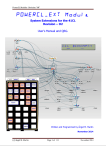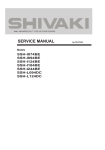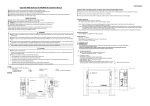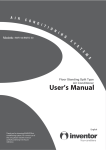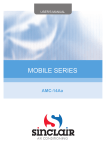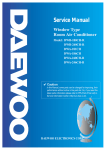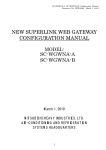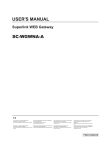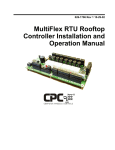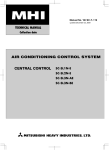Download WGWNA-B WEB Gateway Product Specification Dec 2009
Transcript
SC-WGWNA-B Product Specification Ver 1.0 Document No. ISTZ09025 Decmber 1, 2009 NEW SUPERLINK SYSTEM POWER CALCULATION WEB GATEWAY PRODUCT SPECIFICATION MODEL : SC-WGWNA-B Product Drawing No.: PSZ006A017DA Ver. 1.0 December 1, 2009 MITSUBISHI HEAVY INDUSTRIES, LTD. AIR-CONDITIONING & REFRIGERATION SYSTEMS HEADQUARTERS 1 SC-WGWNA-B Product Specification Ver 1.0 Document No. ISTZ09025 Decmber 1, 2009 1. INTRODUCTION 1.1 SCOPE This product specification is applied to the WEB Gateway SC-WGWNA-B that connects a Control & Monitor personal computer with the MITSUBISHI HEAVY INDUSTRIES’ “SUPERLINK” networks by the “WEB”*1 communication protocol. This document describes the specifications of the product as for December 1, 2009. Any contents of this document may be changed without prior notification. *1 This product uses the WEB HTTP communication protocol which is widely used in the Internet. However, this Gateway is basically for use in a local LAN. 1.2 STANDARD PACKAGE The standard package of this product includes the followings; - A Gateway SC-WGWNA-B unit - User’s manual - Installation manual - Power Consumption Calculation Utility Software CD-ROM The following materials are not included in the standard package. - Personal computer systems for monitor and control. - LAN materials such as Ethernet cables, switching hubs and firewalls. 1.3 ENGINEERING WORK “Engineering work” means technical service work such as dispatching engineers to the site, the address allocation planning work, configuration of this Gateway, trial operation of the system and so on. These engineering works may be paid services. 1.4 CUSTOMIZE WORK This WEB Gateway is a kind of ready-made product. not be supplied. Customization of the functions of this Gateway will 1.5 CAUTION THAT PERFORMING OF THE MONTHLY CALCULATION - We can not compensate when monthly calculation was not possible by the trouble of this Gateway. - Because the monthly calculation by this data not conform to OIML (International Organization of Legal Metrology), we cannot apply to public business. - Please prepare the PC, spreadsheet such as EXCEL, a printer, a wattmeter, a gas flow meter that are required for calculation. 2 SC-WGWNA-B Product Specification Ver 1.0 Document No. ISTZ09025 Decmber 1, 2009 2. SYSTEM ARCHITECTURE 2.1 SYSTEM DIAGRAM Fig.2.1.1 shows a basic case of the new SUPERLINK communication system diagram of connection between the Control & Monitor PC, the WEB Gateway and the SUPERLINK control networks. Internet Explorer Control & Monitor PC New SUPERLINK System Ethernet 10BASE-T or 100BASE-TX connecting with a HUB or a cross cable WEB Gateway ( SC-WGWNA-B ) SUPERLINK NO.1 network IndoorUnit IU-0 R IndoorUnit W W W W SUPERLINK NO.2 network IndoorUnit IU-0 IndoorUnit IU-1 CELL 1 IU-2 Gas・Wattmeter R Gas meters and Watt meters should be the followings; ・With non voltage contact pulse transmitters. ・Pulse width : 100 ms or more CELL 49 IU-1 IndoorUnit pulse P1 P2 P3 P4 CELL 48 CELL 0 Pulse signal wirings R CELL 47 R IndoorUnit IU-2 CELL 95 IndoorUnit IU-62 IndoorUnit IU-63 R IndoorUnit IU-62 R IndoorUnit IU-63 CELL No. allocation From CELL 0 to CELL 95 can be allocated. Skipping CELL No. is acceptable. OutdoorUnit OU-0 OutdoorUnit OU-11 Fig. 2.1.1 OutdoorUnit OU-0 OutdoorUnit OU-11 Number of indoor units for one SUPERLINK network Max. 64 indoor units can be connected. Number of outdoor units for SUPERLINK network Max. 12(recommended) System Diagram (Basic case of the new SUPERLINK communication system) 3 SC-WGWNA-B Product Specification Ver 1.0 Document No. ISTZ09025 Decmber 1, 2009 Fig.2.1.2 shows a case of the new SUPERLINK communication system diagram of connection between the building management system host computer, the WEB Gateway, and the SUPERLINK control networks along with SUPERLINK option controllers such as SL1N, SLN2, SL3N. The SC-ADN adapter should be used for connection of MHI’s single type packaged air-conditioner models. Internet Explorer Control & Monitor PC (Max. 4 PCs) New SUPERLINK System Internet Explorer Ethernet 10BASE-T or 100BASE-TX WEB Gateway No.1 ( SC-WGWNA-B ) SUPERLINK No.1 network CELL 0 IndoorUnit IU-0 SUPERLINK No.2 network IndoorUnit R IU-0 IU-1 CELL 1 SUPERLINK Adapter SC-ADN CELL 49 R Adapter Single PAC Indoor IU-2 CELL 47 IndoorUnit IU-62 R CELL 95 IndoorUnit IU-63 IU-63 SL2N OutdoorUnit OutdoorUnit OU-0 OU-0 OU-11 R CELL No. allocation From CELL 0 to CELL 95 can be allocated. Skipping CELL No. is acceptable. SL1N OutdoorUnit Single PAC Outdoor R IndoorUnit SL1N R IndoorUnit IU-1 IU-2 WEB Gateway No.4 ( SC-WGWNA-B ) CELL 48 IndoorUnit IndoorUnit WEB Gateway link (Max 4 Gateways) OutdoorUnit Number of indoor units for one SUPERLINK network Max. 64 indoor units can be connected. Number of outdoor units for SUPERLINK network Max. 12(recommended) OU-11 Fig. 2.1.2 System Diagram (Option controller connected case of the new SUPERLINK communication system) 4 SC-WGWNA-B Product Specification Ver 1.0 Document No. ISTZ09025 Decmber 1, 2009 Fig.2.1.3 shows a case that 65 or more indoor units (up to 128 units) are connected to one SUPERLINK communication system. Compared to 64 units each on two SUPERLINK network systems (Fig.2.1.2), the network traffic is clouded, so the communication speed to each indoor unit becomes slow. Then it is recommended that using two SUPERLINK network systems. To use the WEB Gateway in this system, it is required to switch the system program. (Please refer to the configuration manual of the WEB Gateway.) Internet Explorer Control & Monitor PC Ethernet 10BASE-T or 100BASE-TX connecting with a HUB or a cross cable New SUPERLINK System Pulse signal wirings pulse WEB Gateway ( SC-WGWNA-B ) W W W W SUPERLINK NO.1 network CELL 0 IndoorUnit IU-0 R Gas・Wattmeter P1 P2 P3 P4 SUPERLINK NO.2 network (Can not be used. in this case.) Gas meters and Watt meters should be the followings; ・With non voltage contact pulse transmitters. ・Pulse width : 100 ms or more IndoorUnit IU-1 CELL 1 IndoorUnit IU-2 In case that an outdoor unit of combination systems is used, more than 65 indoor units might be connected to one SUPERLINK system. In this case, SC-WGWNA-B is used in one SUPERLINK system mentioned here. R CELL 95 IndoorUnit IU-126 Otherwise, it is recommended that SC-WGWNA-B is used in two SUPERLINK systems. R IndoorUnit IU-127 SL1N CELL No. allocation From CELL 0 to CELL 95 can be allocated. Skipping CELL No. is acceptable. SL2N Number of indoor units Max. 128 indoor units can be connected. OutdoorUnit OU-0 Number of outdoor units Max. 24(recommended) OutdoorUnit OU-23 Fig. 2.1.3 System Diagram (128 indoor units on one SUPERLINK communication system) (New SUPERLINK communication system) 5 SC-WGWNA-B Product Specification Ver 1.0 Document No. ISTZ09025 Decmber 1, 2009 Fig.2.1.4 shows a basic case of the previous SUPERLINK communication system diagram of connection between the building management system host computer, the WEB Gateway and the SUPERLINK control networks. Internet Explorer Control & Monitor PC Previous SUPERLINK System Ethernet 10BASE-T or 100BASE-TX connecting with a HUB or a cross cable WEB Gateway ( SC-WGWNA-B ) SUPERLINK NO.1 network IndoorUnit IU-0 R IndoorUnit W W W W SUPERLINK NO.2 network IndoorUnit IU-0 IndoorUnit IU-1 CELL 1 IU-2 Gas・Wattmeter R Gas meters and Watt meters should be the followings; ・With non voltage contact pulse transmitters. ・Pulse width : 100 ms or more CELL 49 IU-1 IndoorUnit pulse P1 P2 P3 P4 CELL 48 CELL 0 Pulse signal wirings R CELL 47 R IndoorUnit IU-2 CELL 95 IndoorUnit IU-46 IndoorUnit IU-47 R IndoorUnit IU-46 R IndoorUnit IU-47 CELL No. allocation From CELL 0 to CELL 95 can be allocated. Skipping CELL No. is acceptable. OutdoorUnit OutdoorUnit OU-0 OU-0 OutdoorUnit OutdoorUnit OU-11 Fig. 2.1.4 OU-11 Number of indoor units for one SUPERLINK network Max. 48 indoor units can be connected in case SL1N or SL2N etc is not connected. Number of outdoor units for SUPERLINK network Max. 12(recommended) System Diagram (Basic case of the previous SUPERLINK communication system) 6 SC-WGWNA-B Product Specification Ver 1.0 Document No. ISTZ09025 Decmber 1, 2009 Fig.2.1.5 shows a case of the previous SUPERLINK communication system diagram of connection between the building management system host computer, the WEB Gateway, and the SUPERLINK control networks along with SUPERLINK option controllers such as SL1N(SLA-1) or SL2N(SLA-2A). The SC-ADN(SC-AD-L) adapter should be used for connection of MHI’s single type packaged air-conditioner models. Internet Explorer Control & Monitor PC (Max. 4 PCs) Previous SUPERLINK System Internet Explorer Ethernet 10BASE-T or 100BASE-TX WEB Gateway No.1 ( SC-WGWNA-B ) SUPERLINK No.1 network CELL 0 IndoorUnit IU-0 SUPERLINK No.2 network IndoorUnit R IU-0 IU-1 CELL 1 SUPERLINK Adapter SC-AD-L CELL P+2 R Adapter Single PAC Indoor IU-2 CELL P IndoorUnit IU-30 R CELL Q IndoorUnit IU-31 IU-31 SL2N R CELL No. allocation From CELL 0 to CELL 95 can be allocated. Skipping CELL No. is acceptable. SL1N OutdoorUnit OutdoorUnit OU-0 OU-0 OutdoorUnit OutdoorUnit OU-11 Single PAC Outdoor R IndoorUnit SL1N R IndoorUnit IU-1 IU-2 WEB Gateway No.4 ( SC-WGWNA-B ) CELL P+1 IndoorUnit IndoorUnit WEB Gateway link (Max 4 Gateways) OU-11 Number of indoor units for one SUPERLINK network Max. 32 indoor units can be connected in case SL1N or SL2N etc is connected. Number of outdoor units for SUPERLINK network Max. 12(recommended) Fig. 2.1.5 System Diagram (Option controller connected case of the previous SUPERLINK communication system) 7 SC-WGWNA-B Product Specification Ver 1.0 Document No. ISTZ09025 Decmber 1, 2009 2.2 ETHERNET NETWORK (1) Private Ethernet As shown in Fig.2.1, recommended network environment for this Gateway system is the private local Ethernet line for exclusive use. In other words, no network nodes except this Gateway and the PCs for this system are connected to the Ethernet line. Connection to the Intranet (i.e. office LAN) or the Internet may be possible under responsibility of the network administrator on the site and with paid engineering work. Network wiring for the Ethernet line shall be done according to each network equipment manufacturer’s wiring specifications. This Gateway does not require special wiring for the Ethernet line and assume the following Ethernet specifications; - 10BASE-T or 100BASE-TX twisted-pair cable Ethernet The IP address for this Gateway has been set before shipment as the following initial IP address for the CLASS C PRIVATE ADDRESS; - Initial IP Address: 192. 168. 0. 110 Alternation of the IP address of this Gateway has to be done using the configuration function of this Gateway. This procedure requires technical knowledge on computer networks. (2) Network Security This Gateway does not have any special measures for the Ethernet network security such as counter measures for evil attacks from the network, network virus and so on. It is assumed that this Gateway will be used in the private Ethernet network. If this Gateway is connected to an office LAN or the Internet, there might be risks for injustice access, and consequently, this Gateway might be altered to be harmful communication source to other network nodes. It is not the responsibility of this Gateway to such injustice network access and is exempted from compensation for the damage by such unexpected attacks. 2.3 CONTROL & MONITOR PC (1) PC Models Personal computers used as the WEB browsers for this system are out of the product supply scope. The personal computers with relating software and hardware should be prepared by the customer. Minimum performance conditions of the PC are as follows; - CPU clock : 500MHz or above. (2GHz or above recommended.) - Main memory : 512MB or above. (1GB or above recommended.) - Screen size : 1024 x 768 or above. (1280 x 1024 recommended.) (2) Operating System and WEB Browser The recommended Operating System and WEB Browser versions for both the Control and Monitor PC and the Monitor PCs are followings; - Operating System : Microsoft Windows XP or 2000 Windows Vista SP1 (See clause 6.9) - WEB Browser : Microsoft Internet Explorer, version 6 or 7. This Gateway system executes only the Internet Explorer on the PC side. The Gateway does not automatically download any executable codes to the PCs. 2.4 AIR-CONDITIONER CONNECTION (1) Packaged Air-Conditioner Models - MHI’s Multi KX series - MHI’s Multi GHP series - SC-ADN adapter + Separate PAC series When the SC-ADNs are used, some functions will become invalid. The detail explanation of the limitations for the SC-ADN will appear in the later version of this document. Do not set the set point at 0.5℃ intervals in case this product is used with RCD type wired remote controller. It would cause malfunction of the wired remote controller, Please make sure to set at 1℃ intervals. 8 SC-WGWNA-B Product Specification Ver 1.0 Document No. ISTZ09025 Decmber 1, 2009 (2) “AIR-CON CELL” A group of indoor units connected by the remocon line is called an “Air-con CELL” in this WEB Gateway system. An Air-con CELL is defined as a logical group of indoor units for control & monitor from this WEB Gateway. In the Fig.2.1.1 to Fig.2.1.5, an Air-con CELL is indicated by a surrounding dashed line. The indoor units of the CELL should be on the same SUPERLINK network. But the CELL identification numbers can be allocated over the SUPERLINK networks as shown in Table 2.4.1 and 2.4.2 below. Sending a control command to a CELL is equal to sending the control command to every indoor unit of the CELL. It is possible to control and monitor each individual indoor unit by defining a CELL as an indoor unit. All indoor units in the same CELL must be connected by the same remote controller, that is, a remocon group connection. The CELL grouping definition is common to all the functions of this Gateway. The CELL definition is provided by the PAC information file. The information file must be set before the test operation of this Gateway. This PAC information file is memorized by the non-volatile memory of this Gateway once it is uploaded. (3) Max number of indoor units and option controller (3.1) New SUPERLINK communication system In general case (Fig. 2.1.1, 2.1.2), the maximum number of indoor units, outdoor units and option controller connected is shown in bellow. Number of indoor units : Max 64 units x 2 SUPERLINK system = Max 128 units Number of outdoor units : Max 12 units x 2 SUPERLINK system = Max 24 units Number of option controllers : Connected to each SUPERLINK system SL3N (*) SL2N (*) SL1N 1 1 4 2 0 4 0 2 4 (*) In the case of SL2N or SL3N, it is necessary to erase registration of non-connected inside unit. For SL2N and SL3N, change is required for the setup deprived of the right of instruction of Remocon control Lock/Unlock. In the case of 128 indoor units on one SUPERLINK (Fig. 2.1.3), the maximum number of indoor units, outdoor units and option controller connected is shown in bellow. Number of indoor units : Max 128 units x 1 SUPERLINK system = Max 128 units Number of outdoor units : Max 24 units x 1 SUPERLINK system = Max 24 units Number of option controllers : Connected to SUPERLINK system SL3N (*) SL2N (*) SL1N 1 2 8 2 0 8 0 4 8 (*) Same as above. (3.2) Previous SUPERLINK communication system The maximum number of indoor units connected is shown in the Table 2.4.1 depending on connection of the SUPERLINK option controller such as SL1N(SLA-1) or SL2N(SLA-2A). The reason why the number of indoor units connectable is reduced in the case of option controller connection is for communication traffic limitation. Table 2.4.1 Without option controller With option controller(*) Number of SUPERLINK networks 2 networks 2 networks Number of indoor units Max 48 units x 2 = Max 96 Max 32 units x 2 = Max 64 Max 44 units x 2 = Max 88 (GHP 8 series or above) Range of CELL number CELL 0 to CELL 95 CELL 0 to CELL 95 (Skipping CELL No. is acceptable.) (Skipping CELL No. is acceptable.) (*) Option controllers should be max. 2 of SL1N(SLA-1) or only one of SL2N(SLA-2A) for one SUPERLINK network. 9 SC-WGWNA-B Product Specification Ver 1.0 Document No. ISTZ09025 Decmber 1, 2009 2.5 POWER CONSUMPTION CALCULATION (1) Software Overview This gateway provides a function of the power consumption calculation by using a personal computer with the software "SL3N-BE Utility", which is included in this product package. This gateway collects the data of the total power consumption for the air-conditioners and the each Air-con CELL's running data. The energy consumption calculated by this equipment dose not conform to the OIML ( International Organization of Legal Metrology ). (2) Flow of data processing This gateway creates the binary data files as the input files for the "SL3N-BE Utility" software on the PC. The data process procedure is same as that of Mitsubishi Heavy Industries' SC-SL3N-BE controller. The binary data files are downloaded from this gateway to the PC by a LAN cable as shown below. WEB Gateway ( SC-WGWNA-B ) Download from the WEB Gateway to the PC. INPUT DATA i) CELL definition binary file (download) ii) Monthly data binary files (download) The attached software "SL3N-BE Utility" Conversion save (Text format) HDD OUTPUT DATA a.CELL Definition File (CSV format) (CELL name, CELL composition) b.Monthly Data File (CSV format) ( Daily calculated values of the air-conditioner's operation and daily cumulative pulses form the meters.) 1. Calculates the daily energy consumption of air-conditioners for each meter group. 2. Calculates the daily operating time and the daily energy consumption for each air-conditioner. 3. Calculates the daily operating time and the daily energy consumption for each Air-Con CELL. 4. Calculates the daily operating time and the daily energy consumption for each Air-Con CELL in the specified period. save (Text format) HDD INPUT DATA iii) Watt/gas meter group definition iv) Watt/gas meter pulse constant. (kWh/pulse, m3/pulse) v) Setting of the calculation period (the end of the month, the 20th of the month, etc.) OUTPUT DATA c. Daily energy consumption of air-conditioners for each meter group (P1 – P4) d. Daily operating time (minutes) and energy consumption for each Air-con CELL (air-conditioner(s)). e. Monthly operating time (hour) and energy consumption for each Air-con CELL (air-conditioner(s)). Customer's software Calculating the air-conditioner's energy charge. Printing out the bill of tenants 10 SC-WGWNA-B Product Specification Ver 1.0 Document No. ISTZ09025 Decmber 1, 2009 (3) Pulse Input Signal Specifications The electrical specification of the pulse signal of the Watt meter or Gas meter is as follows; ・Pulse generator of the Watt meter ・Pulse width of the Watt meter ・DC supply voltage from this gateway ・DC supply current from this gateway ・Insulation type of this gateway's input circuit :Non voltage contact (Close for pulse on) :100ms ∼ 500ms :DC24V :20mA :Photo coupler insulation (4)Basic Charge Set up The power consumption of the air conditioning unit when not in use (in-between operation, at night, etc.) is not divided proportionally in each air conditioning cell. It is recommended to set the power rate during OFF period as the basic charge of each cell. 11 SC-WGWNA-B Product Specification Ver 1.0 Document No. ISTZ09025 Decmber 1, 2009 3. FUNCTION OVERVIEW 3.1 WEB SERVER FUNCTION OVERVIEW The “WEB Server functions” mean functions as a WEB server from the WEB browser’s point of view. The Table 3.1 shows the list of the WEB functions of the SC-WGWNA-B Gateway. Table 3.1 List of the WEB Server Functions (List of Screens) WEB Function (Screen) Content Login Authentication of the user by the UserID and Password. Overview Monitor Display the overall status of all CELLs of the whole PAC system without scroll of the screen. Individual Monitor Display the detail status of each CELL in the pop up window. Control Command Input Control command to CELLs by the array of pull down menus. System Stop Stop all the CELLs and set the remote controller reject mode by one click. PAC Configuration Set the full room name and the short name for each CELL. These names to appear on the Monitor screen. Config. File Transfer Upload and Download of the PAC Information CSV file which defines the indoor unit grouping of the CELLs. Communication / buzzer Set the browser’s auto-refresh interval of the Overview Monitor screen. Config. Set the alarm buzzer On/Off. Link Config. Set the link another WEB Gateway. Security Config. Set the accessible IP address of a PC, that is IP address filtering. Password Change Password can be changed from this screen. Calendar Config. Set the yearly calendar defining each day as “Weekday”, ”Holiday”, etc This yearly calendar is common to all CELLs. Master Schedule Config. The Master Schedules are default daily operation schedules depending on a day of a week or a special day. Set each Master Schedule of a CELL. Each CELL has a different default daily schedule. Schedule Control Set temporarily alternation to the daily operation schedule of a CELL for maximum 7 days from the current day. The temporary alternation does not affect the Master Schedule. Calendar/Schedule Backup Makes a schedule/calendar backup file and downloads/uploads the file. File Transfer Date Time Set Adjust the date and time of the WEB server. NTP Config. Set the NTP server synchronizing the time. Power Consumption Downloads data files for power consumption calculation utility software Calculation File Download on the PC. Power Consumption Defines high/low charging period of a day. Charging Period set * “CELL” is a group of the indoor units connected by one remocon, or an indoor unit. A remocon is a packaged air-conditioner’s remote controller. 12 SC-WGWNA-B Product Specification Ver 1.0 Document No. ISTZ09025 Decmber 1, 2009 3.2 CONTROL & MONITOR FUNCTION OVERVIEW The control and monitor functions mean categories of jobs from an air-conditioning system’s point of view. The Table 3.2 shows the control and monitor functions of the SC-WGWNA-B Gateway. Table 3.2 List of Control & Monitor Functions of the SC-WGWNA-B Function Content C On/Off command Send the On/Off command to a CELL. O Mode command Send the operation mode command (Auto, Cooling, Dry, N Heating, Fan) to a CELL. T Setpoint command Send the temperature setpoint command to a CELL. The R range is from 18.0 to 30.0 degrees Celsius. O Fan Speed command Send the fan speed select command (Powerful, High, Medium, L Low) to a CELL. Remocon Lock/Unlock Send the remote controller operation Lock or Unlock command command to a CELL. Filter Sign Reset command Send the reset command for the filter sign on the remote controller of a CELL. System Stop command Send the Off commands to all CELLs and set all CELLs as the Remocon Lock mode simultaneously. M Failure status Monitor the failure status LED on/off on the remote controller O for a CELL. N On/Off status Monitor the On/Off status of a CELL. I Mode status Monitor the operation mode status of a CELL. T Setpoint status Monitor the setpoint status of a CELL O Fan Speed status Monitor the fan speed select status of a CELL. R Remocon Lock/Unlock status Monitor the setting of the remote controller Lock/Unlock mode of a CELL. Filter Sign status Monitor the status of the filter sign LED on the remote controller of a CELL. Room Temperature Status Monitor the room temperature sensor data of a CELL. * A “CELL” is a group of the indoor units connected by one remocon, or an indoor unit. In some models of indoor units, cannot be set to Powerful, and cannot be display to it. 13 SC-WGWNA-B Product Specification Ver 1.0 Document No. ISTZ09025 Decmber 1, 2009 4.HARDWARE SPECIFICATIONS (1) Power Supply - AC single phase 100V - 240V +10%, -15% 50/60Hz (2) Operation Temperature - Ambient Temperature - Relative Humidity : 0 to 40 degrees Celsius : Max 85 %RH (without dewing) (3) Storage Temperature - Ambient Temperature - Relative Humidity : -10 to 50 degrees Celsius : Max 85 %RH (After 48 hours from out of storage, dewing should not exists) (4) Power Blackout Compensation - This Gateway does not have a battery circuit for power blackout recovery. - If blackout or manual power off occurs for more than 30 msec, the monitoring data and the setting of each CELL (indoor unit), such as the operation mode or set point temperature, may disappear. This gateway periodically writes the "Remocon Lock/Unlock command" of the CELLs to the non-volatile memory at every 10 minutes. If the power supply is cut off,this gateway will restore the "Remocon Lock / Unlock command"at least 10 minutes before when it restarts. (5) Appearance - Outline drawing - Outline dimensions - Color : Fig 4.1 on the following page : 260(W) x 200(H) x 79(D) mm : Black 14 SC-WGWNA-B SC-WGWNA-B SC-WGWNA-B Product Specification Ver 1.0 Document No. ISTZ09025 Decmber 1, 2009 Fig. 4.1 Outline Drawing of SC-WGWNA-B 15 SC-WGWNA-B Product Specification Ver 1.0 Document No. ISTZ09025 Decmber 1, 2009 5.INSTALLATION 5.1 INSTALLATION CONDITIONS This Gateway SC-WGWNA-B has a terminal block for the AC power supply on the outside surface of the casing. For avoiding electrical shock injury, the SC-WGWNA-B should be installed inside a cabinet with a lock The direction of placement of this Gateway when installation should be such a way that the front panel is vertical and the lettering of the front panel is right direction because of air-cooling. The recommended service space surrounding this Gateway is as follows; - Upper clearance : Minimum 30 mm - Lower clearance : Minimum 30 mm - Right side clearance : Minimum 50 mm (more than 200 mm is recommended) - Left side clearance : Minimum 50 mm (more than 200 mm is recommended) The side clearance is for wiring workspace. 5.2 WIRING The Fig 5.1 shows the wiring of this Gateway. After wiring to the WEB Gateway, the terminal covers, which are included in this Gateway’s product package, should be installed by screws as shown in the Fig 4.1. SC-WGWNA-B SC-WGWNA-B Fig. 5.1 SC-WGWNA-B Wiring If the previous SUPERLINK communication system is to be used, change selection switch to “PREV.” (Previous SUPERLINK) side. 16 SC-WGWNA-B Product Specification Ver 1.0 Document No. ISTZ09025 Decmber 1, 2009 5.3 ETHERNET CABLE This Gateway supports the Ethernet 10BASE-T or 100BASE-TX which are most popular among the standards of the Ethernet. In the case of only one PC is used for control and monitor, the PC and the Gateway can be connected directly by a cross Ethernet cable. The cross cable is a kind of Ethernet cable which connects two computers directly. In the case of using more than one PCs for control and monitor, an Ethernet HUB must be used. For either cases, the category 5 cable grade or higher must be used. Materials for wiring the Ethernet, such as cables or HUBs, are not included this Gateway’s product package. The type of the HUB may be ordinary office LAN use. 5.4 SUPERLINK CABLE Shielded wire(double-core, 0.75mm2∼1.25 mm2). Max. 1000m per line (Max. distance: 1000m, Total wire length: 1000m) Note 1: When this Gateway is used, use a shielded wire for the SUPERLINK signal wire. Ground both ends of the shielded wire. (Please wire the ground of the Gateway at Ground position.) Note 2: If the indoor and outdoor units connected to the network are all compatible units with New SUPERLINK, a total wire length of 1500m per line is possible (maximum distance: 1000m). However, be sure to use a 0.75mm2 wire diameter if the total wire length exceeds 1000m. For further information, please contact your sales representative or dealer. 5.5 PULSE INPUT LINE CABLE (1) Size of cable : 0.75 ∼ 2.0 square mm (2) Max length of wiring : 200m / channel (3) Suggested cable material : For example, CPEV (2 cores) 17 SC-WGWNA-B Product Specification Ver 1.0 Document No. ISTZ09025 Decmber 1, 2009 6.WEB SERVER FUNCTIONS The “WEB server functions” mean screen making functions of the Internet Explorer on the PCs which are connected with the SC-WGWNA-B Gateway. 6.1 LOGIN SCREEN In order to login to the WEB server of this Gateway, input the following URL into the WEB browser, that is, the Internet Explorer on the Control & Monitor PC. - WEB server URL : http://192.168.0.110/en/ The default IP address which is set at the shipment is 192.168.0.110. In case that the IP address has been changed, the new IP address should replace with the default IP address of 192.168.0.110. This screen of the SC-WGWNA-B Gateway is for user authentication. This Gateway defines the following three categories of user operation rights. (1) Administrator User (2) Control User (3) Monitor User The first category of the users has the all administration rights of the WEB server, control rights and monitor rights of the system. The second category of the users has the control and monitor rights of the system. The third category of the users has the monitor rights only. In other words, PCs for this Gateway system are categorized by the PC users of the above-mentioned categories. The UserID and the Password can be changed in the Authentication Configuration screen that will be mentioned later in this document. The default UserIDs and Passwords are set when factory shipment as follows; (1) Administrator User (User ID : Admin , Default Password:123456) (2) Control User (User ID : Controller , Default Password:123456) (3) Monitor User (User ID : User , Default Password:123456) In case that more than one WEB Gateways are linked by the Communication Configuration written in the clause 6.10 of this document, the name of the WEB Gateway which an operator now tries to log in is displayed at the center of this screen. The Overview Monitor screen will appear after the login. Fig. 6.1 LOGIN SCREEN 18 SC-WGWNA-B Product Specification Ver 1.0 Document No. ISTZ09025 Decmber 1, 2009 6.2 OVERVIEW MONITOR SCREEN This screen is for monitoring the overview of the whole PAC system on the one screen. The short names for the installation place, On/Off/OperationMode status icons, and Failure status icons of up to 96 CELLs are displayed as an array on this screen. The whole status information can be displayed without scroll manipulation if the Internet Explorer widow size is set to larger than 1024 by 768 pixels. The length of the character string for the short name for a CELL is up to 16 characters. The character string indicates place of the CELL, for example, “ROOM123” or “2F_EAST”. The character string can be input on the PAC information configuration screen that will be explained later. This Overview Monitor screen will appear immediately after the login, and supposed to be the home screen of the WEB server while the Gateway is running. This screen has the links to other screens of “Control Command screen”, “System Stop screen” and “Configuration Menu screen”. By clicking each screen link, each corresponding screen will appear. This Overview Monitor screen also indicates the System Off status by replacing the MITSUBISHI HEAVY Industries’ logo by the System Stop status indication. The Overview Monitor screen is refreshed automatically by the interval of the reload period that can be configured from 1 second to 60 seconds. Normally it takes less than 1 second to refresh the Overview Monitor screen. But, it may take several seconds to refresh the Overview Monitor screen depending on the Ethernet environment and other factors. When refreshing the screen, contents of the screen may blink because of the Internet Explorer’s intrinsic characteristic. This Gateway detects status changes of packaged air-conditioners by the SUPERLINK broadcast communication packets from indoor units. The Gateway inquires status change to every indoor unit at the 1-minute interval as a backup for a case that the Gateway fails to receive the status change broadcast. In a rare case, the status change of a CELL on the Overview Monitor screen might delay up to 1 minute. In case that more than one WEB Gateways are linked by the Communication Configuration written in the clause 6.10 of this document, gateways are displayed like a tab menu. A user can switch the screen to the corresponding screen of another WEB Gateway by clicking the link name. Fig. 6.2.1 OVERVIEW MONITOR SCREEN 19 SC-WGWNA-B Product Specification Ver 1.0 Document No. ISTZ09025 Decmber 1, 2009 In case that the Alarm buzzer setting is ON as described in the clause 6.9 COMMUNICATION CONFIGURATION SCREEN, the web browser will sound the alarm buzzer when a air-conditioner failure stop occurs. The volume of the buzzer is adjusted by the web browsing PC's volume setting. The content of the alarm buzzer will not be customized. The alarm buzzer goes not only at the overview monitor screen, but also all other screens. While this buzzer is sounding, the MHI's logo on the upper right corner of the screen will be replaced by the red buzzer stop button. By clicking this button, all browser PC's buzzer will cease. However, this operation does not reset the failure mode of the actual air-conditioner. This alarm buzzer will be stopped by resetting failure stop by a remote controller or an option controller such as SL2N. Fig. 6.2.2 ALARM BUZZER STOP BUTTON 20 SC-WGWNA-B Product Specification Ver 1.0 Document No. ISTZ09025 Decmber 1, 2009 When the linkage with other WEB Gateways is set (see clause 6.10), the Link Name Tab is displayed in yellow, if an air-conditioner failure stop occurs at the other WEB Gateway. In this case also, the web browser will sound the alarm buzzer, if the Alarm buzzer setting is ON. By clicking the Link Name Tab, the screen of the WEB Gateway is displayed. While the buzzer is sounding, the MHI's logo on the upper right corner of the screen will be replaced by the red buzzer stop button. By clicking this button, all browser PC's buzzer will cease. However, this operation does not reset the failure mode of the actual air-conditioner. This alarm buzzer will be stopped by resetting failure stop by a remote controller or an option controller such as SL2N. Fig. 6.2.3 ALARM at the linked WEB Gateway 21 SC-WGWNA-B Product Specification Ver 1.0 Document No. ISTZ09025 Decmber 1, 2009 6.3 INDIVIDUAL MONITOR SCREEN This screen is for indicating the detail information on one of the CELLs by the pop up window in front of the above-mentioned Overview Monitor screen. The items of monitoring information are the place short name, the place description, the On/Off/Mode icon, the setpoint, the room temperature, the remocon lock/unlock status, the filter sign status, and the error code of the selected CELL. By clicking a short place name for a CELL on the Overview Monitor screen, the corresponding Individual Monitor window will pop up in front of the Overview Monitor screen. If another Individual Monitor window is opened, it will pop up the same place on the screen, and consequently the previous Individual Monitor window will disappear. Both the Individual Monitor window and the Overview Monitor screen automatically refresh themselves at the same interval set in the Communication Configuration screen. It may take several seconds to refresh an Individual Monitor window of a CELL depending on the network situation. Even in the case that a Failure status icon comes on behind the Individual Monitor window, the Failure icon does not move to the front of the Individual Monitor window. Therefore, if an Individual Monitor window is left opened for a long time, some part of the Overview Monitor screen loose a chance to notify changes of status for the packaged air-conditioners. This Gateway detects status changes of packaged air-conditioners by the SUPERLINK broadcast communication packets from indoor units. The Gateway inquires status changes to every indoor unit at the 1 minute interval as a backup for a case that the Gateway fails to receive the status change broadcast. In a rare case, the status change of a CELL on the Individual Monitor screen might delay up to 1 minute. Fig. 6.3 INDIVIDUAL MONITOR SCREEN 22 SC-WGWNA-B Product Specification Ver 1.0 Document No. ISTZ09025 Decmber 1, 2009 6.4 CONTROL COMMAND SCREEN The Control Command screen is for control input operation to each CELL. This screen can be accessed by the Administrator User or the Controller User as mentioned above. The Monitor User can not access to this screen. By clicking the link name character string for this screen on the Overview Monitor screen, this Control Command screen will appear. Normally it takes several seconds to compose the Control Command screen. But, it may take more time depending on the Ethernet network environment and other factors. Each control item of each CELL has the pull-down menu in the Control Command screen. Selecting control values from the pull-down menu one by one, then clicking the "Send" button dispatches all the selected command values to the CELLs at once. When this screen is opened, the status value indicated in each pull-down menu is the current status for each CELL. However these status values are not updated during this Control Command screen is opened. That is, the status values will not be changed even if a Failure occurs. As mentioned above, linked WEB Gateway names displayed like a tab menu on the first line of the screen. Fig. 6.4 CONTROL COMMAND SCREEN 23 SC-WGWNA-B Product Specification Ver 1.0 Document No. ISTZ09025 Decmber 1, 2009 6.5 SYSTEM STOP SCREEN The System stop screen is for controlling the System Stop/Release function of this Gateway. The Administrator and the Controller User can access to this screen. By clicking the System Stop/Release button, the Gateway automatically sends the Off commands and the Remocon Lock commands to all the CELL at once. Consequently, all the indoor units under this Gateway immediately stop and set as the Remocon Lock mode. By clicking the Release button on this screen, all the indoor units are released to resume the Remocon Unlock mode. In case that the optional SUPERLINK controller such as SL1N or SL2N is also connected, the above mentioned Remocon Lock command will be overridden by the optional SUPERLINK controller’s remocon lock/unlock setting. Therefore, this System Stop/Release function is not recommended to use with optional controllers. Fig. 6.5 SYSTEM STOP SCREEN Remocon Lock control serves all functions, Unlock after release from forced stop. It is because the remocon control enabled the return to the operating condition before the forced stop. In case of Remocon Lock, remocon control were set Unlock before the forced stop, it is necessary to set Remocon Unlock after release from forced stop. 24 SC-WGWNA-B Product Specification Ver 1.0 Document No. ISTZ09025 Decmber 1, 2009 6.6 CONFIGURATION MENU SCREEN This screen is displayed, by clicking the “Configuration Menu” link on the upper right corner of each screen. The configurations of the WEB Gateway, such as PAC configuration, can be selected from the menu. Fig. 6.6 CONFIGRATION MENU SCREEN 25 SC-WGWNA-B Product Specification Ver 1.0 Document No. ISTZ09025 Decmber 1, 2009 6.7 PAC CONFIGURATION SCREEN This screen is for setting the place name and the short place name for each CELL. This screen can be reached from the Configuration menu screen which is linked from the Overview monitor screen. Only the Administrator User is able to access to this screen. This screen shows the table of the CELL number, the SUPERLINK channel number, the SUPERLINK address of the indoor unit, the input box for the place name, and the input box for the short place name for the CELL. The Administrator can input a character string such as “ROOM123 on the 5th Floor” for the place name of the CELL, and also “ROOM123” the short place name. These names are automatically copied to the WGWconfig.csv file for the PAC configuration file Upload/Download function. In addition, Accounting type and Capacity (kW) of each indoor unit can be defined in this screen in the case of power consumption calculation. The "Accounting type " means a method of calculating operation data of the power consumption calculation. Be sure to use a period mark "." as the decimal point mark instead of using a comma mark "," for input the capacity (kW) of indoor units. Fig. 6.7 PAC CONFIGURATION SCREEN 26 SC-WGWNA-B Product Specification Ver 1.0 Document No. ISTZ09025 Decmber 1, 2009 6.8 AIR-CON CELL CONFIGURATION FILE UPLOAD/DOWNLOAD SCREEN These screens control upload/download of the “WGWconfig.csv” file which is a configuration file for the CELLs for packaged air-conditioners. The file is the list of CELL definitions, that is the comma separated values of the CELL numbers, the SUPERLINK channels, and the indoor unit numbers, the place names, and the short place names. The CSV file can be edited and uploaded to change the Air-con Cell configuration. Caution! In this file “WGWconfig.csv”, comma is used as record separator character. Therefore, be sure not to use comma as decimal mark. Fig. 6.8.1 AIR-CON CELL CONFIGURATION UPLOAD SCREEN Fig. 6.8.2 AIR-CON CELL CONFIGURATION DOWNLOAD SCREEN 27 SC-WGWNA-B Product Specification Ver 1.0 Document No. ISTZ09025 Decmber 1, 2009 6.9 COMMUNICATION CONFIGURATION SCREEN This screen configures the interval time of the WEB browser’s screen refresh rate. Only the Administrator User can access to this screen. The refresh interval time can be set from 10 second to 60 seconds. At the factory shipment, the interval has been set to 30 seconds. About 60 seconds for refresh interval time is recommended when connecting with Intranet (Office LAN) or the Internet. In the case that the Control & Monitor PC is Windows Vista, check the “Display Restart Message” check box, and fill in the “Display Restart Message After” box. About “30 days” is recommended, and in this case, “Screen Refresh Interval” is recommended to be set to “60 seconds” around. The IP address and subnet mask of this gateway can be changed from this screen. The gateway will be automatically rebooted if IP address and subnet mask have been changed. There is "Buzzer ON" check box in this screen. By checking this box, web browser PC(s) sound(s) the Alarm buzzer when an air-conditioner's failure stop occurs. Fig. 6.9 COMMUNICATION CONFIGURATION SCREEN 28 SC-WGWNA-B Product Specification Ver 1.0 Document No. ISTZ09025 Decmber 1, 2009 6.10 LINK CONFIGURATION SCREEN This screen configures the linkage with other WEB Gateways. Only the Administrator User can access to this screen. In case that more than one WEB Gateways are linked each other, the Link Names for other Gateways should be input in this screen. The IP addresses of the linked WEB Gateways also have to be registered in the IP Address input columns of this screen. The position of an input column determines the position of the Linked Name Tab on top of other screens. By clicking a Link Name Tab, the current screen will be switched to the corresponding screen of the other linked WEB Gateway. This WEB Gateway recognizes the input name as its own Link Name when the input IP address matches its own IP address. Then its own Link Name Tab is displayed with dark gray. Fig. 6.10 LINK CONFIGURATION SCREEN 29 SC-WGWNA-B Product Specification Ver 1.0 Document No. ISTZ09025 Decmber 1, 2009 6.11 SECURITY CONFIGURATION SCREEN This is the screen in which the IP address filtering can be set. This screen can be accessed only by the Administrator User. By input one or more IP addresses to the input dialog box of this screen, the only PCs with this IP address can become the WEB browser for this Gateway. In the default state, none of the IP addresses have been set in this screen. This means the IP address filter has not been set, that is, any PC with any IP address can become a WEB browser of this Gateway. Fig. 6.11 SECURITY CONFIGURATION SCREEN 30 SC-WGWNA-B Product Specification Ver 1.0 Document No. ISTZ09025 Decmber 1, 2009 6.12 PASSWORD CHANGE SCREEN This screen is for change the passwords for login to this Gateway. The Administrator can access to this screen by the separated secret URL. There is no WEB link from any above-mentioned screen to this secret screen. Fig. 6.12 PASSWORD CHANGE SCREEN 31 SC-WGWNA-B Product Specification Ver 1.0 Document No. ISTZ09025 Decmber 1, 2009 6.13 CALENDAR CONFIGURATION SCREEN This screen is for setting yearly calendar of this WEB Gateway. This screen can be reached from the Configuration Menu screen. Only the Administrator User can get into this screen. At first, the current month’s calendar will appear. The calendar of a specific month will appear by selecting a month from the “ Select Month” pull-down menu. Time for composing the screen will depend on the network environment and other factors. The Administrator can set each day as “Weekday”, “Holiday”, “Special 1” or “Special 2”. For a “Weekday”, the daily operation schedule corresponding day of the week will be related to the date of this yearly calendar. For a “Holiday”, a “Special 1” or a “Special 2”, the corresponding daily operation schedule will be related to the date. After editing a specific month, the setting will be stored by clicking “Set” button. In case that the “Undo” button clicked before clicking “Set”, edited contents will disappear. This Gateway has only one yearly calendar which is common to all CELLs. The setting for this yearly calendar will be memorized even in the case of power-off. This yearly calendar does not distinguish the year, therefore, the setting can be used in the following years. In case that more than one WEB Gateways are linked, this yearly calendar should be set for each Gateway. By clicking the linked Gateway name on the first line of the screen, the corresponding yearly calendar will appear. Fig. 6.13 CALENDAR CONFIGURATION SCREEN 32 SC-WGWNA-B Product Specification Ver 1.0 Document No. ISTZ09025 Decmber 1, 2009 6.14 MASTER SCHEDULE CONFIGURATION SCREEN This screen is for setting the “Master Schedule” of each CELL. A “Master Schedule” is the name of the daily operation schedule which is mentioned in the previous page. This screen can be reached from the Configuration Menu screen. Only the Administrator User can get into this screen. A “Master Schedule” is a default day operation schedule of a specific CELL. Each CELL can have up to 10 Master Schedules corresponding to the day category, that is, (Monday, Tuesday, Wednesday, Thursday, Friday, Saturday, Sunday, Holiday, Specialday1 and Specialday2). The CELL operation will be scheduled by this Master Schedule unless temporarily modified by the Schedule Control function. At first, the Master Schedule configuration screen for the smallest CELL No will appear. The specific Master Schedule will appear by selecting the CELL from the “Air-con CELL” pull-down menu and the day category by the “Select Date” pull-down menu. The schedule items and acceptable values are the followings; Item On/Off Mode Fan Speed Set Temperature Remocon Lock Value Blank(No operation), On, Off Blank(No operation), Auto, Heat, Cool, Fan, Dry Blank(No operation), Powerful, High, Medium, Low Blank(No operation), 18.0, 18.5,...., 30.0 deg. Celsius. Blank(No operation), Lock, Unlock The combination of up to 5 items, that is, (On/Off, Mode, FanSpeed, SetTemperature, RemoconLock), can be scheduled for each schedule time. The total number of the schedule items multiplied by the schedule times should be less than 20 for one screen. If the schedule of 7 days starting from “Today” is to be changed, load “Master Schedule” at the Schedule Control screen. The edited schedule data in this screen will be stored by clicking the “Set” button. The edited schedule data will be cancelled by clicking the “Undo” button. Also, the data can be copied to that of another CELL by clicking the “Copy” button. Fig. 6.14 MASTER SCHEDULE CONFIGURATION SCREEN 33 SC-WGWNA-B Product Specification Ver 1.0 Document No. ISTZ09025 Decmber 1, 2009 6.15 SCHEDULE CONTROL SCREEN This screen is for temporary alternation of the Master Schedule of each CELL. This screen can be reached from the home page of this WEB server, that is, the Overview Monitor screen. Not only the Administrator user but also the Controller user can get into this screen. At first, the today’s Schedule Control screen for the smallest number CELL will appear. The specific Schedule Control screen will appear by selecting the CELL from the “Air-con CELL” pull-down menu and the date from the “Schedule Date” pull-down menu which consists 7 days from today. The default schedule is same as the Master Schedule. The user can temporarily change the daily operation schedule of the CELL without influencing on the corresponding Master Schedule. The schedule items and acceptable values are the followings; Item On/Off Mode Fan Speed Set Temperature Remocon Lock Value Blank(No operation), On, Off Blank(No operation), Auto, Heat, Cool, Fan, Dry Blank(No operation), Powerful, High, Medium, Low Blank(No operation), 18.0, 18.5,...., 30.0 deg. Celsius. Blank(No operation), Lock, Unlock The combination of up to 5 items, that is, (On/Off, Mode, FanSpeed, SetTemperature, RemoconLock), can be scheduled for each schedule time. The total number of the schedule items multiplied by the schedule times should be less than 20 for one screen. The edited schedule data in this screen will be stored by clicking the “Set” button. The edited schedule data will be cancelled by clicking the “Undo” button. Also, the data can be copied to that of another CELL by clicking the “Copy” button. Fig. 6.15 SCHEDULE CONTROL SCREEN 34 SC-WGWNA-B Product Specification Ver 1.0 Document No. ISTZ09025 Decmber 1, 2009 6.16 CALENDAR/SCHEDULE DATA BACKUP SCREEN The calendar/schedule data can be backuped as a compressed binary data file by this screen. The both data will be compressed into a "tgz" type file and downloaded automatically from the Calendar/Schedule Backup File Download screen. In the case of restoring the backup file to the SC-WGWNA-B again, the file can be uploaded by the Calendar/Schedule Backup File Upload screen as shown in below. Immediately after uploading the backup file, the gateway will reboot automatically and make the backup file in effect. Fig. 6.16 CALENDAR/SCHEDULE BACKUP FILE UPLOAD SCREEN 35 SC-WGWNA-B Product Specification Ver 1.0 Document No. ISTZ09025 Decmber 1, 2009 6.17 DATE TIME SET SCREEN This screen is for setting the current Date and Time for the WEB server. This Date and Time is for WEB server, instead of the PC’s operating system date and time. This screen can be reached from the Configuration Menu screen. Only the Administrator user can get into this screen. Since the schedule control makes use of this current time, resetting once in a while is necessary for exact operation. Fig. 6.17 DATE TIME SET SCREEN 36 SC-WGWNA-B Product Specification Ver 1.0 Document No. ISTZ09025 Decmber 1, 2009 6.18 NTP CONFIGURATION SCREEN This screen is for setting the automatic synchronization to an NTP time server for the WEB gateway's clock. Only the Administrator User can access to this screen. The IP address of the NTPtime server is input to the IP address column of this screen, and the desired time difference with UTC time should be set. The time difference can set the range from minus 11 hours and 45 minutes to plus 14 hours and 45 minutes at intervals of 15 minutes. Fig. 6.18 NTP CONFIGURATION SCREEN 37 SC-WGWNA-B Product Specification Ver 1.0 Document No. ISTZ09025 Decmber 1, 2009 6.19 POWER CONSUMPTION DATA DOWNLOAD SCREEN This screen is for downloading the power consumption data files (Accounting Files ) to the browsing PC. This screen can be reached from the configuration menu of this gateway in the case of logging in by the Admin user ID. These power consumption files are common format as the SL3N-BE controller. By clicking each "Download" button, the definition file or each data file is automatically downloaded to the browsing PC. Fig. 6.19 POWER CONSUMPTION CALCULATION FILE DOWNLOAD SCREEN 38 SC-WGWNA-B Product Specification Ver 1.0 Document No. ISTZ09025 Decmber 1, 2009 6.20 POWER CONSUMPTION CALCULATION PERIOD DEFINITION SCREEN This screen defines "Normal charge rate time" period of a day for the power consumption calculation function. This screen can be reached from the configuration screen. In this power consumption calculation, a day is divided into two periods, that is, the normal charge rate time and special charge rate time. The input time data of this screen defines the normal charge rate time, which is normally "day time office hours". Fig. 6.20 ACCOUNTING PERIOD TIME SETTING SCREEN 39 SC-WGWNA-B Product Specification Ver 1.0 Document No. ISTZ09025 Decmber 1, 2009 7.CONTROL & MONITOR FUNCTIONS 7.1 ON/OFF COMMAND The On/Off command is a control function to switch a CELL (indoor unit) On and Off. The operation result of this command is the same as the On/Off from a remote controller of the indoor units. In case that a CELL consists of more than one indoor units, in other words, a remote controller group, all indoor units are switched On/Off simultaneously. In case that an indoor unit is defined as a CELL, the unit is able to be switched On/Off by this command. If this Off command is sent to a CELL which is in the Failure status, that is the red LED on the remote controller is turned on, the Off command resets the Failure status, in other words, turns off the red LED regardless of the actual internal failure status of the unit. When the On command is sent to the CELL in this situation, the CELL would be switched on if the internal failure is removed, or the CELL would go Failure indication again with the red LED on, if the internal failure has not be removed. 7.2 MODE COMMAND The Operation Mode command is a control function to set a CELL as AutoMode, Cooling Mode, DryMode, HeatingMode, or FanMode as same as setting from a remote controller. In case that a CELL consists of more than one indoor units, all indoor units are set to the same Operation Mode simultaneously. 7.3 SETPOINT COMMAND The Setpoint command is a control function to set the setpoint temperature of a CELL as same as setting from a remote controller. The range of setpoint is from 18.0 to 30.0 degrees Celsius by 0.5 degree step. 7.4 FAN SPEED COMMAND The Fan Speed command is a control function to set the indoor unit’s fan speed selection of a CELL as same as setting from a remote controller. The range of fan speed selection is Low, Medium, High, Powerful. 7.5 REMOCON LOCK/UNLOCK COMMAND The Remocon Lock/Unlock command is a control function to set the remocon as reject mode or accept mode. Manipulation of all switches on the remote controller such as On/Off switch, Operation Mode switch, and so on are rejected or accepted according with this command’s setting. In the case of using a SUPERLINK optional controller such as the SL2N or the SL3N along with this Gateway, please make the setup of the remocon operations, Lock/Unlock from other optional controller invalid. (Refer to each installation sheet, instruction manual, etc. for the setting method.) Otherwise, the CELL which is set as different remocon reject mode will alternate its Lock/Unlock mode back and forth forever at the interval of several tens of seconds. This will cause a serious malfunction. In preparation for the case of power off, the value of this function is written to the non-volatile memory at every 10 minutes and is restored when the gateway restarts. The action is different from other functions. 7.6 FILTER SIGN RESET COMMAND The Filter Sign Reset command is a control function to reset the filter sign time-up indication on the remote controller of the CELL. 7.7 FAILURE STATUS The Failure status indicates the status of the failure LED on the remote controller for the CELL. This status indicates if the red LED of the remote controller is on or off. This status does not necessarily means the actual internal failure mode of the air-conditioner. If the Reset command is sent to the CELL whose Failure status is on, that is the red LED is on, the LED will turn off and the Failure status goes off regardless the actual malfunction cause has been removed or not. The Gateway inquires status change to every indoor unit at the 1 minute interval as a backup for the cases that the Gateway fails to receive the status change broadcast. 40 SC-WGWNA-B Product Specification Ver 1.0 Document No. ISTZ09025 Decmber 1, 2009 7.8 ON/OFF STATUS The On/Off status function indicates the On/Off status of a CELL. In case that at least one indoor unit is running in the CELL, the On/Off status function indicates as “On” state. In case that none of indoors is running in the CELL, the On/Off status function indicates “Off” state. If one of the indoor units in the CELL is “Failure state” and the rest of indoor units are running normally, this function indicates “On” state and the Failure status function indicates “Failure state” for that CELL. This is as same indication as that CELL’s remote controller. This On/Off status of a CELL indicates not only result of a control command from this Gateway but also result from other controllers. For example, the On/Off status reflects change of state of a CELL from the remote controller as well as from this Gateway. As above-mentioned, in a rare case that this Gateway fails to receive the change of state broadcast from an indoor unit, the change of the On/Off status indication would delay for about 1 minute at the worst case. 7.9 OPERATION MODE STATUS The Operation mode status indicates the status of operation mode, that is, AutoMode, Cooling Mode, DryMode, HeatingMode, or FanMode of a CELL. Each operation mode is same as that indicated on the remocon of the CELL. This operation mode status of a CELL indicates not only result of a control command from this Gateway but also result from other controllers. For example, the operation mode status reflects change of state of a CELL from the remote controller as well as from this Gateway. As above-mentioned, in a rare case that this Gateway fails to receive the change of state broadcast from an indoor unit, the change of the operation mode indication would delay for about 1 minute at the worst case. 7.10 SETPOINT STATUS The Setpoint status indicates the setting of the setpoint for the room temperature of a CELL. The setpoint is same value as that indicated on the remote controller of the CELL. This Setpoint status of a CELL indicates not only result of a control command from this Gateway but also result from other controllers. For example, the setpoint status reflects change of state of a CELL from the remote controller as well as from this Gateway. As above-mentioned, in a rare case that this Gateway fails to receive the change of state broadcast from an indoor unit, the change of the setpoint indication would delay for about 1 minute at the worst case. 7.11 FAN SPEED STATUS The Fan Speed status indicates the setting of the indoor unit’s fan speed of a CELL. The fan speed is same as that indicated on the remote controller of the CELL. This fan speed status of a CELL indicates not only result of a control command from this Gateway but also result from other controllers. For example, the fan speed status reflects change of state of a CELL from the remote controller as well as from this Gateway. As above-mentioned, in a rare case that this Gateway fails to receive the change of state broadcast from an indoor unit, the change of the fan speed indication would delay for about 1 minute at the worst case. 7.12 REMOCON LOCK/UNLOCK STATUS The Remocon Lock/Unlock status indicates the setting of the remocon as reject mode or accept mode. setpoint for the room temperature of a CELL. The rmocon lock/unlock status is same as that indicated on the remote controller of the CELL. 7.13 FILTER SIGN STATUS The Filter Sign status indicates whether the filter sign time-up indication on the remote controller on or off. As above-mentioned, in a rare case that this Gateway fails to receive the change of state broadcast from an indoor unit, the change of the filter sign status indication would delay for about 1 minute at the worst case. 41 SC-WGWNA-B Product Specification Ver 1.0 Document No. ISTZ09025 Decmber 1, 2009 7.14 ROOM TEMPERATURE STATUS The Room Temperature status indicates the sensor value of the inlet-air temperature of a CELL. In case that a CELL consists more than one indoor units, the sensor value of the indoor unit that has the smallest SUPERLINK address among running indoor units of the CELL. The range of the room temperature status value is from 0 degree to 35 degrees Celsius with 0.25 degree step. In the case of below 0 degree or above 35 degrees, the room temperature status indicates 0 or 35 degrees, respectively. As above-mentioned, in a rare case that this Gateway fails to receive the change of state broadcast from an indoor unit, the change of the room temperature status indication would delay for about 1 minute at the worst case. ■End of Document 42