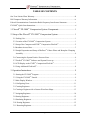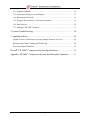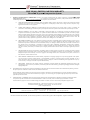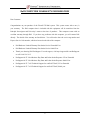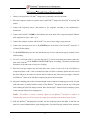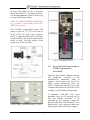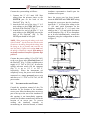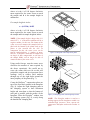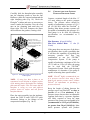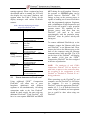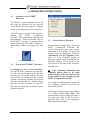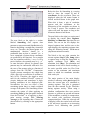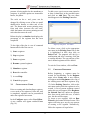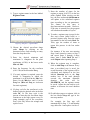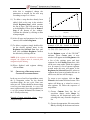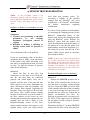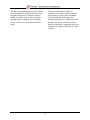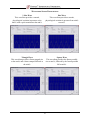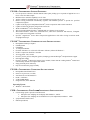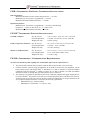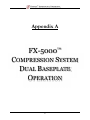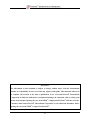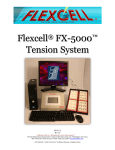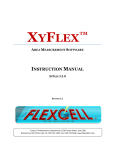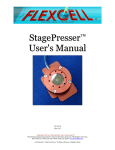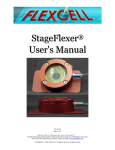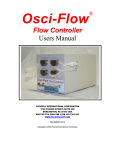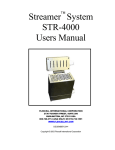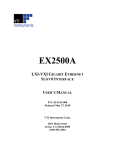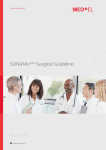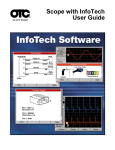Download Flexcell® FX-5000™ Compression System
Transcript
Flexcell® FX-5000™ Compression System 12-15-14 Rev. 13 Culturing Cells in a Mechanically Active Environment™ Flexcell International Corporation 2730 Tucker Street, Suite 200 Burlington, NC 27215 800-728-3714 (919) 732-1591 FAX: (919) 732-5196 www.flexcellint.com COPYRIGHT © 2009 FLEXCELL INTERNATIONAL CORPORATION FLEXCELL® INTERNATIONAL CORPORATION TABLE OF CONTENTS One Year Limited Parts Warranty .......................................................................................... iii Dell Computer Warranty Information .................................................................................... iv Federal Communications Commission Radio Frequency Interference Statement .................. v FX-5000™ Quick Start Instructions ........................................................................................ vi 1. Flexcell® FX-5000™ Compression System Components ............................... 1 2. Setup of the Flexcell® FX-5000™ Compression System................................. 1 2.1 Packing List ................................................................................................................. 1 2.2. Location of the FX-5000™ Compression System ....................................................... 1 2.3 Setup of the Computer and FX5K™ Compression FlexLink® ..................................... 2 2.4 Incubator Access Ports ................................................................................................. 3 2.5 Sample Preparation and Setup of BioPress™ Culture Plates and Baseplate Clamping Assembly...................................................................................................................... 4 2.6 Connecting the System Positive Pressure Lines .......................................................... 6 2.7 FlexSoft® FX-5000™ Software and System Power-up ................................................ 7 2.8 LCD Display on the FX5K™ Compression FlexLink® ................................................ 7 2.9 Using Additional FlexLinks®....................................................................................... 8 3. Operation Instructions ..................................................................................... 9 3.1 Starting the FX-5000™ Program .................................................................................. 9 3.2. Using the FX-5000™ Tutorial ..................................................................................... 9 3.3 Main Display Window ................................................................................................. 9 3.4. Configuring Users ..................................................................................................... 11 3.5 Creating Regimens ..................................................................................................... 11 3.6 Creating a Regimen with a Custom Waveform Shape .............................................. 13 3.7 Assigning Regimens .................................................................................................. 14 3.8 Starting Regimens ...................................................................................................... 15 3.9 Simulating Regimens ................................................................................................. 15 3.10 Pausing Regimens .................................................................................................... 15 3.11 Resuming Regimens ................................................................................................ 15 i FLEXCELL® INTERNATIONAL CORPORATION 3.12 Stopping Regimens .................................................................................................. 15 3.13 Determine the Progress of the Regimen .................................................................. 15 3.14 Resetting the FlexLink® ........................................................................................... 16 3.15 Using the Pressure/Force Conversion Calculator .................................................... 16 3.16 Data Analysis ........................................................................................................... 16 3.17 Exiting the FX-5000™ Program ............................................................................... 17 4. System Troubleshooting ............................................................................... 18 5. Application Notes ......................................................................................... 20 Sample Pressure Calculations Converting Sample Pressures to Forces .......................... 20 Baseplate and Gasket Cleaning and Disinfecting ............................................................ 20 Waveform Shape Definitions ........................................................................................... 22 Flexcell® FX-5000™ Compression System Specifications ..................................... 24 Appendix: FX-5000™ Compression System Dual Baseplate Operation ............. 27 ii FLEXCELL® INTERNATIONAL CORPORATION ONE YEAR LIMITED PARTS WARRANTY Flexcell FX-5000 Compression System 1. 2. FLEXCELL INTERNATIONAL CORPORATION warrants to the original purchaser/customer all hardware components of the Flexcell FX-5000 Compression System serial #__ ______ _________for a period of one year from the date of delivery to the purchaser/customer to be free from manufacturing defects in workmanship or materials with the following exceptions, terms and conditions: a. ITEMS EXCLUDED FROM THE WARRANTY ARE: Dell OptiPlex desktop computer and monitor*, software, disks, manuals and external peripherals such as printers, mouse or track ball units, imaging devices, vacuum pumps, air tanks, electric voltage converters, compressors, surge suppressers and all other accessory equipment. b. DURING THE WARRANTY PERIOD, the purchaser/customer must notify Flexcell of any warranty claim in writing, by telephone, fax transmission or email identifying each defective part or specifically describe the exact problem no later than the last day the warranty is in effect. c. FLEXCELL AGREES to correct any defect in workmanship or material and supply new or rebuilt parts in exchange for defective parts upon completion and submission by purchaser/customer of a printed “Parts Return Authorization” form furnished by Flexcell. Parts must be properly packed in original container and shipped to our factory service center or distributor with all shipping costs prepaid if the unit is out of warranty coverage. If the original shipping box is not available, Flexcell will send the required protective shipping container. (Flexcell will recommend the insurance value for parts or equipment to be shipped.) Return carrier shipping costs will be paid by Flexcell from the service center. The purchaser/customer is solely responsible for payment of custom fees, taxes, holding fees or value added taxes. d. THIS LIMITED WARRANTY only covers failures due to defects in materials or workmanship which occur during normal use. It does not cover damage which occurs in shipment or failures of original equipment due to products identified as add-ons not manufactured by Flexcell International Corporation or its distributors nor does this limited warranty cover damages or failures which result from accident or disaster such as fire, explosion, flood, wind, lightning, or earthquake or misuse, abuse, neglect, mishandling, misapplication, alteration, faulty installation, modification or service by anyone other than our factory or distributor. Breaking the seal and opening the unit case or violating unit components will void the warranty. This warranty is extended only to the original purchaser/customer unless a transfer of ownership is approved by Flexcell in writing. e. LIMITED LIABILITY. Flexcell or its distributor’s only liability shall be to remedy any defect to comply with its warranty and return the repaired equipment to function as designed. Under no circumstances shall Flexcell or its distributors be liable for any special incidental or consequential damages based upon breach of warranty or contract or negligence. Such damages include, but are not limited to: loss of profits, revenue, loss of data, down time, customer’s material or time. f. DISCLAIMER OF WARRANTIES: The Limited Warranty expressed in the foregoing language is the only warranty applicable to this product. Any other warranty, expressed or implied warranty or of merchantability or fitness for a particular purpose are hereby disclaimed. No oral or written information or advice provided by Flexcell, through its agents or employees, in the use and functioning of the equipment shall in any way create a warranty or in anyway increase the scope of this limited warranty. g. DISCLAIMER: LANGUAGE. This warranty document, accompanying instruction manual and supplemental applicable laws appear in the English language. In the event of any inconsistency in the meaning of the words and terminology and any foreign language translation, the English language shall prevail. GOVERNING LAW. The performance of the duties and liabilities of the parties under the terms and conditions of this Limited Warranty shall be governed in all respects by the laws of the State of North Carolina, the United States of America. APPLICATION OF STATE LAWS: Some states do not allow the exclusion or limitation of consequential damages nor do some states allow limitations on how long an implied warranty lasts, so the above limitations may not apply to you. This warranty gives you specific legal rights and you may also have other rights that vary from state to state. 3. INTERNATIONAL CUSTOMERS. The full text of the foregoing limited warranty and all disclaimers is applicable to international customers/purchasers except when the purchase was made from an international distributor or reseller, the warranty will be covered through your distributor or reseller. If technical advisory support service is not available through your distributor or reseller, for service contact warranty headquarters by phone or fax. Within the United States only: 1-800-728-3714 (toll free) - Fax: 1-919-732-5196 International Customer’s telephone: 01-919-732-1591 - Fax: 01-919-732-5196 Email: [email protected] FLEXCELL INTERNATIONAL CORPORATION 2730 Tucker Street, Suite 200, Burlington, NC 27215 1-800-728-3714 (within the U.S. only) 1-919-732-1591 fax: 1-919-732-5196 http://www.flexcellint.com *Customers should contact Dell Inc. for all warranty questions or concerns with regards to the Dell OptiPlex computer and monitor. iii FLEXCELL® INTERNATIONAL CORPORATION Dell COMPUTER WARRANTY INFORMATION Dear Customer: Congratulations on your purchase of the Flexcell FX-5000 system. This system comes with a one (1) year warranty. The Dell computer that is included with this equipment will be transferred into the Principal Investigator and University’s name at the time of purchase. This computer comes with an excellent warranty through Dell. If you have any problems with this computer, you will contact Dell directly. The details of the warranty are listed below. You will need to have the service tag number and Express Service Code number, which are located on the side of the computer. Dell Hardware Limited Warranty Plus Onsite Service Extended Year Dell Hardware Limited Warranty Plus Onsite Service Initial Year Thank you choosing Dell ProSupport. For tech support, visit http://support.dell.com/ProSupport or call 1-866-516-3115 ProSupport for IT: Next Business Day Parts and Labor Onsite Response 2 Year Extended ProSupport for IT: Next Business Day Parts and Labor Onsite Response Initial Year ProSupport for IT: 7x24 Technical Support for certified IT Staff, 2 Year Extended ProSupport for IT: 7x24 Technical Support for certified IT Staff, Initial year iv FLEXCELL® INTERNATIONAL CORPORATION FEDERAL COMMUNICATIONS COMMISSION RADIO FREQUENCY INTERFERENCE STATEMENT This computing equipment has been type-tested and found to comply with the limits for a Class B digital device in accordance with the specifications for Subpart J of Part 15 of FCC Rules. These limits are designed to provide reasonable protection against harmful radio and TV interference in a residential installation. There is no guarantee that interference will not occur in a particular installation. The following instructions and precautions must be observed by the user when installing and operating this device: 1. The equipment must be operated in strict accordance with the manufacturer's instructions. 2. The unit must be plugged into a properly-grounded power outlet and used with the power cord supplied with the unit, unmodified. 3. The unit must be operated with the factory-installed cover in place. 4. No modifications of the equipment can be made which may result in the equipment failing to meet the limits of the FCC Rules. 5. The equipment must be maintained in a satisfactory state of repair. 6. Shielded cables must be used with this equipment to ensure compliance with the FCC Rules. If the unit does interfere with radio or television reception, which can be tested by turning the unit off and on, the user is encouraged to try the following suggestions to correct the interference: 1. Reorient the antenna of the receiver. 2. Relocate the equipment to increase the distance between the unit and the radio/TV. 3. Connect the unit to an outlet on a different circuit from the receiver. 4. Consult with the dealer or an experienced radio/TV technician for advice on ways to reduce interference. v FLEXCELL® INTERNATIONAL CORPORATION FX-5000 Quick Start Instructions 1. Choose a location for the FX-5000™ Compression system that is near the incubator. 2. Place the computer, monitor, keyboard, mouse, and FX5K™ Compression FlexLink® on a sturdy, flat surface. 3. Connect the keyboard, mouse, and monitor to the computer according to the manufacturer’s instructions. 4. Connect the FlexLink® (COMM) to the Ethernet port on the back of the computer using the Ethernet cable supplied (see Figs. 2 and 3, p. 2). 5. Connect the computer, monitor and FlexLink® to a power source using a surge protector. 6. Connect the system pressure line to the SYSTEM port on the back of the FlexLink® using the ⅜" (9.5mm) OD blue tubing. 7. Cut the SYSTEM tubing near the unit and add the pop-off valve and pressure gauge assembly in line with the tubing. 8. Cut a 10' (3 m) length of the ¼” (6.4 mm) blue and ⅜” (9.5 mm) clear tubing and connect each to the back of the FlexLink® in the FLEX IN and FLEX OUT ports, accordingly. Attach the provided quick disconnects to the other end of each piece of tubing. 9. Place the tissue/gel samples onto the foam disks in the center of each well of the four BioPress™ compression plates. Add 3-5 mL of medium into each well. Place a stationary platen into each well of the plates and screw the center piece down until it touches the top of the tissue/gel sample. Center the four BioPress™ plates on the four black compression gaskets in the baseplate. 10. Adjust the clamping pads to their maximum height on the compression clamping system. Be sure that each pad surface is parallel with the surface of the BioPress™ baseplate to prevent any of the pads from catching the plate lids during insertion. Place the Plexiglas window into the clamping system, evenly along the bottom four clamping bars. NOTE: This window is used as a backing support for the BioPress™ baseplate to enable it to withstand high pressures. Never operate the compression baseplate without this window in place. 11. Slide the BioPress™ baseplate/plate assembly into the clamping system and adjust so that the four plates are centered underneath the eight clamping pads. Check the Plexiglas window below and move vi FLEXCELL® INTERNATIONAL CORPORATION as necessary to center it under the BioPress™ baseplate. Tighten the pads down until the wing nuts are finger tight. At this point the BioPress™ plates should be sufficiently clamped. NOTE: If using less than 4 culture plates in an experiment, put an old plate or support in place of the missing plate(s) and tighten the clamping pads onto this surface. 12. Place the baseplate/clamping system assembly into the incubator. Insert the ¼" (6.4 mm) blue and ⅜" (9.5 mm) OD clear tubing into the access port of the incubator. Snap the quick disconnects for the ¼" (6.4 mm) and ⅜" (9.5 mm) tubing to the quick disconnects on the baseplate. 13. Turn the FlexLink® and computer system ON. The Windows desktop should appear on the monitor. Double click on the FX-5000™ icon on the left hand side of the screen to start the software. 14. In the Configure menu, select User Editor and register as a user. 15. In the Regimen menu, select Create new and create a regimen by entering values into the appropriate spaces or click on the Run Wizard button in the bottom left-hand corner for a step-by-step procedure. When completed, click on Save Regimen. Exit the regimen editor. 16. In Controllers menu, select the appropriate FlexLink® number to which the regimen will be downloaded. 17. In the Regimen menu, select Assign. Choose the proper platform, user, and regimen (Important: see section 3.7 - Assigning Regimens) from the drop-down menus. Confirm with a Yes to download the regimen. 18. Once the program is downloaded, click on Simulate in the main window display. Once satisfied that the regimen is correct, click on Stop. 19. Turn ON the pressure source. **Do not allow the input pressure to exceed 20 psi or the transducers may be damaged. 20. Click on Start to run the regimen. The plates should begin flexing. 21. To pause or stop the regimen, click on Pause or Stop at any time. Otherwise, the program will stop once the regimen is complete. vii FLEXCELL® INTERNATIONAL CORPORATION 1. FLEXCELL® FX-5000™ COMPRESSION SYSTEM COMPONENTS 1. Dell OptiPlex desktop computer. Do not delete any software or change any settings on this computer. It has been pre-configured to operate the FlexSoft® FX-5000™ software. Preinstalled software: FlexSoft® FX-5000™ Microsoft Windows® 7 Microsoft Office 2010 Adobe Acrobat 2. FX5K Compression FlexLink® 3. USB Keyboard 4. USB 2-button entry mouse 5. 17” Flat Panel monitor. 6. Accessory pack - nuts, ferrules 7. Flexcell® positive pressure baseplate 8. Gaskets and clamping system 9. Plexiglas® baseplate bottom support 10. Inlet and outlet tubing 11. Flexcell® FX-5000 Compression System Users Manual and other ancillary manuals for computer and monitor 12. Surge protected outlet strip 13. Pop-off valve/Pressure gauge assembly 14. Positive pressure source (Not supplied) 2. SETUP OF THE FLEXCELL® FX-5000™ COMPRESSION SYSTEM Do not power up the Flexcell® FX-5000™ Compression system until all connections among components have been properly made and checked! Never power up the FX5K™ Compression FlexLink® with the cover removed - an electrical shock hazard exists. Operation of the computer without the cover is in violation of FCC regulations and will void the warranty! 2.1 PACKING LIST Remove the packing list and check off the instrument components as they are removed from the shipping containers. If any parts are missing, contact Flexcell® International Corp. immediately. 2.2 LOCATION OF THE FX-5000™ COMPRESSION SYSTEM Choose a location for the FX-5000™ Compression system (Fig. 1) that is adjacent and as close as possible to the CO2 incubator and positive pressure source. A shorter distance in the pressure lines decreases the airflow resistance for compression and release of the flexible bottomed plates, allowing for a greater range of compression at higher frequencies. The length of the pressure line should be a minimum of 4’ (1.2 m). All cables (mouse, monitor, keyboard, and Ethernet communications cables) will connect to the rear of the computer (Fig. 3). All tubing and the Ethernet communications cable connect to the rear of the FX5K™ Compression FlexLink® (Fig. 2). The length of the clear and blue tubing from the FlexLink® to the baseplate should be 10' (3 Copyright 2009 Flexcell International 1 FLEXCELL, FlexLink and FlexSoft are trademarks of Flexcell International Corporation. MS Windows and MS Office are trademarks of the Microsoft Corporation. Adobe Acrobat is a trademark of Adobe Systems Inc. Dell OptiPlex is a trademark of Dell. General Notice: Other product names mentioned in this manual are for identification purposes only and maybe trademarks of their respective owners. Flexcell International disclaims any and all rights in those marks. FLEXCELL® INTERNATIONAL CORPORATION m) long. This length can vary if necessary but no more than 5' (1.5 m) longer or shorter. Cut the tubing after the system is fully set up to ensure of the proper length. NOTE: The PUMP CONTROL CONNECTION (Fig. 2) feature is only available with the FX5000™ Tension system. The FX-5000™ Compression system will require a space 28.75” (73.03 cm) wide by 22.44” (57.00 cm) deep if the computer, FX5K™ Compression FlexLink® and monitor are placed side by side with the keyboard and mouse in front. The total weight of the system is 48.37 lbs (21.96 kg). Figure 3. Dell OptiPlex rear view 2.3 Figure 1. Flexcell® FX-5000™ SETUP OF THE COMPUTER AND FX5K™ COMPRESSION FLEXLINK® Setup the Dell OptiPlex desktop computer and peripherals according to the manufacturer’s instructions. Refer to Figures 1-10 for proper setup of the FX5000™ system instruments. Place the FX5K™ Compression FlexLink® next to the computer and connect the FlexLink® to the computer via the Ethernet cable provided. Compression System If additional FlexLinks® have been purchased, they are to be placed side by side. For multiple FlexLinks® to be controlled by one computer, connect the Ethernet cable from each FlexLink® to an Ethernet Hub. Then, connect the hub to the Ethernet port on the back of the computer. Figure 2. FX5K™ Compression FlexLink® rear view 2 FLEXCELL® INTERNATIONAL CORPORATION incubator representative should open the incubator access ports. Connect the system tubing as follows: 1. Connect the ⅜” (9.5 mm) O.D. blue tubing from the pressure source to the SYSTEM port on the back of the FlexLink® (Fig. 1 & 2). 2. Attach the free end of the clear ⅜” (9.5 mm) tubing to the FLEX OUT port on the back of the FlexLink® (Fig. 2). 3. Attach the free end of the blue ¼” (6.4 mm) tubing to the FLEX IN port on the back of the FlexLink® (Fig. 2). The VENT port should be left open. Once the access port has been located, insert the FLEX IN and FLEX OUT tubing through the access port into the incubator. Attach the ¼” (6.4 mm) blue tubing to the ¼” (6.4 mm) quick disconnect on the baseplate. Attach the ⅜” (9.5 mm) clear tubing to the ⅜” (9.5 mm) quick disconnect on the baseplate (Fig. 4). If two baseplates are to be used simultaneously, connect the baseplates using the configuration as shown in Figure 5. NOTE: When connecting the tubing to the back of the FlexLink®, slip the brass nut with the nylon ferrule over the tubing, then push the tubing onto the fitting as far as possible and tread the nut onto the fitting. Tighten each nut by hand until the tubing is completely crimped. If the tubing is not firmly connected it may blow off under high pressures. Connect the power cables (115 or 230 VAC) to the rear power inlet (FlexLink Power) of the FlexLink® (Fig. 2). If the available power supply is 115 VAC or 230 VAC, be sure the voltage selection switch ON the computer (Fig. 3) is set to 115 V or 230 V, respectively. When the instruments are completely set up, the power cords should be connected to a surge protected power strip and then to a 115 VAC or 230 VAC, 60 Hz power outlet. 2.4 Figure 4. Single baseplate connection (clamping system not shown) INCUBATOR ACCESS PORTS Consult the operations manual of the CO2 incubator for the location of the incubator access ports. Most incubators have an access port at the top or the rear of the incubator. If this opening is not immediately apparent, consult the incubator manufacturer about the location of an access port. To prevent voiding the incubator warranty or encountering an electrical hazard, a trained Figure 5. "T" connection for two baseplates (clamping systems not shown) 3 FLEXCELL® INTERNATIONAL CORPORATION 2.5 SAMPLE PREPARATION AND SETUP OF BIOPRESS™ CULTURE PLATES AND BASEPLATE CLAMPING ASSEMBLY To prepare a sample for loading, remove the sample holder from the plate using a pair of sterile forceps. Place the tissue or gel sample into the hole at the center of the removable sample holder. Carefully place the sample holder back into the BioPress™ compression plate so that it is contained within the foam ring. Do this for the remainder of the wells. Add 3-5 mL of culture medium to each well. The BioPress™ compression culture plate contains a foam ring and sample holder in each well (Fig. 6). The foam ring is used to contain the removable sample holder. In preparing samples, be sure that the sample thickness is no less than 1000 m and no greater than 0.118” (3 mm). The thickness of the compressed foam is 350 m; therefore, thinner samples will not be compressed. A sample thickness of 1000 m or more will ensure compressibility. The maximum chamber height is 0.122” (3.1 mm); therefore samples with a thickness greater than 0.118” (3 mm) will be preloaded when the platens are inserted into the wells of the culture plates. Prepare all stationary platens by adjusting the center screw (Fig. 7) such that the screw bottom (part that touches the sample) is exactly flush with the bottom of the platen body. Use a pair of sterile forceps and the two holes at the adjustable center of the platen to turn the center screw. Figure 7. Stationary platen and compression culture plate Figure 6. Compression culture plate foam ring and sample holder Place a stationary platen into each well of the compression plate (Fig. 7). Calculate the number of revolutions required to bring the bottom of the center screw to the point where it just touches the top of the sample by using the following equations: The sample diameter should be equal to or less than the inner diameter of the foam sample holder in the chamber, which is 0.200” (5 mm). If the user wishes to use a larger sample, they can remove the sample holder and place the sample within the larger ring that normally contains the sample holder. This will allow a sample diameter of up to 0.525” (13 mm). For sample height in millimeters, x = (3.11-h) / 0.62 4 FLEXCELL® INTERNATIONAL CORPORATION where x is the # of 180 degree clockwise turns required for the center screw to touch the sample and h is the sample height in millimeters. For sample height in inches: x = (0.122-h) / 0.025 where x is the # of 180 degree clockwise turns required for the center screw to touch the sample and h is sample height in inches. Baseplate without plates Baseplate with plates NOTE: If the sample height is larger than 3.11 mm (0.122”), ‘x’ in the above equations will be a negative number. In this case, the bottom of the center screw will compress the sample when it is flush with the bottom of the platen body as the platen is first inserted into the well. To compensate for this, the center screw can be turned counterclockwise ‘x’ number of turns; however, it should be noted that the sample will no longer be fully compressible, as the base of the sample holder will no longer be able to contact the base of the center screw. Figure 8. Baseplate with compression plates Using sterile forceps, turn the center screw clockwise the number of turns required by the above equation(s). Be careful not to screw the center down too far as this will preload the sample and give inaccurate force readings. Add or remove fluid medium through any of the eight holes around the inner periphery of the platen (Fig. 7). Center the BioPress™ compression plates on top of the four black gaskets in the baseplate (Fig. 8). Adjust the eight clamping pads in the clamping system to their maximum height and turn them so that the bottom of each pad is parallel with the surface of the baseplate. Place the Plexiglas window into the clamping system (Fig. 9), evenly along the bottom four clamping bars Figure 9. Clamping system with Plexiglas® window NOTE: The Plexiglas window is used as a backing support for the baseplate to enable it to withstand high pressures. Never operate the compression baseplate without this window in place. 5 FLEXCELL® INTERNATIONAL CORPORATION 2.6 Carefully slide the baseplate/plate assembly into the clamping system so that the four BioPress™ plates are centered underneath the eight clamping pads (Fig. 10). Check the Plexiglas window and move as necessary to center it under the baseplate. Turn the wing nuts on the clamping pads until they are finger tight. This will compress the plates downward onto the gaskets, creating a seal. CONNECTING THE SYSTEM POSITIVE PRESSURE LINES Connect a minimal length of the blue ⅜” (9.5 mm) tubing to the positive pressure source. The pressure source should be capable of maintaining a pressure of 12-15 psi (83-104 kPa) when the FlexLink® is running. Most house pressure systems will be capable of maintaining this pressure. If a floor pump is to be used, the following specifications are recommended as a minimum: Baseplate slides into clamping system (Plexiglas window on bottom) and then tighten the clamps down over the compression plates. Do not over tighten. Max Pressure: 60 psi (414 kPa) Max Free Airflow Rate: 1.1 cfm (31 L/min) If the pump does not meet one of the above specifications, there is still a possibility that it will have the capability of providing the necessary pressure and flow rate combination to run the FX-5000™ Compression System. If the pump is capable of producing a minimum of 0.9 cfm (25.5 L/min) at 12 psi (83 kPa), the pump can be used with the FX-5000™ Compression System. Check with the pump manufacturer to determine if the pump is capable of meeting these specifications. Plexiglas window must fit under the baseplate to keep seal. Figure 10. Clamping system with baseplate and culture plates NOTE: Flexcell® highly recommends the use of a pressure reservoir when using a floor pump as the positive pressure source. Contact Flexcell® for information on purchasing a pressure reservoir. NOTE: If using less than 4 plates in an experiment, use an old plate or support in place of the missing plate(s) and tighten the clamping pads onto this surface. This will ensure that the baseplate is seeing an even and sufficient pressure across its surface and will prevent baseplate blowout. Keep the length of tubing between the pressure source and FlexLink® as short as possible (4’ or 1.2 m minimum). If the pressure source does not have an adjustable regulator built into it, a pressure regulator will likely required to keep the input pressure to the system at an acceptable level (recommended at 12-15 psi (83-104 kPa), no greater than 20 psi [140 kPa]). Most house pressure systems will produce Place the entire assembly into the incubator. Attach the FLEX IN and FLEX OUT quick disconnect fittings to the fittings on the compression baseplate (Fig. 1 & 4). 6 FLEXCELL® INTERNATIONAL CORPORATION pressures up to several hundred pounds per square inch (1 MPa or more). Such pressure levels will damage the pressure transducers in the FX5K™ Compression FlexLink®. Keep the CD package included with the system and store it in a safe place. Be sure to shutdown Windows properly by using the Shut Down command activated by the Start button. Failure to follow the above directions can cause software and hardware malfunctions. To be sure that the proper input pressure level is achieved, when running the system, first adjust the pressure level to 15 psi (103 kPa) when the unit is not yet running a regimen. This can be done using a pressure regulator, or by adjusting the relief valve on the pressure output side of the pump (if using a small floor pump). Once the regimen has begun, check to see how much the pressure drops on the gauge. Readjust the pressure regulator or relief valve as necessary to get the input pressure between 12 and 15 psi (83 and 104 kPa) while the regimen is running. This will assure a proper pressure level for the unit to function correctly. The computer has Windows XP installed on the hard drive. All backup software is provided with the system. Check all connections and connect the surge protector into an appropriate power outlet (115 VAC or 230 VAC). Turn ON the surge protector strip and check that the indicator light on the strip is lit. If the power light does not come on, the surge protector has failed. Replace the surge protector and attempt to determine what caused the surge protector to fail. Turn ON the power switch on the computer, monitor and FX5K™ Compression FlexLink®. The system should then boot and load Windows®. Select and double click on the FX-5000™ icon. NOTE: With optimal pressure settings, there will still be some system limitations due to airflow. Combinations of high frequencies and forces may not be achievable due to the high pressure level in the short period of time requested. An example would be a regimen programmed to run from 012 pounds at 1.0 Hz. The system is not able to achieve the pressure required to reach 12 pounds in 0.5 seconds because of airflow limitations. Therefore the output may only reach 9 or 10 pounds. The exact output is dependent on several system variables such as tubing and overall system volume. To maximize system performance, use the shortest tubing lengths possible (see section 2.2). 2.7 NOTE: Flexcell® recommends that the power saving or screen saver features in the Windows software are disabled. Allowing the hard drive to power down while an experiment is running may create the need to reboot the computer before data can be viewed, or before a regimen can be downloaded again. It is recommended that the monitor be turned OFF when not in use and that the computer be allowed to run at full power during an experiment. FLEXSOFT® FX-5000 SOFTWARE AND SYSTEM POWER-UP 2.8 The FlexSoft® FX-5000™ software (Flexcell Copyright Protected Software, Property of Flexcell® International Corporation, 2730 Tucker Street, Suite 200, Burlington, NC 27215 has been preinstalled on the hard drive. LCD DISPLAY ON THE FX5K™ COMPRESSION FLEXLINK® The front of the FX5K™ Compression FlexLink® box has an LCD graphic display. When the FX5K™ Compression FlexLink® is turned ON, the LCD will display the FlexLink® number (i.e., #1, #2, #3, or #4) and the regimen status (i.e., Idle, Ready, or Left (the time remaining, in minutes, of a 7 FLEXCELL® INTERNATIONAL CORPORATION OUT tubing for each baseplate. However, the pressure or SYSTEM tubing can be shared between FlexLinks® with "T" fittings as long as the pressure source is capable of running two or more FlexLinks® with the programmed regimens. Regimens with a combination of high frequencies and force levels will require a more powerful pressure source. The capability of the pressure source with more than one FlexLink® will need to be tested experimentally with the particular setup. FlexLinks® must be placed side-by-side during use. running regimen). When a regimen has been downloaded and/or is running, the LCD will also display the user name, platform, and regimen name. See Table 1, below, for the display messages with various FlexLink® statuses. Table 1. Messages displayed on the FX5K™ Compression FlexLink® LCD. FlexLink Status Power ON Regimen downloaded Regimen is running or being simulated Regimen has stopped 2.9 LCD message #1 Regimen: IDLE Flexcell International Corp. www.flexcellint.com #1 Regimen: READY User name Platform Regimen Name Flexcell International Corp. www.flexcellint.com #1 Regimen: LEFT 5 min User name Platform Regimen Name Flexcell International Corp. www.flexcellint.com #1 Regimen: IDLE User name Platform Regimen Name Flexcell International Corp. www.flexcellint.com To connect additional FlexLink®(s) to the computer, connect the Ethernet cable from each FlexLink® to an Ethernet hub. Then, connect the hub to the Ethernet port on the back of the computer using the Ethernet communications cable provided. The LCD on the front of the FlexLink® will display the number (#1-4) that the FX5K™ Compression FlexLink® has been assigned at the time of production. NOTE: The numbering of each FX5K™ Compression FlexLink® will not depend on what order it appears in the connection chain, but according to the configuration of each FlexLink® as "FlexLink #1, FlexLink #2…etc" during production. USING ADDITIONAL FLEXLINKS® When powering up the FlexLink®(s) and computer, turn the FlexLink®(s) ON before the computer. To use a particular FlexLink®, select the appropriate FlexLink® number (#1, 2, 3, or 4) from the Controllers menu. Assign, download, and run regimens just as would be done when using one FlexLink®. Using additional FX5K™ Compression FlexLinks® will allow two or more baseplates (platforms) with different regimens to run simultaneously. All tubing connections made to the first FlexLink® should be made exactly the same with any additional FlexLinks®. Each FlexLink® will have its own separate FLEX IN and FLEX 8 FLEXCELL® INTERNATIONAL CORPORATION 3. OPERATION INSTRUCTIONS 3.1 STARTING THE FX-5000™ PROGRAM The Flexcell system should now be set up and ready for operation. Be sure that the system positive pressure supply is adequate to operate the instrument(s) (see section 2.6). Turn ON the power switch on the computer, monitor and FX5K™ Compression ® FlexLink . The system should then boot and load Windows®. Select and double click on the FX-5000™ icon (Fig. 11) on the desktop to start the FlexSoft® FX-5000™ software. A main display window will appear (see Fig. 13). Figure 12. FX-5000™ tutorial 3.3 The main display window (Fig. 13) for each FX5K™ Compression FlexLink® has several features that allow more precise monitoring of the regimen. To access this window, select the appropriate FlexLink® (FlexLink#n) from the Controllers menu, where “n” is the FlexLink® number to which the regimen will be downloaded. The FlexLink® number can be found on the LCD screen on the front of the FlexLink® controller box. Figure 11. FX-5000™ icon 3.2 MAIN DISPLAY WINDOW USING THE FX-5000™ TUTORIAL In the Help menu, click on View Tutorial to view the FX-5000™ tutorial at any time (Fig. 12). The tutorial will appear on the left side of the screen. The tutorial explains the main steps involved in configuring users, creating regimens, and starting regimens. The tutorial will start automatically, as a default setting, when the software is opened. To turn OFF this feature, uncheck the box marked “Show Tutorial at Startup”. All of the remaining information and command button states in the main window display reflect the current state of the system for the currently selected FX5K™ Compression FlexLink®. It is possible to simultaneously assign and run a different regimen for each of the attached FlexLinks®. In the upper left hand corner of the window is a section labeled Plot Units. This function allows users to change the units of the y-axis: force (lbs) or kPa. To select a particular unit, click on the appropriate button beside the unit label. 9 FLEXCELL® INTERNATIONAL CORPORATION Below the box for Smoothing is a section used to show the current X and Y coordinates for the waveform. These are displayed when the left mouse button is clicked and held down in the graph area. When this is done, a pair of crosshairs appears and the coordinates at the intersection of the crosshairs are shown in the X and Y spaces. The crosshairs and values will track the mouse as long as the left mouse button is held down. The next block to the right is a section used to display the current User, Regimen, Platform, and Run time. Run time has two blocks. The one on the left displays the elapsed regimen time, and the one on the right displays the remaining regimen time, using the following format: dd:hh:mm:ss (days:hours:minutes:seconds). Figure 13. Main display window The next block to the right is a section labeled Smoothing. One expects data patterns to represent normal distributions of a function describing a straight line, sinusoidal curve, etc. Therefore, the plotted points of a mathematical function should be a predictable data set that is “smooth” (i.e., a curve comprised of points whose coordinates are predicted by the function). For a straight line, the equation would be y = mx + b; for a power function, the equation may be y = x2 or some derivative thereof. In general, data patterns may be confounded with noise. For the case of the pressure plot as a function of voltage from the FX-5000™ Compression System pressure transducer, the rough data yield a plot with a coefficient of variation of only 0.01%. Therefore, the signal to noise ratio for the combined Flexcell® system of circuits, hardware and transducers is high, lending confidence in the displayed plot. Nevertheless, the user can select a data smoothing option that is a simple weighted average of the points. The Smoothing section contains the option of either applying no smoothing (None) to the data points returned from the FlexLink® or of applying a threepoint moving average filter (Moving Average) to the incoming data. Choose the desired affect by clicking on the appropriate button. The block at the top right contains the current regimen Step, Cycle, Jump (when a regimen step is using the Jump Back to option), minimum level (Min), and maximum level (Max). The minimum and maximum levels will be listed according to the units specified under the Plot Units section as the minimum and maximum points at which the membrane stretches with each cycle. The major portion of the main display window is taken up with a plot designed to show the current state of a simulated or running regimen. This plot is generated from the data returned by the FlexLink® during regimen activity. When using a platform configuration that uses positive pressure to generate an upward movement of the membrane, resulting in compression, the vertical scale represents increasing compression/force. When the selected unit of display is kPa, the vertical scale will start at 0.0 and move upwards as an increasing positive level, indicating that positive 10 FLEXCELL® INTERNATIONAL CORPORATION To add a user, type in a user name (must be at least 4 characters) in the provided space and click on Add User. The new name should appear in the Existing Users box. pressure is being applied to the membrane to compress it upwards against an immovable barrier, the platen. The scale on the x- and y-axes can be changed by clicking on one of the two small double-arrow buttons at either end of the axis. The button with arrows pointing away from each other increases the axis scale, while the button with arrows pointing toward each other decreases the scale. Below the plot is a timeline that displays the percentage of the regimen that has been completed. Figure 14. FX-5000™ user editor To the right of the plot is a set of command buttons which allow the user to: To delete a user, click on the appropriate user name in the Existing Users box so that it is highlighted in blue, then click on Delete User. The program will ask for a confirmation and issue a warning, click Yes to confirm deletion. The user and any of the user's defined regimens will be deleted. 1) Start a regimen. 2) Stop a regimen. 3) Pause a regimen. 4) Resume a paused regimen. To exit the Users window, click on Close. 5) Simulate a regimen. 3.5 6) Reset the controller. Before beginning, a regimen must be created for downloading. In the Regimen menu, select Create new. A new window will appear entitled Regimens with a list of the existing users and their regimens (Fig. 15). In the Existing Users box, click on the user name under which the regimen is to be created. A list of current regimens created under this user will appear in the Regimens for Selected User box, unless no regimens have been saved under this user, in which case, this box will be empty. To create a new regimen, click on Run Wizard in the bottom left hand corner. This option will bring up a step by step process of creating a new regimen. Alternatively, follow the sequence of steps below: 7) Access Help. 8) Cancel the program. 3.4 CREATING REGIMENS CONFIGURING USERS Prior to creating and downloading a regimen, a user needs to be registered. Once this task is completed, regimens can be personalized under the registered user name. In the Configure menu, select User Editor. A new window will appear entitled Users (Fig. 14). 11 FLEXCELL® INTERNATIONAL CORPORATION 7) Enter the number of times for the regimen to repeat (0-65,535) in the box under Cycles. When moving out this box, the box underneath dd:hh:mm:ss will update to the calculated regimen time according to the set parameters. The format for this entry is days:hours:minutes:seconds. However, if the time is entered first, the program will calculate the number of cycles. 1) Type a regimen name in the box labeled Regimen Name. 8) To make a regimen step (except for the first step) return (jump back) to a previous regimen step, enter the return step number in the box under Back To. Then, type the number of times to repeat this process in the box under Repeat. Figure 15. FX-5000™ regimen editor 2) Choose the desired waveform shape under Shape by clicking on the downward arrow and selecting an entry from the drop-down list. For instance, if the user was entering Step 4 and wanted to return to Step 2 and repeat Steps 2 through 4 three times, enter 2 under Back To and 3 under Repeat when inputting Step 4 3) Enter the desired minimum and maximum % elongation for the plate membranes (0-30%) in the boxes under Min and Max. 9) When the regimen step is complete, click on Add Step at the bottom. Every time a new/edited step is saved, the overall duration of the regimen will be calculated and displayed in the box labeled Duration next to the Step number box. If the total duration exceeds the maximum allowable duration, this value will be MAXIMUM, and the regimen cannot be saved. Adjust the time and/or cycle number to decrease the total duration time. 4) Enter the frequency for the waveform (0.01-5 Hz) in the box under Freq. 5) If a static regimen is required, enter the desired % elongation at which the membrane is to be held in the Max box. Enter 0 in the Min box, and 1.0 in the Freq box (Min and Freq are irrelevant for static regimens). 6) If a duty cycle for the waveform is to be defined, enter the desired value in the box under DC %. The duty cycle is the percent of time that the waveform shape remains on at the high (square wave) or rising (triangle) part of the waveform. Duty cycle only affects the triangle and square waves. 10) To add other steps to a regimen, click in the box labeled Step and type in the next step number. For example, the first step will automatically be Step 1. To add another step, delete the 1 and replace it with a 2. 12 FLEXCELL® INTERNATIONAL CORPORATION After this is completed, change the parameters as needed for the new step according to steps 2 to 9 above. 6 % Elongation 5 11) To delete a step that has already been added, click on the step in the window labeled Regimen Steps, which contains the list of steps. This will cause the step to be highlighted. Then click on Remove Step at the bottom of the window. Confirm the deletion by clicking on Yes when prompted. 2 0 0 100 200 300 400 500 600 700 800 900 1000 Time (msec) Example Excel file: Ramp waveform shape 1 1. 2 2. 3 3. 4 4. 5 5. 0 5 5 5 5 5 13) To delete a regimen, simply double-click on the desired regimen name in the Regimens for Selected User box, and then click on Delete Regimen. Confirm the deletion by clicking on Yes. Example CSV file viewed in Notepad: Ramp waveform shape 1,1.5,2,2.5,3,3.5,4,4.5,5,5.5,0 In the Regimen menu of the FX-5000™ software, select Create new. A new window will appear entitled Regimens with a list of the existing users and their regimens. In the Existing Users box, click on the user name under which the regimen is to be created. A list of current regimens created under this user will appear in the Regimens for Selected User box, unless no regimens have been saved under this user in which case, this box will be empty. NOTE: If the regimen to be deleted is currently assigned, the regimen must be removed from assignment before deleting. 14) When finished with regimen editing, click on Close. CREATING A REGIMEN WITH A CUSTOM WAVEFORM SHAPE In the top row of an Excel spreadsheet, enter the % elongation values for the desired waveform shape for one cycle. Enter one value per cell. Values should be chosen along a curve at even time intervals, i.e. every 100 msec (milliseconds). Save this spreadsheet as a .csv file (comma delimited file format) in the C:/FlexSyst directory. Example Custom waveform shape: waveform shape 3 1 12) After all steps and parameters have been entered, click on Save Regimen. 3.6 4 To create a new regimen, click on Run Wizard in the bottom left hand corner. This option will bring up a wizard to create a new regimen. Or, follow the sequence of steps below: 1) Choose Custom from the list of waveform shapes under Shape by clicking on the downward arrow and selecting this entry from the drop-down list. Ramp 2) Choose the appropriate file name under File by clicking on the downward arrow 13 FLEXCELL® INTERNATIONAL CORPORATION and selecting an entry from the dropdown list For the Flexcell® FX-5000™ Compression System, the BioPress and StagePresser platforms will be used depending on the purchased device. An error message will be given if an incompatible platform is selected. 3) Type a regimen name in the box labeled Regimen Name. 4) Enter the time interval in milliseconds between two % elongation values in the box under Time. 5) Enter the number of times for the regimen to repeat (0-65,535) in the box under Cycles. 6) When the regimen step is complete, click on Add Step at the bottom. Every time a new/edited step is saved, the overall duration of the regimen will be calculated and displayed in the box labeled Duration next to the Step number box. If the total duration exceeds the maximum allowable duration, this value will be MAXIMUM, and the regimen cannot be saved. Adjust the time and/or cycle number to decrease the total duration time. Figure 16. Assigning regimens for downloading to the FX5K™ Compression FlexLink®. If the download progresses, no further messages will appear, and the Start and Simulate buttons will be enabled. If an error occurs during the downloading of the regimen to the FlexLink®, a message will alert the user of a problem, and they will not be able to run the regimen. In which case, click on Reset in the FlexLink® window, and then assign the desired regimen again. 7) Click on Save Regimen. 8) When finished with regimen editing, click on Close. 3.7 ASSIGNING REGIMENS In the Controllers menu select the appropriate FlexLink#n, where “n” is the FlexLink® number to which the regimen will be downloaded. In the Regimen menu, select Assign, then choose the Platform, User, and Regimen from each drop down menu (Fig. 16). A message box will appear to confirm regimen assignment. Click Yes. NOTE: Be sure to choose the platform that properly corresponds to the setup being used. 14 FLEXCELL® INTERNATIONAL CORPORATION 3.8 STARTING REGIMENS To pause a simulated or running regimen, click on Pause in the main display window. Click on Yes when the program asks for confirmation. Pausing will cause the current simulation or actual running of the regimen to stop at the next cycle of the current regimen step. Pausing is different from stopping, in that pausing leaves the regimen at its current position, whereas stopping causes the regimen position to be set to the beginning of the first regimen step. To run an assigned regimen, click on Start in the main display window (Fig. 13) after the regimen has finished downloading. Be sure that the positive pressure source is ON and all other connections are made. The membranes should begin flexing and the assigned regimen will be in progress. The progress of the regimen for the currently selected FlexLink® will be monitored continuously. The displays for Run Time, Step #, Cycle #, Jump #, and Min and Max % will update, as will the actual waveform data returned by the FlexLink®. Additionally, a progress bar below the graph will display the percentage of the regimen that has been completed. 3.9 3.11 To resume a paused regimen, click on Resume in the main display window. This function is available only when a simulated or running regimen has been paused. The regimen will restart its prior activity (simulation or actual run) from its last point. SIMULATING REGIMENS The Simulate button is used to simulate a regimen graphically without actually running it. Simulating a regimen will give the user an idea of the waveform output before actually running the regimen. To start a simulation, click on Simulate in the main display window. A waveform will begin moving across the graphic display. This waveform corresponds to the ideal waveform as generated by the FX-5000™ software, and is the actual waveform pattern sent to the FlexLink® during the download process. For certain waveforms (e.g. square waves), the idealized pattern may appear to have some unusual elements (e.g. rounded corners). The purpose of these unusual elements is to accommodate for the lag time during sudden changes in pressure (e.g. rising/falling edge of a square wave). Without these unusual elements, the valve controllers may oscillate for a period of time (e.g. dampened sine wave during beginning of plateau in a square waveform). 3.10 RESUMING REGIMENS 3.12 STOPPING REGIMENS To stop a simulated or running regimen, click on Stop in the main display window. Click on Yes when the program asks for confirmation. Stopping causes the current activity to cease immediately, and sets the regimen position back to the beginning of the first regimen step. Stopping is different from pausing, in that pausing leaves the regimen at its current position so that it can be resumed from where it stopped. 3.13 DETERMINE THE PROGRESS OF THE REGIMEN The progress of the regimen for the currently selected FlexLink® will be monitored continuously. The displays for Run Time, Step number, Cycle number, Jump to number, and Min and Max % elongations will be updated in the upper right hand corner of the main display PAUSING REGIMENS 15 FLEXCELL® INTERNATIONAL CORPORATION Calculate. The calculated force in lbs will appear in the Force (lbs) box. window. The actual waveform data returned by the controller will also be continuously updated on the graph. A timeline progress bar below the plot illustrates the percent of the regimen that has been completed. 3.14 For force to pressure conversions, enter the force in lbs in the Force (lbs) box and the sample diameter in millimeters in the Sample Diameter (mm) box. Click Calculate. The calculated pressure in kPA will appear in the Pressure (kPa) box. RESETTING THE FLEXLINK® Resetting a simulated or running regimen causes the current activity to stop at the next cycle of the current regimen step, and disassociate the regimen from the FlexLink® controller. To reset, click on Reset in the main display window. Click on Yes when the program asks for confirmation. The system will now be in state similar to that which exists when the FX5K™ Compression FlexLink® is first turned ON. 3.15 To exit this window, click on Close. 3.16 DATA ANALYSIS The FX-5000™ software has the capability of storing data (a set of waveform points) from a regimen run to a file on the hard drive. The filename consists of the FlexLink® number, a “V” or “C” code letter (V for vacuum, or C for compression), the regimen name and a sequence number. If a compression regimen is ran three times on FlexLink#1, then there will be three data files on the hard drive with numbers ‘000’, ‘001’ and ‘002’ (i.e., 1_C_regimenname_001.dat, 1_C_regimenname_002.dat, etc.). The file size depends on the regimen duration. The current settings take pressure data every 2 milliseconds (i.e., 500 points/sec or 1,800,000 points/hour). Therefore, a one hour regimen will have approximately a 4.0 Mb data file. To turn this feature OFF, please contact Flexcell®. USING THE PRESSURE/FORCE CONVERSION CALCULATOR To convert pressure (kPa) to force (lbs) or vice versa, select Calculate from the Regimens menu. To select the Convert Pressure to Force or Convert Force to Pressure calculator (Fig. 17), click on the appropriate button beside the calculator label. To see the stored data, in the Data Analysis menu, select Data Viewer. Open the appropriate .dat file from the C:/FlexSyst directory. Two new windows will appear (Fig. 18). In the window labeled filename:1, the data presented defaults to the raw data. In the window labeled filename:2, the data presented defaults to a moving average of the raw data with data averaged every 10 seconds. Figure 17. Calculator for converting pressure to force, or vice versa. For pressure to force conversions, enter the pressure in kPA in the Pressure (kPa) box and the sample diameter in millimeters in the Sample Diameter (mm) box. Click 16 FLEXCELL® INTERNATIONAL CORPORATION button with arrows pointing toward each other decreases the scale. The Input data box allows the user to switch the data in the graph from raw data to averaged data. If the Raw data option is selected, the graph will plot the pressure in – kPa over time, in seconds, for the selected regimen. If the Moving average option is selected, the graph will plot the average pressure over the designated time period (in seconds, range of 0.1-1000 seconds) shown in the Time (s) box. Figure 18. FX-5000™ data display The y-Axis control box allows for automatic or manual control of the scale on the y-axis. If Auto is selected, the y-axis scale can be changed by clicking on one of the two small double-arrow buttons at either end of the axis. The button with arrows pointing away from each other increases the axis scale, while the button with arrows pointing toward each other decreases the scale. The minimum value is -2 kPa and the maximum is -100 kPa. If Manual is selected, the user can enter the upper and lower limits of the y-axis scale in the white boxes to the left side of the axis. The small double-arrows will not function if Manual is selected. The Start time box can be set so that the data viewed in the plot begin at the specified time entered here. Use the timeline at the top of the graph to navigate through the regimen. Users can move the slider function within the timeline to manually progress through the regimen plot. If the user clicks on the arrows at either end of the timeline, the plot will progress to the next time period as set by the x-axis scale. For instance, if the scale is set to show 20 seconds of data and the user clicks on the right arrow button, the plot will progress to the next 20 seconds of data. The x-axis scale allows for a time interval to be set between 0.1 and 1000 seconds. Click on one of the two small double-arrow buttons at either end of the axis to change this scale. The button with arrows pointing away from each other increases the axis scale, while the 3.17 EXITING THE FX-5000™ PROGRAM To exit the FX-5000™ software, in the Controllers menu, select Exit. 17 FLEXCELL® INTERNATIONAL CORPORATION 4. SYSTEM TROUBLESHOOTING level from your pressure source. Try increasing it slightly. If the problem remains then the FlexLink® may need recalibration. Call Flexcell® International for further instructions regarding recalibration. NOTE: If your FX-5000™ system is not functioning properly and the solution is not clearly outlined or defined below, please contact Flexcell® before proceeding with any repair work. Problem 1: Gaskets on baseplate are not sealing To correct a leak problem in the baseplate, try increasing the clamping pressure on the BioPress compression plates. If this doesn't work, remove the clamping pressure from the BioPress plates. Remove the BioPress plates from the gaskets and check the indentation made by the plates on the gaskets to be sure that the plates were approximately centered on the gaskets (i.e., not sitting on an area near the end of the gasket width). Reseat plates as necessary and reclamp as before. Symptoms: a. System is not performing to specified parameters; i.e., not reaching maximum %elongation entered in regimen b. Baseplate is making a whistling or blowing sound when air pressure is added Test to determine if this is the problem: If you are experiencing either of the above symptoms, there is likely a leak somewhere in the system. First, check all tubing to be sure that it is straight and not bent to restrict air flow. To find the location of pressure leaks, do the following: NOTE: In many cases it may not be possible to get a perfect seal between the culture plates and gaskets. When you are not able to reach your maximum requested force because of a baseplate leak problem, try increasing your input pressure from your pressure source. Be careful not to exceed 20psi. Solution 1: Check the Flex In and Flex Out connections on the back of the FlexLink® unit. Be sure that these are connected properly and sealed tightly. Next, run a regimen and take note of the max and min forces shown on the screen. Disconnect the quick disconnects from the baseplate and then connect them together, bypassing the baseplate. Take note again of the max and min forces. They should increase slightly because of the decrease in system volume. If the force outputs on the screen are now reaching the forces that you requested in your regimen, then the leak is likely in your baseplate/clamping system. If the force output remains incorrect with respect to your regimen inputs, check your input pressure Problem 2: Regimen wave is flatlining Solution 2: Remove the SYSTEM pressure line at the back of the controller and check to be sure that there is pressure coming through the line. Check the VENT port at the back of the controller when the system is running to see if air is moving in or out. If not, it is possible that the valves are locked due to particle accumulation over time. Try applying air pressure to the vent port to free the valves. If the regimen wave is flatlining but the plates are still cycling air pressure, try the following: Disconnect the blue ¼" (6.4mm) FLEX IN tubing from the back of the unit and place 18 FLEXCELL® INTERNATIONAL CORPORATION Problem 5: “An invalid argument was encountered" error is shown when attempting to assign a regimen. your finger over the end of the tubing while a regimen is running. If air is cycling at the end of the tubing then the problem is with the FlexLink®. Contact Flexcell® International for further instructions. Solution 5: This problem is caused when a user name is entered into the software without any regimens listed under his/her name. If the assign function sees that a user has nothing to assign an error is displayed. Simply delete the user(s) without a regimen or make and save a regimen under the user(s) name(s). Problem 3: Regimen wave is fluttering or not smooth Solution 3: This problem is due to a miscalibration of the FlexLink®. Contact Flexcell® for further instructions. Problem 6: One or more of the FX5K™ Tension FlexLinks® connected to the system are not being recognized by the software. This is usually represented by the error message “Cannot Connect to Controller” when attempting to connect a FlexLink® to assign a regimen. Problem 4: You want to program a long regimen (1 day or more) and the software will not allow you. Solution 4: The software has a limit on the number of cycles that can be entered into any given step (65,535; see section 3.2.5, #7 of the manual). If you program a regimen with a step that requires more than 65,535 cycles, the software will give you an "invalid entry" error. To run the regimen for the time required you will need to make an additional step. This will not create any breaks in the regimen. Simply divide your total time in half (or as many times as is necessary) and make additional steps with the same parameters. See section 3.2.5 of the manual for instructions on programming additional steps. Solution 6: This problem is usually due to a lack of communication between the computer and one or more FX5K™ Tension FlexLinks®. Check the FX5K™ Tension FlexLink® Ethernet port connection on the computer and the communications connection on the back of the FlexLink® to be sure that these are secure. Check the FlexLink® to see if the power is ON (the FlexLink screen should power on). If both of these conditions are true, close and restart the software. Try downloading the regimen again. If the problem is not resolved, call Flexcell® for further instructions. 19 FLEXCELL® INTERNATIONAL CORPORATION 5. APPLICATION NOTES SAMPLE PRESSURE CALCULATIONS BASEPLATE AND GASKET CONVERTING SAMPLE PRESSURES TO FORCES CLEANING AND DISINFECTING The black urethane baseplate should not be autoclaved as the high temperature could cause warping. The baseplate is not dishwasher safe because the high water temperature may cause warping. The black rubber gasket should not be subjected to the high temperatures involved with autoclaving and or in dishwashers. Both baseplate and gasket should be cleaned with regular laboratory detergent, rinsed with warm tap water, followed by distilled or deionized water and allowed to dry. The baseplate should be dried and stored on a flat surface. Do not hang the black gasket on pegs to dry as the gasket can be stretched. Protect both pieces from UV light exposure. The actual pressure applied to a sample in the well of the BioPress™ compression plate is dependent on the surface area of the sample to which the force is being applied. Therefore, the FX-5000™ Compression System is designed to apply a force to 3-D samples so that force is not dependent on sample size. To convert a pressure to a force, input the desired pressure to be applied to the sample into the equation below, along with the sample diameter, and program the resulting force into the FlexSoft® software. Forcelbs = 0.177*(PMPa)*(Dmm2) where Forcelbs is the force applied to a single sample or cell in pounds, PMPa is the pressure to be applied to the sample in megapascals (MPa), and Dmm is the diameter of a single sample in mm. To disinfect, use a mild bleach (commercial bleach solution such as "Clorox" or other laundry bleach solution is normally 5.25% sodium hypochlorite) solution (1:500, bleach to water) or a 1% benzalkonium chloride solution, which can be sprayed, poured or wiped on both pieces and allowed to stand on surfaces for at least 5 min. Rinse with distilled or deionized water. The above solutions are effective against yeast and fungi. A 70% ethanol solution also can be applied and pieces allowed to air dry, do not wipe dry. Tubing on the baseplate may be flushed with 70% ethanol, but be sure tubing is completely dry before connecting to the Flexcell Unit. Contact time (time surface remains wet) of the above solutions is critical to the effectiveness of disinfecting. Times given are minimal and longer contact times are recommended in cases where contamination is severe. Given the force programmed into the software, the pressure applied to the samples given can be calculated using the following equation: PMPa = (5.65* Forcelbs)/(Dmm2) where PMPa is the pressure applied to the sample in megapascals (MPa), Forcelbs is the force entered into the regimen or displayed on the software screen in pounds, and Dmm is the diameter of a single sample in mm 20 FLEXCELL® INTERNATIONAL CORPORATION The above decontamination procedure should be performed before and after each use of the baseplate and gasket or whenever media is spilled onto these surfaces. Be sure that the openings and the channels in the baseplate are dry and clear of any obstructions before using. Do not store baseplate or gasket in incubator as the warm, humid conditions will promote growth of microorganisms. After cleaning and disinfecting, seal baseplate and gasket in a plastic bag. Store baseplate flat and be sure that the entire bottom of baseplate is supported to prevent warping. Store gasket away from UV light exposure. 21 FLEXCELL® INTERNATIONAL CORPORATION WAVEFORM SHAPE DEFINITIONS ½ Sine Wave This waveform provides a smooth, physiological variation in pressure at the max% with a quick transition at the min%. Sine Wave This waveform provides a smooth, physiological variation in pressure from min% to max%. Triangle Wave This waveform provides a linear-ramped rise to the max% and a linear-ramped fall back to the min%. Square Wave This waveform provides the fastest possible rise to max%, followed by the fastest possible fall to min%. 22 FLEXCELL® INTERNATIONAL CORPORATION Heart (E) Wave This waveform applies a pressure pattern that mimics the shape as seen on an electrocardiogram Heart (P) Wave This waveform applies a pressure pattern that mimics the actual pressure wave generated by a heart beat. Static Wave This waveform applies a constant state of pressure. 23 FLEXCELL® INTERNATIONAL CORPORATION Flexcell® FX-5000™ Compression System Specifications 24 FLEXCELL® INTERNATIONAL CORPORATION FX-5000™ COMPRESSION SYSTEM FEATURES Uses air pressure to deform a flexible-bottom culture plate yielding up to 14 pounds of applied force to a tissue or 3D cell culture sample Minimum force resolution capability is 0.1 lb force Applies a defined, controlled, static or cyclic deformation to growing cells in vitro Housed valving mechanism automatically regulates and maintains pressure to provide the specified compression regimen Capable of driving up to 4 independent FlexLink remote compression and/or strain controllers Capable of delivering frequency ranges from 0.015 Hz Works with BioPress™ series culture plates Able to program multiple frequency, amplitude and wave changes in one regimen Waveforms available: Static wave, Sinusoidal wave, Heart wave (Electronic and Pressure), Triangular wave, Square wave and custom waveforms Optional: StagePresser™ device allows compression application to cells while viewing in real time under an upright microscope FX-5000™ COMPRESSION COMPONENTS AND SPECIFICATIONS Dell OptiPlex Desktop Computer USB Keyboard USB Mouse 17" Flat panel Monitor FlexSoft® FX-5000™ V1.0 (Flexcell FX-5000 Software), Microsoft Windows 7 FX5K™ Compression FlexLink controller Accessory Pack - nuts, ferrules Flexcell positive pressure baseplate, gaskets, clamping system and Plexiglas baseplate bottom support Inlet and outlet tubing Flexcell FX-5000 Compression System User's manual, Culture Plate & Loading Stations™ manual and other ancillary manuals for computer and monitor Surge protected power outlet strip Pop-off valve/Pressure gauge assembly FX-5000™ COMPRESSION COMPUTER SPECIFICATIONS Dell OptiPlex Small Form Factor Intel Core i5 processor (3.2 GHz) 250 GB SATA 6.0 Gb/s hard drive DVD +/- RW Drive 2 GB of DDR3 RAM Integrated video, Intel® HD2500 Operating System: Windows 7 Professional FX5K™ COMPRESSION FLEXLINK COMPONENT SPECIFICATIONS Custom design positive pressure controller board Microprocessor sampling rate for display data transducer: 200 Hz Microprocessor sampling rate for feedback/error (valve adjustment) transducer: 1 KHz 2 proportional-solenoid valves Ethernet port (RJ45) 25 FLEXCELL® INTERNATIONAL CORPORATION FX5K™ COMPRESSION FLEXLINK® CALIBRATION SPECIFICATIONS Static Performance: Maximum allowable waveform variance from static line: +/- 0.15 lbs Maximum force error (actual vs. programmed): +/-0.35 lbs Maximum allowable transducer inaccuracy: +/-2.0 kPa Dynamic Performance: Maximum force error (actual vs. programmed): +/-0.35 lbs, at the following Frequencies: < 10 lbs, 0.5 and 1.0 Hz; 10 < x < 14 lbs, 0.5 Hz Maximum allowable transducer inaccuracy: +/-2.0 kPa FX-5000™ COMPRESSION PHYSICAL SPECIFICATIONS FX-5000™ Computer: Size, W x H x D: Power Requirements: Weight (unit only): FX5K™ Compression FlexLink®: Size, W x H x D: Power Requirements: Weight (unit only): Monitor 17”LCD Flat Panel: Size, W x H x D: Power Requirements: Weight (unit only): 3.65” x 12.45” x 13.40” (9.3 x 31.6 x 34.0 cm) 115/230V –8.8/4.3A or 4.3/2.2A – 60/50 Hz 15.0 lbs (6.8 kg) 10.5” x 7.0” x 18.5” (26.7 x 17.8 x 46.9 cm) 115/230V – 6/3A – 60/50 Hz 22.15 lbs (10.06 kg) 14.6” x 15.65” x 7.1” (37.1 x 39.75 x 18.0 cm) 115V - 60 Hz Auto switch to 230 V 11.22 lbs (5.1kg) FX-5000™ COMPRESSION - COMPRESSED AIR REQUIREMENTS To achieve the maximum system capability, the recommended compressed air requirements are: The pressure source must be able to produce 12 PSI (83 kPa) of pressure at 0.9 cfm (25.5L/min). If a house pressure system is being used and there are no means to test the flow rate capabilities, run the house pressure system with the FX-5000™ to determine if it is able to maintain 12-15 PSI (83-104kPa) consistently while the FlexLink® is running a regimen. If it is able to maintain 12-15 PSI (83-104kPa) while the FX-5000™ is running then your house pressure source is sufficient. The following is an example of specifications for a floor compressor pump that can supply enough pressure to run the FX-5000™. The pressure versus flow curve for this pump shows that it can achieve the necessary 12 PSI (83 kPa) of pressure at 0.9 cfm (25.5L/min). Contact the manufacturer for the specifications of the floor compressor pump to determine if it will meet the necessary requirements. o Maximum Pressure: 60 PSI (414 kPa) o Maximum Free Airflow Rate: 1.1 cfm (31 L/min) 26 FLEXCELL® INTERNATIONAL CORPORATION Appendix A FX-5000™ COMPRESSION SYSTEM DUAL BASEPLATE OPERATION 27 FLEXCELL® INTERNATIONAL CORPORATION When using the FX-5000™ Compression System in dual baseplate operation, the user may notice a drop in the overall programmed Force, depending upon the desired Force and frequency of the regimen. This drop is due to the pressure source being shared between both baseplates. It is, therefore, recommended that users reduce the frequency of such a regimen to 0.5 Hz or lower. A lower frequency will allow the FX-5000™ Compression System the correct amount of time to intake and exhaust the air, which, in turn, gives the system enough time to reach the desired Force. For example, if an FX-5000™ Compression System is connected in the dual baseplate configuration and a regimen is programmed with the following variables: Waveform = Sine Force = 15 lbs Frequency = 1 Hz The maximum Force achieved might only be 10 lbs. Reducing the frequency of the regimen to 0.5 Hz will produce an achievable Force of around 13 lbs. 28 FLEXCELL® INTERNATIONAL CORPORATION NOTICE The information in this document is subject to change without notice. Flexcell® International assumes no responsibility for any errors that may appear in this guide. This manual is believed to be complete and accurate at the time of publication. In no event shall Flexcell® International Corporation be liable for incidental or consequential damages in connection with or arising from the use of the manual. Opening the case of the FX5K™ Compression FlexLink® voids the warranty. Customers must contact Flexcell® International Corporation or an authorized distributor before opening the case on the FX5K™ Compression FlexLink®. 29