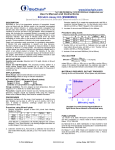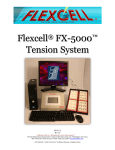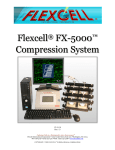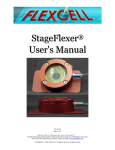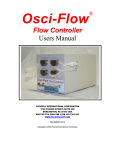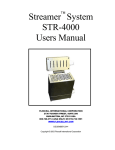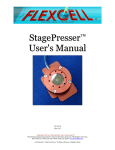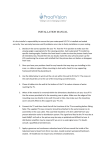Download XyFlex™ Area Measurement Software Instruction Manual
Transcript
™ XYFLEX AREA MEASUREMENT SOFTWARE INSTRUCTION MANUAL XYFLEX3.3.0 REVISION3.2 FLEXCELL® INTERNATIONAL CORPORATION, 2730 TUCKER STREET, SUITE 200 BURLINGTON, NC 27215, USA. TEL: 919‐732‐1591, FAX: 919‐732‐5196. www.flexcellint.com FLEXCELL® INTERNATIONAL CORP TableofContents 1. Introduction.....................................................................................................................................................................2 1.1 UseofXYFLEX™SoftwarewithTissueTrain®CulturePlates.............................................................2 1.2 UseofXYFLEX™SoftwareforOtherApplications....................................................................................2 2. Components.....................................................................................................................................................................2 3. InstallingXYFLEX™Software......................................................................................................................................3 3.1 4. 5. ActivationofXYFLEX™Software.....................................................................................................................5 XYFLEX™SoftwareSetup.............................................................................................................................................6 4.1 GeneralSettings....................................................................................................................................................6 4.2 OrientationandAnalysisoftheTissueTrain®CulturePlates...........................................................6 4.3 OpeningtheXYFLEX™Software......................................................................................................................8 XYFLEX™Pre‐Processing..............................................................................................................................................8 5.1 CreatingaCalibrationFile................................................................................................................................9 5.2 DefiningtheImageFileProcessingParameters......................................................................................9 5.2.1 OrderingtheImageFiles.........................................................................................................................9 5.2.2 ChoosingtheWellOrientation............................................................................................................10 5.2.3 SelectingtheResolution........................................................................................................................10 5.2.4 SelectingtheAnchorFile.......................................................................................................................10 5.3 SelectingtheWellstoAnalyze......................................................................................................................11 5.4 SelectingtheRegionofInterest....................................................................................................................12 5.5 ChoosingtheThresholdRange.....................................................................................................................12 6. XYFLEX™Processing....................................................................................................................................................14 7. XYFLEX™Post‐Processing..........................................................................................................................................15 8. 7.1 ModifyingIndividualWellImages..............................................................................................................15 7.2 CategorizetheWellsintoSubgroups.........................................................................................................16 7.3 CalculateSubgroups..........................................................................................................................................17 Appendix..........................................................................................................................................................................18 XYFLEX™INSTRUCTIONMANUAL PAGE1 OF 19 FLEXCELL® INTERNATIONAL CORP 1. Introduction 1.1 UseofXYFLEX™SoftwarewithTissueTrain®CulturePlates XYFLEX™ software is designed to automate the area measurement of a series of images. It was initially designed to evaluate the area compaction of 3D bioartificial tissue constructs fabricated usingFlexcell’sTissueTrain®CultureSystem.TheSCANFLEX™scannerandsoftwareenabletheuser tocreatescanningregimenssobioartificialtissuesin6‐wellor24‐wellTissueTrain®cultureplates can be scanned periodically to determine the rate of matrix compaction by cells overtime. The XYFLEX™softwareexaminesareameasurementofthebioartificialtissuesintheimageseries.The software creates Excel and Text files, which may be used to evaluate the change in area measurementoftheanalyzeddata. 1.2 UseofXYFLEX™SoftwareforOtherApplications XYFLEX™softwaremayalsobeusedforotherapplicationsrequiringareameasurement.Theimages must be captured by Flexcell’s SCANFLEX™ software and scanner. The component also should be analyzedinsideofthe6‐wellor24‐wellplatetemplatesprovidedbyFlexcellduetotheRegionof Interest (ROI) locations. The 6‐well orientation will examine up to 24 positions in a series of images.The24‐wellorientationwillexamineupto96positionsinaseriesofimages. 2. Components XYFLEX™softwareV3.3.0 Usermanual Desktopcomputerorlaptopcomputer(notprovided).SeeTable1formoredetails. Table1.MinimumsystemrequirementsforXYFLEX™ Minimumsystemrequirements:USB2.0/1.1 CPU MicrosoftWindowsXP,Vista,Windows 7 (32Bit) 1GHz MicrosoftWindowsXP,Vista,Windows7(64 Bit) 1 GHz Minimumscreenresolution RAM 1GB 1GB HDD 95 MB 95 MB 1024×768pixels Note:Theabovearetheminimumsystemspecificationsforthecomputertooperatethescanner.More memory will be needed depending on scanner frequency and image resolution (see Table 2 in the Appendixformoreinformationonimagesizecorrespondingtoimageparametersettings). XYFLEX™INSTRUCTIONMANUAL PAGE2 OF 19 FLEXCELL® INTERNATIONAL CORP 3. InstallingXYFLEX™Software 1) InserttheXYFLEX™CDintotheCD‐ROMdriveofthecomputer. 2) The XYFLEX™ installation process should start automatically. If not, go to “My Computer” and double‐clicktheCD‐ROMdrive. 3) Double‐clickthe“Setup”icon(Figure1). 4) Selectthedestinationdirectorytosaveallprogramfiles(Figure2)andclickNEXTtocontinue. 5) AccepttheNationalInstrumentslicenseagreementandclickNEXT(Figure3). 6) ClickNEXTtobegintheinstallation(Figure4). 7) ClickNEXTaftertheinstallationiscompletetocontinue(Figure5). 8) ActivatetheNationalInstrumentsproductthroughasecureinternetconnection(Figure6)and clickNEXT. 9) TheNIActivationWizardwillprompttoentertheserialnumberforthe“VisionDevelopment Module2011VisionRun‐Time”(Figure 7).InputtheSerialNumberlocatedonthe NIVision DevelopmentModuleRun‐TimeLicense,whichisincludedwiththeequipmentdocumentation. 10) AfterenteringtheSerialNumberandactivatingthesoftware,selectFINISH(Figure8). Figure2.Destinationdirectory Figure1.XYFLEX™CDcontents XYFLEX™INSTRUCTIONMANUAL PAGE3 OF 19 FLEXCELL® INTERNATIONAL CORP Figure3.NIlicenseagreement Figure5.Installationcomplete Figure7.Visionactivationcode Figure4.StartingXYFLEX™installation Figure6.NIactivationwizard Figure8.Successfulactivationscreen XYFLEX™INSTRUCTIONMANUAL PAGE4 OF 19 FLEXCELL® INTERNATIONAL CORP 3.1 ActivationofXYFLEX™Software 1) ClickontheXYFLEX™icononthedesktoporgotoprogramfilesandopenXYFLEX™software. 2) When XYFLEX™ activation screen opens up, select either ACTIVATE XYFLEX or EVALUATE XYFLEX(Figure9). 3) IfACTIVATIONisselected,twousercodeswillbedisplayedinthenextscreen(Figure10). Call (1‐800‐728‐3714 or 919‐732‐1591) or email ([email protected]) at Flexcell® Internationalwiththeusercodestoobtainanactivationcode. Note:DoNOTclosetheXYFLEX™softwareuntiltheactivationcodeshavebeenreceivedfrom Flexcell®International.Doingsowillgeneratenewusercodes,voidingtheprevioususercodes andtheactivationcode. 4) EntertheactivationcodeinACTIVATIONCODE1boxandclickonCONTINUE. 5) If EVALUATE XYFLEX is selected, you will have 30 days to use the XYFLEX™ software after whichitwillautomaticallydeactivate. Figure9.OptionsforactivatingXYFLEX™software Figure10.UsercodeandactivationcodeforXYFLEX™ activation XYFLEX™INSTRUCTIONMANUAL PAGE5 OF 19 FLEXCELL® INTERNATIONAL CORP 4. XYFLEX™SoftwareSetup 4.1 GeneralSettings The XYFLEX™ software may be installed on any Windows based PC meeting or exceeding the requirementslistedinTable1.TheSCANFLEX™andXYFLEX™softwaredonotnecessarilyhavetobe installed on the same computer, but the images to be analyzed must be present on the computer with the XYFLEX™ software. The computer with the XYFLEX™ software also should have the followingsettingsturnedOFFforlongtermimageseriesevaluations: Autoupdates Virusscanning Sleepmode Automaticdefragmentation The maximum number of images to be analyzed is only limited by the memory capacity of the computer. Note: the image resolution determines the size of each file, so make sure to record the resolutionofallimagescapturedbeforeevaluation.TheapproximatefilesizeinMBofthescanned imageswithrespecttothefiletype,resolution,andquality(*JPEGistheonlyimagetypewhichuses quality)arelistedintheAppendixinTable2.Alwaysbecertainthatyouhavesufficientmemoryon theharddrivetocontainalltheimages. 4.2 OrientationandAnalysisoftheTissueTrain®CulturePlates Twodifferentplateframes,oneframeforfour6‐wellplatesandoneframeforfour24‐wellplates, are provided with the SCANFLEX™ software package. The culture plate location in the frame corresponds to the numbering of the plates and wells in the XYFLEX™ software. If the plates are placedaccordingtotheinstructions,thewellswillbenamedasshowninFigures11through14in theXYFLEX™software.SeetheAppendixforanillustrationtoidentifythecorrespondinglocationof wells on the scanned image with reference to their physical orientation on the scanner bed. The orientationisimportantregardlessofwhethertheTissueTrain®cultureplatesareutilizedorifthe imageseriesanalyzedisforacustomizedexperiment. XYFLEX™INSTRUCTIONMANUAL PAGE6 OF 19 FLEXCELL® INTERNATIONAL CORP Figure11.Theorientationandnumberingof24‐well cultureplatesonthescannerwhentheframeprovided isusedforplacingthecultureplatesonthescanner. Theblackareaistheframeusedtoholdtheplateson thescannersurface. Figure12.Theorientationandnumberingof6‐well cultureplatesonthescannerwhentheframeprovided isusedforplacingthecultureplatesonthescanner. Theblackareaistheframeusedtoholdtheplateson thescannersurface. Figure13.Theorientationandnumberingof24‐well cultureplatewellsinthescannedpicture.Theblack areaistheframeusedtoholdtheplatesonthe scannersurface.Thisnumberingsystemisusedinthe XYFLEX™softwareforidentificationofwells. Figure14.Theorientationandnumberingof6‐well cultureplatewellsinthescannedpicture.Theblack areaistheframeusedtoholdtheplatesonthe scannersurface.Thisnumberingsystemisusedinthe XYFLEX™softwareforidentificationofwells. XYFLEX™INSTRUCTIONMANUAL PAGE7 OF 19 FLEXCELL® INTERNATIONAL CORP 4.3 OpeningtheXYFLEX™Software When the XYFLEX™ software is completely installed, the XYFLEX™ icon (Figure 15) is displayed on the desktop. Click on the icon to open the XYFLEX™software.TheXYFLEX™SELECTFOLDERscreen(Figure16)will open. Figure15.XYFLEX™Icon 5. XYFLEX™Pre‐Processing The XYFLEX™ software will begin the area measurement analysis in the pre‐ processingstage.Thisstagebeginson thestart‐upscreen(Figure16). 1) The IMAGE FOLDER window is located below the XYFLEX™ logo. Click SELECT IMAGE FOLDER to open the directory where the images to be analyzed are located. Once in the directory, select CURRENT FOLDER located in the bottomrightcornerofthewindow. 2) The selected directory should appear in the XYFLEX™ window (Figure 17) next to the SELECT IMAGEFOLDERbutton. 3) Next, the user may choose whether ornottoloadacalibrationfile.The calibration file is used to define a known distance in respect to the specific number of pixels in a specifiedareaofanimagetocreate aratioforprocessing. a. Selecting LOAD CALIBRATION FILE will allow the user to load a pre‐defined calibration (.xml) file created during a previousanalysis.Choosethe desired(.xml)file.Thefilewill load into the CALIBRATION FILE window. Next, go to Section5.2ofthismanual. XYFLEX™INSTRUCTIONMANUAL Figure16.XYFLEX™start‐upscreen Figure17.Imagefolderandcalibrationfileselection PAGE8 OF 19 FLEXCELL® INTERNATIONAL CORP b. Selecting PROCEED WITHOUT CALIBRATION will allow the user to continue the analysis usingonlypixelsastheunitofareameasurement.ToPROCEEDWITHOUTCALIBRATION, gotoSection5.2ofthismanual. c. Touseareameasurementunitsofµm2,mm2,orcm2,chooseCREATECALIBRATIONFILE. ThiswilltaketheusertotheCalibrationscreen(Figure18). 5.1 CreatingaCalibrationFile Calibrationfileaccuracyisvitaltoobtainingcorrectpost‐processingresults. 1) Select LOAD IMAGE to open an imagewhereaphysicallymeasured dimension is known. For example, a user may choose to place the highlighted green rectangle to contain the boundary of one 6‐well plate in the scanned image. If the user measures the 6‐well plate using a set of calipers and the resultingdimensionsare92.2mmx 136 mm, the X DISTANCE window will read 92.2, the Y DISTANCE window will read 136, and the Figure18.Screentocreateacalibrationfile UNITSwindowwilldisplaymm. 2) Select SAVE and choose the directory to save the calibration file (.xml) for processing the images. The default save directory is C:\Documents and Settings\All Users\Application Data\Flexcell_XYFLEX\config\“Calibration_File_Name_Chosen_by_User”.xml. 3) Select RETURN to go back to the SELECT FOLDER screen. The calibration file directory will appearintheCALIBRATIONFILEwindow.SelectNEXTtoproceedtotheSELECTFILESscreen. 5.2 DefiningtheImageFileProcessingParameters The SELECT FILES screen allows the user to arrange the files in the order which they will be processed,choosetheWELLORIENTATION,selecttheRESOLUTIONoftheimagescapturedinthe SCANFLEX™software,andchooseanANCHORFILE. 5.2.1 OrderingtheImageFiles 1) The images from the IMAGE FOLDER appear in the left window on the SELECT FILES screen (Figure19).TheimagestoprocessmaybeselectedoneatatimeorgroupedusingtheControl orShiftkeys.Theyaremovedtotherightwindowusingthe(>)button.Usethe(>>)tomoveall the images to the right window. The right window signifies the images which are going to be processed.Theimagesareprocessedinthesameorderastheyappearinthewindow.Todeselect animagefrombeingprocessed,selectanimageintheright windoworgroupthemusingthe ControlorShiftkeysandpressthe(<)button.The(<<)movesalltheimagesbacktotheleft windowtoremovethemfromprocessing. XYFLEX™INSTRUCTIONMANUAL PAGE9 OF 19 FLEXCELL® INTERNATIONAL CORP 2) Once the files are in the right window,theymaybeorderedusing SORT BY NAME or SORT BY DATE. IMPORTANT NOTE: Make sure to paycloseattentiontothefilenames and the times in the image descriptionssotheimageswillbein thedesiredorder. 3) The user may also manually move image files by using the mouse to select the file in the right window anddragthefileupordown. 5.2.2 ChoosingtheWell Orientation The WELL ORIENTATION is the type of Figure19.Selectingtheimagefilestoanalyze plate the images reflect and allows the software to find each well automatically for analysis. The choices are FOUR 6‐WELL PLATES or FOUR24‐WELLPLATES. 5.2.3 SelectingtheResolution TheSCANFLEX™software allowstheusertocapturetheimagein150dpi, 300dpi,or600dpi.The usershouldrecordtheimageresolutionchosenwhenscanningoccurs.Thesoftwareautomatically locatesthecenterofeachwellinrespecttotheRESOLUTIONselected. 5.2.4 SelectingtheAnchorFile The ANCHOR FILE is generally the first imageintheseries.Thisfilewillbethe image where threshold values and the Region of Interest (ROI) are initially defined for processing the rest of the images in the series. The threshold valuesaretheupperandlowerlimitsof color contrast. The ROI is the area in whichthethresholdvaluesareapplied. These processes will be covered in Sections 5.4 and 5.5, respectively. Double‐click the desired anchor file name in the right window, and the file name will appear in the ANCHOR FILE window(Figure20). XYFLEX™INSTRUCTIONMANUAL Figure20.Selectingtheimagefilestoanalyze PAGE10 OF 19 FLEXCELL® INTERNATIONAL CORP 5.3 SelectingtheWellstoAnalyze ThewellpositionsofthescannedimagesareintheorientationshowninFigure21forthe6‐well and24‐wellplates. 1) 2) 3) 4) Figure21.Wellpositionsinthescannedimagesforthe6‐welland24‐wellplates The SELECT WELLS screen (Figure 22) displays the default labeling of the WELLS DISPLAYED for the 6‐ well plate. The user may alter the WELL NAME by typing a new name in the window and selecting RENAME WELL. The highlighted wellnameintheWELLSDISPLAYED columnwillchangeasaresult. To streamline multiple groups of processed images, select SAVE WELL NAMES to save the WELLS DISPLAYEDcolumntoaTextfilefor laterrecall. The LOAD WELL NAMES button allowstheusertouploadagroupof Figure22.Selectingtheindividualwellstoanalyze previously renamed wells in the WELLSDISPLAYEDcolumn. SelectingtheCLEARWELLNAMESallowstheusertocleartherenamedwellsinboththeWELLS DISPLAYEDcolumnandtheWELLSTOUSEcolumn.Thenameswillrevertbacktothesoftware defaultwellnames.AftertheWELLSTOUSEcolumnmeetsthedesiredcriteria,selectNEXT. XYFLEX™INSTRUCTIONMANUAL PAGE11 OF 19 FLEXCELL® INTERNATIONAL CORP 5.4 SelectingtheRegionofInterest TheRegionofInterest(ROI)istheselectedareawherethethresholdisevaluated.Thethresholdis defined as the pixel contrast coloration located between the upper and lower limitsofthedesiredthreshold. 1) TheROIrectanglemayberelocated andresizedtolocatethebestfitfor the ROI (Figure 23). For BATs, the ROI is generally located from the end of one Tissue Train® nylon anchortobeginning oftheopposite nylon anchor in respect to height and a width slightly wider than the widest measurement of cross sectionoftheBAT. 2) The user may advance the process of selecting the ROI for each of the Figure23.SelectingtheRegionofInterest(ROI) individual wells (24 wells for a 6‐ well plate experiment and 96 wells fora24‐wellplateexperiment)byselectingUSECURRENTROIFORALL. 3) TheusermaychoosetoselecttheROIforeachindividualwellbyscrollingtotheWELLNAME, adjustingtheROIrectangletothedesiredarea,andthenselectingNEXTWELLuntiltheprocess is complete. Note: the area defined in pixels is shown to the right of the selected WELL NAME. ChooseNEXTtobeginthethresholdrangeevaluation. 5.5 ChoosingtheThresholdRange The threshold range is a determining factor in the effectiveness of the software to complete a successful image series area measurement evaluation(Figure24). 1) TheAREAUNITSshouldbechosen first. The units available for selection in the drop down window are pixels, µm2, mm2, and cm2.Theunitschosenwillbeused fortheremainderoftheanalysis. 2) The large window below the area units lists the WELL NAME, PXS (pixels), and the AREA. The WELL NAMES and the order should resemble the well names and XYFLEX™INSTRUCTIONMANUAL Figure24.AdjustingthethresholdintheROI PAGE12 OF 19 FLEXCELL® INTERNATIONAL CORP order defined during the SELECT WELLS screen. NOTE: The first row is already filled in at the initial state as a consequence of the LOWER VALUE and UPPER VALUE of the threshold range shownatthebottomofthescreen. 3) Next, the user should adjust the LOWER and UPPER VALUES of the thresholdsothedesiredareatobe measured is completely pixilated with white pixels in the image shown on the right side of the CHANGE THRESHOLD screen (Figure 25). Choosing a LOWER VALUEofzerowillfilltheROIwith 100% white pixilation, meaning 100%oftheareainsidetheROIis selected in the area measurement evaluation. Choosing an UPPER VALUEof140willfilltheROIwith 0% white pixilation, meaning 0% Figure25.Evaluatingtheanchorimagethreshold of the area inside the ROI is selected in the area measurement evaluation. The LOWER and UPPER VALUES should be adjustedaccordinglytoobtainthedesiredresult.TheusermayutilizetheZOOMIN,ZOOMOUT, and ZOOM TO FIT buttons below the window to gain an improved view of the pixilation inside the ROI. 4) The user may choose USE CURRENT THRESHOLD FOR ALL to employ the LOWER VALUE and UPPER VALUE selected for the currentimageforall24wellsif6‐ well plates are used and all 96 wells if 24‐well plates are used (Figure 26). This selection will cause the software to evaluate eachwellintheanchorimagewith the current threshold. The user maychoose nottousethecurrent Figure26.Processedwellimagesoftheanchorfileonly threshold for all the wells by selecting STOP UPDATE during area evaluation of the anchor image. When the threshold is acceptable,selectNEXTtocontinue. XYFLEX™INSTRUCTIONMANUAL PAGE13 OF 19 FLEXCELL® INTERNATIONAL CORP 6. XYFLEX™Processing When pre‐processing is complete, it istimetoprocesstheimageseries. 1) Theusermaydouble‐clickonthe well name in the left column of thewindowtoviewtheimageof the chosen well with the previously selected threshold pixilated. Select START PROCESSING to begin processing the image series (Figure 27). At any point during the processing, theusermaystoptheanalysisby selecting STOP PROCESSING. The upper cell in the 00:00 column will highlight red when processing is complete. After Figure27.Processingtheimageseries processing is complete (Figure 27),theuserhasseveraloptionsforpost‐processing(seeSection7). 2) The user may scroll up and down using the keyboard to highlight the series of images for a specific well. Selecting STEP FORWARD and STEP BACKWARD moves the cell selection left or right across the highlighted row. The red highlighted cell represents the image shown in the right window of the PROCESSING screen. IMPORTANT NOTE: The speed of the CPU’s processorcoupledwiththeresolutionofthescannedimagedeterminesthespeedtheuser mayscrollthroughtheimages.Usingthemousetoselectcellsismoretimeefficientthen scrollingwiththekeyboardarrows. 3) When the processed data represents the desired results, the user may choose to EXPORT TO EXCEL (.csv), EXPORT TO TEXT (.txt), or click NEXT to move the data into subgroups. The EXPORT TO EXCEL action creates a Comma Separated Values file (.csv). Once this (.csv) file is savedtoadesignation,thefilemayberesavedorreopenedandsavedasaMicrosoftExcelfile oropenedinotherdataanalysissoftwareprograms. XYFLEX™INSTRUCTIONMANUAL PAGE14 OF 19 FLEXCELL® INTERNATIONAL CORP 7. XYFLEX™Post‐Processing 7.1 ModifyingIndividualWellImages Individual images in the processed results may require more consideration if the pixilation does not possess the desired effect. For instance, there may be pixels pixilated white which are outside of the object being analyzed, but inside of the ROI. In this case, highlight the cellrespectivetothewellimageand selectMODIFYWELL(Figure27). 1) A combination of adjusting the threshold range for a selected well image and utilizing the editing tools allows the freedom of pixilation creation or deletion Figure28.Theprocessedwellimagepriortomanualediting (Figure28).Thethresholdrange for the selected well image may be adjusted using the LOWER VALUE and UPPER VALUE. The user may also ZOOM IN to sectionsoftheimagetoensurea higherqualitypixelselectionina particular section of the chosen image. The AREA (PIXELS) and AREA (UNITS) are shown below the image window. The AREA (UNITS) are the units chosen by the user during the CHANGE THRESHOLDscreen,eitherpixels, µm2,mm2,orcm2. 2) Whenthethresholdintheimage is satisfactory to the user, select Figure29.Adjustthethresholdandusetheeditingtoolsto ACCEPT (Figure 29). This action modifyaspecificwellimage willnavigatetheuserbacktothe PROCESSING screen with the updated information from the MODIFY WELL screen in the selected cell. Repeat this process untilallthewellimagesareacceptableandthenselectNEXTontheprocessingscreen. XYFLEX™INSTRUCTIONMANUAL PAGE15 OF 19 FLEXCELL® INTERNATIONAL CORP 7.2 CategorizetheWellsintoSubgroups The MARK SUBGROUPS screen allows the user to categorize the wells into particular subgroups with group names, if desired (Figure 30). This step is completely optional. Breaking the wells down into subgroups may simplify data extrapolation when analyzingtheprocesseddata. 1) Typethesubgroupnameinthe GROUP NAME window at the topcenterofthescreen. 2) Highlight the wells in the left window to be included in the defined subgroup. Group selection in the left window may be done by using the Control and Shift buttons on Figure30.Createsubgroupswiththewells the keyboard accompanied by the mouse. All the highlighted wells will move to the right window by selecting INSERT. This action will insert the GROUP NAMEinthefirstavailablecellabovetheselectedwellsintherightwindow. 3) Toformasecondsubgroup,repeatStep1.Donotinsertblankrowsintothetableintheright window. Please note that a particular well may be placed into more than one subgroup. To removeawellorgroupofwellsfromasubgroup,highlightthewellorwellsintherightwindow and press DELETE. This will not delete the well altogether, but simply remove it from the subgroup.TocleartheentirerightwindowofalldataandsubgroupspressCLEARALL. XYFLEX™INSTRUCTIONMANUAL PAGE16 OF 19 FLEXCELL® INTERNATIONAL CORP 7.3 CalculateSubgroups Thedevelopedsubgroupsfromthe MARK SUBGROUPS screen are displayed in tables on two separate tabs on the CALCULATE SUBGROUPSscreen. 1) The values shown in the table onthelefttab(Figure31)are the calculated areas for each timepoint ofeachwellforthe groups of processed images from the MARK SUBGROUPS screen. 2) The values shown in the table on the right tab (Figure 32) are the calculated subgroup averageareaspertimestepfor eachsubgroup. 3) The user may choose to EXPORT TO EXCEL (.csv) or EXCEL TO TEXT (.txt). The EXPORT TO EXCEL action creates a Comma Separated Values file (.csv). Once this (.csv) file is saved to a designation, the file may be resavedorreopenedandsaved as a Microsoft Excel file or opened in other data analysis softwareprograms. Figure31.Creatingsubgroupswiththewells Figure32.DisplayoftheSubgroupAverages XYFLEX™INSTRUCTIONMANUAL PAGE17 OF 19 FLEXCELL® INTERNATIONAL CORP 8. Appendix A B Figure33.PhysicalorientationofthewellsinFlexcell’s24‐wellplatesonthescannerbed(A)andtheir correspondinglocationsinthescannedimage(B) A B Figure34.PhysicalorientationofthewellsinFlexcell's6‐wellplatesonthescannerbed(A)andtheir correspondinglocationsinthescannedimage(B) XYFLEX™INSTRUCTIONMANUAL PAGE18 OF 19 FLEXCELL® INTERNATIONAL CORP Table2.Relationshipbetweenimagefilesizeandimageparametersetting Imagefiletype BMP Resolutionsetting(dpi) 600 JPG 600 BMP 300 JPG 300 BMP 150 JPG 150 Qualitysetting(%) N/A 100 75 50 25 N/A 100 75 50 25 N/A 100 75 50 25 Imagesize(MB) 102 19.2 2.96 1.96 1.29 25.6 5.53 0.93 0.62 0.39 6.4 1.44 0.28 0.19 0.13 XYFLEX™INSTRUCTIONMANUAL PAGE19 OF 19