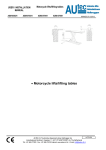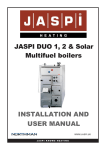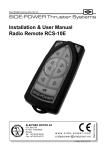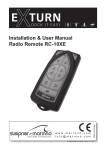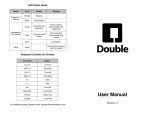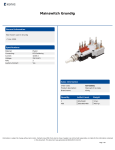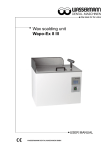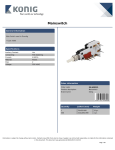Download User Manual
Transcript
LED Color-Guide Color Blue Steady connected Blue Green Blinking not connected balancing Green Parking Keyboard Control for Firefox twinrobotics Command Up/w Down/s Action forward backward Left/a Right/d P Page up/q Turn left Turn right park Tilt pad upwards Page down/y ESC Tilt pad downwards End call twinBot User Manual Revision 1.0 Initial Setup! 1. Take twinBot out of the box and stand it upright on a flat surface.! 2. Insert the android 8”pad into the socket 3. Turn on twinBot by switching the button, located on the back. 4 (Optional) Attach the lens to the front of the pads camera. Charge twinBot ! 1. Plug in the power cord to the back of your twinBot (Figure D). ! 2. The chargers LED will be red while charging. Charging takes about 2 hours.! 3. When twinBot has reached a full charge, the LED will turn green Pair Bluetooth! To pair your Pad with twinBot! 1. turn on Bluetooth 2. Go to Settings (on your Pad) > Bluetooth.! 3. Tap the row that says twinBot XX-XXXXXX. 4. use the key “0000” Create Account ! 1. On the Pad, download the twinBot app from the Google play Store (search “twinrobotics”).! 2. Launch the app and create an account, if you don’t already have one. ! 3. The app will prompt you to allow Location Services. Approving this will enable the driver to see twinbot´s location. 4. If not prompted, touch the gear icon in the upper right corner and switch from Driver Mode to Robot Mode. Drive twinBot! 1. From the Driver Pad or Firefox on Mac or PC (drive.twinrobotics.eu), log in to the account you just created. 2. Your twinbot will appear on the map. Tap (or click) to start a call. For additional support, please email: [email protected]! charging mainswitch