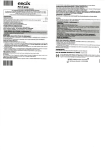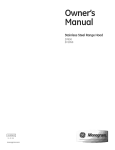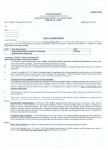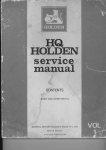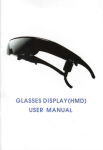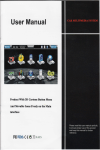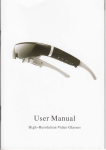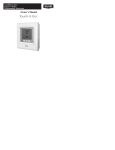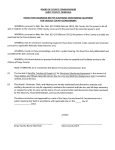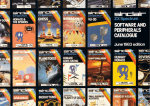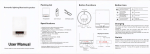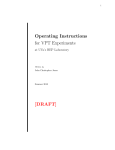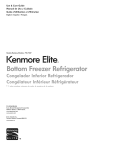Download User Manual
Transcript
User Manual TO7 R Using this manual Thonk you ior purchosing this toblet PC device. This device will provide you with high quolity toblet PC communicotion ond entertoinment bosed on exceptionol technology ond hlgh stondords. monuol hos been speclolly designed to guide you through the functions ond feotures of your device. This user Read me first This user monuol includes importont sofety precoutions ond operotion guide. For ovoidlng occident, pleose reod this monuol corefully before operoting your toblet. toblet is suitoble for the non-tropics. Do not connecl your toblet with oiher equipment wilhout permission, Prohibit strictly to use other specificotion of bottery. Prohibit sirictly lo chorge bottery under the Mine, Do not leove your loblet in cor with windows closed in ho1 summer, Do not lurn the volume too high. lf you feel tinnitus, pleose turn down the volume. Pleose chorge when it is ot below condition. 'l . Boitery icon indicotes no power. 2. Toblet power off outomoticolly ond power off ogoin soon otter reboot. This Do not disconnect your toblet while uplooding, downlooding or formotting to ovoid o plogtom error. Do not disossemble your toblet by yourself . Do not use olcohol, diluents or Benzene io cleon its sulfoce. Do not use your toblet ot the oreo where electronic devices ore foibidden, such os on flight. Do noi operote your loblet when driving oI wolking ot street. USB port is for doto tronsmlssion ond chorging. (Pleose use the originol USB coble). Do not turn off your toblet when it is connecting to PC or other device. pait 1 QutcK GUTDE CONTENTS INTERFACE INTRODUCIION INTERFACE INTRODUCTION....... @o ooo tNDtGATOR tCON.......................... , 12 POWER OFF l3 l: 2: 3: 4r Reset: Poke the reset hole io resel the system. Cord Slot: use for SIM Cord Cord Slot: use for TF-Cord Power Button: Press power button for 3 seconds to power on/off your ioblet. 5r Shortcut Key: use for speciol function 6: 7: 8: 9: Externol Module Jock: use for connecting with externol modules Volume Button: to conirol the volume for Volume Button: to control the volume for + Front Comero: 2,0 MP 10: Chorging Lomp: to indicote the chorging stotus of bottery 'l l: Receiver: to listen io the coming coll l2: MIC: Used for record INDTCATOR ICON lcons shown on the disploy moy vory depending on your region or service provider. Go to lhe opening screen Check the running l3: Shortcut key for Bock lo losi step '14: l5: Shortcut key for bock to Home poge Shortcut key for bock to Menu 'I 6: Reor Comero: 5.0 MP 17: Flosh for Reor Comero I 8: Speoker: Left speoker ond right speoker 19: Dock conioctor: use for connecting pAD with Chorging Dock for Chorging 20. Micro USB: Connect to externol USB device or other mobile device, 2,l. Eorphone Jock: The built-in speoker will shut down outomotjcolly when plug in the eorphone, WLAN connected Auto-rotote screen Bluetooth octivoied New text or multimedio Alorm octivoted A I f Error occurred or coution required Bottery power level Connecied to pC INSER} A MEMORY CARD odditionol mullimedio files, you con insert o memory cord. your device occepi micro SD memory cord with moximum copocifles ol 32GB (depending on memory cord monufocturer ond type). . lnsert o memory cord with memory cord slot. To store ! REMOVE THE MEMORY CARD Before removing o memory cord, first uninstoll it for sofe removol. P,REPARATION r I TURN ON/OFF THE MACHINE Pressing "power button,,for 3 seconds, you will see the looding screen ond then the opening screen. Pressing "power button" for 3 seconds, you will see o poweroff option notice, l. ln idle mode, select Applicotions + Settings- Storoge *Unlnstoll SD cord +OK. 2. Remove the memory cord, Notes: Do not remove o memory cord while.the device is tronsferring or occessing informoiion, os this could resull in loss of doio or domoge to the memory cord or device. r Top "OK" to turn off your toblet. Notes: ..Follow oll posed wornings ond directions trom offlciol personol when in oreos where the use of wireless devlces is restricted, such os oirplones ond hospitols, . CHARGE THE BATTERY Before using the device for the flrst time, you must chorge the bottery. you con chorge the devlce with o odopter. Notes: l. When your bottery is low, the device will emit o worning tone ond disploy o tow bottery messoge, the botiery icon wiil olso be empty. lf the bottery level becomes too low the device will outomoticolly power off. Rechorge your bottery io continue using your device. 2, lf the bottery is completely dischorged, you con not turn on the device, even with the irovel odopter connected, Allow o depleted bottery to chorge for o few minutes before you iry to turn on the device. 6 TO INSTALL SIM When you subscribe to cellulor servlce, you will recelve o subscriber identity (SlM) cord, with subscriplion deloils, such os your personol identificotion optionol services, to use network doto services. . lnsert o SIM cord with SIM cord slot. Noles: Do not remove o SIM cord while the device's modem power is not turn off Setting + More + Modem Power +TUrn Off. r CHECK RUBBER CONNECTORS Pleose moke sure thoi oll kinds of rubber connectors hove been locked tightly before using the ioblet PC. . Part 2 INSTRUCTION SPECIFICATION r 7" To Tqblet PC LOCKING / UNLOCKING SCREEN operote the toblet PC, swipe the locking screen to unlock Duol-core ARM Cortex-A9 up to I .6GHz Android 4.1 IGB DDR3 I 280*800t I 6: I 3G. Wi-Fi . GPS. Bluetooth Front: 2.0 M Pixel ; Reor; 5.0 M pixel SIM Cord / Micro SD Cord / Micro USB / Eorphone Jock / 30pin USB When the screen is unlocked, the comero will be occessible, I GET TO KNOW IHE MAIN SCREEN When the device is in idle mode, you will see the idle screen. The jdle screen hos multiple ponels, scroll left or right to o ponel of the jdle screen, You con olso select o dot ot the boffom of the screen corresponding ponel of the idle screen direcfly. to move the r . . WIRELESS&NETWORKS wi-Fi li is for setting wireless device ond turning it on/off Bluetooth It is for setting bluetooth device ond turn it on /off. . Doto usoge Meosured by your toblet, your corriefs different. SETTING r SYSTEIV SETTING Top the settings icon to enter system settjngs 10 . , doto usoge occounting moy More It includes two ports obout VpN settings 71 ond Mobile networks settings. I . . DEVICE Sound It is for setling volume, notice ring, defoult notificotion etc, Disploy POWER OFF When you do not use lhe toblei pC, you con press the power button to switch it off , It is for setting brighhess, wollpoper, outo-rotote screen, sleep ond fronl size, . . Storoge It is for checking the memory copocity ond memory usoge stolus. Bottery It is for checking botlery use Apps , ' It is for r . monogement opplicotion, PERSONAL Locotion services It is for setting Google's locotion service. Locolion&Google seorch. . . . I . . . . GPS sotellites ond Security It is setting Screen lock. owner info, encrypt toblet etc Longuoge & input It is setting longuoge, defoult longuoge, personol dictionory , etc. Bockup & reset It is for restoring foctory setting etc. SYSTEM Dote & time It is for setting dote ond time, Accessibilily It is for setting touch & hold deloy elc. Developer options ll is for selling USB debugging, sioy owoke etc, About toblet It is for showing some informolion obout toblet. 12 TROUBI.E SHOOT device disploys neiwork or service error messoges, When you ore in oreos with weok signols or poor reception, you moy lose reception, move to onother oreo ond try ogoin, Your You connot occess some optionol withoui contoct your service provider for more detoils. 13 o subscription, touch screen responds slowly or improperly. lf your device hos o touch screen ond the iouch screen is not responding properly, lry the following: The l, Remove ony proleclive covers from the touch screen, proteclive covers moy prevent the device from recognizing your inputs ond ore nol recommended for louch screen devices, 2. Ensure thot your honds ore cleon and dry when topping ihe touch screen, 3. Restort your device to cleor ony temporory softwore bugs. 4. Ensure thot your. device softwore is upgroded io the lotest version, 5, lf lhe touch screen is scrolched or domoged, toke it lo your service center. device is hot to the touch. When you use opplicotions thot require more power or use opplicotions on your device for on extended period of time, your devlce moy feel hot to the fouch, this is normol ond should nol.qffect your device's lifespon or performonce. Your . A connection is no, estoblished when you connect the device to o PC. I, Ensure thot lhe USB coble you ore using is compoiible with your device. 2. Ensure ihot you hove the proper drivers instolled ond updoted on your PC. L4