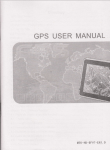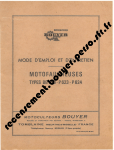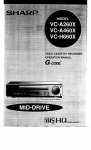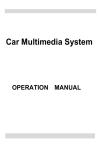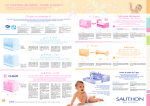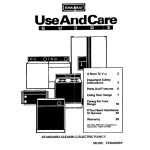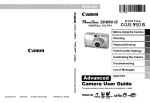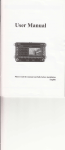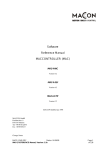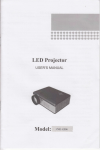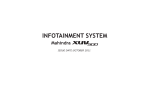Download User Manual
Transcript
User Manual
Product With 3D Cartoon Button Menu
And Movable Ieons Freely on the Main
interface
FCIIEA( (Ofinous
Acknowledgement
!
Thank you for purchasing our car D\rD player! In order to use this system properly, please
rcad this manual before using it. Keep this manual for the future reference.
ONE DIN Connection Guide
flhffi,##ffi'f,ffi*tr*
Keep the disc entry clean. You should clean it immediately if there is dust. Disc with dust
must be cleaned by clean soft cloth before putting into the machine, otherwise, the dust will
be taken into the machine together with the disc from the entry which may influence the
drive of the machine, and cause the entrance problems of the disc. The dust may dirty the
laser head resulting in the poor read or failed read ofthe disc.
@
wnm
@o*
6
\otes for installation
-',,"
@ -.. t=nnlxlnll
This DVD play is designed for operation on 12V-14V DC negative ground system only.
Make sure your car is fit for this negative ground system before installing the DVD.
Remove the [-] power supply of the battery ground wire before installing this DVD, so as to
decrease the rate of damaging the machine because of short circuit.
Follow the wire color on the installation manual to connect the line. Wrong connection may
cause the machine malfulctions or damage the car electrical system.
Lead wire ( - ) ofspeaker must connect to the ( - ) terminal ofthe speaker. Do not connect it
B,yn @ optionar
opillal _ ^r".,
KEy2
[EMmr']F6T!1i*1;i!11:
R,sh,sudioinp;r-
Black
(GND)
DiqitalT
GPS anienna
Steering wheet ground
lnterface
to the car or other lines.
Do not block the vent or louver board to avoid the fire caused by the overheating inside the
machine.
When you staft to use the DVD after the installation completed (Including after you have
changed the battery), you should use a small round tool to press the RES button on the panel
:: restore the system to the initial settings.
Brake wire
Rearview 6onlrol wko
lgnilion switch
Auloaniennaconfol
(D
n"u O
Blue
@
@
Power:12V
Rearand rightspeaker
Hu"arisnt;;;" @ orange
1.
2,
3.
4.
5.
6.
7.
8,
9.
@
i
20. Radio antenna connector
Rear right audio output
10. Radio antenna
Rear left audio output
11. Video Output
Front right audio output
12. GPS antenna
22. Front right speaker
Front left audio output
13. DTVAntenna
23. Rear left speaker
Right audio output
15. Power Supply
24. Rear right speaker
Left audio output
16. Power
SUB.WOOF
17.
ACC car keys switch
26.KEY?
Rear cam in
18.
Brake-Con
27. Headlight Control line
Videoinput
19.
BACK-CON
28. GND
I
Ground
21. Front left speaker
25. KEY
1
Special prompt:
1. ILLUMI: Connection head lamp headlamp power supply positive electricity
2. PARKING: Connection hand brake grounding
3. REVERSE-IN: Connection Back-draft firing line
4. B+: Connection automobile level positive electricity
5. ACC: Connection automobile vehicle key firing line
6. GllD: Connection automobile level negative wire
7. P-CNTR: Connection external connection power amplifier ACC
8. Keyl, key2: The steering wheel pilot wire, cannot receive a telegram the source, with
original vehicle against coil data line connection
TWO DIN Connection Guide
O^*
@**[=@=tl'*'lril'q
@**
@
Detecrion
Note: To keep pictures during the driving, connect the Break-in control line
(pink) to GND.
qry9 eld-qlag!
headramps
3. O;e Din Mounting Dimension
l!ll,ll
BraKe
wrre
rl'tr
\7
,
O or"nou
tearvrewcontrotwire
q"a O
) ',
lgnihon swrtch
--,tr-:: )1
|
(D
Blue
Q
-=,,-l'
eower -rerw.----. U
,l
Auroanterraconxor
li-R
KEYl
KEY2
1.
2.
3,
4.
5.
6.
7.
8.
9.
Purole an0
6-t
blac| 9-1
-lt O\
Fronl and lell speaker
I
0lack vl
'al
--,- -|O"-l
I
I
B'o9-€9-oDlionalJ
=v "p'i'l'l'
Whrte and
l
Purple
PowerQd ootionat
-
White
**-oeo*",,rzvjl t-*
rb--5l
Green
Grey and
@
Rearand right speaker
@
Fronlaodilghtsftaker
@
black 9.4
-- crey
l|O\
l.
,
Brown and black
Rear right audio output
11. TVAntenna
21. Front left speaker
Rearleft audio output
12. GPS antenna
22. Front right speaker
Front right audio output
13. DTV antenna
23. Rear left speaker
Front left audio output
14. IPOD
24. Rear right speaker
right audio output
15. Power supply
25. key
Left audio output
16. Power Ground
26. Key 2
SUB-WOOF
17. ACC car keys switch
27. rear cam input
Video input
18. BRAKE-CON
28. Video output
ILLUNI
19. BACK-CON
29. Video output 2
10. Radio antenna
20. Radio antonna connector
I
I
12. SD card Slot
Pause
2. Repeat
3. Random
4. Stop
5. Down Slide
6. Up Stide
7. IPOD Slot
8. Aux in
9. Eject
10. Remote
1I.
MIC
13. USB
port
14. Tuning/Selecting Tracks
15. Tuning/Selecting Tracks
16. Clock
17. Band
18. Reset button
19. Volume adjustment
20. Mute button
contrglSensor
5
I
21, Open Screen
22.Power
Diagram ofpanel 04
1.
2.
3.
4.
5.
6.
7.
8:
g.
10.
11.
12.
13.
L4.
Diagram ofpanel 01
1.
2.
3.
4.
5.
6.
7.
8.
9.
10.
11.
12.
lVflC
Power ON/OIT
Mute
VOLVOL+
USBPort
LCD Touch screen
IRReceiver
Down Slide
Up Slide
Eject
Reset
MIC
Reset
IR Receiver
PowerON/Of,'f,'
MUIT,
LCD Touch Screen
VOL+
VOLSRC
Down Slide
UP Slide
Band
Eject
USBPort
Diagram ofpanel 02
Diagram ofpanel 05
1.
2.
3.
4.
5.
6.
7.
8.
9.
10.
1.
2.
3.
4.
5.
6.
7.
8.
9.
10.
11.
12.
13.
14.
PowerON/OFF
MODE
IRRECETVER
LCD Touch Screen
Down Slide
Select
IJP Slide
Reset
Eject
USBPort
Diagram ofpanel 03
1.
2.
3.
4.
5.
6.
7.
8.
9.
10.
11.
12.
LCD Touch Screen
IRReceiver
Power ON/OtrT
Power ON/OFF
ltdlc
SEL
Reset
VOLVOL+
MUTE
LCD Touch Screen
Band
Down Slide
UP Slide
IRReceiver
Eject
USBPort
Diagram ofpanel 06
SEL
VOLVOL+
IIP Slide
Down Slide
Eject
MUTE
Reset
USBPort
,1,
1. PowerON/OFF
2. LCD Touch Screen
3. Previous
4. Next
5. UP Slide
6. SEL,
7. Down Slide
s. vol,9. VQL+
10.
Eject
11.
MUTE
Dlagram of panel 07(6.2 inch Fixed Panel)
1.
Reset
2. Power/lVlode
3. Mute
4. SD/GPS/USB slot
5. Aux in
6. MIC
7. Eject
8. SEL
9. Volume+
Diagram of panel 10(6.2 inch Fixed Panel)
1. MIC
2. GPS button
3. Mute
4. Yolume+/5. Tirning/SelectingTiacks
6. Tirning/SelectingTfacks
7. AUXin
8. Eject
9. DVD button
10. SD card slot
10. Volume-
11. USB
Diagram of panel 08(6.2 inch Fixed Panel)
12. GPS card slot
1.
13.
Reset
2. Eject
3. USB port
4. Band
5. Power/Mode
6, Volume+/7. SEL
8. GPS/SD slot
9. AUX in
10.
Mrc
Diagram of panel0g(6.2 inch Fixed Panel)
1. Fower
2. GPS slot
3. NHC
4. Mute
5. GPS button
6. Menu
7. Set button
8. Volume+/-lPause
9. USB port
10, TUNE button
11. SEL
12.
13.
TV button
DYD button
14. Band
15, R.eset
15. SD card slot
17.
Eject
port
Band
14. Reset
(IPODI Icon rs
Step2: You can move the icon freely to another position. Such as picture 2.
Icon to the up
small
(SDI
under
the
Icon. You also can move
lnou.d to the position
before'
than
will
bigger
position, It shows the icon button
(sDI icon and (IPODI lcon is moved done.
step3: Looking picture 3, The position
of
6. Special f,'eatures:
of
XThree-Dimensional Cartoon Button Menu
Picturel
XPictures-in-picture
A
In the mode of GPS, You can retufi1 to main interface by touch icon 1'
Icon2,
2. you can change the conditions among PlPl*, PIP2*, and PIP offby touch
please look at picture A, Under PIP1xState, The picture will show one quartel ofGUl on
the interface. Under PlP2xstate, The picture will show halfofGUI on the interface(Picture
1.
The
B). You can touch the direction of the screen to move them freely. Under PIP off state,
(Picture
C).
picture will closed
PPicfure l iln the state of boot, you can slid panel left,
right, up and down freely.lust only by you finger, It would forward to thc directions
the figures, the main mcnu would rcvolve to the directions that you slid.
X
as
the anow shows on
Moving Icons Freely On the Main interface
Picture
2
C
B
3. When you need lock the picture by touch
l)ictrtrc
I
I)ictttrc 2:
Picture 2
You can move the icon freely on the main interface.
Slcp I : l,rxrking picture
l, it shows all the icon buttons on the main interface when power
on
lcon3'
1.
?. Main Menu
Routine setup button
2. Display setup button
3. Voice setup button
4. Time setup button
5. Edition information button
6.Language setup
I l.Manual brake test setup
7.Key volume setup
8.Music navigation setup
9.Backlight mode setup
l2.Steering wheel setup
1
0.Rear-view
miror
setup
I
3.Touch screen calibration
14.Main menu button
15.Open unit logo
(|
Routine setup
Press I routint setup button to setup the language, key volume, muslc
navigation, backlight mode, rear-view mirror, manual brake test, steering wheel
setup, touch screen calibration separately.
! Display setup
Presd 2'display setup buttons to setup display mode, color, brightness,
contrast separately.
!
12345
1. TV model
model
3. Bluetooth model
4. IPOD model
2.
AUX IN
fEnter
separately.
9.
DVD mode
l0.Radio model
1 l.Status and time display
I Time setup
Press 4 time setup button to setup time and date separately
(t Return to main menu
Press 14 retums to main menu mode.
8. USB mode
to each mode
Press 1- 10
O
Button
6. GPS navigation mode
7. SD/MMC card mode
5. General Setup
Voice setup
Press 3 voice setup buttons to setup EQ mode, loudness, treble, bass and the
balance of four loudspeakers which are in front, back, left, right of car
button to enter the corresponding mode
I
Steering wheel setup
Status and time
11 icons in the display area show curent time and Bluetooth, USB, SD are
at work or not. If Bluetooth, USB, SD are at work, The color of icons ffi
is high bright respectively, Other wise, the color is murky grey.
H
@
t',
,'..i
:r I
.,
S, General $etup:
MI
Press 5(f,"5)
as
in any interface except GPS, it will appear general setup menu
t4
below:
8
^I
6
Setup and use of steering wheel:
If your
car with steering wheel control, please operate as follows:
1 . Under the circumstance of power cut off, find the grounding wire of your car's steering
wheel wires, (Note: some cars have three pieccs of wircs, others have two pieces), then,
connect it to the grounding wire of three pieces of steering whcel wircs drew forlh from the
main unit. lf your car's steering wheel has three pieces of wiros, connect the other two pieces
of key wires to the rest two pieces of key wires drew tbrth lrom the main unit, you can
connect them at will; if your car's steering wheel has two pioccs of wire totally, you can
l2
oonlrcct tho rcst onc to any piece ofthe rest two pieces ofkey wire drew fofth from the marn
urrill
setup
2. Supply the power to tum on the unit after you confirm the steering wheel connection
wires all coffect, press the setup button of upper right comer in the screen to enter setup
menu;
3. Press the center of direction setup button in the top of setup menu, the steering wheel
setup menu
will bound out;
4. After steering wheel setup menu bound out, press text button firstly, you will see sample
figure of A and B displayed in information box, this is the initial figure that the main unit get
sample to car's steering wheel.
5. Then, press the lollowing key "cancel" firstly to clear all keys. Note: you must press this
key to clear all previous setting before every to change setting.
6. And then, you can make the keys leam. after you press the top function key, the
infotmation box will prompt "PLS PRESS KEY' to prompt user to press key of car's steering
wheel that need to define. when you have pressed the key of car's steering wheel, the
information box will display the key figure that you pressed, that means the key has been got
sample by main unit, then, you can leam the next key till finish al1 keys leaming.
7. When complete the leaming, you need to press "complete" to save the key you have
leamed and starl steering wheel function, if you didn't press "app1y" key after finished
leaming, belore you will study will make invalid processing.
8.
If
you don't want
it
. Press the display mode right picture shows which has four kinds of mode to
select:
Customize- Standard- Bright* Soft
.Press the right picture shows
"color" "contrast" "brightness" to adjust the coloq
contrast and brightness ofdisplay screen at
will
separately.
O Voice setup
after finish learning, press "cancel" to cancel it, at the same time,
close the steering wheel function.
9. If you think that some keys'sample figures are very close during leaming and it's easy to
mistake code, press exchange two wires, means exchange previous two pieces of wires from
car steering wheel to unit drew forth. If the car's steering wheel just has one piece of wire,
please connect the key wire of steering wheel to the other wire ofunit, then retum to the first
step lo leam.
10. Maybe there are several keys in car's steering wheel, you can dehne by yourself, make
the key function of steering wheel and key function in menu correspondence, and finish
learning. You can ignore it if a key in menu but not in steering wheel, it won't influence
normal use. You just need to learn the keys which are in steering wheel's OK.
l.
You can also enter setup menu and press "cancel" to close steering wheel flmction after
llnish learning steering wheel. After closed the steering wheel will have no function. If you
nocd to turn on steering wheel function, please retum to the first step and re-leam to setup.
I
'
Press
"EQ mode" button of right picture shows which has five kinds of mode
to adjust: Standard*Rock-Popular- Iazz- Classical
. Press "loudness" button ofright picture shows to choose "turn on" or
" turn
off'the loudness.
. Press the left or right button of "treble" and "bilss" you can adjust treble or
bass by yourself.
.
L
Press car's up, down, left, right button as right picture which can come to the
il(liustnrcnt [o car's liont, back, left, right loudspeakers
l3.Return to main menu
l4.General setup
O Time setup
15.Status and time display
16. Favorite radios
Automatically scan radio
'Press
I
(auto-scan radio) button, the unit will auto-scan radio. and save them
into 1-6 button ofeach wave band.
OScan
' Press 2 (browse)
i
'
||
k
.
Press time adjustme,
'
Press time adjustment button to setup the time display is
Ouuo, urA
Ef
button to setup time and date.
"12H" or "24H,,.
'Press date adjustment of right picture Mbutton and Eilbutton to
adjust
date's year, month, day.
'After finish the
adjustment, Please ( Submission ) button and then exit the time
ol-o.
the software's edition information.
. Press 4 (STI button to setup stereo and single track receive radio mode.
O RDS(optional function)
. If no RDS, or RDS is closed, 5-J are Invalid.
A. ( PTY )
press 7 to choose your favorite programs style, 2 seconds later it will
auto-scan program ofthe program style you setup.
B. I TA after you press5, it will to auto-search RDS display radio.
C. (AF) AF function is setup to be open while being again, press 5 to close or
re-open it,
I
If the cunent
signal is weak, within 50 seconds the unit
display strong signal radio of same style.
1.
2. Scan
3. Loc
4. Single track/stereo switch
5. TA (RDS) (optional)
6. Al,' (RDS) (optional)
7. l'TY (RDS) (optional)
li.Mulc
() Vrulrrrnr:
I
0.Mirrrrurl scan radio*
I LMrrrrurrl scan laclio-
I-l.Wrvc btlrtl switch
(EI
El
downward. Long press lo rEl
Automatically scan radio
t2
t6
2
Press rO
ana
f
to choose different radio channels upward and
una
(Eil)
the unit
wil
search the channers
upward or downward automatically, It stops when a channel is searched.
O Band switch:
. Press 12 [Band) to switch the radio band. The switching order is as follows:
FM1-FM2*FM3*AM1 -AM2
l0
il
will auto-search and
O Manual Scan
.
9. Radio mode
for l0 minutes.
'Press 3 ( Loc I button to setup remote or short-range scan radio mode of unit, if
be setup in the short-range scan radio mode, the unit just receive local strong
signal radio. If be setup in remote mode, it will receive local and remote radios.
O Stereo and single track switch:
setup menu.
O Edition information
. Press edition button, It will display
button, it auto-scan radio which is per-set in 1-6 button of
each wave band, Every radio is displayed
O Favorite radio channels:
. When the unit receive a favorite channel, You can press one of the buttons in
1-6 keys for 2 seconds to save it in this button. Press l-6key to play the preset
channel. Show as picture 16.
O Return to main menu:
. Press l3 to return to the main menu
O General setup:
'
Press 14 and the general sefup menu shows up.
snap: In DVD/uSB/sD/IpoD/AUx video
OEnterieject
mode, press the picture and the setup
interlace as above wilr be shown, you can then
set the sertings u. a.*rno.J; i,
will turn full screen dispray if there is no operation within
r o' ,..onar,
iiyou
press the picture again.
I conhol
Press button
iPlay/pause
*
the enter or eject ofthe disc.
Press button 2 to oause, press
OStop:
Press button 3 to stop
ODirection keys:
The unit
enter the DVD mode automatically when you put
in a disc, if there is a disc
inside the device, you can also enter the DVD
mode by pressing DVD icon in the menu status,
Enter/e.ject disc button.
16
1.
2.
3.
4.
5.
6.
7.
'8.
9.
will display p2, press p2
to
Press buuton5 [menu] to enter
the menu mode. fNote: the disc should
be the
VCD2.0. which suonorrs the menu pfry
or" OVOI
OCatalog tuncti#:
Press 6 fcataloel to cl
. r;;.i"ri#iff '#;::il"T
Direction key
Menu display
vari
ou
s ca
ta I o
g
o
r
D
v D.
Press 7 [track] to switch the set
of reft track, right track, mixed track,
stereo,
language (which should be supported
Catalog function
by air.i it*ry.
Reduce and enlarge:
Press 8 [reduce and enlarge] to
reduce or enlarge the display picture
by
times, you may refer to remote
control introduciion.
I
Audio
Zoom
Volume+/Repeatplay
22. Title button
23. Display button
24. Scan button
2s. oK
26. Up
27. Down
2tl. [-cft
2e. Itight
ro enter the second page, 4
lMenuplay:
l8
Stop
18. Status/time
19. System
20. Randombutton
21. DVD setup button
pl
playing, and press2 to play again.
Third page, button 4 display p3, press p3
to enter the first page.
Eject
Play/pause
11.
12. Fast forward
13. Fastbackward
14. Previous
15. Next
16. Retum to main menu
17. General setup menu
4
.rll.lnr.Or,,on
will
it again to recover normal play.
26
,a
,t
OVolume control;
The volumes increase/decrease
^
lRepeat
play:
Press
28
button
11
29
if
you press 9 volume button.
to set the repeat mode and the repeat
sequence is as follow:
Al1 repeat_ single repeat*repeat
oif
Note: the default mode is "all repeat".
I Fast forward i fast backward:
il1 l, bltton to play_ fast forward and fasr backward. press 12
ff ::r;'l fast
;;.TT,:"::X"1"^:1Tl,,l.yyird'txz"+il,2;i;;;;u,#f
backward to retum to trr. ro,_liiruy.
lrI^11*l*rt
lselect program setup:
f:,::.],r.-
-
Press button 14
or 15 to choose next orprevious.
lReturn to main menu.
Press button l6 to..tu-]o
^
lGeneral
setup menu:
main menu.
Press button 17 and the general
setup menu shows up. For deta,s, please
refer
to the general selup lrom page 9.
lSystem button:
Press l9 [systcml
^
ORandom
butbn:
to choose NTSC or pAL system.
IN
l'rcss 20 frandom] to play programs in DVD randomly.
sctup:
Press 21 [setup] to setup DVD mode.
Digital TV
It)VD
1.
2.Track
lTitle
button:
[title] to display the title catalog in DVD.
)Display button:
Press 22
Press 23 [display] to display play time and programs of
3. Previous channel
DVD.
lScan:
Press 24 fscan] to scan Program in
left, right to choose the status you want. Press 25 [OK]
to confirm.
Click TV icon in the main menu to enter the TV mode (can choose analog TV)
11.
4. Next channel
5. Volume
TY mode
Analog TV
7. Status and time
8. Retum to main menu
9. Catalog
10.
Exit button
11.
Scanradiobutton
TV system setup
Automatic scan
OMenu
3. Previous channel
4. Next channel
OTrack
1.
2.
Press 2 ftrack] to control
digital TV left track and right track.
Press button 5 to control the volume to increase and decrease. The volume is
Split into 20 grades. If you tum off the unit for close the ACC lock] when the
volume is set below 10, the unit will come to the previous volume when you
restart the device; if the volume is set above
system setup
Press 1 [TV setup] repeatedly to select the corect TV audio/video system. The
BG- SECAM DK-
NTSC M
lPreset the TV
Press 2 [automatic scan] to scan and save the TV automatically. It can save up
to 99 radio channels.
iVolume control
Press button 6 to control the volume to increase and decrease. The volume is
Split into 30 grades. If you tum off the unit [or close the ACC lock] when the
volume is set below 10, the unit will come to the previous volume when you
rcstarl the device; if the volume is set above 10, the unit will restore to default 10
a[1cr you restart the unit.
10, the
unit will restore to default 10 after you restafi the unit.
lChannel selection
Press
3 and 4 to select previous channel and next channel respectively.
lCatalog
Press 9 [catalog] to control
digital TV catalog.
JExit
Press 10 fexit] to exit digital TV interface.
lScan radio
Press 11 [scan] to scan digital TV channels.
12. GP8 Naviga$on Operation
lChannel selection:
lSelect
I'rcss 4 and 3 buttons to select the previous channel and next channel
lEnter
rcspcct ivcly.
9
lVolume control
7. General setup menu
8. Status and time
9. Retum to main menu
selection sequence is as follows:
PAL_L - PAL_DK- PAL-BG* SECAML- SECAM
11
Press 1 fmenu] to display digital TV.
5. Mute
6. Volume+/ -
iTV
+/-
6. General setup
DVD.
OConfirm:
Press 26-29, up, down,
Menu
GPS in main interface
the GPS interface as below:
Il]
+,@rw'"*-"*-;*
L
2
and
Press "Navigation setup" to enter the map path setup interface, press
choose the path of the map, then, find the GPS map file (exe) and press [3] to
save it. Press [2] to retum to the GPS menu; then, press navigation icon to starl
the GPS operation.
Navigation
2. GPS Setup
3. Entertainment
lUsual
setup:
Press "Usual setup" to enter the setup interface.
sound" and language here.
Press 1fNavigation] in the GPS main menu to enter the GPS console; press [2]
to set up the map, Details as below GPS setup
Preis ( 3I Entertainment to enter E-book, Music, and Movie to go to
corresponding mode. ( must exist corresponding content in SD card).
GPS setup:
You can set the volume, key
aGPS monitor:
Press "GPS monitor" to enter the GPS monitor interface. You can see the
information about the GPS satellite status.
)Touch
screen:
Press "Touch screen" to enter the calibration interface. Use the special pen to
click the five calibration points for 2 seconds in turn. The screen displays OK
when the calibration is
Successful, then, press OK to return to the setup menu.
Press icon 2 in the GPS main menu to
enter the setup menu; Will show the
'.qd***] '
follow picture:
OScreen setup:
Press "Screen" to enter the screen setup interface. You can set the brightness,
color/sizelposition here.
Note: it is recommended to set the screen size to be default. Level: 0; Vertical:
6.
lTime
setup:
Press "Time" to enter the clock setup interface. You can set the clock and
time zone here.
lSkin
setup:
"Skin" to enter the skin setup interface to choose the different skins and
picture switching effects.
lSystem setup:
Press "System" to enter the system setup interface.
Press
Press Navigation setup, usual setup, GPS
monitor, Touch screen, Screen, language,
Time, , and System to enter the
corresponding interface.
ffi ffi fiffi
WJ ffi ffi
U+u6l
r1,
6-u*euq
.r,$c{eafi
instructions:
lTo connect the mobile phone Bluetooth, enter "Bluetooth" panel and press
button to match.
lAfter the successful match, the Bluetooth picture will tum to "Bluetooth
icon".
_ _.- ".".-*".-. "-.-* .,&-:iai
l\$bintrkfi GGsa.*-**-.,*-----_-_--;*;+*J
,,n
nonot-"*tu**s*$*.ls
J-,r'.n, Sl
ri ',1'f
:
Urlqs
I
the map.
.
13. Bluetooth
Please note the several following points before reading the Bluetooth operating
Navigation Setup:
llrun,mrm
: :-{itrs
Note: the navigation interface and function may vary from the map
software. For details navigation operations, please refer to the interface of
:.1
lDefault matching password
is 0000.
Phone dial number
l:l
t[14 lOI (d,ndNs !t 6o)
22
l. Dial i receive calls
2. Refuse / hang offcalls
3. Backspacing
4. Bluetooth / mobile phone
switching key
5. Phone book
6. Music display
7. Bluetooth setup
8. Number key
9. Number display
10. Retum to main menu
1 l. Status and time display
Bluetooth setup
iPress 1 freset] to
Bluetooth.Press2
7
3
9
4
I
2
12. General setup
Phone Book
1. Phone book
2. Dialed calls
3. Received calls
4. Missed calls
5. Bluetooth / mobile phone
switching
6.
Next
7. Previous
see the save data
[cut] to cut
of
the
connecting Bluetooth. Press3 [connection]
to connect Bluetooth.
OPress 4 to increase/decrease the volume
of Bluetooth,
14.IPod operating mode
1.
Volume + /-
2. Random Button
3. Turn
off
4. Repeat
5. Confirm
t2
6. Video
7. Previous video
11
5
8. Next video
9. Next
10. Play/pause
11.
10
I
Previous
12. Menu
Bluetooth Music
13. Return to main menu
lThe
14. General setup menu
Bluetooth of this DVD
supports A2DP, stereo Bluetooth
music play protocol and automatic
control. If the matched mobile
phone supports the functions, you
just need to press I in the standby
mode under the A2DP
communication protocol, then, the
device will control the mobile
phone automatically to play its
music. You can press I to pause
t4
when play the music. The device
returns to normal when you press it again. Press 2 to stop playing and 1 to start to
play again. Press 3 to select the next program and 4 to select the previous
program.
15. Status and time
JVolume control
Press 1 button to control the volume to increase and decrease. The volume rs
Split into 30 grades. If you tum off the unit [or close the ACC lock] when the
volume is set below 10, the unit will come to the previous volume when you
restart the device; if the volume is set above 10, the unit will restore to default
10 after you restart the unit.
iRandom
Press 2[random] to play audio and video
in IPOD randomly.
lTirrn off
Press 3 fturn
oft] to close IPOD connecting
status, IPOD
will
charge power
immediately.
lRepeat
Press 4 [repeat] to replay current program or
lMenu
play
Press 12 fmenu] to enter menu play mode.
cyclical replay all programs.
I
Program selection setup:
or I 1 to select next or previous respectively.
lIn play status:
Press 10 to pause / play, press it again to recover normal play.
lIn play status:
TV SYSTEM
Press 9
Press 6
According to the Color System ofthe TV, you can choose the TV Systcnr.
AUTO: Choose this settings if your DVD playcr is connected to a multi-systcm TV.
. NTSC: Choose this settings if your DVD player is connected to a NTSC TV.
. PAL: Choose this settings if your DVD player is connected to a PAL TV
. PAL60: Choose this settings if your DVD player is connected to a PAL60 TV
.
[video] to enter video play; press 7 to select previous video, press 8 to
select next video.
The default setting is NTSC.
SCREEN SAVER
15.AUX mode
1.
Ifthe
Volume .
3. Mute / vocal
will be displayed. This feature
can
The default setting is ON.
3t
I
TVTYPE
[-] button to control
16: 9 (Wide Screen): Choose this setting if your DVD player is connected to a wide screen
TV. Ifyou choose this setting and you don't have a wide screen TV, the images on the screen
may appear distorted due to vertical compression.
4: 3 LB (Letter Box): Choosing this setting if your DVD player is connected to a normal
ratio TV. connector You'll see the movies in their original aspect ratio (height-to-width ratio).
You'll see the entire frame of the movie, but it will take up a smaller portion of the screen
the volume to increase and decrease. The volume is Split into 30 grades. If you
tum off the unit [or close the ACC lock] when the volume is set below 10, the
unit will come to the previous volume when you restart the device;
if
the
volume is set above 10, the unit will restore to default 10 after you restart the
unit.
I
DVD player is in Stop, Open, or No Disc state, or there is
ON: Choose this setting to activate the screen saver.
OFF: Choose this setting to cancel the screen saver
.
2. Volume +
lPress 2 [+] and
screen saver is on, when your
a frame frozen for more than 3 minutes, the screen saver
protect the screen from damage.
Speaker status display:
Press 3 means mute, press
it again to return to the vocal
status.
.
vertically. The movie might appear with black bars at the top and bottom ofthe screen.
4 : 3 PS (Pan & Scan): Choosing this setting if your DVD player is connected to a normal
ratio TV You can fill the movie to the entire screen of your TV. This might mean that parts of
the picture (the left and right edges) won't be seen.
16. System Setup Menu
You can press Setup key on the remote control to bring up the System Setup Menu when the
unit is under the stop/playback mode.
SETUPMENU Main Page
Press up/down direction button
to select a item, then press
ENTER.
ffi
System Setup
PASSWORD
The password option is initialized locked, and you cannot set the ratings limit or change the
password. In order for the Ratings feature work, the password mode must be turned on. If you
want to set the ratings limit, you will need to enter the default password, which is 0000, then
press Enter to confirm. To change the password, you will be prornpted for the old password,
then be prompted for a new. Enter a 4-digit number (this is your password).
Notes: Some time, the password is 6-digit number, the default is 000000.
RATING
The Rating feature is a rating limit system, like movie ratings. It works with DVD discs that
have been assigned a rating. This hclps you control thc typcs of DVDs that your farnily
watches.
There are two rating options: NO ADULI and KID SAFE.
Select the VIEW ALL option to cancel the rating limit.
The default setting is VIEW
HUE
Use the Up and Down arrow button to
ALL.
move the scroll and adjust the hue.
DEFAULT
SATURATION
Choose this option to resume all the setup options to default settings.
Use the Up and Down arrow button to
KEY
LANGUAGE SETUP
Use the Up and Down arrow button
move the scroll and adjust the saturation.
DIGITAL SETUP
move the scroll and adjust the key.
VIDEO SETUP
DYNAMIC RANGE:
OSD LANGI.TAGE
press the Arrow buttons to choose the OSD language you prefer. Press Enter to confirm, and
it will display OSD in that language; There are 8 optional OSD languages: Chinese, English,
BRIGHTNESS
Japan, French, Spanish, Portuguese, German and Latin.
AUDIO LANGUAGE
press the Anow buttons to choose the audio language you prefer. Press Enter to confirm. If
the disc you are playing has that language available, it will output audio in that language;
There are 8 optional audio languages: Chinese, English, Japan, French, Spanish, Portuguese,
German and Latin.
J'
B
r
$
#
SUBTITLE LANGUAGE
f;
#i
Arrow buttons to choose the subtitle language you prefer. Press Enter to confirm- If
you
the disc
are playing has that language available, it will displays subtitles in that language;
There are 8 optional audio languages: Chinese, English, Japan, French, Spanish, Portuguese,
t
press the
i
German, and Off.
MENULANGUAGE
If
press the Arrow buttons to choose the menu language you prefer. Press Enter to confirm.
the disc you are playing has that language available, it will displays menu in that language;
There are 8 optional menu languages: Chinese, English, Japan, French, Spanish, Portuguese,
German, and Off.
AUDIO Setup
When "LINE OUT" is selected, choose
this setting to adjust the line out ratio and
get different effect. If adjusting to FULL,
the audio signal peak value will be the
to
Use the Up and Down arrow button to
minimum; while adjusting
move the scroll and adjust the brightness.
maximum. DUALMONO
Choose this option to setup the L and R
mono output mode; There are four modes
CONTRAST
Use the Up and Down arrow button to
move the scroll and adjust the contrast.
in this
OFR
option: STEREO, MONO L,
MONO R, and MIX MONO; It is mainly
used in karaoke mode.
1. Power supply
2. Play/Pause
Problems
Reasons and settlement
No power
Check whether the fuse ofpower supply is broken.
3. Enter/Eject
4. Direction keys
5. Band/System switching button
Chanse for another one with a orooer caoacitv ifnecessarv.
6. Enter
7. Volume
LCD display mess-up and Press Reset Key
the kev does not work
Cannot receive the radio Check whether the antenna
+/-
8. Select the channel/program/Fast
23
backward/forward
9. Programming/Stereo
Bad effect on receiving
10. Playing time display
the radio
1
1. GPS screen
13. Random
whether
it
is
The length of the antenna may not enough. Check whether the
is spread out or broken. Change for a new one if it is
The broadcasting signal is too weak, change for another one with
playAocal & remote control
a strong signal.
1
The antenna is not connected to the ground properly. Make sure
whether the antenna is connected well to the ground.
Audio settings
16. PBC settings
17. Mute
1
or
broken.
chafiiel
14. Number keys
15.
connected
antenna
switching
12. Repeat/Automatically save the
is
connected wel1. Corurect the antenna wel1.
channel
8. Desired program
Cannot put the dlsc lnto
the DVD
There is a disc inside the DVD. Withdraw the disc to solve it.
Stereo indicator fl ashes
Perfect the tuning frequency
19. Mode switching
The broadcasting signal is too weak. Please set
20. Stop/Retum
mode
it in
the MONO
21 . Angle selection
Noise
The disc is broken or dirty. Change for a good disc.
itleI Langtage settings
23. Main menu setup
24. Title/Catalog settings
No picture
The video cable between the DVD and TV is not comected well.
The picture shake
The system color setting is not colrect. Set the color system to
Bluetooth cannot work
Check whether the Bluetooth mobile phone matches the DVD and
22.
25.
T
ZoominlZoom out
26. GPS shortcut/mode
27.TFT screen up-sliding key
it is correctly comected to the DVD. Match and connect
it asain accordins to the instruction of the mobile phone.
The volume is too loud. Turn the DVD down to a proper volume.
whether
28. TFT screen down-sliding key
29. Compensation of equal-loudness
Echo is too loud in
Bluetooth talk
The Bluetooth
mobile
Check whether the Bluetooth mobile phone is placed too far away
phone music and
talk
from the DVD.
Put the mobile phone to a proper position within 5 meters from
played offand on
is
the DVD.
Note: Please ask the local distributor for help
work. Do not Repair by yourself.
30
if the above settlement
do not