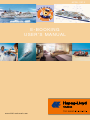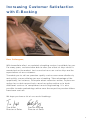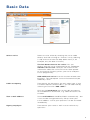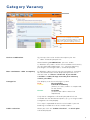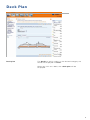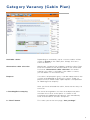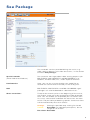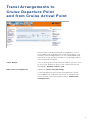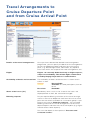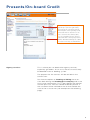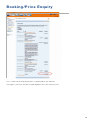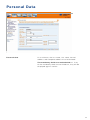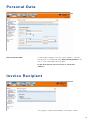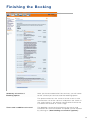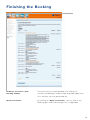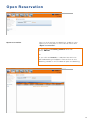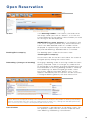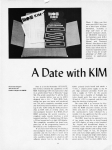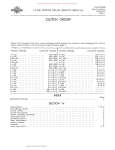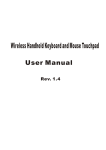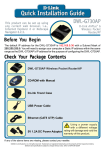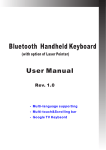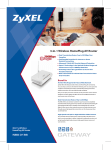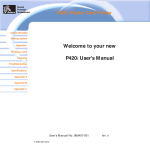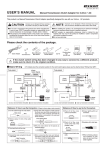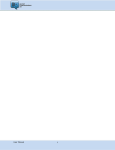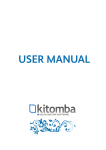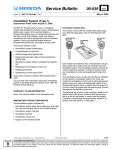Download E-BOOKING USER`S MANUAL
Transcript
APR I L 2013 E-B OOKING USER’S MANUAL w ww. h l k f-e x t r a ne t.c om In c re a s i ng C us t o me r Sati sfac ti o n with E- Bo o k i n g De a r C o l leag u es , W i t h i m m e di a t e effect , an u pdat ed e-b ooking v er sion is av ailab le for y ou. Fo r m a n y y e a r s , we h ave been able to offer you a fleet of ship s which is unm a tc h e d o n t h e market . Ju s t as exclusiv e as our cr uise ship s are the ex p e c ta ti o n s of ou r cu s t omers . To e n a b l e y o u t o s ell ou r premiu m-q uality cr uises ev en m ore effor tlessly and q u i c k l y, we are offerin g yo u our e-b ooking. Take ad v antage of the o p p o r tu n i ty, f o r in s t an ce, t o en qu i re ab out vacancies online, to p lace an o p t i o n f o r a c a b i n re s p e c t i v e l y c a n c e l a n o p t i o n o n l i n e o r t o b o o k additional services to complement an existing booking. It is also p o ssi bl e to m a ke prebo o kin gs o n line once the resp ective p rev iew fold er s hav e be e n se n t o u t . We h o p e y o u h ave a lot of s u cces sful b ookings. T i na K i r fe l D i re c to r o f S ales Cars t en Sü hr ing Direct o r o f Sales 1 Ba si c D at a Select cruiseSelect a cruise, either by entering the cruise code directly and then clicking on “Process” or by selecting a ship and cruise from the drop-down menu (if, for example, only the date is known). T he info button next to the cruise links you directly with the cruise information on our homepage, www.hl-cruises.com. Here you will find all of the information about the cruise which has been placed on the Inter net (itinerary, prices, pre-cruise and postcruise programmes). A dd additional cruise. Use this function to book combinations. The subsequent cruise will automatically be added by a click. Cabin occupancyPlease enter the occupancy for each cabin here. If your customer requires several cabins, you can add them by selecting the function “Add cabins”. Click on the info button next to the cabin occupancy to find additional information, e. g. about discounts for children. Your e-mail addressYour e-mail address should be filled in automatically – but it can also be changed manually. Always enter your e-mail address so that your questions can be answered immediately. Agency employeePlease enter your name as well in case we have any questions. 2 Cat e go ry Vacan cy In the Category Vacancy, a click on “On Board” links you to our homepage, for immediate access to all the information relating to cabins/ suites (360° views, deck plans, pictures of cabins etc.) required for advising customers. Cruise combinationAt the top, the cruise and the occupancy for the 1 st cabin will be displayed first. When booking combinations, you can select: 1) Whether only cabins which are available continuously for the selected combination, i. e., without requiring passengers to change cabins, will be displayed; Non-continuous cabin occupancy2) Whether cabins which are not continuously available for the combination will be displayed (place a tick in the box next to “Please click here if you would consider a cabin change to make your itinerary choice possible”). Categories The display uses the traffic light system. Red: Not available Yellow: Limited availability (exactly as many cabins as requested, or one more) Green: Available (at least two cabins more than requested) O n l y t h o s e c a t e g o r i e s w i l l b e d i s p l a y e d w h i c h a re available for the desired occupancy (e. g. no single cabin categories for two people). This step is repeated for each cruise/cabin if you are booking a number of cruises and/or cabins. Cabin selectionWhen you click on “Cabin selection”, the deck plan will be displayed. 3 Dec k P lan Deck planThe decks on which cabins in the desired category are found are displayed in colour. When you click on a deck, the cabin plan will be displayed. 4 Cat e go ry Vacan cy ( C ab in P lan ) Available cabinsDepending on availability, up to 4 vacant cabins will be shown in green on the cabin plan. Simply click on a cabin to select it. Alter native cabin selectionWould your customer like to book a specific cabin? Then enter the number of the desired cabin in the white field. A click on “Alter native cabin selection” will reveal whether this cabin is available. If the cabin is vacant, you can book it in the normal way. RequestIf a cabin is displayed in grey, it can be requested via the system or be booked on waiting list status. To do so, please click on “Book cabin upon request” and proceed to “Booking/Price enquiry”. After you have selected the cabin, there are two ways to continue: 1 . Booking/Price enquiryThe travel arrangements to the cruise departure point a n d f ro m t h e c r u i s e a r r i v a l p o i n t a s s h o w n i n t h e catalogue are added here by default. You immediately have an overview of services and prices. 2. “Next” butto nThis takes you to the next page, “Sea package”. 5 Sea P ackag e You can book services provided during the cruise, e.g. table seating requests and shore excursions, in the section entitled “Sea package”. Special remark sYou can enter messages about table seating reque sts (for (white field to be filled out) MS EUROPA, MS HANSEATIC and MS BREMEN), e.g. diabetic, window table, etc., under “Special remarks”. Confirmation H ere, you can let us know whether you would like to receive our confirmation/invoice by e-mail or by post. Golf S EUROPA, MS EUROPA 2 and MS COLUMBUS 2 golf M packages can also be booked on selected cruises. Shore excursionsThree to four months prior to the beginning of the cruise, the English shore excursion programme will be displayed here. This will enable you to provide your customers with first-class consultation and book the excursions for them online. The possibility of booking specific shore excursions will be indicated by the use of colours. Orange: Waiting list possible resp. waiting list closed Yellow: Bookable for individual participants, but no longer for all of them No colour: Bookable 6 Tra ve l A rra n g e men t s t o Cru i se D e p a rt u re P o in t an d fro m C ru i s e Arrival P o in t Please select the desired travel arrangements to the cruise departure and from the cruise arrival point. Preand post-cruise programmes can also be booked here. Please note that our pre- and post-cruise programmes are conducted in German. “Info” buttonJust as during the cruise selection above, you can click on the “info” button to access the information on the homepage, www.hl-cruises.com. Own travel arrangements Option for cruise-only bookings I f you are organising the travel arrangements to the cruise departure and from the cruise arrival point for your customers yourself, please select “Own travel arrangements”. 7 Tra ve l A rra n g e men t s t o Cru i se D e p a rt u re P o in t an d fro m C ru i s e Arrival P o in t Details of the travel arrangementsOnce you have selected the desired travel arrangement programme, you can specify the details of the arrangements to the cruise departure point and from the cruise arrival point, e. g. desired flight route, hotel room, any optional excursions within the scope of the travel arrangements, etc. FlightsFlights can currently be booked only as flight requests, subject to availability. The written flight confirmation issued by Hapag-Lloyd Cruises is authoritative. Availability of hotels and excursionsThe availability of hotels and excursions is shown here in colour as well. Orange: Not available Yellow:Available for some participants, but not for all No colour: Bookable Share of fuel costs (air)Mandatory items such as the share of fuel costs are displayed here as well, but cannot be changed. Differing requestsDo you require differing variations of the travel arrangements to the cruise departure and from the cruise arrival point for the various members of a customer group? If you place a tick next to “Differing requests”, you can book differing criteria for the travel arrangements to the cruise departure point and from the cruise arrival point (e. g. flights from/to various home airports). You can then book further optional “ Presents and on-board credits”. 8 Pre se n t s / O n - b o ard C red it I n a d d it io n , y o u c a n n o w a d d y o ur g re e t in g s t o p re s e n t s ( g if t o rd e r ) d ire c t ly v ia t h e e - b o o k in g s y s t e m . We w ill p r in t o u t t h e g re e t in g c ard s a n d s e n d t h e m o n b o a rd . Yo u can a ls o c u s t o m is e t h e d e liv e r y d a te, e . g . f o r a b ir t h d a y. Un le s s t h e p rea llo c a t e d d a t e is c h a n g e d , p re s ents w ill b e d is t r ib u t e d a m o n g t h e c ab ins a s u s u a l o n t h e d a y o f e m b a r k atio n. Agency servicesThis is where you can book other agency services, especially gift orders. As of 2011, these can exclusively be booked via our e-booking system. The payment for the services will be settled via the commission. You have the option of showing or hiding these services both during the booking/price enquiry and in the final cruise confirmation. This is possible on the monitor and the print-out. You can therefore decide yourself if the customer will be notified of the services before the start of the cruise or not (see example on the following page). 9 Book i n g / Price En q u iry This is how the price presentation is displayed on the monitor. The agency serv ices will be settled together with your commission. 10 Pe r son a l D a t a Personal dataAs a minimum, the last name, first name, form of address and complete address must be entered. T he mandatory fields are marked with a *. If any of the mandatory fields are not filled out, they will be displayed again in colour. 11 Pe r son a l D a t a Household member I f several passengers have the same address, you can place a tick in the box beside “Household member” for the 2 nd and subsequent passengers. I t will then not be necessary to re-enter the address. In voi c e R ecip i en t This page is simply confirmed by clicking on “Next”. 12 Fi n i sh in g th e Bo o kin g Summary of services/ Booking option After you have entered all of the services, you will come to the summary of services and the booking option. The presentation has the same structure as our cruise confirmation. All of the services and prices are shown in the same layout as the written confirmation/invoice the customer will receive at a later stage. Terms and conditions of travelThe booking cannot be finalised until our terms and conditions of travel have been accepted (can be viewed by clicking on „Non-binding reservation (option)“. 13 Fi n i sh in g th e Bo o kin g Summary of services with booking number Once the cruise has been booked, the summary of services and booking number will be displayed (upper left). This summary can also be printed out. Open reservationBy clicking on “Open reservation”, you can look at the booking again and make changes to it, if applicable. 14 Op e n R e s erv at io n Open reservationYou can also retrieve any bookings made by your agency at a later point in time via the menu item “Open reservation”. If you enter the booking number and then press ENTER or If you click on Search, a selection box with the desired booking will appear. Please click on the booking number in the window to open the booking. 15 Op e n R e s erv at io n SearchIf the booking number is not known, the field can be left empty. When you click on “Search”, a list with the current bookings of the agency whose number you used for the log-on will be displayed. IMPORTANT for group partners: If you logged in with a 54, 55 or 56 agency number, only those transact ions which have been booked under this number will be displayed. A separate log-in must be requested to display and edit bookings booked under a 57 number. Booking/Price enquiryThe booking opens under the the menu item “Booking/Price enquiry”. Use the menu bar on the left-hand side of the screen to navigate quickly among the various items. Rebookings (changes of booking)Changing a booking under an existing number has been greatly simplified. There is no longer any need to click on each page in tur n before changing the booking at the end. Whenever an existing booking number is called up and something has been changed (gift order, shore e x c u r s i o n s , a d d re s s / p a s s p o r t d e t a i l s , e t c . ) , a l i n k appears immediately with instructions on how to access a change of booking directly with one mouse click. Changing a booking under an existing number has been greatly simplified. There is no longer any need to click on each page in turn before changing the booking at the end. Whenever an existing booking number is called up and something has been changed (gift order, shore excursions, address/passport details, etc.), a link appears immediately with instructions on how to access a change of booking directly with one mouse click. CancellationsA cancellation is possible only in the option status. For this purpose, simply click on “cancel” under the menu item “Booking / Rebooking / Cancellation”. 16 I f this us er ’s manual do e s no t provide ans we rs to al l your que s tio ns, please do n o t he sitate to contact our s a le s team: ✆ +49 40 3001 4580 In case calling is not possible due to differences between time zones, please write an e-mail to [email protected] M o nd a ys to Fr idays ( CET) f ro m 9. 00 to 1 8.3 0 hr s and Sa turdays from 9 . 00 to 14.0 0 hr s w ww. h l k f-e x tra ne t.c om 17