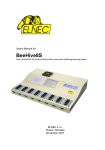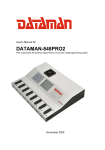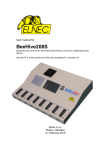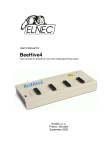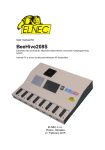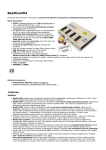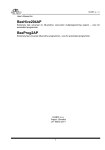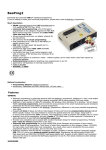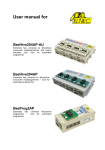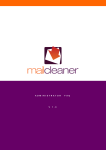Download User`s Manual for
Transcript
User's Manual for BeeHive208S Extremely fast universal 8x 48-pindrive Stand-Alone concurrent multiprogramming system ELNEC s.r.o. Presov, Slovakia December 2010 ELNEC s.r.o. This document is copyrighted by ELNEC s.r.o., Presov, Slovakia. All rights reserved. This document or any part of it may not be copied, reproduced or translated in any form or in any way without the prior written permission of ELNEC s.r.o. The control program is copyright ELNEC s.r.o., Presov, Slovakia. The control program or any part of it may not be analyzed, disassembled or modified in any form, on any medium, for any purpose. Information provided in this manual is intended to be accurate at the moment of release, but we continuously improve all our products. Please consult manual on www.elnec.com. ELNEC s.r.o. assumes no responsibility for misuse of this manual. ELNEC s.r.o. reserves the right to make changes or improvements to the product described in this manual at any time without notice. This manual contains names of companies, software products, etc., which may be trademarks of their respective owners. ELNEC s.r.o. respects those trademarks. COPYRIGHT © 1997 - 2010 ELNEC s.r.o. ZLI-0316A 2 ELNEC s.r.o. Table of contents Introduction .............................................................................................................................. 4 BeeHive208S elements ......................................................................................................... 7 Manipulation with the programmed device ............................................................................ 8 In-system serial programming by BeeHive208S.................................................................... 8 Selftest and calibration check .............................................................................................. 10 Technical specification......................................................................................................... 12 Programming a device........................................................................................................... 17 Engineering mode................................................................................................................ 17 Production mode.................................................................................................................. 21 Software .................................................................................................................................. 24 Detailed description of Graphics user interface with touch screen ...................................... 24 Administration of build in PC................................................................................................ 40 Troubleshooting and warranty.............................................................................................. 44 Troubleshooting ................................................................................................................... 44 If you have an unsupported target device............................................................................ 45 Maintenance ........................................................................................................................ 45 Warranty terms .................................................................................................................... 46 Please, download actual version of manual from ELNEC WEB site (www.elnec.com), if current one will be out of date. Conventions used in the manual References to the control program functions are in bold, e.g. Load, File, Device, etc. References to control keys are written in brackets <>, e.g. <F1>. Terminology used in the manual: Device ZIF socket Buffer USB port HEX data format any kind of programmable integrated circuits or programmable devices Zero Insertion Force socket used for insertion of target device part of memory or disk, used for temporary data storage type of PC port format of data file, which may be read with standard text viewers; e.g. byte 5AH is stored as characters '5' and 'A', which mean bytes 35H and 41H. One line of this HEX file (one record) contains start address and data bytes. All records are secured with checksum. 3 ELNEC s.r.o. Introduction BeeHive208S is extremely fast universal 8x 48-pindrive Stand-Alone concurrent multiprogramming system designed for high volume production programming with minimal operator effort. The chips are programmed at near theoretical maximum programming speed. Block scheme of BeeHive208S Windows XP Embedded driven high performance PC external display keyboard mouse graphics control unit with touch screen optional site 1 site 2 site 3 site 4 site 5 site 6 site 7 site 8 BeeHive208S consists of eight independent isolated universal programming modules, based on the BeeProg2 programmer hardware. Therefore BeeHive208S sockets can run asynchronously (concurrent programming mode). Each programming module starts programming at the moment the chip is detected to be inserted in the socket properly independently of the status of other programming modules. This results in seven programming modules working while you replace the programmed chip in the eighth. Graphical control unit with touch screen provides basic control and easy monitoring of the programming flow. Modular construction of hardware - the programming modules work independently allows for continuing operation when a part of the circuit becomes inoperable. It also makes service quick and easy. Hands-free operation: asynchronous and concurrent operation allows a chip to begin programming immediately upon insertion of a chip. The operator merely removes the finished chip and inserts a new chip. Operator training is therefore minimized. BeeHive208S supports all kinds and types of silicon technology found in today’s and tomorrows programmable devices without family specific modules. You can be sure that new device support requires the software to be updated and (if necessary) simple 4 ELNEC s.r.o. package converter (programming adapter), therefore the ownership costs are minimized. Using built-in in-circuit serial programming (ISP) connector, the programmer is able to program ISP capable chips in circuit. BeeHive208S provides very competitive price coupled with excellent hardware design for reliable programming. It has probably best "value for money" programmer in this class. BeeHive208S provides very fast programming due to high-speed FPGA driven hardware and execution of time-critical routines inside of the programmer. At least programming speed is faster than competitors in this category, for many chips it is much faster than most competitors. As a result, when used in production this programmer waits for an operator, and not the other way round. BeeHive208S provides the two banana jacks, one for ESD wrist strap connection for easy-to-implement ESD protection and the second one for connection to ground. FPGA based totally reconfigurable 48 powerful TTL pindrivers provide H/L/pull_up/pull_down and read capability for each pin. Advanced pindrivers incorporate high-quality high-speed circuitry to deliver signals without overshoot or ground bounce for all supported devices. Pin drivers operate down to 1.8V so you'll be ready to program the full range of today's advanced low-voltage devices. BeeHive208S performs on each programming module device insertion test (wrong or backward position) and contact check (poor contact pin-to-socket) before it programs each device. These capabilities, supported by overcurrent protection and signaturebyte check help prevent chip damage due to operator error. BeeHive208S has the selftest capability, which allows the diagnostic part of software to thoroughly check the health of the each programming module. BeeHive208S has a built-in protection circuit for eliminating the damage of programmer and/or programmed device due to environment or operator failure. All ZIF socket pins of BeeHive208S programmer are protected against ESD up to 15kV. BeeHive208S performs programming verification at the marginal level of supply voltage, which, obviously, improves programming yield, and guarantees long data retention. Various socket converters are available to handle devices in PLCC, SOIC, PSOP, SSOP, TSOP, TSSOP, TQFP, QFN (MLF), SDIP, BGA and other packages. It is important to remember that in most cases new devices require only a software update because the BeeHive208S is based on the truly universal (BeeProg2) programmer. With our prompt service you can have new device added to the list of supported devices within hours! See AlgOR (Algorithm On Request) service for details. Advanced design of the BeeHive208S Stand-Alone multiprogramming system, including protective circuits, original brand components, and careful manufacturing and long burning-in periods allows us to provide a three-year warranty on parts and labor for the 5 ELNEC s.r.o. programmer (limited 25 000-cycle warranty on ZIF sockets). Although we take as much care as possible to integrate high quality components in the build in computer, we can't provide higher warranty as we get from suppliers. So there is a limited warranty of one year on all computer parts such as touch screen, motherboard, CPU, HD, etc. This warranty terms are valid for customers, who purchase a programmer directly from Elnec company. The warranty conditions of Elnec sellers may differ depending on the target country law system or Elnec seller’s warranty policy. Free additional services: • free lifetime software update via Web site. Free software updates are available from our Internet address www.elnec.com. • Online technical support is available within promised 24 hours time limit or you may call us during business hours from Monday through Friday 8:30 to 17:30 (CET). • Keep-Current is a service by which ELNEC ships to you the latest version of the control program for programmer and the updated user documentation. A KeepCurrent service is your hassle-free guarantee that you always have access to the latest software and documentation, at minimal cost. • AlgOR (Algorithm On Request) service allows you to receive from ELNEC software support for programming devices not yet available in the current device list. 6 ELNEC s.r.o. BeeHive208S elements 1) 2) 3) 4) 5) 6) 7) 48 pin ZIF socket work result LEDs power/sleep LED of site YES! Button ISP connector graphical control unit with touch screen fan's grid 8) 9) 10) 11) temperature controlled fans banana jack for connection to ground banana jack for ESD wrist straps connection Windows XP Embedded serial number sticker 7 ELNEC s.r.o. 12) 13) 14) 15) PC connectors – e.g. for display, keyboard, mouse… power switch power supply connector Soft power ON/OFF button Manipulation with the programmed device After the selection of desired device for your work, you can insert it into the open ZIF socket (lever is up) and close socket (lever is down). The correct orientation of the device in ZIF socket is shown on the picture near the ZIF socket on the programmer cover. The programmed device must be removed from the socket when the BUSY LED is off. Note: Programmer protection electronics protect the target device and the programmer itself against either short or long-term power failures and, partly, against a PC failure. However, it is not possible to guarantee the integrity of the target device due to incorrect, user-selected programming parameters. Target device may not be destroyed by forced interruption of the control program (turn off programmer), but the content of programmed cells may remains undefined. Don't unplug the target device from the ZIF socket during work with device (BUSY LED on). In-system serial programming by BeeHive208S Optimized advanced pindrivers deliver programming performance without overshoot or ground bounce for all device technologies. Pin drivers operate down to 1.8V so you'll be ready to program the full range of today's advanced low- voltage devices. The ISP programming solution performs programming verification at the marginal level of supply voltage, which, obviously, improves programming yield, and guarantees long data retention. The ISP programming solution provides also the power supply for the target system. This ISP programming solution provides very competitive price but excellent hardware design for reliable programming. The software provides full information for ISP implementation: Description of ISP connector pins for currently selected chip, recommended target design around in-circuit programmed chip and other relevant information. 8 ELNEC s.r.o. For general definition, recommendation and direction about ISP see section Common notes / ISP please. Description of ISP connector 2 4 6 8 10 12 14 16 18 20 1 3 5 7 9 11 13 15 17 19 Front view at ISP connector. H/L/read driver pins 3, 5, 7, 9, 11, 13 of ISP connector pin 14 of ISP connector A) B) pin of ISP connector drivers in programmer drivers in programmer pin of ISP connector VCC RA1 H/L Float RB2 Read RA2 Pull-up/ Pull-down RA3 RB1 YES! GND pins 15, 16 of ISP connector C) D) drivers in programmer CC1 pin of ISP connector H/L Float pin of ISP connector RD1 RC1 GND E) Read CE1 Pull-up/ Pull-down H/L RC2 RE1 RA1 180R, RA2 1k3, RA3 22k, RB1 10k, RB2 10k, 9 pin of ISP connector ELNEC s.r.o. CC1 1n, RC1 1k3, RC2 22k, RD1 22k, CE1 1n, RE1 1k3, C) Connection of pins 15 and 16 when are configured as logical signal needed for ISP programming D) E) when pins 15 and 16 are configured as status of LED OK and LED ERROR D) before first action with desired ISP device E) after first action with desired ISP device Notes: When LED OK or LED ERROR ON (shine), this status is presented as logical H, level of H is 1,8V - 5V depend on H level of desired ISP device. When LED OK or LED ERROR OFF (not shine), this status is presented as logical L, level of L is 0V - 0,4V. The above mentioned values are provided to understand (and also to exactly calculate) the value of resistors, which isolate (separate) the programmed chip and target system. Specification of ISP connector pins depends on the device which you want to work with. You can find it in the control SW for programmer (Pg4uw), menu Device / Device Info (Ctrl+F1). Note the ISP programming (ISP) option of respective device must be selected. It is indicated by (ISP) suffix after the name of selected device. These specifications correspond with application notes published by device manufacturers. Application notes can be found on www.elnec.com, section Support / Application Notes. Note: Pin no. 1 is signed by triangle mark on ISP cable connectors. BeeHive208S ISP cable Warnings: • Use only ISP cable from delivery package. When you use other ISP cable (other material, length…), programming may become unreliable. • BeeHive208S can supply power to the programmed device (pin 1 of ISP connector) and the target system (pin 19 and 20 of ISP connector) with some limitations (see Technical specification / ISP connector). • BeeHive208S applies programming voltage to target device and checks its value (target system can modify programming voltage). If the programming voltage is different from expected, no action with target device will be executed. Selftest and calibration check Warning: Selftest and calibration check can be run in engineering mode only. 10 ELNEC s.r.o. This mode is available only when external display, keyboard and mouse are connected to BeeHive208S. If you feel that your programmer does not react according to your expectation, please run the programmer (ISP connector’s) selftest using Diagnostic POD (Diagnostic POD for ISP connectors #2), enclosed in the standard delivery package. Selftest of programmer • Insert 48 pin diagnostic POD - type I into ZIF socket of the programmer. Take care about orientation of 48 pin diagnostic POD - type I (see top side of POD). • Run selftest of programmer in PG4uw (Programmer / Selftest plus). Selftest of ISP connector • Insert Diagnostic POD for ISP connectors #2 into ZIF socket of the programmer. Take care about orientation of Diagnostic POD for ISP connectors #2. • Interconnect the 20 pins connector of Diagnostic POD for ISP connectors #2 with the ISP connector of the programmer with the ISP cable included in delivery with the programmer package. Be sure that the pins are interconnected properly (i.e. 1-1, 22, ..., 20-20). • Run selftest of ISP connector in PG4uw (Programmer / Selftest ISP connector…). Calibration test • Insert 48 Pins Calibration test POD, Type I into ZIF socket of the programmer. • Run calibration test of programmer in PG4uw (Programmer / Calibration test). 11 ELNEC s.r.o. Technical specification Specification (BeeHive208S multiprogramming system) • • • • • 8x universal programming module (8x 48-pin DIL ZIF sockets and 8x ISP connector) operation result LEDs, LED power line power input 100-240VAC/60W max. banana jack for ESD wrist straps connection banana jack for connection to ground Specification (PC system inside of programmer) • • • • Microsoft Windows XP Embedded operation system PC Intel Core 2 Quad 2.66 GHz 2 GB RAM 320 GB HDD SPECIFICATION (valid for each programming module) HARDWARE Base unit, DACs • USB 2.0 high-speed compatible port, up to 480 Mbit/s transfer rate • on-board intelligence: powerful microprocessor and FPGA based state machine • three D/A converters for VCCP, VPP1, and VPP2, controllable rise and fall time • VCCP range 0..8V/1A • VPP1, VPP2 range 0..26V/1A • autocalibration/selftest • selftest capability Socket, pindriver • 48-pin DIL ZIF (Zero Insertion Force) socket accepts both 300/600 mil devices up to 48-pin • pindrivers: 48 universal • VCCP / VPP1 / VPP2 can be connected to each pin • perfect ground for each pin • FPGA based TTL driver provides H, L, CLK, pull-up, pull-down on all pindriver pins • analog pindriver output level selectable from 1.8 V up to 26V • current limitation, overcurrent shutdown, power failure shutdown • ESD protection on each pin of socket (IEC1000-4-2: 15kV air, 8kV contact) • continuity test: each pin is tested before every programming operation ISP connector • 20-pin male type with miss insertion lock • 6 TTL pindrivers, provides H, L, CLK, pull-up, pull-down; level H selectable from 1.8V up to 5V to handle all (low-voltage including) devices. • 1x VCCP voltage (range 2V..7V/100mA) , can be applied to two pins 12 ELNEC s.r.o. • programmed chip voltage (VCCP) with both source/sink capability and voltage sense • 1x VPP voltage (range 2V..25V/50mA) • target system supply voltage (range 2V..6V/250mA) • ESD protection on each pin of ISP connector (IEC1000-4-2: 15kV air, 8kV contact) • two output signals, which indicate state of work result = LED OK and LED Error (active level: min 1.8V) • input signal, switch YES! equivalent (active level: max 0.8V) DEVICE SUPPORT (valid for each programming module) Programmer • EPROM: NMOS/CMOS, 2708, 27xxx and 27Cxxx series, with 8/16 bit data width, full support for LV series • EEPROM: NMOS/CMOS, 28xxx, 28Cxxx, 27EExxx series, with 8/16 bit data width • Flash EPROM: 28Fxxx, 29Cxxx, 29Fxxx, 29BVxxx, 29LVxxx, 29Wxxx, 49Fxxx series, from 256Kbit to 32Mbit, with 8/16 bit data width, full support for LV series • Serial E(E)PROM: 24Cxxx, 24Fxxx, 25Cxxx, 45Dxxx, 59Cxxx, 25Fxxx, 25Pxxx, 85xxx, 93Cxxx, NVM3060, MDAxxx series, full support for LV series • Configuration (EE)PROM: XCFxxx, XC17xxxx, XC18Vxxx, EPCxxx, AT17xxx, 37LVxx • 1-Wire E(E)PROM: DS1xxx, DS2xxx • PROM: AMD, Harris, National, Philips/Signetics, Tesla, TI • NV RAM: Dallas DSxxx, SGS/Inmos MKxxx, SIMTEK STKxxx, XICOR 2xxx, ZMD U63x series • PLD: Altera: MAX 3000A, MAX 7000A, MAX 7000B, MAX 7000S, MAX7000AE,MAX II • PLD: Lattice: ispGAL22V10x, ispLSI1xxx, ispLSI1xxxEA, ispLSI2xxx, ispLSI2xxxA, ispLSI2xxxE, ispLSI2xxxV, ispLSI2xxxVE, ispLSI2xxxVL, LC4xxxB/C/V/ZC, M4-xx/xx, M4A3-xx/xx, M4A5-xx/xx, M4LV-xx/xx • PLD: Xilinx: XC9500, XC9500XL, XC9500XV, CoolRunner XPLA3, CoolRunner-II • other PLD: SPLD/CPLD series: AMI, Atmel, AMD-Vantis, Gould, Cypress, ICT, Lattice, NS, Philips, STM, VLSI, TI • Microcontrollers 48 series: 87x41, 87x42, 87x48, 87x49, 87x50 series • Microcontrollers 51 series: 87xx, 87Cxxx, 87LVxx, 89Cxxx, 89Sxxx, 89LVxxx, all manufacturers, Philips LPC series • Microcontrollers Intel 196 series: 87C196 KB/KC/KD/KT/KR/... • Microcontrollers Atmel AVR: AT90Sxxxx, ATtiny, ATmega series • Microcontrollers Cypress: CY7Cxxxxx, CY8Cxxxxx • Microcontrollers ELAN: EM78Pxxx • Microcontrollers MDT 1xxx and 2xxx series • Microcontrollers Microchip PICmicro: PIC10xxx, PIC12xxx, PIC16xxx, PIC17Cxxx, PIC18xxx, PIC24xxx, dsPIC series • Microcontrollers Motorola (Freescale): 68HC05, 68HC08, 68HC11, HCS08, HCS12 series • Microcontrollers Myson MTV2xx, 3xx, 4xx and 5xx series • Microcontrollers National: COP8xxx series • Microcontrollers NEC: uPD78xxx series • Microcontrollers Novatek: NT68xxx series • Microcontrollers Scenix (Ubicom): SXxxx series • Microcontrollers SGS-Thomson: ST6xx, ST7xx, ST10xx, STR7xx series • Microcontrollers TI: MSP430 and MSC121x series • Microcontrollers ZILOG: Z86/Z89xxx and Z8xxx series 13 ELNEC s.r.o. • Microcontrollers other: EM Microelectronic, Fujitsu, Goal Semiconductor, Hitachi, Holtek, Princeton, Macronix, Winbond, Infineon(Siemens), NEC, Samsung, Toshiba, ... Notes: • For all supported devices see actual Device list at www.elnec.com Programmer, through ISP connector • Serial E(E)PROM: IIC series, MW series, SPI series, KEELOQ series, serial data Flash, PLD configuration memories • Microcontrollers Atmel: AT89Sxxx, AT90Sxxxx, ATtiny, ATmega series • Microcontrollers Cypress: CY8C2xxxx • Microcontrollers Elan: EM78Pxxx, EM6xxx series • Microcontrollers EM Microelectronic: 4 and 8 bit series • Microcontrollers Microchip PICmicro: PIC10xxx, PIC12xxx, PIC16xxx, PIC17xxx, PIC18xxx, PIC24xxx, dsPIC series • Microcontrollers Motorola/Freescale: HC11 series, HC908 series (both 5-wire, Allwire), HCS08, HCS12 • Microcontrollers NEC: uPD7xxx series • Microcontrollers Philips: LPC2xxx series, LPC series, 89xxx series • Microcontrollers Scenix (Ubicom): SXxxx series • Microcontrollers TI: MSP430 (both JTAG and BSL series), MSC12xxx series • PLD: Lattice: ispGAL22xV10x, ispLSI1xxxEA, ispLSI2xxxE, ispLSI2xxxV, ispLSI2xxxVE, ispLSI2xxxVL, M4-xx/xx, M4LV-xx/xx, M4A3-xx/xx, M4A5-xx/xx, LC4xxxB/C/V/ZC • Various PLD (also by JAM player/JTAG support): • Altera: MAX 3000A, MAX 7000A, MAX 7000B, MAX 7000S, MAX 9000, MAX II • Xilinx: XC9500, XC9500XL, XC9500XV, CoolRunner XPLA3, CoolRunner-II Notes: For all supported devices see actual Device list at www.elnec.com. Package support • support all devices in DIP with default socket • package support includes DIP, SDIP, PLCC, JLCC, SOIC, SOP, PSOP, SSOP, TSOP, TSOPII, TSSOP, QFP, PQFP, TQFP, VQFP, QFN (MLF), SON, BGA, EBGA, FBGA, VFBGA, UBGA, FTBGA, LAP, CSP, SCSP etc. • support devices in non-DIP packages up to 48 pins with universal adapters • programmer is compatible with third-party adapters for non-DIP support Programming speed Device Am29DL640G (parallel NOR Flash) K8P6415UQB (parallel NOR Flash) K9F1G08U0M (parallel NAND Flash) QB25F640S33 (serial Flash) AT89C51RD2 (microcontroller) PIC32MX360F512L (microcontroller) Size [bits] 400080Hx16 (64 Mega) 400100Hx16 (64 Mega) 8400000Hx8 (1 Giga) 800200Hx8 (64 Mega) 10000Hx8 80000Hx8 Operation programming and verify programming and verify programming and verify programming and verify programming and verify programming and verify Time 24 sec 13 sec 122.7 sec 30.7 sec 14.4 sec 16.2 sec Conditions: PG4uw version 2.64 Notes: • It is important to know, we always use random number patterns for programming speed tests. Some of our competitors use a "sparse" pattern, where only some nonblank data is programmed or are they use data with only a few 0 bits (FE, EF, etc.). 14 ELNEC s.r.o. This deceptive approach can "decrease" programming times considerably. If you plan to compare, ask always which pattern they use. • The programming speed depends on the PC speed only slightly. SOFTWARE • Algorithms: only manufacturer approved or certified algorithms are used. • Algorithm updates: software updates are available regularly, approx. every 4 weeks, free of charge (Internet download). OnDemand version of software is available for highly priority chip support and/or bugs fixes. Available nearly same day. • Main features: revision history, session logging, on-line help, device and algorithm information Device operations • standard: • intelligent device selection by device type, manufacturer or fragment of part name • automatic ID-based selection of EPROM/Flash EPROM • blank check, read, verify • program • erase • configuration and security bit program • illegal bit test • checksum • interpret the Jam Standard Test and Programming Language (STAPL), JEDEC standard JESD-71 • interpret the VME files compressed binary variation of SVF files • security • insertion test, reverse insertion check • contact check • ID byte check • special • production mode (automatic start immediately after device insertion) • lots of serialization modes (more types of incremental modes, from-file data, custom generator mode) • statistics • count-down mode Buffer operations • view/edit, find/replace • fill/copy, move, byte swap, word/dword split • checksum (byte, word) • print File load/save • no download time because programmer is PC controlled • automatic file type identification/recognition 15 ELNEC s.r.o. Supported file formats • unformatted (raw) binary • HEX: Intel, Intel EXT, Motorola S-record, MOS, Exormax, Tektronix, ASCII-SPACEHEX, ASCII HEX • Altera POF, JEDEC (ver. 3.0.A), e.g. from ABEL, CUPL, PALASM, TANGO PLD, OrCAD PLD, PLD Designer ISDATA, etc. • JAM (JEDEC STAPL Format), JBC (Jam STAPL Byte Code), STAPL (STAPL File) JEDEC standard JESD-71 • VME (ispVME file VME2.0/VME3.0) GENERAL • operating voltage AC 90-264V, 47-63Hz • power consumption max. 300W active • dimensions 625x465x115 mm (24.6x18.3x4.5 inch) • weight (programmer) 14.9kg (32.85 lbs) • temperature 5°C ÷ 35°C (41°F ÷ 95°F) • humidity 20%..80%, non condensing Package included Standard accessories • BeeHive208S programmer • diagnostic POD for ZIF socket selftest of the programmer (1x) • diagnostic POD for ISP connector selftest of the programmer (1x) • 48 Pins Calibration test POD, Type I • ISP cable (8x) • anti-dust cover for ZIF socket (8x) • user manual (both on CD and printed form) • software • registration card • calibration test report • transport case Bonus pack: • ESD wrist strap with cord and banana plug • Vacuum pen • Gift (surprise) Additional services • • • • Keep Current. AlgOR free technical support (phone/fax/e-mail). free lifetime software update via Web site. 16 ELNEC s.r.o. Programming a device BeeHive208S can operate in two modes: Engineering mode Production mode for creating a project for mass production Engineering mode Warning: This mode is available only when external display, keyboard and mouse are connected to BeeHive208S. To switch to Engineering mode use File / Switch to Engineering mode. This part of the software is focused on the quick and easy preparation of the project file for use in the production mode of the control software. Each programming module is driven by an easy-to-use control program with pull-down menu, hot keys and on-line help. Selecting of the device is performed by its class, by manufacturer or simply by typing a fragment of vendor name and/or part number. It is the same time proven software, as is used for all other Elnec single-site programmers. Engineers can use all properties of this software and can make a project for mass production. Standard device-related commands (read, blank check, program, verify, erase) are boosted by some test functions (insertion test, connection check, signature-byte check), and some special functions (autoincrement, production mode - start immediately after insertion of chip into socket). All known data formats are supported. Automatic file format detection and conversion are done during loading of file. It is possible to use Jam files (JEDEC standard JESD71) and VME files The rich-featured auto-increment function enables one to assign individual serial numbers to each programmed device - or simply increments a serial number, or the function enables one to read serial numbers or any programmed device identification signatures from a user created file. The software also provides a lot of information about programmed device. As an example, the drawings of all available packages, explanation of chip labeling (the meaning of prefixes and suffixes on the chips). 17 ELNEC s.r.o. Make a project 1. Connect external display, keyboard and mouse to PC connectors on back side of programmer. Turn on programmer. 2. 3. icon. Run the control program: double click on Find BeeHive208S Site (programmer): <Ctrl+F> or right click on panel Programmer 18 ELNEC s.r.o. Select BeeHive208S, Site and then click on “Connect” button. 4. Select site. Select desired BeeHive208S Site# and then click on “OK” button 19 ELNEC s.r.o. 5. Select device: click on icon and select desired device 6. 7. Load data into buffer from file: click on Set Device operation options 8. Set desired operations for the device and then click on “OK” button To customize device use menu <Alt+S> 20 icon. ELNEC s.r.o. Set desired settings for the device and then click on “OK” button Note: Menu Device operation options and <Alt+S> depend on the selected device. 9. Save project: click on of project etc. icon and select destination folder, write a description You can make a project on other ELNEC programmers (BeeProg2…) too. For more details see Help for PG4uw (single site driver) and “User manual for all ELNEC programmers”. The latest manual may be found at www.elnec.com part download. Production mode There are two modes: Mode A: Mode B: without external display, keyboard and mouse connected to BeeHive208S. Programming control is only via build in display with touch screen. with external display, keyboard and mouse connected to BeeHive208S. Programming control is via Pg4uwMC displayed on external display. 21 ELNEC s.r.o. Warning: External display, keyboard and mouse not needed in this mode. This part of the software is focused on the easy monitoring of high-volume production operations via graphical control unit with touch screen. The user can control the following basic operations: • • • • • • • • • load project file connect/disconnect programmer sites select desired device master operation (blank check, verify, program, erase) start/stop device operation on connected programmer sites set some advanced options to customize available settings, for example Automatic YES! Function create Job report create Problem report copy project file(s) from external drive (for example from network drive, USB key etc.) to the standalone's local [Projects] folder see the progress of device operation, including statistics information, serialization... Step by step instruction Starting Stand-Alone multiprogramming system 1. Check if the power switch placed at back side of programmer, near power supply connector is on position '0'. 2. Plug the power cord in to the programmer power supply connector and turn on the programmer by the power switch placed at back side of programmer. If programmer not starts (cooling fans not start) please, push the “Soft power ON/OFF” button on back side, bellow banana jacks. 3. When the built-in computer is turned on the operating system will start bootingup, cooling fans should start to work, and “Wait please” screen should be displayed on graphical control unit. 4. Starting of the operating system can take some time normally this time is shorter than 1 minute. 5. After the operating system has successfully started, the Pg4uwMC control program will start automatically. When the Pg4uwMC is ready to work the “Welcome” screen is displayed on graphical control unit. 6. Click the OK button on “Welcome” screen to continue. The main screen with menus and Status panel should appear on graphical control unit. Checking if the sites are ready to be connected 7. 8. When first starting Stand-Alone multiprogramming system, or when error message “Programmer Sites not found” is displayed, then programmer software must be reinitialized by action “Search for Programmers...” available in menu “Programmer / Search for Programmers...”. In dialog Search for Programmers use button “Search” to search for present programmer sites. The result of search will be displayed in table Search results in Search dialog. When programmer sites are successfully found, then programmer type and its serial number is show in the table Search result. Detected programmer can be accepted by pressing/touching Accept. If no complete programmer was found, then “No Programmers found” message will be displayed in table Search results and button Accept will be disabled. 22 ELNEC s.r.o. 9. If search result is “No Programmers found”, please try to turn off Stand-Alone programmer, by menu “File / Shut down computer”, turn off the power button on the back Side of programmer, wait for 15 seconds or more and start programmer again. If the search result is still “No Programmers found”, please refer to troubleshooting documentation. Starting programmer sites 10. Each programmer site is uses its own hidden control application Pg4uw. 11. To start the hidden applications of control programmer sites, use menu “Programmer / Connect Sites”. 12. The “Connecting sites“ indicator is displayed during connection of sites. Additional information about site connection progress is displayed for each site in panel Status on main screen. 13. Programmer sites are numbered from #1 to #8 in direction of physical placement of programmer sites from left to right. 14. When connection process of programmer sites is complete, indicator “Connecting Sites” will be hidden. Panel Status will contain information about each site. Loading project file 15. When site status after connection is “Ready” or “No project file is loaded“ user can begin the Load project operation accessible from menu File / Load project. The project file can be loaded from default directory [Projects] or from any other location, for example from USB key. For more details about Load project, refer to the chapter “Menu File“ and Load project. When Load project operation is successfully done for all Sites, the “Ready“ status must be displayed in panel Status on touch screen for all connected Sites. If there are some Sites with different status, use troubleshooting documentation to resolve the problem. Selection of predefined device operation 16. Use menu “Device / Predefined operation“ to select device Master operation. Following Master operations are available: Blank check Verify Program Erase For more details about predefined device operations, see chapter Menu Device / Predefined operation. Insertion of devices in programmer sockets and start device operations 17. Insert devices into programmer sockets and press Run <operation> button on touch screen. <operation> means predefined operation, for example when predefined operation is “Program device“, the caption of button Run will be “Run Program“. 18. Selected device operation including suboperations that are part of predefined device operation will start. Progress of operations is displayed in panel status for each programmer site. You can use some special features of Stand-Alone multiprogramming system, for example Count down or Statistics. 23 ELNEC s.r.o. Software Detailed description of Graphics user interface with touch screen Wait please screen Wait please screen is displayed on standalone's built-in LCD screen as the first screen after turning-on power. The screen is shown during booting up of operating system and starting of standalone control software Pg4uwMC. Welcome screen (About screen) Welcome screen is displayed on Stand-Alone build-in LCD screen after successful starting of standalone control software. The screen can also be displayed by using menu command Help / About more information see Help / About. Welcome screen can be closed by clicking on button OK. 24 ELNEC s.r.o. LCD main screen Main screen consists of following parts: • Menu / File Device Programmer Options Help | • Table with information about programmer sites (site and serialization status) • Panel Next serial value • Panel Statistics • Recently selected device name • Recent project name • Checksum of data stored in data buffer for currently selected device • Run button... ( … can be operation name, for example Program, Verify, Erase) • Stop button Menu / File Device Programmer Options Help | Each menu item represents one menu command. For detailed information about menu commands, refer to menu commands description chapter. Table with information about programmer sites (site and serialization status) Table contains key information about current status of programmer sites and serialization information for each Site. If serialization is not used, the Serialization column remains empty. Sites that are not connected, have '–' displayed in the Status column. Connected Sites have their Status displayed. Following are typical values: • Ready means the programmer site is connected and ready to start any operation • Present special status of connected Site, means the site is connected but it is also not selected (checked in dialog Select Sites). User selected device or project operations will not run on (unselected) Sites. User can set Site selection in dialog 'Select Sites' accessible by menu command Programmer / Select Enabled Sites. • No project file is loaded means the Site is successfully connected but no project file is loaded. It also means that no device is selected. The recommended action is “Load project“. • other text describes current status of Site(s), for example: 'Loading data from disk to buffer' 'Programming device... 85% 'Programming device... OK 'Please insert a new device into socket' 25 ELNEC s.r.o. Next serial value When serialization is active, the panel displays current serialization mode and serialization number or label that will be used for next device programmed. Recent serial numbers used for each device are displayed in table Site and serialization status in column Serialization. Statistics Panel contains information about the number of device operations processed and actual count down status. For more details see Statistics dialog (menu Options / Statistics). Recently selected Device name Manufacturer and name of recently selected devices. Recent Project name Currently loaded project file name. Checksum of data stored in data buffer for currently selected device. Button Run... ( … can be operation name, for example Program, Verify, Erase) Click on button Run... will start selected device operation for all connected programmer sites. Button can be used when no device operation is running on any programmer site. Button Stop Click on button Stop will stop executing of currently running device operation on all connected programmer sites. Menu File File / Load project This menu command opens dialog 'Load project', where user can choose, from which location the project file has to be loaded and load selected project. Two options are available: 1. Load project from [Projects] folder... 2. Load project from another location... 26 ELNEC s.r.o. When option 1 is selected, dialog with list of project files present in [Projects] folder will appear. User can select desired project and load the project by clicking on 'Load' button. Dialog can be closed by 'Cancel' button. Also basic information about selected project file can be displayed by clicking 'File info' button. When option 2 is selected, a dialog with list of project files at specified drive and folder will appear. User can select desired drive, folder and project file and load the project by clicking on 'Load' button. 'Change dir' button is used to change current directory to directory selected in 'Directory' list on the left side of dialog. When folder [..] is selected, 'Change dir' button jump up from current directory one level (one folder) up. Note: The drive combo box is automatically refreshed each time it is dropped down. It is useful for loading project files from USB key which can be plugged temporarily into USB port of standalone programmer and consequently new drive letter assigned with USB key will appear in list of available drives. File / Manage projects Manage project dialog offers two options: 1. Copy project file from another location to [Projects] folder... 2. Delete project file from [Projects] folder... 27 ELNEC s.r.o. When option 1 is selected, the dialog with list of project files at specified drive and folder will appear. User can select desired drive, folder and project file and copy the selected project to the [Projects] folder by clicking on 'Copy' button. 'Change dir' button is used to change current directory to directory selected in 'Directory' list on the left side of dialog. When folder [..] is selected, 'Change dir' button jumps from current directory one level (one folder) up. Note: The drive combo box is automatically refreshed each time it is dropped down. It is useful for loading project files from USB key, which can be plugged temporarily to USB port of standalone programmer and consequently the new drive letter assigned with USB key will appear in list of available drives. When option 2 is selected, the dialog with a list of project files present in [Projects] folder will appear. User can select desired project and delete selected project by clicking on 'Delete' button. The dialog can be closed by 'Cancel' button. Also basic information about selected project file can be displayed by clicking 'File info' button. File / Make Job Report... When this menu command is selected, a Job Report will be created and displayed in the Job Report window. Before displaying the Job Report, the information message is displayed. The information message also contains information about the file name to which the Job Report will be saved. 28 ELNEC s.r.o. File / Switch to Engineering mode Command is used to start Pg4uw control program in Engineering mode. In this mode, user can use Pg4uw software to select any device from the list of supported devices, set options for the device, load data files for device, test the device operations on any programmer site and create a project file which can be used in production mode. More information about Engineering mode is available in chapter Engineering mode. To switch back to production mode just close Pg4uw control program and run program Pg4uwMC by double-clicking on Pg4uwMC icon on the Desktop. Note: Engineering mode requires connection of external VGA monitor, keyboard and mouse. Do not use this menu option, without these peripherals connected and working. File / Shut down computer Command is used to close control program and to shut down built-in computer. It is similar, to command “Shut down” in Microsoft Windows operating systems. Menu Device Device / Predefined operation This menu allows user to select device Master operation. Following Master operation are available: • Blank check • Verify • Program • Erase 29 ELNEC s.r.o. Each Master operation can consist of a sequence of one or more partial operations, for example Program device operation can consist of the following sub-operations: 1.Erase 2.Program 3.Verify Selection of sub-operations is stored in Project file. For details about project file creation and usage, refer to Engineering mode chapter. Preselected device operation can be started by button Run <operation_name> displayed on main screen. Menu Programmer Programmer / Search for programmers... Menu command displays the dialog “Search programmers”, which is used to reinitialize software configuration, and to re-find available programmer sites. There is no need to use this menu command in normal operation. Situations, when the command is useful are: 1. when first starting BeeHive208S Stand-Alone multiprogramming system 2. when error message “Programmer Sites not found” is displayed In the dialog “Search Programmers” use button “Search” to search for attached programmers. The result of search will be displayed in table Search results in Search dialog. When programmer sites are successfully found, the result shows the programmer type, and allows you to accept new settings by button Accept. Otherwise “No Programmers found” message will be displayed in table Search results and button Accept is disabled. 30 ELNEC s.r.o. If search result is “No Programmers found”, please try to turn off Stand-Alone programmer, by menu “File / Shut down computer”, turn off the power button on the back side of programmer, wait for 15 seconds or more and start programmer again. If the search result is still “No Programmers found”, please refer to troubleshooting documentation. Programmer / Connect Sites Menu command starts control applications for all available programmer sites. The “Connecting Sites“ indicator is displayed during connecting of sites. Additional information about site connection progress is displayed for each site in the Status panel on the main screen. Programmer sites are numbered from #1 to #8 in direction of physical placing of sites from left to right. When connection process of is complete, indicator “Connecting Sites” will be hidden. The Status panel will contain information about each site. Following status information are most common: • Ready means the programmer site is connected and ready to start any operation • Present special status of connected site, means the site is connected but it is also not selected (checked in dialog Select sites). User selected device or project operations will not run on Present (unselected) sites. User can set site selection in dialog 'Select sites' accessible by menu command 'Programmer / Select Enabled sites'. • No project file is loaded – means the site is successfully connected but no project file is loaded. It also means that no device is selected. The recommended action is “Load project“. • other text describes current status of site(s) Programmer / Disconnect Sites Menu command is used to disconnect all programmer sites and close Programmer sites control applications. The command will apply only if no device operation is currently running on any of connected sites. The command does not close main control program. Also Stand-Alone programmer computer remains running. Programmer / Automatic YES!... Command displays dialog “Site settings” with Automatic YES! options. Three modes of Automatic YES! function are available: 31 ELNEC s.r.o. • On • Off • Use Project settings Automatic YES! Is always On Automatic YES! Is always Off Automatic YES! setting depends on relevant settings stored in project file When Automatic YES! mode is On, programmer sites are scanning their device sockets after device operation is completed. The control program can detect removing of programmed device and insertion of new device and afterwards automatically start (repeat) recent operation on new device. So operator does not need to press any key or button, to program next device. When Automatic YES! mode is Off, operation on next device can be started manually, by pressing the YES! button near each programmer site socket. Each programmer site has its own YES! button. Status of the active Automatic YES! function is displayed on the bottom left side of LCD main screen with label Automatic YES! Is On by following: If the Automatic YES! function is Off, no label about Automatic YES! is displayed. For more details about Automatic YES! feature see documentation chapter Programmer / Automatic YES!. Programmer / Select Enabled Sites... Command displays dialog “Select Enabled Sites”. This dialog is used to select sites that have to be used. Each site is represented by one check box. If the check box #n is checked, it means the site #n is selected, and device 32 ELNEC s.r.o. operations will run on it. If the check box #n is unchecked, the site #n is unselected, so no device operations will run on the Site. The sites can be set as selected or unselected anytime needed, except during running device operation. Menu Options Options / Settings... Command displays dialog “Settings” with list of options, user can choose from and set their properties and/or settings. Log file... Log file settings screen looks as following: Log file is text file containing information about Pg4uwMC control program operation flow, which means information about loading project files, device operation types and device operation results. 33 ELNEC s.r.o. Main Log file name in Stand-Alone programmer can not be modified by user, it has defined value E:\Logs\reportmc.log where drive E: is placed on built-in disk of StandAlone programmer. Multiprogramming system generates a few Log files. One main Log file for program Pg4uwMC and Log files for each of the running Programmer Sites. Each site has its own Log file. The name of the site's Log file has the same prefix as the name of the Log file specified in the edit box Log file. The file name prefix is followed by the number of the site in the form of _#<Snum>. All Log files are placed into the folder E:\Logs\reportmc.log where drive E: is placed on built-in disk of standalone programmer. The Log file names used are: reportmc.log Pg4uwMC main Log file reportmc_#1.log Site's #1 Log file reportmc_#2.log Site's #2 Log file reportmc_#3.log Site's #3 Log file and so on... Following options can be set for Log file creation: • option Append Log file sets usage of Log file. Log file will be created after the first restart of Pg4uwMC. For all following executions of Pg4uwMC, the existing Log file will be preserved and new data will be appended to the existing Log file. • option Rewrite Log file sets usage of Log file on. Log file will be created after the first restart of Pg4uwMC. For all other following executions of Pg4uwMC, the existing Log file will be rewritten and new Log file will be created. Data from previous Log file will be deleted. • Checkbox Add date information to Log file name allows user to choose additional date information into Log file name. When the checkbox is checked, the program automatically adds current date string into Log file name through the following rules: If log file name has format: < log_file_name>.<log_file_extension> The name with added date will be: < log_file_name><-yyyy-mmm-dd>.<log_file_extension> The new part representing the date consists of yyyy - year, mmm - month and dd - day. Example: Log file name is E:\Logs\reportmc.log The final log file name with added date will look like this July, 7th, 2007): E:\Logs\reportmc-2007-jul-07.log Advanced options about Log file size limit: • option Use Log file text truncating when file size limit is reached - when checked, the Log file size limit is on. It means that when Log file size reaches specified value, the part of text included in Log file will be truncated. When the option is unchecked, the size of Log file is unlimited, respectively is limited by free disk space only. • option Maximum Log file size specifies the maximum size of Log file in kBytes. • option Amount of truncated text specifies the percentage of Log file text, which will be truncated after Maximum Log file size is reached. The higher value means more text will be truncated (removed) from Log file. 34 ELNEC s.r.o. Display settings... Display settings dialog contains check box “Use invert display mode”. When the checkbox is checked, LCD screen will be displayed in “inverted” mode. Otherwise it will be displayed in normal mode. Touchpad calibration... Command is used for calibration of built-in touch pad, part of built-in LCD touch screen. The calibration of touchpad is recommended if you encounter unexpected reactions from touchpad. If user confirms dialog about touchpad calibration with Yes button, calibration procedure will start. Calibration procedure will show blank screen with point displayed. User has to click on the point with stylus. There will be sequentially displayed few points at different positions. Each of the point has to be clicked by user. After clicking required number of points, touchpad calibration is complete, which will be announced by information message displayed. Sounds... 35 ELNEC s.r.o. Dialog Sounds settings allows user to select the sound mode of program. Program generates sounds after some activities, e.g. activities on device (programming, verifying, reading, etc.). Program generates sound also when warning or error message is displayed. User can now select sound from MS Windows system sound (requires installed sound card), PC speaker or No sound. The check box “Use beep sound on touch screen press” allows to switch beep sound on or off. When the checkbox is checked, beep sound will be generated on each touch screen press, that software detects. Otherwise no beep sound will be generated. Options / Statistics... Command displays dialog “Statistics”. Statistics gives the information about actual count of device operations, which were proceeded on selected type device. If one device is corresponding to one device operation, e.g. programming, the number of device operations will be equal to the number of programmed devices. Statistics dialog contains following options: Check boxes: Program, Verify, Blank and Erase which define operations, after which statistics values increment. Any selected and performed device operation will increment the Total counter and one of the Success or Failure counters depending on device operation result (success or failure). A combination of partial operations is counted as one operation only. For example, a Read operation including Verify after Read is one operation. A Program operation including Erase and/or Verify operations is counted as one operation. The next function of statistics is Count down. Count down allows checking of the number of device operations, and then the number of devices, on which device operations have to be done. After each successful device operation the value of count down counter is decremented. Count down has user defined start number for devices to do. When count down value reach zero, it means, the specified number of devices is complete and a user message about complete count down will be displayed. Check box Enable Count down sets Count down activity (enable or disable). Edit box following the Enable Count down check box defines initial number of count down counter, from which count down starts. Actual statistics values are displaying in main window of control program in Statistics panel. 36 ELNEC s.r.o. Statistics panel contains: three statistics values two Count down information values Good, Fail, Total. Ctdn status and value. Meaning of the values is: Good - number of operations which where successfully completed Fail - number of operations which where not successfully completed Total - number of all operations Ctdn - informs about Count down activity (En (enabled) or Disabled) Remains - informs about remaining number of device operations to do Notes: When project file is loaded all statistics values are set to zero and Ctdn is set to Disabled. For multiprogramming Pg4uwMC software, the statistics information is also saved to Job Summary report. Options / View Log... Command displays content of current Log window. At top right corner is the button [x], which is used for closing the Log window and displaying of main screen. Options / Protected mode... Protected mode is special mode of the program. When the program is in Protected mode, there are disabled certain program operations and commands. Protected mode is used to prevent the operator from modifying program or device settings due to insignificance. Protected mode is suitable especially for the programming of a large amount of the same type of devices. Protected mode can be activated by this menu option or by loading project file that has activated Protected mode. Protected mode settings are saved to configuration .ini file of Pg4uwMC. During next start of program Pg4uwMC the Protected mode settings from .ini file are used. When Protected mode menu command is used, password dialog will appear. User has to enter password twice to confirm the password is correct. After successful password confirmation program switches to Protected mode. 37 ELNEC s.r.o. There is also available one special option - Keep "Load project" operation allowed. The option is set to disabled at default - it means the Load project operation button and menu will be disabled when Protected mode is active. If the option is enabled (checked), the Load project operation button and menu will be allowed in Protected mode. To switch program from Protected mode back to Normal mode, use the menu command Options / Normal mode. The "Password required" dialog appears. User has to enter the same password as the password entered during switch to Protected mode. When Protected mode is active, the label "Protected mode" is visible near the top of Status table of main LCD screen. Notes: Sometimes when Protected mode is switched from active state to inactive state (Normal mode), some commands (for example command "Load project") may remain disabled. This can be resolved by clicking on button Stop. When user forgot the password to turn off Protected mode, then protected mode can be turned off by administrator, by entering Administrator password. Administrator login is not necessary. Menu Help Help / Index Menu command displays short help on built-in touch screen. The short help contains brief information about menu commands and basic operations with usage of touch screen. Help / Problem report... Menu command “Create problem report” is used for writing more particular diagnostic information to Log window and consequently copy Log window content to problem report file. Problem report is useful when an error occurs in the control program or programmer and that the user can not resolve and he must contact programmer manufacturer. In this case when customer send message to manufacturer about his problem it is good to send also problem report. Problem report can help manufacturer to localize the reason of error and resolve it sooner. Help / Update software... This important menu command allows users to make software updates. After selecting this item, program will display question “Are you sure?”. If user confirms the question with answer Yes, dialog “Select installation package” will be displayed. 38 ELNEC s.r.o. In this dialog user can browse for the “pg4uwarc” installation package he wishes to install. The installation package can be copied before, to shared Stand-Alone folder via network, or it can be stored on a USB key which can be plugged into USB port of StandAlone programmer. When USB key is plugged to USB port of programmer, new drive letter, assigned with USB key, will appear in list of available drives in dialog “Select installation package”. User can than select this drive and run installation package from the USB key. When user confirms another confirmation dialog, update process will start. During update process, control program of Stand-Alone programmer is closed, LCD panel can be blank for some moments and after installation is complete, automatic restart of standalone programmer will be performed. Whole process should not exceed time of 1-2 minutes. Help / About... Welcome screen is displayed on standalone's build-in LCD screen after successful starting of standalone control software. The screen can be also displayed by using menu command 'Help / About'. Welcome screen contains following basic information: • version of control software 39 ELNEC s.r.o. • • • • • • programmer type number of Sites available operating system information about processor and size of installed RAM memory computer name and IP address system date and time Welcome screen can be closed by clicking on button OK. Administration of build in PC Introduction • BeeHive208S Stand-Alone multiprogramming system is powerful programmer equipped with Windows XP Embedded operating system (“OS”). There are two major kinds of administration of the OS – network and local. OS is configured with two users accounts • admin • operator. Credentials for BeeHive208S Stand-Alone multiprogramming system users are: Login Password Administrator admin saadmin Operator operator saoperator Network administration Connecting to network OS in programmer is configured for operating with TCP/IP network. To obtain correct IP address, the configured DHCP server must run in your local network, when programmer is starting. After programmer is started it will show “Welcome”/“About” screen. On bottom part of screen in line “IP address:” is the address obtained from DHCP server. When IP address is equal to 127.0.0.1, then no network cable is connected, DHCP server is not running when device start or other kinds of error occur – refer to troubleshooting chapter. 40 ELNEC s.r.o. Remote control Administering of BeeHive208S Stand-Alone multiprogramming system is performed through Microsoft “Remote Desktop Connection”. Remote desktop offers fast and comfortable way to update software (control software and system), distribute project files ... Find and run “Remote Desktop Connection” program on your computer. In “Computer” field enter IP address from “Welcome” screen of standalone programmer. When communication is established enter administrator credentials. Because Windows allows only one user connected at a time, next message may be showed. 41 ELNEC s.r.o. Warning: Connecting to programmer in time, when programming devices is running, programming will be immediately terminated – your devices may not be fully programmed. Restart computer after you finish remote administering. Because work with remote desktop is similar to working on local station, please continue to read chapter “Local administration”. Local administration For local administration of Stand-Alone programmer you must have connected standard PS/2 keyboard, PS/2 mouse, and standard analog display with resolution 1024x768 and 32bit color supported. Operating disk is divided to three volumes. First volume named as “Recovery” (C:) contains software for OS recovery of programmer to state as shipped from factory. Standard start time of programmer is about 2 minutes. When device doesn't start in 10 minutes, then it may be necessary to perform OS recovery. Before operating system recovery, connect monitor to programmer, and kindly report what you see to programmer manufacturer. For next steps refer to “Operating system recovery” chapter. Second volume is “System” (D:), and contains Windows XP Embedded operating system. Warning: Do not delete, change files or perform any writes on “Recovery” or “System” disk volumes. Third volume is named as “Data” (E:). This volume contains Programmer, Projects, Logs, Updates and Temp directories. Programmer is directory, where main control software is installed. In directory Logs are saved log files from operations with devices. When OS update files are available, they should be saved to Updates directory. Your project files should be in Projects directory. Exact update steps will be distributed with operating system updates. For programmer reliability operating system is configured with write filters on “Recovery” and “System” disk. As a side effect of these filters, any configuration changes in entire operating system will be wasted after restart or shutdown programmer. Operating system recovery Recovery OS performs refreshing of programmer operating system to state as it was shipped from factory. Before operating system recovery, connect monitor to programmer, and kindly report what you see to programmer manufacturer. To perform operating system recovery you must have connected keyboard, mouse and display. Turn on programmer. After starting BIOS screen Windows show this screen: 42 ELNEC s.r.o. With arrow keys (up or down) select “Windows Recovery” and press Enter. Recovery system will be started. Please be patient. This can take about four minutes. Then EULA license will show. Please read carefully this license agreement, close window, press “A” if you accept this agreement. Accepting agreement starts formatting of disk D:, and installation of control program (recovery deletes Programmer directory on disk E:, and creates new one). Also directories Updates and Temp has been erased and recreated. When recovery is completed, you should see “System recovery completed.”. Then press any key, and system will restart. First start of the operating system after recovery may be a bit longer, with one additional restart. 43 ELNEC s.r.o. Troubleshooting and warranty Troubleshooting We really want you to enjoy our product. Nevertheless, problems can occur. In such cases please follow the instructions below. • It might be your mistake in not properly operating the programmer or its control program • Please read carefully all the enclosed documentation again. Probably you will find the answer right away. • Ask your in-house guru (every office has one!). • Ask the person who already installed the programmer. • If the problem persists, please call the local dealer, from whom you purchased the programmer, or call ELNEC direct. Most problems can be solved by phone, e-mail or fax. If you want to contact us by: • Mail/fax - Copy the "DEVICE PROBLEM REPORT" form and fill it in following the instructions at the end of the form. Write everything down that you consider being relevant about the programmer, software and the target device. Send the completed form by mail or fax to ELNEC (fax number in the control program, menu Help / About) or to your local dealer. If you send the form by fax please use black ink, a good pen and large letters! • E-mail - Use "DEVICE PROBLEM REPORT" form on the CD or from our Internet site and fill it in following the instructions at the end of the form. Use standard ASCII editor. Write everything down that you consider being relevant about the programmer, software and the target device. Send the completed form by e-mail to your local dealer or to ELNEC ((nospam version) elnec at elnec dot com). • Phone - Copy "DEVICE PROBLEM REPORT" form and fill it in following the instructions at the end of the form. Write everything down that you consider being relevant about the programmer, software and the target device. Send the completed form by mail or fax to ELNEC (fax number in the control program, menu Help / About) or to your local dealer. If you send the form by fax please use black ink, a good pen and large letters easily to read. Then call your local dealer or ELNEC's customer support center (phone number in the control program, menu Help / About). Please keep your manual, the programmer and the completed "DEVICE PROBLEM REPORT" form (just faxed) available, so that you can respond quickly to our questions. If your programmer is diagnosed as defective, consult your local dealer or ELNEC about the pertinent repair center in your country. Please carefully include the following items in the package: • defective product • completed "DEVICE PROBLEM REPORT" form • photocopy of a dated proof of purchase • 44 ELNEC s.r.o. Without all these items we cannot admit your programmer for repair. Note: You may find the "DEVICE PROBLEM REPORT" form at our Internet site (www.elnec.com), section 'Support'. Warning: Class A ITE notice Devices described at this manual are class A products. In domestic environment this products may cause radio interference in which case the user may be required to take adequate measures. Because BeeHive208S have internal power supply, follow these special precautions: • Circuit breakers (overcurrent protection) must be a part of building electrical installation. • Pull out power cord plug from outlet to disconnect programmer from mains. If you have an unsupported target device If you need to operate on a target device not supported by the control program for programmer, please do not despair and follow these next steps: • • Look in the device list of the latest version of the control program on our Internet site (section Download, file corresponded to your programmer). Your new target device might already be included in this version! If yes, download the file PG4uwARC.exe and install the new version of the control program. Contact ELNEC direct, filling up a "Device Problem Report" form following the instructions at the end of this form. We may need detailed data sheets of your target device and, if possible, samples. The samples will be returned to you after we include your target device in a new version of control software. Note: See also AlgOR service at our Internet site (www.elnec.com), section 'Support' Maintenance We recommend following the instructions and precautions herein to achieve high reliability of the programmer for a long period of time. The programmer maintenance depends on character and amount of its use. Regardless, the following recommendations are generally accepted: • Do not use and store the programmer in dusty places. • Humidity accelerates sedimentation of debris and dust in ZIF socket. • After end the job cover the ZIF socket of the programmer with enclosed dust cover. • Do not expose the programmer to direct sunlight or position near a source of heat. 45 ELNEC s.r.o. Daily maintenance Check the ZIF sockets of the programmer and the socket converters for their condition and wear. Remove debris, dust and grime from the ZIF sockets with clean, dry and compressed air. Clean the ZIF sockets both in closed and opened position. Weekly maintenance Perform the “Selftest plus” for every programming module. Quarterly maintenance Gently clean the surface of the programmer with isopropyl alcohol or technical alcohol on a soft cloth. The LCD clean with a soft cloth moisten in water only. Isopropyl alcohol may damage surface of the LCD. Perform the calibration test using 48 Pins Calibration test POD, Type I. Biannual maintenance Check amount of dust or dirty in programmer. If you feel that a lot of dust or dirty is in programmer, clear it by vacuum cleaner. The warranty does not apply to any damage of programmer or its part caused by dust or dirt. Contact Elnec if you prefer to order this service by manufacturer. Warning: The ZIF socket of the programmer and the socket converters are considered as consumables. The life cycle of the ZIF socket of the programmer' is about 25.000 mechanical cycles. The life cycle of ZIF sockets of the socket converters is in generally from 5.000 to 10.000 mechanical cycles, even if the life cycle of some specialized BGA ZIF sockets can be about 500.000 mechanical cycles. Programmed devices, environment and ZIF maintenance have direct influence to actual electrical lifetime of ZIF socket (it means that ZIF socket does not cause programming failures yet). Keep fingers away from contacts of ZIF socket, because contacts of the ZIF socket fouled by smear and grime from fingers may cause the programming failures. Change the ZIF socket or the socket converter if you noticed increased number of programming failures. The warranty does not apply to the ZIF sockets that are wear or grimy and which cause large amount of failures during working with programmer. Warranty terms The manufacturer, ELNEC s.r.o. Presov, Slovakia, gives a guarantee on failure-free operating of the BeeHive208S Stand-Alone multiprogramming system, including protective circuits, original brand components, and careful manufacturing and hourslong burning-in allows us to provide a three-year warranty on parts and labor for the programmer (limited 25 000-cycle warranty on ZIF sockets or 10,000-cycles on other ZIF sockets). Although we take as much care as possible to integrate high quality components in the build in computer, we can't provide higher warranty as we get from suppliers. So there is a limited warranty of one year on all computer parts such as touch screen, motherboard, CPU, HD, ... . If the product is diagnosed as defective, ELNEC s.r.o. or the authorized repair centre will repair or replace defective parts at no charge. Parts used for replacement and/or whole programmer are warranted only for the reminder of the original warranty period. For repair within the warranty period, the customer must prove the date of purchase. 46 ELNEC s.r.o. These warranty terms are valid for customers, who purchase a programmer directly from Elnec. The warranty conditions of Elnec sellers may differ depending on the target country law system or Elnec seller’s warranty policy. The warranty does not apply to products that are of wear and tear or mechanically damaged. The warranty does not apply to any damage of programmer or its part caused by dust or dirt. Equally, the warranty does not apply to products opened and/or repaired and/or altered by personnel not authorized by ELNEC, or to products that have been misused, abused, accidentally damaged or that were improperly installed. For unwarrantable repairs you will be billed according to the costs of replacement materials, service time and carriage. ELNEC or its distributors will determine whether the defective product should be repaired or replaced and judge whether or not the warranty applies. Manufacturer: : ELNEC s. r. o., Jana Bottu 5, SK - 08001 Presov, Slovakia : +42151/77 34 328, 77 31 007, fax 77 32 797 www.elnec.com, e-mail (nospam version): elnec at elnec dot com ELNEC has used its best efforts to develop hardware and software that is stable and reliable. ELNEC does not guarantee that the hardware and software are free of "bugs", errors or defects. ELNEC's liability is always limited to contract's net value paid by a buyer. ELNEC is not liable for: • Damage caused by inappropriate use or handling of products. • Damage caused by users or third parties modifying or trying to modify products. • Any further damage or consequent damage caused by hardware errors or software “bugs”. • Damage caused by viruses, root kits and so on. For example: lost profits, lost savings, damages arised from claims of third parties against a client, damage or loss of recorded data or files, renown, loss caused by impossibility to use etc. 47