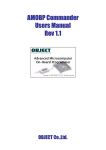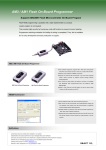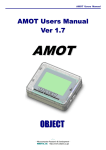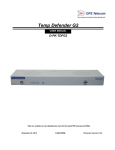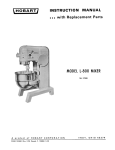Download AMOBP Commander Users Manual
Transcript
AMOBP Commander Users Manual OBJECT Co.,Ltd. PanaXSeries and DebugFactory are trademarks of Panasonic Corporation. WINDOWS are trademarks of Microsoft Corporation. Adobe Acrobat Reader is a trademark of Adobe Corporation. The other corporation name, logotype, and product names written in the book are trademarks or registered trademarks of their corresponding corporations. Request for your special attention and precautions in using the technical information and semiconductors described in this book (1) An export permit needs to be obtained from the competent authorities of the Japanese Government if any of the products or technologies described in the book and controlled under the “Foreign Exchange and Foreign Trade Law” is to be exported or taken out of Japan. (2) The contents of this book are subject to change without notice in matters of improved function. (3) We are not liable for any damages arising out of the use of the contents of this book, or for any infringement of patents or other rights owned by a third party. (4) No part of this book may be reprinted or reproduced by any means without written permission from our company. (5) In no event will OBJECT and Panasonic Corporation. Semiconductor Company be liable to you for any indirect damages caused by using this Product. (6) In the event that you find a defect of this Product and advise OBJECT of it within 6 month from the date of purchase, OBJECT will pay for the damage. In no event OBJECT's liability to you exceed the amount actually paid by you for this Product, and as the previous article, OBJECT and Panasonic Corporation. Semiconductor Company shall not be liable to you for defect warranty. ( 7 ) We can supply the support for AMOBP Commander via E-Mail ([email protected]) and WEB SITE (http://www.OBJECT.jp) Please determine the up- to-date information and more on our WEB SITE. AMOBP Commander Users Manual - Contents [1] Introduction .................................................................. 4 1.1 Overview ..................................................................... 4 1.2 Support PC/OS ................................................................ 4 1.3 On-board Programming Functions ............................................... 4 1.4 Support Microcomputer ........................................................ 4 [2] Set Up ........................................................................ 5 2.1 Installing AMOBP Commander ................................................... 5 2.2 Installing the USB driver .................................................... 8 2.3 Installing the Device Package ................................................ 10 2.4 Uninstalling ................................................................. 11 [3] AMOBP Commander ............................................................... 12 3.1 Main Tab ..................................................................... 13 3.2 Dump Tab ..................................................................... 15 3.3 CPU Tab ...................................................................... 16 3.4 CPU Tab(UART version) ........................................................ 19 3.5 Security Tab ................................................................. 20 3.6 Option Tab ................................................................... 23 3.7 Store Tab .................................................................... 24 3.8 About Tab .................................................................... 25 [4] Secure Support by Keycode ..................................................... 26 4.1 Keycode Type ................................................................. 26 4.2 Keycode File ................................................................. 27 [5] UART version specification .................................................... 28 5.1 Interface standard ........................................................... 28 5.2 Target system action condition ............................................... 28 5.3 Boot program ................................................................. 28 5.4 Negotiation .................................................................. 29 5.5 Baud rate setting ............................................................ 29 [6] Offline mode .................................................................. 30 6.1 Store ........................................................................ 30 6.2 Connection with a target system .............................................. 30 6.3 Program ...................................................................... 30 [7] Error/Warning Message ......................................................... 31 [8] Index ......................................................................... 38 -3- Microcomputer Research & Development OBJECT Co., Ltd. http:// http://www.OBJECT.jp/ AMOBP Commander Users Manual [1] Introduction 1.1 Overview AMOBP Commander is control software corresponding to AM On-Board Programmer Type1, AM On-Board Programmer Type2 and AMOT. 1.2 Support PC/OS - Basic configuration································IBM-PC and the compatible machine that implement USB1.1 and operate within Windows environment - CPU ·····················································Pentium2 233MHz and over (Recommended: Pentium2 400MHz and over) - Memory space·······································128MB and over (Recommended: 512MB and over) - HDD free space·····································20MB and over (Recommended: 40MB and over) - OS ·························································Microsoft WindowsXP(After SP2.) Microsoft WindowsVista Microsoft Windows7 1.3 On-board Programming Functions - Writing - Reading - Erasing - Verifying - Protecting - Creating and editing the security key - Off-line operation 1.4 Support Microcomputer The following support list includes future devices. Please confirm latest support information on our company WEB site (http://www.OBJECT.jp/). AM1(MN101C) AM1(MN101E) AM3(MN103S) MN101CF73A,MN101CF77G(*1),MN101CF78A,MN101CF91D,MN101CF93K MN101CF95G,MN101CF97D,MN101CFA7D,MN101CFB6G,MN101CFD0G MN101EF16K,MN101EF16N,MN101EF16Z,MN101EF29G,MN101EF30R,MN101EF31G MN101EF32D,MN101EF33N,MN101EF34D,MN101EF35A,MN101EF35D,MN101EF46R MN101EF49N,MN101EF50D,MN101EF51A,MN101EF57G,MN101EF60D,MN101EF63G MN101EF76K,MN101EF77G MN103SF73N,MN103SF73R,MN103SF77R,MN103SFA5K,MN103SFA7K,MN103SFB5K MN103SFC2D,MN103SFC6K,MN103SFE3K,MN103SFE4G,MN103SFE4K,MN103SFG5K MN103SFH7J,MN103SFJ9D,MN103SFK0K,MN103SFK1K March, 2011. *1:AMOT does not support. -4- Microcomputer Research & Development - OBJECT Co., Ltd. http:// http://www.OBJECT.jp/ AMOBP Commander Users Manual [2] Set Up 2.1 Installing AMOBP Commander To use AM On-Board Programmer, start up the installer (AMOBP_Setup.exe) in the included CD-ROM and install AMOBP Commander into your PC. [Installing Procedure] (1) Check precautions Read the text file Readme_E.txt on the included CD-ROM. This file contains updated information that may not be included in each manual. (2) Install the software Start the installer (AMOBP_Setup.exe) on the included CD-ROM and install by following dialog messages. [NOTE!] The installation is by default "%system%\Program Files\OBJECT\AMOBP Commander". "%system%" is a system disk of Windows. It is "C:" in a general IBM/PC i386 system STEP1 The following is the AMOBP_Setup.exe setup screen. Choose language and click “OK”. STEP2 The following is the AMOBP_Setup.exe setup screen. Click “OK”. -5- Microcomputer Research & Development OBJECT Co., Ltd. http:// http://www.OBJECT.jp/ AMOBP Commander Users Manual STEP3 Read the license agreement carefully. If you accept all terms of the agreement, click the “Yes(Y)" button. STEP4 Select the folder in which the files should installed. When installing them into the default folder, click on the “Next” button. When changing the installing folder, click on the “Browse…” button and specify the folder. STEP5 Specify the folder name to be added to the “program” menu on the start menu. When changing the folder name, enter any name to the “Program folder (P)” column. When selecting the default folder, click the “Next(N)” button. -6- Microcomputer Research & Development - OBJECT Co., Ltd. http:// http://www.OBJECT.jp/ AMOBP Commander Users Manual STEP6 After the install file is finished coping, the set up finished dialog will appear, and click on the “Finish” button to end the setup. -7- Microcomputer Research & Development OBJECT Co., Ltd. http:// http://www.OBJECT.jp/ AMOBP Commander Users Manual 2.2 Installing the USB driver The Windows system asks for driver installation when connecting AM On-Board Programmer to the PC via the included USB cable. Install the driver by following the steps shown below. STEP1 When connecting AM On-Board Programmer to the PC via the included USB cable, the following dialog appears. Check the “No, not this time” check box and click on the “Next(N)” button. STEP2 Check the “Install from a list or specific location [Advanced]” check box and click on the “Next(N)” button in the following dialog. -8- Microcomputer Research & Development - OBJECT Co., Ltd. http:// http://www.OBJECT.jp/ AMOBP Commander Users Manual STEP3 As specifing the directory path of the driver file, check the “Search for the best driver in these locations (S)” and “Include this location in the serarch” box, and click on the “Browse” button to specify the following file. After completing input, click on the “Next ” button and then searching the driver will start. Please set folder "Driver" of the attached CD-ROM. Attention:A warning dialogue is output during driver installation, but I click " Continue Anyway", and please continue installing it. STEP4 After the driver file is finished coping, the setup finished dialog will appear, and click on the “Finish” button to end the driver installation. -9- Microcomputer Research & Development OBJECT Co., Ltd. http:// http://www.OBJECT.jp/ AMOBP Commander Users Manual 2.3 Installing the Device Package AM On-Board Programmer Expands supported devices by installing the software packaged in each corresponding device. Install the software for your device type after installingAMOBP Commander. This section describes how to install the software using the MN101EF31G package. * Note : Must install AMOBP Commander before installing the software for the device type. Moreover, please adding the device package must operate recognizing serial of AM On-Board Programmer and choose "Add keycode" by starting the device package installer again and register the cereal when two or more main bodies of AM On-Board Programmer are used. STEP1 Start up the device package installer (AMOBP_MN101EF31G.exe) in the included CD-ROM and install by following the dialog messages. The serial number of AM On-Board Programmer and the product key of the software for MN101EF31G are required for installation. The product key is included in the software. STEP2 Read the license agreement carefully. If you accept all terms of the agreement, click on the “Yes(Y)" button. - 10 - Microcomputer Research & Development - OBJECT Co., Ltd. http:// http://www.OBJECT.jp/ AMOBP Commander Users Manual STEP3 Input the lower 8 digits of the serial number of AM On-Board Programmer(OBPU-DW8/OBPU-DW32)and the 16 bit product key of the device package and, click on the “Next(N)”. * Note : Please input only a serial number in the case of use in AMOT. STEP4 After the install file is finished coping, the set up finished dialog will appear, and click on the “Finish” button to end the set up. 2.4 Uninstalling In order to uninstall the AM On-Board Programmer, restart the installer from the included CD-ROM, check the “delete” check box. In order to delete the USB driver, open the “system” menu on the Windows control panel, select the “USB (UniversalSerialBus) controller” in the “device manager” of the hardware tab, and delete AM1 On-Board Programmer DWire USB I/F or AM3 On-Board Programmer DWire USB I/F. - 11 - Microcomputer Research & Development OBJECT Co., Ltd. http:// http://www.OBJECT.jp/ AMOBP Commander Users Manual [3] AMOBP Commander AM On-Board Programmer is controlled from AMOBP Commander operating in the host PC. AMOBP Commander is composed of 6 tabs: Main, Dump, CPU, Security, Option, and About. AMOBP Commander has the ROM image memory. It reads and writes with the Flash ROM of the target microcomputer through the ROM image memory. [Standard programming procedure] 1. Select the device in the CPU tab and the sector to be programmed. 2. Load the existing keycode in the Security tab. 3. Program on the Main tab. ROM command Function tab File command Run button Check sum Command log Target I/F type Device name Progress bar - 12 - Microcomputer Research & Development - OBJECT Co., Ltd. http:// http://www.OBJECT.jp/ Exit button AMOBP Commander Users Manual 3.1 Main Tab The Main tab is a command set tab which executes a command to the Flash ROM of the microcomputer, loads ROM data from the file and saves to the file. “Key” in each command button description is a short-cut key. ROM read ROM verify ROM sector erase ROM erase Erase, Program, verify collective execution (1) (2) (3) (5) (7) (4) (6) (8) (10) (9) ROM End address ROM erase check File name box Command halt ROM Start address ROM write (11) (13) (14) Load file dialog (12) Save File (15) Load File (16) Program run Check sum (1) E.P.V. (Erase+Program+Verify) [F3] The E.P.V button executes erase ROM, program and verifying. (2) Break [ESC] Break button. Clicking on the Break button halts the command under execution. Check the log window for the execution result of the halted command. (3) Read [F8] The Read button is used to read data from the Flash ROM. Specify the read range in the CPU tab. (4) Erase [F5] The Erase is used to erase the contents of the Flash ROM. Specify the erase range in the CPU tab. (5) Verify [F7] The Verify button is used to compare the contents of the Flash ROM with those of AMOBP Commander ROM image memory. (6) Chip Erase [F2] Clicking on the Chip Erase button erases all except the protect sector of the Flash ROM. The Break command is not acceptable during this command execution. (7) Erase Check [F6] The Erase Check button is used to check whether the Flash ROM is erased. Specify the check range in the CPU tab. (8) Program [F4] The Program writes the contents of the AMOBP Commander ROM image memory to the Flash ROM. - 13 - Microcomputer Research & Development OBJECT Co., Ltd. http:// http://www.OBJECT.jp/ AMOBP Commander Users Manual (9) Filename The Filename is used to enter the file name used for loading from the file to the ROM image memory of AMOBP Commander and saving. It has a pull-down history function. Up to 8 past filenames, including PATH, are saved from the latest one. (10) Load Dialog Clicking on the Load Dialog button opens the dialog to specify the file to be read in the ROM image memory of AMOBP Commander. (11) Start Address The Start Address is used to set the start address of the AMOBP Commander ROM image memory used when the file is saved (SaveAs) and when the binary file is loaded. (12) End Address The End Address is used to set the end address of the AMOBP Commander ROM image memory used when the file is saved (SaveAs). (13) Load [F9] Clicking on the Load button allows to read the file specified by the Filename into the ROM image memory of AMOBP Commander. When the Filename is blank, the file specification dialog will be open. The file format which can be loaded is 5 types: HEX, S, EF, EX and BIN. (14) Save As [F10] The SaveAs is used to save the contents of the AMOBP Commander ROM image memory to the file specified by the Filename. When the Filename is blank, the file specification dialog will be open. The file format which can be loaded is 4 types: HEX, S, EF and BIN. (15) CheckSum [Access/Sector] SectorCheckSum is checksum of the content of ROM image memory of AMOBP Commander checked in CPU tab. When the loading command is executed and flash ROM is led, it is updated. AccessCheckSum is checksum when the data transfer (Write and Read) to flash ROM is generated. When the Verify command execution ends the Program command and the Read command, it is updated. (16) Run This button gives a reset pulse for a microcomputer, and it is execute. - 14 - Microcomputer Research & Development - OBJECT Co., Ltd. http:// http://www.OBJECT.jp/ AMOBP Commander Users Manual 3.2 Dump Tab The Dump tab displays and edits the contents of the AMOBP Commander ROM image memory. It can write data at any address in hexadecimal, but cannot insert, delete or replace data. ROM dump Edit enable check Jump address Jump button Check sum of all memory - 15 - Microcomputer Research & Development OBJECT Co., Ltd. http:// http://www.OBJECT.jp/ AMOBP Commander Users Manual 3.3 CPU Tab The CPU tab sets the sector accessing the device which connects AMOBP Commander. When AMOBP Commander accesses the built-in Flash of the microcomputer, it accesses only the sector which is sector-checked on the CPU tab. Select all ON/OFF Device selection (3) (4) (10) (5) Sector select check Protect check Device type information (6) (1) (2) Help for each device CPU clock (7) Dwire communication clock (8) (9) Write protect Read protect information (1) Sector Check The Sector Check is used to set the sector of the Flash ROM which writes and reads. (2) Protect Check The Protect Check is used to set the sector which enables the protecting of the Flash ROM. (Corresponding device type only) Write protect is executed by the Program command in the Main tab or the Protect Write command. [NOTE!] Protection can be established only once to the sector. It isn't possible to make the established protection release and invalidity, so please be careful. (3) Select All ON/OFF The Select All button is used to set all-ON/OFF in all sector selection checks. “all-selected” and “all-unselected” are toggled every time pressing this button. - 16 - Microcomputer Research & Development - OBJECT Co., Ltd. http:// http://www.OBJECT.jp/ AMOBP Commander Users Manual (4) Device Selection Menu This is a pull-down menu for device selection. When installing the device package, the device will be added to the menu. An indicated microcomputer kind name is expressing the correspondence range and an interface system to the kind name as follows continuously. There is no indication in a correspondence area by the kind with which a BOOT area isn't being supported. MN101EF31G U_Com Correspondence area None : User area U : User area B : Boot area Interface type Non : DWire _Com : UART (5) Device Information Display Clicking this button displays information such as the memory map of the device in the different window. - 17 - Microcomputer Research & Development OBJECT Co., Ltd. http:// http://www.OBJECT.jp/ AMOBP Commander Users Manual (6) CPU Clock Selection Menu This is a pull-down menu to set the operation clock of the microcomputer. (7) DWire Clock Selection Menu This is a pull-down menu to set the DWire clock which communicates with the microcomputer. (8) Sector Protect Information Read Clicking on this button reads the protect information which has been set in the microcomputer. (Corresponding device type only) The read information is reflected in the sector selection part. (9) Sector Protect Write Clicking on the Sector Protect Write button writes protect in the microcomputer by following the sector protect specified in sector selection. (Corresponding device type only) [NOTE!] Protection can be established only once to the sector. It isn't possible to make the established protection release and invalidity, so please be careful. (10) Help Display The Help Display button displays help about the device package. - 18 - Microcomputer Research & Development - OBJECT Co., Ltd. http:// http://www.OBJECT.jp/ AMOBP Commander Users Manual 3.4 CPU Tab(UART version) (13) CPU clock measurement (11) (12) HOST PC Serial port select Baud rate select (11) HOST PC serial port select In the connection to the UART version, the serial port number used with HOST PC is selected. This pull-down menu does the serial port with which HOST PC that operates AMOBP Commander is equipped and listing is done by the automatic operation. (12) Baud rate select In the connection to the UART version, the baud rate of the serial port used with HOST PC is selected. The baud rate that can be selected is from 1200bps to 230400bps it, and AUTO. The negotiation cannot be likely to be done according to the clock of the target microcomputer though do the self adjustment of the target microcomputer with the baud rate and the velocity baud rate is set automatically when AUTO is selected by a proper baud rate. Moreover, the baud rate that cannot be set with PC used might not be displayed in the pull-down list of the manual setting. (13) CPU clock measurement In the connection to the UART version, The clock of target CPU is measured when this "Negotiation Enable" is checked when the baud rate is a manual setting and the error margin with the manual setting is detected. However, when the reliability of the manual setting is high, the negotiation time until the communication beginning can be shortened by removing this check because the measurement time of a few seconds is needed for this operation. - 19 - Microcomputer Research & Development OBJECT Co., Ltd. http:// http://www.OBJECT.jp/ AMOBP Commander Users Manual 3.5 Security Tab The Security tab sets and edits the security keycode. AMOBP Commander has the keycode image memory and controls the security with the target microcomputer using the contents of the keycode image memory. There is 2 kinds of method in a keycode. "Write data method" which can set a keycode area, and "Dedicated area method" for which an exclusive keycode area is used. This type depends on kind of microcomputers. 3.5.1 Dedicated area method (Secure on Chip) An established exclusive keycode area is used for built-in flash ROM of a microcomputer. It's possible to write a keycode area in only once. This keycode can't be made erase and invalidity. When establishing a keycode, please be sure to designate a keycode file. When not understanding a keycode, reading, rewriting and erasure including ChipErase can't also be done any more, so please be careful. Keycode dump display (1) Edit enable check (2) Keycode filename (4) (3) (5) (6) (7) (8) Keycode type Keycode file Dialog Keycode save Keycode load Keycode write (1) Keycode Dump Display This dump-displays the contents of the keycode image memory on AMOBP Commander. It can edit at the binary. (2) Edit enable check Edit of a keycode image memory is permitted. But, only the secure on chip type. (3) Keycode Filename The Keycode Filename is used to enter the filename used for loading from the file to the ROM image memory of AMOBP Commander and saving. It has a pull-down history function. Up to 10 past filenames, including PATH, are saved from the latest one. (4) Keycode File Dialog Clicking the Dialog button displays the dialog window to specify a file to be read into the keycode image memory on AMOBP Commander. The keycode file format is the text format following the specification as described later. (5) Keycode Type The keycode type is indicated. - 20 - Microcomputer Research & Development - OBJECT Co., Ltd. http:// http://www.OBJECT.jp/ AMOBP Commander Users Manual (6) Keycode Write The keycode is written in a microcomputer. When a load of a keycode file and a keycode edited, the button is effective. But, when a keycode is written in already, the button is invalid. [NOTE!] The keycode can be written in only once by the Secure on Chip type. It isn't possible to make the keycode re-writing in, erasure and invalidity. When not understanding a keycode any more, reading, writing in and erasure including ChipErase can't also be done any more at all, so please be careful. (5) Keycode Load The Keycode load button loads the keycode from the file into the keycode image memory on AMOBP Commander. (6) Keycode Save The Keycode save button saves the keycode from the keycode image memory on AMOBP Commander into the file. 3.5.2 Write data method (Secure on Memory) The part of the built-in flash ROM area of a microcomputer is used as a keycode area. The area which can be used is different in a keycode area depending on microcomputers. When some data exists in a keycode area, designation of a keycode file is needed.When this file isn't designated, reading, writing and erase can't be done. When not understanding a keycode any more, please go on chiperase. Key code create - 21 - Microcomputer Research & Development OBJECT Co., Ltd. http:// http://www.OBJECT.jp/ AMOBP Commander Users Manual 3.5.3 Create Function of Security Keycode Pressing the Create button opens the dialog to specify the address of the loaded memory image. Specify the first address of ROM to be the keycode in the dialog. The address must be the first address of the keycode data. If keycode creation is succeeded, a dialog appears. You can save the keycode to the file in the dialog. Even if the saving is cancelled, the keycode creation will be complete. You can also save the keycode later. - 22 - Microcomputer Research & Development - OBJECT Co., Ltd. http:// http://www.OBJECT.jp/ AMOBP Commander Users Manual 3.6 Option Tab The Option tab performs various setting of AMOBP Commander. Verify setting Verify type (1) (2) (3) Log output Log folder Beep setting Clear of buffer Auto loading VPP output (5) (6) (4) Log view (7) Log folder dialog (8) (9) (10) (1) Verify setting AMOBP Commander performs verify in L.E.P.V. (2) Verify type setting The type of the verification is chosen. "Memory read" reads all contents in a chosen sector. Therefore it takes time. "Check-sum" is verified by the checksum of the chosen sector. (3) Log output setting AMOBP Commander output log in a file. This setting is reflected at the time of start. (4) Log folder setting This sets a folder of a lof file of AMOBP Commander. This setting is reflected at the time of start. (5) Log folder dialog This sets a folder of a lof file of AMOBP Commander from a dialog. This setting is reflected at the time of start. (6) Log view This can refer to a current log file. (7) Beep setting Only AM On-Board Programmer Type2(OBPU2-DW8/OBPU2-DW32) is effective. A beep sound is rung at the time of target access. (8) Clear of buffer setting ROM image buffer is cleared in data 0xFF before file reading. (9) Auto loading setting A last file (data filne, keycode file) is read automatically at the time of a start the time of AMOBP Commander or CPU select change. - 23 - Microcomputer Research & Development OBJECT Co., Ltd. http:// http://www.OBJECT.jp/ AMOBP Commander Users Manual (10) VPP output setting "Use Isolation adapter" please select Isolation adapter(separate sale) at time of the use. When chose "Enable VPP Output", the VPP voltage is output by a target connector (7 pin). [NOTE!] The VPP output is ±15% of the setting voltage, 100mA at the maximum. 3.7 Store Tab The Store tab as which offline operation is set. Bank select Store (2) Security program setting Store information acquisition (3) (1) Erase of bank (5) (4) (7) (6) Divide of bank (8) Store information display (1) Store Data (Program file and security file) and a parameter (CPU Name, sector Information, protect information, CPU clock, DWire clock, etc) are set as a bank. (2) SaveAs The SaveAs button outputs data of the store information and parameters in binary file. When this file copies it to a MicroSD memory card, file choice is enabled with an offline mode of AMOT. But, as for the file name, only an alphanumeric character is (as for the double byte character, impossible). Please copy it in the root directory of the MicroSD memory card. Please refer to User Manual of AMOTin detail. (3) Bank Selection The bank number a store does is established. (4) Security key program setting It's effective by a flash memory of the secure on chip type. When writing in security key at the time of offline operation, please check it at the time of a store. (5) Execute All information a store is doing is erased. And a bank is divided. - 24 - Microcomputer Research & Development - OBJECT Co., Ltd. http:// http://www.OBJECT.jp/ AMOBP Commander Users Manual (6) Number of Divide The number (1,2,4) of the bank division is established. (7) Store information acquisition Stored information is acquired. (8) Store information display Acquired store information is displayed. 3.8 About Tab The About tab displays version and link information of AMOBP Commander. (3) Help button (1) Version information Software update information (2) (1) Version Information Version information is displayed. The latest version will be available on our WEB site (http://www.object.jp/). (2) Software update information This function is unsupported. (3) Help Button [F1] The Help button displays help for AMOBP Commander. - 25 - Microcomputer Research & Development OBJECT Co., Ltd. http:// http://www.OBJECT.jp/ AMOBP Commander Users Manual [4] Secure Support by Keycode AM On-Board Programmer is supporting security of a keycode system to protect a program of a microcomputer and data of a target system from unjust reading. AM On-Board Programmer compares the contents of the keycode file specified by the keycode and the Security tab of microcomputer at the beginning of Flash ROM control command processing to the target microcomputer. When the contents are different, it does not access to microcomputer built-in Flash ROM on the target system. The keycode file is compatible with PX-FW2 by Panasonic corporation. 4.1 Keycode Type There is 2 kinds of method in a keycode. "Write data method" which can set a keycode area, and "Dedicated area method" for which an exclusive keycode area is used. This type depends on kind of microcomputers. Write data method (Secure on Memory) Dedicated area method (Secure on Chip) MN101CF73A,MN101CF77G,MN101CF78A,MN101CF91D,MN101CF93K,MN101CF95G MN101CF97D,MN101CFA7D MN101CFB6G,MN101CFD0G MN101EF16K,MN101EF16N,MN101EF16Z,MN101EF29G,MN101EF30R,MN101EF31G MN101EF32D,MN101EF33N,MN101EF34D,MN101EF35A,MN101EF35D,MN101EF46R MN101EF49N,MN101EF50D,MN101EF51A,MN101EF57G,MN101EF60D,MN101EF63G MN101EF76K,MN101EF77G MN103SF73N,MN103SF73R,MN103SF77R,MN103SFA5K,MN103SFA7K,MN103SFB5K MN103SFC2D,MN103SFC6K,MN103SFE3K,MN103SFE4G,MN103SFE4K,MN103SFG5K MN103SFH7J,MN103SFJ9D,MN103SFK0K,MN103SFK1K 4.1.1 Write data method (Secure on Memory) The part of the built-in flash ROM area of a microcomputer is used as a keycode area. The area which can be used is different in a keycode area depending on microcomputers. When some data exists in a keycode area, designation of a keycode file is needed.When this file isn't designated, reading, writing and erase can't be done. When not understanding a keycode any more, please go on chiperase. [NOTE!] When not understanding a keycode any more, please go on chiperase. 4.1.2 Dedicated area method (Secure on Chip) An established exclusive keycode area is used for built-in flash ROM of a microcomputer. It's possible to write a keycode area in only once. This keycode can't be made erase and invalidity. When establishing a keycode, please be sure to designate a keycode file. When not understanding a keycode, reading, rewriting and erasure including ChipErase can't also be done any more, so please be careful. [NOTE!] When not understanding a keycode any more, reading, writing in and erasure including ChipErase can't also be done any more at all. - 26 - Microcomputer Research & Development - OBJECT Co., Ltd. http:// http://www.OBJECT.jp/ AMOBP Commander Users Manual 4.2 Keycode File The keycode file is a text file based on certain format Format: 1st line<Keycode storage specification address> The write date method describes the start address in which keycode data is stocked. The dedicated area method is fixing of 0x0000. 2nd line<Keycode count> The write date method describes the number of the keycode data. But, this number has to be the data which is written on the address only 1 made minus from the address designated by <Keycode storage specification address>. The dedicated area method is fixing of 0x10. 3rd line<Keycode data> Data is described by a comma separateness. Example of write date method: 1st line : keycode storage specification 0x4001 0x07 0x40,0x00,0x00,0xC2,0x40,0x00,0x00 2nd line : keycode count rd 3 line : keycode data Example of dedicated area method: 0x0000 3rd line 0x10 0x01,0x23,0x45,0x67,0x89,0xAB,0xCD,0xEF,0xFE,0xDC,0xBA,0x98,0x76,0x54,0x32,0x10 : keycode data In the above example of write date method, if the data on memory of microcomputer on the target system is the following content, the keycode matches. Address 0x4000 0x4001 0x4002 0x4003 0x4004 0x4005 0x4006 0x4007 Data 0x07 0x40 0x00 0x00 0xC2 0x40 0x00 0x00 Keycode count Keycode storage specification address Keycode data - 27 - Microcomputer Research & Development OBJECT Co., Ltd. http:// http://www.OBJECT.jp/ AMOBP Commander Users Manual [5] UART version specification The UART version is an onboard programming method that connects the UART port of the target system with the serial port of HOST PC with the boot program written with the target microcomputer beforehand executed and communicates by the RS232C standard. TARGET SYSTEM COM PORT FLASH Microcomputer RS232C DRIVER IC RS232C CABLE D-SUB CONNECTOR 5.1 Interface standard (1) Use cable (2) Interface standard (3) Baud rate (4) Hardware flow control (5) Data length (6) Stop bit (7) Parity (8) Microcomputer port Crossing cable (Target system is a straight connecting wires. ) RS232C conforming 1200bps to 230400bps (The automatic negotiation function is provided.) None 8bit 1bit Even parity Auto Select by boot program 5.2 Target system action condition It is necessary to provide the target system with I/F in accordance with RS232C so that the UART version may operate. Please connect it with HOST PC with the crossing cable. Moreover, the boot program (Bundle it to product CD with the hex file) only for AM On-Board Programmer is written in the boot area of the target microcomputer and the program should be able to be operated by the reset start. MNxxxxxxx Micro Computer SBO SBI IN TX OUT RX TXD RXD RI DTR CTS TXD RTS RXD DSR DCD 5 9 4 8 3 7 2 6 1 CROSS CABLE to AMOBP Commander at HOST PC RS232CDRIVER/RECEIVER D-SUB 9PIN 5.3 Boot program The boot program is only for AM On-Board Programmer. It is not compatible with other onboard programmers. The boot program waits for the negotiation from AMOBP Commander from two or more UART ports of the microcomputer when it starts normally. Therefore, it is necessary to fix the terminal SBI not used as AM On-Board Programmer while the boot program operates in the state of Datainhibit when there is UART port used with the system. - 28 - Microcomputer Research & Development - OBJECT Co., Ltd. http:// http://www.OBJECT.jp/ AMOBP Commander Users Manual 5.4 Negotiation AMOBP Commander tests whether to communicate with finding the boot program as initial operation, and specified baud rate. When the baud rate specification is AUTO, best baud rate is retrieved while repeating the boot program and the trial & error and it sets it. Is it a few seconds for the baud rate retrieval for this AUTO? It takes a lot of seconds. The following error messages might be output in this negotiation operation. UART CPU boot fail. please CPU reset (#213) Neither a boot program nor an initial, connected communication can have been done. Please reset CPU and start the boot program. And, Please CPU must confirm the boot program and confirm execution correctly. UART port baud rate out of margine. (#221) Baud rate installed on admissible error or less (4%) was not found though best baud rate in specified baud rate or AUTO was retrieved. Please confirm the setting of baud rate/CPU clock of CPU tab of AMOBP Commander. whether to change the clock of CPU. 5.5 Baud rate setting The automatic setting function of baud rate is provided in AMOBP Commander. The automatic setting measures the clock of the target microcomputer by the communication negotiation with the target microcomputer, and below, retrieves the value of highest baud rate (230400bps) where the error margin of baud rate is installed as a result within about 4%. Moreover, the manual setting is needed in that case because there is a case where appropriate baud rate cannot be discovered in the automatic setting, too. In the manual setting, the check script of baud rate starts when the help button (? mark) according to the kind in CPU tab of AMOBP Commander is clicked. This script can display the error margin to each baud rate by inputting the clock of a present target system and clicking the Check button. Please set baud rate displayed, the error margin is "Good" (within 2% in the error margin) or "OK" (within 4% in the error margin) in the manual setting of baud rate referring to this result of the display. Baud rate calculation script - 29 - Microcomputer Research & Development OBJECT Co., Ltd. http:// http://www.OBJECT.jp/ AMOBP Commander Users Manual [6] Offline mode AMOT and AM On-Board Programmer Type2 corresponds to offline mode. Without connecting with a host PC, operation by AM On-Board Programmer Type2 element becomes possible by a store (preservation) making the writing in data and the kind information built-in memory from AMOBP Commander. It can be used for field maintenance. But, the amount of data cut with the capacity of built-in memory at a store is subject to restrictions. About the offline mode in AMOT, please refer to User Manual of AMOT. 6.1 Store A store has to make the writing in data and all kinds' information built-in memory of AM On-Board Programmer Type2 to operate by offline. A store does from a Store tab of AMOBP Commander. All kinds' information to write in a target system from AMOBP Commander first is established. If these setting is completed, store information to built-in memory of AM On-Board Programmer Type2 with a Store button of the Store tab. A store chooses and does a bank, and a store can do at most 4 kinds of information. A bank by offline is chosen by the dipswitch in AM On-Board Programmer Type2 side. One behind the store be sure to confirm the offline operation by an actual target system, please. AM On-Board Programmer Type2 BIT 1 2 3 4 NAME DSEL0 DSEL1 OPTION OPTION DEFAULT OFF OFF OFF OFF SPECIFIC Bank number select OFF/OFF:0, OFF/ON:1, ON/OFF:2, ON/ON:3 Reserved Reserved 6.2 Connection with a target system Please do one in case of a connection after a target system and AM On-Board Programmer Type2 confirm that a power supply breaks. Please confirm whether a bank is chosen right. The fear that some damage is given to a target system can also think I write notes in a target system in the state different in the data contents and the kind by choice of the bank, so please be careful. A power supply of AM On-Board Programmer Type2 is supplied by 2 ways. The way supplied more than a connection connector and the way to supply it from exclusive AC adapter of an option with a target system. Please judge by which it's used from the condition by which it's for a target system. When supplying a power supply more than a connection connector with a target system, please put a power supply of a target system behind the connection connector and the connection. Connecting AC adapter to AM On-Board Programmer Type2 first when supplying a power supply from exclusive AC adapter of an option, and after turning on, please throw a point of a target system. AM On-Board Programmer Type2 Target system Connection connector 6.3 Program The content of the bank set to the connected target system with dipswitch that the PROGRAM button on AM On-Board Programmer Type2 is pushed is written. Moreover, when it writes and the PROGRAM button is pushed again while executing it, writing is interrupted. - 30 - Microcomputer Research & Development - OBJECT Co., Ltd. http:// http://www.OBJECT.jp/ AMOBP Commander Users Manual [7] Error/Warning Message This chapter describes common error messages. The following messages are displayed in the message dialog and the log window. Refer to the online help of AMOBP Commander regarding the other messages output from AMOBP Commander. [AMOBP Commander Error Message] 7.1 “Registry access error.” This error indicates that AMOBP Commander failed to access a unique registry. [Countermeasures] Reinstall the latest AMOBP Commander or software for your device type. 7.2 “Can not load BIOS dll.” This message indicates that the software for each device cannot be executed. [Countermeasures] Reinstall the software for your device type. 7.3 “Please select CPU.” This message is displayed when executing the command to the ROM of the target microcomputer with the CPU unselected. [Countermeasures] Select the CPU type in the CPU tab. 7.4 “Unloaded data file.” This message is displayed when executing the command such as Program to the Flash ROM with no data loaded from the file into ROM image memory of AMOBP Commander. [Countermeasures] Load data form the file in the Main tab. 7.5 “Verify error.” This error indicates that the result of the Verify command execution is NG. [Countermeasures] Check writing to the Flash ROM and the loaded file. 7.6 “File open error.” This message indicates that opening the target file failed in the commands for files. [Countermeasures] Check that the specified file exists or that access is prohibited. 7.7 “File format error.” This error indicates that the format of the target file has an error in the commands for specified format files. [Countermeasures] Check the format of the specified file. 7.8 “Illegal address range.” This message is displayed when the address ranges required by some commands are wrong. [Countermeasures] Check the specified address. 7.9 “Keycode file is not opened.” This message indicates that the keycode required for the Flash ROM access is not loaded into AMOBP Commander. [Countermeasures] Load the keycode file on the Security tab. - 31 - Microcomputer Research & Development OBJECT Co., Ltd. http:// http://www.OBJECT.jp/ AMOBP Commander Users Manual 7.10 “Selected sectors are protected.” This message is displayed when executing the Program command to the protected sector of the Flash ROM. [Countermeasures] Clear the check box for the protected sector in the CPU tab. 7.11 “Unmatched product Keycode.” This message indicates that the product key of the device package does not match. [Countermeasures] Reinstall the latest AMOBP Commander or software for your device type. [Error Message of the Software for the Device Type] 7.12 “Internal class error.” [#201-#207] It is a fetal internal error. [Countermeasures] Reinstall the latest AMOBP Commander or software for your device type. 7.13 “UART port open fail.” [#211] This message is displayed when initialization of the serial port of a personal computer goes wrong. [Countermeasures] Check a setup of a serial port. 7.14 “UART port clock fail.” [#212] This message is displayed when communication of the serial baud rate goes wrong. [Countermeasures] Change a setup of a serial baud rate. 7.15 “UART CPU boot fail. please CPU reset.” [#213] This message is displayed when a target microcomputer and a boot program fail in communication. [Countermeasures] Reset a target microcomputer. 7.16 “UART port setting fail.” [#215] This message is displayed when a setup of the serial port of a personal computer goes wrong. [Countermeasures] Check a setup of a serial port or a target microcomputer. 7.17 “UART port send fail.” [#216] This message is displayed when transmission from a personal computer goes wrong. [Countermeasures] Check a setup of a serial port or a target microcomputer. 7.18 “UART port receive fail.” [#217] This message is displayed when reception from a target microcomputer goes wrong. [Countermeasures] Check a setup of a serial port or a target microcomputer. 7.19 “UART port command fail.” [#218] This message is displayed when the unusual end of the command is carried out. [Countermeasures] Check a setup of a serial port or a target microcomputer. - 32 - Microcomputer Research & Development - OBJECT Co., Ltd. http:// http://www.OBJECT.jp/ AMOBP Commander Users Manual 7.20 “UART port command sum error.” [#219] This message is displayed when the sum of a command is abnormalities. [Countermeasures] Check a setup of a serial port or a target microcomputer. 7.21 “UART port baud rate out of margine.” [#221] This message is displayed when the error of a serial baud rate is over tolerance level. [Countermeasures] Check a setup of a serial port or a target microcomputer. 7.22 “UART port infomation error.” [#222] This message is displayed when the information on a target is abnormalities. [Countermeasures] Check a setup of a serial port or a target microcomputer. 7.23 “UART difference of specified CPU CLOCK is too large.” [#223] This message is displayed when it is not able to communicate by the specified baud rate. [Countermeasures] Check a setup of a serial port or a target microcomputer. 7.24 “UART best baud rate was not able to be discovered.” [#224] This message is displayed when it is not able to communicate by "AUTO". [Countermeasures] Check a setup of a serial port or a target microcomputer. 7.25 “OBP Unit not found.” [#230] This message is displayed when AM On-Board Programmer is not connected. [Countermeasures] Check the connection of AM On-Board Programmer. If the USB cable is connected properly, check that the driver operates correctly. 7.26 “OBP Unit remove.” [#231] This message is displayed when the connection of AM On-Board Programmer is released. [Countermeasures] Check the connection of AM On-Board Programmer. If the USB cable is connected properly, check that the driver operates correctly. 7.27 “Target power is out of range.” [#232] This message indicates that the command to the target microcomputer is executed when the target power supply connected to AM On-Board Programmer is OFF. [Countermeasures] Check the power supply of the target system. Check that AM On-Board Programmer and the target system are connected properly. 7.28 “Command time out” [#233] This message is displayed within things except the range of the microcomputer support voltage the power-supply voltage of the target connected with AM On-Board Programmer. [Countermeasures] Check whether the microcomputer of the target system is in the environment where stable operation is enabled. Lowering the DWire clock in the CPU tab may be helpful. - 33 - Microcomputer Research & Development OBJECT Co., Ltd. http:// http://www.OBJECT.jp/ AMOBP Commander Users Manual 7.29 “Internal error.” [#234] This message is displayed when a fetal error of AMOBP Commander or the software for the device type occurred. [Countermeasures] Reinstall the latest AMOBP Commander or software for your device type. 7.30 “OBP Unit F/W read error.” [#240] This error indicates that reading the AMOBP Commander firmware failed. [Countermeasures] Reinstall the latest AMOBP Commander or software for your device type. If any improvement cannot be obtained, please contact us. 7.31 “OBP Unit F/W write error.” [#241] This error indicates that writing the AMOBP Commander firmware failed. [Countermeasures] Reinstall the latest AMOBP Commander or software for your device type. If any improvement cannot be obtained, please contact us. 7.32 “OBP Unit F/W erases error” [#242] This error indicates that erasing the firmware of AMOBP Commander failed. [Countermeasures] Reinstall the latest AMOBP Commander or software for your device type. If any improvement cannot be obtained, please contact us. 7.33 “OBP bios infomation error.” [#244] This message is displayed when information acquisition of the firmware of AM On-Board Programmer goes wrong. [Countermeasures] Reinstall the latest AMOBP Commander or software for your device type. If any improvement cannot be obtained, please contact us. 7.34 “OBP Unit update fail.” [#250] This message is displayed when the file for updating the firmware of AMOBP Commander does not exist in the specified directory. [Countermeasures] Reinstall the latest AMOBP Commander or software for your device type. If any improvement cannot be obtained, please contact us. 7.35 “OBP Unit update file not exist.” [#251] This message is displayed when the file for updating the firmware of AMOBP Commander does not exist in the specified directory. [Countermeasures] Reinstall the latest AMOBP Commander or software for your device type. 7.36 “OBP Unit updates file size.” [#252] This message indicates that the file size for updating the firmware of AMOBP Commander is not proper. [Countermeasures] Reinstall the latest AMOBP Commander or software for your device type. 7.37 “OBP Unit update files format error.” [#253] This message indicates that the file for updating the firmware of AMOBP Commander has improper contents. [Countermeasures] Reinstall the latest AMOBP Commander or software for your device type. 7.38 “OBP Unit communication error .” [#254] This message is displayed when communication is not completed with an AM On-Board Programmer. [Countermeasures] Reinstall the latest AMOBP Commander or software for your device type. - 34 - Microcomputer Research & Development - OBJECT Co., Ltd. http:// http://www.OBJECT.jp/ AMOBP Commander Users Manual 7.39 “OBP Unit internal EEPROM error.” [#255] This message is displayed at an error in AM On-Board Programmer built-in EEPROM. [Countermeasures] Reinstall the latest AMOBP Commander or software for your device type. If any improvement cannot be obtained, please contact us. 7.40 “OBP Unit EEPROM bank has not capacity.” [#256] This message is displayed When exceeding capacity of AM On-Board Programmer built-in EEPROM. [Countermeasures] Please change it according to the capacity. 7.41 “Command break.” [#260] This message indicates that the command is halted by the Break button during AMOBP Commander command execution. 7.42 “Target Device code error.” [#261] This error indicates that the device code of the target microcomputer is incorrect. [Countermeasures] Select proper CPU for the type of the target microcomputer in the CPU tab. If the device type which you use is not displayed in the device type pull-down menu of the CPU tab, install the software which is suitable for your device type. 7.43 “This device is not supported.” [#263] This message indicates that the command which is not supported by this device type was executed. [Countermeasures] Check the AMOBP Commander control. 7.44 “Command canceled by wrong Keycode.” [#264] This message indicates that the programmed data exists when the security code is blank. [Countermeasures] Erase the entire chip. 7.45 “Keycode file not found.” [#270] This message indicates that the keycode file specified in the Security tab does not exist. [Countermeasures] Check the PATH and file name of the keycode file. 7.46 “Keycode size error.” [#271] This error indicates that the keycode file size specified in the Security tab is not proper. [Countermeasures] Check the contents of the keycode file. 7.47 “Keycode format error.” [#272] This error indicates that the format of the keycode file specified in the Security tab is not proper. [Countermeasures] Check the contents of the keycode file. 7.48 “Keycode file can't save.” [#273] This message is displayed when the keycode file specified in the Security tab cannot be saved. [Countermeasures] Check that the disk is not full and write-protected. 7.49 “Keycode file can't create.” [#274] This message is displayed when the keycode file specified in the Security tab cannot saved or open. [Countermeasures] Check the PATH, file name and attribute of the keycode file. - 35 - Microcomputer Research & Development OBJECT Co., Ltd. http:// http://www.OBJECT.jp/ AMOBP Commander Users Manual 7.50 “Keycode adress error.” [#275] This message is displayed when the address of a keycode is outside the range with the target microcomputer of a write data method. [Countermeasures] Check an address setup. 7.51 “WCP boot error.” [#400-#401] This error indicates that the loader program operating in the target microcomputer cannot be started. [Countermeasures] Check that the microcomputer of the target system is in the environment where stable operation is enabled. Lowering the DWire clock in the CPU tab may be helpful. 7.52 “WCP not exists.” [#402] This message indicates that the loader program file operating in the target microcomputer does not exist. [Countermeasures] Reinstall the latest AMOBP Commander or software for your device type. 7.53 “Security keycode not match.” [#404] This message indicates that the security keycode and the keycode of the target microcomputer do not match. [Countermeasures] Load the correct keycode file in the Security tab. 7.54 “Security Keycode status error.” [#405] This message is displayed when the status read of the security keycode has an error. [Countermeasures] Check that the microcomputer of the target system is in the environment where stable operation is enabled. Lowering the DWire clock in the CPU tab may be helpful. 7.55 “Security keycode program fail.” [#406] This message indicates that writing of the security keycode has an error. [Countermeasures] Check that the microcomputer of the target system is in the environment where stable operation is enabled. Lowering the DWire clock in the CPU tab may be helpful. 7.56 “Flash erases fail.” [#407] This message indicates that erasing of the Flash memory has an error. [Countermeasures] Check that the microcomputer of the target system is in the environment where stable operation is enabled. Lowering the DWire clock in the CPU tab may be helpful. 7.57 “Flash erase fail by protect.” [#408] This message is displayed when erasing the protected sector of the Flash memory. [Countermeasures] Clear the check box for erasing the protected sector. The ReadProtect command in the CPU tab enables reading the protect sector. 7.58 “Flash program fail.” [#409] This message indicates that writing of the Flash memory has an error. [Countermeasures] Check that the microcomputer of the target system is in the environment where stable operation is enabled. Lowering the DWire clock in the CPU tab may be helpful. - 36 - Microcomputer Research & Development - OBJECT Co., Ltd. http:// http://www.OBJECT.jp/ AMOBP Commander Users Manual 7.59 “Flash program fail by protect.” [#410] This message is displayed when writing in the protected sector of the Flash memory. [Countermeasures] Clear the check box for writing the protected sector. The ReadProtect command in the CPU tab enables reading the protect sector. 7.60 “Flash read fail.” [#411] This message indicates that reading of the Flash memory has an error. [Countermeasures] Check that the microcomputer of the target system is in the environment where stable operation is enabled. Lowering the DWire clock in the CPU tab may be helpful. 7.61 “Flash blank error.” [#412] This message is displayed when writing in the unerased sector of the Flash memory. [Countermeasures] Erase the unerased sector. 7.62 “Flash sum check fails.” [#413] This message indicates that a sum check error occurred during access to the Flash memory. [Countermeasures] Check that the microcomputer of the target system is in the environment where stable operation is enabled. Lowering the DWire clock in the CPU tab may be helpful. 7.63 “Flash protects program fail.” [#414] This message is displayed when the writing of the sector protect has an error. [Countermeasures] Check that the microcomputer of the target system is in the environment where stable operation is enabled. Lowering the DWire clock in the CPU tab may be helpful. 7.64 “Flash protects status error.” [#415] This message indicates that the reading of the sector protect has an error. [Countermeasures] Check that the microcomputer of the target system is in the environment where stable operation is enabled. Lowering the DWire clock in the CPU tab may be helpful. 7.65 “Security Keycode already programmed.” [#416] This message is displayed when the security keycode has been written in the target microcomputer. [Countermeasures] Use the microcomputer that the security keycode has not been written in . - 37 - Microcomputer Research & Development OBJECT Co., Ltd. http:// http://www.OBJECT.jp/ AMOBP Commander Users Manual [8] Index A I About Tab······································································ 25 Auto loading···························································· 23, 24 Installing ······································································5, 7 K B Bank ············································································· 24 Baud rate ································································ 19, 29 Beep ············································································· 23 boot program ································································ 28 Break ············································································ 13 buffer············································································· 23 Keycode ······················································ 20, 21, 26, 27 Keycode Type································································26 L Load ··············································································14 Log ················································································23 C M CheckSum ···································································· 14 ChipErase ····································································· 13 Clock······································································· 18, 19 CPU Tab ································································· 16, 19 D Main Tab········································································13 Microcomputer·································································4 N Negotiation ······························································19, 29 Dedicated area method··········································· 20, 26 Device··········································································· 17 Device Package······························································ 9 Dump Tab ····································································· 15 O Offline ············································································30 Option Tab ·····································································23 E P E.P.V. ············································································ 13 EndAddress ·································································· 14 Erase ············································································ 13 EraseCheck ·································································· 13 Error Message ······························································ 31 ESC ·············································································· 13 Program·········································································13 Protect ·····································································16, 18 R Read··············································································13 RS232C·········································································28 F F1 ················································································· 25 F10 ··············································································· 14 F2 ················································································· 13 F3 ················································································· 13 F4 ················································································· 13 F5 ················································································· 13 F6 ················································································· 13 F7 ················································································· 13 F8 ················································································· 13 F9 ················································································· 14 File ················································································ 14 H Help ·································································· 18, 25, 31 S SaveAs ··········································································14 Sector ············································································16 Sector all ·······································································16 Secure on Chip························································20, 26 Secure on Memory ··················································21, 26 Security key program·····················································24 Security Tab···································································20 serial port·······································································19 Setup ···············································································5 Software update ····························································25 StartAddress··································································14 Store ··············································································24 Store Tab ·······································································24 Support PC/OS································································4 - 38 - Microcomputer Research & Development - OBJECT Co., Ltd. http:// http://www.OBJECT.jp/ AMOBP Commander Users Manual Version ··········································································25 U W UART ············································································ 28 Uninstalling ····································································11 Warning Message··························································31 Write data method ···················································21, 26 V Verify······································································· 13, 23 version ·········································································· 25 - 39 - Microcomputer Research & Development OBJECT Co., Ltd. http:// http://www.OBJECT.jp/ AMOBP Commander Users Manual Rev 1.0 March 29, 2011 OBJECT Co., Ltd. 3rd Floor, Mori New Bldg. 1-3-1 Hotarugaike Higashimachi, Toyonaka, Osaka, 560-0032, Japan TEL : +81 6(6844)1747 E-Mail : [email protected] URL : http://www.OBJECT.jp/