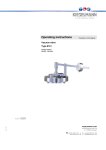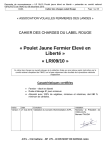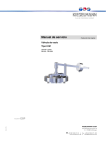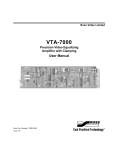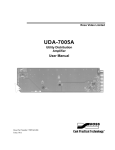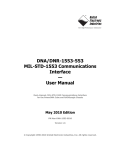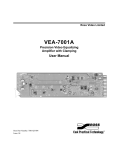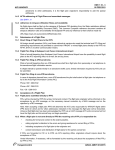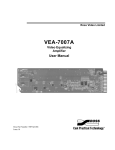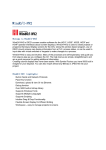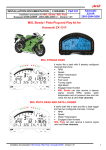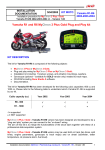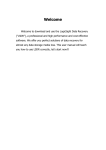Download Diagnostic tester ASCAN-10 Module ABS 9 GAZ User Manual
Transcript
1 ABIT Diagnostic tester ASCAN-10 Module ABS 9 GAZ User Manual 1 Connecting to the vehicle 1.1 Connect the diagnostic cable ABS GAZ to the quick-disconnect connector of the tester. 1.2 Connect the diagnostic connector to the diagnostic terminal of the vehicle. ATTENTION!!! Connection of the tester must be done when the ignition is switched off. 1.3 Switch on the ignition. The tester display lighting will switch on and a BIOS screen will appear for a short time, and then the tester main menu will be on. 2 Testing the control system Run diagnostic module ABS 9 GAZ from BOSCH ABS packet. A short module information screen will appear on display and then menu MODE will be on. MODE ABS SYSTEM PARAMETERS FAULTS EVAC & FILL REPAIR BLEEDING TESTS > > > > <EXIT> Fig. 1 Menu MODE When menu MODE appears the green led LINK must light. If red led ERROR is lighting, check the diagnostic cable connection and circuit continuity between the diagnostic terminal and control unit. In all modes contextual help is accessible with F1 button. ABS9 GAZ 2 ABIT Menu MODE Items: ABS System: ABS ECU identification parameters, Setting the variant code value Setting the wheel circumference index, information about the diagnostic module; Parameters – actual parameters of ABS system; Faults: active faults; saved DTC (Diagnostic Trouble Codes), clear saved DTC, save DTC for further printing on PC Evacuate and Fill – procedure of evacuation and filling of hydraulic module; Repair bleeding – bleeding of ABS hydraulic circuit; Tests – tests of ABS system: Wheel Speed Sensor Correlation Test - wheel speed sensor correlation and hydraulic valves operation test Dynamic ABS Test - test of dynamic ABS actuators work Wheel Speed Sensors Test – wheel speed sensors signal quality test Exit – exit to the previous menu. Extended description of the mode can be achieved by pressing F3 key. 2.1 Menu ABS SYSTEM is given in fig. 2. ABS SYSTEM ECU IDENTIFICATION VARIANT CODING WHEEL CIRCUMFERENCE ABOUT Fig. 2 Menu ABS SYSTEM ABS9 GAZ 3 ABIT ABS SYSTEM menu items: 2.1.1 IDENTIFICATION – shows identification parameters of the control unit: Identification Manufacturer ECU Hardware Number 00A63R42.3538020 Manufacturer Data Identifer 1 System Name/Engine Type ABS9.0 ECU Hardware 02 65 80 51 74 ECU Software Number 91648 ECU Software Version 37.00.00.00 Variant Coding 1 2.1.2 VARIANT CODING – Allows setting the current working model of the vehicle. To change the coding version select menu item and follow instructions on display. 2.1.3 WHEEL CIRCUMFERENCE INDEX – Allows entering the values of actual wheel circumference for correct data displaying on speedometer and odometer if the vehicle speed signal is used from ABS. To get the Index for a specific Wheel Circumference the following formula must be used: INDEX = ((WCcur - WCmin)*INDEX_MAX ) / (WCmax - WCmin) WCmax = Maximum possible WheelCircumference = 2316 mm WCmin = Minimum possible WheelCircumference = 2061 mm WCcur = Default Wheel Circumference currently = 2073 mm INDEX_MAX = FFh = 255 INDEX = ((2073 - 2061)*255 ) / (2316 - 2061)=12 2.1.4 ABOUT – Information about program module (fig. 3). ASCAN DIAGNOSTICd VEHICLE GAZ GAZelle Next CONTROL SYSTEM BOSCH ABS 9 MODULE ABS 9 v1.06 Eng <WWW.ABIT.SPB.RU> Fig. 3 Menu ABOUT ABS9 GAZ 4 ABIT 2.2 Menu PARAMETERS – shows complete list of parameters. The list is paginated. Upper line contains information about the name and number of the current page and number of pages. The view of parameter page is given in fig. 4. SPEED FL Whl.Speed FR Whl.Speed RL Whl.Speed RR Whl.Speed Veh. Speed Wh.Circumf.Index km/h km/h km/h km/h km/h 1/4 0.0 0.0 0.0 0.0 0.0 12 Fig. 4 Menu PARAMETERS Use buttons or to traverse between the pages. The extended parameter name is available by pressing F3 button. To view the parameter waveform choose the required parameter and press F2 button. In this mode it is possible to freeze the waveform in some particular point by pressing Enter button. Using buttons and allows traversing between the parameter waveforms of the page. To unfreeze the waveform, press button Enter once again. Press Esc button to return to the parameters window. To save the parameter page for further print out press Shift+F2 (see Printout…). Module displays the following parameters: Page Speed Display Extended designation (F3) Units FL Whl.Speed Wheel Speed Front Left km/h FR Whl.Speed Wheel Speed Front Right km/h RL Whl.Speed Wheel Speed Rear Left km/h RR Whl.Speed Wheel Speed Rear Right km/h Veh.Speed Vehicle Speed Output (VSO) km/h Wh.Circumf.Index Wheel Circumference Index Page 2 Battery Voltage Battery Voltage In/Out Brake Light Switch Brake Light Switch (BLS) ON/OFF Valve Relay ACTIV /INACT Valve Relay Status В ABS9 GAZ 5 ABIT Page Page 3 Status 1 Display Extended designation (F3) FL Inlet Valve ACTIV /INACT Pump Motor Valve Actuation State: Inlet Valve Front Left (EVFL) Valve Actuation State: Outlet Valve Front Left (AVFL) Valve Actuation State: Inlet Valve Front Right (EVFR) Valve Actuation State: Outlet Valve Front Right (AVFR) Valve Actuation State: Inlet Valve Rear Left (EVRL) Valve Actuation State: Outlet Valve Rear Left (AVRL) Status Repair Bleeding: - ОК – Filling-in complete and OK; - NОК – Filling-in complete and NOK; - INCOMP – Filling-in not complete; - BOSCH– BOSCH Delivery State Valve Actuation State: Inlet Valve Rear Right (EVRR) Valve Actuation State: Outlet Valve Rear Right (AVRR) Pump Motor State EBD Controller EBD Controller Status INACT/ACTIV ABS Controller ABS Controller Status INACT/ACTIV FL Outlet Valve FR Inlet Valve FR Outlet Valve RL Inlet Valve RL Outlet Valve Filling-in Page 4 Status 2 2.2 Units RR Inlet Valve RR Outlet Valve ACTIV /INACT ACTIV /INACT ACTIV /INACT ACTIV /INACT ACTIV /INACT ОК/NОК/INCOMP /BOSCH ACTIV /INACT ACTIV /INACT ACTIV /INACT Menu FAULTS ABS control unit has built-in system of self diagnostics which includes both control unit itself and the majority of inlet and outlet signals of ABS system. It is possible to look up active and saved faults, clear the faults, save the information about the faults for further printout through menu FAULTS. The view of window FAULTS is shown in fig. 5. FAULTS ACTIVE FAULTS SAVED DTC CLEAR SAVED DTC SAVE FOR PRINT Fig. 5 Menu FAULTS ABS9 GAZ 6 ABIT 2.2.1 ACTIVE FAULTS. Allows reading the active faults from the control unit and performing their decoding. ACTIVE FAULTS window is shown in fig. 6. ACTIVE FAULTS Cod: 4035 YES 1/1 FRONT LEFT WHEEL SENSOR MALFUNCTION – NO SiGNAL ABS Lamp: ON Fig. 6 Menu ACTIVE FAULTS The upper line below the title of the window consists of - CODE – digital code of the fault; - 1/1 – the ordinal number of the fault/ total number of faults in the system. In the next lines the fault description is displayed. The faults can be cleared by pressing F3 button. The faults can be saved for further printout by pressing buttons Shift+F2. Tester supports the following faults: DTC Status 4035 4035 4040 4040 4045 4045 4050 4050 4060 4065 4070 4075 4080 4085 4090 4095 4110 4110 4121 4245 4550 4640 4800 4800 4 8 4 8 4 8 4 8 0 0 0 0 0 0 0 0 8 4 0 8 0 8 2 1 Error text FL Wheel Sensor malfunction - No signal FL Wheel Sensor malfunction - Invalid signal FR Wheel Sensor malfunction - No signal FR Wheel Sensor malfunction - Invalid signal RL Wheel Sensor malfunction - No signal RL Wheel Sensor malfunction - Invalid signal RR Wheel Sensor malfunction - No signal RR Wheel Sensor malfunction - Invalid signal FL Inlet Valve electrical failure - No symptom FL Outlet Valve electrical failure - No symptom FR Inlet Valve electrical failure - No symptom FR Outlet Valve electrical failure - No symptom RL Inlet Valve electrical failure - No symptom R L Outlet Valve electrical failure - No symptom RR Inlet Valve electrical failure - No symptom RR Outlet Valve electrical failure - No symptom Pump Motor circuit malfunction - Invalid signal Pump Motor circuit malfunction - No signal Valve relay circuit malfunction - No symptom Wheel Speed signals generic failure - Invalid signal ECU malfunction - No symptom Incorrect programming of Tire information in EEProm Under voltage Fault Over voltage Fault ABS9 GAZ 7 ABIT Status: 0 No symptom 1 above maximum 2 below minimum 4 no signal 8 invalid signal 2.2.2 SAVED DTC. Allows reading the saved in the control unit memory faults and decoding them. Window SAVED DTC is similar to window ACTIVE FAULTS. The faults can be cleared by pressing button F3. The faults can be saved for further printing by pressing buttons Shift+F2. 2.2.3 CLEAR SAVED DTC – clearing of saved fault codes. 2.2.4 SAVE FOR PRINT… – tester allows saving faults for their further printout. For this purpose select menu item PRINTOUT and press Enter. 2.3 Menu EVAC & FILL Procedure of hydraulic circuit evacuation and filling. The test is carried out on stationary vehicle with connection of special vacuum bleeding unit. The test is performed in two modes: Only evacuation (START)- after pressing F2 key; Evacuation and filling (with RFP) – after pressing F3 key; Window EVACUATE AND FILL is shown in fig. 7. EVACUATION & FILLING F2 START ↑ ↓ Status: Time With RFP F3 W/RFP Waiting 100 80 Fig. 7 Window EVAC & FILL In line Status the current state of the test is displayed. ABS9 GAZ 8 ABIT The following test properties can be adjusted: execution time in seconds Time (not more than 150 s) can be set by pressing of key ; Time of start of filling With RFP for operation mode with filling can be set by pressing of key . Changing of preset time with 1 second step can be done by pressing buttons and , with 10 seconds step by pressing buttons PgUp and PgDn. 2.4. Menu Repair Bleeding allows performing bleeding of ABS hydraulic circuit. Bleeding is carried out in 4 steps – bleeding of left rear wheel, bleeding of left front wheel, bleeding of right front wheel, bleeding of right rear wheel. Bleeding is performed on the stationary vehicle. Attention!!! Before start of repair bleeding procedure it needs to perform the breaking system ordinary bleeding. During bleeding process open the corresponding bleeding screw and slowly press and release the brake pedal. To perform bleeding enter menu Repair Bleeding (fig.8) and select the menu items in the following sequence: - rear left wheel bleeding, front left wheel bleeding, front right wheel bleeding, rear right wheel bleeding. >>Repair Bleeding V Rear Left Wheel Bleeding Front Left Wheel Bleeding Front Right Wheel Bleeding Rear Right Wheel Bleeding Fig. 8 Menu Repair Bleeding Select the menu item, press Enter. The window of the current state of the test will be displayed (fig. 9) ABS9 GAZ 9 ABIT Bleeding of Rear Left Wheel F2 START State: ↑ Waiting Repetitions 4 Fig. 9 Current state of test To start bleeding procedure press F2. After successful completion of the bleeding process with the help of АSCАN-10 tester, the following message is displayed (fig.10): Attention!!! Continue bleeding using the pedal till the brake fluid is free of air! After completion of the bleeding process with the help of pedal press Enter. Status will change to Complete. Filling Status is recorded successfully Fig. 10 Successful completion of the test 2.5 Menu TESTS allows the following: Wheel Speed Sensor Correlation Test - checking of correct connection of the pipelines and operability of hydraulic unit valves; Dynamic ABS Test - testing of ABS actuators operation dynamics; Wheel Speed Sensor Test - checking of speed sensors signals quality. 2.5.1 Wheel Speed Sensor Correlation Test is carried out in 4 steps (fig. 11): Front Left Line Check; Front Right Line Check; Rear Left Line Check; ABS9 GAZ 10 ABIT Rear Right Line Check. >>Pipeline Test V Front Left Line Check Front Right Line Check Rear Left Line Check Rear Right Line Check Fig. 11 Wheel Speed Sensor Correlation Test Attention!!! Place the corresponding axle on the test rig, switch it on and apply breaks till the end of the selected wheel test, follow instructions on the tester display. Simultaneously during the test the pump motor will cut in, shut-off valve will close, and the release valve of the selected wheel hydraulic unit will open. Execution brake force of the testing wheel is to be decreased! This shows the correct connection of the pipelines. The release valve will cut off in 250 ms, having recorded the decrease of brake force in the brake gear. After the next 400 ms, the shut-off valve will cut off, and that should cause recovery of the previous value of the brake force. After the next 2000 ms the pump electric motor should cut off. Test the other wheel of the axle being checked. Test the other axle of the vehicle in the similar way. In case the test was not a success the relevant information will appear in menu Faults. 2.5.2 Dynamic ABS Test Attention!!! Use a test rig to run this test. Driving with the test run may cause an accident! The test of ABS operation dynamics is carried out in the test rig which has 4 separate rolls. Initial window of the test is shown in fig. 12. ABS9 GAZ 11 ABIT DYNAMIC Press: Enter – start the test (speed less than 10 km/h), F3 – time setup, Esc – exit Fig. 12 Dynamic ABS Test Before starting the test press F3 key and set the execution time of separate stages of the test. Changing of execution time of step 10 ms can be done with the help of buttons and , execution time of step 100 ms - with the help of buttons PgUp and PgDn. To start the test, press Enter key. The speed of wheels movement must not exceed 10km/h (fig.13). DYNAMIC Set the speed at 100 to 120 km/h, then press and keep constant the brake pedal FL Whl.Speed km/h 0.0 FL Whl.Speed km/h 0.0 Fig. 13 Test of ABS operation dynamics According to the instructions of the tester display, set the required speed (Bosch recommends the speed of 100-120 km/h). To switch over display of the speeds of front/rear wheels use buttons и . Test will start automatically after pressing the brake pedal. When the test is finished the relevant message will be displayed. After completion of the test the results will be inquired from the control unit. In case of error or internal delay and unavailability of the data, the message will be displayed with proposal to repeat the inquiry (fig.14). ABS9 GAZ 12 ABIT Results RESULT NOT READY OR ERROR OCCURRED. F2 or F3 - TRY AGAIN Fig. 14 Test of ABS operation dynamics If reading of the test results is successful, the speed differential of the wheels will be displayed (fig.15). Results Speed difference Front left 0.00m/s Front right 0.00m/s Rear left 0.00 m/s Rear right 0.00 m/s Fig. 15 Test of ABS operation dynamics 2.6 Wheel Speed Sensor Test - allows checking the quality of speed sensors signal. Attention!!! Place the corresponding axle on the test rig and switch it on! Select the test and start it by pressing F2. The current state of the test will be shown in the status line (fig. 16). Speed sensor test F2 ▲ ▼ START Status: Waiting Time 1-3 (ms) 100 Time 4 (ms) 3000 Fig. 16 Speed Sensor Test When the test is finished the minimum and maximum speed measured by speed sensors of all wheels will be displayed. Use buttons to see all results. ABS9 GAZ