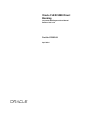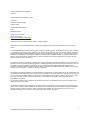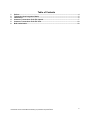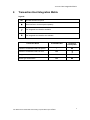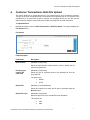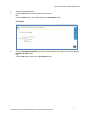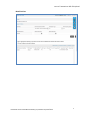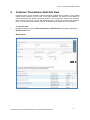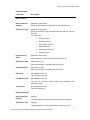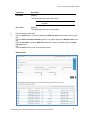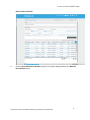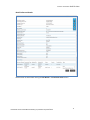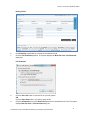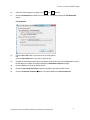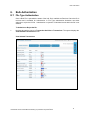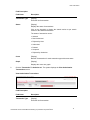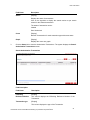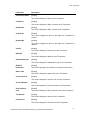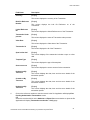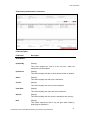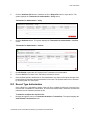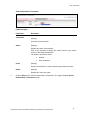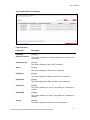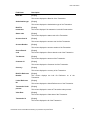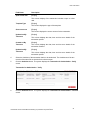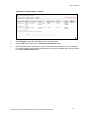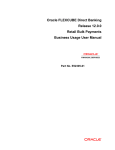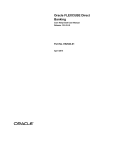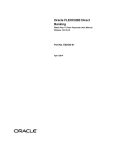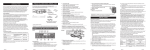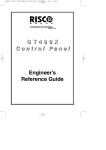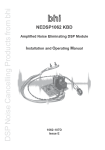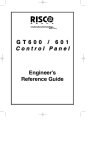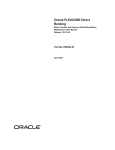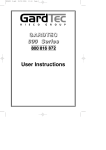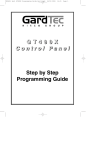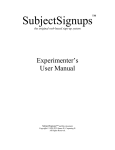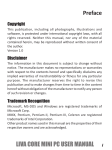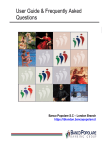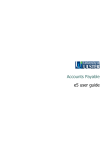Download User Manual Oracle FLEXCUBE Direct Banking Corporate Bulk
Transcript
Oracle FLEXCUBE Direct Banking Corporate Bulk Payment User Manual Release 12.0.3.0.0 Part No. E52543-01 April 2014 Corporate Bulk Payment User Manual April 2014 Oracle Financial Services Software Limited Oracle Park Off Western Express Highway Goregaon (East) Mumbai, Maharashtra 400 063 India Worldwide Inquiries: Phone: +91 22 6718 3000 Fax:+91 22 6718 3001 www.oracle.com/financialservices/ Copyright © 2008, 2014, Oracle and/or its affiliates. All rights reserved. Oracle and Java are registered trademarks of Oracle and/or its affiliates. Other names may be trademarks of their respective owners. U.S. GOVERNMENT END USERS: Oracle programs, including any operating system, integrated software, any programs installed on the hardware, and/or documentation, delivered to U.S. Government end users are “commercial computer software” pursuant to the applicable Federal Acquisition Regulation and agency-specific supplemental regulations. As such, use, duplication, disclosure, modification, and adaptation of the programs, including any operating system, integrated software, any programs installed on the hardware, and/or documentation, shall be subject to license terms and license restrictions applicable to the programs. No other rights are granted to the U.S. Government. This software or hardware is developed for general use in a variety of information management applications. It is not developed or intended for use in any inherently dangerous applications, including applications that may create a risk of personal injury. If you use this software or hardware in dangerous applications, then you shall be responsible to take all appropriate failsafe, backup, redundancy, and other measures to ensure its safe use. Oracle Corporation and its affiliates disclaim any liability for any damages caused by use of this software or hardware in dangerous applications. This software and related documentation are provided under a license agreement containing restrictions on use and disclosure and are protected by intellectual property laws. Except as expressly permitted in your license agreement or allowed by law, you may not use, copy, reproduce, translate, broadcast, modify, license, transmit, distribute, exhibit, perform, publish or display any part, in any form, or by any means. Reverse engineering, disassembly, or decompilation of this software, unless required by law for interoperability, is prohibited. The information contained herein is subject to change without notice and is not warranted to be error-free. If you find any errors, please report them to us in writing. This software or hardware and documentation may provide access to or information on content, products and services from third parties. Oracle Corporation and its affiliates are not responsible for and expressly disclaim all warranties of any kind with respect to third-party content, products, and services. Oracle Corporation and its affiliates will not be responsible for any loss, costs, or damages incurred due to your access to or use of third-party content, products, or services. User Manual Oracle FLEXCUBE Direct Banking Corporate Bulk Payments .Docx ii Table of Contents 1. 2. 3. 4. 5. 6. Preface ................................................................................................................................................. 4 Transaction Host Integration Matrix ................................................................................................. 5 Introduction ......................................................................................................................................... 6 Customer Transactions- Bulk File Upload ....................................................................................... 7 Customer Transactions- Bulk File View ......................................................................................... 10 Bulk Authorization............................................................................................................................ 18 User Manual Oracle FLEXCUBE Direct Banking Corporate Bulk Payments .Docx iii Preface 1. Preface 1.1 Intended Audience This document is intended for the following audience: Customers Partners 1.2 Documentation Accessibility For information about Oracle's commitment to accessibility, visit the Oracle Accessibility Program website at http://www.oracle.com/pls/topic/lookup?ctx=acc&id=docacc. 1.3 Access to OFSS Support https://support.us.oracle.com 1.4 Structure This manual is organized into the following categories: Preface gives information on the intended audience. It also describes the overall structure of the User Manual Transaction Host Integration Matrix provides information on host integration requirements for the transactions covered in the User Manual. Introduction provides brief information on the overall functionality covered in the User Manual Chapters post Introduction are dedicated to individual transactions and its details, covered in the User Manual 1.5 Related Information Sources For more information on Oracle FLEXCUBE Direct Banking Release 12.0.3.0.0, refer to the following documents: Oracle FLEXCUBE Direct Banking Licensing Guide Oracle FLEXCUBE Direct Banking Installation Manuals User Manual Oracle FLEXCUBE Direct Banking Corporate Bulk Payments .Docx 4 Transaction 2. Host Integration Matrix Transaction Host Integration Matrix Legends NH No Host Interface Required. Host Interface to be developed separately. Pre integrated Host interface available. Pre integrated Host interface not available. Transaction Name FLEXCUBE UBS Third Party Host System NH Customer Transactions- Bulk File View NH File type Authorization NH NH Record type Authorization NH NH Customer Transactions- Bulk File Upload User Manual Oracle FLEXCUBE Direct Banking Corporate Bulk Payments .Docx 5 Introduction 3. Introduction Bulk Management allows you to upload files which contain multiple transactions. Bulk module facilitates processing of multiple transactions through a single bulk file like Salary payments, Fund Transfer etc. This is a faster way of processing transactions than entering single screen transactions. Bulk module can be used to process financial and non financial transactions. Examples of financial transactions that can be covered through Bulk Management. Fund Transfers Vendor Payments The Transactions in the form of files will be uploaded through the internet banking. Different types of transactions shall be uploaded in a file but it shall be either financial or non financial transactions. You will define the file structure using the various menus like bulk template definition, bulk file template definition, bulk enrichment definition. You can restrict access to a file type to specific customers and within a customer to specific users. A file type is defined as a file template in the system. File template comprises of different bulk templates (Record Templates). Bulk template will be constructed using data elements & data enrichment definitions. User Manual Oracle FLEXCUBE Direct Banking Corporate Bulk Payments .Docx 6 Customer Transactions- 4. Bulk File Upload Customer Transactions- Bulk File Upload This option allows you to upload the bulk file. The customer has to be a net banking customer. The type of the file to be uploaded has to be defined before uploading the file, if the format of the uploaded file is not correct the file will be rejected. On uploading the file you can also view the status of the file using the upload reference number or through bulk file view transaction. To upload bulk file 1. Navigate through the menus to Bulk Transactions > Bulk File Upload. The system displays the File Upload screen. File Upload Field Description Field Name Description Bulk Identifier [Mandatory, Drop-Down] Select the bulk identifier created earlier in order to identify the file from the drop-down list. Encoding type used for the upload file [Mandatory, Drop-Down] Select the type of encoding used for the uploaded file from the drop-down list. The options are: Upload File Default UTF-8 [Mandatory, Command Button] Select the location from where the file will be uploaded using the Browse button. Upload File Type [Mandatory, Drop Down] Select the type of file to be uploaded from the dropdown. The options are: CSV XML User Manual Oracle FLEXCUBE Direct Banking Corporate Bulk Payments .Docx 7 Customer Transactions- 2. Select the appropriate detail. 3. Click the Clear button to clear the data from the screen. OR Click the Initiate button. The system displays the File Upload screen. Bulk File Upload File Upload 4. Click the File Reference Number hyperlink to view the status of the upload. The system displays the Bulk File View screen. OR Click the OK button to return to the File Upload screen. User Manual Oracle FLEXCUBE Direct Banking Corporate Bulk Payments .Docx 8 Customer Transactions- Bulk File Upload Bulk File View User Manual Oracle FLEXCUBE Direct Banking Corporate Bulk Payments .Docx 9 Customer Transactions- 5. Bulk File View Customer Transactions- Bulk File View Using this option you are allowed to view the bulk files uploaded by the customer. This function should provide customer to view result of bulk files uploaded. The search can be filtered on various parameters like status, transaction identifier. You can trace the status of the file and if there is an error in the file, you can also download the error file to arrive at the exact reason for error. You can also trace the history of the file. Individual record details can also be checked. To view bulk files: 1. Navigate through the menus to Bulk Transactions > Bulk File View. The system displays the Bulk File View screen. Bulk File View User Manual Oracle FLEXCUBE Direct Banking Corporate Bulk Payments .Docx 10 Customer Transactions- Bulk File View Field Description Field Name Description Search Criteria Bulk Transaction Identifier [Mandatory, Drop-Down] Transaction Type [Mandatory, Drop-down] Select the bulk transaction identifier from the drop-down list. Select the transaction type associated with bulk file from the drop down list. The values are: Internal Transfer Domestic Transfer International Transfer Mixed Payments Credit Card Payments Virtual Accounts File Processing Status [Mandatory, Drop-down] Upload Start Date [Optional, Pick List] Select the status of the bulk file from the drop-down list. Select the start date of uploading from the pick list. Upload End Date [Optional, Pick List] Select the end date of uploading from the pick list. File Name [Input,Alphanumeric,15] Type the name of the file. File Reference No [Input,Alphanumeric,20] Type the file reference number which was generated while uploading the file. Customer ID [Input,Alphanumeric,20] Type the customer id. Bulk File Summary Bulk Transaction Identifier [Display] Transaction Type [Display] This field displays the BTID linked to the file to view the details. This field displays the type of transaction contained in the file User Manual Oracle FLEXCUBE Direct Banking Corporate Bulk Payments .Docx 11 Customer Transactions- Field Name Description File Status [Display] Bulk File View This field displays the current status of file. Note: To view the details of the particular file click the hyperlink. No. of files [Display] This field displays the count of files present. 2. Enter the relevant information. 3. Click the Search button. The system displays the Bulk File View screen with the search result. OR Click the Bulk Transaction Identifier hyperlink. The system displays the Bulk File view screen . OR Click the File status to view the Bulk File view with file status as selected shown in the Bulk File view screen. OR Click the Back button to return to the previous screen. Bulk File View User Manual Oracle FLEXCUBE Direct Banking Corporate Bulk Payments .Docx 12 Customer Transactions- Bulk File View Field Description Field Name Description File Reference Number [Display] File Name [Display] This column displays the File Reference Number. This column displays the Name of the uploaded file. Bulk Identifier [Display] This column displays the bulk identifier. Auth Type [Display] This column displays type of authorization. Amount [Display] This column displays the total amount of transaction Amount uploaded in the file. No of Transactions [Display] Transaction Type [Display] This column displays the total number of transactions. This column displays the type of transaction contained in the file. Value Date [Display] This column displays the value date for the file. Status [Display] This column displays the status of the uploaded file as Procesed or PreProcessed. 4. Click the File Reference Number hyperlink. The system displays the Bulk File Record Details screen. OR Click the File Name hyperlink. The system displays the History Of File screen. Both the screens (Bulk File Record Details & History Of File) are shown below. User Manual Oracle FLEXCUBE Direct Banking Corporate Bulk Payments .Docx 13 Customer Transactions- Bulk File View Bulk File Record Details 5. Click the Record Reference Number hyperlink. The system displays details in the Bulk File Record Dtails screen. User Manual Oracle FLEXCUBE Direct Banking Corporate Bulk Payments .Docx 14 Customer Transactions- Bulk File View Bulk File Record Details Below screen is shown after clicking the File Name in the Bulk File View screen. User Manual Oracle FLEXCUBE Direct Banking Corporate Bulk Payments .Docx 15 Customer Transactions- Bulk File View History Of File 6. Click E-Receipt to generate an e-receipt for the selected record. 7. Click the File Download hyperlink. The system displays the Bulk File View - File Download dialog box. File Download 8. Click the Save File button to save the file on your file system. OR Click the Open with button if you want to open the file. 9. Click the Download button in the Bulk File View screen to download the file. The The system displays Bulk File View - File Download dialog box. User Manual Oracle FLEXCUBE Direct Banking Corporate Bulk Payments .Docx 16 Customer Transactions- and Bulk File View 10. Select the fields to appear on output using buttons. 11. Click the Download button (Bulk File View Screen). The system displays the File Download screen. File Download 12. Click the Save File button to save the file on your file system. OR Click the Open with button if you want to open the file. 13. Navigate to the desired location where you want to save the file, and click the Save button. Once the download is complete, the system displays the Download complete message. 14. Click the Print icon to print the search results. 15. Check the word wrap check box to optimize the data in the search results column. 16. Click the Customise Columns Save. The system updates the User Preferences. User Manual Oracle FLEXCUBE Direct Banking Corporate Bulk Payments .Docx 17 Bulk Authorization 6. Bulk Authorization 6.1 File Type Authorization Once a Bulk File is uploaded the status of the bulk file is available as Received. Once the file is received and is available for Authorization. In File Type authorization Authoriser can either authorize or reject the full file. Authorisation or rejection of individual record within the file is not allowed. To Authorise or Reject the file. 1. Navigate through the menus to Transaction Activities > Transactions. The system displays the View Initiated Transactions screen. View Initiated Transactions User Manual Oracle FLEXCUBE Direct Banking Corporate Bulk Payments .Docx 18 Bulk Authorization Field Description Field Name Description Transaction Type [Display] Gives the list of transaction. Status [Display] Displays the status of transactions. Click on the hyperlink to display the search results as per search criteria for the selected transaction. The status of transaction can be : Initiated Semi Authorized Rejected by Host Authorized Deleted Accepted Rejected by Authorizer Count [Display] Number of transaction for each transaction type with same status. Graph [Display] Displays the count as a graph. 2. Click the Transaction To Authorize tab. The system displays the View Authorization Transactions screen. View Authorization Transactions Field Description Field Name Description Transaction Type [Display] Gives the list of transaction. User Manual Oracle FLEXCUBE Direct Banking Corporate Bulk Payments .Docx 19 Bulk Authorization Field Name Description Status [Display] Displays the status of transactions. Click on the hyperlink to display the search results as per search criteria for the selected transaction. The status of transaction can be : Initiated Semi Authorized Count [Display] Number of transaction for each transaction type with same status. Graph [Display] Displays the count as a graph. 3. Click the Status link to view the Authorization Transactions. The system displays the Search Authorization Transactions screen. Search Authorization Transactions Field Description Field Name Description E Banking Reference Number [Display] Transaction type [Display] This column displays the E-Banking Reference Number of the Transaction. This column displays the type of the Transaction. User Manual Oracle FLEXCUBE Direct Banking Corporate Bulk Payments .Docx 20 Bulk Authorization Field Name Description Transaction Status [Display] This column displays the status of the Transaction. Created On [Display] This column displays the Date of creation of the Transaction. Updated On [Display] This column displays the Date of update of the Transaction. Created By [Display] This column displays the User id with which the Transaction is created. Updated By [Display] This column displays the User id with which the Transaction is updated. Version [Display] This column displays the Version no of the Transaction. State Bill [Display] This column displays the State bit of the Transaction. Authorization type [Display] This column displays the Authorization type of the Transaction. Bulk File transaction [Display] Status code [Display] This column displays if the transaction is a bulk/ file transaction. This column displays the status code of the Transaction. Account Cust id [Display] This column displays the account cust id of the Transaction. Account Number [Display] This column displays the account number of the Transaction. Source Branch code [Display] Txn Amount [Display] This column displays the Source branch code of the Transaction. This column displays the amount of the Transaction. Customer Id [Display] This column displays the Customer id of the Transaction. User Manual Oracle FLEXCUBE Direct Banking Corporate Bulk Payments .Docx 21 Bulk Authorization Field Name Description Currency [Display] This column displays the currency of the Transaction. Bulk file Reference Number [Display] Linked Reference No [Display] Transaction Under process [Display] Value Date [Display] This column displays the bulk file Reference no of the Transaction. This column displays the linked Reference no of the Transaction. This column displays the name of Transaction under process.. This column displays the Value date of the Transaction. Transaction Id [Display] This column displays the id of the Transaction. Spot/ online deal [Display] This column displays if the transaction includes a spot or online deal. Template Type [Display] This column displays the type of the template. Source account [Display] This column displays the source account for the transaction. 4. Updated on My Time zone [Display] Created on My Time zone [Display] Updated on My Time zone [Display] This column displays the date, time and time zone details of the transaction update. This column displays the date, time and time zone details of the transaction Created. This column displays the date, time and time zone details of the transaction update. Click on the reference number to view the records in the file. Application will display View Pending Authorization Transactions screen OR Select the record and click on the Authorize or Reject Buttont to authorize or reject the file. Application will display Transaction to authorize – Verify page User Manual Oracle FLEXCUBE Direct Banking Corporate Bulk Payments .Docx 22 Bulk Authorization View Pending Authorization Transactions Field Description Field Name Description Audit Details Updated By [Display] This column displays the user id of the user from transaction was last updated. Updated on which the [Display] This column displays the date on which the transcation is updated. Status [Display] This column displays the status of the transaction. Version [Display] This column displays the version of the transaction.. Value Date [Display] This column displays the value date of the transaction. Amount [Display] This column displays the amount of the transaction with currency. Note [Display] This column displays the Note if any was given while initiating / authorizing the transaction.. User Manual Oracle FLEXCUBE Direct Banking Corporate Bulk Payments .Docx 23 Bulk Authorization 5. Click the Authorize File button to authorize the file or Reject File button to reject the file. The system displays the Transaction for Authorization - Verify screen. Transaction for Authorization - Verify 6. Click the Authorize button. The system displays the Transaction for Authorization – Confirm screen. Transaction for Authorization - Confirm 7. Click E-Receipt to generate an E-receipt for the Transactions for Authorization. 8. Click the Ok button to return to the Transctions to Authorize screen. 9. Once the Bulk Upload is authorized. On final authorization, the status of the upload changes from preprocessed to processed and the transaction is executed. The updated status can be checked by accessing Bulk File View option. 6.2 Record Type Authorization Once a Bulk File is uploaded the status of the bulk file is available as Received. Once the file is received and is available for Authorization. In Record level authorization, authorisor can authorize individual records/ transactions within the file. To authorise or Reject the records in file: 1. Navigate through the menus to Transaction Activities > Transactions. The system displays the View Initiated Transactions screen. User Manual Oracle FLEXCUBE Direct Banking Corporate Bulk Payments .Docx 24 Bulk Authorization View Initiated Transactions Field Description Field Name Transaction Description [Display] Gives the list of transaction. Status [Display] Displays the status of transactions. Click on the hyperlink to display the search results as per search criteria for the selected transaction. The status of transaction can be : Count Initiated Semi Authorized Rejected by Host Authorized Deleted Accepted Rejected by Authorizer [Display] Number of transaction for each transaction type with same status. Graph [Display] Displays the count as a graph. 2. Click the Transaction To Authorize tab. The system displays the View Authorization Transactions screen. User Manual Oracle FLEXCUBE Direct Banking Corporate Bulk Payments .Docx 25 Bulk Authorization View Authorization Transactions Field Description Field Name Transaction Description [Display] Gives the list of transaction. Status [Display] Displays the status of transactions. Click on the hyperlink to display the search results as per search criteria for the selected transaction. The status of transaction can be : Count Initiated Semi Authorized [Display] Number of transaction for each transaction type with same status. Graph [Display] Displays the count as a graph. 3. Click the Status link to view the Authorization Transactions. The system diaplays Search Authorization Transactions screen. User Manual Oracle FLEXCUBE Direct Banking Corporate Bulk Payments .Docx 26 Bulk Authorization Search Authorization Transactions Field Description Field Name Description E Banking Reference Number [Display] Transaction type [Display] This column displays the E Banking Reference Number of the Transaction. This column displays the type of the Transaction. Status [Display] This column displays the status of the Transaction. Created On [Display] This column displays the Date of creation of the Transaction. Updated On [Display] This column displays the Date of update of the Transaction. Created By [Display] This column displays the User id with which the Transaction is created. Updated By [Display] This column displays the User id with which the Transaction is updated. Version [Display] This column displays the Version no of the Transaction. User Manual Oracle FLEXCUBE Direct Banking Corporate Bulk Payments .Docx 27 Bulk Authorization Field Name Description State Bill [Display] This column displays the State bit of the Transaction. Authorization type [Display] This column displays the Authorization type of the Transaction. Bulk File transaction [Display] Status code [Display] This column displays if the transaction is a bulk/ file transaction. This column displays the status code of the Transaction. Account Cust id [Display] This column displays the account cust id of the Transaction. Account Number [Display] This column displays the account number of the Transaction. Source Branch code [Display] Txn Amount [Display] This column displays the Source branch code of the Transaction. This column displays the amount of the Transaction. Customer Id [Display] This column displays the Customer id of the Transaction. Currency [Display] This column displays the currency of the Transaction. Bulk file Reference Number [Display] Linked Reference No [Display] Transaction Under process [Display] Value Date [Display] This column displays the bulk file Reference no of the Transaction. This column displays the linked Reference no of the Transaction. This column displays the name of Transaction under process.. This column displays the Value date of the Transaction. Transaction Id [Display] This column displays the id of the Transaction. User Manual Oracle FLEXCUBE Direct Banking Corporate Bulk Payments .Docx 28 Bulk Authorization Field Name Description Spot/ online deal [Display] This column displays if the transaction includes a spot or online deal. Template Type [Display] This column displays the type of the template. Source account [Display] This column displays the source account for the transaction. Updated on My Time zone [Display] Created on My Time zone [Display] Updated on My Time zone [Display] This column displays the date, time and time zone details of the transaction update. This column displays the date, time and time zone details of the transaction Created. This column displays the date, time and time zone details of the transaction update. 4. Select the checkbox of the transaction that is to be authorized. The chcekboxes of the two records of the same file are checked in the above screen. 5. Click the Authorize button. The system displays the Transaction for Authorization - Verify screen. Transaction for Authorization - Verify 6. Click the Authorize button. The system displays the Transaction for Authorization – Confirm screen. User Manual Oracle FLEXCUBE Direct Banking Corporate Bulk Payments .Docx 29 Bulk Authorization Transaction for Authorization - Confirm 7. Click E-Receipt to generate an E-Receipt for the selected record. 8. Click the OK button to return to the Transctions to Authorize screen. 9. Once the Bulk Upload is authorized. In case of final authorization, the status of the file changes from preprocessed to processed and the transaction is executed. Updated status can be checked by accessing Bulk File View option. User Manual Oracle FLEXCUBE Direct Banking Corporate Bulk Payments .Docx 30