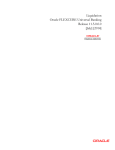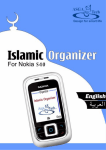Download Islamic Letters of Credit User Manual
Transcript
Islamic Letters of Credit User Guide Oracle FLEXCUBE Universal Banking Release 12.0.2.0.0 Part No. E49740-01 September 2013 Islamic Letters of Credit User Guide September 2013 Oracle Financial Services Software Limited Oracle Park Off Western Express Highway Goregaon (East) Mumbai, Maharashtra 400 063 India Worldwide Inquiries: Phone: +91 22 6718 3000 Fax:+91 22 6718 3001 www.oracle.com/financialservices/ Copyright © 2007, 2013, Oracle and/or its affiliates. All rights reserved. Oracle and Java are registered trademarks of Oracle and/or its affiliates. Other names may be trademarks of their respective owners. U.S. GOVERNMENT END USERS: Oracle programs, including any operating system, integrated software, any programs installed on the hardware, and/or documentation, delivered to U.S. Government end users are "commercial computer software" pursuant to the applicable Federal Acquisition Regulation and agency-specific supplemental regulations. As such, use, duplication, disclosure, modification, and adaptation of the programs, including any operating system, integrated software, any programs installed on the hardware, and/or documentation, shall be subject to license terms and license restrictions applicable to the programs. No other rights are granted to the U.S. Government. This software or hardware is developed for general use in a variety of information management applications. It is not developed or intended for use in any inherently dangerous applications, including applications that may create a risk of personal injury. If you use this software or hardware in dangerous applications, then you shall be responsible to take all appropriate failsafe, backup, redundancy, and other measures to ensure its safe use. Oracle Corporation and its affiliates disclaim any liability for any damages caused by use of this software or hardware in dangerous applications. This software and related documentation are provided under a license agreement containing restrictions on use and disclosure and are protected by intellectual property laws. Except as expressly permitted in your license agreement or allowed by law, you may not use, copy, reproduce, translate, broadcast, modify, license, transmit, distribute, exhibit, perform, publish or display any part, in any form, or by any means. Reverse engineering, disassembly, or decompilation of this software, unless required by law for interoperability, is prohibited. The information contained herein is subject to change without notice and is not warranted to be error-free. If you find any errors, please report them to us in writing. This software or hardware and documentation may provide access to or information on content, products and services from third parties. Oracle Corporation and its affiliates are not responsible for and expressly disclaim all warranties of any kind with respect to third-party content, products, and services. Oracle Corporation and its affiliates will not be responsible for any loss, costs, or damages incurred due to your access to or use of third-party content, products, or services. Contents 1. Preface ...................................................................................................... 1-1 1.1 1.2 1.3 1.4 1.5 1.6 2. 1-1 1-1 1-1 1-1 1-2 1-2 Islamic Letters of Credit - An Overview ................................................. 2-1 2.1 3. Introduction.............................................................................................................. Audience.................................................................................................................. Documentation Accessibility.................................................................................... Organization ............................................................................................................ Related Documents ................................................................................................. Glossary of Icons..................................................................................................... Introduction.............................................................................................................. 2.1.1 Features ..................................................................................................... 2.1.2 Operations supported on an Islamic LC ..................................................... 2.1.3 SWIFT Messages for an Import Islamic LC................................................ 2.1.4 SWIFT Messages for an Export Islamic LC................................................ 2.1.5 SWIFT Messages for a Standby Islamic LC ............................................... 2.1.6 SWIFT Messages for a Clean Islamic LC................................................... 2.1.7 SWIFT Messages for a Guarantee............................................................. 2.1.8 SWIFT Messages for a Shipping Guarantee.............................................. 2.1.9 Processing Commissions and Charges...................................................... 2.1.10 Variations Supported for an Islamic LC ...................................................... 2.1.11 Red Clause Letter of Credit ........................................................................ 2.1.12 Revocable and Irrevocable Islamic LCs ..................................................... 2.1.13 Transferable and Non Transferable Islamic LCs ........................................ 2.1.14 Revolving and Non Revolving Islamic LCs................................................. 2.1.15 Sight and Usance Islamic LC ..................................................................... 2.1.16 Open Ended Islamic LCs............................................................................ 2.1.17 Cash Collateral against an Islamic LC........................................................ 2.1.18 Availment against an Islamic LC ................................................................ 2.1.19 Reports ....................................................................................................... 2-1 2-1 2-2 2-2 2-3 2-3 2-3 2-4 2-4 2-4 2-4 2-4 2-5 2-5 2-5 2-5 2-5 2-5 2-6 2-6 Maintenance for Islamic Letters of Credit ............................................. 3-1 3.1 3.2 3.3 3.4 3.5 3.6 3.7 Introduction.............................................................................................................. 3-1 Maintaining Documents and Clauses ...................................................................... 3-1 3.2.1 Specifying Values for the User Defined Fields ........................................... 3-3 3.2.2 Operations on the Document Maintenance Record ................................... 3-4 Maintaining Goods................................................................................................... 3-4 3.3.1 Specifying Values for the UDF ................................................................... 3-6 3.3.2 Operations on a Goods/Commodity Maintenance Record ......................... 3-6 Maintaining Free Format Text (FFT) Codes ............................................................ 3-6 3.4.1 Specifying Values for the User Defined Fields ........................................... 3-8 3.4.2 Operations on the FFT Maintenance Record ............................................. 3-8 3.4.3 Maintaining INCO Terms ............................................................................ 3-8 Maintaining Insurance Company Details ................................................................. 3-9 Maintaining Customer Insurance Details............................................................... 3-11 3.6.1 Capturing Utilization History Details ......................................................... 3-12 Maintaining Import License Expiry Date ................................................................ 3-13 3.8 4. Defining Attributes specific to an Islamic LC Product ........................ 4-1 4.1 4.2 4.3 4.4 5. Application of Exchange Rate Type based on Transaction Amount ..................... 3-14 Introduction.............................................................................................................. 4-1 Creating an Islamic LC Product............................................................................... 4-1 Specifying Preferences for a Product ...................................................................... 4-4 4.3.1 Specifying Tenor related Details................................................................. 4-5 4.3.2 Specifying Cash Collateral Details ............................................................. 4-5 4.3.3 Specifying Islamic LC Authorization Rekey Fields ..................................... 4-5 4.3.4 Commission Related Preferences .............................................................. 4-7 4.3.5 Specifying Tolerance for an LC under the Product..................................... 4-7 4.3.6 Specifying the Closure Days ...................................................................... 4-7 4.3.7 Specifying the Exchange Rate related Details for a Product...................... 4-8 4.3.8 Specifying the Period of Presentation ........................................................ 4-8 4.3.9 Specifying Finance Details ......................................................................... 4-9 4.3.10 Specifying Accrual Details ........................................................................ 4-10 4.3.11 Specifying Confirmation Details................................................................ 4-10 4.3.12 Specifying Prepayment Details................................................................. 4-11 4.3.13 Generating Fee Claim Advice................................................................... 4-11 Generating Islamic LC Expiry/Closure Advices ..................................................... 4-11 4.4.1 Opting to Track Limits............................................................................... 4-11 4.4.2 Setting Criteria for Status Change............................................................ 4-12 4.4.3 Specifying the Applicable Rules of a Guarantee ...................................... 4-14 4.4.4 Generating Advices for the Insurance Company...................................... 4-16 4.4.5 Specifying Event for Reissue of Guarantee ............................................. 4-16 4.4.6 Generating Advices for Faxing Islamic LC Confirmation to Counterparty 4-16 Processing an Islamic LC Contract ....................................................... 5-1 5.1 5.2 5.3 Introduction.............................................................................................................. 5-1 Invoking the Islamic LC Contract Details Screen .................................................... 5-1 5.2.1 Specifying Details of an Islamic LC ............................................................ 5-4 5.2.2 Uploading Islamic LCs/Guarantees ............................................................ 5-4 Description of the Islamic LC Contract Details Screen............................................ 5-5 5.3.1 Specifying the Main Details of an Islamic LC ............................................. 5-7 5.3.2 Specifying Reimbursement Undertaking .................................................. 5-14 5.3.3 Viewing the Media Addresses of a Customer........................................... 5-15 5.3.4 Capturing Draft Details ............................................................................. 5-15 5.3.5 Specifying Insurance Details ................................................................... 5-18 5.3.6 Specifying Details of the Parties involved in an Islamic LC ...................... 5-19 5.3.7 Specifying Parties Limits .......................................................................... 5-22 5.3.8 Specifying the Media Details for a Party................................................... 5-25 5.3.9 Specifying Credit Administration Details................................................... 5-25 5.3.10 Specifying Advices for an Islamic LC ....................................................... 5-25 5.3.11 Specifying the Free Format Instructions that should accompany an Advice 5-27 5.3.12 Specifying Goods, Shipping and Document Details for an Islamic LC ..... 5-27 5.3.13 Specifying Tracer Details for an Islamic LC.............................................. 5-31 5.3.14 Specifying Other Details of an LC ............................................................ 5-33 5.3.15 Specifying Settlement Instructions ........................................................... 5-35 5.3.16 Viewing Event Details............................................................................... 5-35 5.3.17 Defining Commission and Charge Details for an Islamic LC .................... 5-37 5.3.18 Maintaining Collateral Details ................................................................... 5-38 5.3.19 Collateral Transfer from Islamic LC to Bills .............................................. 5-39 5.4 Linking Contracts to Deposits and Accounts ......................................................... 5.4.1 Viewing the Amended Details of a Contract ............................................. 5.4.2 Viewing the Deferred Component Details ................................................ 5.5 Previewing Messages............................................................................................ 5.6 Viewing Different Versions of a Contract .............................................................. 5.7 Canceling an Islamic LC........................................................................................ 5.7.1 Procedure for Canceling an Islamic LC .................................................... 5.8 Closing an Islamic LC............................................................................................ 5.8.1 Reopening an Islamic LC ......................................................................... 5.8.2 Black Listing Islamic LCs.......................................................................... 5.9 Lodging Islamic Guarantee Claim ......................................................................... 5.9.1 Specifying Main Details ............................................................................ 5.9.2 Specifying Advise Details ......................................................................... 5.10 Viewing Islamic Guarantee Claim Details.............................................................. 6. Capturing Additional Details .................................................................. 6-1 6.1 6.2 6.3 6.4 6.5 6.6 6.7 6.8 6.9 6.10 6.11 6.12 6.13 6.14 6.15 6.16 6.17 6.18 7. 5-39 5-41 5-42 5-42 5-43 5-43 5-43 5-44 5-44 5-45 5-46 5-46 5-48 5-51 Introduction.............................................................................................................. 6-1 Capturing Drafts Details .......................................................................................... 6-3 Specifying Settlement Instructions .......................................................................... 6-5 Viewing Events Details ............................................................................................ 6-6 6.4.1 Viewing the Accounting Entries Passed for the Islamic LC ........................ 6-6 6.4.2 Viewing Advices Applicable to Contract ..................................................... 6-8 Capturing MIS Details.............................................................................................. 6-9 Defining Commission .............................................................................................. 6-9 Defining Charge Details......................................................................................... 6-10 Specifying Tax Details ........................................................................................... 6-11 Maintaining Collateral Details ................................................................................ 6-11 Linking Contracts to Deposits and Accounts ......................................................... 6-13 Viewing Amended Details of Contract ................................................................... 6-15 Specifying Transfer Details.................................................................................... 6-16 Capturing UDF Values........................................................................................... 6-17 Capturing Split Settlement Values......................................................................... 6-17 6.14.1 Basis Details............................................................................................. 6-17 6.14.2 Split Details............................................................................................... 6-18 Specifying Finance Preference.............................................................................. 6-19 6.15.1 Indicating Preferences for the Profit Components .................................... 6-21 Viewing Deferred Profit Component Values .......................................................... 6-23 Utilizing Import Licenses........................................................................................ 6-24 Previewing Messages............................................................................................ 6-26 6.18.1 Viewing Message/Advice.......................................................................... 6-27 6.18.2 Printing Message/Advices ........................................................................ 6-27 Making an Availment ............................................................................... 7-1 7.1 Introduction.............................................................................................................. 7-1 7.1.1 Invoking the Islamic LC Contract Availment Screen................................... 7-1 7.1.2 Specifying Cash Collateral Details for an Availment .................................. 7-5 7.1.3 Maintaining Settlement Instructions for an Availment................................. 7-6 7.1.4 Invoking the Settlement Screens................................................................ 7-6 7.1.5 Capturing Account Details .......................................................................... 7-6 7.1.6 Capturing Message Details for the Availment ............................................ 7-8 7.1.7 Capturing Party Details............................................................................... 7-9 7.1.8 Clearing Details Tab ................................................................................. 7-11 7.1.9 7.1.10 7.1.11 7.1.12 7.1.13 7.1.14 7.1.15 8. 7-15 7-16 7-17 7-17 7-18 7-18 7-19 Amending Details of an Islamic LC ........................................................ 8-1 8.1 8.2 8.3 8.4 8.5 9. Viewing Advice Details ............................................................................. Specifying Charge Details ........................................................................ Specifying Commission Details ................................................................ Specifying Tax Details .............................................................................. Reversal of an Availment.......................................................................... Viewing Event Details............................................................................... Accounting Entries.................................................................................... Introduction.............................................................................................................. 8-1 Procedure for Amending an Islamic LC................................................................... 8-1 8.2.1 Indicating a Change of Value for a Field .................................................... 8-2 8.2.2 Commission and Charges for the Amendment........................................... 8-2 8.2.3 Amendment of an Unauthorized Islamic LC ............................................... 8-2 Confirming Islamic LC Amendment ......................................................................... 8-3 8.3.1 Parties Tab ................................................................................................. 8-5 8.3.2 Advices Tab................................................................................................ 8-7 8.3.3 Specifying Collateral Details....................................................................... 8-8 8.3.4 Specifying Events ....................................................................................... 8-9 8.3.5 Specifying Fields ...................................................................................... 8-12 8.3.6 Utilizing Import Licenses........................................................................... 8-12 8.3.7 Previewing Messages............................................................................... 8-14 8.3.8 Authorizing Amendment Details ............................................................... 8-15 8.3.9 Confirming Amended Details.................................................................... 8-16 8.3.10 Amending details using the Contract screen ............................................ 8-16 8.3.11 Rejecting Amended Details ...................................................................... 8-18 Operations on Confirmation Record ...................................................................... 8-18 Uploading Islamic LC Amendment ........................................................................ 8-19 Transferring an Islamic LC ..................................................................... 9-1 9.1 Introduction.............................................................................................................. 9-1 9.1.1 Specifying the Parties Involved in the Transfer .......................................... 9-3 9.1.2 Specifying Goods, Shipping and Document details for an Islamic LC........ 9-3 9.1.3 Parties Limit Tab......................................................................................... 9-7 9.1.4 Defining Charge Details.............................................................................. 9-9 9.1.5 Viewing Event Details ................................................................................. 9-9 9.1.6 Specifying Settlement Instructions ........................................................... 9-10 9.1.7 Capturing UDF Values.............................................................................. 9-11 9.1.8 Previewing Messages............................................................................... 9-11 9.1.9 Note on Transfers from Import and Export Islamic LCs ........................... 9-12 9.1.10 Viewing Details of the Transfers made to the Islamic LC ......................... 9-13 10. Liquidation of Receivable Components .............................................. 10-1 10.1 Introduction............................................................................................................ 10-1 10.2 Maintaining Online Receivable/Payable Details .................................................... 10-1 10.2.1 Liquidating the Receivable Components of an Islamic LC ....................... 10-1 10.2.2 Manual Liquidation of Receivable Components for the Islamic LC .......... 10-2 10.2.3 Specifying Details of the Advices for the Liquidation ................................ 10-4 11. Credit Limit Tracking for an Islamic LC ............................................... 11-1 11.1 Introduction............................................................................................................ 11-1 11.1.1 Specifying whether Limit Tracking is Required......................................... 11-1 11.1.2 Indicating the Customer against Whom the Islamic LC Liability Amount is Tracked 11-1 11.1.3 Specifying the Limit Tracking Tenor ......................................................... 11-1 11.1.4 Indicating the Credit Line for Liability Amount Tracking ........................... 11-2 12. Automatic Processes ............................................................................ 12-1 12.1 Introduction............................................................................................................ 12-1 12.2 Maintaining Branch Parameters ............................................................................ 12-1 12.3 Invoking the Batch Process ................................................................................... 12-4 12.3.1 Automatic Events Executed During Beginning of Day (BOD) .................. 12-5 12.3.2 Automatic Liquidation of Periodic Commission ........................................ 12-5 12.3.3 Automatic Reinstatement of an Islamic LC............................................... 12-6 12.3.4 Processes Run during End of Day (EOD) ................................................ 12-7 12.3.5 Automatic Closure of an Islamic LC ......................................................... 12-7 12.3.6 Automatic Accrual of Commission ............................................................ 12-7 12.3.7 Memo Accrual of Commission.................................................................. 12-8 12.3.8 Accrual Control Report ............................................................................. 12-8 12.3.9 Selection Options ..................................................................................... 12-8 12.3.10 Contents of the Report ............................................................................ 12-9 12.3.11 Generating Tracers.................................................................................. 12-9 12.3.12 Intra Day Accruals ................................................................................. 12-10 13. Reports ................................................................................................... 13-1 13.1 Introduction............................................................................................................ 13-1 13.2 Expired LCs with Outstanding Items Report.......................................................... 13-1 13.2.1 Selection Options ..................................................................................... 13-2 13.2.2 Contents of Report ................................................................................... 13-2 13.3 LCs Due to Expire Report...................................................................................... 13-3 13.3.1 Selection Options ..................................................................................... 13-4 13.3.2 Contents of Report ................................................................................... 13-4 13.4 LCs Due to be Closed Report................................................................................ 13-5 13.4.1 Selection Options ..................................................................................... 13-6 13.4.2 Contents of the Report ............................................................................. 13-6 13.5 Commission Due Report ....................................................................................... 13-7 13.5.1 Selection Options ..................................................................................... 13-7 13.5.2 Contents of Report ................................................................................... 13-8 13.6 Commission Activity Report................................................................................... 13-8 13.6.1 Selection Options ..................................................................................... 13-9 13.6.2 Contents of Report ................................................................................... 13-9 13.7 Report on Open Ended Islamic LCs .................................................................... 13-10 13.7.1 Contents of the Report ........................................................................... 13-11 13.8 Un-replied Tracers Report ................................................................................... 13-12 13.8.1 Contents of Report ................................................................................. 13-12 13.9 Confirmed LC Report........................................................................................... 13-13 13.9.1 Selection Options ................................................................................... 13-14 13.9.2 Contents of Report ................................................................................. 13-14 13.10 LC Overrides Report............................................................................................ 13-15 13.10.1 Selection Options .................................................................................. 13-15 13.10.2 Contents of Report ................................................................................ 13-16 13.11 Daily Activity Report ............................................................................................ 13-17 13.11.1 Selection Options .................................................................................. 13-17 13.11.2 Contents of the Report .......................................................................... 13-17 13.12 Accruals Control Report ...................................................................................... 13-18 13.13 13.14 13.15 13.16 13.17 13.18 13.19 13.20 13.21 13.22 13.12.1 Selection Options .................................................................................. 13.12.2 Contents of Report ................................................................................ Commission Activity Report................................................................................. 13.13.1 Contents of Report ................................................................................ Process Exception Report ................................................................................... 13.14.1 Selection Options .................................................................................. 13.14.2 Contents of Report ................................................................................ Confirmed LI Outstanding Report........................................................................ 13.15.1 Contents of Report ................................................................................ Expired Export Islamic Letters of Credit Report .................................................. 13.16.1 Contents of Report ................................................................................ Guarantees Due for Closure Report.................................................................... 13.17.1 Contents of Report ................................................................................ Outstanding Guarantees Report.......................................................................... 13.18.1 Contents of Report ................................................................................ Reimburse Bank Report ...................................................................................... 13.19.1 Contents of Report ................................................................................ Suspense Charges Account Receivable Report ................................................. 13.20.1 Contents of Report ................................................................................ Transferred Islamic Letters Of Credit Report....................................................... 13.21.1 Contents of Report ................................................................................ Suspense Charges Account Receivable Report ................................................. 13.22.1 Contents of Report ................................................................................ 13-19 13-19 13-20 13-20 13-21 13-22 13-22 13-23 13-23 13-24 13-24 13-25 13-26 13-27 13-27 13-28 13-28 13-29 13-30 13-31 13-31 13-32 13-33 14. Annexure A - Accounting Entries ........................................................ 14-1 14.1 Introduction............................................................................................................ 14-1 14.1.1 Islamic LC Events..................................................................................... 14-1 14.1.2 Amount Tags ............................................................................................ 14-3 14.1.3 Accounting Roles...................................................................................... 14-3 14.1.4 Event-Accounting Entries ......................................................................... 14-4 14.1.5 BISS: Booking of an import Islamic LC..................................................... 14-5 14.1.6 Accounting Roles for Transfer of Charge & Commission Components from Islamic LC to BC 14-7 14.1.7 Accounting Entries for Transfer of Charge & Commission Components from Islamic LC to BC 14-8 14.1.8 Collateral Bridge Accounting Role............................................................ 14-8 14.1.9 AVAL: Availment under Islamic LC........................................................... 14-9 14.1.10 CLOS: Closure of an Islamic LC / Guarantee.......................................... 14-9 14.1.11 REIN: Reinstatement of an Islamic LC / Guarantee .............................. 14-10 14.1.12 BADV: Advising an Islamic LC .............................................................. 14-10 14.1.13 BCFM: Confirming an Islamic LC .......................................................... 14-10 14.1.14 BPRE: Pre-advising an Islamic LC ........................................................ 14-11 14.1.15 BANC: Advising and Confirming an Islamic LC..................................... 14-11 14.1.16 AMND: Amendment............................................................................... 14-11 14.1.17 AOCF: Amendment from Open to Open and Confirm........................... 14-11 14.1.18 APAD: Amendment from Pre-advice to Advice ..................................... 14-12 14.1.19 APAC: Amendment from Pre-advice to Advice and Confirm................. 14-12 14.1.20 REVR: Reversal .................................................................................... 14-12 14.1.21 ACCR: Accrual of Commission.............................................................. 14-12 14.1.22 CALC: Periodic Commission Calculation Date...................................... 14-12 14.1.23 CLIQ: Liquidation of Commission .......................................................... 14-12 14.1.24 14.1.25 14.1.26 14.1.27 14.1.28 14.1.29 14.1.30 14.1.31 ROPN: Reopening of an Islamic LC ...................................................... CANC: Cancellation of an Islamic LC.................................................... TRGN: Generation of Tracers ............................................................... AATC: Amendment from Advice to Confirm ......................................... RASN: Reassign an Islamic LC............................................................. RAVL: Reversal of Availment ................................................................ MLIQ: Manual Liquidation of Islamic LC commission............................ WAIV: Waiver of Components during Manual Liquidation..................... 14-13 14-13 14-13 14-14 14-14 14-14 14-14 14-14 15. Annexure B - Events and Advices ....................................................... 15-1 15.1 Introduction............................................................................................................ 15-1 15.1.1 Islamic LC Events..................................................................................... 15-1 15.1.2 Islamic LC Messages ............................................................................... 15-2 15.1.3 Generating Multiple Copies of the Islamic LC Instrument ........................ 15-3 15.1.4 Generating Fax 700/707 LC Confirmation Message Copy to Counterparty 15-4 15.1.5 Islamic LC event - Messages ................................................................... 15-6 15.1.6 BISS: Booking of an Import Islamic LC .................................................... 15-6 15.1.7 AVAL: Availment under Islamic LC........................................................... 15-6 15.1.8 CLOS: Closure of an Islamic LC/Guarantee............................................. 15-6 15.1.9 REIN: Reinstatement of an Islamic LC/Guarantee ................................... 15-7 15.1.10 BADV: Advising an Islamic LC ................................................................ 15-7 15.1.11 BCFM: Confirming an Islamic LC ............................................................ 15-7 15.1.12 BPRE: Pre-advising an Islamic LC .......................................................... 15-7 15.1.13 BANC: Advising and Confirming an Islamic LC....................................... 15-8 15.1.14 REIS: Reissue of Guarantee ................................................................... 15-8 15.1.15 AMND: Islamic LC Amendments ............................................................. 15-8 15.1.16 REVR: Reversal ...................................................................................... 15-9 15.1.17 ACCR: Accrual of Commission................................................................ 15-9 15.1.18 CALC: Periodic Commission Calculation Date........................................ 15-9 15.1.19 CLIQ: Liquidation of Commission .......................................................... 15-10 15.1.20 ROPN: Reopening of an Islamic LC ...................................................... 15-10 15.1.21 TRGN: End of Day Check for Tracers ................................................... 15-10 15.1.22 CANC: Cancellation of an Islamic LC.................................................... 15-10 15.1.23 APAC: Amendment from Pre-Advice to Advice and Confirm ................ 15-10 15.1.24 APAD: Amendment from Pre-advice to Advice ..................................... 15-11 15.1.25 RASN: Reassign an Islamic LC............................................................. 15-11 15.1.26 RAVL: Reversal of Availment ................................................................ 15-11 15.1.27 CALC: Periodic Commission Calculation .............................................. 15-11 15.1.28 Advice Generated for the Insurance Company .................................... 15-11 15.1.29 Advice Generated for the Counterparty ................................................ 15-12 16. Function ID Glossary ............................................................................. 16-1 1. Preface 1.1 Introduction This manual is intended as a guide to the Islamic Letters of Credit (Islamic LC) module, of Oracle FLEXCUBE. It is designed to help you maintain and process all types of documentary and clean Islamic LCs. It also assists you in handling the necessary activities in the life cycle of an Islamic LC once it is booked. This includes the generation of messages and advices, the updation of account balances and the collection of various commissions and charges. You can obtain information specific to a particular field by placing the cursor on the relevant field, and striking <F1> on the keyboard. 1.2 Audience This manual is intended for the Customer Service Representatives (CSRs) and the staff responsible for the setting up of new products at your bank. 1.3 Documentation Accessibility For information about Oracle's commitment to accessibility, visit the Oracle Accessibility Program website at http://www.oracle.com/pls/topic/lookup?ctx=acc&id=docacc. 1.4 Organization This manual is organized as follows: Chapter 1 About this Manual gives information on the intended audience. It also lists the various chapters covered in this User Manual. Chapter 2 Islamic Letters of Credit - An Overview gives you an overview of the Islamic LC module and helps familiarize you with its features. Chapter 3 Maintenance for Islamic Letters of Credit details the basic information to be maintained, before the Islamic LC module becomes fully operational. Chapter 4 Defining Attributes Specific to an Islamic LC product describes the procedure to define Islamic LC products for specific services that you offer your customers. Chapter 5 Processing an Islamic LC Contract is the procedure to process all types of Islamic LCs (import, export, invoice, clean, guarantees, shipping guarantees). Also explained is the method of associating an Islamic LC product with an Islamic LC contract. The advantage of defining products is highlighted in this chapter. Chapter 6 Capturing Additional Details explains a number of functions vital to the processing of an Islamic LC Contract. 1-1 1.5 Chapter 7 Making an availment explains how upon receipt of bills or notification from the negotiating bank, an availment is recorded under an Islamic LC. Chapter 8 Amending Details of an Islamic LC discusses the circumstances under which the details of an Islamic LC contract would need to be amended. It also details the procedure for amending the Islamic LC. Chapter 9 Transferring an Islamic LC explains how you can transfer an Islamic LC. Chapter 10 Liquidation of the Receivable Components of an Islamic LC deals with the liquidation of the receivable components of an Islamic LC. Chapter 11 Credit limit tracking for an Islamic LC is the procedure to track the exposure against the applicant or against the issuing bank. It depends on whether you are issuing an import Islamic LC/advice or confirming an export Islamic LC. Chapter 12 Automatic Processes are the processes that will be carried out automatically, in the life cycle of an Islamic LC. Chapter 13 Reports gives a list of all reports that can be generated for this module. Chapter 14 Annexure A- Accounting Entries contains event-wise list of suggested accounting entries. Chapter 15 Annexure B- Events and advices lists all the events that can take place and the messages that can be generated, during the life cycle of an Islamic LC. Chapter 16 Function ID Glossary has alphabetical listing of Function/Screen ID's used in the module with page references for quick navigation. Related Documents 1.6 Procedures Glossary of Icons This User Manual may refer to all or some of the following icons: Icons Function Exit Add row Delete row Option List 1-2 2. Islamic Letters of Credit - An Overview 2.1 Introduction A Letter of Credit as an instrument of international trade is one of the most secure methods for a seller to be paid. Besides credit risk considerations, LCs is the customary business practice for long distance trade and a particularly important commission earning service for any bank. The Islamic Letters of Credit (Islamic LC) module constitutes a part of Oracle FLEXCUBE’s comprehensive trade financing system. Together with the Islamic Bills and Collections module, it automates the entire gamut of trade financing. The Islamic LC module supports the processing of all types of documentary and clean Islamic LCs. It can handle all activities during the lifecycle of an Islamic LC. This includes the generation of messages and advices for all the applicable events, and the update of account balances. The system also handles the collection of various commissions and charges defined for an Islamic LC. 2.1.1 Features In an effort to sharpen the competitiveness of your trade-financing department and to empower your bank to handle a high volume of credit transactions Oracle FLEXCUBE is designed with the following features: The Islamic Letters of Credit module supports the processing of all types of clean and documentary Islamic LCs. These include: – Import Islamic LCs – Export Islamic LCs – Guarantees – Shipping Guarantees – Clean Islamic LCs – Standby Guarantees The Islamic LC module is designed to handle all the events in the life cycle of an Islamic LC. The booking, subsequent amendments and an availment can be processed automatically. The messages and advices applicable for each event are also automatically generated. The messages are communicated done through SWIFT, TELEX, mail, or any other compatible medium. The product definition function enables you to create products for specific services you offer. This offers your customer flexibility as well as quick and efficient processing of contracts. The product definition covers all the key features of an Islamic LC. For example, details of documents that should accompany it, the free format messages that form part of the correspondence, the advices to be generated for various events, the accounting entries to be passed for an event, the commission and tax handling specifications. The details of documents, free format messages, and commodities are defined only once and can be retrieved whenever needed. This reduces the effort involved in the capture of Islamic LC details, thus rendering it faster and error free. The flexibility built into the system ensures that you can modify these details to suit the requirement of each Islamic LC. The copy feature further simplifies, the input processing, for contracts. 2-1 2.1.2 The Central Liability sub-system automatically controls the booking of an Islamic LC against the credit lines assigned to the customer before the bookings are made. Oracle FLEXCUBE supports the concept of ‘specialized services branch’ concept. If you have trade financing expertise at only one branch, say the Head Office (HO) and Islamic LCs for customers of any branch is processed only through the HO, Oracle FLEXCUBE offers absolute ease of operations. The Islamic LC can be processed for a customer of any branch, in the same way as you would, for a customer of your own branch. The module supports automated follow-up for commission and charge payments, confirmation and acknowledgements. Graphic User Interface (GUI) facilitates ease of input. Pick-lists have been provided wherever possible. This makes the module both efficient and easy to use. The media supported include Mail, Telex and SWIFT The National Language Support (NLS) features are available. LCs are governed by the Uniform Customs and Practice (UCP) which is published by the International Chambers of Commerce (ICC) Paris, France. You can indicate that the Islamic LCs issued at your bank fall in line with the UCP, which is regarded as a rule book by virtually all banks in the world. Operations supported on an Islamic LC The following are the operations supported on an Islamic LC: Open an import Islamic LC or guarantee Open and confirm an import Islamic LC Pre-advice an export Islamic LC Advice an export Islamic LC Advice and confirm an export Islamic LC Confirm an export Islamic LC Thus, your bank can perform one of the following roles: The issuing (opening) bank for an import Islamic LC or guarantee The advising bank or for an export Islamic LC The confirming bank for an export Islamic LC In addition to amendment of the terms of an Islamic LC such as the expiry date, the amount, the latest shipment date, etc., you can amend the operation on an Islamic LC as follows: Open to open and confirm of an import Islamic LC Pre-advice to advice of an export Islamic LC Pre-advice to advice and confirm an export Islamic LC Advice to advice and confirm an export Islamic LC Appropriate messages, advices, and covering letters are generated for these operations. These are listed in an annexure in this manual. The SWIFT messages generated for the different types of Islamic LC are listed in this chapter. 2.1.3 SWIFT Messages for an Import Islamic LC The messages that are generated for an Import Islamic LC depends on the operation you perform on the Islamic LC. 2-2 The following are the SWIFT messages supported for an Import Islamic LC: 2.1.4 Event SWIFT Issue of a documentary credit MT 700 and MT 701 Pre-Advice of a documentary credit instrument MT 705 Amendment to a documentary credit MT 707 Authorisation to reimburse MT 740 Amendment to an authorisation to reimburse MT 747 SWIFT Messages for an Export Islamic LC For an export Islamic LC, the Acknowledgement (MT 730) is the SWIFT message generated. 2.1.5 SWIFT Messages for a Standby Islamic LC The following are the SWIFT messages supported for a Standby Islamic LC: 2.1.6 Event SWIFT Issue of a documentary credit MT 700 and MT 701 Pre-Advice of a documentary credit instrument MT 705 Amendment to a documentary credit MT 707 Authorisation to reimburse MT 740 Amendment to an authorisation to reimburse MT 747 SWIFT Messages for a Clean Islamic LC The following are the SWIFT messages generated for a clean Islamic LC: Event SWIFT Issue of a clean credit MT 700 and MT 701 Pre-Advice of a clean credit instrument MT 705 Amendment to a clean credit MT 707 Authorization to reimburse MT 740 Amendment to an authorisation to reimburse MT 747 2-3 2.1.7 SWIFT Messages for a Guarantee The following are the SWIFT messages generated for a guarantee: 2.1.8 Event SWIFT Guarantee instrument MT760 Guarantee amendment MT767 Acknowledgement for a guarantee issued MT 768 SWIFT Messages for a Shipping Guarantee The following are the SWIFT messages generated for a shipping guarantee: 2.1.9 Event SWIFT Guarantee instrument MT760 Guarantee amendment MT767 Processing Commissions and Charges In the Islamic LC module, the method of collecting commissions and levying charges is flexible. Commissions can be collected for the initiation and amendment events of an Islamic LC. The definition of commission rules facilitate the uniform and efficient application of commission across all Islamic LCs processed under a product. Commissions can be collected in advance or in arrears, periodically or non-periodically. You can choose to accrue commissions at a regular frequency (daily, monthly, quarterly, halfyearly or annually). Similarly, the frequency of liquidation of periodic commission can be varied. In Oracle FLEXCUBE various charges such as handling charges, SWIFT charges, etc. can be processed. The commissions and charges can be collected from any party, and if necessary, debited from a receivable account and liquidated subsequently. 2.1.10 Variations Supported for an Islamic LC An Islamic LC being a very flexible payment mechanism can be made available to the customers of your bank in a number of popular variations. 2.1.11 Red Clause Letter of Credit You can process a Red Clause Islamic LC wherein you can provide for anticipatory drawings. In such a case, the confirming bank or any other bank is authorised to make advance payments to the beneficiary, before the presentation of the documents. 2-4 2.1.12 Revocable and Irrevocable Islamic LCs You can process both revocable and irrevocable Islamic LCs. However, irrevocable Islamic LCs are commonly used as they cannot be cancelled without the consent of the buyer, the seller and the banks that are parties to the transaction. A revocable Islamic LC can be cancelled without any notice or consent from the parties involved in the Islamic LC. 2.1.13 Transferable and Non Transferable Islamic LCs While capturing the details of an Islamic LC, you can indicate whether it is transferable. This information is part of the instrument generated for an Islamic LC. 2.1.14 Revolving and Non Revolving Islamic LCs You can open an Islamic LC and choose to make it available again in its original amount after the goods have been shipped, documents presented and credit is settled. Such an Islamic LC is a revolving Islamic LC. Under a revolving Islamic LC the amount is reinstated or renewed without any specific amendments to the Islamic LC. A revolving Islamic LC may be revocable or non-revocable, and can revolve in relation to the following: Value Time This facility can be utilized when a supplier wishes to make repetitive shipments over a period such as a year. The Islamic LC can have an automatic reinstatement clause, which provides for continuing the renewal of availability. You also have the option to manually reinstate an Islamic LC. The credit may require approval of the opening party before it becomes available again. 2.1.15 Sight and Usance Islamic LC Oracle FLEXCUBE allows the processing of a sight or usance payment against an Islamic LC. 2.1.16 In case of a sight Islamic LC, the negotiating bank pays the seller immediately and is later reimbursed by the issuing bank In the case of a usance Islamic LC, the drawee bank accepts the obligation to pay the seller at maturity. An Islamic LC with a time draft drawn on the opening party, calling for payment at a future date is called a time or Usance Islamic LC. Open Ended Islamic LCs You can also process an Islamic LC without an expiry date known as an open ended Islamic LC. 2.1.17 Cash Collateral against an Islamic LC An Islamic LC can be processed against cash collateral. Oracle FLEXCUBE provides you with the facility to calculate the cash collateral either as a percentage of the Islamic LC amount or as a fixed amount. Cash collateral advice will be generated for its collection. When the Islamic LC amount is amended, you also have the option of adjusting the collateral amount accordingly. 2-5 2.1.18 Availment against an Islamic LC You can process the availments against an Islamic LC either through the Islamic LC module or through the bills module of Oracle FLEXCUBE. Availment charges can be levied and cash collateral adjusted, during an availment. 2.1.19 Reports Information on the Islamic LCs processed and the static maintenance done for the module is available in the form of reports. These reports can be printed, spooled on to a disk file or displayed on the screen. The following are some of the reports available: Accrual control report Closed out Islamic LCs report Commission activity report Commission due report Confirmed Islamic LCs report Daily activity report Expired Islamic LCs report Islamic LCs due to be closed report Islamic LCs due to expire report Open ended Islamic LCs Un-replied tracers report Process exception report Overrides Product report Clause report Branch report 2-6 3. Maintenance for Islamic Letters of Credit 3.1 Introduction The Islamic Letters of Credit (Islamic LC) module requires the setting up of certain basic information before it becomes operational. The information that needs to be maintained includes: Document details Clause details Goods details Free Format Text details Insurance Company details Import License Expiry Date for a customer Exchange Rate Type maintenance for different transaction amount slabs The procedure for maintaining these details is discussed in the subsequent sections. 3.2 Maintaining Documents and Clauses There are certain standard documents that are required under a documentary Islamic LC. As these documents are standard and common in most countries, their details need not be specified every time you need to use it for an Islamic LC. Instead, you can maintain its details in the ‘Bills & Collection Document Code Maintenance’ screen and attach it to the Islamic LC you process. The advantage of maintaining document details is that at the time of creating a product or at the time of entering the details of an Islamic LC, you only need to specify the code assigned to the document. All the details maintained for the document will be automatically picked up. This helps reduce repetitive work, as you do not need to enter the contents of the document each time you use it. The Document Master Maintenance screen is common for both Islamic Bills & Collections and Islamic LC modules. You can invoke ‘Bills & Collections Document Code Maintenance’ screen by typing ‘BCDDOCCD’ in the field at the top right corner of the Application tool bar and clicking the adjoining arrow button. If you are maintaining details of a new document, or click ‘New’ icon from the application tool bar. The ‘Bills & Collections Document Code Maintenance’ screen is displayed without any details. If you are calling a document maintenance record that has already been defined, you can invoke ‘Bills & Collections Document Code Summary’ screen by typing ‘BCSDOCCD’ in the field at the top right corner of the Application tool bar and clicking the adjoining arrow button. 3-1 You can double-click a document to open it. 3.2.0.1 Specifying the Document Details You can maintain the following details related to the documents in the ‘Bills and Collections Document Code Maintenance’ screen. Document Code In Oracle FLEXCUBE, each document maintained is identified by a twelve-character code, called a Document Code. You can follow your own convention for devising this code. However, one of the characters of the code should necessarily be a letter of the English alphabet. The code assigned to should be unique as it is used to identify the document. While creating a product or at the time of entering the details of an Islamic LC, you only need to specify the code assigned to the document. The document details will be automatically picked up and defaulted. Language Code Specify the language code using which all the correspondences with the party should be carried out. Click the option list icon to view the list of available language codes. Document Type Select the document type from the drop-down list. The available options are Transport, Insurance, Invoice, and Others. Document Short Description The documents for an Islamic LC are at times large and hence difficult to identify. Therefore, you can specify a short description or a title that will enable you to identify the document quickly. The short description that you specify is for information purposes only and will not be printed on any customer correspondence. Document Long Description Specify the complete description of the document. Validate Shipping Guarantee Check this option to indicate that a shipping guarantee should be validated. 3-2 Bill of Lading Check this box to validate the reference number used in the bill against the shipping guarantee Bill of lading reference number. 3.2.0.2 Specifying Clause Details A clause is a statement that accompanies a document required under an Islamic LC. Instead of specifying the details of a clause every time, you can maintain a list of the standard clauses, which can accompany the documents, required for an Islamic LC, in the Clause Maintenance screen. The advantage of maintaining clause details is that at the time of creating a product or at the time of entering an Islamic LC, you only need to specify the code assigned to the clause. All the details maintained for the clause will be automatically picked up. In this section specify the following details: Clause Code Each clause that you maintain is identified by a twelve-character code called a Clause code. You can follow your own convention for devising the code. However, at least one of the characters of the clause code should be a letter of the English alphabet. This code should be unique as it is used to identify the clause. While creating a product or at the time of entering details of an Islamic LC where you need to specify the clauses that should accompany a document, you only need to specify the code assigned to the clause. The clause details will be automatically picked up and defaulted. Clause Description After you have specified a code for the clause, you can proceed to maintain a detailed description of the clause. The description carries the contents of the clause, which will be printed on the customer correspondence that accompany an Islamic LC. The clause description can contain a maximum of two thousand characters. 3.2.1 Specifying Values for the User Defined Fields You can link the User Defined Fields with ‘Branch Parameters Maintenance’ screen using Function field mapping screen which can be invoked from the Application Browser by selecting User defined fields, and then Function field mapping. The value for these fields can be specified in the ‘Branch Parameters Maintenance’ screen. Note Value for UDF can be made mandatory or non mandatory as maintained in the Field description screen. After you have entered the details of the document and clause you should save the record. After you have made the mandatory entries and saved the record, your User ID will be displayed in the Input By field at the bottom of the screen. The date and time at which you saved the record will be displayed in the Date/Time field. A record that you have created should be authorized by a user, bearing a different login Id, before the EOD is run. Once the record is authorized, the ID of the user who authorized the record will be displayed in the Auth By field. The date and time at which the record has been authorized will be displayed in the Date/Time. The status of the record will be displayed in the check box marked Authorized. The field will remain unchecked until the record is authorized. 3-3 Click ‘Exit’ button to exit the screen. You will be returned to the Application Browser. 3.2.2 Operations on the Document Maintenance Record On an existing Document Maintenance record, you can perform the following operations (if any function under the Application toolbar is disabled, it means that the function is not allowed for the record): Amend the details of a document Authorize a document Copy the details of a document on to a new one Close the document Reopen the document Print the details of a document Delete the details of a document Please refer to the manual on Common Procedures for details of these operations. On an existing Clause Maintenance record, you can perform the following operations (if any function under the Application toolbar is disabled, it means that the function is not allowed for the record): Amend the details of the record Authorize the record Copy the details of a Clause, on to a new record Close the record Reopen the closed record Print the details of a record Delete the record Please refer to the manual on Common Procedures for details of these operations. 3.3 Maintaining Goods An Islamic LC is used for trade payments. It therefore involves merchandise. There are certain standard goods or commodities, the trading of which is done, with Islamic LC cover. Instead of specifying the details of merchandise each time they are traded under an Islamic LC, you can maintain the details of the standard goods in the Commodity Codes Maintenance screen. The advantage of maintaining goods details is that at the time of entering the details of an Islamic LC, you only need to specify the code assigned to the goods. The description maintained for the goods/commodity code will be automatically picked up. Typically, the statutory body controlling international and domestic trade in a country assigns these codes. In Oracle FLEXCUBE the details of the standard goods/commodities transacted under Islamic LCs are common for the Islamic Bills & Collections module also. You can invoke ‘Bills & Collections Commodity Code Maintenance’ screen by typing ‘BCDCOMCD’ in the field at the top right corner of the Application tool bar and clicking the adjoining arrow button. If you are maintaining details for the goods or commodity for the first time, choose New from the ‘Actions’ menu or click ‘New’ icon from the tool bar. The ‘Bills Commodity Codes Maintenance’ screen is displayed without any details. 3-4 If you are calling a goods/commodities maintenance record that has already been defined, you can invoke ‘Bills & Collections Commodity Code Summary’ screen by typing ‘BCSCOMCD’ in the field at the top right corner of the Application tool bar and clicking the adjoining arrow button. You can double-click a document to open it. 3.3.0.1 Specifying Goods Details The fields in the screen are detailed below. Goods Code In Oracle FLEXCUBE goods are identified by a twelve-character code called the Goods Code. You can follow your own convention for devising the code. However, at least one of the characters of the goods code should be a letter of the English alphabet. The code that you assign to a commodity should be unique as it is used to identify the commodity/goods. While processing an Islamic LC where you need to specify the goods transacted, you need to specify the code assigned to the goods. The goods description will automatically be picked up and defaulted. Language Code Specify the language code using which all the correspondences with the party should be carried out. Click the option list icon to view the list of available language codes. Goods Description After assigning a code to the goods, you can proceed to maintain a detailed description of the goods. The ‘Goods Description’ can contain a maximum of six thousand five hundred characters. While specifying the details of the goods transacted under an Islamic LC, you can edit the description that is defaulted, to suit the requirements of the Islamic LC you are processing. Specifications such as the quality and quantity of the merchandise can also be entered. Banned Commodity As part of maintaining the details of the goods that can be traded under an Islamic LC, you can also specify whether the commodity being defined is banned from import/export. If you are maintaining the details of a banned commodity, you can indicate the same by selecting this option in the screen. At the time of selecting the goods being traded under an Islamic LC, the system will display the commodities in the option-list. In addition, the list will also display whether a particular 3-5 commodity is banned or not by indicating ‘YES’ (for a banned product) and ‘NO’ (for a product that is allowed for trade) against the product. 3.3.1 Specifying Values for the UDF You can link the User Defined Fields with ‘Branch Parameters Maintenance’ screen using Function field mapping screen which can be invoked from the Application Browser by selecting User defined fields, and then Function field mapping. The value for these fields can be specified in the ‘Branch Parameters Maintenance’ screen. Note Value for UDF can be made mandatory or non mandatory as maintained in the Field description screen. After making the mandatory entries you can save the record. On saving the record, your User ID will be displayed in the Input By field at the bottom of the screen. The date and time at which you saved the record will be displayed in the Date/Time field. A record that you have created should be authorized by a user bearing a different login Id, before the EOD is run. Once the record is authorized, the Id of the user who authorized the record will be displayed in the Auth By field. The date and time at which the record has been authorized will be displayed in the Date/Time field positioned next to the Auth By field. The status of the record will be displayed in the check box marked Authorized. The field will remain unchecked until the record is authorized. Click ‘Exit’ button to exit the screen. You will return to the Application Browser 3.3.2 Operations on a Goods/Commodity Maintenance Record On an existing Goods Maintenance record, you can perform the following operations (if any function under the Application toolbar is disabled, it means that the function is not allowed for the record): Amend the details of a record Authorize a record Copy the details of a commodity, on to a new record Close a record Reopen a closed record Print the details of a record Delete a record Please refer to the manual on Common Procedures for details of these operations. 3.4 Maintaining Free Format Text (FFT) Codes Free Format Text (FFT) may be a set of instructions or statements that are applicable to the Islamic LCs that you process. There are certain standard statements that should appear in the correspondence and messages, sent to the parties involved in an Islamic LC. Instead of specifying the details of an FFT each time you need to use it, you can maintain them in the FFT Maintenance screen. 3-6 The advantage of maintaining FFT details is that at the time of creating a product or while entering the details of an Islamic LC, you only need to specify the code assigned to the FFT. All the details maintained for the FFT code will be automatically picked up. This reduces your effort, as you do not need to enter the description of an FFT each time you use it. The FFT details are maintained commonly for both Islamic LC and Bills & Collections. You can invoke ‘Bills & Collections Free Format Code Maintenance’ screen by typing ‘BCDFFTCD’ in the field at the top right corner of the Application tool bar and clicking the adjoining arrow button. If you are maintaining the details for the FFT for the first time, choose ‘New’ from the ‘Actions’ menu or click ‘New’ icon in the tool bar. The ‘Bills & Collections Free Format Code Maintenance’ screen is displayed. If you are calling a FFT maintenance record that has already been defined, you can invoke ‘Bills & Collections Free Format Code Summary’ screen by typing ‘BCSFFTCD’ in the field at the top right corner of the Application tool bar and clicking the adjoining arrow button. You can double- click on an FFT of to open it. 3.4.0.1 Specifying Free Format Text Code Details You can capture the following details related to the Free Format Text Code here. Text Code In Oracle FLEXCUBE, each FFT that you maintain is identified by a twelve character code called an FFT Code. You can follow your own conventions for devising the code. However, at least one of the characters of the goods code should be a letter of the English alphabet. The code that you specify should be unique since it identifies the FFT. While creating a product, or at the time of entering the details of an Islamic LC you only need to specify the code assigned to the FFT. The FFT details will be automatically picked up and defaulted. Language Code Specify the language code using which all the correspondences with the party should be carried out. Click the option list icon to view the list of available language codes. Free Format Text After assigning a code to identify an FFT, you can proceed to maintain the description of the FFT. The description that you specify can contain text up to two thousand characters. 3-7 3.4.1 Specifying Values for the User Defined Fields You can link the User Defined Fields with ‘Branch Parameters Maintenance’ screen using Function field mapping screen which can be invoked from the Application Browser by selecting User defined fields, and then Function field mapping. The value for these fields can be specified in the ‘Branch Parameters Maintenance’ screen. Note Value for UDF can be made mandatory or non mandatory as maintained in the Field description screen. Click ‘Exit’ button to exit the screen. 3.4.2 Operations on the FFT Maintenance Record On an existing FFT Maintenance record, you can perform the following operations (if any function under the Application toolbar is disabled, it means that the function is not allowed for the record): Amend the details of the record Authorize the record Copy the details of an FFT on to a new record Close the record Reopen the closed record Print the details of a record Delete the record Please refer to the manual on Common Procedures for details of these operations. 3.4.3 Maintaining INCO Terms You can associate documents and clauses to INCO Terms as part of a one-time maintenance for your bank. The following are the INCO terms for which you can maintain documents and clauses: CIF C&F C&I FOB CFR EX-Works You can associate any number of valid documents to an INCO term. To each document associated with a term, you can associate any number of clauses. When creating an Islamic LC product, you can indicate the INCO term that should be associated with it. The documents and clauses associated with the term will automatically default to Islamic LCs processed under the product. When processing an Islamic LC, you can modify the default list of associated documents and clauses. 3-8 3.5 Maintaining Insurance Company Details An Islamic LC, as an instrument of international trade involves the shipment of large merchandise over long distances. To cover the loss or damage of the goods during transition, most merchandise traded under an Islamic LC is covered with an insurance policy. You can maintain the details of different Insurance Companies in Oracle FLEXCUBE. At the time of capturing the details of an Islamic LC contract in the system, you can associate the appropriate Insurance Company Code with the contract. Upon selection of the code, all the details maintained for the selected code will be automatically picked up by the system. Subsequently, on receipt of the insurance policy from the company, the insurance policy number can also be captured in the relevant contract. The maintenance of details of an insurance company is common for both Islamic LC and Bills & Collections modules. You can invoke ‘Bills & Collections Insurance Company Maintenance’ screen by typing ‘BCDINSCO’ in the field at the top right corner of the Application tool bar and clicking the adjoining arrow button. 3.5.0.1 Specifying the Company Details In this screen, you can maintain the following details of Insurance Companies: Insurance Company Code Specify a unique code for each insurance company being defined in the system. The insurance company will be identified by this code throughout the system. This is mandatory information and if not provided, you will not be allowed to save the details of the company. You can use a maximum of 9 alphanumeric characters to create the company code. Insurance Company Name After specifying a unique code for the company, you can also specify the full name of the insurance company. 3-9 Address Specify the mailing address of the insurance company being defined. You can maintain a maximum of four lines of address. Each line of address can accommodate a maximum of 105 alphanumeric characters. Telephone Number You can also capture the telephone number of the insurance company. Fax Number Specify the Fax Number of the insurance company. 3.5.0.2 Specifying Settlement Account Details Here you can specify the following details for insurance settlement: Customer Specify the customer identification number of the insurance company. The adjoining option list displays all valid, open and authorized customers maintained in the system. You can select the appropriate one. Account Specify the customer account number of the insurance company. The adjoining option list displays all valid, open and authorized customer accounts attached to the chosen customer identification number. You can select the appropriate one. Based on the account specified, the branch in which the account resides is displayed alongside. Note The insurance company will be available for association with Islamic LC contracts only after you authorize the company details. 3-10 3.6 Maintaining Customer Insurance Details You can capture details of a customer’s insurance policy in the ‘Customer Insurance’ screen. You can invoke this screen by typing ‘BCDCIFIN’ in the field at the top right corner of the Application tool bar and clicking the adjoining arrow button. Here you can capture the following details: Customer ID Specify the customer for whom you are maintaining insurance details. The adjoining option list displays all the valid and open customer identification numbers (CIF) maintained in the system. You can select the appropriate one. The system displays the chosen customer’s name in the ‘Customer Name’ field. Insurance Company Specify the company whose insurance policy the customer holds. The adjoining option list displays all the insurance companies maintained in the system through the ‘Insurance Company Codes Maintenance’ screen. You can select the appropriate one. The system displays the chosen company’s name in the ‘Company Name’ field. Policy Number Specify the policy number of the insurance policy that the customer holds. Currency Code Specify the currency in which the insurance policy has been taken. The adjoining option list displays all the currency codes maintained in the system. You can select the appropriate one. Policy Type Select the type of insurance from the adjoining option list. This list displays all the values maintained for ‘Insurance_Type’ in the ‘Types’ screen. 3-11 Expiry Date Specify the date on which the insurance policy expires. If you don’t input a date, the system will consider the insurance policy to be open-ended. Per Bottom Limit Specify the maximum limit for which an Islamic LC contract linked to the policy can be covered. The amount will be considered in the currency of the insurance amount. Insurance Amount Specify the amount for which the customer is insured as per the specified policy. Utilization Amount The system displays the insurance amount that is utilized by an Islamic LC contract. Whenever an Islamic LC contract gets saved with some insurance amount linked to it, the system will update this value to extent of amount used. Similarly, if a linked Islamic LC gets closed, cancelled or reversed before the insurance expiry date, the system will re-instate the utilization amount ear-marked for that contract. This is true of Islamic LCs linked to openended policies too. Available Amount The system displays the available insurance amount that can be linked to an Islamic LC contract. The amount is computed as total insurance amount – utilized insurance amount. Whenever an Islamic LC contract gets saved with some insurance amount linked to it, the system will update this value to extent of amount available. Similarly, if a linked Islamic LC gets closed, cancelled or reversed before the insurance expiry date, the system will re-instate the utilization amount ear-marked for that contract and make it available for further utilization. This is true of Islamic LCs linked to open-ended policies too. 3.6.1 Capturing Utilization History Details You can view the Islamic LC contracts for which the insurance amount has been utilized, in the ‘Utilization Details’ screen. To invoke this screen, click on the ‘Utilization Details’ button. Here you can view the following details of the Islamic LC contracts: Contract Reference Number Event 3-12 3.7 Utilization Date Utilization Amount Expiry Date Closure Date Contract Status Maintaining Import License Expiry Date Oracle FLEXCUBE allows you to maintain the Import License Expiry Date of all the customers of your bank. You can maintain only one License Expiry Date for a customer. On selection of the CIF ID of the customer at the time of processing an Islamic LC contract, the Import License Expiry Date maintained for the selected CIF ID is also displayed in the Islamic LC Contract screen. The system will not do any validations based on the expiry date. It is used only for information purpose. The Import License Expiry Date is captured through the License Expiry Date Maintenance screen. You can invoke ‘Letters of Credit License Expiry Date Maintenance’ screen by typing ‘LCDEXPDT’ in the field at the top right corner of the Application tool bar and clicking the adjoining arrow button. 3.7.0.1 Specifying Expiry Date Details In this section specify the following details: Customer No Every customer of your bank is identified by a unique CIF ID. All authorized and active CIF IDs will be displayed in the option-list. You can select the appropriate CIF ID from the list. Issuing Authority Specify the government authority which issued the trade license to the customer. 3-13 Trade License No. Specify the trade license number. This must be unique for each customer. License Expiry Date After you select the CIF ID, you can specify the Import License Expiry Date for the customer. The expiry date maintained here would be associated with all Islamic LC contracts processed for the customer. Expired The system marks the trade license of the customer as expired during EOD if the system date happens to be greater than or equal to trade license expiry date. Renewal Date Specify the date on which the trade was renewed. Charge Account Specify a valid account to be used to collect the charges for trade license expiry. The adjoining option list displays all open and authorised accounts belonging to the customer. You can select the appropriate one. Charge Branch The system displays the Branch Code where the Charge Account is held. Expiry Due Advice Details During EOD, advices are generated for customers whose trade license is impending expiry. Generated Status The success or failure of message generation through the above process is indicated by the true and false status of the field ‘Generated Status’. Generated Date The system displays the date on which the message was generated, if any. Expired Advice Details During EOD, advices are generated for customers whose trade license has expired. Generated Status The success or failure of message generation through the above process is indicated by ‘True’ or ‘False’ status of this field. Generated Date The success or failure of message generation through the above process is indicated by the true and false status of the field ‘Generated Status’. 3.8 Application of Exchange Rate Type based on Transaction Amount Oracle FLEXCUBE allows you to apply different exchange rates based on the amount involved in the transaction. The cut-off amount slabs are maintained in the local currency of your bank. If the transaction currency is not the local currency, the system will first convert the transaction amount into the local currency equivalent using the Standard Mid Rate. This is necessary as the cut-off amount slabs are maintained in the local currency. The system will then validate 3-14 the converted amount against the different amount slabs to determine the appropriate rate type. This is the rate type that will be used for the actual conversion of the transaction currency into the local currency equivalent. You can capture the exchange rate types for different amount slabs through the ‘Bills and Collections Exchange Rate Type Maintenance’ screen. You can invoke this screen by typing ‘BCDAMTEX’ in the field at the top right corner of the Application tool bar and clicking the adjoining arrow button. In this screen, you can specify the amount slabs for a branch, module and product combination. Branch Code, Module Code and Product Code Each branch of your bank is identified by a unique code. All authorized and active branch codes are available in the option-list. You can select the appropriate branch code from the list. Like wise, all the modules (like Finances & Deposits, Letters of Credit, Bills & Collections, Funds Transfer etc) available in your bank are also displayed in an option-list. All active and authorized records are available for selection. You can select the appropriate module code from the list. The various products/services offered by your bank are also available in an option-list. Select the product code from the list. Alternatively, you can also maintain the cut-off amounts that will be applicable for all the branches, modules, and products of your bank. You can make the following selections to do this: Branch Code – AL (all branches) Module Code – ALL (all modules) Product Code – ZALL (all products) 3-15 Amount Tag Amount tags identify the various components (eg Bill Amount, Finance Principal, Islamic LC Amount etc.) involved in a contract. You can maintain the cut-off amount slabs for: 3.8.0.1 All Amount Tags: The maintenance will be applicable to all the amount tags available in the system (Module tags and Non-module tags). Module Tags: The amount tags that are specific to a particular module are known as Module Tags. For eg the amount tag PRINCIPAL is specific to the Finances module, BILL_AMOUNT is defined for the Bills module and so on. Non-Module Tags: The amount tags that are internally created by the system are referred to as NonModule tags. The system will automatically create the amount tags for the Profit, Tax, Charge, and Commission components that you define for a product. Specifying the Exchange Rate Maintenance Details In this section, specify the following information: Basis Amount You can maintain the different amount slabs in this field. Specify the lower limit of the amount slab here. Note For the first slab, the floor basis amount will always be maintained as zero. Amount To Specify the upper limit of the slab. The upper limit of the precious amount slab gets defaulted as the Floor Basis Amount. Click on option list to capture each subsequent amount slab. Currency Rate Type You can associate a different exchange rate type with each cut-off amount slab that you have maintained. All authorized and active rate types defined in your system are available in the option-list. Select the appropriate rate type for each amount slab. 3-16 4. Defining Attributes specific to an Islamic LC Product 4.1 Introduction In this chapter, we shall discuss the manner in which you can define attributes specific to a Letters of Credit product. You can create a Letter of Credit product in the Islamic Letters of Credit (Islamic LC) Product Definition screen, invoked from the Application Browser. 4.2 Creating an Islamic LC Product The basic information about the product such as the Product Code and its description is captured through the Islamic LC Product Definition screen. Information related to specific attributes of a product can be defined in subsequent screens that can be invoked from the product definition screen. You can invoke ‘Islamic LC - Product Definition’ screen by typing ‘LIDPRMNT’ in the field at the top right corner of the Application tool bar and clicking the adjoining arrow button. Click ‘New’ icon on the tool bar. The ‘Islamic LC Product Definition’ screen will be displayed with no values in the fields. You can define the attributes specific to a letters of credit product in the ‘Islamic LC Product Definition’ screen and the ‘Islamic LC Product Preferences’ screen. In these screens, you can specify the product type and set the product preferences respectively. 4-1 The buttons used in this screens are explained below: Buttons Description Accounting Roles Click this button to define the accounting role to accounting head mapping. Events Click this button to select the events for the product and then maintain event-wise accounting entries and advices. Branch & Currency Click this button to maintain the list of allowed/ disallowed branches and currencies for the product. Customer Click this button to maintain the list of allowed/ disallowed customers/customer categories. Preferences Click this button to define preferences like tenor, Prepayment option etc. MIS Click this button to capture MIS related parameters. Commission Click this button to define the Commission details. Charges Click this button to define charge components, rules, events and other associated details. Tax Click this button to associate tax rules and select tax currencies. Fields Click this button to provide values for the UDFs associated with the screen. Free Format Text Click this button to attach the Documents and Free format text required for the Product Tracers Click this button to enter details of the tracers that should be generated for all Islamic LCs under this product For any product you create in Oracle FLEXCUBE, you can define generic attributes, such as branch, currency, and customer restrictions, Profit details, tax details, etc., by clicking on the appropriate icon in the horizontal array of icons in this screen. For a letters of credit product, in addition to these generic attributes, you can specifically define other attributes. These attributes are discussed in detail in this chapter. Product Code The code you assign to a product will identify the product throughout the module. The code should contain four characters. You can follow your own convention for devising the code. However, at least one of the characters should be a letter of the English alphabet. Since the code that you define is used to identify the product, it should be unique across the modules of Oracle FLEXCUBE. For instance, if you have assigned the code ‘Islamic LC01’ to a particular product in this module, you cannot use it as a code in any other module. Product Description You can enter a brief description of the product, which will be associated with the product for information retrieval purposes. Product Type The product type identifies the basic nature of a product. An Islamic LC product that you create in Oracle FLEXCUBE can be of the following types: Import Islamic LC 4-2 Export Islamic LC Guarantee Standby Guarantee Shipping Guarantee Clean Islamic LC Advice of Guarantee The entries that are passed, the messages that are generated and the processing of contracts involving the product, is determined by your input to this field. Slogan You can specify a marketing punch-line to be associated with the product. This slogan will be printed on all the advices that are sent to the customer, for an Islamic LC involving this product. Product Group Each product is classified under a specific group. The different groups are defined in the Product Group Definition table. Start Date and End Date A product can be set up for use over a specific period, by defining a start and an end date. The Issue Date of an Islamic LC involving a product should be: The same as or later than the Start Date The same as or earlier than the End Date The start and end dates of a product come in handy when you are defining a product for a scheme, which is open for a specific period. Remarks You can enter information about the product, intended for the internal reference of your bank. The remarks are displayed when the details of the LC are displayed or printed. However, this information will not be printed on any correspondence with the customer. To maintain the allowed and disallowed customer and customer categories, you have to click the button and invoke the ‘Customer and Customer Restrictions’ screen. MODULE All the modules (like Loans & Deposits, Letters of Credit, Bills & Collections, Funds Transfer etc) in Oracle FLEXCUBE are represented by a code. This code is displayed in the module field. The product code that you assign to a product will identify the product throughout this module. Revolving Islamic LC products can be revolving or non-revolving. If you indicate that the product is revolving, you can associate the product with only revolving Islamic LCs. While actually processing revolving you can indicate whether the Islamic LC should revolve in time or in value. Similarly if you indicate that the product is non-revolving, you can associate the product to only non-revolving Islamic LCs. Note All Islamic LCs will be of irrevocable nature. 4-3 LC Type LC products can be sight or usance. If you indicate that the LC type is sight, then you can select the credit mode as: Sight Payment Negotiation. If you indicate that the LC type is Usance, then you can choose the credit mode as Acceptance Deferred Payment Mixed Payment Negotiation The system displays an override message if the credit mode is not applicable for LC product. 4.3 Specifying Preferences for a Product Preferences are the options available for defining the attributes of a product. The options you make here will ultimately shape the product. Click on ’Preferences’ button to invoke the ‘Letters of Credit Product - Preferences’ screen. Through this screen you can define preferences for the product you are creating. The preferences that you define for a product will be applied to all the Islamic LC contracts involving the product. 4-4 4.3.1 Specifying Tenor related Details You can set the Standard, Minimum and the Maximum limits for tenor based Islamic LCs. The tenor details that you specify for an Islamic LC product is always expressed in days. Standard The standard tenor is the tenor that is normally associated with an Islamic LC involving a product. The standard tenor of an Islamic LC is expressed in days and will apply to all Islamic LCs involving the product. If you do not specify any specific tenor while processing an Islamic LC, the standard tenor will by default apply to it. The default standard tenor applied on an Islamic LC can be changed during Islamic LC processing. An expiry date will be calculated based on the tenor, as follows: Expiry Date = Effective Date + Tenor Minimum The minimum tenor of a product can be fixed. The tenor of the Islamic LCs that involves the product should be greater than or equal to the minimum tenor that you specify. If not, an override will be required before the Islamic LC is stored. Maximum You can fix the maximum tenor of a product. The tenor of the Islamic LCs that involves the product should be less than or equal to the Maximum tenor specified. If not, an override will be required before the Islamic LC is stored. 4.3.2 Specifying Cash Collateral Details In this section specify the following details: Percentage For a product, specify the percentage of the Islamic LC amount that should be taken as cash collateral. This percentage will be applied by default and can be changed when the Islamic LC is processed. In addition, the currency in which the collateral is to be collected can be specified in the Islamic LC Contract Collateral screen, while processing an Islamic LC. Limits Tenor Calculation Type Specify the calculation type for the limits tenor. You can select one of the following options. Fixed Rolling Collateral transfer Bridge Specify the GL/account to be used for transfer of collateral between Islamic LC and the Bill upon availment of the Bill against the Islamic LC. The GL/account specified here will be used as the bridge during the transfer accounting. 4.3.3 Specifying Islamic LC Authorization Rekey Fields All operations on an Islamic LC (input, modification, reversal, etc.) have to be authorized by a user other than the one who carried out the operation. Authorization is a method of cross checking the inputs made by a user. All operations on an Islamic LC, except placing it on hold, should be authorized before beginning the End of Day operations. 4-5 You have the option to specify whether certain important details of an Islamic LC need to be rekeyed, at the time of authorization. If you indicate positively, you should also specify the fields that will have to be rekeyed at the time of contract authorization. You can specify any or all of the following as rekey fields: Amount Currency Customer Value date Expiry date Total Paid When you invoke an Islamic LC for authorization; as a cross-checking mechanism to ensure that you are calling the right Islamic LC, you can specify that the values of certain fields should be entered before the other details are displayed. The complete details of the Islamic LC will be displayed only after the values to these fields are entered. This is called the ‘rekey’ option. The fields for which the values have to be given are called the ‘rekey’ fields. If no rekey fields have been defined, the details of the Islamic LC will be displayed immediately once the authorizer calls the Islamic LC for authorization. The rekey option also serves as a means of ensuring the accuracy of inputs. 4.3.3.1 Specifying Draft Tenor in Days Minimum Specify the minimum draft tenor for an Islamic LC product.The value you enter must be nondecimal numeric value > = 0 and < Maximum Draft Tenor. Maximum Specify the maximum draft tenor for an Islamic LC product. The value you enter must be nondecimal numeric value > 0 and > = Minimum Draft Tenor. If the LC Type of an LC product is selected as 'Sight': – On save of LC product definition, system will validate that the value defined for minimum and maximum Draft Tenor fields in preferences sub-system is either 0 or null. If the validation fails, system will display a configurable override message. – During LC contract creation, on save, system will validate that the value entered for Draft Tenor field in Drafts sub-system is either 0 or null. If the validation fails, system will display a configurable override message. The said validation is also performed on save of LC amendment using LC contract online function If the LC Type of an LC product is selected as 'Usance': – On save of LC product definition, system will validate that value defined for minimum Draft Tenor is either null or 0 or any positive non-decimal numeric value > 0 but < = maximum draft tenor and the value defined for maximum Draft Tenor is a positive non-decimal numeric value > 0 and >= minimum draft tenor. If the validation fails, system will display an error message. – During LC contract creation, on save, system will validate that the values entered for draft tenor field in drafts sub-system is between minimum & maximum draft tenor values defined for the product. If the validation is not successful, system will display a configurable override message. The said validation is also performed on save of LC amendment using LC contract online function. – In instances where multiple drafts are captured for a LC contract, system will validate that the 'Draft Tenor' entered for each individual draft is within the minimum and maximum range defined for the product. 4-6 4.3.4 – If minimum and maximum Draft tenor value is not defined for a LC product then on save of a LC contract, system will not perform the validation stated in point (ii) as no range is defined at the product level. – When only one of the values i.e. either 'Minimum Draft Tenor' or 'Maximum Draft Tenor' is defined for the LC product, then on save of both LC contract creation and amendment, then the value defined i.e. the 'Draft Tenor' of LC contract will be validated against the 'Minimum Draft Tenor' if 'Minimum Draft Tenor' is defined or will be validated against 'Maximum Draft Tenor' if 'Maximum Draft Tenor' is defined. If the validation fails, system will display a configurable override message. – The validations described for Draft Tenor field of an LC contract are applicable only if drafts information is captured in the Drafts sub-system. If drafts are not applicable / captured for an LC contract, the said validations are not applicable. The validations stated above are applicable for both Import and Export LC products. Commission Related Preferences Commission related preferences have been discussed in the Commissions User Manual. 4.3.5 Specifying Tolerance for an LC under the Product Tolerance denotes the variance that has to be built around the Islamic LC amount, to arrive at the Maximum Islamic LC amount. Positive Specify the percentage that should be added to the LC amount to arrive at the Maximum Islamic LC amount. When an Islamic LC is issued or advised, the Maximum Islamic LC amount will be the outstanding Islamic LC amount. This will be the maximum amount available for availment. Negative Specify the percentage that should be subtracted from the Islamic LC amount. The minimum tolerance is captured for information purposes only. Note The tolerance percentage can be changed when an Islamic LC is processed under a product. The positive and negative tolerance amounts will be a part of the Islamic LC instrument and the subsequent amendment instruments. You should use the positive tolerance to indicate the amount that is uncovered, in the Islamic LC amount. Instances could be of the freight or insurance not being paid. 4.3.6 Specifying the Closure Days In this section specify the following details: Closure Days Specify the number of days after which all Islamic LCs processed under the product being defined, will be closed. The number of days specified here and the expiry date of the Islamic LC is used to arrive at the closure date, as follows: Islamic LC Closure Date = Islamic LC Expiry Date + Closure Days 4-7 By default, the system will display 30 days as the closure days. You are allowed to change this value. At the time of capturing the details of an Islamic LC contract, the system will calculate the closure date, based on the closure days that you have maintained for the product involved in the contract. However, you can change the date to any other date after the expiry date. 4.3.7 Specifying the Exchange Rate related Details for a Product In this section specify the following details: Default Rate Type You can specify the exchange rates to be picked up and used, when an Islamic LC in a foreign currency, is processed. You can indicate that the standard rate prevailing, as of the issue date of the LC should be used. You can also specify an exchange rate of your choice. The possible values for the rate pickup are: As per Standard Rate As input in the Contract If you specify as input in the contract, then the system computes the components of the LC, based on your input in the Exchange rate field, in the ‘LC Contract Main ‘ screen. If you choose ‘As per standard rate’ the system computes the applicable components, by picking up the exchange rates as of the transaction date, from the Currency table maintained in the Core Services module of Oracle FLEXCUBE. Override Limit If the variance between the rate defaulted and the rate input is a percentage that lies between the Rate Override Limit and the Rate Stop Limit, the Islamic LC can be saved by giving an override. Stop Limit If the variance between the rate defaulted and the rate input is a percentage value greater than or equal to the Rate Stop Limit, the Islamic LC cannot be saved. 4.3.8 Specifying the Period of Presentation As part of the preferences you define for a product, you can specify the manner in which the Period of Presentation should be calculated for the documents that accompany Islamic LCs processed under the product. The period of presentation can be arrived at in two ways. Firstly, you can specify it directly, in terms of days, in the Number of Days field. Typically, this would be 21 days. (However, you can change this to suit your need.) If you choose this option, the number of days specified will default to all Islamic LCs processed under the product. The value will default to the ‘Period For Presentation’ field in the Islamic LC Contract – Others screen. Alternatively, you can opt to calculate the period of presentation as follows: Expiry Date of the Islamic LC – Latest Shipment Date (You would choose this option if the period of presentation varies for each Islamic LC processed under a product.) To specify this manner of calculating the period of presentation, choose the Calculated Days option in the Product Preferences screen. 4-8 The system uses the Expiry Date and the Last Shipment Date specified for the Islamic LC you are processing, and arrives at the period of presentation. The period of presentation defined for the product - or calculated for the Islamic LC, as the case may be - will be displayed in the ‘Period For Presentation’ field in the Islamic LC Contract - Others screen. You can change the default to suit the Islamic LC you are processing. LIFO/FIFO Rule Specify the order in which the availment under this contract should be processed. You can choose one of the following options: If multiple amendments are made to the Islamic LC contract amount, then the system applies the FIFO/LIFO rule when utilization is made against the Islamic LC contract. LIFO – Islamic LC amount will be utilized in ‘First In First Out’ order when availment is triggered against the multiple amended Islamic LC contract. FIFO – Islamic LC amount will be utilized in Last In First Out order when availment is triggered against the multiple amended Islamic LC contract. The system will calculate the commission accordingly. The system applies FIFO / LIFO rule when it finds that multiple amendment has been made to an Islamic LC contract against which utilization has been completed. 4.3.9 Specifying Finance Details Specify the finance details here. Note This is allowed only for Shipping Guarantee product. Collateral Funding by Finance Check this box to indicate that the guarantee needs to be funded by a finance. Finance Bridge GL Specify the bridge GL used for accounting between finance product and shipping guarantee. The adjoining option list displays a list of all GLs. Choose the appropriate one. Financing Product Specify the finance product used for the creation of finance account. The adjoining option list displays a list of finance products. Choose the appropriate one. Collateral Transfer Bridge Specify the bridge GL used for collateral transfer from Islamic LC to shipping guarantee and shipping guarantee to Bill. The adjoining option list displays a list of all GLs. Choose the appropriate one. Status Specify the following status details: Auto Status Control Check this box to set automatic status control for the Islamic LC product. If you do not check this box, the system will not consider the Islamic LC contracts associated with this product for automatic status change. 4-9 The status of this check box is defaulted to the field ‘Auto Status Change’ of every Islamic LC contract associated with this product. However, you can modify this at the contract level. 4.3.10 Specifying Accrual Details Specify the following accrual details. Frequency Specify the frequency of accrual for commission, charge or fees. The frequency can be one of the following: Daily Monthly Quarterly Half-yearly Yearly In case of monthly, quarterly, half yearly or yearly accruals, you should specify the date on which the accruals have to be done during the month. For example, if you specify the date as ‘30’, accruals will be carried out on the 30th of the month, depending on the frequency. If you fix the accrual date for the last working day of the month, you should specify the date as ‘31’ and indicate the frequency. If you indicate the frequency as monthly, the accruals will be done at the end of every month -- that is, on 31st for months with 31 days, on 30th for months with 30 days and on 28th or 29th, as the case may be, for February. If you specify the frequency as quarterly and fix the accrual date as the last day of the month, then the accruals will be done on the last day of the month at the end of every quarter. It works in a similar fashion for half-yearly accrual frequency. If you set the accrual frequency as quarterly, half yearly or yearly, you have to specify the month in which the first accrual has to begin, besides the date. Month If you choose one of the following options for accrual frequency, specify the month in which the first accrual has to begin: Quarterly Half-yearly Yearly Day If you choose one of the following options for accrual frequency, specify the date on which the accruals have to be done during the month: 4.3.11 Monthly Quarterly Half-yearly Yearly Specifying Confirmation Details Check the ‘Required’ option to indicate that confirmation message is required for all Islamic LCs under this product. 4-10 4.3.12 Specifying Prepayment Details Check the ‘Allow Prepay’ option to indicate that prepayment should be allowed for commissions that are marked as ‘Arrears’. 4.3.13 Generating Fee Claim Advice Fee Claim SWIFT Check this box to determine whether the Charge claim advice should be generated in SWIFT. 4.4 Generating Islamic LC Expiry/Closure Advices While creating an Islamic LC product, you can indicate whether a closure/expiry advice should be generated for Islamic LCs involving the product. These advices are generated based on the preferences that you specify for them. Check against the appropriate option on the screen to indicate your preference. If you indicated that a closure/expiry advice should be generated, you need to indicate: Whether it is to be generated before or after closure/expiry The number of days before/after, expiry/closure when the advice should be generated Islamic LC Expiry Processing The Islamic LC cannot be marked as ‘Expired’ if any commission or charge is outstanding for the Islamic LC. The system logs an exception if the same is encountered. Islamic LC Closure Processing Upon Closure of the Islamic LC, The system checks to see if there are any outstanding receivable components in the Islamic LC (Commission and Charges to be collected from Bills availed against the Islamic LC). The system displays configurable error messages indicating the same. Rate Code When defining the settlement details for a product, you can specify the rate type (under the Rate Code option) that should be used in case of cross-currency settlements. Your specification for the product will default to all contracts involving the product. However, you can change the rate type defined for the product to suit a contract entered under the product. The ‘Rate Type’ indicates the type of exchange rate that will be used. It can be the: 4.4.1 Mid rate maintained for the currency pair Buy or Sell rate depending upon the nature of the transaction (whether debit or credit) Opting to Track Limits You can opt to track limits for all Islamic LCs processed under the product for which you are defining preferences. Choose the ‘Limit Tracking Required’ option to track limits for the Islamic LCs processed under the product. Your specification here will default to all Islamic LCs processed under the product. You can modify the defaulted preference when processing an Islamic LC. 4-11 4.4.2 Setting Criteria for Status Change You can set specific criteria for status change of an Islamic LC product using ‘Islamic Letters of Credit Product – User Defined Status’ screen. To invoke the screen, click ‘Status’ button on ‘Islamic Letters of Credit Product Definition’ screen. Specify the following details: Product Code The system displays the code that identifies the product being maintained. Product Description The system displays a brief description of the product. Status Specify the status. The Islamic LC contract will be moved to the status that you define here. If more than one status are defined for a product, you need to indicate the sequence in which a contract moves from one status to another. Sequence The system displays the sequence number if you have defined more than one status for the product. Transaction Specify the transaction code to be used for the GL transfer entries involved in the status change. The option list displays all valid transactions that are applicable. Choose the appropriate one. A transaction code is associated with every accounting entry in Oracle FLEXCUBE. In case of status change, a component is transferred from one GL to another resulting in a new accounting entry. The system uses this transaction code to pass such entries. Accruals You can set certain preferences for accruals in the event of status change. These preferences are applicable to non periodic commission components that are collected in arrears. These are not applicable to components that are collected in advance. 4-12 Stop Accruals Check this box to stop further accrual on components when the Islamic LC is moved to the status defined above. If you do not check this, the system will continue to accrue the components even after Islamic LC status change. Reverse Accruals Check this box to reverse the accrued outstanding amount when the Islamic LC is moved to the status defined above. If you do not check this box, the system will not reverse the accrued amount after Islamic LC status change. Complete Accruals Check this box to complete the accruals when the Islamic LC is moved to the status defined above. Further to completion of the accrual, the system proceeds with the status change. If you do not check this option, the system will not complete the accruals. Automatic Movement Here, you can indicate whether the status change has to be carried out automatically. Forward Check this option to automatically move forward the status of the Islamic LC. If you do not check this option, the system will not facilitate automatic forward movement of the Islamic LC status. This is applicable only if Islamic LC automatic status processing is enabled. Reverse Check this option to automatically move the status in reverse. If you do not check this option, the system will not facilitate automatic reverse movement of Islamic LC status. This is applicable only if Islamic LC automatic status processing is enabled. Derivation Rule You can use the following fields to define derivation rules: Derivation Rule If you have opted for automatic status change, specify the criteria (rules) based on which the system will perform the status change. An Islamic LC is said to be in a specific status if any one of the five conditions associated with the status holds true. If all the conditions are false, the Islamic LC will automatically move to the next available status for which the condition is true. You can define five conditions for each status. The conjunctions ‘AND’ and ‘OR’ can be used to create multiple conditions. Use those buttons appropriately between each condition. Elements Select element based on which you need to build a condition for automatic status change of Islamic LC. For letters of credit, you need to select ‘Credit Rating’. The system resolves the value for this element as the credit rating for the main applicant of the Islamic LC in customer information maintenance. Operators Select the operator for building a condition for automatic status change. You can use multiple elements, in conjunction with the functions and arithmetic operators. The drop-down list displays the following operators: + (add) - (subtract) * (multiply) 4-13 / (divide) Choose the appropriate one. Logical Operators Select the logical operator for building a condition for automatic status change. The system uses the logical operators in combination with the elements for creating derivation rules. The drop-down list displays the following logical operators: > (greater than) >= (greater than or equal to) < (less than) <= (less than or equal to) = (equal to) < > (not equal to) Choose the appropriate one. The ‘Customer Credit Rating’ field at the Customer level will be used as a SDE CUSTOMER_CREDIT_RATING for defining status change rules. This will also be available for provision rule definition at the LC product level. Upward and Downward Movement Specify the following details: Accounting Role Specify the role to be used for provisioning accounting entries for the Islamic LC contracts in the selected status. The option list displays all accounting roles pertaining to commission components. Choose the appropriate one. Description The system displays a brief description of the selected accounting role. Accounting Head Specify the account head (GL) to which the provisioning accounting entries should be passed, for the Islamic LC contracts in the selected status. The option list displays real as well as contingent general ledgers. Choose the appropriate one. Description The system displays a brief description of the selected accounting head. Note In case of prepayment of commission for arrears, if the status of the contingent set of GLs changes, the system does not move the prepaid commission. Accrual continues to take place from the real GLs until the prepaid commission is exhausted. Contingent accrual takes place once the prepaid commission is exhausted. 4.4.3 Specifying the Applicable Rules of a Guarantee You need to indicate the rules applicable for the guarantee. Applicable Rule Indicate the rule applicable by selecting the appropriate value from the list of values. The available values are as follows: 4-14 URDG: The guarantee is subjected to the ICC Uniform rules of Demand Guarantees URCG: The guarantee is subjected to the ICC Uniform rules of Contract Guarantees OTHR: The guarantee is subjected to another set of rules NONE: The guarantee is not subjected to any rules Note – The above values are applicable only for Guarantee type of products. – The default value of Applicable Rule is set to NONE. This is applicable only for Guarantee type of products. For Import and Export type of products, the following values are applicable: UCP LATEST VERSION EUCP LATEST VERSION UCPURR LATEST VERSION EUCPURR LATEST VERSION ISP LATEST VERSION OTHR: The guarantee is subjected to another set of rules Note – If the guarantee is subjected to rules other than that provided in the list of values, the applicable rule must be indicated as ‘OTHR’ – The default value of Applicable Rule is set to UCP LATEST VERSION. This is applicable only for Import/Export type of products – Based on the product type, the list of values will display rules applicable for the product. – ‘Applicable Rule’ and ‘Rule Narrative’ will be enabled only for import, export and guarantee product types Rule Narrative This is enabled only if ‘Applicable Rule’ is set to ‘OTHR’. It is mandatory to specify the rule narrative if the applicable rule is ‘OTHR’.You need to describe the Applicable rule here. Oracle FLEXCUBE will validate the rule narrative for slashes. Note – ‘Rule Narrative’ should not start or end with ‘/’ or should not have two consecutive slashes – The above fields will be enabled only for a guarantee – The Applicable Rule and Rule Narrative cannot be amended after authorization Partial Confirmation Allowed Check this box to confirm the partial amount. The remaining amount can be confirmed after you receive the approval from the external agent. Note Partial confirmation is allowed only for Islamic export LC. 4-15 Applicable Rule For Reimbursement Select applicable rule for which you need a reimbursement from the adjoining drop-down list. This list displays the following: 4.4.4 URR Latest Version–Select if the applicable type is latest version of URR. NOTURR–Select if the applicable type is NOTURR. Generating Advices for the Insurance Company For generation of advice to an insurance company for the Islamic LC product, you need to associate the message type ‘Islamic LC_INSURANCEADV’ for the events BISS and AMND respectively. During authorization of these two events, the system will process the messages for all import Islamic LCs. Refer to the ‘Product Definition’ User Manual under Modularity for details about events, accounting entries and advices. All the messages are sent to the insurance company via mail. For this reason, you need to specify the insurance code (Receiver) and the mailing address of the Insurance Company in the Islamic LC Drafts screen. Refer to the Annexure chapter to view an advice sample generated for the insurance company. 4.4.5 Specifying Event for Reissue of Guarantee You must associate the event REIS for an Islamic LC product for processing of reissue of guarantee. The system will display the REIS event during Events definition in the Product Maintenance. Refer to Products user manual for detailed explanation of ‘The Product Event Accounting Entries and Advices Maintenance screen’. 4.4.6 Generating Advices for Faxing Islamic LC Confirmation to Counterparty For generation of advice to the counterparty at the time of confirming an Islamic LC, you need to associate the message type ‘ILC_INSTR_COPY’ and ‘ILC_AM_INST_COPY’ for the events BISS and AMND respectively. During authorization of these two events, the system will process the messages for confirmed Islamic LCs. 4-16 5. Processing an Islamic LC Contract 5.1 Introduction A Letter of Credit contract is an instruction wherein a customer requests the bank to issue, advice or confirm a letter of credit, for a trade transaction. An Islamic Letter of Credit (Islamic LC) substitutes a bank’s name and credit for that of the parties involved. The bank thus undertakes to pay the seller/beneficiary even if the remitter fails to pay. The sequence of the events involved, in processing the Islamic LC can be considered an Islamic LC contract. The specific letters of credit thus processed for the customers of your bank constitutes a contract. An Islamic LC Contract would therefore require information on: Who is the buyer or importer? Who is the seller or the exporter? The operation that your branch is performing on the Islamic LC The merchandise traded under the Islamic LC Specifications for the transportation of the consignment The documents that should accompany the Islamic LC The amount for which the Islamic LC is drawn Details of the parties involved in the Islamic LC The type of Islamic LC you are processing The details of the insurance company under which the goods traded are covered You have defined products to group together or categorize Islamic LC which share broad similarities. Under each Product that you have defined, you can enter specific Islamic LCs based on your customers’ needs. Each of these will constitute a contract. While products provide a general framework and serve to classify or categorize Islamic LCs, contracts are customer specific. By default an Islamic LC inherits the attributes of the product to which it is associated. This means that you will not have to define these general attributes each time you input an Islamic LC involving a product. 5.2 Invoking the Islamic LC Contract Details Screen You can invoke ‘Islamic LC Contract Input’ screen by typing ‘LIDTRONL’ in the field at the top right corner of the Application tool bar and clicking the adjoining arrow button. Click ‘New’ icon in the application toolbar. The ’Islamic LC Contract Input’ screen with no values in the fields is displayed. If you are calling a contract that has already been created, click on Summary view. You can invoke ‘Islamic LC Contract Summary’ screen by typing ‘LISTRONL’ in the field at the top right 5-1 corner of the Application tool bar and clicking the adjoining arrow button. You can open an existing contract by double clicking the contract. You can enter the following details here: Product Code Select the product from the list of products created in the Islamic LC. Details of this product get defaulted from the Product screen. Product Description Product description given for this product gets defaulted from the Product screen. Contract Reference Number The Contract Reference Number identifies a contract uniquely. It is automatically generated by the system for each contract. The Contract Reference Number is a combination of the branch code, the product code, the date on which the contract is booked (in Julian format) and a running serial number for the booking date. The Reference Number consists of a three-digit branch code, a four-character product code, a five-digit Julian Date and a four-digit serial number. The Julian Date has the following format: YYDDD 5-2 Here, YY stands for the last two digits of the year and DDD for the number of day(s) that has/ have elapsed, in the year. Product Type The type of product gets displayed here from the product screen, specifying if the product is of type import/export or revolving or non-revolving. User Reference In addition, a contract is also identified by a unique User Reference Number. By default, the Contract Reference Number generated by the system will be taken as the User Reference Number. But you have the option to change the User Ref Number. Oracle FLEXCUBE also provides you the facility to generate the user reference number in a specific format. Note You can specify a format for the generation of the User Reference Number in the ‘Sequence Generation’ screen available in the Application Browser. Refer to the Core Services User Manual for details on maintaining a sequence format. Source Reference The system automatically generates the Source Reference number. You can change it if required. This is a unique message identification number that will be used to identify an incoming message coming from an external system. This is defined as the ICN number. On upload of an incoming message into Oracle FLEXCUBE, this number, given by the external system, will be stored in Oracle FLEXCUBE and passed on to the contract generated as a result of the incoming message. If the incoming message results in an outgoing message, the ICN number will be linked to the outgoing message also. This number will help you in creating a relationship between the incoming message, the resultant contract in Oracle FLEXCUBE, and the outgoing message, if any. For instance, if an incoming MT103 results in an FT transaction, then ICN number of the incoming MT103 will be linked to the FT contract generated due to the upload of the incoming payment message. If an Incoming message results in an outgoing contract (outgoing message), Oracle FLEXCUBE will store the External reference number (ICN Number) at the following levels. Incoming Message Level Contract Level (Resulted due to the Incoming message) Outgoing message (As a result of the above contract) Fund Id Select the fund id from the adjoining option list. The system defaults the value of Default Mudarabah Fund as fund id. Operation Code The operations that you can perform on an Islamic LC are determined by the type of Islamic LC being processed. The operation that you specify will determine the accounting entries that are passed and the messages that will be generated. 5-3 You can select an operation from the option list available. The type of operation that you can perform on an Islamic LC has been diagrammatically represented below: 5.2.1 Specifying Details of an Islamic LC Through the screens that follow in this section, you can process all types of Islamic LCs (import, export, invoice, clean, guarantees, shipping guarantees). You can choose to enter the details of a contract using the following methods: Copying the details from an existing contract and changing only the details that are different for the Islamic LC you are entering Using your keyboard or the option lists that are available at the various fields to enter the details of the Islamic LC afresh To facilitate quick input, you only need to input the product code. Based on the product code, many of the fields will be defaulted. Overwrite on these defaults to suit your requirement. You can add details that are specific to the Islamic LC like the Islamic LC amount, details of the buyer and the seller, etc. 5.2.2 Uploading Islamic LCs/Guarantees Oracle FLEXCUBE allows you to a facility to automatically upload Islamic LCs and Guarantees. The MT 700 and MT 701 messages that you receive can be uploaded into Oracle FLEXCUBE as Islamic LC contracts. Depending on whether confirmation is required, the uploaded Islamic LCs will be of type ‘advice’ or ‘advice and ‘confirm’. Similarly, you can upload MT 760 messages as Guarantee contracts and copy the details of the incoming guarantee from field 77c (and amend these details, if required). You only need to furnish minimal details such as the Currency, the Amount, the Parties, etc. Upload processing will also upload the document reference of Shipping Guarantee Contracts. 5-4 5.3 Description of the Islamic LC Contract Details Screen The Islamic LC Contract Details screen consists of a header and footer that contains fields specific to the contract being entered. Besides these, you will also notice six tabs and a horizontal array of icons along the lines of which you can enter details of the contract. Contract details are grouped into the various screens according to the similarities they share. The Islamic LC Contract Screen contains six tabs along the lines of which you can enter details of the contract. The six tabs are: Tabs Description Main Click this tab to enter the essential terms of the Islamic LC. This screen along with its fields has been detailed under the head Entering Main Contract Details. Parties In the screen that corresponds to this tab, you can enter the details of all parties involved in the Islamic LC. This screen along with its fields has been detailed under the head Entering Party Details. Advices In the screen corresponding to this tab you can view, suppress and prioritize the advices that are to be generated for a contract. This screen along with its fields has been detailed under the head Specifying Advises for an Islamic LC. Shipment In the screen that corresponds to this tab you can enter details of the documents required under an Islamic LC and the clauses that should accompany the documents. Besides, you can also specify a description of the merchandise traded under the Islamic LC and shipping instructions for the transportation of the merchandise. Tracers Click on this tab to enter details of the tracers that should be generated for an Islamic LC. Preference Click this tab to set the preferences Documents Click this tab to capture the document details On the Contract Detailed screen are also displayed a horizontal toolbar. The buttons on this toolbar enable you to invoke a number of functions vital to the processing of an Islamic LC contract. These buttons have been briefly described below. Buttons Description Drafts Click this button to capture the details of draft drawn for the LC. You can specify the name of the insurance company that is covering the goods traded under the LC. Settlement Click this button to invoke the Settlement screens. Based on the details that you enter in the settlement screens the Islamic LC will be settled. The details of these screens have been discussed in the Settlements manual. 5-5 Events Click this button to view the details of the events and accounting entries that a contract involves. MIS Click this button to define MIS details for the Islamic LC. Commission On invoking this button Commission details of the contract are displayed Charges This button invokes the Charges and Fees service. On invoking this function you will be presented with a screen where the ICCF rate, amount, currency and the waive charge parameter can be specified. The Processing Charges and Fees manual, details the procedure for maintaining charge rules. It also deals with the linking of a charge rules to a product and the application of the rule on an Islamic LC. The Processing Commissions manual, details the procedure for maintaining commission rules. It also deals with the linking of a commission rule to a product and the application of the rule on an Islamic LC. Tax This button invokes the Tax services. The Processing Tax manual details the procedure for maintaining tax rules and schemes. It also deals with the linking of a tax scheme to a product and the application of the scheme on an Islamic LC. Collateral In the screen that corresponds to this icon, you can specify details of the cash that you collect as collateral form a customer for the Islamic LC that you process. The details of this screen are discussed under the head Specifying Collateral details for an Islamic LC. Linkage Details Clicking this button invokes the Contract Linkages screen. In this screen, you can link an Islamic LC to a deposit or account, and indicate the funds that you would like to block. Change Log Click this button to view the changes made to a particular version of an Islamic LC contract. Transferred Components Click this button to view the deferred components details screen. Fields Click this button to view the user-defined fields linked to the product. Transfer Details If the LC is transferred to a new party then a transaction will be populated here. You can only view the details. Insurance Click this button to capture insurance details for the LC. Finance Preference Click this button to invoke the ‘Finance Preference Screen’. You can enter the details of the finance. Deferred Profit Component Click this button view the components which are transferable to BC in Oracle FLEXCUBE IB Linkages Click this button to specify IB linkages Split Settlement Click this button to specify split settlement details 5-6 Brokerage Use this button to capture brokerage details for the Islamic LC contract and set your preferences for sharing the brokerage amount among multiple brokers. Documents Click this button to capture the customer related documents in central content management repository. All Messages Click this button to view all messages associated to contract. Enter valid inputs into all the mandatory fields or you will not be able to save the contract. After making the mandatory entries for the Islamic LC, save the contract by either clicking ‘Save’ icon in the tool bar A contract that you have entered should be authorized by a user bearing a different Login ID, before the EOD is run. Note You have the option to amend all the unauthorized entries made for an Islamic LC. However, after authorization, certain fields cannot be amended. Click on ‘Exit’ button to go back to the Application Browser. 5.3.1 Specifying the Main Details of an Islamic LC While defining a product, you defined a broad outline that can be applied on Islamic LCs. However, while processing an Islamic LC involving a product, you need to enter information specific to the Islamic LC. 5-7 This information is captured through the ‘Islamic LC Contract Details Main’ screen. The following are the features of the contract details main screen. 5.3.1.1 Specifying the LC Details The terms defined for an Islamic LC form the basis on which the Islamic LC will be processed. Currency Specify the currency in which the Islamic LC is drawn. Contract Amount Specify the amount for which the Islamic LC is drawn. Tolerance Text Select the applicable tolerance text from the adjoining drop-down list. The available options are: None About CIRCA Approximately Customer If the applicant is a customer of your bank, specify the CIF ID assigned to the customer, the related details of the customer will be automatically picked up. 5-8 If you are processing an Export LC, you should typically specify details of the beneficiary. Customer Name The system displays the customer name. Party Type Specify a valid party type. The adjoining option list displays all valid party types maintained in the system. You can select the appropriate one. Dated Enter the date of the Their Reference. This would normally be the date on which you have a correspondence from the party regarding the LC. Customer Reference This is the reference of the party whose CIF ID you have input. This will be picked up appropriately in the correspondence sent for the LC. License Expiry Date The system displays the license expiry date. Amount The system displays the amount for which the LC is drawn. Expiry Place Specify the city, country, or the bank where the LC expires. Applicable Rule This is defaulted from the product level. The value displayed here cannot be amended. Issue Date Enter the date on which the Islamic LC is issued. Effective Date In the Islamic LC Contract Details screen, you can capture the Effective Date of a guarantee. The effective date that you capture for a guarantee will be printed on the instrument. By default, the system displays the Issue Date, in the Effective Date field. You can change the default value (for a guarantee) to a date in the past or future. As stated earlier, the Effective Date along with the Tenor of the Islamic LC will be used to calculate the Expiry Date of the Islamic LC. Note Please note that commission for a guarantee, will be calculated according to your specifications for the product that the guarantee involves. In the Islamic LC Product Definition screen, you can indicate if commission is to be calculated from: – The Issue Date – The Effective Date – The earlier of the two Tenor All Islamic LC contracts will be associated with the standard tenor maintained for the product under which the contract is being processed. The tenor of the Islamic LC will be used in combination with the Effective Date to arrive at the Expiry Date of the Islamic LC, as follows: 5-9 Islamic LC Expiry Date = Effective Date + Tenor However, for a specific Islamic LC contract, you can choose to maintain a different tenor. The tenor of an Islamic LC can be expressed in one of the following units: Days (D) Months (M) Years (Y) Note If you do not specify a unit, the system will automatically append ‘D’ with the numeric value (tenor) indicating that the tenor is expressed in Days. Depending on the tenor that you specify, the system will recalculate the Expiry Date. Consequently, the Closure Date that is dependent on the Expiry Date will also be recalculated by the system. Expiry Date Specify the date when the LC expires. Auto Closure Check this option to indicate that the Islamic LC should be automatically closed. Note This field is not applicable for Islamic LC Module Contracts under Islamic LC Product with Product Type `G’ (Guarantee). Closure Date The date of closure is based on the ‘Closure Days’ maintained for the product involved in the Islamic LC. The number of days specified as the Closure Days is calculated from the expiry date of the Islamic LC, to arrive at the Closure Date. Islamic LC Closure Date = Islamic LC Expiry Date + Closure Days However, you can change the closure date, thus calculated, to any date after the expiry date. Note If the closure date falls on a holiday, the system will prompt you with an override message. Pre Advice Date Specify date on which the pre-advice was initiated from the adjoining calendar. The current date is defaulted as pre-advice date, if the operation is Pre-advice Islamic LC; however you can change to an earlier date. Note Modifications are not allowed after first authorization. Reference to Pre-advice Specify reference to the pre-advice, if any, generated for the Islamic LC contract. 5-10 A pre-advice is a brief advice of documentary credit sent by the Issuing Bank to the Advising Bank. This is to be followed by the Islamic LC instrument that contains all the details of the Islamic LC. It notifies the recipient that the named buyer has opened an Islamic LC for a specified amount on a named seller (beneficiary). Note Modifications are not allowed after first authorization. Finance for Collateral Check this box if finance for collateral is applicable.Stop Date This date will be defaulted to LC Expiry date. Stop date cannot be earlier than Issue date and later than expiry date. Rule Narrative This is defaulted from the product level. The value displayed here can be amended at the contract level. However, once the contract is authorized, you cannot make any amendments. Oracle FLEXCUBE validates the rule narrative for any slashes. Note 5.3.1.2 – The rule narrative should not start or end with ‘/’ – It should not have two consecutive slashes – This is enabled only if the Applicable Rule is ‘OTHR’ Specifying Tolerance Limits for an Islamic LC Tolerance denotes the variance that has to be built around the Islamic LC amount, to arrive at the actual availability amount for the Islamic LC. The tolerance percentage is used to build the Maximum Islamic LC amount, when some component of the trade transaction like the freight, insurance, etc., is not covered in the Islamic LC amount. The positive tolerance is the percentage that should be added to the Islamic LC amount, to arrive at the Maximum Islamic LC Amount. This amount will be considered as the Islamic LC outstanding Islamic LC amount. The negative tolerance is the percentage that should be subtracted from the Islamic LC amount, to arrive at the Minimum Islamic LC Amount. The negative tolerance is captured for information purposes only. It will form part of the Islamic LC and amendment instruments. Note The positive and negative tolerance specified for the product associated with the Islamic LC is defaulted. If you change the defaulted Positive Tolerance, an override message is displayed. Maximum Amount The Maximum Islamic LC Amount indicates the maximum amount that can be availed under the Islamic LC. This amount is arrived at, by adding the positive tolerance to the Islamic LC amount.000 Max. Islamic LC Amount = Islamic LC Amount + Positive Tolerance If you have indicated the positive tolerance to be zero then: 5-11 Max. Islamic LC Amount = Islamic LC Amount Note A customer cannot, at any point in time, avail more than the Maximum Islamic LC amount. Liability % The liability percentage is the percentage that should be added to the Islamic LC amount, to arrive at the customer’s liability towards the bank. The credit limit utilization will be updated with the liability amount. The liability amount is arrived at in the following manner: Liability Amount = Maximum Islamic LC Amount + Liability % of the Islamic LC amount If you have indicated the liability percentage to be zero then, Liability Amount = Maximum Islamic LC Amount This amount is computed by the system using the method indicated above, only if you have specified a liability tolerance. If a Liability tolerance has not been specified, you can enter a liability amount of your choice. However, the liability amount that you can enter should be at least equal to the maximum Islamic LC amount. INCO Term For an Islamic LC you have the option of specifying preferences like: 5.3.1.3 Whether the Islamic LC is transferable Whether it should be automatically closed The type of the confirmation instruction that should be sent to the advising/confirming bank if you are issuing the Islamic LC (whether Field 49 of MT 700 should be ‘Without’, ‘Confirm’, or ‘May add’). Capturing Customer Details One of the parties in the Islamic LC should be a customer of your bank with a valid CIF ID. The details of this party are captured in the Contract Main Screen. It is then defaulted to the Parties screen. If none of the parties in the Islamic LC is a customer of the bank, you should enter the CIF ID defined for the walk-in customer and give the details of one of the parties for it. The party type of the counterparty of the Islamic LC is defaulted based on the type of Islamic LC you are processing. If you process an import Islamic LC ‘APP’ (indicating applicant) is defaulted. If you process an export Islamic LC ‘BEN’ (indicating beneficiary) is defaulted. You can change the default. For an Import or Clean Islamic LC, all type of Guarantees or Stand-by Islamic LCs You should specify details of the Applicant in the Islamic LC Main screen. If the applicant is a customer of your bank, specify the CIF ID assigned to the customer, the related details of the customer will be automatically picked up. For an Export Islamic LC If you are processing an Export Islamic LC, you should typically specify details of the beneficiary. The details of the other parties involved in the Islamic LC are captured in the Parties screen. The Customer Details specified in this screen will be defaulted to the Parties screen. 5-12 After you capture the CIF ID of the customer involved in the contract, the Import License Expiry Date maintained for the selected customer is defaulted to the screen. The system does not do any validations based on the Expiry Date. It is used only for information purpose. 5.3.1.4 Capturing Revolving Details You can capture the following details. Revolves In Islamic LCs can revolve in Time or in Value. Select the appropriate option from the adjoining drop-down list. Automatic Reinstatement The mode of reinstatement for a revolving Islamic LC can be either automatic or manual. Check against this field to indicate that the mode of reinstatement is automatic. This field is applicable only for an Islamic LC revolving in time. Cumulative Check this box to indicate that the Islamic LC is cumulative. Leave it unchecked to indicate otherwise. Frequency For Islamic LCs that revolve in value, you can specify the maximum number of times the Islamic LC can be reinstated. Based on the value you specify, the Islamic LC Liability Amount will be computed and displayed. If the number of reinstatements of the Islamic LC exceeds the value you specify, an override message will be displayed when the Islamic LC is saved. This override will have to be ratified at the time of contract authorization. Units For Islamic LCs, which revolve in time, the maximum number of reinstatements is calculated based on the Reinstatement Frequency you specify. In the Units field, you can choose one of the following: Months Days Next Reinstatement Date The system computes and displays the date of next reinstatement based on the value in ‘Units’ field. Remarks You can specify remarks here if any. Partial Closure Check this box to perform partial closure of Islamic LC manually. You can check this box during the following conditions: ‘Unlock’ Operation If the product is not of Revolving type On or before the Expiry date of the Islamic LC On saving the amendment after checking this option, PCLS event takes place. The Limits, Outstanding Liability and the Cash Collateral are released to the extent of unutilized amount. 5-13 Once PCLS event is fired for an Islamic LC contract, system does not allow any operation on the Islamic LC other than LC Closure (CLOS). You can reopen the closed Islamic LC as existing. While reopening the Islamic LCs for which PCLS is fired earlier, the Limits are tracked, OS Liability and Cash collateral is increased to the extent of the amount released as part of PCLS. After PCLS event takes place on the Islamic LC contract, if the Bill contract to which the Islamic LC is linked is reversed, the Limits, OS Liability and the Cash Collateral is not released automatically. You have to manually close the Islamic LC. The linkages to the Islamic LC are not released automatically as part of PCLS firing during batch. You have to manually release as part of manual partial closure. The above processes are skipped for the Islamic LC contracts under the product for which the ‘Revolving’ option is indicated as ‘Yes’. The system allows manual partial closure during the partial closure days, until the Islamic LC is closed. In case of a partially confirmed export Islamic LC contract, the system excludes the bill amount in the initial stage from the confirmed and unconfirmed portions. Status Specify the following details: User Defined Status Specify the status of the Islamic LC contract. The option list displays all valid statuses that are applicable. Choose the appropriate one. At the branch level, if you have enabled group level status change for the Islamic LC, the system displays the status of the group with which the Islamic LC is associated. However, you can unlock and modify the statuses of individual contracts. Thus, you can use this field for changing the status of an Islamic LC contract manually. Derived Status The system displays the derived status of the Islamic LC contract. You cannot modify this. 5.3.2 Specifying Reimbursement Undertaking Undertaking Expiry Date Specify the undertaking expiry date. You can claim the reimbursement only till the undertaking expiry date, else, the system will display the following error message “The undertaking has been expired”. Undertaking Amount Specify the amount that can be reimbursed. It can be less than or equal to contract amount. The system will default the Undertaking Amount value with the Max LC Amount initially when it is created through the incoming MT740. However you can amend this field by adding the undertaking amount. Availed Undertaking Amount The system displays the availed portion of undertaken amount. Note – Undertaking Expiry Date and Undertaking Amount fields can be entered for reimbursement contracts only. 5-14 5.3.3 – Undertaking Expiry date can be entered only when Undertaking Amount has been specified. – Undertaking Expiry date cannot be earlier than the issue date or later than the Islamic LC Expiry date. – In case when Islamic LC Expiry date is not input then Undertaking Expiry date cannot be greater than the Islamic LC closure date. Viewing the Media Addresses of a Customer While capturing the details of the counterparty involved in an Islamic LC or Islamic LC transfer contract, the system displays the Media Address details of the customer once you specify the CIF ID assigned to the party. Note When you specify the CIF ID, the system will check to see if you have maintained multiple media addresses for the specific customer. If you have maintained multiple media addresses, a list of all the media addresses will be displayed in a separate window. Viewing the BIC Details of a Customer If the media type of the party is SWIFT, and the customer address you have specified is a BIC customer, the system automatically displays the related BIC details in a separate window. 5.3.4 Capturing Draft Details You can capture the details of the draft that is drawn for the Islamic LC, in the ‘Drafts’ screen. In addition, you can also specify the name of the insurance company that is covering the goods traded under the Islamic LC. Click on ‘Drafts’ button in the ‘Islamic LC Contract’ screen to invoke the screen: 5-15 5.3.4.1 Specifying Draft Details In this section, you can specify the following details: Draft Serial Number Specify the serial number of the draft. Draft Tenor Specify the tenor of the draft. Credit Days From Specify the Date from which the tenor of the draft begins. Amount/Percentage Specify whether the draft is a percentage of the Islamic LC amount or a Flat amount. Subsequently, specify the Amount or the Percentage (based on your selection). 5.3.4.2 Specifying the Drawee Details In this section specify the following details: Drawee The ‘Drawee’ is the party on whom the draft is drawn. You can select the drawee’s BIC from the adjoining list. This will contain a list of all the open and authorized BIC maintained in the BIC Directory. Click option list to populate the Drawee field with the drawee’s name and address. This information is captured from the BIC directory. Address Specify the addresses of the drawee. 5.3.4.3 Specifying the Insurance Details The following details are regarding the Insurance Company to be associated with the LC. Company Code You can select the appropriate company code from the option list. The list will display all authorized and active company codes. Upon selection of the company code, the following details will be automatically displayed by the system: Company Name Address of the company Telephone Number Fax Number Company Name Specify the full name of the insurance company. Address Specify the mailing address of the insurance company being defined. You can maintain a maximum of four lines of address. Policy Number Specify the insurance policy number here. Telephone Number You can also capture the telephone number of the insurance company. 5-16 Fax Number Specify the Fax number of the insurance company. Expiry Date Enter the expiry date of the policy. Policy Utilized Amount Specify the utilized amount of the policy. Cover Date Specify the cover date. Insurance Amount Specify the insurance amount. Telex Specify the telex number. Warehouse Address Specify the warehouse address. 5.3.4.4 Specifying the Breakup Details The breakup details of the draft will be displayed here as follows: Amount Name Amount The draft amounts for the different components (Insurance, Profit, Invoice and Freight) Note You can also choose to associate an Insurance Company that is not maintained in the system. When you are specifying a company code that does not exist, the system will display an override (based on your requirement, you can configure the override to be a warning or an error message). On confirmation of the override, the company code will be automatically changed to ‘XXXXXXXXX’. Subsequently, you can specify any company name to be associated with the contract. The system will not perform any validations. The remaining fields in the screen will be disabled in this case. 5-17 5.3.5 Specifying Insurance Details You can capture the insurance details for an Islamic LC contract in the ‘Customer Insurance’ screen. To invoke this screen, click ‘Insurance’ button in the ‘Islamic LC Contract’ screen. Here you can capture details for multiple insurance policies. Policy No Specify the insurance policy to be considered for the Islamic LC contract. The adjoining option list displays all the valid insurance policies maintained for the Islamic LC customer. You can select the appropriate one. Currency The system displays the currency of the chosen policy. If the currency of the Islamic LC is different from the currency of the insurance, then the system will convert the Islamic LC amount to insurance currency using standard mid rate. Company Name The system displays the company to which the insurance policy belongs. Expiry Date The system displays the date on which the chosen policy expires. If the expiry date of the insurance is prior to the expiry date of the Islamic LC, the system will display an override. Insurance Amount The system displays the available amount for the chosen policy in the contract currency. You can change it to suit the contract’s requirements. However, the amount cannot exceed the per bottom limit defined for the policy in the ‘Customer Insurance’ screen. If the amount exceeds the permissible limit, the system will display an override. The total insurance amount linked to the Islamic LC should not be greater than the Islamic LC liability amount. If the total exceeds the limit, the system will display an override. Utilization Lcy Amount In case the contract currency is different from the insurance currency, the system displays the insurance amount in the insurance currency. 5-18 5.3.6 Specifying Details of the Parties involved in an Islamic LC The Parties screen can be used to record the details related to all the parties involved in the Islamic LC. The documents, tracers and messages that are generated will be sent to the parties concerned, based on the details you specify in this screen. You can maintain the following details here: 5.3.6.1 Specifying Party Details You should specify the following for each of the parties involved in the Islamic LC: Party Type The party type (beneficiary, accountee, applicant, advising bank, issuing bank, reimbursing bank, advice through bank, confirming bank). Party Description You can provide the description for the party type here. Customer Identification File Identification The CIF ID assigned to the party, if the party is defined as a customer in Oracle FLEXCUBE. If the applicant (APP) or beneficiary (BEN) is not a customer of your bank, you can use a walkin customer ID. Name Enter the name of the Customer. The party name can be 150 characters in length. However, please note that in the SWIFT messages that you generate only 35 characters will be included. Country Enter the country to which the party belongs. 5-19 Address 1 to 4 Enter the address of the customer who has initiated the transaction. Dated Specify the date of transaction initiation. Language Specify the language in which advices should be sent to the customer. Issuer The issuer of Islamic LC is a bank or an individual. This is enabled only for the party type ISB (issuing Bank). The party type is defaulted from CIF maintenance. However, you can amend the value before authorizing the contract. If issuer of Islamic LC is a bank, tags 52A and 52D will be populated. The message Types supported by these tags are MT710/MT720. If issuer of Islamic LC is not a bank, 52B tag will be populated. Template ID Specify the template ID related to MT799 message types from the option list. Note You can enter the values only if the ‘Claim Advice in Swift’ field is checked. 5.3.6.2 Specifying the Other Addresses Following details are displayed here: The media type through which the advises should be routed and the respective address(es) The party’s mail address The account The parties involved in an Islamic LC depend upon the type of Islamic LC you are processing. The following table indicates the minimum number of parties required for the types of Islamic LC that you can process. Islamic LC type Import Islamic LC Parties applicable Mandatory parties Applicant/Accountee Applicant and Beneficiary OR Accountee and Beneficiary Advising Bank Beneficiary Confirming Bank Reimbursing Bank 5-20 Parties not allowed Issuing Bank Export Islamic LC Applicant/Accountee Issuing Bank Beneficiary and Issuing Bank Advising Bank Applicant and Beneficiary Issuing Bank Applicant and Beneficiary Advising Bank Advising Bank Beneficiary Confirming Bank Reimbursing Bank Shipping Guarantee Applicant/Accountee Advising Bank Beneficiary Confirming Bank Advice Through Bank Reimbursing Bank Guarantee Applicant and Beneficiary Advise Through Bank Reimbursement Bank Issuing Bank Standby Applicant/Accountee Advising bank Applicant and Beneficiary Issuing Bank Applicant and Beneficiary Issuing Bank Beneficiary Confirming bank Reimbursing bank Clean Islamic LC Applicant/Accountee Advising bank Beneficiary OR Confirming bank (for confirmed Islamic LCs only; could be more than one bank) Accountee And Beneficiary Note While processing Islamic LCs and guarantees, you can use the walk-in customer ID for the applicant (APP) and Beneficiary (BEN) party types. However, note that you can use a particular CIF ID only once in an Islamic LC. Opting to amend Party Details during System Setup Oracle FLEXCUBE offers you the facility to edit the party details that you capture in the Islamic LC Contract Online screen. You may exercise this option when setting-up the system at your bank 5-21 If you opt for the edit facility, you can change the following party and credit details, captured for an Islamic LC, in the Islamic LC Contract Details screen: The Name The Mailing Address The Credit Details Click on the adjoining button, adjacent to the name, address and credit details fields, to invoke a popup window. In this screen, you can edit the party and credit details originally captured for the Islamic LC. Media Type The system defaults the media type. You can select a different medium from the adjoining option list. Address The system defaults the other address of the party. However, you can modify this. Account The system defaults the account number. However, you can modify this. 5.3.7 Specifying Parties Limits Oracle FLEXCUBE allows you to track the credit limits for joint venture customers who are parties to an Islamic LC contract. Using ‘Parties Limits’ tab, you can track the limits of multiple credit lines in an Islamic LC contract. Click ‘Parties Limit’ tab on ‘Islamic LC Contract Details’. Specify the following details: Limits Tracking Required Check this box to indicate that limit tracking is required for the parties to the Islamic LC contract. If you check this box, the system will let you set the limits for multiple credit lines in the contract. If you do not check this box, the system will not track the parties’ limits. 5-22 On checking this box, the system enables ‘Default’ button. You can use this button to get the default values for the parties in the credit lines. Limit Tracking Tenor Type Choose the limit tracking tenor type from the following options: Letter of Credit tenor Max Draft Tenor Party Type Specify the type of the party whose credit limits need to be tracked. If you click ‘Default’ button, in the first row, the system defaults the joint venture party type based on the joint venture party selected under ‘Parties’ tab of ‘Islamic LC Contract Details’ screen. However, you need to make sure that the mandatory party details have been maintained under ‘Parties’ tab of the screen. When you add another row to the list, you can manually select the party type as required. If you leave it blank, the system will automatically update the party type when you save the contract. Customer No Specify the customer number of the party whose credit limits need to be tracked. The option list displays the customer numbers of all the parties selected under ‘Parties’ tab. Choose the appropriate one. You need to make sure that the customer number corresponds to the party type selected above. If the customer number and party type do not match, the system displays an error. JV Parent When you click ‘Default’ button, the system defaults the joint venture customer number of the party. This customer number is defaulted based on the details maintained in ‘Joint Venture’ sub-screen of ‘Customer Maintenance’ screen. Liability Number When you click ‘Default’ button, the system defaults the liability number from ‘Joint Venture’ sub-screen of ’Customer Maintenance’ screen. Linkage Type Specify the linkage type. The drop-down list displays the following options: Facility (Credit Line) Collateral Pool Collateral Choose the appropriate one. Linkage Reference No Specify the reference number that identifies the facility, collateral pool or collateral. The option list displays all valid facilities and collateral pools specific to the liability. Choose the appropriate one. In case you choose the same linkage reference for more than one record in the list, the system displays an override message. You may choose to cancel or proceed with the selection. 5-23 % Contribution Specify the proportion of limits to be tracked for the credit line or collateral pool for the joint venture customer. When you click ‘Default’ button, the system defaults the percentage of contribution maintained under ‘Joint Venture’ sub-screen of ‘Customer Maintenance’ screen. It is mandatory to indicate the percentage of contribution if the party is a customer under joint venture. This is not applicable to customers who are not a part of joint venture. Note For one joint venture, the total percentage of contribution in all applicable credit lines together cannot be more than 100%. Amount Tag Specify the amount tag. The system tracks the limits for non joint venture customers based on the amount tag. The amount tags applicable to export and import Islamic LC contracts are listed below: Amount tags applicable to Export Islamic LC: Liability Amount Confirmed Amount Unconfirmed Amount Amount tags applicable to Import Islamic LC: Liability Amount Undertaking Amount Non Undertaking Amount Choose the appropriate one based on the type of Islamic LC contract. If you do not specify the amount tag, the system will track the limits based on the liability amount and facility. For joint venture customers, you need to choose ‘Liability Amount’ as the amount tag. Other amount tags are not applicable to joint venture customers. The system verifies the amount tag against the product type. If you choose an amount tag, which is not supported by the product type, the system displays an error message. Amount When you click ‘Default’ button, the system defaults the amount tracked for each credit line. In case of joint venture customers, the amount is derived on the basis of the percentage of liability amount. In case of other customers, the amount is derived based on the amount tag specified above. You can add more rows to the list of credit lines using add button. Similarly, you can remove a selected row from the list using delete button. Once you have specified the details, save the contract. In case the limit for a credit line has been completely exhausted, the system displays a configurable override message. If you have not used ‘Default’ button while specifying the parties’ limit details, the system will automatically default the details and track the limits based on that. 5-24 5.3.8 Specifying the Media Details for a Party The advices for a party will be sent to the default media maintained in the Customer Addresses table. If you want to send the advices through another medium, you should indicate it in the Parties screen. The address should be also indicated. The advices will be sent through the new medium, only if you indicate so in the Advices screen of contract processing. If not, the advice will continue to be sent to the default address defined for the party. You can use this feature to send a one-off advice, through a different medium. For example, for a particular customer, you normally send all advices through mail and hence haven’t defined SWIFT or TELEX advices. For an Islamic LC involving a customer, you want to send the advices through SWIFT. In such a case, you can specify the medium as SWIFT and specify the address only for the Islamic LC you are processing. 5.3.9 Specifying Credit Administration Details The details on credit lines that feature on this screen have been covered in the chapter titled Specifying Central Liability tracking details. 5.3.10 Specifying Advices for an Islamic LC An important part of processing an Islamic LC is the generation of various advices applicable for a contract. The advices that can be generated for the events that occur during the lifecycle of an Islamic LC are defined for the product, to which the Islamic LC is linked. For example, you may have specified the following advices for a product: Issue of an import Islamic LC: pre-advice by SWIFT and Islamic LC instrument by mail to the advising bank, the authorization to reimburse to the reimbursing bank Advice of an export Islamic LC: the acknowledgement advice to the advising bank Issue of a guarantee: the guarantee instrument to the beneficiary The details of the advices for an event are displayed in the Advices screen. The party type to whom a specific advice should be sent is picked up automatically based on the type of Islamic LC being processed and the parties involved. From the ‘Islamic LC Contract Details’ screen click on the ‘Advices’ tab. The advices screen is displayed. The advices defined for the event you are processing will be displayed. You can choose to suppress any of them. The address of the party to whom the advice is addressed to will be picked up by default, based on the media and address maintenance for the party. 5-25 These can be changed if required. For a payment message by SWIFT, you also have the option to change the priority of the message. Suppress By default, all the advices that have been defined for a product will be generated for the Islamic LCs involving it. If any of the advices are not applicable to the Islamic LC you are processing, you can suppress its generation by Checking against the suppress field. Priority For a payment message by SWIFT, you also have the option to change the priority of the message. By default, the priority of all advices is marked as Normal. The priority of a payment message can be changed to one of the following: Normal Medium High Medium The medium by which an advice will be transmitted and the corresponding address will be picked up based on the media and address maintenance for a customer. You can, however, change either of these while processing the Islamic LC. Typically, if changed, both of them will be changed. After selecting the advices to be generated for the Islamic LC, click on ‘Ok’ button to save it. Click on ‘Delete’ button to reject the inputs you have made. In either case, you will be taken to the Contract Main screen. 5-26 5.3.11 Specifying the Free Format Instructions that should accompany an Advice Free Format Text instructions (FFTs) are a set of instructions or statements that are applicable to the Islamic LC that you process. It can be used to enter additional details related to the Islamic LC you are processing. In the Islamic LC Contract - Advices screen you can specify the FFTs that should accompany an advice, generated for an Islamic LC. When you select an advice code on this screen, the advice code together and the party type, to which it is to be sent, is displayed in the FFT section. This indicates that the FFTs that you specify will appear on the advice, which is displayed and will be sent to the party type that is displayed. All the FFTs defined for the advice, at the product level will also be displayed. You have the option to add to or delete from the list of FFTs defaulted for an advice. To add an FFT to the list, click on add button in the screen and then on the option list button. Select an FFT code from the option list that is displayed. After selecting the code that identifies the FFT you wish to attach to the advice, its description is automatically picked up and displayed. The FFT description can be changed to suit the requirements of the Islamic LC you are processing. To delete an FFT from the list, highlight the code that identifies the FFT and click on the delete button in the screen. The free format codes for the following purposes have the fixed codes: 5.3.12 SND2RECIN FO Sender to receiver information (Field 72 of SWIFT). INSTRUCTION Instructions to the Paying/Accepting/Negotiating bank (Field 78 of SWIFT). Specifying Goods, Shipping and Document Details for an Islamic LC An Islamic LC, which is an instrument of trade finance, involves details of merchandise. Hence, you will need to specify the following details for the Islamic LC: Details of the merchandise Details of the mode of transportation The documents that should accompany the goods Click on the tab titled ‘Ship/Documents’ to specify details of the goods, documents and clauses that are part of the Islamic LC instrument. 5-27 You can also specify Preferences for the shipment of goods. The following are the features of the Contract Ship/Docs screen: 5.3.12.1 Specifying Contract Documents Details There are some standard documents required under a documentary Islamic LC. In this screen you can specify the documents that are required under the Islamic LC being processed. These details will be a part of the Islamic LC instrument sent to the advising bank, the advice through bank or the beneficiary. All the documents specified for the product to which the Islamic LC is linked will be defaulted to this screen. Code Enter the document code. Type Enter the document type. Description Enter the document description of the document that is defaulted to suit the LC you are processing. This field will be enabled only if the LC type is ‘Shipping Guarantee’, but not mandatory. During copy operation, the value of this field will not be copied to the new contract. Reference Enter the document reference number based on which the Shipping Guarantee issued. Copy Enter the number of copies of the document. Originals Enter the number of Original documents here. Original Required Enter the receipt details here. You can add to or delete from the list of documents that are defaulted. To add a document for the Islamic LC, click on add button and then on option list positioned next to the Document 5-28 Code field. Select the code of the appropriate document from the list of document codes maintained in the Documents Maintenance screen. The other details of the document will be defaulted to this screen. To delete a document that is not required for the Islamic LC, highlight the document code and click on the delete button on the screen. Specifying the Document Reference For Shipping Guarantee type of Islamic LCs, you can specify the document reference based on which the Shipping Guarantee is issued in the ‘Doc reference’ field. This field will be enabled only if the Islamic LC type is ‘Shipping Guarantee’. However it is not mandatory to enter the document reference for ‘Shipping Guarantee’ contracts. Documents captured for a shipping guarantee contract, can exist with or without document reference. During copy operation, the value of this field will not be copied to the new contract. 5.3.12.2 Specifying Clauses for a Document In addition to the other details, the clauses specified for a document while defining the product, are also defaulted to this screen. When you highlight a document code, all the clauses defined for the document are displayed in the Clauses window. You can add to or delete from, the list of clauses that are defaulted. To add a clause to a document for the Islamic LC, click on the add button. Then, click on option list positioned next to the Clause Code field. Select the code of the applicable clause from the list of clause codes maintained, in the ‘Clause Maintenance’ screen. The description of the clause will be defaulted, based on the clause code that you select. To delete a clause that is not required for the Islamic LC, highlight the Clause code and click on the delete button. 5.3.12.3 Specifying Shipment Details for an Islamic LC There are certain standard clauses and conditions, associated with the shipment of the merchandise traded under an Islamic LC. You can specify the following shipping details for an Islamic LC that you process. Partial Shipment Allowed Check this option if partial shipment of the goods is allowed under the LC. Trans Shipment Allowed Check this option if Trans-shipment is allowed under the LC From The location from which the goods transacted under the LC should be shipped. In international trading parlance, this is called the Loading on board/Dispatch/Taking in charge at/from. To The destination to which the goods transacted under the LC should be sent. In international trading parlance, this is called the ‘For transportation’ to. ‘Shipment From’ and ‘Shipment To’ are linked to the tags 44A and 44 B respectively. These tags are applicable to the following message types: MT700 MT705 5-29 MT707 MT710 MT720 Note Specifying the ‘Shipment From’ and ‘Shipment To’ is optional. Shipment Days Specify the number of shipment days. If you enter the shipment days and leave the field ‘Latest Shipment Date’ blank, on saving the contract, the system calculates the latest shipment date based on the number of shipment days and the effective date. However, if you specify the latest shipment date, the system ignores the shipment days specified here. Instead, it recalculates the shipment days based on the latest shipment date and the effective date. Latest Shipment Date Specify the latest shipment date. Besides these details, you can also specify shipping preferences like: Should Trans-shipment be allowed under the Islamic LC Should partial shipment of the goods be allowed under the Islamic LC Shipping marks Additional shipment details 5.3.12.4 Specifying Goods Details The details of the merchandise that will be traded under the Islamic LC should be clearly specified. You have maintained various codes that have been allotted, for commodities normally traded in your country. The commodities are available for selection in the form of an option-list. In addition, the list will also display whether a particular commodity is banned or not by indicating ‘YES’ (for a banned product) and ‘NO’ (for a product that is allowed for trade) against the product. Goods Code Specify the applicable code for the LC you are processing, from the list. Description The description of this code (which could be 6500 characters long), can be changed to suit the Islamic LC you are processing. You can also enter specifications such as the quality and quantity of the merchandise. Description for Pre-advice If pre-advice is one of the advices for the Islamic LC, you should enter the details of the Islamic LC briefly, as a pre-advice description. This will be a part of the pre-advice that is generated. Typically, a pre-advice is sent by SWIFT or cable and contains brief details of the Islamic LC. This is be followed by the Islamic LC instrument, that contains all the details of the Islamic LC. Specifying the Port Details In this section specify the following details: 5-30 Port of Loading Specify the name of the airport from where the goods transacted under the Islamic LC are loaded for shipping. Port of Discharge Specify the name of the destination port to which the goods transacted under Islamic LC should be sent. Note ‘Port of Loading and ‘Port of Discharge’ are linked to the 44E and 44F tags respectively. These tags are applicable to the following message types: – MT700 – MT705 – MT707 – MT710 – MT720 It is not mandatory to specify the Port of Loading or Port of Discharge. 5.3.13 Specifying Tracer Details for an Islamic LC Tracers are reminders that can be sent to various parties involved in an Islamic LC. The list of tracers that you can send for an Islamic LC is predefined (hard coded in the system) and can be classified into the following types: The acknowledgement tracer (sent to the advising bank when an import Islamic LC is issued and an acknowledgement is sought) The charge-commission tracer (sent to the party who has to bear the commission or charges for an Islamic LC, pending the payment of the charge or commission) The confirmation tracer (sent to the confirming bank, seeking a letter of confirmation). You can specify the tracers to be sent for an Islamic LC, in the ‘Islamic LC Contract Tracers’ screen. To invoke this screen, click on the tab titled ‘Tracers’ in the ‘Islamic LC Contract Details’ screen. The ‘Islamic LC Product Tracers’ screen is displayed. 5-31 The tracers, specified for the product to which you have linked the Islamic LC, will be defaulted to this screen. 5.3.13.1 Specifying Tracer Details For the tracer code that is highlighted, the details are defaulted from the product and can be changed to suit the Islamic LC you are processing.. Besides the Tracer Code, the following details will be displayed: Description of the tracer Party to which the tracer is to be sent Number of tracers sent thus far, to the party Date on which the tracer was last sent to the party Maximum Tracers You can specify the maximum number of tracers that should be sent for the Islamic LC. The value is defaulted from the product under which you are processing the Islamic LC. Start Days The tracers that you specify for an Islamic LC can be generated only after it has been authorised. Specify the default number of days that should elapse after an Islamic LC has been authorized, on which the first tracer should be sent. By default, the first tracer for an authorised Islamic LC contract will be sent, after the number of days prescribed for the product under which it is processed. Frequency You can specify the frequency (in days) with which the tracer should be re-sent, for the Islamic LC you are processing. Last Sent On You can stop the generation of a tracer at any point during the life cycle of an Islamic LC contract. For instance, you had specified that an acknowledgement tracer is to be generated for a contract. When you receive the acknowledgement from the concerned party, you can disable its generation. At a later stage when you wish to generate the tracer again, you only need to enable it for the Islamic LC by using this facility. Medium If you have specified that tracers should be generated for an Islamic LC, you should also specify the medium through which it is to be generated. A tracer for an Islamic LC can be sent through Mail, Telex or other compatible media. Template ID Specify the template ID for the SWIFT message type. If the medium is SWIFT, then the system will generate the tracers in the SWIFT MT799 format based on the template ID mentioned at the Islamic LC Contract level for populating the tag 79. 5-32 5.3.14 Specifying Other Details of an LC The SWIFT messages that are generated require information specific to the Islamic LC you are processing. To specify SWIFT related details invoke the ‘Others’ screen by clicking on the tab titled ‘Preferences’. The details that you specify in the fields of this screen are picked up for SWIFT messages. The SWIFT message that utilizes the information that you specify in this screen and the corresponding field of the SWIFT message which carries the input, has been listed below: Field in Oracle FLEXCUBE SWIFT Message Field of the SWIFT message Charges From Beneficiary MT700 Field 71B Additional Amounts Covered MT 700 & MT 740 Field 39C Period For Presentation MT 700 Field 48 Charges From Issuing Bank MT 730 Field 71B Account For Issuing Bank MT 730 Field 57A Date MT 730 Field 32D Period for Presentation The period of presentation defined for the product - or calculated for the Islamic LC, as the case may be - will be displayed in the ‘Period For Presentation’ field. You can change the default to suit the Islamic LC you are processing. The system uses the Expiry Date and the Last Shipment Date specified for the Islamic LC you are processing, and arrives at the period of presentation. 5-33 For details, refer the heading ‘Specifying the Period of Presentation’ in chapter three, ‘Creating Products’, in the Islamic LC user Manual. Claim Advice in Swift Check this box to generate the charge claim advice in MT799 SWIFT format. This field is initially defaulted from product level. However, you can then check or uncheck it at the contract level. Template ID Specify the template ID related to MT799 message types from the option list. Note You can enter the values only if the ‘Claim Advice in Swift’ field is checked. User LC Reference Number System displays the Contract User Reference as the User LC Reference Number. The reimbursement Islamic LC, under which the bill is availed, and the Export Islamic LC linked to the bill, should contain the same ‘User LC Reference Number’. Unconfirmed Amount The system displays the current maximum unconfirmed Islamic LC amount. This amount is derived by deducting the confirmed amount from the maximum Islamic LC amount. Available Confirmed Amount The system displays the available confirmed portion of the maximum Islamic LC amount. Available Unconfirmed Amount The system displays the available unconfirmed portion of the maximum Islamic LC amount. Beneficiary Confirmation Required The system checks this box by default for Letters of Credit. This box is unchecked for ‘Guarantees’. You can operationally control the beneficiary confirmation process for an Islamic LC, but you cannot modify it after the first authorization. May Confirm Check this option to indicate that the Islamic LC can have an associated confirmation message. You can also specify the type of the confirmation instruction that should be sent to the advising/confirming bank if you are issuing the Islamic LC (whether Field 49 of MT 700 should be ‘Without’, ‘Confirm’, or ‘May add’). Auto Status Change The system defaults the status of the checkbox based on the product maintenance. However, you can modify this. If you check this box, the system picks up the contract during EOD operations for status processing. If you do not check this, the system will not consider the Islamic LC contract for automatic status processing. Partial Confirmation Allowed Check this box to confirm the partial amount. The remaining amount can be confirmed after you receive the approval from the external agent. Note This field is initially defaulted from product level. However, you can then check or uncheck it at the contract level. 5-34 Confirm Percentage Specify the percentage of Islamic LC Amount to be confirmed. If percentage is not specified, the system will calculate the percentage based on the confirm Amount specified. Confirmed Amount Specify the amount to be confirmed. If Confirm Amount is not specified, the system will calculate the confirmed amount based on the Confirm Percentage specified. 5.3.15 Specifying Settlement Instructions Through the settlement screens, you should specify the customer accounts to which entries for the commissions, charges, taxes and collateral should be posted. Click on ‘Settlement’ button in the ‘Contract Main’ screen, for a display of the Settlements screen. Besides the account details, you can specify: The currency in which the component is expressed The payment account and its currency Note If you have specified an account that uses an account class that is restricted for the product, an override is sought. – The branch of your bank to which the account belongs – The exchange rate (in the case of the component currency being different from the account currency) – The ERI Currency – The ERI Amount Fund Asset Management The settlements processing is enabled only if ‘Allow Corporate Access’ has been checked while defining branch parameters in the Branch Parameters – Detail View screen. If ‘Allow Corporate Access’ is checked for a fund branch and the fund is Portfolio type, then during settlement processing, the settlement account is chosen based on the settlement instructions maintained for the counterparty. If ‘Allow Corporate Access’ is not checked for a fund branch, then the settlement processing is disabled and the settlement account remains as a fund branch account maintained for the fund. If the corporate account exists in different branch then the Inter branch account/GL maintenance is used for resolving the bridge account. Refer to the chapter titled ‘Making an Availment’ in this user manual for details. 5.3.16 Viewing Event Details The event details screen of contract processing will show the details of the accounting entries generated for an Islamic LC. Click ‘Events’ button in the ‘Islamic LC Contract Detailed View’ screen to go to the ’Event Details’ screen. 5-35 The details of events that have already taken place on the contract will be displayed, along with the date on which the event took place. Click on ‘Accounting Entries’ button to view the accounting entries for the event that is highlighted. Click ‘Message’ button to view the messages applicable to the event. Click on ‘Exit’ button to go back to the ’Event Details’ screen. 5.3.16.1 Viewing the Accounting Entries Passed for the Islamic LC From ‘Event Details’ screen, click ’Accounting Entries’ button to view the Accounting Entries for the event. The accounting entries that are passed depend on the type of Islamic LC that you are processing. The following information is provided for each event: Branch Account Transaction Code 5-36 Booking Date Value Date Dr/Cr indicator Currency CCY (Currency) Amount in contract CCY Amount in local currency All the overrides that were given for an event will also be displayed. Click ‘Exit’ button to go back to the screen from where you invoked the ‘Accounting Entries’ screen. 5.3.16.2 Viewing the Advices Applicable to a Contract Click ‘Message’ button from the ’Event Details’ screen to view the list of advices applicable to a particular event in the lifecycle of the Islamic LC. The following details of a message are displayed: The message type The Name and ID of the recipient of the message The status of the message To view the text of a message, highlight the message and click on the ’Message’ button. Click ‘Exit’ button to exit the screen. 5.3.17 Defining Commission and Charge Details for an Islamic LC Besides the Islamic LC amount, the other components of an Islamic LC include the commissions that you collect and the charges that you levy on the parties involved in an Islamic LC. The details of the commissions that can be collected and the procedure of making them applicable to the Islamic LC you are processing have been detailed in the chapter Processing Commissions on an Islamic LC. The details of the charges that you can levy and the procedure for making them applicable to the Islamic LC you are processing has been detailed in the chapter titled Processing Charges on an Islamic LC. 5-37 While defining Accounting Roles for a product you must specify the internal accounts that should be picked up when commissions are collected and when charges are levied. 5.3.18 Maintaining Collateral Details Islamic LCs that are issued or confirmed are often processed with cash collateral. In cases like a in a Guarantee, you may even take a 100% cash collateral. This is when an applicant is not a customer of your bank and the credit worthiness of the applicant is not known. Details of such cash collateral can be maintained in the Islamic LC Contract - Collateral Details screen. To invoke this screen, click ’Collateral’ button in the ‘Islamic LC Contract Details’ screen. The ‘Islamic LC Collateral Details’ screen is displayed. The cash collateral percentage is defined for the product under which an Islamic LC is processed. This percentage is picked up by default for the Islamic LC being processed. The following details will be shown for the cash collateral: 5.3.18.1 Specifying Collateral Details Currency Specify the currency in which cash is offered as collateral. Percent If you specify the cash that is to be collected as collateral as a percentage of the Islamic LC amount, the equivalent amount is displayed. This amount is taken to be in the currency, defined as the collateral currency. Exchange Rate If the collateral currency and the currency in which the Islamic LC is issued are different, you should also specify an exchange rate to be used in the conversion. The value of the collateral is determined based on this exchange rate. Amount You can specify the cash collateral as an amount. In this case you do not need to specify a percentage. However if you specified the collateral as a percentage of the Islamic LC amount, the actual amount is computed in the collateral currency by the system. Description Enter a brief description of the collateral. 5-38 5.3.18.2 Specifying adjustment details for a collateral In this section specify the following details: Type At any time during the lifecycle of an Islamic LC, you may want to increase or decrease the value of the cash, accepted as collateral on Islamic LC. This is done by way of an amendment to the Islamic LC. The cash collateral can be increased or decreased, without changing the Islamic LC amount. On the other hand, a change in the Islamic LC amount may necessitate a change to the collateral amount. If you wish to increase the collateral amount, indicate Increase on this screen and enter the amount by which, you want to increase the cash accepted as collateral. If you wish to decrease the collateral amount that you have collected while issuing an Islamic LC, indicate decrease on this screen. Enter the amount by which you want to decrease the cash accepted as collateral. Amount Enter the amount by which you want to decrease the cash accepted as collateral. The collateral deposit account will automatically increase or reduce based on the specifications you make. Note If at the time of availment, you want to pay from the collateral account, you can include it in the accounting entries for the event, Availment. 5.3.19 Collateral Transfer from Islamic LC to Bills If the Collateral Transfer Bridge option is selected in the ‘Letters of Credit Product – Preferences’, then the Collateral amount and currency input allowed on the ‘Bills - Contract Details’ screen are disabled. You can enter the Collaterals to be transferred from the Islamic LC onto the bill in the COLLATERAL DETAILS screen. The decrease option is defaulted and will not be allowed to change. The amount entered here is displayed in the Bills – contract Details screen if the Collateral Transfer Bridge option is specified. The Collateral Currency is disabled for Bills under Islamic LC. 5.3.19.1 Collateral Tracking subsequent to transfer onto Bills from Islamic LC Once the collateral gets transferred from Islamic LC onto Bills contract, no further linkage of the collateral is maintained. Hence, subsequent to the linkage, further action on the bill will not back trace the collateral onto the Islamic LC. 5.4 Linking Contracts to Deposits and Accounts You can link an Islamic LC contract to deposits and accounts. Type of linkage What it indicates 5-39 Linking a deposit The entire Islamic LC amount, or a portion of it, can be linked to a deposit. The outstanding amount in the deposit should always be greater than or equal to the Islamic LC amount. You can link several Islamic LCs to the same deposit, provided sufficient funds are available in the deposit. Linking an account You can link the entire contract amount or a portion of it, to a savings or current account that is maintained with you. The available balance in the account should always be equal to or greater than the contract amount that is outstanding. You can link any number of contracts to an account provided a balance greater than or equal to the total outstanding contract amount(s) is available in the account. Note Please note that the entire contract amount or a portion of it can be linked to any number of deposits or account or to both. From the Islamic LC Contract Details screen, you can invoke the ‘Linkages Details’ screen by clicking ‘Linkage Details’ button. In this screen, you can specify any account/deposit with you, and indicate the funds that you would like to block. Type In the Contract Details screen, you can specify the type of linkage. The Islamic LC can be linked to a: Deposit Customer account Linked to reference Number/ Account If the Islamic LC is linked to a deposit, you should enter the Reference Number of the deposit. The deposit should be a valid contract in Oracle FLEXCUBE, with a Value Date that is earlier than or the same as the Value Date of the Islamic LC contract. The Maturity Date should be the same as, or later than that of the contract. 5-40 If the linkage is with an account, enter the account number to which you are linking the Islamic LC. The account you specify has to be a customer account (a Current account or a Savings Bank account). The currency of the deposit or account to which the Islamic LC is linked, is displayed once the linkage details are specified. Exchange Rate If the currency of the Islamic LC is different from the currency of the deposit or account to which it is being linked, the mid-rate for the day will be picked from the Exchange Rate table and displayed in the screen. Linked Amount In this screen, indicate the contract amount that has to be linked to the deposit or account. This amount can be the entire amount of the Islamic LC or a portion of it. The amount available for linkage, in the specified deposit or account, is arrived at, by taking into account other linkages and the uncollected and unauthorized balance (in the case of an account). Once the linked amount is specified, the system will display the following amounts: 5.4.1 Amount linked to each contract or account The contract amount that has not been linked, in the case of a partial linkage Viewing the Amended Details of a Contract You can view the changes made in a specific version of an Islamic LC contract. To do this, navigate to the version of the contract that you would like to view in the ‘Contract Details’ screen. Click on ‘Change Log’ button on the ‘Contract Details’ screen. The fields that were modified in the version will be displayed along with the old (inherited) and the changed values. 5-41 5.4.2 Viewing the Deferred Component Details You can view the components which are transferable to BC in Oracle FLEXCUBE. Click ‘Deferred Profit Components’ button on the ‘Contract Details’ screen to invoke the ‘Deferred Components Details’ screen. The system will display the deferred component details on this screen. You cannot enter or modify any details here. 5.5 Previewing Messages Click on 'Message Preview' to view the messages or advices generated for the contract. The screen displays the list of messages/advices. The system defaults the following in the screen: Contract Reference The system displays the current contract reference number. 5-42 Document Number The system displays the generated DCN number of the particular message/advice. Message Type The system displays the type of message generated for the particular event. Receiver The system displays the customer ID of the receiver of the particular message/advice. Name The system displays the name of the receiver of the particular message/advice. Media The system displays the media through which particular message/advice is transmitted. Swift Message Type The system displays the swift message type of the particular message. Message Status The system displays the status of the particular message. You can select a particular message and click on ‘View’ to preview the message/advice.You can also print the message/advice from the preview screen using the ‘Print’ button. 5.6 Viewing Different Versions of a Contract When you enter a contract, it is allotted the version number, 1.Every amendment and reinstatement results in the next version of the contract being created. While viewing the Detailed View screen for a contract, the latest version will be displayed. To navigate between the different versions, use the arrow buttons to view the previous and next version. 5.7 Canceling an Islamic LC You may have to cancel an Islamic LC that has been opened, before its Expiry Date. An example for a cancellation is when the trade deal for which the Islamic LC is opened falls through. A cancelled Islamic LC will not be available for any availment. However, you can cancel an Islamic LC that has been availed partially. In Oracle FLEXCUBE, the following are the prerequisites for cancellation: The Islamic LC has not yet reached its expiry date The cancellation event - CANC, has been defined The accounting entries for this event are generally the reversal of the accounting entries passed for liability and collateral, when the Islamic LC was opened. In addition, a charge can be levied for canceling the Islamic LC. A cancellation advice informing, the advising bank or beneficiary, about the cancellation may be generated. 5.7.1 Procedure for Canceling an Islamic LC To cancel an Islamic LC, from the Contract Detailed View, do the following: Select Close from the Application toolbar 5-43 Click ‘Reopen’ icon in the Toolbar You will be prompted to confirm the cancellation. 5.8 Closing an Islamic LC Normally, an Islamic LC that is opened will be negotiated within its expiry date. If the negotiation does not happen even after the expiry date, you can close the Islamic LC. By closing an Islamic LC, you will be reversing the liability entries passed for the Islamic LC. This ensures that the credit limit that was taken by the Islamic LC is released and is available for future utilization. In Oracle FLEXCUBE, you can close an Islamic LC under the following circumstances: The event CLOS is defined for the Islamic LC The Islamic LC is beyond its Expiry Date The accounting entries defined for this event is generally the reversal of the outstanding liability. No availment can be made against an Islamic LC that is closed. You should reopen a closed Islamic LC if you have to make an availment against it. This would be required in a situation when the Islamic LC comes in for negotiation after it has been closed. The reopening of the Islamic LC will put back the outstanding liability and availability for the Islamic LC. 5.8.0.1 Closing an Islamic LC automatically In the Islamic LC Contract Main screen, you can specify the following dates related to the closure of an Islamic LC: Whether auto closure is allowed The date on which the Islamic LC should be automatically closed To recall, the date of automatic closure is based on the ‘Closure Days’ maintained for the product involved in the Islamic LC. However, you can change the closure date, to any date, after the expiry date of the Islamic LC. An Islamic LC that is defined for automatic closure will be closed during the End of Day processes on the closure date. 5.8.0.2 Closing an Islamic LC manually An Islamic LC that is not defined for automatic closure can be closed any time after its Expiry Date. By clicking ‘Reopen’ icon in the Toolbar, when the details of the Islamic LC IS displayed in the Detailed View screen. Oracle FLEXCUBE displays a message prompting you to confirm the closure. The closure of an Islamic LC should be authorised by a user, bearing a different User ID, before the End of Day operations begin. 5.8.1 Reopening an Islamic LC To avail against a closed Islamic LC, you have to reopen it. This occurs when the Islamic LC comes in for negotiation after it has been closed. The reopening of the Islamic LC will put back the outstanding liability and availability for the Islamic LC. 5-44 To reopen a closed Islamic LC, you should have defined the event ROPN for the product under which the Islamic LC is processed. For this event, you should have ideally defined the same entries for the Islamic LC outstanding amount and the liability, as you would for the opening (issue or advice) of an Islamic LC. You can levy a charge for reopening an Islamic LC. 5.8.1.1 Procedure for reopening an Islamic LC Clicking ‘Reopen’ icon in the tool bar when the details of the Islamic LC are being displayed in the Detailed View screen. Oracle FLEXCUBE will prompt you to confirm the reopening of the Islamic LC. You need to click save icon to reopen the LC. 5.8.2 Black Listing Islamic LCs You can black list Islamic LCs and collection bills based on a set of criteria that you can define. You can define criteria for black listing Islamic LCs and bills in the ‘Black Listed Transaction Input’ screen invoked from the Application Browser. You can invoke ‘Black Listed Transaction Input’ screen by typing ‘TFDBKLST’ in the field at the top right corner of the Application tool bar and clicking the adjoining arrow button. 5.8.2.1 Setting up criteria for blacklisting Islamic LC/Bills You can set up the following criteria for blacklisting Islamic LCs and Bills: The module to which the contract belongs The reference number of the party (For Islamic LCs, specify the reference of the Issuer. For Bills, enter the reference of the Remitting bank). The Currency Code of the contract The Contract Amount The Issue Date and The Expiry Date Remarks 5-45 No of Matches Now that you have set up the criteria for black listing contracts, you need to indicate the number of the above criteria that should be used to black list Islamic LCs and Bills. For example, you indicate 2 in the field Number of Matches. All Islamic LCs/Bills that match atleast two of the blacklisting criteria that you specified will be displayed for blacklisting. After you indicate the blacklisting criteria, click ‘Save’ icon from the tool bar to save the record. A message with the Reference Number of the Islamic LCs / Bills that matches the blacklisting criteria that you specified is displayed. You can choose to blacklist the contract or ignore the message. If you enter a new Islamic LC/Bill that matches the blacklisting criteria, you will be prompted for an override. Similarly, if you attempt to amend the details of a blacklisted Islamic LC/Bill, you will be prompted with an override. 5.9 Lodging Islamic Guarantee Claim You can lodge claim on guarantee contract through ‘Islamic Guarantee Claim Lodging’ screen. You can invoke this screen by typing ‘LIDGCLM’ in the field at the top right corner of the Application tool bar and clicking the adjoining arrow button. You can specify the following here: Contract Reference Select the guarantee contract reference number from the adjoining option list. Claim Sl. No The system displays the claim serial number. 5.9.1 Specifying Main Details The system displays the following contract details: Issue Date - Date on which the guarantee is issued Expiry Date - Date of expiry of the guarantee Currency - Currency of the guarantee Amount - Amount of the guarantee 5-46 Outstanding Guarantee Amount - Outstanding amount of the guarantee Counterparty Name - Name of the counterparty Address - Address of the counterparty Counterparty Type - Party type of the counterparty Counterparty Reference - Reference Number of the counterparty. Beneficiary Name - Name of the beneficiary. Address - Address of the beneficiary Claim Details Claim Date Specify the date on which claim is received by the bank. The claim date should not be greater than the expiry date and the current business date of the system. Note If multiple claims are lodged against a contract and the claim date is same for all claims, then the system displays an override message. Claim Amount Specify the amount of the claim. The claim amount should not be greater than the guarantee amount and the outstanding guarantee amount. Remarks Specify remarks, if any. Template Id Select the template ID from the adjoining option list.Template ID is applicable only when the party type is applicant bank or issuing bank. Note The claim message is generated only if the template is selected. 5-47 5.9.2 Specifying Advise Details Click on the ‘Advices’ tab to capture the advise details. Advise Details Message Type The system displays the message type of the advice generated. Party Type The system displays the party type for which the message is generated. Party Id The system displays the party ID for which the message is generated. Party Name The system displays the name of the party for which the advice is generated. Medium Select the medium through which the message has to be sent from the adjoining option list. Priority Select the priority of sending message from the adjoining drop-down list. Suppress Check this box to suppress the message. Charges The system displays the charges configured. FFT Details Free Format Text Code Select the free format text code from the adjoining option list. Text The system displays a brief description on free format text. 5-48 5.9.2.1 Event Details Click on ‘Event’ link of the ‘Islamic Guarantee Claim Lodging’ screen to view the event details. The system displays the events, accounting entries and advices here. 5.9.2.2 Settlement Details Click on ‘Settlement’ link of the ‘Islamic Guarantee Claim Lodging’ screen to view the settlement details. The system displays the settlement information for charges here. 5-49 5.9.2.3 Charges Details Click on ‘Charges’ link of the ‘Islamic Guarantee Claim Lodging’ screen to view the charge details. The system displays the charges configured for the event at product definition here. 5-50 5.9.2.4 Tax Details Click on ‘Tax’ link of the ‘Islamic Guarantee Claim Lodging’ screen to view the tax details. The system displays the details of the tax configured in the screen. 5.9.2.5 Previewing Message Details Click on ‘Preview Message’ link of the ‘Islamic Guarantee Claim Lodging’ screen to view the message details. You can view the message or advice generated in the screen. For more details on this screen, refer Capturing Additional Details chapter in this user manual. 5.10 Viewing Islamic Guarantee Claim Details You can view the guarantee claim details maintained in the ‘Islamic Guarantee Claim Lodging’ screen using the ‘Islamic Guarantee Claim Summary’ screen. You can invoke this screen by 5-51 typing ‘LISGCLM’ in the field at the top right corner of the Application tool bar and clicking on the adjoining arrow button. In the above screen, you can base your queries on any or all of the following parameters and fetch records: Authorization Status Contract Reference Claim Date Counterparty Contract Status Claim Sl. No Product Code Branch Select any or all of the above parameters for a query and click ‘Search’ button. The system displays the following records meeting the selected criteria: Authorization Status Contract Status Contract Reference Claim Sl. No User Reference Product Code Branch Counterparty 5-52 Beneficiary Currency Contract Amount Issue Date Expiry Date Claim Date Claim Amount 5-53 6. Capturing Additional Details 6.1 Introduction The buttons on the contract screen enable you to invoke a number of functions vital to the processing of an Islamic LC Contract. These buttons have been briefly described below. Buttons Description Drafts Click this button to capture the details of draft drawn for the Islamic LC. You can specify the name of the insurance company that is covering the goods traded under the Islamic LC. Settlement Click this button to invoke the Settlement screens. Based on the details that you enter in the settlement screens the Islamic LC will be settled. The details of these screens have been discussed in the Settlements manual. Events Click this button to view the details of the events and accounting entries that a contract involves. MIS Click this button to define MIS details for the Islamic LC. Commission On invoking this button Commission details of the contract is displayed 6-1 Charges This button invokes the Charges, Commissions and Fees (ICCF) service. On invoking this function you will be presented with a screen where the ICCF rate, amount, currency and the waive charge parameter can be specified. The Processing Charges and Fees manual, details the procedure for maintaining charge rules. It also deals with the linking of a charge rules to a product and the application of the rule on an Islamic LC. The Processing Commissions manual, details the procedure for maintaining commission rules. It also deals with the linking of a commission rule to a product and the application of the rule on an Islamic LC. Tax This button invokes the Tax services. The Processing Tax manual details the procedure for maintaining tax rules and schemes. It also deals with the linking of a tax scheme to a product and the application of the scheme on an Islamic LC. Collateral In the screen that corresponds to this button, you can specify details of the cash that you collect as collateral form a customer for the Islamic LC that you process. The details of this screen are discussed under the head Specifying Collateral details for an Islamic LC. Linkages Clicking this button invokes the Contract Linkages screen. In this screen, you can link an Islamic LC to a deposit or account, and indicate the funds that you would like to block. Change Log Click this button to view the changes made to a particular version of an Islamic LC contract. Transfer Details If the Islamic LC is transferred to a new party, you can view the transaction details. Fields Click this button to specify values for the user defined fields (UDFs). Finance preference Click this button to maintain the details of the finance. Split Settlement Click on this button to specify split settlement details of the bill. Deferred Profit Component Click this button to specify deferred profit component details. Import License Click this button to capture import license details, Message Preview Click this button to preview the messages or advices generated for the contract Enter valid inputs into all the mandatory fields in screens that can be invoked from the buttons or you will not be able to save the contract. After making the mandatory entries for the Islamic LC, save the contract by clicking save icon in the toolbar. A contract that you have entered should be authorized by a user bearing a different Login ID, before the EOD is run. 6-2 Note You have the option to amend all the unauthorized entries made for an Islamic LC. However, after authorization, certain fields cannot be amended. Click ‘Exit’ or ‘Cancel’ button to go back to the Application Browser. 6.2 Capturing Drafts Details You can capture the details of the draft that is drawn for the Islamic LC, in the Drafts screen. In addition, you can also specify the name of the insurance company that is covering the goods traded under the IILC. Click ‘Drafts’ button in the Islamic LC Contract to invoke the screen: You can capture the following details: Draft Serial Number Specify the serial number of the draft. Draft Tenor Specify the tenor of the draft. Amount/Percentage Specify whether the draft is a percentage of the Islamic LC amount or a Flat amount. Subsequently, specify the Amount or the Percentage (based on your selection). Credit Days From The Date from which the tenor of the draft begins. 6-3 6.2.0.1 Specifying Drawee Details Specify the following details. Drawee Specify the party on whom the draft is drawn. You can select the drawee’s CIF from the adjoining list. This will contain a list of all the open and authorized CIF maintained in the Customer Directory. This information is captured from the BIC directory. Address 1 to 3 Specify the address of the drawee. 6.2.0.2 Specifying Insurance Company Details Specify the following details. Company Name Specify the Insurance Company to be associated with the Islamic LC. Company Code You can select the appropriate company code from the option list. The list will display all authorized and active company codes. If you have specified an open insurance policy in the ‘Insurance Policy Number’ field, the option list will display the company code associated with the chosen insurance policy number. Upon selection of the company code, the following details will be automatically displayed by the system: Company Name Address of the company Telephone Number Fax Number Policy Utilized Amount Cover Date Insurance Amount Telex Address Warehouse Address Open Policy Check this option to link an open insurance policy to the Islamic LC. Policy Number Specify the insurance policy number here. The adjoining option list displays all insurance policy codes maintained in the system. If you check the option ‘Open Policy’ the option list will display the open insurance policies maintained in the system. You can select the appropriate one. If you have checked the ‘Open Policy’ option and the policy number is specified here is invalid (i.e. not maintained in the ‘Open Policy Maintenance’ screen) or blank, the system will display an error message. Expiry Date Enter the expiry date of the Policy. 6.2.0.3 Specifying Breakup Details The breakup details of the draft will be displayed here as follows: 6-4 Amount Name Amount The draft amounts for the different components (Insurance, Profit, Invoice, Freight) Note You can also choose to associate an Insurance Company that is not maintained in the system. When you are specifying a company code that does not exist, the system will display an override (based on your requirement, you can configure the override to be a warning or an error message). On confirmation of the override, the company code will be automatically changed to ‘XXXXXXXXX’. Subsequently, you can specify any company name to be associated with the contract. The system will not perform any validations. The remaining fields in the screen will be disabled in this case. 6.3 Specifying Settlement Instructions Through the settlement screens, you should specify the customer accounts to which entries for the commissions, charges, taxes and collateral should be posted. Click ‘Settlement’ button in the Contract Main screen, for a display of the Settlements screen. Besides the account details, you can specify: The currency in which the component is expressed The payment account and its currency Note If you have specified an account that uses an account class that is restricted for the product, an override is sought. The branch of your bank to which the account belongs The exchange rate (in the case of the component currency being different from the account currency) The ERI Currency 6-5 The ERI Amount Refer to the chapter titled ‘Making an Availment’ in this user manual for details. 6.4 Viewing Events Details The event details screen of contract processing will show the details of the accounting entries generated for an Islamic LC. Click ‘Events’ in the Islamic LC Contract Detailed View screen to go to the Islamic LC Contract View Events screen. The details of events that have already taken place on the contract will be displayed, along with the date on which the event took place. Click ‘Accounting Entries’ to view the accounting entries for the event that is highlighted. Click ‘Message’ to view the messages applicable to the event. Click on ‘Exit’ or ‘Cancel’ to go back to the Islamic LC Contract Detailed View screen. 6.4.1 Viewing the Accounting Entries Passed for the Islamic LC From ‘Islamic LC Contract - View Events’ screen, click ‘Accounting Entries’ to view the Accounting Entries for the event. The accounting entries that are passed depend on the type of Islamic LC that you are processing. 6-6 The Accounting entries screen is as shown below: The following information is provided for each event: Branch Account Transaction Code Booking Date Value Date Dr/Cr indicator Currency CCY (Currency) Amount in contract CCY Amount in local currency All the overrides that were given for an event will also be displayed Click ‘Exit’ or ‘Cancel’ to go back to the screen from where you invoked the Accounting Entries screen. 6-7 6.4.2 Viewing Advices Applicable to Contract Click ‘Message’ from the View Events screen to view the list of advices applicable to a particular event in the lifecycle of the Islamic LC. The following details of a message are displayed: The message type The Name and ID of the recipient of the message and The status of the message To view the text of a message, highlight the message and click on the ‘Message’ button. Click ‘Exit’ or ‘Cancel’ to exit the screen. 6-8 6.5 Capturing MIS Details Click ‘MIS’ button to invoke the following screen. Refer the MIS User Manual for further details on capturing MIS details. 6.6 Defining Commission Besides the Islamic LC amount, the other components of an Islamic LC include the commissions that you collect and the charges that you levy on the parties involved in an Islamic LC. While defining Accounting Roles for a product you must specify the internal accounts that should be picked up when commissions are collected and when charges are levied. 6-9 For an Islamic LC having the operation code ‘Reimbursement’, you will not be able to save commission related details. While saving the contract, the system will display an error message if you enter details in the ‘ICCF screen’. While creating or amending an authorized contract, you can modify the percentage of commission to be charged. Enter the rate and click ‘Re-compute’ button to recalculate the commission percentage to be charged. The details of the commissions that can be collected and the procedure of making them applicable to the Islamic LC you are processing has been detailed in the chapter Processing Commissions in the Modularity User Manual. 6.7 Defining Charge Details Click ‘Charges’ button to invoke the following screen. Refer the Charges and Fees User Manual under Modularity for further details about this screen. 6-10 6.8 Specifying Tax Details Click ‘Tax’ button to invoke the following screen. Refer the Tax User Manual under Modularity for further details on tax processing. 6.9 Maintaining Collateral Details Islamic LCs that are issued or confirmed is often processed with cash collateral. In cases like a in a Guarantee, you may even take a 100% cash collateral. This is when an applicant is not a customer of your bank and the credit worthiness of the applicant is not known. Details of such cash collateral can be maintained in the Islamic LC Contract - Collateral Details screen. 6-11 To invoke this screen, click ‘Collateral’ in the Islamic LC Contract Details screen. The Islamic LC Collateral Details screen is displayed. The cash collateral percentage is defined for the product under which an Islamic LC is processed. This percentage is picked up by default for the Islamic LC being processed. 6.9.0.1 Specifying Value of the Cash Collateral The value of collateral can be expressed either as an amount or as a percentage of the Islamic LC amount. Currency Specify the currency of the collateral. Percent If you specify the cash that is to be collected as collateral as a percentage of the Islamic LC amount, the equivalent amount is displayed. This amount is taken to be in the currency, defined as the collateral currency. Collateral Amount You can specify the cash collateral as an amount. In this case you do not need to specify a percentage. However if you specified the collateral as a percentage of the Islamic LC amount, the actual amount is computed in the collateral currency by the system. Exchange Rate If the collateral currency and the currency in which the Islamic LC is issued are different, you should also specify an exchange rate to be used in the conversion. The value of the collateral is determined based on this exchange rate. Description Give a brief description of the collateral. 6.9.0.2 Specifying Adjustment Details for a Collateral At any time during the lifecycle of an Islamic LC, you may want to increase or decrease the value of the cash, accepted as collateral on Islamic LC. This is done by way of an amendment to the Islamic LC. The cash collateral can be increased or decreased, without changing the Islamic LC amount. On the other hand, a change in the Islamic LC amount may necessitate a change to the collateral amount. 6-12 Type If you wish to increase the collateral amount, indicate ‘Increase’ on this screen. If you wish to decrease the collateral amount that you have collected while issuing an Islamic LC, indicate ‘Decrease’ on this screen. Amount Enter the amount by which you want to increase or decrease the cash accepted as collateral. The collateral deposit account will automatically increase or reduce based on the specifications you make. Note If at the time of availment, you want to pay from the collateral account, you can include it in the accounting entries for the event, Availment. 6.10 Linking Contracts to Deposits and Accounts You can link an Islamic LC contract to deposits and accounts. Type of linkage Description Linking a deposit The entire Islamic LC amount, or a portion of it, can be linked to a deposit. The outstanding amount in the deposit should always be greater than or equal to the Islamic LC amount. You can link several Islamic LCs to the same deposit, provided sufficient funds are available in the deposit. Linking an account You can link the entire contract amount or a portion of it, to a savings or current account that is maintained with you. The available balance in the account should always be equal to or greater than the contract amount that is outstanding. You can link any number of contracts to an account provided a balance greater than or equal to the total outstanding contract amount(s) is available in the account. The entire contract amount or a portion of it can be linked to any number of deposits or account or to both. From the Islamic LC Contract Details screen, you can invoke the ‘Contract 6-13 Linkages’ screen by clicking ‘Linkages’ button. In this screen, you can specify any account/ deposit with you, and indicate the funds that you would like to block. Specify the following details. Type In the Contract Details screen, you can specify the type of linkage. The Islamic LC can be linked to a: deposit account Linked To Reference Number/Account If the Islamic LC is linked to a deposit, you should enter the Reference Number of the deposit. The deposit should be a valid contract in Oracle FLEXCUBE, with a Value Date that is earlier than or the same as the Value Date of the Islamic LC contract. The Maturity Date should be the same as, or later than that of the contract. If the linkage is with an account, enter the account number to which you are linking the Islamic LC. The account you specify has to be a customer account (a Current account or a Savings Bank account). Currency The currency of the deposit or account to which the Islamic LC is linked, is displayed once the linkage details are specified. Available Amount The system displays the amount available against the linked contract or account. Exchange Rate If the currency of the Islamic LC is different from the currency of the deposit or account to which it is being linked, the mid-rate for the day will be picked from the Exchange Rate table and displayed in the screen. Coverted Linked Amount The system displays the coverted linked amount. Linked Amount Indicate the contract amount that has to be linked to the deposit or account. This amount can be the entire amount of the Islamic LC or a portion of it. The amount available for linkage, in 6-14 the specified deposit or account, is arrived at, by taking into account other linkages and the uncollected and unauthorised balance (in the case of an account). Once the linked amount is specified, the system displays the following values. Account/Deposit The system displays the amount linked to each contract or account. Uncovered Amount The system displays the contract amount that has not been linked, in the case of a partial linkage. 6.11 Viewing Amended Details of Contract You can view the changes made in a specific version of an Islamic LC contract. To do this, navigate to the version of the contract that you would like to view in the Contract Details screen using the right/left arrow buttons against ‘Version Number’.. The fields that were modified in the version will be displayed along with the old (inherited) and the changed values. 6-15 6.12 Specifying Transfer Details Click ‘Transfer Details’ button to invoke the following screen. Specify the following details. From Letter of Credit Reference Specify the destination from which the goods transacted under the Islamic LC should be sent by selecting the appropriate option from the list of values. To Letter Of Credit Reference Specify the destination to which the goods transacted under the Islamic LC should be sent by selecting the appropriate option from the list of values. Transfer Amount Specify the amount that should be transferred from the original Islamic LC. You can only transfer an amount that is less than or equal to the amount available under the original Islamic LC. Transfer Date The system date is displayed as the date of the transfer. This cannot be modified. Expiry Date The expiry date is the date up to which the transferred Islamic LC is valid. The expiry date of the original Islamic LC is displayed here. You can modify this, provided that the expiry date is not earlier than the Islamic LC issue date or the system date. Shipment Date This is the latest date by which the shipment of the goods specified for the transferred Islamic LC can take place. The latest shipment date of the original Islamic LC is displayed here. You can modify this, provided that the date you enter is neither earlier than the Issue Date of the Islamic LC, nor later than the expiry date. 6-16 6.13 Capturing UDF Values Click ‘Fields’ button to invoke the following screen. The User Defined Fields (UDFs) maintained for the linked product or function id are displayed here. You can specify values for them. Refer the User Manual titled ‘User Defined Field’ for details about defining UDFs. 6.14 Capturing Split Settlement Values You can capture split settlement details for the contract using the ‘Split Details’ screen by clicking ‘Split Settlements’ button in the ‘Islamic LC Contract Input’ screen. 6.14.1 Basis Details Amount Tag The bill amount tag defined for the current event in the contract is displayed here. It is picked up from those defined for the INIT event. You cannot change them. Currency The currencies associated with the amount tags (as picked up from the INIT event) are displayed here. You cannot change them. 6-17 Basis Amount The amount for each amount tag (picked up from the INIT event) is displayed here. You cannot change them. 6.14.2 Split Details Sequence Number The system generates a running sequence number for each split record. You cannot modify it. The system automatically generates the sequence number on introducing a new split. Amount Tag The selected amount tag in the basis details section is displayed here in the split details section. If there are no settlement tags for the event being processed, the system will display an error. Amount Specify the split amount for the split amount tag. The sum of amount should not be greater than the basis amount. The system calculates the amount on the basis of the split percentage. You cannot leave this field blank. Percentage of Proceeds Specify the split percentage of the Bill Amount for each account. The sum of split amounts should be equal to the total amount specified for the corresponding basis amount tag. You cannot leave this field blank. Customer Specify the customer to whom the split amount should be assigned. The adjoining option list displays all the customers maintained in the system. You can select the appropriate one. 6-18 Branch The system displays the branch where the settlement account for the split amount tag resides. The adjoining option list displays all the valid branches in the system. You can choose the appropriate one. Account Currency The settlement account currency for the split amount tag is defaulted based on the settlement account chosen. You cannot change it. Account Select a valid account for the specified settlement account branch, from the option list. Finance Account Check this box if you want the split amount to be booked as a finance. The split settlement amount entered as the Finance Amount is used to create the finance contract. You can select more than one Account as Finance account. This is enabled only for settlement tags BILL_LIQ_AMT or BILL_LIQ_AMTEQ. Exchange Rate If the basis amount currency is different from the settlement account currency, you need to specify the exchange rate that should be used for conversion 6.15 Specifying Finance Preference From the ‘Islamic LC Contract Input’ screen, click ‘Finance Preference’ button. The ‘Finance Preference’ screen is displayed. In this screen, you can maintain the details for the finance. Contact Reference The system displays the contract reference number. 6-19 Contract Currency The system will display the local currency of the Branch in which the finance is initiated. You cannot change this value. Tenor Here you need to indicate the tenor for each finance being maintained. The tenor is expressed in days. The minimum/maximum tenor specified in the finance product underlying the contract has to be adhered to. Line This is the credit line against which the finance is issued to the customer. The adjoining option list displays a list of GL codes maintained in the GL Module. Highlight the line you want to assign to this finance and click ‘Ok’ button to select the line. Rate Select the rate to be applied for the conversion. The options available are Buy rate, Mid Rate or the Sell Rate. Rate Code The rate code will be used to pick up the exchange rate. The rate codes maintained through the ‘Standard Rate Code Maintenance’ screen will be available for selection in the option list provided. Select the appropriate rate code for the finance. Middle Rate Select the rate to be applied for conversion. The options available are Middle rate and Buy/ Sell Rate. Exchange Rate The Exchange Rate will be picked from the exchange rate table and displayed, by default. Rate Type The Rate Type indicates whether the rate to be applied for the conversion is the Buy rate, Mid Rate or the Sell Rate. Select the appropriate rate type from the drop down list. Finance Value Date The system will display the debit value date. However, you can amend this field. For tracking the receivable from the current date, the system will create the finance one day prior to the debit value date and liquidate on the debit value date. In such cases, you can specify the finance value date as 1 day prior to the debit value date, so that, the system will create the finance (having 1 day as tenor) as of that date and will mature on the debit value date. Maturity Date The system computes the maturity date based on loan tenor and displays it here. However, you can change it. Credit Product Account Specify the credit settlement account of the loan. Debit Product Account Specify the debit settlement account of the loan. Debit Account Branch Specify the branch where the debit settlement account used for the loan resides. Credit Account Branch Specify the branch where the credit settlement account used for the loan resides. 6-20 Maturity Account You should specify the settlement account for the finance. You can choose a valid account number from the list of values that is available. Event Sequence Number The system displays the event sequence number. Customer The system displays the contract customer ID. Customer Name The system displays the contract customer name. Currency Description The system displays the description of the currency. Units Specify the units in which the tenor is specified. 6.15.1 Indicating Preferences for the Profit Components Component The component gets defaulted from the BC product level. Description The description for the component also gets defaulted from the product level. Rate Type You can indicate the profit rate type that is to be picked up and applied to the finance contracts involving the product. The options available for the rate type are: Fixed Floating Special Choose the appropriate option from the drop down list. Rate Code Profit of the contract is computed on the basis of the Rate code associated with it. This field is enabled only if you have opted for ‘Floating’ rate type for the finance. Basis The profit basis indicates the method in which the tenor for profit has to be calculated, if their application is tenor based. It could be one of the following: (Euro)/360 (US)/360 Actual/360 (Euro)/365 (US)/365 Actual/365 (Euro)/Actual (US)/Actual 6-21 Actual/Actual The Profit Basis defined for the product involved in the contract will be displayed. You can change it here to suit the bill you are processing. The minimum/maximum rate specified in the finance product underlying the contract has to be adhered to. Rate In case you choose the rate type as Fixed, you can specify the rate that is to be used for computing the profit of the contract. Usage The usage indicates the time at which the rate change has to be applied to the finance contract in case the profit is floating rate type. The options available are: Auto - rate change is triggered automatically when the rate associated with a rate code changes. Periodic – rate change is triggered at pre-defined dates. Spread You have to indicate the spread that can be applied on the floating rate. Amount In the case of ‘Special’ rate type, the profit component is expressed as an amount and not as a rate. This amount should be specified when the finance is liquidated. When a new finance contract is created the following accounting entries are passed. Event Code Dr/Cr Indicator Accounting Role Amount Tag DSBR DR FINANCE ASSET GL PRINCIPAL DSBR CR BRIDGE GL PRINCIPAL If a bill contract is booked with ‘Advance by Finance’ option is not checked at the contract level, then the following accounting entries are passed: Event Code Dr/Cr Indicator Accounting Role LIQD DR BC CUSTOMER BILL_AMOUNT (or) NOSTRO BILL_AMOUNT (or) BILL_AMT_EQUIV LIQD CR Amount Tag BILL_AMT_EQUIV If a bill contract is booked with ‘Advance by Finance’ option is checked at the contract level, then the following accounting entries are passed: Event Code Dr/Cr Indicator Accounting Role Amount Tag LIQD DR BRIDGE GL BILL_LIQ_AMT (or) BILL_LIQ_AMTEQ 6-22 LIQD CR NOSTRO BILL_LIQ_AMT (or) BILL_LIQ_AMTEQ When a finance is booked against a bill the event ‘BLNK- Bill Linkage to Finance’ is triggered. There will be no advice or accounting entries passed for this event. If the finance linked with the bill is reversed then the event ‘BLRV- Bill Linkage reversal to Finance’ is triggered. You cannot reverse a bill if there is a Finance linked to the bill that has not been reversed. Once the finance is reversed you will be allowed to reverse the bill. 6.16 Viewing Deferred Profit Component Values The system displays the following details: Contract Reference Number Event Sequence Number Component Currency Due Date Amount Due Amount Paid Status Liquidation Date 6-23 6.17 Utilizing Import Licenses You can link the import license to an import Islamic LC contract and update the utilization amount or quantity for the linked import licenses. Click on ‘Import License’ to invoke the import license screen. Import License No Select the import license number from the adjoining option list.The import licenses maintained for the party type ‘Applicant’ in the Import License Maintenance screen is displayed in the option list. Goods Code Select the goods code from the adjoining option list. Note If the good is classified either as Licensed or as Prohibited and the import licence details are not entered in the Islamic LC or Islamic BC contract screens, then the system displays an override message as ‘Import license details are not entered for the contract’. Goods Short description The system displays the goods short description maintained in the ‘Bills and Collections Commodity Code Maintenance’ screen. UoM/Currency The system displays the unit of measurement or currency captured for the goods code of import license. Note If the basis is ‘Quantity’, then the system displays the UoM maintained for the goods code. If the basis is ‘Amount’, then the system displays the currency maintained for the import license. Qty/License Amount The system displays the Quantity or License Amount captured for the goods code of import license. 6-24 Qty/License Amt Already Utilized The system displays the sum total of Quantity or License Amount already utilized for the goods code. Qty/License Amt Already Reinstated The system displays the sum total of Quantity or License Amount already reinstated for the goods code. Available Qty/License Amt The system displays either the Available Quantity or Available License Amount for the goods code. Qty/License Amt Utilized Specify the quantity or the license amount utilized. Note If the license utilization basis is Quantity, then the system defaults the License Amount Utilized as Quantity Utilized * Rate/Unit. Qty/License Amt Reinstated Specify the quantity or the license amount reinstated. Note – If the License Amount Utilized is maintained for an goods code of an import license, then the system allows reinstatement of the license amount. – The ‘Qty/License Amt Reinstated’ should be less than or equal to the sum total of Qty/License Amount Utilized - Qty/License Amt Reinstated. – You can enter either Qty/License Amount Utilized or Qty/License Amt Reinstated for a goods code. After authorization, you cannot modify or delete import licenses linked to an Islamic LC contract. The utilizations and re-instatements maintained for an import license in ‘Import License Utilization’ Screen and Import License sub-system will be differentiated by the system based on the ‘Transaction Reference Number’. On authorization of reversal of a contract, the utilizations of all linked import licenses will also be reversed i.e. the value of Qty / License Amt Already Utilized - Qty / License Amt Already Reinstated will be posted as Qty / License Amt Reinstated for the respective goods codes and Available Qty / Available License Amt values will be re-computed. If an import licenses linked to an Islamic import LC contract is not completely availed i.e. sum total of availments are less than the liability amount of Islamic import LC, then at the time of closure of Islamic LC contract, the system will give an alert to reinstate un-utilized quantity / license amount of linked import licenses. If auto closure is enabled for such Islamic import LC contracts, then system will not perform the auto-closure. 6-25 6.18 Previewing Messages You can preview the messages or advices that will be generated for the contract using ‘Message Preview’ screen. To invoke this screen, click ‘Message Preview’ button. For the contract, you can view the following details of the messages: The document number generated for the message/advice Type of message generated for the event Customer ID of the receiver of the message/advice Name of the receiver of the message/advice Media of transmitting the message/advice (Mail/SWIFT) SWIFT message type of the message Status of the message/advice You cannot preview the messages once the contract has been authorized. For preview of SWIFT MT700 and MT760 messages on hold, you need to view Advices/ Settlement/Commission/Charges/Interest or Collateral sub-screen after contract input. The system performs the required validations and then you can keep the contract on hold. The message can be viewed in ‘Message Preview’ sub-screen. 6-26 6.18.1 Viewing Message/Advice Select a message/ advice and click ‘View’ button to view the complete message/advice. The system will display the following details in a new window. You can view the following details: 6.18.2 Reference number of the message/advice Document number generated for the message/advice Version number of the message/advice Receiver/sender of the message Type of the message Type of the SWIFT message Complete text of the message/advice Remarks, if any Reject reason, if any Message trailer Printing Message/Advices From the ‘Message Preview’ screen, you can print a message/advice using ‘Print’ button. Select the message/advice and click ‘Print’ button to print the message/advice. 6-27 7. Making an Availment 7.1 Introduction On receipt of the bills or on notification from the negotiating bank, you can record an availment under an Islamic Letter of Credit (Islamic LC). The availment on an Islamic LC Contract can be made only upto the Maximum Islamic LC amount, specified in the Contract screen. Once an availment is recorded, the current availability under the Islamic LC will be reduced and the outstanding liability updated automatically. It will be reduced by the availment amount. When an availment is recorded and there is cash collateral outstanding against the Islamic LC, invoke the cash collateral screen and specify the amount of cash collateral to be released. 7.1.1 Invoking the Islamic LC Contract Availment Screen You can invoke ‘Islamic LC Availment Input’ screen by typing ‘LIDAVMNT’ in the field at the top right corner of the Application tool bar and clicking the adjoining arrow button. Click on ‘New’ icon from the application toolbar. At the Contract Reference field, you can fetch the Islamic LC Contract on which you want to do an availment by either executing a query or through the option list available for the field. If you pick it up through the option list then press <F8> after you get the Islamic LC Contract on which you want to make the availment. Specify the following details: 7-1 Contract Reference Specify or select the contract reference number from the option list provided. Click ‘P’ button. The following contract details will be displayed: 7.1.1.1 Event Event Description Issue Date Expiry Date Counter Party Amount Related Reference Number User Reference Source Reference Latest Version No Currency Liability Specifying Availment Details for an Islamic LC In this section specify the following details: Value Date An availment can be made either as of a date in the past or today. By default, the system displays the current date. You can change it to a date in the past. Availment Type You can specify the type of availment to be recorded under the Islamic LC. The availment can be of the following types: Payment Acceptance Negotiation If the entry to this field does not adhere to the conditions specified above you will be prompted for an override. Availment Amount You can specify the amount being availed under the Islamic LC, in this screen. The availment amount that you specify cannot be greater than the Outstanding Islamic LC Amount displayed in this screen. Partial amounts can be availed against an Islamic LC. The availment thus need not always be the amount available under the Islamic LC. After an availment is made on an Islamic LC, the Islamic LC amount is automatically reduced. The Islamic LC amount after the availment is displayed in the Outstanding Islamic LC Amount field of the Islamic LC Contract screen. Liability Amount The Liability Amount refers to the customer’s liability to the bank. For an availment you can specify the amount that should be reduced, from the Outstanding Liability amount. The Outstanding Liability amount can be reduced by an amount that is greater or less than the amount currently being availed. By default, the availment amount specified in the Availment Amount field will be defaulted here. 7-2 Note The liability amount that you specify should not result in the Outstanding Liability Amount being less than the Outstanding Islamic LC Amount. If the values entered as the Availment Amount and the Liability Amount result in the liability amount being less than the Islamic LC amount, an error message will be flashed. The message will prompt you to re-enter values to the relevant fields. Internal Remarks Click the adjoining icon and enter information about the availment in the window that pops up. This information is intended for the internal reference of your bank. These remarks will be displayed when the details of the availment are retrieved or printed. However, this information will not be printed on any correspondence with the customer Event Sequence Number The system displays the event sequence number. This indicates a number corresponding to the number of events forn which the operation has been performed. Unconfirmed Availed Amount The system displays the Unconfirmed Availed Amount on clicking 'P' button after specifying the contract reference number, Available Undertaking Amount The system defaults the latest availed undertaking amount on click of 'P' button after specifying the contract reference number. Availed Non Undertaking Amount The system defaults the latest availed non undertaking amount on click of 'P' button after specifying the contract reference number. Confirmed Amount On clicking ‘P’ button after specifying the contract reference number, the system displays the current confirmed amount. Unconfirmed Amount On clicking ‘P’ button after specifying the contract reference number, the system displays the current unconfirmed amount. Available Confirmed Amount On clicking ‘P’ button after specifying the contract reference number, the system displays the current available confirmed amount. Available Unconfirmed Amount On clicking ‘P’ button after specifying the contract reference number, the system displays the current available unconfirmed amount. The Islamic LC Contract Availment screen consists of a header, with details of the Islamic LC on which you are processing the availment, fields that capture details specific to the availment and footer. Also displayed is a horizontal array of seven buttons. These buttons invoke the various functions necessary to make an availment on an Islamic LC. The buttons have been briefly described below: Advices Click this button to define the advices that will be generated for the availment. 7-3 Commission This button invokes the Commissions service. Charges This button invokes the Charges and fees service. The chapter titled Processing Charges on Islamic LCs details the procedure of maintaining charge rules. It also deals with the application of the scheme on an availment. Tax This button invokes the availment tax services. The tax details applicable for the availment will be shown and you can choose to waive it, if necessary. The chapter titled Processing Tax for Islamic LCs details the procedure of maintaining tax rules and schemes. It also deals with the linking and application of the scheme on an availment. Settlement Click on this button to invoke the Settlement screens. You can specify settlement details for the availment like: the accounts to be used for the availment message details party details Based on the details that you enter in the settlement screens, the availment will be settled. The details of these screens have been discussed under the head Maintaining Settlement Instructions in this chapter. Collateral In the screen corresponding to this button, you can specify the adjustments that you want to make, on the cash collected as collateral. Event Click on this button to view the details of the events and accounting entries that an availment entails. This icon also gives the details of other events on the Islamic LC. Enter valid inputs into all the mandatory fields before you save the availment. Save the contract by either clicking on ‘Save’ icon in the toolbar. On saving the availment, your User Id will be displayed in the ‘Entry By’ field at the bottom of the screen. The date and time at which you saved the record will be displayed in the ‘Date Time’ field. A user bearing a different User ID should authorize an availment that you have entered, before the EOD is run. The ID of the user who authorized the availment will be displayed in the ‘Auth By’ field. The date and time at which the availment has been authorized will be displayed in the ‘Date Time’ field. The current status of the Islamic LC contract on which you are processing the availment, is also displayed in the field ‘Contract Status’. The field will display one of the following: 7.1.1.2 Active Closed Reversed Cancelled Hold Islamic LC Liability Reversal When an Islamic LC is availed using a Bill (or using the Availment function from the Browser), the Availment Amount and the Liability Percentage specified for the underlying Islamic LC 7-4 contract, will be used in computing the default Liability Amount. The default value that is displayed can be changed. The following example illustrates this. Note During availment, the Positive Tolerance Percentage specified for the Islamic LC is not taken into account to compute the default value of the Liability Amount. 7.1.2 Specifying Cash Collateral Details for an Availment If the Islamic LC that you are processing has been backed by cash collateral, you can specify the cash collateral to be released as a result of the availment. By default, the collateral amount proportional to the amount availed will be adjusted automatically. This default amount can be reduced or increased. Click on ‘Collateral’ button from the Islamic LC Contract Availment screen to invoke the ‘Collateral Details’ screen. The following are the features of the ‘Collateral Details’ screen. Amount You can increase the collateral amount that is calculated by default. Choose Increase option and enter the amount by which the cash collateral should be increased. 7.1.2.1 Decreasing the Cash Collateral Amount You can decrease the collateral amount that is calculated by default. Choose the Decrease option and enter the amount by which the cash collateral should be decreased. If you are adjusting the collateral against an availment, you should have defined the appropriate accounting entries for the event code AVAL. Not invoking the Cash Collateral screen during the availment session will mean that you do not want to adjust the collateral. This would be so even if you have defined the accounting entries for availment reduction. An override to this effect will be displayed when you save the availment. 7-5 7.1.3 Maintaining Settlement Instructions for an Availment So far, we have discussed basic information about an availment on an Islamic LC that is captured through the Islamic LC Contract Availment screen. Apart from the details of the accounts involved in the availment, you may have to capture the following party details for messaging requirements. The default settlement instructions for the customer will be shown in the Settlement Accounts screen. You can modify them. The accounts involved could be the settlement account for the availment amount, charges and tax, if they are applicable. 7.1.4 Invoking the Settlement Screens Settlement Instructions are captured through the ‘Settlement Message Details’ screen. To invoke this screen, click on ‘Settlement’ button in the ‘Islamic LC Contract Availment’ screen. The following information can be captured: 7.1.5 Account details - details about the accounts involved in the availment that have to be either debited or credited in your branch Message details - details about the output of the Islamic LC, instrument or message details Party details - details about the various parties involved in the transfer, to be a part of the message generated Capturing Account Details Click on the tab titled Account Details to specify the details of the accounts involved in the availment. The accounts and amount involved in the Debit and Credit legs of the accounting entry, for the availment amount will be displayed in the ‘Account Details’ screen. These details cannot be changed here. If a change is necessary, the same would have to be specified in the Islamic LC Contract Availment screen. The other details shown in this screen are the: Component and its currency 7-6 Payment account and its currency Branch of your bank to which the account belongs Account Currency Description Original Exchange Rate Exchange rate (in case the component currency is different from the account currency) Spread Definition ERI Amount (Euro Related Information) ERI Currency Generate Message Netting Indicator IBAN Account Number Negotiated Cost Rate Negotiation Reference Number Note Please note that when settling charges for an Islamic LC or a guarantee, you can use a Receivable Account instead of a Customer Account. In such a case, you can send a charge claim advice to the customer. Furnishing the ERI Value in Messages SWIFT messages (MT 100/MT 202) generated towards settlement, can furnish the value of the settlement amount in the settlement account currency and in the ERI currency. If you choose to furnish the ERI value of the amount, you have to enter the ERI currency and the ERI Amount in the ‘Settlement Message Details’ screen: The system defaults to the ERI currency specified for the customer and currency combination. The default ERI currency can be changed. The ERI amount will be validated against the Tolerance Limit, specified for the ERI currency. Note On 1 January 1999, eleven countries that are part of the European Union embarked on the first phase of economic integration, called the ‘Economic and Monetary Union’ (EMU). The EMU ushered in a new, single European currency: the Euro (EUR). The Euro, in Oracle FLEXCUBE, can be handled by capturing information such as the ERI details, in this screen. Suppressing Messages Settlement messages, defined for components that fall due, will be generated automatically when you the Settlement Generation function at the End of Day. To suppress the generation of the settlement message defined for a component, uncheck the Gen Message field of the ‘Contract Settlement Message Details’ screen. The Debit/Credit Indicator The default settlement instructions for the customer will be shown in the Settlement Accounts screen. The default can be modified. The direction of settlement indicates whether the account being shown, will be debited or credited: 7-7 7.1.6 P - Indicates Pay, meaning that the account should be credited R - Indicates Receive, meaning that the account should be debited Capturing Message Details for the Availment A Letter of Credit can be settled either in the form of an instrument or a Message (a SWIFT, TELEX or Mail message to be sent to the concerned party). The details regarding the instrument or message have to be specified in the ‘Message Details’ screen. The message details that you specify in this screen are applicable only for SWIFT type of SWIFT message that is generated depends on the parties involved in the Islamic LC. Based on the method of settling the Islamic LC, you should input either Instrument or Message details. 7.1.6.1 Specifying Instrument Details In this section specify the following details: Type If the payment is through an instrument, indicate the type of instrument. It could be Manager’s Check, Check or a Demand Draft. Number Specify the number that will identify the instrument. This number will be printed on the instrument. If the settlement is through an instrument, the party details cannot be specified for the transfer. Typically, an Islamic LC availment entails the debiting or crediting of the customer account, for the settlement amount. If the customer is being credited (in the case of your customer being the beneficiary, of the availment,) you may want to generate an instrument. 7.1.6.2 Specifying Message Details For a SWIFT message, you have to specify: 7-8 7.1.7 Whether a Cover has to be sent to the Reimbursement Bank, along with the payment message to the receiver Bank to bank payment details (these can be in the form of instructions or additional information to any of the parties involved in the transfer) Sender to Receiver information. The 72 tag will be used to specify the sender to receiver information. This tag is applicable to MT740 message type Capturing Party Details To PROCESS an availment on an Islamic LC, the funds may have to pass through a series of banks, before it actually reaches the Ultimate Beneficiary. Through the Parties screen you can capture details of all the parties that are involved in the transfer of funds. The details you enter in these screens depend on the type of Islamic LC being processed. 7.1.7.1 Specifying Intermediary Reimbursement Institution Details An Intermediary Reimbursement Institution is the financial institution between the Sender’s Correspondent and the Receiver’s Correspondence. The reimbursement of the funds will take place through this institution. 7.1.7.2 Specifying Intermediary Details The Intermediary in an Islamic LC refers to the financial institution, between the Receiver and the Account With Institution through which the funds must pass. The Intermediary may be a branch or affiliate of the Receiver or the account with Institution or an altogether different financial institution. This field corresponds to field 56a of SWIFT Here you can enter either the: 7.1.7.3 ISO Bank Identifier Code of the bank Name and address of the Bank Specifying Receiver’s Correspondent Details The Receiver’s Correspondent is the branch of the Receiver or another financial institution, at which the funds will be made available to the Receiver. This field corresponds to field 54a of SWIFT You can enter one of the following: 7-9 7.1.7.4 ISO Bank Identifier Code of the bank The branch of the Receiver’s Correspondent Name and address of the Receiver’s Correspondent Specifying Account With Institution Details An Account With Institution refers to the financial institution at which the ordering party requests the Beneficiary to be paid. The ‘Account With Institution’ may be a branch or affiliate of the Receiver, or of the Intermediary, or of the Beneficiary Institution, or an entirely different financial institution. This field corresponds to field 57a of SWIFT. You can enter one of the following: 7.1.7.5 ISO Bank Identifier Code of the bank The branch of the Receiver’s Correspondent Name and address of the Receiver’s Correspondent Other identification codes (for example, account number) Specifying Ordering Institution Details The Ordering Institution is the financial Institution that is acting on behalf of itself, or a customer, to initiate the transaction. This field corresponds to 52a of SWIFT. In this field, you can enter one of the following: 7.1.7.6 The ISO Bank Identifier Code of the Ordering Institution The branch or city of the Ordering Institution The Name and address of the Bank Specifying Ordering Customer Details The Ordering Customer refers to the customer ordering the transfer. Here you can enter the name and address or the account number of the Customer, ordering the transaction. This field corresponds to field 50 of SWIFT. You will be allowed to enter details in this field only if you have initiated a customer transfer (MT 100 and MT 102). 7-10 7.1.7.7 Specifying Beneficiary Institution Details In this field you can enter details of the institution in favour of which the payment is made. It is in reality the bank that services the account of the Ultimate Beneficiary. This field corresponds to field 58a of SWIFT Entries into this field are permitted only for Bank Transfers (when the remitter and beneficiary of the transfer are financial institutions - MT 100 or MT 202). Here you can enter either of the following: 7.1.7.8 The ISO Bank Identifier Code of the Beneficiary Institution The Name and Address of the Beneficiary Institution Specifying Ultimate Beneficiary Details The Ultimate Beneficiary refers to the Customer to whom the availment amount is to be paid. This field refers to field 59 of SWIFT Entries into this field are permitted only for a customer transfer (MT 100 and MT 202). The number of banks involved in the transfer would therefore depend on the following: 7.1.8 Relationships and arrangements between the sending and receiving banks Customer instructions Location of parties The banking regulations of a country Clearing Details Tab Click ‘Clearing Details’ tab to invoke the following screen. Specify the following details. Bank Operation Code Select the bank operation code that should be inserted in field 23B of an MT103 message, from the adjoining drop-down list. The list contains the following codes: SPRI SSTD 7-11 SPAY CRED This specification is defaulted from the settlement instructions maintained for the customer, currency, product, branch and module combination. However, you can change it. Transaction Code The transaction code maintained in the settlement instructions is defaulted here. However, you can change the code. Regulatory Report 1 to 3 Select the Regulatory Reporting Details from the drop-down list displaying the following values: /BENEFRES/ /ORDERRES/ Time Indicator 1 to 3 Time Indication, specifies one or several time indication(s) related to the processing of the payment instruction. Select the time indication code from the following values available in the option list: /CLSTIME/ - Time by which funding payment must be credited, with confirmation, to the CLS Bank's account at the central bank, expressed in CET. /RNCTIME/ - Time at which a TARGET payment has been credited at the receiving central bank, expressed in CET /SNDTIME/ - Time at which a TARGET payment has been debited at the sending central bank, expressed in CET Instruction Code 1 to 5 Select the instruction code that should be inserted in field 23E of an MT103 message involving the customer of the contract, from the adjoining drop-down list. This list contains the following codes: CHQB TELE PHON PHOI REPA INTC TELI SDVA PHOB TELB HOLD CORT BONL This specification is defaulted from the settlement instructions maintained for the customer, currency, product, branch and module combination. However, you can change it. Description Specify additional information that should be inserted to qualify the Instruction Code in field 23E of an MT103 message involving the customer of the contract. For instance, if the 7-12 Instruction Code is REPA and the description is "Repayment" then the text ‘REPA/ Repayment’ will be inserted in Field 23E. You can give a description for the following instruction codes only: PHON PHOB PHOI TELE TELB TELI HOLD REPA This specification is defaulted from the settlement instructions maintained for the customer, currency, product branch and module combination. However, you can change it. Envelope Contents 1 to 5 Specify details of envelope contents, if required. 7.1.8.1 Local Clearing Tab Click ‘Local Clearing’ tab to invoke the following screen. Specify the following details. Message Details Specify the following details. Ultimate Bank Code Specify the bank code where the ultimate beneficiary account rests. 7-13 Sender Receiver Participant Specify the sender receiver participant name. Additional Identifier Specify the additional identifier. Sorbnet Specific Details Specify the following details. Payment Code Specify the Sorbnet payment code. Additional Information Specify additional information if required. ZUS Transaction Specify the following details. Nip Payer Specify the Nip payer. Payer Identifier Specify the payer identifier. Declaration Give a declaration for the payment. Supplement Identification Select the supplement identification from the adjoining drop-down list. Payment Type Select the payment type from the drop-down list. Number of Declaration Specify the number of declaration. Sender Receiver Information 1 to 6 Include any message that the sender wishes to pass on to the receiver as part of the funds transfer. Free Text 1 to 3 Specify the free text for settlement messages. Additional Information 1 to 4 Specify additional information for settlement messages. Receiver Information Specify the following details. Receiver Name Specify the name of the receiver. Address 1 to 3 Specify the receiver’s address. 7-14 Repair Reason 1 to 4 Specify the repair reason. 7.1.9 Viewing Advice Details Click ‘Advices’ button and invoke the ‘Contact Advices’ screen. You can view advices generated for the contract during availment. 7-15 7.1.10 Specifying Charge Details Click ‘Charges’ button and invoke the ‘Charge Detail’ screen. 7-16 7.1.11 Specifying Commission Details Click ‘Commission’ button and invoke the ‘Commission Details’ screen. Refer the Commission User Manual under Modularity for further details about commissions processing. 7.1.12 Specifying Tax Details Click ‘Tax’ button and invoke the ‘Tax Details’ screen. 7-17 Refer the Tax User Manual under Modularity for further details about tax processing. 7.1.13 Reversal of an Availment You can reverse the last availment made on an Islamic LC. All availment made on the Islamic LC will be displayed. You can select the last availment performed on the Islamic LC for reversal. To reverse the details of an Islamic LC, click on ‘Reverse’ icon in the tool bar. On reversing an availment on an Islamic LC, the system passes reversal entries for the availment. Note An availment can be reversed, only if it was the last event that took place on the Islamic LC contract. Reversal of Islamic LC Liability When an Islamic LC is availed using a Bill (or using the Availment function from the browser), the Availment Amount and the Liability Percentage specified for the underlying Islamic LC contract will be used in computing the default Liability Amount. This default value can be changed. Note During availment, the Positive Tolerance Percentage specified for the Islamic LC is not taken into account to compute the default value of the Liability Amount. 7.1.14 Viewing Event Details Click on ‘Event’ button in the ‘LC Availment’ screen, to go to the ‘LC View Events’ screen. The details of events that have taken place on the contract including the last availment, that you are have just entered will be displayed. The date on which the event took place will also be displayed. 7-18 Click on ‘Accounting Entries’ button to view the accounting entries for the event. Click on ‘Exit’ to go back to the ‘LC Contract Detailed View’ screen. 7.1.15 Accounting Entries In the ‘Contract View Events’ screen, you need to click ‘Accounting Entries’ button to view the Accounting Entries for the event. You can view the details of the accounting entries that were passed only for the event displayed in the availment - View Events screen. The following information is provided for each event: Branch Account Transaction Code Booking Date Value Date Dr/Cr indicator Currency CCY (Currency) Amount in contract CCY Amount in local currency All the overrides that were allowed for an event will also be displayed 7-19 8. Amending Details of an Islamic LC 8.1 Introduction An amendment to an Islamic Letter of Credit (Islamic LC) signifies any change made to the terms of an Islamic LC after it has been authorised. An amendment can be made at anytime after an Islamic LC has been authorised and before its expiry date. The following are some examples when you would amend the details of an Islamic LC: 8.2 You, as the issuing bank, have received an application from your customer to change the terms of the Islamic LC You as the advising bank have received instructions from the issuing bank to amend an Islamic LC advised by you Procedure for Amending an Islamic LC While in the detailed view of the Islamic LC, you can amend the details of the contract depending on whether: The Islamic LC has been authorized The Islamic LC has not been authorised even once after it was input Depending on the authorisation status of an Islamic LC contract, you can amend its details as follows: When you have captured the details of a contract and it is not yet authorized, its attributes, financial as well as non-financial, can be changed, even if the details have been saved. If accounting entries are involved in the change, the old entries are deleted and new ones passed. Once a contract has been authorised, additional entries will be passed, depending on the nature of amendment. For each amendment, a new version of the Islamic LC will be generated. Different versions of the Islamic LC will also be generated by events like reinstatement and reopening. In the ‘Contract Detailed View screen, you can view the different versions by clicking on back button for the previous version and forward button on the screen for the next one. When a customer requests for changes in the terms of the contract, the details of the Islamic LC are amended accordingly and an amendment instrument is generated. The amendment of the following details of an Islamic LC, result in the generation of an amendment instrument: An amendment in the Islamic LC amount An amendment in the expiry date A change in the latest shipment date Any change to the free format instructions for the Islamic LC If there are changes in the terms of the Islamic LC other than IN the amount, the expiry date or latest shipment date, indicate the same in the form of a free format instruction, for the amendment instrument. In case of amendment, you have the option to reissue the Guarantee. If you choose to do so, the REIS (Reissue of Guarantee) event will be triggered. 8-1 The system checks for any previous amendment. In case no amendment has been performed, the system displays the message as “Do you want to Reissue the Guarantee?” Click on OK to reissue the Guarantee or click on Cancel to process the amendment of Guarantee. The system checks if REIS event is maintained for the product. If the event is maintained, the system does not allow any further change in the Islamic LC contract details apart from FFT fields, which can be modified/added but you cannot delete the existing data. The system creates a new version for the Reissue event and the event inherits all the contract information defined for the authorized BISS event. The version also inherits the information from the subsystem excluding Charges and Commission. No commission is associated with the Reissue event and charges can be maintained for the REIS event, which is processed along with the reissue event. When the Reissue event is authorized, the advices maintained in the REIS event are processed. 8.2.1 Indicating a Change of Value for a Field When the Islamic LC amount is being changed, the new amount of the Islamic LC should be indicated after the amendment. For example, the original Islamic LC amount was USD 100,000 and you want to make it USD 150,000. In the Islamic LC amount field, during amendment, enter the amount as USD 150,000. The system will calculate the increase in amount and pass the appropriate entries. The Islamic LC amendment instrument will have both the old and new values. The original Islamic LC amount was USD 100,000 and you want to change it to USD 75,000. In the Islamic LC amount field, during amendment, enter the amount as USD 75,000. The system will calculate the decrease in amount and pass the appropriate entries. The Islamic LC amendment instrument will have both the old and new values. When you are changing the expiry date or the latest shipment date, you should enter the new date in their respective fields. 8.2.2 Commission and Charges for the Amendment While amending the details of an Islamic LC, you can specify the commissions and charges that you want to levy for processing the amendment. These will be effective from the date of amendment. It will not affect the booking commission in any way. Refer to the chapter Commission calculation for details on how commission is calculated, for an amendment. 8.2.3 Amendment of an Unauthorized Islamic LC The amendment of an unauthorised Islamic LC is considered as a modification. When an Islamic LC that you have entered is not yet authorized, you can change all its details except the details in the header (contract reference number, the product and type of operation). To change any detail on an Islamic LC that has been stored and not authorised, delete the Islamic LC and input a new one. After amending the details of the unauthorised Islamic LC, save the contract with the new information. On saving the amendment, all the accounting entries that were passed during the input of the contract and the earlier accounting entries specified for the Islamic LC, will be deleted. A fresh set of accounting entries will be passed for the amended Islamic LC contract. 8-2 As the advices to be generated for an Islamic LC, are generated only at the time of authorisation, no action needs to be taken regarding messages. Note The system will not allow you to amend the following fields in the ‘Islamic LC Contract’ screen: Their Reference Number for Party Types ABK, BEN, COB and ISB (in the ‘Parties’ tab) Issue Date (in the ‘Main’ tab) Expiry Date (in the ‘Main’ tab) Islamic LC Amount (in the ‘Main’ tab) Positive and Negative Tolerance (in the ‘Main’ tab) Additional Amount Covered message (in the ‘Others’ tab) Shipment From (in the ‘Ship/Docs’ tab) Shipment To (in the ‘Ship/Docs’ tab) Port of Loading (in the ‘Ship/Docs’ tab) Port of Discharge (in the ‘Ship/Docs’ tab) Latest date of shipment (in the ‘Ship/Docs’ tab) Shipment period (in the ‘Ship/Docs’ tab) Sender to receiver information (in the ‘Parties’ tab) However, you can amend the above fields in the ‘Amendment Confirmation’ screen. This screen is explained in the following section. 8.3 Confirming Islamic LC Amendment The option to amend these fields is also available in the ‘Islamic LC Amendment Confirmation Input’ screen. However, the amendments will become effective only upon receiving the confirmation from the beneficiary. 8-3 You can invoke this screen by typing ‘LIDAMEND’ in the field at the top right corner of the Application tool bar and clicking on the adjoining arrow button. The screen will be displayed without any details, as shown below: Click new icon in the application toolbar of the screen. Contract Reference Number Select the reference number of the contract to be amended from the option list provided. This option list will display all contracts that are authorized. Upon selection of the contract, the following details will be displayed in editable mode: Currency – The contract currency Version Number Contract Amount - The amount that is availed under the Islamic LC Issue Date - The date on which the Islamic LC is issued. You cannot specify a future date here Expiry Date - The date on which the Islamic LC is scheduled to expire Closure Date – This the date Islamic LC is scheduled to be closed. You can modify this particular value. Additional Amounts Covered - This indicates the value to be carried in field 39C of the SWIFT messages MT700 and MT740 Increase Decrease of Islamic LC Amount - A display field which indicates the amount of Islamic LC increased or decreased, as the case may be Latest Shipment Date - The last date by which the shipment of the goods has to take place. This date should not be earlier than the Issue Date of the Islamic LC or later than the expiry date Shipment Period - The extension of the shipping period. You can enter the Shipment Period only if you have not specified the Latest Shipment Date Port of Loading – The port from where the goods transacted under the Islamic LC will be loaded Port of Discharge – The destination port to which the goods transacted under Islamic LC should be sent 8-4 From Place - The place from where goods are to be dispatched or transported To Place - The final destination to which goods are to be transported/delivered Positive Tolerance % - The percentage that is to be added to the Islamic LC amount to arrive at the Maximum Islamic LC amount Negative Tolerance % - The percentage that should be subtracted from the Islamic LC amount Party details in the ‘Parties’ tab of the screen – You can amend ‘Their Reference Number’ and the ‘Dated’ fields values only. Free Format Text details in the ‘FFT’ tab of the screen Make the necessary amendments. Save the changes. To save, click save icon in the toolbar of the screen. The system will update the following details in the audit trail of the screen: Input By – Your login id Date Stamp – The date and time at which you saved the contract Amendment Status – The status will always be ‘Unconfirmed’ Auth Status – The status will always be ‘Unauthorized’ For details on the amendable fields, refer the chapter ‘Processing an Islamic LC contract’ in this User Manual. 8.3.1 Parties Tab Click the ‘Parties’ tab to view and specify the following details: Confirm Parties Party Type The system defaults the party type. The user can edit the party type using the adjoining option list that displays all the party types available for the Islamic LC.. 8-5 Customer The system defaults the customer number. However, you can modify it. Customer Name The system defaults the customer name. However, you can modify it. Country The system defaults the country of the customer. However, you can modify it. Party Description The system defaults the party description. However, you can modify it. Dated The system defaults the date on which the party joined. However, you can modify it. Customer Reference The system defaults the customer reference number. However, you can modify it. Address 1 to 4 The system defaults the address of the party. Language The system defaults the language in which advices are sent to the customer. Issuer Bank The system defaults the name of the issuer bank. Other Addresses Media Type The system defaults the media type. You can select a different medium from the adjoining option list. Address The system defaults the other address of the party. However, you can edit this field. Account The system defaults the account number. However, you can edit this field. 8-6 8.3.2 Advices Tab Click the ‘Advices’ tab to view and specify the following details: Advices Details Message type Check the box to view the advice details. Party type The system displays the party type for which the advice is generated. Party Id The system displays the party id for which the advice is generated. Party Name The system displays the name of the party for which the advice is generated. Medium The system displays the medium through which the advice is sent. The user can select a different medium from the list. If the medium is modified, the user must provide the new address in the ‘Other Addresses’ section, in the ‘Parties’ tab. Priority The system displays the priority of sending the advice. However, you can change the priority. Suppress The system displays if the advice is suppressed or not. However, you can edit this field. Charges The system displays the charges involved. However, you can edit the charges. 8-7 FFT Details The user can select a message from the ‘Advices Details’ section and associate a code and a description to it. Code The user can select the appropriate code from the adjoining option list. Description The system displays the description of the selected code. However, you can modify this description. Note Advices for a party are sent to the default media maintained in the Customer Addresses table. However, you can send the advices through a different medium by doing the following: 8.3.3 – Maintaining media details in ‘Other Address’ in Parties screen – Indicating the medium in the Advices screen – Suppressing the Advices which is ‘N’ by default. Specifying Collateral Details Click on ’Collateral’ button in the ‘Islamic LC Amendment Confirmation Input’ screen to invoke the collateral detail screen. Currency Specify the currency in which cash is offered as collateral. Percent If you specify the cash that is to be collected as collateral as a percentage of the Islamic LC amount, the equivalent amount is displayed. This amount is taken to be in the currency, defined as the collateral currency. Exchange Rate If the collateral currency and the currency in which the Islamic LC is issued are different, you should also specify an exchange rate to be used in the conversion. The value of the collateral is determined based on this exchange rate. 8-8 Amount You can specify the cash collateral as an amount. In this case you do not need to specify a percentage. However if you specified the collateral as a percentage of the Islamic LC amount, the actual amount is computed in the collateral currency by the system. Description Enter a brief description of the collateral. Type At any time during the lifecycle of an Islamic LC, you may want to increase or decrease the value of the cash, accepted as collateral on Islamic LC. This is done by way of an amendment to the Islamic LC. The cash collateral can be increased or decreased, without changing the Islamic LC amount. On the other hand, a change in the Islamic LC amount may necessitate a change to the collateral amount. If you wish to increase the collateral amount, indicate Increase on this screen and enter the amount by which, you want to increase the cash accepted as collateral. If you wish to decrease the collateral amount that you have collected while issuing an Islamic LC, indicate decrease on this screen. Enter the amount by which you want to decrease the cash accepted as collateral. Amount Enter the amount by which you want to decrease the cash accepted as collateral. The collateral deposit account will automatically increase or reduce based on the specifications you make. 8.3.4 Specifying Events You can invoke the Events screen by clicking the ‘Events’ button in the ‘Islamic Letters of Credit Amendment Confirmation Input’ screen. The details of events that have already taken place on the contract will be displayed, along with the date on which the event took place. 8-9 Click on ‘Accounting Entries’ button to view the accounting entries for the event that is highlighted. Click ‘Message’ button to view the messages applicable to the event. Click on ‘Exit’ button to go back to the ’Event Details’ screen. 8.3.4.1 Viewing Accounting Entries From ‘Event Details’ screen, click ’Accounting Entries’ button to view the Accounting Entries for the event.The accounting entries that are passed depends on the type of Islamic LC contract that you are processing. The following information is provided for each event: Branch Account Transaction Code Booking Date Value Date Dr/Cr indicator 8-10 Currency CCY (Currency) Amount in contract CCY Amount in local currency All the overrides that were given for an event will also be displayed. Click ‘Exit’ button to go back to the screen from where you invoked the ‘Accounting Entries’ screen. 8.3.4.2 Viewing Messages Applicable to a Contract Click ‘Message’ button from the ’Event Details’ screen to view the list of advices applicable to a particular event in the lifecycle of Islamic LC. The following details of a message are displayed: The message type The Name and ID of the recipient of the message The status of the message To view the text of a message, highlight the message and click on the ‘Message Details’ button. Click ‘Exit’ button to exit the screen. 8-11 8.3.5 Specifying Fields You can invoke the Fields screen by clicking the ‘Fields’ button in the ‘Islamic Letters of Credit Amendment Confirmation Input’ screen. 8.3.6 Utilizing Import Licenses You can link the import license to an import Islamic LC contract and update the utilization amount or quantity for the linked import licenses. Click on ‘Import License’ to invoke the import license screen. Import License No Select the import license number from the adjoining option list. Goods Code Select the goods code from the adjoining option list. Goods Short description The system displays the goods code description maintained in the ‘Bills and Collections Commodity Code Maintenance’ screen. 8-12 UoM/Currency The system displays the unit of measurement or currency captured for the goods code of import license. Qty/License Amount The system displays the Quantity or License Amount captured for the goods code of import license. Qty/License Amt Already Utilized The system displays the sum total of Quantity or License Amount already utilized for the goods code. Qty/License Amt Already Reinstated The system displays the sum total of Quantity or License Amount already reinstated for the goods code. Available Qty/License Amt The system displays either the Available Quantity or Available License Amount for the goods code. Qty/License Amt Utilized Specify the quantity or the license amount utilized. Qty/License Amt Reinstated Specify the quantity or the license amount reinstated. After authorization, you cannot modify or delete import licenses linked to an Islamic LC contract. The system allows utilization details only for an import license linked to an Islamic import LC contract. The system displays an error message if reinstatement details are specified. The utilization maintained for an import license is updated on save of an amendment capture. Subsequently if the amendment is marked as 'rejected', then the system automatically reinstates the utilization captured. If reinstatement details are captured for an import license, then the same should be captured while marking the amendment status as confirmed. During status marking, the system displays the Islamic import LC contract information in the Islamic LC Contract Input screen and the Import License sub-system in the screen can be accessed for input of reinstatement details. The system displays an empty Import License sub screen where the user can input or add new rows to reinstate. When a reduction in Islamic LC amount is performed as an amendment for an Islamic import LC contract with import licenses, then the system will validate whether reinstatement details are entered for the linked import licenses. If not, the system displays an override message as “Reinstatement details are not entered”. When a utilization for an import license is already entered as part of an amendment capture and if utilization details are captured again while marking the amendment status as 'confirmed' in Islamic LC Contract screen, the system displays an override message as “Utilization is already marked as a part of amendment capture”. 8-13 8.3.7 Previewing Messages You can preview the messages or advices that will be generated for the contract using ‘Message Preview’ screen. To invoke this screen, click ‘Message Preview’ button. For the contract, you can view the following details of the messages: The document number generated for the message/advice Type of message generated for the event Customer ID of the receiver of the message/advice Name of the receiver of the message/advice Media of transmitting the message/advice (Mail/SWIFT) SWIFT message type of the message Status of the message/advice You cannot preview the message if the contract has been authorized. The ‘Message Preview’ button will be disabled in that case. 8-14 8.3.7.1 Viewing Message/Advice Select a message/ advice and click ‘View’ button to view the complete message/advice. The system will display the following details in a new window. You can view the following details: 8.3.7.2 Reference number of the message/advice Document number generated for the message/advice Version number of the message/advice Receiver/sender of the message Type of the message Type of the SWIFT message Complete text of the message/advice Remarks, if any Reject reason, if any Message trailer Printing Message/Advices From the ‘Message Preview’ screen, you can print a message/advice using ‘Print’ button. Select the message/advice and click ‘Print’ button to print the message/advice. 8.3.8 Authorizing Amendment Details While saving the amendment details, the amended amount is validated against the product transaction limit and the user input limit maintained in the system. If the amount exceeds the allowed input limit or the product transaction input limit, an appropriate override/error message is displayed. The system will convert the contract amount using the standard mid rate to the transaction limit currency and check against the transaction limit amount maintained for the product if the contract currency is different from the transaction limit currency. 8-15 You have to get a contract authorized by your supervisor. Follow the steps given below to authorize: 1. Click authorise icon in the toolbar of the screen. The following screen will be displayed: 2. Click ‘OK’ button to proceed. The system will seek a confirmation for generating the messages. Click ‘OK’ to proceed. 3. Click ‘Cancel’ button to return to the ‘Amendment Confirmation’ screen. The system will display a message to confirm successful authorization of the record. The audit trail of the screen will now display the following details: 8.3.9 – Checker ID – Login id of the authorizer – Checker Dt Stamp - The date and time at which you authorized the contract – Auth Status – The status will updated to ‘Authorized’ Confirming Amended Details Once authorized, you will not be allowed to modify these details. The system will provide option for confirming or rejecting the amendment details. To confirm the details, do the following: 1. Click confirm icon in the toolbar of the screen. The system will display the following override message to proceed: 2. Do you want to confirm the record? OK to proceed. 3. Click ‘OK’ in the message window to proceed. The system will display the following message to confirm the confirmation: 4. The Record is successfully confirmed. 5. Click ‘OK’ in the message window and this takes you the Islamic LC contract online screen. The charges can be waived using this screen. Note that the ‘Amnd Status’ is updated to ‘Confirmed’ and the ‘Auth Status’ is updated to ‘Unauthorized’ (in the audit trail of the screen). 8.3.10 Amending details using the Contract screen You can unlock the Islamic LC contract screen after clicking ‘OK’ in the message window above. The Islamic LC contract online screen is used for modifying details after confirmation of the amendment action. The system creates an amendment on the Islamic LC once the proposed amendment is confirmed. When this amendment is created the confirmation and amendment events are both left in an unauthorized state. This allows unlocking of the Islamic LC contract to make the necessary amendments. Once the confirmation is saved on the amendment screen, the Islamic LC contract online screen is launched with the data modified, and this can be unlocked and modified, or closed as chosen by the user. These changes are directly made by launching the Islamic LC contract screen. However the amendment can only be deleted by using the amendment screen as described above. 8-16 The following Islamic LC contract screen is launched when the amendment is confirmed in the Islamic LC amendment confirmation input screen. The amendment cannot be deleted using the Islamic LC contract screen, and can only be deleted using the amendment screen as part of the confirmation. This is done by deleting the confirmation using the amendment screen. Hence the process is carried out as follows: 1. The amendment is confirmed using the Islamic LC Credit Amendment confirmation screen. It is completed by clicking ’C’ and saving the confirmation. 2. The Islamic LC contract screen is launched once the confirmation is saved. This screen contains the details of the amendments done in the confirmation input screen. 3. This screen is unlocked and the details are made available for modification. Subsystem details like charges and commission can be modified or waived as required. During an auto authorization of Amendment Confirmation, the amendment created by this confirmation is also authorized 8.3.10.1 Authorizing Confirmation Your supervisor now needs authorize the confirmation to view the changes made. The steps to authorize are given below: 1. After logging in, invoke the ‘Amendment Confirmation’ screen and navigate to the record that needs to be authorized. 2. Click authorise icon in the toolbar of the screen. The system will create a new version of the contract and display the details of the contract in the ‘Islamic LC Contract’ screen, as shown below. 3. After confirming the changes, click save icon in the toolbar of the screen to save the details. 8-17 Note You can delete the amendment if the ‘Amnd Status’ of the contract is ‘Confirmed’ but unauthorized. 8.3.11 Rejecting Amended Details To reject the amendment details, do the following: 1. Click the close icon in the toolbar of the screen. The system will display the following message to confirm the rejection: 2. Are you sure you want to reject the current record? 3. Click ‘OK’ in the message window to return to the ‘Amendment Confirmation’ screen. The system will display a message to confirm successful rejection of the record. 4. The ‘Amend Status’ will be updated to ‘Rejected’. 8.3.11.1 Authorizing Rejection Your supervisor now needs authorize the rejection. The steps to authorize are given below: 1. After logging in, invoke the ‘Amendment Confirmation’ screen and navigate to the record that needs to be authorized. 2. Click authorize icon in the toolbar of the screen. 3. In the next screen, click ‘OK’ icon to proceed. You will return to the ‘Amendment Confirmation’ screen and the system will display a message to confirm successful authorization of the record. 4. The ‘Amnd Status’ of the record will be ‘Rejected’ while the ‘Auth Status’ will be updated to ‘Authorized’. Note – If a contract is amended and confirmed, you can amend it again by creating a new amendment record in ‘Amendment Confirmation’ screen for already amended Islamic LC contracts. – The system will not allow you to perform any operations on an Islamic LC pending confirmation or rejection. – The amended details will take effect only after confirmation from the beneficiary. – If the amendment is rejected, the system will retain the original or the last amended confirmed Islamic LC. You can amend the same contract several times in ‘Amendment Confirmation’ screen as long as the amendment is not authorized. 8.4 Operations on Confirmation Record In addition to the operations discussed above (Save, Authorize, Confirm), you can perform the following operations in the ‘Amendment Confirmation’ screen: New Delete Close Unlock 8-18 8.5 Uploading Islamic LC Amendment While uploading an amendment, the system checks the user reference number in the contract with the external reference number of the incoming message. If a contract exists with the reference number and its status is ‘Authorized’ and ‘Active’, then the system will amend it provided the upload action is ‘AMND’. If upload action is ‘NEW’ and the external reference number exists, the system will display an error message. In case of contract amendment through STP of MT707, the following fields are updated: Expiry date (31E field) Islamic LC amount (34B field) Tolerance details(Negative and positive tolerance) (39A field) Liability amount (39B field) Additional amounts covered (39C field) Shipment from (44A field) Shipment to (44B field) Latest date of shipment (44C field) Shipment period(44D field) Issuing bank amendment date(30 field) 8-19 9. Transferring an Islamic LC 9.1 Introduction In Oracle FLEXCUBE, you can make transfers from an Islamic LC (Islamic LC). This can be done using the ‘Islamic LC – Transfer Input’ screen. You can invoke this screen by typing ‘ LIDTRANF’ in the field at the top right corner of the Application tool bar and clicking the adjoining arrow button. Transfer Conditions While transferring funds from an Islamic LC, you need to note the following conditions: 9.1.0.1 The transferred Islamic LC will always be of the same type as the old Islamic LC and will be created under the same product The charges applicable to the transfer should be associated with the event TRNF defined for the product You can only transfer an amount that is less than or equal to the amount available under the original Islamic LC An Import Islamic LC can be transferred only if the Applicant and Beneficiary are customers of your bank Specifying Transfer Details Indicate the Islamic LC from which you want to effect the transfer. Select a valid Islamic LC Reference from the option list. The manner in which Oracle FLEXCUBE handles a transfer is different for import and export Islamic LCs. Refer to the title ‘A note on transfers made from Import and Export Islamic LCs’ for more details. 9-1 Transfer Amount The transfer amount is the amount that should be transferred from the original Islamic LC. You can only transfer an amount that is less than or equal to the amount available under the original Islamic LC. Expiry Date The expiry date is the date upto which the transferred Islamic LC is valid. The expiry date of the original Islamic LC is defaulted. You can change the defaulted date. However, the expiry date cannot be earlier than the Islamic LC issue date or today's date. Note In the case of an export Islamic LC, the expiry date can be earlier than today's date to cater to the late receipt of the Islamic LC. However in this case you will be prompted for an override. Latest Shipment Date The shipment date is the latest date by which the shipment of the goods specified for the transferred Islamic LC should take place. The latest shipment date of the original Islamic LC is defaulted. You can change the defaulted date. However, the date you enter should not be earlier than the Issue Date of the Islamic LC and later than the expiry date. If the latest shipping date that you specify for an Islamic LC falls on a holiday in the Islamic LC currency, you will be prompted for an override. Note It is mandatory for you to enter the ‘Shipment Date’ if you are processing an Import Islamic LC. Period For Presentation The period of presentation defined for the product - or calculated for the LC, as the case may be - will be displayed. You can change the default to suit the LC you are processing. To Ref No Specify the reference number to which the LC should be transferred. To User Ref No Specify the user reference number to which the LC should be transferred. Transfer Date Specify the date of transfer. LC Available Amount The amount available on the chosen LC is displayed here. 9-2 9.1.1 Specifying the Parties Involved in the Transfer The ‘Parties’ screen can be used to record details related to the parties involved in the transfer. The documents, tracers and messages that are generated will be sent to all the parties concerned, based on the details you specify in this screen. The Party Types that can be involved in the transfer of an Islamic LC are the advising Bank and the Beneficiary. You need to indicate the following details for a party type: 9.1.2 The CIF ID assigned to the party, if the party is defined as a customer in Oracle FLEXCUBE The name of the party (It can be 150 characters in length. However, note that only 35 characters will be included in the SWIFT messages that you generate for the transfer) The country to which the party belongs The mailing address of the party Specifying Goods, Shipping and Document details for an Islamic LC Click on the tab titled ‘Documents’ and specify the following details for a transferred Islamic LC: Details of the merchandise traded Shipment Details 9-3 9.1.2.1 The documents and clauses that should accompany the goods Specifying Details of the Documents Applicable to the Transfer There are some standard documents required under a documentary Islamic LC. In this screen you can specify the documents that are required under the Islamic LC being processed. These details will be a part of the Islamic LC instrument sent to the advising bank, the advice through bank or the beneficiary. All the documents specified for the product to which the Islamic LC is linked will be defaulted to this screen. The details specified for these documents such as the document type, description, the number of copies required, the number of copies issued, the clauses specified for the document are also defaulted from the product. You can edit the description of the document that is defaulted to suit the Islamic LC you are processing. You can add to or delete from the list of documents that are defaulted. To add a document for the Islamic LC, click add button. To delete a document that is not required for the Islamic LC, highlight the document code and click on the delete button. 9-4 9.1.2.2 Specifying Clauses for a Document The Clauses associated with the documents that you specified for the transfer are defaulted. When you highlight a document code, all the clauses defined for the document are displayed in the Clauses window. You can add to or delete from the list of clauses that are defaulted. To add a clause to a document for the Islamic LC, click on the add button. To delete a clause that is not required for the Islamic LC, highlight the Clause code and click on the delete button. 9.1.2.3 Specifying Shipping Details for an Islamic LC There are certain standard clauses and conditions, associated with the shipment of the merchandise traded under an Islamic LC. From Specify the location from whom the goods transacted under the Islamic LC should be shipped. To Specify the destination to which the goods transacted under the Islamic LC should be sent. Port of Loading Specify the name of the airport from where the goods transacted under the Islamic LC are loaded for shipping. Port of Discharge Specify the name of the destination port to which the goods transacted under Islamic LC should be sent. Note You can amend the value of ‘Port of Loading’ and ‘Port of Discharge’ after authorization. Besides these details, you can also specify shipping preferences like: – Should Trans-shipment be allowed under the Islamic LC 9-5 9.1.2.4 – Should partial shipment of the goods be allowed under the Islamic LC – Shipping marks – Additional shipment details Specifying Goods Details Goods Code You have maintained various codes that have been allotted, for commodities normally traded in your country. Select the applicable code for the Islamic LC you are processing. Goods Description Specify the description. The description of this code (which could be 6500 characters long), can be changed to suit the Islamic LC you are processing. You can also enter specifications such as the quality and quantity of the merchandise. Description for Pre-advice If pre-advice is one of the advices for the transfer, you should enter the details of the Islamic LC briefly, as a pre-advice description. This will be a part of the pre-advice that is generated. Typically, a pre-advice is sent by SWIFT or cable and contains brief details of the Islamic LC. This is followed by the Islamic LC instrument will contain all the details of the Islamic LC. 9-6 9.1.3 Parties Limit Tab You can track the limits of multiple credit lines while transferring an Islamic LC contract. Click ‘Parties Limit’ tab on ‘Islamic Letters of Credit Transfer Input’ screen. Specify the following details: Party Type Specify the type of the party whose credit limits need to be tracked. If you click ‘Default’ button, in the first row, the system defaults the party type based on the details maintained under ‘Parties’ tab of the screen. However, you need to make sure that the mandatory party details have been maintained under ‘Parties’ tab of the screen. When you add another row to the list, you can manually select the party type as required. If you leave it blank, the system will automatically update the party type when you save the transfer details. Customer No Specify the customer number of the party whose credit limits need to be tracked. The option list displays the customer numbers of all the parties selected under ‘Parties’ tab. Choose the appropriate one. You need to make sure that the customer number corresponds to the party type selected above. If the customer number and party type do not match, the system displays an error. JV Parent When you click ‘Default’ button, the system defaults the joint venture customer number of the party. This customer number is defaulted based on the details maintained in ‘Joint Venture’ sub-screen of ‘Customer Maintenance’ screen. 9-7 Liability Number When you click ‘Default’ button, the system defaults the liability number from ‘Joint Venture’ sub-screen of ’Customer Maintenance’ screen. Linkage Type Specify the linkage type. The drop-down list displays the following options: Facility (Credit Line) Collateral Pool Choose the appropriate one. Linkage Reference No Specify the reference number that identifies the facility or collateral pool. The option list displays all valid facilities and collateral pools specific to the liability. Choose the appropriate one. In case you choose the same linkage reference for more than one record in the list, the system displays an override message. You may choose to cancel or proceed with the selection. % Contribution Specify the proportion of limits to be tracked for the credit line or collateral pool for the joint venture customer. When you click ‘Default’ button, the system defaults the percentage of contribution maintained under ‘Joint Venture’ sub-screen of ‘Customer Maintenance’ screen. It is mandatory to indicate the percentage of contribution if the party is a customer under joint venture. This is not applicable to customers who are not a part of joint venture. Note For one joint venture, the total percentage of contribution in all applicable credit lines together cannot be more than 100%. Amount Tag Specify the amount tag. The system tracks the limits for non joint venture customers based on the amount tag. The amount tags applicable to Islamic export and import LC contracts are listed below: Amount tags applicable to Islamic Export LC: Liability Amount Confirmed Amount Unconfirmed Amount Amount tags applicable to Islamic Import LC: Liability Amount Undertaking Amount Non Undertaking Amount Choose the appropriate one based on the type of Islamic LC contract. If you do not specify the amount tag, the system will track the limits based on the liability amount and facility. The system verifies the amount tag against the product type. If you choose an amount tag, which is not supported by the product type, the system displays an error message. 9-8 Amount When you click ‘Default’ button, the system defaults the amount tracked for each credit line. In case of joint venture customers, the amount is derived on the basis of the percentage of liability amount. In case of other customers, the amount is derived based on the amount tag specified above. You can add more rows to the list of credit lines using add button. Similarly, you can remove a selected row from the list using delete button. 9.1.4 Defining Charge Details Click ‘Charges’ button to invoke the following screen Refer the Charges and Fees User Manual under Modularity for further details about this screen. 9.1.5 Viewing Event Details Click this button to view the details of the events and accounting entries that a contract involves. 9-9 Click ‘Accounting Entries’ to view the accounting entries for the event that is highlighted. Click ‘Message’ to view the messages applicable to the event. Click on ‘Exit’ or ‘Cancel’ to go back to the ‘Islamic LC Transfer Input’ screen. 9.1.6 Specifying Settlement Instructions Click this button to invoke the Settlement screen. Based on the details that you enter in the settlement screens the Islamic LC will be settled. The details of these screens have been discussed in the Settlements user manual. 9-10 9.1.7 Capturing UDF Values Click this button to specify values for the user defined fields (UDFs). The User Defined Fields (UDFs) maintained for the linked function id are displayed here. You can specify values for them. Refer the User Manual titled ‘User Defined Field’ for details about defining UDFs. 9.1.8 Previewing Messages You can preview the messages or advices that will be generated for the contract using ‘Message Preview’ screen. To invoke this screen, click ‘Message Preview’ button. For the contract, you can view the following details of the messages: The document number generated for the message/advice Type of message generated for the event Customer ID of the receiver of the message/advice 9-11 Name of the receiver of the message/advice Media of transmitting the message/advice (Mail/SWIFT) SWIFT message type of the message Status of the message/advice For further details on this screen, refer to the chapter ‘Processing an Islamic LC Contract’ in this user manual. 9.1.9 Note on Transfers from Import and Export Islamic LCs How Transfers from Import LCs are Processed While transferring an import LC, the original LC is modified to include the additional details of the transferred LC. For instance, the new beneficiary and new advising are added to the existing list of parties. In Oracle FLEXCUBE, the transfer made from an LC will be taken as a new event ‘TRNF’. Availment made by the new beneficiary against the transferred LC will be tracked against the original LC. How Transfers from Export LCs are Processed In the case of an Export LC, a new LC will be opened for each transfer that you make from the original LC. The transfer amount will be taken as the new LC amount. On authorizing the transfer, an availment to the tune of the transferred amount is made against the original LC i.e. the outstanding amount of the Original LC will be reduced by the transfer amount a new LC is created based on the transfer details that you specified The transferred LC will be separated from the original LC. Availment made from the new LC will not affect the outstanding of the Original LC. 9.1.9.1 Processing of Transfers from Import Islamic LCs While transferring an import Islamic LC, the original Islamic LC is modified to include the additional details of the transferred Islamic LC. For instance, the new beneficiary and new advising are added to the existing list of parties. In Oracle FLEXCUBE, the transfer made from an Islamic LC will be taken as a new event ‘TRNF’. Availment made by the new beneficiary against the transferred Islamic LC will be tracked against the original Islamic LC. 9.1.9.2 Processing of Transfers from Export Islamic LCs In the case of an Export Islamic LC, a new Islamic LC will be opened for each transfer that you make from the original Islamic LC. The transfer amount will be taken as the new Islamic LC amount. On authorizing the transfer, An availment to the tune of the transferred amount is made against the original Islamic LC i.e. the outstanding amount of the Original Islamic LC will be reduced by the transfer amount and A new Islamic LC is created based on the transfer details that you specified The transferred Islamic LC will be separated from the original Islamic LC. Availment made from the new Islamic LC will not affect the outstanding of the Original Islamic LC. 9-12 9.1.10 Viewing Details of the Transfers made to the Islamic LC Click ‘Transfer Details’ button from the Islamic LC Contract screen to view details of the transfers that were made from the Islamic LC. The following transfer details are displayed: The Islamic LC from which you are transferring funds The transfer amount The transfer date The expiry date The shipment date 9-13 10. Liquidation of Receivable Components 10.1 Introduction Whenever you have to collect a component (typically for a commission or charge, or under certain circumstances the availment amount or the collateral amount), you debit it from the customer’s account. On some occasions, you may have to debit it from an internal receivable GL, to be debited from the customer account at a later date. The debiting of the receivable account happens at the event for which the commission or charge has to be collected (issue of an Islamic LC, amendment of an Islamic LC, availment against an Islamic LC, etc.). When the customer account has to be debited at a later date, you have to perform, what is termed as receivable liquidation. There are two related functions associated with liquidation: A batch process that reverses the liquidated receivable components, for a contract that is reversed during the day (the LQ EOTI function) A batch process that generates the charge and commission claim advice to the party on behalf of whom a charge or commission was debited, from a receivable account during the day (the LQ EOD function) 10.2 Maintaining Online Receivable/Payable Details You can pass manual entries into LQ Module to maintain additional entries into AR/AP LQ Module in the ‘Receivable/Payable Online’ screen. You can invoke ‘Receivable/Payable Online’ screen by typing ‘LQDTRONL’ in the field at the top right corner of the Application tool bar and clicking the adjoining arrow button. For further details on generic attributes that you can define for liquidation of an LC contract, please refer the ‘Liquidation’ User Manual under Modularity. 10.2.1 Liquidating the Receivable Components of an Islamic LC Once you enter the reference number of the Islamic LC in the Receivable Liquidation screen, the system automatically assigns a unique liquidation reference number to the component 10-1 you are liquidating. Besides this, the following details of the Islamic LC are picked up and displayed: The counterparty (customer) code The Value Date of the Islamic LC The account to which the liquidated amount should be credited The currency of the receivable account The branch to which the account belongs The total outstanding amount for the component as of the value date (the date on which the payment is being made) Details of the tracers that were generated thus far for the outstanding component The Status of the Islamic LC You can specify the following details for the Liquidation: The account that should be debited for the liquidation amount The branch to which the account belongs The currency of the account If the component currency and the currency of the account to be debited for the liquidated amount are different, you can indicate the exchange rate to be used in the conversion. By default, the exchange rate specified for the product under which the Islamic LC is processed, will be displayed. You can change this and the changed rate should be within the variance limit specified for the product. The outstanding components of an Islamic LC are displayed for each event. To liquidate an outstanding component, choose Liquidate by clicking ‘Processing’ on the application tool bar. After the liquidation of an outstanding component, if there are other outstanding components for the event, the system will inform you of them and prompt you to liquidate them as well. 10.2.2 Manual Liquidation of Receivable Components for the Islamic LC In order to perform manual liquidation of transferable charge and/or commission components to an Islamic LC, invoke the ‘Islamic LC Deferred Liquidation’ screen. 10-2 You can invoke this screen by typing ‘LIDEPMNT’ in the field at the top right corner of the Application tool bar and clicking the adjoining arrow button. The outstanding commission and charge components can be liquidated using this manual liquidation screen. During manual liquidation, you can opt to waive the receivable charge / commission amounts. No backdated value dates are allowed during manual liquidation of these components. Reference Number This displays the reference number of the Islamic LC being liquidated. Contract Amount This displays the total contract amount. Contract Currency This displays the currency of the contract. 10-3 Customer This displays the customer information. Value Date The value date is defaulted to the application date and the same cannot be modified. Total Paid This displays the total amount to be paid against liquidation of the Islamic LC. 10.2.2.1 Specifying Payment Breakup Details The total amount due for the commission and charge components till date is displayed by the system during payment as the payment breakup, inclusive of the details of each component. Upon complete liquidation of the component, the system updates the status of the component from Receivable to Liquidated. The amount liquidated is also updated in the receivable component details. The accounting entries maintained in ‘MLIQ’ event are passed for the amount paid. 10.2.2.2 Waiver of Components during Manual Liquidation of Islamic LC Charges During manual liquidation of charges the system allows waiver of certain components. When the waiver option is selected, the system defaults the amount paid as the amount due and does not allow modification of the same for the component. Upon waiver, the system marks the component in the Islamic LC as liquidated, internally. Waivers are processed in the system as a new event initiated along with the MLIQ event. 10.2.3 Specifying Details of the Advices for the Liquidation The advices that can be generated for the events that occur during the life cycle of an Islamic LC are defined for the product involved in the Islamic LC. In this screen, you can specify the advices that should be generated to the parties concerned, indicating that you have liquidated a receivable component of the Islamic LC. The details of two advices are shown in this screen: Charge Claim Advice Debit Advice The Charge Claim Advice will, be generated at EOD; on the day the receivable account is debited. This is the event for which a charge is attached or a commission liquidation event (Event Code CLIQ). Its details whether it was suppressed during the event, the medium through which it was transmitted and the date on which it was generated will be displayed. This is for information purposes only. The Debit Advice is generated when the receivable components of the Islamic LC are liquidated. You can suppress the generation of the advice or change the media and priority when you are processing the liquidation. Suppress By default, all the advices defined for the product involved in the Islamic LC will be generated. If you do not want to generate a specific advice, you can suppress its generation by indicating so. 10-4 Priority Priority applies to the advices that need to be sent, through media like S.W.I.F.T. or TELEX. By default, the priority of all advices is marked as normal. Advices can be prioritized to one of the following options: Normal Medium High Medium It is mandatory to also specify the medium through which an advice is to be transmitted. An advice can be transmitted through Telex, Mail, S.W.I.F.T or any other media that you have defined in your branch. You can select the appropriate medium code from the option list. In addition, the details for the Charge Commission Tracer are also displayed. This tracer is generated after the event has taken place till the component is liquidated. These details are for information only. They are defaulted from the product under which an Islamic LC is processed. 10.2.3.1 Accounting Entries Passed During Account Receivable Liquidation The system passes the following accounting entries during account receivable liquidation when: Issuance of Islamic LC: Dr/Cr GL Account Dr Commission Receivable Account Cr Income Account Liquidation of LC: Dr/Cr GL Account Dr Customer’s account Cr Commission Income account 10-5 11. Credit Limit Tracking for an Islamic LC 11.1 Introduction When you issue an import Islamic Letter of Credit (Islamic LC) or advise and confirm an export Islamic LC, you would track your liability against the party on behalf of whom you are undertaking a liability. For an import Islamic LC, you would track the exposure against the applicant while for an export Islamic LC that you confirm; you would do so for the issuing bank. In Oracle FLEXCUBE, credit limit tracking is done using credit lines allotted to a customer. The credit line allotted to the party against whom you want to track your liability, should be indicated while you capture the details of an Islamic LC. In the case of an amendment, from advice of an export Islamic LC to advice and confirm, you can indicate the credit line during the amendment also. You can specify Central Liability details for an Islamic LC, in the ‘Islamic LC Contract Party details’ screen. To invoke this screen, you have to click on the ‘Parties’ tab from the Contract screen. The amount that is tracked will be the Islamic LC Liability Amount. It is arrived at as follows: Liability Amount = Maximum Islamic LC Amount + Liability % of the Islamic LC amount In the case of an Islamic LC revolving in time, the liability amount will be calculated taking into account all the scheduled reinstatements. 11.1.1 Specifying whether Limit Tracking is Required Every credit-seeking customer of your bank is assigned a credit limit under a Credit Line. Check against the credit limit tracking option, to indicate that the Islamic LC liability amount should be tracked against the credit limit assigned to the customer. Leave it unchecked to indicate you do not wish to track the Islamic LC liability amount against the credit limit assigned to any of the parties involved in the Islamic LC. 11.1.2 Indicating the Customer against Whom the Islamic LC Liability Amount is Tracked Party Type You would have already captured the details about the different parties involved in the Islamic LC. For each party type (APP, ABK, ISB, etc.), you would have specified the details of the party. While specifying credit limit tracking details, you have to just indicate the party type against whom you want to track the credit limit. The party details are picked up by default. The CIF ID of the Party When you specify a party type against whose credit limits you wish to track the Islamic LC amount the CIF ID assigned to the party is automatically picked up and displayed. 11.1.3 Specifying the Limit Tracking Tenor While maintaining the preferences for the contract, you can specify whether you want to track the limits based on Islamic LC tenor or the Max Draft tenor (Usance period). For this you need to indicate your preference by selecting the appropriate checkbox. 11-1 Note The credit lines are displayed depending upon the preferences specified at the time of creating the line. E.g. Products allowed, branch allowed etc. For all the contracts, you can change your preference for limits tracking before or after authorization. However every time you change the tenor type you need to select a credit line again. Subsequently, tracking will be done for the new tenor and credit line. 11.1.4 Indicating the Credit Line for Liability Amount Tracking You have to specify the credit line of the party against which the Islamic LC liability amount has to be tracked. If more than one credit line has been defined for the party, only those credit lines whose restrictions are in line with that of the Islamic LC will be displayed. The restrictions could be one of the following: Tenor Product Branch Currency In addition, the expiry date of the line should be before the Issue Date of the Islamic LC. Note When you enter an Islamic LC for a customer, and choose a line, the cash collateral percentage defined for the customer and line will default. If you have not defined the cash collateral percentage for a customer and a line, the cash collateral percent defined for the product will default to the Islamic LC Contract. You can change this default value to suit the Islamic LC you are processing. 11-2 12. Automatic Processes 12.1 Introduction The following processes relating to Islamic Letters of Credit (Islamic LC) can be made automatic: Automatic closure Automatic calculation of periodic commission Automatic liquidation of periodic commission Automatic reinstatement of the Islamic LC amount Automatic accrual of commissions Generation of tracers The events that are to take place automatically are triggered off during the Batch Process. The batch process is an automatic function, run as a mandatory Beginning of Day (BOD) and End of Day (EOD) process. During EOD, the batch process should be run after End of Transaction Input (EOTI) has been marked for the day, but before End of Financial Input (EOFI) has been marked for the day. The tracer generation function should be run after endof-financial-input (EOFI) has been marked for the day. Note You should maintain the Islamic LC EOD function as a mandatory batch process, once as a BOD and the next as a Pre-EOC program. It is maintained in the EOC mandatory programs table of the Core Services module. The tracer generation function should also be defined as a mandatory EOD function. The contracts that will be processed by the batch processes depend on the definition in the ‘Branch Parameters’ screen. 12.2 Maintaining Branch Parameters The set of rules that govern the Islamic LCs processed through the Islamic LC module, in a particular branch of your bank, is defined in the ‘Branch Parameters’ screen. 12-1 You can invoke ‘Letters of Credit Branch Parameters Maintenance screen by typing ‘LCDBRPRM’ in the field at the top right corner of the Application tool bar and clicking the adjoining arrow button. 12.2.0.1 Specifying the Branch Details In this section specify the following details: Branch Code Select the branch code from the option list provided. You can maintain branch parameters only from the respective branches. When you select branch code from the option list, the description of the same is defaulted in the field below. Note At the head office level you can alter branch parameters of other branches also. 12.2.0.2 Specifying Batch Processing Details The events, for which you had indicated automatic processing, are triggered off during the Batch Process. You can specify preferences for the automatic events that fall on a holiday, in the Branch Parameters screen. In addition, you can also specify the level at which accrual entries should be passed, for Islamic LCs in your branch. You can capture the following preferences here: Accrual Entries Level At the time of creating a product, you have specified Whether accrual of Commission is allowed for the product The frequency with which the accrual entries should be passed The accounting entries that should be passed for the accrual event 12-2 An Islamic LC will inherit the accrual frequency defined for the product under which it is processed. In the Branch Parameters screen, you indicate the level at which the accrual entries have to be passed. The level can be: Product Contract If you indicate that automatic accrual should be done at the product level, a single entry for all the Islamic LCs, for which commission was accrued automatically, will be passed. This helps reduce the time taken to pass individual entries. If you indicate that the automatic commission accrual process should pass accrual entries at the contract level, accrual entries will be passed for each Islamic LC for which commission was accrued automatically. Process Till Next Working Day – 1 If you indicate that the processing has to be done up to the Next Working Day - 1, all the automatic events falling due on the holiday will be processed by the batch process, as part of the EOD on the last working day, before the holiday. You have the option to specify, that the Batch process should process automatic events falling due on a holiday. The same can be processed on either of the following ways: Next Working Day - 1 Upto System Date If you indicate that processing has to be done only upto the System Date, then only the events scheduled for today (the last working day before the holiday) will be processed. The events falling due on the holiday are processed by the batch process, as part of the BOD process, the first working day after the holiday. User Reference Number in Messages If you wish to display the user reference number in the advices that are generated for a contract, select the ‘User Reference Number in Messages’ option. All the advices generated at your branch will display the appropriate user reference number. Note You can specify a format for the generation of the User Reference Number in the ‘Sequence Generation’ screen available in the Application Browser. Refer to the Core Services User Manual for details on maintaining a sequence format. Validate Claiming Bank Check this box to indicate that the claiming bank needs to be validated. Discrepancy Notice Period Discrepancies are likely to be found while processing Incoming or Outgoing bills under Islamic LCs. You can specify a period within which the discrepancy details should be added to the bills. This period will be calculated from the date of presentation of the bills (which is typically the booking date of the bill) to the issuing bank/confirming bank. The system will display an override if the discrepancies are added to the bills (in the ‘Bills – Contract Details’ screen) after the discrepancy notice period. 12-3 For details on processing a bills contract, refer the ‘Processing Bills’ chapter of the BC (Bills and Collections) User Manual. 12.3 Invoking the Batch Process Batches are run automatically. In the mandatory programs, all batches whichever are required will be maintained in sequence and that is triggered automatically as based on the maintenance in the ‘Mandatory Batch Program Maintenance’ screen. You can invoke this screen by typing ‘EIDMANPE’ in the field at the top right corner of the Application tool bar and clicking the adjoining arrow button. Module Choose the module code from the adjoining option list. 12-4 Function Identification Choose the function ID of batch that you wish to run. The adjoining option list displays all batch processes available for the module. Select the appropriate one. You can configure the batch to be run at various stages of day like EOD, EOTI etc. For further details about this screen, refer the chapter ‘Setting- up Mandatory Programs for EOD’ in the AEOD User Manual. 12.3.1 Automatic Events Executed During Beginning of Day (BOD) The Batch program when run as part of BOD processes the following events: 12.3.2 Automatic liquidation of periodic commissions Automatic Reinstatement of an Islamic LC Calculation of periodic commission Automatic Liquidation of Periodic Commission The periodic commission components of an Islamic LC will be automatically liquidated, if the commission components fall due on or before the current system date. As a part of BOD, this function liquidates the commission components of the Islamic LC contracts, whose commission liquidation date is between the last working date and the current processing date. The commission components that are liquidated by this function are posted to the accounts specified, in the settlements screen of the Islamic LC. This may be a customer’s account or a receivable account. On liquidation of the commission components of an Islamic LC by the function: The necessary tax related entries associated with the liquidation will be passed The necessary debit advices will be generated The relevant accounting entries will be passed. Typically they would be 12-5 If collected in arrears: Role Role Description Amount Tag Dr/ Cr COMM_CUST_AC C Customer account Commission Dr CENC Commission Earned Not Collected Commission Cr Role Role Description Amount Tag COMM_CUST_AC C Customer account Accrual amount Dr COMM_RIA Commission Received in Advance Accrual amount Cr If collected in advance: Dr/ Cr As a part of EOD, this function liquidates the commission components of all the Islamic LC contracts, for which commission liquidation date falls between the current processing date and the next working date. If the next working day happens to fall in the next month, this function will pick up only those contracts whose commission liquidation date, falls within the current processing month. The following reports will be generated when the commission components of the Islamic LC, are automatically liquidated: 12.3.3 An activity report, which lists the contracts whose commission components were liquidated A report on the exceptions that were encountered during the liquidation of the commission components like account closed, no funds in the account, etc. Automatic Reinstatement of an Islamic LC All Islamic LC contracts, for which you had specified automatic reinstatement, will be reinstated when the batch process for the day, is run as part of BOD. The revolving details specified for the Islamic LC, in the Contract Main screen, are used to reinstate the contracts. The reinstatement is done subject to the Maximum Liability and the Maximum Islamic LC Amount allowed for the contract. The unutilized credit is removed from the contingent entries for non-cumulative Islamic LCs. For Islamic LCs that revolve in time, the Islamic LC Amount and the Maximum Liability Amount is reset based on the frequency of reinstatement (the value of frequency can be either Days or Months depending on the ‘Units’ you specify for the contract). In the case of an Islamic LC, which revolves in value, the Islamic LC amount is reset when the current availability under the Islamic LC is reduced to zero. Thus, the reinstatement for Islamic LCs which revolve in value is done during beginning of day on the next day. It is done after the availment that makes the current availability to zero is made. When Islamic LCs are automatically reinstated, the necessary accounting entries and advices specified for the event code REIN (reinstatement), will be passed automatically. 12-6 As a part of the BOD process, this function reinstates all the revolving Islamic LCs (specified with automatic reinstatement), which needs to be reinstated. This is determined by two factors: Whether the Islamic LC revolves in time and the next revolving date is less than or equal to the current date or The Islamic LC revolves in value and the unavailed amount under the Islamic LC, is reduced to zero by the availments that were made. During EOD, the auto reinstatements scheduled for the next day will be done under the following conditions: The next day is a holiday You have specified in the Branch Parameters table, that events scheduled for a holiday should be processed, on the working day before the holiday. If the next working day happens to fall in the next month, this function will pick up only Islamic LCs that have their next revolving date within the same month. The processing for such Islamic LCs will be done during BOD on the next working day. All contracts that were automatically reinstated on a day will appear in the Activity Report for the day. The exceptions encountered during the reinstatement i.e. the contracts, which should have got reinstated, but were not, will figure in the Exception Report. 12.3.4 Processes Run during End of Day (EOD) The Batch program when run as part of EOD processes the following events: 12.3.5 Automatic closure of contracts Automatic accrual of commissions Automatic Closure of an Islamic LC All Islamic LC contracts for which you had specified automatic closure and which are due for closure as of today, will be automatically closed when the batch processes for the day is run. The accounting entries specified for the closure will be passed. 12.3.6 Automatic Accrual of Commission When the batch process is run as part of EOD, the commission components of the active (authorized and not yet liquidated) Islamic LC contracts will be accrued. Accrual is usually performed from the last liquidation date to the current date. Since commission is calculated for rounded periods, the final accrual on the expiry date will be for the full rounded period. When the accrual is done, the relevant accounting entries for the accrued components will be passed. The internal accounts will be updated with the accrual related details. Typical accounting entries that are passed include: 12-7 If collected in arrears Role Type Debit/ Credit Role Role description CENC Commission earned not collected. Asset Accrual amount Dr COMM_IN C Commission earned. P&L Accrual amount Cr Amount Tag If collected in advance Role Type Debit/ Credit Role Role description COMM_RI A Commission received in advance. Asset Accrual amount Dr COMM_IN C Commission earned P&L Accrual amount Cr Amount Tag The level at which accrual entries are passed depends on your definition of branch parameters. To recall, the accrual entries can be configured to be passed either at the contract level or the product level. Either way, the details of accruals for each contract will be available in the Accrual Control List. The details of this report, the procedure for generation and the contents are discussed in the chapter on Reports. 12.3.7 Memo Accrual of Commission The memo accrual function does not generate any accounting entries nor does it mark the contracts as accrued. It only computes the accrual amount as it would be computed for a regular accrual and reports the accrued figures, without updating the accrual and P&L accounts. The commission accrued by the function, is reported in the Memo Accrual Control report. The content of this report is the same as that of the Accrual Control report. 12.3.8 Accrual Control Report The accrual control report lists the Islamic LCs for which accrual entries were passed as of the current date. 12.3.9 Selection Options You can configure this report to be triggered automatically, as part of the batch processes run at EOD. The report can also be generated at any time in the day from the Reports menu. If the report is generated as part of EOD, the report will by default list the details of the accruals that were made, as of the last accrual date. 12-8 You can indicate the date for which, you want details of Islamic LCs for which commission was accrued. You can also indicate the type of accrual for which you want details. The options available are: Actual The actual accrual report will contain details of the actual accrual entries that were passed as of the date you have indicated. Memo The memo accrual report just gives the details of the accruals due to an Islamic LC, as of a particular date. This will be a projected figure, without the actual accounting entries for accruals being passed. The memo accrual control report can be generated only after you run the memo accrual function. 12.3.10 Contents of the Report The report options that you select while generating the report are printed at the beginning of the report. The contents of the report are discussed under the following heads: Header The Header carries the title of the Report, information on the user who generated the report, the branch code, the date and time and the page number of the report. Body of the Report The report contains the following details: Contract Ref No This is the reference number of the Islamic LC to which the accrual details are related. Component This is the commission component that has been accrued. CCY This is the currency of the commission component. Current accrued amount This is the amount that was accrued for the component, on the last accrual date. Amount accrued to date accrued amount This is the total amount that has been accrued, for the component, till date. 12.3.11 Generating Tracers For an Islamic LC, the following types of tracers can be generated: The acknowledgment tracer (sent to the advising bank when an import Islamic LC is issued and an acknowledgment is sought) The charge-commission tracer (sent to the party who has to bear the commission or charges for an Islamic LC that has been processed, pending the payment of the charge or commission) The confirmation tracer (sent to the confirming bank, seeking a letter of confirmation) These tracers are generated at a frequency, specified for the Islamic LC. On the day they have to be generated, the EOD processing: Tracer generation function will generate them. This function should be run after the End of Financial Input (EOFI) has been marked for the day. 12-9 12.3.12 Intra Day Accruals The Intra Day Accruals is a batch process that computes accruals for different kinds of investments made by funds. This batch includes processing of fixed asset depreciation. The intraday accruals / depreciation are performed only for those products for which accruals / depreciation cycle is due for the day. In case of inter-fund subscriptions, the system does not calculate the profit for the investing fund. This is an intra day process that is applicable only to fund branches. Intra Day Accruals work in line with the normal end of day accruals. Intra day accrual will process in the same manner as an End of Day (EOD) batch. In LC module, it is processed based on the branch level accrual parameters. 12-10 13. Reports 13.1 Introduction Information on the Islamic LCs processed and the static maintenance done for the module is available in the form of reports. These reports can be generated with information on many parameters -commissions, closed or expired Islamic LCs with outstanding items, Islamic LCs with un-replied tracers, etc. The selection options that you specified while generating reports are displayed at the beginning of each report. These reports can be printed, spooled on to a disk file or displayed on the screen. You can generate the following reports related to Islamic letters of credit. Expired LCs with Outstanding Items Report LCs Due to Expire Report LCs Due to be Closed Report Commission Due Report Commission Activity Report Report on Open Ended Islamic LCs Un-replied Tracers Report Confirmed LC Report LC Overrides Report Daily Activity Report Accruals Control Report Commission Activity Report Process Exception Report Confirmed LI Outstanding Report Expired Export Islamic Letters of Credit Report Guarantees Due for Closure Report Outstanding Guarantees Report Reimburse Bank Report Suspense Charges Account Receivable Report Transferred Islamic Letters Of Credit Report Suspense Charges Account Receivable Report 13.2 Expired LCs with Outstanding Items Report As the name suggests, this report lists all the expired LCs having still have some outstanding items. These outstanding items could be the liability amount, cash collateral and outstanding commission and charges. A commission or charge will be considered outstanding when they are debited from a receivable GL of the bank and not from a customer account. This report is generated to check if there are outstanding items against an LC. This is done at the time of releasing the cash collateral or while inquiring whether an LC is to be extended, etc. 13-1 You have an option to close the LCs that has expired. Once an LC is closed, it will not be reported in this report even if it still has outstanding items. Instead these LCs will be reported in the Closed LC with Outstanding Items report. You can invoke the screen by typing the code ‘LIRPEX’ in the field at the top right corner of the Application tool bar and click on the adjoining arrow button. 13.2.1 Selection Options You can specify that the report should contain details of expired LCs associated with all LC products or a specific product. To generate the report for a specific product, select the appropriate Product Code from the option list. 13.2.2 Contents of Report The report options that you select while generating the report are printed at the beginning of the report. The contents of this report are discussed under the following heads: Header The Header carries the title of the report, information on the branch and branch date, user id, the date and time, the page number and module of the report. Body of the report This report contains details of: Fields Description Contract Reference Number This is the reference number assigned to the LC by the system. Event Sequence Number This is the event sequence number CIF ID This is the customer identification number 13-2 Fields Description Customer Name While you are processing an LC, you would have given the CIF ID of one party, in the main screen of the LC Contract On-line function. Typically, it would be the applicant for an import LC while it would be the beneficiary or the issuing bank for an export LC. The short name of this customer will be shown here. Customer Type This is the party type of the customer whose short name is reported. Country This is the country code. Expiry Date This is the date on which the LC expired. Closure Date This is the date on which the LC is due for closure. Currency This is the currency in which the LC was opened. Contract Amount This is the Maximum LC amount, when the LC was first input and authorized. This amount does not take into account the amendments that were made subsequently to the LC. Outstanding Liability This is the amount available for availment against the LC, as of the date on which the report is generated. This amount is the outstanding amount after all the amendments made to the LC during its lifecycle. Original Liability This is the liability amount of the LC, when it was first input and authorized. This amount thus does not take into account the amendments that were made subsequently to the LC. Current Availability This is the liability amount due to the LC as of the date on which the report is generated. This amount is the outstanding amount after all the amendments made to the LC during its lifecycle. OS Item This is the outstanding item. It could be cash collateral, commission or a charge which has not been liquidated. Currency The description of the currency in which the outstanding item is represented. Outstanding Amount This is the amount for which the item is outstanding. 13.3 LCs Due to Expire Report This report lists the details of the LCs that are due to expire for the period that you specify. The report provides a kind of warning related to the LCs that is due to expire in the future, so that you can take the appropriate action extending the expiry date, if it is required. 13-3 You can invoke the screen by typing the code ‘LIRPDUE’ in the field at the top right corner of the Application tool bar and click on the adjoining arrow button. 13.3.1 Selection Options You can configure this report to be triggered automatically as part of the batch processes run at EOD or you can generate the report at any time in the day from the Reports Browser. If the report is generated as part of EOD, the report will by default list all the LCs that is due to expire, on the date the report is generated. If you generate the report outside the EOD, you can specify preferences for the generation of the report. On selecting this report, indicate the period (from and to dates) during which LCs that is due to expire. The system will report all LCs due to expire whether they have outstanding items or not. The details are listed in the order of the expiry date of the LC. 13.3.2 Contents of Report The report options that you selected while generating the report are printed at the beginning of the report. The contents of the report are discussed under the following heads: Header The Header carries the title of the report, information on the user who generated the report (User Id), the branch, branch date, the date and time, the page number and module of the report. Body of the report The report contains information on: Fields Description Contract Reference No This is the reference number assigned to the LC that is due to expire. 13-4 Fields Description Customer Name While you are processing an LC, you would have given the CIF ID of one party in the main screen of the LC Contract On-line function. Typically, it would be the applicant for an import LC while it would be the beneficiary or the issuing bank for an export LC. The short name of this customer will be shown here. Customer ID This is the Customer Identification number or code. Country This is the country code. Expiry Date This is the date on which the LC is due to expire. Closure Date This is the date on which the LC is due for closure. Collateral Currency The description of the currency in which the LC amount is expressed. Original LC Balance This is the Maximum LC amount, when the LC was first input and authorized. This amount does not take into account the amendments that were made subsequently to the LC. Outstanding Amount This is the amount of the outstanding item. OS Item This is the outstanding item. It could be cash collateral, commission or a charge which has not been liquidated. Currency This is the currency in which the outstanding item is represented. Collateral Amount This is the amount for which the LC was opened. Amount Tag This is the amount tag Currency This is the currency in which the amount is displayed Amount This is the amount 13.4 LCs Due to be Closed Report This report lists the details of the LCs that are due for closure, during the period that you indicate. 13-5 You can invoke the screen by typing the code ‘LIRPCOLC’ in the field at the top right corner of the Application tool bar and click on the adjoining arrow button. 13.4.1 Selection Options You can configure this report to be triggered automatically as part of the batch processes run at EOD. You can also generate the report at any time in the day from the Reports menu. If the report is generated as part of EOD, the report will by default, list all the LCs that is due to be closed, on the date the report is generated. If you generate the report outside the EOD, specify the period for which the report has to be generated. On selecting this report, you can indicate the period (from and to dates) during which LCs that are due to be closed should be reported. The system will report all LCs due to be closed, whether they have outstanding items or not. 13.4.2 Contents of the Report The report options that you selected while generating the report are printed at the beginning of the report. The details of the report are listed on the basis of the closure date of the LC. The contents of the report are discussed under the following heads: Header The Header carries the title of the report, information on the user who generated the report (User Id), the branch, branch date, the date and time, the page number and module of the report. Body of the report The report contains information on: Fields Description Contract Reference Number This is the reference number assigned to the LC that is due to be closed. 13-6 Fields Description Customer Name While you are processing an LC, you would have given the CIF ID of one party in the main screen of the LC Contract On-line function. Typically, it would be the applicant for an import LC while it would be the beneficiary or the issuing bank for an export LC. The short name of this customer will be shown here. Customer ID This is the Customer Identification number or code. Country This is the country code. Expiry date This is the date on which the LC expired or is due to expire. Closure Date This is the date on which the LC is due for closure. OS Item This is the outstanding item. It could be cash collateral, commission or a charge which has not been liquidated. Collateral This indicates the collateral Currency This is the currency in which the outstanding item is expressed. Amount This is the amount of the outstanding item. 13.5 Commission Due Report This report prints the details of the periodic commissions that are due to be collected, for a specific period in time. You can invoke the screen by typing the code ‘LIRPCODU’ in the field at the top right corner of the Application tool bar and click on the adjoining arrow button. 13.5.1 Selection Options You can specify that this report should contain details of the commission that is due to LCs for a specific period in the future or for all dates. The selection options that you can indicate for the generation of the report are: 13-7 The product(s) for which you want details. To generate the report for a specific product, select the appropriate Product Code from the option list. Actual - if you select this option, the report will contain details of the commission that is due for all dates in the future. Memo - if you select this, the report will contain details of the commission due from LCs, from the current date (date of generating the report) to the end date that you indicate. If you select this option, you need to specify the end date. The sequence in which the details will be reported is next collection date (from earliest to latest) and then LC reference. On selecting this report, you can specify the period for which the periodic commissions due to LCs should be reported. For the purposes of reporting, the system takes the next calculation date as the date of collection for LCs. This is for the LCs which you specified that commission should be collected in arrears. 13.5.2 Contents of Report The report options that you indicate while generating the report are printed at the beginning of the report. The contents of the report are discussed under the following heads: Header The Header carries the title of the report, information on the user who generated the report (user Id), the branch, branch date, the date and time, the page number and module of the report. Body of the report The details of this report are sorted on the basis of the collection date (earliest to latest). The report contains information on: Fields Description Contract Reference Number This is the reference number of the LC against which commission is due. Component This is the commission component that is due against the LC. Currency This is currency in which the commission is applied. Commission Amount This is the commission amount that is to be collected. Calculation Method This is the method of the calculation of commission. Due Date This is the due date of the commission. 13.6 Commission Activity Report The Commission Activity report prints details of all the LCs for which commission was liquidated or calculated, as of the date the report was generated. 13-8 You can invoke the screen by typing the code ‘LIRPCAC’ in the field at the top right corner of the Application tool bar and click on the adjoining arrow button. 13.6.1 Selection Options You can configure this report to be triggered automatically as part of the batch processes run at EOD, or you can generate the report at any time in the day from the Reports menu. If the report is generated as part of EOD, it will byf default list all the LCs for which commission was liquidated or calculated as of the current date (the date on which the report was generated). If you generate the report outside the EOD, you can indicate the date for which you want the activity reported. You also have the option to indicate the activity for which you want details. You can specify the following options: 13.6.2 The product(s) for which you want details. To generate the report for a specific product, select the appropriate Product Code from the option list. The activity date for which you want details The activity for which you want to retrieve information. The options available are: – Liquidation – Calculation – Both Contents of Report The report options that you indicate while generating the report are printed at the beginning of the report. The contents of the report are discussed under the following heads: Header The Header carries the title of the report, information on the user who generated the report (User Id), the branch, branch date, the date and time and the page number and module of the report. 13-9 Body of the report The report contains the following details: Fields Description Sequence Number This is the sequence number Contract Reference Number This is the reference number assigned to the LC by the system. Component This is the commission component for which there was an activity. Event This is the Code that identifies the event, during which the commission component is being reported. Component Currency This is the currency of the commission component that had an activity. Component Amount This is the commission amount that was involved in the activity.. Start Date This is the start date of the period for which the commission component is being reported. End Date This is the end date of the period for which the commission component is being reported. Debit/Credit Indicator This indicates whether the transaction was a debit or credit Debit Branch This is the branch to which the debit account belongs. Debit Account If the activity reported is collection, this is the account number or GL to which the commission amount is debited. 13.7 Report on Open Ended Islamic LCs This report lists all the open ended Islamic LCs that has outstanding items. An open ended LC is one for which you have not defined an expiry date. The details in the report are sorted by product. The sequence of the report is based on the LC issue date and the LC reference number. 13-10 You can invoke the screen by typing the code ‘LIRPOPN’ in the field at the top right corner of the Application tool bar and click on the adjoining arrow button. 13.7.1 Contents of the Report The report options that you select while generating the report are printed at the beginning of the report. The contents of the report are discussed under the following heads: Header The header carries the title of the report, the branch, Branch Date, the User ID, the date and time, the module and the page number of the report. Body of the Report The details of the report include the following: Fields Description Product Code The code of the product that you have associated with the LC. Issue Date This is the date on which the LC was processed. It is the issue date for an import or clean LC and guarantee, and is the date of advise or pre-advise (whichever is earlier) for an export LC. Contract Reference Number This is the reference number assigned to the LC by the system. Name While you are processing an LC, you would have given the CIF ID of one party in the main screen of the LC Contract On-line function. Typically, it would be the applicant for an import LC while it would be the beneficiary or the issuing bank for an export LC. The short name of this customer will be shown here. Customer Number This is the Customer Identification number or code. Country Code This is the country code. 13-11 Fields Description Os Liability This is the outstanding liability amount as of the date the report was generated. Current Availability This is the current availability under the LC. Contract CCY This is the currency of the LC contract. Outstanding Item This is the description of the type of outstanding item to which, the currency and amount shown on the same line relate. It could be cash collateral, commission, or charges, which have not been liquidated. Currency This is the description of the currency in which the outstanding item is expressed. Amount This is the amount of the outstanding item. 13.8 Un-replied Tracers Report This report provides the details of LCs against which there are some tracers that are yet to be replied by the concerned party. Items are listed on this report only after the three statutory tracers have been generated and there has been no response. It is listed ten days after the last tracer was sent. A tracer is taken to have been responded, to when you indicate that its generation should be stopped. You can invoke the screen by typing the code ‘LIRPUNTR’ in the field at the top right corner of the Application tool bar and click on the adjoining arrow button. 13.8.1 Contents of Report The contents of the report are discussed under the following heads: 13-12 Header The Header carries the title of the report, information on the user who generated the report (user id), the branch, branch date, the date and time, the page number and module of the report. Body of the report The report contains information on: Fields Description Product Code This is the code of the product involved. Contract Reference Number This is the reference number assigned to the LC by the system. Reason for follow-up This is the reason for which the tracer was sent. It can be acknowledgment, confirmation or outstanding charges. Last Tracer Date This is the date on which the last tracer was sent. Max Tracers This is the maximum number of tracers that can be generated. Customer Name This is the name of the customer. Customer Reference Number This is the reference number of the customer. Tracer Party This is the party to whom the tracer is addressed. The first 15 characters of the name of the party to whom the tracer has been addressed are displayed. This is taken from the LC contract. Last Tracer Date The last tracer date 13.9 Confirmed LC Report This report lists all the LC that has been confirmed. 13-13 You can invoke the screen by typing the code ‘LIRFNREP’ in the field at the top right corner of the Application tool bar and click on the adjoining arrow button. 13.9.1 Selection Options You can configure this report to be triggered automatically, as part of the batch processes run as part of EOD or you can generate the report at any time, in the day from the Reports menu. If the report is generated as part of EOD, the report will by default list details of the LCs that have the confirming bank, as a party. If you generate the report outside the EOD process, you can specify preferences for the generation of the report. On selecting this report, you can indicate whether the report should contain details of all the banks that are involved as confirming banks or of a selected bank. You need to select the bank code from the adjoining option list. 13.9.2 Contents of Report The report options that you select while generating the report are printed at the beginning of the report. The contents of the report are discussed under the following heads: Header The Header carries the title of the report, information on the user who generated the report (the User Id), the branch, branch date, the date and time, the page number and module of the report. Body of the report The report contains information on: Fields Description Customer Number This is the Customer Identification number or code. Name This is the short name of the CIF. Currency This is the currency of the LC. 13-14 Fields Description Product This is the code of the product involved in the LC. Contract Reference Number This is the reference number assigned to the LC contract by the system. Contract Status This is the current status of the LC contract. Contract Amount This is the amount for which the LC was issued. Maximum IL Amount This is the LC amount plus the positive tolerance specified for the LC. Current Availability This is the current outstanding liability amount, as of the date the report was generated. Totals The total of contract amount, maximum IL amount and current availability LCY Equivalent The total of contract amount, maximum IL amount and current availability in terms of LCY 13.10 LC Overrides Report A contract can be saved, with certain exception conditions that were encountered, be given an override. This report lists the overrides that were encountered for contracts, on the date the report was generated. You can invoke the screen by typing the code ‘LIRPOVD’ in the field at the top right corner of the Application tool bar and click on the adjoining arrow button. 13.10.1 Selection Options You can generate this report to contain details of all the overrides that occurred during the day or to list the overrides that were encountered, while processing a single LC contract. If you indicate that the report should contain details of the overrides that were encountered in the processing of a single LC, you should also indicate the Reference number of the LC. Also, 13-15 you need to indicate whether the override report should contain details of all product codes or for a specific product code. 13.10.2 Contents of Report The report options that you select while generating the report are printed at the beginning of the report. The contents of the report are discussed under the following heads: Header The Header carries the title of the report, information on the user who generated the report (User Id), the branch, branch date, the date and time, the page number and module of the report. Body of the report The report contains information on: Fields Description Product Code This is the code of the LC product that is involved in the LC. Product Description This is a short description of the product. Product Type This is the type of LC product Reference Number This is the reference number of the LC during the processing of which, an override occurred. Contract Currency This is the currency of the contract Contract Amount This is the amount for which the LC was opened. Expiry Date This is the date on which the LC is due to expire. CIF ID This is the customer identification number Customer Type This is the customer type Customer Name This is the name of the customer Event Sequence Number This is the event sequence number Issue Date This is the issue date Event Code This is the Code that identifies the event, during which the override was encountered. Event Date The date of event Event Description This is the description of the event. Maker ID The user ID of the maker of the record Checker ID The user ID of the authorizer of the record Override Sequence Number This is the sequence number of the override 13-16 Fields Description Error Code This is the error code for which the override was encountered. Description This is the description of the error that was encountered. Parameters This is the override parameters 13.11 Daily Activity Report This report gives the details of LCs daily activity journal report. You can initiate the necessary follow up activities after generating this report. You can invoke the screen by typing the code ‘LIRLYREP’ in the field at the top right corner of the Application tool bar and click on the adjoining arrow button. 13.11.1 Selection Options On selecting this report, you can indicate whether the report should contain details of all the events or single event. If you indicate single event, then you need to select the event code from the option list. Also, you have to select the date on which the report should be generated. 13.11.2 Contents of the Report The report options that you select while generating the report are printed at the beginning of the report. The contents of the report are discussed under the following heads: Header The header carries the title of the report, the branch, Branch Date, the User ID, the date and time, the module and the page number of the report. 13-17 Body of the report The report contains information on: Fields Description Event Code This is the code of the event Description This is the description of the event. Product Code This is the code of the product involved in the LC. Description This is the description of the product code involved in the LC. Contract Currency This is the currency in which the LC amount is expressed. Contract Reference Number This is the Contract Reference number of the LC. Customer Number This is the Customer Identification number or code. Customer Name The short name of the Customer maintained in LC will be displayed here. Operation Code This is the operation code of the LC. Issue Date The date on which the LC was issued. Expiry Date This is the date on which the LC expired. Islamic LC Amount/ Availment Amount This is the amount for which the LC was opened. Total for currency This is the sum of all the LC amount and currency involved in the LC. 13.12 Accruals Control Report This report lists all the LCs that was accrued. Such LCs may require follow-up action. The information given by this report will be as of the day on which the report is generated. 13-18 You can invoke the screen by typing the code ‘LIRPACCR’ in the field at the top right corner of the Application tool bar and click on the adjoining arrow button. 13.12.1 Selection Options You can specify the date of the accrual. You need to specify the accrual type. You have the following options: Memo Actual 13.12.2 Contents of Report The report options that you indicate while generating the report are printed at the beginning of the report. The contents of the report are discussed under the following heads: Header The Header carries the title of the report, information on the user who generated the report (User Id), the branch, branch date, the date and time and the page number and module of the report. Body of the report The report contains the following details: Fields Description Contract Reference Number This is the reference number assigned to the LC by the system. Component This is the component for which there was an accrual. Event Sequence Number This is the sequence number of the event. Currency This is the currency of the accrued amount. 13-19 Fields Description Current Accrued Amount This is the current accrued amount, as of the date the report was generated. Amount Accrued To Date This is the accrued amount, as of the date the report was generated. Contract Reference Number This is the reference number assigned to the LC by the system. Component This is the component for which there was an accrual. Currency This is the currency of the accrued amount. Current Accrued Amount Total This is the sum of all the accrued amount, as of the date the report was generated. Accrued Amount To Date Total This is the sum of all the accrued amount, as of the date the report was generated. 13.13 Commission Activity Report This report prints the details of the periodic commission activity. The information given by this report will be as of the day on which the report is generated. You can invoke the screen by typing the code ‘LIRPCACT’ in the field at the top right corner of the Application toolbar and click on the adjoining arrow button. 13.13.1 Contents of Report The contents of the report are discussed under the following heads: Header The Header carries the title of the report, information on the user who generated the report (User Id), the branch, branch date, the date and time and the page number and module of the report. 13-20 Body of the report The report contains the following details: Fields Description Sequence Number This is the sequence number Contract Reference Number This is the reference number assigned to the LC by the system. Component This is the code of the component for which there was an commission activity. Event Code This is the code of the event. Component Currency This is the currency of the component. Component Amount This is the component amount for which there was an commission activity. Start Date This is the start date of the commission activity. End Date This is the end date of the commission activity. Account Branch This is the branch with which the account is maintained Account Number This is the account number Debit/Credit Indicator This indicates whether the transaction was a debit or credit 13.14 Process Exception Report You can generate process exception report by using the ‘Letters of Credit Process Exception Report’ screen. This report lists the process exceptions that were encountered for contracts, on the date the report was generated. You can invoke the screen by typing the code ‘LIRPEXP’ in the field at the top right corner of the Application tool bar and click on the adjoining arrow button. 13-21 13.14.1 Selection Options Select the process ID from the option list. You need to indicate whether the process exception report should contain details of all types of activities or a single activity. 13.14.2 Contents of Report The contents of the report are discussed under the following heads: Header The Header carries the title of the report, information on the user who generated the report (User Id), the branch, branch date, the date and time, the page number and module of the report. Body of the report The report contains information on: Fields Description Contract Reference Number This is the reference number of the LC for which the process exception report is generated. Customer While you are processing an LC, you would have given the CIF ID of one party in the main screen of the LC Contract On-line function. Typically, it would be the applicant for an import LC while it would be the beneficiary or the issuing bank for an export LC. The short name of this customer will be shown here. Error Code This is the error code for which the process exception report is generated. Error Description This is the description of the error that was encountered. Event Code This is the event code Date Time This is the date and time on which the exception has been raised 13-22 13.15 Confirmed LI Outstanding Report You can generate confirmed Islamic LC outstanding report by using the ‘Confirmed LI Outstanding’ screen. To invoke the screen, type ‘LIRPCNFR’ in the field at the top right corner of the Application tool bar and click the adjoining arrow button. Booking Date Specify the booking date of the Islamic LC. The system will generate the report for the records booked on the selected date. 13.15.1 Contents of Report The report options that you select while generating the report are printed at the beginning of the report. The contents of the report are discussed under the following heads: Header The Header carries the title of the report, information on the user who generated the report (User Id), the branch, branch date, the date and time, the page number and module of the report. Body of the Report The report contains information on: Fields Description Contract Reference Number This is the reference number of the LC Booking Date This is the contract booking date Issuing bank ID and Name The Bank code and the name of the issuing bank Applicant Name The name of the person who applied for the LC Beneficiary Name The name of the beneficiary Currency The currency of the LC Amount The amount of the LC Tenor The tenor of the LC 13-23 Fields Description Issuing Bank Reference The reference code at the issuing bank side Issue Date The issue date of the LC Expiry Date The expiry date of the LC Line Code The line code 13.16 Expired Export Islamic Letters of Credit Report You can generate a report with the details of the expired Islamic LC outstanding report by using the ‘Expired Islamic Letters of Credit Report’ screen. To invoke the screen, type ‘LIRPEXRP’ in the field at the top right corner of the Application tool bar and click the adjoining arrow button. Product Group Select product group from the option list. The system will generate the report for the records that belong to the selected product group. From Date Specify the start date of the report date range. To Date Specify the end date of the report date range. 13.16.1 Contents of Report The report options that you select while generating the report are printed at the beginning of the report. The contents of the report are discussed under the following heads: Header The Header carries the title of the report, information on the user who generated the report (User Id), the branch, branch date, the date and time, the page number and module of the report. 13-24 Body of the report The report contains information on: Fields Description Expiry Date The expiry date of the contract Contract Reference The LC contract reference number Book Date The date of booking of the LC Issuing Bank ID The ID of the issuing bank Issuing bank Name The name of the issuing bank Currency The currency of the LC Amount The amount of the LC Customer ID The ID of the customer Customer Name The name of the customer Operation Code The operation code 13.17 Guarantees Due for Closure Report You can generate a report with the details of the guarantees that are due by using the ‘Guarantees Due for Closure Report’ screen. To invoke the screen, type ‘LIRPGUCL’ in the field at the top right corner of the Application tool bar and click the adjoining arrow button. Product Code Select product code from the option list. The system will generate the report for the records that are associated with the selected product code. Customer ID Select the customer ID from the option list. The system will generate the report with the details of the records of the selected customer. 13-25 From Date Specify the start date of the report date range. To Date Specify the end date of the report date range. 13.17.1 Contents of Report The report options that you select while generating the report are printed at the beginning of the report. The contents of the report are discussed under the following heads: Header The Header carries the title of the report, information on the user who generated the report (User Id), the branch, branch date, the date and time, the page number and module of the report. Body of the report The report contains information on: Fields Description Expiry Date This is the expiry date Contract Reference Number The reference number of the contract Branch Code The branch code Counterparty The identification of the counter party Customer Name The name of the customer Guarantee Type The type of guarantee Register Date The date as in the register Book Date The date of booking Currency The currency of the contract Amount The amount RM Code The relationship manager code Tenor The tenor Closure Date The date of contract closure 13-26 13.18 Outstanding Guarantees Report You can generate a report with the details of the guarantees that are outstanding by using the ‘Outstanding Guarantees’ screen. To invoke the screen, type ‘LIRPOGRP’ in the field at the top right corner of the Application tool bar and click the adjoining arrow button. Product Code Select product code from the option list. The system will generate the report for the records that are associated with the selected product code. Customer ID Select the customer ID from the option list. The system will generate the report with the details of the records of the selected customer. Booking Date Select the booking date from the calendar. The system will generate the report with the details of the records booked on the selected date. 13.18.1 Contents of Report The contents of the report are discussed under the following heads: Header The Header carries the title of the report, information on the user who generated the report (User Id), the branch, branch date, the date and time, the page number and module of the report. Body of the report The report contains information on: Fields Description Contract Reference Number The reference number of the contract Book Date The book date of the contract Register Date The register date 13-27 Fields Description Branch Code The branch code Currency The currency of the contract Amount The amount Customer ID The ID of the customer Customer Name The name of the customer Tenor The tenor RM Code The relationship manager code Guarantee Type The type of guarantee Expiry Date The expiry date of the LC 13.19 Reimburse Bank Report You can generate a reimbursing bank report. To invoke the screen, type ‘LIRPREBK’ in the field at the top right corner of the Application tool bar and click the adjoining arrow button. From Date Specify the start date of the report date range. To Date Specify the end date of the report date range. 13.19.1 Contents of Report The report options that you select while generating the report are printed at the beginning of the report. The contents of the report are discussed under the following heads: 13-28 Header The Header carries the title of the report, information on the user who generated the report (User Id), the branch, branch date, the date and time, the page number and module of the report. Body of the Report The report contains information on: Fields Description Booking Date The date of contract booking Contract Reference The LC contract reference number Reimbursing bank ID and Name The ID and name of the reimbursing bank Applicant ID and Name The ID and name of the applicant of the LC Beneficiary ID and Name The ID and name of the beneficiary of the LC Expiry Date The expiry date of the LC Currency The currency of the LC Local Currency Amount The LC amount in terms of the local currency Advising bank ID and Name The ID and name of the advising bank 13.20 Suspense Charges Account Receivable Report You can generate suspense charges account receivable report. To invoke the screen, type ‘LIRPSCCR’ in the field at the top right corner of the Application tool bar and click the adjoining arrow button. From Date Specify the start date of the report date range. To Date Specify the end date of the report date range. 13-29 13.20.1 Contents of Report The contents of the report are discussed under the following heads: Header The Header carries the title of the report, information on the user who generated the report (User Id), the branch, branch date, the date and time, the page number and module of the report. Body of the report The report contains information on: Fields Description GL Code This is the general ledger code for which the details are displayed Contract Reference The reference number of the contract Book Date The booking date of the contract Value Date The value date of the contract Event Code The event code Issuing Bank Id and Name The ID and name of the issuing bank Applicant Id And Name The name and ID of the applicant Beneficiary Id And Name The name and ID of the beneficiary Advising Bank And Name The name and code of the advising bank Currency The currency of the contract Foreign Currency Amount The amount in terms of foreign currency Local Currency Amount The amount in terms of local currency Liquidation The reference number of the liquidation Reference Customer Number The customer identification number 13-30 13.21 Transferred Islamic Letters Of Credit Report You can generate a customer-wise report of the Islamic letters of credits transferred. To invoke the screen, type ‘LIRPTRDT’ in the field at the top right corner of the Application tool bar and click the adjoining arrow button. Customer Select the customer ID from the option list. The system will generate the report for the selected customer ID. Issue Date Specify the issue date of the LC. 13.21.1 Contents of Report The report options that you select while generating the report are printed at the beginning of the report. The contents of the report are discussed under the following heads: Header The Header carries the title of the report, information on the user who generated the report (User Id), the branch, branch date, the date and time, the page number and module of the report. Body of the report The report contains information on: Fields Description From Reference Details Contract Reference The contract reference number Issue Date The date of issue of the LC Issuing Bank Reference Number The reference number of the LC at the issuing bank Issuing Bank ID And Name The ID and name of the issuing bank 13-31 Fields Description Beneficiary Name The name of the beneficiary of the LC Original Currency The original currency of the LC Original Amount The original LC amount Tenor The tenor of the LC To Reference Details Contract Reference The reference number of the contract Transfer Date The date of transfer Transferee ID The identification number of the person to whom the LC is transferred Transferee Name The name of the person to whom the LC is transferred Expiry Date The expiry date of the LC Transfer Currency The transfer currency Transfer Amount The amount transferred Outstanding Liability Information on the outstanding liability 13.22 Suspense Charges Account Receivable Report You can generate a report of suspense charges account receivable for a specific period. To invoke the screen, type ‘LIRPSCCR’ in the field at the top right corner of the Application tool bar and click the adjoining arrow button. From Date Specify the start date of the report date range. To Date Specify the end date of the report date range. 13-32 13.22.1 Contents of Report The contents of the report are discussed under the following heads: Header The Header carries the title of the report, information on the user who generated the report (User Id), the branch, branch date, the date and time, the page number and module of the report. Body of the Report The report contains information on: Fields Description Contract Reference The reference number of the contract Book Date The booking date of the contract Value Date The value date of the contract Event Code The event code Issuing Bank Id and Name The ID of the issuing bank and its name Applicant Id And Name The ID of the applicant and the name Beneficiary Id And Name The ID of the beneficiary and the name Advising Bank ID And Name The ID of the advising bank and its name Currency The currency Foreign Currency Amount The amount in terms of foreign currency Local Currency Amount The amount in terms of local currency Liquidation The reference number of the liquidation Reference Customer Number The customer identification number 13-33 14. Annexure A - Accounting Entries 14.1 Introduction This Annexure contains details of the suggested accounting entries that can be set up, for the Islamic Letters of Credit (Islamic LC) module of Oracle FLEXCUBE. The annexure lists details of the suggested accounting entries, event-wise. 14.1.1 Islamic LC Events The following is an exhaustive list of events that can take place during the lifecycle of an Islamic LC. In the subsequent paragraphs we shall examine the accounting entries for each of the events listed below. Event Code Event Description Remarks ACCR Accrual (Of Commission) All Types AMND Amendment All Types AOCF Amendment from open to open and confirm Import only AATC Amendment from Advice to Confirm Export Only APAC Amend - Pre-advice to Adv & confirm Export Only APAD Amendment from Pre-advice to advice Export Only AVAL Availment Only For Islamic LCs BADV Booking Of An Islamic LC With Operation Advise Export Islamic LC Only BANC Booking Of An Islamic LC With Operation Advise And Confirm Export Islamic LC Only BCFM Booking Of An Islamic LC With Operation Confirm Export Islamic LC Only BISS Booking Of An Islamic LC Or Guarantee Issue (Open or Open & Confirm) Only For Import Islamic LC, Standby Islamic LC, Clean Islamic LC, Shipping Guarantee And Guarantee BPRE Booking Of An Islamic LC With Operation Pre-Advise Export Islamic LC Only CALC Periodic commission calculation All types CANC Cancellation of an Islamic LC All Types CLIQ Commission Liquidation All Types CLOS Closure Of An Islamic LC Or Guarantee All Types GCLM Guarantee Claim 14-1 RASN Re-assign an Islamic LC contract All types RAVL Reversal of Availment All types REIN Reinstating An Islamic LC Revolving Islamic LCs ROPN Reopening Of An Islamic LC All Types REVR Reversal of contract All types ROPN Reopening of an Islamic LC All types REIS Reissue of Guarantee Guarantee only MLIQ Manual Liquidation of Islamic LC commission WAIV Waiver of components during manual liquidation Whenever a conversion of currency is involved, the conversion rate used is as follows: If the contracts currency is different from the takedown or maturity accounts and neither of them is in the local currency of your branch, the cross rate entered in the contract screen is picked up. If the contract currency is different from the contract account and one of them is in the local currency of your branch, the exchange rate is picked up from the currency table maintained in the Core services module of Oracle FLEXCUBE. The FX spread is applied in a way that is favorable to your bank. 14-2 14.1.2 14.1.3 Amount Tags Amount Tag Description AVAIL_SET_AMT Availment amount paid AVAIL_SET_AMTEQ Availment amount received COLL_AMNDAMT Collateral amend amount Dr. COLL_AMNDAMT_EQ Collateral amend amount Cr. COLLAMT_OS Outstanding Collateral amount COLLAMT_OS_EQ Outstanding Collateral amount LC_AMND_AMT Islamic LC Amendment Amount LC_OS_AMT Outstanding Islamic LC amount LC_REIN_AMT Outstanding Reinstatement Amount LIAB_AMND_AMT Liability Amendment Amount ADV_LIAB_AMND_AMT Liability Amendment Amount for advised Islamic LCs CNF_LIAB_AMND_AMT Liability Amendment Amount for confirmed Islamic LCs LIAB_AMT Liability Amount LIAB_AVAIL_AMT Availment Liability Amount ADV_LIAB_AVAIL_AMT Availment Liability Amount for advised Islamic LCs CNF_LIAB_AVAIL_AMT Availment Liability Amount for confirmed Islamic LCs LIAB_OS_AMT Outstanding liability amount ADV_LIAB_OS_AMT Outstanding liability amount for advised Islamic LCs CNF_LIAB_OS_AMT Outstanding liability amount for confirmed Islamic LCs LIAB_REIN_AMT Reinstatement Amount ADV_LIAB_REIN_AMT Reinstatement Amount for advised Islamic LCs CNF_LIAB_REIN_AMT Reinstatement Amount for confirmed Islamic LCs R Receivable Charge E Receivable Commission Accounting Roles The following is an exhaustive list that contains details of the Accounting Roles that are applicable to the Islamic LCs you can process at your bank. Accounting Role Description Role Type IL_OCU Outstanding Credit Unutilized Contingent Liability 14-3 14.1.4 IL_OCU_OFFSET Unutilized Credit Offset Contingent Asset IL_CNF Confirmation of Islamic LC Real GL IL_CNF_OFF Confirmation of Islamic LC Offset Real GL IL_COLL_ACCT Islamic LC Collateral account Liability AVL_DEBIT_ACCT Availment Debit account Real / Type ‘X’ AVL_CREDIT_ACCT Availment Credit account Real / Type ‘X’ CHG_CUST_ACC Customer Accounts Real/Type ‘X’ COMM_CUST_ACC Customer Accounts Real/Type ‘X’ COLL_CUST_ACC Customer Accounts Real/Type ‘X’ TAX_CUST_ACC Customer Accounts Real/Type ‘X’ COMM_INC Commission Income Income COMM_REC Commission earned not collected Asset COMM_PAY Commission collected in advance Liability CHG_INC Charge Income Income CHG_REC Charge receivable Asset CHG_EXP Charge expense Expense CHG_PAY Charge payable Liability TAX_PAY Tax payable Liability TAX_EXP Tax expense Expense Event-Accounting Entries In this section, we will discuss the suggested accounting entries that should be generated for each event in the life cycle of an Islamic LC. 14-4 14.1.5 BISS: Booking of an import Islamic LC 14.1.5.1 Liability Role Amount Tag Debit / Credit IL_OCU LIAB_AMT Dr IL_OCU_OFFSET LIAB_AMT Cr 14.1.5.2 Collateral (If Any) Role Amount Tag Debit / Credit COLL_CUST_ACC COLL_AMT_OS Dr LC_COLL_ACC COLL_AMT_OSEQ Cr COL_DEPOSIT_ACC COLL_AVLAMTEQ Dr LCCOLL_INT_ACCT COLL_AVLAMT Cr Here, the transfer of the collateral from the customer onto the collateral deposit account/GL is assumed to be done before the booking of the Islamic LC. 14-5 14.1.5.3 Charges Booking (From Customer Account) Role Amount Tag Debit / Credit CHG_CUST_ACC CHARGES Dr CHG_INC CHARGES Cr Booking (From Receivable Account) Role Amount Tag Debit / Credit CHG_REC CHARGES Dr CHG_INC CHARGES Cr On Receipt (For booking Under Receivable Account) Role Amount Tag Debit / Credit CHG_CUST_ACC CHARGES Dr CHG_REC CHARGES Cr 14.1.5.4 Commission In Advance (Non - Accrual - On Booking) Role Amount Tag Debit / Credit COMM_CUST_ACC COMMSN Dr COMM_INC COMMSN Cr In Advance (Accrual - On Booking) Role Amount Tag Debit / Credit COMM_CUST_ACC COMMSN Dr COMM_PAY COMMSN Cr In Advance (Month-End Accrual) Role Amount Tag Debit / Credit COMM_PAY COMMSN Dr COMM_INC COMMSN Cr In Arrears (Non - Accrual - On Booking) 14-6 No Entries For Booking In Arrears (Non - Accrual - On Receipt) Role Amount Tag Debit / Credit COMM_CUST_ACC COMMSN Dr COMM_INC COMMSN Cr In Arrears (Accrual - On Booking) No Entries For Booking In Arrears (Month - End Accrual) Role Amount Tag Debit / Credit COMM_REC ACCR_COMMSN Dr COMM_INC ACCR_COMMSN Cr In Arrears (On Receipt of Commission) 14.1.6 Role Amount Tag Debit / Credit COMM_CUST_ACC COMMSN Dr COMM_REC COMMSN Cr Accounting Roles for Transfer of Charge & Commission Components from Islamic LC to BC Here, Islamic LC_COMM component and Islamic LC_CHG component are defined in the Islamic LC product where the Collect Islamic LC Commission in Bills option is checked. Accounting Role Description LC_CHG_RECV Islamic LC Charges Receivable LC_COMM_REC V Islamic LC Commission Receivable 14-7 14.1.7 Accounting Entries for Transfer of Charge & Commission Components from Islamic LC to BC Dr/ Cr Accounting role Amount tag propagated from Islamic LC Dr LC_COMM_REC V LC_COMM_LIQD Cr LC_COMM_INC LC_COMM_LIQD Dr LC_CHG_RECV LC_CHG_LIQD Cr LC_CHG_INC LC_CHG_LIQD In case of Islamic LC products you have to set up accounting to liquidate commission and charges onto the income GL from receivable GL. If the accounting role for the DR leg of the accounting entries is setup as customer role, the same is recovered from the customer and gets tracked for transfer to Bills. If realization of income is not expected to happen on CLIQ, you need not setup any accounting entries in the CLIQ event and the income entries can be setup from Bills. The system allows Islamic LC products to be saved without any accounting entries defined in the CLIQ event if the options ‘Collect Islamic LC commission in Bills’ and ‘Collect Islamic LC charges in Bills’ for all the associated Charge and commission components are checked. 14.1.8 Collateral Bridge Accounting Role Accounting role Description LC_BC_COLL_BRIDG E Collateral bridge between Islamic LC and Bills This accounting role is used to transfer the collaterals from the Islamic LC onto the Bill. This role maps onto the GL/Account maintained as a part of the Islamic LC product preference. 14-8 14.1.9 AVAL: Availment under Islamic LC Liability Role Amount Tag Dr/ Cr IL_OCU AVAIL_SET_AMT Cr IL_OCU_OFFSET AVAIL_SET_AMTEQ Dr IL_OCU ADV_LIAB_AVAIL_AMT Cr IL_OCU_OFFSET ADV_LIAB_AVAIL_AMT Dr IL_CNF_OFF CNF_LIAB_AVAIL_AMT Dr IL_CNF CNF_LIAB_AVAIL_AMT Cr Collateral (If Any) Role Amount Tag Debit / Credit COLL_CUST_ACC COLL_AMNDAMT Cr LC_COLL_ACCT COLL_AMNDAMTEQ Dr LCCOLL_INT_ACCT COLL_AVLAMT Dr LC_BC_COLL_BRIDGE COLL_AVLAMTEQ Cr 14.1.10 CLOS: Closure of an Islamic LC / Guarantee Liability Role Amount Tag Debit / Credit IL_OCU LIAB_OS_AMT Cr IL_OCU_OFFSET LIAB_OS_AMT Dr IL_OCU ADV_LIAB_OS_AMT Cr IL_OCU_OFFSET ADV_LIAB_OS_AMT Dr IL_CNF CNF_LIAB_OS_AMT Cr IL_CNF_OFFSET CNF_LIAB_OS_AMT Dr Collateral (If Any) Role Amount Tag Debit / Credit COLL_CUST_ACC COLLAMT_OS Cr LC_COLL_ACCT COLLAMT_OSEQ Dr 14-9 LCCOLL_INT_ACCT COLLAMT_OS Dr COL_DEPOSIT_ACC COLLAMT_OSEQ Cr 14.1.11 REIN: Reinstatement of an Islamic LC / Guarantee Role Amount Tag Debit / Credit IL_OCU LIAB_REIN_AMT Dr IL_OCU_OFFSET LIAB_REIN_AMT Cr IL_OCU ADV_LIAB_REIN_AMT Dr IL_OCU_OFFSET ADV_LIAB_REIN_AMT Cr IL_CNF CNF_ LIAB_REIN_AMT Dr IL_CNF_OFF CNF_ LIAB_REIN_AMT Cr 14.1.12 BADV: Advising an Islamic LC Booking Islamic LC Advice Role Amount Tag Debit / Credit IL_OCU ADV_LIAB_OS_AMT Dr IL_OCU_OFFSET ADV_LIAB_OS_AMT Cr Charges As given in event BISS. Commission As given in event BISS. 14.1.13 BCFM: Confirming an Islamic LC Liability Role Amount Tag Debit / Credit IL_OCU LIAB_AMT Dr IL_OCU_OFFSET LIAB_AMT Cr Collateral (If Any) Role Amount Tag Debit / Credit COLL_CUST_ACC COLL_AMT_OS Cr 14-10 LC_COLL_ACCT COLL_AMT_OSEQ Dr Charges As given in event BISS. Commission As given in event BISS. 14.1.14 BPRE: Pre-advising an Islamic LC None 14.1.15 BANC: Advising and Confirming an Islamic LC Role Amount Tag Debit / Credit IL_CNF CNF_LIAB_OS_AMT Dr IL_CNF_OFFSET CNF_LIAB_OS_AMT Cr 14.1.16 AMND: Amendment Liability Reverse all the previous entries for booking. Re-book entries based on BISS or BADV or BPRE or BANC. Role Amount Tag Debit / Credit IL_OCU ADV_LIAB_OS_AMT Dr IL_OCU_OFFSET ADV_LIAB_OS_AMT Cr IL_CNF CNF_LIAB_OS_AMT Dr IL_CNF_OFFSET CNF_LIAB_OS_AMT Cr Collateral (If Any) Role Amount Tag Debit / Credit COL_DEPOSIT_ACC COLL_AMNDAMTEQ Dr LCCOLL_INT_ACCT COLL_AMNDAMT Cr In case of decrease of collateral amount upon amendment, the system attributes the amount tags with negative amounts. 14.1.17 AOCF: Amendment from Open to Open and Confirm None 14-11 14.1.18 APAD: Amendment from Pre-advice to Advice None 14.1.19 APAC: Amendment from Pre-advice to Advice and Confirm Same as For BISS 14.1.20 REVR: Reversal Reverse out all the accounting entries booked for the contract till date. 14.1.21 ACCR: Accrual of Commission See Commissions under event BISS. 14.1.22 CALC: Periodic Commission Calculation Date No entries due to commission calculation. 14.1.23 CLIQ: Liquidation of Commission See Commissions under event BISS. 14-12 14.1.24 ROPN: Reopening of an Islamic LC Liability Role Amount Tag Debit / Credit IL_OCU LIAB_OS_AMT Dr IL_OCU_OFFSET LIAB_OS_AMT Cr IL_OCU ADV_LIAB_OS_AMT Dr IL_OCU_OFFSET ADV_LIAB_OS_AMT Cr IL_CNF CNF_LIAB_OS_AMT Dr IL_CNF_OFFSET CNF_LIAB_OS_AMT Cr Collateral (If Any) Role Amount Tag Debit / Credit COLL_CUST_ACC COLLAMT_OS Dr LC_COLL_ACCT COLLAMT_OS_EQ Cr 14.1.25 CANC: Cancellation of an Islamic LC Role Amount Tag Debit / Credit IL_OCU LIAB_OS_AMT Cr IL_OCU_OFFSET LIAB_OS_AMT Dr IL_OCU ADV_LIAB_OS_AMT Cr IL_OCU_OFFSET ADV_LIAB_OS_AMT Dr IL_CNF CNF_LIAB_OS_AMT Cr IL_CNF_OFFSET CNF_LIAB_OS_AMT Dr Collateral (If Any) Role Amount Tag Debit / Credit LCCOLL_INT_ACCT COLLAMT_OS Dr COL_DEPOSIT_ACC COLLAMT_OSEQ Cr 14.1.26 TRGN: Generation of Tracers None 14-13 14.1.27 AATC: Amendment from Advice to Confirm Role Amount Tag Debit / Credit IL_OCU LIAB_OS_AMT Cr IL_OCU_OFFSET LIAB_OS_AMT Dr IL_OCU ADV_LIAB_OS_AMT Cr IL_OCU_OFFSET ADV_LIAB_OS_AMT Dr IL_CNF CNF_LIAB_OS_AMT Dr IL_CNF_OFFSET CNF_LIAB_OS_AMT Cr 14.1.28 RASN: Reassign an Islamic LC None 14.1.29 RAVL: Reversal of Availment Fetch entries for last availment event and reverse them. 14.1.30 MLIQ: Manual Liquidation of Islamic LC commission Role Amount Tag propagated from Islamic LC Dr / Cr COMM_CUST_ACC LC_COMM_LIQD Dr LC_COMM_RECV LC_COMM_LIQD Cr CHG_CUST_ACC LC_CHG_LIQD Dr LC_CHG_RECV LC_CHG_LIQD Cr These Accounting entries are maintained when there is an Accounting entry maintained in CLIQ for transferring into Receivable. If the accounting entry is not maintained in CLIQ then the Cr Leg will be Income GL. 14.1.31 WAIV: Waiver of Components during Manual Liquidation The amount tags for the WAI event are created upon creation of the charge and commission components. Consider Islamic LC_CHG and Islamic LC_COMM as charge and commission components defined in the system. The corresponding amount tags will be as follows: Amount Tag Description LC_CHG_WAIV LC Charge being waived LC_COMM_WAIV LC Commission being waived 14-14 Accounting Entries for the Waiver event Dr/ Cr Accounting role Amount tag propagated from Islamic LC Dr LC_COMM_REC V LC_COMM_WAIV Cr LC_COMM_INC LC_COMM_WAIV Dr LC_CHG_RECV LC_CHG_WAIV Cr LC_CHG_INC LC_CHG_WAIV These accounting entries are maintained if receivable accounting entries have been maintained on the CLIQ event of the Islamic LC. The amounts for waiver will be displayed as negative amounts. Partial waivers are not allowed. 14-15 15. Annexure B - Events and Advices 15.1 Introduction This Annexure contains details of the suggested messages that can be generated for the Islamic Letters of Credit (Islamic LC) module. The annexure lists details of the suggested messages event-wise. 15.1.1 Islamic LC Events The following is an exhaustive list of events that can take place during the lifecycle of an Islamic LC. In the subsequent paragraphs we shall examine the messages for each of the events listed below. Event Code Event Description Remarks ACCR Accrual (Of Commission) All Types AMND Amendment All Types AOCF Amendment from open to open and confirm Import only APAC Amend - Pre-advice to Adv & confirm Export Only APAD Amendment from Pre-advice to advice Export Only AVAL Availment Only For Islamic LC’s BADV Booking Of An Islamic LC With Operation Advise Export Islamic LC Only BANC Booking Of An Islamic LC With Operation Advise And Confirm Export Islamic LC Only BCFM Booking Of An Islamic LC With Operation Confirm Export Islamic LC Only BISS Booking Of An Islamic LC Or Guarantee Issue Only For Import Islamic LC, Standby Islamic LC, Clean Islamic LC, Shipping Guarantee And Guarantee (Open or Open & Confirm) BPRE Booking Of An Islamic LC With Operation Pre-Advise Export Islamic LC Only CALC Periodic commission calculation All types CANC Cancellation of an Islamic LC All Types CLIQ Commission Liquidation All Types CLOS Closure Of An Islamic LC Or Guarantee All Types RASN Re-assign an Islamic LC contract All types RAVL Reversal of Availment All types 15-1 15.1.2 REIN Reinstating An Islamic LC Revolving Islamic LC’s ROPN Reopening Of An Islamic LC All Types REVR Reversal of contract All types ROPN Reopening of an Islamic LC All types TRGN Generation of tracers All types REIS Reissue of Guarantee Guarantee Only Islamic LC Messages The exhaustive list of messages that can be generated during the lifecycle of an Islamic LC is listed below: Message Mai l Tele x SWIF T From To L/C Instrument Y Y Y ISB ABK/BEN Amendment Instrument Y Y Y ISB ABK/BEN Guarantee Instrument Y Y Y ISB ABK Guarantee Amendment Y Y Y ISB ABK Debit Advice Y Y Y ISB /ABK APP/BEN Credit Advice (Generated automatically on Reversal) Y Y Y ISB /ABK APP/BEN Charge Claim Advice Y Y Y ISB /ABK APP/BEN Cash Collateral Advices Y Y Y ISB /ABK APP/ISB Reimbursement Advice Y Y Y ISB RIB Cancellation Advice Y N N ISB/ABK ABK/APP/BEN/ RIB/ATB Pre Advice Telex: MT-705 Y Y Y ISB ABK/BEN Reimbursement Advice Telex: MT-756 Y Y Y ISB ABK/BEN ACK of an Import LC: MT-730 Y Y Y ABK ISB ACK of Receipt Of Amendment To LC Y N N ABK ISB Authorization to Reimburse: MT-740 Y Y Y ISB REB Amendment to Authorization to Reimburse: MT-740 Y Y Y ISB REB When No ABK Y N N ISB BEN 15-2 Pre-Advise To BEN Y N N ABK BEN Change From Pre-Advice To Advice Y N N ABK ATB/ BEN Change From Pre-Advice To Advice And Confirm Y N N ABK ATB/BEN Change From Advice To Advice And Confirm Y N N ABK ATB/ BEN Amending An Import Credit, No ABK Y N N ISB/ABK BEN Amending An Export Credit Previously Advised Or Confirmed, Via ATB Y N N ABK ATB Acknowledgment Tracer Y N N ISB ABK Confirmation Tracer Y N N ISB ABK Charges And Commission Tracer Y N N Issuing/ABK APP/BEN/ABK/ ATB/ISB Insurance Advice Y N N ISB Insurance Company Fax 700/707/LC confirmation Mail Message to counterparty Y N N ISB Counterparty MT799 Y N Y ABK - Advising Bank (SWIFT) ISB - Issuing Bank ISB - Issuing Bank(SWIF T) APB - Applicant Bank APP - Applicant APB - Applicant Bank(MAIL) 15.1.3 Generating Multiple Copies of the Islamic LC Instrument You can generate multiple copies of the Islamic LC instrument with the same data and specify different headers for each of the copy that you generate. To generate multiple copies, you need to maintain specific details in the following screens: 1) Format File Maintenance Screen To generate multiple copies, you need to maintain a file format that will be used for the message and advices. For the LC_Instrument advice, you must associate the ‘NUMCOPIESX’ advice tag, where X denotes the number of the copy that is generated. Here you can specify different headers for each copy. Refer to the Maintaining Advice Formats chapter of Messaging System user manual for the procedure to define file formats. 15-3 2) Customer Address Maintenance Screen In this screen, you need to specify the number of copies allowed for the message type LC_Instrument. The system generates the number of copies specified for the instrument at the time of authorization for the customer address maintained in the screen. Refer to the Maintaining Addresses for a Customer chapter of Messaging System user manual for maintaining addresses for the customer. 3) Outgoing Message Browser When you are generating multiple copies of the original message, the system classifies the outgoing message as original or a copy in the Outgoing Message Browser. The ‘Copy’ box indicates whether the outgoing message is a copy and in the ‘No of Copy’ field the number of that message is also displayed. This will help you keep count of the number of copies that is generated for the same message. Refer to the Processing Outgoing Messages chapter in Messaging System user manual for further details on the Outgoing Message Browser. 15.1.4 Generating Fax 700/707 LC Confirmation Mail Message Copy to Counterparty You can generate Fax 700/707 LC confirmation Mail Message copy to counterparty. To do this, you need to maintain specific details in the following screens: 1) Format File Maintenance Screen To generate Fax 700/707 LC confirmation Mail Message copy, you need to maintain a file format that will be used for the message and advices. For the LC_Instrument advice, you must associate the ‘FAX_DUPIslamic LCATE’ advice tag, which carries the address of the receiver and a copy of the original message. The advice format vs. message type mapping for the new message types should be as follows. Module Message type Media Islamic LC LC_INSTRUMENT_FAX FAX Islamic LC LC_AMND_INSTR_FAX FAX Refer to the Maintaining Advice Formats chapter of Messaging System user manual for the procedure to define file formats. 2) Customer Address Maintenance Screen In this screen, you need to specify the format for the message type LC_INSTR_COPY and LC_AM_INST_COPY. The system generates the fax message for Islamic LC confirmation for the customer address maintained in the screen. The customer address maintenance for media FAX should be as follows: Module Message Type Format Islamic LC LC_INSTR_COPY FAX_DUPIslamic LCATE Islamic LC LC_AM_INST_COPY FAX_DUPIslamic LCATE 15-4 Refer to the Maintaining Addresses for a Customer chapter of Messaging System user manual for maintaining addresses for the customer. Party Type Abbreviations: The list of the parties that can be involved in an Islamic LC is as under: Code Party Type APP Applicant ACC Accountee ISB Issuing Bank ABK Advising Bank BEN Beneficiary ATB Advise through bank RIB Reimbursing Bank REIS Reissue of Guarantee 15-5 15.1.5 Islamic LC event - Messages 15.1.6 BISS: Booking of an Import Islamic LC 15.1.7 15.1.8 Event Message/Advice From To BISS LC_REIMB_ADV ISB RIB BISS ISB_BEN_CL ISB BEN BISS LC_AMND_INSTR ISB ABK/BEN BISS LC_CHC_MSG ISB ABK BISS LC_CASH_COL_ADV ISB/ABK APP/ISB BISS LC_DR_MSG ISB APP/ABK BISS LC_INSTRUMENT ISB ABK/BEN BISS GUARANTEE ISB ABK/BEN BISS LC_REIMB_ADV ISB ABK BISS LC_RIM_MSG ISB RIB BISS LC_INSTR_COPY ISB BEN AVAL: Availment under Islamic LC Event Message/Advice From To AVAL LC_CHC_MSG ABK ISB AVAL LC_DR_MSG ABK BEN CLOS: Closure of an Islamic LC/Guarantee None 15-6 15.1.9 REIN: Reinstatement of an Islamic LC/Guarantee Event Message/Advice From To REIN LC_AMND_INSTR ISB ABK/BEN REIN LC_CHC_MSG ISB/ABK APP/BEN REIN LC_DR_MSG ISB/ABK APP/BEN REIN LC_INSTRUMENT ISB ABK/BEN 15.1.10 BADV: Advising an Islamic LC Event Message/Advice From To BADV LC_ACK_ADVICE ABK ISB BADV LC_CHC_MSG ABK ISB BADV LC_DR_MSG ABK BEN BADV LC_ACK_ADVICE ABK ISB 15.1.11 BCFM: Confirming an Islamic LC Event Message/Advice From To BCFM LC_ACK_ADVICE ABK ISB BCFM LC_CHC_MSG ABK ISB BCFM LC_CASH_COL_ADV ABK ISB BCFM LC_DR_MSG ABK BEN BCFM LC_ACK_ADVICE ABK ISB 15.1.12 BPRE: Pre-advising an Islamic LC Event Message/Advice From To BPRE LC_ACK_ADVICE ABK ISB BPRE LC_ATB_MSG ABK ATB BPRE LC_CHC_MSG ISB/ABK ABK/ISB BPRE LC_ACK_ADVICE ABK ISB BPRE LC_PA_MSG ISB ABK BPRE PADV_CL ABK ATB BPRE PADV_CL ABK BEN 15-7 15.1.13 BANC: Advising and Confirming an Islamic LC Event Message/Advice From To BANC LC_ACK_ADVICE ABK ISB BANC LC_CHC_MSG ABK ISB BANC LC_CASH_COL_ADV ABK ISB BANC LC_DR_MSG ABK BEN BANC LC_ACK_ADVICE ABK ISB 15.1.14 REIS: Reissue of Guarantee Event Message/Advice From To REIS LC_INSTRUMENT ISB ABK/BEN REIS GUARANTEE ISB ABK/BEN REIS LC_PRE_ADVICE ABK ISB 15.1.15 AMND: Islamic LC Amendments Event Message/Advice From To AMND LC_AMD_MSG ISB ABK AMND AMD_EXP_CR ABK ATB AMND AMD_EXP_CR ABK BEN AMND LC_ACK_AMND ABK ISB AMND LC_CASH_COL_ADV ABK ISB AMND LC_DR_MSG ABK BEN AMND LC_AMD_AUTH_REB ISB RIB AMND AMD_IMP_CR ISB BEN AMND GUA_AMD_INSTR ISB ABK AMND LC_AMND_INSTR ISB ABK/BEN AMND LC_CHC_MSG ISB/ABK ISB/ABK AMND LC_DR_MSG ISB/ABK APP/BEN AMND LC_INSTRUMENT ISB ABK/BEN AMND GUA_AMD_INSTR ISB ABK/BEN AMND LC_REIMB_ADV ISB ABK AMND LC_REIMB_ADV ISB RIB 15-8 AMND LC_AM_INST_COPY ISB BEN 15.1.16 REVR: Reversal Event Message/Advice From To REVR LC_CNC_MADV ISB APP/ABK REVR LC_CR_MSG ISB/ABK APP/BEN 15.1.17 ACCR: Accrual of Commission None 15.1.18 CALC: Periodic Commission Calculation Date None 15-9 15.1.19 CLIQ: Liquidation of Commission Event Message/Advice From To CLIQ LC_DR_MSG ISB/ABK APP/BEN 15.1.20 ROPN: Reopening of an Islamic LC Event Message/Advice From To ROPN LC_CHC_MSG ISB/ABK ISB/ABK ROPN LC_DR_MSG ISB/ABK APP/BEN ROPN LC_INSTRUMENT ISB ABK/BEN ROPN GUARANTEE ISB ABK/BEN 15.1.21 TRGN: End of Day Check for Tracers Event Message/Advice From To CHTR ACK_TRACER ISB ABK CHTR CHG_COM_TRACER ISB/ABK APP/BEN/ABK/ATB/ISB CHTR CON_TRACER ISB ABK 15.1.22 CANC: Cancellation of an Islamic LC Event Message/Advice From To CANC LC_CANCEL_ADV ISB ABK/APP/BEN/RIB CANC LC_CANCEL_ADV ABK BEN/ABK/ATB/RIB 15.1.23 APAC: Amendment from Pre-Advice to Advice and Confirm Event Message/Advice From To APAC PADV_TO_ADVCON ABK ATB APAC PADV_TO_ADVCON ABK BEN APAC PADV_TO_ADVCON ABK ATB APAC PADV_TO_ADVCON ABK BEN APAC AMD_EXP_CR ABK ATB APAC AMD_EXP_CR ABK BEN APAC LC_ACK_AMND ABK ISB APAC LC_CASH_COL_ADV ABK ISB APAC LC_DR_MSG ABK BEN 15-10 15.1.24 APAD: Amendment from Pre-advice to Advice Event Message/Advice From To APAD LC_AMD_MSG ISB ABK APAD AMD_EXP_CR ABK ATB APAD AMD_EXP_CR ABK BEN APAD LC_ACK_AMND ABK ISB APAD LC_DR_MSG ABK BEN AATC LC_AMD_MSG ISB ABK AATC ADV_TO_ADVCON ABK ATB AATC AMD_EXP_CR ABK ATB AATC AMD_EXP_CR ABK BEN AATC LC_ACK_AMND ABK ISB AATC LC_DR_MSG ABK BEN 15.1.25 RASN: Reassign an Islamic LC None 15.1.26 RAVL: Reversal of Availment None 15.1.27 CALC: Periodic Commission Calculation None 15.1.28 Advice Generated for the Insurance Company The LC_INSURANCEADV message is generated by the bank and sent to the Insurance Company at the time of Opening (BISS) and Amendment (AMND) of Islamic LC contract. An insurance company advice gives details of the deal. INSURANCE ADVICE To, _INSURANCECO_ _INSURANCECO_ADDR1_ _INSURANCECO_ADDR2_ _INSURANCECO_ADDR3_ _INSURANCECO_ADDR4_ 15-11 Dear Sirs, SUB:Open Policy/Cover No : _INSURANCECO_POIslamic LCYNO_ Our Letter Of Credit No. : _USERREFNO_ DATED : _ISSUE_DATE_ This is to advise you that we have today established the subject Letter of Credit the details of which are as under. Kindly provide us with Insurance Policy/Certificate/Declaration/Cover Note, which ever is applicable, at your earliest L/C No.:_CONTREFNO_ _IRREVOCABLE_ Amount:ABOUT _LC_CCY__LC_AMOUNT_CFR Expiring On:_EXPIRY_DATE_ Opener of L/C:_APP_NAME_ _APP_ADDR1_ _APP_ADDR2_ _APP_ADDR3_ _APP_ADDR4_ Merchandise:_GOODS_DESCR_ Shipment From:_FROM_PLACE_ To:_TO_PLACE_ By:_SHIPMENT_DET_ Not Later Than:_LATEST_SHP_DATE_ Partial Shipment:_PARTIAL_SHP_ Transshipment:_TRANS_SHP_ Yours faithfullyFor Investbank PSC [FILE COPY] 15.1.29 Advice Generated for the Counterparty The LC_INSTR_COPY and LC_AM_INST_COPY message types will be processed and an advice will be generated by the bank and sent to the counterparty at the time of Islamic LC confirmation. The advice format maintenance will be as follows: 15-12 FAX_DUPIslamic LCATE _ADDRESS_ _ORIGINALMESSAGE_ Islamic LC Contract processing will specify the receiver of the new message types as the applicant. The message processing function will process confirmation/duplicate messages based on the following: If the original message is not processed, then the original message will be processed first before generation of confirmation/duplicate message If the status of original message is Repair then the duplicate message will also be in the same status If the original message is generated, then the same message is copied to the duplicate message The _ORIGINALMESSAGE_ advice tag will be populated with the actual message body of original message The additional tags which will be updated for duplicate messages are Receiver address and sender address The advice generation process will fetch the above tags and forms the message for duplicate messages 15-13 16. Function ID Glossary LIDAVMNT ........................... 7-1 LIDEPMNT ......................... 10-3 LIDPRMNT ........................... 4-1 LIDTRANF ............................ 9-1 LIDTRONL 1 LIRFNREP ........................ 13-14 LIRLYREP ........................ 13-17 LIRPACCR ....................... 13-19 LIRPCAC ............................ 13-9 LIRPCACT ........................ 13-20 LIRPCNFR ........................ 13-23 LIRPCODU ......................... 13-7 LIRPCOLC .......................... 13-6 LIRPDUE ............................ 13-4 LIRPEX ............................... 13-2 LIRPEXP .......................... 13-21 LIRPEXRP ........................ 13-24 LIRPGUCL ........................ 13-25 LIRPOGRP ....................... 13-27 LIRPOPN .......................... 13-11 LIRPOVD .......................... 13-15 LIRPREBK ........................ 13-28 LIRPSCCR ....................... 13-32 LIRPTRDT ........................ 13-31 LIRPUNTR ........................ 13-12 LISTRONL ............................ 5-1 B BCDAMTEX ....................... 3-15 BCDCIFIN ........................... 3-11 BCDFFTCD .......................... 3-7 BCDINSCO ........................... 3-9 BCSCOMCD ........................ 3-5 BCSDOCCD ......................... 3-1 BCSFFTCD .......................... 3-7 E EIDMANPE ......................... 12-4 L LCDBRPRM ....................... 12-2 LCDEXPDT ........................ 3-13 LCRFNREP ...................... 13-14 LCRLYREP ....................... 13-17 LCRPACCR ...................... 13-19 LCRPCAC .......................... 13-9 LCRPCACT ...................... 13-20 LCRPCODU ....................... 13-7 LCRPCOLC ........................ 13-6 LCRPDUE .......................... 13-4 LCRPEX ............................. 13-2 LCRPEXP ......................... 13-21 LCRPOPN ........................ 13-11 LCRPOVD ........................ 13-15 LCRPUNTR ...................... 13-12 LIDAMEND ........................... 8-4 T TFDBKLST ......................... 5-45 16-1



































































































































































































































































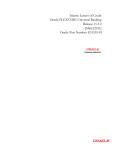
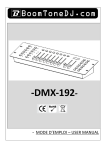
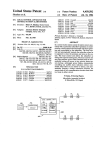
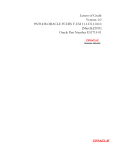
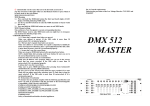
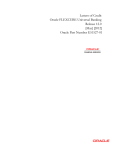
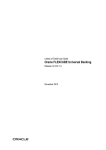
![[December] [2011] Oracle Part Number E51535-01](http://vs1.manualzilla.com/store/data/005639894_1-7cab28abe75641f653b0af59966ce958-150x150.png)