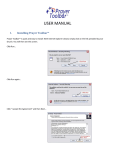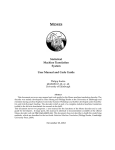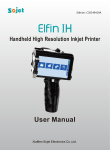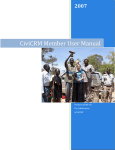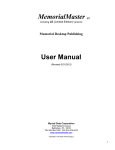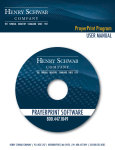Download For Nokia S40 series
Transcript
For Nokia S40 series 6 ﻣﻦ١ ﺻﻔﺤﺔ Page 1 of 6 ASGATech Ltd., Giza Egypt www.asgatech.com [email protected] Islamic Organizer user Manual Introduction ASGATech proudly presents you the Islamic Organizer for new Nokia S40 series with many useful features for Middle East users. ASGATech Islamic Organizer simply helps adapt your smart phone to your culture to make your life easier. Islamic Organizer offers many features: • • • • • • • • • • • • Support 3-language UI: Arabic, English and French. Very nice and comfortable user interface. Hijri-Calendar based Organizer. Convert from Gregorian to Hijri date and vice versa. Instant synchronization with device default calendar entries. Prayer times for more than 200 cities. Display prayer times for any day of the year. Cover all methods of calculating prayer time. Selective prayer alarm. Two ways of displaying the Qeblla direction. o Relative to North. o Relative to Sun. Selective auto-start with device. Display of important Islamic Events. Installation Use Nokia PC Suite for installation or copy the installation package ‘Organizer.Jar’ to your device memory. Refer to your phone user manual for more information about installing new applications. Page 2 of 6 ASGATech Ltd., Giza Egypt www.asgatech.com [email protected] Islamic Organizer user Manual Using Islamic Organizer The application can be divided into 4 parts: • Calendar • Prayer times • Direction of Qeblla • Settings Calendar Page 3 of 6 ASGATech Ltd., Giza Egypt www.asgatech.com [email protected] Islamic Organizer user Manual Calendar is responsible for adding/editing/deleting calendar entries. The Calendar window consists of 2 parts, Calendar grid and today's date (Hijri and Gregorian). You can view calendar in 2 modes, Month view and day notes. You can switch between views by pressing view button. There are a number of functions you can perform in Calendar, such as: - Make a note Select 'make a note' from 'Options' menu. Chose your event type, for example chose "Meeting" and enter your note details. - Synchronise Select 'Synchronise' from 'Options' menu to update your phone calendar with Islamic organizer in both directions. - Delete a note Select 'Delete notes' from 'Options' menu, choose to delete all notes or old notes only. - Go to date Select 'Go to date' from 'Options' menu, Enter your date and press 'view' button. - Date conversion Select 'Hijri to Gregorian' or 'Gregorian to Hijri' from 'Options' menu to convert from a date. - Islamic events Select 'Islamic events' from 'Options' menu to view Islamic events. Prayer times From the main menu please select 'Prayer times' to view prayer times for your selected city. Page 4 of 6 ASGATech Ltd., Giza Egypt www.asgatech.com [email protected] Islamic Organizer user Manual Direction of qeblla From the main menu please select 'Direction of qeblla' to view qeblla direction relatively from north. Settings Sound control: to choose your alarm sound level. Page 5 of 6 ASGATech Ltd., Giza Egypt www.asgatech.com [email protected] Islamic Organizer user Manual Qeblla & Prayer settings: Country: to chose your country and city calculation method: depends on your country summer time: to choose day light saving option ASR method: depends on your country Language settings: to choose your menu language (English / Arabic) Week starts on: to choose starting day on your calendar view Hijri date correction: if your Hijri date is not correct, you can modify it manually. Help From the main menu please select 'Help' to view help instructions from your phone directly. Un-installation You can simply remove this application by following these instructions: 1. Go to application menu in your mobile phone 2. Use arrows to highlight organizer application 3. Select 'Delete' from 'Options' menu. Page 6 of 6 ASGATech Ltd., Giza Egypt www.asgatech.com [email protected]