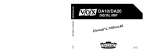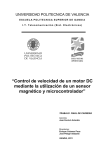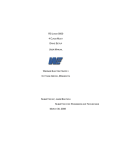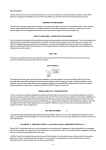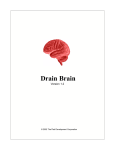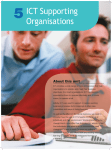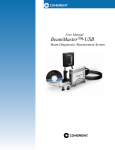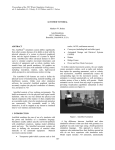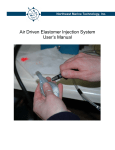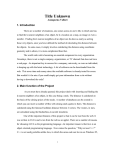Download JESS Primer - Joint Expert Speciation System
Transcript
Joint Expert Speciation System A powerful research tool for modelling chemical speciation in complex environments Peter M May, Darren Rowland Murdoch University, Western Australia and Kevin Murray Insight Modelling Services, Pretoria, South Africa JESS Primer "Red is positive, aggressive and exciting. It is the colour of the material, the near, the full-blooded. Bright red is stimulating and, in general, pleasing." JJJJJ J J J JJJJ JOINT EXPERT SPECIATION SYSTEM A joint venture by Peter M May, Darren Rowland EEEEE E EEEE E EEEEE SSSSS S SSSSS S SSSSS Chemistry, Murdoch University, Murdoch Western Australia 6150 and Kevin Murray Insight Modelling Services, Pretoria, South Africa SSSSS S SSSSS S SSSSS "A man would accomplish nothing if he waited till he could do it so well that no one could find fault with it" Cardinal John Henry Newman (1801-1890) Please inform the authors of any errors or omissions in this manual. Suggestions as to how it may be improved in any way are welcome. Copyright Reserved. February 2014 . The JESS project is dedicated to Professor Peter W Linder who introduced us, instructed us and inspired us. We hope our work reflects at least some of his commonsense, his scientific method and his liberal philosophy. Acknowledgements The authors are indebted to the many people who have contributed to the JESS project in word or deed. We especially thank those who employ us - we trust JESS will reward their foresight and patience in supporting such a long-term project. Numerous discussions with colleagues have been invaluable in fine-tuning JESS philosophy and improving the documentation. And, finally, of course, a particular word of appreciation to all who have assisted with the actual development of code or the entry of data. The following need to be mentioned individually: Peter Cardy, Ria Jooste, David Liles, Ruth May, Julius Pretorius, Marita Roos, Andrew Stanley, Grahame Strong, Peter Verhoeven, Peter Wade, Kris Parker and Khin Than Aye. Disclaimer: Whilst considerable effort is made to ensure that JESS is error-free and userfriendly, we give no warranties. JESS is made available to you on an 'as is' basis, under the condition that you use it entirely at your own risk. Performance may not meet specifications; interfaces may change in future. No person or agency involved in JESS development assumes any responsibility for losses incurred through the use of JESS or of its documentation. Consult the JESS Licence Agreement (reproduced at the end of this Primer) for details. DOCUMENTS IN THIS PRIMER DOCUMENT 1: APPROACHING JESS DOCUMENT 2: GETTING STARTED DOCUMENT 3: THE THERMODYNAMIC DATABASE DOCUMENT 4: THE LITERATURE REFERENCE SYSTEM DOCUMENT 5: FILE MANAGEMENT DOCUMENT 6: TEXT EDITING DOCUMENT 7: MODELLING FACILITIES DOCUMENT 8: EQUILIBRIUM CALCULATIONS DOCUMENT 9: WHERE NEXT? SUPPLEMENT: PHYSICOCHEMICAL PROPERTIES Approaching JESS 1 APPROACHING JESS Welcome! We, the authors of JESS, extend greetings to you. May your journey with us be a rewarding one. WHAT JESS CAN DO FOR YOU JESS is a large body of computer software concerned primarily with the modelling of chemical phenomena in solution. Although the package has many aspects to it, a strong emphasis is placed on the concept of chemical speciation (i.e. the identity and relative abundance of different chemical entities which may occur in a system). Speciation is important because it often controls the properties of chemical systems. The behaviour of many biological, environmental and industrial processes depends on the concentration of individual species. These concentrations arise from the thermodynamic equilibria and kinetics of competitive reactions. Knowing only the total amount of each element, in contrast, is much less useful than is commonly supposed. “Inside every large program, there is a little program trying to get out.” Hare’s Law of Computerdom Some JESS statistics 377 programs 312,000 lines of code 26,100 literature references Thermodynamic database: 76,400 reactions 248,000 constants Physicochemical database: 404,000 values 678 solutes JESS contains a great deal of coded knowledge about chemical speciation, and about the way chemical speciation calculations should be performed. Some aspects of this should be apparent to you immediately. Although JESS is not a conventional expert system, there is much similarity because its knowledge takes the form of explicit rules, fuzzy logic and even some Bayesian-type functions. These decision-making techniques assist you with tasks that require considerable expertise and which, otherwise, can prove difficult to accomplish without error. Our overriding objective in the development of JESS has been to facilitate rigorous modelling of chemical speciation in complex environments. Specific advantages as we see them are described in detail elsewhere (e.g. in the documents on MODELLING FACILITIES and EQUILIBRIUM CALCULATIONS towards the end of this Primer). Here, it suffices to say that the JESS databases are much more comprehensive than those of other modelling packages and, at the same time, we feel are better suited to the requirements of modellers than are the standard literature sources of thermodynamic data. Approaching JESS 2 Of course, much still remains to be done. It seems that full automation of chemical speciation calculations is still a long way off. You still need to make a significant investment of time and effort in order to use JESS effectively. However, in the spirit of the quotation from Cardinal Newman at the front of this Primer, we hope that, even at the present stage of its development, you will find JESS to be a powerful tool that can greatly assist you in your chemical researches. Thermodynamic Reaction Modelling In most JESS modelling, the speciation is calculated using known thermodynamic parameters for the relevant reactions in aqueous media. All types of chemical equilibria, including protonation, complex formation, redox, solubility and adsorption, can be modelled. Variations in the relative amounts of components, ionic strength, temperature and solution pH are fully taken into account. The profile of all species is obtained, regardless of how little of each one may be present. The calculations are thus especially useful when systems are not amenable to experimental investigation, either because they are too intricate or outside analytical range. Indeed, the models are at their most powerful when predicting the chemical behaviour of complex mixtures. Since speciation models are thermodynamically based, not empirical, their results are always sound, at least within the limits of the available thermodynamic data. Thus, the insight you can obtain from these models is governed only by expertise in assessing the accuracy and applicability of this data and by your imagination in probing the effects of the chemical relationships that operate in the system of interest to you. However, the limits of available thermodynamic data often make quantitative calculations problematic. Modelling skills are needed to overcome or bypass the difficulties associated with poor or missing data. Physicochemical Property Modelling JESS also allows you to model a variety of physicochemical properties for electrolytes and (a few) non-electrolytes in bulk aqueous solution. Quantities such as activity coefficients, osmotic coefficients, relative enthalpies, heat capacities, and densities/volumes can be calculated. These models cover wide ranges of temperature, pressure and solute concentrations, typically to 300 °C, 1 kb and solute saturation. Such modelling is based mainly on the well-known Pitzer equations but other theoretical thermodynamic frameworks, including the Hückel equation and Zdanovskii's rule (for electrolyte solution mixtures) are supported. There is a large underlying database comprising about 380,000 property values for over 500 solutes. “Far better an approximate answer to the right question, which is often vague, than an exact answer to the wrong question, which can always be made precise.” Tukey’s Principle cited by D.D. Perrin and R.P. Agarwal in Metal Ions in Biological Systems, Vol. 2, p. 167 (1973) Approaching JESS 3 ABOUT THIS PRIMER The purpose of this Primer is to guide newcomers in their initial approach to JESS. It comprises a set of documents that tell you how to use the main JESS facilities. These documents have been written as independently of one another as possible so that you can concentrate on those which are of most immediate interest to you. The layout of the Primer is as follows. • GETTING STARTED - tells you how to run JESS programs and briefly outlines how you should interact with them in general • THE THERMODYNAMIC DATABASE - describes how you can inspect thermodynamic information (using program VEWJTH) • THE LITERATURE REFERENCE SYSTEM - describes how you can inspect the information in a JESS Literature database (using program VEWJLR) • FILE MANAGEMENT - describes how you use your computer’s operating system to organize and store your files • TEXT EDITING - describes how you can prepare and edit data for input to JESS programs (using the JED text editor) • JESS MODELLING FACILITIES - provides a short summary of the major capabilities of JESS for modelling chemical speciation • EQUILIBRIUM CALCULATIONS - describes how you can perform a simple calculation of an equilibrium distribution (using the sequence of GEM programs) • WHAT NEXT ? - suggests ways in which you extend your knowledge and use of JESS. • SUPPLEMENTS - describe how you can access physicochemical property information (using program VEWFIZ) or solubility data (using program VEWSOL). Most of us are so keen to try out a new software package that we are tempted to try it without first digesting the documentation. After all, we’ve just gone to considerable expense to obtain it or we’ve just been told that it can solve our most pressing problem. We want results. Then we hit a problem and (at best) denounce the package as “not user-friendly”. Accordingly we, as the developers of JESS, make the following plea. Please take a while (at least an hour) to peruse this Primer thoroughly. Find somewhere quiet. Browse through each of the documents. Get a feel for the system overall. Establish where the detailed information is provided so that you can find it quickly when you need it. Then, and only then, try out some JESS programs. Also, it is advisable to follow the sequence given in this Primer - you will need to be familiar with all the early concepts when you begin modelling in earnest. Hence, skipping over them now only means you will probably learn about them the hard way! We have done our best to keep the JESS interface straightforward, consistent and convenient. However, the kinds of tasks we are concerned with cannot be reduced to a trivial operation. So, you need to be patient, learn the rules (which are not that numerous) and practice following them. Approaching JESS 4 We believe that you will then familiarise yourself with the JESS system best by using it. Accordingly, a basic approach is adopted in this Primer for each JESS facility that is described. First, we give you a worked example and, then, we provide the essence of what you need to make the facility work. Details are largely passed over. More comprehensive information appears in the interactive help facility and on the website (see below), which you should fully consult for further guidance once you have worked your way through this Primer. During this introduction, it is important that you explore adventurously. Don't worry about your inexperience - you can't do any damage. The programs chosen to demonstrate JESS are for display and calculation purposes only. They do not alter anything permanently. Don’t worry; be happy! OTHER JESS FACILITIES The purpose of the Primer is to introduce you to the facilities encountered most often by the average person using the system. The programs mentioned are only a few amongst more than 350 in the JESS package. Clearly, there will be further applications of JESS (beyond those dealt with in the Primer) awaiting you. However, you should note that many JESS programs were written for use only by us, the developers of the system. They are not needed to perform speciation calculations; nor are they involved in the processing of data required for such calculations. Details of these other facilities are given in the Developer’s Manual. Another useful facility is the JESS website: http://jess.murdoch.edu.au. This allows you to inspect out databases over the internet (albeit in rather restricted ways) and it also provides certain 'help' documentation on topics beyond those covered in this Primer. INSTALLING THE SYSTEM As far as this Primer is concerned, JESS should already be installed on your computer and you should know how to access it. If these assumptions are incorrect you must either install the system yourself or obtain help from someone else who can do so. JESS has been implemented on many computers and under many operating systems. Note, in particular, that the JESS interface has been kept as simple as possible to maximize the number of computer environments that can support JESS, now and in the future. Detailed instructions on how to install the system are available. Information sheets, specific to your kind of computer, should have been included with the material sent to you. The corresponding MSWord files are distributed (with this Primer) on the JESS distribution CD-ROM for Windows XP/7. Contact Peter May if you experience any difficulty. Email inquiries can be sent to ‘[email protected]’. Getting Started 1 GETTING STARTED This document outlines what you need to know before attempting to use any JESS program. Read it before trying anything! RUNNING JESS PROGRAMS JESS consists of a suite of computer programs. How you execute these necessarily depends on the computer system that you have available. Since there are many possibilities, we describe here what is required in principle. You will need to adapt this to your particular situation. This ought not to be difficult. “Thoughts are but dreams till their effects be tried.” Rape of Lucrece by William Shakespeare (1564-1593) All JESS operations are 'command-driven' (as opposed to the 'point and click' of a graphical interface). This means you must learn the commands and conventions used to control and work JESS. Most people find this harder at first but succeed with a little patience and perseverance. Once they become familiar, command-driven systems are much more powerful and efficient than their graphical alternatives. To begin, you should establish two things. 1. The form of instruction required by the operating system to execute the program. In a standard JESS environment, for ‘stand-alone’ programs, you enter XQT program-name Under the Windows operating system, you need to work in a DOS window. We recommend (a) a buffer size of 50 and (b) a screen size of 8 × 12 be set up as defaults. 2. You are correctly positioned to access the JESS computer files that you require. Typically, files reside in ‘directories’ or 'folders', i.e. named areas of storage, which may hold many files. JESS programs have specific requirements concerning the directories in which their data files are located. You may or may not be aware of the files that you will use and/or their location. More details are given in the JESS Developer's Manual. You will only be concerned with this if your working environment on the computer has not been properly set up. Getting Started 2 RESPONDING TO JESS PROGRAMS Most JESS programs are ‘interactive’. This means that you communicate with the program while it is executing. You provide information when prompted and you give it commands to perform various tasks. This does not mean that you have to learn dozens of commands. The commands used throughout JESS are consistent; so once learnt they apply in much the same context when using other programs. JESS always attempts to protect you from yourself! The programs examine your responses and do their best to diagnose any errors you might make. So don't be too concerned about making mistakes. Don't worry; be happy! JESS prompts normally end with a colon (:) though a question mark (?) is also sometimes used. If your VDU cursor is positioned just to the right of such a prompt, the program is waiting for you to respond. Anything you then type is only implemented when the |ENTER| key is pressed. Generally this allows you to correct typing mistakes quite easily (provided they are deleted before you press the |ENTER| key). In an attempt to reduce the amount you have to do, JESS will often display a so-called ‘default response’ at the end of a prompt (enclosed within < and > characters). Just pressing the |ENTER| key will then impose this default as your response. If the default is unsuitable, you simply type the correct response instead. As noted above, JESS programs are ‘command driven’, i.e. you choose from a set of commands to tell JESS what to do. These commands can normally be abbreviated, i.e. truncated. Usually the first letter of the command will be unique and therefore sufficient. Commands can generally be entered in upper or lower case. Data required by the programs, other than commands, can also often be abbreviated. Sometimes this involves methods of abbreviation which are more complicated than simple truncation. The Literature-Reference programs employ this kind of special convention - as described later on. The most important thing for you to remember at this stage is the Quit command. Use this to terminate whatever you are doing. In other words, Quit can be entered in response to almost any prompt, regardless of what the program is expecting. (The only significant exception to this rule involves the End command which is used to terminate some input sequences.) If you are at the top level of command of a program, Quit will stop execution (usually after the program has confirmed that you really do want to finish). If you are at a lower level of program input, Quit will return you to a higher level of operation. Note that, accordingly, entering multiple Quit commands in succession will usually lead to program termination whatever your current status in the program. You should also note that there two kinds of general assistance available to you when you execute any interactive JESS program. Entering two question marks, ??, at any prompt will tell you the kind of information which is expected by the program. Many prompts also provide detailed information in response to the Help command. The commands Quit, End and Help can always be entered as just Q, E or H, respectively. Getting Started 3 ON-LINE DOCUMENTATION A limited amount of information is available on-line (if you have access to the whole of JESS). Specific parts of this documentation are displayed when you enter the Help command at the relevant prompts of many JESS programs. In addition, you may browse through the help material, and search for text associated with certain combinations of keywords, using the program HELPER. The information available through program HELPER is organized into sections, each of which is located by a label (i.e. a distinguishing sequence of alphanumeric characters, such as 'T01A'). You use the index facility of program HELPER to find out what these labels are. By entering keywords for subject of interest to you, you can obtain a list of index entries (each with an associated label). Then, to read the help-text you want, simply enter any label chosen from the displayed list. WHAT TO DO IF YOU HIT A PROBLEM WITH INSTALLATION If you have any difficulty getting started, it will almost certainly be because your instructions have been deficient (!), and you are not set up correctly. It is then a good idea to go through the instructions again carefully to see where you might have been misled! If this doesn’t help, you should try a little investigation to unearth what has gone wrong. Most problems experienced by newcomers to JESS can be traced back to one of three causes: (a) Your JESS licence is invalid or being implemented incorrectly. Make sure your JESS username and licence checksum are exactly as supplied. These must be made available to JESS programs by the operating system, typically via so-called 'environment variables'. You can check that this data is properly presented to JESS using program TSTSYS. (b) Your current working directory (folder) does not contain one or more of the data files required by the program you wish to run. There are nine files in a Literature-reference database (AUT, BUP, FER, KEY, PUB, QAL, REF, TUA, and YEK - with a KEY or K extension) and at least seven files in a Thermodynamic database (e.g. DBACPS, DBAMOL, DBANAM, DBARXN, DBASPC, DBAYSA, DBAZRA - each with an IND or I extension). The first three letters of the thermodynamic database files ('DBA' in the example) constitute the database name. This database name is required when you execute VEWJTH as described in the document THE THERMODYNAMIC DATABASE. If you are working with the JESS Parent Database, the name is 'JPD'. (c) The program cannot find the above files anywhere else on the computer system. This may be because the files are not where they should be or because a system-specific mechanism needed to access them is not operational. In particular, a file called ELEMNT - with extension USE or U - is generally required. It must be available in the JESS directory (folder) called VEWDTA. On many computer systems, the thermodynamic data files listed in (b) above will also be located in this VEWDTA directory (folder) instead of in your current working directory (folder). Note that a special link must exist at operating system level so that the programs can find this directory (folder), as described in the instructions for implementation, and the file protection mechanism must permit at least ‘read-access’ to both the directory (folder) and the files therein. If you do not know how to establish the above, or it doesn’t seem to help, you need assistance. Ask whoever was responsible for installing JESS on your computer or, if that happens to be yourself, contact Peter May ('[email protected]'). Getting Started 4 “ In the days when everybody started fair, Best Beloved, .... “ This is the Wise Baviaan, the dog-headed Baboon, who is Quite the Wisest Animal in All South Africa " “Not always was the Kangaroo as now we do behold him, but a Different Animal with four short legs. " Some excerpts of joint interest from Just So Stories For Little Children by Rudyard Kipling (1865 - 1936) The Thermodynamic Database 1 THE THERMODYNAMIC DATABASE This document tells you how to access the information in a JESS thermodynamic database. JESS provides many facilities for processing such data but the description here is limited to the way you can inspect an already-existing compilation. INTRODUCTION TO JTH The JESS Thermodynamic Database system, called JTH, provides a powerful and versatile means of storing and retrieving the thermodynamic data associated with chemical reactions. Data in the JESS Parent Database provides the backbone for equilibrium calculations and thus for the determination of speciation. This database has the three-letter identification, JPD. Alternatively, if you are working with a JESS equilibrium model, the database is usually called DBA. “Thermodynamics is the only physical theory of universal content which I am convinced will never be overthrown.” Albert Einstein 1959. Initially, you may feel that JTH databases are somewhat more involved than those of certain other programs for chemical speciation modelling. It is therefore important for you also to be aware of the advantages of the approach that has been adopted. Above all, these advantages are directed to the vital needs of chemical modellers. Indeed, the structure of JTH databases, and the JTH facilities for manipulating thermodynamic data, are key mechanisms by which JESS aims to model chemical systems rigorously but yet conveniently. Of most significance, JTH does not require the chemical equilibria to be represented in a predetermined form. Reactions are described entirely generally, without classification of species either as complexes and components or as metal ions and ligands. There is thus no restriction on the kind of chemical reaction that can be included in the database. However, of particular import, it means that information can be represented in the database as closely as possible to the way it appears in the primary literature. So the need to transform chemical equilibria and their associated thermodynamic parameters is largely avoided. The introduction of errors is thereby greatly reduced. Further details are given in the MODELLING FACILITIES document of this Primer. In addition, JTH enables many equilibrium constant values to be associated with each reaction. By weighting every value individually, the database can thus aspire to be both critical and comprehensive. There are many other benefits, including (a) a more practical approach for dealing with changes in conditions such as temperature and ionic strength and (b) a more objective method of reconciling the marked differences that often occur between published parameters from independent investigators. The Thermodynamic Database 2 A WORKED EXAMPLE • Execute program VEWJTH. It should respond as follows. VEWJTH (Version 8.2) Licensee: Murdoch University Welcome. Wednesday, 17-Jul-13 15:50 • Enter the database name. For example, JTH Database name: JPD • Use DBA instead of JPD for the database that is used for modelling purposes. Begin by viewing some data JTH Command (H,L,Q,V) <V> : V View Data, Reaction, Species or I/O-symbol <D> : S Species e.g. Na+1_Cl-1: H+1 This should evoke a display of the hydrogen ion species. Note the kind of information which is stored - charge, CAS registry number, molecular formula, molecular weight, chemical names, etc. Species : Q JTH Command (H,L,Q,V) <V> : V View Data, Reaction, Species or I/O_symbol <S> : D Reaction : 1 This should evoke a display of the thermodynamic data available for the dissociation constants of water. (By convention, this reaction is entered first.) Note that there are values for the equilibrium constant in log form (lgK) and for ∆H (dH) under various conditions of background medium, temperature and ionic strength. The reference numbers refer to the associated literaturereference database. The Thermodynamic Database 3 • Try entering the same reaction in full form Reaction : H+1 + OH-1 = H2O Spacing is important; capitalisation is not. Blank spaces must surround the equals sign ( = ) and the plus sign ( + ) which separates H+1 and OH-1. No spaces should appear in the species symbols (H+1, OH-1 and H2O). • Now try another reaction To illustrate this consider, say, the formation of an ML3 complex by nickel(II) and glycinate. The symbols for these species are Ni+2 and Gly-1 respectively. The following illustrates two quick methods for specifying this reaction. Reaction : B130 Symbol for "M" (metal ion) : Ni+2 Symbol for "L" (primary ligand) : Gly-1 This should show the program analysing the symbols you have entered and locating them, assuming you have entered them correctly and that they are in the database you are using. The program should then show the thermodynamic data for the reaction 3<Gly-1> + Ni+2 = Ni+2_Gly-1(3) • Achieve the same output in another way Reaction : ML3/M.L3 The program should immediately redisplay the data shown above. Note that you do not have to repeat the identification of the metal ion and ligand - these continue to be assumed until you explicitly change them. The easiest way to make such a change is to append an exclamation mark (!) after the reaction abbreviation. You will then again be prompted for the species symbols. The Thermodynamic Database 4 • Try this, remembering that casing is not significant in JTH Reaction : B120! Symbol for "M" (metal ion) <Ni+2> : Cu+2 Symbol for "L" (primary ligand) <Gly-1> : • Select the default response Enter Gly-1 to the above prompt simply by pressing |ENTER|. This should now evoke the thermodynamic data for 2<Gly-1> + Cu+2 = Cu+2_Gly-1(2) • Now try examining the data for glycine protonation Reaction : B12 and Reaction : LH2/L⋅H2 have the same effect, showing the overall reaction, whereas Reaction : B11 gives the first proton association constants and Reaction : LH2/LH.H gives values for the second. • Now try something else Reaction : Q JTH Command (H,L,Q,V) <V> : L • Locate all the reactions involving glycine, copper ions and protons for example The Thermodynamic Database 5 • Select the first item in the menu Select one (1:7) <1> : 1 Species : Gly-1 + Cu+2 + H+1 Here again spacing is important. Blank spaces surround the plus signs (+) separating the species symbols. What sort of display? (Full,<Brief>,Quit) : |ENTER| All the located reactions should thus be displayed. You could note the corresponding reaction numbers and later display the associated thermodynamic data using the ‘view data’ command sequence shown at the beginning of this example for reaction number 1. (To return to the JTH command prompt, you must enter Q for Quit.) • Now you can try another kind of search Species : B The B stands for Back; its purpose is to return the prompt before the current one; this is a standard JTH command, which works at many prompts. Here, it should cause the locate menu to be redisplayed. • Choose option 5, 'Species with given name fragment'. Select one (1-7) <1> : 5 Chemical Name or Synonym : proton The program should then show the species symbol (H+1) for the proton. Chemical Name or Synonym : water The program should now show the species symbol (H2O) for water and, perhaps, for other compounds whose name contains ‘water’. • Terminate execution Chemical Name or Synonym : Q JTH Command (H,L,Q,V) <L> : Q Confirm Quit <Yes> : Y The Thermodynamic Database 6 BROWSING THROUGH THE DATABASE You can browse through the database using a conventional method of specifying reaction numbers without typing them out in full. By entering certain special symbols, the program can be made to display reactions on either side of the one last shown or to display the reaction last entered into the database. The symbols are as follows: Symbol < > * Meaning Reaction number one less than that just shown Reaction number one more than that just shown The last reaction Using this mechanism, you can easily and rapidly scan through a sequential series of reactions, using just one keystroke to display each one. Type V, for View, at the JTH Command prompt and then select, D, for Data. Enter any reaction number from 1 to * where * is the total number of reactions in the database. Thereafter you can simply enter either > to display the next reaction (and its data) or < to display the previous reaction. Note that some reactions have more data than can be displayed on the screen at once. The program will suspend output and display the prompt 'Continue? <Y> : '. You can have more of the data shown ( e.g. by pressing |ENTER| ) or you can stop it by typing either N or Q. BACKGROUND INFORMATION Chemical species The concept of a chemical species is fundamental to JTH. It uses information about species to categorize all the thermodynamic data stored by it (so you can easily locate things) and to check your input. Every species in the JTH database is represented by a symbol. For example, the ion of Zinc(II) has the symbol Zn+2 (in which, conventionally, the element's chemical abbreviation is followed by the ion's signed electronic charge). When entering JTH symbols you can, in general, truncate them. The programs will request clarification if this creates an ambiguity. Symbols like Zn+2 are called ‘primitive’ to indicate that they are a basic building-block of the database. For convenience, it is also possible to describe species in terms of combinations of primitive symbols. In such cases, the symbol is referred to as a ‘composite’. In constructing a composite symbol, you simply append the appropriate primitive symbols together, separating them from one another with underscore characters, _. The Thermodynamic Database 7 Chemical reactions Chemical reactions can be described using these species symbols. Reactions can be written in any form just as long as the principles of conservation of mass and charge are obeyed. In other words, the JTH database does not impose constraints on which species are formulated as reactants and which as products. Reactions are represented in much the same way as they are in ordinary chemical writing, i.e. the symbols of the reactant species appear on the left hand side of an equals sign, =, and the symbols of the products appear on the right hand side. Species on the same side of the equation are usually separated from one another by plus signs, +, but minus is also acceptable, if that happens to be appropriate. Note that in the representation of a chemical equation as just described, the signs =, +, - must always be surrounded by blank spaces. This permits the database programs to distinguish the species occurring in the reaction and not to be confused by the signs (of electronic charge) which occur in species' symbols. Consider the JESS format for reactions used in the following examples. H+1 + OH-1 = H2O Cu+2 + 2<OH-1> = Cu+2_OH-1(2) Here, H+1, OH-1, H2O and Cu+2 are primitive symbols and Cu+2_OH-1(2) is a composite symbol. Note how the non-unit stoichiometry is dealt with, using angle brackets and parentheses. Some other rules for representing reactions are indicated in the following diagram. species enclosed in < > if preceded by a coefficient reactants separated from products by = (note spaces) water included to achieve complete mass-balance Fe+3 + 3<OH-1> = FeOOH(alpha,s) + H2O real or integer coefficient plus (or minus) signs surrounded by blanks Note the way the phase is specified in the species symbol for solid FeOOH. Solid phases always end with an 's' inside the parentheses; individual polymorphs may or may not be indicated, as in Mn(gamma,s) or Mn(s) respectively. Clearly, this way of specifying reactions requires a lot of care and entering many reactions as described above would be tedious. Unlike the species symbols, the representation or reactions cannot be truncated. Fortunately there are other ways of doing things so you will rarely need to construct these reaction specifications in full. The Thermodynamic Database 8 Abbreviating chemical reactions The simplest way to specify a reaction is to enter its number (if you know it). All reactions in the database are assigned a unique number which can be entered at any prompt where a reaction is required. In addition, there are two abbreviated methods of entering a JTH reaction. Neither are entirely general but they can be used to specify many reactions in a quick and easy way. Both abbreviated methods depend on a preliminary identification of the reactants in terms of a metal ion and one or two ligands. One ligand, called the ‘primary ligand’ must always be specified. In the first instance, you will be prompted automatically for this information. Thereafter identification of reactants can be changed by appending an exclamation mark, ! , when you enter the abbreviations. The first method applies when the reaction is written as a formation reaction, i.e. where the product is a single complex and the reactants are the individual, unassociated components of the complex. For example, if the reaction can be written as X + Y = X_Y, then X_Y is said to be the complex and X,Y are its components. The reaction is then specified simply by a B (for beta) followed by a string of digits that give the stoichiometry of the complex. In a two component system (i.e. with two digits), the order is ligand first, then proton. In a three component system, the digits refer in order to metal, ligand and proton. In a four component system, the metal comes first, then the primary ligand, then the secondary ligand, and the proton last. Proton stoichiometric coefficients can be negative. For example, by entering B110 B012 B12 B22-2 B1210 you specify the reaction M + L = M_L L + H = L_H(2) L + H = L_H(2) 2<M> + 2<L> + 2H2O = M(2)_L(2)_OH(2) + 2<H> M + 2<L> + X = M_L(2)_X The initial letter B serves to distinguish these stoichiometries from a reaction number. In the second method, the letters M, L, X, H and the pair OH are used to identify components. The reaction is specified by formulating an expression for its equilibrium constant: species are represented by combinations of these letters with digits (giving the stoichiometry), separated by a period . for multiplication of species concentration or by a slash / for division. Thus, for example, by entering ML/M.L LH/L.H LH2/L.H2 LH2/LH.H M2L2(OH)2.H2/M2.L2 ML2X/M.L2.X you specify the reaction M + L = M_L L + H = L_H L + 2<H> = L_H(2) L_H + H = L_H(2) 2<M> + 2<L> + 2H2O = M(2)_L(2)_OH(2) + 2<H> M + 2<L> + X = M_L(2)_X The Thermodynamic Database 9 Clearly it is easier to use the ‘beta mechanism’ if it is applicable. Note, however, that the main saving, achieved by both methods, is that (i) symbols do not need to be typed at length and (ii) the variety of symbols and spacing used in the full JTH reaction formulation is avoided. The MLH mechanism has an additional advantage. By employing it, it is almost always possible to specify reactions using the conventions of Smith and Martell in their volumes of Critical Stability Constants. These can be entered directly in the form they give. Hence, when considering a reaction from a Smith and Martell volume, simply type the MLH abbreviation without regard to whether digits occur as superscripts or subscripts. There are exceptions, but this rule works in a very large majority of cases. USING PROGRAM VEWJTH This program provides the so-called ‘read-only’ facilities of the JTH package, i.e. it enables you to examine and to search for thermodynamic data but not to do anything that would alter the database. To begin, the program prompts for the JTH database name. If you are using the JESS Parent Database, enter JPD. After you have entered a valid name, the program is command-driven, meaning that it expects you to enter one of several instructions, indicating what you wish to do. The prompt which is displayed when the program is waiting for one of these commands appears as follows. JTH Command (H,L,Q,V) <V> : In response, you can choose to enter any of the commands discussed below. Each of them can be shortened to their initial letter. The letter shown on the prompt between angle-brackets (which, during the session, is usually the previous command entered) is the default command, i.e. it is selected simply by pressing the |ENTER| key. Generally, when the execution of a command is completed (or is terminated prematurely by you), the program will re-issue the prompt, indicating that it awaits new data. You can return to the JTH Command prompt by entering Quit or Q at any time. The Thermodynamic Database 10 COMMANDS HELP This causes the program to display the list of valid commands and a brief explanation. The facility is only an ‘aide-memoire’. QUIT This tells the program that you wish to terminate the present session. The program requests confirmation of this. Simply pressing |ENTER| (to implement the default Yes response) causes the program to halt. VIEW You may select one of four basic data types. I/O symbols All symbols can be scanned if you press |ENTER| at the ‘I/O symbol’ prompt. Alternatively you may enter a particular symbol or abbreviation. The symbols displayed will begin with the one entered, if a match is found. You can then display subsequent symbols by repeatedly pressing |ENTER|. Species All data associated with a species (such as charge, molecular formula and names) are displayed. Reactions A reaction may be entered either as a number or as the complete reaction (discussed previously). The reaction itself (in full JESS syntax) is displayed as well as constants estimated at selected conditions of temperature and ionic strength. Data The reaction itself and all data associated with it are displayed. Details are given in the JESS Users Manual. The three-character codes represent the techniques by which the constant and its error were obtained. The numbers within square brackets are literature references; you can obtain the full reference from the associated JLR database (see THE LITERATURE REFERENCE SYSTEM which is documented in this Primer). The Thermodynamic Database 11 LOCATE Select one of the following options. At this stage you should ignore the others shown on the Locate menu. • Reactions containing a given species Entering any species, primitive or composite, will result in ALL the reactions containing that species being displayed. Note that some lists could be very long! However, they are shown one screenful at a time; you can terminate the display by entering Q or Quit. You can also search for reactions containing combinations of species. To do this, at the prompt enter your selected list with subsequent species separated from the one before it by a plus, +, (for inclusion) or a minus, - , (for exclusion). The plus and minus signs must have a blank space on either side. • Primitive species containing a given element The symbols of all the primitive species containing the chemical element (Fe, N, S, ...) you specify are displayed. You can also search for primitive species containing combinations of elements. As above, separate the elements by + or - for inclusion or exclusion respectively. • Species with a given name fragment The symbols of all the species (primitive or composite) are displayed that have a name which matches the set (or sets) of characters you enter. As above, you can define the search more precisely by entering more than one set of characters separated by + or -, for inclusion and exclusion respectively. Alphabetic casing is not significant. The name fragment(s) you specify can occur anywhere in the name of the species (i.e. not just at the start, c.f. searching for names using the Query facility). To focus the search it is a good idea to be as specific as possible. For example, entering eth + diam + tetra + acet + acid is much more informative than entering just eth + diam or tetra + acid. It is better to use short name fragments which you are certain will occur in the name (exactly as you enter them) rather than longer strings which may not match because of differences in punctuation etc. Thus, you should enter meth rather than methylene. Organic chemical nomenclature, unfortunately, is not as systematic in practice as in theory! Beware, especially, of the positional numbering in names, i.e. do not assume that the numbers occur in the name where you think they should. On the other hand, specifying positional numbers by themselves as a separate (included) name fragment will often narrow your search very helpfully. The Thermodynamic Database 12 INFORMATION AT ANY TIME At odd times and places you may wish to check some detail regarding (i) chemical substance names, (ii) background electrolytes, (iii) solvents (iv) techniques by which a constant has been obtained or (v) weighting of data. This can be done using the ‘query facility’. Queries, made in response to virtually any prompt, take the form: ? XXX abbreviation. For example, you can quickly establish whether chloride is recognized by entering ? NAM chloride In general, the XXX used above indicates the type of list you wish to inspect and abbreviation represents any valid abbreviation for the item of data in question. The letters XXX may be (i) NAM, (ii) BEL, (iii) SLV, (iv) TEC or (v) WGT corresponding to the kind of data, as described above. Usually, you will shorten these 3-letter codes to their initial character only. Once a match has been found, you can scan through all the following items in the list by repeatedly entering ?N, ?B etc. (i.e. omitting the abbreviation). Note that abbreviations in JTH are simply the initial characters of the item. They are not case sensitive. You must, however, enter the initial characters of the item exactly as they occur in the list to obtain a match - this includes any punctuation and positional numbering in chemical names. If you are unsure of how a chemical name occurs in the database, but know roughly what it is, you should use the LOCATE command (option 5). DATABASE MANIPULATIONS Although we supply large amounts of data as part of the JESS package, you may discover a need to modify things or to insert new information for your own particular purposes. JESS has a large number of programs for these and associated tasks (although, whether you have access to these or not depends on your circumstances). The most important program in this respect is UPDJTH. This allows you to update any Thermodynamic database (hence the abbreviation UPD). The program facilitates the insertion of new thermodynamic data and it allows you to alter data if you have entered it incorrectly. Of course, to modify them you will need ‘write-access’ to the database files (from the operating system of your computer). Program GBLJTH is also used to modify data when certain systematic changes spanning multiple reactions need to be made. Database modification introduces a need for so-called ‘housekeeping’ i.e. the internal tidying which becomes necessary to maintain access efficiency. For this purpose, programs such as BLDJTH, MNTJTH and DMTJTH are provided. The Thermodynamic Database 13 It is also likely that you will soon want to transfer data between databases. This may be between your own personal sub-databases or it may involve the exchange of data with other JESS users. For example, we strongly encourage you to send us newly-measured equilibrium constants or other data which you feel is missing from the JESS Parent Database - this should save you from having to re-enter such data every time you receive a new version of the Parent Database from us. The programs used to exchange JTH data are called PUTJTH and GETJTH; the former writes the data into a set of sequential computer files and the latter loads the information back into a database from such sequential file sets. JESS also contains programs which check the integrity of your databases and yet others which can list selected information from your databases in various ways. Full details on how to use these various programs are given in the on-line documentation, available through program HELPER. The JTH suite of programs is dedicated to Ruth May who, with no formal training in chemistry, learned what needed to be done and entered much of the data into the ‘Jess Parent Database’. Comments on compiling databases "It can be verified from personal experience that it is a colossal undertaking to assemble a critically evaluated table of thermodynamic data for inorganic compounds." Steven G. Bratsch J. Phys. Chem. Ref. Data, 89, 18, 1. “Good nature and good sense must ever join; To err is human, to forgive, divine.” Alexander Pope in ‘Essay on Criticism’ cited by HC Helgeson, Am. J. Sci., 82, 282, 1143. The Thermodynamic Database 14 Thermodynamics “There are ancient cathedrals which, apart from their consecrated purpose, inspire solemnity and awe. Even the curious visitor speaks … in hushed voice. The labor of generations of architects and artisans has been forgotten … seeing only the perfection of the whole … the result of giving ordinary human effort a direct purpose. Science has its cathedrals, built by the efforts of a few architects and of many workers … (such) is the edifice of thermodynamics.” G.N. Lewis and M. Randall (cited by R.E. Mesmer in Proc. 5th Int. Symp. Hydrothermal Reactions, p. 1) Literature Reference System 1 THE LITERATURE REFERENCE SYSTEM This document tells you how to access the information in a JESS literature database. JESS provides many facilities for processing such data but the description here is limited to the way you can inspect an already-existing compilation. INTRODUCTION TO JLR The JESS Literature Reference system, called JLR, provides a powerful and versatile means of storing and retrieving literature reference information. “Knowledge is power and the computer is the amplifier of that power.” E A Feigenbaum 1980 In general, one tends to remember only one or two particular details about any literature reference. One may recall the journal in which it was published or the name of the senior author or some aspect of the subject matter; however, one does not recollect everything, nor even any single thing, consistently. The chief disadvantage of traditional methods of keeping track of the literature, such as card indexes, is that the collected data can be sorted and maintained in order of only one of these various kinds of information. The JLR computer system is designed to store many literature references in a way that permits them to be found even when recollections about them are quite vague. Our approach to the storage and manipulation of literature references differs from that of many other literature database systems in that the items associated with each reference, such as the author names, keywords and publications (books and journals) are treated specifically and not just as character strings in different database fields. This means that it is easier to avoid errors due to slight (and often insignificant) differences in the way the item is entered. In particular, JLR uses a method of abbreviation which helps you to pick out the item in question without having to type the whole character string. The most important use of the JLR subsystem within JESS is to support the management of the literature references associated with our thermodynamic data, especially in respect of the JESS Parent Database, JPD. Details on how to access the JTH subsystem are given in the document in this Primer called THE THERMODYNAMIC DATABASE. On the other hand, the JLR facilities are entirely independent of JTH. Some users of JESS software are only interested in JLR! Although the description of JLR provided here deals mostly with how you inspect an already-existing database, you should be aware of the other facilities available for developing and modifying JLR data. A brief outline of these can be found at the end of this document in the DATABASE MANIPULATIONS section. Literature Reference System 2 A WORKED EXAMPLE • Execute program VEWJLR. It should respond as follows. VEWJLR (Version 8.2) Licensee: Murdoch University Welcome. Wednesday, 17-Jul-13 15:50 JLR Command (H, L, Q, V) < V > : V VIEW • Select the first reference Reference: 1 This should evoke a display of the first reference entered into the database. Usually the full reference is followed by details such as the authors, the keywords the heading and the end page. Note the name of an author. For the purpose of this example, say this is Bloggs GN. • Return to the top level of command Reference: Q • Then try the Locate function JLR Command (H, L, Q, V) : L • Select to search by Author Type of search? (A, K, P, C, +, - / H, Q) ⋅< A > : A Author : Bloggs GN The program should locate Bloggs GN (you should use the author name noted above). If this fails, you have almost certainly not entered the name exactly as it appeared above. Capitalization is important here. If more than one reference is found for the author you have chosen select a Brief display and, if necessary, page through the list thus displayed. Type of search? (A, K, P, C, + , - / H, Q) < A > : Q Literature Reference System 3 • Terminate execution JLR Command (H, L, Q, V) < l >:Q Confirm QUIT? (<YES >, NO) Y Note that in this example all responses were entered explicitly (i.e. defaults were not used). In practice you would normally just press |ENTER| when the default displayed by the program was, in fact, the option you wanted. This was the case, for instance, on the first occasion that the JLR command prompt appeared (the default response, <V>, could have been invoked). Also note that in practice one rarely needs to type out responses such as the author name in full. You could, for example, abbreviate by entering just the uppercase letters, i.e. BGN for Bloggs GN. • Try the example again. This time use default responses where appropriate and abbreviate the author name. Remember to enter Q for Quit if you get into any difficulty. BROWSING THROUGH THE DATABASE For convenience, it is possible to use a special convention to specify reference numbers without typing them out in full. By entering certain special symbols, the program can be made to display references on either side of the one last shown or to display the reference last entered into the database. The symbols are as follows: Symbol < > * Meaning Reference number one less than that just shown Reference number one more than that just shown The last reference Using this mechanism, you can easily and rapidly scan through a sequential series of references, using just one keystroke to display each one. Beginning at the JLR Command stage, one presses the |ENTER| key to invoke the View option and then enters, say, 1 for the first reference. Thereafter one simply enters > to display subsequent references. Literature Reference System 4 USING PROGRAM VEWJLR This program provides the so-called ‘read-only’ facilities of the JLR package, i.e. it enables you to examine and to search for references, but not to do anything that alters the database. The program is command-driven, meaning that it expects you to enter one of several instructions, indicating what you wish to do. The prompt which is displayed when the program is waiting for one of these commands looks like this. JLR Command (H,L,Q,V) <V> : In response, you can choose to enter any of the commands discussed below. Each of them can be shortened to their initial letter. The letter shown on the prompt between angle-brackets (which, during the session, is usually the previous command entered) is the default command, i.e. it is selected simply by pressing the |ENTER| key. Generally, when the execution of a command is completed (or is terminated prematurely by you), the program will re-issue the JLR Command prompt, indicating that it awaits a new instruction. Otherwise you can return to the JLR Command prompt by entering Quit or Q at any time. COMMANDS HELP This causes the program to display the list of valid commands. The facility is only an ‘aidememoire’. QUIT This tells the program that you wish to terminate the present session. The program requests confirmation of this. Simply pressing |ENTER| (to implement the default Yes response) causes the program to halt. VIEW All the details in the database associated with each reference can be easily displayed. The View command enables you to select references by specifying their identifier. You may supply either the reference string (in full or abbreviated) or its unique number. If you do not know the reference well enough to identify it in one or other of these ways, you will need to find it using the Locate command described later on. When you are finished with VIEW, type Q for Quit to return to the JLR command prompt. Literature Reference System 5 Reference Identification All references are specified in the following way. The name of the publication is placed first, followed by a comma. (The publication named may be either a book or a journal/periodical; the name may, itself, contain embedded commas and it may be abbreviated, as described later.) The year of publication, is placed next, either in full, e.g. 1950, or just as the last two digits, e.g. 50. For a book this is all that need be specified. For a chapter in a book, a comma is appended, followed by the chapter's first-page number. For a journal article, the volume number and first page are appended separated by commas. The volume field, but not the page field, may be null. Spaces around the year, volume and page are not necessary and, if present, are ignored. Examples of valid journal names are given later. Examples of typical reference identifiers are: The Double Helix, 1961 Physiological Chemistry, 1976, 157 Nature, 1953, 171, 737 Report No. EPA/600/3-86/-023, 1986 Summer Comput. Simul., Conf. Proc., 1984, 563 book chapter article report contribution in conference proceedings Note that journal part/issue numbers are usually redundant and so are generally omitted. However, they may sometimes appear in parentheses following the volume number. LOCATE The Locate command enables you to search for those references in the database associated with particular publications, authors, keywords or cross-references. Once you enter the Locate Command, you will be asked about the type of search you require. You can then enter one of the permitted codes: A for authors, K for keywords, P for publications, C or R for a cross-reference, Q to abort the search or H for some limited help. Once the kind of search is established, the program will prompt for the particular author, keyword, etc. All references which have been entered with that item will then be located. Literature Reference System 6 You can also Locate references which satisfy a combination of criteria. You do this, when prompted for Type of Search? (A, K, P, C, + , - / H, Q) : by entering more than one of the codes, A, K, P or C separated by + or - . Here, + means include and - means exclude. For example: Entering A+A+K-K will permit you to specify two authors and two keywords. The references then displayed will be those associated with both authors and the first keyword, except that if any are also associated with the second keyword they will be excluded, i.e. not displayed. References can be shown in full, using the same display as the View Command, or in brief. In the latter case, only the reference identifier and its unique number are seen. To prevent information scrolling off the top of the VDU screen, the program interrupts the display of references, requesting you to press |ENTER| when you are ready to continue. Actually, you have three options: (i) press |ENTER| to have the next reference or references displayed, (ii) type Quit to abort the search or (iii) type a year of publication, thereby causing the program to skip over references until the search reaches one published in the given year. In the latter case, note that since the references are output in reverse chronological order, entering a year later than that of the last-displayed reference has no effect and entering a year prior to the earliest reference located by the search causes the display to terminate, i.e. a return to the JLR command prompt. Authors Most references have an associated list of authors. Each name is stored by the JLR system individually. By convention, you specify author names according to the following format: (i) (ii) (iii) Family names are placed first, suitably capitalised; family names comprising more than one word are typed as such. Initials, again capitalised as required, are placed next, separated from the family name by a blank space; no spaces or periods may be included in the string of initials but other punctuation is acceptable as necessary. Authors can be entered in an abbreviated form as described later. Examples of typical author names are: Watson JD Crick FHC Bragg W_Jr. van der Merwe KJ Conference Management Committee Literature Reference System 7 Publications Book names are generally stored in full; journal names are stored in the form recommended by IUPAC. Both can be abbreviated by you, as described later. Examples of typical publications are: Talanta J. Chem. Soc., Dalton Trans. Light Metals Sov. J. Non-Ferrous Metals Tsvet. Metall. Keywords Keywords are stored in full. Examples of typical keywords are: Speciation Distribution Redox Reactions Transition Metals Equilibrium Constants Iron Natural Waters Cross-References References can be associated with one another. This is useful in some particular but fairly infrequent circumstances. In the JPD thermodynamic database they are used to indicate either that the same literature article appears as two, or more, references (as when it is published in different languages) or that the publications deal with the same thermodynamic data. You are advised not to worry about this until you have more experience. Literature Reference System 8 ABBREVIATION RULES It is generally possible for you to specify an item of data without having to type it in full. Instead, you only have to enter an abbreviation, formulated in one of the following ways. Abbreviations for References Reference identifiers can be abbreviated simply by leaving off a trailing part of the identifier. In the limit, only the publication name and the year of publication have to be entered. For example, the reference Talanta, 1985, 32, 483 can be selected by entering the partial specifications Tal, 85 or Tal, 85, 32 instead of (and as well as) the full identifier. If you enter an abbreviation that matches more than one reference, a menu will be displayed and you will be asked to select the particular reference you require. Other Abbreviations Other data items, namely author names, publications and keywords can also be abbreviated. In these cases, the rules are: (i) that any trailing part of the name may be omitted, (ii) only those names which match the pattern of uppercase letters supplied are considered - lowercase letters and punctuation symbols can thus be omitted from the given abbreviation. For example, the abbreviation EM would match the keyword Empirical Methods whilst EC would match Equilibrium Constant. Usually, if more than one existing item matches a supplied abbreviation, the various possibilities are displayed (on a menu) and you are told to resolve the ambiguity by selecting the one required. For example, the abbreviation EM would also match Experimental Methods, Electrochemical Methods and Environmental Models. So, if this were entered, the program would need to determine from you which particular keyword is intended. Searching for items by abbreviation can be speeded up by supplying more lowercase letters. For example, if the JLR system contained many keywords beginning with E, it might take significantly longer to locate Environmental Models if you entered the abbreviation EM rather than EnvM. It is worthwhile taking a little time to familiarize yourself thoroughly with this abbreviation mechanism. Once you are familiar with it you will find that it is a very convenient way of specifying information for the computer, with a minimum number of keystrokes. Literature Reference System 9 INFORMATION AT ANY TIME At odd times and places you may wish to check what publications, authors, or keywords exist in the database. This can be done using the ‘query facility’. Queries, made in response to virtually any prompt, take the form: ? XXX abbreviation. For example, ? PUB Tal could be entered to ascertain whether the journal Talanta was in the database's list of publications. The question mark, occurring as the first character of the response, signifies that a query is being made. The letters XXX represent the kind of data item that is concerned; this may be PUB for publications, AUT for authors, KEY for keywords and REF for references - each of these three-letter codes can be shortened to their first character; abbreviation represents any valid abbreviation, as described above. Note that the blank space between the question mark and the code can be omitted but that the space between the code and the abbreviation cannot, e.g. ?P Tal performs the same search for Talanta as ? PUB Tal. In order to scan through the list of existing entries without having to formulate abbreviations to match those items which are present, the query facility displays the first ten items following the first match found (rather than just those fitting the given abbreviation). Once a match has been found, you can list all following items by repeatedly entering ?P, ?K etc. (i.e. omitting the abbreviation). DATABASE MANIPULATIONS In addition to VEWJLR, there are many other JLR programs. Most of these are used for building Literature Reference databases. The insertion of new reference entries and their alteration, if necessary, is performed using UPDJLR. Database modification introduces a need for ‘housekeeping’, i.e. the internal tidying which becomes necessary to maintain access efficiency. For this purpose, programs such as BLDJLR, MNTJLR and DMTJLR are provided. A useful JLR facility enables you to print out literature references in any desired format. This can be useful when you are preparing a manuscript for publication. This is accomplished by the program FMTJLR. The instructions which FMTJLR uses to prepare its output involve a number of conventions which you must be familiar with before you try to use the program. The details of this are given in the User’s Manual. It is also possible to transfer literature references between databases. This is accomplished by the programs PUTJLR (to export the information, creating a sequential file of data) and GETJLR (to import data from such a sequential file). Literature Reference System 10 File Management 1 FILE MANAGEMENT This document outlines what you need to know about managing your computer files before you perform a JESS equilibrium calculation. You’ll need to be familiar with the details provided here when you start your chemical modelling. For various reasons, it is desirable to put the data needed for your modelling into your own area (or ‘directory’), separate from the main JESS databases. Most importantly, this gives you freedom in carrying out your calculations but there are other advantages as well, such as speeding up your work and isolating the JESS databases from the vagaries of particular models (and modellers!). Once upon a time the value of a program used to be proportional to the weight of its output. Nowadays, the problem is how to manage the ‘infoglut’. Inevitably, though, there is a price to pay for this autonomy. It is, in essence, that you must learn to manipulate your own data. This means familiarizing yourself with the operating system of your computer and learning how to manage the (many) files which are produced by JESS when an equilibrium calculation is performed. BASIC OPERATING SYSTEM COMMANDS You do not need an advanced knowledge of your computer's operating system, but you must at least be able to perform the following basic operations. • set up a new subdirectory (UNIX = mkdir; DOS = md; VMS = cre/dir) • move around your directory structure (UNIX = cd; DOS = cd; VMS = set default) • copy files (UNIX = cp; DOS = copy; VMS = copy) • delete files (UNIX = rm; DOS = del; VMS = delete) Beginners should also familiarize themselves with the use of ‘wildcard’ commands as soon as possible. These can save a lot of time and help to prevent errors. File Management 2 CONVENIENT JESS ABBREVIATIONS A standard set of three-letter abbreviations exists for users of JESS under all operating systems. These should have been set up as part of the JESS installation procedure. The abbreviations are for standard commands you can enter at the operating system prompt (i.e. not whilst a JESS program is running). You should try several of the commands to test that the JESS environment has been activated on your computer. They are as follows. dir - list files in your current directory jed - activate the JESS editor shd - show current (default) working directory shq - show file quota (if applicable) xqt - execute JESS program (the program name is specified, separated from xqt by a space) STRUCTURING YOUR DATA It is difficult to overstate the importance of properly organizing data on computers. This very much applies to your JESS data, where you'll find that all the thought and care that you put into establishing a system will be amply rewarded in the long run. Individual requirements differ considerably so we cannot recommend a single approach that will suit everyone. However, you should think in terms of the number of projects in which speciation calculations may be required and the number of different contexts within each project that you may wish to model. It is generally wise to structure your data accordingly, having a separate directory (folder) for each project and separate sub-directories for each major kind of model. Disk capacity is cheap enough so you generally should not worry about a proliferation of stored models. Much more critical will be your ability to organise them and name their storage places meaningfully. If you are a beginner, you should simply create a single directory space (folder) in which you can practice. It is a relatively simple matter to start each modelling exercise from scratch, by deleting the files created previously. On the other hand, when you get going in a serious vein, you'll find that there are considerable advantages in preserving the data created during your modelling for future reference. Text Editing 1 TEXT EDITING This document outlines what you need to know about editing text before you perform a JESS equilibrium calculation. When you start your chemical modelling, you’ll need to be familiar with the editing conventions described here in order to control your calculations and to modify their input. MODIFYING DATA Although JESS attempts to make the preparation of your input data as straightforward as possible through the use of menus and pre-set sequences of prompts, we have learnt that there is a limit to the usefulness of such methods. In particular, when you need to modify your input data (as opposed to preparing it initially) there are just too many possibilities to deal with conveniently by question and answer. "Practice yourself, for heaven's sake, in little things; and thence proceed to the greater.” Epictetus (quoted by Donald Knuth in ‘The Art of Computer Programming’) For this reason, we employ a mixed approach, in which changes are made by you using a generalized editing facility (as well as by providing appropriate responses to programmed questions and by selecting between available options). How you go about making changes using the generalized editor is the subject of this section. You will find the need arises in many different contexts within JESS. Indeed, we consider the widespread use of the same editing conventions throughout JESS as a key part of our development of a consistent and user-friendly interface. It follows that you should familiarize yourself with the basic methods for editing data. You do not need to master all the facilities that are available but it would be unwise to proceed without being able to make simple changes with confidence. In this respect, practice makes perfect. The easiest way to practice your editing skills is to use the JESS editor called jed. Although you will not generally use the jed program itself during your modelling activities, you will often find yourself in identical editing environments to those supported by jed. You need to be able to recognize these various environments so that you can operate appropriately. Text editing 2 A WORKED EXAMPLE You should begin by working in an empty directory space. Using jed you should create a file with some arbitrary lines of text. Then practice making a selection of changes. Following the instructions below, try to insert new lines of text, copy and delete them; also, make some specific changes to existing lines of text (without retyping the entire line). You should take careful note of the three different modes of working which jed supports. If anything goes wrong and you find yourself stuck, simply delete all the files in your working directory and begin again. (This is the reason for practicing in an empty directory space to begin with!) Note, in particular, that if for some reason the temporary files created by jed (called jed.jnl and jed.use) are not deleted at the end of your editing session (as they should be) then you will not be able to execute jed again until they have been deleted. This is a mechanism to protect against the loss of data which may occur if there is a system failure during a prolonged editing session, but it is not something you need be concerned with as a beginner. A BEGINNER’S GUIDE TO JED JED, the JESS Editor, is a simple line-oriented facility for creating and modifying files. The following description briefly covers the basic operations which are available to you. Consult the JESS Users manual for a fuller account. Activate the editor by typing (after the operating system prompt, here indicated as $) $ jed The program will display a welcome message and then prompt for the name of your file. For example, enter File: try Please note that under the rules for JESS filenames certain restrictions apply here. (e.g. casing is insignificant, the name must begin with a letter and must comprise 1-6 alphanumeric characters). Only certain file name extensions are permitted (examples of some full JESS filenames are msg.wrk, data.est, report.txt); under some operating systems only the first letter of the extension is used by the operating system. If the file (try.wrk) exists, jed will load it into a working buffer and initiate its ‘line-editing mode’; if not, an empty buffer will be created and your editing session will commence in ‘input mode’ (as described on the next page). All editing changes are made to the buffer, i.e. none are actually performed on the file itself until the editing session terminates (which means that your original file cannot easily be destroyed if the system crashes during the editing session). Text Editing 3 JED operates in three main ‘modes’. 1. Text-accepting or Input Mode This is indicated by the prompt ‘Input:’. Every line is entered directly into the working buffer, as you type it. Terminate input by typing E (for End) as the only input to the prompt. 2. Line-editing mode This is indicated by numbers displayed in front of the lines shown on the VDU screen immediately above the ‘Jed > ’ prompt. • You can relocate yourself in the file by entering any line number. • You can display a range of lines by entering two line numbers separated by a colon (:). • You can display all the lines in your file by entering .:* where the period (.) stands for the first line and the asterisk (*) stands for the last. • Enter a period (.) to move to the first line of the file; enter an asterisk (*) to move to the last line in the file; press |ENTER| to move to the next line in the file (if there is one). • Enter the command H (for Help) to obtain a summary of the Jed command set. The following are those with which you should first familiarize yourself. Advance or A Back or B Copy or C Delete or D Input or I Quit or Q View or V - display the next screenful of lines move backward one line copy current line delete current line enter Text-accepting (or Input) mode terminate editing session view a screenful of lines about the current line. • You can copy and delete a range of lines by following the command with two line numbers separated by a colon (:). • Insertions (e.g. following the copy or Input commands) are made immediately after the line at which you are currently positioned. Text editing 4 • You can edit individual lines to make minor changes using a set of special conventions based on characters typed immediately under the current line. (i) a tilde (~) causes the character above it to be deleted (ii) a circumflex (^) causes the character above it to be blanked out (iii) a solidus ( | ) followed by some text causes the new text to be inserted in the above line immediately in front of the character above the solidus (iv) two consecutive soliduses ( || ) causes the remainder of the line above to be deleted, from the character above the first solidus. If the two soliduses are followed by new text this is used to replace the text that is being deleted and (v) a backslash ( \ ) causes the casing of the letter above it to be changed, i.e. uppercase to lowercase and vice versa. Non-alphabetic characters are unaffected. • You can find specified text in your file using the Locate command (which can be abbreviated to L). For example, L.:*|abc| will search through the file from the first line to the last to find the first occurrence of the character string ‘abc’. Other searching capabilities are described in the JESS User's Manual. • You can exchange occurrences of specified text in your file with other text using the Substitute command (which can be abbreviated to S). For example, S.:*|abc|wxyz| will replace every occurrence of ‘abc’ with ‘wxyz’. • You can cancel the effect of previous commands using the Undo command (which can be abbreviated to U). • You can terminate your editing session without having any changes implemented by entering Q|U (for ‘Quit and Undo’). Text Editing 5 3. Modify Mode This is indicated by the prompt (spread over two lines) ‘Mod.Cmd. > ’. The lines of text are held in a special buffer and are referenced by position (i.e. not by line number). Modify mode is commonly used by the programs that prepare input for your speciation calculations. • Enter a period (.) to move to the first line in the buffer; enter an asterisk (*) to move to the last line in the buffer; press |ENTER| to move to the next line in the buffer (if there is one). • The commands for Back, Copy, Delete and View (without line numbers) have the name function as they do in line-editing mode. • Lines can be edited in Modify mode using the same conventions of characters typed under the current line as described under line-editing mode. • You can enter Modify mode from Text-accepting or Input mode by entering the command Modify (which can be abbreviated to M). • You can enter Modify mode from line-editing mode by enter the command Modify followed by a two numbers separated by a colon (:) to indicate the range of lines that should be loaded into the modify buffer. • You terminate Modify mode by entering the command Quit (which can be abbreviated to Q). To terminate modify mode without implementing any changes, enter Q|U (for ‘Quit and Undo’). Text editing 6 “How not to get lost in the complexities of our own making is still computing’s core challenge.” Edsger Dijkstra 1990 cited in “User Interface Design” by H Thimbleby Modelling Facilities 1 MODELLING FACILITIES This document describes, in general terms, the modelling capabilities of JESS. It is intended to give you an overall perspective before you read the EQUILIBRIUM CALCULATIONS document in this Primer or plunge into the business of modelling itself. PLEASE NOTE: JESS distributions nowadays do not include the kinetic modelling facilities. Contact PMM if you want this capability. JESS RAISON D’ETRE JESS is a computer system for determining chemical speciation in complex aqueous environments. The JESS concept came from a union of two main ideas: first, that chemical speciation has many significant and varied applications across a wide range of scientific disciplines and, secondly, that this potential is largely unfulfilled because of certain conceptual and technical difficulties in calculating speciation distributions without error. The reasons for these difficulties are interesting but too complicated to deal with in much detail here. Suffice it to say that problems abound which make the modelling of chemical systems highly demanding. “O world invisible, we view thee, O world intangible, we touch thee, O world unknowable, we know thee, Inapprehensible, we clutch thee!” The Kingdom of God by Francis Thompson (1859-1907) Indeed, to determine correctly any but the simplest of speciation distributions requires an almost superhuman combination of expertise, judgement and carefulness (see J. Chem. Eng. Data, 2001, 46, 1035 for example). It is therefore not surprising to find that many chemical models published in the literature are seriously flawed. JESS is the outcome of an international effort to investigate and, if possible, to solve this problem. The founding concept was to exploit progress in computer technology, especially the well-known but still spectacular improvements in hardware power and software methodology. Many of our worries associated with chemical speciation modelling seemed amenable to a new computer-based approach. This remains as true now as it was then. Our ongoing aim is to exploit the exactness and consistency of the computer and also to use the fact that much (if not all) of the necessary specialized knowledge could be encoded, so that some artificial intelligence can be called upon to assist during the calculations. (Computers don’t make misteaks!) Modelling Facilities 2 Significant progress has been made in the development of JESS since its inception in 1985. It has grown into a large software package with various advanced modelling facilities. It is unlike any other computer code for equilibrium calculations. Some of the more important differences are described below. In general, however, JESS is very much concerned with the assumptions that such calculations always involve and how errors in thermodynamic data propagate. This means that it exposes you to issues which are often otherwise concealed. You will find that this is not always a comfortable experience! You should thus regard JESS as a powerful research tool for investigating chemical speciation in complex environments (rather than as just a means of obtaining equilibrium distributions). If you have a single application, as opposed to a broader interest in the computer simulation of equilibria in solution, you should probably NOT attempt to use JESS yourself. Ask one of us, the JESS authors, to help you. The remainder of this document assumes that you are a determined practitioner of chemical speciation calculations (or wish to become one)! VIVE LA DIFFERENCE The approach taken by JESS towards equilibrium modelling is distinctive in several major respects. 1. Thermodynamic parameters appear in the database just as they appear in the literature, i.e. generally in their raw form, without omission of redundancies or inconsistencies and without any transformation of the data. 2. The procedure involves many independent computer programs. 3. Reactions (and their equilibrium constants) are represented in different ways at different stages in the procedure. The transformations to achieve this are carried out automatically. 4. The effects of kinetics on equilibrium calculations (metastability in particular) are more easily handled and are kept explicit. 5. Theoretical corrections for changes in ionic strength and temperature are minimized. The semi-empirical functions used for such purposes are also known to work reliably for many types of reaction and over wide ranges of conditions (temperatures up to 250°C and ionic strengths up to 5 M); however, errors in the available thermodynamic data are often limiting so it is important to control their propagation as much as possible. 6. Large numbers of equilibrium calculations can be conveniently performed, e.g. as required in the production of graphical output or in kinetic simulations. You need to understand these issues, to some extent at least, to appreciate what JESS does. You will encounter them shortly after you commence using JESS for modelling purposes. They are likely to prompt you to ask the following kinds of question. Modelling Facilities 3 • Why do redundant, inconsistent and incorrect data appear in the JESS Parent Database? In compiling any database that is thermodynamically consistent it is necessary to make a large number of assumptions about the purpose of the intended equilibrium calculation. These assumptions relate not only to the ‘domain’ of the model (i.e. the range of conditions which determine the suitability of data and influence their selection) but also to the appropriateness of some of the chemical relationships. Typically, literature data are transformed to accord with some pre-determined set of ‘components’. Unfortunately, these choices are frequently arbitrary and, inevitably, they restrict the type of calculation for which the database will be suitable. A major problem is that, early on, these assumptions tend to be rather poorly formulated and, later on, they tend to get forgotten. By including data in the Parent Database exactly as it appears in the literature (warts and all!) JESS retains flexibility. The processes by which consistency is achieved are automated and thus remain under your control. In particular, this gives JESS models a unique reproducibility as well as allowing you readily to explore the consequences of different choices of criteria. The approach also makes errors easier to avoid and easier to detect. A major part of the work done for equilibrium modelling purposes by JESS arises directly from the need to sort out incompatibilities in the literature data and then to select thermodynamic constants using a well-defined algorithm. This is the price that has to be paid to avoid the errors and hidden assumptions which are inevitable in the alternate approach, i.e. transforming data during database compilation to accord with a pre-determined modelling domain (especially 'master species'). It is also worth focussing here on another advantage of the JESS methodology. ‘Bad’ values are, intentionally, included in the JESS Parent Database. Although not of primary importance, this is useful because less time gets wasted on constants in the literature that are hopelessly incorrect. Otherwise, if they are not properly recorded, they tend to be re-examined, time and again. JESS has a system in which all thermodynamic values are assessed during database compilation and assigned a ‘weight’. These weights indicate our best assessment of the reliability of each value. Every constant we consider ‘worthless’ is given zero weight and thus has no influence on subsequent calculations. • Why does JESS initially require so little input from me? To lighten things up, we will start this explanation with some doggerel: Even experts forget what once used to flow, and can’t well recall it, given only a mo; But YOU haven’t a clue, what you need to know, and sure cannot learn it, all in one go! Banal as you may find this, it succinctly describes two important pillars of JESS philosophy. First, as described above, most equilibrium calculations depend on a large number of chemical and computational decisions. Secondly, you are unlikely to be aware of all the factors on which these decisions ought to be based, especially initially. Hence, it is difficult for inexpert users to specify precisely how to model the chemical system of interest to them. Instead, this expertise must be provided by JESS, with the computer making whatever choices seem best to suit your Modelling Facilities 4 circumstances. (In this sense, every ‘expert system’ necessarily has to be something of a black box.) Of course, we (the developers of JESS) do not want the criteria used by our software to remain forever hidden from you. On the contrary, we believe that equilibrium calculations in which the methods and assumptions have not all been made absolutely explicit should be firmly rejected. Indeed, you will find yourself frustrated from time to time when JESS faithfully reminds you of the effects of some earlier decision you have made (or was made for you)! As tedious as this may seem when it happens, it is better than the alternatives - hiding or ignoring these decisive issues. To us, then, the matter is simply one of order: if JESS can produce results by making as many sensible decisions itself as possible, you can initially restrict yourself only to those which are critical to your application. In most cases, these specific issues will be relatively few in number and, even more to the point, are most likely to come into focus only when you inspect the results of your modelling. You are then in the best position to consider the decisions that led to your particular outcome. Typically, you will wish to change one or more of them and redo your calculation. How you go about making such changes is described next and in the EQUILIBRIUM CALCULATIONS document. • Why are so many computer programs needed for an equilibrium calculation? All equilibrium calculations performed by JESS are divided into a sequence of small(ish) steps. Each step is implemented by a separate program and each step also has programs dealing with input and output at that step. When you wish to alter something about the calculation you just need to identify the point at which the decision in question was taken. It is then a relatively straightforward matter to change the input at that step (on which the decision was based) and to repeat the calculation from that point onwards. In practice, then, you initially perform each of the necessary steps in your equilibrium calculation automatically. Apart from specifying some basic information about the chemical system you wish to model, you do not concern yourself with the means by which the computer makes decisions as you go. (JESS provides this input by default.) In this way, you rapidly accomplish an initial calculation and you successfully obtain a speciation distribution. Typically, you will then notice in your results something unexpected or unwanted. For example, you may be surprised that no solids have appeared (because, by default, precipitates are not allowed to form). Taking appropriate action to correct the unsatisfactory decision(s) in the calculation sequence is much easier once you have clearly identified a specific issue. Good answers are rarely obtained without going through a number of these cycles. Typically, you’ll discover a variety of factors which have an important bearing on the chemical system you are modelling. It is these that are responsible for many of the difficulties with equilibrium calculations described at the start of this document. Obviously, they must be considered very carefully by you. JESS can help identify the issues but, for the most part, only you can settle them. You do this by thinking circumspectly about the chemical context of your calculation. A key JESS facility in this regard is the record of 'methods and assumptions' which is kept at each step in the calculation sequence. You can inspect this record interactively and have it printed for Modelling Facilities 5 posterity. Your final decisions recorded in this way (whatever they may be) should be retained in their entirety. This is in case the basis of your modelling needs to be re-examined later on. You will soon learn that 'posterity' often includes yourself, and 'later' may be surprisingly soon afterwards! • Why are kinetics involved in equilibrium calculations? This is perhaps the most profound problem that JESS must help you to overcome. It arises because most chemical systems regarded as being at thermodynamic equilibrium (both for the purposes of calculation and behaving as such experimentally) are actually not so. Consider, for example, almost any organic complexing agent in a solution that is exposed to air. From experience we know that such agents may interact with metal ions in perfect accordance with the law of mass action. As long as the metal ions are not susceptible to oxidation, this observation does not in general depend on how long the solution stands. Yet there can be no doubt that many organics in contact with air are not in their most stable thermodynamic state. Interestingly, if the thermodynamic relationships describing such a system are properly established, an equilibrium calculation will (where it should) show that CO2(g) is formed by oxidation of the organic compound. However, most experts in speciation would not set up their calculation in this way. They would be intent on describing the behaviour of the system in terms of changes in the metal ion binding, say as a function of pH. In other words, the outcome of their ‘equilibrium calculation’ depends on certain assumptions that they make (wittingly or unwittingly) about the kinetics of processes in their system. This is not a trivial step to take! The identical problem crops up in many other guises, sometimes quite alarmingly. For instance, the question of how to simulate solutions containing ammonia and nitrate frequently arises for models of environmental interest. Interconversion of the two substances occurs sometimes but not always. Systems containing sulfide and sulfate provide another common example in the same vein. There are also ligands with more than one kinetically distinct binding conformation, such as thiocyanate, in which the less thermodynamically favoured arrangement may persist long enough for an equilibrium to be characterized. Likewise, Ostwald’s rule of stages in crystallization (which holds that the least stable solid tends to precipitate first) has far-ranging implications for many speciation applications. “The rules,” Ralph shouted. “You’re breaking the rules!” “Who cares?” Ralph summoned his wits. “Because the rules are the only thing we’ve got!” Lord of the Flies by William Golding In each of the above cases, different results will be obtained from an ‘equilibrium calculation’ depending on how it is set up. And, since the way it should be set up in practice lies wholly outside the realm of thermodynamics, there are no fundamental rules to guide how it should be done. It follows that you will often want to perform ‘equilibrium calculations’ in a way that reflects certain non-thermodynamic constraints on the system. JESS will assist you to do this and keep track of what you’ve done. Modelling Facilities 6 We call the outcome of such calculations ‘quasi-equilibrium distributions’ to distinguish them from the (rather rare!) true thermodynamic result. The abbreviation QED thus appears in some important JESS contexts. You activate the calculation of a quasi-equilibrium distribution by 'uncoupling' appropriate reactions. In effect, this imposes a kinetic constraint on the chemical system by removing the connection between species (by which elements in those species could otherwise be exchanged). Further details on how to put all this into effect are given in the 'EQUILIBRIUM CALCULATIONS' document under the section 'Determining species basis sets (BAS Stage)'. • Why are the JESS corrections for ionic strength and temperature so complicated? The complication is more apparent than real. The thermodynamic parameters in a JESS database span a variety of conditions, including values for different solvents, background electrolytes, ionic strengths and temperatures. This is unlike other computer codes for performing equilibrium calculations that reduce all the available data to a single value at a particular reference state. Hence, JESS can employ values directly that happen to be measured under the conditions of your model. Where these exact conditions are missing, JESS can use values under conditions as close as possible. Errors arising from imperfect methods of correction, such as Debye-Huckel functions, are thus minimized. For reasons of both simplicity and speed of calculation, however, it would be highly undesirable for JESS to select the values of thermodynamic constants in the manner described above during the equilibrium calculation itself. This is rather done beforehand, saving time and possibly filespace. JESS determines an empirical function to describe these values and employs this during its equilibrium calculations. There are nine coefficients in the empirical function used by JESS; we call these the ‘Unconditional Correction Coefficients’ or UCCs. You should note that our UCCs do not refer specifically to the range of conditions relevant to your modelling. They are based on values from the database under all conditions for which the reaction has been characterised. In this sense, UCCs differ from the CCC functions used in earlier versions of JESS (see May PM and Murray K, Part III, Talanta, 1993, 40, 819). The current basis for UCCs has been described in the literature (see May PM, Chem. Commun., 2000, 1265). Note: Which particular reactions (and, hence, which UCCs) are ultimately used in an equilibrium calculation very much depends on the range of conditions under which the reaction has been characterised. These are matched as closely as possible to the conditions of your model. Modelling Facilities 7 EQUILIBRIUM CALCULATIONS Equilibrium calculations are often thought to be straightforward by those not closely enough concerned with them! In fact, many difficulties arise as discussed above. These often confound even the experts in speciation and thermodynamic modelling (see, for example, Part I, May PM and Murray K, Talanta, 1991, 38, 1409). JESS was intended to deal specifically with these problems, allowing users to determine speciation distributions easily, efficiently and reproducibly. Above all, our objective is to eliminate progressively the various sources of error which always seem to impact on the traditional methods of calculation. To achieve this goal it is obviously necessary for us to have a simple user interface, even though the underlying decision-making process is very complicated. We have thus implemented the approach described above which initially requires as little input from you as possible. You need to provide only the barest minimum of information about the chemical composition of your system. JESS provides the rest as default input. When you begin using JESS you will tend to change these defaults only when it becomes apparent that they are not what you want. As your experience grows, however, you’ll probably find a mixed mode of operation most convenient, i.e. specifying the more obvious input parameters in advance (only if this is required by your model, of course!) and attending later to any matters that you initially overlooked or which have arisen unexpectedly from the outcome of your calculation. There are five steps in the sequence that comprises a JESS equilibrium calculation. We call these ‘the GEM stages’. GEM stands for ‘Generalized Equilibrium Modelling’. Everything that needs to be done to yield a speciation distribution and to formulate the kind of output you require is included. All you have to do is to execute the sequence of GEM programs, as described in the document on EQUILIBRIUM CALCULATIONS. JESS ‘MINI-MODELS’ The capabilities of the GEM (Generalized Equilibrium Modelling) interface described in the preceding section have been accomplished at the cost of speed. Those familiar with other computer programs that perform speciation calculations may well feel that the JESS approach takes longer and is rather more involved. This is the price that must be paid for having a database that represents the thermodynamic literature in its original, raw state as described above. Fortunately, once the difficulties of constructing a chemical speciation model have been overcome, JESS makes it possible to abstract the specific equilibrium calculation. Thereafter, the speciation is calculated very efficiently as a function of the system’s overall concentrations. This is accomplished by special programs that produce a complete, stand-alone FORTRAN code for the particular chemical equilibrium model which has been formulated. We call these FORTRAN codes JESS ‘Mini-Models’. For horrid (commercial) reasons, the means of developing ‘Mini-Models’ are not normally made available to general users of JESS. However, you should be aware of them so that you can ask for a ‘Mini-Model’ when the need arises. Perhaps the most important thing to remember is that ‘MiniModels’ are application specific; all the chemical relationships (and most of the equilibrium data, at least) must be fixed in advance. On the other hand, whenever it is possible to identify a welldefined speciation calculation, a tailor-made JESS ‘Mini-Model’ can be constructed to provide results with exceptional speed and accuracy. Modelling Facilities 8 KINETIC CALCULATIONS JESS presently has two different kinetic facilities. First, it is possible to set up a purely kinetic model, just based on differential equation solving. The facility is similar in concept to that provided by most conventional simulation packages - it allows you to define a set of differential equations and, given the starting values, to solve for changes occurring over time. It is called the DE (Differential Equation) interface and, like the GEM interface it involves a sequence of calculations (ie. the DE, DES and DEO stages). However, the DE interface can be used without reference to any chemistry. Secondly, there is the KEM (Kinetic and Equilibrium Modelling) interface. This allows both kinetic and equilibrium processes to be modelled simultaneously. The chief advantage of this approach is that it accommodates systems with compartments in which the equilibria are too numerous or too complicated to be included directly in the differential equations being solved. Based on JESS ‘Mini-Models’, the KEM sub-system of JESS allows construction of models for very large and complicated chemical systems. Such capabilities are essential if we are to solve many of today’s most pressing problems in applied solution chemistry. We think the potential benefits are considerable, with exciting and varied industrial, environmental and physiological potential. Our chief hope is that, as with your GEM calculations, you will find that your kinetic modelling can also be done painlessly and without error. MODELLING TECHNIQUES Chemical equilibrium models are deterministic, i.e. from a given starting point the outcome of the model is always the same, as predicted by the parameters and mathematical relationships of the model. For this reason, perhaps, you may be expecting to obtain one specific and quantitative answer from your modelling calculations. Sometimes it will be so, but often matters will be less clear cut than this, for a large number of reasons. What is very important for beginners to realise is that chemical equilibrium modelling generally offers you much more than a particular distribution of chemical species. To make the most of JESS you must go far beyond any single, calculated result. Your general purpose should always be to examine the extent that different chemical models behave as reasonable representations of the real life system. Your knowledge of the real system will develop from the links that either appear or do not appear during such an investigation. We like to encapsulate the essence of this approach as follows. Modelling Facilities 9 “The art of scientific modelling is ... • finding the right questions to the answers • not being afraid to make assumptions • getting something from nothing • how you do it, not what you do” All but the most trivial of equilibrium calculations entail a vast amount of information. In modelling particular equilibrium systems, you seek to understand how the chemical relationships express themselves in a given context. You try to understand the trends involved, and to establish whether there are any unexpected trends. Indeed, this is necessary not only to extend your knowledge of the system but also to verify the equilibrium calculation. Modellers are often warned that the results of computer models are only as good as the input (the dictum of ‘Garbage in, Garbage out’). Whenever this is said the emphasis is being placed on the final single definitive answer rather than on what can be learned along the way. In fact, one often cannot answer the specific question being asked but by finding the right questions to the information one has one can frequently make considerable progress. This is in accord with Tukey’s principle, cited in the document on APPROACHING JESS at the beginning of this Primer. Those who criticize models on the grounds that equilibrium calculations cannot do justice to the complexity of nature are referred to the words of Iversen (‘Homeostatic Regulators’, 1969, G.E.W Wolstenholme and J. Knight, eds., p. 15) in his discussion of a model of biological control mechanisms. “On reflection it will be evident ... that a good simplification is a big advantage - as a matter of fact it is a precondition for a model being at all serviceable. If a map included all the details really present, it would be quite useless ...” The purpose of building models, then, is not to mimic nature perfectly but rather to enable useful thinking about the system of interest. Modelling is at its most powerful when asking the questions “What happens if ...” and “What are the major factors affecting ...”. We construct models because they help us to define our problems, organize our thoughts, understand our data, communicate and test that understanding and (only finally) to make quantitative predictions. Modelling Facilities 10 “Predictions are very difficult … particularly about the future.” Niels Bohr cited by J. Bruno in ‘Modelling in Aquatic Chemistry’, p. 612 Equilibrium Calculations 1 EQUILIBRIUM CALCULATIONS This document outlines briefly how you perform equilibrium calculations using JESS. Read it carefully before trying to use any of the JESS modelling programs. Only the practical procedures which you follow to obtain a speciation distribution are dealt with here; it is assumed that you understand the reasons for these procedures, given in detail in the MODELLING FACILITIES document, which you should already have consulted. You also need to be familiar with the ‘jed’ editor, as described in the TEXT EDITING document. You will find JESS modelling unlike any that you may have experienced previously. Indeed, you should expect it to take some time to adjust. Remember that the decisionmaking process entailed in every equilibrium calculation is subtle and, frequently, much more complicated that it seems. JESS will guide you through these issues but, in doing so, will make a large number of assumptions about your modelling context. This is appropriate initially, whilst you are learning. However, subsequently, it is your responsibility to ensure that the answers you are getting in fact apply to the questions you want to ask! “The old order changeth yielding place to new, And God fulfils Himself in many ways, Lest one good custom should corrupt the world.” Morte d’Arthur by Alfred Tennyson (1809-1892) It is also important to appreciate that the description of the JESS equilibrium calculation facilities given below is not, and cannot be, comprehensive. The object for now is simply to get you going. As and when specific issues arise during your modelling activities, you should consult the on-line documentation for more detailed information. With the programs used to prepare your input for equilibrium calculations, most prompts have additional text available describing what is required; simply type ‘H’ (for Help) at the prompt in question to have this displayed. You can also use program HELPER to obtain advice about specific subjects. Information is provided about topics, programs and events. At the prompt, you either enter one or more keywords of interest to you or you enter a ‘label’ to display the particular help text associated with a given topic. Keywords recognised by program HELPER can be any word or phrase that you can think of in connection with the area in which you are needing help. You can enter more than one keyword simultaneously, separated from each other by ' + ' (for inclusion) or ' - ' (for exclusion). Thus, ‘view + database - literature’ finds entries associated with inspecting databases other than literature databases. Labels have the form ‘xmny’ where x and y are alphabetic letters and m and n are digits. They are displayed alongside the index entries located when you enter recognised keywords. Simply type any label at the prompt to have the text displayed for the topic concerned. Equilibrium Calculations 2 A WORKED EXAMPLE • Position yourself in an empty ‘directory’ (folder). It is important to do this because it ensures that, no matter what happens, you will not affect anything except the temporary files created during this exercise. At the end of this worked example you will delete everything in your working directory (folder) to leave this exactly as you started. Moreover, if something does go wrong, you can always begin again just by deleting your files and repeating the worked example from scratch. • Execute program TELSUB. It should respond as follows. TELSUB (Version 8.2) Licensee: Murdoch University Welcome. Wednesday, 17-Jul-13 15:50 Creating Resident Data . . . • This message only appears on the first occasion, i.e. when your working directory (folder) is empty. Immediately Quit the program Project title < New Project A > : Q This sets up a default model for you, involving a system of calcium carbonate equilibria. You can see what has happened by entering the command dir (at the operating system prompt) to list all the files now present in your working directory (folder). You’ll be pleased to know that you do not need to understand the filenaming conventions; nor are you likely to ever use them explicitly yourself! • Carefully, and in sequence, execute programs DOSUB, DOLGK, DOBAS and DOQED. These programs transform the relevant thermodynamic data, taken from the JESS Parent Database, into the equations which are finally solved (by DOQED). Note the output produced by some of the programs as you go along but don’t worry about what it means for the time being. • Execute program VEWQED. It should respond as follows. VEWQED (Version 8.2) Licensee: Murdoch University Welcome. Friday, 17-Jul-13 15:50 Project A : New Project A Equilibrium Calculations 3 QED Command (H,Q,V) <V> : V Equations solved successfully Final sum of absolute equation values : 1.05E-7 Number of iterations : 5 Pre= 1 bar Temp = 25 C Ionic Str. = 0.0 M pH = 7.00 pe = 5.00 Eh = 296 mV VIEW 1. Speciation 2. Conditions, Methods and Assumptions Select one (1-3 ) <1> : 1 You may view the following at the current scan point 1. Speciation of Specified Elements 2. Speciation of Specified Primitives 3. Total Proton or Electron Concentrations 4. Individual Species Concentrations 5. Phase Distribution of Specified Elements 6. Saturation State of Solids 7. Partial Pressure of Gases 8. Charge Balance/Ionic Strength 9. Water Quality Indexes 10. Solution to Equations 10. Data Quality Select one (1-12) <1> : 1 This leads to the display of the predominant species. Specify that 5 (the default) are required. Then specify the element calcium (enter Ca). Return to the main menu by entering Q for Quit. • Explore the output of VEWQED adventurously. • Terminate execution (with Q, for Quit at the QED Command prompt). • Clean up your directory (folder). Delete all files in your working directory (folder) immediately on exiting program VEWQED. (In other words, be careful you do NOT move to another location and then delete everything there!) Equilibrium Calculations 4 THE GEM STAGES There are five essential steps in the sequence that comprises a JESS equilibrium calculation. We call these ‘the GEM stages’. GEM stands for ‘Generalized Equilibrium Modelling’. Everything that needs to be done to yield a speciation distribution and to formulate the kind of output you require is included. The QED stage is the one that actually performs the equilibrium calculation. The stages before this one prepare the input for QED. Creating a sub-database (SUB stage) To begin, you specify the chemical elements and/or JTH species symbols that occur in the chemical system you wish to model. The system then extracts relevant information from the main JESS database (shared by all users) and creates a sub-database for your particular application. This sub-database and all the files subsequently created are stored in your own ‘directory’ (folder), i.e. individual area on the computer. This stage is identified by the three-letter abbreviation SUB. Specifying ranges of conditions (LGK stage) Next, you specify the conditions which are most applicable to your modelling. This determines various priorities used by JESS and, in particular, influences which thermodynamic data are selected for your calculations. JESS then calculates the relative thermodynamic stabilities of all possible species relative to a particular set of species, known as the 'thermodynamic basis set'. You can check the output to see whether there are serious inconsistencies in the database for reactions involved in the chemical system you are modelling. Such inconsistencies have no effect on your calculations (because JESS ignores those reactions which are the least well characterised) but they serve to warn you about any unreliability of in the data available for your purposes. This stage has the abbreviation LGK. Determining species basis sets (BAS stage) Once a consistent set of reactions has been established and the relative thermodynamic stabilities of all species are fixed, JESS can identify what are known as the ‘basis sets’ of chemical species for your modelling calculations. Mathematically, elements of a set that can be combined to form all the other (remaining) elements in the set are known as a basis. Chemically, you can think of the ‘basis species’ as components of your system, from which all the complexes can then be formed by linear combination. You should note, however, that with some basis sets the relationship may be difficult to see. In general, especially initially, you should simply accept the basis species which JESS selects by default. The stage in which the basis species for modelling are determined has the abbreviation BAS. Note that it is also at the BAS stage that you can impose kinetic constraints on your equilibrium calculations. This is done by re-assigning appropriate sets of species from a specified thermodynamic basis species to a species which you want to become a basis species in your modelling calculations. The effect is to express reactions for all the species in the set you specify in terms of the new BAS-stage basis species (instead of the previous LGK-stage basis species). Program TELBAS can assist you with the decision-making if your select the 'Uncoupled basis species' option under the 'Modify' command. Equilibrium Calculations 5 Performing a quasi-equilibrium calculation (QED stage) At long last, the stage is set to perform the actual equilibrium calculation itself! In particular, the equations of your model are now ready to be constructed. These include, but are not restricted to, the mass balance equations from which the total concentrations of your system can be calculated by summing over all species. Equations imposing the solubility products of solids in equilibrium with solution and equations describing various adsorption isotherms can also be introduced. You must specify the necessary analytical concentrations of your system and the identity of any solids which are to be explicitly included in the calculation. Solids may either be required to occur at equilibrium or allowed freely to precipitate and dissolve. A convenient mechanism also exists for carrying out repetitive calculations, in which for example particular concentration(s) are scanned over a given range. (The calculation of EH vs. pH plots - or Pourbaix diagrams as they are often called - is a common requirement.) For reasons which are outlined in the MODELLING FACILITIES document, this stage (in which the speciation distribution is determined) has the abbreviation QED. Producing output (OUT stage) Finally, you must decide on the kind of information which you want from the calculation and the format in which it should be produced. This stage has the abbreviation OUT. What happens at each stage For various important reasons, every one of the above GEM stages is subdivided into several distinct operations. Each of these operations is accomplished by a separate JESS computer program. The first of these programs allows you to enter information, i.e. data and/or instructions, for that stage. Sometimes this information is essential, but often it is simply to change the decisions which are otherwise made by JESS. The second of these programs actually performs the task described above for the stage in question. With most of the GEM stages, a third program also exists to provide output, including a statement of the methods and assumptions that were employed in the calculations for that stage. We use a consistent set of prefixes for the various types of computer program at each stage. The programs by which you specify input interactively have the prefix TEL; those that carry out the stage’s operation have the prefix DO; and those that are used to inspect the output of the stage have the prefix VEW. Thus, the full name of each computer program comprises one of these prefixes appended by the three-letter abbreviation of the GEM stage itself. A few of the GEM stages also have special facilities for printing their results. The programs for this have the prefix PRT. A summary of all the programs, in the form of a Quick Reference Guide, is given on the next page. GEM INTERFACE QUICK REFERENCE GUIDE GEM STAGES – Generalised Equilibrium Modelling SUB LGK BAS QED OUT TEL Elements, Primitive Symbols, Source and User database, Excluded Primitives Conditions for Maximum Reliability, Thermodynamic Basis Species Order Uncoupled basis species lists. Excluded primitives; Included reactions. Preferred Variable and MBU Basis species Scan info, Fixed frees and totals, Solids, P, T and I, Species to be ignored, lgK’s dH’s and CP’s to be overridden, initial estimates, Charge balance Determinands required as output (including those required by a future MiniModel) DO Create Subdatabase Determine LGK Basis Set Determine Variable and MBU Basis species sets Determine Quasi-Equilibrium Distribution Calculate values of determinands Fast Fast % (no. scan points) Various Species Lists, Reaction Lists, Basis sets and the 'Rogues gallery' Variable and MBU basis sets, Reactions forming species containing a specified primitive, Unconditional Correction Coefficients Speciation, Phase distribution, Supersaturation, Partial Pressures, lgK and dH, Charge Balance, Ionic Strength, Data Quality Speed VEW PRT % (no. elements & no. primitives) Sub-database statistics and primitives % (no. determinands & no. scan points) and depends on type Delimited ASCII files, 2D species distributions, Contour plots GEM INTERFACE QUICK REFERENCE GUIDE (cont.) and execute programs onwards from To execute and Remove a non-basis species from the model TELQED select species and select ‘prevent species form being considered’ option DOQED Modify lgK of a species (directly) TELQED select species and specify a single overriding lgK or one/more other UCC parameters DOQED Modify lgK of a species (by modifying entries in the thermodynamic database) UPDJTH select database 'DBA'; change the reaction data as required; execute program UPDUCC; check UCCs are appropriately modified, e.g. using program UPDJTH DOLGK Change T and I ranges over which lgK correction functions best apply TELLGK modify conditions for maximum reliability DOLGK Remove a variable basis species from the model TELQED specify a log (fixed free) conc. for the species = -1000 DOQED Add or remove solids at the QED stage TELQED modify the list of solids DOQED Apply the charge balance equation TELQED select ‘Advanced Facilities’ and invoke charge balance (also reduce by one the no. of concentrations specified) DOQED Override internal JESS initial estimates (e.g. to deal with computational overflows) TELQED select ‘Advanced Facilities’ and ‘Initial Estimates’ and specify required values DOQED Use results of a previous DOQED as initial estimates for the current run TELQED select ‘Advanced Facilities’ / ‘Initial Estimates’ and ‘Use results of previous run’ DOQED Equilibrium Calculations 8 To illustrate how you should proceed in practice, consider the first stage (SUB). You start by entering the information that defines the chemical system you wish to model. This is accomplished by program TELSUB, which you execute in the usual way. For example: • Execute program TELSUB. It should respond as follows. TELSUB (Version 8.2) Licensee: Murdoch University Welcome. Wednesday, 17-Jul-13 15:50 Creating Resident Data . . . This message only appears on the first occasion, i.e. when your working directory is empty. Project <New Project A> : My Project SUB Command (H,M,Q,V) <M> : M MODIFY 1. Chemical Elements 2. Primitive Species 3. Advanced Facilities Select one (1 - 3) < 1 > : 1 You will then find that you are in a jed editing environment, and can make whatever changes to the lists of (first) chemical elements and (secondly) chemical species that you require. Remember that you terminate your editing of a list with the command Quit, which can be abbreviated to Q. This will return you to the ‘Select’ prompt. Create a list of appropriate chemical elements (under option 1). You must include H and O, these being the elements of water. You should include any other elements that occur in the chemical system of interest to you, except that C for carbon refers here only to inorganic species (such as carbonate). Organic species, if any, are entered next (under option 2). These are specified by their JTH primitive species symbols. Ignore the Advanced Facilities (option 3). When you are satisfied that your elements and species have been listed correctly, return to the SUB Command prompt by entering Back or Quit instead of selecting a digit. You may then obtain a summary of the input that is currently to be used for the SUB stage by entering the command View, which can be abbreviated to V. Finally, terminate execution of TELSUB (by entering Q and then confirming this with Y). That completes your contribution to the SUB stage; so, you are now ready to have your sub-database created. Equilibrium Calculations 9 • Execute program DOSUB. After a short delay, program DOSUB should report success. You may then view a summary of what has been accomplished. • Execute program VEWSUB. The subsequent GEM stages all have a similar approach. However, until you gain more experience, there is no need to invoke either the TEL or the VEW programs until you reach the QED stage. The following sequence is thus sufficient. • Execute program DOLGK. • Execute program DOBAS. At the QED stage, it is necessary for you to enter at least the concentrations of components in your model. Execution of TELQED is therefore mandatory. The necessary information is entered in the same sort of way as you did with TELSUB. • Execute program TELQED. Initially, you should restrict yourself to the simple task of specifying the concentrations required to perform a single equilibrium calculation but, later, you’ll discover that by using the ‘Scan facility’ you can process a large equilibrium space very conveniently. The concentrations you specify fall into two categories: fixed free concentrations and total concentrations. Usually, you will wish to have the species H2O, H+1 and e-1 in as fixed free concentrations. Note that in all contexts you are likely to be concerned with (for some while at least) unity should be specified as the concentration for H2O. The concentration for H+1 is that corresponding to the solution ‘pH’, i.e. -log [H+]. The concentration for e-1 is that corresponding to the ‘redox potential’ of the solution, i.e. say -log[e–] = -5 for mildly reducing conditions and +5 for mildly oxidizing conditions. Your other basis species will generally be specified in terms of their total concentrations. Check carefully that the number of concentrations you give overall (i.e. as totals and as fixed frees) is the same as the number of basis species which you have. Otherwise, the equilibrium calculation will fail because the number of equations and the number of unknowns do not match. Use the V (for View) option on the QED Command prompt to display a summary of the input you have specified and check that this seems OK before quitting TELQED. • Execute program DOQED and VEWQED. Follow the VEWQED procedure, just as in the worked example at the start of this document. Equilibrium Calculations 10 MODIFYING YOUR THERMODYNAMIC INPUT DATA In the development of most models, the first calculations you perform will be based entirely on the data which comes from 'JPD', the JESS Parent Database. This information is extracted during the SUB stage, during which all the relevant data is transferred from JPD to a sub-database in your working directory (folder); this sub-database is called 'DBA' by default. It is only the contents of your sub-database that are processed by the LGK and subsequent programs. Should you need either to introduce new thermodynamic data or to modify existing values, you do so by modifying your sub-database. For this, typically, you use program UPDJTH. You inspect the data using UPDJTH in exactly the same way as you did with program VEWJTH, as described in the THERMODYNAMIC DATABASE document of this Primer. Entering new equilibrium constants should also be relatively straightforward: simply identify the reaction in question and provide the information requested at the prompts that follow the (successive) commands 'Insert' and 'Data'. How to insert new reactions or, more problematically, new species is described in the on-line documentation which can be accessed by program HELPER; however, both of these advanced manoeuvres are probably best avoided until you have gained some experience in using JESS. Importantly, you should note that no changes made to the sub-database take effect unless the UCCs (Unconditional Correction Coefficients) in the database are also appropriately updated. This is normally accomplished very easily - execute program UPDUCC immediately after you have completed making the modifications with program UPDJTH. Alternatively, you can optimise the UCCs from withing UPDJTH (Modify command, option 7). In some cases, however, the automatic procedures performed by UPDUCC and/or UPDJTH will not be adequate. In particular, this may occur when the new data you introduce are very different from those for that particular reaction previously found in JPD. This is because UPDUCC does not, in general, change the set of UCC parameters used to fit the reaction's experimental data. So, for example, if new data at finite ionic strength are entered for a reaction that only used to have data at infinite dilution, your new data may not be automatically take into account in subsequent equilibrium calculations when ionic strength corrections are required. Instead, you must do the necessary yourself, using programs EVEUCC and LODUCC. The latter provide all the flexibility needed to optimise any desired set of UCC parameters. EVEUCC does the calculation interactively and, once you are satisfied with it, allows you to write the result to an external file (usually called 'EVEUCC.WRK'). The data in this file are then loaded into your sub-database by program LODUCC. The downside of all this, of course, is that it requires you to have a good feeling for data fitting and model selection procedures. TROUBLE SHOOTING Although we have put considerable effort into the development of the JESS interface, trying to make it as easy to use as possible, our experience is that newcomers often encounter significant difficulties. Should this happen to you, be consoled that you are in good company! We have identified two main reasons why these problems occur. First and foremost, new users run into difficulties because they are not familiar enough with the basic conventions of JESS. These conventions are relatively few but, nevertheless, require some time and effort to learn. For example, you must be familiar with the ways of JTH (our Equilibrium Calculations 11 thermodynamic database sub-system) and of JED (our general text editor) before you plunge into the GEM stages to tackle an equilibrium calculation. Despite our best efforts to keep everything as simple as possible, we have found that chemical speciation calculations (and consequently the interface needed to deal with them) cannot be reduced to triviality. On the other hand, we find that once familiar with JESS, most users come to regard it as a straightforward and convenient tool. The second difficulty experienced by new JESS users is of a more fundamental nature. This concerns the occasional failure to converge of program DOQED when developing a new model. The reasons for this, and why we cannot cure the problem automatically, are interesting but beyond the scope of this Primer. (They stem from the enormous range of thermodynamic stability of chemical species and the limited range and precision of numbers that can be processed by computers.) What is important to you is this: a convergence failure can, to our knowledge, always be overcome if you manually take the necessary remedial action. There are two main possibilities: 1. When the convergence problem arises because of an ‘overflow’, modify the initial estimates used by DOQED in solving the equations. This is done under the ‘Advanced Facilities’ option of program TELQED. Typically, you will need to identify one or more variable basis species associated with the problem and lower their initial value. You do this by using program VEWQED to inspect the results of the failed calculation and finding those species associated with a numerical overflow. The best factor to apply depends on circumstances (e.g. smaller reductions tend to be necessary when the chemical species concerned has high stoichiometric coefficients). Typically, -15 will suffice but sometimes -25 or even -30 will be necessary. 2. When the convergence problem arises because of an ‘underflow’, modify the set of variable basis species using program TELBAS. You need to find a set of basis species which at equilibrium will occur at reasonable concentrations, say above 10-15 M. You can guess the likely identity of more appropriate basis species by considering the pH and EH of the solution. Further information about this topic can be obtained using program HELPER. MANAGING AND PRESERVING YOUR MODELLING SCENARIOS A key feature of JESS modelling design is that you develop each model in its own storage area ('directory' or 'folder'). It is therefore quite easy to create, use and retain separately your various modelling scenarios. It is then clearly important to keep what you have done in a form that allows you to go back and see exactly why the results turned out as they did. Every major modelling exercise requires too many chemical specifications and too many assumptions to be remembered and thus reproduced unfailingly. On the other hand, you will likely explore many possibilities so it is impractical to record absolutely everything. To find a sensible balance, you will need to be discerning, well organised and, above all, good at record keeping. Remember also that the JPD database continues to evolve, so you cannot rely on it to provide exactly the same thermodynamic data as it did in an earlier Equilibrium Calculations 12 version of JESS. This problem can be solved by preserving the DBA database in the directory/folder that stores each modelling scenario. However, there is a danger is that the DBA database may get overwritten later on by program TELSUB. You can guard against this possibility by copying DBA*.IND to DBB*.IND at the conclusion of your modelling project. “Things should not be multiplied without good reason.” William of Occam 14th century philosopher What Next? 1 WHAT NEXT? The programs described so far in this Primer are perhaps the most important in the JESS package but they are only a few amongst some 350. Clearly there are many applications of JESS beyond those dealt with here. The purpose of this document is to outline some of the key remaining capabilities of JESS. By far the most numerous are the various facilities for code development. We obviously need many low-level modules for testing purposes and there is a large suite of programs to assist in producing JESS on a variety of hardware platforms. However, three other categories of JESS program are probably of greater interest to you. “Anyone who sits at the bottom of a well to contemplate the sky, will find it small.” Han Yu (768-824) cited by J-M Lehn, Nobel Lecture, 1988 PHYSICOCHEMICAL PROPERTY MODELLING AND DATABASES Characterisation of bulk aqueous solution thermodynamics (as opposed to models of chemical speciation at the molecular level) allows many physicochemical properties to be calculated, with reasonable accuracy, for most simple electrolyte systems. Quantities such as activity coefficients, osmotic coefficients, relative enthalpies, heat capacities and densities/volumes are often useful in engineering, environmental, biological and medical applications. A vast number of experimental measurements and compilations of smoothed data have accordingly been published in the chemical literature. We are endeavouring to capture these published values (i.e. to extract them from their various sources and to store them in computer-accessible form). In addition to the data collection itself, every value is assessed and, where appropriate, used to parameterise certain mathematical models. In this way, good descriptions of the thermodynamic behaviour for simple aqueous solutions can often be achieved. The JESS database of physicochemical property values is called 'FIZ'. You can inspect these data using program VEWFIZ. Program VEWFIZ allows you to see (a) the raw values and the corresponding literature reference(s) for a specified solute, (b) unified values, i.e. all represented in a standard, common unit and (c) converted values for different but equivalent properties, such as solution density and apparent molar volumes. Note that JESS employs characteristic symbols to identify bulk solutes. For example, the FIZ symbol for sodium chloride is 'Na+1/Cl-1'. This allows the electrolyte to be distinguished from the corresponding chemical species in solution, whose symbol would be 'Na+1_Cl-1'. Full documentation is available for the FIZ interface, including lists of the recognised physicochemical properties and the available solutes (with their respective symbols) - see program HELPER to locate this documentation. What Next 2 A variety of JESS modelling facilities are available that automatically utilize the data provided by FIZ. These include optimisation programs (which determine the model parameters by least squares regression) and simulation programs (which use the parameters so obtained to calculate physicochemical property values under specified conditions of temperature, pressure and concentration). Three main theoretical frameworks have been implemented: one based on the Pitzer equations, another on the Hückel equation and a third on Zdanovskii's rule for multicomponent solution mixtures. It is possible to display FIZ database values (raw and modelled) with corresponding graphs in Excel spreadsheets. Consult program HELPER for instructions on how to install this powerful facility. Work has commenced on the development of another physicochemical database focussed on solubilities, called 'SOL'. This is more general than FIZ but necessarily more cumbersome. You can inspect the prototype SOL database using program VEWSOL. CHEMICAL FACILITIES These programs include CHMUTL (to convert concentration units, to provide information from the periodic table and to calculate molecular masses), FCCUTL (to calculate activity coefficients using various extended Debye-Hückel models and to correct equilibrium constants for the effects of ionic strength or temperature change), TSTH2O (to calculate various physicochemical properties of water) and PEPTID (to determine the molecular masses of peptides). Three programs from the ESTA suite are also provided. These are ESTA0, ESTA1 and ESTA2b. They are used to process potentiometric titration data as described in the ESTA publications (ending with that in Talanta, 1988, 35, 933-941.) KINETIC MODELLING Some distributions of JESS also allow you to couple equilibrium to kinetic models. Since kinetic phenomena depend heavily on the prevailing conditions and there is no body of fundamental data equivalent to that for chemical equilibria, kinetic models tend to be much more limited than thermodynamic models in their predictive capabilities. Nevertheless, experience proves that the modelling exercise itself generally and frequently leads to new insight. This is, in part, because model development effectively imposes a structure on one’s thinking. Models also help to identify the key factors amongst many which are known about the system. In a manner analogous to the GEM stages, and following on from them, kinetic modelling is performed by JESS in three steps: DEQ (sets up a differential equation set), KEQ (builds a standalone executable) and KEM (solves the differential equations to determine the changes in species concentrations within specified pools over time). What Next? 3 OTHER FACILITIES JESS also contains many facilities to assist with our everyday work on computers - too many to mention all of them here! We have our own English dictionary, spelling-checker, thesaurus manager and text formatter. We even have programs to code and decode text files for transmission across electronic networks. JESS is (so to speak) a system for all seasons - a system designed to be flexible and varied in its applications. By now you probably think we are the world-record holders for wheel re-invention! Indeed, we are often so condemned (especially by the computer science fraternity). This is not the place to defend our policy in detail - perhaps one day, we can discuss it over coffee, or better still over something stronger! Suffice it to say that by developing a broad spectrum of facilities for ourselves we have ensured (a) that JESS can be ported readily to different computer systems, especially to those of the future, (b) that our data can be manipulated efficiently and accessed in the way we require and (c) that our system was as free as possible from various other conceivable constraints. What seems important to us in the present context is that, whilst you familiarise yourself with JESS, you explore beyond its standard applications looking for others that may also be useful to you. We trust that, as your experience grows, you will find the system becomes progressively more powerful. . Good luck and ‘Bon Voyage’. Joint Expert Speciation System A powerful research tool for modelling chemical speciation in complex environments Peter M May, Darren Rowland Murdoch University, Western Australia and Kevin Murray Insight Modelling Services, Pretoria, South Africa Primer Supplements The Physicochemical Property Database 1 THE PHYSICOCHEMICAL PROPERTY DATABASE This document describes how to access the information in the JESS physicochemical property database. The numerous facilities within JESS for processing such data are described elsewhere. INTRODUCTION TO FIZ The JESS Physicochemical Property Database system, called FIZ, provides a means of storing and retrieving the physicochemical property data associated with aqueous binary (one solute plus water) and ternary (two solutes plus water) solutions. Most of the data concern simple electrolyte solutions, such as NaCl(aq) or KOH(aq). The general idea is to link the stored values for recognised solution properties to the particular (bulk) solute or solutes defining the solution and to the welldefined composition, temperature and pressure. “The greatest obstacle to discovery is not ignorance – it is the illusion of knowledge.” Daniel Boorstin, 12th Librarian of the United States Congress. In most cases, solutes are (strong) electrolytes. Within FIZ, electrolytes are specified by a combination of a cation and an anion (in the form of their JPD symbols) separated by a forward slash symbol, '/'. Electrolytes are always assumed to be electroneutral; in other words, the stoichiometry of the two aqueous ionic species is determined implicitly. For example, NaCl(aq) is referred to as 'Na+1/Cl-1' and MgCl2(aq) is referred to as 'Mg+2/Cl-1'. Certain non-electrolytes, such as 'Glucose', are also recognised. Solution mixtures are specified by two solute symbols joined by ' + ' (with surrounding spaces). For example, the mixture {NaCl + KCl}(aq) is given by 'Na+1/Cl-1 + K+1/Cl-1'. The FIZ database stores physicochemical property values from the chemical literature. Examples of the type of properties that are stored in the database include activity coefficients, enthalpies, heat capacities and densities. Of particular note is that the database contains both values derived from experimental measurements (that we call 'primary' data) and the results of models based on smoothing or regressing experimental information (which we call 'secondary' data). Including both kinds of property values has a number of benefits, especially for the purposes of characterizing solutions for which primary data are difficult to obtain from the literature (whether due to age, language or some other obstacle) and identifying erroneous data. All data in the FIZ database have been assessed and assigned weights based on their relative reliability. Values that we reject are indicated by weight zero. Other data are weighted on a scale from 1 (low reliability) to 9 (highest reliability). The Physicochemical Property Database 2 Information contained in the FIZ database can be inspected using program VEWFIZ. An introduction to VEWFIZ and examples of its usage appear below. It is also possible to display graphically key sets of FIZ data using an Excel spreadsheet and the so-called '8-ball' facility, the latter being provided as an Excel macro within JESS. Two examples of such graphs follow. The Physicochemical Property Database 3 A WORKED EXAMPLE • Execute program VEWFIZ. It should respond as follows. VEWFIZ (Version 8.2) JESS copyright (C) 1985-2014 Licensee: Murdoch University Welcome. Monday, 10-Feb-14 14:49 FIZ3 is the active dataset • FIZ3 is the largest FIZ dataset, containing all the data available Begin by viewing some data FIZ Command (C,H,L,Q,S,U,V,W) <V> : V Solute(s) <Na+1/Cl-1> : K+1/Cl-1 Physicochemical Property : OC > Osmotic Coefficient Lower temperature [C] <0.0> : 10 Upper temperature [C] <325.0> : 20 Lower pressure [bar] <1.0> : 1 Upper pressure [bar] <120.51> : 1 Lower concentration [m] <1.0E-4> : Upper concentration [m] <8.515> : 3 Reference <any> : This should evoke a display of values of the osmotic coefficient of aqueous potassium chloride solutions from (10 to 20) °C in the concentration range up to 3 mol kg-1. Note the kind of information which is stored – property value, concentration of the solute as published, concentration in molality, JLR reference number, etc. Press |ENTER| when 'More' is onscreen to view more database records, or type Q to return to the main prompt. FIZ Command (C,H,L,Q,S,U,V,W) <V> : U Solute(s) <K+1/Cl-1> : Mg+2/NO3-1 Physicochemical Property : VM > Apparent Molar Volume Lower temperature [C] <0.0> : 25 Upper temperature [C] <150.0> : 25 The Physicochemical Property Database 4 Lower pressure [bar] <1.0> : 1 Upper pressure [bar] <4.76159> : 1 Lower concentration [m] <0.0> : Upper concentration [m] <17.3376> : 4 Reference <any> : This should evoke a display of the apparent molar volume values at 25 °C, including those that have been converted from related properties, such as the absolute density. Note that the values are converted to a common unit and the original property type is also shown. • Try locating information for a particular solute FIZ Command (C,H,L,Q,S,U,V,W) <V> : L Available options. Search for: 1. 2. 3. 4. 5. Solute data Species data Physicochemical property data Reference data Solute symbols Select one (1-5) <1> : 1 Solute(s) <Na+1/Cl-1> : Na+1/Cl-1 + Mg+2/Cl-1 This should evoke a listing of the different properties for which data are available, including a summary of the ranges of pressure, temperature and concentration, and the number of data points. • View data for a ternary solution FIZ Command (C,H,L,Q,S,U,V,W) <L> : V Solute(s) <Na+1/Cl-1 + Mg+2/Cl-1> : Physicochemical Property : AC > Mean Activity Coefficient Subject <Na+1/Cl-1> : Na+1/Cl-1 A subject is required for some physicochemical properties (see the bolded entries in the table of properties in this document). In the case of mean activity coefficients, the property values refer to only one solute. For this example, either 'Na+1/Cl-1' or 'Mg+2/Cl-1' can be specified. After entering the limits of temperature, pressure and concentration the relevant data will be listed. The Physicochemical Property Database 5 BACKGROUND INFORMATION Solutes Electrolyte solutes are denoted by 'Cation/Anion' where the cation and anion names have the same form as recognised by JPD. The following cations are allowed: H+1 Bu4N+1 Cu+2 Ni+2 Sm+3 Li+1 Al+3 Fe+2 Ag+1 Eu+3 Na+1 Ba+2 Fe+3 Sr+2 Gd+3 K+1 Cd+2 La+3 Pr4N+1 Sc+3 Rb+1 Ca+2 Pb+2 Tl+1 Y+3 Cs+1 Cr+2 Mg+2 UO2+2 Ce+3 H+1_NH3 Cr+3 Be+2 Zn+2 Pr+3 Me4N+1 Co+2 Mn+2 Th+4 TiO2+2 Et4N+1 Co+3 Hg+2 Nd+3 The following anions are allowed: OH-1 NO3-1 Acetic-1 ClO3-1 Formic-1 MoO4-2 Phthalic-2 AsO3-3 Succinic-2 F-1 ClO4-1 Al+3_OH-1(4) CrO4-2 H+1_CO3-2 H+1_PO4-3 P2O7-4 S2O3-2 H+1_Succinic-2 Cl-1 SCN-1 AsO4-3 CN-1 H+1_SO4-2 Oxalic-2 SiH2O4-2 Oxine-1 Malonic-2 Br-1 CO3-2 B(OH)4-1 Cr2O7-2 IO3-1 MnO4-1 CF3SO3-1 Fe+2_CN-1(6) H+1_Malonic-2 I-1 SO4-2 BrO3-1 H+1(2)_PO4-3 NO2-1 PO4-3 Propanoic-1 Fe+3_CN-1(6) Benzoic-1 N2(g) NH3(g) Sorbitol CO2(g) Hg(g) Xylitol H2O2(g) Glucose Urea The allowed non-electrolytes are: H2(g) SO2(g) Sucrose Ethanol O2(g) H2S(g) Mannitol Glycerol The Physicochemical Property Database 6 Physicochemical properties Properties are generally designated by 2-letter codes. The property names and their codes are: Property Name Unit ID Mean Activity Coefficient Single Ion Activity Coefficient Mean Activity Coefficient Ratio Water Activity Boiling Point Elevation Boiling Point Isobaric Molar Solution Heat Capacity Apparent Molar Heat Capacity, Cp Volumetric Heat Capacity Quotient Specific Heat Apparent Molar Heat Capacity, Cv Standard Molar Heat Capacity Offset Absolute Density Relative Density Difference Specific Gravity Apparent Molar Expansivity Expansivity Freezing Point Depression Freezing Point Molar Excess Gibbs Energy Standard Molar Gibbs Energy Offset Apparent Molar Relative Enthalpy Apparent Molar Enthalpy of Dilution Apparent Molar Enthalpy of Mixing Apparent Molar Enthalpy of Solution Molar Excess Enthalpy Isopiestic H2SO4 Concentration Isopiestic CaCl2 Concentration Isopiestic LiCl Concentration Isopiestic MgCl2 Concentration Isopiestic KNO3 Concentration Isopiestic KCl Concentration Isopiestic NaCl Concentration Isothermal Compressibility Apparent Molar T-Compressibility Apparent Molar S-Compressibility Isentropic Compressibility Osmotic Coefficient Osmotic Pressure Partial Molar Solvent Heat Capacity Partial Molar Solute Heat Capacity Harned Cell Potential Difference pe Concentration Cell Potential Difference pH unitless unitless unitless unitless C C J/(K.mol) J/(K.mol) J/(K.cm3) J/(K.g) J/(K.mol) J/(K.mol) g/cm3 g/cm3 unitless /kK /kK C C kJ/mol kJ/mol kJ/mol kJ/mol kJ/mol kJ/mol kJ/mol m m m m m m m /GPa cm3/(mol.bar) cm3/(mol.bar) /GPa unitless Pa J/(K.mol) J/(K.mol) V unitless V unitless AC AI AR AW BE BP CI CP CQ CS CV CZ DA DD DQ EM EX FD FP GX GZ HA HD HM HS HX IA IC IL IM IN IP IS KI KT KS KY OC OP PB PC PD PE PG PH The Physicochemical Property Database 7 Partial Molar Solute Enthalpy Partial Vapour Pressure Partial Molar Solvent Enthalpy Partial Molar Solute Entropy Partial Molar Solvent Entropy Partial Molar Solute Volume Partial Molar Solvent Volume Sound Velocity Difference Solubility / Saturation Limit Sound Velocity Molar Excess Entropy Specific Volume Apparent Molar Volume Vapour Pressure Molar Excess Volume Standard Molar Volume Offset kJ/mol Pa kJ/mol J/(K.mol) J/(K.mol) cm3/mol cm3/mol cm/sec m m/sec J/(K.mol) cm3/g cm3/mol Pa cm3/mol cm3/mol PQ PP PR PS PT PV PW SD SL SV SX VD VM VP VX VZ Instructions on how to implement the '8-ball' facility within Excel spreadsheets can be found in \Jess82\JesDoc\Manuals\Developers\Excel Interface. The Solubility Database 1 THE SOLUBILITY DATABASE This document describes how to access the information in the JESS Solubility database. INTRODUCTION TO SOL The JESS Solubility Database stores the conditions of pressure, temperature and composition under which solubility and other specified, measurable properties of aqueous solutions have been quantified. In particular, the SOL system records physicochemical properties of many dissolved systems in terms of given overall concentrations of welldefined substances in the aqueous phase. When non-aqueous phases exist in (thermodynamic or metastable) equilibrium with an aqueous solution, these data define the regions of thermodynamic stability, and hence the solubilities, of each given phase. “When a thing is labeled 'complex,' that's just a roundabout way of saying you're not observant enough to understand it.” A. Lee Martinez, In the Company of Ogres. Tor Books, 2007 The general idea is to store literature data regarding thermodynamic properties of chemically reactive systems (especially solubilities) in a deliberately general way and to have a variety of computational mechanisms for finding and representing such data. Chemical reactivity is the key feature that distinguishes SOL data from data stored in the FIZ database. However, to some limited extent the SOL and FIZ systems overlap: FIZ has more flexibility regarding property types and units and it is better at dealing with two-dimensional tables of data; SOL has much greater flexibility regarding solution composition, which is specified using JTH symbols. The Solubility Database is still in an early stage of development. To date, coverage of the relevant literature remains modest, containing only about 20,000 data values. We hope to grow the database considerably over the next year or two. The Physicochemical Property Database 2 A WORKED EXAMPLE • Execute program VEWSOL. It should respond as follows. VEWSOL (Version 8.2) JESS copyright (C) 1985-2014 Licensee: Murdoch University Welcome. Monday, 10-Feb-14 13:48 • Begin by searching for some data SOL Command (H,L,Q,S,U,V) <L> : Type of search? (E,F,K,P,R,S,+,- / H,Q) <S> : K Keyword : Gypsum This searches for all sets of data with 'Gypsum' as a word in their title. What sort of display ? (Full,<Brief>,Quit) : Set # Title ---------------------------------------------------------------------433 Calcium Sulfate (Gypsum) Solubility in H+/Li+/ClO4435 Calcium Sulfate (Gypsum) Solubility in MgCl2 436 Calcium Sulfate (Gypsum) Solubility in Na+Mg Chloride 437 Calcium Sulfate (Gypsum) Solubility in Na+Mg Chloride 445 Calcium Sulfate (Gypsum) Solubility in NaCl Soln. 446 Calcium Sulfate (Gypsum) Solubility in NaCl Soln. 447 Calcium Sulfate (Gypsum) Solubility in NaCl Soln. 448 Calcium Sulfate (Gypsum) Solubility in H+/Na+/ClO4449 Calcium Sulfate (Gypsum) Solubility in NaCl Soln. 454 Calcium Sulfate (Gypsum) Solubility in H+/ClO4- Soln. 463 Calcium Sulfate (Gypsum) + Potassium Sulfate Solubil. 464 Calcium Sulfate (Gypsum) + Potassium Sulfate Solubil. 465 Calcium Sulfate (Gypsum) + Potassium Sulfate Solubil. 466 Calcium Sulfate (Gypsum) + Potassium Sulfate Solubil. 467 Potassium Sulfate - Calcium Sulfate (Gypsum) - Water 479 Calcium Sulfate (Gypsum) Solubility in Water • Then have your selected set of data displayed SOL Command (H,L,Q,S,U,V) <L> : V TXT file name OR dataset number : 435 Dataset 435 Calcium Sulfate (Gypsum) Solubility in MgCl2 [24192] Analytes = Ca+2_SO4-2 + Mg+2_Cl-1(2) VBS = Cl-1 + Ca+2 + SO4-2 + Mg+2 Wgt = 5p Press. = 1.0 (atm) Temp. = 35.0 (C) CACLMG line 38 39 Conc1 (m) 0.0551 0.0611 Conc2 ADens. (m) 0.34 1.030* 0.68 1.053* FIZ_DA FIZ_SV FIZ_KY Phase 1030. 1053. 1564. 1594. 397.3 374.1 Ca+2_SO4-2_H2O(2)_(s) Ca+2_SO4-2_H2O(2)_(s) The Solubility Database 3 '[24192]' gives the JLR literature reference number of the data source. 'Analytes' refer to the chemical entities whose total concentrations determine the composition of the solution. 'VBS' refers to the 'Variable Basis Species' which should be used as a basis set for calculating the chemical speciation of the solution. 'CACLMG' is the name of the text file containing this set of data. 'ADens' refers to the 'Analytical Density' - the solution density used to convert concentration units (generally at room temperature). The 'FIZ' quantities refer to the solution density (DA), the velocity of sound (SV) and the isentropic compressibility under the specified conditions.