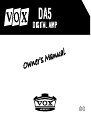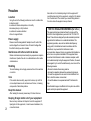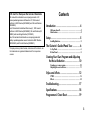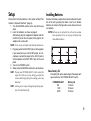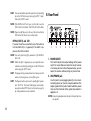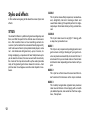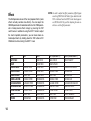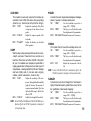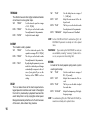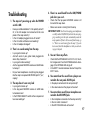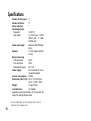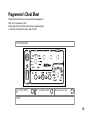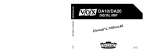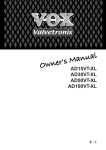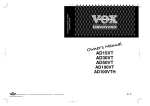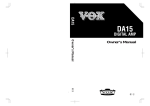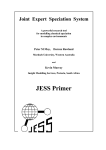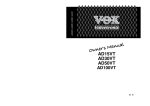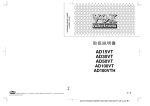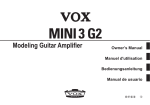Download Vox DA5 Specifications
Transcript
E 1 Precautions Location • • • • • Using the unit in the following locations can result in a malfunction. In direct sunlight Locations of extreme temperature or humidity Excessively dusty or dirty locations Locations of excessive vibration Close to magnetic fields Power supply Please connect the designated AC adapter to an AC outlet of the correct voltage. Do not connect it to an AC outlet of voltage other than that for which your unit is intended. Interference with other electrical devices Radios and televisions placed nearby may experience reception interference. Operate this unit at a suitable distance from radios and televisions. Handling To avoid breakage, do not apply excessive force to the switches or controls. Care If the exterior becomes dirty, wipe it with a clean, dry cloth. Do not use liquid cleaners such as benzene or thinner, or cleaning compounds or flammable polishes. Keep this manual After reading this manual, please keep it for later reference. Keeping foreign matter out of your equipment 2 Never set any container with liquid in it near this equipment. If liquid gets into the equipment, it could cause a breakdown, fire, or electrical shock. Be careful not to let metal objects get into the equipment. If something does slip into the equipment, unplug the AC adapter from the wall outlet. Then contact your nearest Korg dealer or the store where the equipment was purchased. THE FCC REGULATION WARNING (for U.S.A.) This equipment has been tested and found to comply with the limits for a Class B digital device, pursuant to Part 15 of the FCC Rules. These limits are designed to provide reasonable protection against harmful interference in a residential installation. This equipment generates, uses, and can radiate radio frequency energy and, if not installed and used in accordance with the instructions, may cause harmful interference to radio communications. However, there is no guarantee that interference will not occur in a particular installation. If this equipment does cause harmful interference to radio or television reception, which can be determined by turning the equipment off and on, the user is encouraged to try to correct the interference by one or more of the following measures: • Reorient or relocate the receiving antenna. • Increase the separation between the equipment and receiver. • Connect the equipment into an outlet on a circuit different from that to which the receiver is connected. • Consult the dealer or an experienced radio/TV technician for help. Unauthorized changes or modification to this system can void the user’s authority to operate this equipment. CE mark for European Harmonized Standards CE mark which is attached to our company’s products of AC mains operated apparatus until December 31, 1996 means it conforms to EMC Directive (89/336/EEC) and CE mark Directive (93/68/EEC). And, CE mark which is attached after January 1, 1997 means it conforms to EMC Directive (89/336/EEC), CE mark Directive (93/ 68/EEC) and Low Voltage Directive (73/23/EEC). Also, CE mark which is attached to our company’s products of Battery operated apparatus means it conforms to EMC Directive (89/336/EEC) and CE mark Directive (93/68/EEC). * Company names, product names, and names of formats etc. are the trademarks or registered trademarks of their respective owners Contents Introduction ............................................. 4 Welcome aboard! .......................................................... 4 Main features ................................................................ 4 Setup ....................................................... 5 Installing Batteries .......................................................... 5 The Guitarist’s Guided Panel Tour .............. 6 A. Top Panel .................................................................. 6 B. Rear Panel ................................................................. 8 Creating Your Own Program and Adjusting the Noise Reduction .......................... 10 Creating your own program ......................................... 10 Adjusting the noise reduction ........................................ 11 Styles and effects ................................... 12 STYLES ........................................................................ 12 Effects ......................................................................... 14 Troubleshooting ...................................... 17 Specifications ......................................... 18 Programmer’s Cheat Sheet ...................... 19 3 Introduction Welcome aboard! Thanks for choosing the VOX DA5. To ensure a long and trouble-free relationship with your new amp, please read this manual carefully, use the amp as directed and keep the manual for future reference. Main features • • • • • • 4 The compact DA5 features five watts (5W) producing stellar tones inherited from the VOX Valvetronix series (AD15VT, AD30VT, AD50VT, AD100VT). This portable amplifier is powered by six C batteries or the included AC adapter, enabling you to play anywhere. Inputs include an AUX IN jack, for connecting an external audio device (CD, MP3 player, etc.), and a MIC INPUT jack, to which you can connect a microphone. You can play along with recorded music or accompany your vocals on guitar. The TAP button enables you to easily set the flanger speed or delay time in sync with the tempo. The amplifier provides eleven distinctive sound styles that can be used in various musical genres. Eleven high-quality effects are built in and seven are multi effects that let you use two effects simultaneously plus Noise Reduction. • The power select switch lets you adjust the output wattage of the power amp. This means that even when the master volume is turned up to the max to drive the power amp, you can lower the volume without losing any tone or feel. Setup Installing Batteries Please refer to the illustrations in the section entitled “The Guitarist’s Guided Panel Tour” (page 6). 1. Turn the MASTER volume on the amp all the way down. 2. Insert the batteries as shown on page 5. Alternatively, plug the supplied AC adapter cord into the DC IN jack on the rear panel, then plug the AC adapter into a wall outlet. Remove the battery compartment cover located on the bottom of the unit by pulling the ribbon. Insert six C alkaline batteries as shown in the figure. Be sure to observe the correct polarity. NOTE: Batteries are not included. You will need to purchase them separately. Never use any type of battery other than alkaline batteries. NOTE: Never use any AC adapter other than the included one. 3. Plug your guitar into the INPUT jack on the top panel. If you also plan to use a CD or MP3 player, or a microphone, connect the player to the AUX IN jack or the microphone to the MIC INPUT jack on the rear panel. 4. Turn on the POWER switch. 5. Slowly raise the MASTER volume to a desired level. HINT: The rear panel POWER SELECT switch controls the output level of the power amp, letting you adjust the volume while keeping that great-sounding power-amp distortion! HINT: Selecting a lower output wattage during battery operation will extend battery life. About battery life The battery life varies depending on the output wattage selected by the POWER SELECT switch. POWER SELECT 5W 1.5W 0.5W Battery life 18 hours 25 hours 30 hours 5 Replacing the batteries Replace the batteries when the indicator above the POWER switch becomes dim. NOTE: If the battery power is low, noise may be heard. NOTE: Depleted batteries must be removed from the DA5 immediately. If you leave them in, malfunctions such as battery leakage may occur. You should also remove the batteries if you will not be using the DA5 for an extended time. The Guitarist’s Guided Panel Tour In this chapter we’re going to take a look at the top and rear panels of your amp. A. Top Panel 3 1 2 4 1. INPUT Section This is where you plug in your guitar. 2. Power switch When the power is on, the indicator located above the switch will be lit. 3. AMP Section Here’s where you adjust the settings for your amplifier. 6 STYLE selector switch EDIT 1 This switch selects one of the eleven different sound Styles including clean sounds, slightly-distorted bluesy sounds, crunchy rhythm sounds, and highgain lead sounds. When you select a different type of sound, the noise reduction setting is automatically configured to accommodate the selected amp sound Style. Use this to adjust the parameters of each effect. By using this knob in conjunction with the TAP and BYPASS buttons as described below, you can adjust three different parameters. (That is, if the BYPASS LED is dark.) Turn EDIT 1 (without pressing a button) (EDIT 1) Turn EDIT 1 while pressing TAP (EDIT 2) Turn EDIT 1 while pressing BYPASS (EDIT 3) If the BYPASS LED is lit (the effect is bypassed), you can hold down the TAP button and turn the EDIT 1 knob simultaneously to adjust the noise reduction sensitivity. GAIN This adjusts the preamp gain. TONE This adjusts the tone. MASTER This adjusts the overall volume of the amplifier. NOTE: The GAIN control also affects the amount of distortion. For some settings, there may be virtually no distortion. 4. Effect section Here you can adjust settings for the effects and noise reduction. For details on each effect, refer to “Styles and effects” (page 12). EFFECTS Selects the type of effect. You can use the TAP button, EDIT 1 knob and Bypass button to adjust the parameters of each effect. When you select an effect type, the effect parameters will be initialized and Effect Bypass will be defeated. NOTE: You can’t adjust the effect parameters while the BYPASS LED is lit. NOTE: When you turn on the DA5, the EDIT 2, EDIT 3 and Noise Reduction parameters will be automatically set to the values appropriate to the current selection of the EFFECTS and STYLE selector switches. TAP (EDIT 2) and LED This button enables you to set the speed of a modulation-type effect such as CHORUS or FLANGER the DELAY time or REVERB length. Simply press the TAP button twice at the desired interval and the LED blinks at the specified speed or time. HINT: To set the time to exactly match the tempo of a song, press the TAP button several times along with the song. 7 HINT: You can also further adjust the speed or time, by holding down the TAP button and turning the EDIT 1 knob. (This is the EDIT 2 mode) B. Rear Panel NOTE: If the BYPASS LED is lit, you won’t be able to use the TAP switch to set the time. (The TAP LED will be dark.) NOTE: If you turn off the power to the unit, the value set by the TAP button will be reset to its initial value. BYPASS (EDIT 3) and LED If you don’t want to use an effect, press this button to turn the effect off (i.e., bypassed). If the effect is bypassed, this LED will be lit. NOTE: You can’t adjust the effect parameters if the BYPASS LED is lit. HINT: While the effect is bypassed, you can adjust the noise reduction sensitivity by holding down the TAP button and turning the EDIT 1 knob. HINT: The bypass setting is remembered even when you switch modes, switch programs, or turn off the power. HINT: The Bypass button can be used to modify effect parameters (EDIT 3). Press and hold Bypass and simultaneously turn the EDIT 1 knob. See the chart on page 14 for what parameters can be controlled. 1 2 3 4 5 6 7 1. POWER SELECT This switch adjusts the output wattage of the power amp. This means that even when the master volume is turned up to max to drive the power amp, you can adjust the volume without losing any tone or feel. 2. LINE/PHONE jack Use this jack if you’re plugging directly in to a mixer, recording device, or if you’re using headphones.The output signal from this jack is taken before the power amp, and the character of the guitar amp cabinet is applied to it. NOTE: Connecting headphones to this jack will mute the internal speaker. 8 3. AUX IN jack Connect an external audio device to this jack. This enables you to conveniently connect a CD or MP3 player and play your guitar along with the player’s output. NOTE: Adjust the playback volume on the connected player. 4. MIC INPUT jack Connect a microphone to this jack. 5. MIC VOLUME knob This adjusts the volume of the microphone input. 6. DC IN jack Connect this jack to the included AC adapter. 7. Cord hook When you are using the included AC adapter, hook the cord here to prevent it from being accidentally unplugged from the jack. NOTE: Use care when unhooking the cord so as not to damage it. 9 Creating Your Own Program and Adjusting the Noise Reduction This section explains how to create your own program, including how to adjust effect parameters and the noise reduction setting. As you’ll hear, selecting a different effect type by using the EFFECTS selector switch will automatically adjust the EDIT 2 and EDIT 3 parameter values to suit the selected effect type. In addition, selecting a different amp sound style by using the STYLE selector switch will automatically set the noise reduction to a value that suits the selected amp type. This can be very convenient. However, you may sometimes want to tweak an existing preset program to change a sound to exactly what you have in mind. Alternatively, you may want to adventurously explore the world of sound creation and design by starting from scratch. HINT: When you turn on the DA5, the EDIT 2, EDIT 3 and Noise Reduction parameters will be automatically set to the values appropriate to the current selection of the EFFECTS and STYLE selector switches. 10 Creating your own program Let’s start from scratch. 1. Use the BYPASS button to bypass the effect. (The BYPASS LED is lit.) If you want to use an effect, you can add it at the end of this process. 2. Use the STYLE selector switch to select an amp sound type. HINT: For more details on STYLE options, refer to “Styles and Effects” (page 12). 3. Adjust the top panel GAIN and TONE knobs. 4. Hold down the TAP button and turn the EDIT 1 knob to adjust the noise reduction. This setting is also saved as part of your program. For details, refer to “Adjusting the noise reduction” (page 11) HINT: Adjust the noise reduction so that you don’t hear noise when you’re not playing your guitar. 5. If you want to use an effect, press the BYPASS button to turn bypass off (the BYPASS LED goes dark). 6. Select an effect, and make adjustments. For example if you want to add delay, turn the EFFECT selector to “DELAY.” If the selector is already set to “DELAY,” you’ll have to turn it to a different effect and then back to “DELAY.” Use the TAP button or EDIT 1 knob to adjust the delay time and delay level. DELAY TIME: DELAY LEVEL: DELAY FEEDBACK: Press the TAP button twice at the desired interval, or hold down the TAP button and turn EDIT 1. Turn EDIT 1 (without pressing any button). Turn EDIT 1 while holding down the BYPASS button. NOTE: When you select a different type of sound, the noise reduction setting is automatically configured to its initial value to accommodate the selected amp sound Style. 3. If you want to use effects, press the BYPASS button to make the BYPASS LED go dark and the effect(s) will be heard. HINT: For details on the effects, refer to “Styles and effects” (page 12). Adjusting the noise reduction Here’s how to adjust the noise reduction HINT: When you use a high-gain amp type such as “HIGAIN 1,” “HIGAIN 2” or “HIGAIN 3,” we recommend that you use noise reduction. 1. Press the BYPASS button to make the BYPASS LED light. 2. Hold down the TAP button and turn the EDIT 1 knob to adjust the noise reduction sensitivity. Turning the knob toward the right will produce greater noise reduction (less noise). If you turn the knob all the way to the left, noise reduction will be off (more noise). NOTE: Depending on the guitar you’re using, excessively high noise reduction settings may cause notes to be cut off in an unwanted manner! 11 Styles and effects In this section we’re going to talk about the eleven styles and effects. STYLES You know that there is a plethora of great sounding amps out there, and that the quest for the ultimate sound can be endless. After countless hours of soul searching, earnest discussions (not to mention the occasional friendly argument!), calls to tone-wise friends (some professional players, some not ... but all blessed with great ears)—plus, of course, listening and playing—a top eleven list was finally drawn up. As you’re about to discover, the ones we went with are not only the cream of the crop but also offer up the widest possible array of the greatest guitar tones known to humans—from pristine clean to outrageous overdrive and all points in-between. CLEAN 1 This style has a beautifully responsive, rounded lowend, delightfully transient mid-range attack and sweet treble making it the perfect partner for singlecoil pickups. Strummed chords just ring out and blossom. CLEAN 2 This style’s clean sound is very tight “n” twangy, with a deep, taut, piano-like bass. BLUES 1 This style is very responsive to picking dynamics and guitar volume settings. Backing-off your guitar volume can produce a beautifully clean and full tone. It also means that you can make notes or chords more distorted or clean depending on how hard or soft you pick. BLUES 2 This style has a thick tone with second and third order harmonics that increase as the amp is cranked. BLUES 3 This instantly recognisable signature tone produces clean sounds that are rich and jangly with a smooth yet detailed top end, and overdrives that have a glorious, throaty bark. 12 CRUNCH 1 This organic sounding style is dynamically rich and warm, yet biting and distinct! Rolling back your guitar’s volume results in a unique and highly usable clean sound. CRUNCH 2 This style has a fat, roaring sound with a distinctive, cranium-crushing crunch. Rolling back your guitar’s volume produces a bright, clean sound that’s perfect for chord work and will cut through any mix. HIGAIN 3 This is capable of a powerful, heavily saturated sound that combines an open low-end with compressed mids and highs. The result is a tone that remains focused and well defined at even the most extreme gain settings. DRIVE This style has a spectacular overdriven sound that’s perfect for sax-like, legato soloing. With its GAIN control wide-open, it produces a stunning sustain which is very smooth and soulful. HIGAIN 1 This style’s toneful, high gain punch and girth results in a highly aggressive, tone-breathing monster capable of mondo-gain while retaining individual note definition. HIGAIN 2 The deep, loose low-end, some-what “fizzy” top and monstrous gain will make this style a mainstay for modern, players who tune low. At low GAIN settings, this produces a distinctive, bright clean sound bolstered by rich, upper harmonics that add fullness and dimension. 13 Effects The DA5 provides eleven of the most popular effects (some effects actually combine two effects). You can adjust the SPEED parameter of modulation effects or the TIME parameter of delay/reverb effects simply by pressing the TAP switch twice. In addition to using the EDIT 1 knob to adjust the most important parameters, you can make more detailed adjustments by holding down the TAP button or BYPASS button while turning the EDIT 1 knob. 14 NOTE: In order to adjust the effect parameters, Effect Bypass must be off (BYPASS LED dark). If you hold down the TAP switch and turn the EDIT 1 knob when bypass is on (BYPASS LED lit), you’ll be adjusting the noise reduction - not the effect parameter. TYPE TAP EDIT 1 EDIT 2 [TAP+EDIT 1] AUTO WAH --- WAH SENS WAH ATTACK EDIT 3 [BYPASS+EDIT 1] WAH POLARITY COMP --- COMP SENS COMP ATTACK --- COMP+PHASER PHASER SPEED COMP SENS PHASER SPEED PHASER RESONANCE COMP+CHORUS CHORUS SPEED COMP SENS CHORUS SPEED CHORUS MIX CHORUS+DELAY DELAY TIME DELAY LEVEL DELAY TIME CHORUS MIX CHORUS+REVERB CHORUS SPEED REVERB LEVEL CHORUS SPEED CHORUS MIX FLANGER+REVERB FLANGER SPEED REVERB LEVEL FLANGER SPEED FLANGER RESONANCE TREMOLO+REVERB TREMOLO SPEED REVERB LEVEL TREMOLO SPEED TREMOLO DEPTH ROTARY+REVERB ROTARY SPEED REVERB LEVEL ROTARY SPEED ROTARY SENS DELAY DELAY TIME DELAY LEVEL DELAY TIME DELAY FEEDBACK REVERB REVERB TIME REVERB LEVEL REVERB TIME REVERB HIDAMP AUTO WAH PHASER This models an auto-wah; a device that creates an automatic “wah” effect that varies with your picking dynamics (i.e., how hard or soft you hit the strings). EDIT 1 “SENS” EDIT 2 “ATTACK” EDIT 3 “POLARITY” Adjusts the sensitivity of the effect in response to the volume of your guitar. Adjusts the response speed of the auto wah. Adjusts the direction in which the effect operates. COMP EDIT 2 “ATTACK” TAP Sets the modulation speed in a range of 0.1...10 [Hz]. EDIT 2 “SPEED” This lets you use the knob to make fine adjustments to the parameter. EDIT 3 “RESONANCE” Adjusts the amount of resonance. Adjusts the sensitivity of the compressor. Turning the knob toward the right will increase the amount of compression and sustain. If you turn the knob all the way to the left, the effect is OFF. Adjusts the strength of the attack. HINT: In the COMP+PHASER and COMP+CHORUS combination effects, the ATTACK parameter is already set to the optimal value. “SPEED” CHORUS This models the rich sound of an analog chorus unit. TAP Want to play a clean passage that needs to be nice, smooth, and even? Need a bit more sustain on a lead line? Then look no further; COMP is the effect for you. It’s modeled on a compressor pedal that is hugely popular due to the percussive clean sound it can produce—making it perfect for ’80s and ’90s pop and funk rhythm work. It can also add a singing, mellow, sustain to lead lines - clean or dirty. EDIT 1 “SENS” A model of a much respected and popular analogue phaser, housed in a banana yellow box! “SPEED” EDIT 2 “SPEED” EDIT 3 “MIX” Sets the modulation speed in a range of 0.1...10 [Hz]. This lets you use the knob to make fine adjustments to the parameter. Adjusts the mix amount of the effect. HINT: In the CHORUS+DELAY combination effect, the SPEED parameter is already set to the optimal value. FLANGER A model of a truly classic flanger that “unchained” a highly influential modern guitarist who many hail as the “godfather of two-handed tapping.” TAP “SPEED” Sets the modulation speed in a range of 0.1...10 [Hz]. EDIT 2 “SPEED” This lets you use the knob to make fine adjustments to the parameter. EDIT 3 “RESONANCE” Adjusts the amount of resonance. 15 TREMOLO TAP This effect is based on the highly acclaimed tremolo circuit found in some guitar amps. TAP “SPEED” EDIT 2 “SPEED” EDIT 3 “DEPTH” Sets the tremolo speed in a range of 2.5...10 [Hz]. This lets you use the knob to make fine adjustments to the parameter. Adjusts the tremolo depth. ROTARY This models a rotary speaker. TAP “SPEED” EDIT 2 “SPEED” EDIT 3 “SENS” Sets the rotational speed of the speaker in a range of 0.8...10 [Hz]. This lets you use the knob to make fine adjustments to the parameter. By adjusting this parameter you can make the rotational speed change automatically in response to the volume of your guitar. If you use this function, set the SPEED to a slow setting. DELAY This is a model of one of the most respected analogue tape echo machines ever made. In the original the “echo” is produced by a playback head and the exact “delay time” is set by varying the motor speed. Many professionals prefer these “lo-fi” units because of the warm, dark echoes they produce. 16 “TIME” EDIT 1 “MIX” EDIT 2 “TIME” EDIT 3 “FEEDBACK” Sets the delay time in a range of 1...1,486 [ms]. Adjust the mix amount of the delayed sound. This lets you use the knob to make fine adjustments to the parameter. Adjusts the amount of feedback. HINT: In the CHORUS+DELAY combination effect, the FEEDBACK parameter is already set to the optimal value. WARNING! If you crank up the FEEDBACK too much, an uncontrollable, cascading “runaway” of echoes will occur. So, use your ears when setting this! REVERB A model of the most popular spring reverb system used in guitar amps. TAP “TIME” EDIT 1 “MIX” EDIT 2 “TIME” EDIT 3 “HI DAMP” Sets the reverb time in a range of 0.8...8 [seconds]. Adjusts the mix amount of the reverb. This lets you use the knob to adjust the reverb time. Adjusts the dampening of the highfrequency range. HINT: In combination effects, the TIME and HI DAMP parameters are already set to optimal values. Troubleshooting 1. The amp isn’t powering up when the POWER switch is ON. • Have you installed batteries? Is the polarity correct? Or, is the AC adapter cord connected to the rear panel of the amp correctly? Is the AC adapter plugged into an AC outlet? Is the AC outlet switched on and working? Is the AC adapter damaged? 4. There’s no sound heard from the LINE/PHONE jack when you use it. • • Check that the top panel MASTER volume isn’t turned all the way down. Make sure sound is coming from the amp. 2. There’s no sound coming from the amp IMPORTANT NOTE: You’ll need to unplug your headphones or cable from the LINE/PHONE jack to do this, since plugging something into this jack automatically mutes the amp’s speakers. If there’s still no sound from the amp, go to “There’s no sound coming from the amp.” If you do hear sound, check the headphones or cable you are hooking up to this jack. • • 5. You can’t hear any effects. • • • • • • Is your guitar turned up? Are both ends of your guitar cable plugged into where they should be? Is your guitar cable working? Are the top panel MASTER volume and GAIN knob turned up? Do you have headphones or anything else plugged into the amp’s rear panel LINE/PHONE jack? If “yes,” unplug! 3. The amp doesn’t seem very loud • • • Is your guitar turned up? Is the top panel MASTER volume or GAIN knob turned down low? Is the POWER SELECT switch on the rear panel set to a lower wattage? • • Check that the BYPASS LED isn’t lit. If it is lit, the effect is bypassed. Press the BYPASS button to disengage it; the BYPASS LED will go off. Is the EDIT 1 knob turned down too low? Adjust the EDIT 1 knob. 6. You cannot hear the sound from a player connected to the rear panel AUX IN jack. • • Is the player connected to the amp correctly? Is the volume level on the player set too low? 7. You cannot hear sound from a microphone connected to the MIC INPUT jack. • • Is the microphone connected to the amp correctly? Is the mic switch turned on? Is the MIC VOLUME knob set too low? 17 Specifications Number of amp types: Number of effects: Noise reduction: Input/output jacks Top panel: Rear panel: Power amp output: Speaker: 11 11 1 1x INPUT 1x AUX IN jack, 1x MIC INPUT jack, 1x LINE/ PHONE jack Maximum 5W RMS @ 8 ohms 1x VOX original (6.5inch 8 ohm) Signal processing A/D conversion: D/A conversion: Sampling frequency: Power supply: * 24-bit 24-bit 44.1 kHz Six C batteries or the included AC adapter Current consumption: 390mA Dimensions (W x D x H): 267 x 179 x 267 (mm) 10.51" x 7.05" x 10.51" Weight 3.5 kg/7.72 lbs. Included items: AC adapter Appearance and specifications of this product are subject to change without notice. For more information on Vox products, please visit our website at www.voxamps.co.uk 18 Programmer’s Cheat Sheet Wanna remember how you set up your favorite programs? Well, this is the place to do it! Simply copy the sheet below and mark up by drawing lines or coloring. Don’t forget to make notes on NR! PROGRAM NAME: EDIT 2 (TAP + EDIT)/: TAP EDIT 3 (BYPASS + EDIT): NR (NOISE REDUCTION): NOTE: 19 IMPORTANT NOTICE TO CONSUMERS This product has been manufactured according to strict specifications and voltage requirements that are applicable in the country in which it is intended that this product should be used. If you have purchased this product via the internet, through mail order, and/or via a telephone sale, you must verify that this product is intended to be used in the country in which you reside. WARNING: Use of this product in any country other than that for which it is intended could be dangerous and could invalidate the manufacturer’s or distributor’s warranty. Please also retain your receipt as proof of purchase otherwise your product may be disqualified from the manufacturer’s or distributor’s warranty. E 1 2005 VOX AMPLIFICATION LTD.