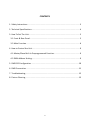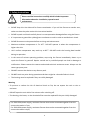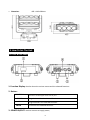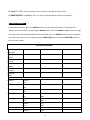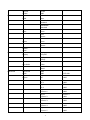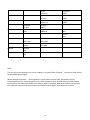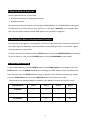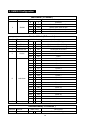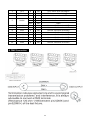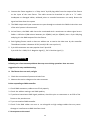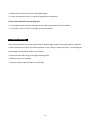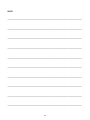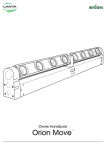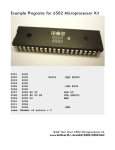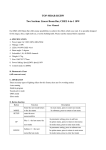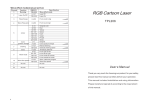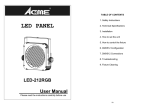Download FLEX BEAM K8 - ArtFox Lighting
Transcript
FLEX BEAM K8 User Manual Please read the instruction carefully before use 1 CONTENTS 1. Safety Instructions ................................................................................................... 3 2. Technical Specifications ........................................................................................... 4 3. How To Set The Unit................................................................................................. 5 3.1 Front & Rear Panel .................................................................................................. 5 3.2 Main Function...................................................................................................... 6 4. How to Control the Unit ........................................................................................... 9 4.1 Master/Slave Built In Preprogrammed Function ................................................. 9 4.2 DMX Address Setting ........................................................................................... 9 5. DMX512 Configuration .......................................................................................... 10 6. DMX Connection .................................................................................................... 11 7. Troubleshooting......................................................................................................... 12 8. Fixture Cleaning ..................................................................................................... 13 2 1. Safety Instructions Please read the instructions carefully which includes important information about the installation, operation and maintenance. WARNING • PLEASE keep this User Manual for future consultation. If you sell the fixture to another user, make sure that they also receive this instruction booklet. • PLEASE unpack and check carefully there is no transportation damage before using the fixture. • It’s important to ground the yellow/green conductor to earth in order to avoid electric shock. • PLEASE disconnect main power before servicing and maintenance. • Maximum ambient temperature is Ta: 40℃. DO NOT operate it where the temperature is higher than this. • Unit’s surface temperature may reach up to 85℃. DO NOT touch the housing bare-handed during its operation. • In the event of serious operating problem, stop using the fixture immediately. Never try to repair the fixture by yourself. Repairs carried out by unskilled people can lead to damage or malfunction. Please contact the nearest authorized technical assistance center. Always use the same type spare parts. • DO NOT connect the device to any dimmer pack. • DO NOT touch any wire during operation and there might be a hazard of electric shock. • The housing must be replaced if they are visibly damaged. Warning • To prevent or reduce the risk of electrical shock or fire, do not expose the unit to rain or moisture. • DO NOT open the unit within five minutes after switching off. • The housing, the lenses, or the ultraviolet filter must be replaced if they are visibly damaged. For 230V 50Hz power supply, maximum fixtures that can be connected together from the same mains outlet is 7pcs; For 120V 60Hz power supply, maximum fixtures that can be connected together from the same mains outlet is 4pcs; 3 Caution: There are no user serviceable parts inside the unit. DO NOT open the housing or attempt any repairs yourself. In the unlikely event your unit may require service, please contact your nearest dealer. Installation: The unit should be mounted via its screw holes on the bracket. Always ensure that the unit is firmly fixed to avoid vibration and slipping while operating. And make sure that the structure to which you are attaching the unit is secure and is able to support a weight of 10 times of the unit’s weight. Also always use a safety cable that can hold 12 times of the weight of the unit when installing the fixture. The equipment must be fixed by professionals. And it must be fixed at a place where is out of the touch of people and has no one pass by or under it. 2. Technical Specifications • Innovative moving heads, delivering marvelous, laser-like and long-throw multi-beam effects • Moving pan with 2 movable LED bars, each with 4 pixel controlled 10W LEDs for the best mid-air lighting effects • 3 Operation Modes: DMX, Mater/Slave mode, Sound Activation. • DMX Channel modes: 1, 7 and 13 channels • Great built-in programs under master/slave operation triggered by music. • Smooth dimming and various strobe effects. • Punch powerful beams, covering whole venue, perfect for events, discos, bars, Mobile DJs and more. • Power Voltage: AC 100~240V, 50/60Hz • Power Consumption: 90W • LED Sources: 8 x 10W White LEDs • Weight: 7.8kgs 4 • Dimension: 405 x 148 x 381mm 3. How To Set The Unit 3.1 Front & Rear Panel 1. Function Display: Used to show the various menus and the selected functions. 2. Button: FUNCTION DOWN UP ENTER To return to the upper menu one by one To go backward in the selected functions To go forward in the selected functions To confirm the selected functions 3. POWER IN/OUT: Used to connect to supply power; 5 4. Fuse (T 3.15A): Used to protect the unit from the damage of over-current; 5. DMX IN/OUT: For DMX512 links, use 3-pin XLR plug cable to link the unit together; 3.2 Main Function To select any functions, press the ENTER button until the required function is showing on the display. Select the function by pressing the ENTER button. Use the DOWN and UP button to change the mode. Once the required mode has been selected, press the ENTER button to setup to go back to the functions without any changes press the FUNCTION button. Press the FUNCTION button to exit the menu mode. OPERATION MENU BEAM-K8 Addr=001 BEAM-K8 A-Auto BEAM-K8 M-Auto BEAM-K8 A-Music BEAM-K8 M-Music BEAM-K8 Slave Address Reset Manual Address =001 Reset =NO Reset =YES Manual Pan Manual Tilt 1 Manual Tilt 2 Manual Dimmer Pan =000 Tilt 1 =000 Tilt 2 =000 Dimmer =000 6 Mode Manual Strobe Mode = DMX Mode = Auto Mode = Music Option Mode = Slave Option Display Option Lost DMX Advanced Advanced Code Advanced Adjust Strobe =000 DMX Mode Short DMX Mode Standard DMX Mode Extended Auto Alone Auto Master Music Alone Music Master Display DelayOff Display Always Lost DMX =Clear Lost DMX =Hold Code =000 Adjust Pan Adjust Tilt 1 Adjust Tilt 2 Adjust Dimmer 1 Adjust Dimmer 2 Adjust Dimmer 3 Adjust Dimmer 4 Adjust Dimmer 5 7 NOTE:008 Pan =+000 Tili 1 =+000 Tili 2 =+000 Dimmer 1 =+000 Dimmer 2 =+000 Dimmer 3 =+000 Dimmer 4 =+000 Dimmer 5 =+000 View Default Advanced Mic Sens View Hours View DMX Value View Version Load Def =NO Load Def =YES Adjust Dimmer 6 Adjust Dimmer 7 Adjust Dimmer 8 Mic Sens =080% Hours =00000 H Dimmer 6 =+000 Dimmer 7 =+000 Dimmer 8 =+000 Reset H =NO Reset H =YES CH = 001 DMX= 000 =1.00F YYYY.MM Note: There is only one Projector to be set as a Master in a signal Cable. If Master’s functions used, Please disable DMX control signal. When multiple projectors’ work together in synchronous control state, Parameters can be transmitted from the master projector to the slave projectors such as DMX channel mode, Display setting status and operation mode (User memory data is included). Before parameters transmitted, the projector which will send parameters should be set as a Master and others be as Slaves. 8 4. How to Control the Unit You can operate the unit in three ways: 1. By master/slave built-in preprogram function 2. By DMX controller No need to turn the unit off when you change the DMX address, as new DMX address setting will be affected at once. Each time you turn the unit on, it will show “BEAM-K8” on the display. After that the unit will be ready to receive DMX signal or run the built in programs. 4.1 Master/Slave Built In Preprogrammed Function By linking the units together in master/slave, the first unit (the master) will control the other units (the slave) to give an automatic, sound activated, synchronized light show. This function is good when you want an instant show. To set the first unit as a master, press the ENTER button to show the MASTER MODE on the display. To set the unit as a slave, press the ENTER button to show SLAVE MODE on the display. 4.2 DMX Address Setting To set the DMX address, press the MENU button to show DMX Address on the display. Press the ENTER button. Use the DOWN and UP button to change the DMX address. Once the address has been selected, press the ENTER button to setup, to go back to the functions without any change press the FUNCTION button. Press the FUNCTION button to exit the menu mode. Please refer to the following diagram to address your DMX512 channel for the first 4 units. Channel Mode Unit 1 Unit 2 Unit 3 Unit 4 1 channel 1 2 3 4 7 channels 1 8 15 22 13 channels 1 14 27 40 9 5. DMX512 Configuration Short Mode ( 1 Channel ) Number Channel 1 SHOW DMX Value 0 7 8 69 70 - 131 132 - 193 194 - 255 Description Blackout Show1 from slow to fast Show2 from slow to fast Show3 from slow to fast Show4 from slow to fast Standard Mode( 7 Channels ) Number Channel 1 Pan 2 Tilt 1 3 Tilt 2 4 Dimmer All 5 Strobe 6 Led chase 7 Chase speed DMX Value 0 - 255 0 - 255 0 - 255 0 - 255 0 9 10 - 250 251 - 255 0 7 8 22 23 37 38 52 53 67 68 82 83 97 98 - 112 113 - 127 128 - 142 143 - 157 158 - 172 173 - 187 188 - 202 203 - 217 218 - 232 233 - 247 248 - 255 0 - 255 Description Pan 0 to 540 degree Tilt 1 move -30 to 210 degree Tilt 2 move -30 to 210 degree All dimmer 0 to 100% Blackout Strobe from slow to fast Open Blackout Chase 1 Chase 2 Chase 3 Chase 4 Chase 5 Chase 6 Chase 7 Chase 8 Chase 9 Chase 10 Chase 11 Chase 12 Chase 13 Chase 14 Chase 15 Chase 16 Full on Speed from slow to fast Extended Mode( 13 Channels ) Number Channel 1 Pan DMX Value 0 - 255 Description Pan 0 to 540 degree 10 2 3 4 Tilt 1 Tilt 2 Dimmer All 5 Strobe 6 7 8 9 10 11 12 13 Led1 Led2 Led3 Led4 Led5 Led6 Led7 Led8 0 0 0 0 10 251 0 0 0 0 0 0 0 0 - 255 255 255 9 250 255 255 255 255 255 255 255 255 255 Tilt 1 move -30 to 210 degree Tilt 2 move -30 to 210 degree All dimmer 0 to 100% Blackout Strobe from slow to fast Open Dimmer LED1 from 0 to 100% Dimmer LED2 from 0 to 100% Dimmer LED3 from 0 to 100% Dimmer LED4 from 0 to 100% Dimmer LED5 from 0 to 100% Dimmer LED6 from 0 to 100% Dimmer LED7 from 0 to 100% Dimmer LED8 from 0 to 100% 6. DMX Connection 11 1. Connect the fixture together in a “daisy chain” by XLR plug cable from the output of the fixture to the input of the next fixture. The cable cannot be branched or split to a “Y” cable. Inadequate or damaged cables, soldered joints or corroded connectors can easily distort the signal and shut down the system 2. The DMX output and input connectors are pass-through to maintain the DMX circuit when one of the units’ power is disconnected. 3. At last fixture, the DMX cable has to be terminated with a terminator to reduce signal errors. Solder a 120-ohm 1/4W resistor between pin 2(DMX-) and pin 3(DMX+) into a 3-pin XLR-plug and plug it in the DMX-output of the last fixture. 4. Each lighting fixture needs to have an address set to receive the data sent by the controller. The address number is between 0-511 (usually 0 & 1 are equal to 1). 5. 3 pin XLR connectors are more popular than 5 pins XLR. 3 pin XLR: Pin 1: GND, Pin 2: Negative signal (-), Pin 3: Positive signal (+) 7. Troubleshooting Following are a few common problems that may occur during operation. Here are some suggestions for easy troubleshooting: A. The fixture does not work, no light 1. Check the connection of power and main fuse. 2. Measure the mains voltage on the main connector. B. Not responding to DMX controller 1. Check DMX connectors, cables to see if link properly. 2. Check the address settings and DMX polarity. 3. If you have intermittent DMX signal problems, check the pins on connectors or on PCB of the fixture or the previous one. 4. Try to use another DMX controller. 5. Check if the DMX cables run near or run alongside to high voltage cables that may cause damage or interference to DMX interface circuit. C. No response to the sound 12 1. Make sure the fixture does not receive DMX signal. 2. Check microphone to see if it is good by tapping the microphone. D. One of the channels is not working well 1. The stepper motor might be damaged or the cable connected to the PCB is broken. 2. The motor’s drive IC on the PCB might be out of condition. 8. Fixture Cleaning The cleaning must be carried out periodically to optimize light output. Cleaning frequency depends on the environment in which the fixture operates: moist, smoky or particularly dirty surrounding can cause greater accumulation of dirt on the fixture. • Clean with soft cloth using normal glass cleaning fluid. • Always dry the parts carefully. • Clean the external optics at least every 30 days. 13 NOTE: ------------------------------------------------------------------------------------------------------------------------------------------------------------------------------------------------------------------------------------------------------------------------------------------------------------------------------------------------------------------------------------------------------------------------------------------------------------------------------------------------------------------------------------------------------------------------------------------------------------------------------------------------------------------------------------------------------------------------------------------------14 Innovation, Quality, Performance 15