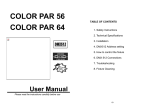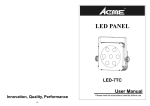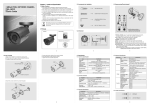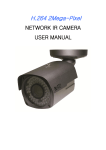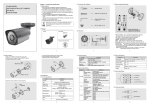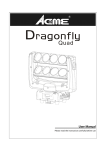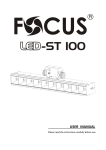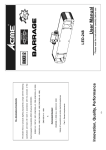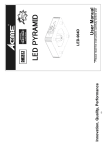Download LED PANEL
Transcript
TABLE OF CONTENTS 1. Safety Instructions LED PANEL 2. Technical Specifications 3. Installation 4. How to set the unit 5. How to control the fixture 6. DMX512 Configuration 7. DMX512 Connections 8. Troubleshooting 9. Fixture Cleaning LED-212RGB User Manual Please read the instructions carefully before use 1A 1. Safety Introductions moisture. Please read the instructions carefully which includes important WARNING Do not open the unit within five minutes after switching off. The housing, the lenses, or the ultraviolet filter must be replaced if they are visibly damaged. information about the installation, operation and maintenance. Caution Please keep this User Manual for future consultation. If you sell the fixture to another There are no user serviceable parts inside the fixture. Do not open the housing or attempt user, be sure that they also receive this instruction booklet. any repairs yourself. In the unlikely situation, your unit may require service, please contact Unpack and check carefully there is no transportation damage before using the fixture. your nearest dealer. Before operating, ensure that the voltage and frequency of power supply match the power requirements of the fixture. It’s important to ground the yellow/green conductor to earth in order to avoid electric 2. Technical Specifications shock. Disconnect main power before servicing and maintenance. Use safety chain when fixes this fixture. Don’t handle the fixture by taking its head only, but always by taking its base. Maximum ambient temperature is Ta : 40℃. Don’t operate it where the temperature is higher than this. In the event of serious operating problem, stop using the fixture immediately. Never try to repair the fixture by yourself. Repairs carried out by unskilled people can lead to damage or malfunction. Please contact the nearest authorized technical assistance center. Always use the same type spare parts. Do not connect the device to any dimmer pack. Do not touch any wire during operation and there might be a hazard of electric shock. To prevent or reduce the risk of electrical shock or fire, do not expose the fixture to rain • LED: total 212pcs, Red 70pcs, Green 71pcs, Blue 71pcs • Power supply Input Voltage: AC 100V-240V~50/60Hz Power consumption: 20W • Beam Angle: 15° • Fuse: T 6.3A • Dimension: 272 x 67 x 252 mm • Weight: 1.8kgs 3. Installation or moisture. The unit should be mounted via its screw holes on the bracket. Always ensure that the unit is The housing must be replaced if they are visibly damaged. firmly fixed to avoid vibration and slipping while operating. Always ensure that the structure Do not look directly at the LED light beam while the fixture is on. to which you are attaching the unit is secure and is able to support a weight of 10 times of the unit’s weight. Also always use a safety cable that can hold 12 times of the weight of the Warning unit when installing the fixture. For power supply, do not connect in series much more than 31 units, use another mains supply for next 31 units. The equipment must be fixed by professionals. And it must be fixed at a place where is out of the touch of people and has no one pass by or under it. To prevent or reduce the risk of electrical shock or fire, do not expose the unit to rain or 2A 3A 4. How To Set The Unit 4.2 Main Function To select any of the given functions, press the MENU button up to the required one is shown 4.1 Control Panel on the display. Select the function by ENTER button and the display will blink. Use DOWN and UP button to change the mode. Once the required mode has been selected, press the ENTER button to setup or it will automatically return to the main functions without any change after idling 8 seconds. To go back to the functions without any change press the MENU button. The main functions are shown below: 1 Display: To show the various menus and the selected functions ○ LED: 2 DMX ○ 3 MASTER ○ 4 SLAVE ○ 5 SOUND ○ On DMX input present On Master Mode On Slave Mode Flashing Sound activation Button: 6 MENU ○ 7 DOWN ○ 8 UP ○ 9 ENTER ○ To select the programming functions To go backward in the selected functions To go forward in the selected functions To confirm the selected functions 10 Microphone: :Receive music for the sound active. ○ 11 Only for remote control: :By connect to the 1/4’’ microphone jack to control the unit for ○ Stand by, Function and Mode function. 12 DMX output: :For DMX512 link, use 3/5-pin XLR plug cable to link the next unit. ○ 13 DMX input: For DMX512 link, use 3/5-pin XLR plug cable to input DMX signal. ○ 14 Mains input: :Connect to supply mains power. ○ 15 Mains output: :Connect to supply mains power for the next unit. ○ 4A 5A or … DMX 512 Address Setting (fastest), press ENTER button to store or automatically return to the main functions without any change after 8 seconds. To go back to the functions without any Press the MENU button up to when the is shown on the display. Press ENTER change press the MENU button again. button and the display will blink. Use DOWN and UP button to change the DMX512 address or select (auto setting) mode. Once select, press the ENTER button to store or Sound control automatically return to the main functions without any change after 8 seconds. To go back to the functions without any change press the MENU button again. Press the MENU button up to when the is shown on the display. Pressing ENTER button and the display will blink. Use DOWN and UP button to select the control on) or Channel mode is shown on the display. Pressing ENTER button and the display will blink. Use DOWN and UP button to select the (channel 2) or (sound control off). Once the mode has been selected, press the ENTER button to setup or automatically return to the main functions without any change Press the MENU button up to when the or (sound (channel 3) or (channel 1) after 8 seconds. To go back to the functions without any change press the MENU button again. (channel 4) mode. Once the mode has been selected, press the ENTER button to setup or automatically return to the main Color Mode functions without any change after 8 seconds. To go back to the functions without any change press the MENU button again. Press the MENU button up to when the button and the display will blink. Press the MENU button up to when the is shown on the display. Pressing ENTER (show 1) or (show 2) or … (manual setting). Once select, press the ENTER button to confirm, if you select (manual setting), you can press DOWN and UP (red) or button to select (blue), press ENTER button to (show 12). Once the show button to store, automatically return to the main functions without any change after 8 (show 1) or (show 2) or … (show 12), you can press DOWN and UP button to select (slowest) or … (fastest), press ENTER button to store or automatically seconds. To go back to the functions without any change press the MENU button again. Slave Mode return to the main functions without any change after 8 seconds. To go back to the functions without any change press the MENU button again. Press the MENU button up to when the button and the display will blink. or … or Chase Mode is shown on the display. Pressing ENTER Use DOWN and UP button to select the (16 light show) mode. (normal) Once the mode has been selected, press the ENTER button to setup or automatically return to the main functions without any change Press the MENU button up to when the is shown on the display. Pressing ENTER button and the display will blink. Use DOWN and UP button to select the (chase 16) or (green) or (auto has been selected, press the ENTER button to confirm, if you select or … or (color 1) confirm, then use DOWN and UP button to adjust the value (0-255) and press ENTER button and the display will blink. Use DOWN and UP button to select the show) or Use DOWN and UP button to select the (show 16) or or … or Show Mode is shown on the display. Pressing ENTER (fade). again. Once the chase has been selected, press the ENTER button to confirm, then press DOWN and UP button to select 6A (chase 1) after 8 seconds. To go back to the functions without any change press the MENU button (slowest) 7A Blackout Mode Software version Press the MENU button up to when the is shown on the display. Pressing ENTER button and the display will blink. Use DOWN and UP button to select the blackout) or (no (yes blackout) mode. Once the mode has been selected, press the Press the MENU button up to when the is blinking on the display. Pressing ENTER button and the display will show the version of software of the unit. To go back to the functions press the MENU button again. ENTER button to setup or automatically return to the main functions without any change after 8 seconds. To go back to the functions without any change press the MENU button 5. How to control the fixture again. There are three ways to control the fixture A. Universal DMX controller Led Display B. Master/Slave operation is shown on the display. Pressing ENTER Press the MENU button up to when the button and the display will blink. Use DOWN and UP button to select the or C. Easy controller (by CA-8) (Led on) (Led off) mode. Once the mode has been selected, press the ENTER button to setup or automatically return to the main functions without any change after 8 seconds. To go back to the functions without any change press the MENU button again. A. Universal DMX controller The fixture can be set the DMX address remotely by universal DMX controller. First, you need to programming two scenes into a chase, and then link the fixtures to the universal DMX controller. When you run the chase, all the fixtures of the chain will be set the series DMX address automatically. The fixture uses four channels. Please refer to the following Display Inversion It is good for you to install the unit on the floor or under ceiling. Press the MENU button up to when the diagram to set the address for the first four units. is shown on the display. Pressing ENTER button and the display will blink. Use DOWN and UP button to select the (display inversion) or (display normal). Once select, press the ENTER button to setup or automatically return to the main functions without any change after 8 seconds. To go back to the functions without any change press the MENU button again. B. Master/Slave operation The fixture will allow you to link 16 fixtures together and operate without a controller. In Master/Slave mode, the first fixture will control the others to give an automatic, sound activated, synchronized light show. This function is good when you want an instant show. Fixture Hours The first fixture it’s DMX input cable will have nothing connect it, and the other fixtures will Press the MENU button up to when the is blinking on the display. Pressing ENTER button and the display will show the number of working hours of the unit. To go back to the functions press the MENU button again. 8A be set in slave mode automatically. Their DMX input cables connect the last fixture DMX output cable (daisy chain). Any fixture can act as a Master or as a Slave 9A 7. DMX512 Connections C. Easy Controller (by CA-8) The easy remote control is used only in master/slave mode. There is a terminator for connect the easy controller inside the fixture. By connecting the The DMX512 is widely used in intelligent lighting control, with a maximum of 512 channels. cable into DMX IN waterproof cable entry gland to the CA-8 terminator of the first fixture, you will find that the remote control on the first fixture will control all the other fixtures for Stand by, Function and Mode functions. Blackout To blackout all the fixture Function Strobe 1. Synchronous strobe in white color 2. The same color chase 3. Different color strobe Select Color Select show Select Chase Color 1-16 or manual setting color Show 1-12 Chase 1-16 or fade Mode Manual (LED ON) Sound 1 (LED OFF) Sound 2 Auto (LED slow blinking) (LED fast blinking) 1. If you using a controller with 5 pins DMX output, you need to use a 5 to 3 pin adapter-cable. 6. DMX512 Configuration 2. Connect the fixture together in a “daisy chain” by XLR plug cable from the output of the fixture to the input of the next fixture. The cable cannot be branched or split to a “Y” cable. Inadequate or damaged cables, soldered joints or corroded connectors can easily distort the signal and shut down the system 3. The DMX output and input connectors are pass-through to maintain the DMX circuit when one of the units’ power is disconnected. 4. At last fixture, the DMX cable has to be terminated with a terminator to reduce signal errors. Solder a 120-ohm 1/4W resistor between pin 2(DMX-) and pin 3(DMX+) into a 3-pin XLR-plug and plug it in the DMX-output of the last fixture. 5. Each lighting fixture needs to have an address set to receive the data sent by the controller. The address number is between 0-511 (usually 0 & 1 are equal to 1). 6. 3 pin XLR connectors are more popular than 5 pin XLR. 3 pin XLR: Pin1: GND, Pin2: Negative signal (-), Pin3: Positive signal (+) 5 pin XLR: Pin1: GND, Pin2: Negative signal (-), Pin3: Positive signal (+) Pin4/5: Not Used. 10A 11A 8. Troubleshooting 9. Fixture Cleaning Following are a few common problems that may occur during operation. Here are some The cleaning of internal must be carried out periodically to optimize light output. Cleaning suggestions for easy troubleshooting: frequency depends on the environment in which the fixture operates: damp, smoky or particularly dirty surrounding can cause greater accumulation of dirt on the fixture’s optics. A. The fixture does not work, no light Clean with soft cloth using normal glass cleaning fluid. 1. Check the connection of power and main fuse. Always dry the parts carefully. 2. Measure the mains voltage on the main connector. Clean the external optics at least every 20 days. Clean the internal optics at least every 30/60 days. B. Not responding to DMX controller 1. DMX LED should be on. If not, check DMX connectors, cables to see if link properly. 2. If the DMX LED is on and no response to the channel, check the address settings and DMX polarity. 3. If you have intermittent DMX signal problems, check the pins on connectors or on PCB of the fixture or the previous one. 4. Try to use another DMX controller. 5. Check if the DMX cables run near or run alongside to high voltage cables that may cause damage or interference to DMX interface circuit. C. Some fixtures don’t respond to the easy controller 1. You may have a break in the DMX cabling. Check the LED for the response of the master/ slave mode signal. 2. Wrong DMX address in the fixture. Set the proper address. D. No response to the sound 1. Make sure the fixture does not receive DMX signal. 2. Check microphone to see if it is good by tapping the microphone. E. One of the channels is not working well 1. The stepper motor might be damaged or the cable connected to the PCB is broken. 2. The motor’s drive IC on the PCB might be out of condition. 12A 13A EC Declaration of Conformity We declare that our products (lighting equipments) comply with the following specification and bears CE mark in accordance with the provision of the Electromagnetic Compatibility (EMC) Directive 89/336/EEC. EN55103-1:199601-2; EN55103-2:1996; EN61000-3-2:2000+A2:2005; EN61000-3-3:1995+A1:2001+A2:2005. & Harmonized Standard EN 60598-1: 2004 IEC 60598-1:2003+ corrigendum 2004 Part 1:General requirements and test Following the provisions of the low voltage directive 73/23/EEC and 93/68/EEC Innovation, Quality, Performance 14A 15A