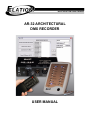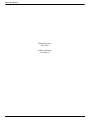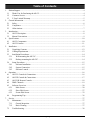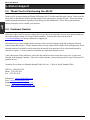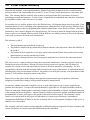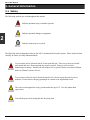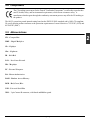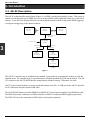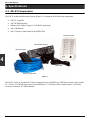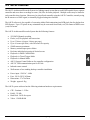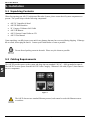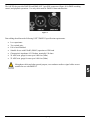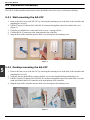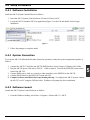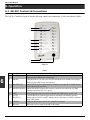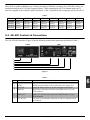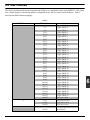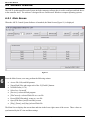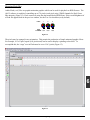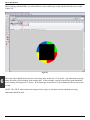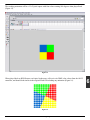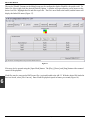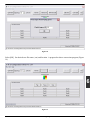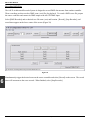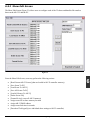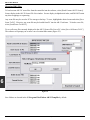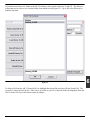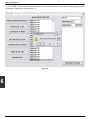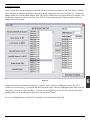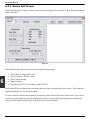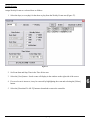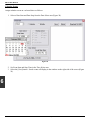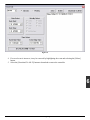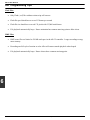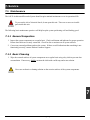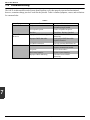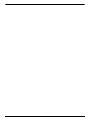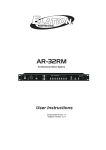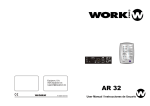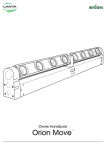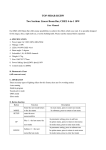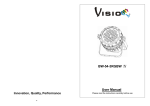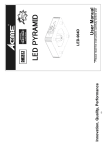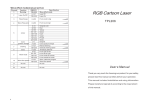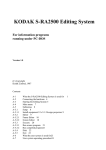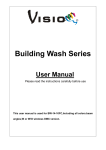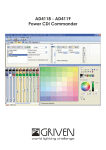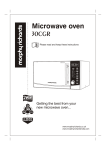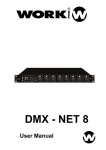Download AR-32 User Manual - Elation Professional
Transcript
:,7+(92/87,21&20(6&+$1*( AR-32 ARCHITECTURAL DMX RECORDER USER MANUAL AR-32 User Manual Manual Revision: May 2008 Software Revision: Version 2.09 2 Elation Professional ® Table of Contents 1. Elation Support ............................................................................................................................................... 4 1.1 Thank You for Purchasing the AR-32 .................................................................................................... 4 1.2 Customer Service .................................................................................................................................... 4 1.3 2-Year Limited Warranty........................................................................................................................ 5 2. General Information........................................................................................................................................ 6 2.1 Safety ...................................................................................................................................................... 6 2.2 Compliance ............................................................................................................................................. 7 2.3 Abbreviations.......................................................................................................................................... 7 3. Introduction..................................................................................................................................................... 8 3.1 AR-32 Description .................................................................................................................................. 8 3.2 Manual Conventions ............................................................................................................................... 9 4. Specifications................................................................................................................................................ 10 4.1 AR-32 Components .............................................................................................................................. 10 4.2 AR-32 Features ..................................................................................................................................... 11 5. Installation .................................................................................................................................................... 12 5.1 Unpacking Contents.............................................................................................................................. 12 5.2 Cabling Requirements........................................................................................................................... 12 5.3 Installation Procedtures......................................................................................................................... 14 5.3.1 Wall-mounting the AR-32C.......................................................................................................... 14 5.3.2 Desktop mounting the AR-32C .................................................................................................... 14 5.4 Setup Procedures................................................................................................................................... 15 5.4.1 Software Installation ..................................................................................................................... 15 5.4.2 System Connection ....................................................................................................................... 15 5.4.3 Software Launch ........................................................................................................................... 15 6. Operation ...................................................................................................................................................... 16 6.1 AR-32C Controls & Connections ......................................................................................................... 16 6.2 AR-32P Controls & Connections ......................................................................................................... 17 6.3 AR-32 IR Remote Controls .................................................................................................................. 18 6.4 DMX Channels ..................................................................................................................................... 19 6.5 Software Overview ............................................................................................................................... 20 6.5.1 Main Screen .................................................................................................................................. 20 6.5.2 Show Edit Screen.......................................................................................................................... 27 6.5.3 Events Edit Screen ........................................................................................................................ 32 6.6 Programming Tips ................................................................................................................................ 36 7. Service .......................................................................................................................................................... 37 7.1 Maintenance.......................................................................................................................................... 37 7.1.1 General Inspection ........................................................................................................................ 37 7.1.2 Basic Cleaning .............................................................................................................................. 37 7.2 Troubleshooting .................................................................................................................................... 38 www.elationlighting.com 3 AR-32 User Manual 1. Elation Support 1.1 Thank You for Purchasing the AR-32 1 Thank you for your purchasing the Elation Professional AR-32 Architectural Recorder System. Please read the instructions in this manual carefully and thoroughly before attempting to operate this unit. These instructions contain important information regarding safety during use and maintenance. Please fill out and return the enclosed warranty card to validate your purchase. 1.2 Customer Service Elation provides a toll free customer support line, to provide set up help and to answer any question should you encounter problems during you set up or initial operation. You may also visit us on the web at www.elationlighting.com for any comments or suggestions. All returned service items whether under warranty or not, must be freight pre-paid and accompany a Return Authorization (RA) number. The RA number must be clearly written on the outside of the return package. Items returned without a RA number clearly marked on the outside of the package will be refused and returned at customer’s expense. You may obtain a RA number by contacting customer service. A brief description of the problem as well as the RA number must be written down on a piece of paper and included in the shipping container. If the unit is under warranty, you must also provide a copy of your proof of purchase invoice. Customer Service hours are Monday through Friday 8:00 a.m. - 5:00 p.m. Pacific Standard Time. Toll Free: (866) 245-6726 Phone: (323) 582-3322 Fax: (323) 832-9142 Information: [email protected] Sales: [email protected] Support: [email protected] Forum: http://forums.elationlighting.com 4 Elation Professional ® 1.3 2-Year Limited Warranty Elation hereby warrants, to the original purchaser, Elation Professional products to be free of manufacturing defects in material and workmanship for a period of 2 Years (730 days) on all internal parts, components, and labor. This warranty shall be valid only if the product is purchased within the United States of America, including possessions and territories. It is the owner’s responsibility to establish the date and place of purchase by acceptable evidence, at the time service is sought. For warranty service, send the product only to the Elation factory. All shipping charges must be pre-paid. If the requested repairs or service (including parts replacement) are within the terms of this warranty, Elation will pay return shipping charges only to a designated point within the United States except Hawaii or Alaska. If the entire instrument is sent, it must be shipped in its original package. No accessories should be shipped with the product. If any accessories are shipped with the product, Elation shall have no liability whatsoever for loss of or damage to any such accessories, nor for the safe return thereof. This warranty is void if: • • • • The serial number has been altered or removed The product is modified in any manner which Elation concludes, after inspection, affects the reliability of the product The product has been repaired or serviced by anyone other than the Elation factory unless prior written authorization was issued to purchaser by Elation The product is damaged because it was not properly maintained as set forth in the instruction manual This is not a service contract, and this warranty does not include maintenance, cleaning or periodic check-up. During the period specified above, Elation will replace defective parts at its expense, and will absorb all expenses for warranty service and repair labor by reason of defects in material or workmanship. The sole responsibility of Elation under this warranty shall be limited to the repair of the product, or replacement thereof, including parts, at the sole discretion of Elation. All products covered by this warranty were manufactured after January 1, 1990, and bear identifying marks to that effect. Elation reserves the right to make changes in design and/or improvements upon its products without any obligation to include these changes in any products theretofore manufactured. No warranty, whether expressed or implied, is given or made with respect to any accessory supplied with products described above. Except to the extent prohibited by applicable law, all implied warranties made by Elation in connection with this product, including warranties of merchantability or fitness, are limited in duration to the warranty period set forth above. And no warranties, whether expressed or implied, including warranties of merchantability or fitness, shall apply to this product after said period has expired. The consumer’s and/or Dealer’s sole remedy shall be such repair or replacement as is expressly provided above; and under no circumstances shall Elation be liable for any loss or damage, direct or consequential, arising out of the use of, or inability to use, this product. This warranty is the only written warranty applicable to Elation Products and supersedes all prior warranties and written descriptions of warranty terms and conditions heretofore published. www.elationlighting.com 5 1 AR-32 User Manual 2. General Information 2.1 Safety The following symbols are used throughout this manual: Indicates potential injury or death to persons. Indicates potential damage to equipment. 2 Indicates items may be recycled. The following safety information relates to the AR-32 Architectural Recorder System. Please read each item carefully to ensure you fully understand them. To prevent the risk of electrical shock, do not open this unit. There are no user serviceable parts inside this unit. Do not attempt any repairs yourself. Doing so will void your manufactures warranty. Should your unit require service, please contact your nearest Elation dealer or Elation Customer Service. To prevent or reduce the risk of electrical shock or fire, do not expose this unit to rain or moisture. Do not remove the plug ground pin or connect to an ungrounded circuit. This unit is not designed for use by persons under the age of 12. Use only under adult supervision. Turn off the power if not using this unit for a long time. 6 Elation Professional ® 2.2 Compliance The CE marking (an acronym for the French "Conformite Europeenne") certifies that a product has met EU health, safety, and environmental requirements, which ensure consumer safety. A manufacturer that has gone through the conformity assessment process may affix the CE marking to the product. The AR-32 system has passed internal testing based on the EN55015:2001 standard, and is 100% CE compliant. We certify that the product conforms to the protection requirements of council directives 73/23/EEC (LVD) and 89/336/EEC (EMC). 2.3 Abbreviations 2 CD – Compact Disc DMX – Digital Multiplex Gb – Gigabyte Ghz – Gigahertz IR – Infra Red LAN – Local Area Network Mb – Megabyte PC – Personal Computer RA – Return Authorization RAM – Random Access Memory RGB – Red, Green, Blue USB – Universal Serial Bus XLR – 3-pin Cannon X connector, with Latch and Rubber guard www.elationlighting.com 7 AR-32 User Manual 3. Introduction 3.1 AR-32 Description The AR-32 Architectural Recorder System (Figure 1) is a DMX recording and playback system. This system is capable of controlling any type of DMX device by recording a DMX control signal and saving it to a scene file in memory. Scene files may be played back at any time using the manual controls, using remote DMX triggering, or using timed triggering via the internal software. A R - 3 2 IR R e m o te A R -3 2 C C o n tr o lle r U S B C a b le A R -3 2 P C S o ftw a r e C a te g o r y 5 E th e r n e t L A N C a b le A R -3 2 P D M X In te r fa c e 1 2 0 V A C -6 0 H z D M X D a ta C a b le ( D M X IN ) 3 D M X D a ta C a b le (D M X O U T ) DMX C o n tr o lle r ( n o t in c lu d e d ) DMX F ix tu r e ( n o t in c lu d e d ) DMX F ix tu r e ( n o t in c lu d e d ) T e r m in a to r Figure 1 6 The AR-32C Controller may be installed in any standard 1-gang wall box or mounted for desktop use with the included stand. The controller may be operated remotely using the included AR-32 IR remote control. The AR32C connects to the AR-32P DMX Interface using industry standard Category 5 Ethernet LAN cable. AR-32 System Control Software is used to record and manage scene files. A USB port on the AR-32C provides for PC connection using the included USB cable. The AR-32P DMX Interface provides DMX IN and DMX OUT connections for standard 3-pin DMX data cable. The DMX IN provides connection to a DMX controller for DMX recording and DMX triggering operations. The DMX OUT provides connection to DMX fixtures for playback operations. 8 Elation Professional ® 3.2 Manual Conventions The following terms and conventions are used throughout this manual: • • • • • • Buttons and switches are presented using their exact spelling and capitalization and surrounded by brackets (i.e. press the [PAGE 1] button). Activate is used with switches/buttons that toggle between two values and means place the control in its active state. Deactivate is used with switches/buttons that toggle between two values and means place the control in its non-active state. Intercancel means that pushing one button simultaneously selects that button and automatically deselects the previously selected button. One button is always active. For example, the [SHOW] buttons intercancel. Select describes pointing to and clicking a button or checkbox (on a software screen) such that it is activated. This allows a single instruction to describe this action without knowing the control’s previous state. For example, if the control is not selected, clicking the control once selects it. If it is already selected, no action is required. Highlight describes the outlining of selected text or files with a colored border to make it stand out. For example, this text is highlighted. Text may be highlighted by clicking and dragging the cursor across the portion desired. This manual is Copyright © 2008 Elation Professional. All rights reserved. No part of the manual included with this product can be reproduced or transmitted in any form, by any means, for any purpose without prior written authorized permission. Information contained in this manual is subject to change at any time and without notice. Please contact Elation Customer Service or visit www.elationlighting.com for the latest manual revisions. www.elationlighting.com 9 3 AR-32 User Manual 4. Specifications 4.1 AR-32 Components The AR-32 Architectural Recorder System (Figure 2) is composed of the following components: • • • • • AR-32C Controller AR-32P DMX Interface Ethernet LAN Cable (Category 5 with RJ-45 connectors) AR-32 IR Remote AR-32 System Control Software and USB Cable AR-32C Controller AR-32P DMX Interface AR-32 IR Remote 4 USB Cable Category 5 LAN Cable Figure 2 The AR-32 comes pre-loaded with 32 shows designed for use with RGB type LED fixtures (strips, cubes, panels, etc.). Shows 1-16 include static color scenes and Shows 17-32 include various rainbow chases. All factory scenes are written for 512 DMX channels. 10 Elation Professional ® 4.2 AR-32 Features The AR-32 Architectural Recorder System is a lighting control system that records DMX signals from a separate controller and saves these recordings to scene (.scn) files for future playback. Multiple scenes may be loaded to each controller show location. Shows may be played back manually using the AR-32 Controller, remotely using the IR remote or a DMX signal, or internally triggered using time and date. The AR-32 software is also capable of converting Adobe Flash animations into RGB pixel data for playback on LED fixtures. Up to 170 pixels in any orientation may be converted from Flash (.swf) file format to DMX scene (.scn) file format. The AR-32 Architectural Recorder System has the following features: • • • • • • • • • • • • • • 512 DMX Channel recording Flash (.swf) file playback and conversion Up to 32 shows (4 pages, 8 shows per page) Up to 16 scenes per show, with 248 scene file capacity 128Mb memory maximum Memory retained upon power failure Real time individual triggering of desired scenes Playback via DMX Control Mode Playback via Timed Trigger Mode Playback via Manual Mode AR-32 System Control Software for controller configuration AR-32C USB communication port for PC link Infrared remote control Wall-mount or free standing desktop controller installation • • • • Power input: 120VAC - 60Hz Fuse: F0.5A 250V 5x20mm Dimensions: 57x74x43mm Weight: approx 0.2kg 4 6 The AR-32 system software has the following minimum hardware requirements: • • • • CPU: Pentium 4 - 2 Ghz RAM: 512 Mb Hard Disk: 20 Gb free space Video: 128 Mb RAM www.elationlighting.com 11 AR-32 User Manual 5. Installation 5.1 Unpacking Contents When first opening your AR-32 Architectural Recorder System, please ensure that all system components are present. The system ships with the following components: • • • • • • AR-32C Controller & Stand AR-32P DMX Interface 50’ Category 5 Ethernet LAN Cable AR-32 IR Remote AR-32 System Control Software CD AR-32 User Manual Upon unpacking, carefully inspect your unit for any damage that may have occurred during shipping. If damage has occurred, do not plug the unit in. Contact your Elation dealer as soon as possible. Do not discard packing carton in the trash. Please recycle whenever possible. 5.2 Cabling Requirements 5 The AR-32P provides power to the system and plugs into any standard 120VAC – 60Hz grounded receptacle. The AR-32C receives power from the AR-32P via the Category 5 Ethernet LAN cable (Figure 3) that connects the two components. Figure 3 The AR-32 does not use standard Ethernet protocol, and cannot be used with Ethernet routers or switches. 12 Elation Professional ® The AR-32P also provides DMX IN and DMX OUT 3-pin XLR connectors (Figure 4) for DMX recording, control, and playback operations. Use only cable rated for DMX512 data transmissions. Figure 4 Data cabling should meet the following USITT DMX512 specification requirements: • • • • • • • Low capacitance Two twisted pairs Foil or braid shielded Suitable for use with EIA485 (RS485) operation at 250k baud Characteristic impedance 85-150 ohms, nominally 120 ohms 24 AWG min. gauge for runs up to 1000 feet (300m) 22 AWG min. gauge for runs up to 1640 feet (500m) Microphone cables and other general purpose, two-conductor audio or signal cables are not suitable for use with DMX512. 5 www.elationlighting.com 13 AR-32 User Manual 5.3 Installation Procedures The AR-32 Architectural Recorder System can be installed in one of two ways, wall-mount or desktop. 5.3.1 Wall-mounting the AR-32C 1. Remove the back cover of the AR-32C by removing the retaining screw at the base of the controller and snapping the cover off. 2. Pull the Category 5 Ethernet LAN cable RJ-45 connector through the center hole on the back cover (Figure 5). 3. Using the pre-drilled holes, connect the back cover to a 1-gang wall box. 4. Connect the RJ-45 connector to the front portion of the controller. 5. Snap the front of the controller onto the back cover and replace the retaining screw. Figure 5 5 5.3.2 Desktop mounting the AR-32C 1. Remove the back cover of the AR-32C by removing the retaining screw at the base of the controller and snapping the cover off. 2. Using the four pre-drilled holes, connect the back cover to the included desktop stand (Figure 6). 3. Pull the Category 5 Ethernet LAN cable RJ-45 connector through the center hole on the back cover and stand, and connect the RJ-45 connector to the front portion of the controller. 4. Snap the front of the controller onto the back cover and replace the retaining screw. Figure 6 14 Elation Professional ® 5.4 Setup Procedures 5.4.1 Software Installation Install the AR-32 System Control Software as follows: 1. Insert the AR-32 System Control Software CD into a CD drive on PC. 2. Locate the AR-32 SetupRevX.XX.exe application (Figure 7) on the CD and double-click to begin installation. Figure 7 3. Follow the prompts to complete install. 5.4.2 System Connection To set up the AR-32 Architectural Recorder System for operation, connect the system components together as follows: 1. Connect the AR-32C Controller and AR-32P DMX Interface using Category 5 Ethernet LAN Cable. 2. Plug the AR-32P power cable into a 120VAC – 60Hz receptacle. Activate the [POWER] switch on the front of the AR-32P. 3. Connect DMX source (such as a console or other controller) to the DMX IN on the AR-32P. 4. Connect DMX fixtures to the DMX OUT on the AR-32P. 5. Complete software installation before performing this step. To configure the AR-32 system, connect the AR-32C to a PC using the USB link cable. Windows will prompt for driver installation. 5.4.3 Software Launch Launch the AR-32 System Control Software as follows: 1. From the Windows desktop, select Start > Programs > Elation AR-32 > AR-32. www.elationlighting.com 15 5 AR-32 User Manual 6. Operation 6.1 AR-32C Controls & Connections The AR-32C Controller (Figure 8) has the following controls and connections. Each is described in Table 1. 1 2 3 4 5 6 7 8 Figure 8 Table 1 No. Name 1 [PAGE] 6 2 3 4 5 6 7 8 16 Description [PAGE] buttons (1-4) allow user to select from four pages (banks) of shows. Indicator (blue LED) shows selected page [SHOW] [SHOW] buttons (1-8) allow user to select individual scenes within a selected page. Indicator (blue LED) shows selected show. [MASTER UP] [MASTER UP] button offers intensity control by increasing all 512 DMX channel values from 0-255 or 0-100%. [MASTER DOWN] [MASTER DOWN] button offers intensity control by decreasing all 512 DMX channel values from 255-0 or 100-0%. [OFF] [OFF] button turns the system off. Indicator (blue LED) shows system is off. [AUTO/ [AUTO/MANUAL] button toggles between Automatic and Manual operation MANUAL] modes when held for 2 seconds. Indicator shows Automatic (red LED) or Manual (blue LED) modes. USB Port USB port allows connection to a PC with AR-32 software. IR Sensor IR sensor receives signals from AR-32 IR remote. Elation Professional ® The AR-32 is capable of holding up to 32 shows in memory, limited by a memory size of 128 Mb. Shows are configured using the AR-32 System Control Software. When operating the AR-32 in Manual mode, the 32 shows are mapped to the controllers [SHOW] buttons. Table 2 explains the show mappings used by the AR-32. Table 2 Button [PAGE1] [PAGE2] [PAGE3] [PAGE4] [SHOW1] [SHOW2] Show1 Show2 Show9 Show10 Show17 Show18 Show25 Show26 [SHOW3] Show3 Show11 Show19 Show27 [SHOW4] Show4 Show12 Show20 Show28 [SHOW5] Show5 Show13 Show21 Show29 [SHOW6] Show6 Show14 Show22 Show30 [SHOW7] [SHOW8] Show7 Show8 Show15 Show16 Show23 Show24 Show31 Show32 6.2 AR-32P Controls & Connections The AR-32P DMX Interface (Figure 9) has the following controls and connections described in Table 3. FRONT BACK 1 2 3 4 5 6 Figure 9 Table 3 No. 1 2 3 4 Name [POWER] FUSE Power IN DMX IN 5 DMX OUT 6 TO AR-32C 6 Description [POWER] switch turns the system on and off. FUSE connection allows user to replace the power supply fuse. Power IN cable provides AC power connection to the system. DMX IN provides data connection from DMX sources via 3-pin XLR connector. DMX OUT provides data connection to DMX fixtures via 3-pin XLR connector. TO AR-32C provides data connection to AR-32C controller via RJ45 connector. www.elationlighting.com 17 AR-32 User Manual 6.3 AR-32 IR Remote Controls The AR-32 IR Remote (Figure 10) has the following controls and indicators. Each control is described in Table 4. 1 3 2 4 Figure 10 Table 4 No. 1 2 Name [OFF] [Page] 3 [Auto/manual] 4 [Show] Description [OFF] button turns the system off when in Manual mode. [Page] buttons (1-4) allow user to select from four pages (banks) of shows when in Manual mode. [Auto/manual] button toggles between Automatic and Manual operation modes. [Show] buttons (1-8) allow user to select individual scenes within a selected page when in Manual mode. 6 18 Elation Professional ® 6.4 DMX Channels The AR-32 Architectural Recorder System has the ability to be controlled remotely using DMX512. The system uses 3 DMX channels, with starting address configurable in the AR-32 Control System Software. Table 5 describes the DMX channel mappings. Table 5 DMX Channel DMX Value 1 0-3 4-7 8-11 12-15 16-19 20-23 24-27 28-31 32-35 36-39 40-43 44-47 48-51 52-55 56-59 60-63 64-67 68-71 72-75 76-79 80-83 84-87 88-91 92-95 96-99 100-103 104-107 108-111 112-115 116-119 120-123 124-127 128-255 0-79 80-160 161-255 0-127 128-255 2 3 www.elationlighting.com Function Trigger SHOW 1 Trigger SHOW 2 Trigger SHOW 3 Trigger SHOW 4 Trigger SHOW 5 Trigger SHOW 6 Trigger SHOW 7 Trigger SHOW 8 Trigger SHOW 9 Trigger SHOW 10 Trigger SHOW 11 Trigger SHOW 12 Trigger SHOW 13 Trigger SHOW 14 Trigger SHOW 15 Trigger SHOW 16 Trigger SHOW 17 Trigger SHOW 18 Trigger SHOW 19 Trigger SHOW 20 Trigger SHOW 21 Trigger SHOW 22 Trigger SHOW 23 Trigger SHOW 24 Trigger SHOW 25 Trigger SHOW 26 Trigger SHOW 27 Trigger SHOW 28 Trigger SHOW 29 Trigger SHOW 30 Trigger SHOW 31 Trigger SHOW 32 Close active show PAUSE active show PLAY active show STOP active show Normal output BLACKOUT 6 19 AR-32 User Manual 6.5 Software Overview The AR-32 Architectural Recorder System includes computer software that is used to configure and load shows to the controller itself. The software is designed for use on Microsoft Windows computer operating systems. 6.5.1 Main Screen When the AR-32 Control System Software is launched, the Main Screen (Figure 11) is displayed. Figure 11 6 From the Main Screen, users may perform the following actions: • • • • • • • • • Access File, Edit, and Help menus [Open Flash] files and assign each of the 12 [FlashX:] buttons Set RGB Point (1-170) Select Low Cut on/off [Preview] a selected Flash program [FileConvert] a selected Flash file to a .scn file Record [DMX Recorder] scenes to a .scn file Open [Edit Show] and [Event Edit] screens [Play], [Pause], and [Stop] selected Flash file The Main Screen displays the current date and time in the lower right corner of the screen. These values are synchronized by the PC time and date settings. 20 Elation Professional ® Managing Flash Files Adobe Flash (.swf) files are popular animation graphics which can be used for playback on RGB fixtures. The AR-32 software is capable of controlling up to 170 pixels (each pixel using 3 DMX channels for Red, Green, Blue intensity (Figure 12). Pixel count is set using the drop menu labeled RGB Point. If the overall brightness of a Flash file appears dark in the preview window, use the Low Cut checkbox (on by default). PIXEL 1 DMX 1,2,3 CHANNEL 2 3 4,5,6 7,8,9 Figure 12 The pixels may be arranged in any orientation. This permits the production of simple animated graphic effects. For example, a 13x13 pixel square (169 pixels total) can be used to display a spinning color wheel. To accomplish this, the “stage” area in Flash must be set to 13x13 pixels (Figure 13). 6 Figure 13 www.elationlighting.com 21 AR-32 User Manual When working with Flash files, it is often useful to create a mask layer so that only the desired area is visible (Figure 14). Figure 14 6 The mask object should be the same size as the stage area, in this case 13x13 pixels. Any animation occurring under the mask will only display in the masked area. In this example, a multi-colored wheel spins behind the mask, rotating 180 degrees in 12 frames. With frames per second set to 12, this animation will last exactly one second. NOTE: The AR-32 software does not interpret action script, so only basic motion and shape tweening animations should be used. 22 Elation Professional ® The resulting animation will be a 13x13 pixel square with four colors rotating 180 degrees when played back (Figure 15). Figure 15 When played back on RGB fixtures, each pixel in the array will receive its DMX color values from the AR-32 controller, and should look similar to the original Flash file including any animation (Figure 16). Figure 16 www.elationlighting.com 23 6 AR-32 User Manual The twelve [FlashX:] buttons on the Main Screen may be configured to link to Flash files for quick recall. To link a file, select (right click) the desired [FlashX:] button. A window will open allowing you to browse to the desired .swf file. Highlight the file and select open file. The file is now liked to the button, and the button will display the linked file name (Figure 17). Figure 17 Files may also be opened using the [Open Flash] button. The [Play], [Pause], and [Stop] buttons allow manual control of the playback. 6 Flash files may be converted to DMX scene files (.scn) and loaded to the AR-32. With the desired file loaded in Preview Screen, select [File Convert]. Enter Flash file playback speed in frames per second (Figure 18). 24 Elation Professional ® Figure 18 Select [OK]. Set desired save file name (.scn) and location. A progress bar shows conversion progress (Figure 19). 6 Figure 19 www.elationlighting.com 25 AR-32 User Manual Recording DMX Files The AR-32 Architectural Recorder System is designed to record DMX data streams from another controller. These recordings are then saved as DMX scene (.scn) files for playback. To record a DMX scene file, prepare the source controller and connect its DMX output to the AR-32P DMX Input. Select [DMX Recorder] and set desired save file name (.scn) and location. [Record], [Stop Recorder], and record timer appear on the lower center of the screen (Figure 20). Figure 20 6 Simultaneously trigger the desired scene on the source controller and select [Record] on the screen. The record timer will increment as the scene records. When finished, select [Stop Recorder]. 26 Elation Professional ® 6.5.2 Show Edit Screen The Show Edit Screen (Figure 21) allows users to configure each of the 32 shows and handles file transfers between the AR-32C and the PC. Figure 21 From the Show Edit Screen, users may perform the following actions: • • • • • • • • • • • 6 [Read Current AR-32 Scenes] (that are loaded in AR-32 controller memory) [Save Scene To PC] [Load Scene To AR-32] [Save All Scenes To PC] [Load All Scenes To AR-32] [Delete Scene File] [Format Device] (erase all AR-32 memory) Assign scene file to show memory location Assign AR-32 DMX address Assign scene fade time in seconds [Download To Keypad] (save individual show settings to AR-32 controller) www.elationlighting.com 27 AR-32 User Manual Managing DMX Files To load current AR-32C scene files from the controller into the software, select [Read Current AR-32 Scenes]. Scenes display in the AR-32 Scenes File List window. Scenes display in alphabetical order, and DO NOT retain any show mappings or sequencing. Any scene file may be saved to PC for storage or backup. To save, highlight the desired scene and select [Save Scene To PC]. Likewise, any scene file may be loaded from PC into the AR-32 software. To load a scene file, select [Load Scene To AR-32]. To save all scene files currently displayed in the AR-32 Scenes File List to PC, select [Save All Scenes To PC]. The software will prompt you to enter a save location folder name (Figure 22). 6 Figure 22 Save folders are located in the C:\Program Files\Elation AR-32\TempDir by default. 28 Elation Professional ® To load all scenes from a PC folder to the AR-32 software, select [Load All Scenes To AR-32]. The software will prompt you to select a save location folder from which to load (Figure 23). Up to 248 scene files may be loaded at one time. 6 Figure 23 To delete a file from the AR-32 Scenes File List, highlight the desired file and select [Delete Scene File]. The scene file is removed from the list. Take care to save files to your PC (if desired) before deleting them from the AR-32 Scenes File List as this action cannot be undone. www.elationlighting.com 29 AR-32 User Manual To erase all AR-32 scenes from controller memory, select [Format Device]. The software will prompt you with a warning to confirm this action (Figure 24). Figure 24 6 30 Elation Professional ® Configuring Shows Up to 16 scene files may be assigned to each of the 32 show locations (maximum of 248 scene files or 128 Mb). Select the show to configure using the drop menu in the top right corner of the screen (Figure 25). Set the base address of the AR-32 in the DMX Address field. This allows a DMX device to trigger the AR-32 remotely. Set the fade time (between scenes) in the Fade Time field. This value determines how many seconds it takes to change from scene to scene. Figure 25 Assign scenes to the selected show using the [>], [Insert], and [<] buttons. Highlight a scene in the AR-32 Scenes File List and select [>] to add it to the show list on the right. Likewise, highlight a scene in the show list and select [<] to remove it from the show. To insert a scene, highlight it in the AR-32 Scenes File List, then highlight the scene it should precede in the show list, and select [Insert]. To save a configured show to the AR-32C controller, select [Download to Keypad]. www.elationlighting.com 31 6 AR-32 User Manual 6.5.3 Events Edit Screen The Events Edit Screen (Figure 26) allows users to set timed triggers for each of the 32 show files and download them to the AR-32. Figure 26 From the Events Edit Screen, users may perform the following actions: • • • • • 6 Select show to assign timed events Select Calendar or Weekly events [Save] current settings [Delete] settings [Download To AR-32] (save timed events to AR-32) The Events Edit Screen displays the current date and time in the lower left corner of the screen. These values are synchronized by the PC time and date settings. To select a show for timed event assignment, use the drop menu in the top left corner of the screen. Next, choose whether the event will occur based on calendar date or day of week by selecting the appropriate radio button. The screen will enable the Date Select or Weekly Select areas accordingly. 32 Elation Professional ® Weekly Events Assign Weekly Events to a selected show as follows: 1. Select the days (or everyday) for the show to play from the Weekly Events area (Figure 27). Figure 27 2. Set Event Start and Stop Time in the Time Select area. 3. Select the [Save] button. Saved events will display in the window on the right side of the screen. 6 4. If a saved event is incorrect, it may be removed by highlighting the event and selecting the [Delete] button. 5. Select the [Download To AR-32] button to download events to the controller. www.elationlighting.com 33 AR-32 User Manual Calendar Events Assign calendar events to a selected show as follows: 1. Select a Date Start and Date Stop from the Date Select area (Figure 28). Figure 28 2. Set Event Start and Stop Time in the Time Select area. 3. Select the [Save] button. Saved events will display in the window on the right side of the screen (Figure 29). 6 34 Elation Professional ® Figure 29 4. If a saved event is incorrect, it may be removed by highlighting the event and selecting the [Delete] button. 5. Select the [Download To AR-32] button to download events to the controller. 6 www.elationlighting.com 35 AR-32 User Manual 6.6 Programming Tips Flash Files: • Only Flash (.swf) files without action script will convert. • Flash file speed should never exceed 35 frames per second. • Flash file size should never exceed 170 pixels with 255,000 total frames. • File playback automatically loops. Ensure animation has common start/stop point or fades in/out. DMX Files: • DMX scene files are limited to 128 Mb total space in the AR-32 controller. Longer recordings occupy more memory. • Recording one full cycle of motion or color effect will ensure smooth playback when looped. • File playback automatically loops. Ensure chases have common start/stop point. 6 36 Elation Professional ® 7. Service 7.1 Maintenance The AR-32 Architectural Recorder System should require minimal maintenance over its operational life. To prevent the risk of electrical shock, do not open this unit. There are no user serviceable parts inside this unit. The following basic maintenance practices will help keep the system performing well and looking good: 7.1.1 General Inspection 1. Inspect the system components on a regular basis. Check each button and indicator for proper operation. Ensure data cables are securely connected. Check for dirt or moisture on all system surfaces. 2. Correct any external problems and test the system. If there are still indications that something is not functioning correctly, contact Elation Customer Support. 7.1.2 Basic Cleaning 1. Wipe the external surfaces of system components on a regular basis using a dry cloth to prevent dust accumulation. If necessary, slightly moisten the cloth with a mild soap and water solution. Never use an abrasive cleaning solution on the exterior surfaces of the system components. 7 www.elationlighting.com 37 AR-32 User Manual 7.2 Troubleshooting The AR-32 Architectural Recorder System should perform well when properly operated and maintained, however, sometimes things just don’t work like they should. Table 6 contains symptoms, causes, and resolutions for common faults. Table 6 Symptom No Power Erratic Fixture Behavior Cause Bad power connection. No receptacle power. Bad fuse. Improper DMX addressing. Improper DMX data cable. No Control No DMX termination. Bad data connection. No power. Bad remote batteries. Improper DMX addressing. 7 38 Elation Professional ® Resolution Check power connection. Reconnect plug if needed. Ensure receptacle has power. Check fuse. Replace if needed. Check and correct DMX addressing. Verify proper DMX data cable. Replace if needed. Properly terminate DMX data run. Check all data cable connections. Repair or reconnect as needed. See No Power above. Replace remote batteries. Check and correct DMX addressing. www.elationlighting.com 39 Elation Professional ® A Division of the American DJ Group of Companies 6122 S. Eastern Avenue Los Angeles, CA 90040 USA Tel: 866-245-6726 Fax: 323-832-9142 Web: www.elationlighting.com E-mail: [email protected]