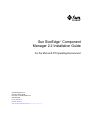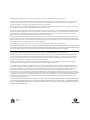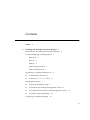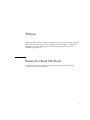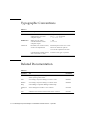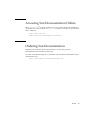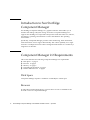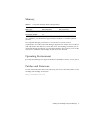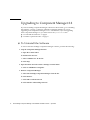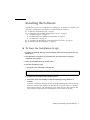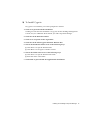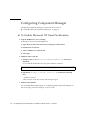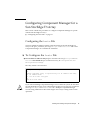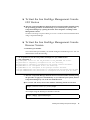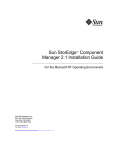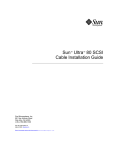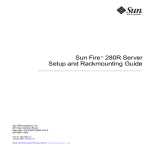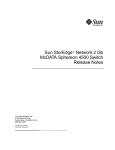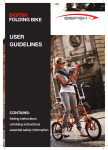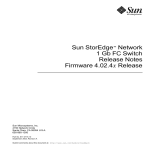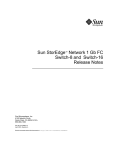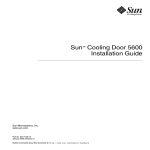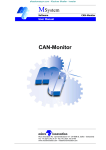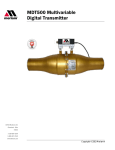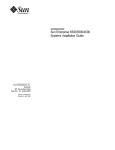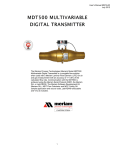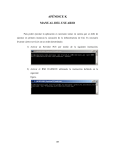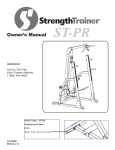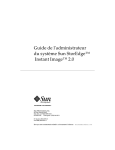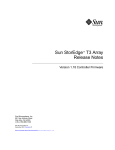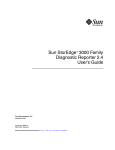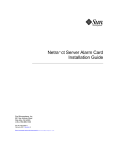Download Component Manager 2.2 Installation Guide
Transcript
Sun StorEdge™ Component Manager 2.2 Installation Guide For the Microsoft NT Operating Environment Sun Microsystems, Inc. 901 San Antonio Road Palo Alto, CA 94303-4900 U.S.A. 650-960-1300 Part No. 806-6646-10 April 2001, Revision A Send comments about this document to: [email protected] Copyright 2001 Sun Microsystems, Inc., 901 San Antonio Road, Palo Alto, CA 94303-4900 U.S.A. All rights reserved. This product or document is distributed under licenses restricting its use, copying, distribution, and decompilation. No part of this product or document may be reproduced in any form by any means without prior written authorization of Sun and its licensors, if any. Third-party software, including font technology, is copyrighted and licensed from Sun suppliers. Parts of the product may be derived from Berkeley BSD systems, licensed from the University of California. UNIX is a registered trademark in the U.S. and other countries, exclusively licensed through X/Open Company, Ltd. Sun, Sun Microsystems, the Sun logo, AnswerBook2, docs.sun.com, Solaris, Sun StorEdge, Jiro, Jini, Java2, JDK and Sun Enterprise SyMON are trademarks, registered trademarks, or service marks of Sun Microsystems, Inc. in the U.S. and other countries. All SPARC trademarks are used under license and are trademarks or registered trademarks of SPARC International, Inc. in the U.S. and other countries. Products bearing SPARC trademarks are based upon an architecture developed by Sun Microsystems, Inc. The OPEN LOOK and Sun™ Graphical User Interface was developed by Sun Microsystems, Inc. for its users and licensees. Sun acknowledges the pioneering efforts of Xerox in researching and developing the concept of visual or graphical user interfaces for the computer industry. Sun holds a non-exclusive license from Xerox to the Xerox Graphical User Interface, which license also covers Sun’s licensees who implement OPEN LOOK GUIs and otherwise comply with Sun’s written license agreements. Federal Acquisitions: Commercial Software—Government Users Subject to Standard License Terms and Conditions. DOCUMENTATION IS PROVIDED “AS IS” AND ALL EXPRESS OR IMPLIED CONDITIONS, REPRESENTATIONS AND WARRANTIES, INCLUDING ANY IMPLIED WARRANTY OF MERCHANTABILITY, FITNESS FOR A PARTICULAR PURPOSE OR NON-INFRINGEMENT, ARE DISCLAIMED, EXCEPT TO THE EXTENT THAT SUCH DISCLAIMERS ARE HELD TO BE LEGALLY INVALID. Copyright 2001 Sun Microsystems, Inc., 901 San Antonio Road, Palo Alto, CA 94303-4900 Etats-Unis. Tous droits réservés. Ce produit ou document est distribué avec des licences qui en restreignent l’utilisation, la copie, la distribution, et la décompilation. Aucune partie de ce produit ou document ne peut être reproduite sous aucune forme, par quelque moyen que ce soit, sans l’autorisation préalable et écrite de Sun et de ses bailleurs de licence, s’il y en a. Le logiciel détenu par des tiers, et qui comprend la technologie relative aux polices de caractères, est protégé par un copyright et licencié par des fournisseurs de Sun. Des parties de ce produit pourront être dérivées des systèmes Berkeley BSD licenciés par l’Université de Californie. UNIX est une marque déposée aux Etats-Unis et dans d’autres pays et licenciée exclusivement par X/Open Company, Ltd. Sun, Sun Microsystems, le logo Sun, AnswerBook2, docs.sun.com, Solaris , Sun StorEdge, Jiro, Jini, Java2, JDK et Sun Enterprise SyMON sont des marques de fabrique ou des marques déposées, ou marques de service, de Sun Microsystems, Inc. aux Etats-Unis et dans d’autres pays. Toutes les marques SPARC sont utilisées sous licence et sont des marques de fabrique ou des marques déposées de SPARC International, Inc. aux Etats-Unis et dans d’autres pays. Les produits portant les marques SPARC sont basés sur une architecture développée par Sun Microsystems, Inc. L’interface d’utilisation graphique OPEN LOOK et Sun™ a été développée par Sun Microsystems, Inc. pour ses utilisateurs et licenciés. Sun reconnaît les efforts de pionniers de Xerox pour la recherche et le développement du concept des interfaces d’utilisation visuelle ou graphique pour l’industrie de l’informatique. Sun détient une licence non exclusive de Xerox sur l’interface d’utilisation graphique Xerox, cette licence couvrant également les licenciés de Sun qui mettent en place l’interface d’utilisation graphique OPEN LOOK et qui en outre se conforment aux licences écrites de Sun. LA DOCUMENTATION EST FOURNIE “EN L’ETAT” ET TOUTES AUTRES CONDITIONS, DECLARATIONS ET GARANTIES EXPRESSES OU TACITES SONT FORMELLEMENT EXCLUES, DANS LA MESURE AUTORISEE PAR LA LOI APPLICABLE, Y COMPRIS NOTAMMENT TOUTE GARANTIE IMPLICITE RELATIVE A LA QUALITE MARCHANDE, A L’APTITUDE A UNE UTILISATION PARTICULIERE OU A L’ABSENCE DE CONTREFAÇON. Please Recycle Contents Preface 1. v Installing Sun StorEdge Component Manager 1 Introduction to Sun StorEdge Component Manager Component Manager 2.2 Requirements Disk Space Browser 2 Memory 3 2 2 2 Operating Environment Patches and Firmware 3 3 Upgrading to Component Manager 2.2 ▼ To Uninstall the Software ▼ To Remove persistence files Installing the Software 4 4 6 7 ▼ To Start the Installation Script ▼ To Install the Sun StorEdge Management Console ▼ To Complete the Installation of the Management Console ▼ To Install Component Manager Configuring Component Manager 7 8 10 11 12 iii ▼ To Enable Microsoft NT Email Notification 12 Configuring Component Manager for a Sun StorEdge T3 Array Configuring the hosts File ▼ To Configure the hosts File Starting Component Manager iv 13 13 13 14 ▼ To Manually Starting the Component Manager Daemons ▼ To Start the Sun StorEdge Management Console GUI Version ▼ To Start the Sun StorEdge Management Console Browser Version ▼ To Restart the Software 16 Sun StorEdge Component Manager 2.2 Installation Guide-NT Version • April 2001 14 15 15 Preface The Sun StorEdge Component Manager Installation Guide for the Microsoft NT Operating Environment provides instructions for installing the Sun StorEdge™ Component Manager 2.2 software, verifying the installation, starting the software, and uninstalling the software. Before You Read This Book For the latest Component Manager information, please see the Sun StorEdge Component Manager 2.2 Release Notes. v Typographic Conventions TABLE P-1 Typeface Meaning Examples AaBbCc123 The names of commands, files, and directories; on-screen computer output Edit your .login file. Use ls -a to list all files. % You have mail. AaBbCc123 What you type, when contrasted with on-screen computer output % su Password: AaBbCc123 Book titles, new words or terms, words to be emphasized Read Chapter 6 in the User’s Guide. These are called class options. You must be superuser to do this. Command-line variable; replace with a real name or value To delete a file, type rm filename. Related Documentation TABLE P-2 Application Title Part Number Install Sun StorEdge Component Manager2,2 Installation Guide: For the Solaris Operating Environment 806-6645 User Sun StorEdge Component Manager 2.2 User’s Guide 806-6647 Release Sun StorEdge Component Manager 2.2 Release Notes 806-6648 Help Sun StorEdge Component Manager Online Help Install/Us er Switch Management Installer’s User’s Manual 875-1890 User SANbox-8 Fibre Channel Switch Installer’s/User’s Manual 875-1881 vi Sun StorEdge Component Manager 2.2 Installation Guide-NT Version • April 2001 Accessing Sun Documentation Online The docs.sun.comsm web site enables you to access Sun technical documentation on the Web. You can browse the docs.sun.com archive or search for a specific book title or subject at: http://docs.sun.com http://www.sun.com/products-n-solutions Ordering Sun Documentation Fatbrain.com, an Internet professional bookstore, stocks select product documentation from Sun Microsystems, Inc. For a list of documents and how to order them, visit the Sun Documentation Center on Fatbrain.com at: http://www.fatbrain.com/documentation/sun Preface vii viii Sun StorEdge Component Manager 2.2 Installation Guide-NT Version • April 2001 Installing Sun StorEdge Component Manager This chapter contains the following topics for installing the Sun StorEdge Component Manager 2.2 software in the Microsoft NT operating environment: ■ “Introduction to Sun StorEdge Component Manager” on page 2 ■ “Component Manager 2.2 Requirements” on page 2 ■ “Upgrading to Component Manager 2.2” on page 4 ■ “Installing the Software” on page 7 ■ “Configuring Component Manager” on page 12 ■ “Configuring Component Manager for a Sun StorEdge T3 Array” on page 13 ■ “Starting Component Manager” on page 14 Note – You should read this chapter before attempting to install or operate Sun StorEdge Component Manager on a Sun StorEdge T3 array. 1 Introduction to Sun StorEdge Component Manager Sun StorEdge Component Manager is a graphical interface that enables you to monitor and manage subsystem storage enclosures. Component Manager 2.2 supports Sun StorEdge T3 components and operates under the Solaris 2.6, Solaris 7, and Solaris 8 operating environments as well as the Windows NT operating environment. Specifically, Component Manager provides status monitoring, alarm notification, email and remote service support functionality, and control capability for a single enclosure or multiple enclosures where management information is accessible by a single host via ethernet. Component Manager 2.2 Requirements This section describes the following Component Manager 2.2 requirements: ■ ■ ■ ■ ■ “Disk Space” on page 2 “Browser” on page 2 “Memory” on page 3 “Operating Environment” on page 3 “Patches and Firmware” on page 3 Disk Space Component Manager requires a minimum of 1300 Mbytes of disk space. Browser If using Microsoft Internet Explorer, you must have version 5.5 installed for the browser version of Component Manager. 2 Sun StorEdge Component Manager 2.2 Installation Guide-NT Version • April 2001 Memory TABLE 0-1 Component Manager Memory Requirements Memory Type Basic Requirement Additional Required per Disk Array or Enclosure Virtual Memory 174 Mbytes 0.5 MBytes CPU Capacity Available 8% As a guideline, you should have approximately 50 Mbytes of available physical memory. If Component Manager performance is an issue due to system resource requirements, move the Component Manager application to another server with less load and monitor the disk arrays from that server. Sun StorEdge T3 disk arrays are monitored through an ethernet; so Component Manager does not have to run on the same host to which the Sun StorEdge T3 disk arrays are attached. Operating Environment ■ Component Manager 2.2 supports the Microsoft Windows NT 4.0, service pack 6. Patches and Firmware Use the Advanced Search link on the following web site for the latest patches or Sun StorEdge Sun StorEdge T3 firmware: http://sunsolve.sun.com Installing Sun StorEdge Component Manager 3 Upgrading to Component Manager 2.2 If you are installing Component Manager software for the first time, go to “Installing the Software” on page 7; otherwise, uninstall Component Manager if you are upgrading from Component Manager 2.0 or 2.1 In addition, if you are upgrading from Component Manager 2.0, you must remove the persistence files. ■ ■ ▼ “To Uninstall the Software” on page 4 “To Remove persistence files” on page 6 To Uninstall the Software To remove the Sun StorEdge Component Manager software, perform the following: 1. Stop the Component Manager daemon. a. Open the Control Panel. b. Double-click Services. c. Select “ESMService” in the list. d. Click Stop. 2. Open the Menu and select: Start->Settings->Control Panel: a. Click on Add/Remove Programs. 3. Remove Component Manager. a. Select Sun StorEdge Component Manager from the list. b. Click Remove. c. Click OK to confirm removal. d. Click Finish to acknowledge removal. 4 Sun StorEdge Component Manager 2.2 Installation Guide-NT Version • April 2001 4. Remove the Management Console. a. Select Sun StorEdge Management Console from the list. b. Click Remove. c. Select the Remove radio button; then click Next. d. Click OK to confirm removal. e. Click Finish to acknowledge removal. 5. Remove the Jiro Runtime Environment (Component Manager 2.2 only). a. Select Jiro Runtime Environment Standard Edition 1.0.1 from the list. b. Click Remove. c. Click Yes to confirm removal. d. Click OK to acknowledge removal. 6. Remove the Java 2 Runtime Environment. a. Select Java 2 Runtime Environment Standard Edition v1.2.1 from the list. b. Click Remove. c. Click Yes to confirm removal. d. Click OK to acknowledge removal. 7. Remove Cygwin. a. Select Cygwin B20 from the list. b. Click Remove. c. Click Yes to confirm removal. d. Click OK to acknowledge removal. 8. Exit the Control Panel. 9. Reboot. Note – Note the uninstallation procedure will remove the \etc\opt\SUNWesm\ mo\hosts file. See “Configuring the hosts File” on page 13. Installing Sun StorEdge Component Manager 5 ▼ To Remove persistence files When upgrading from Component Manager 2.0, you must remove the persistence files. ● Remove the persistence files with Windows NT Explorer or by typing: # # # # 6 cd Program Files\Sun Microsystems\STOREDGE\var\opt\SUNWESM\mc\persistence del *.grf cd Program Files\Sun Microsystems\STOREDGE\var\opt\SUNWESM\mo\persistence del *.grf Sun StorEdge Component Manager 2.2 Installation Guide-NT Version • April 2001 Installing the Software Installing the software is a simple process, taking up to 15 minutes to complete. You must have Administrator privileges to correctly install the software. ■ ■ ■ ■ ▼ “To Start the Installation Script” on page 7 “To Install the Sun StorEdge Management Console” on page 8 ■ “To Install Cygwin” on page 9 ■ “To Install the Java 2 Runtime Environment” on page 10 ■ “To Install Jiro” on page 10 “To Complete the Installation of the Management Console” on page 10 “To Install Component Manager” on page 11 To Start the Installation Script 1. Load the Component Manager 2.2 CD with the label-side facing up into the CDROM drive. 2. Start Windows NT Explorer by selecting from the Start menu-> Programs>Windows NT Explorer. 3. Select the CD-ROM drive in the left panel. 4. Start the installation script a. Navigate to the following executable file. <cdrom>:\Component_Mgr\WinNT_4.0\StorEdgeComponentManager.exe b. Double-click StorEdgeComponentManager.exe. c. Click Next at the Sun StorEdge Component Manager Setup window to continue. To install Component Manager, the Sun StorEdge Management Console must be installed, which in turn, requires the installation of Cygwin, the Java 2 Runtime Environment, and Jiro. The installation script checks for all of this software and will prompt for approval before installing any software that is missing. Installing Sun StorEdge Component Manager 7 ▼ To Install the Sun StorEdge Management Console If the Sun StorEdge Management Console is not installed, you will be prompted whether to install it. 1. Click Yes to continue. 2. Click Next at the Sun StorEdge Management Console Setup window. 3. Click Yes to accept the License Agreement. 4. Click Yes after reading the Read Me. 5. Choose the destination folder in one of the following ways: ■ ■ Click Next to accept the default folder. Click Browse to navigate to another location. 6. Choose the type of installation. a. Select “Typical” from the list. b. Click Next. 7. Choose the destination name in one of the following ways: ■ ■ Click Next to accept the default name. Enter another name, navigate to another location, and click Next. 8. Configure Web Server. a. Select the radio button of the installation you desire and click Next. Note – You will need the values from the following two steps in order to start the browser version of Component Manager (see “To Start the Sun StorEdge Management Console Browser Version” on page 15). b. Enter the Web Server Administrator password, confirm the password by entering it again, and click Next. Note – Do not use a $ in the password. c. Configure ports in one of the following ways. ■ ■ 8 Accept the default entries and click Next. Over-ride the default settings by typing over themwith a value between 2 and 65535 and clicking Next. Sun StorEdge Component Manager 2.2 Installation Guide-NT Version • April 2001 ▼ To Install Cygwin If Cygwin is not installed, you will be prompted to install it. 1. Click Yes to proceed with the installation. Clicking No will abort the installation of Cygwin, the Sun StorEdge Management Console, the Java 2 Runtime Environment, Jiro and Component Manager. 2. Click Next at the Welcome window. 3. Click Yes to accept the License Agreement. 4. Click Next at the About Cygnus Solutions Welcome Box. 5. Choose the destination folder in one of the following ways: ■ ■ Click Next to accept the default folder. Click Browse to navigate to another location. 6. Choose the folder name in one of the following ways: ■ ■ Click Next to accept the default folder name. Enter the name of the folder. 7. Click Finish to proceed with the supplemental installations. Installing Sun StorEdge Component Manager 9 ▼ To Install the Java 2 Runtime Environment If the Java 2 Runtime Environment (JRE) is not installed, you will be prompted to install it. 1. Click Yes to proceed with the installation. Clicking No will abort the installation of the JRE, Jiro and Component Manager. 2. Click Yes to accept the License Agreement. 3. Choose the destination folder in one of the following ways: ■ ■ Click Next to accept the default folder. Click Browse to navigate to another location. ▼ To Install Jiro If Jiro is not installed, you will be prompted to install it. 1. Click Yes to proceed with the installation. 2. Click Next to continue. 3. Accept the License Agreement. a. Select the Yes radio button. b. Click Next. 4. Click Next after reading the Readme. 5. Choose destination folder in one of the following ways: ■ ■ Click Install to accept the default folder. Click Choose to navigate to the desired location. 6. Click Next after acknowledging the need to reboot. 7. Click Done. ▼ To Complete the Installation of the Management Console ● Click Finish to complete setup and continue with the installation of Component Manager. 10 Sun StorEdge Component Manager 2.2 Installation Guide-NT Version • April 2001 ▼ To Install Component Manager 1. Click Yes to accept the License Agreement. 2. Click Next to begin copying files. 3. Start Component Manager. At this point, start Component Manager in one of the following ways: ■ Select the “No, I will restart my computer later” radio button, click Finish, and proceed with “To Enable Microsoft NT Email Notification” on page 12, and “To Start the Sun StorEdge Management Console GUI Version” on page 15. Caution – Selecting the “Yes, I want to restart my computer now” radio button as directed below, will not allow you to configure StorEdge T3 disk arrays without: (1) exiting Component Manager, (2) “Stop any currently running Component Manager daemon.” on page 16”, (3) “Configuring Component Manager” on page 12, (4) “Configuring Component Manager for a Sun StorEdge T3 Array” on page 13, (5) “To Manually Starting the Component Manager Daemons” on page 14”, and (6) “To Start the Sun StorEdge Management Console GUI Version” on page 15”. ■ Select “Yes, I want to restart my computer now” radio button and click Finish. Continue with “Configuring Component Manager” on page 12. Installing Sun StorEdge Component Manager 11 Configuring Component Manager Configuring Component Manager on Microsoft NT consists of: ■ “To Enable Microsoft NT Email Notification” on page 12 ▼ To Enable Microsoft NT Email Notification 1. Stop the ESMService, if it is running. If running, you must stop the ESMService. a. Open the Start menu and select: Start->Settings->Control Panel. b. Double-click on Services. c. Select “ESMService” from the list. d. Click Stop. 2. Add host name to the file. a. Change to the install-path\etc\opt\SUNWesm\SUNWencc\etc directory as indicated. If you used the default directory, the path would be as follows: C: cd \Program Files\Sun Microsystems\StorEdge\etc\opt\SUNWesm\SUNWencc\etc b. Edit the file enclMgr_rs_message_formats.cf to contain the following line: mailHost=hostname where hostname is the host for the mail transport agent. 3. Add the email address. See “To Enable Remote Reporting” in “Configuring With Component Manager” in the Sun StorEdge Component Manager 2.2 User’s Guide. 12 Sun StorEdge Component Manager 2.2 Installation Guide-NT Version • April 2001 Configuring Component Manager for a Sun StorEdge T3 Array This section contains the procedures to configure Component Manager to operate with the Sun StorEdge T3 arrays. ■ “Configuring the hosts File” on page 13 Configuring the hosts File You must add the IP address and the component name of the Sun StorEdge T3 arrays to the {your_installation_directory}\etc\opt\SUNWesm\mo\hosts file so that Component Manager can communicate with them. ▼ To Configure the hosts File ● Use an editor to make an entry in {your-installation-directory}\etc\opt\SUNWesm\ mo\hosts. The default for your-installation-directory is C:ProgramFiles\Sun Microsystems\StorEdge. The entry format is shown below. # Component Manager 2.2 - Component table # # Each component entry is specified by its IP address and name, # IP address Name # 123.45.67.890 cafejapan # 123.45.67.890 ada48 If you will be installing Component Manager on more than one system, do not allow any Sun StorEdge T3 array to be configured more than once in any {your-installationdirectory}\etc\opt\SUNWesm\mo\hosts file. Multiple Component Manager sessions using identical host file entries might cause arrays to hang under certain operations. Installing Sun StorEdge Component Manager 13 Starting Component Manager For Component Manager to start, the Component Manager daemons must be running. If you rebooted your system after installing Component Manager, the daemons will run automatically and you can start Component Manager with the instructions appropriate for your installation. However, there may be situations when you will want to manually stop and start the Component Manager daemons without rebooting your system. Under such circumstances, see “To Manually Starting the Component Manager Daemons” on page 14. This section contains the following topics: ■ ■ ■ ■ ▼ “To “To “To “To Manually Starting the Component Manager Daemons” on page 14 Start the Sun StorEdge Management Console GUI Version” on page 15 Start the Sun StorEdge Management Console Browser Version” on page 15 Restart the Software” on page 16 To Manually Starting the Component Manager Daemons This procedure describes how to start the Component Manager software without rebooting the system. If you have already rebooted the system, see “To Start the Sun StorEdge Management Console GUI Version” on page 15. 1. Open the Control Panel. 2. Double-click on Services. 3. Select “ESMService” in the list. 4. Click Start. Note – After ESMService has started, it may take a few moments before various background processes to complete. You can monitor the startup process with the Performance tab of Task Manager. You are now ready to start the Sun StorEdge Management Console. 14 Sun StorEdge Component Manager 2.2 Installation Guide-NT Version • April 2001 ▼ To Start the Sun StorEdge Management Console GUI Version ● After the Component Manager daemons have been started (either manually using the proceeding procedure or automatically if you restarted your system), start Component Manager by opening the menu: Start->Programs->StorEdge->Start Management Console. See the Sun StorEdge Component Manager 2.2 User’s Guide for more information about using Component Manager. ▼ To Start the Sun StorEdge Management Console Browser Version 1. Determine port number. You will need the port number you entered during the installation process. You can determine this with the following: C: cd ProgramFiles\Sun Microsystems\StorEdge\usr\opt\SUNWesm\sbin C: esm_configweb -s esm_configweb: Status for the esm_detached or esm_embedded web server. esm_detached is completely configured in the /etc directory. esm_detached is completely configured in the package contents database. esm_embedded is not configured in the /etc directory. esm_embedded is not configured in the package contents database. /etc/opt/SUNWesm/www/conf/server.xml is configured with non-secure port ID:8180 /etc/opt/SUNWesm/www/conf/server.xml is configured with secure port ID: 8443 2. After the Component Manager daemons have been started (either manually using the procedure on page 14 or automatically—if you rebooted your system), browse Component Manager by one of the two methods below. ● For a secure web server, enter a URL with the following format in a browser: https://nodename.domain:port_number/login An example using the default port number would be: https://happy.japan:8180/login Installing Sun StorEdge Component Manager 15 ● For a non-secure web server, enter a URL with the following format in a browser: http://nodename.domain:port_number/login An example using the default port number would be: http://happy.japan:8180/login See the Sun StorEdge Component Manager 2.2 User’s Guide for more information about using Component Manager. ▼ To Restart the Software Use the following steps to stop and restart the management stations if the software fails to start automatically. 1. Stop any currently running Component Manager daemon. a. Open the Control Panel. b. Double-click Services. c. Select ESMService in the list. d. Click Stop. Note – After ESMService has stopped, it may take a few moments before various background processes have shut down. You can monitor the shut down process with with the Performance tab of Task Manager. 2. Perform these procedures: a. “To Manually Starting the Component Manager Daemons” on page 14 b. “To Start the Sun StorEdge Management Console GUI Version” on page 15. 16 Sun StorEdge Component Manager 2.2 Installation Guide-NT Version • April 2001