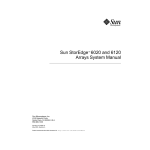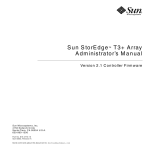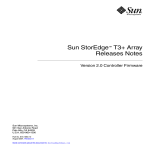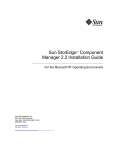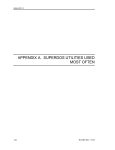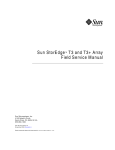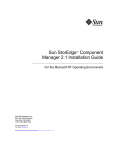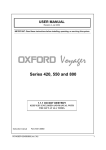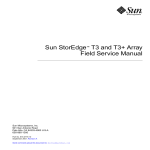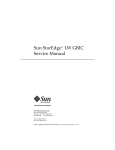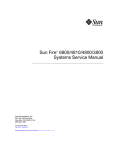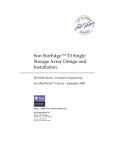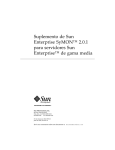Download Component Manager 2.2 User`s Guide
Transcript
Sun StorEdge™ Component Manager 2.2 User’s Guide Sun Microsystems, Inc. 901 San Antonio Road Palo Alto, CA 94303-4900 U.S.A. 650-960-1300 Part No. 806-6647-10 April 2001, Revision A Send comments about this document to: [email protected] Copyright 2001 Sun Microsystems, Inc., 901 San Antonio Road, Palo Alto, CA 94303-4900 U.S.A. All rights reserved. This product or document is distributed under licenses restricting its use, copying, distribution, and decompilation. No part of this product or document may be reproduced in any form by any means without prior written authorization of Sun and its licensors, if any. Third-party software, including font technology, is copyrighted and licensed from Sun suppliers. Parts of the product may be derived from Berkeley BSD systems, licensed from the University of California. UNIX is a registered trademark in the U.S. and other countries, exclusively licensed through X/Open Company, Ltd. Sun, Sun Microsystems, the Sun logo, AnswerBook2, docs.sun.com, Solaris, Sun StorEdge, Jiro, Jini, Java 2, JDK and Sun Enterprise SyMON are trademarks, registered trademarks, or service marks of Sun Microsystems, Inc. in the U.S. and other countries. All SPARC trademarks are used under license and are trademarks or registered trademarks of SPARC International, Inc. in the U.S. and other countries. Products bearing SPARC trademarks are based upon an architecture developed by Sun Microsystems, Inc. The OPEN LOOK and Sun™ Graphical User Interface was developed by Sun Microsystems, Inc. for its users and licensees. Sun acknowledges the pioneering efforts of Xerox in researching and developing the concept of visual or graphical user interfaces for the computer industry. Sun holds a non-exclusive license from Xerox to the Xerox Graphical User Interface, which license also covers Sun’s licensees who implement OPEN LOOK GUIs and otherwise comply with Sun’s written license agreements. Federal Acquisitions: Commercial Software—Government Users Subject to Standard License Terms and Conditions. DOCUMENTATION IS PROVIDED “AS IS” AND ALL EXPRESS OR IMPLIED CONDITIONS, REPRESENTATIONS AND WARRANTIES, INCLUDING ANY IMPLIED WARRANTY OF MERCHANTABILITY, FITNESS FOR A PARTICULAR PURPOSE OR NON-INFRINGEMENT, ARE DISCLAIMED, EXCEPT TO THE EXTENT THAT SUCH DISCLAIMERS ARE HELD TO BE LEGALLY INVALID. Copyright 2001 Sun Microsystems, Inc., 901 San Antonio Road, Palo Alto, CA 94303-4900 Etats-Unis. Tous droits réservés. Ce produit ou document est distribué avec des licences qui en restreignent l’utilisation, la copie, la distribution, et la décompilation. Aucune partie de ce produit ou document ne peut être reproduite sous aucune forme, par quelque moyen que ce soit, sans l’autorisation préalable et écrite de Sun et de ses bailleurs de licence, s’il y en a. Le logiciel détenu par des tiers, et qui comprend la technologie relative aux polices de caractères, est protégé par un copyright et licencié par des fournisseurs de Sun. Des parties de ce produit pourront être dérivées des systèmes Berkeley BSD licenciés par l’Université de Californie. UNIX est une marque déposée aux Etats-Unis et dans d’autres pays et licenciée exclusivement par X/Open Company, Ltd. Sun, Sun Microsystems, le logo Sun, AnswerBook2, docs.sun.com, Solaris , Sun StorEdge, Jiro, Jini, Java 2, JDK et Sun Enterprise SyMON sont des marques de fabrique ou des marques déposées, ou marques de service, de Sun Microsystems, Inc. aux Etats-Unis et dans d’autres pays. Toutes les marques SPARC sont utilisées sous licence et sont des marques de fabrique ou des marques déposées de SPARC International, Inc. aux Etats-Unis et dans d’autres pays. Les produits portant les marques SPARC sont basés sur une architecture développée par Sun Microsystems, Inc. L’interface d’utilisation graphique OPEN LOOK et Sun™ a été développée par Sun Microsystems, Inc. pour ses utilisateurs et licenciés. Sun reconnaît les efforts de pionniers de Xerox pour la recherche et le développement du concept des interfaces d’utilisation visuelle ou graphique pour l’industrie de l’informatique. Sun détient une licence non exclusive de Xerox sur l’interface d’utilisation graphique Xerox, cette licence couvrant également les licenciés de Sun qui mettent en place l’interface d’utilisation graphique OPEN LOOK et qui en outre se conforment aux licences écrites de Sun. LA DOCUMENTATION EST FOURNIE “EN L’ETAT” ET TOUTES AUTRES CONDITIONS, DECLARATIONS ET GARANTIES EXPRESSES OU TACITES SONT FORMELLEMENT EXCLUES, DANS LA MESURE AUTORISEE PAR LA LOI APPLICABLE, Y COMPRIS NOTAMMENT TOUTE GARANTIE IMPLICITE RELATIVE A LA QUALITE MARCHANDE, A L’APTITUDE A UNE UTILISATION PARTICULIERE OU A L’ABSENCE DE CONTREFAÇON. Please Recycle Contents 1. Software Overview 1 Component Manager Features Alarms 2 Remote Reporting 3 FRU Status and Properties Subsystem Support 2. 2 3 3 Features of the Browser Version of the Sun StorEdge Management Console Management Console 6 ▼ To Start the Sun StorEdge Management Console Browser Version ▼ To Change Web-Server Configuration Port IDs 8 Management Console Menu Bar User Management Window ▼ Adding a User ▼ Editing a User Profile ▼ Deleting a User Profile ▼ 6 8 Browser Management Console Window Elements Alarm Viewer 5 9 11 11 12 13 13 14 To View Alarm Viewer Entries 15 iii Log Viewer ▼ 17 To Display Log Viewer Entries Online Help ▼ 3. 19 To Use Online Help 19 Features of the GUI Version of the Sun StorEdge Management Console Management Console 22 ▼ To Start the Component Manager GUI ▼ To Resize a Component Manager GUI Pane Management Console Toolbar Alarm Viewer ▼ ▼ ▼ 26 28 28 30 To Use Online Help 30 Configuring With Component Manager Configuring Component Manager 33 33 Configuring the Remote Reporting Tab ▼ 23 25 To Display Log Viewer Entries Online Help 22 24 To View Alarm Viewer Entries Log Viewer 4. 17 To Enable Remote Reporting 33 34 Configuring the Component Manager Polling Tab ▼ To Disable All Polling ▼ To Enable All Polling 39 ▼ To Customize Polling 40 38 39 Configuring the Component Manager Maintenance Tab ▼ To Display the Component Manager Maintenance Tab ▼ To Select a Discovery Mode 42 Configuring the Sun StorEdge A5x00 Components iv Sun StorEdge Component Manager 2.2 User’s Guide • April 2001 43 41 41 21 ▼ To Set a Sun StorEdge A5x00 Name 43 Changing Sun StorEdge A5x00 Hardware Polling ▼ To Customize Sun StorEdge A5x00 Polling Configuring Sun StorEdge T3 Components 5. 44 46 ▼ To Set Sun StorEdge T3 System Property Values ▼ To Set Unit Polling Properties ▼ To Set Fibre SCSI Port Properties Using LUN Operations To Create a LUNs ▼ To Initialize a LUN ▼ To Mount a LUN 57 ▼ To Delete a LUN 58 ▼ To Clear LUN Statistics ▼ To Unmount a LUN 49 50 51 55 58 58 Monitoring With Component Manager Monitoring Component Manager Component Status 61 62 62 63 Monitoring the Sun StorEdge A5x00 Enclosure ▼ Sun StorEdge A5x00 Rules 64 65 67 To Display Sun StorEdge A5x00 Disk Properties Disk Rules 69 To Display Sun StorEdge A5x00 GBIC Properties GBIC Rules 67 69 File Monitoring ▼ 64 To Display the Sun StorEdge A5x00 Properties Sun StorEdge A5x00 FRU Summary ▼ 46 51 ▼ Discovery Rules 44 70 72 Contents v File Monitoring 72 Alarm Progression ▼ To Display Sun StorEdge A5x00 Power Supply Properties Power Supply Rules ▼ ▼ To Display Sun StorEdge A5x00 Loop Properties To Display Sun StorEdge A5x00 Backplane Properties To Display Sun StorEdge A5x00 Interface Board Properties ▼ To Display Sun StorEdge T3 Unit Properties ▼ ▼ vi 88 88 90 To Display Sun StorEdge T3 LUN Properties LUN Rules 86 88 To Display Sun StorEdge T3 Disk Properties Disk Rules 82 86 Unit Summary ▼ 82 To Display Sun StorEdge T3 System Properties Unit Rules 81 81 Monitoring the Sun StorEdge T3 Array System Rules 79 80 To Display Sun StorEdge A5x00 Motherboard Properties Motherboard Rules ▼ 78 79 Interface Board Rules ▼ 77 77 Backplane Rules ▼ 75 76 Loop Rules ▼ 74 75 To Display Sun StorEdge A5x00 Fan Properties Fan Rules 73 74 To Display Sun StorEdge A5x00 Temperature Properties Temperature Rules ▼ 72 90 93 To Display Sun StorEdge T3 Interconnect Card Properties Sun StorEdge Component Manager 2.2 User’s Guide • April 2001 93 Interconnect Card Rules ▼ To Display Sun StorEdge T3 Power Module Properties Power Module Rules ▼ Monitoring Switches ▼ 6. 99 102 To Launch SANSurfer Switch Manager Software 104 To Launch Sun Storage Software 104 Controlling With Component Manager ▼ To Control Disks ▼ To Control Backplanes 107 107 110 Controlling the Sun StorEdge T3 Array 7. 102 107 Controlling the Sun StorEdge A5x00 Enclosure ▼ 99 102 Monitoring the RAID HBA Controller ▼ 97 To Display Sun StorEdge T3 Fibre SCSI Port Properties Fibre SCSI Rules 95 97 To Display Sun StorEdge T3 Controller Properties Controller Rules ▼ 95 112 To Control the Sun StorEdge T3 Controller Diagnosing With Component Manager Testing a Sun StorEdge T3 Array 112 115 115 ▼ To Test Sun StorEdge T3 Disk Array Health ▼ To Test Sun StorEdge T3 Interconnect (Loop) Cards and Cables ▼ To Test Sun StorEdge T3 Disk Array LUNs ▼ To Abort a Diagnostic Test Viewing Diagnostic Results 116 118 120 122 124 Physical View Diagnostic Table 124 ▼ To Remove Diagnostic Table Entries ▼ To Display Test History Details 125 125 Contents vii 8. ▼ To Display the Syslog Message Viewer ▼ To Filter Syslog Message Viewer Entries ▼ To Display Individual Syslog Entries Troubleshooting Error Messages 126 127 128 129 130 Download Correct HTML Files Description 130 User Action 130 Station Connection 131 Description 131 User Action 131 Common Problems 130 132 Remote Reporting User Action 132 132 Too Many Email Messages or Alarms User Action 132 Powering Off Disks User Action 133 133 Full Disk in Log Directory User Action 132 133 133 Sun StorEdge Management Console Does Not Launch User Action 133 Splash Screen Appears Followed by a Dialogue Box User Action 135 135 Stopping and Starting the Component Manager Daemons viii 134 134 Panel in Browser Version Fails to Load User Action 133 Sun StorEdge Component Manager 2.2 User’s Guide • April 2001 135 ▼ To Stop and Start the Component Manager Daemons in the Solaris Operating Environment 135 ▼ To Stop and Start the Component Manager Daemons in the Microsoft NT Operating Environment 136 Verify Messages 143 Offline Diagnostic Messages 151 Contents ix x Sun StorEdge Component Manager 2.2 User’s Guide • April 2001 Preface The Sun StorEdge Component Manager 2.2 User’s Guide provides instructions for operating the Sun StorEdge™ Component Manager software. Before You Read This Book For the latest Component Manager information, see the Sun StorEdge Component Manager 2.2 Release Notes. How This Book Is Organized Chapter 1 provides an overview of the software. Chapters 2 and 3 describes the features of the Component Manager graphical user interface. Chapters 4, 5, 6 and 7 provide information on how to operate the key components of the software. Chapter 8 describes scenarios in which troubleshooting may be required. Appendix A lists the types of diagnostic messages. xi Using UNIX Commands This document may not contain information on basic UNIX® commands and procedures such as shutting down the system, booting the system, and configuring devices. See one or more of the following for this information: xii ■ AnswerBook2™ online documentation for the Solaris™ operating environment ■ Other software documentation that you received with your system Sun StorEdge Component Manager 2.2 User’s Guide • April 2001 Typographic Conventions TABLE P-1 Typeface Meaning Examples AaBbCc123 The names of commands, files, and directories; on-screen computer output Edit your .login file. Use ls -a to list all files. % You have mail. AaBbCc123 What you type, when contrasted with on-screen computer output % su Password: AaBbCc123 Book titles, new words or terms, words to be emphasized Read Chapter 6 in the User’s Guide. These are called class options. You must be superuser to do this. Command-line variable; replace with a real name or value To delete a file, type rm filename. Shell Prompts TABLE P-2 Shell Prompt C shell machine_name% C shell superuser machine_name# Bourne shell and Korn shell $ Bourne shell and Korn shell superuser # Preface xiii Related Documentation Table P-3 Application Title Part Number Installation Sun StorEdge Component Manager 2.2 Installation Guide For the Solaris Operating Environment 806-6645 Installation Sun StorEdge Component Manager 2.2 Installation Guide For the Microsoft Windows NT Operating Environment 806-6646 Release Sun StorEdge Component Manager 2.2 Release Notes 806-6648 Help Sun StorEdge Component Manager Online Help Installation/User Switch Management Installer’s/User’s Manual 875-1890 Installation/User SANbox-8 Fibre Channel Switch Installer’s/User’s Manual 875-1881 Accessing Sun Documentation Online The docs.sun.comsm web site enables you to access Sun technical documentation on the Web. You can browse the docs.sun.com archive or search for a specific book title or subject at: http://www.sun.com/products-n-solutions xiv Sun StorEdge Component Manager 2.2 User’s Guide • April 2001 Ordering Sun Documentation Fatbrain.com, an Internet professional bookstore, stocks select product documentation from Sun Microsystems, Inc. For a list of documents and how to order them, visit the Sun Documentation Center on Fatbrain.com at: http://www.fatbrain.com/documentation/sun Sun Welcomes Your Comments Sun is interested in improving its documentation and welcomes your comments and suggestions. You can email your comments to Sun at: [email protected] Please include the part number (806-6647-10) of your document in the subject line of your email. Preface xv xvi Sun StorEdge Component Manager 2.2 User’s Guide • April 2001 CHAPTER 1 Software Overview This chapter discusses the features of the Sun StorEdge Component Manager software and includes the following topics: ■ ■ “Component Manager Features” on page 2 ■ “Alarms” on page 2 ■ “Remote Reporting” on page 3 ■ “FRU Status and Properties” on page 3 “Subsystem Support” on page 3 1 Component Manager Features Component Manager provides the monitoring and management of one or more Sun StorEdge A5x00 subsystem and Sun StorEdge T3 array components that are managed by a host. It provides a web browser or a graphical user interface (GUI) to display the status and associated properties of field-replaceable units (FRUs). Note – Sun StorEdge A5000, Sun StorEdge A5100, and Sun StorEdge A5200 subsystems are referred to collectively as Sun StorEdge “A5x00” enclosures within this document. The software also enables you to perform control directives on some of the FRUs (for example, powering down a disk on a Sun StorEdge A5x00 subsystem). In addition, Component Manager constantly monitors the Sun StorEdge A5x00 and Sun StorEdge T3 component FRUs and provides alarm notification and remote reporting (by means of email, files, and system logging) upon detection of abnormal activities or conditions within a designated storage component. Component Manager facilitates the health monitoring of your Sun StorEdge A5x00 and Sun StorEdge T3 storage components while notifying you of potential hardware abnormalities. The following are key features provided by Component Manager: ■ ■ ■ ■ ■ ■ ■ ■ ■ Alarm notification Remote reporting Viewing of FRU status and properties Configuration of storage components Physical view images of Sun StorEdge T3 subsystem Sun StorEdge T3 disk array LUN configuration Sun StorEdge T3 disk array offline diagnostics Ability to launch switch management software Ability to launch RAID HBA management software Alarms Alarms are a means of notification that a problem may need to be resolved, depending on its degree of severity. An alarm corresponds to informational or exceptional management conditions (such as a monitored value exceeding a specified threshold) and may require your interaction. For details on alarms and viewing alarms, see “Alarm Viewer” on page 14 for the browser version and“Alarm Viewer” on page 25 for the GUI version. 2 Sun StorEdge Component Manager 2.2 User’s Guide • April 2001 Remote Reporting Remote reporting is a Component Manager feature that enables you to designate recipients for various levels of alarms according to severity. Remote reporting also allows you to specify files and file path names to accept alarm messages. For details on how to use remote reporting, see “Configuring the Remote Reporting Tab” on page 33. FRU Status and Properties Component Manager monitors your FRUs through the Health tab, which enables you to view the properties and status of selected hardware components. A typical example of health monitoring may include checking the size and current status of a disk. For details on monitoring FRUs and viewing status and properties, see “Monitoring With Component Manager” on page 61. Subsystem Support This version of Component Manager supports the Sun StorEdge A5000, Sun StorEdge A5100, and Sun StorEdge A5200 subsystems, in addition to the Sun StorEdge T3 arrays. It operates under the Solaris™ 2.6, Solaris 7, and Solaris 8 environments and version 4.0 of Microsoft NT. Chapter 1 Software Overview 3 4 Sun StorEdge Component Manager 2.2 User’s Guide • April 2001 CHAPTER 2 Features of the Browser Version of the Sun StorEdge Management Console This chapter describes the components and features of the browser-based Sun StorEdge Component Manager graphical user interface, known as the Sun StorEdge Management Console. ■ “Management Console” on page 6 ■ “Management Console Menu Bar” on page 11 ■ “User Management Window” on page 11 ■ “Alarm Viewer” on page 14 ■ “Log Viewer” on page 17 ■ “Online Help” on page 19 5 Management Console You can navigate to Sun StorEdge applications by using the Management Console. The Console provides a browser interface that enables you to navigate through the Component Manager features and functions. The browser version can be used with Netscape Communicator (version 4.x or newer) or Internet Explorer (version 5.5 or newer). ■ ■ ■ ▼ “To Start the Sun StorEdge Management Console Browser Version” on page 6 “To Change Web-Server Configuration” on page 8 “Browser Management Console Window Elements” on page 9 To Start the Sun StorEdge Management Console Browser Version 1. Determine port ID. You can determine the port ID with the following: # cd /usr/opt/SUNWesm/sbin # ./esm_configweb -s esm_configweb: Status for the esm_detached or esm_embedded web server. esm_detached is completely configured in the /etc directory. esm_detached is completely configured in the package contents database. esm_embedded is not configured in the /etc directory. esm_embedded is not configured in the package contents database. /etc/opt/SUNWesm/www/conf/server.xml is configured with non-secure port ID:8180 /etc/opt/SUNWesm/www/conf/server.xml is configured with secure port ID: 8443 2. After the Component Manager daemons have been started (see the Sun StorEdge Component Manager 2.2 Installation Guide for your environment), browse Component Manager by one of the two methods below. 6 Sun StorEdge Component Manager 2.2 User’s Guide • April 2001 ● For a secure web server, enter a URL with the following format in a browser: https://nodename.domain:port_number/login An example with the default port number would be: https://happy.japan:8443/login ● For a non-secure web server, enter a URL with the following format in a browser: http://nodename.domain:port_number/login An example with the default port number would be: http://happy.japan:8180/login 3. Enter login and password provided by your system administrator. Chapter 2 Features of the Browser Version of the Sun StorEdge Management Console 7 4. Click Login. ▼ To Change Web-Server Configuration ● After you’ve successfully installed the browser (web-server) version of Component Manager, you can change the web-server, port, or administrator password with the esm_configweb utility. # cd /usr/opt/SUNWesm/sbin # ./esm_configweb -h esm_configweb: INFO: Usage: esm_configweb [options] Where -c or -p or -P or -A or -u or -s or -h or options can be: -configure the WEBSERVER esm_detached or esm_embedded -port the PORTVALUE for the non-secure web server to use -PORT the PORTVALUE for the secure web server to use -adminpasswd initial PASSWD for the web server administrator -unconfigure the esm_detached and esm_embedded web server -status about the sm_detached and esm_embedded web server -help usage Note – When configuring administrator password for the browser (web-server) version, do not use a $ or a # in the password. Port IDs When reconfiguring port IDs, consider the following: ■ ■ ■ Using a port ID of 0 will disable listening on the non-secure or secure port ID. Valid port IDs are between 2 to 65535. Recommended port IDs are between 1024 to 65535. Note – Do not use a reserved system port. Check the /etc/services file for reserved ports. Message 8 Sun StorEdge Component Manager 2.2 User’s Guide • April 2001 Browser Management Console Window Elements FIGURE 2-1 shows an example of the Console main window in a browser, and TABLE 2-1 provides descriptions of the main window elements. Location Management application tabs Menu bar Navigation Pane Application Pane Alarm Tab Log Tab FIGURE 2-1 Alarm status buttons (Alarm Bar) Browser Version of the Management Console Main Window Chapter 2 Features of the Browser Version of the Sun StorEdge Management Console 9 TABLE 2-1 10 Management Console and Component Manager Window Elements Window Element Description Navigation Pane Shows the component for which the Console is running, and also displays the individual components. The browser version contains a Find link for locating components by name. Menu Bar Browser version only. See “User Management Window” on page 11. Location Selected object in Navigation Pane. Management application tabs Four tabs including: Health, Control, Configuration and Diagnose (see Chapters 4, 5, 6 and 7). Alarm status buttons Show the number of alarms active at a particular alarm level. Click a button to display the Alarm Viewer popup window for more information about the alarms. Application Pane Displays application tabs and subpanes. Alarm Tab Displays recent alarm entries. See “Alarm Viewer” on page 14 for more information about Alarm Tab columns. Log Tab Displays recent log entries. See “Log Viewer” on page 17 for more information about Log Tab columns. Sun StorEdge Component Manager 2.2 User’s Guide • April 2001 Management Console Menu Bar The browser version Menu Bar (FIGURE 2-2) has eight items as described in TABLE 2-2. FIGURE 2-2 Management Console Browser Menu Bar TABLE 2-2 Management Console Browser Menu Bar Items Name Clicking This Icon: Users Displays User Management window. See “User Management Window” on page 11. Alarm Viewer Displays the Alarm Viewer window. See “Alarm Viewer” on page 14. Log Viewer Displays the Log Viewer window. See “Log Viewer” on page 17”. About Displays software versions. Online Help Displays online help for Component Manager. See “Online Help” on page 19”. Logout Exits the Management Console. Print Prints window data. Close Closes the pop-up window. User Management Window This browser-only pop-up window enables an administrator to manage user access. Regular users will not have this option. ■ ■ ■ “Adding a User” on page 12 “Editing a User Profile” on page 13 “Deleting a User Profile” on page 13 ● To display the User Management window, click Users in the Menu Bar Chapter 2 Features of the Browser Version of the Sun StorEdge Management Console 11 ▼ Adding a User 1. Click Add. 2. Enter user information a. Enter User Name b. Enter Password. c. Verify Password. Make the same entry as the Password field. d. Select role An administrator can administrate users. Users cannot administrate users or administrators. e. Select Enabled status. “Yes” allows the user access. “No” does not allow access but saves the user information. 3. Click Add. 12 Sun StorEdge Component Manager 2.2 User’s Guide • April 2001 ▼ Editing a User Profile 1. Select the user from the User Name column. 2. Click Edit. 3. Modify the user profile entries 4. Click Save. ▼ Deleting a User Profile 1. Select the user from the User Name column. 2. Click Delete. Chapter 2 Features of the Browser Version of the Sun StorEdge Management Console 13 Alarm Viewer The Alarm Bar displays the alarm summary for the Management Console. Alarms are sorted into six categories, as shown in TABLE 2-3. Note – When the system is rebooted all, Alarms that have not been addressed (that is, deleted with the alarm viewer prior to reboot) are retained. The email notification of these alarm events is also regenerated. TABLE 2-3 Alarm Viewer Icons Icon Name Description DOWN The monitored object itself is not responding (that is, it is “down”). UNKNOWN Immediate corrective action might be required. CRITICAL The monitored object has entered a CRITICAL state, and immediate corrective action might be required. ALERT The monitored object has entered an ALERT state, and immediate corrective action might be required. CAUTION The monitored object has entered a CAUTION state. Some of these alarms might be of an informational nature. OFF/DISABLED 14 The monitored object has entered an OFF/DISABLED state, and immediate corrective action might be required. (The counter for this category is only incremented by the Sun Management Center and not by Component Manager.) Sun StorEdge Component Manager 2.2 User’s Guide • April 2001 ▼ To View Alarm Viewer Entries 1. Click one of the Alarm Status buttons in the Alarm Bar or Alarms in the browser Menu bar. The Alarm Viewer window is displayed, showing the Component Manager alarm messages that reflect the level of severity of the button you have chosen. The number of outstanding alarms for each level is designated on each button. You can view the alarms in the language in which the alarms were generated, regardless of the locale where your Management Console is running, by selecting the “View alarms in the originating language” checkbox in the upper right corner of the window. Chapter 2 Features of the Browser Version of the Sun StorEdge Management Console 15 FIGURE 2-3 Alarm Viewer Window 2. Select sort criteria. Select the Sort By category via the pull-down menu and click Apply Filter. 16 Sun StorEdge Component Manager 2.2 User’s Guide • April 2001 3. View specific messages or a range of messages. a. Enter the applicable values in each field. b. Click Apply Filter. 4. Remove alarms that you have already addressed. ■ To remove all alarms, click Select All Rows and then click Remove Alarms ■ To remove an individual alarm, click on the message and then click Remove Alarms. Log Viewer Component Manager logs an entry for each monitoring or control operation performed, including failed operations. You can view these log messages in the Log Viewer window (see FIGURE 2-4). ▼ To Display Log Viewer Entries 1. Click Log Viewer on the Menu bar. 2. Select filter criteria. a. Select entry via the pull-down Category menu. b. Click Apply Filter. 3. View specific messages or a range of messages. a. To search for and view a specific message or range of messages categorized by date, severity, category, or message string, enter the applicable values in each field. (For the GUI version, be sure the box next to each field you are editing has been checked). b. Click Apply Filter. Chapter 2 Features of the Browser Version of the Sun StorEdge Management Console 17 FIGURE 2-4 18 Log Viewer Window Sun StorEdge Component Manager 2.2 User’s Guide • April 2001 Online Help Online Help provides details to assist your operation of the Management Console and Component Manager functions. ▼ To Use Online Help 1. Click Help in the Menu bar. Table of Contents FIGURE 2-5 Online Help Window 2. Click any designated topic icon within the Table of Contents pane to view details about that topic. Chapter 2 Features of the Browser Version of the Sun StorEdge Management Console 19 20 Sun StorEdge Component Manager 2.2 User’s Guide • April 2001 CHAPTER 3 Features of the GUI Version of the Sun StorEdge Management Console This chapter describes the components and features of the Sun StorEdge Component Manager graphical user interface, known as the Sun StorEdge Management Console. ■ “Management Console” on page 22 ■ “Management Console Toolbar” on page 24 ■ “Alarm Viewer” on page 25 ■ “Log Viewer” on page 28 ■ “Online Help” on page 30 21 Management Console You can navigate to Sun StorEdge applications by using the Management Console. The Console provides a graphical user interface (GUI) that enables you to navigate through the Component Manager features and functions. ▼ To Start the Component Manager GUI See the Sun StorEdge Component Manager Installation Guide to ensure that the Component Manager daemons are running before you start Component Manager. 1. Become root. 2. Start the Component Manager GUI: # /usr/opt/SUNWesm/bin/esm_gui & FIGURE 3-1 shows an example of the Console main window as it appears in the GUI. TABLE 3-1 provides descriptions of the main window elements. TABLE 3-1 22 Management Console and Component Manager Window Elements Window Element Description Navigation Pane Shows the component for which the Console is running, and also displays the individual components. The browser version contains a Find link for locating components by name. Toolbar GUI version only. See “Management Console” on page 22. Expanders Enables let you expand or collapse the size of the pane with one mouse click (GUI version only). Location Selected object in the Navigation Pane. Management application tabs Four tabs including: Health, Control, Configuration and Diagnose (see Chapters 4, 5, 6 and 7). Alarm status buttons Show the number of alarms active at a particular alarm level. Click a button to display the Alarm Viewer pop-up window for more information about the alarms. Pane divider Enables you to adjust the size of the pane. Application Pane Displays application tabs and subpanes. Sun StorEdge Component Manager 2.2 User’s Guide • April 2001 Navigation Pane Toolbar ▼ Location Alarm status buttons Management application tabs (Alarm Bar) Application Pane Pane divider FIGURE 3-1 Expanders GUI version Management Console Main Window To Resize a Component Manager GUI Pane 1. Drag a pane divider with the left mouse button. 2. Move the pane divider to the right or left to resize a pane. Alternately, click the expanders at the top of the dividers. Chapter 3 Features of the GUI Version of the Sun StorEdge Management Console 23 Management Console Toolbar The GUI version Toolbar has four icons, as described in TABLE 3-2. TABLE 3-2 Icon 24 Management Console Toolbar Icons Name Clicking This Icon: New Window Launches another Management Console window (GUI version only). Alarm Viewer Displays the Alarm Viewer window. See “Alarm Viewer” on page 25”. Log Viewer Displays the Log Viewer window. See “Log Viewer” on page 28”. Online Help Displays online help for Component Manager. See “Online Help” on page 30”. Sun StorEdge Component Manager 2.2 User’s Guide • April 2001 Alarm Viewer The Alarm Bar displays the alarm summary for the Management Console. Alarms are sorted into six categories, as shown in TABLE 3-3. Note – When the system is rebooted all, Alarms that have not been addressed (that is, deleted with the alarm viewer prior to reboot) are retained. The email notification of these alarm events is also regenerated. TABLE 3-3 Alarm Viewer Icons Icon Name Description DOWN The monitored object itself is not responding (that is, it is “down”). UNKNOWN Immediate corrective action might be required. CRITICAL The monitored object has entered a CRITICAL state, and immediate corrective action might be required. ALERT The monitored object has entered an ALERT state, and immediate corrective action might be required. CAUTION The monitored object has entered a CAUTION state. Some of these alarms might be of an informational nature. OFF/DISABLED Chapter 3 The monitored object has entered an OFF/DISABLED state, and immediate corrective action might be required. Features of the GUI Version of the Sun StorEdge Management Console 25 ▼ To View Alarm Viewer Entries 1. Click one of the Alarm Status buttons in the Alarm Bar, or click the Alarm Viewer icon in the Toolbar. The Alarm Viewer window is displayed, showing the Component Manager alarm messages that reflect the level of severity of the button you have clicked. The number of outstanding alarms for each level is designated on each button. You can view the alarms in the language in which the alarms were generated, regardless of the locale where your Management Console is running, by selecting the “View alarms in the originating language” checkbox in the upper right corner of the window. FIGURE 3-2 Alarm Viewer Window 2. Click the heading title to sort by heading. 3. Click More Filter Options to view specific messages or a range of messages. 26 Sun StorEdge Component Manager 2.2 User’s Guide • April 2001 To search for and view a specific message or range of messages categorized by date, severity, category, or message string, enter the applicable values in each field. Click Apply Filter. Be sure that the box next to each field you are editing has been checked (enabled). To search for and display your specified message or range of messages automatically, select the Apply Automatically checkbox. If you choose this option, you do not need to click Apply Filter for each search. The Filter using originating language checkbox allows you to specify search filters for the language in which the alarms were generated, regardless of the locale where your Management Console is running. 4. Double-click the message to view it in greater detail. 5. Remove alarms that you have already addressed. Once you have viewed and addressed an outstanding alarm message, you can remove the highlighted message by clicking the Remove Alarm(s) button. Chapter 3 Features of the GUI Version of the Sun StorEdge Management Console 27 Log Viewer Component Manager logs an entry for each monitoring or control operation performed, including failed operations. You can view these log messages in the Log Viewer window (see FIGURE 3-3). ▼ To Display Log Viewer Entries 1. Click the Log Viewer icon on the GUI Toolbar. The Log Viewer is displayed, showing up to 100 Component Manager log message Click Next to view up to 100 more messages. The Previous and Next buttons enable you to toggle between log messages in increments of 100 2. Click the heading title to sort by heading. 3. Click More Filter Options to view specific messages or a range of messages. To search for and view a specific message or range of messages categorized by date, severity, category, or message string, enter the applicable values in each field and click Apply Filter. Be sure that the box next to each field you are editing has been checked enabled. To search for and display your specified message or range of messages automatically, select the Apply Automatically checkbox. If you choose this option, you do not need to click Apply Filter for each search. 28 Sun StorEdge Component Manager 2.2 User’s Guide • April 2001 FIGURE 3-3 Log Viewer Window Chapter 3 Features of the GUI Version of the Sun StorEdge Management Console 29 Online Help Online Help provides details to assist your operation of the Management Console and Component Manager functions. ▼ To Use Online Help 1. Click the Online Help icon in the Toolbar. The Management Console Online Help window appears (FIGURE 3-4). For a description of the Online Help window elements, see TABLE 3-4. Previous/Next Display Print Expanders Pane Divider Search Table of Contents FIGURE 3-4 Online Help Window 2. Click any designated topic icon within the Table of Contents pane to view details about that topic. 3. Use the Search utility to find information about a particular topic. 30 Sun StorEdge Component Manager 2.2 User’s Guide • April 2001 a. Click the Search icon. The Online Help Search pane is displayed. FIGURE 3-5 Online Help Search b. Type the topic to be searched, and then press Return. The Search pane displays every location of the topic and also indicates the number of times the topic appears for each location. The topic is highlighted in every occurrence. TABLE 3-4 Online Help Window Elements Window Element Description Table of Contents Individual topics within Online Help. Search Click the search icon to find particular topics or words. Previous/Next Display Click to toggle between display views. Pane divider Use to adjust the size of the pane. Expanders Click to expand or collapse the size of the pane. Chapter 3 Features of the GUI Version of the Sun StorEdge Management Console 31 32 Sun StorEdge Component Manager 2.2 User’s Guide • April 2001 CHAPTER 4 Configuring With Component Manager This chapter includes the following topics for configuring Sun StorEdge Component Manager features for use with the Sun StorEdge A5x00 and T3 components: ■ ■ ■ “Configuring Component Manager” on page 33 “Configuring the Sun StorEdge A5x00 Components” on page 43 “Configuring Sun StorEdge T3 Components” on page 46 Configuring Component Manager You can use the Configuration tab to perform the following: ■ ■ ■ “Configuring the Remote Reporting Tab” on page 33 “Configuring the Component Manager Maintenance Tab” on page 41 “Configuring the Component Manager Polling Tab” on page 38 Configuring the Remote Reporting Tab The Remote Reporting tab enables you to notify selected email recipients of designated alarms and to log the alarms in selected ASCII files. Because these options are each independent of another, you can choose to send only designated alarm messages to email recipients, or to send only designated alarm messages to log files (if you should decide not to do both). Component Manager Remote Reporting and Maintenance Mode Window TABLE 4-1 shows the severity levels available for remote reporting. 33 TABLE 4-1 ▼ Remote Reporting Severity Levels Severity Level Description DOWN The monitored object itself is not responding (that is, it is “down”). UNKNOWN Immediate corrective action be required. CRITICAL The monitored object has entered a CRITICAL state, and immediate corrective action be required. ALERT The monitored object has entered a ALERT state, and immediate corrective action be required. CAUTION The monitored object has entered a CAUTION state. Some of these alarms be of an informational nature. OFF/DISABLED The monitored object has entered a OFF/DISABLED state and immediate corrective action may be required. To Enable Remote Reporting When the Enable Remote Reporting option is disabled, no alarm notifications are forwarded, regardless of which individual email addresses or log file names are currently selected. 1. Select Component Manager in the Navigation Pane. 2. Click the Configuration tab. 34 Sun StorEdge Component Manager 2.2 User’s Guide • April 2001 3. Click the Remote Reporting tab (see FIGURE 4-2). FIGURE 4-1 Component Manager Remote Reporting Window 4. Customize your remote reporting options. a. If you want to either disable or enable remote reporting altogether, select the Enable Remote Reporting checkbox. The check mark indicates reporting is enabled. b. If you want to edit email addresses, log files, or log file locations: i. Highlight the designated email address or log file entry and enter your new email address, log file, or log file location. ii. Press Return. iii. With the left mouse button, select the checkbox for that entry so that the check mark appears. Chapter 4 Configuring With Component Manager 35 For email addresses, the check mark appears under Send Alarm. For log files, the check mark appears under Make a Log. FIGURE 4-2 Component Manager Remote Reporting Window c. If you want to add an email address to a current recipient for a designated alarm: i. Select the email address, insert a blank space, and then add the new email address. Note – Make sure that blank spaces are inserted between all email addresses to enable all addresses to receive the designated alarm. ii. Press Return. iii. With the left mouse button, select the checkbox for that entry so the check mark appears under Send Alarm. 5. Click Apply after completing your update. To: [email protected] Subject: ada45:Enclosure java - Front Temperature Element, Slot Number 1:P4: A critical condition is detected DATE: 4/14/1999 12:22 PM CUSTOMER: Sun StorEdge Customer SYSTEM: ada45 PRIORITY: 4 COMPONENT: Enclosure java - Front Temperature Element, Slot Number 1 DESCRIPTION: A critical condition is detected RESOLUTION HINT: Check the component CODE EXAMPLE 4-1 36 Example Remote Reporting Email Notification Sun StorEdge Component Manager 2.2 User’s Guide • April 2001 StoreX Number StoreX Number StoreX Number StoreX Number StoreX Number (4/16/1999 10:57 AM localhost):P2:Enclosure A5K1 4 failed because: The component is not installed (4/16/1999 10:57 AM localhost):P2:Enclosure A5K1 5 failed because: The component is not installed (4/16/1999 11:22 AM localhost):P2:Enclosure A5K1 3 failed because: The component is not installed (4/16/1999 10:57 AM localhost):P2:Enclosure A5K1 4 failed because: The component is not installed (4/16/1999 11:22 AM localhost):P2:Enclosure A5K1 3 failed because: The component is not installed CODE EXAMPLE 4-2 - Front Disk, Slot in the enclosure - Front Disk, Slot in the enclosure - Front Disk, Slot in the enclosure - Front Disk, Slot in the enclosure - Front Disk, Slot in the enclosure Example Remote Reporting Log File Chapter 4 Configuring With Component Manager 37 Configuring the Component Manager Polling Tab Hardware polling is the time interval that Component Manager uses to poll and monitor the subsystem hardware components. You can customize hardware polling by either changing the time interval or by disabling or enabling the function to suit your own needs. This section contains instructions for the following tasks: ■ “To Disable All Polling” on page 39 ■ “To Enable All Polling” on page 39 ■ “To Customize Polling” on page 40 FIGURE 4-3 38 Component Manager Polling Tab Sun StorEdge Component Manager 2.2 User’s Guide • April 2001 The Polling columns are defined in TABLE 4-2. TABLE 4-2 ▼ Configuration Tab Polling Pane Column Description Component The system being monitored. Customize Polling When you select the Customize radio button, a check mark in this check box will enables polling for this system after the Apply button is clicked. Conversely, if this check box is empty, an enabled system will become disabled after the Apply button is clicked. Enabled Specifies whether the system in enabled. Interval (seconds) The polling interval configured for this system. To Disable All Polling Disabling all polling will sever polling to all subsystems displayed. Before performing a reconfiguration (dynamic or otherwise), you should disable all polling. 1. Select Component Manager in the Navigation Pane. 2. Select the Configuration tab. 3. Select the Polling tab. 4. Select the Disable All radio button. 5. Click Apply. Caution – Failure to disable polling during any subsystem reconfiguration could cause excessive alarms. ▼ To Enable All Polling Enabling all polling will initiate polling to all subsystems displayed. 1. Select Component Manager in the Navigation Pane. 2. Select the Configuration tab. 3. Select the Polling tab. Chapter 4 Configuring With Component Manager 39 4. Select the Enable All radio button. 5. Click Apply. ▼ To Customize Polling Customizing polling enables you to specify whether to poll or not poll individual subsystems. 1. Select Component Manager in the Navigation Pane. 2. Select the Configuration tab. 3. Select the Polling tab. 4. Customize polling options. a. Select the Customize radio button. b. Select the Customize Polling check box for each component for which you want polling enabled. Caution – Failure to select the Customize Polling box for a component will cause polling to be disabled. 5. Click Apply. 40 Sun StorEdge Component Manager 2.2 User’s Guide • April 2001 Configuring the Component Manager Maintenance Tab The maintenance options can be used when you need to rediscover a subsystem (for example, if you are adding or replacing a subsystem that Component Manager will monitor). ▼ To Display the Component Manager Maintenance Tab 1. Select Component Manager in the Navigation Pane. 2. Select the Configuration tab. 3. Select the Maintenance tab. FIGURE 4-4 Component Manager Maintenance Tab Chapter 4 Configuring With Component Manager 41 Caution – Before performing a reconfiguration (dynamic or otherwise), you should disable all polling. Failure to disable polling could cause device reconfiguration to fail and potentially cause excessive alarms. See “Configuring the Component Manager Polling Tab” on page 38 for more information about polling. ▼ To Select a Discovery Mode 1. Select the Rediscover World check box. Selecting this checkbox will set Component Manager to discover all subsystems in /dev/es and /etc/opt/SUNWesm/mo/hosts. This operation may take a considerable amount of time depending how your installation is configured. 2. Click Apply. FIGURE 4-5 Rediscover World Confirmation Pop-up Window If another user is changing the discovery mode of a component you are also trying to change, your discovery selection will not be applied. 42 Sun StorEdge Component Manager 2.2 User’s Guide • April 2001 Configuring the Sun StorEdge A5x00 Components You can use the Configuration tab to perform the following tasks: ■ ■ ▼ “To Set a Sun StorEdge A5x00 Name” on page 43 “Changing Sun StorEdge A5x00 Hardware Polling” on page 44 To Set a Sun StorEdge A5x00 Name You can change the name of your specified component by editing the Enclosure Name field. This name identifies the Sun StorEdge A5x00 enclosure, and it must be limited to 16 or fewer characters. 1. In the Navigation Pane, select the component you want to rename. If the Sun StorEdge A5x00 name is not displayed in the Navigation Pane, doubleclick (GUI) or click (browser) on Component Manager in the Navigation Pane. 2. Select the Configuration tab. FIGURE 4-6 Sun StorEdge A5x00 Hardware Polling and Naming Window Chapter 4 Configuring With Component Manager 43 3. Change the name (see FIGURE 4-6). a. Double-click the current name in the Enclosure Name field to highlight the name. b. Enter the new enclosure name. 4. Click Apply to update your enclosure name. Changing Sun StorEdge A5x00 Hardware Polling Polling time intervals are measured in seconds and can be customized to any value greater than 900 second (15 minutes), the default polling time (see FIGURE 4-7). Polling will occur in no less time than the polling interval specified. You can use the Enable Polling checkbox to either disable or enable hardware polling for an enclosure. Polling is always enabled by default. ▼ To Customize Sun StorEdge A5x00 Polling 1. Select the enclosure in the Navigation Pane that you are polling. If the Sun StorEdge A5x00 enclosure name is not displayed in the Navigation Pane, double-click (GUI) or click (browser) on Component Manager in the Navigation Pane. 2. Select the Configuration tab (see FIGURE 4-7). 44 Sun StorEdge Component Manager 2.2 User’s Guide • April 2001 FIGURE 4-7 Sun StorEdge A5x00 Hardware Polling and Naming Window 3. Customize your polling options. a. If you need to either disable or enable hardware polling, select the Enable Polling checkbox. The check mark disappears when polling is disabled and reappears when polling is enabled. b. If you want to change the polling time interval, double-click the current value in the Time Interval field with the left mouse button. Enter the new value (in seconds). 4. Click Apply after either disabling or enabling polling, or after resetting the polling time interval value. Chapter 4 Configuring With Component Manager 45 Configuring Sun StorEdge T3 Components You can use the Configuration tab to perform the following tasks: ▼ ■ “To Set Sun StorEdge T3 System Property Values” on page 46 ■ “To Set Unit Polling Properties” on page 49 ■ “To Set Fibre SCSI Port Properties” on page 50 ■ “Using LUN Operations” on page 51 To Set Sun StorEdge T3 System Property Values 1. In the Navigation, select the Sun StorEdge T3 component in the Navigation Pane that you are configuring. If the Sun StorEdge T3 array name is not displayed in the Navigation Pane, doubleclick (GUI) or click (browser) on Component Manager in the Navigation Pane. 2. Select the Configuration tab. 3. Select Physical View. 4. Select the system name text in the Physical View. 46 Sun StorEdge Component Manager 2.2 User’s Guide • April 2001 System Name text FIGURE 4-8 Sun StorEdge T3 System Property Configuration Window 5. Change the parameter. a. For system name, system IP address, system subnet mask, system gateway, or system boot delay: i. Double-click the parameter value you would like to change. ii. Enter the new value. b. For system cache mode, read ahead, or reconstruction rate, click the pull-down menu and select the desired value. 6. Click Apply to save your changes. Note – If you click elsewhere for this Sun StorEdge T3 array, the values you just changed might not appear until the next polling cycle. Chapter 4 Configuring With Component Manager 47 Note – For an IP address change to become fully effective, you must update the hosts file (see “Configuring the hosts File in the Sun StorEdge Component Manager 2.2 Installation Guide), reset the subsystem (see the “Operation” chapter in the Sun StorEdge T3 Installation, Operation and Service Manual), and rediscover the subsystems (see “Configuring the Component Manager Maintenance Tab” on page 41 of this manual). Note – For a subnet mask or gateway change to become fully effective, you must rediscover the subsystems (see “Configuring the Component Manager Maintenance Tab” on page 41.) 48 Sun StorEdge Component Manager 2.2 User’s Guide • April 2001 ▼ To Set Unit Polling Properties 1. In the Navigation Pane, select the Sun StorEdge T3 component you are configuring. If the Sun StorEdge T3 array name is not displayed in the Navigation Pane, doubleclick (GUI) or click (browser) on Component Manager in the Navigation Pane. 2. Select the Configuration tab. 3. Select Physical View tab. 4. Select the unit name text in the Physical View. FIGURE 4-9 Sun StorEdge T3 Unit Polling Configuration Window 5. Change the polling interval. 6. Click Apply. Chapter 4 Configuring With Component Manager 49 ▼ To Set Fibre SCSI Port Properties 1. In the Navigation Pane, select the Sun StorEdge T3 component that you are configuring. If the Sun StorEdge T3 array name is not displayed in the Navigation Pane, doubleclick (GUI) or click (browser) on Component Manager in the Navigation Pane. 2. Select the Configuration tab. 3. Select Physical View tab. 4. Select the Fibre SCSI port name in the Physical View. FIGURE 4-10 Sun StorEdge T3 Fibre SCSI Port Configuration WIndow 5. Change the parameter. a. For the system ALPA mode, click the pull-down menu and select the desired value. b. For Loop Address, double-click the value and enter the new value. 6. Click Apply button. 50 Sun StorEdge Component Manager 2.2 User’s Guide • April 2001 Using LUN Operations You can create, delete, initialize, mount and unmount LUNs from the Configuration tab, Logical View tab: ■ ■ ■ ■ ■ ■ “To “To “To “To “To “To Create a LUNs” on page 51 Initialize a LUN” on page 55 Mount a LUN” on page 57 Delete a LUN” on page 58 Clear LUN Statistics” on page 58 Unmount a LUN” on page 58 Note – Only one LUN operation can be performed on a Sun StorEdge T3 array at a time. ▼ To Create a LUNs 1. In the Navigation Pane, select the Sun StorEdge T3 component that you are configuring. If the Sun StorEdge T3 array name is not displayed in the Navigation Pane, doubleclick (GUI) or click (browser) on Component Manager in the Navigation Pane. 2. Select the Configuration tab. 3. Select Logical View tab. 4. Click Create New LUN. The Create New LUN button can be seen in FIGURE 4-11. Chapter 4 Configuring With Component Manager 51 FIGURE 4-11 Configuration Tab, Logical View 5. Specify LUN attributes. The LUN configuration window can be seen in FIGURE 4-12. 52 Sun StorEdge Component Manager 2.2 User’s Guide • April 2001 FIGURE 4-12 LUN Creation Window a. Select the unit from the list. b. Enter the LUN Name. The LUN name must not exceed 12 characters. c. Check the Hot Spare check box if so desired. Selecting the Hot Spare check box will reserve disk FRU #9 as a spare for reconstruction in the event one of the other disks fails. A hot spare can only be selected when creating the first volume on the unit. When selected, FRU#9 will be used as a hot spare for any other volume subsequently created on the unit. Once created, the only way to remove a hot spare is to delete all LUNs on the unit. d. Select the Width from the pull-down menu. If this is the first LUN created on a unit, you can select the number of disks the LUN spans. If this is the second LUN created on the unit, the width is defaulted to remaining disks not included in the first LUN and less any hot spare. Chapter 4 Configuring With Component Manager 53 e. Select the RAID Level from the pull-down menu (see TABLE 4-1 and TABLE 4-4). TABLE 4-3 RAID Definitions RAID Level Definition 0 Data blocks are striped across all drives in the volume in order. There is no parity data, so RAID 0 uses the full capacity of the drives. There is, however, no redundancy; if a single drive fails, all data on the volume is lost. 1 This level gives the performance of striping with the redundancy of mirroring. The data is mirrored on two drives and is striped across all the drives in the volume. If one of the mirrored pair fails, the data from the other drive is used. Because the data is mirrored in a RAID 1 configuration, the volume has only half the capacity of the assigned drives. 5 Data is striped across the drives in the volumes in segments, with parity information being striped across the drives as well. Because of this parity, if a single drive fails, data can be recovered from the remaining drives. The failure of two drives, however, causes all data to be lost. A RAID 5 volume has the data capacity of all the drives in the logical unit, less one. TABLE 4-4 RAID Configuration Limitations Width Hotspare RAID Levels Permitted 3-9 No 0, 1, 5 2 No 0, 5 3-8 Yes 1,5 2 Yes 1 f. Click OK. 6. Enter the Sun StorEdge T3 password. FIGURE 4-13 54 Password Validation Dialog Box Sun StorEdge Component Manager 2.2 User’s Guide • April 2001 While the LUN is being created, you can monitor its progress in the LUN Creation Progress Summary table as shown in FIGURE 4-14. FIGURE 4-14 ▼ LUN Creation in Progress To Initialize a LUN Note – When a LUN is created, it is automatically initialized. 1. In the Navigation Pane, select the Sun StorEdge T3 component that you are configuring. If the Sun StorEdge T3 array name is not displayed in the Navigation Pane, doubleclick (GUI) or click (browser) on Component Manager in the Navigation Pane. 2. Select the Configuration tab. 3. Select Logical View tab. 4. Select the LUN in the Existing LUNs list. 5. Start the initialization process by clicking the Initialize button, as shown in FIGURE 4-15. Chapter 4 Configuring With Component Manager 55 FIGURE 4-15 Active LUN Initialization Button 6. Enter the Sun StorEdge T3 root password. 7. Click OK. You can monitor initialization progress by the progress bar as shown in FIGURE 4-16. FIGURE 4-16 56 LUN Initialization Progress Bar. Sun StorEdge Component Manager 2.2 User’s Guide • April 2001 ▼ To Mount a LUN Mount a LUN with the following procedure. 1. In the Navigation Pane, select the Sun StorEdge T3 component that you are configuring. If the Sun StorEdge T3 array name is not displayed in the Navigation Pane, doubleclick (GUI) or click (browser) on Component Manager in the Navigation Pane. 2. Select the Configuration tab. 3. Select Logical View tab. 4. Select the LUN in the Existing LUNs list. 5. Mount the LUN by clicking the Mount button. See FIGURE 4-17. FIGURE 4-17 Created LUN Operations 6. Enter the Sun StorEdge T3 root password. Chapter 4 Configuring With Component Manager 57 ▼ To Delete a LUN Delete a LUN with the following procedure. 1. In the Navigation Pane, select the Sun StorEdge T3 component that you are configuring. If the Sun StorEdge T3 array name is not displayed in the Navigation Pane, doubleclick (GUI) or click (browser) on Component Manager in the Navigation Pane. 2. Select the Configuration tab. 3. Select Logical View tab. 4. Select the LUN in the Existing LUNs list. 5. Delete the LUN by clicking the Delete button (see FIGURE 4-17). 6. Enter the Sun StorEdge T3 root password. ▼ To Clear LUN Statistics LUN statistics are displayed on the component Health tab, Logical view (see “To Display Sun StorEdge T3 LUN Properties” on page 90).To clear LUN statistics, perform the following procedure. 1. In the Navigation Pane, select the Sun StorEdge T3 component that you are configuring. If the Sun StorEdge T3 array name is not displayed in the Navigation Pane, doubleclick (GUI) or click (browser) on Component Manager in the Navigation Pane. 2. Select the Configuration tab. 3. Select Logical View tab. 4. Select the LUN in the Existing LUNs list. 5. Clear the statistics by clicking the Clear Stats button (see FIGURE 4-17). 6. Enter the Sun StorEdge T3 root password. ▼ To Unmount a LUN Unmount a LUN with the following procedure. 58 Sun StorEdge Component Manager 2.2 User’s Guide • April 2001 1. In the Navigation Pane, select the Sun StorEdge T3 component that you are configuring. If the Sun StorEdge T3 array name is not displayed in the Navigation Pane, doubleclick (GUI) or click (browser) on Component Manager in the Navigation Pane. 2. Select the Configuration tab. 3. Select Logical View tab. 4. Select the LUN in the Existing LUNs list. 5. Click the Unmount button. See FIGURE 4-17. FIGURE 4-18 Active LUN Unmount Button 6. Enter the Sun StorEdge T3 root password. Chapter 4 Configuring With Component Manager 59 60 Sun StorEdge Component Manager 2.2 User’s Guide • April 2001 CHAPTER 5 Monitoring With Component Manager Use the Health tab to monitor administrative domains, components, and FRUs. This chapter discusses how to use the Health tab. ■ ■ ■ ■ ■ “Monitoring “Monitoring “Monitoring “Monitoring “Monitoring Component Manager” on page 62 the Sun StorEdge A5x00 Enclosure” on page 64 the Sun StorEdge T3 Array” on page 82 Switches” on page 102 the RAID HBA Controller” on page 104 Component Manager displays icons and text in color. The significance of color usage is explained in TABLE 5-1. TABLE 5-1 Component Manager Color Usage Color Significance Blue OK. Black The subsystem has not been discovered. Gray The subsystem has not yet been discovered. Green The subsystem is in the process of being discovered. Gold Subsystem, unit, or FRU is in a degraded state (Sun StorEdge T3 only). Red Physical intervention is required. 61 Monitoring Component Manager At the Component Manager level, you can use the Health tab to see the status of components at a glance (FIGURE 5-1). FIGURE 5-1 Component Manager Health Tab Component Status Component Status The component status possibilities are defined in TABLE 5-2. TABLE 5-2 62 Component Status Definitions Component Status Status Definition Being Discovered Component is in the process of being discovered. Connection Broken Discovered component is still not responding. Degraded Some component features are compromised and might require intervention. Discovered Component was discovery process has succeeded. Discovery Failed Component not discovered after discovery attempt. Not OK Something has failed, requiring immediate attention. Sun StorEdge Component Manager 2.2 User’s Guide • April 2001 TABLE 5-2 Component Status Definitions Component Status Status Definition OK Component has been discovered and all functionality is present. Pending Discovery Discovery process has not yet been attempted. Polling Failed Component was discovered but is temporarily not responding. Discovery Rules A system log message will be written under the following conditions: ■ If the /etc/opt/SUNWesm/mo/hosts file containing Sun StorEdge T3 IP addresses could not be found or read (DOWN) ■ If the HTML pages required for the Sun StorEdge T3 are missing (DOWN) ■ If authorization fails (DOWN) ■ If a connection cannot be established with the IP address in a host (DOWN) ■ If there is an error while the persistence files are being read during a reboot of the Management Objects station (DOWN) ■ If the Sun StorEdge A5000 library is returning an error (DOWN) ■ If the Sun StorEdge T3 firmware cannot be determined (DOWN) ■ If the Sun StorEdge T3 firmware is less than the one supported by CM (DOWN) ■ If the html page cannot be obtained from Sun StorEdge T3 (DOWN) ■ If the http connection to the Sun StorEdge T3 times out (DOWN) ■ If there is an invalid IP address in the hosts file (DOWN) Chapter 5 Monitoring With Component Manager 63 Monitoring the Sun StorEdge A5x00 Enclosure You can monitor the properties and status of selected hardware FRUs with the Health tab. This section describes the individual properties and rules specific to each component. Rules define the conditions under which you are notified through remote reporting when monitoring the Health tab components. Rule evaluations are integrated into the Component Manager software. ■ ■ ■ ■ ■ ■ ■ ■ ■ ■ ■ ■ ■ ■ ■ ■ ■ ■ ■ ■ ■ ▼ “To Display the Sun StorEdge A5x00 Properties” on page 64 “Sun StorEdge A5x00 FRU Summary” on page 65 “Sun StorEdge A5x00 Rules” on page 67 “To Display Sun StorEdge A5x00 Disk Properties” on page 67 “Disk Rules” on page 69 “To Display Sun StorEdge A5x00 GBIC Properties” on page 70 “GBIC Rules” on page 72 “To Display Sun StorEdge A5x00 Power Supply Properties” on page 73 “Power Supply Rules” on page 74 “To Display Sun StorEdge A5x00 Temperature Properties” on page 74 “Temperature Rules” on page 75 “To Display Sun StorEdge A5x00 Fan Properties” on page 75 “Fan Rules” on page 76 “To Display Sun StorEdge A5x00 Loop Properties” on page 77 “Loop Rules” on page 77 “To Display Sun StorEdge A5x00 Backplane Properties” on page 78 “Backplane Rules” on page 79 “To Display Sun StorEdge A5x00 Interface Board Properties” on page 79 “Interface Board Rules” on page 80 “To Display Sun StorEdge A5x00 Motherboard Properties” on page 81 “Motherboard Rules” on page 81 To Display the Sun StorEdge A5x00 Properties 1. Select your Sun StorEdge A5x00 name in the Navigation Pane. If the Sun StorEdge A5x00 enclosure name is not displayed in the Navigation Pane, double-click (GUI) or click (browser) on Component Manager in the Navigation Pane. 64 Sun StorEdge Component Manager 2.2 User’s Guide • April 2001 2. Select the Health tab. Component properties and descriptions are provided in TABLE 5-3. TABLE 5-3 Sun StorEdge A5x00 Properties Property Description Enclosure Name The name of your component subsystem. This name must be 16 or fewer characters. Status The current status of the specified component is designated as one of the following: • OK – The component has no error conditions. • Critical – One or more critical conditions have been detected or set in the component. • Unrecoverable – One or more unrecoverable conditions have been detected or set in the component. • Unknown – The status of the component could not be determined. Polling Status Polling is designated as either Active or Inactive. Box ID The Box ID of the component. Product ID The Product ID of the component. Vendor ID The Vendor ID of the component. Firmware Revision The firmware revision of the component’s interface board. ANSI Revision The supported SCSI level of the component. For example, a value of 2 indicates that the SCSI level equals 2. ISO Revision The ISO revision of the component. ECMA Revision The ECMA revision of the component. Physical Path The physical path of the component. Port The port number of the component. Serial Number The serial number of the component. Node World Wide Name The node world wide name of the component (unique across different components). Sun StorEdge A5x00 FRU Summary The current FRU status is designated as one of the following: ■ OK – The FRUs are installed and no error conditions are known. ■ NOT OK – Some (or all) of the FRUs are not in an OK state. Chapter 5 Monitoring With Component Manager 65 An example of a FRU summary is shown in the following figure. FIGURE 5-2 66 Sun StorEdge A5x00 Health and FRU Summary Window Sun StorEdge Component Manager 2.2 User’s Guide • April 2001 Sun StorEdge A5x00 Rules A system log message will be written under the following condition: ■ When the name of the component changes A system log message will be written and an alarm message will be generated (also triggering a remote support notification) under the following conditions: ▼ ■ When a critical condition is detected (CRITICAL) ■ When an unrecoverable condition is detected (CRITICAL) ■ When an unknown condition is detected (ALERT) To Display Sun StorEdge A5x00 Disk Properties 1. Display the disk icons in the Navigation Pane. a. If the Sun StorEdge A5x00 enclosure name is not displayed in the Navigation Pane, double-click (GUI) or click (browser) on Component Manager in the Navigation Pane. b. Double-click (GUI) or click (browser) the enclosure icon to view individual subcomponent icons. c. Double-click (GUI) or click (browser) the Disks icon to view individual disk icons. 2. Select a disk by clicking it. Disk properties and descriptions are provided in TABLE 5-4. Chapter 5 Monitoring With Component Manager 67 TABLE 5-4 Sun StorEdge A5x00 Disk Properties Property Status 68 Description The current status of the specified disk is designated as one of the following: • OK – The disk is installed and no error conditions are known. • OFF – The disk is installed and there are no known errors, but it has not been turned on or set into operation. • Not Installed – The disk is not installed in the component. • Critical – A critical condition has been detected. • Unrecoverable – An unrecoverable condition has been detected. • Unknown – The sensor has failed or the disk status is not available. Loop Status The current disk loop status is designated as one of the following: • OK – The disk loop is installed and no error conditions are known. • OFF – The disk loop is installed and there are no known errors, but it has not been turned on or set into operation. • Not Installed – The disk loop is not installed. • Unknown – The sensor has failed or the disk loop status is not available. Disk Location The physical location of a disk, described by the panel name and the slot number. For example, Front Panel, Slot Number: 0. Disk Capacity The disk unformatted capacity, in megabytes. Node World Wide Name The disk node world wide name, unique to every disk. Product ID The product ID of the disk. Vendor Name The vendor ID of the disk. Firmware Revision The firmware revision of the disk. ANSI Revision The supported SCSI level of the disk. For example, a value of 2 indicates that the SCSI level equals 2. ISO Revision The ISO revision of the disk. ECMA Revision The ECMA revision of the disk. Disk Serial Number The serial number of the disk. Logical Path Name The logical path of the disk. Physical Path Name The physical path of the disk. Port A World Wide Name The port A world wide name of the disk. Disk Port A Status The status of port A of the disk. Sun StorEdge Component Manager 2.2 User’s Guide • April 2001 TABLE 5-4 Sun StorEdge A5x00 Disk Properties (Continued) Property Description Port B World Wide Name The port B world wide name of the disk. Disk Port B Status The status of port B of the disk. CRC Error Count The number of disk CRC errors. Disk Rules A system log message will be written under the following conditions: ■ When a disk drive is powered off ■ When a disk drive is powered on ■ When a disk drive is bypassed by the user (Port A or B) ■ When a disk drive is bypassed by a device (Port A or B) ■ When a disk LED is turned on or off ■ When a disk LED is set to blink A system log message will be written and an alarm message will be generated (also triggering a remote support notification) under the following conditions: ■ When a disk drive fails due to an open failure, SCSI error, or fault condition (CRITICAL) ■ When an unknown condition is detected (ALERT) ■ When a disk is unplugged (DOWN) File Monitoring A file monitoring processing module performs matching and frequency analysis of specified string patterns. The main use of file monitoring is to review the file /var/adm/messages for Sun StorEdge A5x00-related problems that cannot be directly determined through the management interface. Alarms or log messages are sent when a match is detected. The following string patterns are used to determine when the disk’s failure prediction threshold has been exceeded: “drive operation marginal, service immediately (failure prediction threshold exceeded)” Chapter 5 Monitoring With Component Manager 69 “failure prediction threshold exceeded (false)” An alarm of ALERT severity is sent for these matching strings. ▼ To Display Sun StorEdge A5x00 GBIC Properties A Gigabit Interface Converter (GBIC) is a small, hot-pluggable optical/electrical conversion unit that converts standard Fibre Channel connector and signalling technologies to a standard copper serial connection. 1. Display the GBIC icons in the Navigation Pane. a. If the Sun StorEdge A5x00 enclosure name is not displayed in the Navigation Pane, double-click (GUI) or click (browser) on Component Manager in the Navigation Pane. b. Double-click (GUI) or click (browser) the enclosure name to display subcomponents. c. Double-click (GUI) or click (browser) the GBICs icon to view individual GBIC icons. 2. Select a GBIC by clicking it. 70 Sun StorEdge Component Manager 2.2 User’s Guide • April 2001 GBIC properties and descriptions are provided in TABLE 5-5. TABLE 5-5 Sun StorEdge A5x00 GBIC Properties Property Description Status The current status of the specified GBIC is designated as one of the following: • OK – The GBIC is installed and no error conditions are known. • OFF – The GBIC is installed and there are no known errors, but it has not been turned on or set into operation. • Not Installed – The GBIC is not installed in the component. • Critical – A critical condition has been detected. • Unrecoverable – An unrecoverable condition has been detected. • Unknown – The sensor has failed or the GBIC status is not available. Transmission Status The transmitting status page path of the specified GBIC, designated as one of the following: • Transmitting – The GBIC is transmitting. • Not Transmitting – The GBIC is not transmitting. • Not Available – The transmitting status is not available. Receiving Status The receiving status of the specified GBIC, designated as one of the following: • Receiving – The GBIC is receiving signals. • Not Receiving – The GBIC is not receiving signals. • Not Available – The receiving status is not available. Enabling Status The status that indicates whether the specified GBIC is enabled: • Enabled – The GBIC is enabled. • Disabled – The GBIC is disabled. • Not Available – Cannot determine if the GBIC is enabled. Operating Status The status that indicates whether the specified GBIC has failed: • OK – The GBIC is installed and no error conditions are known. • Failed – The GBIC has failed. • Not Available – Cannot determine the operating status. GBIC Revision The GBIC revision level. Chapter 5 Monitoring With Component Manager 71 GBIC Rules A system log message will be written under the following condition: ■ When a GBIC is enabled A system log message will be written and an alarm message will be generated (also triggering a remote support notification) under the following conditions: ■ When a GBIC is not available (DOWN) ■ When a GBIC fails (DOWN) ■ When an unknown condition is detected (ALERT) File Monitoring A file monitoring processing module performs matching and frequency analysis of specified string patterns. The main use of file monitoring is to review the file /var/adm/messages for Sun StorEdge A5x00-related problems that cannot be directly determined through the management interface. Alarms or log messages are sent when a match is detected. The following string pattern is used to determine when the GBIC’s Fibre Channel is offline: ”socal0...9: port 0...1: Fibre Channel is OFFLINE” Alarm Progression 1. An alarm of ALERT severity is sent if this message occurs five times within one hour. 2. Thereafter, an alarm of CRITICAL severity is sent if this message occurs 11 times within 24 hours. 3. Thereafter, if any identical alarm message occurs within 20 minutes, a summary alarm message will be sent with the total number of occurrences of this incident along with the alarm message. 4. At this point, if this alarm message is not sent within 24 hours, the state is reset and future alarms would be reported as an ALERT (see step #1 above). 72 Sun StorEdge Component Manager 2.2 User’s Guide • April 2001 ▼ To Display Sun StorEdge A5x00 Power Supply Properties 1. Display the power supply icons in the Navigation Pane. a. If the Sun StorEdge A5x00 enclosure name is not displayed in the Navigation Pane, double-click (GUI) or click (browser) on Component Manager in the Navigation Pane. b. Double-click (GUI) or click (browser) the enclosure name to display subcomponents. c. Double-click (GUI) or click (browser) the Power Supplies icon to view individual power supply icons. 2. Select a power supply by clicking it. Power Supply properties and descriptions are provided in TABLE 5-6. TABLE 5-6 Sun StorEdge A5x00 Power Supply Properties Property Description Status The current status of the specified power supply is designated as one of the following: • OK – The power supply is installed and no error conditions are known. • OFF – The power supply is installed and there are no known errors, but it has not been turned on or set into operation. • Not Installed – The power supply is not installed in the component. • Critical – A critical condition has been detected. • Unrecoverable – An unrecoverable condition has been detected. • Unknown – The sensor has failed or the power supply status is not available. Power Supply Revision The Power Supply revision level. Chapter 5 Monitoring With Component Manager 73 Power Supply Rules A system log message will be written and an alarm message will be generated (also triggering a remote support notification) under the following conditions: ■ ■ ■ When a power supply is not available (DOWN) When an unknown condition is detected (ALERT) When a power supply fails due to one of the following reasons (CRITICAL): ■ ■ ■ ■ ■ ■ ▼ Not receiving AC power Not providing power Over voltage Under voltage Over current Reaching temperature critical condition To Display Sun StorEdge A5x00 Temperature Properties 1. Display the temperature icons in the Navigation Pane. a. If the Sun StorEdge A5x00 enclosure name is not displayed in the Navigation Pane, double-click (GUI) or click (browser) on Component Manager in the Navigation Pane. b. Double-click (GUI) or click (browser) the enclosure name to display subcomponents. c. Double-click (GUI) or click (browser) the Temperatures icon to view individual temperature sensor icons. 74 Sun StorEdge Component Manager 2.2 User’s Guide • April 2001 2. Select a temperature sensor by clicking it. Temperature properties and descriptions are provided in TABLE 5-7. TABLE 5-7 Sun StorEdge A5x00 Temperature Properties Property Status Temperature Description The current status of the specified sensor is designated as one of the following: • OK – The temperature element is installed and no error conditions are known. • OFF – The temperature element is installed and there are no known errors, but it has not been turned on or set into operation. • Not Installed – The temperature element is not installed in the component. • Critical – A critical condition has been detected. • Unrecoverable – An unrecoverable condition has been detected. • Unknown – The sensor has failed or the temperature element status is not available. Indicates the Celsius temperature reading of the surrounding temperature. Note – You can also find the temperature status of interface boards (see “To Display Sun StorEdge A5x00 Interface Board Properties” on page 79). Temperature Rules A system log message will be written and an alarm message will be generated (also triggering a remote support notification) under the following conditions: ▼ ■ When a temperature element is not available (DOWN) ■ When a critical condition is detected (CRITICAL) ■ When an unrecoverable condition is detected (CRITICAL) ■ When an unknown condition is detected (ALERT) To Display Sun StorEdge A5x00 Fan Properties 1. Display fan icons in the Navigation Pane. Chapter 5 Monitoring With Component Manager 75 a. If the Sun StorEdge A5x00 enclosure name is not displayed in the Navigation Pane, double-click (GUI) or click (browser) on Component Manager in the Navigation Pane. b. Double-click (GUI) or click (browser) the enclosure name to display subcomponents. c. Double-click (GUI) or click (browser) the Fans icon to view individual fan icons. 2. Select a fan by clicking it. Fan properties and descriptions are provided in TABLE 5-8. TABLE 5-8 Sun StorEdge A5x00 Fan Properties Property Description Status The current status of the specified fan element is designated as one of the following: • OK – The fan element is installed and no error conditions are known. • OFF – The fan element is installed and there are no known errors, but it has not been turned on or set into operation. • Not Installed – The fan element is not installed in the component. • Critical – A critical condition has been detected. • Unrecoverable – An unrecoverable condition has been detected. • Unknown – The sensor has failed or the fan element status is not available. Fan Speed Indicates the speed value of the fan. Fan Revision Indicates the fan element revision level. Fan Rules A system log message will be written and an alarm message will be generated (also triggering a remote support notification) under the following conditions: 76 ■ When a fan tray is not available (DOWN) ■ When a critical condition is detected (CRITICAL) ■ When an unrecoverable condition is detected (CRITICAL) ■ When an unknown condition is detected (ALERT) Sun StorEdge Component Manager 2.2 User’s Guide • April 2001 ▼ To Display Sun StorEdge A5x00 Loop Properties 1. Display loop icons in the Navigation Pane. a. If the Sun StorEdge A5x00 enclosure name is not displayed in the Navigation Pane, double-click (GUI) or click (browser) on Component Manager in the Navigation Pane. b. Double-click (GUI) or click (browser) the enclosure name to display subcomponents. c. Double-click (GUI) or click (browser) the Loops icon to view individual loop icons. 2. Select a loop by clicking it. Loop properties and descriptions are provided in TABLE 5-9. TABLE 5-9 Sun StorEdge A5x00 Loop Properties Property Description Status The current status of the specified loop is designated as one of the following: • OK – No error conditions are known. • OFF – There are no known errors, but it has not been turned on or set into operation. • Not Installed – The loop is not installed in the component. • Critical – A critical condition has been detected. • Unrecoverable – An unrecoverable condition has been detected. • Unknown – The sensor has failed or the loop status is not available. Loop Configuration The configuration of the specified loop is designated as either of the following: • Single Loop – A single loop configuration. • Split Loop – A split loop configuration. Loop Rules A system log message will be written and an alarm message will be generated (also triggering a remote support notification) under the following conditions: ■ When a loop is not available (DOWN) ■ When a loop is not installed (DOWN) ■ When an unknown condition is detected (ALERT) Chapter 5 Monitoring With Component Manager 77 ▼ To Display Sun StorEdge A5x00 Backplane Properties 1. Display backplane icons in the Navigation Pane. a. If the Sun StorEdge A5x00 enclosure name is not displayed in the Navigation Pane, double-click (GUI) or click (browser) on Component Manager in the Navigation Pane. b. Double-click (GUI) or click (browser) the enclosure name to display subcomponents. c. Double-click (GUI) or click (browser) the Backplanes icon to view individual backplane icons. 2. Select a backplane by clicking it. Backplane properties and descriptions are provided in TABLE 5-10. TABLE 5-10 78 Sun StorEdge A5x00 Backplane Properties Property Description Status The current status of the specified backplane is designated as one of the following: • OK – The backplane is installed and no error conditions are known. • OFF – The backplane is installed and there are no known errors, but it has not been turned on or set into operation. • Not Installed – The backplane is not installed in the component. • Critical – A critical condition has been detected. • Unrecoverable – An unrecoverable condition has been detected. • Unknown – The sensor has failed or the backplane status is not available. Port A Status The current status of the specified backplane is designated as either of the following: • Enabled – Port A is enabled. • Bypassed – Port A is bypassed. Port B Status The current status of the specified backplane is designated as either as either of the following: • Enabled – Port B is enabled. • Bypassed – Port B is bypassed. Backplane Revision The revision level of the backplane. Sun StorEdge Component Manager 2.2 User’s Guide • April 2001 Backplane Rules A system log message will be written under the following condition: ■ When a backplane Port A or Port B is bypassed A system log message will be written and an alarm message will be generated (also triggering a remote support notification) under the following conditions: ▼ ■ When a backplane is disabled (DOWN) ■ When a critical condition is detected (CRITICAL) ■ When an unrecoverable condition is detected (CRITICAL) ■ When an unknown condition is detected (ALERT) ■ When the average temperature exceeds 60°C (CRITICAL) To Display Sun StorEdge A5x00 Interface Board Properties The interface board provides a Fibre Channel connection to the component. Furnishing all intelligent controls for the array, the interface board supplies special services to report and control the state of the component and its components— sensing and setting the environmental service signals as required by conditions inside the unit. The interface board interprets component service commands from the host or the front panel module and performs the indicated component management and sensing functions. 1. Display interface board icons in the Navigation Pane. a. If the Sun StorEdge A5x00 enclosure name is not displayed in the Navigation Pane, double-click (GUI) or click (browser) on Component Manager in the Navigation Pane. b. Double-click (GUI) or click (browser) the enclosure name to display subcomponents. c. Double-click (GUI) or click (browser) the Interface Boards icon to view individual interface board icons. 2. Select an interface board by clicking it. Interface Board properties and descriptions are provided in TABLE 5-11. Chapter 5 Monitoring With Component Manager 79 TABLE 5-11 Sun StorEdge A5x00 Interface Board Properties Property Status Description The current status of the specified interface board is designated as one of the following: • OK – The interface board is installed and no error conditions are known. • OFF – The interface board is installed and there are no known errors, but it has not been turned on or set into operation. • Not Installed – The interface board is not installed in the component. • Critical – A critical condition has been detected. • Unrecoverable – An unrecoverable condition has been detected. • Unknown – The sensor has failed or the interface board status is not available. Interface Board Over Temperature The current value of the specified interface board indicates if the interface board is over temperature: • True – The interface board is over temperature. • False – The interface board is not over temperature. Interface Board Loop 0 Status The current status of the specified interface board is designated as either of the following: • OK – The loop has not failed. • Failed – The loop has failed. Interface Board Loop 1 Status The current status of the specified interface board is designated as either of the following: • OK – The loop has not failed. • Failed – The loop has failed. Interface Board Revision The revision level of the interface board. Interface Board Rules A system log message will be written and an alarm message will be generated (also triggering a remote support notification) under the following conditions: ■ When an interface board is not available (DOWN) ■ When an interface board fails due to the following reasons: ■ 80 ■ Over temperature (CRITICAL) ■ Loop 0 or 1 failure (ALERT) When an unknown condition is detected (ALERT) Sun StorEdge Component Manager 2.2 User’s Guide • April 2001 ▼ To Display Sun StorEdge A5x00 Motherboard Properties 1. Display the Motherboard icon in the Navigation Pane. a. If the Sun StorEdge A5x00 enclosure name is not displayed in the Navigation Pane, double-click (GUI) or click (browser) on Component Manager in the Navigation Pane. b. Double-click (GUI) or click (browser) the enclosure name to display subcomponents. 2. Select a motherboard by clicking it. Motherboard properties and descriptions are provided in TABLE 5-12. TABLE 5-12 Sun StorEdge A5x00 Motherboard Properties Property Description Status The current status of the motherboard is designated as one of the following: • OK – The motherboard is installed and no error conditions are known. • OFF – The motherboard is installed and there are no known errors, but it has not been turned on or set into operation. • Not Installed – The motherboard is not installed in the component. • Critical – A critical condition has been detected. • Unrecoverable – An unrecoverable condition has been detected. • Unknown – The sensor has failed or the motherboard status is not available. Motherboard EPROM Status The current status of the motherboard indicates if the motherboard EPROM has failed: • OK – The motherboard EPROM has not failed. • Failed – The motherboard EPROM has failed. Motherboard Revision The revision level of the motherboard. Motherboard Rules A system log message will be written and an alarm message will be generated (also triggering a remote support notification) under the following conditions: ■ When a motherboard is not available (DOWN) ■ When a motherboard fails due to EPROM failure (CRITICAL) Chapter 5 Monitoring With Component Manager 81 ■ When an unknown condition is detected (ALERT) Monitoring the Sun StorEdge T3 Array The Health tab enables you to monitor the properties and status of selected hardware FRUs. This section describes the individual properties and rules specific to each FRU. Rules define the conditions under which you are notified through remote reporting when monitoring the Health tab components. Rule evaluations are integrated into the Component Manager software. ■ ■ ■ ■ ■ ■ ■ ■ ■ ■ ■ ■ ■ ■ ■ ■ ■ ▼ “To Display Sun StorEdge T3 System Properties” on page 82 “System Rules” on page 86 “To Display Sun StorEdge T3 Unit Properties” on page 86 “Unit Summary” on page 88 “Unit Rules” on page 88 “To Display Sun StorEdge T3 Disk Properties” on page 88 “Disk Rules” on page 90 “To Display Sun StorEdge T3 LUN Properties” on page 90 “LUN Rules” on page 93 “To Display Sun StorEdge T3 Interconnect Card Properties” on page 93 “Interconnect Card Rules” on page 95 “To Display Sun StorEdge T3 Power Module Properties” on page 95 “Power Module Rules” on page 97 “To Display Sun StorEdge T3 Controller Properties” on page 97 “Controller Rules” on page 99 “To Display Sun StorEdge T3 Fibre SCSI Port Properties” on page 99 “Fibre SCSI Rules” on page 102 To Display Sun StorEdge T3 System Properties 1. Display the Sun StorEdge T3 array icon in the Navigation Pane. If the Sun StorEdge T3 array name is not displayed in the Navigation Pane, doubleclick (GUI) or click (browser) on Component Manager in the Navigation Pane. 2. Select the Health tab. 3. Select the Physical View tab. 4. Select the system name text in the physical view. System properties and values are displayed, as shown in FIGURE 5-3. 82 Sun StorEdge Component Manager 2.2 User’s Guide • April 2001 System Name FIGURE 5-3 Health Tab, Sun StorEdge T3 System Properties Chapter 5 Monitoring With Component Manager 83 System properties and performance parameter descriptions are provided in TABLE 5-13 and TABLE 5-14 respectively. TABLE 5-13 84 Sun StorEdge T3 System Properties Property Description Status The current status of the system is designated as one of the following: • OK – The system has no error conditions. • Not OK - The system or one of the FRUs has an error. The problem component will have a red image or will be displayed as red text on Physical View. • Degraded – The system or one of the FRUs is physically OK. However, something may be running in a degraded condition and will be outlined in gold or gold text (for example, a disk may be reconstructing or aport is offline). • Polling Failed – Component Manger could not communicate to the system during a polling cycle. This might be a temporary condition due to a network congestion. • Connection Broken – Component Manager could not communicate with a Sun StorEdge T3 system for more than two minutes. This is a serious condition, because the system cannot be monitored. Last Polled Time Date and time stamp of most recent successful polling event. System name The name of the system. Revision Firmware revision. FRU Count Total number of FRUs in the system. Ports Number of ports in the system. Fibre ports Number of Fibre ports. Volumes Number of LUNs defined. Rebooted on The date and time of the most recent system reboot. IP address The IP address. Subnet mask The subnet mask of the system. Gateway The default gateway IP address. Boot delay (seconds) The time delay during which time a user could strike a key at the system console to interrupt the EPROM boot process. Spin delay (seconds) The drive spin-up delay in seconds. Cache mode The current system buffer cache mode. It can be one of the following values: disabled, write through, write behind, auto. Cache mirror The current system buffer cache mirror code. It can be either off or auto. Sun StorEdge Component Manager 2.2 User’s Guide • April 2001 TABLE 5-13 Sun StorEdge T3 System Properties (Continued) Property Description Multi-pathing Support The current multi-pathing support mode. It can be either none or read write. Read ahead The number of consecutive, contiguous read commands received before triggering read-ahead. This feature is useful mainly when host read requests are smaller than the system stripe unit size. For example, consider the case in which host read requests are 4K (8 SCSI blocks), stripe unit size is 64K, and sysReadAhead is on. If the host issues a read to block X, immediately followed by a read of block X+8, the system will read all blocks, starting at block X+8 and continuing to the end of the stripe unit. If the host then issues a read to block X+16, this block will most likely already be in the cache. Disk reconstruction Rate A value controlling the amount of bandwidth allocated to disk reconstruction. “High” allocates the greatest amount of bandwidth to reconstruct (slowing down host I/O), and “Low” allocates the least amount of bandwidth to reconstruct (least impact on host I/ O). Unit stripe size (bytes) The current system stripe unit size. This is the amount of data written to one disk before moving onto the next disk. This value is changeable only if there are no created volumes. The stripe unit size is also sometimes referred to as the block size; however, this block size should not be confused with the SCSI block size as seen by the host (which is always 512 bytes). User Specifies the current user login (only root and guest today). Vendor The system vendor. Model The system model, that is, T3. Current time The current date and time. The format of the string is: “Wed Mar 17 18:30:00 1999" Time zone Specifies the time zone offset, that is, the difference between local time and universal time (UTC). This value is expressed as a string in the form SHHMM, where S is the sign + or -. For example, for Pacific Standard Time, use -0800. (For Pacific Daylight Time, use -0700.) Has volumes A flag indicating whether volumes have been defined. TABLE 5-14 Sun StorEdge T3 Performance Parameters Property Description Blocks read The current number of blocks read (transmitted to) all host ports. Blocks written The current number of blocks written (received from) all host ports. Total blocks The current total number of blocks transferred via all host ports. Chapter 5 Monitoring With Component Manager 85 TABLE 5-14 Sun StorEdge T3 Performance Parameters (Continued) Property Description Read requests The current number of read requests received from all host ports. Write requests The current number of write requests received from all host ports. Total requests The current total number of read/write commands received from all host ports. System Rules A system log message will be written and an alarm message will be generated (also triggering a remote support notification) under the following conditions: ■ ■ ■ ■ ■ ▼ When the system will shut down in n minutes (CRITICAL) When the connection to the host has failed (CRITICAL) When Component Manager loses connection with a Sun StorEdge T3 array during configuration (CAUTION) When any FRU is missing (ALERT) When a FRU has been missing for 30 minutes (CRITICAL To Display Sun StorEdge T3 Unit Properties 1. Display the Sun StorEdge T3 array icon in the Navigation Pane. If the Sun StorEdge T3 array name is not displayed in the Navigation Pane, doubleclick (GUI) or click (browser) on Component Manager in the Navigation Pane. 2. Select the Health tab. 3. Select Physical View. 4. Select the unit name text in the Physical View. Unit properties and values appear, as shown in FIGURE 5-4. 86 Sun StorEdge Component Manager 2.2 User’s Guide • April 2001 Unit Name FIGURE 5-4 Health Tab, Sun StorEdge T3 Unit Properties Unit properties and descriptions are provided in TABLE 5-15. TABLE 5-15 Sun StorEdge T3 Unit Properties Property Description FRU status Absent, Fault, Ready, Polling failed, Connection broken, Diagnostics in Progress. Operational status Enabled, Disabled, Substituted, Polling failed, Connection broken, Diagnostics in Progress. Unit ID The unit ID string, for example, u1. Standby A flag indicating whether drive 9 in the unit is a standby. Last polled time Date and time stamp of the most recent successful polling event. Controller unit A flag indicating whether the unit is a controller unit. Identification The FRU ID string, for example, u1pcu2. Errors The number of errors for a FRU. Vendor The FRU vendor ID string. Chapter 5 Monitoring With Component Manager 87 TABLE 5-15 Sun StorEdge T3 Unit Properties (Continued) Property Description Model The FRU model ID string. Revision The FRU revision string. Serial Number The FRU serial number string. Unit Summary The current unit component status is designated as one of the following: ■ ■ ■ OK – The unit components are installed and no error conditions are known NOT OK – Some (or all) of the unit components are not in an OK state DEGRADED – There has been a loss of redundant functionality (that is, a controller, disk, power supply, or interconnect cable or card). Unit Rules A system log message will be written and an alarm message will be generated (also triggering a remote support notification) under the following conditions: ■ ■ ▼ When any FRU is missing (ALERT) When a FRU has been missing for 30 minutes (CRITICAL) To Display Sun StorEdge T3 Disk Properties 1. Display the Sun StorEdge T3 array icon in the Navigation Pane. If the Sun StorEdge T3 array name is not displayed in the Navigation Pane, doubleclick (GUI) or click (browser) on Component Manager in the Navigation Pane. 2. Select the Health tab. 3. Select Physical View tab. 4. Select the disk FRU in the Physical View. Disk properties are displayed, as shown, in FIGURE 5-5. 88 Sun StorEdge Component Manager 2.2 User’s Guide • April 2001 Disks FIGURE 5-5 Health Tab, Sun StorEdge T3 Disk Properties Disk properties and descriptions are provided in TABLE 5-16. TABLE 5-16 Sun StorEdge T3 Disk Properties Property Description FRU status Absent, Fault, Ready, Polling failed, Connection broken, Diagnostics in Progress. Operational status Enabled, Disabled, Substituted, Polling failed, Connection broken, Diagnostics in Progress. Part of volume A flag indicating whether this disk has been defined as part of a volume. Temperature Temperature in degrees Celsius. Port-1 state The status the disk FRU via the disk’s interface port 1. Port-2 state The status the disk FRU via the disk’s interface port 2. Capacity The number of bytes/1,000,000 of storage on the disk FRU. Identification The FRU ID string, for example, u1d1. Errors The number of errors for a FRU. Chapter 5 Monitoring With Component Manager 89 TABLE 5-16 Sun StorEdge T3 Disk Properties (Continued) Property Description Vendor The FRU vendor ID string. Model The FRU model ID string. Revision The FRU revision string. Serial Number The FRU serial number string. Disk Rules A system log message will be written and an alarm message will be generated (also triggering a remote support notification) under the following conditions: ▼ ■ When a disk drive has been removed (ALERT) ■ When a disk drive is disabled (ALERT) ■ When the system area of disk drive is bad (ALERT) ■ When attempting to being a newly installed disk online (CAUTION) ■ When there is a disk error (ALERT) To Display Sun StorEdge T3 LUN Properties To create LUNs, see “To Create a LUNs” on page 51. To clear LUN statistics, see “To Clear LUN Statistics” on page 58. 1. Display the Sun StorEdge T3 array icon in the Navigation Pane. If the Sun StorEdge T3 array name is not displayed in the Navigation Pane, doubleclick (GUI) or click (browser) on Component Manager in the Navigation Pane. 2. Select the Health tab. 3. Select Logical View. 4. Select the LUN in the Existing LUNs list. Disk properties are displayed, as shown in FIGURE 5-6. 90 Sun StorEdge Component Manager 2.2 User’s Guide • April 2001 FIGURE 5-6 Health Tab, Sun StorEdge T3 LUN Properties LUN properties and performance parameters are provided in TABLE 5-17 and TABLE 5-18 respectively. TABLE 5-17 Sun StorEdge T3 LUN Properties Property Description Name The LUN name. Status The status of the LUN (that is, mounted, unmounted, initializing, uninitialized, etc.). ID Unit number and volume number. World wide name Unique identifier. Cache mode Off, writebehind, writethrough or auto. Cache mirror The current system buffer cache mirror mode: on or off. Capacity The number of bytes/1,000,000 of storage on the LUN. Array width The number of disks the LUN spans Chapter 5 Monitoring With Component Manager 91 TABLE 5-17 Property Description RAID level The RAID level the LUN was created with. See TABLE 4-3 for RAID definitions. Disabled disk id FRU id of disabled disk. Substituted disk id FRU id of disk being substituted for disabled disk. Current operation Mounted, unmounted, initialized, created Operation progress (%) Percentage of operation completed. Primary Port The primary port. Fail over Port The fail over port. Owner User who created LUN. TABLE 5-18 92 Sun StorEdge T3 LUN Properties (Continued) Sun StorEdge T3 LUN Performance Parameters Property Description Total requests The current total number of read/write commands received from all host ports. Write requests The current number of write requests received from all host ports. Read requests The current number of read requests received from all host ports. Total Blocks The current total number of blocks transferred via all host ports. Blocks written The current number of blocks written (received from) all host ports. Blocks read ‘The current number of blocks read (transmitted to) all host ports. Soft errors Number of errors in which a disk retry succeeded. Hard errors Number of times input or output failed for a LUN. Firm errors Number of stripe parity replacements but successful comebacks. Cache write hits The current number of blocks in the cache rewritten before the previous contents have been written to disk. Cache write misses The current number of new blocks written to the cache. Cache read hits The current number of blocks read from cache. Cache read misses The current number of blocks read from disk into the cache. Sun StorEdge Component Manager 2.2 User’s Guide • April 2001 TABLE 5-18 Sun StorEdge T3 LUN Performance Parameters (Continued) Property Description Cache rmw flushes The current number of read-modify-write stripe operations executed by cache flush. Cache recon flushes The current number of reconstruct-write stripe operations executed by cache flush. Cache stripe flushes The current number of stripe-write stripe operations executed by cache flush. TABLE 5-19 LUN Disk Status Property Description Disk Id The FRU id string, for example, u1d1. State The FRU state. Status The FRU status. In Standby Whether the FRU is defined as the standby (hot spare) disk. LUN Rules A system log message will be written and an alarm message will be generated (also triggering a remote support notification) under the following conditions: ■ ■ ■ ■ ■ ■ ■ ▼ When a disk drive has been removed (ALERT) When a disk drive is disabled (ALERT) When the system area of a disk drive is bad (ALERT) When soft, firm, or hard errors are increasing in frequency (ALERT) When LUN status changes (CAUTION) When Component Manager loses the connection with a unit during a LUN operation (CAUTION) When another user is creating a LUN To Display Sun StorEdge T3 Interconnect Card Properties 1. Display the Sun StorEdge T3 array icon in the Navigation Pane. If the Sun StorEdge T3 array name is not displayed in the Navigation Pane, doubleclick (GUI) or click (browser) on Component Manager in the Navigation Pane. 2. Select the Health tab. Chapter 5 Monitoring With Component Manager 93 3. Select Physical View. 4. Select the loop FRU in the Physical View. Interconnect properties are displayed, as shown in FIGURE 5-7. Interconnect FRU FIGURE 5-7 Health Tab, Sun StorEdge T3 Interconnect Card Properties Interconnect properties and descriptions are provided in TABLE 5-20. TABLE 5-20 94 Sun StorEdge T3 Interconnect Properties Property Description FRU status Absent, Fault, Ready, Polling failed, Connection broken, Diagnostics in Progress. Operational status Enabled, Disabled, Substituted, Polling failed, Connection broken, Diagnostics in Progress. Interconnect card mode Whether the interconnect card is the master or slave. Sun StorEdge Component Manager 2.2 User’s Guide • April 2001 TABLE 5-20 Sun StorEdge T3 Interconnect Properties (Continued) Property Description Temperature The temperature in degrees Celsius. Interconnect card cable1 state The status of the interconnect cable. Interconnect card cable2 state The status of the interconnect cable. Identification The FRU ID string, for example, “u1l2”. Errors The number of errors for a FRU. Vendor The FRU vendor ID string. Model The FRU model ID string. Revision The FRU revision string. Serial number The FRU serial number string. Interconnect Card Rules A system log message will be written and an alarm message will be generated (also triggering a remote support notification) under the following conditions: ▼ ■ When an interconnect card is not available (ALERT) ■ When an interconnect cable is not installed (ALERT) ■ When an interconnect cable is missing (ALERT) ■ When an interconnect card is disabled (ALERT) ■ When an interconnect card has an error (ALERT) To Display Sun StorEdge T3 Power Module Properties 1. Display the Sun StorEdge T3 array icon in the Navigation Pane. If the Sun StorEdge T3 array name is not displayed in the Navigation Pane, doubleclick (GUI) or click (browser) on Component Manager in the Navigation Pane. 2. Select the Health tab. 3. Select Physical View. Chapter 5 Monitoring With Component Manager 95 4. Select the power module FRU in the Physical View. Power Module properties are displayed, as shown in FIGURE 5-8. Power Module FIGURE 5-8 Health Tab, Sun StorEdge T3 Power Module Properties Power Module properties and descriptions are provided in TABLE 5-21. TABLE 5-21 96 Sun StorEdge T3 Power Module Properties Property Description FRU status Absent, Fault, Ready, Polling failed, Connection broken, Diagnostics in Progress. Operational status Enabled, Disabled, Substituted, Polling failed, Connection broken, Diagnostics in Progress. Output The current power output state of the power/cooling FRU. Source The current power input source of the power/cooling FRU. Temperature The temperature in degrees Celsius. Sun StorEdge Component Manager 2.2 User’s Guide • April 2001 Sun StorEdge T3 Power Module Properties (Continued) TABLE 5-21 Property Description Battery state The current state of the battery. Battery life (hours) The expected battery life. Battery life Used The hours of battery life used. Fan-1 state The current state of fan 1 in the power/cooling FRU. Fan-2 state The current state of fan 2 in the power/cooling FRU. Identification The FRU ID string, for example, u1pcu2. Errors The number of errors for a FRU. Vendor The FRU vendor ID string. Model The FRU model ID string. Revision The FRU revision string. Serial number The FRU serial number string. Power Module Rules A system log message will be written and an alarm message will be generated (also triggering a remote support notification) under the following conditions: ■ ■ ■ ■ ■ ■ ■ ■ ■ ■ ▼ When When When When When When When When When When a power supply unit is missing (ALERT) a power supply unit is over temperature (ALERT) a fan fault exists on a power supply unit (ALERT) the DC of a power supply unit is not OK (ALERT) a power supply unit has been disabled (ALERT) a power supply unit is off (ALERT) a power supply unit has switched to battery for a power source (ALERT) a battery is missing from a power supply unit (ALERT) a battery is fully drained or approaching total battery life (ALERT) the power supply unit has an error (ALERT) To Display Sun StorEdge T3 Controller Properties 1. Display the Sun StorEdge T3 array icon in the Navigation Pane. If the Sun StorEdge T3 array name is not displayed in the Navigation Pane, doubleclick (GUI) or click (browser) on Component Manager in the Navigation Pane. Chapter 5 Monitoring With Component Manager 97 2. Select the Health tab. 3. Select Physical View tab. 4. Select the controller FRU in the Physical View. Controller properties are displayed, as shown in FIGURE 5-9. Controller FIGURE 5-9 Health Tab, Sun StorEdge T3 Controller Properties Controller properties and descriptions are provided in TABLE 5-22. TABLE 5-22 98 Sun StorEdge T3 Controller Properties Property Description FRU status Absent, Fault, Ready, Polling failed, Connection broken, Diagnostics in Progress. Operational status Enabled, Disabled, Substituted, Polling failed, Connection broken, Diagnostics in Progress. Operational state Expansion unit, Booting, Disabling, Resetting, Reconfiguring, Hot plug, Virtual, Online, Disabled, Reset. Role The current operational role of this controller FRU. Sun StorEdge Component Manager 2.2 User’s Guide • April 2001 TABLE 5-22 Sun StorEdge T3 Controller Properties (Continued) Property Description Temperature The temperature in degrees Celsius. Identification The FRU ID string, for example, u1ctr. Partner controller ID In a dual controller system, the partner controller’s FRU ID. Cache size The cache size in bytes/1,000,000. Console baud rate Data transfer rate from unit to console. Can be disabled A flag indicating whether the controller may be disabled. Errors The number of errors for a FRU. Vendor The FRU vendor ID string. Model The FRU model ID string. Revision The FRU revision string. Serial number The FRU serial number string. Controller Rules A system log message will be written and an alarm message will be generated (also triggering a remote support notification) under the following conditions: ▼ ■ When a controller is missing (ALERT) ■ When a controller has been disabled (ALERT) ■ When an controller role change (master, slave, alternate master) takes place (ALERT) ■ When a controller error has been detected (ALERT) ■ When connection is lost during an enable/disable operation (CAUTION) To Display Sun StorEdge T3 Fibre SCSI Port Properties 1. Display the Sun StorEdge T3 array icon in the Navigation Pane. If the Sun StorEdge T3 array name is not displayed in the Navigation Pane, doubleclick (GUI) or click (browser) on Component Manager in the Navigation Pane. 2. Select the Health tab. 3. Select Physical View. Chapter 5 Monitoring With Component Manager 99 4. Select the “Fibre SCSI port” text in the Physical View. Fibre SCSI Port properties are displayed, as shown in FIGURE 5-10. Fibre SCSI Port FIGURE 5-10 Health Tab, Sun StorEdge T3 Fibre SCSI Port Properties Fibre SCSI Port properties and performance parameter descriptions are provided in TABLE 5-23 and TABLE 5-24 respectively. TABLE 5-23 100 Sun StorEdge T3 Fibre SCSI Port Properties Property Description Operational status Online, Disabled, Substituted, Polling failed, Connection broken, Diagnostics in Progress Fibre Alpa mode The ALPA mode of the port. Alpa port The ALPA of the port when the ALPA mode is hard. Identification The port ID string, for example, u1p1. Sun StorEdge Component Manager 2.2 User’s Guide • April 2001 TABLE 5-23 Sun StorEdge T3 Fibre SCSI Port Properties (Continued) Property Description WWN World wide name. Errors The number of errors. Type The current port type. ID The controller FRU ID string that contains this port. Sun host TABLE 5-24 A flag indicating whether this port is connected to a Sun host. Sun StorEdge T3 Fibre SCSI Performance Parameters Property Description Total requests The current total number of read/write commands received from all host ports. Write requests The current number of write requests received from a host port. Read requests The current number of read requests received from a host port. Total blocks The current total number of blocks transferred via a host port. Blocks written The current number of blocks written (received from) a host port. Blocks read ‘The current number of blocks read (transmitted to) a host port. Total requests/ second The number of read/write requests received per second during the sampling period. Write requests/ second The number of write requests received per second during the sampling period. Read requests/ second The number of read requests received per second during the sampling period. Total Mbytes/ second The number of bytes/1,000,000 transferred per second during the sampling period. Written Mbytes/ second The number of bytes/1,000,000 written per second during the sampling period. Read Mbytes/ second The number of bytes/1,000,000 read per second during the sampling period. Chapter 5 Monitoring With Component Manager 101 Fibre SCSI Rules A system log message will be written and an alarm message will be generated (also triggering a remote support notification) under the following conditions: ■ When a port is not available (DOWN) ■ When an unknown condition is detected (ALERT) ■ When unable to contact the host (CAUTION) ■ When connection is lost during a configuration operation (CAUTION) Monitoring Switches If you are running Component Manager on Solaris, you can launch switch management software (if installed) from the Health tab. See the SANSurfer Switch Manager software documentation for further information on monitoring switches. This feature is not supported in the Microsoft NT operating environment. ▼ To Launch SANSurfer Switch Manager Software 1. Double-click (GUI) or click (browser) the SANSurfer icon (see FIGURE 5-11). If it is not installed, the application will notify you in the Application Pane. Note – To install SANSurfer Switch Manager, use the pkgadd command with the SUNWsmgr package. This package is not part of Component Manager. 102 Sun StorEdge Component Manager 2.2 User’s Guide • April 2001 FIGURE 5-11 Health Tab, Switch Software Launch Window 2. Enter the display ID of your X server. 3. Click Launch in the Physical View application Pane. GUI version only: If the SANSurfer Switch Manager software is already running when you click the Launch button a second time, you will be prompted as to whether you want to terminate your first SANSurfer Switch Manager session. Chapter 5 Monitoring With Component Manager 103 4. Login to SANSurfer Switch Manager. a. Enter your user name and password. b. Click OK. Monitoring the RAID HBA Controller In the Solaris operating environment, you can launch Sun Storage Manager software (if installed) from the Health tab to monitor RAID HBA controllers. This feature is not supported in the Microsoft NT operating environment. ▼ To Launch Sun Storage Software 1. Double-click (GUI) or click (browser) the RAID HBA icon (see FIGURE 5-12). If it is not installed, the application will notify you in the Application Pane. 104 Sun StorEdge Component Manager 2.2 User’s Guide • April 2001 FIGURE 5-12 Health Tab, RAID HBA Controller Launch Window 2. Enter the display ID of your X server. 3. Click Launch in the Physical View application Pane. FIGURE 5-13 Sun Storage Manager Software Chapter 5 Monitoring With Component Manager 105 106 Sun StorEdge Component Manager 2.2 User’s Guide • April 2001 CHAPTER 6 Controlling With Component Manager You control the status of selected hardware components with the Control tab. This chapter contains the following subsections: ■ ■ “Controlling the Sun StorEdge A5x00 Enclosure” on page 107 “Controlling the Sun StorEdge T3 Array” on page 112 Controlling the Sun StorEdge A5x00 Enclosure This section discusses using the Control tab with the Sun StorEdge A5x00 Enclosure. ■ ■ ▼ “To Control Disks” on page 107 “To Control Backplanes” on page 110 To Control Disks 1. Display the disk icons in the navigation pane. a. If the Sun StorEdge A5x00 enclosure name is not displayed in the Navigation Pane, double-click (GUI) or click (browser) on Component Manager in the Navigation Pane. b. Double-click (GUI) or click (browser) the enclosure icon to view individual subcomponent icons. c. Double-click (GUI) or click (browser) the Disks icon to view individual disk icons. 107 2. Select a disk by clicking it. 3. Select the Control tab (see FIGURE 6-1). 4. Select the appropriate button at the bottom of the window. TABLE 6-1 108 Sun StorEdge A5x00 Disk Control Window Button Function Power Up Sets the drive to its normal start-up state. Power Down Sets the disk to the drive off/unmated state. In this state, the disk is stopped and in bypass (power-save) mode. Power down a disk only when performing diagnostics or when you need to actually replace the disk. Blink LED Requests that the drive cause the LED associated with the disk to blink. Stop Blink LED Requests that the drive disable (turn off) the LED associated with the disk. Bypass Port A Bypasses port A of the disk. Bypass Port B Bypasses port B of the disk. Enable Port A Enables port B of the disk. Enable Port B Enables port B of the disk. Sun StorEdge Component Manager 2.2 User’s Guide • April 2001 FIGURE 6-1 Sun StorEdge A5x00 Disk Control Window Chapter 6 Controlling With Component Manager 109 ▼ To Control Backplanes 1. Display the backplane icons in the navigation pane. a. If the Sun StorEdge A5x00 enclosure name is not displayed in the Navigation Pane, double-click (GUI) or click (browser) on Component Manager in the Navigation Pane. b. Double-click (GUI) or click (browser) the enclosure icon to view individual subcomponent icons. c. Double-click (GUI) or click (browser) the Backplanes icon to view individual backplane icons. 2. Select a backplane by clicking it. 3. Select the Control tab (see FIGURE 6-2). Select the appropriate button at the bottom of the window to do one of the following: 110 ■ Bypass Port A – Bypasses port A of the backplane. ■ Bypass Port B – Bypasses port B of the backplane. ■ Enable Port A – Enables port A of the backplane. ■ Enable Port B – Enables port B of the backplane. Sun StorEdge Component Manager 2.2 User’s Guide • April 2001 FIGURE 6-2 Sun StorEdge A5x00 Backplane Control Window Chapter 6 Controlling With Component Manager 111 Controlling the Sun StorEdge T3 Array This section discusses using the Control tab with the Sun StorEdge T3 array. ■ ▼ “To Control the Sun StorEdge T3 Controller” on page 112 To Control the Sun StorEdge T3 Controller If the system consists of two or more units, you can enable or disable a controller. You cannot, however, disable a controller on a singe-unit system. 1. Display the Sun StorEdge T3 Array icon in the navigation pane. If the Sun StorEdge T3 array name is not displayed in the Navigation Pane, doubleclick (GUI) or click (browser) on Component Manager in the Navigation Pane. 2. Select the Control tab. 3. Select the controller in the Physical Pane (see FIGURE 6-3). FIGURE 6-3 Sun StorEdge T3 Controller Window 4. Select the attribute or its value 112 Sun StorEdge Component Manager 2.2 User’s Guide • April 2001 5. Select the appropriate button at the bottom of the window. If the controller belongs to a “single controller unit system” then both enable and disable operations are disallowed. If there are two controllers in the system, see TABLE 6-2 for valid operations. TABLE 6-2 Valid Controller Operations Controller State Valid Operation Controller 1 Controller 2 Controller 1 Controller 2 Enable Enable Disable (if Controller #2 is enabled) Disable (if Controller 1 is enabled) Enabled Disabled (None) Enable Disabled Enabled Enable (None) Note – Component Manager will display a dialog box if you attempt an invalid controller operation. Chapter 6 Controlling With Component Manager 113 114 Sun StorEdge Component Manager 2.2 User’s Guide • April 2001 CHAPTER 7 Diagnosing With Component Manager You can run diagnostic tests on the Sun StorEdge T3 array with the Diagnose tab. This chapter discusses the following topics: ■ ■ “Testing a Sun StorEdge T3 Array” on page 115 “Viewing Diagnostic Results” on page 124 Note – When you are performing offline diagnostic tests (that is, health and interconnect tests), no other control, configuration or LUN operations are allowed. Also, if a controller unit is defective, no offline diagnostic operation is allowed. Testing a Sun StorEdge T3 Array Sun StorEdge Component Manager supports three kinds of offline diagnostic tests: general HealthCheck, interconnect card and cable connectivity, and LUN verification. This section contains procedures for all three tests. ■ ■ ■ ■ “To “To “To “To Test Sun StorEdge T3 Disk Array Health” on page 116 Test Sun StorEdge T3 Interconnect (Loop) Cards and Cables” on page 118 Test Sun StorEdge T3 Disk Array LUNs” on page 120 Abort a Diagnostic Test” on page 122 115 ▼ To Test Sun StorEdge T3 Disk Array Health The HealthCheck is a system level test that runs FastTest (see “To Test Sun StorEdge T3 Interconnect (Loop) Cards and Cables” on page 118) on all controllers and their associated backend loops (interconnect cables and cards): 1. Display the Sun StorEdge T3 Array icon in the navigation pane. If the Sun StorEdge T3 array name is not displayed in the Navigation Pane, doubleclick (GUI) or click (browser) on Component Manager in the Navigation Pane. 2. Select the Diagnose tab. 3. Select Physical View tab. 4. Select the system name text in the physical view (see FIGURE 7-1). System Name Text FIGURE 7-1 Diagnose Tab, Sun StorEdge T3 Health Check Window 5. Click Start. 116 Sun StorEdge Component Manager 2.2 User’s Guide • April 2001 6. Enter the root password for the Sun StorEdge T3 array. FIGURE 7-2 Sun StorEdge T3 Array Root Password Validation Dialog Box 7. Click OK at the Offline Confirmation dialog box. FIGURE 7-3 Offline Confirmation Dialog Box You can monitor the status of the test in the status bar as shown in FIGURE 7-4. The status bar displays activity while a subsystem is selected. 123.45.67.890 FIGURE 7-4 Status Bar (GUI version) 8. View diagnostic progress, details or history. See “Viewing Diagnostic Results” on page 124. Chapter 7 Diagnosing With Component Manager 117 ▼ To Test Sun StorEdge T3 Interconnect (Loop) Cards and Cables 1. Display the Sun StorEdge T3 Array icon in the navigation pane. If the Sun StorEdge T3 array name is not displayed in the Navigation Pane, doubleclick (GUI) or click (browser) on Component Manager in the Navigation Pane. 2. Select the Diagnose tab. 3. Select Physical View tab. 4. Select the interconnect (loop) FRU in the physical view. See the interconnect FRU highlighted in FIGURE 7-5. Interconnect FRU FIGURE 7-5 118 Sun StorEdge T3 Interconnect (Loop) Test Window Sun StorEdge Component Manager 2.2 User’s Guide • April 2001 5. Click the desired text in the Execution box list. Disk properties and descriptions are provided in TABLE 7-1. TABLE 7-1 Sun StorEdge T3 Interconnect (Loop) Tests Property Description Test This test provides a go/no-go interconnect (loop) test. FastTest This test provides a go/no-go loop test without changing the loop DUT configuration. Find This test provides a go/no-go loop test. If the loop test fails then additional diagnostics are invoked to find the faulty FRU. FastFind This test should be performed on failed loops or data paths after a system HealthCheck (see “Testing a Sun StorEdge T3 Array” on page 115). 6. Click Start. 7. Enter the root password for the Sun StorEdge T3 array. FIGURE 7-6 Sun StorEdge T3 Array Root Password Validation Dialog Box Chapter 7 Diagnosing With Component Manager 119 8. Click OK at the Offline Confirmation dialog box. FIGURE 7-7 Offline Confirmation Dialog Box Note – You can abort these tests by clicking Abort. 9. View diagnostic progress, details or history. See “Viewing Diagnostic Results” on page 124. ▼ To Test Sun StorEdge T3 Disk Array LUNs To test a LUN, you must first make sure that the LUN is unmounted. (See “To Unmount a LUN” on page 58 for more information.) 1. Display the Sun StorEdge T3 Array icon in the navigation pane. If the Sun StorEdge T3 array name is not displayed in the Navigation Pane, doubleclick (GUI) or click (browser) on Component Manager in the Navigation Pane. 2. Select the Diagnose tab. 3. Select Logical View tab. 4. Select a LUN in the Existing LUNs list (see in FIGURE 7-8). 120 Sun StorEdge Component Manager 2.2 User’s Guide • April 2001 FIGURE 7-8 Diagnose Tab, Sun StorEdge T3 LUN Test Window 5. Click Start. 6. Enter the root password for the Sun StorEdge T3 array. FIGURE 7-9 Sun StorEdge T3 Array Root Password Validation Dialog Box Chapter 7 Diagnosing With Component Manager 121 7. Click OK at the Offline Confirmation dialog box. FIGURE 7-10 Offline Confirmation Dialog Box 8. Select LUN Verification options and click OK. 9. View diagnostic progress, details, or history (see “Viewing Diagnostic Results” on page 124). ▼ To Abort a Diagnostic Test 1. Select the name of the test running in the Available Test box. 122 Sun StorEdge Component Manager 2.2 User’s Guide • April 2001 2. Click Abort. FIGURE 7-11 Diagnostic Test Abort Button 3. Enter the root password for the Sun StorEdge T3 array. FIGURE 7-12 Sun StorEdge T3 Array Root Password Validation Dialog Box Chapter 7 Diagnosing With Component Manager 123 Viewing Diagnostic Results This section contains the following topics: ■ ■ ■ ■ ■ ■ “Physical View Diagnostic Table” on page 124 “To Remove Diagnostic Table Entries” on page 125 “To Display Test History Details” on page 125 “To Display the Syslog Message Viewer” on page 126 “To Filter Syslog Message Viewer Entries” on page 127 “To Display Individual Syslog Entries” on page 128 Physical View Diagnostic Table You can view the diagnostic test progress in the table in the Physical View as shown in FIGURE 7-13. FIGURE 7-13 Diagnostic Table See TABLE 7-2 for column definitions. TABLE 7-2 124 Physical View Diagnostic Table Pane Column Definition Diagnostic The test performed. Start Time The date and time of when the diagnostic test began. Progress The percentage of completion. Status The status of the diagnostic test (active, completed, and so forth.). Sun StorEdge Component Manager 2.2 User’s Guide • April 2001 ▼ To Remove Diagnostic Table Entries 1. Select the desired diagnostic test in the physical view table. 2. Click the Remove button in the History Pane. If you selected an active diagnostic entry, a confirmation box will be displayed as shown in FIGURE 7-14. FIGURE 7-14 ▼ Active Entry Removal Confirmation Dialog Box To Display Test History Details 1. Select the desired diagnostic test in the Physical View table. 2. Click the Detail button in the History Pane. The History Detail pop-up is shown in FIGURE 7-15. 123.45.67.890 FIGURE 7-15 Diagnostic Detail Window An explanation of the contents is summarized in TABLE 7-3. Chapter 7 Diagnosing With Component Manager 125 TABLE 7-3 ▼ History Details Property Description Component The IP address of the subsystem. Diagnostic The diagnostic test performed. Start Time The date and time when the diagnostic test began. End Time The date and time when the diagnostic test ended. Status The status of the diagnostic test ended. Progress The percentage of completion. Option The options selected for the diagnostic test. Hint Additional diagnostic information. To Display the Syslog Message Viewer 1. Select the desired diagnostic test in the physical view table. 2. Click the Viewer button in the History Pane. The Viewer is shown in FIGURE 7-16. FIGURE 7-16 126 Syslog Message Viewer With Fewer Filtering Options Sun StorEdge Component Manager 2.2 User’s Guide • April 2001 An explanation of the contents is summarized in TABLE 7-4. TABLE 7-4 ▼ Syslog Message Viewer Column Definitions Pane Column Definition Date/Time The date and time when the diagnostic test was performed. Level The level of the diagnostic test. Message Syslog message. To Filter Syslog Message Viewer Entries 1. Click the More FIlter Options triangle in the lower-right corner of the Syslog Message Viewer window to view filtering options. FIGURE 7-17 Syslog Message Viewer with More Filtering Options Chapter 7 Diagnosing With Component Manager 127 2. Enter filter criteria. a. Check the box of the filter option. b. Use the pull-down menus if you are setting dates. c. Enter matching search text for Level and Message. 3. Select the Apply Filter button or the Apply Automatically checkbox. Selecting the Apply Automatically checkbox will execute the filter criteria when any of the date menu items are changed. ▼ To Display Individual Syslog Entries ● Double-click a syslog message in the viewer to display a pop-up box. 128 Sun StorEdge Component Manager 2.2 User’s Guide • April 2001 CHAPTER 8 Troubleshooting This chapter addresses scenarios in which troubleshooting might be necessary. The troubleshooting issues are described within the following categories: ■ ■ “Error Messages” on page 130 “Common Problems” on page 132 Many of the problems listed in the above two sections can be remedied by starting and stopping the Component Manager Daemons. The above two sections may direct you how to stop and start the daemons. ■ “Stopping and Starting the Component Manager Daemons” on page 135 129 Error Messages You may encounter the following error message when using Sun StorEdge Component Manager. ■ ■ “Download Correct HTML Files” on page 130 “Station Connection” on page 131 Download Correct HTML Files Description If you are using old or incompatible HTML files for the Sun StorEdge T3 array, you will receive an alert alarm message and an email message as follows: Download the correct version of HTML files. Refer to Troubleshooting in online help for more details. This message will be generated each time that Component Manager attempts to discover the Sun StorEdge T3 or that the Component Manager daemons are stopped and started. User Action To correct this problem, install the correct HTML files for the firmware. This is documented in the README file of the Sun StorEdge T3 array firmware patch. Use the Advanced Search link on the following web site for the latest Sun StorEdge A5x00 or Sun StorEdge T3 firmware: http://sunsolve.sun.com 130 Sun StorEdge Component Manager 2.2 User’s Guide • April 2001 Station Connection Description If he management class station cannot establish a connection to the managed object station, you might receive the following error message: # ./esm_mcboot -v start MCBoot: INFO: starting realm "StoreX" on station "MCStation" MCBoot: INFO: realm "StoreX" on station "MCStation" - started MCBoot: INFO: connecting station "MCStation" to remote stations on realm "StoreX" MCBoot: INFO: building InetStationAddress for all hosts MCBoot: INFO: building InetStationAddress for host "localhost" User Action Caution – When the system is rebooted it is important to note that all alarms that have not been addressed (that is, deleted by means of the alarm viewer prior to reboot) will be reissued. The email notification of these alarm events will also be regenerated. ● See “Stopping and Starting the Component Manager Daemons” on page 135 Chapter 8 Troubleshooting 131 Common Problems The following common problems are known to exist for this version of Component Manager: ■ ■ ■ ■ ■ ■ ■ “Remote Reporting” on page 132 “Too Many Email Messages or Alarms” on page 132 “Powering Off Disks” on page 133 “Full Disk in Log Directory” on page 133 “Sun StorEdge Management Console Does Not Launch” on page 133 “Splash Screen Appears Followed by a Dialogue Box” on page 134 “Panel in Browser Version Fails to Load” on page 135 Remote Reporting After you enable remote reporting under the Configuration tab, alarm messages are not being sent to designated email addresses and are not logged to designated log files. User Action Be sure to press Return and then click Apply after entering or editing email addresses or log file locations. This will enable your updates to be retained and take effect. Too Many Email Messages or Alarms Excessive alarm messages are being sent to the Log Viewer and Alarm Viewer. User Action 132 ■ Regularly handle and delete alarms. ■ Do not configure CAUTION alarms for notification. ■ Be certain to handle alarms before rebooting; otherwise they will be reissued. Sun StorEdge Component Manager 2.2 User’s Guide • April 2001 Powering Off Disks The administrator is uncertain when it is okay to power off a disk. User Action Power off a disk only when performing diagnostics or when you need to replace the disk. Before powering off a disk, make sure that the disk is not mounted by any file system and that it is not being used by any application (for example, volume manager software, Solstice DiskSuite™ software, a database server, and so on). Full Disk in Log Directory The disk space in the log directory is full. User Action 1. Move the following files in /var/opt/SUNWesm/mc/log to another directory: ■ Logging.log.x ■ Trace.log.x The x file extension will be a number. 2. See “Stopping and Starting the Component Manager Daemons” on page 135 Sun StorEdge Management Console Does Not Launch When you attempt to start the Sun StorEdge Management Console, only the following message appears: Console: ERROR: no MCStation found on realm StoreX on host(s) specified: “localhost” User Action ● See “Stopping and Starting the Component Manager Daemons” on page 135 Chapter 8 Troubleshooting 133 Splash Screen Appears Followed by a Dialogue Box The initial GUI spash screen appears. After about two or three minutes a dialog box appears informing the user that there is no MC station running. User Action ● See “Stopping and Starting the Component Manager Daemons” on page 135 134 Sun StorEdge Component Manager 2.2 User’s Guide • April 2001 Panel in Browser Version Fails to Load One of the subpanes in the browser does not load or is not refreshed. User Action 1. Open a menu from anywhere in the pane by clicking your secondary mouse button. 2. Select Reload Frame. Stopping and Starting the Component Manager Daemons This section contains the following topics: ■ ■ ▼ “To Stop and Start the Component Manager Daemons in the Solaris Operating Environment” on page 135 “To Stop and Start the Component Manager Daemons in the Microsoft NT Operating Environment” on page 136 To Stop and Start the Component Manager Daemons in the Solaris Operating Environment 1. Stop any currently running management class and managed object stations: # /usr/opt/SUNWesm/sbin/esm_orderly stop # /usr/opt/SUNWesm/sbin/esm_orderly start 2. If the Sun StorEdge Management Console is already running, exit it. 3. Restart the Sun StorEdge Management Console.: # /usr/opt/SUNWesm/bin/esm_gui & Chapter 8 Troubleshooting 135 ▼ To Stop and Start the Component Manager Daemons in the Microsoft NT Operating Environment 1. Stop the Component Manager daemon. a. Open the Control Panel. b. Double-click Services. c. Select “ESMService” in the list. d. Click Stop. 2. Start the Component Manager daemon: a. Select “ESMService” in the list. b. Click Start. 3. Start Component Manager by opening the menu: Start->Programs->StorEdge>Start Management Console. 136 Sun StorEdge Component Manager 2.2 User’s Guide • April 2001 Glossary A administrative domain alternate master unit alternate pathing (AP) auto cache mode Partner groups (interconnected controller units) that share common administration through a master controller. The secondary disk array unit in a partner group that provides fail-over capability from the master unit. A mechanism that reroutes data to the other disk array controller in a partner group upon failure in the host data path. Alternate pathing requires special software to perform this function. The default cache mode for the Sun StorEdge T3 disk array. In a fully redundant configuration, cache is set to write-behind mode. In a nonredundant configuration, cache is set to write-through. Read caching is always performed. B buffering Data that is being transferred between the host and the drives. Glossary-137 C command-line interface (CLI) controller unit (CU) The interface between the Sun StorEdge T3 disk array’s pSOS operating system and the user, in which the user types commands to administer the disk array. A Sun StorEdge T3 disk array, which includes a controller card. The controller card has the FC-AL host interfaces. E erasable programmable read-only memory (EPROM) expansion unit (EU) Memory stored on the controller card; useful for stable storage for long periods without electricity while still allowing reprogramming. A Sun StorEdge T3 disk array without a controller card. F Fibre Channel Arbitrated Loop (FCAL) field replaceable unit (FRU) A 100 MB/s serial channel, which allows the connection of multiple devices (disk drives and controllers). The FRU is a component that is easily removed and replaced by a client service engineer (CSE), by design. G gigabit interface converter (GBIC) gigabyte (GB or Gbyte) Glossary-138 An adapter used on an SBus card to convert a fiber-optic signal to copper. One gigabyte is equal to one billion bytes (1 x 109). Sun StorEdge Component Manager 2.2 User’s Guide • April 2001 graphical user interface (GUI) A software interface that enables configuration and administration of the Sun StorEdge T3 disk array and Sun StorEdge A5x00 enclosures through the use of a graphic application. H hardware polling The time interval to poll and monitor a subsystem. hot-plug The capability of a field replaceable unit (FRU) to be removed and replaced while the system remains powered on and operational. hot-swap To remove and replace a field-replaceable unit (FRU) while the system remains powered on and operational. I Input/Output Operations Per Second (IOPS) A performance measurement of the transaction rate. interconnect cable An FC-AL cable with a unique switched-loop architecture that is used to interconnect multiple Sun StorEdge T3 disk arrays. interconnect card A disk array component that contains the interface circuitry and two connectors for interconnecting multiple Sun StorEdge T3 disk array units. L light-emitting diode (LED) logical unit number (LUN) A device that converts electrical energy into light that is used to display activity. One or more drives that can be grouped into a unit; also called a volume. Glossary-139 M managed class station managed object station master unit media access control (MAC) address megabyte (MByte) megabytes per second (MByte/s) A managed class daemon. A managed object daemon. The main controller unit in a partner-group configuration. A unique address that identifies a storage location or a device. One million bytes (1 x 106). A performance measurement of the sustained data transfer rate. P parity Additional information stored with data on a disk that enables the controller to rebuild data after a drive failure. partner group A pair of interconnected controller units. Expansion units interconnected to the pair of controller units can also be part of the partner group. power/cooling unit A component (FRU) in the Sun StorEdge T3 disk array. It contains a power supply, cooling fans, and an integrated UPS battery. There are two power/cooling units in a Sun StorEdge T3 disk array. R read caching redundant array of independent disks (RAID) reliability, availability, serviceability (RAS) Glossary-140 Data for future retrieval, to reduce disk I/O as much as possible. A configuration in which multiple drives are combined into a single virtual drive, to improve performance and reliability. A term to describe product features that have high availability and reliability and easily serviced components. Sun StorEdge Component Manager 2.2 User’s Guide • April 2001 remote reporting Remote reporting enables you to designate recipients for the levels of alarms according to severity. S Simple Network Management Protocol (SNMP) synchronous dynamic random access memory (SDRAM) system area A network management protocol designed to give a user the capability to remotely manage a computer network. A form of dynamic random access memory (DRAM) that can run at higher clock speeds than conventional DRAM. Located on the disk drive label, the space that contains configuration data, boot firmware, and file-system information. U un-interruptible power supply (UPS) A component within the power/cooling unit. It supplies power from a battery in the case of an AC power failure. V volume One or more drives that can be grouped into a unit for data storage. Also called a LUN. W world wide number (WWN) A number used to identify disk array volumes in both the disk array system and Solaris environment. Glossary-141 write caching Glossary-142 Data used to build up stripes of data, eliminating the read-modify-write overhead. Write caching improves performance for applications that are writing to a disk. Sun StorEdge Component Manager 2.2 User’s Guide • April 2001 APPENDIX A Diagnostic Error Messages This appendix contains a list of the error messages associated with the Sun StorEdge T3 disk tray: ■ “Verify Messages” on page 143 ■ ■ ■ ■ “Warning Messages” on page 143 “Notices” on page 144 “Informational Messages” on page 148 “Offline Diagnostic Messages” on page 151 ■ ■ ■ “Warning Messages” on page 151 “Notices” on page 152 “Informational Messages” on page 148 Verify Messages The messages in this subsection are for volume/LUN verification and for general LUN events that could occur during its execution. Warning Messages The following are the warning messages in the verify messages. control-unit recon failed in vol(number) 143 A reconfiguration attempt failed. Look for additional messages that might indicate the cause of the failure. control-unit hard err in vol(number) starting auto disable A hard error was detected on a volume, and an auto disable has been issued. The resulting volume state will be unmounted. control-unit could not enable lun number The control-unit could not enable the specified LUN. It is possible that the LUN is inaccessible or that some other task has it reserved. SCSI Disk Error Occurred (path = number, port = number lun = number) A SCSI disk error occurred on the specified path (interconnect), port, and LUN. Notices The following are the notices from the verify messages. control-unit Unmount of vol(number) failed due to bg task A background task was found running when an unmount was attempted. The unmount was rejected. Confirm through HealthCheck what task was running and when none is running, reissue the command. 144 Sun StorEdge Component Manager 2.2 User’s Guide • April 2001 control-unit config change to vol(number) failed due to bg task A background task was found running when a configuration change was attempted. The configuration change was rejected. Confirm through Health what task is running, and when none are running, reissue the command. control-unit User should remove this volume and reconfigure A failure occurred in a volume. The user is being notified that the volume needs to be removed and reconfigured. control-unit verify failed in vol(number) A verify attempt failed. Look for additional messages that might indicate the cause of the failure. This message might be generated by an abort or failure to repair a stripe. control-unit Verify volume fails on u1dn, error code=number A verify command found a bad disk. In this case the code specifies information important to the field personnel when resolving this problem. control-unit unsupported opcode number lun number The unsupported opcode implies an interface problem or an application that has issued improper opcode. Appendix A Diagnostic Error Messages 145 control-unit could not close lun=number The control-unit could not close the specified LUN. It is possible that the LUN is inaccessible or that some other task has it reserved. control-unit Takeover failed getting LUN data base err=number The control-unit takeover failed to obtain the format information for the LUN. control-unit could not disable mirroring on lun number The control-unit could not disable the specified LUN. It is possible that the LUN is inaccessible or that some other task has it reserved. control-unit All mirroring turned off due to lun scan failure All mirroring has been turned off because a scan of the LUNs failed. control-unit could not enable mirroring on lun number The control-unit could not enable mirroring on the specified LUN. It is possible that the LUN is inaccessible or un-formatted or that some other task has it reserved. control-unit Open failure - svd_init_lun failed A control-unit could not open a LUN for initialization. 146 Sun StorEdge Component Manager 2.2 User’s Guide • April 2001 control-unit Open failure - svd_init_lun failed (lid = number) A control-unit could not open a LUN for initialization. The LUN id is given. control-unit Error - Unit Not Ready (path=number, port=number,\ lun= number) A unit containing the identified LUN is not ready. control-unit multiple read failure on verify scb = number A verify command detected a multiple read failure on the specified stripe control block (scb). control-unit read disk failure on verify scb = number A verify command detected a read disk failure on the specified stripe control block. control-unit multiple read failure on verify scb = number A verify command detected a multiple read failure on the specified stripe control block. control-unit Disk error on block number during verify A disk error occurred on the specified block during a verify command. Appendix A Diagnostic Error Messages 147 control-unit Disk error on stripe number during verify A disk error occurred on the specified stripe during a verify command. control-unit Disk error on block number during verify fix A disk error occurred on the specified block during a verify fix. control-unit Disk error on stripe number during verify fix A disk error occurred on the specified stripe during a verify fix. control-unit Disk error on block number during verify write A disk error occurred on the specified block during a verify write command. control-unit Disk error on strip number during verify write A disk error occurred on the specified stripe during a verify write command. Informational Messages The following are the informational messages in the verify messages. control-unit attempt to change mounted volume name A volume was mounted when a rename of the volume was attempted. Unmount the volume before renaming it. 148 Sun StorEdge Component Manager 2.2 User’s Guide • April 2001 control-unit attempt to change mounted volume config A volume was found mounted when an attempt was made to configure it. Unmount the volume before configuring it. control-unit Attempting to fix block number in vol(number) Verify operation found a bad block in the volume and is attempting to make a repair. control-unit Attempting to fix parity on stripe number in vol(number) Verify operation found a bad stripe in the volume and is attempting to make a repair. control-unit Mirror block number is fixed in vol(number) An operation found a bad mirror block in the volume and a repair has been made. control-unit Parity on stripe number is fixed in vol(number) An operation found a bad strip in the volume and a repair has been made. control-unit lun number is not enabled The logical unit number (LUN) is not presently enabled. Appendix A Diagnostic Error Messages 149 control-unit disable mirror failed on lun number A mirror failed on a LUN. control-unit LUN number failover granted The LUN is failing over to the mirror. control-unit disabled mirroring on lun number The control-unit disabled the mirror on the specified LUN. A possible cause is that a LUN scan failed. control-unit enabled mirroring on lun number The control-unit enable mirroring on the specified LUN. control-unit fixing data on verify scb = number A verify command is fixing the associated data on the specified stripe control block. control-unit fixing parity on verify scb = number The verify command is fixing a parity error on the specified stripe control block. 150 Sun StorEdge Component Manager 2.2 User’s Guide • April 2001 control-unit Verify failed on block number A verify command failed on the specified block. control-unit Verify failed on stripe number A verify command failed on the specified stripe. Offline Diagnostic Messages The messages in this section are for interconnect/offline diagnostics (OFDG) and for general LUN events that could occur during execution. Due to future considerations for running this test online, the messages were written using the acronym for online diagnostics (ONDG). Warning Messages The following are the warning messages in the offline diagnostics messages. interconnect-element: Offline encid The interconnect-element is offline. interconnect-element: Offline pathid The interconnect-element is offline. Appendix A Diagnostic Error Messages 151 Notices The following are the notices from the offline diagnostic messages. interconnect-element: Not ready on loop number The interconnect-element cannot process against the specified interconnect. interconnect-element: Bypassed on loop number The loop-element has bypassed processing against the specified interconnect. interconnect-id ONDG Loop Down Fault The OFDG interconnect is unavailable. interconnect-id ONDG No Loop Trouble Found No errors were encountered during OFDG. interconnect-id ONDG Loop Trouble Found Errors were encountered during OFDG. interconnect-id ONDG_MONITOR Loop Down Fault The OFDG monitor encountered a interconnect down fault. 152 Sun StorEdge Component Manager 2.2 User’s Guide • April 2001 interconnect-id ONDG_MONITOR FC-AL Link Status Fault The OFDG monitor encountered an FC-AL link status fault. interconnect-id ONDG Test Enclosure Phase - Failed The OFDG test function failed during the phase of testing a specific enclosure. Refer to OFDG failed message for information on the proper fix to the problem. control-unit ioctl loop manager err=slot-number The ioctl interconnect manager encountered an I/O control operation error. The error number is given. controller-id: Transfers suspended for loop reconfig Data transfers have been suspended during interconnect reconfiguration. controller-id: Transfers resumed for loop reconfig Data transfers have been resumed following interconnect reconfiguration. control-unit ioctl disk failed err=slot-number An I/O control command failed on the specified disk slot number. Appendix A Diagnostic Error Messages 153 interconnect-id ONDG Loop Fault: cannot isolate to FRU OFDG could not resolve a interconnect fault to any field-replaceable unit. Please refer to field documentation for additional isolation techniques. diskid ONDG Bad Disk FRU Found on interconnect-id The specified disk should be replaced. control-unit ONDG LUNSB Compare Error (pattern = number) When running the specified pattern, OFDG found a compare error within the LUN status block (LUNSB). enclosure-id ISP2100[%x] ONDG LMSB Compare Error (pattern = number) When running the specified pattern, OFDG found a compare error within the loop monitor status block (LMSB). controller-id: ISP not ready on loop number The task manager (ISP2100) was unavailable for use. interconnect-id: Loop forced open An error occurred that caused the interconnect to split. 154 Sun StorEdge Component Manager 2.2 User’s Guide • April 2001 controller-id could not disable mirroring on lun number Some other condition prevented mirroring from being disabled on the specified LUN. For example, a reservation or unavailability could cause such a condition. controller-id disabled mirroring on lun number Mirroring has been disabled on the specified LUN. controller-id could not scan bus on B-loop A condition prevented the specified controller from accessing the B-interconnect bus. controller-id loop 2 path available event received The specified control unit received a path available event from the specified interconnect. controller-id loop 2 path failed event received The specified control unit received a path failed event from the specified interconnect. controller-id: Reserved path-id Loop: A Mask=string, B Mask=string The controller reserved the specified path. Appendix A Diagnostic Error Messages 155 Informational Messages The following are the informational messages in the offline diagnostic messages. Loop number Not Available The specified interconnect is not available for data transfers. control-unit: Not bypassed on loop slot-number The specified slot was not bypassed. interconnect-id: Controller off the loop The controller is off the interconnect. interconnect-element: Ready on loop number The interconnect-element can begin processing against the specified interconnect. interconnect-id ONDG Bypassing all disk ports The OFDG test running has disabled all disk ports on the specified interconnect-id. interconnect-id ONDG_MONITOR Loop Monitor Initiated interconnect-id = cnt-unit-num The OFDG monitor was started. 156 Sun StorEdge Component Manager 2.2 User’s Guide • April 2001 interconnect-id ONDG_MONITOR Loop Monitor Completed The OFDG monitoring completed the interconnect evaluation. control-unit ONDG_MONITOR Initiated The OFDG monitoring has been initiated. control-unit ONDG_MONITOR Completed The OFDG monitoring has completed. interconnect-id ONDG Loop Mask = number The OFDG test running is using the specified interconnect mask. interconnect-id ONDG Fast Loop Test Initiated OFDG initiated a FastTest that tests all ports with patterns. interconnect-id ONDG Disk Mask = number The OFDG test running is using the specified disk mask. Appendix A Diagnostic Error Messages 157 interconnect-id ONDG Bypassing all SIM ports The OFDG is bypassing all SIM ports. interconnect-id ONDG lac_reserve() successfully completed The OFDG test successfully reserved the interconnect. interconnect-id ONDG Enclosure Mask = number The OFDG is using the specified enclosure mask. interconnect-id ONDG SIM Mask = number The OFDG is using the specified SIM mask. interconnect-id ONDG FC-AL Map - Port Count = number-of-ports The interconnect-id contains the specified port count. interconnect-id ONDG FC-AL Map - Port #number has ALPA = physical-address The interconnect-id contains the physical address for the specified port number. 158 Sun StorEdge Component Manager 2.2 User’s Guide • April 2001 interconnect-id ONDG Test Enclosure Phase - Passed The OFDG test function passed. interconnect-id LMM Setting Loop Mask = number The interconnect manager is setting the specified mask. diskid LIP Count = number The specified disk accumulated the specified number of interconnect instructions. diskid LOOP-UP Count = number The specified disk accumulated the specified interconnect-up count. diskid LOOP-DOWN Count = number The specified disk accumulated the specified interconnect-down count. diskid Path Error Count = number The specified disk accumulated the specified path error count. Appendix A Diagnostic Error Messages 159 interconnect-id ONDG Loop Test Initiated The OFDG interconnect test has started. interconnect-id ONDG Loop Test Completed The OFDG has completed the interconnect test. enclosure-id ONDG Mode changed to ondg-mode-str The OFDG mode has been changed. The valid values are off, passive, and active. interconnect-id ONDG Fast Loop Fault Diag Initiated The OFDG has initiated the fast interconnect diagnostics. interconnect-id ONDG Fast Loop Fault Diag Completed The OFDG has completed the fast interconnect fault diagnostics. interconnect-id ONDG Bypassing all disk ports The OFDG is bypassing all disk ports. 160 Sun StorEdge Component Manager 2.2 User’s Guide • April 2001 interconnect-id ONDG Test Enclosure Phase Initiated The OFDG initiated the test enclosure phase. interconnect-id ONDG Test Enclosure Phase Completed The OFDG completed the test enclosure phase on the specified interconnect. interconnect-id ONDG Enclosure Drill Down Phase Initiated The OFDG initiated the enclosure drill-down phase on the specified interconnect. interconnect-id ONDG interconnect-id Enclosure Drill Down Phase Completed The OFDG completed the enclosure drill-down phase on the specified interconnect. interconnect-id ONDG Drill Down Phase Initiated The OFDG initiated the drill-down phase on the specified interconnect. interconnect-id ONDG Drill Down Phase Completed The OFDG completed the drill-down phase on the specified interconnect. Appendix A Diagnostic Error Messages 161 interconnect-id ONDG Disk Drill Down type 1 Initiated The OFDG find test initiated a drill-down type 1 on the specified interconnect. The type represents one of the patterns of composing clusters of disks and retesting to find problems. interconnect-id ONDG Disk Drill Down Type 1 Completed The OFDG find test completed a drill-down type 1 on the specified interconnect. The type represents one of the patterns of composing clusters of disks and retesting to find problems. interconnect-id ONDG Disk Drill Down type 2 Initiated The OFDG find test initiated a drill-down type 2 on the specified interconnect. The type represents one of the patterns of composing clusters of disks and retesting to find problems. interconnect-id ONDG Disk Drill Down type 2 Completed The OFDG find test completed a drill-down type 2 on the specified interconnect. The type represents one of the patterns of composing clusters of disks and retesting to find problems. interconnect-id: Alternate loop present An alternate interconnect has been detected on the specified interconnect. 162 Sun StorEdge Component Manager 2.2 User’s Guide • April 2001 enclosure-id: ISP ready on loop number The ISP2100 reports are ready on the interconnect for the specified enclosure. interconnect-id: Controller on the loop A controller reports to be ready on the specified interconnect. interconnect-id: Loop closed The specified interconnect has been repaired. Appendix A Diagnostic Error Messages 163 164 Sun StorEdge Component Manager 2.2 User’s Guide • April 2001 Index A A5x00 configuring name, 43 polling, 44 controlling backplanes, 110 controlling disks, 107 hardware polling, 44 monitoring, 64 naming, 43 properties, 64 backplane, 78 disk, 67 fan, 75 GBIC, 70 interface board, 79 loop, 77 motherboard, 81 power supply, 73 temperature, 74 rules, 67 backplane, 79 disk, 69 fan, 76 GBIC, 72 interface board, 80 loop, 77 motherboard, 81 power supply, 74 temperature, 75 summary FRU, 65 alarm buttons browser, 9 GUI, 22 description, 2, 25 icons, 25 names, 25 removing browser, 17 GUI, 27 Alarm Viewer browser, 14 GUI, 25 icon browser, 11 GUI, 24 viewing entries browser, 15 GUI, 26 B backpane control buttons, 110 browser Alarm Viewer, 14 icons, 14 Component Manager window elements, 9 Log Viewer, 17 Management Console, 6 features, 5 Menu Bar, 11 Index 165 window elements, 9 Online Help using, 19 panel fails to load, 135 user profile adding, 12 deleting, 13 editing, 13 C Component Manager configuring, 33 daemons stopping and starting, 135 discovery rules, 63 polling, 38 remote reporting, 33 resizing pane, 23 starting GUI, 22 status, 62 stopping and starting daemons NT, 136 Solaris, 135 window elements browser, 9 GUI, 23 control buttons backplane, 110 controlling A5x00, 107 backplane, 110 disks, 107 T3 array controller, 112 D daemons stopping and starting, 135 diagnostics Physical View table, 124 results viewing, 124 Syslog Message Viewer, 126 Index 166 displaying, 126 T3 health, 116 interconnect, 118 verifying LUNs, 120 table entries removing, 125 test history details displaying, 125 tests FastFind, 119 FastTest, 119 Find, 119 HealthCheck, 116 Verify, 120 discovery mode selecting, 42 disk full, 133 power down, 133 E error message, 130 download correct HTML files, 130 station connection, 131 F Fast test, 118 FastFind test, 118 Fiber SCSI Port setting properties, 49, 50 file monitoring A5x00 disk, 69 GBIC, 72 G GUI Alarm Viewer, 25 icon, 24 viewing entries, 26 Sun StorEdge Component Manager 2.2 User’s Guide • April 2001 Component Manager starting, 22 window elements, 23 Log Viewer viewing, 28 Log Viewer icon, 24 Management Console features, 21 Toolbar, 24 window elements, 23 Online Help icon, 24 using, 30 H HBA RAID HBA controller software See Also Sun Storage Manager HealthCheck, 116 L Log Viewer browser, 17 GUI, 28 icon browser, 11 GUI, 24 LUN clearing statistics, 58 creating, 51 deleting, 58 initializing, 55 mounting, 57 operations, 51 unmounting, 58 M maintenance mode See polling, 42 Management Console browser, 6 alarm status buttons, 9 appliation tabs, 9 Menu Bar, 11 Navigation Pane, 9 window elements, 9 GUI alarm status buttons, 22 application tabs, 22 expanders, 22 launching, 22 Navigation Pane, 22 pane divider, 22 resizing, 23 Toolbar, 22, 24 won’t launch, 133 matching string patterns disk file monitoring, 69 GBIC file monitoring, 72 messages see error message, 130 Microsoft NT Component Manager daemons stopping and starting, 136 managing switches, 102 RAID HBA controller, 104 SANSurfer Switch Manager, 102 Sun Storage Manager, 104 versions supported, 3 monitoring A5x00 enclosure, 64 Component Manager, 62 T3 array, 82 O Online Help icon browser, 11 GUI, 24 search GUI, 30 using browser, 19 GUI, 30 window elements browser, 19 GUI, 31 Index 167 P polling A5x00 changing, 44 customizing, 40 disabling all, 39 enabling all, 39 properties A5x00 backplane, 78 fan, 75 GBIC, 70 interface board, 79 loop, 77 motherboard, 81 power supply, 73 subsystem, 65 temperature, 74 T3 controller, 97 disk, 88 Fibre SCSI port, 99 interconnect card, 93 LUN, 90 power module, 95, 96 unit, 86 R RAID configuration limitations, 54 definitions, 54 HBA controller software See Also Sun Storage Manager remote reporting description, 3 email notification, 36 enabling, 34 log file, 37 severity levels, 34 rules A5x00, 67 backplane, 79 disk, 69 fan, 76 GBIC, 72 interface board, 80 Index 168 loop, 77 motherboard, 81 power supply, 74 temperature, 75 defined, 64 T3 controller, 99 defined, 82 disk, 90 Fibre SCSI, 102 interconnect card, 95 LUN, 93 power module, 97 system, 86 unit, 88 S SANSurfer Switch Manager, 102 installing, 102 launching, 102 operating environments available, 102 Solaris Component Manager daemons stopping and starting, 135 RAID HBA controller, 104 SANSurfer Switch Manager, 102 Sun Storage Manager, 104 switches, 102 versions supported, 3 status A5x00, 65 backplane, 78 disk, 68 fan, 76 GBIC, 71 interface board, 80 loop, 77 motherboard, 81 power supply, 73 temperature, 75 T3 interconnect card, 94 LUN, 91 power module, 96 system, 84 string patterns Sun StorEdge Component Manager 2.2 User’s Guide • April 2001 disk file monitoring, 69 GBIC file monitoring, 72 Sun Storage Manager installing, 104 launching, 104 operating environments available, 102, 104 Sun StorEdge A5x00 enclosure See A5x00 Sun StorEdge Component Manager See Component Manager Sun StorEdge Management Console See Management Console Sun StorEdge T3 disk array See T3 switches monitoring See SAN Surfer Switch Manager, 102 syslog Message Viewer, 126 filtering, 127 system properties T3, 82 setting, 46 T T3 configuring, 46 Fibre SCSI port properties, 50 LUNs, 51 system property values, 46 unit polling properties, 49 controlling the controller, 112 Fibre SCSI port setting, 50 setting properties, 49 health testing, 116 interconnect test, 118 LUN operations, 51 LUN testing, 120 monitoring, 82 polling properties setting, 49 properties controller, 97 disk, 88 Fibre SCSI, 99 interconnect card, 93 LUN, 90 power module, 95 system, 82 unit, 86 rules controller, 99 disk, 90 Fibre SCSI, 102 interconnect card, 95 LUN, 93 power module, 97 system, 86 unit, 88 system properties setting, 46 tests health, 116 interconnect cards and cables, 118 LUN, 120 unit setting polling properties, 49 unit summary, 88 troubleshooting browser panel fails to load, 135 common problems, 132 downloading correct html files on T3, 130 full disk in log directory, 133 GUI doesn’t appear, 134 Management Console won’t launch, 133 remote reporting, 132 U user profile browser adding, 12 deleting, 13 editing, 13 user profile management, 11 V Verify test, 120 Index 169 Index 170 Sun StorEdge Component Manager 2.2 User’s Guide • April 2001