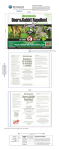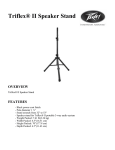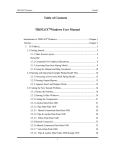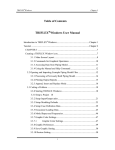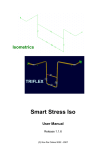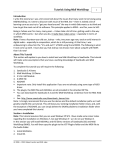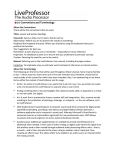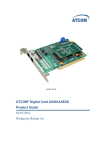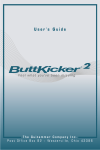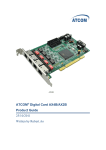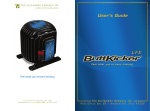Download TRIFLEX 1.6.0 E&Ms
Transcript
TRIFLEX® Windows 1.6.0 Enhancements & Modifications 16 February 2002 Enhancements 1. Euro Code - In TRIFLEX® Windows Release 1.6.0, the requirements of the new Euro Piping Code have been incorporated. The User will now be able to quickly check compliance with the new Euro Piping Code using TRIFLEX® Windows 1.6.0. 2. Euro Code User Documentation - In TRIFLEX® Windows Release 1.6.0, the requirements for entering the data for the new Euro Piping Code has been incorporated in Chapter 3 of the User Manual. In addition, a detailed discussion of the output reports generated by TRIFLEX® Windows for the Euro Piping Code has been incorporated in Chapter 8 of the User Manual. 3. Smart Data Exchange File - In TRIFLEX® Windows Release 1.6.0, a new data file has been developed that will enable a User to export all data available for display on Smart Stress Iso, an isometric drawing program developed by Nor-par. In TRIFLEX® Windows Release 1.6.0, a file for one load case is available for export to Smart Stress Iso. 4. Graphic Display of Soil Restraints – In TRIFLEX® Windows Release 1.6.0, the display of Soil or Underground piping restraints will be shown as radial rods or “whiskers”. It is now easy to spot all underground piping in a piping model. 5. Graphic View Saved - In TRIFLEX® Windows Release 1.6.0, the Graphic View last saved by the User will be the view in which TRIFLEX® Windows will display the piping model when the DTA file is accessed again by the User. 6. Default Isometric View - In TRIFLEX® Windows Release 1.6.0, the default orientation of the Isometric View of the piping model will be with the commonly used X, Y, Z Triad with X oriented to the lower right, Y oriented vertically up, and Z oriented to the lower left corner. 7. X, Y, Z Triad Display – The default view of the piping model will be displayed with the X, Y, Z Triad shown in the lower left corner. The User can eliminate the display of the X, Y, Z Triad by going to Setup/Graphics Preferences/Fixed Axis Display and clicking on the option. The User can also modify the orientation of the triad and the subsequent orientation of the piping model as well as the location of the triad by going to Setup/Graphics Preferences/Axis Properties and selecting the desired settings. 8. Log File Display - In previous releases of TRIFLEX® Windows when a User was using Windows ’95, ’98 or Millennium, the log file for large problems was not available for the User to see. This problem did not occur when a User was using Windows NT or 2000. Code has been written to work around this limitation of Windows ’95, ’98 or Millennium. In TRIFLEX® Windows Release 1.6.0, the Windows limitation of the size of the log file has been eliminated. This enhancement will enable a User to see the entire log file for each execution of TRIFLEX® Windows. The entire keyword file will always be available to view, as well as the notes and messages generated by TRIFLEX® Windows at the time of execution. 1 TRIFLEX® Windows 1.6.0 Enhancements & Modifications 16 February 2002 9. Wind Load and Uniform Load - In TRIFLEX® Windows Release 1.6.0, the output reports have been separated to eliminate confusion between the two separate loading conditions. 10. Path Name – In TRIFLEX® Windows Release 1.6.0, the full path name of the current data file is available to users through a Utilities Menu item. Selecting this menu item shows immediately where the currently active DTA file is located. Further, should the user have multiple versions or copies of TRIFLEX® Windows on his machine, or wish to locate the installation directory of TRIFLEX® Windows, the full path of the currently active executable may be found in the Help About Box pull down. 11. New Export Capabilities - In TRIFLEX® Windows Release 1.6.0, Users may now export spreadsheets to: Ø XLS files which can be opened by EXCEL Ø HTML files which can be put on websites Ø TAB-delimited files that can be imported directly into databases such as Access, ORACLE, MySQL, etc. 12. Coordinate Entry Option Added – In TRIFLEX® Windows Release 1.6.0, Users can now specify the TO Node as either an X, Y, Z global coordinate or a delta dimension. Modifications 1. Improved Node Numbering Scheme for Soil Modeling – In TRIFLEX® Windows Release 1.6.0, the automated node numbering scheme has been improved to eliminate the difficulty experienced by several users in modeling soil near elbows. When a User modeled soil on an elbow or bend with the following run of pipe defined to the weld point on the elbow or bend, TRIFLEX® Windows did not assign soil restraints properly. In this release of TRIFLEX® Windows, this difficulty has been eliminated. 2. PDS Data File Import - In previous releases of TRIFLEX® Windows, the data imported by TRIFLEX® Windows from a PDS model malfunctioned when eight digit data set labels were encountered in the file. In TRIFLEX® Windows Release 1.6.0, this problem has been eliminated. 3. Export File to 3D CAD Systems - In TRIFLEX® Windows Release 1.6.0, the options shown on the pull down menu for exporting to 3D CAD Systems have been eliminated. 4. Deflection Scale Range - In TRIFLEX® Windows Release 1.6.0, the scale for displaying the deflections has been improved to reflect minimal deflections at the low end and significant deflections at the high end. 2 TRIFLEX® Windows 1.6.0 Enhancements & Modifications 16 February 2002 5. SNIP Code Data Import - In TRIFLEX® Windows Release 1.6.0, the data interpretation error that existed in the previous version of TRIFLEX® Windows has been corrected. Lynn to test and document. Built in SI units in Dos and imported as a job file and in file to insure that the unit conversion. 6. Replace Mode – In the previous release of TRIFLEX® Windows, Users encountered difficulties in using Replace Mode. The functionality of Replace Mode has been greatly improved in this release of TRIFLEX® Windows. 7. Use of Insert/Replace/Delete after an Elbow – In the previous release of TRIFLEX® Windows, Users encountered difficulties in using the Insert/Replace/Delete functionality on a piping component that immediately followed an Elbow Component. In TRIFLEX® Windows Release 1.6.0, this problem has been eliminated. 8. NUST – The prominent misspelling of Nust on an Error Message was reported and was corrected to read MUST. 9. Spelling of TRIFLEX® Windows – Throughout the program, we have endeavored to remove the misspelling of the name of the program TRIFLEX® Windows. Many lower case references have been made over the years and we are endeavoring to replace these misspellings with TRIFLEX® Windows. 10. Printing the Graphic Model Directly - In the previous release of TRIFLEX® Windows, Users encountered difficulties in trying to printout the piping model directly from TRIFLEX® Windows when they were using MS Windows 98 or Millennium. TRIFLEX® Windows Users on Windows NT, Windows 2000 or Windows XP did not experience the printing problem. This problem has been corrected in TRIFLEX® Windows Release 1.6.0. 11. Pointer Mode Rather than Graphics Mode – In all previous releases of TRIFLEX® Windows, when a piping model is accessed, TRIFLEX® Windows presents the graphics representation of the piping model with the graphics cursor in manipulate or hand mode. Many Users have requested that TRIFLEX® Windows present the graphics representation of the piping model with the cursor in select or arrow mode. In TRIFLEX® Windows Release 1.6.0, TRIFLEX® Windows presents the graphics representation of the piping model with the cursor in select or arrow mode. Reid to check! 12. Viewing Default – When a piping system is initially being designed with TRIFLEX® Windows, the default viewing mode is Continuous View All. The User may reset the Continuous View All setting at any time using the graphics preferences menu. When this system is saved and brought back into TRIFLEX® Windows, the viewing mode is whatever was saved. For systems saved with previous versions of TRIFLEX® Windows, the default viewing mode is with the Continuous View All turned off. 3 TRIFLEX® Windows 1.6.0 Enhancements & Modifications 16 February 2002 13. Set Home and Go Home Functionality - The Go Home and Set Home Buttons on the graphic tool bar to the left of the graphic representation of the piping system have been removed and replaced with View Add and View Recall buttons. Both new buttons function similarly. When either buttons are clicked on, a dialog is displayed that interfaces with a View Cache which allows the user to save, manipulate, and recall up to 32 different views of the piping system. 14. Read Only .mdb File - In previous releases of TRIFLEX® Windows, when a User attempted to open a .DTA file by double clicking on the file in an arbitrary folder from within Windows Explorer, TRIFLEX® Windows reported that the “.mdb” (component database) file was in read-only mode and TRIFLEX® Windows would not open the file. In TRIFLEX® Windows Release 1.6.0, this malfunction has been eliminated. 15. Axial Coefficient in Soil Dialog - In previous releases of TRIFLEX® Windows, the Axial Coefficient entered by the User or the default value assumed by TRIFLEX® Windows as shown in the ASME B31.1, Appendix VII, Soil Parameters was not properly transferred by TRIFLEX® Windows to the Table of Soil Loads and Stiffnesses in the bottom section of the dialog. This malfunction has been eliminated in TRIFLEX® Windows Release 1.6.0. 16. TRIFLEX® Windows User’s Manual Accessible from Acrobat 5.0 - In previous releases of TRIFLEX® Windows, when a User attempted to open the TRIFLEX® Windows User’s Manual after loading Adobe Acrobat 5.0, the User’s Manual could not be opened. This malfunction has been eliminated in TRIFLEX® Windows Release 1.6.0. In certain instances, a dialog that will enable the User to browse the hard drives for the location of the latest version of Adobe Acrobat Reader. After this location is selected, the location of the desired version of Adobe Acrobat will be saved and automatically used when the User tries to access the User Manual again. 17. Accessing TRIFLEX® Windows in Demo Mode – In TRIFLEX® Windows Release 1.5.4, when a User attempted to access TRIFLEX® Windows in Demo mode, access was initially denied. When the User tried a second time to access TRIFLEX® Windows in Demo mode, access was granted. This malfunction has been eliminated in TRIFLEX® Windows Release 1.6.0. 18. Output Spreadsheet Copy & Paste - In TRIFLEX® Windows Release 1.5.4, when a User copied an output spreadsheet report and pasted it into Excel, an empty leading column always preceded the report. In TRIFLEX® Windows Release 1.6.0, this malfunction has been eliminated. 19. 12 in Schedule 40 Pipe – In TRIFLEX® Windows Release 1.5.4, when a User entered a 12” schedule 40 pipe, TRIFLEX® Windows would pass to the following piping components a diameter of 12” and a schedule of 40S. In TRIFLEX® Windows Release 1.6.0, this malfunction has been eliminated. 4 TRIFLEX® Windows 1.6.0 Enhancements & Modifications 16 February 2002 20. Skewed Expansion Joint with Pressure Thrust - In TRIFLEX® Windows Release 1.5.4, when a User modeled a skewed expansion joint with pressure thrust, TRIFLEX® Windows did not provide a report that provided the true skewed movements. In TRIFLEX® Windows Release 1.6.0, this malfunction has been eliminated. 21. Anchor movements entered when using SI, MET & IU1 UNITS - In TRIFLEX® Windows Release 1.5.4, when a User entered anchor movements and had selected SI, MET or IU1 units in which to build the piping model, TRIFLEX® Windows would reflect the anchor movements in the output report in the values that they would have been if they were in inches. In TRIFLEX® Windows Release 1.6.0, this malfunction has been eliminated. 22. Occasional Loads Memory Overwrite - In TRIFLEX® Windows Release 1.5.4, when a User entered occasional loads in a Code Compliance Analysis, TRIFLEX® Windows would in some instances experience a memory overwrite problem. In TRIFLEX® Windows Release 1.6.0, this malfunction has been eliminated. 23. Flange Loading Report - In TRIFLEX® Windows Release 1.5.4, when more than Nine (9) Flanges are listed to be checked for flange loading compliance, the output report only reflected the first nine flanges entered. In TRIFLEX® Windows Release 1.6.0, all flanges entered will be shown in the output report. 24. Code Compliance Graphics - In TRIFLEX® Windows Release 1.5.4, when a User reviews the Output Graphics for a code compliance load case and then switches to a load case where no code compliance has been specified, TRIFLEX® Windows continued to reflect the code compliance graphics for the previously shown load case. In TRIFLEX® Windows Release 1.6.0, when a User switches from a load case with a Code Compliance Analysis being specified to a load case without a Code Compliance Analysis being specified, TRIFLEX® Windows disable the Code Compliance Graphics. This restriction will eliminate any possible misconception by the User. 25. Load Case Selection and Print Preview / Print – In TRIFLEX® Windows Release 1.5.4, when a User selected Print Preview or Print, TRIFLEX® Windows allowed the User to change Load Cases, but did not do so properly. In TRIFLEX® Windows Release 1.6.0, this malfunction has been eliminated. 26. Mill Tolerance - In previous releases of TRIFLEX® Windows, when a User attempted to specify a mill tolerance as a specific amount rather than as a percentage of the wall thickness, TRIFLEX® Windows accepted the value but did not modify the percentage to reflect the same ultimate value. The two values are linked in TRIFLEX® Windows Release 1.6.0. 27. Soil Specified for All Load Cases – In TRIFLEX® Windows Release 1.6.0, if Soil is specified for one load case, then TRIFLEX® Windows will automatically turn on Soil for all the other load cases. 5 TRIFLEX® Windows 1.6.0 Enhancements & Modifications 16 February 2002 28. Expansion Joints and Load Cases – In previous releases of TRIFLEX® Windows, when a User entered an expansion joint with an effective area and selected loading conditions that did not include pressure, TRIFLEX® Windows did not generate pressure thrust nodes. If pressure was specified on a subsequent load case, then the number of nodes in the piping model as generated by TRIFLEX® Windows was different than in the load cases without pressure. In order to insure that the number of nodes in the piping model are identical whether or not pressure is entered, TRIFLEX® Windows Release 1.6.0 will automatically generate a pressure thrust force of a minimum of 1 lbs. for all expansion joints in which an effective area is specified. 29. SNIP Code Compliance Report - In previous releases of TRIFLEX® Windows, the longitudinal axial stresses were compared with the user entered R2 value and the summarized longitudinal stresses and the stress intensity were compared with the user entered R2 value. In TRIFLEX® Windows Release 1.6.0, the longitudinal axial stresses are compared with the user entered R1 value and the summarized longitudinal stresses and the stress intensity are no longer compared with any value. An N/A now appears in the allowable column for these stresses for data group factored loads and buried pipe. 30. Restraint Direction Angles – In previous releases of TRIFLEX® Windows, the restraint direction angles had to be entered with precision. In TRIFLEX® Windows Release 1.6.0, the entry of the restraint direction angles is considerably more flexible and user friendly. 6