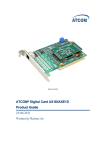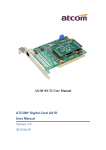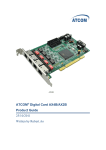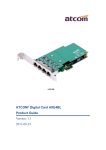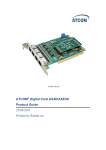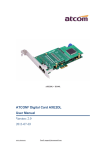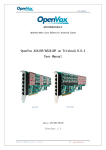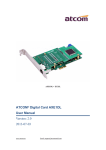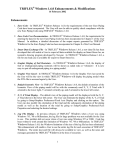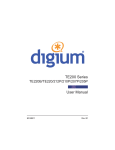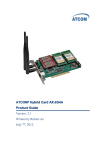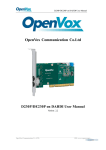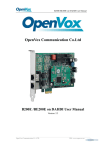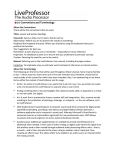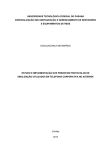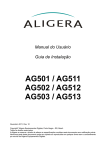Download AX4E-Centos5.4-Dahdi-User Manual-V1.0-EN
Transcript
AX2D+EC64 ATCOM® Digital Card AX2D/AXE2D Product Guide 01/07/2011 Written by Robert.Ao Content CONTACT ATCOM ............................................................................................................................... 2 CHAPTER 1 THE INTRODUCTION OF AX2D/AXE2D .............................................................................. 3 CHAPTER 2 HARDWARE INTRODUCTION ............................................................................................ 5 CHAPTER 3 SOFTWARE INSTALLATION................................................................................................ 9 CHAPTER 4 SOFTWARE CONFIGURATION ......................................................................................... 11 CHAPTER 5 REFERENCE .................................................................................................................... 15 www.atcom.cn 1 Contact ATCOM The Introduction of ATCOM Founded in 1998, ATCOM technology has been always endeavoring in the R&D and manufacturing of the internet communication terminals. The product line of ATCOM includes IP Phone, USB Phone, IP PBX, VoIP gateway and Asterisk Card. Contact sales: Address District C, east of 2nd floor, #3, Crown industry buildings, Chegongmiao Industry area, Futian district, Shenzhen, China Tel +(86)755-23487618 Fax +(86)755-23485319 E-mail [email protected] Contact Technical Support: Tel +(86)755-23481119 E-mail [email protected] Website address: http://www.atcom.cn/ ATCOM Wiki Website: http://www.openippbx.org/index.php?title=Main_Page Download Center: http://www.atcom.cn/download.html www.atcom.cn 2 Chapter 1 the Introduction of AX2D/AXE2D Overview of the AX2D/AXE2D AX2D/AXE2D Asterisk card is the telephony PCI/PCI-E card which supports two ISDN PRI E1/T1/J1 ports, optional with teleco-grade hardware echo cancellation. Using AX2D digital PRI card, open source Asterisk PBX and stand alone PC, users can create their IP PBX telephony solution include all the sophisticated features of traditional PBX, and extend features such as voicemail in IP PBX. Features Two ISDN PRI E1/T1/J1 ports Support Asterisk, Freeswitch, Yate Support Elastix, Trixbox, AsteriskNOW, PBX in a Flash 100% compatible with all features of Asterisk PBX 32-bit bus master DMA data exchanges across PCI interface at 132 Mbytes/sec for minimum host processor intervention Supports standard telephony and data protocols(Including PRI, CAS, CCS for voice and PPP, HDLC, Cisco HDLC and Frame Relay for data modes) Supports chan_ss7 and Openr2 Optional hardware echo cancellation Select the hardware echo cancellation direction Applications ISDN PRI IP PBX ISDN least cost router Calling Card Platforms IVR system Call Center Traditional Calls/VoIP Calls Conference VoIP Gateway Callback Service Optional DSP Hardware Echo Cancellation Module G.168–2002 echo cancellation in hardware 1024 taps/128 ms tail per channel on all channel densities DTMF decoding and tone recognition Voice quality enhancement: music protection, acoustic echo control, and adaptive noise reduction Does not increase the physical size of the card, and no additional slot is required www.atcom.cn 3 Voice Modes Pri CPE and PRI NET: EuroISDN 4ESS(AT&T) 5ESS(Lucent) DMS100 Hardware Requirement 1.6-Ghz Pentium IV 512 MB RAM 3.3V or 5V PCI 2.2 slot PCI Card Dimension 131.5mm (Length)*94mm (height) Operating System Linux (all versions, releases and distributions from 1.0 up) www.atcom.cn 4 Chapter 2 Hardware Introduction AX2D The Front and Rear View of EC64 LED Red: If the driver of the card is loaded correctly and the /etc/dahdi/system.conf file is configured correctly, the LED Red of the four ports will be red clearly. LED Green: If the PRI line is connected correctly, and it synchronizes to the other end successfully, then the LED Green will be green clearly. If the PRI line is connected correctly, and it is synchronizing to the other end, then both of the LED Green and LED Red will be on clearly. www.atcom.cn 5 SW1: It is used for selecting E1, T1, J1 mode, by default ATCOM will set it up according to your requirement before shipping out. Customer can set up E1, T1/J1 like the following: For E1 Mode For T1 and J1 Mode SW2: It is used when you have more than one PRI card in your server, if you have two cards in your server, then turn it to 0 in one card, and turn it to 1 in the other card; if you have four cards in your server, then turn it to 0,1,2,3 respectively. SW3: It is used to select the hardware echo cancelation direction, by default we set it up to delete the echo for local side, if customers want to delete the echo for the far end side, please turn the buttons to on state. Delete the echo for local side www.atcom.cn Delete the echo for the far end side 6 J17, J18: They are used to connect to other cards, when you have several cards in your server. Using clock line to connect each other, all of the cards work in one server can synchronize accurately. If customers have PRI card and analog card in one server, the analog card can synchronize accurately with telecom in this way, and it is useful for fax. J18 and J17 JP5: It is used for selecting the PCI power feeding for the card, by default we choose the 3.3v for the card, customer do not need to reset the jumper; the card can also choose 5.0v for power feedin g in the case that the 3.3v in the motherboard of PC is not enough for the card, but this phenomenon happens rarely. For Choosing 3.3v Power www.atcom.cn For Choosing 5.0v Power 7 JP4: It is used for selecting the power feeding for the hardware echo cancellation module, by default we choose the 3.3v for the card, customer do not need to reset the jumper; the card can also choose 5.0v for power feeding in the case that the 3.3v in the motherboard of PC is not enough for the card, but this phenomenon happens rarely. For Selecting 3.3v Power For Selecting 5.0v Power www.atcom.cn 8 Chapter 3 Software Installation Test Environment: libpri-1.4.10.2 dahdi-linux-2.3.0.1 dahdi-tools-2.3.0 asterisk-1.6.2.6 centos 5.4 (kernel version: 2.6.18-164.el5) After inserting the card into your PCI slot and boot your server, please use the “lspci” command to check the PCI bus compatibility. From the correct output, you can see the following line: ---------------------------------------------------------------------------------------------------------------------03:01.0 Communication controller: Digium, Inc. Wildcard TE210P dual-span T1/E1/J1 card 3.3V (rev 02) ---------------------------------------------------------------------------------------------------------------------The TE210P will be found, if you can not see one line like the line above, please poweroff your server and try to use another PCI slot, if it still does not help, you have to check the compatibility issue between the card and your PCI bus. 1. To install asterisk and dahdi, we have to use “yum” command to install the following prerequisite packages: bison bison-devel zlib zlib-devel openssl openssl-devel gnutls-devel gcc gcc-c++ 2. Download libpri, dahdi-linux, dahdi-tools, and asterisk [root@localhost src]# wget http://downloads.asterisk.org/pub/telephony/libpri/releases/libpri-1.4.10.2.tar.gz [root@localhost src]# Wget http://downloads.asterisk.org/pub/telephony/dahdi-linux/releases/dahdi-linux-2.3.0.1.tar.gz [root@localhost src]# wget http://downloads.asterisk.org/pub/telephony/dahdi-tools/releases/dahdi-tools-2.3.0.tar.gz [root@localhost src]# wget http://downloads.asterisk.org/pub/telephony/asterisk/releases/asterisk-1.6.2.6.tar.gz 3. Install libpri 1) [root@localhost src]# tar -xvzf libpri-1.4.10.2.tar.gz 2) [root@localhost libpri-1.4.10.2]# make 3) [root@localhost libpri-1.4.10.2]# make install www.atcom.cn 9 4. Install dahdi-linux and dahdi-tools 1) [root@localhost src]# tar -xvzf dahdi-linux-2.3.0.1.tar.gz 2) [root@localhost src]# cd dahdi-linux-2.3.0.1/drivers/dahdi/ 3) [root@localhost dahdi-linux-2.3.0.1]# make 4) [root@localhost dahdi-linux-2.3.0.1]# make install Install dahdi-tools 1) [root@localhost src]# tar -xvzf dahdi-tools-2.3.0.tar.gz 2) [root@localhost dahdi-tools-2.3.0]# ./configure 3) [root@localhost dahdi-tools-2.3.0]# make 4) [root@localhost dahdi-tools-2.3.0]# make install 5) [root@localhost dahdi-tools-2.3.0]# make config 5. Install asterisk 1) [root@localhost src]# tar -xvzf asterisk-1.6.2.6.tar.gz 2) [root@localhost asterisk-1.6.2.6]# ./configure 3) [root@localhost asterisk-1.6.2.6]# make 4) [root@localhost asterisk-1.6.2.6]# make install 5) [root@localhost asterisk-1.6.2.6]# make samples www.atcom.cn 10 Chapter 4 Software Configuration 1. Please use the “dahdi_genconf” command to configure the /etc/dahdi/system.conf file and generate /etc/asterisk/dahdi-channels.conf file. [root@localhost ~]# dahdi_genconf It does not show any output if dahdi_genconf run successfully. After running dahdi_genconf successfully, the system.conf file will get the following configuration: /etc/dahdi/system.conf: # Autogenerated by /usr/sbin/dahdi_genconf on Mon Mar 22 18:10:35 2010 -- do not hand edit # Dahdi Configuration File # This file is parsed by the Dahdi Configurator, dahdi_cfg # Span 1: TE2/0/1 "T2XXP (PCI) Card 0 Span 1" (MASTER) span=1,1,0,ccs,hdb3,crc4 # termtype: te bchan=1-15,17-31 dchan=16 echocanceller=mg2,1-15,17-31 # Span 2: TE2/0/2 "T2XXP (PCI) Card 0 Span 2" span=2,2,0,ccs,hdb3,crc4 # termtype: te bchan=32-46,48-62 dchan=47 echocanceller=mg2,32-46,48-62 # Global data loadzone defaultzone www.atcom.cn = us = us 11 After running dahdi_genconf successfully, the dahdi-channels.conf file will get the following configuration: ; Autogenerated by /usr/sbin/dahdi_genconf on Mar 22 18:10:35 2010 do not hand edit ; Dahdi Channels Configurations (chan_dahdi.conf) ; This is not intended to be a complete chan_dahdi.conf. Rather, it is intended ; to be #include-d by /etc/asterisk/chan_dahdi.conf that will include the global settings ; Span 1: TE2/0/1 "T2XXP (PCI) Card 0 Span 1" (MASTER) group=0,11 context=from-pstn switchtype = euroisdn signalling = pri_cpe channel => 1-15,17-31 context = default group = 63 ; Span 2: TE2/0/2 "T2XXP (PCI) Card 0 Span 2" group=0,12 context=from-pstn switchtype = euroisdn signalling = pri_cpe channel => 32-46,48-62 context = default group = 63 www.atcom.cn 12 2. Please add the following line in the end of chan_dahdi.conf file #include dahdi-channels.conf 3. Please run asterisk with the following command: asterisk asterisk -vvvgrc reload 4. Please run dahdi show channels command You should see 62 channels 5. How to check if the hardware echo cancellation works or not 1) When you plug the EC64 into AX2D, please do not need to press hard, because the pin is a little longer than the slot. 2) After booting your server with the AX2D and EC64, please run dmesg command to check if the hardware is detected by dahdi or not. You can get the following red information. VPM450: echo cancellation for 64 channels VPM450: hardware DTMF disabled. VPM450: Present and operational servicing 2 span(s) 3) 4) When you are using hardware echocancellation, please disable the software echocancellation in /etc/dahdi/system.conf, and enable the echocancel=yes line in /etc/asterisk/chan_dahdi.conf file. After setting, please restart dahdi and asterisk. Run asterisk, and make a call by channel 1, you can get the following information marked with red line, if the EC64 is working. Notice: If you enable the software echocancellation, you can also get the following red lines, so please disable the software echocancellation when you use EC64. localhost*CLI> dahdi show channel 1 Channel: 1 File Descriptor: 17 Span: 1 Extension: 300 Dialing: no Context: from-pstn Caller ID: 900 Calling TON: 33 Caller ID name: 900 Mailbox: none Destroy: 0 InAlarm: 0 Signalling Type: ISDN PRI www.atcom.cn 13 Radio: 0 Owner: DAHDI/1-1 Real: DAHDI/1-1 Callwait: <None> Threeway: <None> Confno: -1 Propagated Conference: -1 Real in conference: 0 DSP: yes Busy Detection: no TDD: no Relax DTMF: no Dialing/CallwaitCAS: 0/0 Default law: alaw Fax Handled: no Pulse phone: no DND: no Echo Cancellation: 128 taps currently ON Wait for dialtone: 0ms PRI Flags: Call PRI Logical Span: Implicit www.atcom.cn 14 Chapter 5 Reference http://www.asteriskguru.com/ http://www.asterisk.org/downloads http://www.openippbx.org/index.php?title=Main_Page http://www.atcom.cn/ www.atcom.cn 15