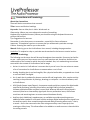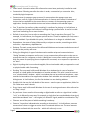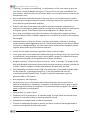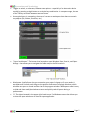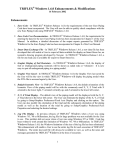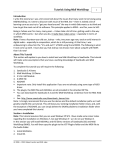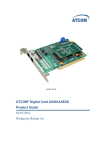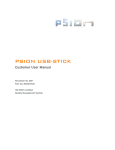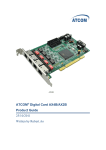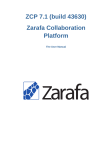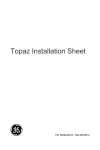Download Conventions and Terminology
Transcript
Conventions and Terminology About the Conventions These will be the conventions that are used: Titles: Lesson and Section headings Keywords: Same as titles, but in italics. Words such as: Observation: Where you are to observe the results of something. Keyboard (for keyboard shortcut): Where you should be using the keyboard shortcut to perform the function. Tips: Suggestions for best use. Remember: A point that you are to remember – especially for future reference. Important: To emphasize a point or to ensure that you understand a particular concept. Caution: Stressing the need for you to be careful. Manual: Referring you to the LiveProfessor User manual, including the page number. Underline: To emphasize a key or particular word contained in the lesson or tutorial section. About the Terminology The following are the terms that will be used throughout these tutorials. Some may be familiar to you – others may not. Some terms are of my own invention and, therefore, should not be used outside of the context for which they were intended. Also, I am endeavoring to use these terms within the context of LiveProfessor and its usage. § Action: An action in LiveProfessor is an event that is part of a cue. You use actions to create a list of instructions for LiveProfessor to execute when a cue is fired. § Analog: Anything that is real and tangible, like a physical audio cable, as opposed to a virtual or not-real cable. See digital. § Art: A work that is produced by human creative skill and imagination. Also, creative activity resulting in the production of paintings, drawings, or sculpture – or the use software, such as LiveProfessor. § ASIO (Audio Stream Input/Output): A computer sound card driver protocol for digital audio specified by Steinberg, providing a low-latency and high fidelity interface between a software application and a computer's sound card. Whereas Microsoft's DirectSound is commonly used as an intermediary signal path for non-professional users, ASIO allows musicians and sound engineers to access external hardware directly. § Auxiliary (aux): Additional; supplementary or available to provide something extra or additional when needed. A term used in either analog or digital audio where the signal from the auxiliary send is often routed through outboard audio processing effects units – that is, a reverb – and is then returned to the mixer using an auxiliary return input jack, thus creating an effects loop. This allows effect to be added to an audio source or channel within the mixing console. § Conventions and Terminology Clean install: A situation where the software has never been previously installed or used. § Consecutive: Following one after the other in order, consecutively or successive. Also, marked by logical sequence. § Context menu (or popup or pop-up menu): A menu option that appears upon user interaction, such as a right-click mouse operation. A context menu offers a limited set of choices that are available in the current state, or context, of the operating system or application. Usually the available choices are actions related to the selected object. § Cue: To position (an audio or video recording) in readiness for playing. In LiveProfessor, a cue list helps you change LiveProfessor’s settings during a performance. A cue list is made up of cues containing one or more Actions. § Default: A term that I use to refer to something that "how it was when first used". For example, in LiveProfessor, the Program options has the "Check for updates (On line) once a month" enabled. If you disable this option, LiveProfessor is no longer in a default state. § Dependence: the state of being influenced by or subject to another, something on which one relies – dependency, dependencies. § Desktop: The main screen areas of the Microsoft Windows environment and where most of the day-to-day activity will occur. § Dialog (or dialog box): A type of window used to enable reciprocal communication or "dialog" between a computer and its user. It may communicate information to the user or prompt the user for a response, or both. A dialog box is most often used to provide the user with the means for specifying how to implement a command, or to respond to a question or an "alert". § Digital: Anything that is not-real and tangible, like a virtual audio cable, as opposed to a real or physical audio cable. See analog. § Docking: The term used in Microsoft Windows for a window that is a part of another window, or is held within the boundaries of another window. This term is used in contrast to a “non-dock-able” window – which is a window that can be positioned anywhere – even outside the boundaries of an application window. Such windows are commonly used with dialog boxes. In LiveProfessor, the Cue list window is a non-docking window. § Double-click: the use of a left double of the mouse – used to open an application, folder for file. Other term used is launch. § Drag: A term used in Microsoft Windows for the act of moving an element. Also referred to as “drag ‘n drop”. § Dry and wet: A term used in either analog or digital audio to refer to a signal that is either "as is" or is affected in some way. For example, a single that has reverb added to that signal would be considered "wet" – the original, un-affected" signal, would be considered as "dry". § Element: one of the parts of which something is made up. Execute: "to perform indicated tasks according to instructions". In LiveProfessor, execute means what is done to trigger an action that is contained within a cue. The term execute should be confused with the term fire – which will refer only to cue. Page 2 § § Conventions and Terminology Fire/firing: "to cause to start operating". In LiveProfessor, to fire a cue means to set a cue into action – usually by double-clicking on it. The term fire is not to be confused with the term execute –which will refer only to actions. When a cue is fired all actions in that cue will be executed in turn. § Gain: In electronics and audio electronics the term gain is a unit of measurement used to mean the ratio of a signal output of a system to the signal input of the system and is a term most commonly associated with amplifiers. § Global: A term that I use to mean that it affects the whole computer or application. In particular to LiveProfessor, global would be a configuration setting, such as the Audi options or Program options. These have an affect on the application as a whole. See Local. § Go to: A term used when using either the mouse or the keyboard to navigate to either a particular function within a software application or to a particular location on the computer. See navigate. § Keyboard shortcut: A finite set of one or more keys that invoke a software or operating system operation when triggered by the user. The Microsoft Windows environment defines a shortcut as a designated letter in a menu command or toolbar button that when pressed together with another key will activates a command. § Launch: A term used to activate an application. Same as the term Open. § Local: A term that I use to mean that it affects the thing I am doing at that time. In particular to LiveProfessor, local would be a project. Setting within a project only affects that project, and do not have an affect on the application as a whole. See Global. § Navigate: meaning, '"to follow a planned course on, across, or through". To navigate in the Microsoft Windows environment simply means the steps are taken to locate a particular file or folder. The term navigate is closely associated with the word path, See Path. § Path: Depending on how this word is used it can mean either 1) the container folder where the file resides (ex. c:\windows\system32) or, 2) the fully qualified file name (Ex. c:\windows\system32\rundll32.exe). The path is simply the steps taken to get to a particular folder or file location. § Non-proprietary: see Proprietary. § Parameter: Any of a set of properties whose values determine the characteristics or behavior of something. In computing, a parameter is variable that must be given a specific value during the execution of a program or of a procedure within a program. This specific value is referred to as an argument. § Piping symbol: [>}, means “go to”. § Populated: to Fill or be present in. In computer usage, it simply means to enter text into a text box or it can refer to filling in anything computer-related. § Precedence: to consider based on order of importance. § Principle: a fundamental principle or practice. An idea or a concept that though leaned in one area can be applied to other areas as well. Page 3 § Conventions and Terminology Proprietary: Is a term that I use to refer to either hardware or software that does not use or follow a common usage. In a real sense, it is non-conventional. For example LiveProfessor does not use the conventional keyboard functions common to the Microsoft Windows environment and therefore, such usage is proprietary to LiveProfessor. § Project: A project in LiveProfessor is used to save all settings related to the current project – such as a show, band or event. A project contains information such as: loaded plugins, audio/midi patch, snapshots, cue lists, work spaces etc. However, projects do not save the program options, like selected audio device, default patch, sample rate, etc. § .rack file: The file extension given to a LiveProfessor data, or project, file. § Redundant: Duplication or repetition of an element to provide a functional alternative in case of failure. § Return (or receive): To go or come back, as to an earlier condition or place. In analog or digital audio, return refers to signal that was originally sent to a particular location and is then sent back to the original location. See send. § Route, routing: a path for travel or to direct, send, forward, or transport by a specified route. In digital audio, to connect one or more devices together – either through the use of a physical or a virtual cable. § Scope: The area covered by a given activity or subject. § Select: Where a single left-click is used, in contrast to a left double-click. Other terms, leftclicking. § Send: To put, or carry back. In analog or digital audio, send refers the sending of a signal to a particular location. Used in conjunction with return. See return. Note: There are two basic rules to remember regarding send and return: 1) You SEND signals OUT to an IN, INPUT, or RETURN, and 2) What you SEND OUT must eventually RETURN to the sender or you will hear any audio. § Sequence: the order in which things are or should be connected – sequentially. § Shortcut: An icon that points to an application or to a data file. Shortcuts can be placed on the desktop or stored in other folders, and double clicking a shortcut is the same as double clicking the original file. However, deleting a shortcut does not remove the original file. § Snapshot: An isolated observation. For use in LiveProfessor, a snapshot is where you can save the entire state of a plugin for later recall. Snapshots can be used as simple presets or as for changing settings during a show. Snapshots only save plugin parameters – and therefore, do not save the audio or midi patch, gain or the on/off bypass state of a plugin. Each plugin in LiveProfessor can have its own set of snapshots. § Text box: An area of a computer element where text is entered. § Timing: the process or art of regulating actions in relation to others to produce the best effect, as in music or theatre. Page 4 § Conventions and Terminology Toggle: to switch, or alternate, between two options – especially of an electronic device usually by pressing a single button or a simple key combination. In compute-usage, the use of the Tab key to switch between two text boxes. § Unoccupied area: In computing, the area of a screen or workspace that does not contain any objects (file, folders, shortcuts, etc.) § "Up on level button": The button that located on most Windows Save, Save As, and Open dialogs – that allows you to navigate the folder and/or the file locations. § Workspace: LiveProfessor lets you customize your project's layout to fit your needs. A workspace will include such things as the position and state of all plugin windows, which windows are open or closed and the size of the program window. Workspaces make it easy to hide and show multiple windows at once and quickly switch layouts during a performance. § 'X': The object located in the upper right-hand corner if a Windows screen that allows you to close the open window or to close an open application. Page 5