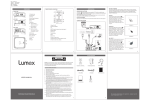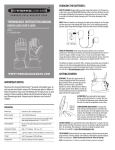Download Venus Tablet Quick Start Guide
Transcript
User’s Manual BeamPod User Manual User Manual General Safety Information 1. 2. 3. 4. 5. 6. 7. 8. 9. 10. 11. 12. 13. Keep the device and packaging materials out of reach of infants and children. Keep the power adapter and other contacts from water, Dry your hands before use, do not place objects filled with liquids such as Drinks, etc. on or near the device. If your Power Fluctuates, Plug into a certified Surge Protector Keep your device away from all open flames i.e. Candles. Keep the unit at least 4 inches (10 cm) away from other objects. Do not block the ventilation on the unit, Keep away from Newspapers tablecloths or curtains etc. Relative Humidity should be at 25% ~ 80%, non-condensing. The battery is integrated with the device. Do not dissemble or modify. The battery should be replaced by a Lumex authorized service center. Ensure that the ambient room temperature is within 40 95°F (35 - 35°C). Under normal use the Projector may get Warm Wait before use if the device has been moved from a cold location into a warm one. Any condensation that has formed may damage the device. Handle the product with care. Avoid contact with sharp objects. Keep device away from metallic objects. Place the projector on a flat surface. Any collision or falling is likely to damage the product. Do not drop or disassemble the product it may void the warranty. Opening or removing covers may expose you to dangerous voltage or other hazards. Refer all servicing to an authorized service center. 1 User Manual 14. Only use the accessories supplied by the manufacturer. 15. Avoid looking directly into the projector’s lens. 16. The device should not be used in a dusty environment. Dust particles and other foreign Objects may damage the unit. Only use the enclosed power adapter (see Technical Data). Both the Product and the User’s Manual are subject to change without further notice 17. 18. Package Contents Please check if the following items are located in your packaging: Projector AC Adapter Interchangeable Plug Use Cable Remote Controller USB Adapter Composite AV Cable HDMI Cable (A to C) Protective case Tripod Micro SD Card (optional) QSG & User Manual 2 User Manual FCC Compliance Statement: This device complies with Part 15 of the FCC Rules. Operation is subjected to the following two conditions: (1) this device may not cause harmful interference, and (2) this device must accept any interference received, including interference that may cause undesired operation. This equipment has been tested and found to comply with limits for a Class B digital device, pursuant to Part 15 of the FCC rules. These limits are designed to provide reasonable protection against harmful interference in residential installations. This equipment generates, uses, and can radiate radio frequency energy, and if not installed and used in accordance with the instructions, may cause harmful interference to radio communications. However, there is no guarantee that interference will not occur in a particular installation. If this equipment does cause interference to radio or television equipment reception, which can be determined by turning the equipment on and off, the user is encouraged to try to correct the interference by one or more of the following instructions: - Reorient or relocate the receiving antenna. - Move the equipment away from the receiver. - Plug the equipment into an outlet on a circuit different from that to which the receiver is connected. - Consult the dealer or an experienced radio/television technician for additional suggestions. 3 User Manual Contents Devices Overview ........................................................................... 5 Getting Started ............................................................................... 7 Charging Your Pico Projector .............................................. 7 Connecting an External Input Source ................................... 7 Connecting Micro SD/SDHC Card ........................................ 9 Connecting USB Device ...................................................... 9 Using Headphones .......................................................... 10 Functions and Operations ............................................................ 11 Main Menu ..................................................................... 11 Photo ............................................................................. 11 Audio ............................................................................. 12 Video ............................................................................. 12 Source............................................................................ 13 Settings .......................................................................... 13 Specifications ............................................................................... 16 Note: Any change or modifications to the equipment not expressly approved by the manufacture could void your warranty. 4 User Manual Devices Overview Projector 1 2 3 4 8 9 7 6 10 11 5 12 1. OK Button 7. Headphone/AV Jack 2. Navigation Buttons 8. HDMI Port 3. Return Button 9. Focus Wheel 4. LED Indicator 10. Speaker 5. Micro SD/SDHC Card Slot 11. Power Switch 6. Mini USB/DC IN Jack 12. Infrared Receiver Remote Controller 1. Home Button 2. OK Button 3. Rewind Button 4. Return Button 5. Navigation Buttons 6. Play / Pause Button 7. Fast Forward Button 8. Volume Buttons 5 User Manual Warning: Improper use of the battery may cause overheating, explosion or ignition, which can result in an injury or a fire. Battery leakage may damage the remote control. Do not expose the remote control to direct sunlight. Do not charge, disassemble, or deform the battery. Do not expose the battery to fire or water. Immediately replace an exhausted battery. Remove the battery when you will not be using the remote for long periods of time. 6 Infrared Receiver 30° User Manual Getting Started Charging Your Projector The projector has a built in a Li-polymer battery for mobile use. Please fully charge the projector before its first use. The projector can also charge through USB, use the supplied usb cable to plug your projector into your computer. LED Indicator While your Projector is charging the LED on the top panel will be Red. It will turn Green when is the battery is fully charged. Connecting an External Input Source HDMI 1. 2. Use the supplied HDMI cable to connect the projector to the external HDMI signal source. Enter “Source” in the main menu and select “HDMI” mode. 7 User Manual AV IN 1. 2. Follow the figure below to connect an external AV output device to the Headphone/AV Jack in the rear panel of the projector unit. Connection is color-coded. Enter “Source” on main menu and select “AV” mode. VGA (optional) While this device can connect to a VGA Port, we do not include the cable in the supplied accessories, this cable is available for purchase wherever our Projectors are being sold and our Retail Website, Search for Lumex CBV01473. 1. Plug one end of into the HDMI Port on your projector. 2. Plug the other end of the cable into the VGA Port on the Pc or other external source. 3. In the main menu, select “Source” and select “VGA”. Note: 1. Make sure the screen refresh frequency of your computer is 60Hz. 8 User Manual 2. Supported screen resolution of PC: - 1920 x 1080 / 1600 x 1200 / 1280 x 1024 - 1280 x 960 / 1280 x 720 / 1152 x 864 - 1024 x 768 / 800 x 600 / 640 x 480 3. Some laptop computers do not automatically switch to projection mode when your projector is connected. Please refer to your computers to correct the settings. Connecting Micro SD/SDHC Card The built-in memory card reader can read micro SD/SDHC card. Gently insert the card just as shown below until you hear a click. To remove the memory card, gently push the edge of the card in and pull it out. Connecting USB Device Connect one end of the mini USB converter cable into the mini USB jack of the unit, the other end to USB device, as shown below: Note: When connecting a USB device to the mini USB cable, the AC adaptor can be connected to mini USB jack to simultaneously charge your projector. 9 User Manual Using Headphones The projector has a built-in stereo speaker for providing you the best portable audio experience. Additionally, you can connect your headphones to the headphone jack of the unit. Warning: Listening through headphones at a high volume for extended periods of time can result in hearing loss 10 User Manual Functions and Operations Main Menu In the main menu, press to select USB or TF (Micro SD/SDHC) mode as shown on the top-right corner of the main menu, to highlight the desired item and press OK to enter Press the submenu. Press to return to Main Menu. Photos Select and open images. 1. In the main menu use the keys to highlight photos pres OK to select it, use the keys to select and open images. 2. During picture playback, press OK to open the function and OK to achieve their key menu and use functions. 3. During picture playback, press to exit and return to the previous menu. This Projector supports multiple image formats. 11 User Manual Audio Select and play audio files. 1. In the main menu use the keys to highlight music keys to pres OK to select it, use the select and open Audio files use the -/+ buttons to adjust the volume. 2. During Audio playback, press OK to open the function and OK to achieve their key menu and use functions. 3. During music playback, press to pause and press it again to resume and press to exit and return to the previous menu. This Projector supports multiple audio formats. Video Select and play video files. 1. In the main menu use the keys to highlight movie pres OK to select it, use the keys to select and open Audio files use the -/+ buttons to adjust the volume. 2. During video playback, press OK to open the function and OK to achieve their key menu and use functions. 3. During video playback, press to pause and press it again to resume and press to exit and return to the previous menu. This Projector supports multiple Video formats: AVI, MOV, MP4, MKV, 3GP, DAT, RM, MPG, MPEG, VOB, XVID, etc. 12 User Manual Source When projecting from external source (AV, HDMI, and VGA) enter “Source” in the main menu to select the exact input source. Note: If the screen shows “No Signal” after connecting the external AV source, please follow the instructions on “Connecting External Input Source” to select correct source. Or check whether the cable is well connected. Default Settings 1. Image Project Mode Smart Settings Brightness Contrast Saturation Front Standard 5 5 5 Press to select item. Then press to adjust the settings. Note: The Brightness settings only work for photo and video playback. 13 User Manual 2. Photo View Slide delay Repeat Slideshow Order List 2s All By order to select an item. Then press Press adjust the settings. 3. Power Save ECO Mode Auto Sleep Off Off to select an item. Then press Press adjust the settings. 4. to Language Use language Menu. 5. to keys to select a language in the System Reset Settings Software Update (USB) SW Information Use settings. and OK button to achieve the desired 14 User Manual If projecting over long periods of time The built-in battery supports about 1.5hrs of projection time. If you will be projecting over a long period of time, we recommend that you use the supplied AC adapter. When the battery gets low, the low battery capacity icon will flash. When you see this you need to plug your projector into the AC adapter and the AC adapter into a wall outlet. If your battery gets low and you do plug it into a AC adapter, the projector will enter standby mode automatically, Plug it in and press any button to exit standby mode. In standby mode, the LED Indicator will light up on the top panel. Due to its high performance engine its normal for the projector to get warm with continuous work. If the projector runs for a long time and becomes over-heated, the High-Temperature icon will appear on the screen. The system will automatically enter the standby mode, Let cool and press any button to exit standby mode. 15 User Manual Specifications Items Descriptions Optical Technology VGA 0.24” DLP Light Source RGB LED LED Lifetime 20,000 hours Contrast 1000:1 Resolution 640 x 480 (VGA) Aspect Ratio 4:3 Projection Image Size 5 ” ~ 80 ” Projection Distance 20 cm ~ 200 cm Brightness AC Adaptor Up to ANSI 65 Lumens Battery Up to ANSI 45 Lumens Focus Manual Internal Speaker Stereo USB Mini USB Jack AV source AV in (3.5 mm input jack), Mini HDMI Audio Output 3.5 mm Audio Output Jack Card slot Micro SD/SDHC Card up to 32 GB Power Supply Input: 100 ~ 240V AC; Output: 5V, 2A DC Battery Type Built-in 1250mAh, 3.7 V, Li-polymer Rechargeable Battery Battery Lifetime 90 min (ECO mode) ≦6W Power Consumption Dimensions ( L x W x H ) 81 mm x 67 mm x 21 mm Weight 100 g 16 User Manual For Questions or Comments Email Us at [email protected] For Warranty Information & to register Your Product Please log onto www.ShopProjector.com © 2014 Lumex. All Rights Reserved. 17